Accusys StorConn GUI User Manual
StorConn GUI User’s Manual

User’s Manual
Notice
Product features and specifications described in this manual are subject to change without notice.
The manufacturer shall not be liable for any damage, or for the loss of information resulting from the performance or use of the information contained herein.
Trademarks
Accusys and the names of Accusys products and logos referenced herein are trademarks and/or service marks or registered trademarks and/or service marks of Accusys, Inc.
Microsoft, Windows, Windows NT, MS-DOS are either trademarks or registered trademarks of Microsoft Corporation. Intel and Pentium are registered trademarks of Intel Corporation. Other product and company names mentioned herein may be trademarks and/or service marks of their respective owners.
All contents of this manual are copyrighted by Accusys, Inc.
The information contained herein is the exclusive property of Accusys, Inc. and shall not be copied, transferred, photocopied, translated on paper, film, electronic media, or computer-readable form, or otherwise reproduced in any way, without the express written permission of Accusys Inc.
Manual version is 1.2
© Copyright 2008 Accusys, Inc. All rights reserved.
http://www.accusys.com.tw |
1 |
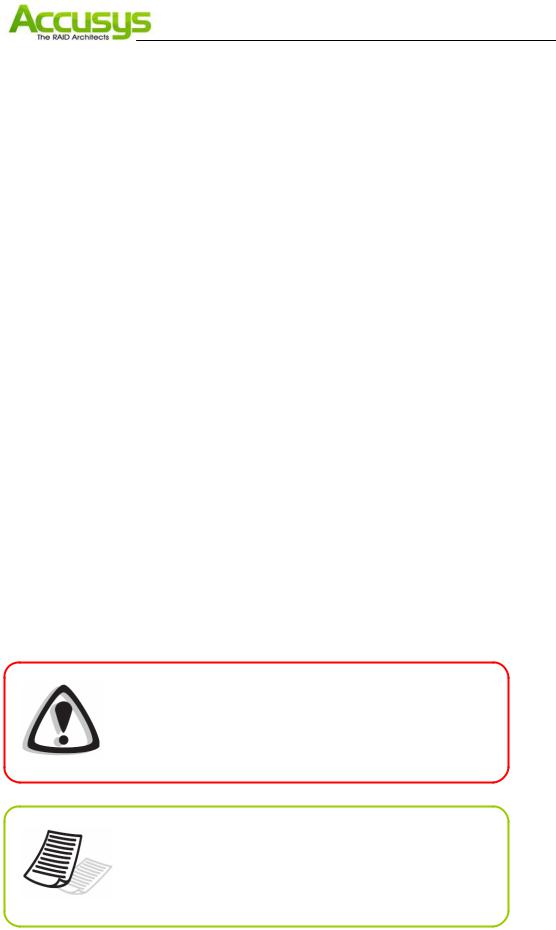
User’s Manual
About this manual
Congratulations on your selection of the StorConn GUI (graphical user interface). StorConn supports web-based real time local or remote monitoring of a RAID. It is designed to be used in conjunction with Accusys DeskRAID/InneRAID linked to each host. This manual covers all the information in detail.
Intended user
This manual is designed and written for users installing and using StorConn. The intended user should have working knowledge of RAID planning and data storage.
Organization of the manual
Chapter 1: Introduction to StorConn provides details of key features, checklists of requirements and pre-installation assumptions.
Chapter 2: Setting up StorConn in Windows guides users through the entire setup process. In addition to installation of the GUI, this chapter explains how to view the history log.
Chapter 3: Setting up StorConn in Mac OS guides Mac users through the entire setup process. In addition to installation of the GUI, this chapter explains how to view the history log and configure email alert settings. Users of other operating systems should skip this chapter.
Chapter 4: Setting up StorConn in Linux guides Linux users through the entire setup process. In addition to installation of the GUI, this chapter explains how to view the history log and configure email alert settings. Users of other operating systems should skip this chapter.
Chapter 5: Trouble shooting lists all of event messages and the possible solution for
trouble shooting during using StorConn.
Appendix C: Contact Accusys lists contact details of Accusys business units around the world.
Guide to conventions
Important information that users should be aware of is indicated with the following icons:
Caution
This icon indicates the existence of a potential hazard that could result in personal injury, damage to your equipment or loss of data if the safety instruction is not observed
Note
This icon indicates useful tips on getting the most from your
RAID controller.
http://www.accusys.com.tw |
2 |

|
User’s Manual |
NOTICE 1 |
|
TRADEMARKS ...................................................................................................................................................... |
1 |
ABOUT THIS MANUAL........................................................................................................................................... |
2 |
GUIDE TO CONVENTIONS...................................................................................................................................... |
2 |
1. INTRODUCTION TO STORCONN ................................................................................................ |
5 |
1.1. KEY FEATURES .............................................................................................................................................. |
5 |
GUI................................................................................................................................................... |
5 |
Multi-interface.................................................................................................................................. |
5 |
Remote monitoring ........................................................................................................................... |
5 |
Event notification.............................................................................................................................. |
5 |
1.2. OPERATING SYSTEMS SUPPORTED LIST .......................................................................................................... |
6 |
1.3. INSTALLATION PREREQUISITES ...................................................................................................................... |
6 |
Hardware requirements .................................................................................................................... |
6 |
Software requirements ...................................................................................................................... |
6 |
Assumptions...................................................................................................................................... |
6 |
2. SETTING UP STORCONN IN WINDOWS.................................................................................... |
7 |
2.1. INSTALLATION FLOWCHART........................................................................................................................... |
7 |
2.2. SOFTWARE INSTALLATION ............................................................................................................................. |
8 |
2.3. CONFIGURE STORCONN ................................................................................................................................ |
9 |
2.3.1. Menu options:....................................................................................................................... |
10 |
2.4. MONITORING RAID STATUS WITH STORCONN ............................................................................................ |
13 |
2.4.1. REMOTELY MONITOR STORCONN ............................................................................................. |
13 |
2.5. MANAGEMENT ............................................................................................................................................ |
14 |
2.5.1. RAID CAPACITY EXPANSION AND LEVEL MIGRATION .................................................................. |
14 |
2.5.2. RAID CONFIGURATION........................................................................................................... |
15 |
2.5.3. ENVIRONMENT INFO................................................................................................................ |
16 |
2.6. UNINSTALL STORCONN ............................................................................................................................... |
17 |
3. SETTING UP STORCONN ON MAC ........................................................................................... |
18 |
3.1. INSTALLATION FLOWCHART......................................................................................................................... |
18 |
3.2. SOFTWARE INSTALLATION ........................................................................................................................... |
19 |
3.3. LAUNCHING STORCONN SERVER ................................................................................................................ |
21 |
3.4. REMOTELY ACCESSING STORCONN ............................................................................................................. |
22 |
4. SETTING UP STORCONN IN LINUX.......................................................................................... |
24 |
4.1. INSTALLATION FLOWCHART......................................................................................................................... |
24 |
4.2. SOFTWARE INSTALLATION ........................................................................................................................... |
25 |
4.3. LAUNCHING STORCONN SERVER ................................................................................................................ |
27 |
http://www.accusys.com.tw |
3 |

|
User’s Manual |
4.4. REMOTELY ACCESSING STORCONN |
.............................................................................................................28 |
5. TROUBLE SHOOTING.................................................................................................................. |
30 |
6. CONTACT ACCUSYS..................................................................................................................... |
33 |
ACCUSYS, INC.................................................................................................................................................... |
33 |
ACCUSYS U.S.A., INC. ....................................................................................................................................... |
33 |
ACCUSYS CHINA, INC. ....................................................................................................................................... |
33 |
ACCUSYS EU B.V.............................................................................................................................................. |
34 |
ACCUSYS KOREA, INC. ...................................................................................................................................... |
34 |
http://www.accusys.com.tw |
4 |
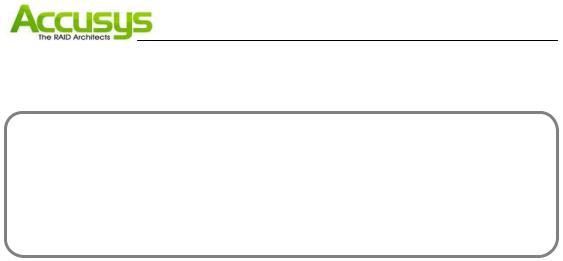
User’s Manual
1. Introduction to StorConn
This chapter introduces the features and capabilities of StorConn.
You will find:
1.1.Key features: Details of key features
1.2.Operating systems supported list: A checklist of operating systems supported
1.3.Installation prerequisites: A checklist of pre-installation assumptions
1.1.Key features
StorConn is designed to be used in conjunction with Accusys DeskRAID/InneRAID.
Supports up to four RAID boxes per host
zGraphical User Interface (GUI)
zFault tolerant
zMulti-platform and Operating System support
zMulti-interface support
zRemote monitoring
zWeb-based environment
zEvent notification
GUI
The graphical user interface enables easy monitoring of the status of a RAID in an intuitive graphical format.
Multi-interface
StorConn support in-band (SATA) and out-band (RS-232) connection.
Remote monitoring
StorConn can be accessed from any web-enabled terminal.
Event notification
Email and popup-window event notification keeps the administrator informed of the status of the RAID box.
http://www.accusys.com.tw |
5 |

User’s Manual
1.2. Operating systems supported list
zWindows 2000
zWindows XP
zWindows 2003
zWindows Vista
zWindows 2008
zMac OSX
zLinux Fedora/Red hat
1.3. Installation prerequisites
StorConn is designed to be used in conjunction with Accusys DeskRAID/InneRAID (up to four RAID boxes per host). Users require the following:
Hardware requirements
zAccusys DeskRAID/InneRAID
DeskRAID: ACS-77100, ACS-77101, ACS-77110, ACS-77111, ACS-78100 InneRAID: InneRAID Slim, InneRAID Duo, InneRAID Pro, ACS-75170, ACS-76130
zRS232 cable backup connection from RAID box to host computer (optional)
zMonitor display resolution of 800 x 600 (recommended)
Software requirements
zStorConn GUI program (Download from Accusys website: http://www.accusys.com.tw)
zSupported operating system
zJava-enabled web browser
Assumptions
Before the RAID and StorConn can be used, you must:
zConnect the RAID box to your computer.
zInstall StorConn on your host computer.
zInitialize the array.
zThese steps are described in detail in the RAID box User’s Manual.
http://www.accusys.com.tw |
6 |
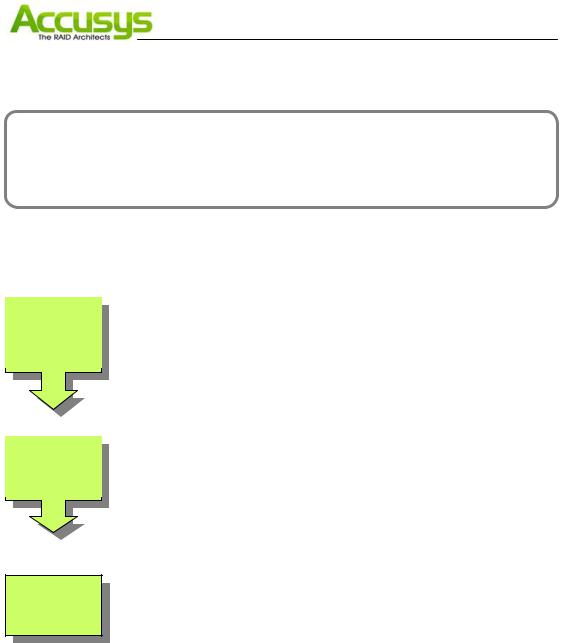
User’s Manual
2. Setting up StorConn in Windows
This chapter details the installation, setup and configuration process for StorConn on a Windows XP/2000/2003/Vista/2008 operating system. The screens shown are taken from Windows XP.
2.1. Installation flowchart
The set up process follows these steps:
Install
StorConn
.
Configure
StorConn
Remotely
access
StorConn
.
zInstall StorConn.
zLaunch StorConn.
zConfigure mail alert settings.
zInstall web server software on the host machine.
zObtain your IP address. (if you do not already have it)
zMake StorConn to be the default website on the host machine.
http://www.accusys.com.tw |
7 |
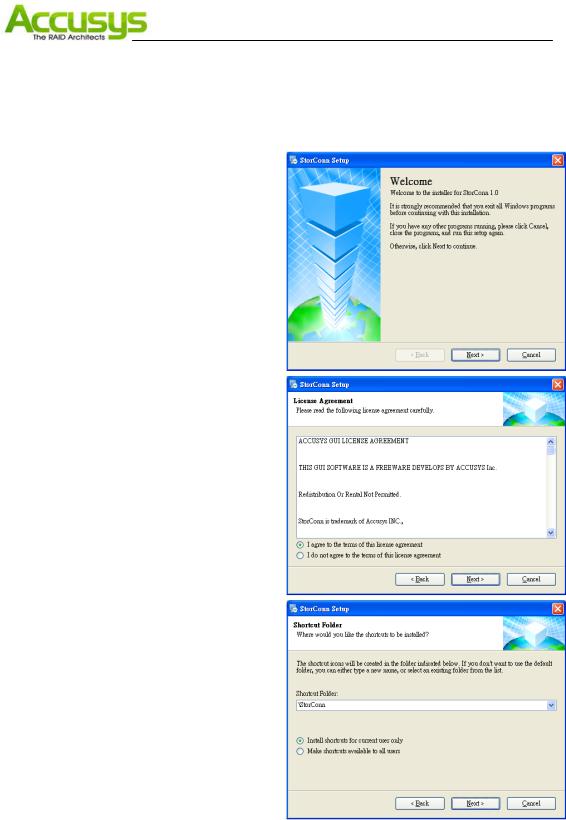
User’s Manual
2.2. Software Installation
Install StorConn
The StorConn program can be downloaded from http://www.accusys.com.tw. The below steps will guide you to install the program.
1.Double click the Setup.exe file to start to install StorConn. The Welcome dialog box will appear.
2.Click Next to continue with the setup.
3.Read the license agreement carefully. Select Agree if you accept the terms of the agreement to continue the setup.
4.The setup program will install StorConn to the default location as C:\Program Files\StorConn. To install to a different location, either type in the new path or click Change and select a new location.
5.Once you have confirmed the setup location, click Next to continue.
6.The setup program will add shortcut icons to the default folder as “StorConn”. If you do not want to use the default folder, you can either type a new name, or select an existing folder from the list.
7.Once you have confirmed the shortcut icon location, click Next to continue. Installation will commence.
8.You will be prompted to Click Finish to complete the setup.
http://www.accusys.com.tw |
8 |
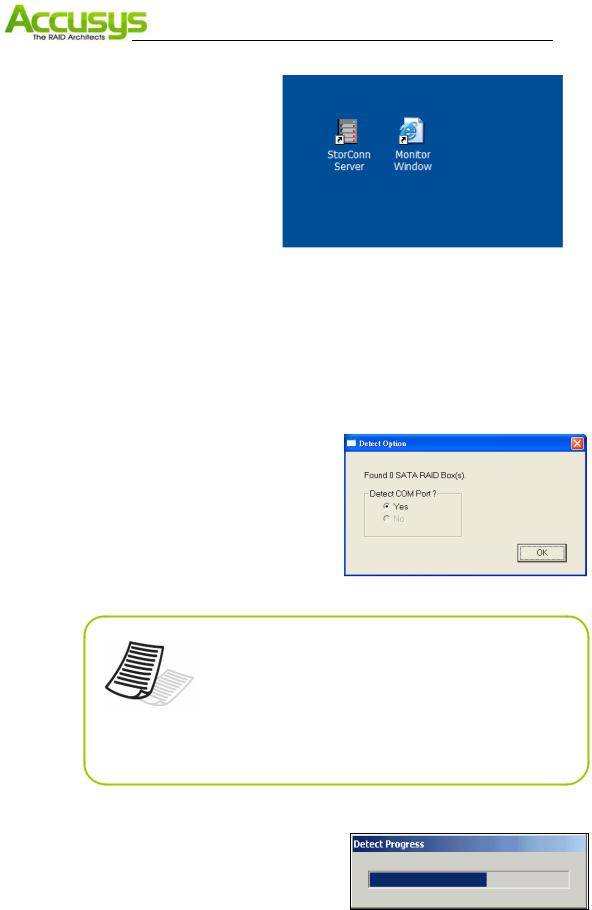
User’s Manual
9.Two shortcut icons will be created on desktop after software installation.
StorConn Server is to launch StorConn GUI program.
Monitor Window is to open StorConn monitor window.
2.3. Configure StorConn
1.To launch StorConn Server, go to Start > Programs > StorConn> StorConnServer.
2.The Detect Option dialog box will appear prompting you to scan the RAID box. StorConn supports in-band and out-band connection. Select “No” for not detect COM port device if you want to use in-band connection.
Note
StorConn Server can obtain RAID system information through the SATA connection or through the RS232 (COM port) connection. The program always checks first for the SATA connection, then the RS232 connection. If both connections are present, COM port is used.
1.RAID detection will commence to obtain information from the RAID box via SATA or RS232.
The Detect Process dialog box shows the progress of the system’s detection of RAID box.
http://www.accusys.com.tw |
9 |
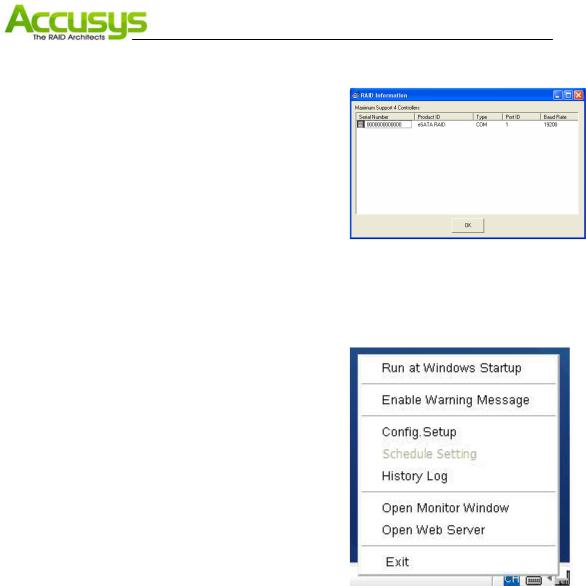
User’s Manual
2.Once the scan is finished, The StorConn RAID Information dialog box appears. This identifies the properties of the RAID box detected and its current status.
RAID information includes:
Serial Number: the serial number of the RAID box. Product ID: the product ID of the RAID box.
Type: the port that StorConn program uses to communicate with the RAID box.
Port: specifying the port detected.
Baud Rate: the number of times per second a signal in a communications channel changes, or makes a transition between states (for COM port only).
After confirming the information, click OK to exit.
3.The StorConn server icon appears on the task bar at the bottom right of the desktop. You can single click right bottom for option menu.
Menu options:
Run at Windows startup
Allows StorConn to execute automatically when Windows startup. (Default is unexecuted)
Enable / disable warning message
Allows StorConn Server to pop up warning message window when event occur (Default is disable)
http://www.accusys.com.tw |
10 |
