Page 1
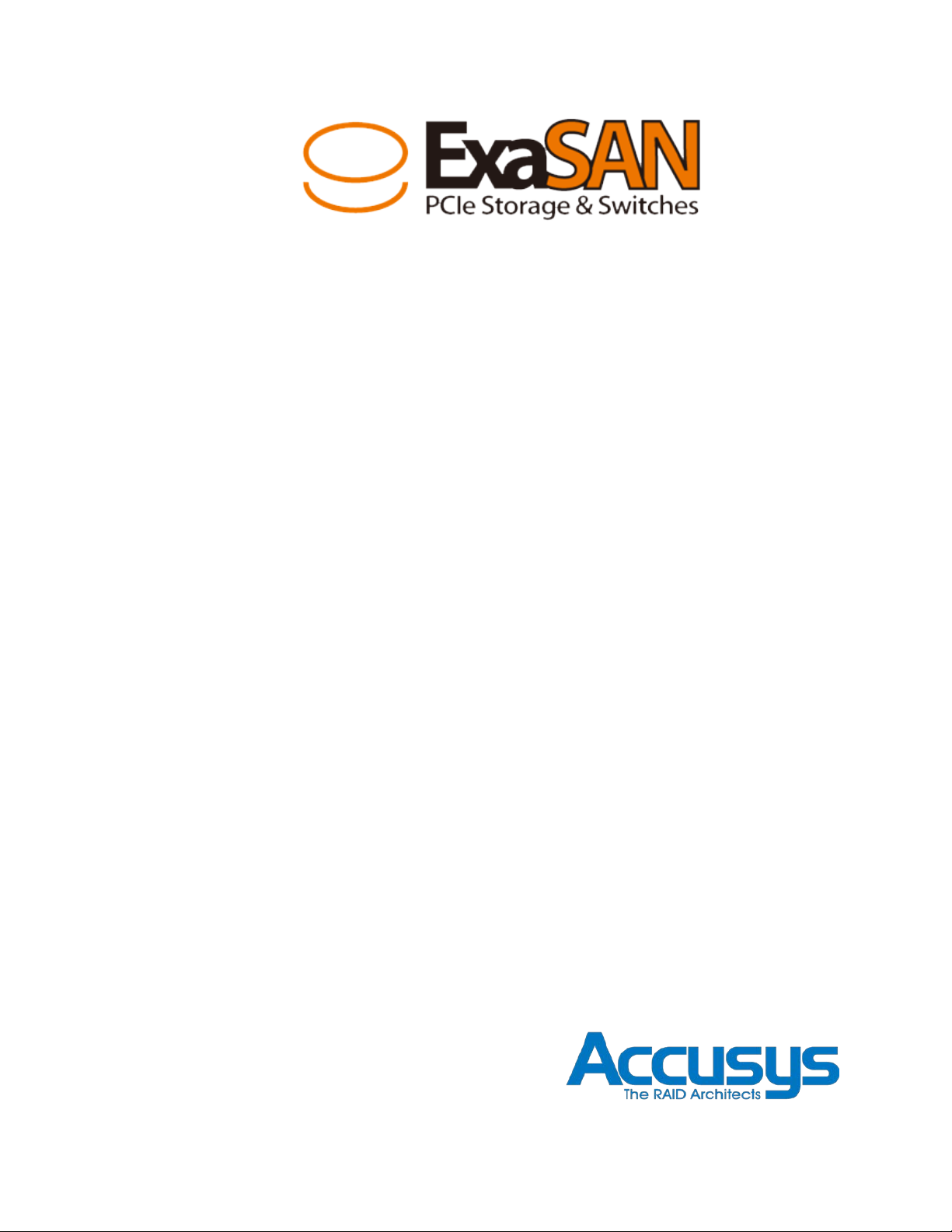
ExaSAN SW16
User Guide
Includes hardware setup information for:
• PCIe 2.0 switch (Model: SW16)
• PCIe 2.0 RAID System (Models:A12S2-PS; B08S2-PS))
• QSFP HBA (Model: ACS-63200NT(Z1M))
• QSFP PCIe Cables
Also includes software setup information for:
• Switch management software: Switch Web GUI
• SAN management software: SANit
Accusys, Inc.,
January 10, 2013
Version: V1.0
Page 2
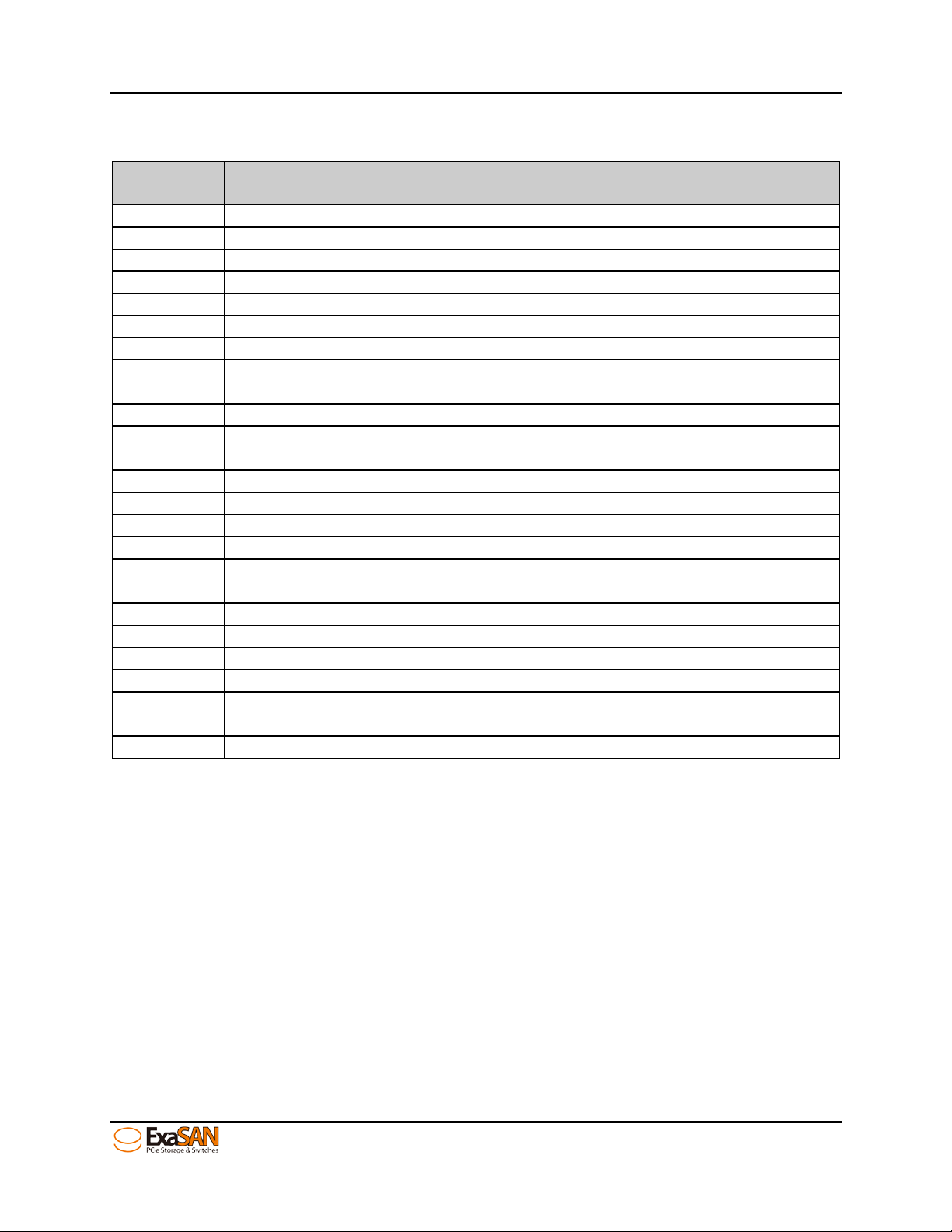
Release
No.
Date
Revision Description
V1.0
01/10/2013
Initial re lease on CD.
Revision Sheet
Revision Sheet
Page i
User Guide
Page 3
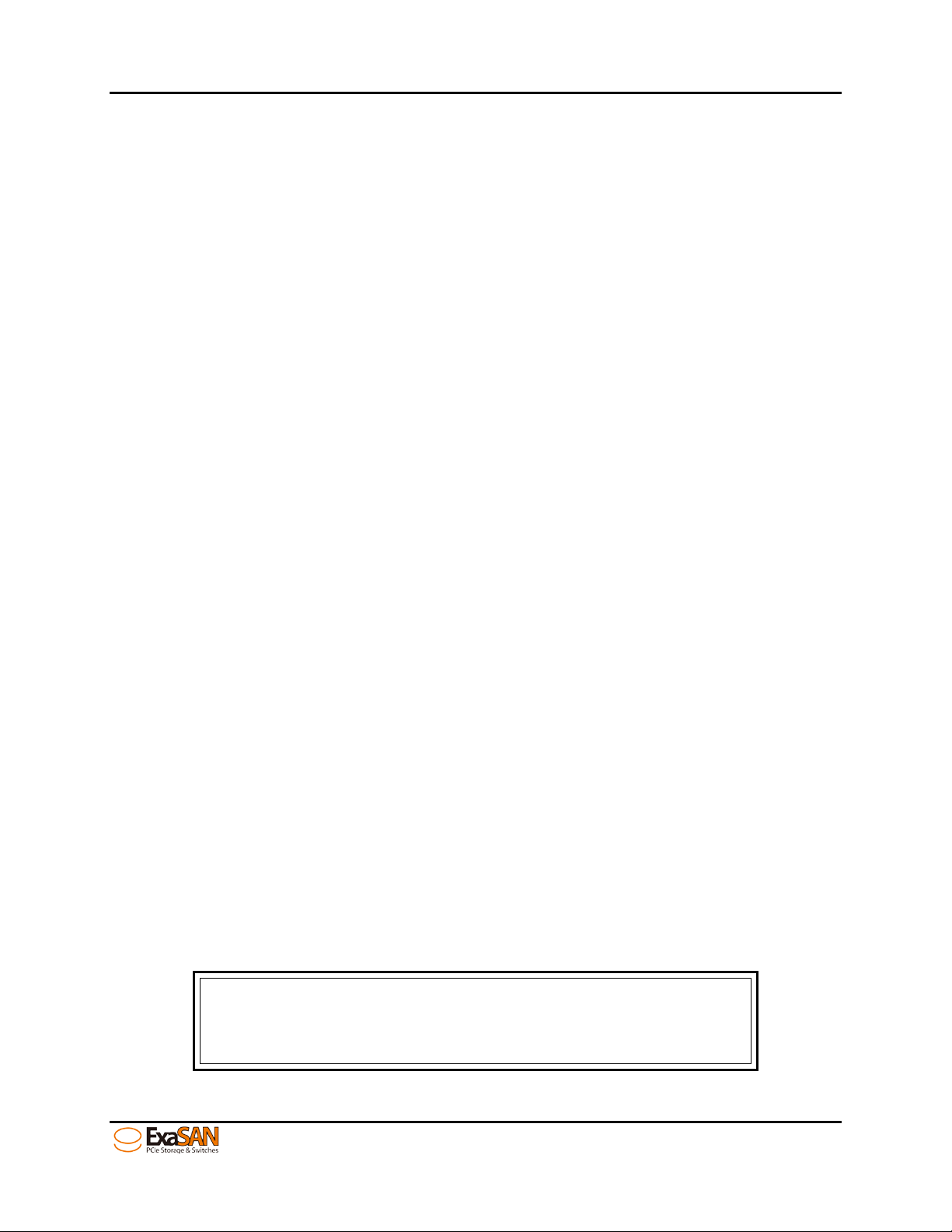
Caution
the safety instruction i s no t o bser v ed.
PREFACE
PREFACE
Notice
The product features and specifications described in this guide are subject to change
without notice.
The manufacturer shall not be liable for any damage, or the loss of information resulting
from the performance or use of the information contained herein.
About This Guide
Congratulations on your purchase of the ExaSAN (pronounc e d X-sa-SAN) s witch “SW16”,
a revolutionary high bandwidth PCIexpress based SAN switch, specifically developed
for post production environments. It delivers stability, exceptional performance, and
scalable capacity at a very affordable cost.
This guide also contains instructions for installing and using the ExaSAN PCIe switch, RAID
(Redundant Array of Independent Disks) technologies, SANit (SAN management
software) and RA IDGuard X (ExaSAN’s RA ID man agement software) .
If you are new to ExaS AN switch, RAID, S ANi t and R AIDGuard X, thi s guide wi ll help you
become familiar with these technologies, and assist you in setting up and using ExaSAN
storage with the SW16. If you are already familiar with these technologies, use this guide
as a reference for implementing your ExaSAN SAN solution to achieve maximum
performance and rel ia bi lity.
For details of hardware installation, setup, configuration and cons ide rat ions, see
• Chapter 1, “Introduc ing ExaSAN PCIe2.0 Switch SW16”
• Chapter 2, “Preparing t o set up an ExaSAN SAN environment”
• Chapter 3, “Installing E x aSAN SAN environment”
• Chapter 4, “Using Switch Web GUI & SANit”
• Chapter 5, “RAID Over view”
• Chapter 6, “Appendix”
Guide to Conventions
Inside the double box es is the important info rmation that users shou l d be aw are of:
This indicates the exist en c e o f a po t en tial hazard that could result
in personal injury, damage to your equipment or loss of data if
User Guide Page ii
Page 4
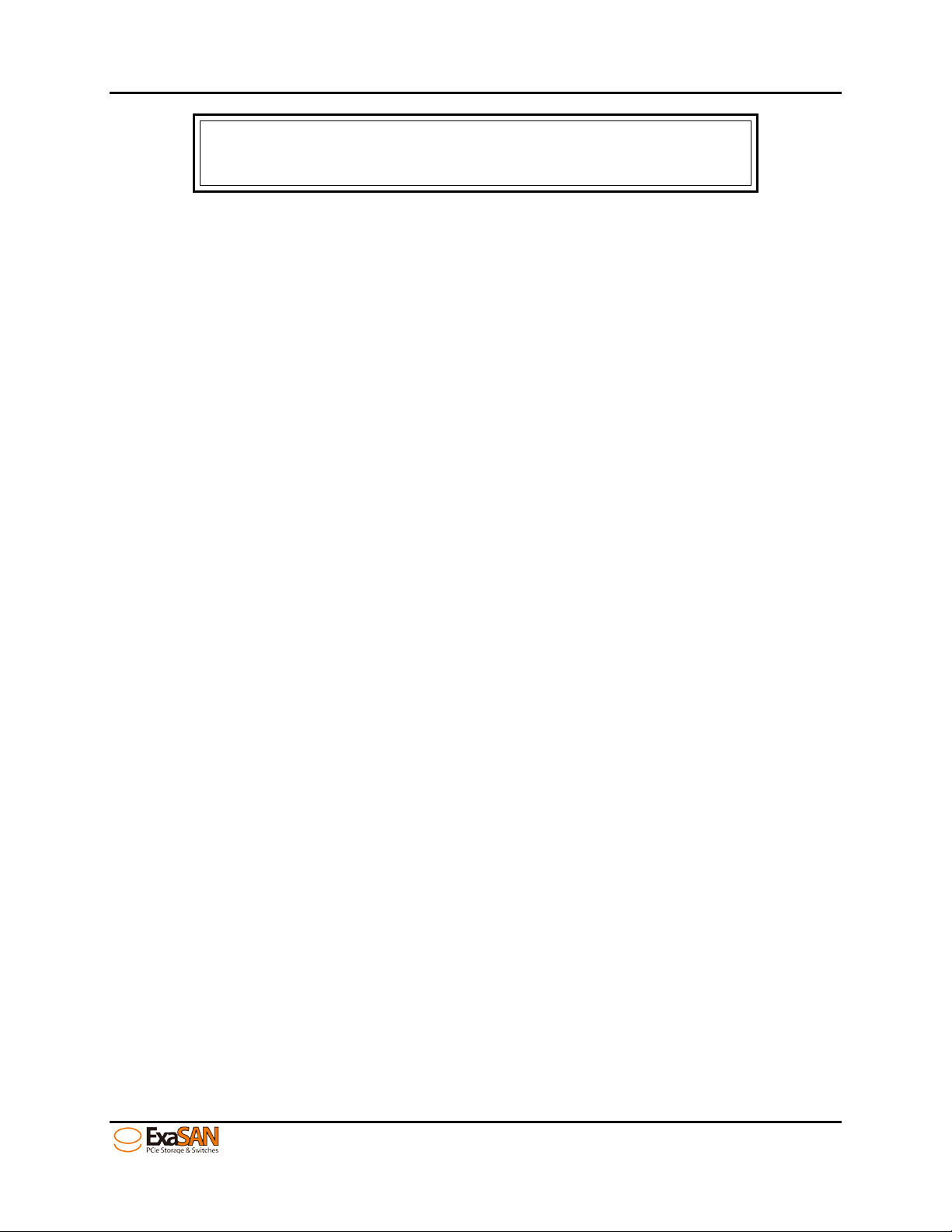
Note
ExaSAN RAID system.
PREFACE
This indicates useful tips on getting the most from your Accusys
Trademarks
Accusys and the names of Accusys products and logos referenced herein are
trademarks and/or service marks or registered trademarks and/or service marks of
Accusys, Inc.
Xsan, Mac, Mac OS, and Macintosh are either registered trademarks or trademarks of
Apple. Other product and company names mentioned herein may be trademarks
and/or service marks o f t heir r espective owners.
All contents of this manual are copyrighted by Accusys, Inc.
The information contained herein is the exclusive property of Accusys, Inc. and shall not
be copied, transferred, photocopied, translated on paper, film, electronic media, or
computer-readable form, or otherwise reproduced in any way, without the express
written permission of Accusys Inc.
Document version 1.0
Date Published: January, 2013
© Copyright 2012 Accusys, Inc.
All Rights Reserved.
This device complies with Part 15 of the FCC Rules. Operation is subject to the following
two conditions: (1) this device may not cause harmful interference, and
(2) this device must accept any interference received, including interference that may
cause undesired operation.
User Guide Page iii
Page 5
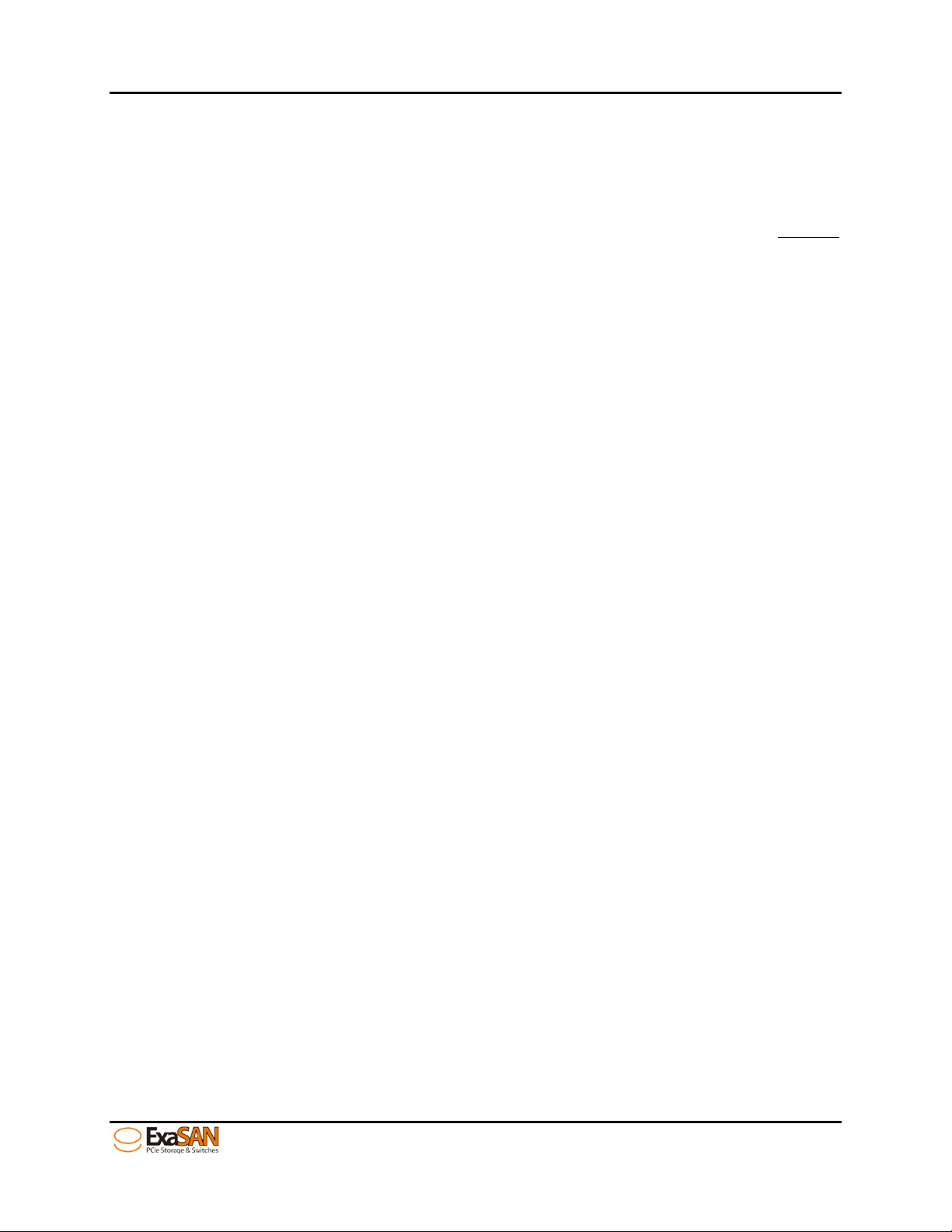
TABLE OF CONTENTS
ExaSAN SW16 User Guide
TABLE OF CONTENTS
Page #
Notice ..................................................................................................................................................... ii
About This Guide
Guide to Conventions
Trademarks
1. Introducing ExaSA N P CIe2.0 switch ............................................................................. 1-1
System Overview ................................................................................................... 1-1
1.1
1.1.1 What is the ExaSAN Solution .................................................................................................. 1-1
What is the ExaSAN Switch SW16 .......................................................................................... 1-3
1.1.2
ExaSAN SAN environment Components and Accessories .............................................. 1-3
1.1.3
1.1.3.1
1.1.3.2
1.1.3.3
1.1.3.4
1.1.3.5
1.1.4
ExaSAN PC Ie 2.0 SAN switch – SW16 ........................................................................... 1-3
ExaSAN PCIe 2.0 Storages ............................................................................................. 1-3
ExaSAN QSFP Host Bus Adapter (ACS-63200NT) ....................................................... 1-4
QSFP (Quad Small Form-factor Pluggable) PCIe Copper or Optical Cables .... 1-4
Power Cord & Power convertors ................................................................................. 1-5
Key Features of SW16 .............................................................................................................. 1-5
................................................................................................................................... ii
.......................................................................................................................... ii
........................................................................................................................................... iii
1.2 Unpacking the System .......................................................................................... 1-6
1.2.1 What Is In Your Order .............................................................................................................. 1-7
Checking the Equipment you’ll need ................................................................................. 1-7
1.2.2
Unpacking ................................................................................................................................. 1-7
1.2.3
1.3 What’s in the Box ................................................................................................... 1-8
1.3.1 SW16 System ............................................................................................................................. 1-8
SW16 Accessories .................................................................................................................... 1-8
1.3.2
1.4 Your SW16 at a Glance ......................................................................................... 1-9
1.4.1 ExaSAN SW16 ............................................................................................................................ 1-9
1.4.1.1
1.4.1.2
1.4.1.3
1.4.2
SW16 Front Panel & LED Indicators .............................................................................. 1-9
Beeper Codes ...............................................................................................................1-10
SW16 Rear Panel ...........................................................................................................1-11
ExaSAN QSFP Host Bus Adapter (HBA) and LED Indicators ...........................................1-14
1.5 What Else You Need ............................................................................................ 1-16
2. Preparing to Install ExaSAN SW16 ................................................................................ 2-1
Precaution for Handling the System ..................................................................... 2-1
2.1
Choosing the Location for the System ................................................................. 2-1
2.2
Electrical Power ..................................................................................................... 2-1
2.3
Operating Environment ......................................................................................... 2-2
2.4
Security ................................................................................................................... 2-2
2.5
Installing the ExaSAN SW16 .......................................................................................... 3-1
3.
User Guide Page iv
Page 6
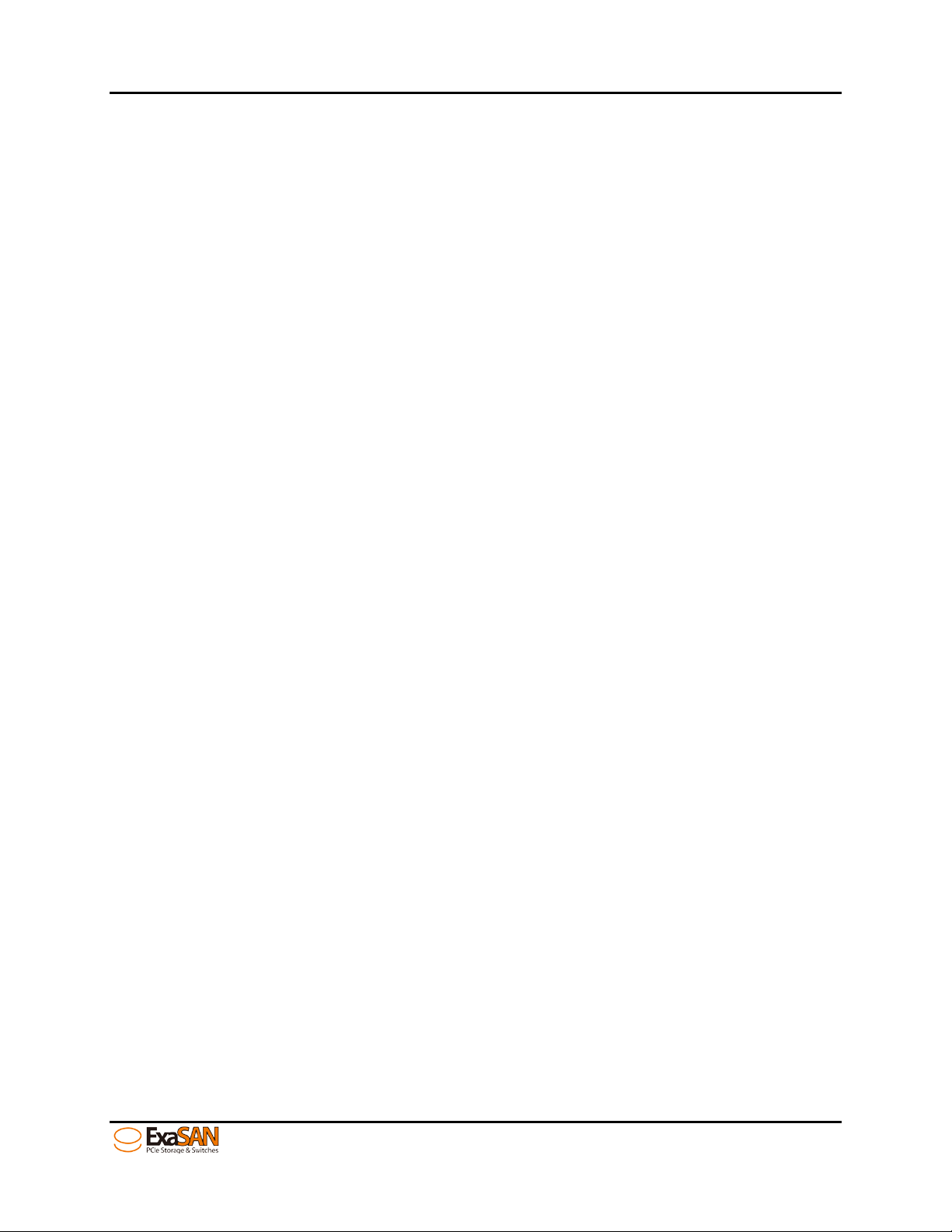
TABLE OF CONTENTS
3.1 Hardware installation ............................................................................................ 3-1
3.1.1 Installing the HBA Card ........................................................................................................... 3-1
Connecting SW16 to the ExaSAN storages ........................................................................ 3-3
3.1.2
Connecting SW16 to the Host systems ................................................................................ 3-4
3.1.3
Connecting the switch LAN and power cord ................................................................... 3-5
3.1.4
3.2 Powering the System On and Off ......................................................................... 3-6
3.2.1 Powering On ............................................................................................................................. 3-6
Powering Off ............................................................................................................................. 3-7
3.2.2
3.3 Installing the Installer Package ............................................................................ 3-7
3.3.1 Before You Start ....................................................................................................................... 3-7
Installing the installer package ............................................................................................. 3-8
3.3.2
3.3.2.1
3.3.2.2
3.3.3
3.3.3.1
3.3.3.2
3.3.4
Installing on MAC and Windows .................................................................................. 3-8
Installing on Linux ..........................................................................................................3-11
Confirm the ExaSAN RAID system driver on OS ...............................................................3-13
Confirming the ExaSAN RAID system driver on Mac .............................................3-13
Confirming the ExaSAN RAID system driver in Windows .......................................3-15
Confirm LEDs on HBA ............................................................................................................3-16
4. Using Switch Web GUI ................................................................................................... 4-1
4.1 ExaSAN switch web GUI ........................................................................................ 4-1
4.1.1 Entering ExaSAN switch web GUI ......................................................................................... 4-1
User name and Password ...................................................................................................... 4-1
4.1.2
Configuration menu - Overview ........................................................................................... 4-2
4.1.3
4.2 Creating arrays by SW16 – “Quick Setup” ........................................................... 4-3
Log download – “Event Management” ............................................................... 4-6
4.3
System Management ............................................................................................ 4-8
4.4
4.4.1 Configuring the network – “Network” ................................................................................. 4-9
4.4.1.1
4.4.1.2
4.4.2
4.4.2.1
4.4.2.2
4.4.3
4.4.4
4.4.5
eth0 – SAN management port (RJ45) ........................................................................ 4-9
eth1 – SAN private port (RJ45) ..................................................................................... 4-9
Changing SW16 time – “Time” ............................................................................................4-10
Static ...............................................................................................................................4-10
NTP ...................................................................................................................................4-11
Change Password – “Security Control” ............................................................................4-12
Firmware Update ...................................................................................................................4-13
Restart / Shutdown ................................................................................................................4-15
4.5 Environment sta tus monitoring ........................................................................... 4-17
SAN management software configuration - SANit FS ....................................... 4-19
4.6
4.6.1 Import License ........................................................................................................................4-20
4.6.1.1
4.6.1.2
4.6.2
4.6.3
4.6.4
4.6.5
4.6.5.1
4.6.5.2
Trial Version of SANit .....................................................................................................4-20
Get Official License for more clients .........................................................................4-22
SAN Volume Creation (Quick Wizard) ...............................................................................4-25
Delete SAN Volume (Quick Wizard) ...................................................................................4-25
Add SAN Client IP on SANit (SW16 Side) ...........................................................................4-27
Add Clients (Client Side) ......................................................................................................4-27
Supported Operating Systems and Platforms in Client .........................................4-29
Windows Clients ............................................................................................................4-30
4.6.5.2.1
4.6.5.2.2
Install SANit Client on Windows Platform .............................................................4-30
Configure SANit Client on Windows Platform ....................................................4-33
User Guide Page v
Page 7
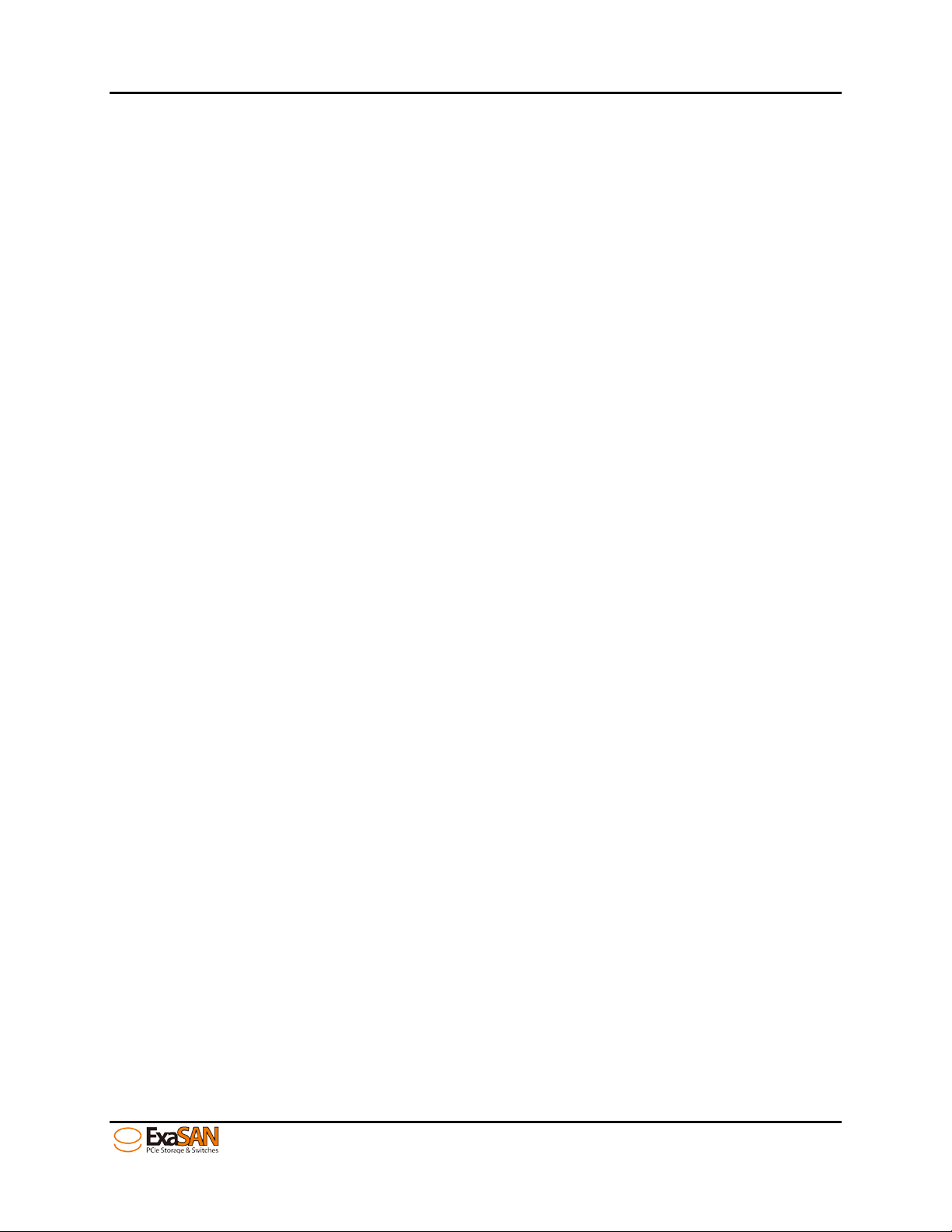
TABLE OF CONTENTS
4.6.5.3 MAC Client ....................................................................................................................4-36
4.6.5.3.1
4.6.5.3.2
4.6.5.4
4.6.5.4.1
Install SANit Client on Mac Platform ....................................................................4-36
Configure SANit Client on a MAC Platform ........................................................4-39
Linux Clients ...................................................................................................................4-45
Install and Configure SANit Linux Client Software .............................................4-46
5. RAID Overview .............................................................................................................. 5-1
How RAID Works .................................................................................................... 5-1
5.1
Data Storage Methods .......................................................................................... 5-1
5.2
5.2.1 Data Striping ............................................................................................................................. 5-1
Data Mirroring .......................................................................................................................... 5-1
5.2.2
Data Parity ................................................................................................................................ 5-2
5.2.3
5.3 RAID Levels ............................................................................................................. 5-2
5.3.1 RAID 0: Striping ......................................................................................................................... 5-2
RAID 1: Mirroring ....................................................................................................................... 5-2
5.3.2
RAID 5: Independent data disks with distributed parity ................................................... 5-2
5.3.3
RAID 6: Independent data disks with two Independent parity schemes .................... 5-2
5.3.4
RAID 0+1: Striped set with Mirroring ...................................................................................... 5-3
5.3.5
6. Appendices ................................................................................................................... 6-1
Appendix A: FAQs
Appendix C: Customer Service and Support
............................................................................................................ 6-2
................................................................. 6-5
User Guide Page vi
Page 8
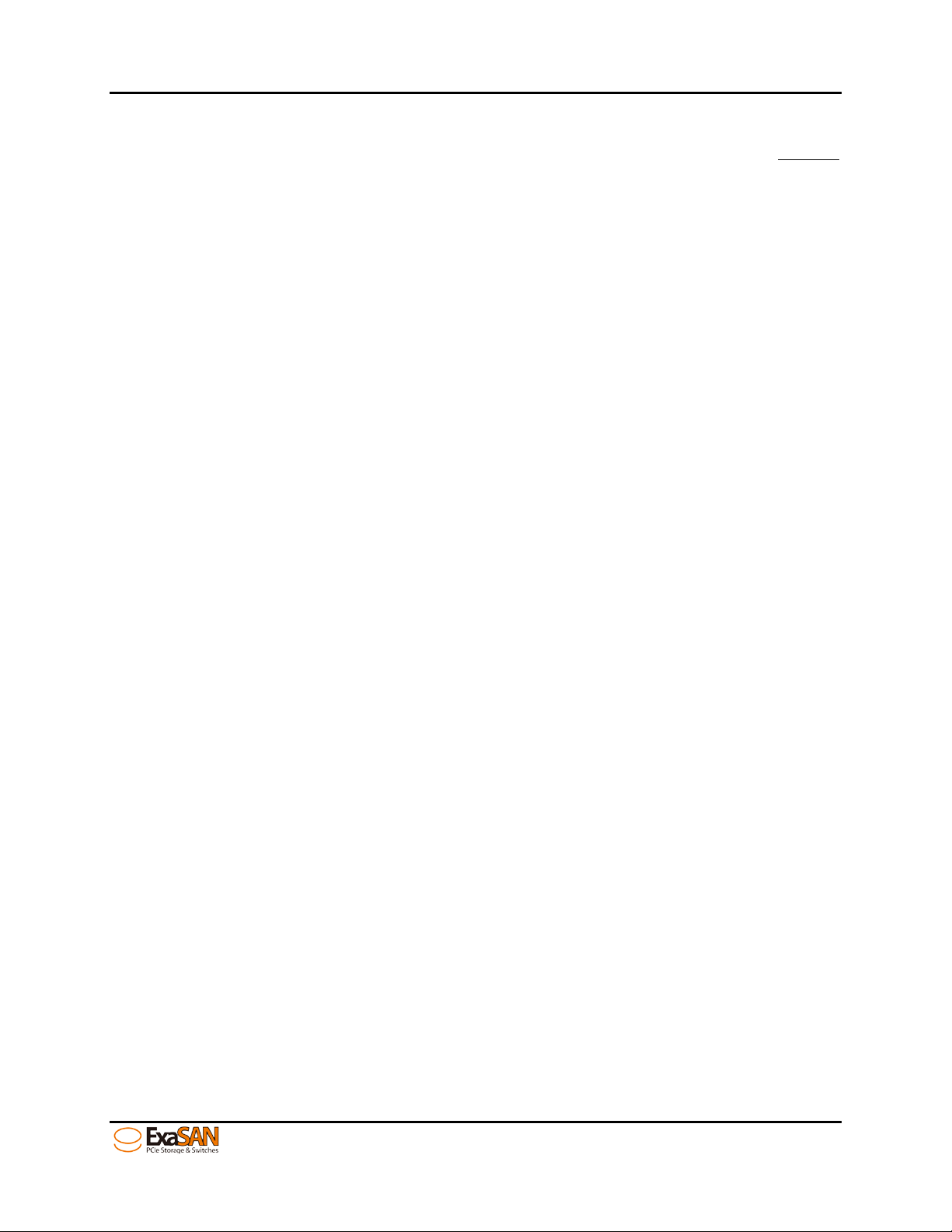
TABLE OF CONTENTS
Table of Figures
Figure 1: B08S2-PS DAS environment ............................................................................. 1-2
Figure 2: SAN environment with SW16
Figure 3: SW16 Front vi ew
Figure 4: ExaSAN PCIe 2. 0 Storages (A12S2-PS & B08S2-PS)
Figure 5: ACS-63200NT (Z1M) HBA card
Figure 6: QSFP optical cable
Figure 7: Power cord & Power converters
Figure 8: SW16 packing list
Figure 9: SW16 front view
Figure 10: SW16 back view
Figure 11: HBA LED indicators
Figure 12: ExaSAN SAN environment
Figure 13: HBA card’s jumper switch
Figure 14: Install HBA card
Figure 15: Install HBA card on a PCIe slot
Figure 16: Connecting PCIe cable to B08S2-PS or A12S2 -PS
Figure 17: Connecting the PCIe QSFP cable to the storage port (black color)
Figure 18: Connecting the power cord to the storage (B08S2-PS or A12 S2 -PS)
Figure 19: Connecting the QSFP cable to a host system
Figure 20: Connecting the PCIe QSFP cable to the client port
Figure 21: Connecting the Ethernet cable to eth0 and eth1
Figure 22: Connecting the power cords to the power supply module
Figure 23: power on sequence
Figure 24: power off sequence ...................................................................................... 3-7
Figure 25: Windows installer Package
Figure 26: GUI welcome page
Figure 27: GUI license page
Figure 28: GUI destination select page
Figure 29: GUI installation type page
Figure 30: GUI instal lation successful page
Figure 31: t o click about This MAC
Figure 32: About This MAC
Figure 33: more info About this MAC
Figure 34: MAC Pro info
Figure 35: device manager in Windows platform
Figure 36: login screen of web GUI
Figure 37: Enter user name and password
Figure 38: Overview menu of ExaSAN switch web GUI
Figure 39: Quick setup menu of ExaSAN switch web GUI
Figure 40: Choosing RAID Level – R5
Figure 41: Choosing SAN software – SANit
Figure 42: RAIDSet (find ExaSAN storages)
Figure 43: RAIDSet (find ExaSAN storages)
Figure 44: Arrays creating
Figure 45: To find “Download” button
Page #
........................................................................... 1-2
................................................................................................ 1-3
...................................... 1-4
....................................................................... 1-4
.......................................................................................... 1-5
.................................................................... 1-5
............................................................................................. 1-7
................................................................................................ 1-9
........................................................................................... 1-11
....................................................................................... 1-14
.......................................................................... 1-17
............................................................................. 3-2
.............................................................................................. 3-2
..................................................................... 3-3
..................................... 3-3
...... 3-4
...... 3-4
........................................... 3-4
.................................. 3-5
..................................... 3-5
.................... 3-5
...................................................................................... 3-6
.......................................................................... 3-8
....................................................................................... 3-9
........................................................................................... 3-9
...................................................................... 3-10
.......................................................................... 3-10
............................................................... 3-11
.............................................................................. 3-13
............................................................................................ 3-13
.......................................................................... 3-14
................................................................................................. 3-14
..................................................... 3-15
............................................................................... 4-1
................................................................... 4-2
.............................................. 4-3
.......................................... 4-3
............................................................................. 4-4
................................................................... 4-4
................................................................... 4-5
................................................................... 4-5
.............................................................................................. 4-6
........................................................................... 4-7
User Guide Page vii
Page 9
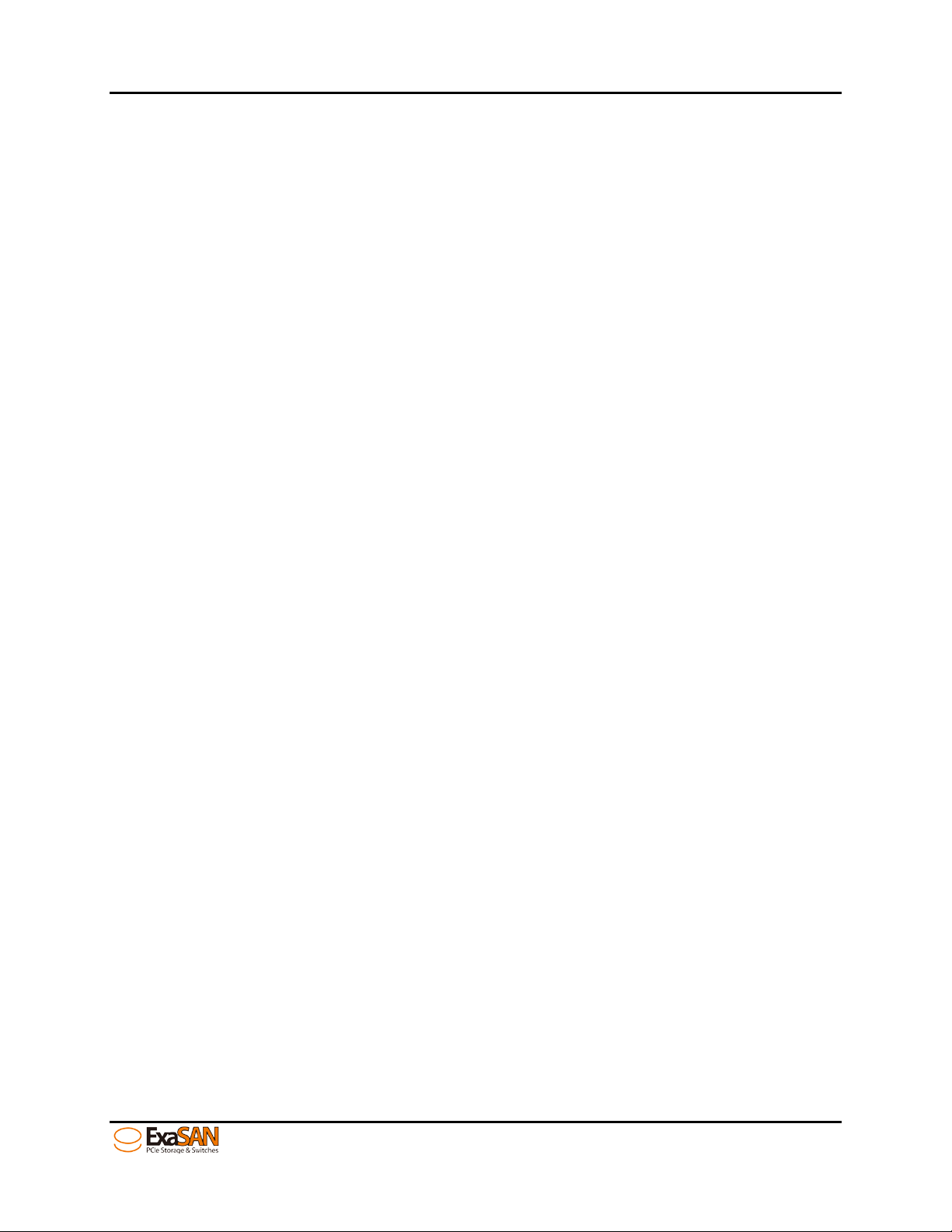
TABLE OF CONTENTS
Figure 46: processing bar ............................................................................................... 4-7
Figure 47: the LOG hyper-link
Figure 48: download log file “diag.bin” in Google Chrome
Figure 49: “eth0” setting
Figure 50: “eth1” setting
Figure 51: “Time” - Static
Figure 52: “Time” - NTP
Figure 53: “Time” – setup NTP server
Figure 54: “Time” – processing the configuration of NT P
Figure 55: “Security Control”
Figure 56: old password not matc h
Figure 57: new password not the same
Figure 58: Firmware Update
Figure 59: Selecting F/W file location in Windows platform
Figure 60: Clicking “Apply”
Figure 61: Clicking “Confirm” to update the firmware
Figure 62: Update F/W status window
Figure 63: Update F/W successfully
Figure 64: Restart
Figure 65: Shutdown
Figure 66: Config Mode
Figure 67: View Mode
Figure 68: Voltage s tatus
Figure 69: FAN speed and status
Figure 70: Temperature
Figure 71: login SANit FS
........................................................................................ 4-8
...................................... 4-8
.................................................................................................. 4-9
................................................................................................ 4-10
............................................................................................... 4-10
.................................................................................................. 4-11
........................................................................... 4-11
.......................................... 4-12
........................................................................................ 4-12
............................................................................. 4-13
...................................................................... 4-13
......................................................................................... 4-13
..................................... 4-14
.......................................................................................... 4-14
............................................. 4-14
......................................................................... 4-15
............................................................................. 4-15
............................................................................................................ 4-16
...................................................................................................... 4-16
................................................................................................ 4-17
................................................................................................... 4-18
.............................................................................................. 4-18
................................................................................. 4-19
................................................................................................. 4-19
................................................................................................ 4-19
User Guide Page viii
Page 10

1. Introduction
1. Introducing ExaSAN PCIe2.0 switch
User Guide
Page 11
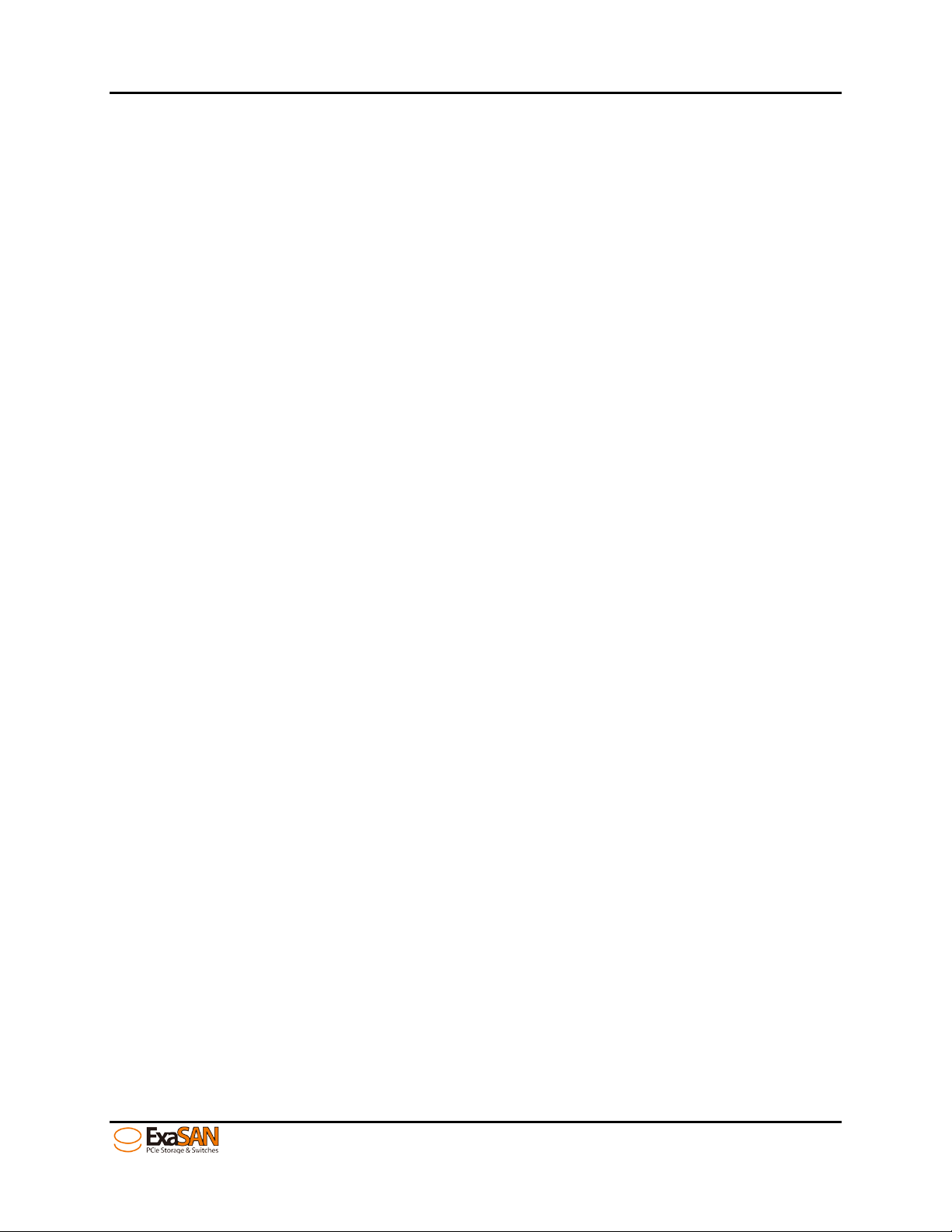
1. Introduction
1. Introducing ExaSAN PCIe2.0 switch
1.1 System Overview
Your new ExaSAN (pronounced “X-sa-SAN”) PCIe 2.0 switch “SW16” is one of a family of
PCIexpress based storage and switch solutions from Accusys capable of transferring
data at up to 20 Gb/sec per port. The rack-mount form factor SW16 can be used in SAN
(Storage Area Network) storage solutions for the post production and broadcasting
industries that require high bandwi d th shared storage.
1.1.1 What is the ExaSAN Solution
Developed by Accusys, Inc., a worldwide leader in RAID (Redundant Array of
Independent Disks) storage systems, ExaSAN is a family of storage and switch products
that take advantage of we ll known PCIe (PCI E xpress) technology speeds, standards,
and roadmap. The current ExaSAN pr oducts employ PCIe2.0 pr otocol that provides a 5
Gb/sec per lane transfers. With 4 lane QSFP (Quad SFP) connectors and cables,
ExaSAN can transfer up to 20 Gb/sec using single port QSFP HBA’s. With a dual port
QSFP HBA, data transfers up to 40 Gb/sec are available to the connected workstation.
The ExaSAN total solution, including its complete line of rack mount systems, tower
systems, PCIe switch systems and accessories, puts the benefits of shared, scalable, and
high-performance storage within easy reach of organizations with limited IT resources
and budgets.
Post production work including non-linear editing (NLE) requi res high bandwidth storage
to quickly move the volume of data being processed, and ExaSAN storage solutions
meet those demands. The high bandwidth provided by ExaSAN technology allows the
client to complete editing tasks in a mu ch sh orter time to save time and m o ney .
ExaSAN storage is a co m pl et e solution that includes t he PCIe RAID system, cable and
HBA card.
Figure 1 below depicts the ExaSAN B08S2-PS system solution architecture in a DAS
environment.
User Guide Page 1-1
Page 12
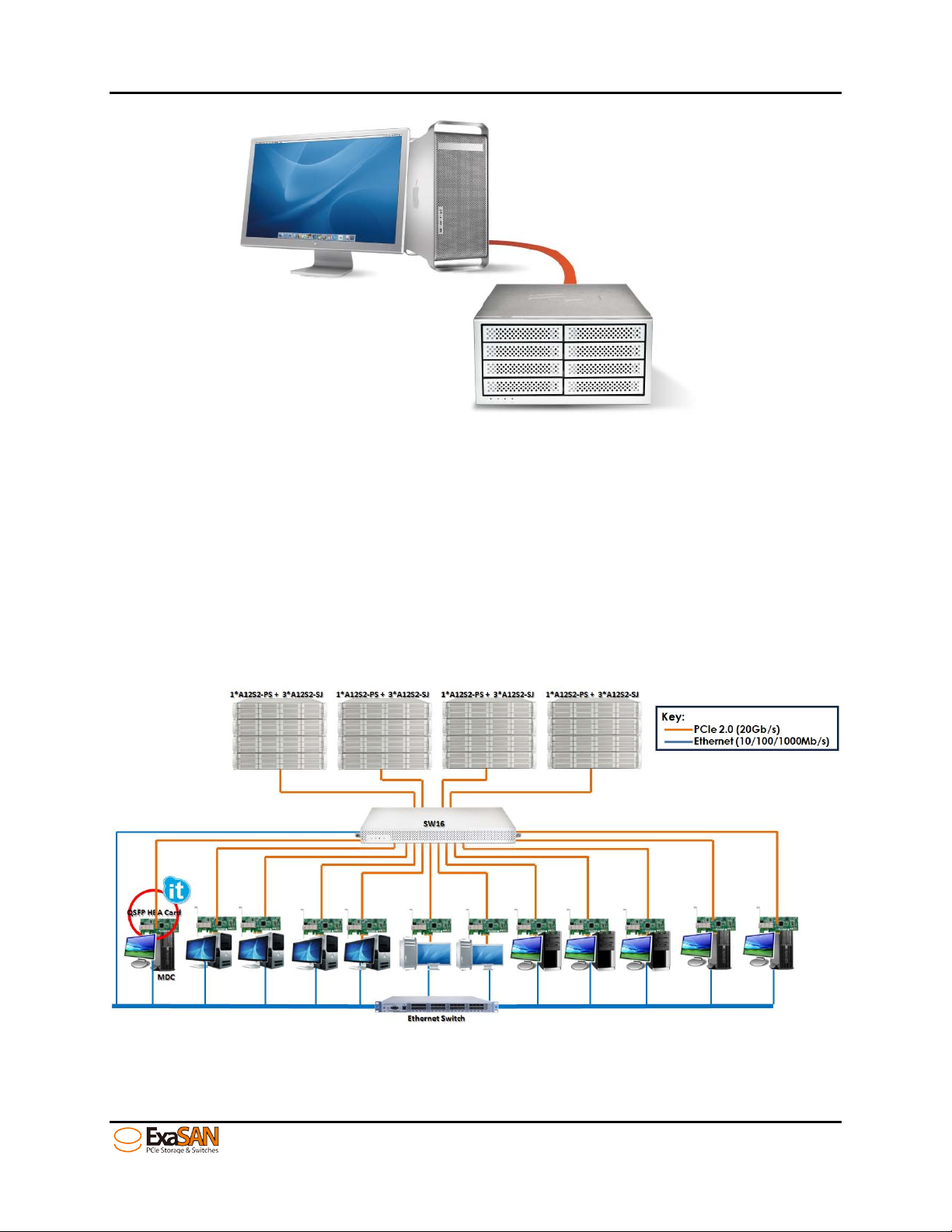
1. Introduction
Figure 1: B08S2-PS DAS environment
Whether it’s collaborative video editing in a post-production workgroup, or a shared
research project in a university, the ExaSAN solution offers a range of performance
levels and storage capacities that scale to meet the needs of small-to-medium-sized
organizations. Equally important and useful is its integrated design, centralized
administration and monitoring, and a suite of built-in management tools; which
eliminate the need for a staff of experts to install and maintain a SAN for the
workgroups.
Figure 2 below depicts a typical ExaSAN system solution architecture in a SAN
environment.
Figure 2: SAN environment with SW16
User Guide Page 1-2
Page 13

Note:
purchasing these components.
1. Introduction
1.1.2 What is the ExaSAN Switch SW16
The ExaSAN SW16 is PCIe 2.0 SAN switch in a 1U rackmount enclosure employing the
latest PCIe2.0 technology with support for 12 PCIe clients and 4 PCIe RAID storages. The
total bandwidth of SW16 is up to 80 Gb/s.
Your ExaSAN SW16 switch package consists of the components listed below.
1. ExaSAN SW16 PCIe 2.0 switch, see Section 1.1.3.1.
2. Ethernet cable, ExaSAN DVD, screws for rack mount, rack mounting brackets and
Power cord.
3. QSFP-PCIe 2.0 Host Bus Adapter, compatible with PCIe 2.0 and 1.1 slots on the host
server, see Section 1.1.3.3
4. QSFP-PCIe 2 .0 2M copper cable for connecting the HBA installed in the host to the
RAID. Ad d it ional cables are option al, see Section 1.1. 3 .4
Note that item 1 and 2 are Accusys-supplied equipment as part of the SW16 package.
Item 3, item 4, the host server, ExaSAN RAID systems and HDD need to be purchased
separately. Please contact your System Integrator/Value Added Reseller if you need
assistance in purchasing these components.
1.1.3 ExaSAN SAN environment Components and Accessories
This section provides d et ai led description of each syst em component and accessory
included in the ExaSAN SAN environment.
1.1.3.1 ExaSAN PCIe 2.0 SAN switch – SW16
The SW16 is a rack-mount PCIe 2.0 switch supporting up to 12 clients and 4 PCIe RAID
storages.
Figure 3: SW16 Front view
1.1.3.2 ExaSAN PCIe 2.0 Storages
To setup an ExaSAN SAN environment, users need an ExaSAN switch, ExaSAN storages,
cables, HBAs, and SAN software
The hard drives installed in A12S2-PS or B08S2-P S sh o uld b e
purchased separately. Please contact your System
Integrator/Value Added Reseller if you need ass istance in
User Guide Page 1-3
Page 14

1. Introduction
Figure 4: ExaSAN PCIe 2.0 Storages (A12S2-PS & B08S2-PS)
1.1.3.3 ExaSAN QSFP Host Bus Adapter (ACS-63200NT)
The ExaSAN QSFP HBA (Figure 5) requires an available PCIe x4, x8, or x16 slot in your
client system. Note that the PCIe slots on some motherboards are for graphics cards
only. (Check your motherboard documentation or ver ify w ith t he motherboard vendor
for compatibility. Also note that some PCIe x4 or x8 slots only share or run at PCIe1.1
speed, so please be advised to consult your motherboard documentation to take
advantage of ExaSA N speeds
Figure 5: ACS-63200NT (Z1M) HBA card
1.1.3.4 QSFP (Quad Small Form-factor Pluggable) PCIe Copper or Optical Cables
A 2m QSFP Copper Cable is in c luded in your ExaSA N st o rage system package. You can
use it to connect it to one of the four storage ports on SW16.
Optional QSFP cables (Figure 6) are available at varyin g l en gt hs in copper or optical
1. 2m QSFP Copper Cable, (black in color)
2. 5m QSFP Copper Cable, (black in color)
3. 10m QSFP Optical Cable, (orange in color)
4. 30m QSFP Optical Cable, (orange in color)
5. 50m QSFP Optical Cable, (orange in color)
6. 100m QSFP Optical Cabl e (orange in color)
User Guide Page 1-4
Page 15

1. Introduction
Figure 6: QSFP optical cable
1.1.3.5 Power Cord & Power convertors
Two AC Power Cords (Figure 7) are included in the SWF16 package. We also provide
three types of power convertors – EK, AU, EU, in addition to the US standard power cord.
Figure 7: Power cord & Power converters
1.1.4 Key Features of SW16
1. Host Interface
• PCIe2.0 5Gb/s x4 lanes, for transfers up to 20Gb/s. 12 ports
2. Storage Interface
• PCIe2.0 5GB/s x4 lanes. 4 ports
3. Supports most main -stream SAN management software
• Support cross-platform SAN management software to build up a MD C for PCIe
SAN environment
• Support most main-stream SAN management like SANit, MetaSAN, Xsan, Fibrejet
and etc…
4. Management
• Web-based GUI, cross-platform ex ecutable
• Monitor and control via Web GUI of enclosure components
• LED indicators for enclosure status
• Event log download from Web GUI
• Supports both in-band and out-band managem ent
User Guide Page 1-5
Page 16

1. Introduction
• Supports RAID managem ent by E FI and BIOS
• Supports firmware upgrade via GUI
• Supports SNMP
• Supports remote management
5. Enclosure
• FAN, Power, Temperature status LED indication in the front faceplate.
• Dimensions: 43.8mm(H) x 447mm(W) x 410mm(L)
• Weight : 6.3 Kg(13.89 lb)
6. Supported OS
• Windows XP/2003/Vista/2008 and Windows 7(32/64-bit, Miniport and Storport
driver, WHQL certified), or above
• Linux: Red Hat, SUSE, Fedo ra, CentOS, Debian, etc.
• MAC: OS X( 10.5, 10.6, 10.7, 10.8 and later)
7. Operating Conditions
• Humidity: 5% - 85%
• Operating Temperature: 0degC – 40degC
• Certification: RoHS, U L, CE , FCC, C-Tick, BSMI
8. QSFP HBA
• 20Gb/s PCIe2.0 x4 HBA
• Short, low profile, form factor card
• Dimension 110 x 68.9 mm
• Standard bracket (low profile available and included)
9. QSFP Cable
• Connector PCI Express 2.0 x4
• Copper cable lengths: 2M (standard; included with ExaSAN storages),
5M (optional)
• Optical cable lengths: 10M, 30M, 50M , 100M(al l opt i cal cables are optional)
1.2 Unpacking the System
Your ExaSAN SW16 is shipped in special packaging (Figure 8) to provide protection
during transportat ion, as well as to facilitate simp le and safe removal from the carto n (s).
Note that different co m po n ent s m ay be shipped in separate c art ons.
User Guide Page 1-6
Page 17

1. Introduction
Figure 8: SW16 packing list
1.2.1 What Is In Your Order
Your ExaSAN System Int egrat or/Value Added Reseller should have helped yo u assess,
identify, and order all n ec essary system component s and accessories not included in
the SW16 packaging. If you ordered the complete SW16 system solution, your order
includes e verything described in Section 1.3.
There are generic system co m po nen ts and accessories req u i red by the ExaSAN solution
but not included. Please refer to Section 1.5, “What Else You Need” for additional
information.
1.2.2 Checking the Equipment you’ll need
Section 1.1.3 has a hardware list of all the equipment you’ l l need t o set up the ExaSAN
SAN environment. Check carefully against that list; verify that you have all of the system
components and acc essories before commen c ing h ardware installat ion.
1.2.3 Unpacking
Follow the steps below to open the carton and remove the system from its packaging. .
1. Read Chapter 2, “Preparing to Install ExaSAN SW16”
2. Remove any packing m aterial on the outside of the carton.
3. Cut the tape at the top of t h e carto n. If you use a long cutting instrument, exercise
care to avoid damaging t h e con t ent i n side.
4. Open up the top flaps of t h e carto n t o reveal the content insid e. Remove the
protective foam on top of the system. Carefully rem ove each item from insid e t he
carton.
User Guide Page 1-7
Page 18

1. Introduction
1.3 What’s in the Box
Carefully check your carton contents against the included packing list, or the inside
flap of the box, and your original purchase order. You should have the items as
described in the sections below.
Contact your Accusys System Integrator/Value Added Reseller or Accusys Customer
Service (see Appendix C “Customer Service and Technical Support” for more
information) to report any missing item.
1.3.1 SW16 System
Your ExaSAN RAID disk system carton contains the following items:
1. PCIe 2.0 SAN switch system – SW16 (x1)
2. Accessories package (x1)
1.3.2 SW16 Accessories
The Accessories package includes the followin g item s. T h ese items can also be ordere d
and shipped separat ely from Accusys.
1. Packing list (x1)
2. Screw pack (x3)
3. ExaSAN installation DVD (x1)
4. Power converter UK, EU, AU to US (x3)
5. AC power cord (x2)
6. Ethernet cable ( x 2)
7. Rack mount bracket set (x1)
User Guide Page 1-8
Page 19

Flashing Blue
1. Introduction
1.4 Your SW16 at a Glance
This section helps you get familiar with the physica l ap pearance of your ExaSAN SW16
1.4.1 ExaSAN SW16
1.4.1.1 SW16 Front Panel & LED Indicators
Figure 9: SW16 front view
Item Name Color Description
indicates the host is booting.
Solid Blue indicates the subsystem
1 System Power Blue
power supplies are working normally.
No Light indicates the power is off
Flashing Blue indicates the host is
accessing.
2 Access Status Blue
No Light indicates standby or no
power
Solid Blue indicates the hardware
included fan, power supply are
working normally.
Hardware
3
Blue/Red
Status
Solid Red indicates some hardware
failed. Please check the switch web
GUI for more detailed information.
User Guide Page 1-9
Page 20

Controller Status
Beeper mode
Turn on the swi tc h (SW16)
One short beep
System kernel Panic
Continuous beeping
Fan Failure
Three short beeps (Repeating)
Fan speed is under 5500RPM
Three short beeps (Repeating)
Power Failure
Three short beeps (Repeating)
Temperature Failure
Three short beeps (Repeating)
Note
switch web GUI to isolate the fault condition.
1. Introduction
No Light indicates the LED failed or
power off
Indicates the controller status
• Flashing Blue ind ic ates the
controller is booting for link
4 Link LED Blue
• Solid Blue ind icates the
controller is ready for link to a
client.
• No light ind icates the controller
is inactive.
1.4.1.2 Beeper Codes
Three short beeps indicate mult iple possib le faults, plea se check the
User Guide Page 1-10
Page 21

1. Introduction
1.4.1.3 SW16 Rear Panel
Figure 10: SW16 back view
No. Name Description
Maintains “SW16”, the switch away from
1 Cooling fan
overheating.
Connects to maintenance equipment.
2 Debug port
This port is only for testing or debugging in
Accusys internally.
Controls web GUI of the SW16 through
this por t.
• The default IP is “192.168.0.25”
• The port support DNS function but
eth0 Ethernet port
3
(Management Port)
we don’t recommend using DNS
function here.
• When the network connection is
normal, the left LED would stay on
orange light and the right LED
would be flashing on green light.
Setups as a private port for MDC
eth1 Ethernet port
4
(SAN Private Port)
• The default IP is “192.168.1.25”
• The port doesn’t support DNS
function.
• When the network connection is
User Guide Page 1-11
Page 22

normal, the left LED would stay on
1. Introduction
orange light and the right LED
would be flashing on green light.
Connects the ExaSAN series PCIe 2.0
storage (A12 S2-PS or B08S2-PS).
Access LED (top):
• Flashing Blue indicates storage
accessing is in progress.
• No light indicates no storage
accessing.
Link LED (middle):
• Solid Green indicates the controller
is connected normally.
5 QSFP storage port
6 QSFP client port
• Flashing Green indicates the
controlle r downgrade to less lanes
of PCIe
• No light indicates “no power” or
“no connection” to the ExaSAN
storage.
Fail LED (b ottom) :
• Solid Red indicates the port is
connected to a client (wro ng
connection type).
• No light indicates “no power” or
“no error”.
Access LED (top):
• Flashing Blue indicates storage
accessing is in progress.
• No light indicates no storage
accessing.
User Guide Page 1-12
Link LED (middle):
• Solid Green indicates the controller
is connected normally.
Page 23

Flashing Green indicates the
1. Introduction
•
controller downgrade to less lanes
of PCIe
• No light indicates “no power” or
“no connection” to the ExaSAN
storage.
Fail LED (b ottom) :
• Solid Red indicates the port is
connected to a client (wro ng
connection type).
No light indicates “no powe r ” or “no
error”.
Control the power of SW16
• Push the button to turn on the
7 Power button
8 Reset hole
power of SW16.
• Push the button to turn off the
power of SW16 and it woul d be
shut down automatically.
• Push the button for 5 seconds to
shut down the power of SW16
Immediately.
If you want to reset the all setting of the
SW16, you could use a needl e or pin to
push into the hold for 13 seconds . Then
you’ll hear two short beeping “bi-bi” and
wait for the SW16 restarting. The whole
setting would go ba ck to default.
Caution:
If you push reset hole but are still
connected to the clients, you might
damage important data in the SAN.
User Guide Page 1-13
Page 24

9 Reserve port This QSFP port is reserved.
Connects to power sources with two
1. Introduction
10 Power supply module
power cord to the redundant modules. If
one power failed, the SW16 can still work
normally.
1.4.2 ExaSAN QSFP Host Bus Adapter (HBA) and LED Indicators
Figure 11: HBA LED indicators
No. Name Description
For connection with one of the Host
1 QSFP Connector Port
Module Ports on the switch rear panel or
B08S2-PS directly.
Jumper Switch LED
2
Indicator
• Off (no light at all) indicates the
jumper pin in question is set to “On”
position. In this state, the card is
ready for DAS direct connection
with ExaSAN storages, “A12S2-PS or
B08S2-PS”.
• Solid amber indicates the jumper pin
in question is set to “1” position. In
this state, the HBA card is ready for a
SAN connection. See Section 3.1.2,
“Installing the HBA Card,” for
additional information.
User Guide Page 1-14
Page 25

Note
(The LED
If you have properly
RAID controller, one set of 4
LEDs will be constantly lit. The second set of 4
1. Introduction
• Solid green indicates connected
PCIe 2.0 link;
3 Link LED Indicator
4 Access LED Indicator
The eight LED indicate the connection status of the HBA
closest to the bracket does not light up.)
connected the HBA to the B08S2-PS
consecutive
consecutive LEDs indicates the type of PCIe connection - flashing
LEDs indicate a PCIe Gen1 connection, while steady LEDs indic ate
a PCIe Gen2 connection.
• Flashing green indicates connected
PCIe 1.0 link or downgraded speed.
• Off (no light) when there is no link or
indicates a link with trouble.
Flashing blue while there are data
access activities with the connected
device.
No light indicates the host is not
accessing
User Guide Page 1-15
Page 26

Note
unsuitable use of ExaSAN items.
1. Introduction
1.5 What Else You Need
ExaSAN software requires suitable hardware and accessories to fully t ake advantage of
this software. The following section covers all of the software and h ard w are which you
may need to purchase sepa rat e ly. Please inquire with your ExaSAN reseller for more
details.
Accusys shall not be liable for products mistakenly purchased and/or
SAN environment
The key pu rpose of a SAN (Storage-Area-Network) e nvironment is to allow sharing of
storage connected to the switch among the various clients connected to the switc h to
take advantage of collaborative workflows and achieve storage purchase efficiencies
To set up and manage read/write access to the shared storage volume and keep track
of metadata of wha t files were written whe re, when, how much was writ ten, by who,
etc, ExaSAN’s SANit SAN management software along with MDC is required to keep
order.
Please kindly see the below d i agram for more detail.
User Guide Page 1-16
Page 27

WARNING:
storage will be lost.
1. Introduction
Figure 12: ExaSAN SAN environment
Hardware
Accusys recommends getting the advice from your reseller o f d istributor regarding
setting up the SAN to achieve the objectives you are looking for
1. System computer for MDC (metadata controller), managing the metadata of the
SAN environment. We recommend HP or Supermicro server, HP Z series, Dell
workstations or Apple Mac Pro workstations.
The MDC is very important in a SAN configuration. If the Metadata
stored in the MDC is lost o r dam aged , access to data stored in SAN
2. System computer for clients, running the editing, finishing, etc., applications you will
use. We recommend HP Z series, Dell workstations or Apple Ma cPro workstations.
3. Storage for ExaSAN. We recommend A12S2-PS for speed, capacity, scalability, and
rackmount applicat ions. We recommend B08S2-PS for speed, small footprint, or
transportable consi derations.
4. Ethernet switch and cables: An Ethernet switch is required to provide a private
network for SAN man agem en t sof tware managing the SAN configuration. It does
not need to be connected to an external network. If your workstation needs the
Ethernet connection to an external network for web or email access, we suggest
using a separate network. Please choose good quality products, protected by
manufacturers’ warr anty to assure the safety an d st ability of the SAN network .
User Guide Page 1-17
Page 28

2. Preparation
2. Preparing to Install ExaSAN SW16
User Guide
Page 29

2. Preparation
2. Preparing to Install ExaSAN SW16
To ensure safe and smoo t h operation of your ExaSAN SW16, it is essentia l that you
choose an appropriate location for the system , an d provide an appropriate operating
environment and adequate power for all components of the system. As you plan for
installation, follow th e guidelines below to ensure that the system and its en viron ment
are safely and approp riately positioned for effi ci en t o peration and service.
2.1 Precaution for Handling the System
Take the following precautions to avoid damage to the system or potential injury to
you.
1. Prepare a flat, sturdy surface before removing the system from its packaging. The
table or cart that will hold the system should be as close as possible to the system’s
carton.
2. Ensure that all power switches have been turned off and all power cords
disconnected to prev ent personal injury and dam age to the hardware.
3. Static electricity can damage electronic components of your system. Follow the
guideline s below to a v oid such damage:
a. Work in a static-free environment
b. Wear a grounded anti-static wrist strap
c. Store uninstalled components in anti-static bags
d.
Handle circuit boards by their edges and avoid touching chips and
connectors
2.2 Choosing the Location for the System
The ExaSAN SW16 is designed as a rack-mount solution. Depending on where your rack
is located, you should keep the following points in mind when determining where to
place your system.
1. Measure the amount of available space in the ra ck. The amount of space required
for the SW16 is 1U rack space. (dimensions are L410mm x W447/480.2mm x H43.8mm)
2. Measure the distance between any two components that need to be connected
via cable(s). This measurement will help you determine the length of the required
cable(s). Or if you’ve already purchased the cables, determine the proximity of the
components in questio n.
3. Leave sufficient room , at lea st t w o inches, around the unit to allow air v ent i lation.
4. Do not block or cover any of the v entilation holes in the front and back panels of
the unit. Consistent airflow is essential to kee ping the system operating efficiently.
5. Allow additional room at the front and back of the unit for service.
6. The ExaSAN SW16 uses several cables and cords. It’s a good idea to determine how
they will be arranged at the rear of the system, and where the cables will be routed
to connect to the host systems and RAID disk systems.
2.3 Electrical Power
At your chosen location for the ExaSAN SW16, make sure that the electrical circuitry
and power outlets are sufficient for the combined power needs of all hardware
User Guide Page 2-1
Page 30

2. Preparation
components. To plan for safe and adequate power to the system, follow these
guidelines:
1. Check the documentation for all hardware components at the chosen location to
determine their power requirements. Then make sure that the available power
supply for that location is sufficient for the planned components.
2. If you need assistance determining the power needs of the components at the
chosen lo ca tion, consult an elect rical expe r t who is familiar with your facilit y.
3. When possible use surge protectors or power conditioners as part of the installation.
4. When planning for electrical power, make sure you have more power than the total
power requirements specified for all components. Also make certain that the power
load is distributed evenly among circuits to that location. Consult an electrician or
other expert if you need assistance with planning for the power needs of your
components.
5. When possible, plug the redundant pow er supplies onto different circuits.
6. Make sure that the power outlets for all hardware components are grounded
according to local and national standards. Consult an electrician if you need
assistance with grounding.
2.4 Operating Environment
The operating environment for the ExaSAN SW16 must meet certain requirem en ts:
1. Verify that the temperature range of the chosen location is within the limits
established for the system and all other compo nen t s.
2. Make certain that the chosen location has adequate ventilation to maintain the
necessary temperature range.
3. If there are multiple hardware components installed at the chosen location,
consider additional co o lin g m easures to assure efficient oper at ion o f the system and
other components.
4. Environment parameters:
a. Operating temperature: 0°C to 40°C (32°F to 104°F)
b. Non-operating temperature: -4 0°C to 70°C (-40°F to 158°F)
c. Operating humidity: 5-85%, non-condensing
d. Storage humidity: 0-95%, non-condensing
2.5 Security
To ensure the security o f t he E x aSAN SW16, make certain that the chosen location
meets your security re qui rements.
User Guide Page 2-2
Page 31

3. Installation
3. Installing the ExaSAN SW16
User Guide
Page 32

Caution
Check with the motherboard vendor for compatibility.
3. Installation
3. Installing the ExaSAN SW16
Follow the steps in this chapter to prepare your Ex aSAN SW16 for installation.
Below is an outline of the installation steps for you to follow.
Step 1 Unpacking the switch, inspecting the packing list
Step 2 Installing disk drives, please refer to the A12S2-PS or B08S2-PS User Manual for
instructions
Step 3 Installing HBA (refer to the section 3.1.1)
Step 4 Connecting SW16 to the ExaSAN storages (refer to the section 3.1.2)
Step 5 Connecting SW16 to the Host Systems (refer to the section 3.1. 3)
Step 6 Connecting the Sw itch LAN (refer to the section 3.1.4)
Step 7 Power-on sequences (refer to the section 3.2.1)
Step 8 Create Array for SAN Configuration through switch web GUI.
Step 10 SAN Configuration through SANit GUI menu.
3.1 Hardware installation
Follow the instructions in thi s section to hook up all your hardware components of the
ExaSAN SW16 Do not turn the power of any individual component on until instructed.
When all components are properly connected, follow the instructions in section 3.3.1
“Powering On” to turn the components on in the prescribed order.
3.1.1 Installing the HBA Card
Before the ExaSAN SW16 is ready to be connected and powered on, you must install
the HBA card in the workgroup client system. The HBA card is compatible with PCIe x4,
x8, and x16 slots. If a choice i s gi v en, use the fastest PCIe slot available. Although t he
HBA card is compatible with both PCIe 1.1 and 2.0 st and ards, the latter is required to
achieve 20Gb/s speed s. .
PCIe slots on some motherboards are for gra phics cards only.
Follow these steps to in st al l th e c ard in each host system:
1. Make sure that the client system is turned off.
2. Open the client system’s outer casing cover, check with your vendor
documentation for instructions if necessary.
3. Re-position the HBA card so that you are facing jumper switch as shown below. You
can use the jumper switch t o con fi g ure the HBA for DAS or SAN usage. Set the
jumper switch before installing into the host
• DAS mode: When the switch is in th e " O n” position, the HBA card i s enabled for
RAID (Direct-Attached Storage B08S2-PS) mode.
• SAN mode: In the “1” pos ition, the HBA is enabled for switch (SAN) mode.
User Guide Page 3-1
Page 33

3. Installation
Figure 13: HBA card’s jumper switch
4. Locate the availabl e P CIe slot; remove the blank plat e if one is present, save the
screw for later use.
Figure 14: Install HBA card
5. Position the connector of the card over the slot, insert the connector into the slot,
press gent ly but firmly u ntil it is secu rely seate d.
User Guide Page 3-2
Page 34

3. Installation
Figure 15: Install HBA card on a PCIe slot
6. Use the screw that you saved in step 2 to secure the metal bracket of the card t o
the system case. David, the ima ge lo o ks like a PCIe x16 card
7. Replace the outer casing cover.
3.1.2 Connecting SW16 to the ExaSAN storages
1. Connect to the ExaSAN storage (B08S2-PS or A12S2-PS) with a QSFP PC Ie cab le.
Insert one end of the QSFP cable into the host port on the rear panel of the ExaSAN
storage. Your cable connecto r is s ec urely plugged when you he ar a “click” If you
do not hear or sense a click, p lease re-insert the QSFP connector. If you need to
unplug the cable, pull the ring on the connector firmly until it is detached from the
port. Note that the QSFP used in the photo illustration below is a QSFP optical cable.
If the distance betwee n th e sw itch and the host system is less than 2 meters in your
case, the included QSFP copper cable will suffice.
Figure 16: Connecting PCIe cable to B08S2-PS or A12S2-PS
2. Insert the other end of the QSFP cable into the storage port on the ExaSAN SW16.
The cable connector is secu rely plugged when you h ear a c li ck.
User Guide Page 3-3
Page 35

Caution
remove the QSFP PCIe cable when in
use to avoid data loss and corruption.
3. Installation
Figure 17: Connecting the PCIe QSFP cable to the storage port (black color)
3. Plug a power cord into the AC power-in port in the storage system;
power on yet.
Figure 18: Connecting the power cord to the storage (B08S2-PS or A12S2-PS)
Once powered on, Do NOT
do not turn
3.1.3 Connecting SW16 to the Host systems
1. Insert the end of the Q SFP cable into the PCIe port on th e HBA card, which you
installed on the host system earlier in Section 3.1.1. The cable connector is securely
plugged when you hear a click.
Figure 19: Connecting the QSFP cable to a host system
2. Insert the other end of the cable into the client port (orange color) on the SW16.
User Guide Page 3-4
Page 36

Note
3. Installation
Figure 20: Connecting the PCIe QSFP cable to the client port
3.1.4 Connecting the switch LAN and power cord
1. Insert the Ethernet ca ble into eth0 (managem en t po rt ) and eth1 (private port for
MDC) on the SW16. The default IP addresses are 192.168.0.25 and 192.168.1.25.,
respectively.
Figure 21: Connecting the Ethernet cable to eth0 and eth1
2. After connecting th e E t h ernet cables, please connect the power cords to the both
power supply modules.
Figure 22: Connecting the power cords to the power supply module
User Guide Page 3-5
Page 37

SW16 will beep unless both power cords are plugged in.
Caution
n sequence. Failure
to do so may result in some features not functioning properly.
3. Installation
3.2 Powering the System On and Off
3.2.1 Powering On
Before powering on, make sure that all cables and cords are properly installed and
connected.
1. Press the power button on the rear panel of storage f ir st. Wait until all the LEDs on the
left handle turn blue, then,
Turn power on for the ExaSAN SW16 by switching on the Power button. Wait for the
“Link LED indicator” (refer to Section 1.4.1.1, “SW16 Front Panel”) to turn into a solid
blue state. Soon thereafter, you will hear 3 beep s si gn i fy ing that the clients can now
be powered on. You might hear other beeps, but the 3 beeps are significant,
indicatin g that it has fu lly boot ed up.
3. Turn on clients, MDC first (for non-SW16 ExaSAN switches), then the remaining c l ient
workstations.
Figure 23: power on sequence
It is important to follow the correct Power O
User Guide Page 3-6
Page 38

3. Installation
3.2.2 Powering Off
If you need to power off the entire system, such as when switch or R AID system requires
firmware updates, adding a RAID system or client computer, power off in the reverse
order of Powering On. Before turning off the SW16, please follow the sequence to turn
off the MDC, the all the client computers. Wait for the MDC and the all client computers
to shut down. Then the SW16, and then the ExaSAN storage system s.
During RAID initiation or disk drive rebuilding, you can turn off the client computers only
and leave the SW16 and storages powered on.
Figure 24: power off sequence
3.3 Installing the Installer Package
3.3.1 Before You Start
Before the installer pac k age can be installed on Windows, Mac, and Linux platforms,
makes sure you have com pl et ed t h e following:
• Setup your ExaSAN storage completely. Please refer to t he E x aSAN storages’ user
manual.
• Install the MDC and SANit, the SAN management software, ple ase refer to the user’s
manual of SANit. If you w an t t o instal l ot h er SAN management softw are, please
refer to its’ user’s manual or user’s guide.
• Install the HBA card to your host server. Please refer to Section
Card”.
• Connect the QSFP cable between Ex aSAN storages and SW16. Please refer to
Section
3.1.2, “Connecting SW16 to the ExaSAN storages”.
• Connect the QSFP cable between SW16 and the host server. Please refer to
Section
3.1.3, “Connecting SW16 to the Host systems”.
• Connect the switch LAN cable and power cord. Please refer to Section
“Connecting the switch LAN and power cord”.
3.1.1, “Installing HBA
3.1.4,
User Guide Page 3-7
Page 39

Note
etc…) user’s manual.
3. Installation
• Power on the ExaSAN storages, SW16 and the host server in the cor rect sequence.
Please refer to Section
3.2.1, “Powering On”.
3.3.2 Installing the installer package
The installer package can be downloaded from t he Accusys website. Go to the
Accusys support p a ge (
http://www.accusys.com.tw/support/download.html) for
available downloads. Or you can fin d it from the ExaSAN ins t a llation DV D. If you need
more info or tech support, please contact your system integrator of ExaSAN product or
Accusys FAE Dept . (see Appendix B “Customer Service and Technic al Su pport” for more
information)
3.3.2.1 Installing on MAC and Windows
1. Insert the installatio n DVD into the DVD drive of the MAC or PC.
2. For Macs, unzip and execute “DVD-ROM/ExaSAN/For SAN/SW16/Installer
package/Mac Installer/Accusys_IP_Mac_NT_x.x.x.zip ".
For PCs, unzip and execute “DVD-ROM/ExaSAN/For SAN/SW16/Installer
package/Windows Installer/Accusys_IP_Mac_NT_x.x.x.zip”.
Figure 25: Windows installer Package
After you install the inst al le r package completely, y o u’ ll see
“RAIDGuard X” icon in the host. “RAIDGuard X” is a powerful tool
which supports remote monitoring of multiple controllers that are
connected to the same network. If you want to configure your
storages in advance, y o u can use RAIDGuard X to do so . If you just
need the basic functio n t o setup y o ur st o rages, you can use
ExaSAN switch web GUI to do so. Please refer to the section “4.
Using ExaSAN switch web GUI”. The detailed using information of
RAIDGuard X, please r efer to y o u r storage’s (A12S2-PS, B08 S2-PS,
3. Follow the onscreen instructions. Sample screens shown below are from a Windows
installation.
User Guide Page 3-8
