Page 1
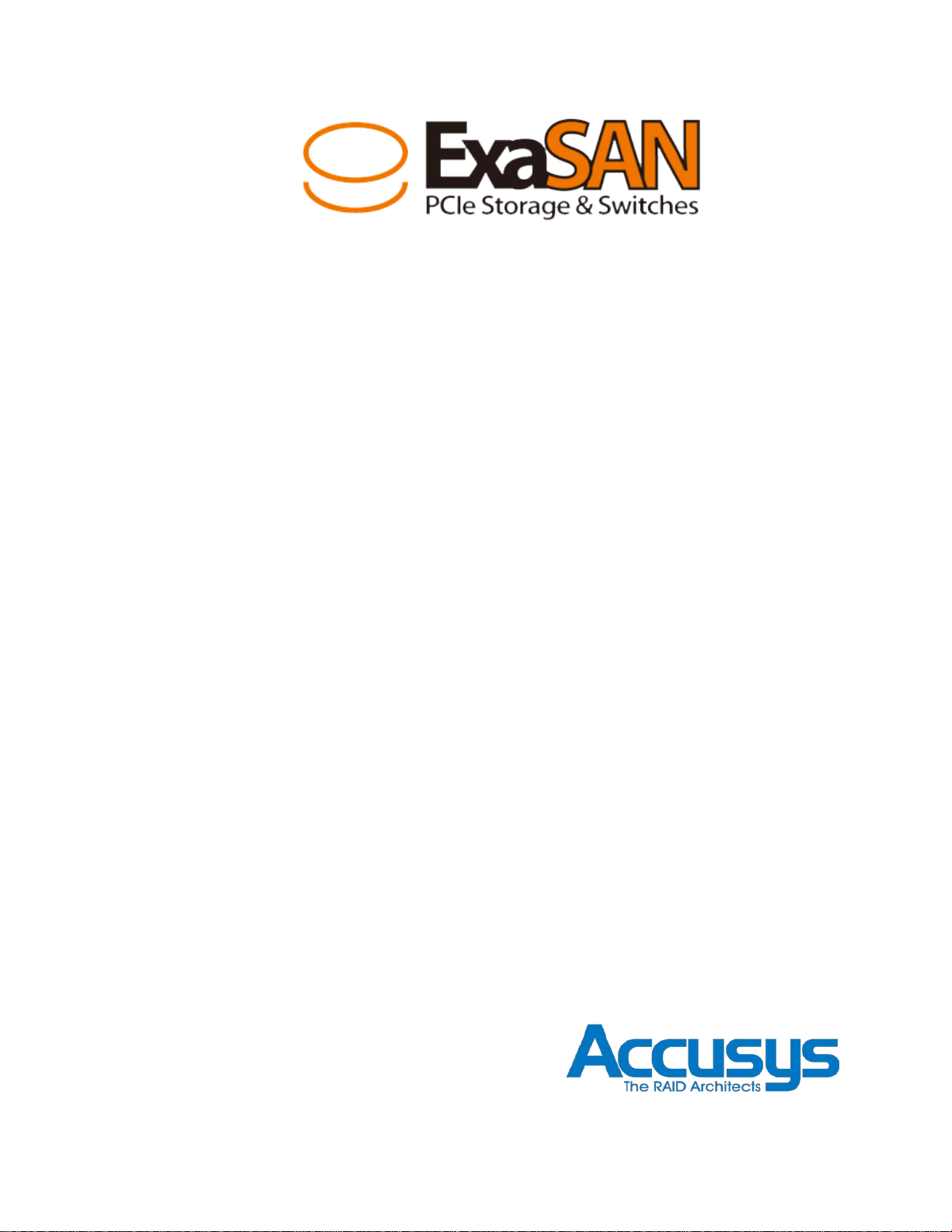
ExaSAN B08S2-PS
User Guide
Includes hardware setup information for:
PCIe RAID System Models: B08S2-PS
QSFP HBA Model: ACS-63200NT
(Z1M)
QSFP PCIe Cables
Also includes software setup information for:
RAID Management Software:
RAIDGuard X
Accusys, Inc.,
Feb. 26, 2013
Version: V1.1.1
Page 2
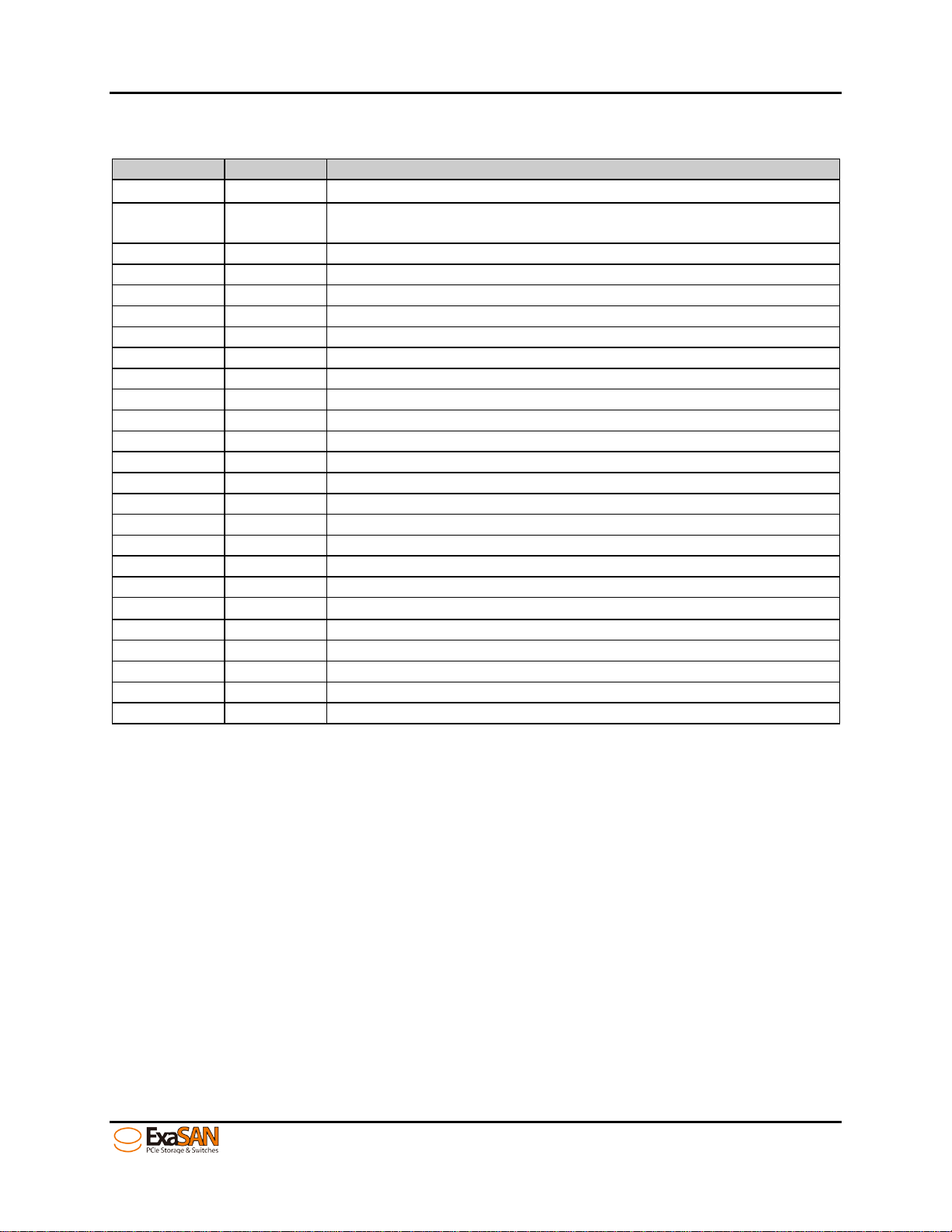
Release No.
Date
Revision Description
V1.0
Initial release on CD.
V1.1
12/19/2012
Modify page 4-3(erase clear log explanation and add DAS and SAN log
V1.1.1
02/26/2013
Delete 5M copper cable on page 1-4 and 1-6
Revision Sheet
11/10/2012
Revision Sheet
file path)
User Guide
Page i
Page 3
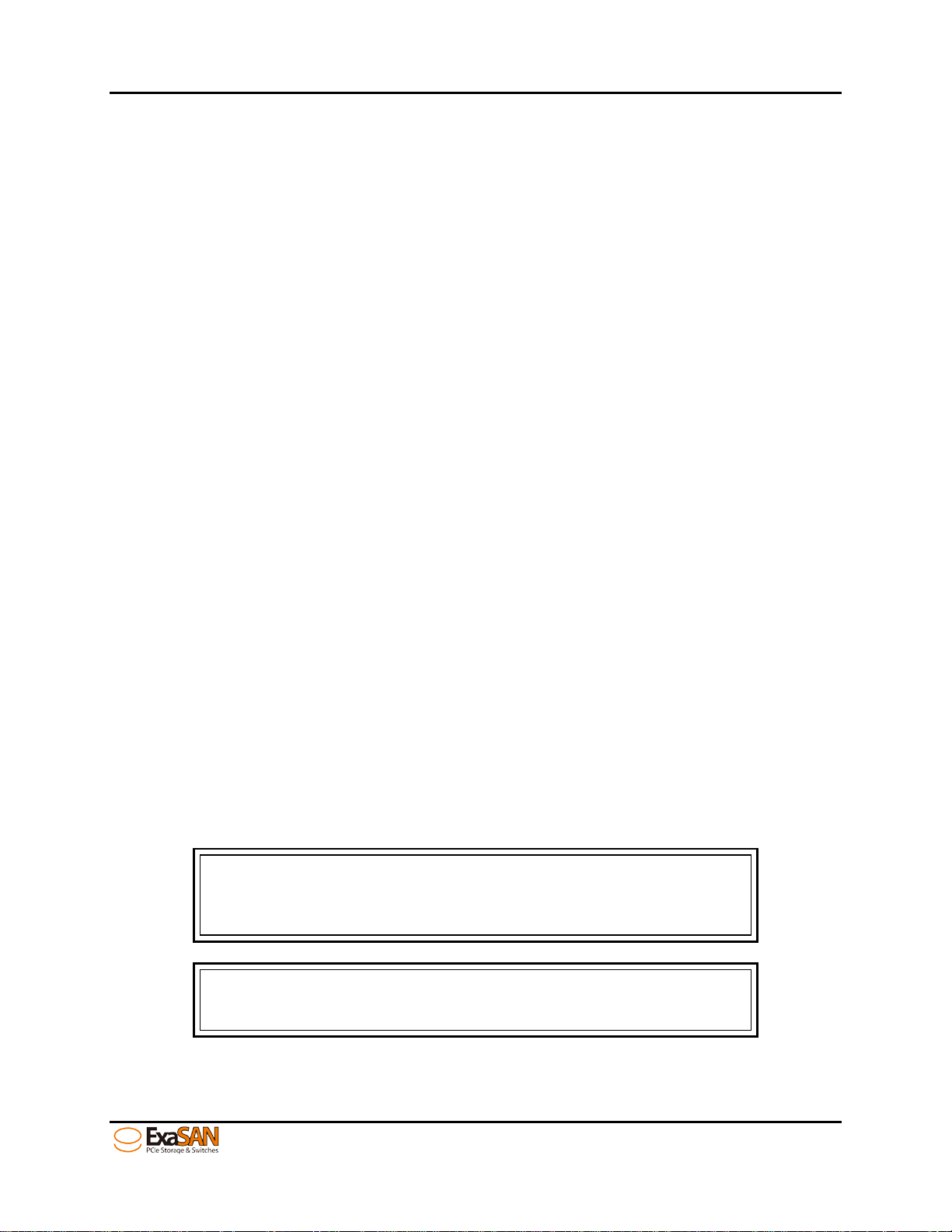
Caution
This indicates the existence of a potential hazard that could result in personal
injury, damage to your equipment or loss of data if the safety instruction is not
Note
This indicates useful tips on getting the most from your Accusys RAID
PREFACE
Notice
The product features and specificat ions described in this guide are subject to change without notice.
The manufacturer shall not be liable for any damage, or the loss of data resulting from the performance or
use of the information contained herein.
About This Guide
Congratulations on your purchase of the ExaSAN (pronounced X-sa-SAN) B08S2-PS, a revolutionary
high bandwidth storage system, specifically designed for all post production storage. It delivers stability,
exceptional performance, and scalable capacity at a very affordable ownership cost.
This gui de also contains instructions for installing and using the ExaSAN B08S2-PS system and RAID
(Redundant Array of Independent Disks) technologies and RAIDGuard X (ExaSAN’s RAID management
software).
If you are new to RAID and RAIDGuard X, this guide will help you become familiar with these
technologies, and assist you in setting up and using RAID on the B08S2-PS. If you are already familiar
with these technologies, use this guide as a reference for implementing your ExaSAN B08S2-PS RAID
solution to achieve maximum performance and reliability.
For details of hardware installation, setup, configuration and considerations, see
• Chapter 1, “Introducing ExaSAN PCIe2.0 Storage System”
• Chapter 2, “Preparing to Install ExaSAN B08S2-PS”
• Chapter 3, “Installing ExaSAN B08S2-PS”
• Chapter 4, “Using RAIDGuard X”
Chapter 5, RAID Overview
Guide to Conventions
Inside the double boxes are important information that users should be aware of:
observed.
system.
User Guide Page ii
Page 4
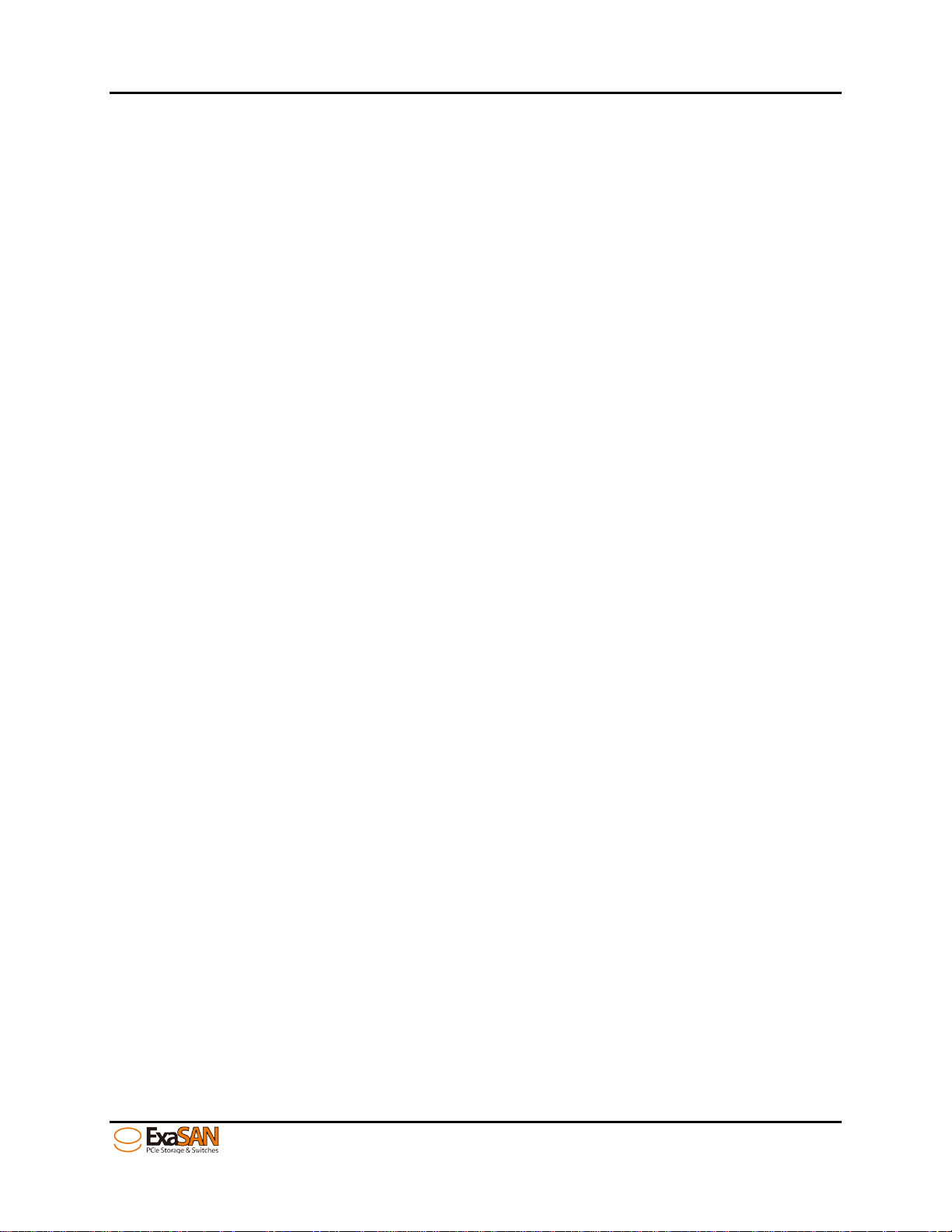
Trademarks
Accusys and the names of Accusys products and logos referenced herein are trademarks and/or service
marks or registered trademarks and/or service marks of Accusys, Inc.
Xsan, Mac, Mac OS, and Macintosh are either registered trademarks or trademarks of Apple. Other
product and company names mentioned herein may be trademarks and/or service marks of their
respective owners.
All contents of this manual are copyrighted by Accusys, Inc.
The information contained herein is the exclusive property of Accusys, Inc. and shall not be copied,
transferred, photocopied, translated on paper, film, electronic media, or computer-readable form, or
otherwise reproduced in any way, without the express written permission of Accusys Inc.
Document version 1.0
Date Published: November, 2012
© Copyright 2012 Accusys, Inc.
All Rights Reserved.
This device complies with Part 15 of the FCC Rules. Operation is subject to the following two conditions:
(1) this device may not cause harmful interference, and
(2) this device must accept any interference received, including interference that may cause undesired
operation.
User Guide Page iii
Page 5
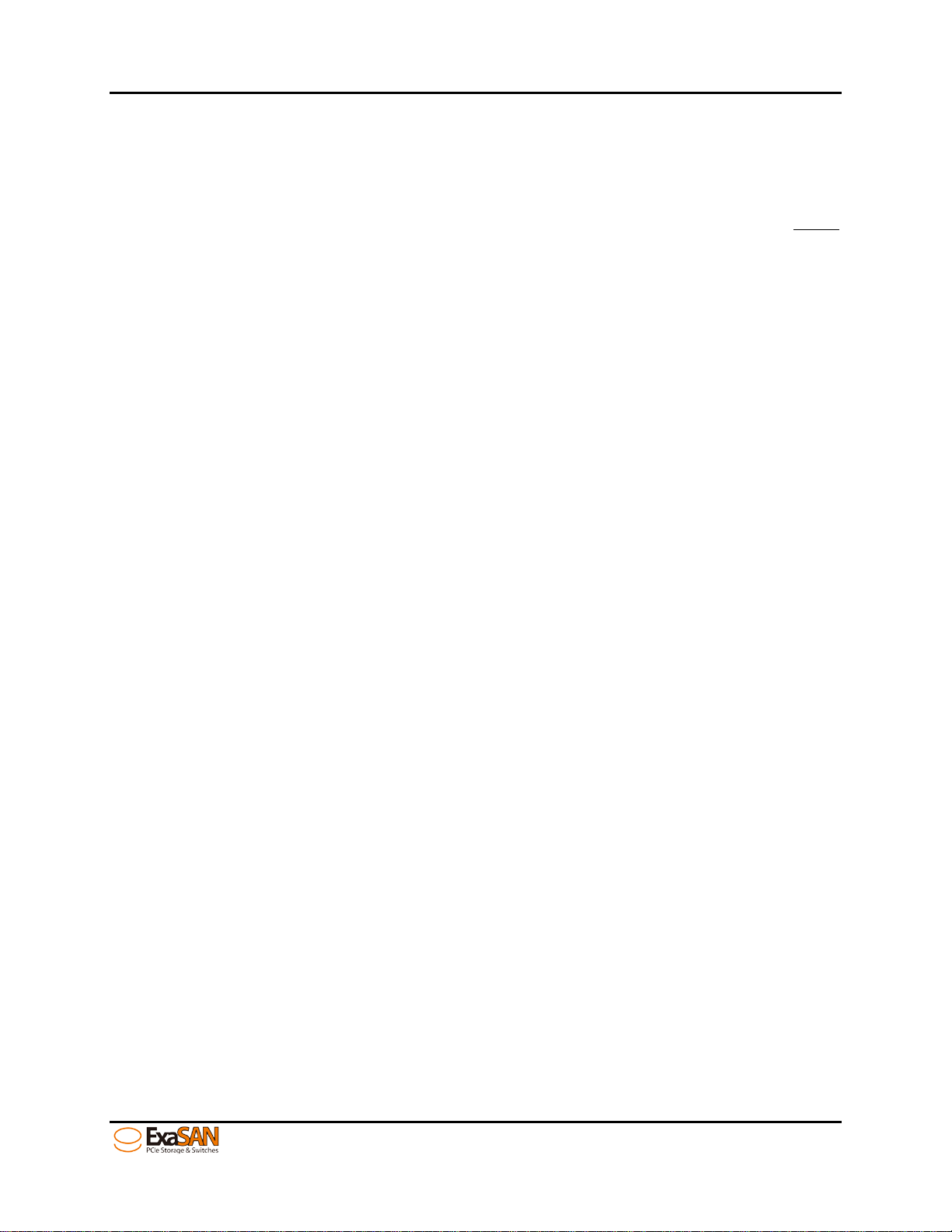
ExaSAN B08S2-PS User Guide
Table of content
Page #
Notice ............................................................................................................................................................. ii
About This Guide
Guide to Conventions
Trademarks
Table of content
Table of Figures
1. Introducing ExaSAN PCIe2.0 Storage Systems .............................................................................. 1-1
System Overview .................................................................................................................... 1-1
1.1
1.1.1 What is the ExaSAN Solution .............................................................................................................1-1
What is the ExaSAN B08S2-PS Solution ...........................................................................................1-2
1.1.2
ExaSAN B08S2-PS Components and Accessories .............................................................................1-2
1.1.3
ExaSAN PCIe RAID System ....................................................................................................1-2
1.1.3.1
Hard Disk Drive (HDD) or Solid State Disk (SSD) for the RAID System ...............................1-3
1.1.3.2
ExaSAN QSFP H ost Bus Adapt er (ACS-63200NT) .................................................................1-3
1.1.3.3
QSFP (Quad Small Form-factor Pluggable) PCIe Copper or Optical Cables ...........................1-3
1.1.3.4
Power Cord ................................................................................................................................1-4
1.1.3.5
Key Features .......................................................................................................................................1-4
1.1.4
........................................................................................................................................ ii
............................................................................................................................... ii
.................................................................................................................................................iii
......................................................................................................................................... iv
........................................................................................................................................ vii
1.2 Unpacking the System ............................................................................................................ 1-6
1.2.1 What Is In Your Order ........................................................................................................................1-7
Checking the Equipment you’ll need ..................................................................................................1-7
1.2.2
Unpacking ...........................................................................................................................................1-7
1.2.3
1.3 What’s in the Box ................................................................................................................... 1-7
1.3.1 B08S2-PS System ...............................................................................................................................1-7
B08S2-PS Accessories ........................................................................................................................1-7
1.3.2
B08S2-PS Disk Tray package .............................................................................................................1-8
1.3.3
1.4 Your B08S2-PS at a Glance ................................................................................................... 1-9
1.4.1 ExaSAN B08S2-PS ............................................................................................................................1-9
B08S2-PS Front Panel & LED Indicators .................................................................................1-9
1.4.1.1
Beeper Codes ..........................................................................................................................1-10
1.4.1.2
Disk Mapping ..........................................................................................................................1-10
1.4.1.3
Disk Tray and LED Indicators ................................................................................................1-11
1.4.1.4
B08S2-PS Rear Panel ..............................................................................................................1-13
1.4.1.5
ExaSAN QSFP Host Bus Adapter (HBA) and LED Indicators ........................................................1-14
1.4.2
1.5 What Else You Need ............................................................................................................. 1-15
1.5.1 DAS environment .............................................................................................................................1-15
Hardware .................................................................................................................................1-15
1.5.1.1
Software ..................................................................................................................................1-16
1.5.1.2
1.5.2 SAN environment .............................................................................................................................1-16
Hardware .................................................................................................................................1-17
1.5.2.1
Software ..................................................................................................................................1-17
1.5.2.2
2. Preparing to Install ExaSAN B08S2-PS ......................................................................................... 2-1
Precaution for Handling the System ..................................................................................... 2-1
2.1
User Guide Page iv
Page 6
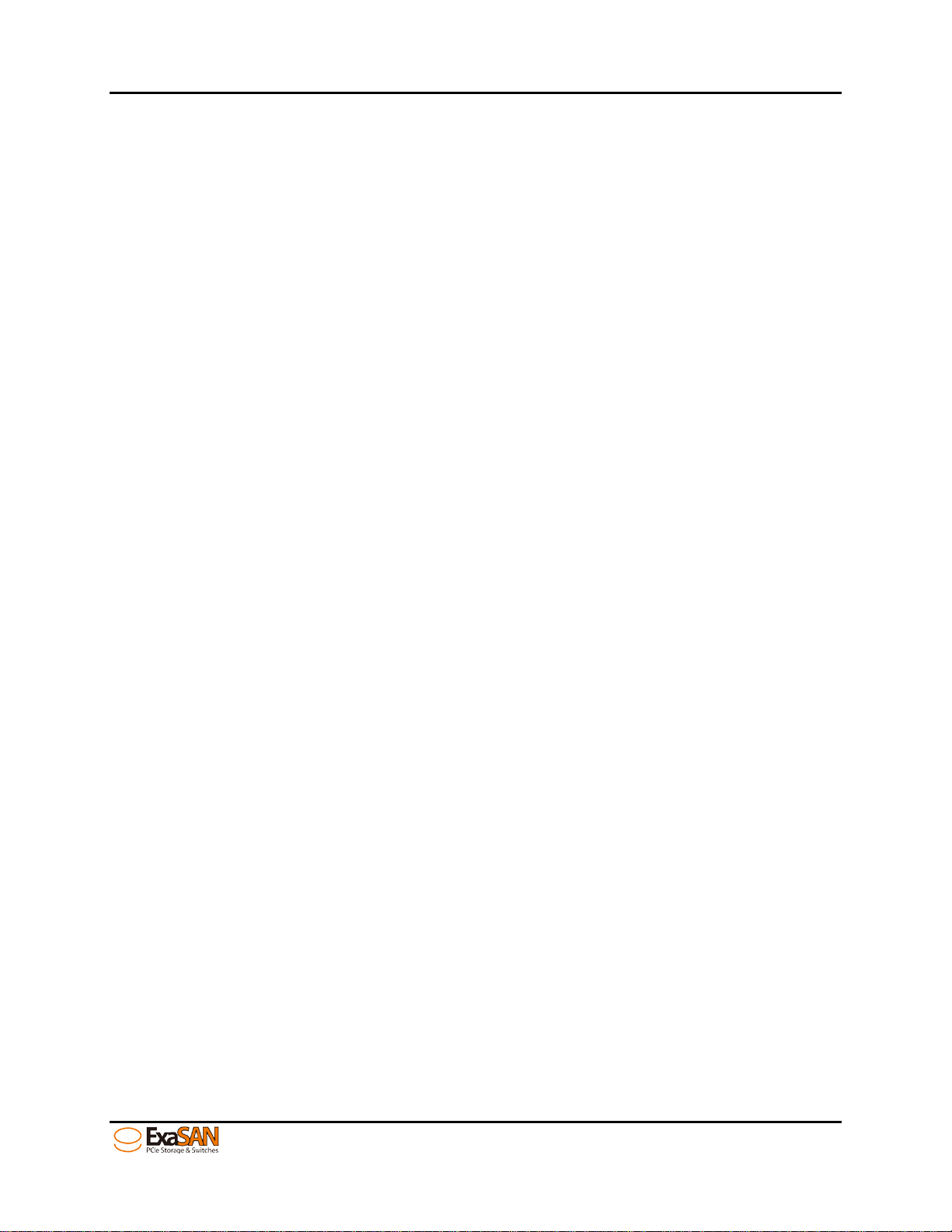
2.2 Choosing the Location for the System .................................................................................. 2-1
Electrical Power ...................................................................................................................... 2-1
2.3
Operating Environment ......................................................................................................... 2-2
2.4
Security .................................................................................................................................... 2-2
2.5
Installing the ExaS AN B08S2-PS ................................................................................................... 3-1
3.
Installing the System .............................................................................................................. 3-1
3.1
3.1.1 Installing Disk Drives .........................................................................................................................3-1
Installing the HBA Car d .....................................................................................................................3-2
3.1.2
Connecting the HBA to the B08S 2-PS System for DAS ....................................................................3-3
3.1.3
3.2 Powering the System On and Off .......................................................................................... 3-5
3.2.1 Poweri ng On .......................................................................................................................................3-5
Powering Off ......................................................................................................................................3-6
3.2.2
3.3 ExaSAN GUI RAIDGuard X Overview ............................................................................... 3-7
3.3.1 RAIDGuard X Key Features ...............................................................................................................3-7
Installation prerequisites .....................................................................................................................3-8
3.3.2
Before You Start .................................................................................................................................3-8
3.3.3
Installing the dri ver and RAIDGuard X ..............................................................................................3-9
3.3.4
Installing RAIDGuard X on MAC and Windows .....................................................................3-9
3.3.4.1
Installing ExaSAN RAID system driver on Linux ..................................................................3-12
3.3.4.2
Confirm the ExaSAN RAID system driver o n OS ............................................................................3-16
3.3.5
Confirmin g the ExaSAN RAID system driver on Mac ...........................................................3-16
3.3.5.1
Confirmin g the ExaSAN RAID system driver in Wi ndows ....................................................3-17
3.3.5.2
Confirm LEDs on HBA ....................................................................................................................3-18
3.3.6
4. Using RAIDGuardX GUI ................................................................................................................. 4-1
Accessing the RAIDGuardX GUI ......................................................................................... 4-2
4.1
4.1.1 RAIDGuard X Client and Server ........................................................................................................4-2
RAIDGuard X Menu Bar ....................................................................................................................4-3
4.1.2
Adding and R emoving Controllers ............................................................................................4-5
4.1.2.1
Planning your RAID ..................................................................................................................4-8
4.1.2.2
Creating and Deleting an Array ...............................................................................................4-10
4.1.2.3
Controller Info .........................................................................................................................4-15
4.1.2.4
Formatting and Mounting Arrays ............................................................................................4-17
4.1.2.5
Email Notification Setting .......................................................................................................4-18
4.1.2.6
Preference Setting ...................................................................................................................4-20
4.1.2.7
4.1.2.7.1
4.1.2.7.2
4.1.2.7.3 MISC ..................................................................................................................................4-24
4.1.2.8
4.1.2.8.1
4.1.2.8.2
4.1.2.8.3
4.1.2.8.4
4.1.2.8.5
4.1.2.8.6
4.1.2.8.7
Updat ing the ExaS AN RAID sys t e m Fi rmware ...............................................................................4-42
4.1.3
4.1.3.1
4.1.3.2
Mode ...................................................................................................................................4-20
Cache ..................................................................................................................................4-23
Options Function Setting .........................................................................................................4-24
Slicing .................................................................................................................................4-26
LUN Map ...........................................................................................................................4-29
Expansion ...........................................................................................................................4-31
Migrations ..........................................................................................................................4-33
Snapshot .............................................................................................................................4-35
Health Center ......................................................................................................................4-39
Unlock Drives .....................................................................................................................4-40
Preparing the Firmware Update Files ......................................................................................4-42
Installing the Firmware Upda te Files ......................................................................................4-42
5. RAID Overview ................................................................................................................................. 5-1
User Guide Page v
Page 7

5.1 How RAID Works .................................................................................................................. 5-1
Data Storage Methods ............................................................................................................ 5-1
5.2
5.2.1 Data Striping .......................................................................................................................................5-1
Data Mirroring ....................................................................................................................................5-1
5.2.2
Data Parity ..........................................................................................................................................5-1
5.2.3
5.3 RAID Levels ............................................................................................................................ 5-2
5.3.1 RAID 0: Striping .................................................................................................................................5-2
RAID 1: Mirroring ..............................................................................................................................5-2
5.3.2
RAID 5: Independent da ta disks with distributed parity .....................................................................5-2
5.3.3
RAID 6: Independent data disks with two Independent parity s chemes .............................................5-2
5.3.4
RAID 0+1: Striped set with Mirroring ................................................................................................5-2
5.3.5
6. Appendices ........................................................................................................................................ 6-1
Appendix A: FAQs
Appendix B: Icons
Appendix C: Customer Service and Support
.............................................................................................................................. 6-2
............................................................................................................................... 6-5
.................................................................................... 6-6
User Guide Page vi
Page 8
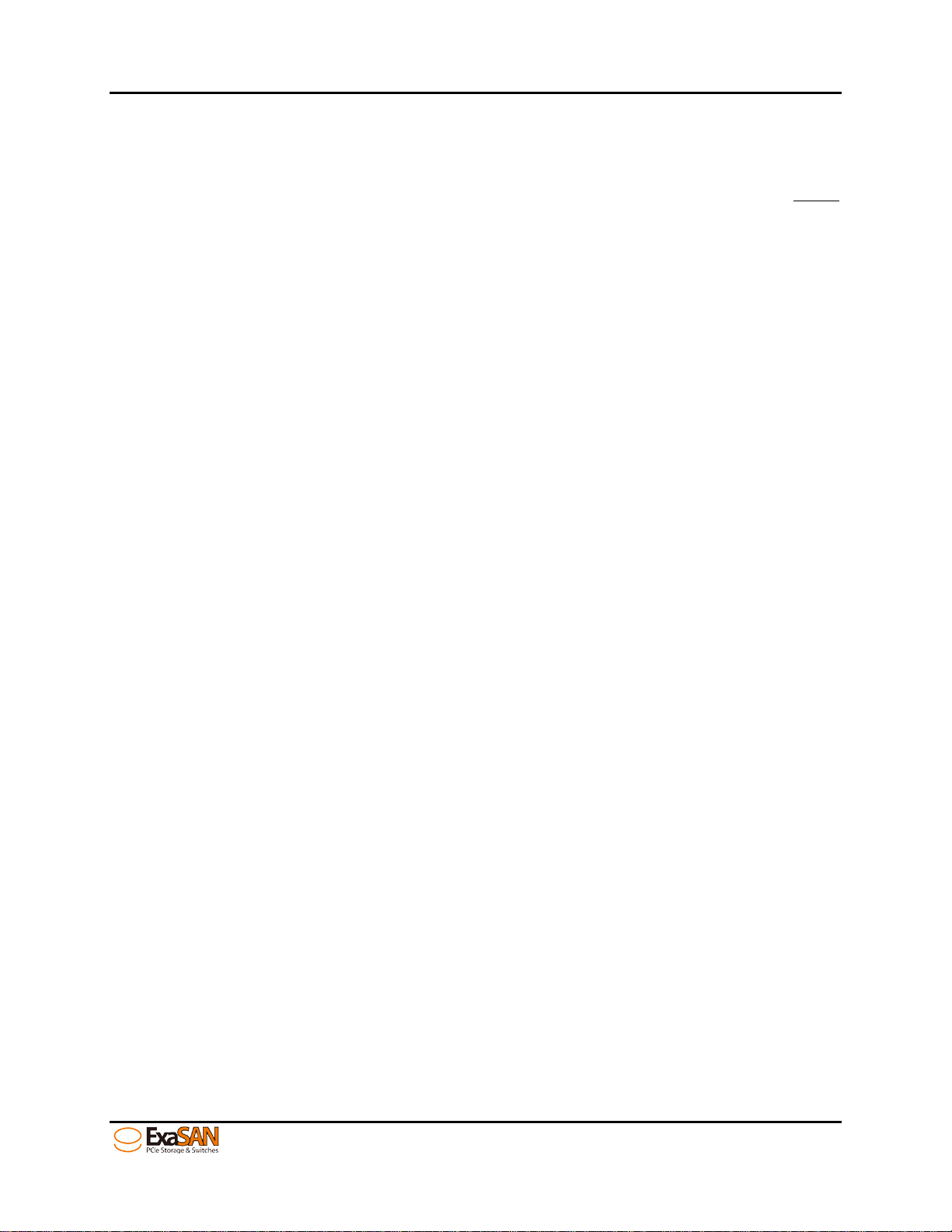
Table of Figures
Figure 1: B08S2-PS DAS en vi r onment ................................................................................................................................ 1-1
Figure 2: B08S2-PS SAN en vi r onment ................................................................................................................................ 1-2
Figure 3: ACS-63200NT(Z1M) HBA card .......................................................................................................................... 1-3
Figure 4: QSFP optical cable ............................................................................................................................................... 1-4
Figure 5: Power cord ............................................................................................................................................................ 1-4
Figure 6: B08S2-PS packing list .......................................................................................................................................... 1-7
Figure 7: B08S2-PS front view ............................................................................................................................................ 1-9
Figure 8: B08S2-PS tray front view ................................................................................................................................... 1-11
Figure 9: B08S2-PS b ack view .......................................................................................................................................... 1-13
Figure 10: HBA LED indicators ........................................................................................................................................ 1-14
Figure 11: B08S2-PS DAS environment ............................................................................................................................ 1-15
Figure 12: B08S2-PS SAN environment ............................................................................................................................ 1-16
Figure 13: Mounting screws on tray ..................................................................................................................................... 3-1
Figure 14: Insert tray into B08S2-PS ................................................................................................................................... 3-1
Figure 15: HBA card’s jumper switch .................................................................................................................................. 3-2
Figure 16: Install HBA card ................................................................................................................................................. 3-3
Figure 17: Install HBA card on a PCIe slot .......................................................................................................................... 3-3
Figure 18: Connecting PCIe cable to B08S2-PS .................................................................................................................. 3-4
Figure 19: Connecting PCIe cable to a host ......................................................................................................................... 3-4
Figure 20: Connecting the power cord to B08S2-PS ............................................................................................................ 3-5
Figure 21: power on sequence
Figure 22: power off sequence ............................................................................................................................................. 3-7
Figure 23: GUI welcome page ............................................................................................................................................. 3-9
Figure 24: GUI license page ............................................................................................................................................... 3-10
Figure 25: GUI destination select page .............................................................................................................................. 3-10
Figure 26: GUI installation type page ................................................................................................................................ 3-11
Figure 27: GUI installation successful page ....................................................................................................................... 3-12
Figure 28: to click about This MAC ................................................................................................................................... 3-16
Figure 29: About This MAC .............................................................................................................................................. 3-16
Figure 30: more info About this MAC ............................................................................................................................... 3-17
Figure 31: MAC Pro info ................................................................................................................................................... 3-17
Figure 32: device manager in Windows platform .............................................................................................................. 3-18
Figure 33: GUI “Main screen” ............................................................................................................................................. 4-1
Figure 34: GUI “MAC OS X platform” ............................................................................................................................... 4-2
Figure 35: GUI “SAN environment” .................................................................................................................................... 4-3
Figure 36: GUI “Add RAID controller” ............................................................................................................................... 4-5
Figure 37: GUI “RAID controller info” ............................................................................................................................... 4-6
Figure 38: GUI “Manual add RAID controller 1/2” ............................................................................................................. 4-6
Figure 39: GUI “Manual add RAID controller 2/2” ............................................................................................................. 4-7
Figure 40: Create array with 8 HDDs in RAID 5 ................................................................................................................. 4-8
Figure 41: Create array with 8 HDDs in RAID 6 ................................................................................................................. 4-8
Figure 42: Create array with 16 HDDs in two RAID5 ......................................................................................................... 4-8
Figure 43: Create array with 8 HDDs in one RAID 5 and one RAID 1 ............................................................................... 4-9
Figure 44: Create array with 16 HDDs in two of two RAID5 and one RAID 1 ................................................................... 4-9
Figure 45: Create array with 18 HDDs in two RAID5 and one RAID1 ............................................................................... 4-9
Figure 46: GUI “Select RAID level” .................................................................................................................................. 4-10
Figure 47: GUI “Select sector size” ................................................................................................................................... 4-11
Figure 48: GUI “Select hard drives” .................................................................................................................................. 4-12
Figure 49: parity initialize .................................................................................................................................................. 4-12
Figure 50: GUI “Array initializing percentage” ................................................................................................................. 4-13
Figure 51: GUI “Delete array” ........................................................................................................................................... 4-14
Figure 52: GUI “Controller info” ....................................................................................................................................... 4-15
Figure 53: GUI “Controller info for four sections” ............................................................................................................ 4-16
Figure 54: GUI “Array member” ....................................................................................................................................... 4-16
Figure 55: GUI “Array t ab ” ............................................................................................................................................... 4-17
Figure 56: GUI “Drive tab” ................................................................................................................................................ 4-17
Page #
.............................................................................................................................................. 3-6
User Guide Page vii
Page 9

Figure 57: GUI “e-mail setting” ......................................................................................................................................... 4-19
Figure 58: GUI “Mode setting” .......................................................................................................................................... 4-20
Figure 59: DLP concept ..................................................................................................................................................... 4-20
Figure 60: NCQ concept .................................................................................................................................................... 4-21
Figure 61: EQ mode concept .............................................................................................................................................. 4-22
Figure 62: GUI “Cache” ..................................................................................................................................................... 4-23
Figure 63: GUI “MISC” ..................................................................................................................................................... 4-24
Figure 64: GUI “Slicing” ................................................................................................................................................... 4-25
Figure 65: slicing concept .................................................................................................................................................. 4-26
Figure 66: GUI “Slicing 1/3” ............................................................................................................................................. 4-27
Figure 67: GUI “Slicing 2/3” ............................................................................................................................................. 4-27
Figure 68: GUI “Slicing 3/3” ............................................................................................................................................. 4-28
Figure 69: GUI “Lun mapping 1/3” ................................................................................................................................... 4-29
Figure 70: GUI “Lun mapping 2/3” ................................................................................................................................... 4-30
Figure 71: GUI “Lun mapping 3/3” ................................................................................................................................... 4-30
Figure 72: Expainsion concept ........................................................................................................................................... 4-31
Figure 73: GUI “expansion 1/2” ........................................................................................................................................ 4-32
Figure 74: GUI “expansion 2/2” ........................................................................................................................................ 4-32
Figure 75: Migration example 2 ......................................................................................................................................... 4-33
Figure 76: Migration example 3 ......................................................................................................................................... 4-33
Figure 77: GUI “Migration” ............................................................................................................................................... 4-34
Figure 78: GUI “Migration percentage” ............................................................................................................................. 4-34
Figure 79: Snapshot concept .............................................................................................................................................. 4-35
Figure 80: Two types of snapshot function ........................................................................................................................ 4-36
Figure 81: GUI “Snapshot setting 1/2” .............................................................................................................................. 4-37
Figure 82: GUI “Snapshot setting 2/2” .............................................................................................................................. 4-38
Figure 83: GUI “health center” .......................................................................................................................................... 4-39
Figure 84: GUI “HDD off-line” ......................................................................................................................................... 4-40
Figure 85: GUI “HDD locked” .......................................................................................................................................... 4-41
Figure 86: GUI “Unlock HDDs” ........................................................................................................................................ 4-41
Figure 87: GUI “Update system code (firmware)”
............................................................................................................. 4-43
User Guide Page viii
Page 10

1. Introduction
1. I nt roducing ExaSAN PCIe 2.0 Storage System
User Guide
Page 11

1. Introduction
1. Introducing ExaSAN PCIe2.0 Storage Systems
1.1 System Overview
Your new ExaSAN (pronounced “X-sa-SAN”) PCIe 2.0 Storage System “B08S2-PS” is one of a family
of PCI-express based storage and switch solutions from Accusys capable of transferring data at up to 20
Gb/sec. The small form factor B08S2-PS can be used on a desktop, rack, or in a transportable
environment as a DAS (Direct-Attached Storage) or SAN (Storage Area Network) storage solution for the
post production and broadcasting industries that require high bandwidth
1.1.1 What is the ExaSAN Solution
Developed by Accusys, Inc., a worldwide leader in RAID (Redundant Array of Independent Disks)
storage systems, ExaSAN is a family of storage and switch products that take advantage of well known
PCIe (PCI Express) technology speeds, standards, and roadmap. The current ExaSAN products employ
PCIe2.0 protocol that provides a 5 Gb/sec per lane transfers. With 4 lane QSFP (Quad SFP) connectors
and cables, ExaSAN can transfer up to 20 Gb/sec using single port QSFP HBA’s. With a dual port
QSFP HBA, data transfers up to 40 Gb/sec are available to the connected workstation. The ExaSAN total
solution, including its complete line of rack mount systems, tower systems, PCIe switch systems and
accessories, puts the benefits of shared, scalable, and high-performance storage within easy reach of
organizations w ith limited IT resources and budgets.
Post production work including non-linear editing (NLE) requires high bandwidth storage to quickly
move the volume of data being processed, and ExaSAN storage solution meets those demands. The high
bandwidth provided by ExaSAN technology allows the client to complete editing tasks in a much shorter
time to save time and money. ExaSAN is available as a complete solution that includes the PCIe RAID
system, cable and HBA card in a DAS configuration.
Figure 1 below depicts the ExaSAN B08S2-PS system solution architecture in a DAS environment.
Figure 1: B08S2-PS DAS environment
Whether it’s collabor ative video editing in a post-production workgroup, or a shared research project in a
university, the ExaSAN solut ion offers a range of performance levels and storage capacities t hat scale to
meet the needs of small-to-medium-sized organizations. Equally important and useful is its integrated
design, centralized administration and monitoring, and a suite of built-in management tools; which
eliminate the need for a staff of experts to install and maintain a SAN for the workgroups.
User Guide Page 1-1
Page 12

1. Introduction
Figure 2 below depicts a typical ExaSAN system solution architecture in a SAN environment.
Figure 2: B08S2-PS SAN environment
1.1.2 What is the ExaSAN B08S2-PS Solution
The ExaSAN B08S2-PS is a 8Bay disk array system in a small form factor employing the latest PCIe2.0
technology with support for RAID level 0, 1, 5, 6, 0+1, high speed 2.5” 6Gb SAS and SATA II drives.
The Single port RAID controller of B08S2-PS combined with 8 drives can provide up to 20 Gb/s
transfers.
Your ExaSAN B08S2-PS system package consists of the components listed below.
1. ExaSAN B08S2-PS PCIe RAID system, see Section 1.1.3.1 and 1.1.3.2
2. QSFP-PCIe 2.0 Host Bus Adapter, compatible with PCIe 2.0 and 1.1 slots on the host server, see
Section 1.1.3.3
3. QSFP 2M copper cable for connecting the HBA installed in the host to the RAID. Additional cables
are optional, see Section 1.1.3.4
4. AC power adapter and Power cord, see Section 1.1.3.5
Note that items 1 through 4 are Accusys-supplied equipment as part of the B08S2-PS package. The host
server and HDD for the RAID are not Accusys-suppl ied equipment Contact your System Integrator/Value
Added Reseller if you need assistance in purchasing these components.
1.1.3 ExaSAN B08S2-PS Components and Accessories
This section provides detailed description of each system component and accessories included in the
B08S2-PS package.
1.1.3.1 ExaSAN PCIe RAID System
The B08S2-PS RAID system is a small trans portab le RAI D system supporting up to 8 hot swappable hard
drives or flash drives (sold separately). See 1.1.3.2 for HDD / SSD.
The RAID system includes a chassis, RAID controller, and disk trays only.
User Guide Page 1-2
Page 13

1. Introduction
1.1.3.2 Hard Disk Drive (HDD) or Solid State Disk (SSD) for th e RAID System
Hard disk drives or solid state disks come in different storage capacities and performance levels. All 2.5”
hard drives or SSDs for the B08S2-PSshould be the sam e size, speed, model, and firmware.
Accusys recommends 2.5” SAS and SATA Enterprise HDDs for the B08S2-PS systems.
1.1.3.3 ExaSAN QSFP Host Bus Adapter (ACS-63200NT)
The ExaSAN QSFP HBA (Figure 3) requires an available PCIe x4, x8, or x16 slot in your client system.
Note that the PCIe slots on some motherboards are for graphics cards only. (Check your motherboard
documentation or verify with the motherboard vendor for compatibility. Also note that some PCIe x4 or
x8 slots only share or run at PCIe1.1 speed, so please be advised to consult your motherboard
documentation to take advantage of ExaSAN speeds
Figure 3: ACS-63200NT(Z1M) HBA card
1.1.3.4 QSFP (Quad Small Form-factor Pluggable) PCIe Copper or Optical Cables
A 2m QSFP Copper Cable is included in your B08S2-PS system package. It is used to connect the host
system to the storage system.
Optional QSFP cables (Figure 4) are available at varying lengths in copper or optical
1. 2m QSFP Copper Cable, (black in color)
2. 10m QSFP Optical Cable, (orange in color)
3. 30m QSFP Optical Cable, (orange in color)
4. 50m QSFP Optical Cable, (orange in color)
5. 100m QSFP Optical Cable (orange in color)
User Guide Page 1-3
Page 14

1. Introduction
Figure 4: QSFP optical cable
1.1.3.5 Power Cord
An AC Power Cord (Figure 5) is included in the B08S2-PS package. The power cord supports three
models - AU, EU, or the US standard power cord. The option corresponds to the region the product is
shipped to.
.
Figure 5: Power cord
1.1.4 Key Features
Below are the key features of the B08S2-PS. They are the reasons why ExaSAN is the best RAID
solution for a power user, working on high end, on-location, on-set, or machine room work.
1. Host Interface
• PCIe2.0 5Gb/s x4 lanes, for transfers up to 20Gb/s
2. Disk Interface
• Supports 8 x 2.5” 6Gb SAS/SATA HDD(hard disks) or SSD (flash disks)
3. RAID Controller Specifications
• Hardware XOR/Multi-Parity engine
• 2GB DDRII-800 memory, ECC-protected, support up to 4GB
4. Software Specifications
• Multiple RAID levels: 0,1,5,6, 0+1, and JBOD
• Up to 4 independent disk arrays
• RAID capacity partitioning: up to 16 slices
• Support up to 64 LUNs
• Variable stripe sizes: 8, 16, 32, 64, 128, 256 (KB)
User Guide Page 1-4
Page 15

1. Introduction
• Selective initialization method with background initialization
• Online RAID set expansion and level migration
• Controller and Disk Cache Control to optimize read/write performance
• Supports write-back and write-through caching
• Automatic drive insertion/removal detection and fast disk rebuilding
• Online bad block data recovery and reallocation
• Online disk scrubbing and data refresh and parity regeneration
• Disk health monitoring by S.M.A.R.T.
• NVRAM-based transaction log and auto parity resynchronization
• Array roaming and disk traveling with redundant on-disk metadata
• Array recovery to restore RAID configurations
• Dual firmware images for firmware recovery
• Disk Lag Proof technology to guarantee disk timely response
• Equalization mode to smooth the performance of sequential data transfers
5. Management
• Java-based GUI, cross-platform executable
• Enclosure components monitoring and control via GUI
• LED indicator for RAID & enclosure status
• Event logging to text file with event viewer
• Event notification by email (SMTP)
• Centralized multiple RAID system management
• Supports both in-band and out-of-band management
• Supports RAID management by EFI and BIOS
• Support firmware upgrade via GUI
• Support CLI (Command Line Interface)
• Support SNMP
• Support remote management
6. Enclosure
• FAN, Power, Temperature status LED indication in the front faceplate.
• Dimensions: 88mm(H) x 483mm(W) x 597mm(L)
• Weight: 3.2 Kg (w/o HDDs or SSDs); 7 pound (w/o HDDs or SSDs)
7. Supported OS
• Windows XP/2003/Vista/2008 and Windows 7(32/64-bit, Miniport and Storport driver, WHQL
certified)
• Linux: Red Hat, SUSE, Fedora, CentOS, Debian, etc.
• MAC: OS X( 10.5, 10.6, 10.7, 10.8 and later)
8. Operating Conditions
• Humidity: 5% - 85%
• Operating Temperature: 0C – 40C
User Guide Page 1-5
Page 16

1. Introduction
• Certification: RoHS, UL, CE, FCC, C-Tick, BSMI
9. QSFP HBA
• 20Gb/s PCIe2.0 x4 HBA
• Short, low profile, form factor card
• Dimension 110 x 68.9 mm
• Standard bracket (Standard) & low profile bracket (included)
10. QSFP Cable
• Connector PCI Express 2.0 x4
• Copper cable lengths: 2M(standard)
• Optical cable lengths: 10M, 30M, 50M, 100M(all optical cables are optional)
1.2 Unpacking the System
Your ExaSAN B08S2-PS is shipped in special packaging (Figure 6) to provide protection during
transportation, as well as to facilitate simple and safe removal from the carton(s). Note that different
components may be shipped in separate cartons.
User Guide Page 1-6
Page 17

1. Introduction
Figure 6: B08S2-PS packing list
1.2.1 What Is In Your Order
Your ExaSAN System Integrator/Value Added Reseller should have helped you assess, identify, and
order all necessary system components and accessories, not included in the B08S2-PS packaging. If you
ordered the complete B08S2-PS system solution, your order includes everything described in Section 1.3.
There are generic system components and accessories required by the ExaSAN solution but not included.
Please refer to Section 1.5, “What Else You Need” for additional information.
1.2.2 Checking the Equipment you’ll need
Section 1.1.3 has a complete list of all the equipment you’ll need to set up the ExaSAN B08S2-PS. Check
carefully against that list; verify that you have all of the system components and accessories before
commencing hardware installation.
1.2.3 Unpacking
Follow the steps below to open the carton and remove the system from its packaging. .
1. Read Chapter 2, “Preparing to Install ExaSAN B08S2-PS.”
2. Remove any packing material on the outside of the carton.
3. Cut the tape at the top of the carton. If you use a long cutting instrument, exercise care to avoid
damaging the content inside.
4. Open up the top flaps of the carton to reveal the content inside. Remove the protective foam on top of
the system. Carefully remove each item from inside the carton.
1.3 What’s in the Box
Carefully check your carton contents against the included packing list, or t he inside flap of the box, and
your original purchase order. You should have the items as described in the sections below.
Contact your Accusys System Integrator/Value Added Reseller or Accusys Customer Service (see
Appendix C “Customer Service and Technical Support” for more information) to report any missing item.
1.3.1 B08S2-PS System
Your ExaSAN RAID disk system carton contains the following items:
1. PCIe 2.0 RAID disk system - B08S2-PS (x1)
2. Accessories package (x1)
3. Disk tray package (x1)
1.3.2 B08S2-PS Accessories
The Accessories package includes the following items. These items can also be ordered and shipped
separately from Accusys.
1. QSFP Host Bus Adapter (x1)
2. 2M QSFP copper cable (x1)
3. AC power cord (x1)
4. Installation DVD (x1)
5. Packing list (x1)
6. LP (Low profile) bracket (x1)
7. Screw pack (x1)
User Guide Page 1-7
Page 18

1. Introduction
1.3.3 B08S2-PS Disk Tray package
The Disk Tray package is divided into two layers. Each layer holds 4 disk trays, with a total of 8 disk
trays.
User Guide Page 1-8
Page 19

Flashing Blue indicates the host is booting.
1. Introduction
1.4 Your B08S2-PS at a Glance
This section helps you get familiar with the physical appearance of your ExaSAN B08S2-PS.
1.4.1 ExaSAN B08S2-PS
1.4.1.1 B08S2-PS Front Panel & LED Indicators
LED Name Color Description
1 System Power Blue
2 Access Status Blue
3 System Fan Blue/Red
Figure 7: B08S2-PS front view
Steady Blue indi cates the s ubsystem
power supplies are working normally.
No Light indicates the power is off
Flashing Blue indicates the host is
accessing.
No Light indicates standby or no power
Steady Blue indi cates the fan mo dul e is
working normally.
Steady Red indica tes t he fan mo dul e has
User Guide Page 1-9
Page 20

failed.
Controller Status
Beeper mode
Turn on the Controller
Two short beeps
System Panic
Long beep
Controller Work Status, ex:
snapshot, etc.
Regularly repeating one short beep
System Problem, ex:
etc.
Regularly repeating one long beep and
Create array successfully
One short beep
Memory test error
Regularly repeating three rapid short
beeps
Disk 1
Disk 5
Disk 2
Disk 6
Disk 3
Disk 7
Disk 4
Disk 8
4 Heartbeat LED Blue
1.4.1.2 Beeper Codes
1. Introduction
No Light indicates the LED failed or
power off
Indicates the controller status
• Flashing Blue indicates the
controller is active
• No light indicates the controller is
inactive.
Disk init, disk rebuild, disk
expansion, disk migr atr i on, disk
Fan issue, Power issue, RAID error,
1.4.1.3 Disk Mapping
two short beeps
User Guide Page 1-10
Page 21

1. Introduction
1.4.1.4 Disk Tray and LED Indicators
Figure 8: B08S2-PS tray front view
Disk Status LED #1 (Access LED) LED #2 (Power/Failure/Status LED)
Disk Online Steady Green
Disk Fail Steady Red
No Disk Steady Red
Disk Lock Steady Green
Disk Access Flashing Blue Steady Green
Disk
Flashing Blue Steady Green
Initialization
Rebuild Drives: Steady Red
Disk Rebuild Flashing Blue
Original Drives: Steady Green
Extend Drives: Steady Red
Disk Expansion Flashing Blue
Original Drives: Steady Green
Migrating Drives > Original Drives
Disk Migration Flashing Blue
Disk of Health
User Guide Page 1-11
Flashing Blue Steady Green
• Migrating Drives: Steady Green
• Original Drives: Steady Green
Migrating Drives < Origin al Drives
• Migrating Drives: Steady Red
• Original Drives: Steady Green
Migrating Drives = Original Drives
• Migrating Drives: Steady Green
• Original Drives: Steady Green
Page 22

Center Action
Note:
it means no power or the LED has failed.
1. Introduction
• If access LED has no light, it means no access or the LED has a problem.
• The lower LED (power/failure/statu s) alway s lig hts after power on. If users don’t see the light,
User Guide Page 1-12
Page 23

1. Introduction
1.4.1.5 B08S2-PS Rear Panel
Figure 9: B08S2-PS back view
No. Name Description
Maintains the disk array away from
1 Cooling fan
overheating.
Connects the controller to the HBA on the
host server.
Host access LED (top):
• Flashing Blue indicates host accessing
is in progress.
2 PCIe port
• No light indicates no host accessing.
Host connected LED (bottom):
• Flashing Green indicates the controller
is connected normally.
• No light indicates the controller
connected abnormal.
3 Terminal port
4 Power button
5 Power Supply AC In
User Guide Page 1-13
Connects to diagnostic equipment. (For
engineering only)
Control the power to the RAID system
• Push the button to power on the
RAID system
• Push the button for 5 seconds to shut
down the power of the RAID system
manually.
Connects to a power source with a power
Page 24

cord.
1. Introduction
1.4.2 ExaSAN QSFP Host Bus Adapter (HBA) and LED Indicators
Figure 10: HBA LED indicators
No. Name Description
For connection with one of the Host Module
1 QSFP Connector Port
Ports on the switch rear panel or B08S2-PS
directly.
• Off (no light at all) indicates the jumper
pin in question is set to “On” position. In
this state, the card is ready for DAS
direct connection with the ExaSAN
B08S2-PS.
• Solid amber indicates the jumper pin in
question is set to “1” position. In this
state, the HBA card is ready for a SAN
Jumper Switch LED
2
Indicator
connection. See Section 3.1.2,
“Installing the HBA Card,” for additional
information.
• Solid green indicates co nn ect ed PCIe
2.0 link;
3 Link LED Indicator
• Flashing green indicates connected
PCIe 1.0 link or downgraded speed.
User Guide Page 1-14
Page 25

Note
1. Introduction
• Off (no light) when there is no link or
indicates a link with trouble.
Flashing blue while there are data access
4 Access LED Indicator
activities with the connected device.
No light indicates the host is not accessing
1.5 What Else You Need
When you purchased your ExaSAN system, additional hardware, software, and accessories may be
required to fully take advantage of this system. The following describes the software and hardware which
you may need to purchase separately. If you still have questions, please consult with your ExaSAN
reseller for more details.
1.5.1 DAS environment
DAS is the acronym for Direct Attached Storage (to the client workstation or server) The B08S2-PS is
directly attached to the HBA installed into the client workstation or server shown in Figure 11.
Figure 11: B08S2-PS DAS env ironment
1.5.1.1 Hardware
1. 2.5”SAS/SATA HDD (hard drive) or 2.5”SSD(flash dive):B08S2-PS supports both SAS and
SATA interface HDD/SSD drives. Recommend using Enterprise level of the same model, size, and
firmware. The B08S2-PS HDD compatibility list is here:
(
http://www.accusys.com.tw/B08S2/B08S2/download.html)
2. Host system computer: When connecting B08S2-PS, you will need a host workstation or server with
an available PCIe2.0 x4 (or larger) slot to install the ExaSAN HBA. Please confirm manufacturers
specifications for PCIe2.0 support to get 20Gb/s transfers from the B08S2-PS.
Accusys cannot guarantee ExaSAN product compatibility with all workstations and
motherboards on the market, so please check with your supplier to get maximum
performance from ExaSAN storage
User Guide Page 1-15
