Page 1

11g Wireless PCI Adapter
User’s Manual
Page 2

Page 3
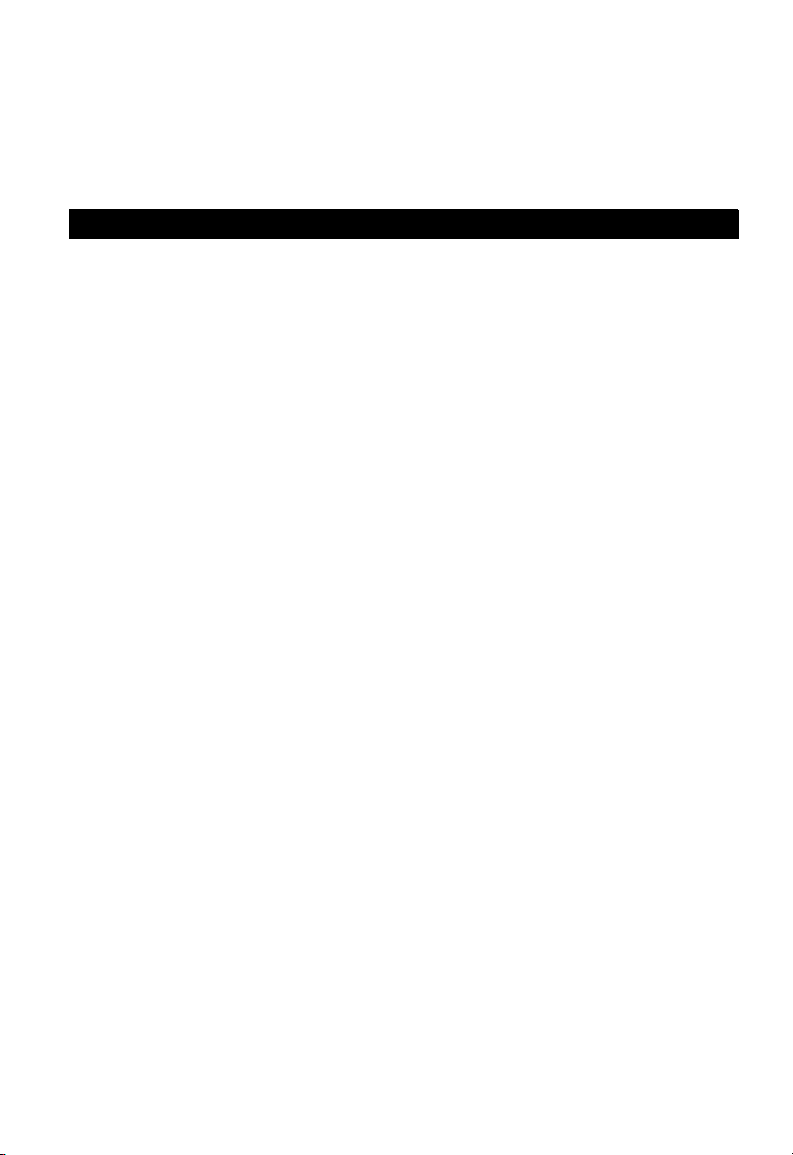
User’s Manual
11g Wireless PCI Adapter
Page 4
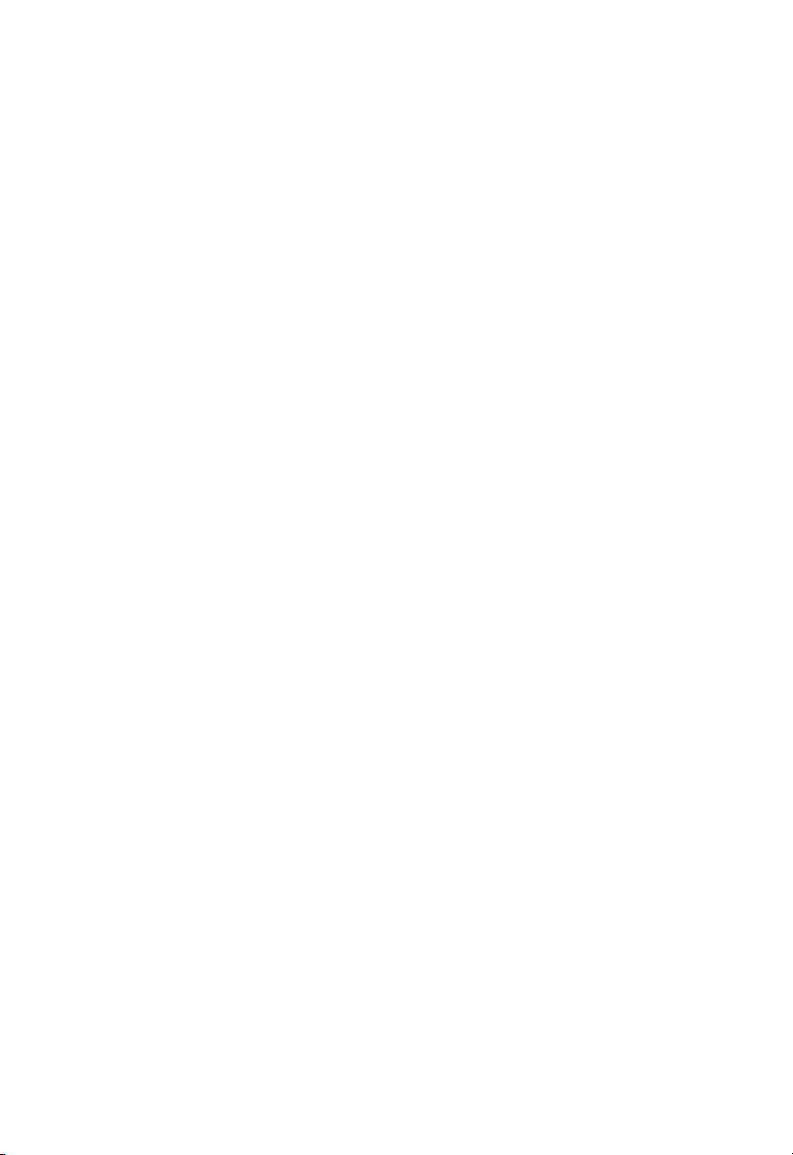
WN4201B-18
E082003-R01
Page 5

Contents
Introduction 1
Features 1
Applications 1
Package Checklist 1
Hardware Description 2
LED Indicators 2
Antenna 3
How to Install and position the remote antenna 3
Using Windows XP Wireless Zero Configuration 5
Network Configuration and Planning 16
Network Topologies 16
Ad Hoc Wireless LAN 16
Infrastructure Wireless LAN 17
Troubleshooting 18
Customer Support 19
Compliances 20
Federal Communication Commission Interference Statement 20
CSA Statement (Canada) 20
CE Mark Declaration of Conformance for EMI and Safety (EEC) 21
Specifications 22
i
Page 6
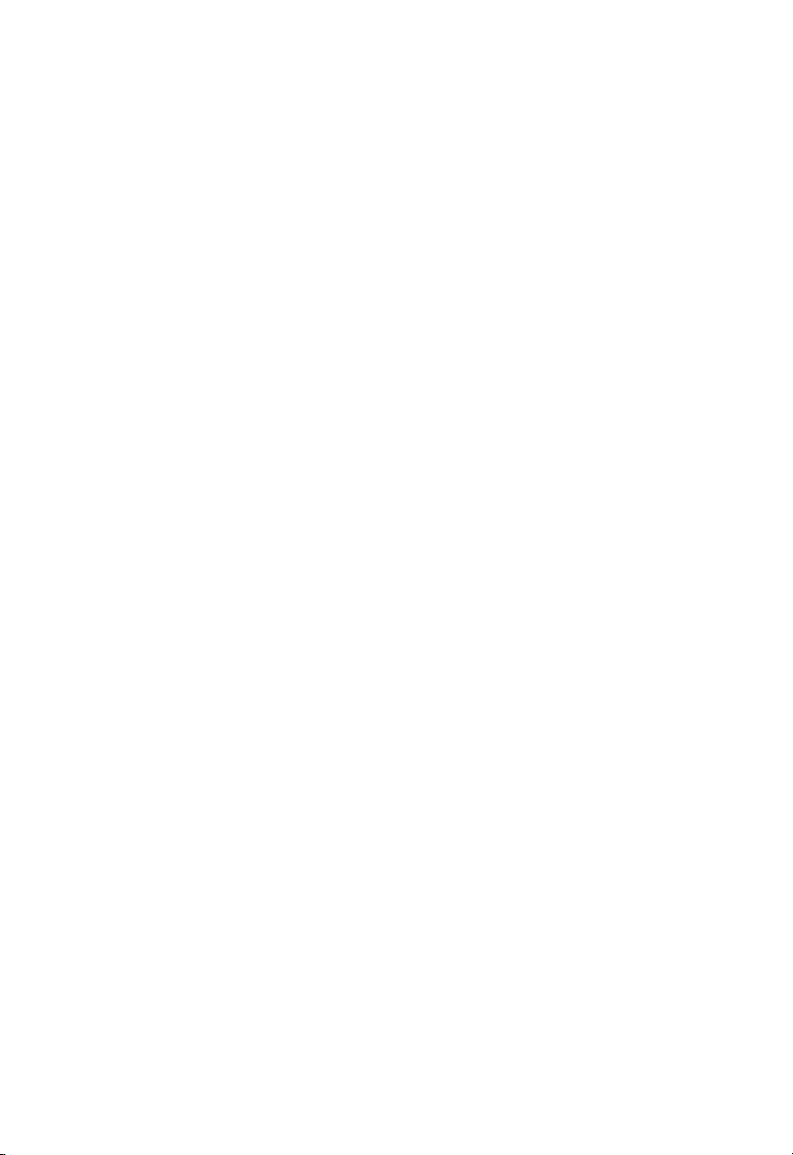
Contents
ii
Page 7
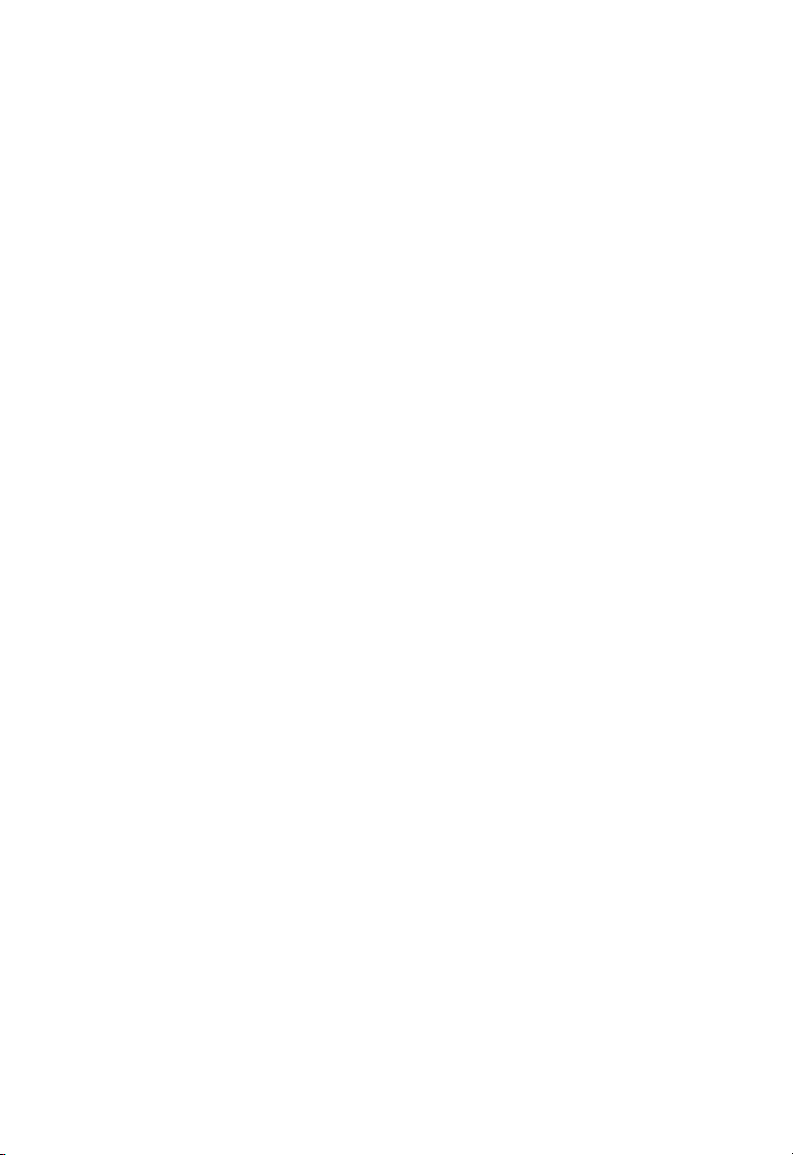
Introduction
The 11g Wireless PCI adapter is a 54 Mbps wireless network adapter that seamlessly
integrates with existing Ethernet networks to support multiple applications. This solution
offers a high data rate and reliable wireless connectivity with considerable cost savings
over wired LANs (which include long-term maintenance overhead for cabling). Just install
the access point or wireless router and configure your wireless adapter in your PC, and
your home is connected.
Features
• Up to 54 Mbps data rate
• Wireless connection without hassles and cost of cabling
• Greater flexibility to locate or move networked PCs
• Seamless connectivity to wired Ethernet LANs augments existing networks quickly and
easily
• Device and the driver are pre-installed in your system
• Auto fallback data rate under noisy environment
• Orthogonal Frequency Division Multiplexing (OFDM) technology provides robust,
wireless connection
• Enhances your network security with WEP and WPA encryption
Applications
The 11g Wireless PCI adapter offers a fast, reliable, cost-effective solution for wireless
client access to the network in applications such as:
• Remote access to corporate network information
Email, file transfer, and terminal emulation
• Difficult-to-wire environments
Historic or old buildings, asbestos installations, and open areas where wiring is difficult
to employ
• SOHO users
SOHO (Small Office Home Office) users who need easy and quick installation of a
small computer network
Package Checklist
The 11g Wireless PCI Adapter package includes:
• One external antenna with attached cable and wall mounting kit
• One Quick Installation Guide
1
Page 8

Hardware Description
The 11g Wireless PCI Adapter supports up to 54 Mbps connections to Ethernet networks.
This adapter is fully compliant with the IEEE 802.11g specifications and certified by Wi-Fi.
LED Indicators
There are two status LED indicators on the adapter, as described in the following figure
and table.
Activity
Power/Link
Antenna
Connector
LED Status Description
Power/Link On Indicates a valid connection.
Flashing Indicates that the adapter is scanning for available
Activity Flashing Indicates that the adapter is transmitting or receiving packets.
networks.
2
Page 9

Antenna
The 11g Wireless PCI Adapter comes with one external antenna.
Adjustable
Panel
Antenna
Connector
Front view of the remote antenna
How to Install and position the remote antenna
• Screw the antenna to the antenna connector located on the back of your desktop
PC
Antenna Connector
on the adapter
Antenna Connector
• Place the antenna on the desktop PC, table, or mount it on the wall, to get better data
transmission and reception
•
Keep the antenna patch facing toward your Access Point (AP) or Wireless
Broadband Router
3
Page 10
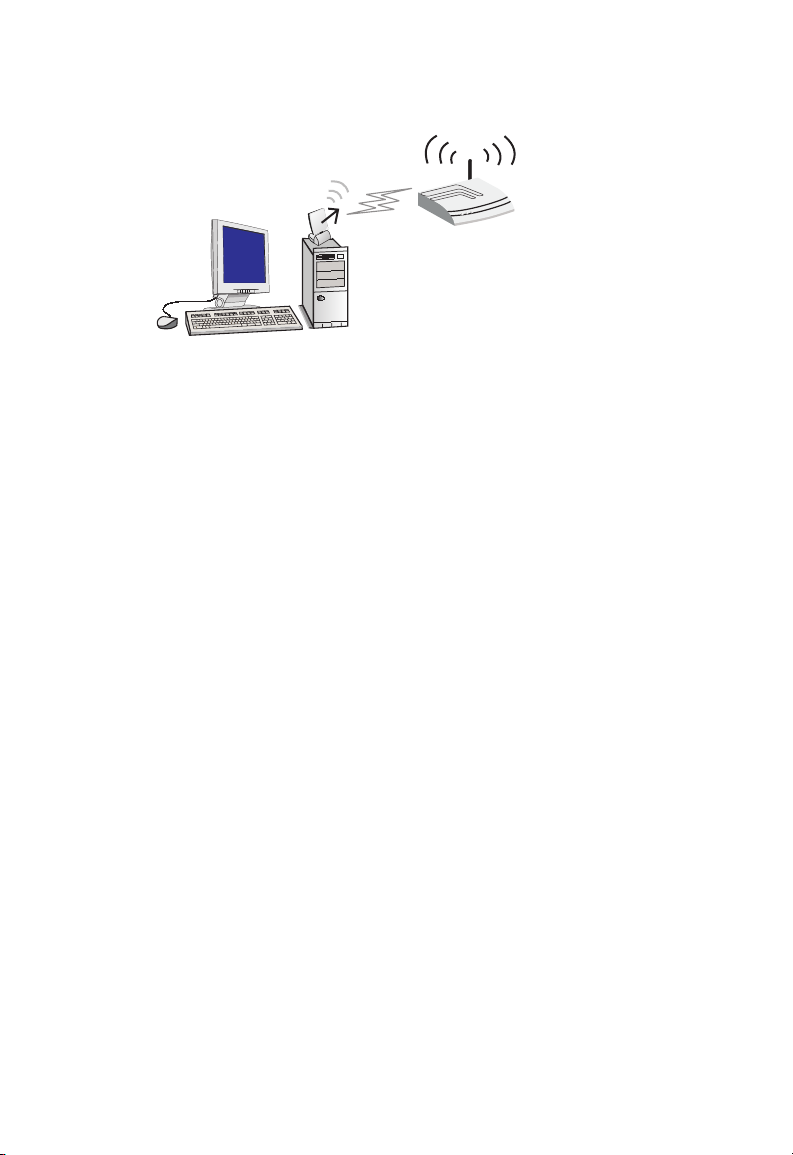
Access Point or
Wireless Broadband Router
Note:
A clear and open area provides better wireless performance. Performance
may be affected by the interference of microwave ovens and 2.4GHz cordless
phones.
4
Page 11

Using Windows XP Wireless Zero Configuration
Using Windows XP Wireless Zero Configuration
It is recommended that you use Windows XP’s built-in program, Wireless Zero
Configuration, to manage the 11g Wireless PCI adapter. For details on how to use
Microsoft Windows Zero Configuration tool to set up a wireless network, go to the
following web site at
http://www.microsoft.com/technet/treeview/default.asp?url=/technet/columns/cableguy/cg
1102.asp.
You can choose either Option A or Option B to open the program, follow these steps:
Step 1
Option A:
• Go to your system tray (located on the lower right hand corner of your screen), and
right-click on the Wireless Network Connection icon. Select “View Available Wireless
Networks”.
• The Wireless Network Connection window will then appear. If your network is shown on
the list, select it and enter the Network key, confirm the key again, and click Connect.
For detailed settings, click Advanced (proceed to step 2 on the following page for
configuration).
5
Page 12

Step 1
Option B:
• Go to Start menu, Control Panel, and open Network Connections. Right-click on
Wireless Network Connection, and select Properties.
Step 2
Go to the Wireless Networks tab, you can view and configure these settings here:
• Use Windows to configure my wireless network settings — This box is checked by
default.
• Available networks — The available networks within the adapter’s signal range. To set
the configuration of a specific wireless network and add it to the list of preferred
networks, select it from the list, and then click Configure.
Click Refresh to scan for available wireless networks within range.
• Preferred networks — This is a list of preferred networks. You can organize several
networks for your adapter to connect in different locations. If you want to add a new
wireless network that does not appear in the Available networks list, click Add. To
remove a wireless network, click Remove. To configure the settings of the wireless
network to which you are connecting, click Properties.
• Advanced — Click Advanced to configure advanced settings for wireless networks that
are not on the preferred network list.
Step 3
Click on Configure to set the parameters for the selected network.
6
Page 13

Antenna
Step 4
The Wireless network properties window will appear.
You can set up the SSID, Wireless network key, and operating mode here.
• Network name (SSID) — This field is required, you should set a name for the wireless
network to which you want to connect. This should be set to the same as the SSID of
the access point or wireless router to which you are connecting.
• Wireless network key — If the access point (AP) or router that you are connecting to
uses authentication and encryption, then you should set the adapter with the same
settings to have a successful connection.
There are 4 types of Network Authentication: Open, Shared, WPA-PSK, and WPA.
With Open, Shared, and WPA-PSK, there is no RADIUS ( Remote Authentication
Dial-In User Service) server involved. WPA is designed for the enterprise or for
environment with RADIUS (or a centralized) server. Contact your network
administrator for the detail information on how to set up WPA Authentication and
Encryption.
If you select “Open” Network Authentication, and try to associate with the AP, that is
also set to “Open”, you are free to connect to the AP (under the same SSID). And you
can choose either to disable the encryption function, or you can use WEP to encrypt
your data. When a combination of “Open” and “Disabled” is selected, that means there
is no security at all for your wireless network. It is strongly advised not to select this
combination for your wireless network.
With “Shared” Network Authentication, there is a shared key between the client
adapter and the AP that you are trying to connect. You need to know the key in order
to connect with the AP. And then you can choose to disable or to use WEP for Data
encryption.
WPA-PSK (Pre Shared Key) is specially designed for home or SOHO environment. It
provides strong authentication and encryption functions to protect your network
against intrusion. With “WPA-PSK ” Network Authentication, there is a shared key
7
Page 14

between the client adapter and the AP (broadband router). When “WPA-PSK” is
selected, you should then choose “TKIP” for Data encryption. A combination of
“WPA-PSK” and “TKIP” provides the best security protection for your wireless network.
This combination uses a passphrase (or a shared secret) that must be set in the AP
and your adapter.
“The key is provided for me automatically” is checked by default. When “Open” or
“Shared” Network Authentication is selected, you can choose to manually set the
Network key. To do so, uncheck this box, and enter the Network key to correspond to
the AP or wireless router to which you are connecting.
Verify your Wireless Connection
To know if the wireless connection is established, check the following:
Click on “Network” icon in the system tray and go to “Support” tab. Check the IP address.
If IP address is shown as 192.168.X.X (e.g. 192.168.1.10) your PC should be connected
to your Access Point or Wireless Broadband Router successfully. If after setting up your
wireless connection successfully, you are still unable to access the internet, please refer
to your Internet Service Provider (ISP).
Note:
if IP address is 169.254.Y.Y (e.g. 169.254.149.168), it indicates that the address is
assigned by your own computer and your PC is not associated with your Access Point
or Wireless Broadband Router. Please check the network name (SSID) and security
key. Make sure you enter the information correctly
8
Page 15

Antenna
• In the dialogue box of Step 4 “This is a computer-to-computer (ad hoc) network,
wireless access points are not used” — If you are using this adapter in a peer-to-peer
mode, check this box. For an Ad hoc mode, WPA security may not work properly with
other wireless devices. WEP security is recommended. For detail please refer to
Microsoft’s web site at
http://www.microsoft.com/windowsxp/expertzone/columns/bowman/03july28.asp
How to set up an ad hoc network
At ad hoc mode (when your PC is connecting directly to another PC)
For the first user (PC#1)
Step 1
On PC screen, right click the “network” icon in the system tray. Select “View available
wireless networks”.
Network Icon
9
Page 16

Step 2
Choose “Advanced”.
Step 3
Choose “Add”
10
Page 17

Antenna
Step 4
Key in any “Network name (SSID)”, for example, “SMC9”. Enable “This is a
computer-to-computer (ad hoc) network .....” check box. Choose “Open” in Network
Authentication and “WEP” in Data encryption. Fill in and confirm “network key” (5 or 10
ASCII characters, OR 10 or 26 Hexadecimal characters) is the same as in AP or wireless
broadband router you wish to connect to. Then click “OK”.
For the second (PC#2) and the following users
Step 1
On PC screen, right click the “network” icon in the system tray. Select “View available
wireless networks”.
Network Icon
11
Page 18

Step 2
Choose “Advanced”.
Step 3
Click the Refresh button.
Select “SMC9”, click “Configure”.
12
Page 19

Using Windows XP Wireless Zero Configuration
Step 4
Fill in the same settings as the first user’s computer. Click “OK”.
13
Page 20

Verify your wireless connection in ad hoc mode
Click on “Network” icon in the system tray and go to “General” tab. Highlight “Internet
Protocol (TCP/IP)” and click on “Properties”
Network Icon
14
Page 21

Using Windows XP Wireless Zero Configuration
Step 2
Enable “Use the following IP address”. Enter IP address 169.254.1.2 on PC#1 and
169.254.1.3 on PC#2. The subnet mask will be assigned 255.255.0.0 automatically.
Step 3 Verify the ad hoc connection
Go to <Start> <My Computer>. Under “Other Places” on the left panel, click on “ My
Network Places” and then “View workgroup computers”. The ad hoc computer names
should be shown on the right panel. Make sure the 2 computers are configured for the
same Workgroup name but with different computer names.
Note:
The ad hoc mode can set up wireless connection between 2 or more computers
15
Page 22

Network Configuration and Planning
This Wireless Solution supports a stand-alone wireless network configuration, as well as
an integrated configuration with Ethernet LANs.
The 11g Wireless PCI Adapter can be configured as:
• Ad hoc for peer-to peer communications
• Infrastructure for connections with wireless LANs
Network Topologies
Ad Hoc Wireless LAN
An ad hoc wireless LAN consists of a group of computers, each equipped with a wireless
adapter, connected via radio signals as an independent wireless LAN. Computers in a
specific ad hoc wireless LAN must be configured to the same radio channel. An ad hoc
wireless LAN can be used for a branch office or SOHO operation.
Ad Hoc Wireless LAN
Notebook with
Wireless USB Adapter
16
PC with Wireless
PCI Adapter
Notebook with
Wireless PC Card
Page 23

Network Configuration and Planning
Infrastructure Wireless LAN
The Wireless PC Card can also provide wireless workstations with access to a wired
LAN. An integrated wired and wireless LAN is called an Infrastructure configuration. A
Basic Service Set (BSS) consists of a group of wireless PC users, and an access point
that is directly connected to the wired LAN. Each wireless PC in this BSS can talk to any
computer in its wireless group via a radio link, or access other computers or network
resources in the wired LAN infrastructure via the access point.
The infrastructure configuration not only extends the accessibility of wireless PCs to the
wired LAN, but also extends the effective wireless transmission range for wireless PCs by
passing their signals through one or more access points.
A wireless infrastructure can be used for access to a central database, or for connection
between mobile workers, as shown in the following figure.
Wired LAN Extension
to Wireless Adapters
File
Server
Desktop PC
Switch
Access Point
Notebook with Wireless
PC Card Adapter
PC with Wireless
PC I Adapter
17
Page 24

Troubleshooting
Check the following troubleshooting items, and reboot the system before contacting
customer support.
If the Link LED on the Wireless PCI adapter does not light, or if you cannot access any
network resources from the computer, check the following:
1. Make sure the computer is powered.
2. Make sure the remote antenna is connected with the adapter.
3. Check your access point or wireless router is powered, and make sure it is working
properly.
4. If you cannot access the Internet, check wireless broadband router settings and
make sure the login information provided by your ISP is correct.
5. In ad hoc mode, if the network does not work after changes of WEP (WPA-PSK) key,
or SSID (network name), click right button of the “Network” icon in system tray, select
“Open Network Connection”. Disable the “Wireless Network Connection” (click right
button of this icon), then enable it in all ad hoc mode PCs.
If your wireless station cannot communicate with a computer in the Ethernet LAN when
configured for Infrastructure mode, check the following:
6. Make sure the access point (broadband router) that the station is associated with is
powered on.
7. Make sure the SSID is the same as that used by the access point for a station with
roaming disabled, or the same as that used by the access points in the extended
service set (ESS).
The 11g Wireless PCI adapter is pre-installed in your computer. But for any reason, you
should ever need to re-install the adapter, please see the following guidelines for the
hardware installation:
Note: Network adapters are sensitive to static electricity. To protect the adapter, always
touch the metal chassis of your computer or the ground to equalize the static charges,
before handling the adapter.
18
Page 25

Customer Support
To install the Wireless PCI Adapter:
1. Turn off your computer, unplug the power cord, and remove the computer panel.
2. Find an available PCI slot on your computer and remove the cover bracket. Firmly
insert the adapter into the slot, making sure that no “gold fingers” are exposed.
3. Secure the bracket using the screw.
4. Place the computer’s panel back.
5. Attach the external antenna to the Wireless PCI Adapter by screwing the antenna
connector onto the adapter’s antenna connector.
6. Connect the power cord back to your computer, turn on your machine and the
adapter will automatically re-install itself.
Customer Support
Customer support information can be found in your computer. Simply go to <Start> and
right click on “My Computer” and select “ Properties”. Go to ”General” tab and click on “
Support Information”. Or you can refer to your System Warrenty and Support Guide.
19
Page 26

Compliances
minimum distance 20cm between the radiator & your body.
Federal Communication Commission Interference Statement
This equipment has been tested and found to comply with the limits for a Class B digital
device, pursuant to Part 15 of the FCC Rules. These limits are designed to provide
reasonable protection against harmful interference in a residential installation. This
equipment generates, uses and can radiate radio frequency energy and, if not installed
and used in accordance with the instructions, may cause harmful interference to radio
communications. However, there is no guarantee that interference will not occur in a
particular installation. If this equipment does cause harmful interference to radio or
television reception, which can be determined by turning the equipment off and on, the
user is encouraged to try to correct the interference by one or more of the following
measures:
• Reorient or relocate the receiving antenna.
• Increase the distance between the equipment and receiver.
• Connect the equipment into an outlet on a circuit different from that to which
the receiver is connected.
• Consult the dealer or an experienced radio/TV technician for help.
FCC Caution: To assure continued compliance, (example - use only shielded interface
cables when connecting to computer or peripheral devices) any changes or modifications
not expressly approved by the party responsible for compliance could void the user’s
authority to operate this equipment. This device complies with Part 15 of the FCC Rules.
Operation is subject to the following two conditions: (1) This device may not cause
harmful interference, and (2) this device must accept any interference received, including
interference that may cause undesired operation.
IMPORTANT NOTE
FCC Radiation Exposure Statement:
This equipment complies with FCC radiation exposure limits set forth for an uncontrolled
environment. This transmitter must not be co-located or operating in conjunction with any
other antenna or transmitter.This equipment should be installed and operated with
CSA Statement (Canada)
This digital apparatus does not exceed the Class B limits for radio noise emissions from
digital apparatus set out in the Radio Interference Regulations of Industry Canada.
Le présent appareil numérique n’émet pas de bruits radio-électriques dépassant les
limites applicables aux appareils numériques de la classe B prescrites dans le Règlement
sur le brouillage radioélectrique édicté par l’Industrie.
20
Page 27

Compliances
CE Mark Declaration of Conformance for EMI and Safety (EEC)
This information technology equipment complies with the requirements of the Council
Directive 89/336/EEC on the Approximation of the laws of the Member States relating to
Electromagnetic Compatibility and 73/23/EEC for electrical equipment used within certain
voltage limits and the Amendment Directive 93/68/EEC. For the evaluation of the
compliance with these Directives, the following standards were applied:
RFI
Emission:
Immunity: • Product family standard according to EN 55024:1998
LVD : • EN 60950 (A1/1992; A2/1993; A3/1993; A4/1995; A11/1997)
• Limit class B according to EN 55022:1998
• Limit class B for harmonic current emission according to
EN 61000-3-2/1995
• Limitation of voltage fluctuation and flicker in low-voltage
supply system according to EN 61000-3-3/1995
• Electrostatic Discharge according to EN 61000-4-2:1995
(Contact Discharge: ±4 kV, Air Discharge: ±8 kV)
• Radio-frequency electromagnetic field according to
EN 61000-4-3:1996
(80 - 1000 MHz with 1 kHz AM 80% Modulation: 3 V/m)
• Electrical fast transient/burst according to EN 61000-4-4:1995
(AC/DC power supply: ±1 kV, Data/Signal lines: ±0.5 kV)
• Surge immunity test according to EN 61000-4-5:1995
(AC/DC Line to Line: ±1 kV, AC/DC Line to Earth: ±2 kV)
• Immunity to conducted disturbances, Induced by
radio-frequency fields: EN 61000-4-6:1996
(0.15 - 80 MHz with 1 kHz AM 80% Modulation: 3 V/m)
• Power frequency magnetic field immunity test according to
EN 61000-4-8:1993 (1 A/m at frequency 50 Hz)
• Voltage dips, short interruptions and voltage variations
immunity test according to EN 61000-4-11:1994
(>95% Reduction @10 ms, 30% Reduction @500 ms, >95%
Reduction @5000 ms)
21
Page 28

Specifications
Functional Criteria
Data Rate Up to 54 Mbps
Operating Range Up to 30 m (100 ft) at 11 Mbps
Up to 100 m (300 ft) at 5.5 Mbps or lower indoors
Radio Signal
Modulation Orthogonal Frequency Division Multiplexing (OFDM)
Complementary Code Keying (CCK)
Operating Frequency USA (FCC), Canada (IC): 2412~2462 MHz
Europe (ETSI): 2412~2472 MHz
Spain: 2457~2462 MHz
France: 2457~2472 MHz
Japan: 2412~2484 MHz
Operating Channel USA, Canada: 11 channels
ETSI: 13 channels
Spain: 2 channels
France: 4 channels
Japan: 14 channels
Physical Characteristics
Power Consumption TX: 480 mA, RX: 422 mA
Dimensions 12.8 x 5.3 cm (5.04 x 2.09 in.)
Antenna External directional antenna
LED Indicator Power, Link, Activity
Host Interface PCI specification v.2.2
Standards Conformance
Wireless Standard IEEE 802.11g, WiFi, WPA
Environmental
Temperature Operating: 0 to 55 °C (32 to 131 °F)
Storage: -20 to 75 °C (-4 to 167 °F)
Humidity 5 to 90% (non-condensing)
22
Page 29

Certification
Emissions EN 55022 Class B
EN 61000-4-2/3/4/6/11
FCC Part 15(B),
Safety EN60950
ETSI EN300328, EN301489
Software Drivers
NDIS Drivers Windows XP
Antenna Specification
Antenna Type External directional
Frequency Band 2.4 ~ 2.5GHz
Impedance 50 Ohms nominal
Gain 6.0 dBi Peak
Radiation Directional
Polarization No
VSWR 2.0 or less
Connector Reverse SMA connector
Specifications
23
Page 30

24
Page 31

Page 32

WN4201B-18
E082003-R01
