Page 1

IEEE802.11b Wireless LAN Card
Quick Installation Guide
WN3306A 2
Page 2
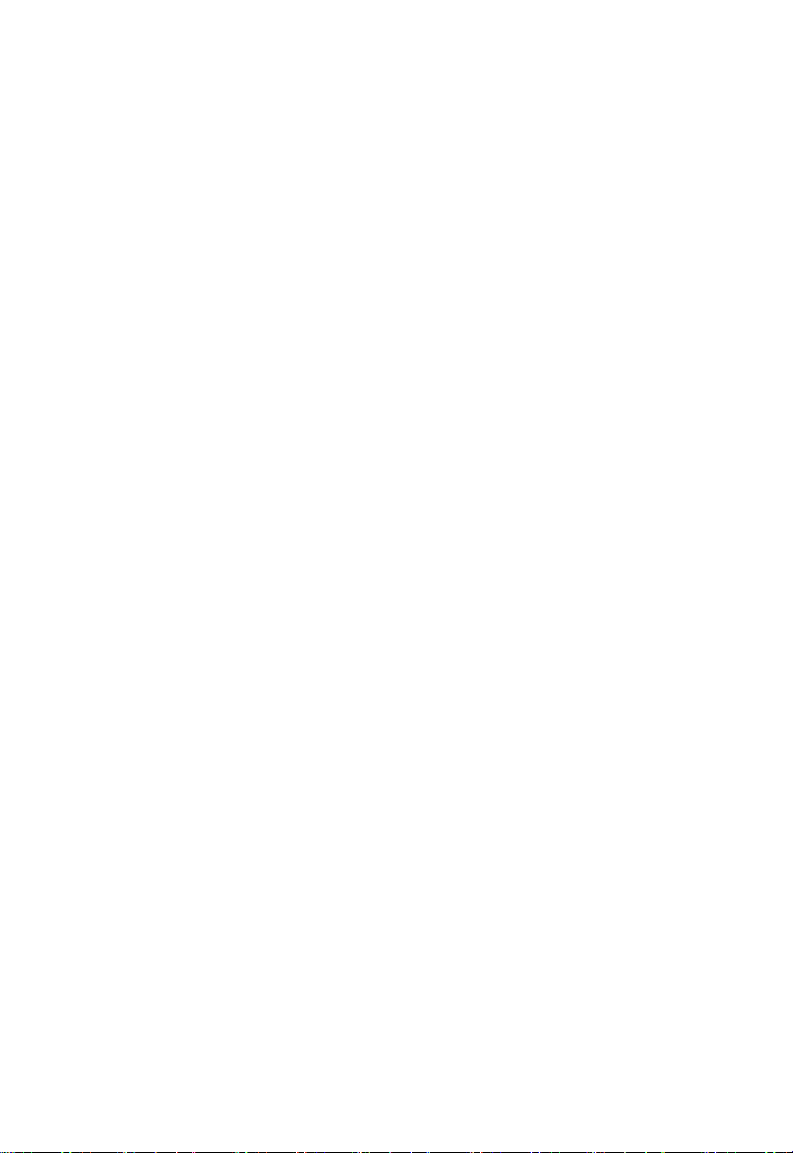
Page 3

Quick Installation Guide
IEEE802.11b Wireless LAN Card
11 Mbps Wireless LAN Card
Page 4
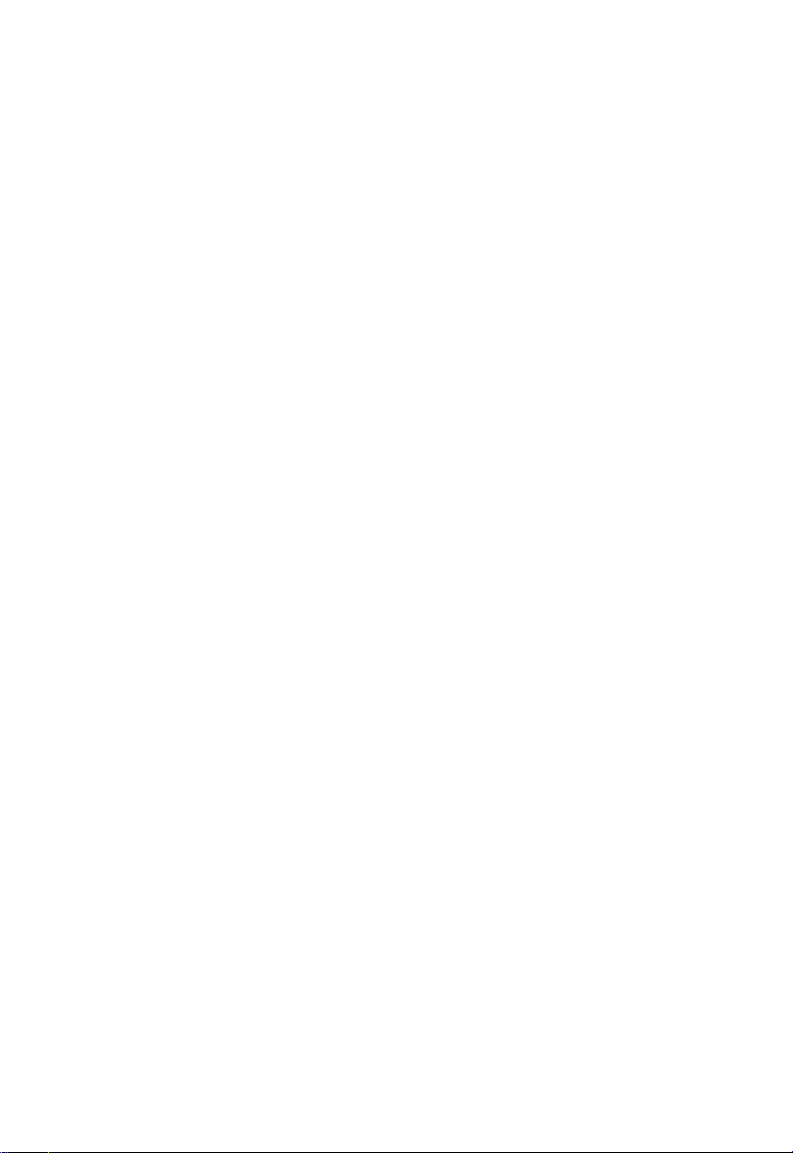
WN3306A 2
E042003-R01
150200017600E
Page 5
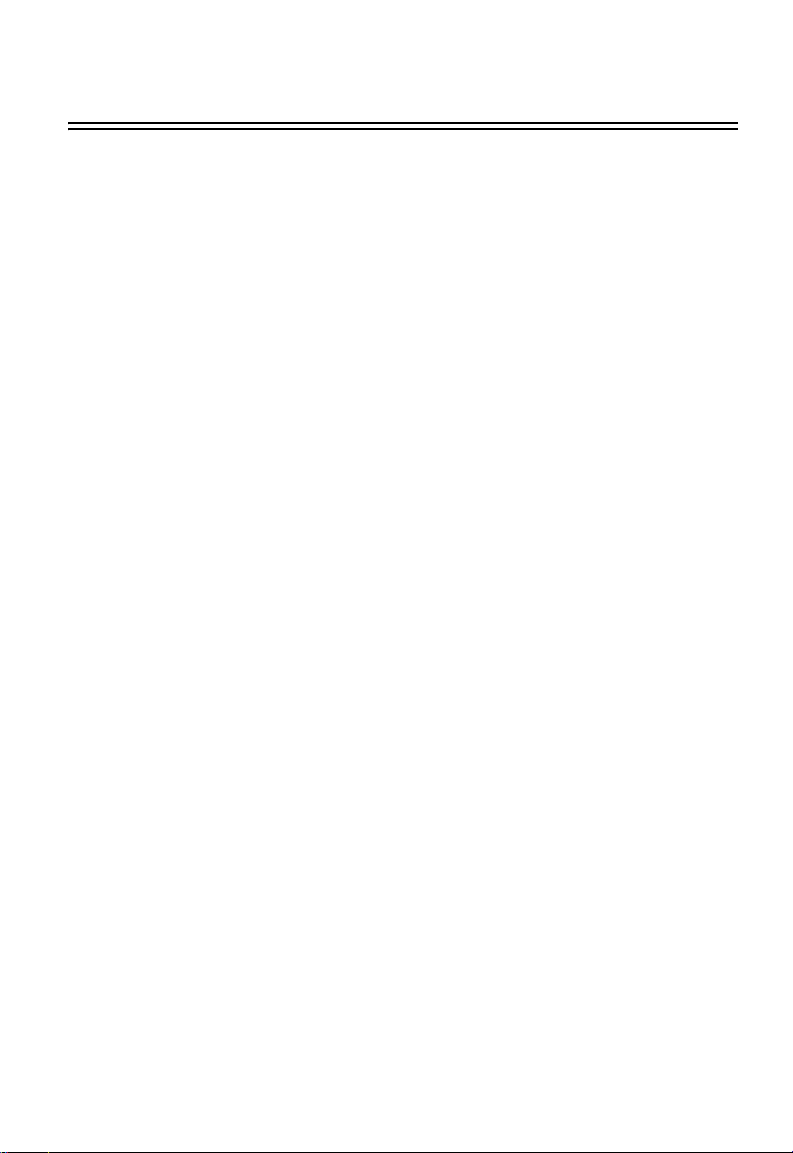
Contents
Introduction 1
Features 1
Applications 2
System Requirements 2
Package Checklist 2
Hardware Description 3
LED Indicator 3
Hardware Installation 4
Driver and Utility Installation 5
Windows 98/Me/2000 Installation 5
Windows XP Installation 7
Utility Configuration 10
Using Monitor Utility 10
Status 10
Configuration 11
Encryption 12
About 13
Using the Windows XP Configuration Tool 14
Basic Settings 14
Advanced Settings 16
Network Configuration and Planning 17
Network Topologies 17
Ad Hoc Wireless LAN 17
Infrastructure Wireless LAN 18
Setting the Communication Domain 19
Stationary Wireless PCs 19
Roaming Wireless PCs 19
Troubleshooting 20
Adapter Installation Problems 20
Network Connection Problems 21
Compliances 22
Federal Communication Commission Interference Statement 22
CSA Statement (Canada) 22
VCCI Class B Compliance (Japan) 23
CE Mark Declaration of Conformance for EMI and Safety (EEC) 23
i
Page 6
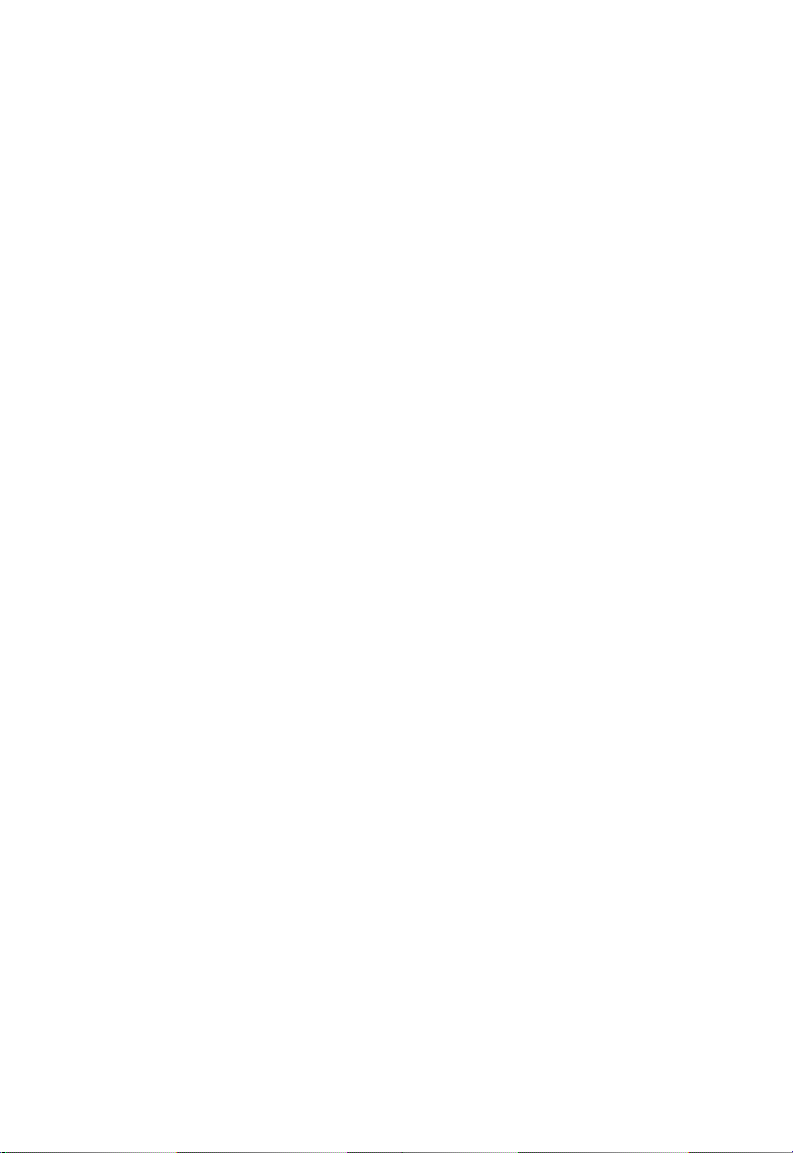
Contents
Specifications 24
General Specifications 24
Software Drivers 25
ii
Page 7

Introduction
The Wireless LAN Card is an 11 Mbps wireless network adapter that seamlessly
integrates with existing Ethernet networks to support applications such as mobile users or
temporary conferences. This solution offers a high data rate and reliable wireless
connectivity with considerable cost savings over wired LANs (which include long-term
maintenance overhead for cabling). Just install enough wireless access points to cover
your network area, plug wireless cards into your notebooks, and start networking.
Using this card in conjunction with a wireless access point, you can create an instant
network that integrates seamlessly with the existing 10/100 Mbps Ethernet LANs.
Moreover, moving or expanding your network is as easy as moving or installing additional
access points – no wires!
Features
• 1, 2, 5.5 and 11 Mbps data rate.
• Wireless connection without the hassles and cost of cabling
• Greater flexibility to locate or move networked PCs
• Integrates with or replaces wired LANs at dramatically lower cost than wired
alternatives
• Seamless connectivity to wired Ethernet LANs augments existing networks quickly and
easily
• Easy installation
• Working range up to 30 m (100 ft) at 11 Mbps, up to 100 m (300 ft) at 5.5 Mbps; or lower
indoors
• Direct Sequence Spread-Spectrum (DSSS) technology provides robust,
interference-resistant and secure wireless connection
• Supports a wide range of systems (Windows 98/Me/2000/XP)
• Provides a user-friendly interface for configuration
• Enhances your network security with WEP data encryption and WPA
• Built-in antenna
• Support muitiple language in Card Configuration Manager Application Program
• Support Domain Channel Selection (DCS) for users traveling to different countries
1
Page 8

Wireless PC Card
Applications
Offers a fast, reliable, cost-effective solution for wireless client access to the network in
applications like these:
• Remote access to corporate network information
E-mail, file transfer, and terminal emulation
• Difficult-to-wire environments
Historic or old buildings, asbestos installations, and open areas where wiring is difficult
to employ
• Frequently changing environments
Retailers, manufacturers, and banks who frequently rearrange the workplace and
change location
• Temporary LANs for special projects or peak times
Trade shows, exhibitions, and construction sites that need a temporary setup for a
short time period. Retailers, airline, and shipping companies that need additional
workstations for peak periods. Auditors who require workgroups at customer sites
• Access to databases for mobile workers
Doctors, nurses, retailers, office workers who need access to databases while being
mobile in the hospital, retail store or office campus
• SOHO (Small Office and Home Office) users
SOHO users who need easy and quick installation of a small computer network
System Requirements
Before you install the Wireless LAN Card, check your system for the following:
• A laptop with a PCMCIA Type II slot
• Windows 98/Me/2000/XP (Prepare the Windows installation CD-ROM for use during
installation)
• A minimum of 1500 Kbytes of free disk space for installing the driver and utility program
• Other IEEE 802.11b-compliant devices installed in your network area
Package Checklist
The Wireless LAN Card package includes:
• 1 Wireless LAN Card
• 1 Installation CD with Driver/Utility/User manual
• This Quick Installation Guide
Please inform your dealer if there are any incorrect, missing, or damaged parts. If
possible, retain the carton, including the original packing materials, if there is a need to
return the product for repair.
2
Page 9
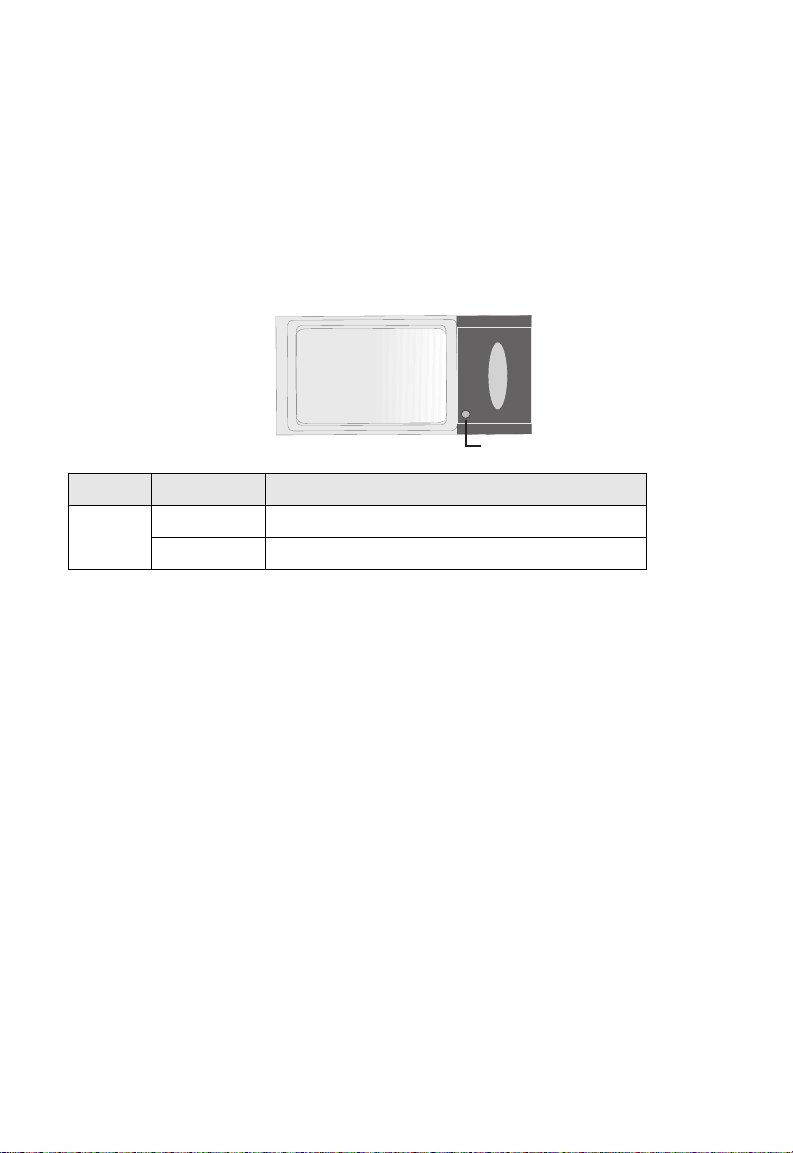
Hardware Description
Hardware Description
The Wireless LAN Card supports 1, 2, 5.5 and 11 Mbps connections to Ethernet
networks. This card is fully compliant with 2.4 GHz DSSS CSMA/CA wireless networking
as defined in IEEE 802.11b. It can be installed in any notebook with a Type II PCMCIA
slot. It supports Windows 98/Me/2000/XP.
LED Indicator
The following figure and table deccribe the status LED indicator of the Wireless LAN
Card.
Link/Act
LED Status Description
Link/Act On Indicates a valid connection with an access point.
Flashing Indicates that data is been transmitted
3
Page 10

Wireless PC Card
Hardware Installation
Warnings:
• Network cards are sensitive to static electricity. To protect the card, always touch the
metal chassis of your computer before handling the card.
• Backup your Installation CD and use the copy as the working CD to protect the original
from accidental damage.
To install the card:
1. Turn on your notebook and boot your operating system.
2. Find an available Type II PCMCIA slot in your notebook.
3. With the wireless card’s 68-pin connector facing the PCMCIA slot, slide the card
completely into the slot as shown below.
Note:
The PCMCIA slot allows you to “hot swap” PC Cards any time.
4. Install the appropriate network driver for your operating system. Drivers can be found
on the Installation CD. See “Driver and Utility Installation” on page 5 for more
information.
4
Page 11

Driver and Utility Installation
Driver and Utility Installation
The Installation CD that comes with the package contains the software drivers and utilities
for the Wireless LAN Card.
For Windows XP, see “Windows XP Installation” on page 7.
Windows 98/Me/2000 Installation
Note: You may find that the instructions here do not exactly match your version of Windows.
This is because these steps and screenshots were created from Windows 98. Windows
Millennium Edition and Windows 2000 are similar, but not identical, to Windows 98.
1. Insert the Wireless LAN Card into a standard Type II PCMCIA slot in your notebook.
2. Windows 98/Me/2000 will automatically detect the new hardware and prompt you to
install the driver. Click Next.
3. Insert the Installation CD. Check the CD-ROM drive checkbox and click Next.
5
Page 12

Wireless PC Card
4. Click Next.
Note: Windows may ask you for the Windows CD-ROM. If so, insert the disk and click
OK.
5. When Windows has finish installing the software, click Finish.
6
Page 13

Windows XP Installation
Windows XP Installation
1. Insert the wireless card into a standard Type II PCMCIA slot in your notebook.
2. Windows XP will automatically detect the new hardware and prompt you to install the
driver. Insert the Installation CD and click Next to find the driver.
3. Windows XP will now search for the driver.
7
Page 14

Wireless PC Card
4. Windows XP will show the following screen. Click Continue Anyway.
5. The Wizard will start to install the software as shown below.
8
Page 15

Windows XP Installation
6. When the wizard has finished installing the driver, the following screen will appear.
Click Finish.
9
Page 16

Wireless PC Card
Utility Configuration
Using Monitor Utility
The configuration utility was installed at the same time the driver was installed.
Double-click the icon at the bottom-right corner of the desktop to launch the utility. Or you
can access from the Start menu, as shown below.
Status
When you start the Wireless LAN Card utility, the information window for the Wireless
LAN Card is shown as in the figure below. By clicking the Rescan button, the wireless
card will be forced to rescan the network signal spectrum and connect to an access point
with the best available signal quality. If you want to disable the radio, click Disable Radio.
(Radio Default: Enable)
State — Shows the MAC address of the associated access point (BSSID).
Current Tx Rate — Indicates the data transmission rate.
10
Page 17

Using Monitor Utility
Current Channel — This is the radio channel through which the access point
communicates to PCs in its BSS (Default: 11). A Basic Service Set (BSS) consists of
a group of wireless PCs and an access point that is directly connected to the wired
LAN. To establish an ad hoc network, make sure that Current Channel is set to the
same radio channel as that used by the other wireless clients in your groups.
However, if you are connecting to a network via an access point, the adapter will
automatically set itself to the same channel as that used by the access point.
Throughput (bytes/sec) — Rx/Tx fragments signifies the current total number of
Rx/Tx packets.
Link Quality — Shows the relative link quality (e.g., lack of frame errors) of the
wireless connection to the access point.
Signal Strength — Shows the relative strength of the wireless connection to the
access point.
Configuration
This utility allows you to configure wireless adapter parameters as shown in the screen
below.
Profile Name — You may specify a profile name to save this profile under, e.g.,
home, work, etc. (Default: Default)
Network Name — Select the Network Name. (Default: ANY)
Network Type — Set to Peer-to-Peer or Access Point depending on the type of
network to which you want to connect.
Peer-to-Peer Channel — After you have selected Peer-to-Peer, the Peer-to-Peer
Channel field will become active and allow you to choose a channel.
11
Page 18

Wireless PC Card
Transmit Rate — Set the transmit rate you want from the pull-down menu. Click
Apply after you have made your selection.
Encryption
WEP (Wired Equivalent Privacy) implemented in the Wireless LAN Card is based on the
RC4 encryption algorithm. The security keys provided to ensure data confidentiality are
four 10-bit keys for the 64-bit WEP setting and one 26-bit key for the 128-bit WEP setting.
WEP security protects your wireless LAN against eavesdropping and unauthorized
access by hackers or intruders. If WEP is in use, all wireless clients on the network must
use the same WEP key in order to communicate.
Encryption (WEP security) — Select 128 bit or 64 bit from the drop-down list. For
more secure data transmission, select 128 bit. (Default: Disabled)
To use the WEP function, take the following steps:
Step 1. Select 128 bit or 64 bit in the Encryption (WEP security) field.
Step 2. Check the Create Keys with Passphrase radio button, type a string in the
Passphrase field and click Apply.
Or
Step 1. Check the Create Keys Manually radio button and enter text into one of the
four key fields. Keys may be entered as regular text (Alphanumeric: 13
characters) or be in hexadecimal numerals [Hexadecimal: 26 digits (0~9,
A~F)].
Step 2. Click Apply.
12
Page 19

Using Monitor Utility
Create Keys Manually — This selection allows you to manually enter key elements.
Notes: 1. Selecting the Alphanumeric radio button allows you to enter 5
alphanumeric characters for 64-bit encryption, or 26 alphanumeric
characters for 128-bit encryption for each of the 4 keys.
2. If you select the Hexadecimal radio button, you must enter 10 or 26
hexadecimal numbers (0~9, A~F, e.g., D7 0A 9C 7F E5) respectively
for 64- and 128-bit encryption.
Use WEP Key — Choose the Key ID that has the encryption string you prefer. If you
are using a key generated from the passphrase, you must use the same passphrase
and key on each station.
Create Keys with Passphrase — Security keys for WEP encryption are generated
from a passphrase string, so you must use the same passphrase on all the stations
in your network.
About
This screen displays the information of Network Driver, Configuration Utility, and NIC
Firmware Version.
13
Page 20

Wireless PC Card
Using the Windows XP Configuration Tool
Basic Settings
1. Right-click the network connection icon on the toolbar, and choose Open Network
Connetions.
2. The Wireless Network Connection Status box will open.
14
Page 21

Using the Windows XP Configuration Tool
3. Click Properties. The Wireless Network Connection Properties window will open.
Click the Wireless Networks tab.
4. In the lower section of the screen, click “Learn about setting up wireless network
configuration” and complete the wireless configuration according to the Help and
Support Center instructions.
15
Page 22

Wireless PC Card
Advanced Settings
Click the General tab (see the previous screen), and make sure that the adapter shown is
the Wireless LAN Card.
1. Click Configure and then click the Advanced tab.
2. Set the Fragmentation Threshold. (The default 2,346 means Disabled)
3. Preamble Type offers a drop-down list with three options: Auto, Long, or Short. If you
are not sure whether all the clients and access points in your wireless network
support the Short RF preamble, then leave this setting on Auto (Default).
4. Rate is the data transmission/reception rate setting. It can be set to Auto, 1 Mbps,
2 Mbps, 5.5 Mbps, 11 Mbps. Usually this should be set to Auto. In a radio
frequency hostile environment, a lower rate can provide more stable transmission
quality.
5. Set the RTS Threshold to the same as that used by other devices in your network.
(The default 2,347 means Disabled)
16
Page 23

Network Topologies
Network Configuration and Planning
This Wireless Solution supports a stand-alone wireless network configuration, as well as
an integrated configuration with Ethernet LANs.
The Wireless LAN Card can be configured as:
• Ad hoc for departmental or SOHO LANs
• Infrastructure for enterprise LANs
Network Topologies
Ad Hoc Wireless LAN
An ad hoc wireless LAN consists of a group of computers, each equipped with a wireless
adapter, connected via radio signals as an independent wireless LAN. Computers in a
specific ad hoc wireless LAN must be configured to the same radio channel. An ad hoc
wireless LAN can be used for a branch office or SOHO operation.
Ad Hoc Wireless LAN
Notebook with
Wireless USB Adapter
PC with Wireless
PCI Adapter
Notebook with
Wireless PC Card
17
Page 24

Wireless PC Card
Infrastructure Wireless LAN
The Wireless PC Card can also provide wireless workstations with access to a wired
LAN. An integrated wired and wireless LAN is called an Infrastructure configuration. A
Basic Service Set (BSS) consists of a group of wireless PC users, and an access point
that is directly connected to the wired LAN. Each wireless PC in this BSS can talk to any
computer in its wireless group via a radio link, or access other computers or network
resources in the wired LAN infrastructure via the access point.
The infrastructure configuration not only extends the accessibility of wireless PCs to the
wired LAN, but also extends the effective wireless transmission range for wireless PCs by
passing their signals through one or more access points.
A wireless infrastructure can be used for access to a central database, or for connection
between mobile workers, as shown in the following figure.
Wired LAN Extension
to Wireless Adapters
File
Server
Desktop PC
Switch
Access Point
Notebook with Wireless
PC Card Adapter
18
PC with Wireless
PC I Adapter
Page 25

Stationary Wireless PCs
Setting the Communication Domain
Stationary Wireless PCs
The Basic Service Set (BSS) is the communication domain for each access point. For
wireless PCs that do not need to support roaming, set the domain identifier (SSID) for the
wireless card to the SSID of the access point you want to connect to. Check with your
administrator for the SSID of the access point that you are connecting to.
Roaming Wireless PCs
A wireless infrastructure can also support roaming for mobile workers. More than one
access point can be configured to create an Extended Service Set (ESS). By placing the
access points so that a continuous coverage area is created, wireless users within this
ESS can roam freely. All wireless adapters and access points within a specific ESS must
be configured with the same SSID and to the same radio channel.
File
Server
Wireless Cell
Coverage Area
Desktop PC
Switch
Notebook with Wireless
PC Card Adapter
<BSS1>
PC with Wireless
PCI Adapter
Notebooks with Wireless
PC Card Adapters
Access Point
Access Point
PC with Wireless
PC I Adapter
<ESS>
Seamless Roaming
<BSS2>
19
Page 26

Wireless PC Card
Troubleshooting
Check the following troubleshooting items before contacting Technical Support.
Adapter Installation Problems
If your laptop cannot find the Wireless LAN Card or the network driver does not install
correctly, check the following:
• Make sure the adapter is securely seated in the PCMCIA slot. Check for any hardware
problems, such as physical damage to the card’s connector.
• Try the card in another PCMCIA slot. If this also fails, test your computer with another
wireless card that is known to operate correctly.
• Make sure your computer is using the latest BIOS.
• If there are other network adapters in the notebook, they may be causing conflict.
Remove the other network adapters from the notebook and test the wireless adapter
separately.
• Check for a defective laptop or PCMCIA connection by trying the adapter in another
laptop that is known to operate correctly.
If it still does not work, take out the wireless adapter. Delete OEMNDS.sys from:
Windows 98/Me: c:\windows\system.
Windows 2000: C:\winnt\system32\drivers
Windows XP: C:\windows\system32\drivers
Then go to “Control Panel” and delete the adapter from your network configuration
menu. Restart your notebook and reinstall the card and driver.
20
Page 27

Troubleshooting
Network Connection Problems
If the Link LED on the Wireless LAN Card does not light, or if you cannot access any
network resources from the notebook, check the following:
• Make sure the correct software driver is installed for your operating system. If
necessary, try reinstalling the driver.
• Make sure the computer and other network devices are receiving power.
• The access point you want to connect to may be defective. Try using another access
point.
• If you cannot access a Windows or NetWare service on the network, check that you
have enabled and configured the service correctly. If you cannot connect to a particular
server, be sure that you have access rights and a valid ID and password.
• If you cannot access the Internet, be sure you have configured your system for TCP/IP.
If your wireless station cannot communicate with a computer in the Ethernet LAN when
configured for Infrastructure mode, check the following:
• Make sure the access point that the station is associated with is powered on.
• If you still cannot connect, change the access point and all the stations within the BSS
to another radio channel.
• Make sure the SSID is the same as that used by the access point for a station with
roaming disabled, or the same as that used by the access points in the extended
service set (ESS).
21
Page 28

Wireless PC Card
Compliances
Federal Communication Commission Interference Statement
This equipment has been tested and found to comply with the limits for a Class B digital
device, pursuant to Part 15 of the FCC Rules. These limits are designed to provide
reasonable protection against harmful interference in a residential installation. This
equipment generates, uses and can radiate radio frequency energy and, if not installed
and used in accordance with the instructions, may cause harmful interference to radio
communications. However, there is no guarantee that interference will not occur in a
particular installation. If this equipment does cause harmful interference to radio or
television reception, which can be determined by turning the equipment off and on, the
user is encouraged to try to correct the interference by one or more of the following
measures:
• Reorient or relocate the receiving antenna.
• Increase the distance between the equipment and receiver.
• Connect the equipment into an outlet on a circuit different from that to which
the receiver is connected.
• Consult the dealer or an experienced radio/TV technician for help.
FCC Caution: To assure continued compliance, (example - use only shielded interface cables
when connecting to computer or peripheral devices) any changes or modifications not
expressly approved by the party responsible for compliance could void the user’ authority
to operate this equipment.
This device complies with Part 15 of the FCC Rules. Operation is subject to the following
two conditions:
1. This device may not cause harmful interference, and
2. this device must accept any interference received, including interference that may
cause undesired operation.
IMPORTANT NOTE
FCC Radiation Exposure Statement:
This equipment complies with FCC radiation exposure limits set forth for an uncontrolled
environment. This transmitter must not be co-located or operating in conjunction with any
other antenna or transmitter.
CSA Statement (Canada)
This digital apparatus does not exceed the Class B limits for radio noise emissions from
digital apparatus set out in the Radio Interference Regulations of Industry Canada.
Le présent appareil numérique n’émet pas de bruits radio-électriques dépassant les
limites applicables aux appareils numériques de la classe B prescrites dans le Règlement
sur le brouillage radioélectrique édicté par l’Industrie.
22
Page 29

Compliances
VCCI Class B Compliance (Japan)
CE Mark Declaration of Conformance for EMI and Safety (EEC)
This information technology equipment complies with the requirements of the Council
Directive 89/336/EEC on the Approximation of the laws of the Member States relating to
Electromagnetic Compatibility and 73/23/EEC for electrical equipment used within certain
voltage limits and the Amendment Directive 93/68/EEC. For the evaluation of the
compliance with these Directives, the following standards were applied:
RFI
Emission:
Immunity: • Product family standard according to EN 55024:1998
LVD : • EN 60950 (A1/1992; A2/1993; A3/1993; A4/1995; A11/1997)
• Limit class B according to EN 55022:1998
• Limit class B for harmonic current emission according to
EN 61000-3-2/1995
• Limitation of voltage fluctuation and flicker in low-voltage
supply system according to EN 61000-3-3/1995
• Electrostatic Discharge according to EN 61000-4-2:1995
(Contact Discharge: ±4 kV, Air Discharge: ±8 kV)
• Radio-frequency electromagnetic field according to
EN 61000-4-3:1996
(80 - 1000 MHz with 1 kHz AM 80% Modulation: 3 V/m)
• Electrical fast transient/burst according to EN 61000-4-4:1995
(AC/DC power supply: ±1 kV, Data/Signal lines: ±0.5 kV)
• Surge immunity test according to EN 61000-4-5:1995
(AC/DC Line to Line: ±1 kV, AC/DC Line to Earth: ±2 kV)
• Immunity to conducted disturbances, Induced by
radio-frequency fields: EN 61000-4-6:1996
(0.15 - 80 MHz with 1 kHz AM 80% Modulation: 3 V/m)
• Power frequency magnetic field immunity test according to
EN 61000-4-8:1993
(1 A/m at frequency 50 Hz)
• Voltage dips, short interruptions and voltage variations
immunity test according to EN 61000-4-11:1994
(>95% Reduction @10 ms, 30% Reduction @500 ms, >95%
Reduction @5000 ms)
23
Page 30

Wireless PC Card
Specifications
General Specifications
Functional Criteria
Data Rate 1, 2, 5.5, 11 Mbps
Operating Range Up to 30 m (100 ft) at 11 Mbps
Up to 100 m (300 ft) at 5.5 Mbps; or lower indoors
Radio Signal
Radio Technology Direct Sequence Spread-Spectrum (DSSS)
Operating Channels USA, Canada: 11 channels
ETSI: 13 channels
Spain: 2 channels
France: 4 channels
Japan: 14 channels
Modulation DPBSK, DQPSK, CCK
Output Power +17.0 dBm (minimum)
Physical Characteristics
Power Consumption TX 240mA, RX 160mA, Sleep Mode 18mA
Dimensions Type II PC Card + antenna 12.8 x 5.3 cm (5.04 x 2.09 in.)
Antenna Built-in Antenna with 2.5 dBi antenna gain
LED Indicator Link, Activity
Host Interface Cardbus, PC Card Type II
Standards Conformance
Wireless Standard IEEE 802.11b
Environmental
Temperature Operating: 0 to 50 °C (32 to 122 °F)
Storage: 0 to 70 °C (32 to 158 °F)
Humidity 5 to 80% (non-condensing)
Vibration/Shock/Drop IEC 68-2-34, IEC 68-2-27, IEC68-2-32
Certification
CE Mark EN 50081-1, EN 55022 Class B
EN 50082-1, EN 61000-4-2/3/4/6/11
Emissions FCC Part 15(B), ETS 300-328, VCCI
24
Page 31

Software Drivers
Drivers Windows 98
Windows Me
Windows 2000
Windows XP
Specifications
25
Page 32

Wireless PC Card
26
Page 33

Page 34

WN3306A 2-ZZ
E042003-R01
150200017600E
