Page 1

ES4710BD
10 Slots L2/L3/L4 Chassis Switch
User’s Guide
www.edge-core.com
Page 2
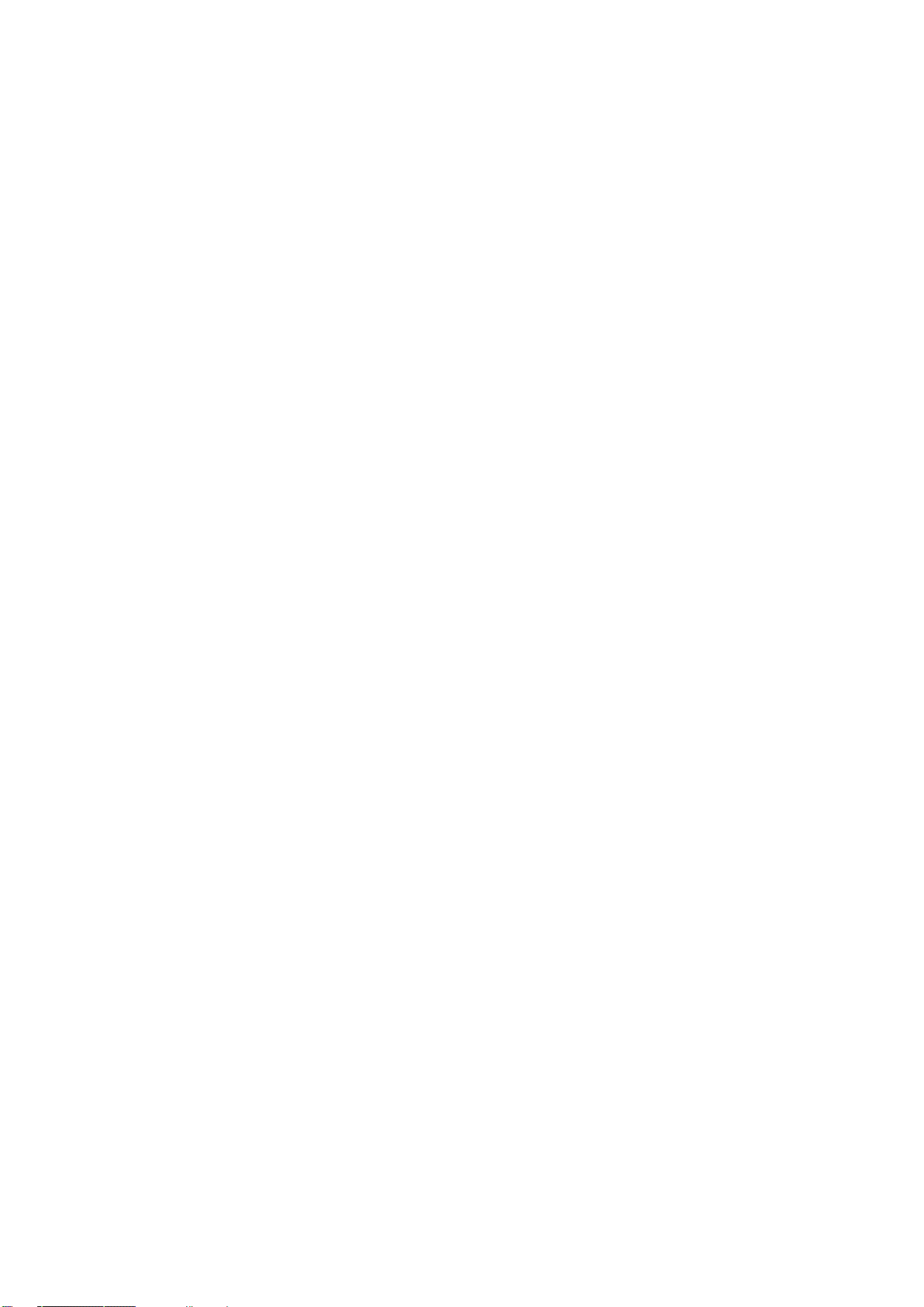
EES4710BD 10 Slots L2/L3/L4 Chassis Switch
Preface
ES4710BD is a high performance routing switch released by Edge-Core that can be deployed as the
core layer device for campus and enterprise networks, or as an aggregation device for IP
metropolitan area networks (MAN). ES4710BD provides 10 slots, with support for various types of
line cards and can seamlessly support a variety of network interfaces from 100Mb, 1000Mb to 10Gb
Ethernet.
We are providing this manual for your better understanding, use and maintenance of the ES4710BD.
We strongly recommend you to read through this manual carefully before installation and
configuration to avoid possible malfunction or damage to the switch. Furthermore, we sincerely
hope our products and services satisfy you.
1
Page 3
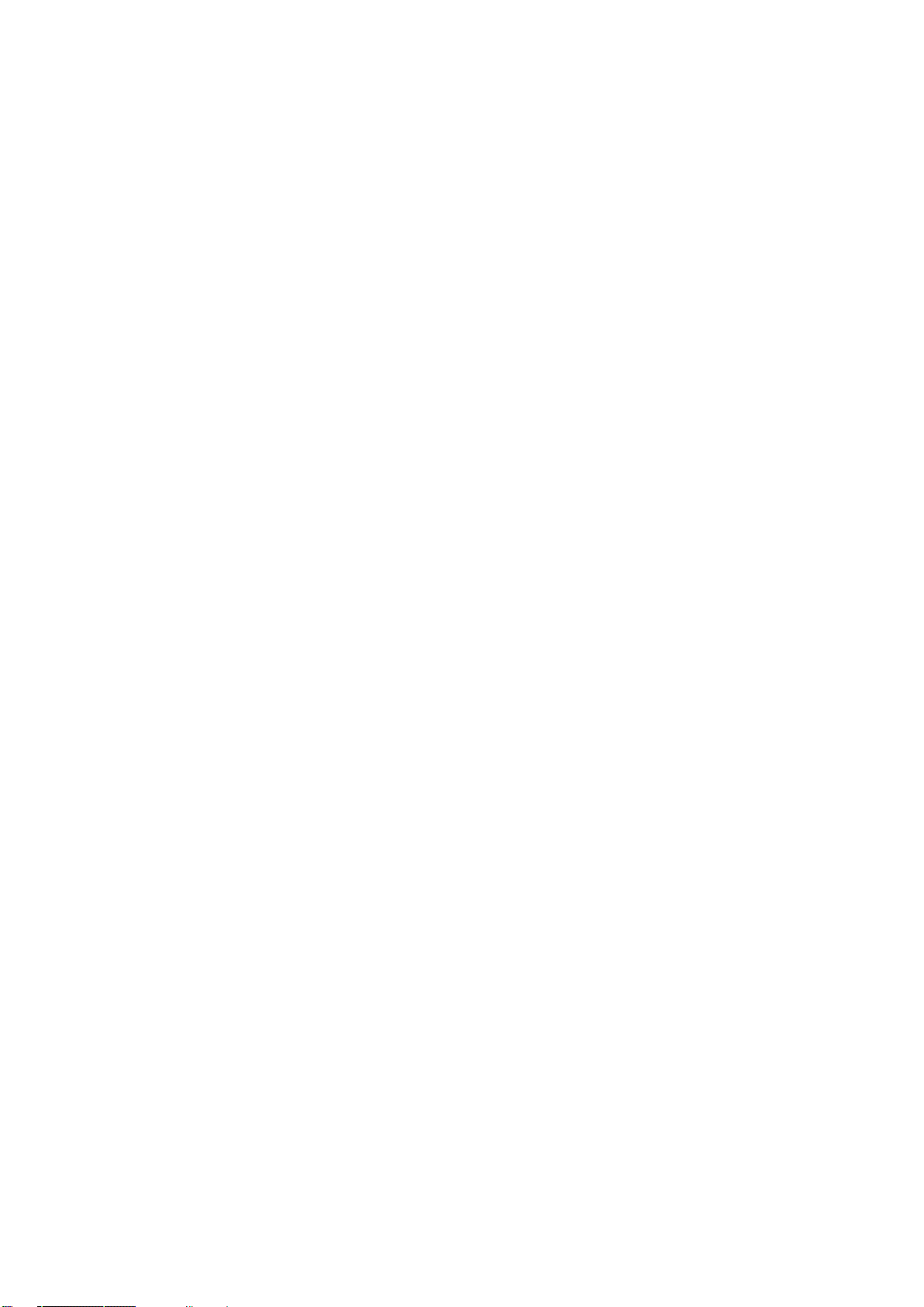
EES4710BD 10 Slots L2/L3/L4 Chassis Switch
Content
CHAPTER 1 PRODUCT OVERVIEW............................................................................................ 31
1.1 PRODUCT BRIEF ............................................................................................................................. 31
1.1.1 Introduction..............................................................................................................................31
1.1.2 Features .................................................................................................................................... 32
1.1.3 Main Features........................................................................................................................... 34
1.2 TECHNICAL SPECIFICATIONS .....................................................................................................35
1.3 PHYSICAL SPECIFICATIONS ....................................................................................................... 36
1.4 HARDWARE COMPONENTS .............................................................................................................36
1.4.1 Chassis .....................................................................................................................................36
1.4.1.1 Board Rack..................................................................................................................................... 37
1.4.1.2 Power Supply ................................................................................................................................. 38
1.4.1.3 Ventilation and Cooling System ..................................................................................................... 38
1.4.2 Introduction to ES4710BD cards ..........................................................................................38
1.4.2.1 EM4710BD-AGENT ..................................................................................................................... 39
1.4.2.1.1 Front Panel.............................................................................................................................. 39
1.4.2.1.2 Front Panel - Indicator............................................................................................................ 39
1.4.2.1.3 Front Panel – Console Port.................................................................................................... 40
1.4.2.1.4 Front Panel – Management Port ............................................................................................ 40
1.4.2.1.5 Front Panel – Reset Button.................................................................................................... 41
1.4.2.1.6 Front Panel – SWAP Button .................................................................................................. 41
1.4.2.2 EM4700BD-12GT-RJ45................................................................................................................. 41
1.4.2.2.1 Front Panel ............................................................................................................................ 41
1.4.2.2.2 Front Panel - Indicator........................................................................................................... 41
1.4.2.2.3 Front Panel Port Description ................................................................................................. 42
1.4.2.2.4 Front Panel – Reset Button.................................................................................................... 42
1.4.2.2.5 Front Panel – SWAP Button .................................................................................................. 42
1.4.2.3 EM4700BD-12GX-SFP............................................................................................................. 42
1.4.2.3.1 Front Panel ............................................................................................................................ 42
1.4.2.3.2 Front Panel - Indicator........................................................................................................... 43
1.4.2.3.3 Front Panel Port Description ................................................................................................. 43
1.4.2.3.4 Front Panel – Reset Button..................................................................................................... 44
1.4.2.3.5 Front Panel – SWAP Button .................................................................................................. 44
2
Page 4
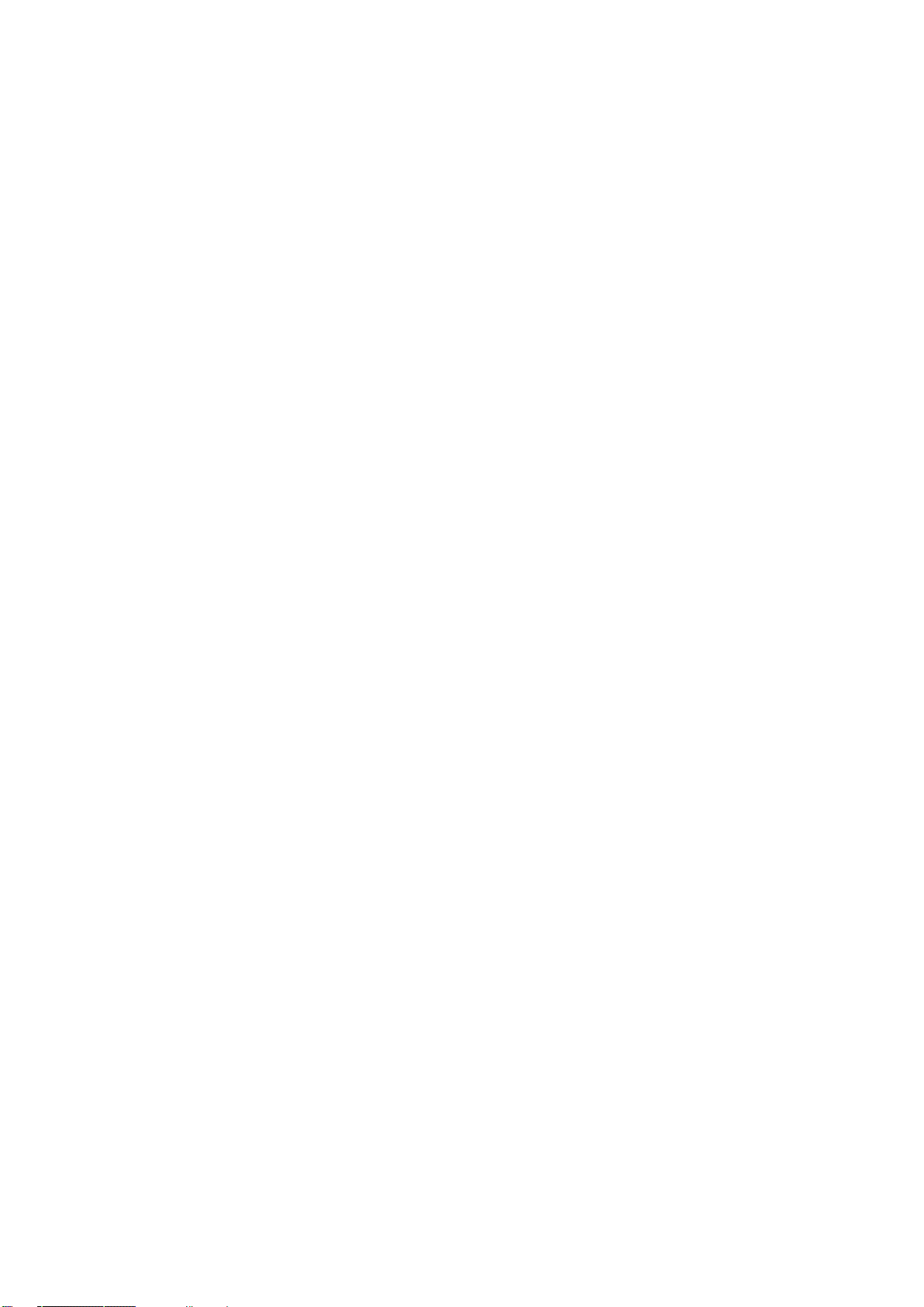
EES4710BD 10 Slots L2/L3/L4 Chassis Switch
1.4.2.4 EM4700BD-2XG-XENPAK ........................................................................................... 44
1.4.2.4.1 Front Panel ............................................................................................................................ 44
1.4.2.4.2 Front Panel - Indicator........................................................................................................... 45
1.4.2.4.3 Front Panel Port Description ................................................................................................. 45
1.4.2.4.4 Front Panel – Reset Button.................................................................................................... 45
1.4.2.4.5 Front Panel – SWAP Button .................................................................................................. 46
1.4.2.5 EM-7600-ES and EM-7600-ES-2GB........................................................................................... 46
1.4.2.5.1 Front Panel ............................................................................................................................ 46
1.4.2.5.2 Front Panel - Indicator........................................................................................................... 47
1.4.2.5.3 Front Panel Port Description ................................................................................................. 47
1.4.2.5.4 Front Panel – Reset Button.................................................................................................... 48
1.4.2.5.5 Front Panel – SWAP Button .................................................................................................. 48
1.4.3 EM4710BD-AC and EM-7608-DC.......................................................................................48
1.4.3.1 EM4710BD-AC (Alternating Current Power Module) .................................................................. 49
1.4.3.2 EM-7608-DC (Direct Current Power Module)...............................................................................49
1.4.3.3 Power module Front Panel........................................................................................................ 49
1.4.4 Power Distribution Box......................................................................................................... 49
1.4.5 System Backplane................................................................................................................50
1.4.6 Fan Tray ................................................................................................................................50
1.4.7 Dust Gauze............................................................................................................................50
1.4.8 Rear Panel .............................................................................................................................51
1.4.9 Side Panels ............................................................................................................................51
1.5 SYSTEM FEATURES ......................................................................................................................52
CHAPTER 2 HARDWARE INSTALLATION .................................................................................. 53
2.1 SAFETY INFORMATION..............................................................................................................53
2.1.1 Site Requirements ................................................................................................................. 55
2.1.2 Temperature and Humidity Requirements.............................................................................55
2.1.3 Dust and Particles................................................................................................................ 56
2.1.4 Preventing Electrostatic Discharge Damage .........................................................................57
2.1.5 Anti-interference Requirements ............................................................................................ 57
2.1.6 Rack Configuration ...............................................................................................................57
2.1.7 Power Supply Requirements .................................................................................................58
2.2 PREPARING FOR INSTALLATION................................................................................................. 58
2.2.1 Checking Switch Hardware Configuration and Accessories...................................... 58
2.2.2 Required Tools and Utilities.................................................................................................59
2.3 HARDWARE INSTALLATION ............................................................................................................59
2.3.1 Switch Installation................................................................................................................. 61
2.3.1.1 Desktop installation ................................................................................................................ 61
3
Page 5
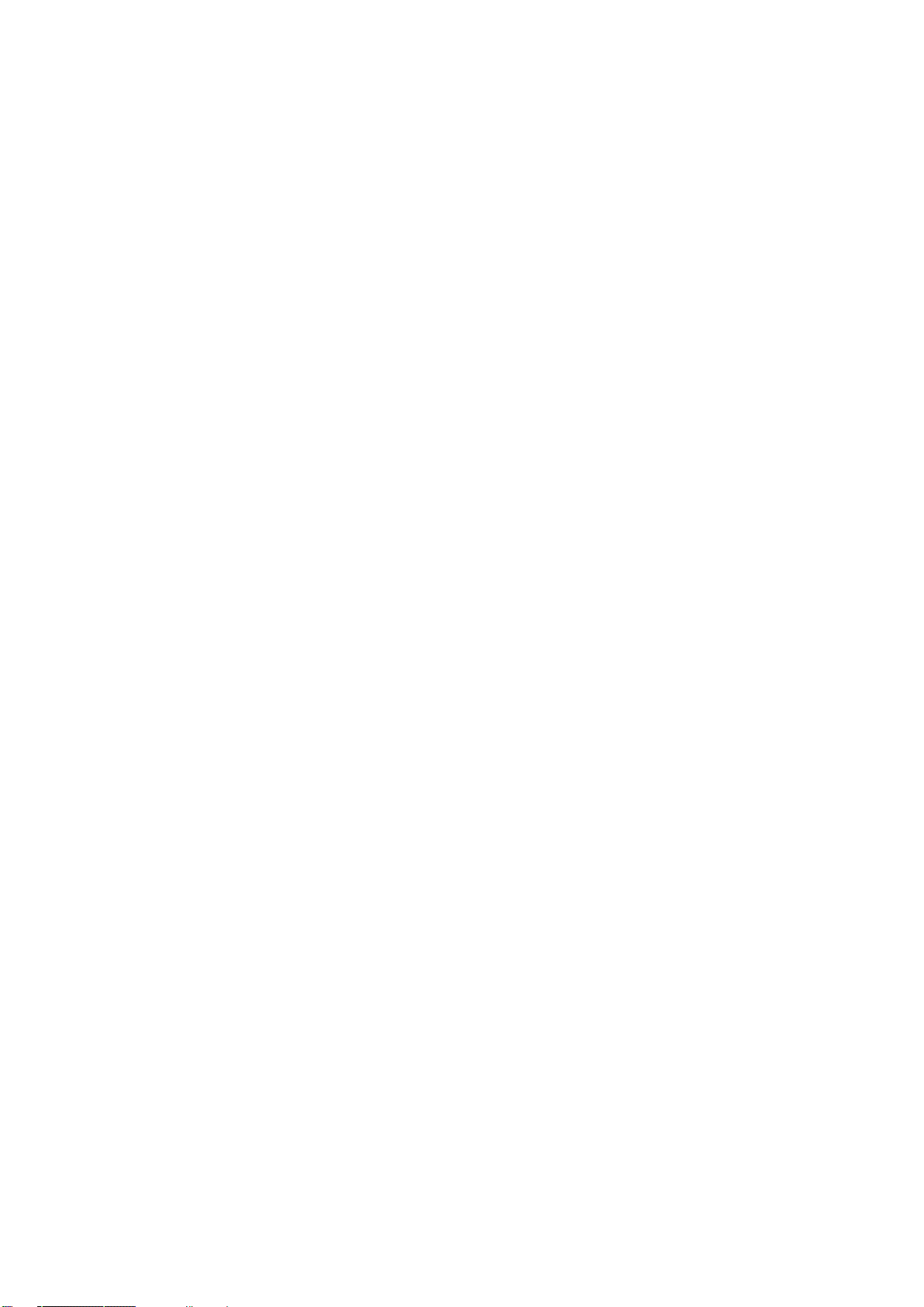
EES4710BD 10 Slots L2/L3/L4 Chassis Switch
2.3.1.2 Rack-mounting ES4710BD............................................................................................................ 61
2.3.1.3 Wearing an ESD Wrist Strap .......................................................................................................... 62
2.3.2 Switch grounding ..................................................................................................................62
2.3.3 Card and module installation.................................................................................................63
2.3.3.1 Removing and Installing the Cards ................................................................................................ 64
2.3.3.2 Removing and installing the Dust Gauze ....................................................................................... 64
2.3.3.3 Removing and Installing the Fan Tray ........................................................................................... 64
2.3.3.4 Removing and Installing Power Supply Modules....................................................................... 65
2.3.4 Connecting to the console .....................................................................................................66
2.3.5 Connecting to the Management Port.................................................................................... 67
2.3.6 SFP transceiver installation ...................................................................................................67
2.3.7 XENPAK transceiver installation..........................................................................................67
2.3.8 Copper Cable/Fiber Cable Connection ................................................................................68
2.3.9 Power supply connection.......................................................................................................68
CHAPTER 3 SETUP CONFIGURATION.......................................................................................70
3.1 SETUP CONFIGURATION ................................................................................................................. 70
3.1.1 Main Setup Menu..................................................................................................................70
3.1.2 Setup Submenu......................................................................................................................71
3.1.2.1 Configuring switch hostname......................................................................................................... 71
3.1.2.2 Configuring Vlan1 Interface........................................................................................................... 71
3.1.2.3 Telnet Server Configuration ........................................................................................................... 72
3.1.2.4 Configuring Web Server................................................................................................................. 74
3.1.2.5 Configuring SNMP ........................................................................................................................ 75
3.1.2.6 Exiting Setup Configuration Mode ........................................................................................... 77
CHAPTER 4 SWITCH MANAGEMENT ......................................................................................... 78
4.1 MANAGEMENT OPTIONS ................................................................................................................78
4.1.1 Out-of-band Management .....................................................................................................78
4.1.2 In-band Management.............................................................................................................82
4.1.2.1 Management via Telnet .................................................................................................................. 82
4.1.2.2 Managing the Switch through ECview........................................................................................... 85
4.2 MANAGEMENT INTERFACE.............................................................................................................85
4.2.1 CLI Interface ......................................................................................................................... 86
4.2.1.1 Configuration Modes...................................................................................................................... 86
4.2.1.1.1 User Mode .............................................................................................................................. 86
4.2.1.1.2 Admin Mode........................................................................................................................... 87
4.2.1.1.3 Global Mode........................................................................................................................... 87
4.2.1.1.3.1 Interface Mode ................................................................................................................ 87
4
Page 6
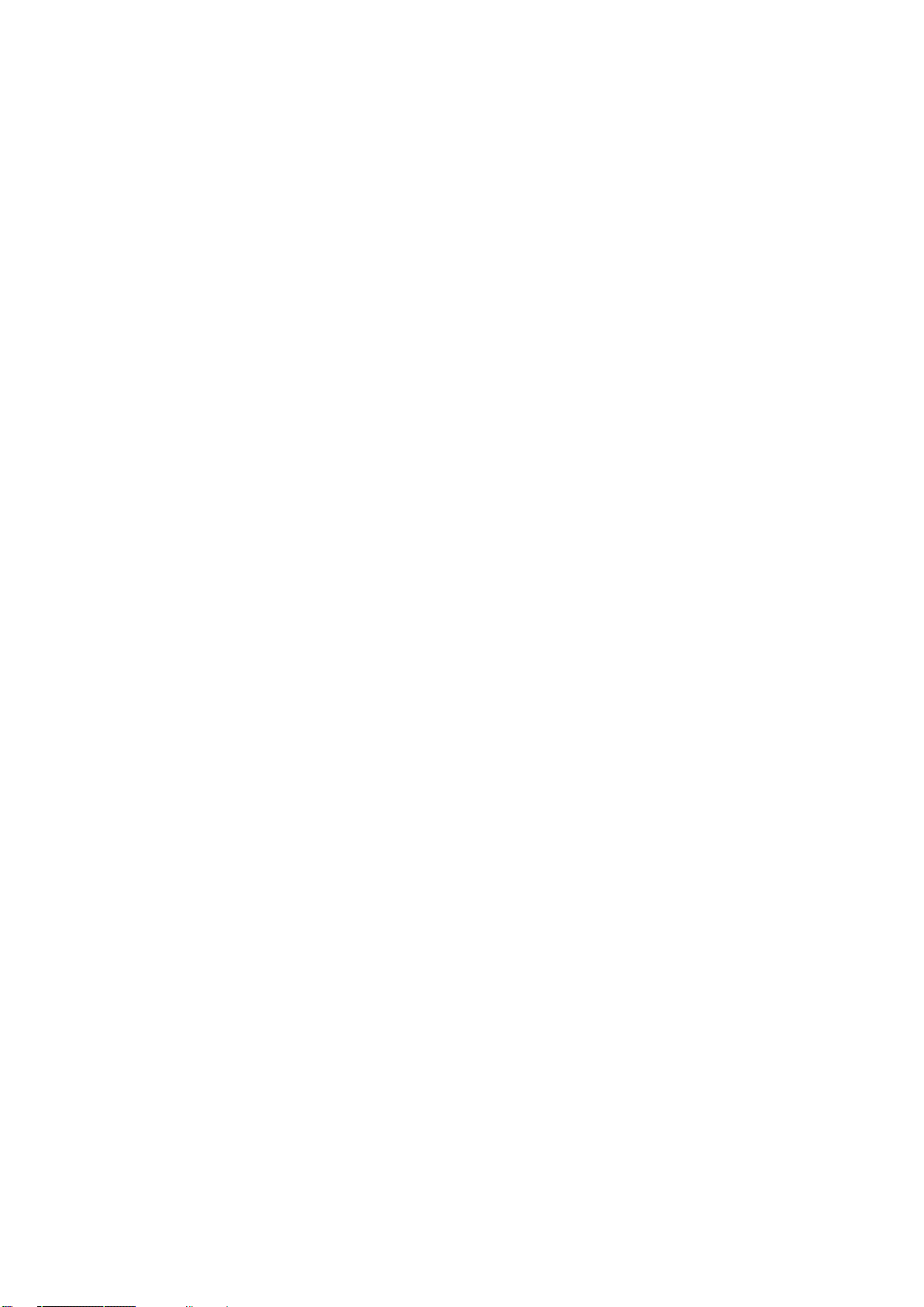
EES4710BD 10 Slots L2/L3/L4 Chassis Switch
4.2.1.1.3.2 VLAN Mode ................................................................................................................... 88
4.2.1.1.3.3 DHCP Address Pool Mode.............................................................................................. 88
4.2.1.1.3.4 Route Mode..................................................................................................................... 88
4.2.1.1.3.5 ACL Mode ...................................................................................................................... 88
4.2.1.2 Configuration Syntax ..................................................................................................................... 89
4.2.1.3 Shortcut Key Support ..................................................................................................................... 89
4.2.1.4 Help function.................................................................................................................................. 90
4.2.1.5 Input verification ............................................................................................................................ 90
4.2.1.5.1 Returned Information: success................................................................................................ 90
4.2.1.5.2 Returned Information: error.................................................................................................... 90
4.2.1.6 Fuzzy match support ...................................................................................................................... 91
4.3 Web Management..................................................................................................................... 91
4.3.1 MAIN PAGE ................................................................................................................................ 91
4.3.2 MODULE FRONT PANEL ........................................................................................................ 92
CHAPTER 5 BASIC SWITCH CONFIGURATION........................................................................ 93
5.1 BASIC SWITCH CONFIGURATION COMMANDS ................................................................................93
5.1.1 clock set.................................................................................................................................93
5.1.2 config .................................................................................................................................... 93
5.1.3 enable ....................................................................................................................................93
5.1.4 enable password ....................................................................................................................94
5.1.5 exec timeout ..........................................................................................................................94
5.1.6 exit.........................................................................................................................................95
5.1.7 help........................................................................................................................................ 95
5.1.8 ip host....................................................................................................................................95
5.1.9 hostname ............................................................................................................................... 96
5.1.10 reload...................................................................................................................................96
5.1.11 set default ............................................................................................................................96
5.1.12 setup ....................................................................................................................................97
5.1.13 language ..............................................................................................................................97
5.1.14 write ....................................................................................................................................97
5.2 MAINTENANCE AND DEBUG COMMANDS.......................................................................................97
5.2.1 ping........................................................................................................................................97
5.2.2 Telnet.....................................................................................................................................98
5.2.2.1 Introduction to Telnet ..................................................................................................................... 98
5.2.2.2 Telnet Task Sequence ..................................................................................................................... 99
5.2.2.3 Telnet Commands......................................................................................................................... 100
5.2.2.3.1 monitor ................................................................................................................................. 100
5
Page 7
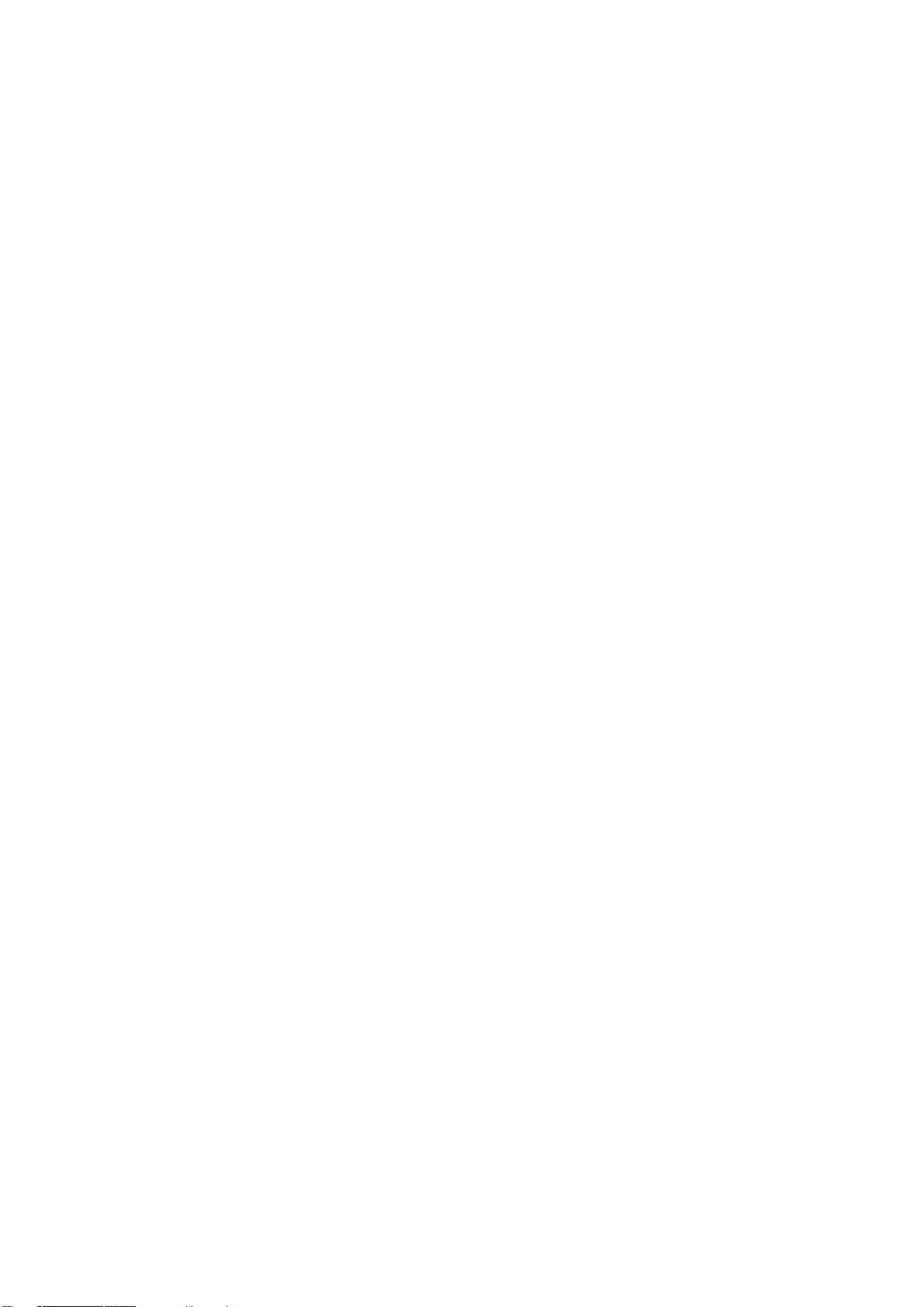
EES4710BD 10 Slots L2/L3/L4 Chassis Switch
5.2.2.3.2 telnet ..................................................................................................................................... 100
5.2.2.3.3 telnet-server enable............................................................................................................... 101
5.2.2.3.4 telnet-server securityip.......................................................................................................... 101
5.2.2.3.5 telnet-user ............................................................................................................................. 101
5.2.3 traceroute............................................................................................................................. 102
5.2.4 show ....................................................................................................................................102
5.2.4.1 show clock.................................................................................................................................... 102
5.2.4.2 show debugging ........................................................................................................................... 103
5.2.4.3 show flash .................................................................................................................................... 103
5.2.4.4 show history ................................................................................................................................. 103
5.2.4.5 show memory............................................................................................................................... 104
5.2.4.6 show running-config .................................................................................................................... 104
5.2.4.7 show startup-config ...................................................................................................................... 105
5.2.4.8 show switchport interface............................................................................................................. 105
5.2.4.9 show tcp ....................................................................................................................................... 106
5.2.4.10 show udp .................................................................................................................................... 106
5.2.4.11 show telnet login ........................................................................................................................ 106
5.2.4.12 show telnet user.......................................................................................................................... 107
5.2.4.13 show version............................................................................................................................... 107
5.2.5 debug...................................................................................................................................107
5.3 CONFIGURING SWITCH IP ADDRESSES ......................................................................................... 108
5.3.1 Configuring Switch IP Addresses Task Sequence ...............................................................108
5.3.2 Commands for Configuring Switch IP Addresses...............................................................109
5.3.2.1 ip address...................................................................................................................................... 109
5.3.2.2 ip bootp-client enable ................................................................................................................... 109
5.3.2.3 ip dhcp-client enable .................................................................................................................... 110
5.4 CONFIGURING SNMP................................................................................................................... 110
5.4.1 Introduction to SNMP ......................................................................................................... 110
5.4.2 Introduction to MIB ............................................................................................................111
5.4.3 Introduction to RMON ........................................................................................................ 112
5.4.4 Configuring SNMP ............................................................................................................. 113
5.4.4.1 SNMP Configuration Task Sequence ........................................................................................... 113
5.4.4.2 SNMP Configuration Commands............................................................................................... 114
5.4.4.2.1 rmon...................................................................................................................................... 114
5.4.4.2.2 snmp-server community ....................................................................................................... 114
5.4.4.2.3 snmp-server enable ............................................................................................................... 115
5.4.4.2.4 snmp-server enable traps..................................................................................................... 115
5.4.4.2.5 snmp-server host................................................................................................................... 116
6
Page 8

EES4710BD 10 Slots L2/L3/L4 Chassis Switch
5.4.4.2.6 snmp-server securityip.......................................................................................................... 116
5.4.5 Typical SNMP Configuration Examples .............................................................................116
5.4.6 SNMP Troubleshooting Help .............................................................................................. 117
5.4.6.1 Monitor and Debug Commands ................................................................................................... 117
5.4.6.1.1 show snmp............................................................................................................................ 117
5.4.6.1.2 show snmp status.................................................................................................................. 119
5.4.6.1.3 debug snmp packet ............................................................................................................... 120
5.4.6.2 SNMP Troubleshooting Help ....................................................................................................... 120
5.5 SWITCH UPGRADE........................................................................................................................120
5.5.1 BootROM Upgrade .............................................................................................................121
5.5.2 FTP/TFTP Upgrade............................................................................................................. 123
5.5.2.1 Introduction to FTP/TFTP............................................................................................................ 123
5.5.2.2 FTP/TFTP Configuration ............................................................................................................. 125
5.5.2.2.1 FTP/TFTP Configuration Task Sequence ............................................................................. 125
5.5.2.2.2 FTP/TFTP Configuration Commands................................................................................... 127
5.5.2.2.3 copy(FTP)........................................................................................................................ 127
5.5.2.2.4 dir.......................................................................................................................................... 128
5.5.2.2.5 ftp-server enable ................................................................................................................... 129
5.5.2.2.6 ftp-server timeout................................................................................................................ 129
5.5.2.2.7 ip ftp ..................................................................................................................................... 130
5.5.2.2.8 copy(TFTP) ..................................................................................................................... 130
5.5.2.2.9 tftp-server enable .................................................................................................................. 131
5.5.2.2.10 tftp-server retransmission-number ...................................................................................... 132
5.5.2.2.11 tftp-server transmission-timeout ......................................................................................... 132
5.5.2.3 FTP/TFTP Configuration Examples............................................................................................. 132
5.5.2.4 FTP/TFTP Troubleshooting Help................................................................................................. 136
5.5.2.4.1 Monitor and Debug Commands............................................................................................ 136
5.5.2.4.2 show ftp ................................................................................................................................ 136
5.5.2.4.3 show tftp ............................................................................................................................... 137
5.5.2.4.4 FTP Troubleshooting Help.................................................................................................... 137
5.5.2.4.5 TFTP Troubleshooting Help ................................................................................................. 138
5.6 WEB MANAGEMENT .............................................................................................................. 139
5.6.1 Switch basic configuration .............................................................................................................. 139
5.6.1.1 Basicconfig................................................................................................................................... 139
5.6.1.2 Configure exec timeout ................................................................................................................ 140
5.6.2 SNMP configuration........................................................................................................................ 140
5.6.2.1 SNMP manager configuration...................................................................................................... 140
5.6.2.2 Trap manager configuration ......................................................................................................... 141
7
Page 9
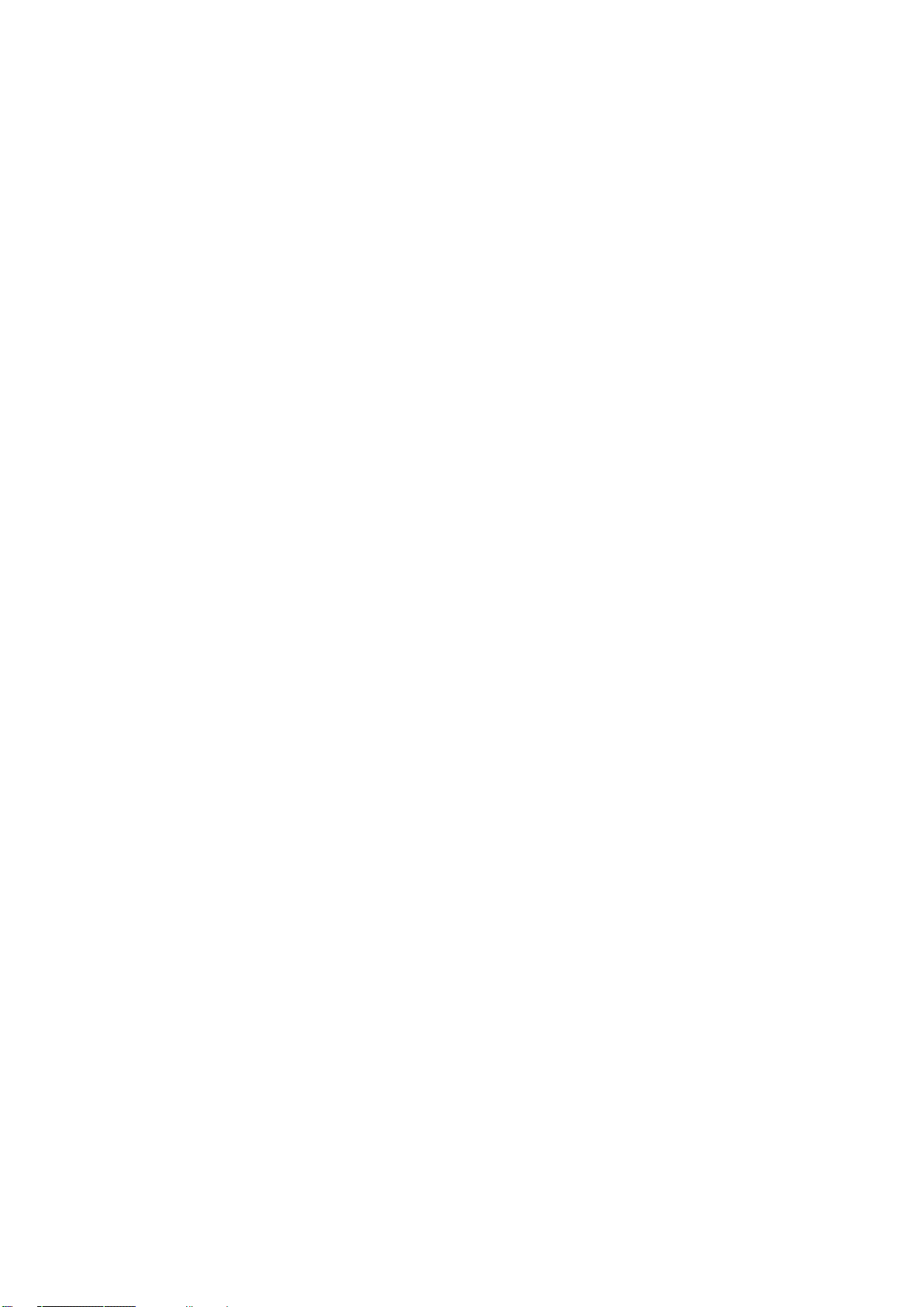
EES4710BD 10 Slots L2/L3/L4 Chassis Switch
5.6.2.3 Configure IP address of SNMP manager...................................................................................... 141
5.6.2.4 SNMP statistics ............................................................................................................................ 142
5.6.2.5 RMON and trap configuration...................................................................................................... 142
5.6.3 Switch upgrade................................................................................................................................ 143
5.6.3.1 TFTP client configuration ............................................................................................................ 143
5.6.3.2 TFTP server configuration............................................................................................................ 143
5.6.3.3 FTP client configuration............................................................................................................... 144
5.6.3.4 FTP server configuration.............................................................................................................. 144
5.6.4 Maintenance and debug command .................................................................................................. 145
5.6.4.1 Debug command .......................................................................................................................... 146
5.6.4.2 Show vlan port property ............................................................................................................... 146
5.6.4.3 Others........................................................................................................................................... 147
5.6.5 Basic introduction to switch ............................................................................................................ 147
5.6.6 Switch on-off information ............................................................................................................... 148
5.6.7 Switch Maintenance ........................................................................................................................ 148
5.6.7.1 Web server user configuration...................................................................................................... 148
5.6.7.2 Exit current web configuration..................................................................................................... 149
5.6.7.3 Save current running-config ......................................................................................................... 149
5.6.7.4 Reboot .......................................................................................................................................... 149
5.6.7.5 Reboot with the default configuration .......................................................................................... 149
5.6.8 Telnet server configuration.............................................................................................................. 149
5.6.8.1 Telnet server user configuration ................................................................................................... 149
5.6.8.2 Telnet security IP.......................................................................................................................... 150
CHAPTER 6 DEVICE MANAGEMENT........................................................................................ 151
6.1 DEVICE MANAGEMENT BRIEF...................................................................................................... 151
6.2 DEVICE MANAGEMENT CONFIGURATION .....................................................................................151
6.2.2 Device Management Troubleshooting Help........................................................................ 151
6.2.2.1 Monitor and Debug Commands ................................................................................................... 151
6.2.2.1.1 show slot............................................................................................................................... 151
6.2.2.1.2 show fan................................................................................................................................ 152
6.2.2.1.3 show power........................................................................................................................... 152
6.2.2.1.4 debug devsm......................................................................................................................... 153
6.3 CARD HOT-SWA P OPERATION ...................................................................................................... 153
6.3.1 Card Hot-Insertion...............................................................................................................153
6.3.2 Card Hot-Remove ............................................................................................................... 153
6.3.3 Configuration Recover Rules..............................................................................................154
6.3.4 Active-Standby Alternation................................................................................................. 154
6.4 WEB MANAGEMENT ......................................................................................................... 154
8
Page 10
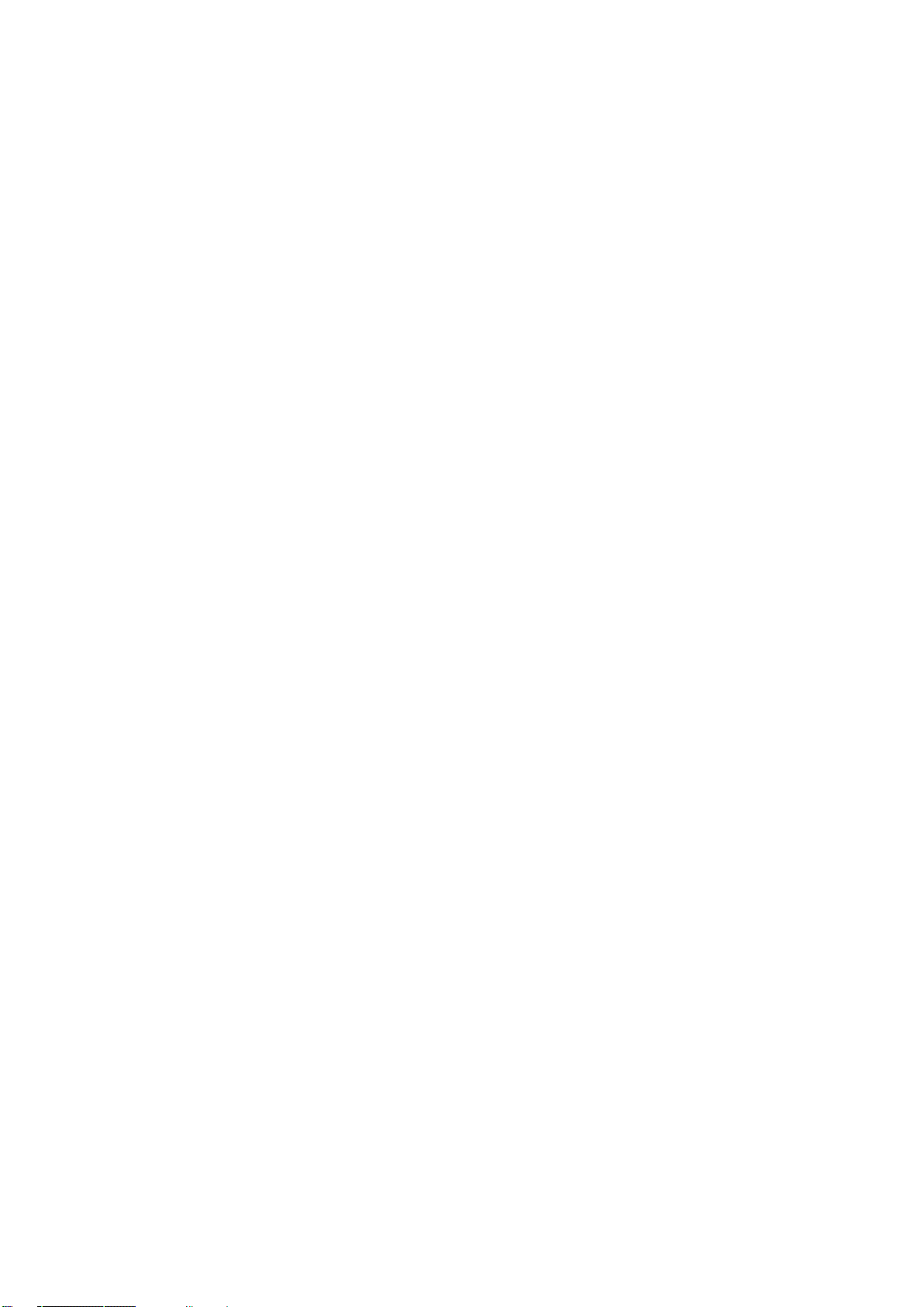
EES4710BD 10 Slots L2/L3/L4 Chassis Switch
6.4.1 Reset specific module..........................................................................................................155
6.4.2 Show slot............................................................................................................................. 155
6.4.3 Show fan..............................................................................................................................156
6.4.4 Show power.........................................................................................................................156
6.4.5 Show module in slot............................................................................................................ 156
CHAPTER 7 PORT CONFIGURATION ........................................................................................157
7.1 INTRODUCTION TO PORT ..............................................................................................................157
7.2 PORT CONFIGURATION .................................................................................................................158
7.2.1 Network Port Configuration................................................................................................158
7.2.1.1 Network Port Configuration Task Sequence................................................................................. 158
7.2.1.2 Ethernet Port Configuration Commands ...................................................................................... 159
7.2.1.2.1 bandwidth ............................................................................................................................. 159
7.2.1.2.2 combo-forced-mode.............................................................................................................. 160
7.2.1.2.3 flow control........................................................................................................................... 161
7.2.1.2.4 interface ethernet .................................................................................................................. 162
7.2.1.2.5 loopback ............................................................................................................................... 162
7.2.1.2.6 mdi........................................................................................................................................ 162
7.2.1.2.7 name ..................................................................................................................................... 163
7.2.1.2.8 negotiation ............................................................................................................................ 163
7.2.1.2.9 rate-suppression .................................................................................................................... 164
7.2.1.2.10 shutdown............................................................................................................................. 164
7.2.1.2.11 speed-duplex....................................................................................................................... 165
7.2.2 VLAN Interface Configuration ........................................................................................... 165
7.2.2.1 VLAN Interface Configuration Task Sequence............................................................................ 165
7.2.2.2 VLAN Interface Configuration Commands ................................................................................. 166
7.2.2.2.1 interface vlan ........................................................................................................................ 166
7.2.2.2.2 ip address.............................................................................................................................. 166
7.2.2.2.3 shutdown............................................................................................................................... 167
7.2.3 Network Management Port Configuration .......................................................................... 167
7.2.3.1 Network Management Port Configuration Task Sequence ........................................................... 167
7.2.3.2 Network Management Port Configuration Commands ................................................................ 168
7.2.3.2.1 duplex ................................................................................................................................... 168
7.2.3.2.2 interface ethernet .................................................................................................................. 169
7.2.3.2.3 ip address.............................................................................................................................. 169
7.2.3.2.4 loopback ............................................................................................................................... 169
7.2.3.2.5 shutdown............................................................................................................................... 170
7.2.3.2.6 speed..................................................................................................................................... 170
7.2.4 Port Mirroring Configuration..............................................................................................170
9
Page 11
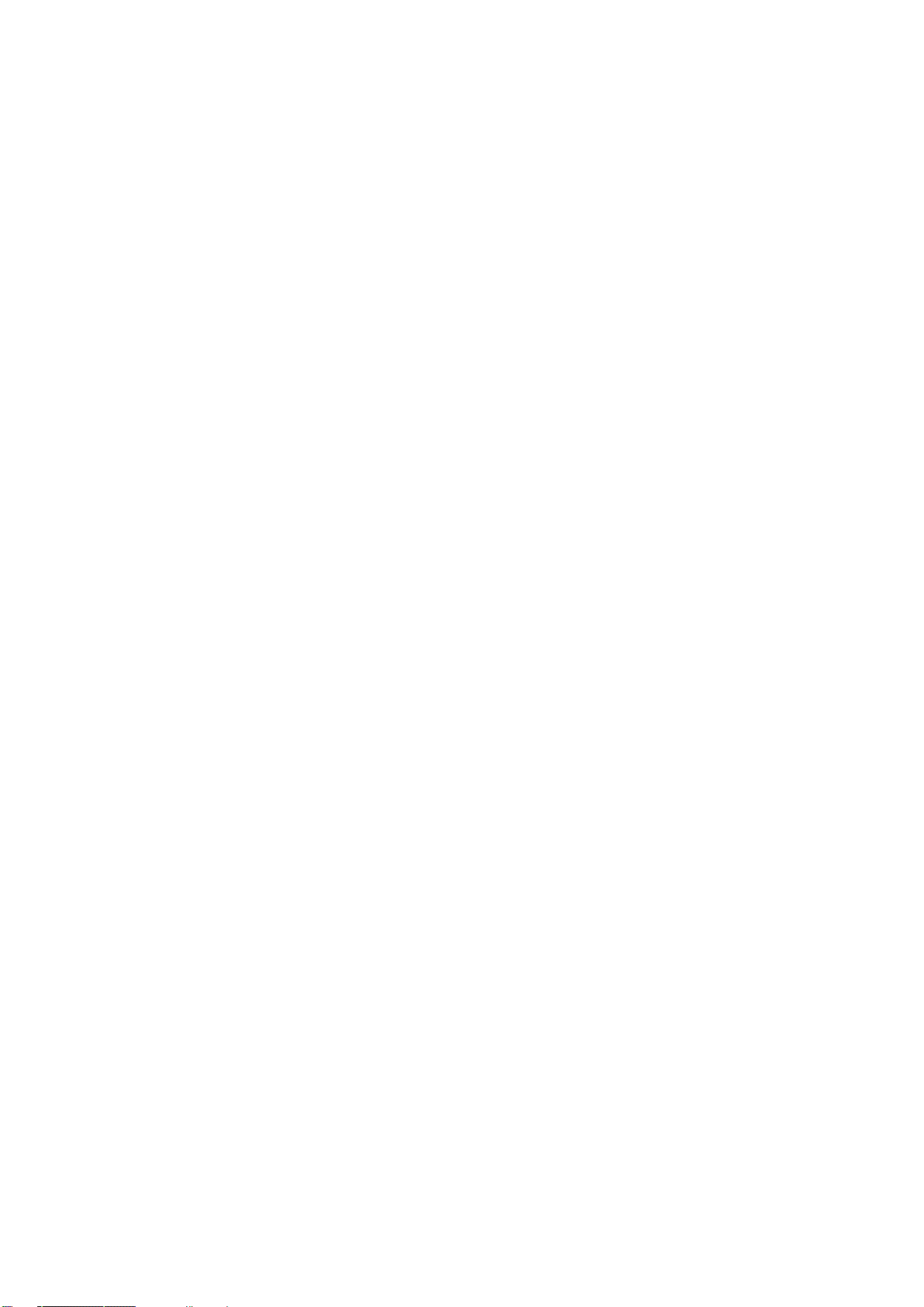
EES4710BD 10 Slots L2/L3/L4 Chassis Switch
7.2.4.1 Introduction to Port Mirroring...................................................................................................... 170
7.2.4.2 Port Mirroring Configuration Task Sequence............................................................................... 171
7.2.4.3 Port Mirroring Configuration ....................................................................................................... 171
7.2.4.3.1 monitor session source interface........................................................................................... 171
7.2.4.3.2 monitor session destination interface.................................................................................... 172
7.2.4.4 Port Mirroring Examples.............................................................................................................. 172
7.2.4.5 Device Mirroring Troubleshooting Help ...................................................................................... 172
7.2.4.5.1 Monitor and Debug Commands............................................................................................ 172
7.2.4.5.1.1 show monitor................................................................................................................. 172
7.2.4.5.2 Device Mirroring Troubleshooting Help............................................................................... 173
7.3 PORT CONFIGURATION EXAMPLE ................................................................................................. 173
7.4 PORT TROUBLESHOOTING HELP ...................................................................................................174
7.4.1 Monitor and Debug Commands .......................................................................................... 174
7.4.1.1 clear counters ............................................................................................................................... 174
7.4.1.2 show interface .............................................................................................................................. 175
7.4.2 Port Troubleshooting Help ..................................................................................................175
7.5 WEB MANAGEMENT .............................................................................................................. 175
7.5.1 Ethernet port configuration .................................................................................................176
7.5.1.1 Physical port configuration ..............................................................................................176
7.5.1.2 Bandwidth control............................................................................................................176
7.5.2 Vlan interface configuration................................................................................................ 177
7.5.2.1 Allocate IP address for L3 port.........................................................................................177
7.5.2.2 L3 port IP addr mode configuration .................................................................................178
7.5.3 Port mirroring configuration ...............................................................................................178
7.5.3.1 Mirror configuration......................................................................................................... 178
7.5.4 Port debug and maintenance..............................................................................................179
7.5.4.1 Show port information .....................................................................................................179
CHAPTER 8 MAC TABLE CONFIGURATION............................................................................ 180
8.1 INTRODUCTION TO MAC TABLE .................................................................................................. 180
8.1.1 Obtaining MAC Table .......................................................................................................181
8.1.2 Forward or Filter .................................................................................................................182
8.2 MAC TABLE CONFIGURATION ..................................................................................................... 183
8.2.1 mac-address-table aging-time..............................................................................................183
8.2.2 mac-address-table static ......................................................................................................183
8.2.3 mac-address-table blackhole ...............................................................................................184
8.3 TYPICAL CONFIGURATION EXAMPLES.......................................................................................... 184
8.4 TROUBLESHOOTING HELP ............................................................................................................ 185
8.4.1 Monitor and Debug Commands .......................................................................................... 185
10
Page 12

EES4710BD 10 Slots L2/L3/L4 Chassis Switch
8.4.1.1 show mac-address-table aging-time ............................................................................................. 185
8.4.1.2 show mac-address-table static ...................................................................................................... 186
8.4.1.3 show mac-address-table blackhole ............................................................................................... 186
8.4.2 Troubleshooting Help.......................................................................................................... 186
8.5 MAC ADDRESS FUNCTION EXTENSION ....................................................................................... 187
8.5.1 MAC Address Binding........................................................................................................187
8.5.1.1 Introduction to MAC Address Binding......................................................................................... 187
8.5.1.2 MAC Address Binding Configuration.......................................................................................... 187
8.5.1.2.1 MAC Address Binding Configuration Task Sequence.......................................................... 187
8.5.1.2.2 MAC Address Binding Configuration Commands ............................................................... 189
8.5.1.2.2.1 switchport port-security................................................................................................. 189
8.5.1.2.2.2 switchport port-security convert.................................................................................... 189
8.5.1.2.2.3 switchport port-security lock......................................................................................... 189
8.5.1.2.2.4 switchport port-security timeout ................................................................................... 190
8.5.1.2.2.5 switchport port-security mac-address............................................................................ 190
8.5.1.2.2.6 clear port-security dynamic........................................................................................... 191
8.5.1.2.2.7 switchport port-security maximum................................................................................ 191
8.5.1.2.2.8 switchport port-security violation.................................................................................. 192
8.5.1.3 Mac Address Binding Troubleshooting Help................................................................................ 192
8.5.1.3.1 MAC Address Binding Debug and Monitor Commands ...................................................... 192
8.5.1.3.1.1 show port-security......................................................................................................... 192
8.5.1.3.1.2 show port-security interface .......................................................................................... 193
8.5.1.3.1.3 show port-security address .......................................................................................... 194
8.5.1.3.2 MAC Address Binding Troubleshooting Help...................................................................... 195
8.6 WEB MANAGEMENT .............................................................................................................. 195
8.6.1 Mac address table configuration...................................................................................................... 195
8.6.1.1 Unicast address configuration................................................................................................... 195
8.6.1.2 Delete unicast address .................................................................................................................. 196
8.6.1.3 MAC address query...................................................................................................................... 196
8.6.1.4 Show MAC address table ......................................................................................................... 197
8.6.2 MAC address binding configuration......................................................................................... 197
8.6.2.1 Enable port MAC-Binding ........................................................................................................... 198
8.6.2.1.1 Enable port MAC-Binding ........................................................................................................ 198
8.6.2.2 Lock port .................................................................................................................................. 198
8.6.2.2.1 Lock port ................................................................................................................................... 198
8.6.2.2.2 Dynamic MAC converting ........................................................................................................ 198
8.6.2.2.3 Enable port security timeout...................................................................................................... 199
8.6.2.2.4 Binding MAC............................................................................................................................ 199
11
Page 13

EES4710BD 10 Slots L2/L3/L4 Chassis Switch
8.6.2.2.5 Clearing port MAC.................................................................................................................... 199
8.6.2.3 MAC binding attribution configuration............................................................................200
8.6.2.3.1 Maximum port security IP number configuration...................................................................... 200
8.6.2.3.2 Port violation mode ................................................................................................................... 200
8.6.2.4 MAC binding debug......................................................................................................... 201
8.6.2.4.1 Show MAC binding security address ........................................................................................ 201
CHAPTER 9 VLAN CONFIGURATION...................................................................................... 202
9.1 INTRODUCTION TO VLAN............................................................................................................202
9.2 VLAN CONFIGURATION .............................................................................................................. 203
9.2.1 VLAN Configuration Task Sequence..................................................................................203
9.2.2 VLAN Configuration Commands .......................................................................................204
9.2.2.1 vlan............................................................................................................................................... 204
9.2.2.2 name............................................................................................................................................. 205
9.2.2.3 switchport access vlan.................................................................................................................. 205
9.2.2.4 switchport interface...................................................................................................................... 206
9.2.2.5 switchport mode........................................................................................................................... 206
9.2.2.6 switchport trunk allowed vlan ...................................................................................................... 206
9.2.2.7 switchport trunk native vlan ......................................................................................................... 207
9.2.2.8 vlan ingress disable ...................................................................................................................... 207
9.2.3 Typical VLAN Application .................................................................................................208
9.3 GVRP CONFIGURATION ...............................................................................................................210
9.3.1 GVRP Configuration Task Sequence .................................................................................. 210
9.3.2 GVRP Commands............................................................................................................... 211
9.3.2.1 garp timer join.............................................................................................................................. 211
9.3.2.2 garp timer leave............................................................................................................................ 211
9.3.2.3 garp timer hold ............................................................................................................................. 212
9.3.2.4 garp timer leaveall........................................................................................................................ 212
9.3.2.5 gvrp .............................................................................................................................................. 212
9.3.3 Typical GVRP Application.................................................................................................. 213
9.4 VLAN TROUBLESHOOTING HELP ................................................................................................215
9.4.1 Monitor and Debug Information .........................................................................................215
9.4.1.1 show vlan ..................................................................................................................................... 215
9.4.1.2 show garp ................................................................................................................................... 216
9.4.1.3 show gvrp..................................................................................................................................... 216
9.4.1.4 debug gvrp.................................................................................................................................. 216
9.4.2 VLAN Troubleshooting Help .............................................................................................. 217
9.5 WEB MANAGEMENT .............................................................................................................. 217
9.5.1 Vlan configuration...............................................................................................................217
12
Page 14
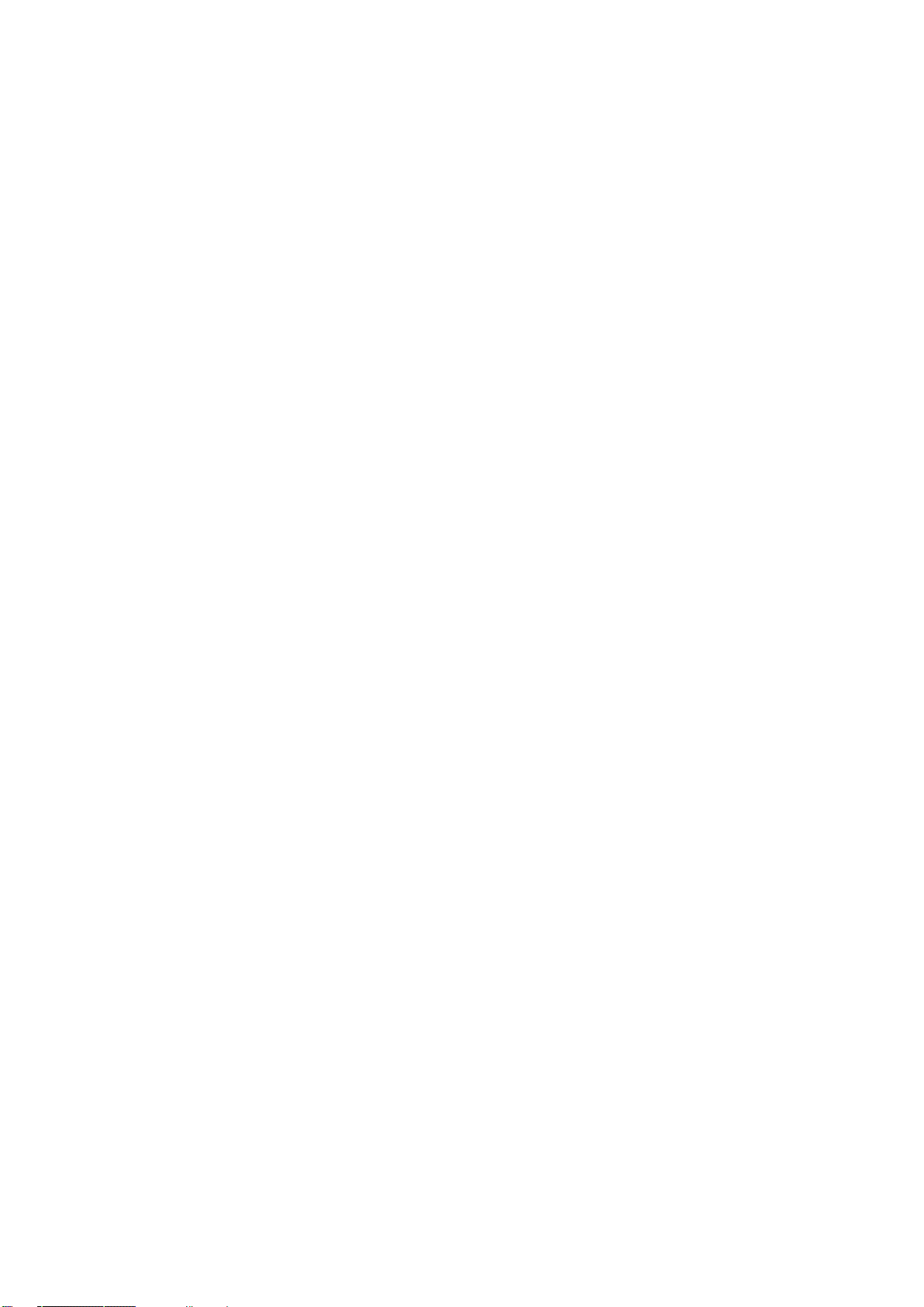
EES4710BD 10 Slots L2/L3/L4 Chassis Switch
9.5.1.1
Create/remove Vlan .................................................................................................................. 217
9.5.1.1.1 VID allocation........................................................................................................................... 217
9.5.1.1.2 VID attribution configuration.................................................................................................... 218
9.5.1.2 Allocate port for Vlan............................................................................................................... 218
9.5.1.2.1 Allocate port for Vlan............................................................................................................... 218
9.5.1.3 Port type configuration ............................................................................................................. 219
9.5.1.3.1 Set port mode(trunk/access)...................................................................................................... 219
9.5.1.4 Trunk port configuration........................................................................................................... 220
9.5.1.4.1 Vlan setting for trunk port ........................................................................................................ 220
9.5.1.5 Set allow Vlan .......................................................................................................................... 221
9.5.1.5.1 Vlan setting for access port....................................................................................................... 221
9.5.1.6 Enable/Disable Vlan ingress rule.............................................................................................. 221
9.5.1.6.1 Disable Vlan ingress rule.......................................................................................................... 222
9.5.2 GVRP configuration............................................................................................................222
9.5.2.1 Enable global GVRP ........................................................................................................222
9.5.2.2 Enable port GVRP............................................................................................................ 222
9.5.2.3 GVRP configuration.........................................................................................................222
9.5.3 Vlan debug and maintenance ..............................................................................................223
9.5.3.1 Show vlan......................................................................................................................... 223
9.5.3.2 Show GARP.....................................................................................................................224
9.5.3.3 Show GVRP.....................................................................................................................224
CHAPTER 10 MSTP CONFIGURATION .........................................................................................224
10.1 INTRODUCTION TO MSTP ..........................................................................................................224
10.1.1 MSTP field ........................................................................................................................ 225
10.1.1.1 MST field operation ................................................................................................................... 225
10.1.1.2 MST inter-field operation........................................................................................................... 226
10.1.2 Port role.............................................................................................................................226
10.2 MSTP CONFIGURATION .............................................................................................................227
10.2.1 MSTP configuration task sequence................................................................................... 227
10.2.2 Introduction to MSTP configuration commands ............................................................. 229
10.2.2.1 abort................................................................................................................................229
10.2.2.2 exit.............................................................................................................................................. 229
10.2.2.3 instance vlan............................................................................................................................. 229
10.2.2.4 name........................................................................................................................................... 230
10.2.2.5 revision-level.............................................................................................................................. 230
10.2.2.6 spanning-tree.............................................................................................................................. 231
10.2.2.7 spanning-tree forward-time ........................................................................................................ 231
10.2.2.8 spanning-tree hello-time............................................................................................................. 231
13
Page 15
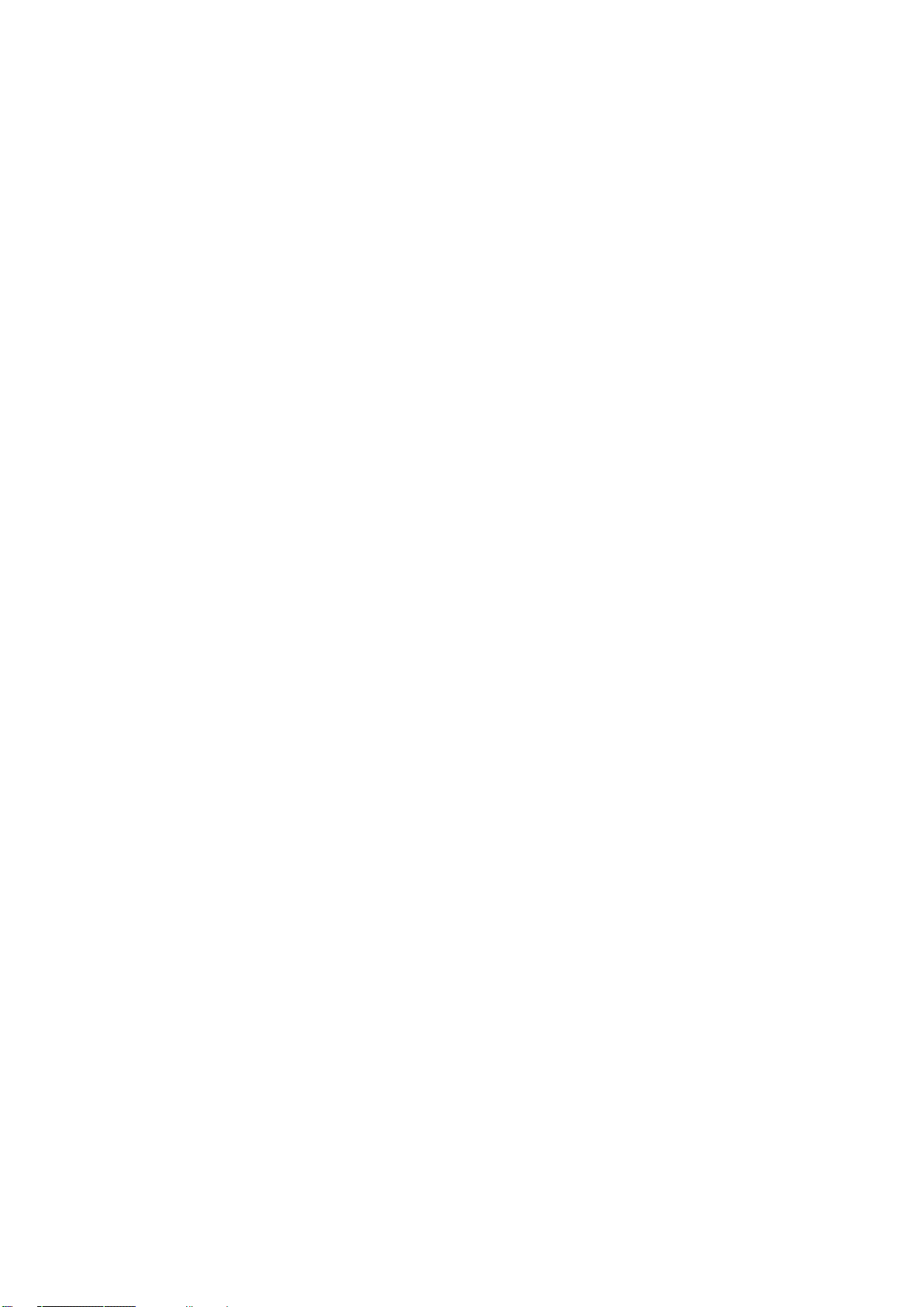
EES4710BD 10 Slots L2/L3/L4 Chassis Switch
10.2.2.9 spanning-tree link-type p2p........................................................................................................ 232
10.2.2.10 spanning-tree maxage............................................................................................................... 232
10.2.2.11 spanning-tree max-hop ............................................................................................................. 233
10.2.2.12 spanning-tree mcheck............................................................................................................... 233
10.2.2.13 spanning-tree mode .................................................................................................................. 234
10.2.2.14 spanning-tree mst configuration............................................................................................... 234
10.2.2.15 spanning-tree mst cost.............................................................................................................. 235
10.2.2.16 spanning-tree mst port-priority................................................................................................. 235
10.2.2.17 spanning-tree mst priority......................................................................................................... 236
10.2.2.18 spanning-tree portfast............................................................................................................... 236
10.3 MSTP EXAMPLE ........................................................................................................................ 237
10.4 MSTP TROUBLESHOOTING HELP...............................................................................................241
10.4.1 Monitor and Debug Command...................................................................................................... 241
10.4.1.1 show spanning-tree..................................................................................................................... 241
10.4.1.2 show mst configuration .............................................................................................................. 244
10.4.1.3 show mst-pending ...................................................................................................................... 244
10.4.1.4 debug spanning-tree ................................................................................................................... 245
10.4.2 MSTP Troubleshooting Help............................................................................................. 245
10.5 WEB MANAGEMENT ............................................................................................................246
10.5.1 MSTP field operation .................................................................................................................... 246
10.5.1.1 Instance configuration ................................................................................................................ 246
10.5.1.2 Field operation............................................................................................................................ 246
10.5.1.3 Revision level control................................................................................................................. 246
10.5.2 MSTP PORT OPERATION .......................................................................................................... 247
10.5.2.1 Edge port setting......................................................................................................................... 247
10.5.2.2 Port priority setting..................................................................................................................... 247
10.5.2.3 Port route cost setting ................................................................................................................. 247
10.5.2.4 MSTP mode................................................................................................................................ 247
10.5.2.5 Link type configuration .............................................................................................................. 248
10.5.2.6 MSTP port configuration............................................................................................................ 248
10.5.3 MSTP GLOBAL CONTROL ........................................................................................................248
10.5.3.1 MSTP global protocol port configuration................................................................................... 248
10.5.3.2 Forward delay time configuration .............................................................................................. 248
10.5.3.3 Hello_time configuration ........................................................................................................... 248
10.5.3.4 Set the max age time for BPDU information in the switch......................................................... 249
10.5.3.5 Set the max hop count support for BPDU transmitting in MSTP field ............................ 249
10.5.3.6 Set switch to spanning tree mode ............................................................................................... 249
10.5.3.7 Set bridge priority of the specified instance for the switch......................................................... 249
14
Page 16
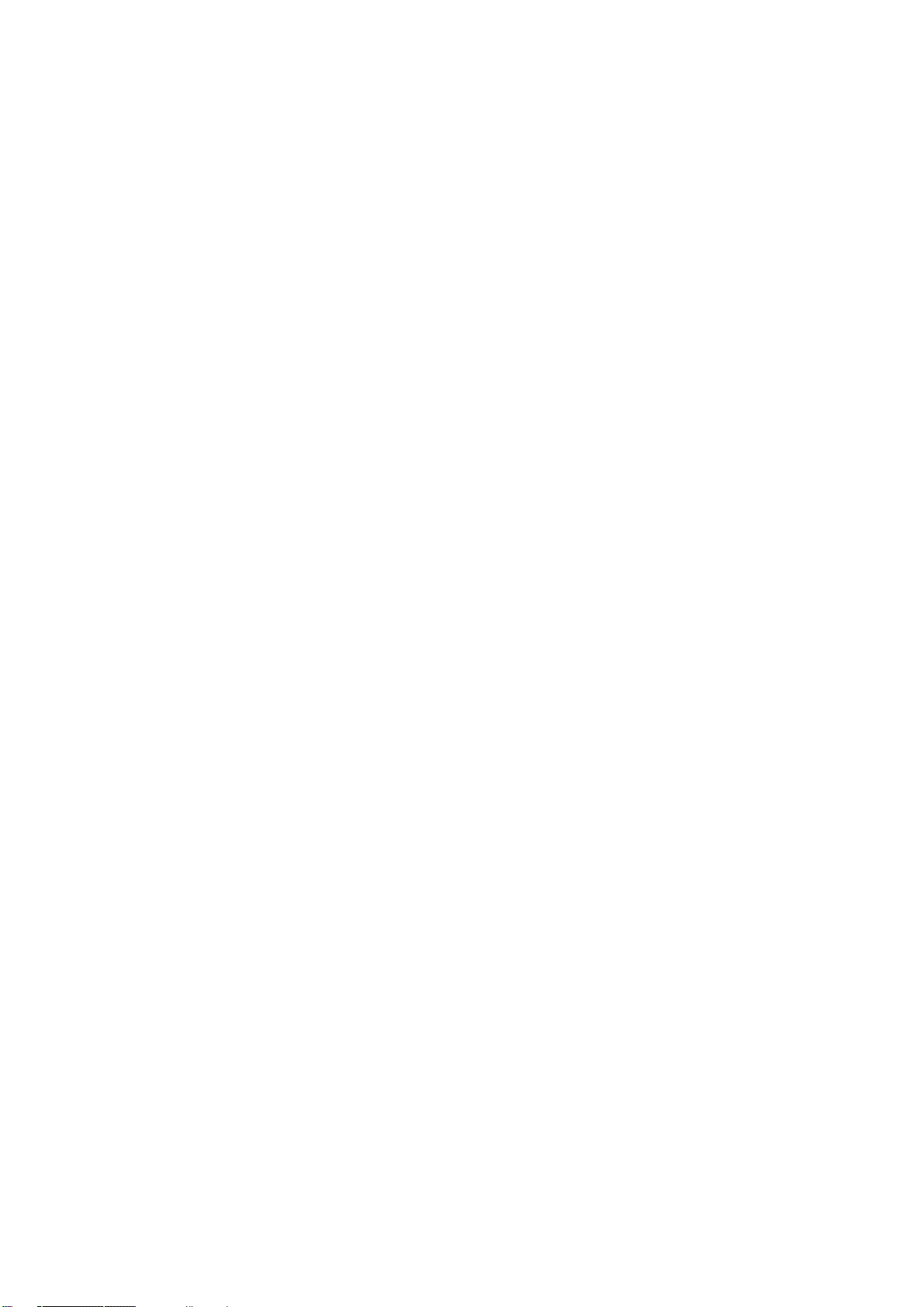
EES4710BD 10 Slots L2/L3/L4 Chassis Switch
10.5.4 Show MSTP setting........................................................................................................... 250
10.5.4.1 Instance information................................................................................................................... 250
10.5.4.2 MSTP field information ............................................................................................................. 250
CHAPTER11 IGMP SNOOPING CONFIGURATION................................................................ 251
11.1 INTRODUCTION TO IGMP SNOOPING .........................................................................................251
11.2 IGMP SNOOPING CONFIGURATION ............................................................................................ 251
11.2.1 IGMP Snooping Configuration Task..............................................................................251
11.2.2 IGMP Snooping Configuration Command ........................................................................252
11.2.2.1 ip igmp snooping........................................................................................................................ 252
11.2.2.2 ip igmp snooping vlan .............................................................................................................. 253
11.2.2.3 ip igmp snooping vlan mrouter................................................................................................. 253
11.2.2.4 ip igmp snooping vlan static..................................................................................................... 254
11.2.2.5 ip igmp snooping vlan immediate-leave ................................................................................... 254
11.2.2.6 ip igmp snooping vlan query .................................................................................................... 254
11.2.2.7 ip igmp snooping vlan query robustness................................................................................... 255
11.2.2.8 ip igmp snooping vlan query interval ....................................................................................... 255
11.2.2.9 ip igmp snooping vlan query max-response-time ..................................................................... 255
11.3 IGMP SNOOPING EXAMPLE .......................................................................................................256
11.4 IGMP SNOOPING TROUBLESHOOTING HELP..............................................................................258
11.4.1 Monitor and Debug Commands ........................................................................................258
11.4.1.1 show ip igmp snooping............................................................................................................. 258
11.4.1.2 show mac-address-table multicast ............................................................................................ 261
11.4.1.3 debug igmp snooping................................................................................................................ 261
11.4.2 IGMP Snooping Troubleshooting Help ............................................................................. 262
11.5 WEB MANAGEMENT ............................................................................................................262
11.5.1 Turning on the IGMP snooping function...........................................................................262
11.5.2 IGMP snooping configuration ...........................................................................................263
11.5.2.1 Query configuration........................................................................................................263
11.5.2.2 Snooping configuration ..................................................................................................263
11.5.2.3 Configuration display..................................................................................................... 263
11.5.3 IGMP snooping static multicast configuration ..................................................................264
11.5.3.1 IGMP snooping static multicast configuration ...............................................................264
11.5.3.2 IGMP snooping display..................................................................................................264
CHAPTER 12 ACL CONFIGURATION......................................................................................... 266
12.1 INTRODUCTION TO ACL............................................................................................................. 266
12.1.1 Access list..........................................................................................................................266
12.1.2 Access-group..................................................................................................................... 266
15
Page 17
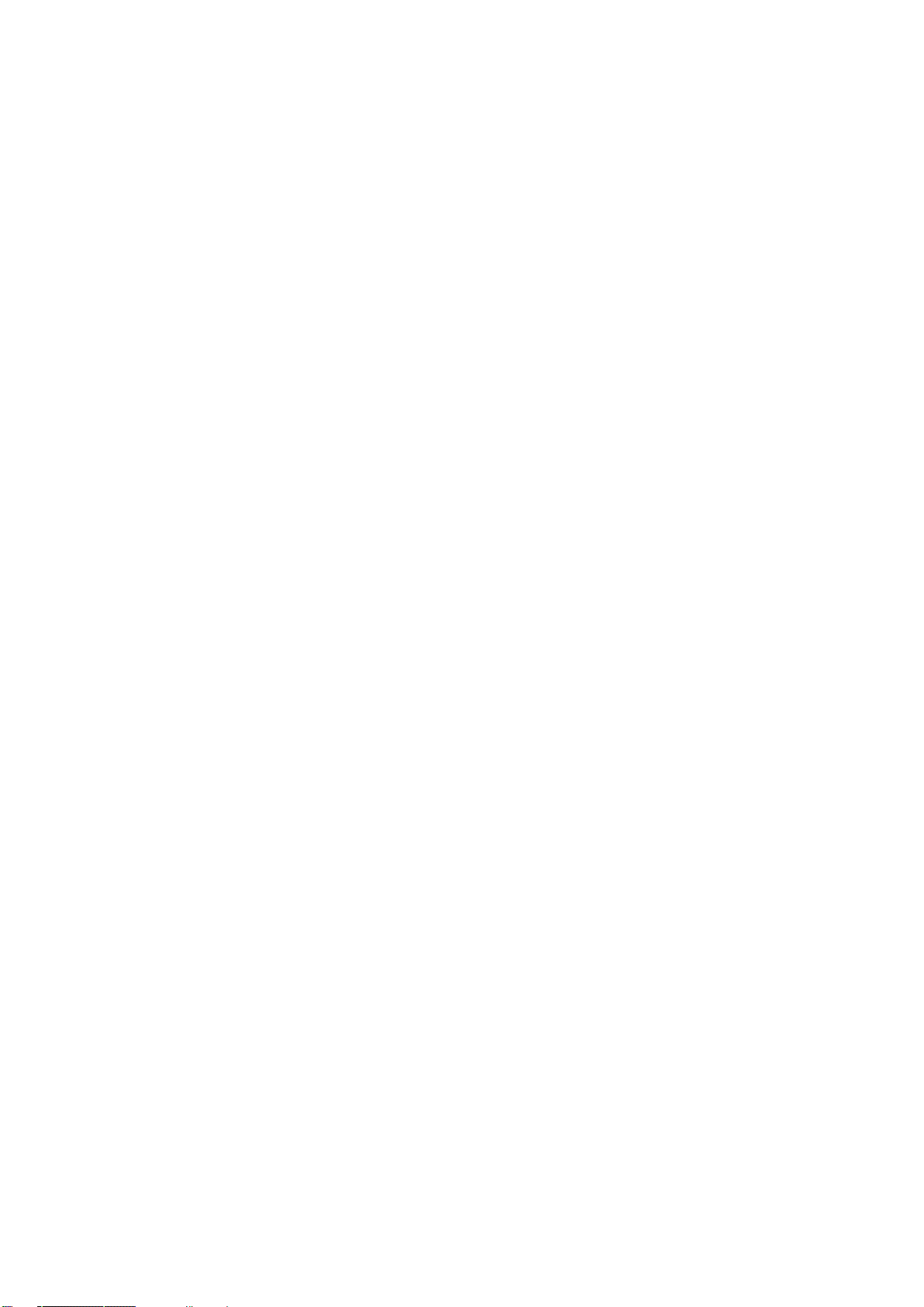
EES4710BD 10 Slots L2/L3/L4 Chassis Switch
12.1.3 Access list Action and Global Default Action ................................................................... 266
12.2 ACL CONFIGURATION ................................................................................................................267
12.2.1 ACL Configuration Task Sequence ................................................................................... 267
12.2.2 ACL Configuration Commands.........................................................................................271
12.2.2.1 access-list(extended) .................................................................................................................. 271
12.2.2.2 access list(standard).................................................................................................................. 272
12.2.2.3 firewall...................................................................................................................................... 272
12.2.2.4 firewall default.......................................................................................................................... 272
12.2.2.5 ip access extended .................................................................................................................... 273
12.2.2.6 ip access standard ..................................................................................................................... 273
12.2.2.7 ip access-group ......................................................................................................................... 273
12.2.2.8 permit | deny(extended) ............................................................................................................ 274
12.2.2.9 permit | deny(standard)............................................................................................................. 275
12.3 ACL EXAMPLE.........................................................................................................................275
12.4 ACL TROUBLESHOOTING HELP.............................................................................................. 276
12.4.1 ACL Debug and Monitor Commands ..............................................................................276
12.4.1.1 show access lists......................................................................................................................... 276
12.4.1.2 show access-group.................................................................................................................... 277
12.4.1.3 show firewall ............................................................................................................................ 277
12.4.2 ACL Troubleshooting Help.............................................................................................. 278
12.5 WEB MANAGEMENT.....................................................................................................278
12.5.1 Numeric standard ACL configuration ............................................................................... 279
12.5.2 Delete numeric IP ACL .....................................................................................................279
12.5.3 Configure the numeric extended ACL...............................................................................279
12.5.4 Configure standard ACL name configuration and delete the standard ACL name
configuration ...................................................................................................................... 281
12.5.5 Configure extended ACL name configuration...................................................................282
12.5.6 Firewall configuration .......................................................................................................282
12.5.7 ACL port binding ..............................................................................................................283
CHAPTER 13 PORT CHANNEL CONFIGURATION................................................................. 284
13.1 INTRODUCTION TO PORT CHANNEL............................................................................................ 284
13.2 PORT CHANNEL CONFIGURATION...............................................................................................285
13.2.1 Port Channel Configuration Task Sequence................................................................... 285
13.2.2 Port Channel Configuration Commands ..........................................................................286
13.2.2.1 port-group................................................................................................................................. 286
13.2.2.2 port-group mode ....................................................................................................................... 286
13.2.2.3 interface port-channel............................................................................................................... 287
13.3 PORT CHANNEL EXAMPLE .........................................................................................................288
16
Page 18
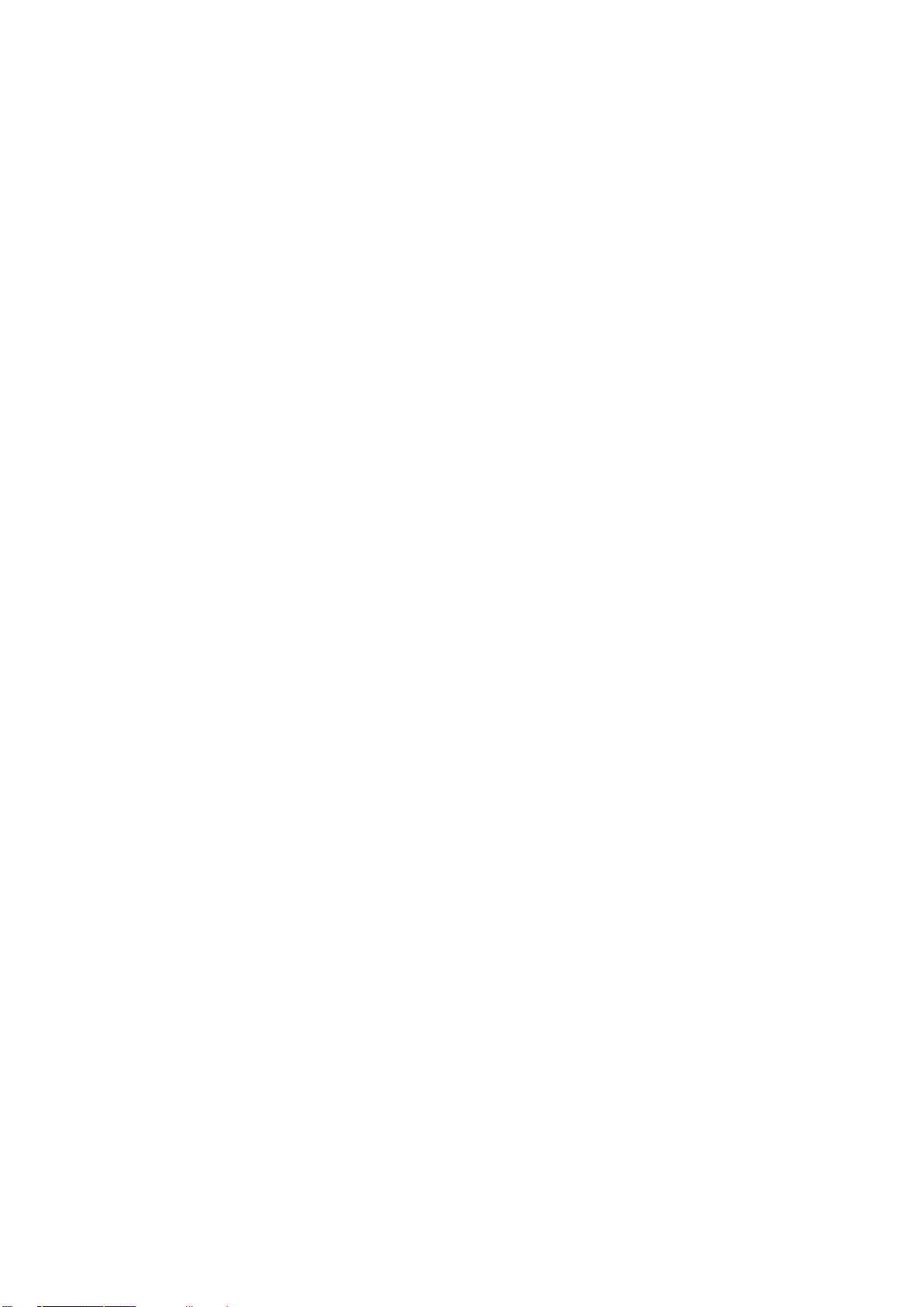
EES4710BD 10 Slots L2/L3/L4 Chassis Switch
13.4 PORT CHANNEL TROUBLESHOOTING HELP ................................................................................ 290
13.4.1 Monitor and Debug Commands ........................................................................................290
13.4.1.1 show port-group........................................................................................................................ 290
13.4.1.2 debug lacp................................................................................................................................. 294
13.4.2 Port Channel Troubleshooting Help.................................................................................. 295
13.5 WEB MANAGEMENT ............................................................................................................295
13.5.1 LACP port group configuration.........................................................................................295
13.5.2 LACP port configuration................................................................................................... 296
CHAPTER 14 DHCP CONFIGURATION .....................................................................................297
14.1 INTRODUCTION TO DHCP ......................................................................................................297
14.2 DHCP SERVER CONFIGURATION ................................................................................................ 298
14.2.1 DHCP Sever Configuration Task Sequence ..................................................................... 298
14.2.2 DHCP Server Configuration Commands...........................................................................300
14.2.2.1 bootfile...................................................................................................................................... 300
14.2.2.2 client-identifier ......................................................................................................................... 300
14.2.2.3 client-name ............................................................................................................................... 301
14.2.2.4 default-router ............................................................................................................................ 301
14.2.2.5 dns-server ................................................................................................................................. 301
14.2.2.6 domain-name ............................................................................................................................ 302
14.2.2.7 hardware-address...................................................................................................................... 302
14.2.2.8 host ........................................................................................................................................... 302
14.2.2.9 ip dhcp conflict logging............................................................................................................ 303
14.2.2.10 ip dhcp excluded-address.......................................................................................................... 303
14.2.2.11 ip dhcp pool .............................................................................................................................. 304
14.2.2.12 loghost dhcp.............................................................................................................................. 304
14.2.2.13 lease.......................................................................................................................................... 304
14.2.2.14 netbios-name-server.................................................................................................................. 305
14.2.2.15 netbios-node-type ..................................................................................................................... 305
14.2.2.16 network-address........................................................................................................................ 306
14.2.2.17 next-server ................................................................................................................................ 306
14.2.2.18 option........................................................................................................................................ 306
14.2.2.19 service dhcp.............................................................................................................................. 307
14.3 DHCP RELAY CONFIGURATION..................................................................................................307
14.3.1 DHCP Relay Configuration Task Sequence ...................................................................... 308
14.3.2 DHCP Relay Configuration Command............................................................................. 309
14.3.2.1 ip forward-protocol udp............................................................................................................ 309
14.3.2.2 ip helper-address....................................................................................................................... 309
14.4 DHCP CONFIGURATION EXAMPLE.............................................................................................310
17
Page 19

EES4710BD 10 Slots L2/L3/L4 Chassis Switch
14.5 DHCP TROUBLESHOOTING HELP ...........................................................................................313
14.5.1 Monitor and Debug Commands ........................................................................................313
14.5.1.1 clear ip dhcp binding ................................................................................................................ 313
14.5.1.2 clear ip dhcp conflict ................................................................................................................ 313
14.5.1.3 clear ip dhcp server statistics .................................................................................................... 314
14.5.1.4 show ip dhcp binding................................................................................................................ 314
14.5.1.5 show ip dhcp conflict................................................................................................................ 315
14.5.1.6 show ip dhcp server statistics.................................................................................................... 315
14.5.1.7 debug ip dhcp server................................................................................................................. 316
14.5.2 DHCP Troubleshooting Help ............................................................................................317
14.6 WEB MANAGEMENT ...................................................................................................................317
14.6.1 DHCP server configuration ...............................................................................................317
14.6.2 Enable DHCP.................................................................................................................... 317
14.6.2.1 Address pool configuration ............................................................................................318
14.6.2.2 Client’s default gateway configuration...........................................................................319
14.6.2.3 Client dns server configuration ......................................................................................319
14.6.2.4 Client wins server configuration ....................................................................................320
14.6.2.5 DHCP file server address configuration ......................................................................... 320
14.6.2.6 DHCP network parameter configuration........................................................................ 321
14.6.2.7 Manual address pool configuration ................................................................................322
14.6.2.8 Excluded address configuration .....................................................................................322
14.6.2.9 DHCP packet statistics ...................................................................................................323
14.6.3 DHCP relay configuration.................................................................................................323
14.6.3.1 DHCP relay configuration..............................................................................................323
14.6.4 DHCP debugging ..............................................................................................................324
14.6.4.1 Delete binding log .......................................................................................................... 324
14.6.4.2 Delete conflict log ..........................................................................................................325
14.6.4.3 Delete DHCP server statistics log ..................................................................................325
14.6.4.4 Show IP-Mac binding.....................................................................................................325
14.6.2.5 Show conflict-logging ....................................................................................................325
Chapter 15 SNTP Configuration .....................................................................................................326
15.1 SNTP CONFIGURATION COMMANDS .......................................................................................... 327
15.1.1 sntp server ......................................................................................................................... 327
15.1.2 sntp polltime.......................................................................................................................327
15.1.3 sntp timezone .....................................................................................................................327
15.2 TYPICAL SNTP CONFIGURATION EXAMPLES ............................................................................. 328
15.3 SNTP TROUBLESHOOTING HELP................................................................................................329
15.3.1 Monitor and Debug Commands ........................................................................................329
18
Page 20
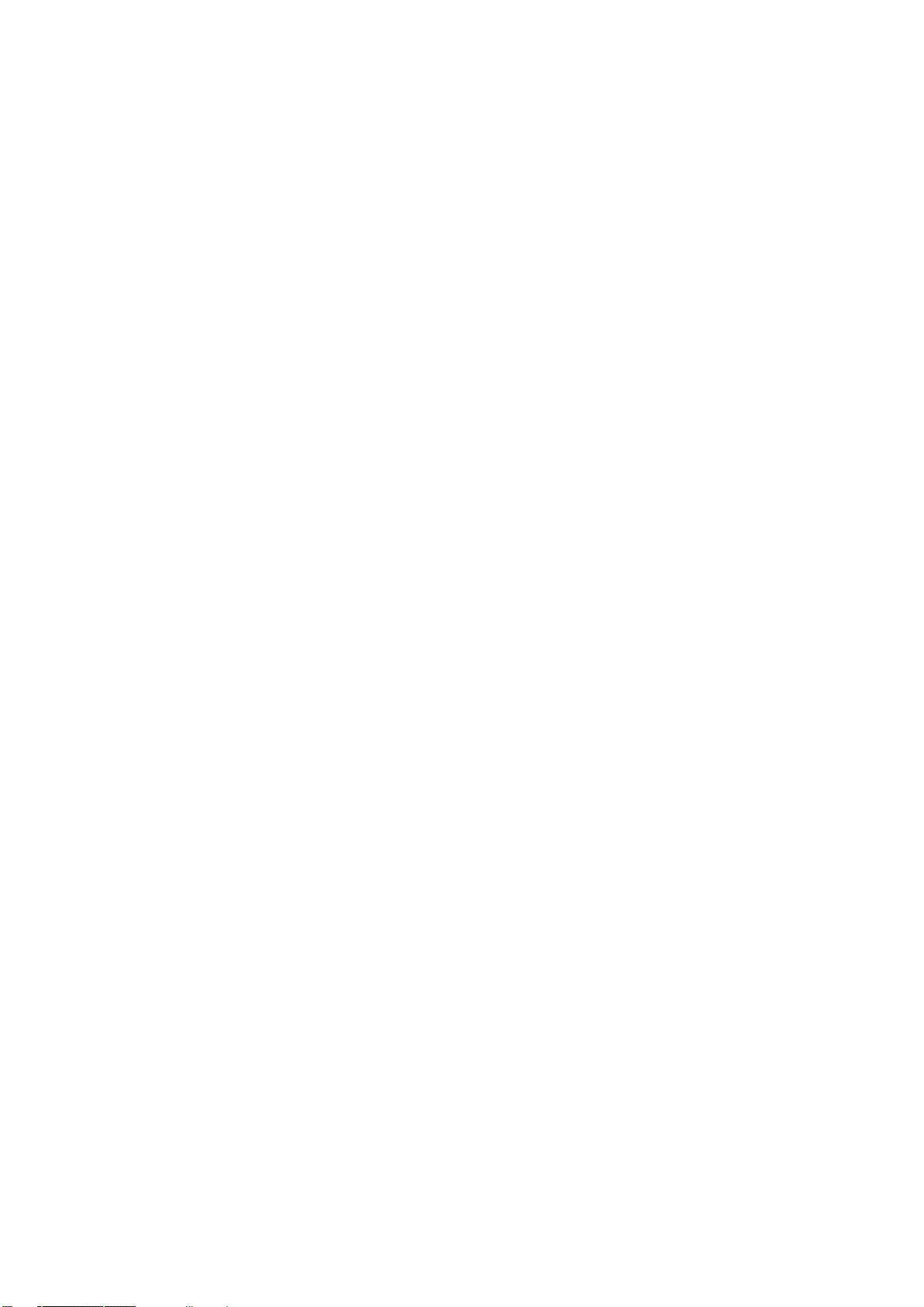
EES4710BD 10 Slots L2/L3/L4 Chassis Switch
15.3.1.1
show sntp.................................................................................................................................. 329
15.3.1.2 debug sntp................................................................................................................................. 329
15.4 WEB MANAGEMENT ............................................................................................................329
15.4.1 SNMP/NTP server configuration ......................................................................................329
15.4.2 Request interval configuration ..........................................................................................330
15.4.3 Time difference .................................................................................................................330
15.4.4 Show SNMP......................................................................................................................330
Chapter 16 QoS Configuration..................................................................................................... 331
16.1 INTRODUCTION TO QOS ............................................................................................................. 331
16.1.1 QoS Terms.........................................................................................................................331
16.1.2 QoS Implementation .........................................................................................................332
16.1.3 Basic QoS Model ..............................................................................................................332
16.2 QOS CONFIGURATION ................................................................................................................336
16.2.1 QoS Configuration Task Sequence..................................................................................336
16.2.2 QoS Configuration Commands .........................................................................................340
16.2.2.1 mls qos...................................................................................................................................... 340
16.2.2.2 class-map.................................................................................................................................. 340
16.2.2.3 match ........................................................................................................................................ 340
16.2.2.4 policy-map................................................................................................................................ 341
16.2.2.5 class .......................................................................................................................................... 341
16.2.2.6 set ............................................................................................................................................. 342
16.2.2.7 police ........................................................................................................................................ 342
16.2.2.8 mls qos aggregate-policer......................................................................................................... 343
16.2.2.9 police aggregate........................................................................................................................ 344
16.2.2.10 mls qos trust.............................................................................................................................. 344
16.2.2.11 mls qos cos ............................................................................................................................... 345
16.2.2.12 service-policy ........................................................................................................................... 345
16.2.2.13 mls qos dscp-mutation.............................................................................................................. 346
16.2.2.14 wrr-queue bandwidth................................................................................................................ 346
16.2.2.15 priority-queue out ..................................................................................................................... 346
16.2.2.16 wrr-queue cos-map ................................................................................................................... 347
16.2.2.17 mls qos map.............................................................................................................................. 347
16.3 QOS EXAMPLE...........................................................................................................................348
16.4 QOS TROUBLESHOOTING HELP ..............................................................................................351
16.4.1 QoS Debug and Monitor Commands ................................................................................351
16.4.1.1 show mls-qos............................................................................................................................ 351
16.4.1.2 show mls qos aggregate-policer................................................................................................ 351
16.4.1.3 show mls qos interface.............................................................................................................. 352
19
Page 21
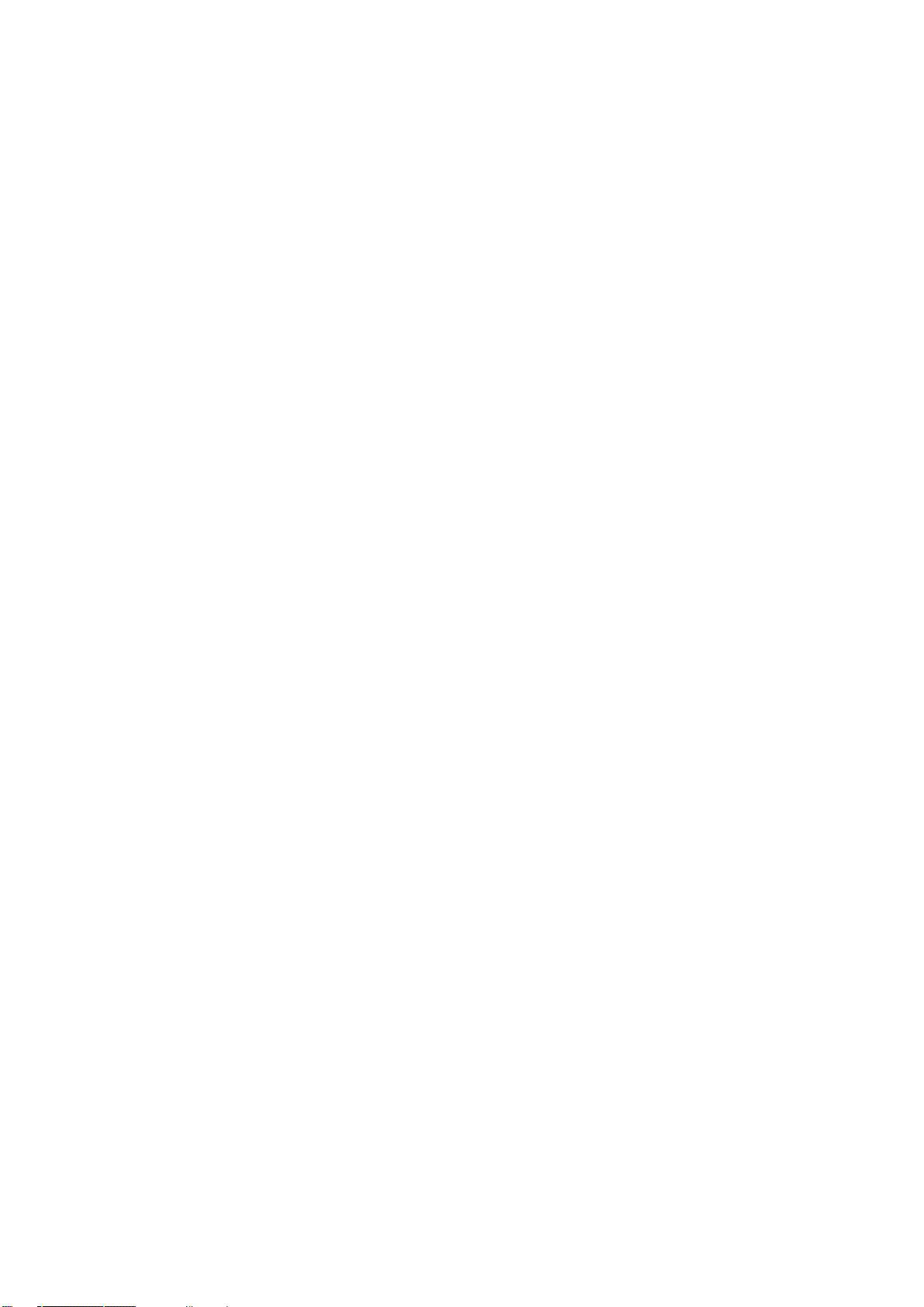
EES4710BD 10 Slots L2/L3/L4 Chassis Switch
16.4.1.4
show mls qos maps................................................................................................................... 354
16.4.1.5 show class-map......................................................................................................................... 355
16.4.1.6 show policy-map....................................................................................................................... 355
16.4.2 QoS Troubleshooting Help............................................................................................... 356
16.5 WEB MANAGEMENT ............................................................................................................356
16.5.1 Enable QoS........................................................................................................................356
16.5.2 Class-map configuration....................................................................................................357
16.5.2.1 Add/Remove class-Map .................................................................................................357
16.5.2.2 Class-map configuration.................................................................................................357
16.5.3 Policy-map priority configuration ........................................................................................358
16.5.3.1 Add/Remove policy-map...................................................................................................358
16.5.3.2 Policy-map priority configuration..................................................................................... 359
16.5.3.3 Policy-map bandwidth configuration ................................................................................ 359
16.5.3.4 Add/Remove aggregate policy ..........................................................................................360
16.5.3.5 Apply aggregate policy...................................................................................................... 360
16.5.4 Apply QoS to port ................................................................................................................361
16.5.4.1 Port trust mode configuration............................................................................................ 361
16.5.4.2 Port default CoS configuration.......................................................................................... 362
16.5.4.3 Apply policy-map to port .................................................................................................. 362
16.5.4.4 Apply DSCP mutation mapping ........................................................................................362
16.5.5 Egress-queue configuration.................................................................................................. 363
16.5.5.1 Egress-queue WRR weight configuration......................................................................... 363
16.5.5.2 Egress-queue Work mode configuration ...........................................................................364
16.5.5.3 Mapping CoS values to egress queue................................................................................ 364
16.5.6 QoS mapping configuration .................................................................................................365
16.5.6.1 CoS-to-DSCP mapping .....................................................................................................365
16.5.6.2 DSCP-to-CoS mapping .....................................................................................................366
16.5.6.3 DSCP mutation mapping ................................................................................................... 366
16.5.6.4 IP-precedence-to-DSCP mapping......................................................................................367
16.5.6.5 DSCP mark down mapping ............................................................................................... 367
Chapter 17 L3 Forward Configuration............................................................................................368
17.1 LAY ER 3 INTERFACE................................................................................................................... 368
17.1.1 Introduction to Layer 3 Interface..........................................................................................368
17.1.2 Layer 3 interface configuration ............................................................................................ 368
17.1.2.1 Layer 3 Interface Configuration Task Sequence ....................................................................... 368
17.1.2.2 Layer 3 Interface Configuration Commands............................................................................. 369
17.1.2.2.1 interface vlan....................................................................................................................... 369
17.2 IP FORWARDING .........................................................................................................................369
20
Page 22
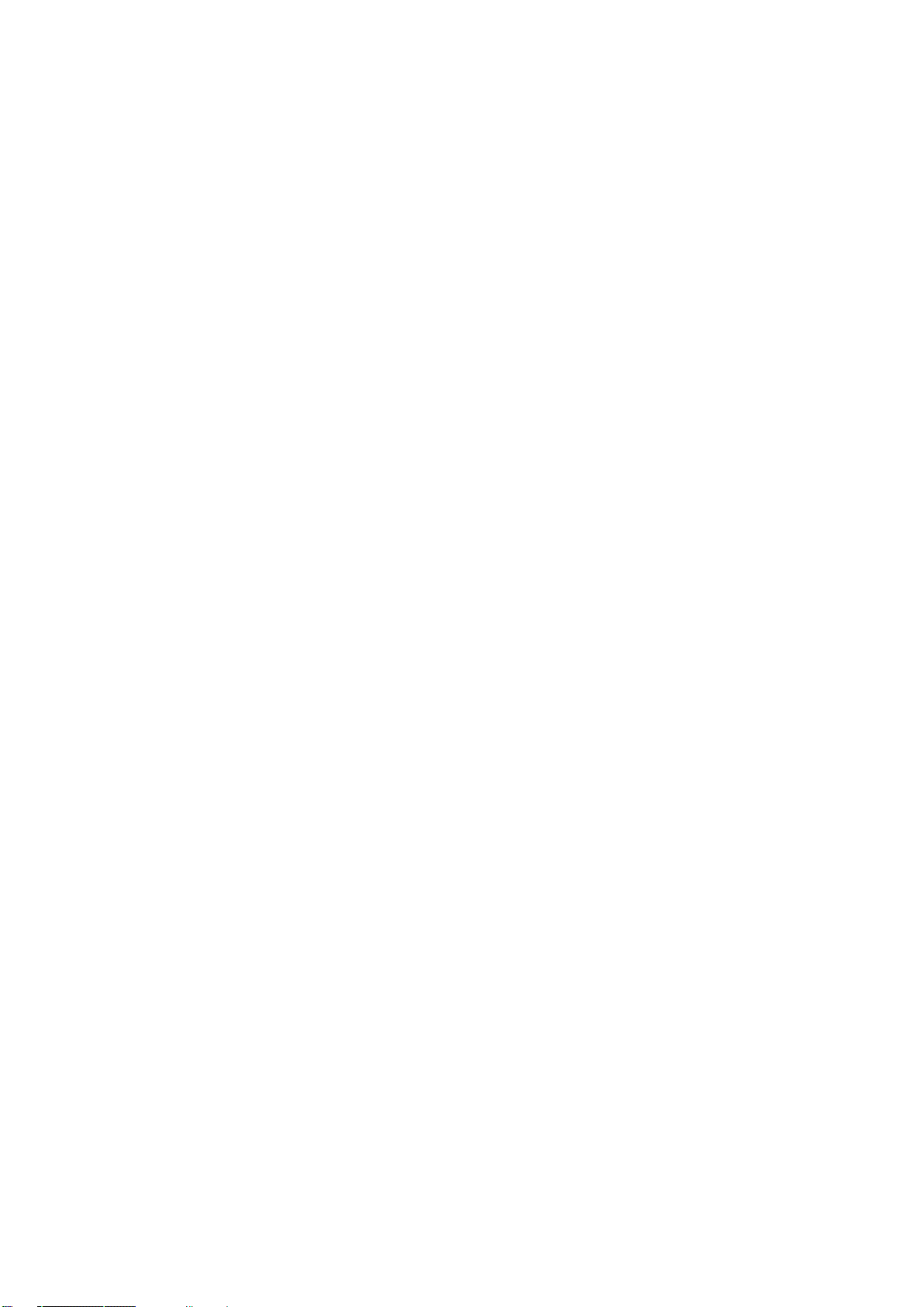
EES4710BD 10 Slots L2/L3/L4 Chassis Switch
17.2.1 Introduction to IP Forwarding............................................................................................ 369
17.2.2 IP Route Aggregation Configuration.................................................................................... 369
17.2.2.1 IP Route Aggregation Configuration Task ................................................................................ 369
17.2.2.2 IP Route Aggregation Configuration Command....................................................................... 370
17.2.2.2.1 ip fib optimize ..................................................................................................................... 370
17.2.3 IP Forwarding Troubleshooting Help................................................................................370
17.2.3.1 Monitor and Debug Commands................................................................................................ 370
17.2.3.1.1 show ip traffic...................................................................................................................... 370
17.2.3.1.2 debug ip packet.................................................................................................................... 372
17.3 ARP...........................................................................................................................................372
17.3.1 Introduction to ARP ..........................................................................................................372
17.3.2 ARP configuration.............................................................................................................373
17.3.2.1 ARP Configuration Task Sequence........................................................................................... 373
17.3.2.2 ARP Forwarding Configuration Commands............................................................................. 373
17.3.2.2.1 Arp ...................................................................................................................................... 373
17.3.2.2.2 ip proxy-arp......................................................................................................................... 374
17.3.3 ARP Forwarding Troubleshooting Help............................................................................. 374
17.3.3.1 Monitor and Debug Commands................................................................................................ 374
17.3.3.1.1 show arp .............................................................................................................................. 374
17.3.3.1.2 clear arp-cache..................................................................................................................... 375
17.3.3.1.3 debug arp ............................................................................................................................ 375
17.3.3.2 ARP Troubleshooting Help....................................................................................................... 376
17.4 WEB MANAGEMENT ...................................................................................................................376
17.4.1 L3 port configuration................................................................................................................ 376
17.4.2 IP route aggregation configuration............................................................................................ 376
17.4.3 ARP configuration.................................................................................................................... 376
17.4.3.1 Configure static ARP................................................................................................................ 377
17.4.3.2 Clear ARP................................................................................................................................. 377
17.4.3.3 Show ARP ................................................................................................................................ 377
17.4.3.4 Proxy ARP configuration.......................................................................................................... 377
Chapter 18 Routing Protocol Configuration....................................................................................378
18.1 ROUTE TABLE ............................................................................................................................378
18.2 STATI C ROUTE............................................................................................................................ 379
18.2.1 Introduction to Static Route ..............................................................................................379
18.2.2 Introduction to Default Route............................................................................................ 380
18.2.3 Static Route Configuration................................................................................................ 380
18.2.3.1 Static Route Configuration Task Sequence............................................................................... 380
18.2.3.2 Static Route Configuration Commands .................................................................................... 380
21
Page 23
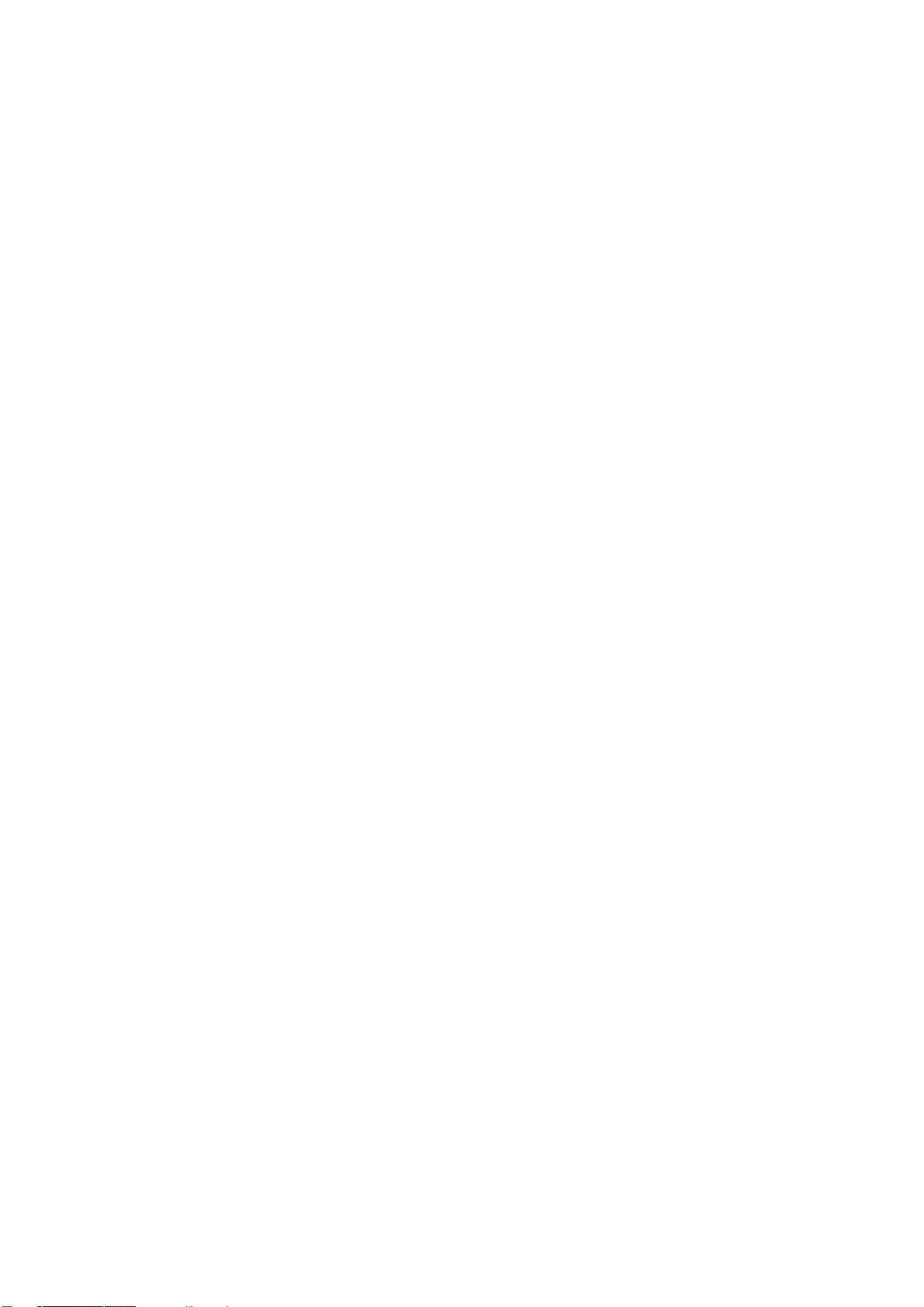
EES4710BD 10 Slots L2/L3/L4 Chassis Switch
18.2.3.2.1
18.2.3.2.2 show ip route ....................................................................................................................... 381
ip route ................................................................................................................................ 380
18.2.4 Configuration Scenario .....................................................................................................382
18.2.5 Troubleshooting Help........................................................................................................ 383
18.2.5.1 Monitor and Debug Commands................................................................................................ 383
18.3 RIP ............................................................................................................................................384
18.3.1 Introduction to RIP............................................................................................................ 384
18.3.2 RIP Configuration .............................................................................................................386
18.3.2.1 RIP Configuration Task Sequence ............................................................................................ 386
18.3.2.2 RIP Configuration Commands.................................................................................................. 389
18.3.2.2.1 auto-summary...................................................................................................................... 390
18.3.2.2.2 default-metric ...................................................................................................................... 390
18.3.2.2.3 ip rip authentication key-chain ............................................................................................ 390
18.3.2.2.4 ip rip authentication mode................................................................................................... 391
18.3.2.2.5 ip rip metricin...................................................................................................................... 391
18.3.2.2.6 ip rip metricout.................................................................................................................... 392
18.3.2.2.7 ip rip input ........................................................................................................................... 392
18.3.2.2.8 ip rip output ......................................................................................................................... 392
18.3.2.2.9 ip rip receive version ........................................................................................................... 392
18.3.2.2.10 ip rip send version ............................................................................................................... 393
18.3.2.2.11 ip rip work......................................................................................................................... 393
18.3.2.2.12 ip split-horizon .................................................................................................................... 393
18.3.2.2.13 redistribute........................................................................................................................... 394
18.3.2.2.14 rip broadcast ........................................................................................................................ 394
18.3.2.2.15 rip checkzero ....................................................................................................................... 394
18.3.2.2.16 rip preference....................................................................................................................... 395
18.3.2.2.17 router rip.............................................................................................................................. 395
18.3.2.2.18 timer basic ........................................................................................................................... 395
18.3.2.2.19 version................................................................................................................................. 396
18.3.2.2.20 show ip protocols................................................................................................................. 396
18.3.2.2.21 show ip rip........................................................................................................................... 397
18.3.2.2.22 debug ip rip packet .............................................................................................................. 398
18.3.2.2.23 debug ip rip recv.................................................................................................................. 399
18.3.2.2.24 debug ip rip send ................................................................................................................. 399
18.3.3 Typical RIP Scenario.........................................................................................................400
18.3.4 RIP Troubleshooting Help................................................................................................402
18.3.4.1 Monitor and Debug Commands................................................................................................ 402
18.3.4.2 RIP Troubleshooting ................................................................................................................. 404
22
Page 24
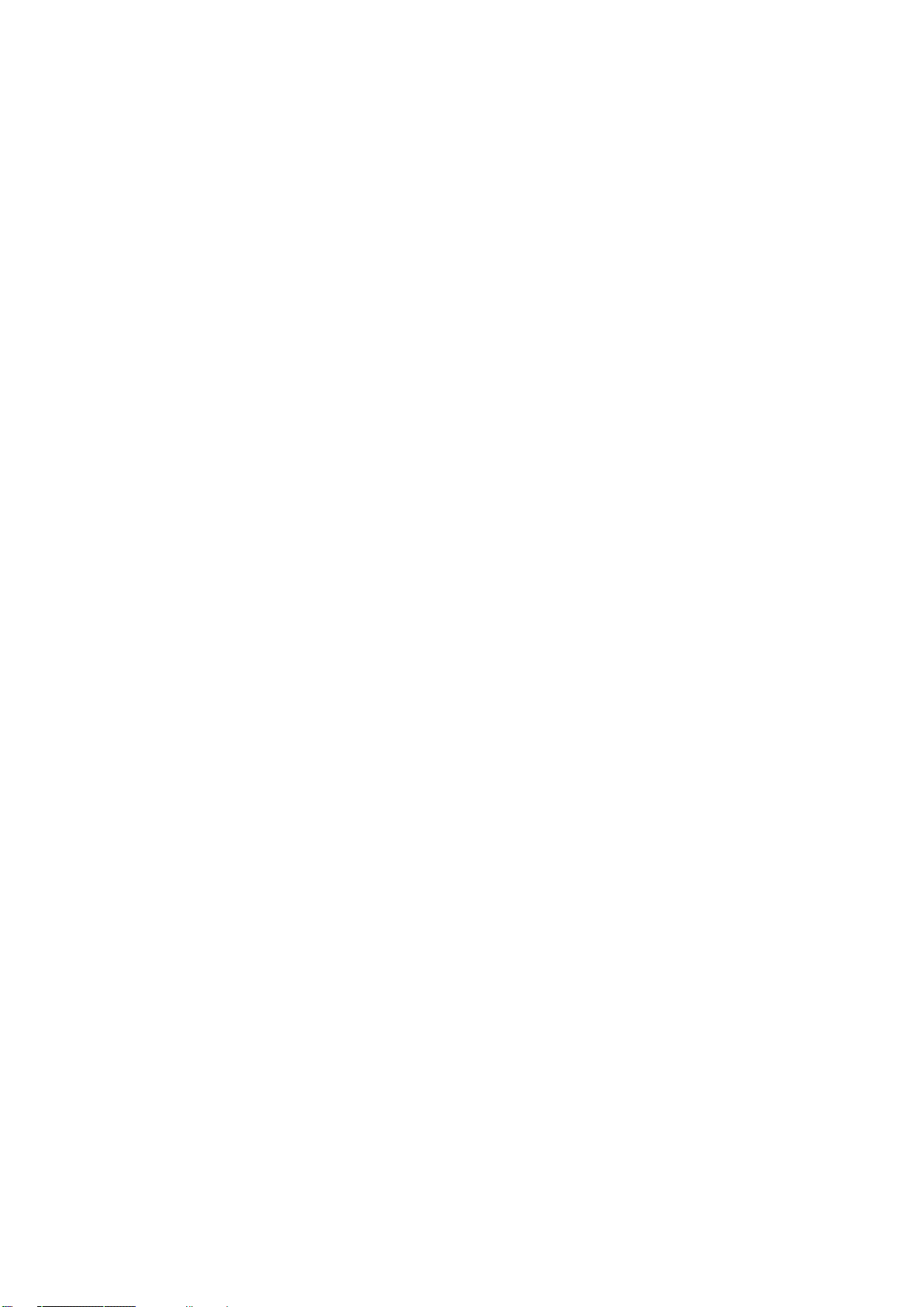
EES4710BD 10 Slots L2/L3/L4 Chassis Switch
18.4 OSPF ......................................................................................................................................... 404
18.4.1 Introduction to OSPF ........................................................................................................404
18.4.2 OSPF Configuration..........................................................................................................407
18.4.2.1 Configuration Task Sequence ................................................................................................... 407
18.4.2.2 OSPF Configuration Commands .............................................................................................. 410
18.4.2.2.1 default redistribute cost .......................................................................................................411
18.4.2.2.2 default redistribute interval.................................................................................................. 412
18.4.2.2.3 default redistribute limit ...................................................................................................... 412
18.4.2.2.4 default redistribute tag......................................................................................................... 412
18.4.2.2.5 default redistribute type....................................................................................................... 413
18.4.2.2.6 ip ospf authentication .......................................................................................................... 413
18.4.2.2.7 ip ospf cost .......................................................................................................................... 413
18.4.2.2.8 ip ospf dead-interval............................................................................................................ 414
18.4.2.2.9 ospf enable area................................................................................................................... 414
18.4.2.2.10 ip ospf hello-interval ........................................................................................................... 414
18.4.2.2.11 ip ospf passive-interface...................................................................................................... 415
18.4.2.2.12 ip ospf priority..................................................................................................................... 415
18.4.2.2.13 ip ospf retransmit-interval................................................................................................. 416
18.4.2.2.14 ip ospf transmit-delay ....................................................................................................... 416
18.4.2.2.15 network............................................................................................................................. 416
18.4.2.2.16 preference............................................................................................................................ 417
18.4.2.2.17 redistribute ospfase.............................................................................................................. 417
18.4.2.2.18 router id ............................................................................................................................... 418
18.4.2.2.19 router ospf ........................................................................................................................... 418
18.4.2.2.20 stub cost............................................................................................................................... 419
18.4.2.2.21 virtuallink neighborid.......................................................................................................... 419
18.4.2.2.22 show ip ospf ........................................................................................................................ 419
18.4.2.2.23 show ip ospf ase .................................................................................................................. 420
18.4.2.2.24 show ip ospf cumulative...................................................................................................... 421
18.4.2.2.25 show ip ospf database ....................................................................................................... 422
18.4.2.2.26 show ip ospf interface ....................................................................................................... 424
18.4.2.2.27 show ip ospf neighbor....................................................................................................... 425
18.4.2.2.28 show ip ospf routing ......................................................................................................... 426
18.4.2.2.29 show ip ospf virtual-links.................................................................................................. 426
18.4.2.2.30 show ip protocols.............................................................................................................. 427
18.4.2.2.31 debug ip ospf event ........................................................................................................... 428
18.4.2.2.32 debug ip ospf lsa.................................................................................................................. 428
18.4.2.2.33 debug ip ospf packet............................................................................................................ 428
23
Page 25

EES4710BD 10 Slots L2/L3/L4 Chassis Switch
18.4.2.2.34 debug ip ospf spf............................................................................................................... 429
18.4.3 Typical OSPF Scenario .....................................................................................................429
18.4.4 OSPF Troubleshooting Help .............................................................................................436
18.4.4.1 Monitor and Debugging Commands......................................................................................... 436
18.4.4.2 OSPF Troubleshooting Help..................................................................................................... 444
18.5 WEB MANAGEMENT............................................................................................................445
18.5.1 Static route.........................................................................................................................445
18.5.1.1 Static route configuration ...............................................................................................445
18.5.2 RIP configuration ..............................................................................................................445
18.5.2.1 RIP configuration ...........................................................................................................446
18.5.2.1.1 Enable RIP ..................................................................................................................446
18.5.2.1.2 Enable port to receive/transmit RIP packet .................................................................446
18.5.2.2 RIP parameter configuration ..........................................................................................446
18.5.2.2.1 Enable imported route .................................................................................................446
18.5.2.2.2 Metricin/out configuration ..........................................................................................447
18.5.2.2.3 RIP imported route ...................................................................................................... 447
18.5.2.2.4 Global RIP configuration ............................................................................................448
18.5.2.2.5 Set RIP timer .................................................................................................................. 449
18.5.3 OSPF .................................................................................................................................... 449
18.5.3.1 Enable OSPF protocol....................................................................................................... 449
18.5.3.1.1 Enable/Disable OSPF protocol.......................................................................................449
18.5.3.1.2 Router-ID configuration................................................................................................. 450
18.5.3.1.3 OSPF network range configuration................................................................................450
18.5.3.1.4 Configure OSPF area for port ........................................................................................451
18.5.3.2 OSPF TX-parameter configuration ...................................................................................451
18.5.3.2.1 Configure OSPF authentication parameter configuration ..............................................451
18.5.3.2.2 Passive interface configuration ......................................................................................452
18.5.3.2.3 Sending packet cost configuration..................................................................................452
18.5.3.3 OSPF imported route parameter configuration .................................................................453
18.5.3.3.1 Imported route parameter configuration.........................................................................453
18.5.3.3.2 Import external routing information............................................................................... 453
18.5.3.4 Other parameter configuration ..........................................................................................454
18.5.3.4.1 OSPF priority configuration...........................................................................................454
18.5.3.4.2 OSPF STUB area and default route cost configuration.................................................. 454
18.5.3.4.3 OSPF virtual link configuration .....................................................................................455
18.5.3.4.4 Port DR priority configuration .......................................................................................455
18.5.3.5 OSPF debug ......................................................................................................................455
18.5.4 Display routing table ............................................................................................................ 456
24
Page 26
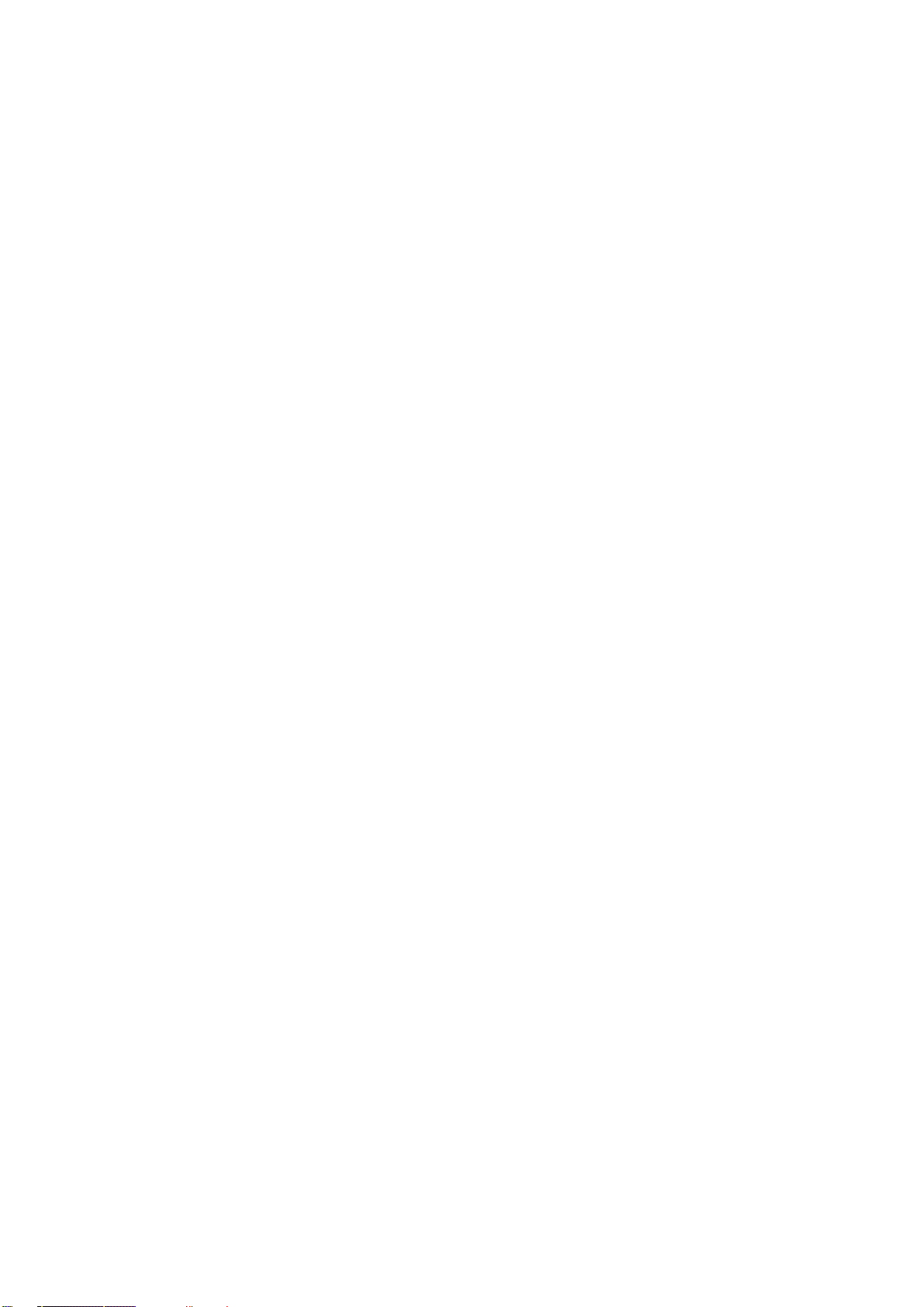
EES4710BD 10 Slots L2/L3/L4 Chassis Switch
CHAPTER 19 MULTICAST PROTOCOL CONFIGURATION .................................................. 457
19.1 MULTICAST PROTOCOL OVERVIEW ............................................................................................457
19.1.1 Introduction to Multicast......................................................................................................457
19.1.2 Multicast Address................................................................................................................. 457
19.1.3 IP Multicast Packets Forwarding..........................................................................................458
19.1.4 Application of Multicast.......................................................................................................459
19.2 COMMON MULTICAST CONFIGURATIONS ...................................................................................459
19.2.1 Common Multicast Configuration Commands.....................................................................459
19.2.1.1 show ip mroute ...................................................................................................................... 459
19.3 PIM-DM.................................................................................................................................... 461
19.3.1 Introduction to PIM-DM ................................................................................................... 461
19.3.2 PIM-DM Configuration.....................................................................................................462
19.3.2.1 PIM-DM Configuration Task Sequence..................................................................................... 462
19.3.2.2 PIM-DM Configuration Commands........................................................................................... 462
19.3.2.3 ip pim dense-mode.................................................................................................................... 462
19.3.2.4 ip pim query-interval ................................................................................................................ 463
19.3.3 Typical PIM-DM Scenario ................................................................................................463
19.3.4 PIM-DM Troubleshooting Help........................................................................................ 464
19.3.4.1 Monitor and Debug Commands ................................................................................................. 464
19.3.4.2 show ip pim mroute dm............................................................................................................ 465
19.3.4.3 show ip pim neighbor ............................................................................................................... 466
19.3.4.4 show ip pim interface................................................................................................................ 466
19.3.4.5 debug ip pim............................................................................................................................. 467
19.3.4.6 PIM-DM Troubleshooting Help................................................................................................ 467
19.4 PIM-SM ...............................................................................................................................468
19.4.1 Introduction to PIM-SM.................................................................................................... 468
19.4.2 PIM-SM Configuration .....................................................................................................469
19.4.2.1 PIM-SM Configuration Task Sequence...................................................................................... 469
19.4.2.2 PIM-SM Configuration Commands ........................................................................................... 470
19.4.2.2.1 ip pim sparse-mode ............................................................................................................. 470
19.4.2.2.2 ip pim bsr-border................................................................................................................. 471
19.4.2.2.3 ip pim query-interval......................................................................................................... 471
19.4.2.2.4 ip pim bsr-candidate .......................................................................................................... 472
19.4.2.2.5 ip pim rp-candidate............................................................................................................ 472
19.4.3 Typical PIM-SM Scenario.................................................................................................473
19.4.4 PIM-SM Troubleshooting Help.........................................................................................474
19.4.4.1 Monitor and Debug Commands ................................................................................................. 474
19.4.4.1.1 show ip pim bsr-router......................................................................................................... 474
25
Page 27
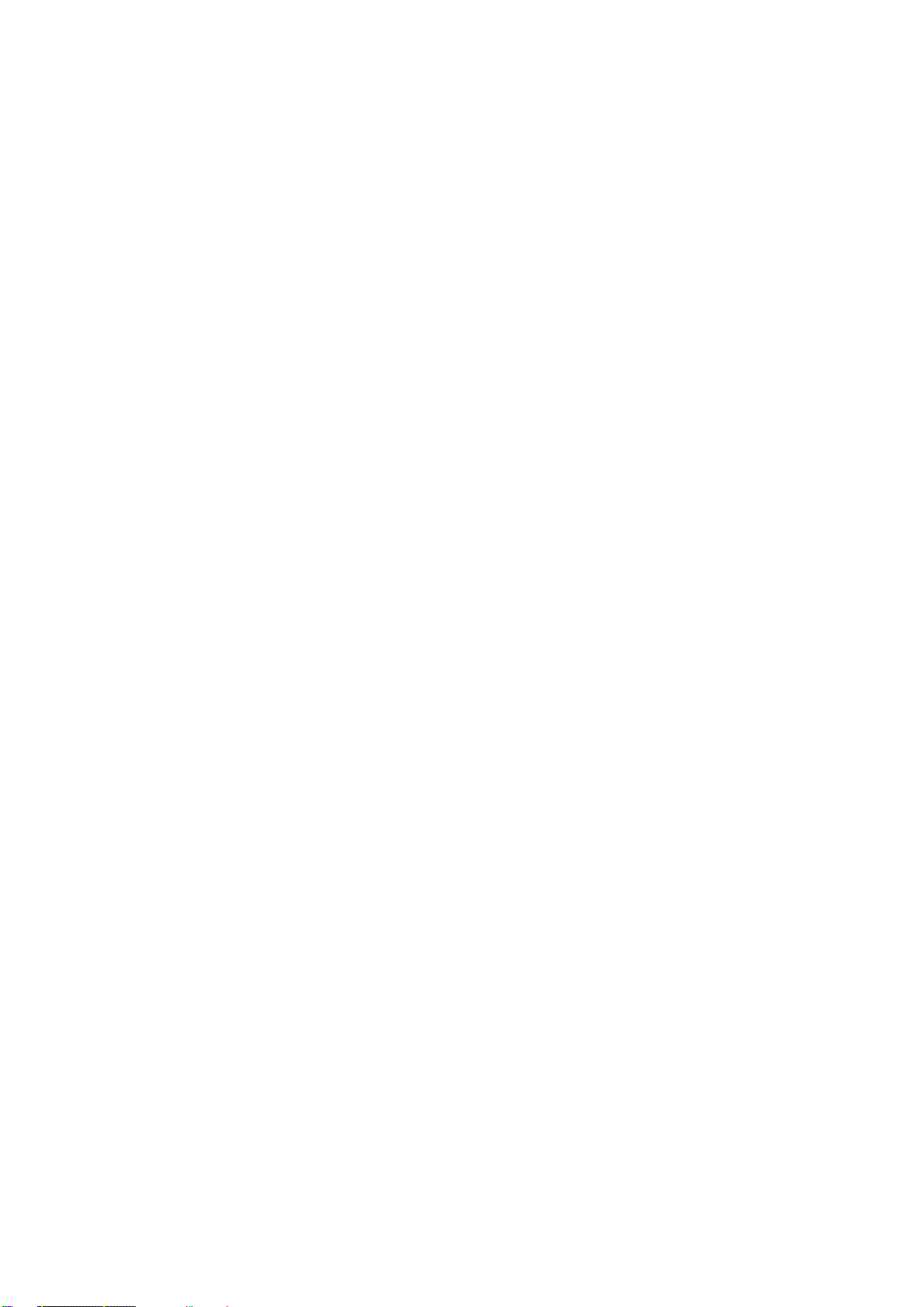
EES4710BD 10 Slots L2/L3/L4 Chassis Switch
19.4.4.1.2
19.4.4.1.3 show ip pim mroute sm ..................................................................................................... 476
19.4.4.1.4 show ip pim neighbor ........................................................................................................ 476
19.4.4.1.5 show ip pim rp..................................................................................................................... 477
19.4.4.1.6 debug ip pim........................................................................................................................ 477
19.4.4.1.7 debug ip pim bsr................................................................................................................ 478
19.4.4.2 PIM-SM Troubleshooting......................................................................................................... 478
show ip pim interface .......................................................................................................... 475
19.5 DVMRP ....................................................................................................................................479
19.5.1 Introduction to DVMRP.................................................................................................... 479
19.5.2 DVMRP configuration ......................................................................................................480
19.5.2.1 Configuration Task Sequence ................................................................................................... 480
19.5.2.2 DVMRP Configuration Commands............................................................................................ 482
19.5.2.2.1 ip dvmrp cisco-compatible ................................................................................................ 483
19.5.2.2.2 ip dvmrp enable ................................................................................................................. 483
19.5.2.2.3 ip dvmrp graft-interval ...................................................................................................... 483
19.5.2.2.4 ip dvmrp metric ................................................................................................................. 484
19.5.2.2.5 ip dvmrp nbr-timeout......................................................................................................... 484
19.5.2.2.6 ip dvmrp probe-interval..................................................................................................... 485
19.5.2.2.7 ip dvmrp report-interval .................................................................................................... 485
19.5.2.2.8 ip dvmrp route-timeout...................................................................................................... 485
19.5.2.2.9 ip dvmrp tunnel ................................................................................................................. 486
19.5.3 Typical DVMRP Scenario.................................................................................................486
19.5.4 DVMRP Troubleshooting Help......................................................................................... 487
19.5.4.1 Monitor and Debug Commands ................................................................................................. 487
19.5.4.1.1 show ip dvmrp mroute......................................................................................................... 487
19.5.4.1.2 show ip dvmrp neighbor...................................................................................................... 488
19.5.4.1.3 show ip dvmrp route............................................................................................................ 488
19.5.4.1.4 show ip dvmrp tunnel.......................................................................................................... 489
19.5.4.1.5 debug ip dvmrp detail.......................................................................................................... 490
19.5.4.1.6 debug ip dvmrp pruning ...................................................................................................... 490
19.5.4.2 DVMRP Troubleshooting ......................................................................................................... 491
19.6 IGMP .....................................................................................................................................491
19.6.1 Introduction to IGMP........................................................................................................ 491
19.6.2 IGMP configuration ..........................................................................................................492
19.6.2.1 Configuration Task Sequence ................................................................................................... 492
19.6.2.2 IGMP Configuration Commands .............................................................................................. 494
19.6.2.2.1 ip igmp access-group......................................................................................................... 495
19.6.2.2.2 ip igmp join-group............................................................................................................. 495
26
Page 28
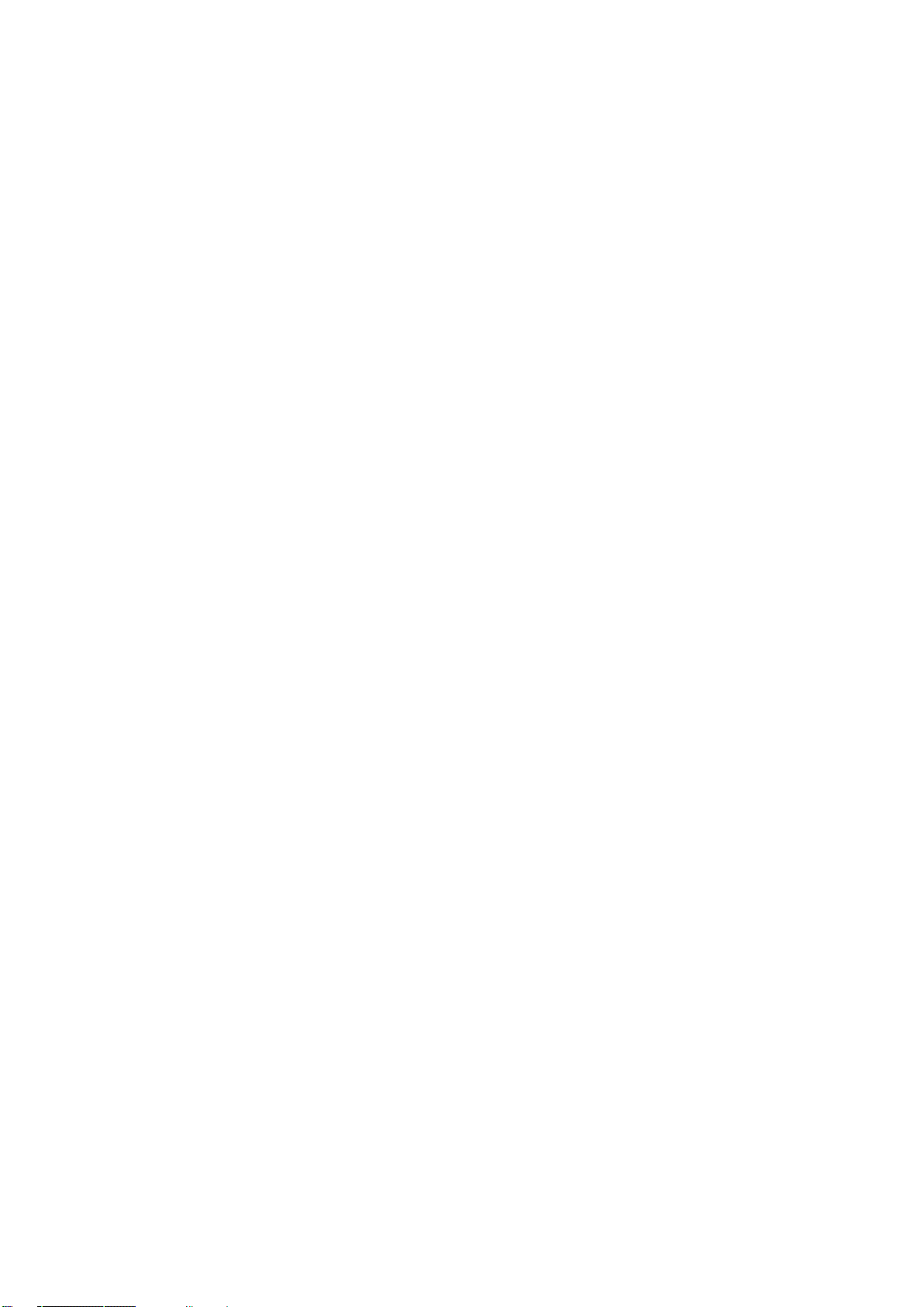
EES4710BD 10 Slots L2/L3/L4 Chassis Switch
19.6.2.2.3 ip igmp query-interval ........................................................................................................ 496
19.6.2.2.4 ip igmp query-max-response-time ...................................................................................... 496
19.6.2.2.5 ip igmp query-timeout ........................................................................................................ 496
19.6.2.2.6 ip igmp static-group........................................................................................................... 497
19.6.2.2.7 ip igmp version.................................................................................................................. 497
19.6.3 Typical IGMP Scenario .....................................................................................................497
19.6.4 IGMP Troubleshooting Help .............................................................................................498
19.6.4.1 Monitor and Debug Commands ................................................................................................. 498
19.6.4.1.1 show ip igmp groups ......................................................................................................... 498
19.6.4.1.2 show ip igmp interface........................................................................................................ 499
19.6.4.1.3 debug ip igmp event............................................................................................................ 499
19.6.4.1.4 debug ip igmp packet.......................................................................................................... 500
19.6.4.2 IGMP Troubleshooting ............................................................................................................. 500
19.7 WEB MANAGEMENT ............................................................................................................501
19.7.1 Multicast public monitor command...................................................................................501
19.7.2 PIM-DM configuration .....................................................................................................501
19.7.2.1 Enable PIM-DM.............................................................................................................501
19.7.2.2 PIM-DM parameter configuration..................................................................................501
19.7.3 PIM-SM configuration ......................................................................................................502
19.7.3.1 Enable PIM-SM..............................................................................................................502
19.7.3.2 PIM-SM parameter configuration ..................................................................................502
19.7.3.3 Set interface as PIM-SM BSR border ............................................................................502
19.7.3.4 Set router as BSR candidate ...........................................................................................503
19.7.3.5 Set router as RP candidate.............................................................................................. 503
19.7.4 DVMRP configuration ......................................................................................................503
19.7.4.1 Enable DVMRP..............................................................................................................503
19.7.4.2 Cisco-compatible configuration .....................................................................................504
19.7.4.3 DVMRP parameter configuration ..................................................................................504
19.7.4.4 DVMRP global parameter configuration........................................................................504
19.7.4.5 DVMRP tunnel configuration ........................................................................................505
19.7.5 IGMP configuration ..........................................................................................................505
19.7.5.1 IGMP additive parameter configuration......................................................................... 505
19.7.5.2 IGMP version configuration...........................................................................................506
19.7.6 Multicast monitor configuration........................................................................................ 506
19.7.6.1 Show ip pim interface ....................................................................................................506
19.7.6.2 Show ip pim mroute dm .................................................................................................506
19.7.6.3 Show ip pim neighbor ....................................................................................................506
19.7.6.4 Show ip pim bsr-router................................................................................................... 507
27
Page 29
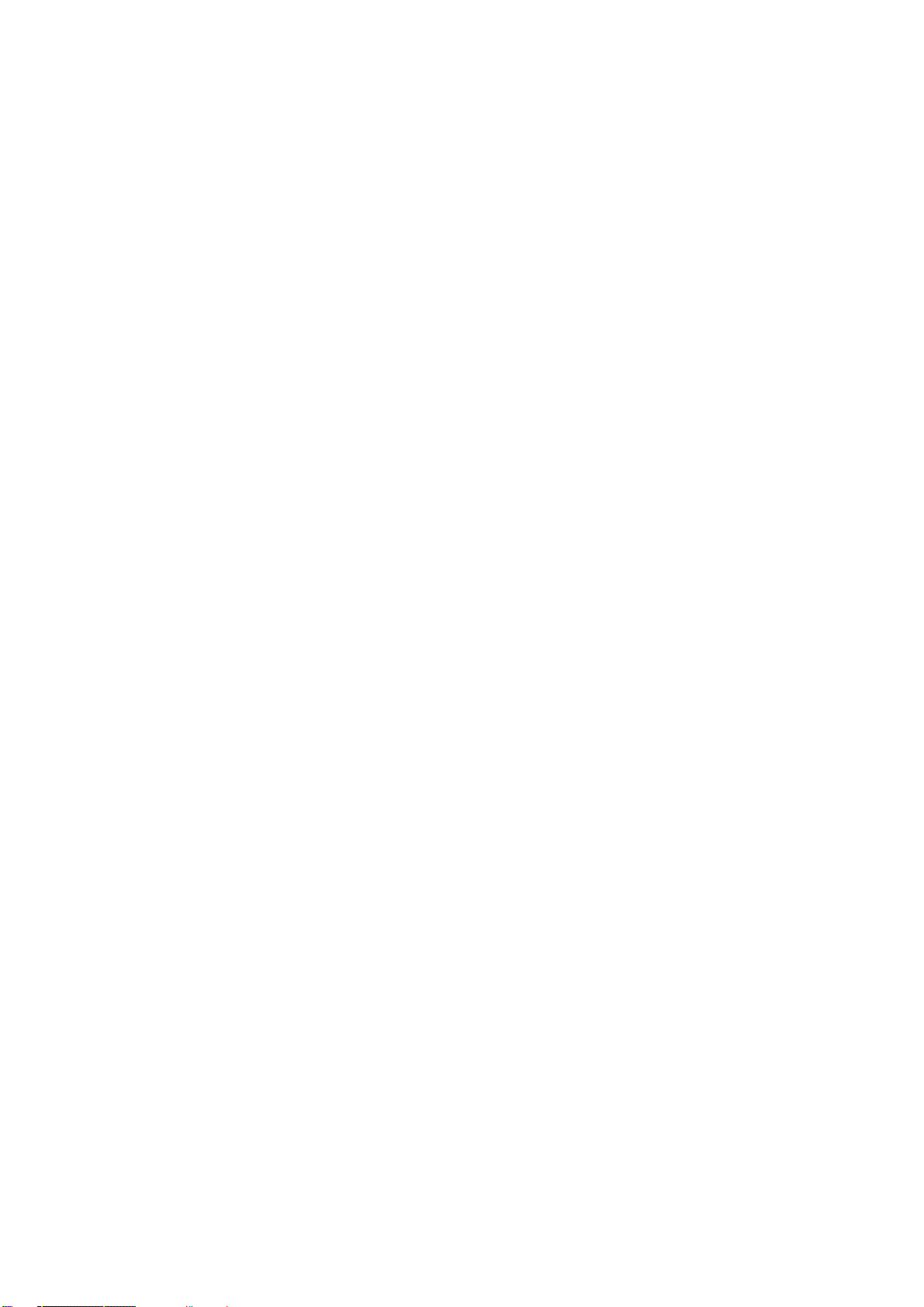
EES4710BD 10 Slots L2/L3/L4 Chassis Switch
19.7.6.5 Show ip pim mroute sm..................................................................................................507
19.7.6.6 Show ip pim rp ............................................................................................................... 507
19.7.6.7 Show ip dvmrp mroute...................................................................................................507
19.7.6.8 Show ip dvmrp neighbor ................................................................................................507
19.7.6.9 Show ip dvmrp route ...................................................................................................... 507
Show ip dvmrp tunnel ..................................................................................................................... 507
CHAPTER20 802.1X CONFIGURATION ......................................................................................508
20.1 INTRODUCTION TO 802.1X .........................................................................................................508
20.2 802.1X CONFIGURATION ............................................................................................................509
20.2.1 802.1x Configuration Task Sequence ................................................................................ 509
20.2.2 802.1x Configuration Commands .....................................................................................512
20.2.2.1 aaa enable ................................................................................................................................. 512
20.2.2.2 aaa-accounting enable............................................................................................................... 513
20.2.2.3 dot1x accept-mac...................................................................................................................... 513
20.2.2.4 dot1x eapor enable.................................................................................................................... 514
20.2.2.5 dot1x enable.............................................................................................................................. 514
20.2.2.6 dot1x privateclient enable......................................................................................................... 514
20.2.2.7 dot1x macfilter enable .............................................................................................................. 515
20.2.2.8 dot1x max-req........................................................................................................................... 515
20.2.2.9 dot1x max-user ......................................................................................................................... 515
20.2.2.10 dot1x port-control..................................................................................................................... 516
20.2.2.11 dot1x port-method .................................................................................................................... 516
20.2.2.12 dot1x re-authenticate ................................................................................................................ 516
20.2.2.13 dot1x re-authentication ............................................................................................................. 517
20.2.2.14 dot1x timeout quiet-period........................................................................................................ 517
20.2.2.15 dot1x timeout re-authperiod...................................................................................................... 517
20.2.2.16 dot1x timeout tx-period ............................................................................................................ 518
20.2.2.17 radius-server accounting host ................................................................................................... 518
20.2.2.18 radius-server authentication host .............................................................................................. 519
20.2.2.19 radius-server dead-time ............................................................................................................ 519
20.2.2.20 radius-server key....................................................................................................................... 520
20.2.2.21 radius-server retransmit ............................................................................................................ 520
20.2.2.22 radius-server timeout ................................................................................................................ 520
20.3 802.1X APPLICATION EXAMPLE .................................................................................................521
20.4 802.1X TROUBLESHOOTING .......................................................................................................522
2o.4.1 802.1x Debug and Monitor Commands ...............................................................................522
20.4.1.1 show aaa config ........................................................................................................................ 522
20.4.1.2 show aaa authenticated-user ..................................................................................................... 523
28
Page 30
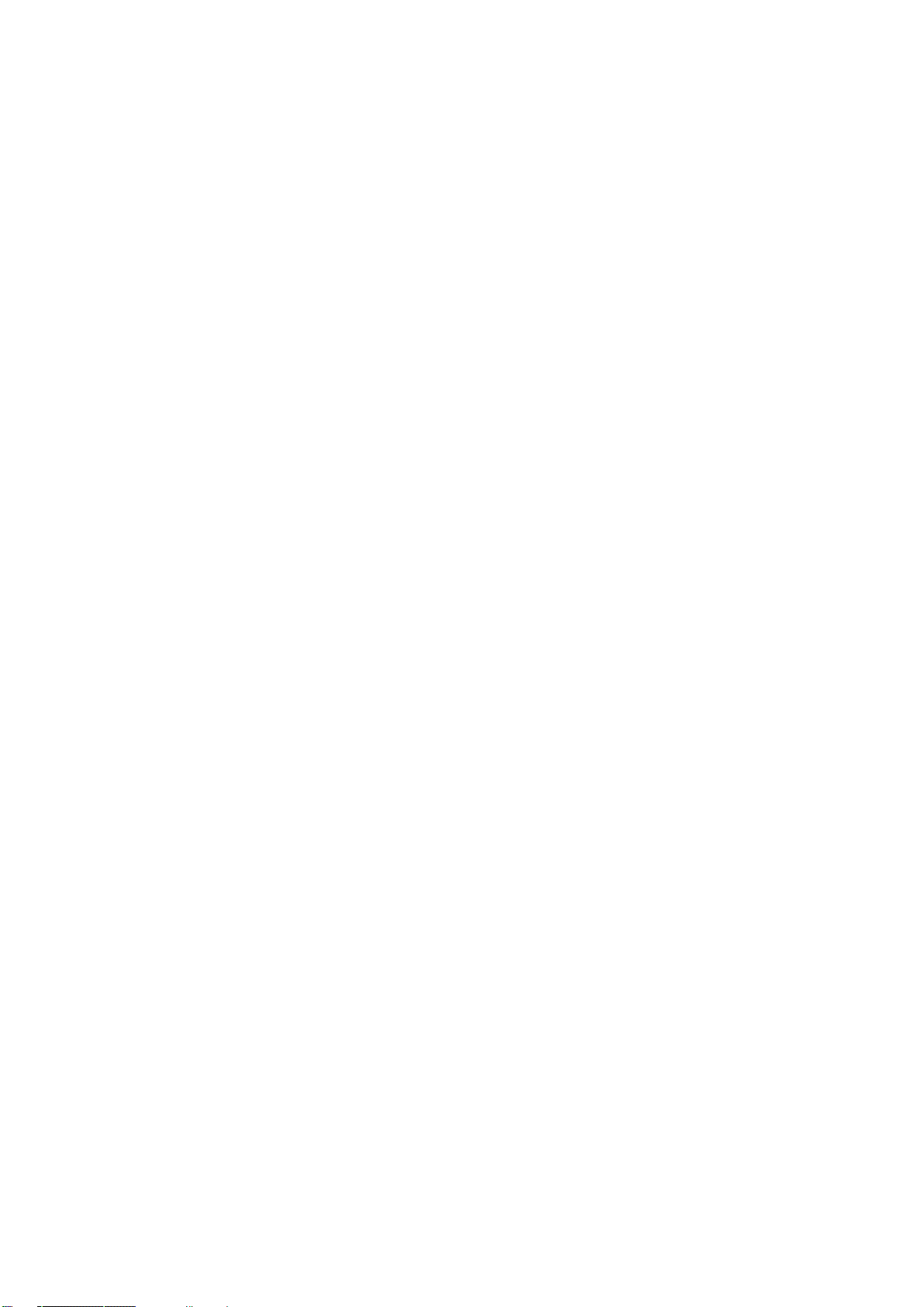
EES4710BD 10 Slots L2/L3/L4 Chassis Switch
20.4.1.3
show aaa authenticating-user.................................................................................................... 524
20.4.1.4 show radius count..................................................................................................................... 524
20.4.1.5 show dot1x................................................................................................................................ 525
20.4.1.6 debug aaa.................................................................................................................................. 526
20.4.1.7 debug dot1x .............................................................................................................................. 527
20.4.2 802.1x Troubleshooting.....................................................................................................527
20.5 WEB MANAGEMENT ............................................................................................................528
20.5.1 RADIUS client configuration............................................................................................ 528
20.5.1.1 RADIUS global configuration........................................................................................ 528
20.5.1.2 RADIUS authentication configuration ........................................................................... 529
20.5.1.3 RADIUS accounting configuration ................................................................................530
20.5.2 802.1X configuration ........................................................................................................530
20.5.2.1 802.1X configuration .....................................................................................................530
20.5.2.2 802.1X port authentication configuration.......................................................................531
20.5.2.3 802.1X port mac configuration .........................................................................................532
20.5.2.4 802.1X port status list........................................................................................................532
CHAPTER21 VRRP CONFIGURATION .................................................................................................534
21.1 INTRODUCTION TO VRRP ..........................................................................................................534
21.1.1 Configuration Task Sequence...............................................................................................534
21.1.2 VRRP Configuration Commands...................................................................................... 536
21.1.2.1 router vrrp................................................................................................................................... 536
21.1.2.2 virtual-ip..................................................................................................................................... 536
21.1.2.3 interface.................................................................................................................................... 537
21.1.2.4 enable........................................................................................................................................ 537
21.1.2.5 disable....................................................................................................................................... 538
21.1.2.6 vrrp authentication mode.......................................................................................................... 538
21.1.2.7 vrrp authentication string.......................................................................................................... 538
21.1.2.8 preempt..................................................................................................................................... 539
21.1.2.9 priority...................................................................................................................................... 539
21.1.2.10 advertisement-interval .............................................................................................................. 540
21.1.2.11 circuit-failover .......................................................................................................................... 540
21.2 Typical VRRP Scenario........................................................................................................ 541
21.3 VRRP Troubleshooting Help................................................................................................ 541
21.3.1 Monitor and Debug Commands .................................................................................................... 542
21.3.1.1 show vrrp............................................................................................................................... 542
21.3.1.2 debug vrrp.............................................................................................................................. 542
21.3.2 VRRP Troubleshooting Help......................................................................................................... 543
21.4 WEB MANAGEMENT .......................................................................................................543
29
Page 31

EES4710BD 10 Slots L2/L3/L4 Chassis Switch
21.4.1 Create VRRP Number....................................................................................................... 543
21.4.2 Configure VRRP Dummy IP......................................................................................................... 544
21.4.3 Configure VRRP Port.................................................................................................................... 544
21.4.4 Activate Virtual Router.................................................................................................................. 544
21.4.5 Configure Preemptive Mode For VRRP........................................................................................ 544
21.4.6 Configure VRRP priority............................................................................................................... 545
21.4.7 Configure VRRP Timer interval .................................................................................................... 545
21.4.8 Configure VRRP Interface Monitor .............................................................................................. 545
21.4.9 Configure Authentication Mode For VRRP .................................................................................. 545
21.4.10 Configure Authentication String For VRRP.................................................................... 546
30
Page 32

EES4710BD 10 Slots L2/L3/L4 Chassis Switch
Chapter 1 Product Overview
RECOMMENDATION: Please read this manual first before using the switch,
following the instructions to avoid damaging the device.
1.1 Product Brief
Fig 1-1 ES4710BD Switch
1.1.1 Introduction
Edge-Core ES4710BD is a high performance routing switch that can be deployed as a core layer
device for campus and enterprise networks, or an aggregation device for IP metropolitan area
networks (MAN).
ES4710BD provides 10 slots, 8 of which are interface module slots. ES4710BD supports various
types of line cards, and can seamlessly support network interfaces from 100Mb, 1000Mb to 10Gb
Ethernet. Featuring functions such as policy-based routing, IPV6, MPLS, load balance, VPN and
Firewall, it is capable of flexibly meeting the different requirements of complex customer
environments. Furthermore, ES4710BD allows redundancy for management modules, power supply
and fans. It supports both AC-input and DC-input power supplies, with hot-swapping support for
cards, power supplies and fans. The working temperature of all cards can be monitored in real-time,
offering carrier-class reliability.
31
Page 33

EES4710BD 10 Slots L2/L3/L4 Chassis Switch
1.1.2 Features
Advanced Architecture
The design for the ES4710BD core routing switch is fully distributed architecture. With a powerful
ASIC chip dedicated to high-speed route lookup and traffic forwarding through “longest-match” and
“packet-by-packet” mode, the switch ensures enhanced forwarding performance and scalability.
ES4710BD can effectively block network viruses such as "Code red”, "Worm.Blaster” and
"Worm.Sasser” etc, and is a great choice for large scale networks with busy transactions and
complex traffic, therefore meeting the metro-trend for Ethernet.
Interfaces
ES4710BD provides 10 slots, and can be configured in Primary controller-Primary Backup mode
with 2 management modules and 8 network modules, or Single controller mode with 1 management
module and 8 network modules.
Carrier Class Reliability
To meet the strict requirements for device reliability of carrier class networks and to ensure 100%
uptime of network cores, the design of ES4710BD enables redundancy for all critical parts, such as
power supply, management modules and network links, all modules are also hot-swappable, and
working temperatures of all parts are monitored real-time.
Support for 10G Ethernet
10Gb Ethernet (10GbE) is a leap of Ethernet in both speed and distance, in which full-duplex
technology is employed, thus avoiding low-speed, half-duplex CSMA/CD protocol. Moreover,
10GbE maintains the essence of the original Ethernet model, therefore can integrate with the current
Ethernet environment seamlessly. ES4710BD supports both single port and multi-port 10Gb fiber
modules, providing wider bandwidth and more powerful processing capacity, therefore simplifying
network structure and lowering network infrastructure cost. It is an ideal solution for MAN/WAN
applications.
MAC Address Control
In addition to the standard MAC address dynamic learning, ES4710BD introduces several MAC
table-based management functions. MAC address binding achieves secure access through the curb
of connecting MAC address on the ports. The MAC filtering function can screen unauthorized
access devices through MAC address filtering.
VLAN Configuration
ES4710BD support standard IEEE802.1Q VLAN, port-based VLAN and GVRP VLAN.
IEEE802.1Q VLAN can divide ports into up to 4094 VLAN groups. When IEEE802.1Q VLAN
tagging is used, cross-switch VLAN grouping can be enabled to manage broadcasting traffic, offer
better security and improved network performance. GARP VLAN Registration Protocol (GVRP)
based VLANs can achieve dynamic VLAN registration via GARP (Generic Attribute Registration
Protocol), therefore a more flexible VLAN application results by reducing VLAN configurations
due to less VLAN configuration changes.
32
Page 34

EES4710BD 10 Slots L2/L3/L4 Chassis Switch
Layer 3 Forwarding
Layer 3 forwarding is the forwarding of Layer 3 packets (IP packet) across VLANs, which
ES4710BD uses switch chip hardware to forward IP packets, facilitating the on-chip host route
entries and default routing table entries, allowing IP packets to be forwarded at full wire speed.
Layer 3 Routing Protocols
ES4710BD supports static routing (RIP, OSPF and BGP routing protocols) and Multicast Protocols
(IGMP, IGMP Snooping, PIM-SM, PIM-DM and DVMRP) and MPLS, MPLS VPN, MPLS TE,
Policy Routing, IPv6, Load Balance and Firewall etc.
QoS
ES4710BD supports various QoS policies. It provides 8 priority queues for each port with
bandwidth that can be individually set. WRR/SP/SWRR scheduling are also supported. Traffic can
be sorted by ports, VLAN, DSCP, IP precedence and ACL, etc. By assigning different DSCP, IP
priorities and bandwidth, different service quality for voice, data and video transmissions can be
achieved.
ACL
ES4710BD supports standard and extended ACLs. ACL is an IP packets filtering mechanism
employed by switches, providing network traffic control by granting or denying access through the
switches, and thus effectively safeguarding the security of networks. ES4710BD can filter inbound
IP-based traffic by source/destination IP/Mac addresses, IP protocol types, TCP/IP port numbers, IP
Precedence and ToS information.
IEEE802.1x Access Authentication
ES4710BD supports port-based IEEE802.1x access authentication. Access authentication can be
managed by number of client per port and dynamic secure authentication based on MAC addresses.
The combination of the IEEE802.1x authentication methods and Edge-Core authentication billing
products will provide a complete IEEE802.1x access authentication and billing solution, well
satisfying our customers’ requirements on access, authentication and billing management with
guaranteed network security and charging.
Spanning Tree
ES4710BD provides support for IEEE 802.1D Spanning Tree Protocol (STP), IEEE 802.1w Rapid
Spanning Tree Protocol (RSTP), and IEEE802.1s Multiple Spanning Tree Protocol (MSTP).
Spanning-Tree Protocol is a link management protocol that provides path redundancy while
preventing undesirable loops in the network.
Bandwidth Management (Port bandwidth Limit)
ES4710BD features upstream and downstream bandwidth management for both, enabling different
access bandwidth to be specified according to user levels. Each port can be assigned with different
bandwidth to meet the management demands of Access networks.
Trunk Port
Trunk port of IEEE802.3ad is supported by ES4710BD. A Trunk group of 2 to 8 ports can be
established for link redundancy and load balance.
33
Page 35

EES4710BD 10 Slots L2/L3/L4 Chassis Switch
IGMP Snooping
ES4710BD supports IGMP Snooping based on multi-casting applications enabling various
multi-cast services (e.g. multimedia playback, remote education and recreation) in an access
network with lowered network traffic.
Broadcast Storm Control
ES4710BD can effectively prevent broadcast storms from wasting bandwidth with packet level
Broadcast Storm Control function, resulting in improved overall system performance.
Port Mirroring
ES4710BD supports Port Mirroring, which is used to mirror the inbound and/or outbound traffic on
specific port(s) to another port to gather related statistics, which is useful in troubleshooting and
traffic monitoring.
DHCP Server, Relay and Client
ES4710BD supports a DHCP Server. It can dynamically assign IP addresses to hosts or MAC
addresses, and specified IP addresses to implement MAC-IP binding.
RADIUS
ES4710BD supports RADIUS (Remote Dial-In User Service) authentication, enabling users to be
authenticated via IEEE802.1x protocols.
Comprehensive Network Management
With ES4710BD, in-band and out-of-band management can be done through Console, Telnet and
SNMP. Console and Telnet management provides simple and easy CLI (command line interface).
SNMP management is V1 and V2C compliant, supporting Ether-Like MIB, Bridge MIB and MIB II,
and RMON 1/2/3/9 MIB. With Edge-Core's ECview, full SNMP network management is available.
Furthermore, ES4710BD provides a unique workstation IP setting management, enabling the switch
to filter unauthorized remote network administrative connections, and keep the validity, security and
consistency of remote network management.
1.1.3 Main Features
10 slots that can be configured in Primary controller-Primary Backup mode with 2 management
modules and 8 network modules, or Single controller mode with one management module and 8
network modules.
Store-and-forward switching, ensuring minimal latency
Auto MDI/MDI-X, enabled on all RJ-45 ports, allows connections to other switches using a
non-crossover twisted pair cable.
Full-duplex IEEE802.3x flow control, half-duplex backpressure flow control
Console management port provided
Port working status and statistics available
34
Page 36

EES4710BD 10 Slots L2/L3/L4 Chassis Switch
Restart and reset to factory setting can be done both locally and remotely
TFTP /FTP firmware upgrade available
Can be installed into standard 19-inch chassis
1.2 Technical specifications
Protocols and Standards
□ IEEE802.3 10BASE-T Ethernet
□ IEEE802.3u 100BASE-TX/FX Fast Ethernet
□ IEEE802.3x Flow control
□ IEEE802.1x access control
□ IEEE802.1D/w Spanning Tree
□ IEEE802.1p Class of Service
□ IEEE802.1Q VLAN
□ IEEE802.3ad Link Aggregation
□ TFTP/FTP
□ DHCP
□ BootP
□ Telnet
□ IP/UDP/TCP/ICMP
□ HTTP
□ SNMP V1/V2C
□ RIP
□ OSPF
Management Protocols and Methods
□ CLI command line
□ SNMP V1/V2C enabled, available through Network management systems such as ECview
□ Telnet management enabled
□ RFC1757 RMON(1, 2, 3, 9)
MIB Library
□ RFC1213 MIB II
□ RFC1493 Bridge MIB
□ RFC1643 Ether-Like MIB
□ Edge-Core Private MIB
35
Page 37

EES4710BD 10 Slots L2/L3/L4 Chassis Switch
1.3 Physical Specifications
Management Port
□ One RJ-45 serial port for each management module
AC Power Input
□ 90 ~ 264VAC, 50 ~ 60Hz
□ Built-in Universal Power Supply
DC Power Input
□ DC: -36 ~ -72VDC
□ Built-in Universal Power Supplies
Power Consumption
□ 700W Max
Operating Temperature
□ 0°C ~ 40°C
Storage Temperature
□ -40°C ~ 70°C
Relative humidity
□ 10% ~ 90% with no condensate
Dimension
□ 436mm x 797mm x 478mm (W x H x D)
Weight
□ 65kg (max. full configuration weight)
Mean Time Before Failure
□ Min. 80,000 Hours MTBF
1.4 Hardware Components
ES4710BD consists of the chassis, power supply system, ventilation system, system board, etc.
1.4.1 Chassis
The ES4710BD uses a 19-inch Rack Mountable Chassis, with the standard dimensions of 436mm(W)
x 797(H) x 478mm(D).
block. The function module block is a board rack, which is the supporting structure for ES4710BD
system boards (10 boards max). Ten wiring clips are provided in the upper and lower parts of the
board rack respectively, for the positioning of all kinds of cables. In addition, there are two ESD
Wrist Strap Connectors on the board rack, located on the left side of the upper and lower rack
respectively. The thermal block is located on the upper part of the board rack, allowing three fan
trays (2 axial fans for each fan tray). Dust gauze is provided under the board rack for filtering air
circulation through the rack. The power block under the dust gauze provides power to the system,
supporting up to three power modules. The power modules insert into the power slots from the front,
with the distribution box at the back of the rack for maintenance. Closely beside the distribution box,
The chassis consists of functional block, thermal block, and power supply
36
Page 38

EES4710BD 10 Slots L2/L3/L4 Chassis Switch
a grounding post has been provided on each side of the rack for grounding connections. In addition,
on both sides of the lower section of the chassis, a handler is provided for easier transport.
Fig 1-2 ES4710BD Front Panel view
Management slot: 2 management slots are provided. One or two management
switching modules EM4710BD-AGENT can be inserted in to the Management
slots.
Network slot: 8 network slots are provided. Various network modules can be
added to the network slots, such as EM4700BD-12GT-RJ45,
EM4700BD-12GX-SFP,
EM4700BD-2XG-Xenpak,etc.
Power slot: used for system power supply modules. Supports up to three 600W
AC modules or three 600W DC modules.
Fan tray slot: supports up to three system fan assemblies, each assembly consists
of two axial fans.
Dust gauze slot: exterior air inlet for the ventilation subsystem.
Distribution box slot: for system distribution box use, works in AC/DC mode
based on the power modules.
1.4.1.1 Board Rack
The board rack consists of board slots and a system board.
The boards are inserted vertically into the ES4710BD 10 unit boards are provided. These include 2
management slots in the middle for management switch modules, marked specially in red as M1 and
M2. The other eight board slots are network slots for various network interface modules, sequenced
as 1 to 8 from left to right.
A reset button (printed on the panel as Reset), hot swap button (printed on the panel as SWAP),
board power indicator (printed on the panel as PWR) and board running status indicator (printed on
37
Page 39

EES4710BD 10 Slots L2/L3/L4 Chassis Switch
the panel as RUN) are provided for each board. On the Main Control cards there is Master-Slave
indicator (printed on the panel as M/S) There is also a power module status indicator (printed on the
panel as Power: Fail/OK), fan assembly status indicator (printed on the panel as Fan: Alarm/OK),
and interface status indicators for corresponding management interfaces and network interfaces
(printed on the panel as Link and Act).
The ES4710BD system board is an essential part of the switch, located inside the switch and
providing interconnectivity between the management switch modules (short for management card)
and network interface modules (line card), and for all management and control signals.
1.4.1.2 Power Supply
When powered by AC sources, the 110V/220 VAC input power supplies and corresponding AC
distribution box should be used. The acceptable input power ranges from 90 ~ 264 VAC at 50 ~ 60
Hz. The maximum output power of each power module is 600W.
When powered by DC sources, the -48 VDC input power supply and corresponding DC distribution
box should be used. The acceptable input power ranges from -36 V ~ 72 VDC. The maximum
output power of each power module is 600W.
1.4.1.3 Ventilation and Cooling System
The operating ambient temperature of the ES4710BD is 0 ~ 40°C, the thermal design of the
equipment can ensure that the surface temperature of the device will not exceed the 50°C to 80°C,
the highest temperature allowable.
The switch uses fan assemblies to disperse heat, with the air flow being drawn in through the bottom
section and out through the upper section to facilitate air circulation, so that the switch can maintain
normal operation under specified environmental conditions. Three fan trays are attached to the fan
tray slots above the board rack, and ventilation is provided via 6 axial fans that pump out air. Fan
trays are hot swappable for maintenance, their status are indicated by the FAN indicators on the
main switch panel. In addition, dust gauze is provided under the board rack for filtering the air
circulating through the rack. The dust gauze can be unplugged and removed through the front for
maintenance.
1.4.2 Introduction to ES4710BD cards
The following six cards for the ES4710BD are currently available:
z Main control card (EM4710BD-AGENT): The central switching and controlling module
for the ES4710BD. System status control, switch management, user access control and
administration, and network operation maintenance are performed here.
z 12 copper Gb ports line card (EM4700BD-12GT-RJ45): supporting 12 1000Base-T
copper ports for layer 2 and layer 3 switching and routing.
38
Page 40

EES4710BD 10 Slots L2/L3/L4 Chassis Switch
z 12 fiber Gb ports line card (EM4700BD-12GX-SFP): supporting 12 SFP Gb fiber ports
for layer 2 and layer 3 switching and routing.
z Dual 10Gb fiber line card (EM4700BD-2XG-XENPAK): supporting 2 10GBase-X fiber port
(XENPAK) for layer 2 and layer 3 switching and routing.
z Enhanced processing card (EM-7600-ES): enabling enhanced services including IPv6,
MPLS and firewall.
z Enhanced processing card with dual fiber Gb ports (EM-7600-ES-2GB): enabling
enhanced services including IPv6, MPLS and firewall with 2 SFP 1000 Mb fiber ports.
1.4.2.1 EM4710BD-AGENT
The EM4710BD-AGENT is switching module for the ES4710BD. System status control, switch
management, user access control and administration, and network maintenances are performed here.
The board can be inserted into M1 or M2 slots of the chassis for Master-Slave redundancy.
1.4.2.1.1 Front Panel
The EM4710BD-AGENT comes with 1 Console port (control console) and 1 10/100Base-Tx
Ethernet port (administration port).
The Front Panel view is shown below:
Fig 1-3 EM4710BD-AGENT Front Panel view
1.4.2.1.2 Front Panel - Indicator
The following table describes the front panel indicators of EM4710BD-AGENT:
Table 1.1 EM4710BD-AGENT indicators description
LED Panel Symbol Status Description
Power
Indicator
PWR
On (Green) Card powered
Off Card powered off
Operation
indicator
RUN
On (Green, blink at 1 Hz) Cards operating normally
On (Green, blink at 8 Hz)
On (Yellow, blink at 8 Hz)
On (Red, blink at 8 Hz) Cards malfunction
39
System is loading (Booting after
cards hot swapping)
System is shutting down (Shutting
Down after SWAP button pressed)
Page 41

EES4710BD 10 Slots L2/L3/L4 Chassis Switch
Master-Slave
indicator
M/S
Power
Supply
OK
Module
Status
indicator:
POWER
Fan
Fail
OK
Assembly
Status
indicator:
FAN
Alarm
Off
Cards are powered off and can be
removed
On (Green) Master
Off Slave
On (Green)
Off
Power Supply Module operating
normally
Power supply module malfunctioning
or not present (with Fail off)
On (Yellow) Power Supply Module malfunction
Off
Power supply module operating
normally or not present (with OK off)
On (Green) Fan operating normally
Off
Fan malfunctioning or not present
(with Alarm off)
On (Yellow) Fan malfunction
Off
Fan operating normally or not present
(with OK off)
1.4.2.1.3 Front Panel – Console Port
The EM4710BD-AGENT provides a RJ-45 (receptacle) Console serial port. Users can connect to
hosts via this port to perform system debugging, configuration, maintenance, administration and
host software loading.
Table 1.2 EM4710BD-AGENT Console description
Property Specification
Connector
Connector type
Baud rate
Supporting service
RJ-45 (receptacle)
RS-232
9600bps (default)
z Connects to character terminals
z Connects to PC serial port and running terminal emulator on
PC.
1.4.2.1.4 Front Panel – Management Port
The EM4710BD-AGENT provides a RJ-45 (receptacle) Ethernet port. Users can connect through
this administration port to hosts for program loading or to connect to remote devices for remote
administration (e.g., an administrative workstation). Note: when connecting to the host, a cross-over
cable should be used.
Table 1.3 EM4710BD-AGENT administrative port description
40
Page 42

EES4710BD 10 Slots L2/L3/L4 Chassis Switch
Property Specification
Connector
Connector type
RJ-45 (Receptacle)
z 10/100Mbps auto sensing
z Cat 5 UTP: 300 m
1.4.2.1.5 Front Panel – Reset Button
EM4710BD-AGENT provides a RESET button for resetting the board.
1.4.2.1.6 Front Panel – SWAP Button
The EM4710BD-AGENT provides a SWAP button for hot swapping the module during operation.
Before removing the modules, users should press SWAP button first. The module will then prepare
for hot-swap and the system operation indicator (RUN) will turn yellow and blink at 8 Hz. When the
RUN indicator is off, the cards are powered off and can be removed.
1.4.2.2 EM4700BD-12GT-RJ45
12 copper Gb ports line card (EM4700BD-12GT-RJ45): supports 12 1000Base-T copper ports for
layer 2 and layer 3 switching and routing.
1.4.2.2.1 Front Panel
The EM4700BD-12GT-RJ45 provides 12 RJ45 ports (10/100/1000Mbps adaptive).
The Front Panel view is shown below:
Fig 1-4 EM4700BD-12GT-RJ45 Front Panel view
1.4.2.2.2 Front Panel - Indicator
The following table describes the EM4700BD-12GT-RJ45’s front panel indicators:
Table 1.4 EM4700BD-12GT-RJ45 indicator descriptions
LED
Panel
Symbol
Status Description
Power
Indicator
Operation RUN
PWR
On (green) Card powered
Off Card powered off
On (Green, blinks at 1 Hz) Card operating normally
41
Page 43

EES4710BD 10 Slots L2/L3/L4 Chassis Switch
indicator
On (Green, blinks at 8 Hz)
On (Yellow, blinks at 8 Hz)
System is loading (Booting after card
hot swapping)
System is shutting down (Shutting
Down after SWAP button pressed)
On (Red, blinks at 8 Hz) Malfunction status
Off
Card is powered off and can be
removed
RJ-45 port indicator
Network connection on SFP transceiver
is normal
No network connection present on SFP
transceiver
Status
indicator
Transmission
Indicator
On (Green)
Link
Off
Act Blinking (Green) Sending or receiving data
1.4.2.2.3 Front Panel Port Description
The EM4700BD-12GT-RJ45 provides 12 RJ45 copper Gb ports.
Table 1.5 EM4700BD-12GT-RJ45 port description
Port Type Specification
z 10/100/1000 Mbps auto sensing
RJ-45 port
z MDI/MDI-X cable ant sensing
z Cat 5 UTP: 100 m
1.4.2.2.4 Front Panel – Reset Button
The EM4700BD-12GT-RJ45 provides a RESET button for resetting the board.
1.4.2.2.5 Front Panel – SWAP Button
The EM4700BD-12GT-RJ45 provides a SWAP button for hot swapping the module during
operation. Before removing the module, users should press the SWAP button first. The module will
then prepare for a hot-swap and the system operation indicator (RUN) will turn yellow and blink at
8 Hz. When the RUN indicator is off, the card is powered off and can be removed.
1.4.2.3 EM4700BD-12GX-SFP
12 fiber Gb ports line card (EM4700BD-12GX-SFP): supports 12 SFP Gb fiber ports for layer 2 and
layer 3 switching and routing.
1.4.2.3.1 Front Panel
EM4700BD-12GX-SFP provides 12 SFP ports.
The Front Panel view is shown below:
42
Page 44

EES4710BD 10 Slots L2/L3/L4 Chassis Switch
Fig 1-5 EM4700BD-12GX-SFP Front Panel view
1.4.2.3.2 Front Panel - Indicator
The following table describes the EM4700BD-12GX-SFP’s front panel indicators:
Table 1.6 EM4700BD-12GX-SFP indicator descriptions
LED Panel Symbol Status Description
Power
Indicator
PWR
On (green) Card powered
Off Card powered off
On (Green, blinks at 1 Hz) Cards operating normally
System is loading (Booting after cards
hot swapping)
System is shutting down (Shutting
Down after SWAP button pressed)
Operation
indicator
RUN
On (Green, blinks at 8 Hz)
On (Yellow, blinks at 8 Hz)
On (Red, blinks at 8 Hz) Malfunction status
Off
Cards is powered off and can be
removed
RJ-45 port indicator
Network connection on SFP transceiver
is normal
No network connection present on SFP
transceiver
Status
indicator
Transmission
Indicator
On (Green)
Link
Off
Act Blinking (Green) Sending or receiving data
1.4.2.3.3 Front Panel Port Description
The EM4700BD-12GX-SFP provides 12 SFP (Mini GBIC) Gigabyte fiber transceiver slots.
The following SFP transceivers are supported by the EM4700BD-12GX-SFP:
z SFP-SX transceiver
z SFP-LX 10km transceiver
z SFP-LH-40 40km mid-range transceiver
z SFP-LH-70 70km long-range transceiver
z SFP-LH-120 120 km ultra long-range transceiver
The transmission distance for the above transceivers are listed in table 1.2.
43
Page 45

EES4710BD 10 Slots L2/L3/L4 Chassis Switch
Table 1.7 EM4700BD-12GX-SFP port description
Port Type Specification
z SFP-SX transceiver:
62.5/125 µm multi-mode fiber: 275 m
50.0/125 µm multi-mode fiber: 550m
z SFP-LX transceiver:
9/125 µm single-mode fiber: 10 km
SFP
z SFP-LH-40 transceiver:
9/125 µm single-mode fiber: 40 km
z SFP-LH-70 transceiver:
9/125 µm single-mode fiber: 70 km
z SFP-LH-120 transceiver:
9/125 µm single-mode fiber: 120 km
1.4.2.3.4 Front Panel – Reset Button
The EM4700BD-12GX-SFP provides a RESET button for resetting the board.
1.4.2.3.5 Front Panel – SWAP Button
The EM4700BD-12GX-SFP provides a SWAP button for hot swapping the module during operation.
Before removing the modules, users should first press the SWAP button. The module will then
prepare for a hot-swap and the system operation indicator (RUN) will turn yellow and blink at 8 Hz.
When the RUN indicator is off, the cards are powered off and can be removed.
1.4.2.4 EM4700BD-2XG-XENPAK
Dual 10GbE fiber line card (EM-7600-2-10GX): supporting 2 10GBase-X fiber port for layer 2 and
layer 3 switching and routing.
1.4.2.4.1 Front Panel
The EM4700BD-2XG-XENPAK provides 2 XENPAK 10Gb fiber transceiver ports, the front panel
view is shown below:
Fig 1-7 EM4700BD-2XG-XENPAK front panel view
44
Page 46

EES4710BD 10 Slots L2/L3/L4 Chassis Switch
1.4.2.4.2 Front Panel - Indicator
The following table describes the front panel indicators for the EM4700BD-2XG-XENPAK:
Table 1.8 Description of the EM4700BD-2XG-XENPAK indicators
LED
Indicator
Power
Indicator
Operation
indicator
XENPAK port indicator
Status
indicator:
Transmission
Indicator
Panel
Symbol
PWR
RUN
Link
Act Blinking (Green) Sending or receiving data
On (green) Card powered.
Off Card powered off
On (Green, blinks at 1 Hz) Card operating normally
On (Green, blinks at 8 Hz)
On (Yellow, blinks at 8 Hz)
On (Red, blinks at 8 Hz) Malfunction status
Off Card is powered off and can be removed.
On (Green)
Off
Status Description
1.4.2.4.3 Front Panel Port Description
System is loading (Booting after cards hot
swapping)
System is shutting down (Shutting Down
after SWAP button pressed)
Network connection on XENPAK
transceiver is normal
No network connection present on
XENPAK transceiver
EM4700BD-2XG-XENPAK provides 2 XENPAK 10Gb fiber transceiver slots;
Table 1.9 XENPAK port descriptions
Port Type Specification
z XENPAK-SC transceiver (10GBASE-LR LAN-PHY)
XENPAK
(Agilent HFCT-701XB, LAN mode, wavelength 1310nm):
62.5/125 µm multi-mode fiber (MMF): 300m
9/125 µm single-mode fiber (SMF): 10Km
1.4.2.4.4 Front Panel – Reset Button
The EM4700BD-2XG-XENPAK provides a RESET button for resetting the board.
45
Page 47

EES4710BD 10 Slots L2/L3/L4 Chassis Switch
1.4.2.4.5 Front Panel – SWAP Button
The EM4700BD-2XG-XENPAK provides a SWAP button for hot swapping the module during
operation. Before removing the modules, users should first press the SWAP button. The module will
then prepare for a hot-swap and the system operation indicator (RUN) will turn yellow and blink at
8 Hz. When the RUN indicator is off, the cards are powered off and can be removed.
1.4.2.5 EM-7600-ES and EM-7600-ES-2GB
Enhanced processing card (EM-7600-ES): enables enhanced services including IPv6, MPLS and
firewall.
Enhanced processing card with dual fiber Gb ports (EM-7600-ES-2GB): enables enhanced services
including IPv6, MPLS and firewall with 2 SFP 1000 Mb fiber ports.
1.4.2.5.1 Front Panel
The Front Panel view of the EM-7600-ES is shown below
Fig 1-4 EM-7608-ES Front Panel view
The EM-7600-ES-2GB provides 2 SFP Gigabyte fiber transceiver ports, the front panel view is
shown below:
Fig 1-5 EM-7600-ES-2GB Front Panel view
46
Page 48

EES4710BD 10 Slots L2/L3/L4 Chassis Switch
1.4.2.5.2 Front Panel - Indicator
The following table describes the front panel indicators for EM-7600-ES and EM-7600-ES-2GB:
Table 1.9 Description of the EM-7600-ES and EM-7600-ES-2GB indicators
LED
Power
Indicator
Panel
Symbol
PWR
Status Description
On (green) Card powered
Off Card powered off
On (Green, blinking at 1 Hz) Card operating normally
On (Green, blinking at 8 Hz)
Operation
indicator
RUN
On (Yellow, blinking at 8 Hz)
On (Red, blinking at 8 Hz) Malfunction status
Off
SFP port indicator
Status
indicator:
Transmission
Indicator
Link
Act Blinking (Green) Sending or receiving data
On (Green)
Off
1.4.2.5.3 Front Panel Port Description
System is loading (Booting after
cards hot swapping)
System is shutting down (Shutting
Down after SWAP button pressed)
Card is powered off and can be
removed
Network connection on SFP
transceiver is normal
No network connection present on
SFP transceiver
The EM-7600-ES-2GB provides 2 SFP Gigabyte fiber transceiver slots.
The following SFP transceivers are supported by the EM-7600-ES-2GB:
z SFP-SX transceiver
z SFP-LX 10km transceiver
z SFP-LH-40 40km mid-range transceiver
z SFP-LH-70 70km long-range transceiver
z SFP-LH-120 120km ultra long-range transceiver
The transmission distance for the above transceivers are listed in table 1.10.
47
Page 49

EES4710BD 10 Slots L2/L3/L4 Chassis Switch
Table 1.10 EM-7600-ES-2GB port description
Port Type Specification
z SFP-SX transceiver:
62.5/125 µm multi-mode fiber: 275m
50.0/125 µm multi-mode fiber: 550m
z SFP-LX transceiver:
9/125 µm single-mode fiber: 10km
SFP
z SFP-LH-40 transceiver:
9/125 µm single-mode fiber: 40km
z SFP-LH-70 transceiver:
9/125 µm single-mode fiber: 70km
z SFP-LH-120 transceiver:
9/125 µm single-mode fiber: 120km
1.4.2.5.4 Front Panel – Reset Button
The EM-7600-ES and EM-7600-ES-2GB provide a RESET button for resetting the board.
1.4.2.5.5 Front Panel – SWAP Button
The EM-7600-ES and EM-7600-ES-2GB provide a SWAP button for hot swapping the module
during operation. Before removing a module, users should first press the SWAP button. The module
will then prepare for a hot-swap and the system operation indicator (RUN) will turn yellow and
blink at 8 Hz. When the RUN indicator is off, the card is powered off and can be removed.
1.4.3 EM4710BD-AC and EM-7608-DC
ES4710BD uses 2 +1 redundant power supplies, three power modules can act as backups for each
other. During normal operation, all three power modules each take one third of the load. If one of
the modules fails or is not present, the other two power modules will supply power for the whole
switch, and the corresponding POWER/Fail warning indicator for the failed/missing module will
illuminate, prompting the replacement of the failed module. The warning indicator will turn off after
the failed module is replaced or recovers.
The ES4710BD power module is installed in the lower section of the chassis, and connects to the
power board of the switch. All the power modules attach to the chassis with 2 screws, respectively.
When replacing the power modules, the chassis need not to be opened, just remove the 2 fastening
screws to take out the power module requiring replacement.
48
Page 50

EES4710BD 10 Slots L2/L3/L4 Chassis Switch
1.4.3.1 EM4710BD-AC (Alternating Current Power Module)
When powered by AC inputs, the AC power module EM4710BD-AC and corresponding AC distribution
box should be used in the ES4710BD.
with ranges between 90 ~ 264 VAC and frequency between 50 ~ 60 Hz, the maximum output power
is 600W.
The input voltage of the EM4710BD-AC is 110V/220 VAC,
1.4.3.2 EM-7608-DC (Direct Current Power Module)
When powered by DC inputs, the DC power module EM-7608-DC and corresponding DC
distribution box should be used in ES4710BD. The input voltage of EM-7608-DC is -48 VDC, and
allows ranges from -36 V to 72 VDC. The maximum output power is 600W.
1.4.3.3 Power module Front Panel
There are vents (with dust gauzes), 2 fastening screws and handle for replacing the modules on the
front panels of EM4710BD-AC and EM-7608-DC.
The Front Panel view is shown below:
Fig 1-8 EM4710BD-AC Front Panel view
1.4.4 Power Distribution Box
There is a dedicated AC distribution box or DC distribution box in the lower section of ES4710BD
backplane, distributing power supply for the corresponding AC or DC power module. A grounding
post is provided on the chassis on both sides of the distribution box for switch grounding. There is
also an extraction handle, which is intended for the installation and removal of the distribution box
only. Never lift or move the switch with this handle!
Enterprise network users usually require equipment to have 220 VAC input, the AC power modules
and AC distribution box can satisfy this application. Three 220V/110 VAC power input sockets are
provided on the panel of the ES4710BD AC distribution box. Input AC power will first pass through
protective circuits, such as the AC filter, lightning protection tube, and then provide power for the
three AC power modules. The other modules and fan trays are powered only after the DC output
from the power modules are equalized and coupled. A wiring clip is provided above each 220V/110
49
Page 51

EES4710BD 10 Slots L2/L3/L4 Chassis Switch
VAC input socket for the positioning of power cords and easier wiring. In addition, on the left side
of the AC distribution panel is a power supply switch used to control the modules’ power output .
Please turn this power supply switch on during normal operation of the ES4710BD.
Telco network users usually require equipment to have -48V DC input, the DC power modules and
DC distribution box can satisfy this application. Two sets of -48V DC power input posts are
provided on the panel of ES4710BD DC distribution box. Each DC input will first pass through
protective circuits, such as the DC feed through filter, current limiting protection air switch,
coupling diode, and then provide power for all three DC power modules. The other modules and fan
trays are powered only after the DC output from the power modules are equalized and coupled.
Please turn on the air switch of -48V DC input during normal operation of ES4710BD.
1.4.5 System Backplane
The system board of ES4710BD is located inside the switch, providing interconnectivity in the high
speed data links between management switching modules, network interface modules and between
all management and control signals of various cards. A backplane has been installed in the unit
chassis. The backplane provides the following functions:
z Provides communication channel for cards to achieve interconnectivity of various signals
z The backplane is powerless
z Supports the hot-swapping of various cards
z Supports Mainboard Master-Slave swap
z Auto identification of all slots
z Distributed power supplies
z Introduction of monitoring signals for fans and power supplies
1.4.6 Fan Tray
Three fan assemblies (EM-7608-FAN) can be configured in the ES4710BD, and installed in a
horizontal configuration into the fan module slots in the switch’s upper front panel. The three fan
assemblies cover the entire board area, ensuring sufficient ventilation for the devices, hence
enhancing the stability of devices even under high temperature environments. Each fan assembly
consists of 2 axial fans, which are protected by the fan tray to prevent bodily injury. Please note that
the fan blades still spin at a high speed when disconnected from the device during operation, to
avoid bodily injury do not touch the spinning blades.
1.4.7 Dust Gauze
The ES4710BD’s dust gauze lies under the board rack and prevents large particles in the air from
entering the switch. The dust gauze should be inserted from the front of the ES4710BD in a
horizontal position.
50
Page 52

EES4710BD 10 Slots L2/L3/L4 Chassis Switch
1.4.8 Rear Panel
The rear panel of the ES4710BD covers the switch backplane. To ensure safe operation of the
switch, please do not open the rear panel. There are two reversible handles on the rear panel, they
are used only for the installation and removal of the rear panel. Never lift or move the switch with
these handles! The rear panel is shown below:
Fig 1-9 Rear panel and side view
1.4.9 Side Panels
There are several rows of ventilation openings in the left and right sides of the switch, as shown
above.
Please do not block the ventilation openings and ensure that enough clearance is left on both sides of
the switch for air circulation. Failure to do so can cause the chassis to overheat and the system to fail,
or damage to components.
51
Page 53

1.5 System Features
Table 1.11 ES4710BD System Features
SDRAM
EES4710BD 10 Slots L2/L3/L4 Chassis Switch
128MB
FLASH
Status indicator:
Weight 65KG (Max full configuration weight)
Physical Dimensions 436mm x 797mm x 478mm (W x H x D)
Relative humidity 10% ~ 90% with no condensing
Operating Temperature 0°C ~ 40°C
Power Supplies
Power Consumption ≤ 700 W
Forwarding Mode Store-and-forward
The ES4710BD Switch system features are described in the table below.
32MB
Port: Traffic, LINK
General: Power status, system status, hot-swap indicator
Nominal Input Voltage
AC: 90 ~ 264 VAC, 50 ~ 60Hz
DC: -36 ~ -72 VDC
(supporting 2+1 redundant backup of power modules)
Table 1.12 ES4710BD System Features
Property Specification
Basic Configuration 10 slots
Hot swap Yes
Failover design
Processor
Core part redundant hot swapping
Power supplies redundant hot swappable
MPC8245 266MHZ
52
Page 54

EES4710BD 10 Slots L2/L3/L4 Chassis Switch
Chapter 2 Hardware Installation
2.1 Safety Information
During the installation and use of the ES4710BD Switch, please follow the safety guidelines listed
below:
Basic Guidelines
1. Disconnect power supplies from the chassis before disassembly or moving the switch.
2. Install the switch in a clean area, ensuring proper temperature and humidity conditions.
3. Keep the device accessories in a safe place.
4. When handling modules, always handle the modules by the edge, avoid contact with
integrated components and printed circuits.
5. Prevent electrostatic discharge damage to the integrated components and printed circuits.
6. Keep maintenance tools in a safe place.
7. Do not wear loose clothing that may catch on devices, also remember to fasten ties or
scarves and roll up your sleeves.
8. If the environment may cause harm to eyes, be sure to wear a pair of protective goggles.
9. Do not perform any operation that may result in bodily injury or damage to the device.
10. When cleaning the switch, do not use a damp cloth to wipe the switch and never wash
the switch with liquids.
Safety Warning
1. Safety warnings appear throughout this publication, referring to operations that may
harm you if performed incorrectly.
2. Read through the installation instruction carefully before operating the system.
3. Only trained and qualified personnel should be allowed to install, replace, or service the
switch.
4. Disconnect power supplies from the chassis before disassembly or moving the switch.
5. The final configuration of the product must abide by all national laws and codes.
Hot Line Work Safety Guidelines
1. Before working on equipment that is connected to power lines, remove jewelry
53
Page 55

EES4710BD 10 Slots L2/L3/L4 Chassis Switch
(including rings, necklaces, watches and bracelets).
2. Metal objects will cause short circuits and damage the device when in contact with both
powered items and the ground.
3. An improper connection between the device and power sockets may be hazardous.
4. Only trained and qualified personnel should be allowed to operate and maintain the
device.
5. Reading through the installation guidelines before powering on the system.
54
Page 56

EES4710BD 10 Slots L2/L3/L4 Chassis Switch
Notice
! Watch out for potential dangers, e.g. wet floors, ungrounded power lines, and worn power lines.
! Have an emergency switch installed inside the workshop, so that power can be cut off promptly
should an accident occur.
! Do not work alone if potential dangers are present.
! On the event of an accident, take the following measures:
1. Power down the system
2. Make emergency calls if required
3. Determine whether the victim requires immediate treatment and take appropriate action
4. If possible, send someone for medical help; otherwise, consider the damage and seek help
2.1.1 Site Requirements
The ES4710BD must be used indoors, and have the following requirements:
Ambient temperature: 0 ~ 40°C
Humidity: 10% ~ 90%, non-condensing
The ES4710BD is equipped with a fan assembly for providing the switch with an appropriate level
of cooling; you can place the switch on a workbench or rack. Ensure the following:
z The rack or workbench should be well ventilated. For sufficient air circulation, it is
recommended to mount the switch on a 19″ standard rack with sufficient spacing. Air
conditioning is recommended in areas with high temperatures in the summer.
z To cool the internal circuits, the switch comes with internal fan assemblies. To maintain
proper air circulation through the switch chassis, we recommend that you maintain a
minimum 100mm separation between the chassis air intake or the chassis air exhaust and
any walls. Make sure that all air intakes and exhausts on the system remain unobstructed. Do
not stack heavy items on the switch.
z Make sure the rack or workbench are strong enough to support the weight of a fully
configured switch.
z Make sure the rack or workbench is well grounded; if the workbench is not grounded, it
should be placed near a grounding conductor to provide easy ground connection for the
switch.
2.1.2 Temperature and Humidity Requirements
To maximize the switch’s performance and lifespan, the site should maintain a desirable temperature
and humidity. High-humidity conditions can cause electrical resistance degradation or even electric
leakage, degradation of mechanical properties and corrosion of internal components. Extreme low
relative humidity may cause the insulation spacer to contract, making the fastening screw insecure.
Furthermore, in dry environments, static electricity is liable to be produced and cause harm to
internal circuits. Temperature extremes can cause reduced reliability and premature aging of
insulation materials, thus reducing the switch’s working lifespan. The recommended temperature
and humidity are shown below:
55
Page 57

EES4710BD 10 Slots L2/L3/L4 Chassis Switch
Temperature: Relative humidity
Long term condition Short term condition Long term condition Short term condition
15 ~ 30°C 0 ~ 40°C
40~65% 10~90%
Notice
A sample of ambient temperature and humidity should be taken at 1.5m above the floor and 0.4m in
front of the switch rack, with no protective panel covering the front and rear of the rack.
Short term working conditions refer to a maximum of 48 hours of continued operation and an
annual cumulative total of less than 15 days.
Formidable operation conditions refers to the ambient temperature and relative humidity value that
may occur during an air-conditioning system failure, and normal operation conditions should be
recovered within 5 hours.
2.1.3 Dust and Particles
Dust is harmful to the safe operation of the ES4710BD. Dust can lead to electrostatic adherence,
especially likely under low relative humidity, causing poor contact of metal connectors or contacts.
Electrostatic adherence will result in not only reduced product lifespan, but also increased chance of
communication failures. The recommended values for dust content and particle diameter in the site
are shown below:
Max. Diameter (µm) 0.5 1 3 5
Max. Density
1.4×10
7
7×105 2.4×105 1.3×105
(particles/m³)
In addition, salt, acid and sulfide in the air are also harmful to the switch. Such harmful gases will
aggravate metal corrosion and the aging of some parts. The chosen site should avoid harmful gases,
such as SO
, H2S, NO2, NH3 and Cl2, etc. The table below details the threshold values.
2
Gas Average (mg/m³) Max (mg/m³)
SO2 0.2 1.5
H2S 0.006 0.03
NO2 0.04 0.15
NH3 0.05 0.15
Cl2 0.01 0.3
56
Page 58

EES4710BD 10 Slots L2/L3/L4 Chassis Switch
2.1.4 Preventing Electrostatic Discharge Damage
Static electric discharges can cause damage to internal circuits, even the entire switch. Follow these
guidelines for preventing ESD damage:
1. Ensure proper earth grounding of the device
2. Perform regular cleaning to reduce dust
3. Maintain proper temperature and humidity
4. Always wear an ESD wrist strap and antistatic uniform when in contact with circuit boards
2.1.5 Anti-interference Requirements
All sources of interference, whether from the device/system itself or the outside environment, will
affect operations in various ways, such as capacitive coupling, inductive coupling, electromagnetic
radiation, common impedance (including the grounding system) and cables/lines ( power cables,
signal lines, and output lines). The following should be noted:
1. Precautions should be taken to prevent power source interruptions
2. Provide the system with a dedicated grounding, rather than sharing the grounding with
electronic equipment or lightning protection devices
3. Keep away from high power radio transmitters, radar transmitters, and high frequency strong
circuit devices
4. Provide electromagnetic shielding if necessary
2.1.6 Rack Configuration
The dimensions of the ES4710BD are designed to be mounted on a standard 19’’ rack, the
dimensions are 436mm x 797mm x 478mm (W x H x D). Please ensure good ventilation for the
rack.
¾ Every device in the rack will generate heat during operation, therefore vent and fans must be
provided for an enclosed rack, and devices should not be stacked closely,.
¾ When mounting devices in an open rack, care should be taken to prevent the rack frame from
obstructing the switch ventilation openings. Be sure to check the positioning of the switch after
installation to avoid the aforementioned.
Notice
If a standard 19’’ rack is not available, the ES4710BD can be placed on a clean level desktop, leave
a clearance of 100mm around the switch for ventilation, and do not place anything on top of the
switch.
57
Page 59

EES4710BD 10 Slots L2/L3/L4 Chassis Switch
2.1.7 Power Supply Requirements
The ES4710BD is designed to use modular switching power supplies, supporting 2 +1 redundant
backup of power modules. The power input specification is shown below:
Nominal Input Voltage
AC: 90 ~ 264 VAC, 50 ~ 60Hz
DC: -36 ~ -72 VDC
Total power consumption: ≤700W
Before installing the power modules, please check the power input to ensure proper grounding of
the power supply system. The input source for the switch should be reliable and secure, a voltage
adaptor can be used if necessary. The building’s circuit protection system should include in a fuse or
circuit-breaker of no greater than 240V, 10A. It is recommended to use a UPS for more reliable
power supply.
Notice
Improper power supply system grounding, extreme fluctuation of the input source, and transients (or
spikes) can result in larger error rate, or even hardware damage.
2.2 Preparing for Installation
After verifying site requirements, please check the contents of the switch container and accessory kit.
(If you are concerned that any item is missing or an incorrect item has been supplied, please contact
your dealer as soon as possible.)
2.2.1 Checking Switch Hardware Configuration and
Accessories
After verifying site requirements, you can now unpack the shipping container to verify the switch
configuration and contents of the accessory kit.
58
Page 60

EES4710BD 10 Slots L2/L3/L4 Chassis Switch
A basic configuration ES4710BD should include the following:
ITEM No. Part name Number Memo
1 ES4710BD Ethernet Switch 1
2 AC cable 3
3 Serial port cable 1
4 Grounding cord 1
5 Chassis hanger 2
6 Hanger screw 12
8 Manual CD 1
9 Qualification certificate 1
10 Warranty card 1
Note: The above list is subject to change without notice, please use the packing list shipped with the
switch as the checklist.
2.2.2 Required Tools and Utilities
z cross screwdrivers
Required tools
Connection cables
z Flat-blade screwdriver
z ESD-preventive wrist strap
z Serial port cable
z Multi-mode fiber cable
z Single-mode fiber cable
z Category 5 cable with RJ-45 connector
2.3 Hardware Installation
The installation of the ES4710BD includes the following:
& Switch mounting
Desktop installation
Rack-mounting the switch
& Switch grounding
59
Page 61

EES4710BD 10 Slots L2/L3/L4 Chassis Switch
& Cards and modules installation
& Connecting to the Console
Connecting to the Console port
& Connecting to the Management Port
Connecting to the Ethernet port
& SFP transceiver installation
Install the SFP transceiver in the SFP slot
& XENPAK transceiver installation
Install the XENPAK transceiver in the XENPAK slot
60
Page 62

EES4710BD 10 Slots L2/L3/L4 Chassis Switch
& Copper Cable/Fiber cable connection
Ethernet cable connection
Fiber cable connection
& Power supply connection
2.3.1 Switch Installation
2.3.1.1 Desktop installation
z Note:
● Choose a smooth level workbench
● Verify that the workbench is strong enough to support the ES4710BD’s fully configured
weight
● Plan a good position for your ES4710BD that is easy to operate and has an appropriate power
source and grounding point.
● Place the ES4710BD safely on the workbench, avoid obstructions on any side of the switch.
Notice
To avoid damage, do not place any weight on the switch.
2.3.1.2 Rack-mounting ES4710BD
z Note:
Before mounting the ES4710BD into the rack, verify that the mounting positions of the rack
are correct. Preposition of the mounting points may result in inadequate spacing between the
switch front panel and the rack front door, and the rack front door may be unable to be closed
with cables and fiber cables connected. Please keep a 10 mm spacing between the switch front
panel and the rack front door.
Verify the following before installation: the rack is stably positioned; all modules inside the
chassis are fully installed; no obstructions are present inside or around the rack; the switch is
situated near the rack for ease of installation.
z Installation Steps
Step 1: Attach the 2 hangers on the ES4710BD with screws provided in the accessory kit.
Be sure to attach the hangers in the correct direction, otherwise the switch will not be
able to mount into a standard rack.
Note that the hangers are not weight bearing. They are used to fasten the switch. The
mounting Shelf or sliding rails (bolt to the rack) will support the switch.
61
Page 63

EES4710BD 10 Slots L2/L3/L4 Chassis Switch
The figure below shows the steps for mounting the hangers:
Fig 2-1 Installing ES4710BD Switch Hangers
Step 2: Put the hanger-mounted switch smoothly into a standard 19’’ rack.
Because of the size and weight of a ES4710BD, 2 people are required to complete
the installation. With a person standing on each side of the chassis, grasp the chassis
handle in the lower side panel with one hand, and use the other hand near the top of
the chassis for balance. Slowly lift the chassis in unison and carry it to the rack. Lift
the ES4710BD to a position a little higher than the mounting shelf or sliding rails,
resting the chassis on the shelf/rails, and then carefully slide the chassis into the rack.
Be sure to align the hangers and mounting holes in the rack column.
Step 3: Fasten the ES4710BD to the rack with the screws provided.
Bolt the hangers to the matching holes in the rack column with the screws provided.
Be sure to tighten the screws smoothly. The ES4710BD should now be securely
attached to the equipment rack.
The procedure is shown below:
Fig2-2 Rack-mounting ES4710BD
2.3.1.3 Wearing an ESD Wrist Strap
An ESD Wrist Strap must be worn during the installation of the switch. To prevent any damage
occurring to the device, avoid contact between the printed circuit boards and your clothing. Avoid
bodily contact with components on the circuit boards if possible.
To wear an ESD Wrist Strap:
Step 1: place your hand into the ESD wrist strap
Step 2: tighten the fastener and ensure that it makes maximum contact with the skin
Step 3: Insert the equipment end of the strap into the antistatic socket (indicated by an ESD
symbol) in the switch front panel
2.3.2 Switch grounding
A good grounding system is the groundwork for the smooth and safe operation of the ES4710BD,
and an excellent way to prevent lightning strikes and resistance interference. Please follow the
switch grounding specification instructions, verify the installation site’s grounding condition and
ensure proper grounding accordingly.
62
Page 64

EES4710BD 10 Slots L2/L3/L4 Chassis Switch
z Proper grounding
When using an AC power source, the device must be grounded with the green and yellow
ground cables, otherwise, shock hazards may occur when insulation resistance between the
internal power supply and the chassis degrades.
z Lightning protection grounding
The lightning protection system is an independent system consisting of a lightning rod,
conductor and connection joint with the grounding system. The grounding system usually is
shared with the power reference grounding and green and yellow ground cable grounding.
Lightning protection grounding is a building requirement, not a specific requirement of the
switch.
z Electromagnetic compliance grounding
This refers to the grounding to comply with switch electromagnetic compatibility requirements,
including shielded grounding, filter grounds, noise, and interference control and level reference.
The overall grounding requirements are the sum total of the above. Ground resistance value
should be less than 1 ohm.
The ES4710BD provides 2 chassis grounding posts in the lower rear chassis, marked as “GND”.
Chassis protection grounding should be properly connected to the rack grounding connector
The ground cabling procedures are listed below:
Step 1: remove the nuts from the rear chassis grounding posts
Step 2: wrap one end of the green and yellow grounding cable to the grounding posts
Step 3: attach the grounding post nut and tighten well
Step 4: attach the other end of the grounding cable to the rack grounding connector
Note:
The grounding cable should be made of a good conductor, and the diameter should be
z
determined by the possible maximum current that may pass through.
z Bare conductor cabling is forbidden.
z Ground resistance value: the combined grounding resistance should be less than
1 ohm.
2.3.3 Card and module installation
The ES4710BD is a rack-mounting device, various cards and modules are available.
Basic configuration: chassis, power supply modules (optional 2 +1 redundant), system backplane,
fan tray, dust gauze, distribution box. The above parts have been mounted upon shipment, please
verify they are properly locked before installation.
63
Page 65

EES4710BD 10 Slots L2/L3/L4 Chassis Switch
2.3.3.1 Removing and Installing the Cards
The installation procedure is the same for all cards, as shown below:
Step 1: Power down the switch (Hot-swapping is supported by optional cards for the switch.
However, for better convenience, it is recommended to power down the switch before
installing the cards, if no module in the switch is running.)
Step 2: Ensure proper grounding of the switch
Step 3: Put on an ESD wrist strap before contact with the switch circuit, and make sure the ESD
wrist strap is connected securely to the ESD connector in the switch’s front panel.
Step 4: Loosen the panel fasteners locking back plate counterclockwise and remove the back plate.
Step 5: Insert the optional module into the slot, you can use the metal handle on the front plate of
the module to ensure good contact. Then lock the module with panel fasteners in the front
plate.
2.3.3.2 Removing and installing the Dust Gauze
Dust gauze is provided in the lower section of the ES4710BD, which can be installed and removed
from the front of the switch. The dust gauze is meant to prevent large debris or particles in the air
from being ingested into the switch. Please perform cleaning on a regular basis according to the site
conditions.
z Loosen the 2 panel fasteners in the dust gauze
z Draw the dust gauze out smoothly by holding the 2 screws
z Clean the dust gauze with a brush (never wash with any liquid)
z Insert the gauze back to its original position in the switch
z Tighten the panel fasteners.
Note: The dust gauze is installed on switch chassis shipment.
The installation and removal of the dust gauze is shown below:
Fig2-3 Installation and removal of the dust gauze
2.3.3.3 Removing and Installing the Fan Tray
The ES4710BD has three fan trays in the upper section of the switch, and can be serviced from the
front. The installation and removal of the fan tray is relatively simple. To install, just hold the fan
tray in the correct direction, align with the corresponding slot and push to secure. The locker in the
64
Page 66

EES4710BD 10 Slots L2/L3/L4 Chassis Switch
front panel of the fan tray will lock automatically. Upon removal, hold the handle in the front panel
of fan tray with your middle and ring fingers, press the locker slightly down, and the fan tray can be
drawn out smoothly.
Note: The fan trays are installed on switch chassis shipment.
The installation and removal of a fan tray is shown below:
Fig2-4 The installation and removal of a fan tray
2.3.3.4 Removing and Installing Power Supply Modules
The ES4710BD employs a 2 +1 redundant power supply module combination, all three modules
will work during normal operation. In case one module fails, it can be replaced while the system is
operating without presenting an electrical hazard or damage to the system. The procedures are
provided below:
Step 1: Loosen the 2 panel fasteners in the front panel of the power supply module to be replaced
by turning the screwdriver counter clockwise
Step 2: hold the handle in the upper front panel of the power supply module, and draw out the
power supply module firmly and smoothly
Step 3: Use a new power supply module and replace the failed module
Step 4: Tighten the panel fasteners in the font panel
Step 5: Successful replacement will be indicated by the green Power OK indicator being
illuminated and by the yellow Fail indicator not illuminating.
Installation of a power supply module is shown below:
Fig 2-5 The installation and removal of power supply modules
65
Page 67

EES4710BD 10 Slots L2/L3/L4 Chassis Switch
z Cleaning of power supply dust gauze:
Dust gauzes are provided in the front panels of the EM4710BD-AC and EM-7608-DC
power supply modules, which can be installed and removed easily. Dust gauze is meant to
prevent large debris or particles in the air from being ingested into the power supply
modules, and should be cleaned regularly according to operating conditions.
z Pull the dust gauze panel in lower section softly to remove the dust gauze panel and the gauze
z Clean the dust gauze. Ensure the gauze is completely dry before installation
z Install the dust gauze to its original position inside the gauze panel
z Attach the upper part of the dust gauze panel to the front panel of power module (align with
the pin holes in both sides)
z Press the dust gauze panel from the lower section softly to lock
Installation of the power supply module dust gauze is shown below:
Fig 2-6 The installation and removal of the power supply module dust gauze
2.3.4 Connecting to the console
The ES4710BD provides a RJ-45 port as the local console. Users can configure the switch through a
character terminal (usually a PC) with RS-232 ports. The connection procedures are listed below:
Step 1: Find a character terminal or a PC with a RS-232 serial port.
Step 2: Connect the RS-232 serial port of character terminal to the configuration port of the switch,
ensuring at least one of them is powered down.
Notice
Upon connection, please verify the sign above the port to avoid using the wrong port.
66
Page 68

EES4710BD 10 Slots L2/L3/L4 Chassis Switch
2.3.5 Connecting to the Management Port
The EM4710BD-AGENT provides a RJ-45 (female) Ethernet port. Users can connect to this
administration port through a backend host with Ethernet interface for program loading, or use this
port to connect to remote devices (e.g., an administrative workstation) for remote administration.
The connection procedure is listed below:
z Connecting to a back-end PC
Step 1: Find a PC with Ethernet Interface
Step 2: Connect the PC to the RJ-45 Ethernet port of the switch with a twisted-pair crossover
cable
z Remote Administration of the device
Step 1: Connect the administrative Ethernet port in the main controlling board to a Hub with
a standard network cable
Step 2: Connect the Hub to an administrative workstation in the local area network.
Or,
Step 1: Connect the administrative Ethernet port in the main controlling board to a router
with a crossover network cable
Step 2: Connect the router to an administrative workstation in the wide area network.
2.3.6 SFP transceiver installation
In the ES4710BD, each line card with a 1000BASE fiber interface provides several SFP 1000BASE
transceiver slots.
The procedure for installing the SFP 1000BASE fiber transceiver is shown below:
Step 1: Put on a ESD wrist strap (or antistatic gloves)
Step 2: Insert the SFP transceiver onto the guide rail inside the 1000BASE fiber interface line card
Do not put the SFP transceiver up-side-down.
Step 3: Push the SFP transceiver along the guide rail gently until you feel the transceiver snap into
place at the bottom of the line card.
Note: the SFP 1000BASE fiber transceiver is hot swappable.
Notice
Do not stare directly at the 2 fiber bore in the SFP 1000Base fiber transceiver when the switch is in
operation. The laser may hurt your eyes.
2.3.7 XENPAK transceiver installation
In the ES4710BD, Each EM4700BD-2XG-XENPAKline card provides 2 XENPAK 10GB fiber
transceiver slots. The procedure for installing the XENPAK 10GB fiber transceiver is shown below:
Step 1: Put on an ESD wrist strap (or antistatic gloves)
Step 2: Insert the XENPAK transceiver onto the guide rail inside the 10GB line card. Do not put
the XENPAK transceiver up-side-down.
Step 3: Push the XENPAK transceiver along the guide rail gently until it comes into contact with
the front panel of the 10GB line card.
67
Page 69

EES4710BD 10 Slots L2/L3/L4 Chassis Switch
Step 4: Tighten (clockwise) the panel fasteners in the front of XENPAK transceiver until fastened
to the front panel of the 10GB line card.
Note: the XENPAK 10GB fiber transceiver is hot swappable
Notice
Do not stare directly at the 2 fiber bore in the XENPAK 10GB fiber transceiver when the switch is
in operation. The laser may hurt your eyes.
2.3.8 Copper Cable/Fiber Cable Connection
Ethernet cable connection:
Step 1: Insert one end of the Ethernet cable into the RJ-45 Ethernet port in the switch copper
cable line card
Step 2: Insert the other end of the Ethernet cable into the RJ-45 Ethernet port of the other device
Step 3: Check all status indicators for the corresponding ports, a lighted LINK indicates the link
has been established, otherwise the link is not ready and the cable should be examined
Notice
Upon connection, please verify the sign above the port to avoid use of other ports, which might
damage to the modules or the switch.
The connection procedure for fibers are listed below:
Step 1: Remove the protective dust plug from the SFP/XENPAK fiber transceiver bore; take out
Step 2: Immediately attach the end of the fiber cable to the SFP/XENPAK transceiver, and the
Step 3: Check the fiber port status indicator, a lighted LINK indicates that the link has been
the fiber cable and remove the protective cap from one end of the fiber cable. Keep the
fiber end clean and neat.
other end to the transceiver of the corresponding device. Note: Upon connection, the
SFP/XENPAK transceiver’s TX port should be connected to the RX port of the
corresponding device, and vice versa.
established, otherwise the link is not ready and should be examined.
Notice
Upon connection, please verify the sign above the port to avoid using other ports, which might
damage the transceiver or the other ports.
When connecting the other device through fiber cable to the switch, the output power of the fiber
must not exceed the maximum received power of the corresponding modules, otherwise, it will
damage the switch. Do not stare at the fiber bore when the switch is in operation to avoid harm.
2.3.9 Power supply connection
Connection procedures for the AC power supply module are described below:
68
Page 70

EES4710BD 10 Slots L2/L3/L4 Chassis Switch
Step 1: Before connecting the AC power cable, ensure that the ES4710BD is properly
grounded and the output switch of the power supply module in the AC distribution box is
off.
Step 2: Insert one end of the three power cables into the power source socket (dedicated branch
circuits are recommended), and the other end to the power socket in the switch
distribution box. Fix the cables with the wiring clips.
Step 3: Check the power status indicator in the front panel of the main control switch module. The
corresponding green Power OK indicator should be illuminated. If any Power OK
indicator is not illuminated, please verify that the corresponding power source socket is
powered and the power supply module is in position and locked securely. If any yellow
Power Fail indicator is illuminated, please replace the corresponding power supply
module immediately.
Step 4: Turn on the power output switch in the distribution box, verify the power status indicators
in the front panel of the main control switch module and in all line cards. The
corresponding Power OK green indicator should be illuminated for power of the supply
slot with a power supply module. All green PWR indicators in each card should also be
illuminated. If any yellow Power Fail indicator is illuminated, please switch off the power
immediately and replace the corresponding power module; if the green PWR indicator in
any cards is not illuminated, please verify the card has been properly inserted and locked.
Connection procedures for DC power supply module are described below:
Step 1: Before connecting the DC power cable, ensure that the ES4710BD is properly grounded,
and the air switch in the DC distribution box is off.
Step 2: Connect the -48 V DC power cable securely to the wiring post in the distribution box, not
the polarity.
Step 3: Turn on the air switch in the distribution box, verify the power status indicators in the front
panel of the main control switch module and in all line cards. The corresponding Power
OK green indicator to power the supply slot with a power supply module should be
illuminated, and all green PWR indicators in each card should be illuminated. If any
Power OK indicator is not illuminate, please verify that the power module has been
properly inserted into the corresponding power supply slot and locked properly. If all
Power OK indicators are not illuminated, please turn off the air switch immediately and
verify that the DC power cable is securely connected to the wiring post with the right
polarity, and the DC power source cable is powered. If any yellow Power Fail indicator is
illuminated, please turn off the air switch immediately and replace the corresponding
power module; if the green PWR indicator in any cards is not on, please verify the card
has been properly inserted and locked.
Notice
If the Power OK indicator does not illuminate after repeating the above steps, please contact the
dealer. Do not open the switch chassis by yourself. Please contact the dealer in the case of any
failure.
69
Page 71

EES4710BD 10 Slots L2/L3/L4 Chassis Switch
Chapter 3 Setup Configuration
Setup configuration refers to the initial operation of the switch after the user purchases the switch.
For first-time users of the ES4710BD, this chapter provides a very practical instruction. When using
CLI (command line interface), the user can type setup under admin mode to enter the Setup
configuration interface.
3.1 Setup Configuration
Setup configuration is done via menu selections, in which the switch’s hostname, Vlan1 interface,
Telnet service and SNMP can be configured.
3.1.1 Main Setup Menu
Before entry into the main menu, the following screen will be displayed to prompt the user to select
a preferred interface language. English users should choose “0” to enter the English interface, while
Chinese users can choose “1” to view the interface in Chinese.
Please select language:
[0]:English
[1]:中文
Selection(0|1)[0]:
The main Setup configuration menu is listed below:
Configure menu
[0]: Config hostname
[1]: Config interface-Vlan1
[2]: Config telnet-server
[3]: Config web-server
[4]: Config SNMP
[5]: Exit setup configuration without saving
[6]: Exit setup configuration after saving
70
Page 72

EES4710BD 10 Slots L2/L3/L4 Chassis Switch
Selection number:
The corresponding menu items in Chinese are:
配置菜
[0]:配置交机主机名
[1]:配置 Vlan1 的接口
[2]:配置交机 Telnet 服器
[3]:配置交机 Web 服器
[4]:配置 SNMP
[5]:退出 setup 模式不保存配置果
[6]:退出 setup 模式保存配置果
序号:
3.1.2 Setup Submenu
3.1.2.1 Configuring switch hostname
Select “0” in the Setup main menu and press Enter, the following screen will appear:
Please input the host name[ES4710BD]:
The corresponding prompt in Chinese is:
入交机主机名[ES4710BD]:
Note: the hostname should be less than 30 characters. If the user presses Enter without input, the
hostname will be set to default “ES4710BD”.
3.1.2.2 Configuring Vlan1 Interface
Select “1” in the Setup main menu and press Enter to start configuring the Vlan1 interface:
Config Interface-Vlan1
[0]: Config interface-Vlan1 IP address
[1]: Config interface-Vlan1 status
[2]: Exit
Selection number:
71
Page 73

EES4710BD 10 Slots L2/L3/L4 Chassis Switch
The corresponding prompt in Chinese is:
配置 Vlan1 接口
[0]: 配置 Vlan1 接口的 IP 地址
[1]: 配置 Vlan1 接口的状
[2]: 返回上一菜
序号:
Select “0” in the Vlan1 interface configuration menu and press Enter, the following screen will
appear:
Please input interface-Vlan1 IP address (A.B.C.D):
The corresponding prompt in Chinese is:
入 Vlan1 接口的 IP 地址(A.B.C.D):
When the user enters a valid IP address for Vlan1 interface and presses Enter, the following screen
will appear:
Please input interface-Vlan1 mask [255.255.255.0]:
The corresponding prompt in Chinese is:
入 Vlan1 接口的子网掩 [255.255.255.0]:
The system will show default mask of the Vlan1 interface to 255.255.255.0. The user can configure
the IP address and mask according to their own network conditions. After configuration, the menu
will return to the Vlan1 interface configuration section.
Select “1” in the Vlan1 interface configuration menu and press Enter, the following screen will
appear:
Open interface-Vlan1 for remote configuration ? (y/n) [y]:
The corresponding prompt in Chinese is:
是否打 Vlan1 的接口? (y/n) [y]:
Type “n” and press Enter to disable Vlan1 interface. Type “y” and press Enter, or just press Enter to
enable the Vlan1 interface. The Vlan1 interface configuration menu will then appear. Select “2” in
the Vlan1 interface configuration menu to return to the Setup main menu.
3.1.2.3 Telnet Server Configuration
Select “2” in the Setup main menu and press Enter to start configuration of the Telnet server, the
following will appear:
Configure telnet server
72
Page 74

EES4710BD 10 Slots L2/L3/L4 Chassis Switch
[0]: Add telnet user
[1]: Config telnet server status
[2]: Exit
Selection number:
The corresponding prompt in Chinese is:
配置 Telnet 服器
[0]: 添加 Telnet 服器用
[1]: 配置 Telnet 服器的状
[2]: 返回上一菜
序号:
Select “0” in the Telnet server configuration menu and press Enter, the following screen will appear:
Please input the new telnet user name :
The corresponding prompt in Chinese is:
入要添加的 Telnet 用名:
Note: Valid username length is 1 to 16 characters. When a user enters a valid username and presses
Enter, the following screen will appear:
Please input the new telnet user password:
The corresponding prompt in Chinese is:
入用密:
Note: Valid password length is 1 to 8 characters. After configuring the username and password, the
menu will return to the Telnet server configuration section.
Select “1” in the Telnet server configuration menu and press Enter, the following will screen appear:
Enable switch telnet-server or no?(y/n) [y]:
The corresponding prompt in Chinese is:
是否使能交机 Telnet 服器?(y/n) [y]:
Type “n” and press Enter to disable Telnet service. Type “y” and press Enter, or just press Enter to
73
Page 75

EES4710BD 10 Slots L2/L3/L4 Chassis Switch
enable Telnet service. The Telnet server configuration menu will then appear.
Select “2” in the Telnet server configuration menu to return to the Setup main menu.
3.1.2.4 Configuring Web Server
Select “3” in the Setup main menu and press Enter to start configuration of the Web server:
Configure web server
[0]: Add web user
[1]: Config web server status
[2]: Exit
Selection number:
The corresponding prompt in Chinese is:
配置 We b 服器
[0]: 添加 Web 服器用
[1]: 配置 Web 服器的状
[2]: 返回上一菜
序号:
Select “0” in the Web server configuration menu and press Enter, the following screen will appear:
Please input the new web user name:
The corresponding prompt in Chinese is:
入要添加的 We b 用名:
Note: valid username length is 1 to 16 characters. When a valid username is entered, press Enter to
bring up the following prompt:
Please input the new web user password:
The corresponding prompt in Chinese is:
入用密:
74
Page 76

EES4710BD 10 Slots L2/L3/L4 Chassis Switch
Note: valid password length is 1 to 8 characters. After configuring the username and password, the
menu will return to the Web server configuration section.
Select “1” in the Web server configuration menu and press Enter, the following screen appears:
Enable switch web-server or no?(y/n) [y]:
The corresponding prompt in Chinese is:
是否使能交机 We b 服器?(y/n) [y]:
Type “n” and press Enter to disable Web service. Type “y” and press Enter, or just press Enter to
enable Web service. The Web server configuration menu will then appear.
Select “2” in the Web server configuration menu to return to the Setup main menu.
3.1.2.5 Configuring SNMP
Select “4” in the Setup main menu and press Enter to start configuring SNMP, the following will
appear:
Configure SNMP
[0]: Config SNMP-server read-write community string
[1]: Config SNMP-server read-only community string
[2]: Config traps-host and community string
[3]: Config SNMP-server status
[4]: Config SNMP traps status
[5]: Add SNMP NMS security IP address
[6]: Exit
Selection number:
The corresponding prompt in Chinese is:
配置 SNMP
[0]: 配置 SNMP 写体字符串
[1]: 配置 SNMP 只体字符串
75
Page 77

EES4710BD 10 Slots L2/L3/L4 Chassis Switch
[2]: 配置 Traps 主机 IP 地址和体字符串
[3]: 配置交机 SNMP 状
[4]: 配置交机 Traps 状
[5]: 添加 SNMP 管理站安全 IP 地址
[6]: 返回上一菜
序号:
Select “0” in the SNMP configuration menu and press Enter, the following screen will appear:
Please input the read-write access community string[private]:
The corresponding prompt in Chinese is:
入 SNMP 写体字符串[private]:
Note: valid length for a read-write access community string is 1 to 255 characters, the default value
is “private”. When a valid read-write access community string has been entered, pressing Enter to
returns to the SNMP configuration menu.
Select “1” in the SNMP configuration menu and press Enter, the following screen will appear:
Please input the read-only access community string[public]:
The corresponding prompt in Chinese is:
入 SNMP 只体字符串[public]:
Note: the valid length for a read-only access community string is 1 to 255 characters, the
default value is “public”. When a valid read-only access community string is entered, press Enter to
return to the SNMP configuration menu.
Select “2” in the SNMP configuration menu and press Enter, the following screen will appear:
Please input traps-host IP address(A.B.C.D):
The corresponding prompt in Chinese is:
入接收 Traps 的主机 IP 地址(A.B.C.D):
When users enter a valid IP address for Traps host and press Enter, the following appears:
Please input traps community string[public]:
The corresponding prompt in Chinese is:
入通信体字符串[public]:
Note: valid length for a traps community string is 1 to 255 characters, the default value is “public”.
When a valid traps community string has been entered, press Enter to return to the SNMP
configuration menu.
76
Page 78

EES4710BD 10 Slots L2/L3/L4 Chassis Switch
Select “3” in the SNMP configuration menu and press Enter, the following screen will appear:
Enable SNMP-server? (y/n) [y]:
The corresponding prompt in Chinese is:
是否使能交机 SNMP? (y/n) [y]:
Type “n” and press Enter to disable SNMP service. Type “y” and press Enter, or just press Enter to
enable SNMP service. The SNMP configuration menu will then appear.
Select “4” in the SNMP configuration menu and press Enter, the following screen will appear:
Enable SNMP-traps ? (y/n) [y]:
The corresponding prompt in Chinese is:
是否使能交机送 Traps ? (y/n) [y]:
Type “n” and press Enter to disable SNMP traps. Type “y” and press Enter, or just press Enter to
enable SNMP Traps. The SNMP configuration menu will then appear.
Select “5” in the SNMP configuration menu and press Enter, the following screen appears:
Please input the new NMS IP address(A.B.C.D):
The corresponding prompt in Chinese is:
入要添加的 SNMP 管理站安全 IP 地址(A.B.C.D):
When a valid secure IP address(es) for SNMP management workstation is entered, press Enter to
return to the SNMP configuration menu.
Selecting “6” in the SNMP configuration menu to return to the Setup main menu.
3.1.2.6 Exiting Setup Configuration Mode
Select “5” in the Setup main menu to exit the Setup configuration mode without saving the
configurations made.
Selecting “6” in the Setup main menu to exit the Setup configuration mode and save the
configurations made. This is equivalent to running the Write command. For instance, if under the
Setup configuration mode, the user sets a Telnet user, enables Telnet service, and then selects “5” to
exit Setup main menu, he/she will be able to configure the switch through Telnet from a terminal.
When exiting the Setup configuration mode, the CLI configuration interface appears. Configuration
commands and syntaxes will be described in detail in later chapters.
77
Page 79

EES4710BD 10 Slots L2/L3/L4 Chassis Switch
Chapter 4 Switch Management
4.1 Management Options
After purchasing the switch, the user needs to configure the switch for network management.
ES4710BD provides two management options: in-band management and out-of-band management.
4.1.1 Out-of-band Management
Out-of-band management is the management through Console interface. Generally,
out-of-band management is used for initial switch configuration, or when in-band management is
not available. For instance, the user must assign an IP address to the switch via the Console interface
to be able to access the switch through Telnet.
The procedures for management via Console interface are listed below:
Step 1: Setting up the environment:
connected with serial
port cable
Fig 4-1 ES4710BD Out-of-band Management Configuration Environment
As shown in Fig 4-1, the serial port (RS-232) of a PC is connected to the switch with the serial
cable provided. The table below lists all the devices used in the connection.
Device Name Description
PC Has functional keyboard, RS-232, and a terminal emulator
installed, such as the HyperTerminal which is included in
Windows 9x/NT/2000/XP.
Serial port cable One end attaches to the RS-232 serial port, the other end to the
Console port of ES4710BD.
ES4710BD Functional Console port required.
78
Page 80

EES4710BD 10 Slots L2/L3/L4 Chassis Switch
Step 2 Entering the HyperTerminal.
Open HyperTerminal in Windows after the connection has been established. The example
below is based on HyperTerminal that is included in Windows XP.
1) Click Start menu - Programs – Accessories – Communications - HyperTerminal
Fig 4-2 Opening HyperTerminal (1)
2) Type a name for opening HyperTerminal, such as “SWITCH”
Fig 4-3 Opening HyperTerminal (2)
3) In the “Connect To” drop-list, select the RS-232 serial port used by the PC, e.g., COM1, and click
“OK”.
79
Page 81

EES4710BD 10 Slots L2/L3/L4 Chassis Switch
Fig 4-4 Opening HyperTerminal (3)
4) COM1 properties appears, select “9600” for “Baud rate”, “8” for “Data bits”, “none” for “Parity
checksum”, “1” for “stop bits” and “none” for “flow control”; or, you can also click “Restore
default” and click “OK”.
Fig 4-5 Opening HyperTerminal (4)
5)The HyperTerminal window appears.
80
Page 82

SWITCH#
SWITCH#
EES4710BD 10 Slots L2/L3/L4 Chassis Switch
Fig 4-6 Opening HyperTerminal (5)
Step 3 Entering switch CLI interface:
Power on the switch. The following appears in the HyperTerminal windows, this is the CLI
configuration mode for ES4710BD.
ES4710BD Management Switch
Copyright (c) 2001-2004 by Edge-Core Networks Limited.
All rights reserved.
Testing RAM...
134,217,728 RAM OK.
Initializing...
Attaching to file system ... done.
Loading nos.img ... done.
Starting at 0x10000...
81
Page 83

EES4710BD 10 Slots L2/L3/L4 Chassis Switch
Current time is WED APR 20 09:37:52 2005
ES4710BD Series Switch Operating System,
Software Packet Version ES4704BD_2.2.10.0
Copyright (C) 2001-2004 by Accton Technology Corp.
http://www.edge-core.com
ES4710BD Switch (MPC8245-266M) processor
ES4710BD>
The user can now enter commands to manage the switch. For a detailed description of commands,
please refer to the following chapters.
4.1.2 In-band Management
In-band management refers to the management by logging into the switch using Telnet or
ECview. ECview is a network management software developed by Edge-Core. In-band management
enables management of the switch by devices attached to the switch. In the case when in-band
management fails due to switch configuration changes, out-of-band management can be used for
configuring and managing the switch.
4.1.2.1 Management via Telnet
To manage the switch with Telnet, the following conditions should be met:
1) Switch has an IP address configured
2) The host’s IP address (Telnet client) and the switch’s VLAN interface IP address are in the
same network segment.
3) If not 2), the Telnet client can connect to an IP address of the switch via other devices, such
as a router.
ES4710BD is a Layer 3 switch that can be configured with several IP addresses. The following
example assumes the shipment’s default status of the switch, only VLAN1 exists in the system.
The following describes the steps for a Telnet client to connect to the switch’s VLAN1
interface by Telnet.
82
Page 84

EES4710BD 10 Slots L2/L3/L4 Chassis Switch
Connect with Ethernet cable
Fig 4-7 Managing the switch by Telnet
Step 1: Configure the IP addresses for the switch and start the Telnet function on the switch.
First, the configuration of the host’s IP address should be within the same network segment as
the switch’s VLAN1 interface IP address. Suppose the switch’s VLAN interface IP address is
10.1.128.251/24, then a possible host IP address is 10.1.128.252/24. Run “ping 10.1.128.251” from
the host to verify the result, and check for reasons if ping failed.
The IP address configuration commands for VLAN1 interface ES4710BD are listed below.
Before in-band management, the switch must be configured with an IP address by out-of-band
management (i.e., Console mode), The configuration commands are as follows (All switch
configuration prompts are assumed to be “switch” hereafter if not otherwise specified):
Switch>
Switch>en
Switch#config
Switch(Config)#interface vlan 1
Switch(Config-If-Vlan1)#ip address 10.1.128.251 255.255.255.0
Switch(Config-If-Vlan1)#no shutdown
At the same time, use the command “telnet-server enable” at console method with global mode
to start the function of Telnet server.
The configuration commands:
Switch>en
Switch#config
Switch(Config)# telnet-server enable
Step 2: Run Telnet Client program.
83
Page 85

EES4710BD 10 Slots L2/L3/L4 Chassis Switch
Run the Telnet client program included in Windows with the specified Telnet target.
Fig 4-8 Running the Telnet client program included in Windows
Step 3: Log in to the switch
Log in to the Telnet configuration interface. Valid login name and password are required, otherwise
the switch will reject Telnet access. This method protects the switch from unauthorized access. If no
authorized Telnet user has been configured, nobody can connect to the Telnet CLI configuration
interface. As a result, when Telnet is enabled for configuring and managing the switch, username
and password for authorized Telnet users must be configured with the following command:
telnet-user <user> password {0|7} <password>
Example: Assume an authorized user in the switch has the username of “test”, and password of
“test”, the configuration procedure should like the following:
>en
Switch
Switch#config
Switch(Config)#telnet-user test password 0 test
Enter valid login name and password in the Telnet configuration interface, Telnet user will be
able to enter the switch’s CLI configuration interface. The commands used in the Telnet CLI
interface after login are the same as in the Console interface.
84
Page 86

EES4710BD 10 Slots L2/L3/L4 Chassis Switch
Fig 4-9 Telnet Configuration Interface
4.1.2.2 Managing the Switch through ECview
To manage the switch with ECview, the following conditions should be met:
1) Switch has an IP address configured
2) The host’s IP address and the switch’s VLAN interface IP address are in the same network
segment.
3) If not 2), the client can connect to an IP address of the switch via other devices, such as a
router
4) Network management is enabled
The computer hosting ECview should be able to ping the associated IP address of Switch so
that ECview will, upon launching, find ES4710BD to perform read/write operations. This manual
does not include information about how to manage the switch with ECview, please refer to ECview
User’s Guide for details.
4.2 Management Interface
ES4710BD provides 2 management interface: CLI (Command Line Interface) and ECview
software. This manual will focus on the CLI interface, for information about ECview, please refer to
ECview User’s Guide.
85
Page 87

EES4710BD 10 Slots L2/L3/L4 Chassis Switch
4.2.1 CLI Interface
CLI interface is familiar to most users. As aforementioned, out-of-band management and Telnet
login are all performed through CLI interface to manage the switch.
CLI Interface is supported by Shell program, which consists of a set of configuration
commands. Those commands are categorized according to their functions in switch configuration
and management. Each category represents a different configuration mode. The Shell for the switch
is described below in Fig 4-10:\
z Configuration Modes
z Configuration Syntax
z Shortcut keys
z Help function
z Input verification
z Fuzzy match support
4.2.1.1 Configuration Modes
User Mode
Admin Mode
Global Mode
Interface Mode
Fig 4-10 Shell Configuration Modes for ES4710BD
Vlan Mode
DHCP address pool
configuration mode
Route configuration
mode
ACL configuration
mode
4.2.1.1.1 User Mode
On entering the CLI interface, the default is User Mode. The prompt shown is “Switch>”, the
symbol “>” is the prompt for User Mode. When the exit command is run under Admin Mode, it will
return to the User Mode.
Under User Mode, no configuration to the switch is allowed, only clock time and version
information of the switch can be queried.
86
Page 88

EES4710BD 10 Slots L2/L3/L4 Chassis Switch
4.2.1.1.2 Admin Mode
Admin Mode prompt “Switch#” can be entered under the User Mode by running the enable
command and entering the corresponding admin user password, if set. Or, when the exit command is
run under Global Mode, it will return to the Admin Mode. ES4710BD also provides the shortcut key
sequence "Ctrl+z”, that allows an easy way to exit to Admin Mode from any configuration mode
(except User Mode).
Under Admin Mode, the user can query the switch configuration information, connection status
and traffic statistics of all ports; and the user can further enter the Global Mode from Admin Mode
to modify all configurations of the switch. For this reason, a password must be set for entering
Admin mode to prevent unauthorized access and malicious modification to the switch.
4.2.1.1.3 Global Mode
Type th e config command under Admin Mode to enter the Global Mode, and prompt
“Switch(Config)#” will appear. Use the exit command under other configuration modes such as
Interface Mode or VLAN mode to return to Global Mode.
The user can perform global configuration settings under Global Mode, such as MAC Table,
Port Mirroring, VLAN creation, IGMP Snooping start, GVRP and STP, etc. The user can also go
further to Interface Mode for configuration of all the interfaces
4.2.1.1.3.1 Interface Mode
Use the interface command in Global Mode to enter the interface mode specified. ES4710BD
provide three interface type (VLAN interface, Ethernet port, port-channel) and accordingly, the
three interface configuration modes. Information is as follows:
Interface Type Entry Prompt Operates Exit
VLAN
Interface
Ethernet Port Type interface
Type interface vlan
<Vlan-id>
command under
Global Mode.
ethernet
Switch(Config-If-V
lanX)#
Switch(Config-
ethernetxx)#
Configures
switch IPs, etc
Configures
duplex mode,
Use the exit
command to
return to
Global Mode.
Use the exit
command to
<interface-list>
command under
Global Mode.
port-channel Type interface
port-channel
<port-channel-num
ber> command
Switch(Config-if-
port-channelx)#
87
speed, etc. of
Ethernet Port.
Configures
port-channel
related settings
such as duplex
return to
Global Mode.
Use the exit
command to
return to
Global Mode.
Page 89

EES4710BD 10 Slots L2/L3/L4 Chassis Switch
under Global Mode. mode, speed,
etc.
4.2.1.1.3.2 VLAN Mode
Using the vlan <vlan-id> command under Global Mode, you can enter the corresponding
VLAN Mode. Under VLAN Mode the user can configure all member ports of the corresponding
VLAN. Run the exit command to exit the VLAN Mode to Global Mode.
4.2.1.1.3.3 DHCP Address Pool Mode
Type th e ip dhcp pool <name> command under Global Mode to enter the DHCP Address
Pool Mode. The prompt “Switch(Config-<name>-dhcp)#” will appear. DHCP address pool
properties can be configured under DHCP Address Pool Mode. Run the exit command to exit the
DHCP Address Pool Mode to Global Mode.
4.2.1.1.3.4 Route Mode
Routing
Protocol
RIP Routing
Protocol
OSPF
Routing
Protocol
Entry Prompt Operates Exit
Type router
rip command
under Global
Mode.
Type router
ospf
command
under Global
Mode.
Switch(Config-Router-Rip)#
Switch(Config-Router-Ospf)#
Configures
RIP protocol
parameters.
Configures
OSPF
protocol
parameters.
Use the “exit”
command to
return to
Global Mode.
Use the “exit”
command to
return to
Global Mode.
4.2.1.1.3.5 ACL Mode
ACL type Entry Prompt Operates Exit
Standard IP
Type
Switch(Config-Std-Nacl-a)#
Configures
Use the “exit”
ACL Mode
Extended IP
ACL Mode
ip access-list
standard
command under
Global Mode.
Type ip
access-list
Switch(Config-Ext-Nacl-b)
#
88
parameters
for Standard
IP ACL
Mode
Configures
parameters
command to
return to
Global Mode.
Use the “exit”
command to
Page 90

EES4710BD 10 Slots L2/L3/L4 Chassis Switch
extended
command under
Global Mode.
for
Extended IP
ACL Mode
return to
Global Mode.
4.2.1.2 Configuration Syntax
ES4710BD provides various configuration commands. Although all the commands are
different, they all abide by the syntax of ES4710BD configuration commands. The general
command format of ES4710BD is shown below:
cmdtxt <variable> { enum1 | … | enumN } [option]
Conventions: cmdtxt in bold font indicates a command keyword; <variable> indicates a variable
parameter; {enum1 | … | enumN } indicates a mandatory parameter that should be selected from
enum1~enumN; and the square bracket ([ ]) in [option] indicates an optional parameter. There may
be combinations of “< >”, “{ }” and “[ ]” in the command line, such as [<variable>],{enum1
<variable>| enum2}, [option1 [option2]], etc.
Here are examples for some actual configuration commands:
y show version, no parameters required. This is a command with only a keyword
and no parameter, just type in the command to run.
y vlan <vlan-id>, parameter values are required after the keyword.
y duplex {auto|full|half},user can enter duplex auto, duplex full or duplex half for
this command.
y snmp-server community {ro|rw} <string>, the followings are possible:
snmp-server community ro <string>
snmp-server community rw <string>
4.2.1.3 Shortcut Key Support
ES4710BD provides several shortcut keys to facilitate user configuration, such as up, down,
left, right and Backspace. If the terminal does not recognize Up and Down keys, ctrl+p and ctrl+n
can be used instead.
Key(s) Function
Backspace Deletes a character before the cursor, and the cursor moves back.
Up “↑” Shows previous command entered. Up to ten recently entered commands
can be shown.
Down “↓” Shows next command entered. When using the Up key to get previously
entered commands, you can use the Down key to return to the next
command
Left “←” The cursor moves one character to the
left.
89
You can use the Left and Right
key to modify an entry.
Page 91

EES4710BD 10 Slots L2/L3/L4 Chassis Switch
Right “→” The cursor moves one character to the
right.
Ctrl+p The same as Up key “↑”.
Ctrl+n The same as Down key “↓”.
Ctrl+b The same as Left key “←”.
Ctrl+f The same as Right key “→”.
Ctrl+z Returns to the Admin Mode directly from the other configuration modes
(except User Mode).
Ctrl+c Breaks the ongoing command process, such as ping or other command
execution.
Tab When a string for a command or keyword is entered, the Tab can be used
to complete the command or keyword if there is no conflict.
4.2.1.4 Help function
There are two ways in ES4710BD for the user to access help information: the “help” command
and the “?”.
Access to Help Usage and function
Help Under any command line prompt, type in “help” and press Enter to get a brief
description of the associated help system.
“?” 1. Under any command line prompt, enter “?” to get a command list of
the current mode and related brief description.
2. Enter a “?” after the command keyword with a embedded space. If
the position should be a parameter, a description of that parameter
type, scope, etc, will be returned; if the position should be a
keyword, then a set of keywords with brief descriptions will be
returned; if the output is “<cr>”, then the command is complete,
press Enter to run the command.
3. “?” immediately following a string. This will display all the
commands that begins with that string.
4.2.1.5 Input verification
4.2.1.5.1 Returned Information: success
All commands entered through keyboards undergo syntax check by the Shell. Nothing will be
returned if the user entered a correct command under corresponding modes and the execution is
successful.
4.2.1.5.2 Returned Information: error
Output error message Explanation
90
Page 92

EES4710BD 10 Slots L2/L3/L4 Chassis Switch
Unrecognized command or illegal
parameter!
Ambiguous command At least two interpretation are possible based on the
Invalid command or parameter The command is recognized, but no valid parameter
This command does not exist in current
mode
Please configure precursor command
"*" at first!
Syntax error: missing '"' before the end
of command line!
The entered command does not exist, or there is error
in parameter scope, type or format.
current input.
record is found.
The command is recognized, but this command can
not be used under current mode.
The command is recognized, but the prerequisite
command has not been configured.
Quotation marks are not used in pairs.
4.2.1.6 Fuzzy match support
ES4710BD Shell support fuzzy match in searching for commands and keywords. Shell will
recognize commands or keywords correctly if the entered string causes no conflict.
For example:
1. For Admin configuration command “show interface ethernet 1/1”, simply typing in
“sh in e 1/1” will work.
2. However, for Admin configuration command “show running-config”, the system will,
if only “show r” is entered, report a “> Ambiguous command!” error. Shell is unable
to tell whether it is “show rom” or “show running-config”. Therefore, Shell will only
recognize the command if the minimum of “sh ru” is entered.
4.3 Web Management
4.3.1 Main Page
ES4710BD routing switch provides HTTP web management function and users can configure
and monitor the status of the switch through the web interface.
To manage the switch through web browser use the following steps:
Configure valid IP address, mask and confirm gateway for the switch. Please reference to 5.3
1. Configure web user management and its password
2. Connect to the switch using the web browser. Enter the username and password to
proceed to web management.
91
Page 93

EES4710BD 10 Slots L2/L3/L4 Chassis Switch
4.3.2 Module Front Panel
When entering username, password and passing authentication, you will see the following
web management main page. On the left of the management page is the main management menu
and on the right of the page system information and command parameter are displayed. Click the
main menu link to browse other management links and to display configuration and statistic
information.
92
Page 94

EES4710BD 10 Slots L2/L3/L4 Chassis Switch
Chapter 5 Basic Switch Configuration
5.1 Basic Switch Configuration Commands
This section covers the basic configuration for the switch, including all the commands for
entering and exiting the Admin Mode and Interface Mode, setting and displaying switch clock and
displaying system version information.
5.1.1 clock set
Command: clock set <HH:MM:SS> <YYYY.MM.DD>
Function: Sets system date and time.
Parameters: <HH:MM:SS > is the current time, and the valid scope for HH is 0 to 23, MM and SS
is 0 to 59; <YYYY.MM.DD > is the current year, month and date. The valid scope for YYYY is
1970~2100, MM is between 1 to 12,and DD is between 1 and 31.
Command mode: Admin Mode
Default: upon first time start-up, defaulted is 2001.1.1 0:0:0.
Usage guide: The switch can not continue keeping time with power off, hence the current date and
time must be first set at environments where exact time is required.
Example: Setting the switch current date and time to 2002.8.1 23:0:0:
Switch#clock set 23:0:0 2002.8.1
Related command: show clock
5.1.2 config
Command: config [terminal]
Function: Enters Global Mode from Admin Mode.
Parameters: [terminal] indicates terminal configuration.
Command mode: Admin Mode
Example:
Switch#config
5.1.3 enable
Command: enable
Function: Enter Admin Mode from User Mode.
Command mode: User Mode
Usage Guide: To prevent unauthorized access of non-admin users, user authentication is required
(i.e., Admin user password is required) when entering Admin Mode from User Mode. If the correct
Admin user password is entered, Admin Mode access is granted. If 3 consecutive entries of Admin
93
Page 95

EES4710BD 10 Slots L2/L3/L4 Chassis Switch
user password are all wrong, it remains in the User Mode. Set the Admin user password under
Global Mode with the “enable password” command.
Example:
Switch>enable
password: ***** (admin)
Switch#
Related command: enable password
5.1.4 enable password
Command: enable password
Function: Modify the password to enter Admin Mode from the User Mode, press Enter after type in
this command displays <Current password> and <New password> parameter for the users to
configure.
Parameters: <Current password> is the original password, up to 16 characters are allowed; <New
password> is the new password, up to 16 characters are allowed; <Confirm new password> is to
confirm the new password and should be the same as <New password>, otherwise, the password
will need to be set again.
Command mode: Global Mode
Default: upon first time start-up, the Admin user password is empty. If this is the first configuration,
simply press Enter on prompting for current password.
Usage Guide: Configure Admin user password to prevent unauthorized access from non-admin user.
It is recommended to set the Admin user password at the initial switch configuration. Also, it is
recommended to exit Admin Mode with “exit” command when the administrator need to leave the
terminal for a long time.
Example: Setting the Admin user password to “admin”.
Switch(Config)#enable password
Current password: (First time configuration, no password set, just press Enter)
New password:***** (Type in admin to set the new password to “admin”)
Confirm New password:***** (Type admin again to confirm the new password)
Switch(Config)#
Related command: enable
5.1.5 exec timeout
Command: exec timeout <minutes >
Function: Sets timeout value for exiting Admin Mode
Parameters: < minute > is the time in minutes, the valid range is 0 to 300.
Command mode: Global Mode
94
Page 96

EES4710BD 10 Slots L2/L3/L4 Chassis Switch
Default: The default value is 5 minutes.
Usage Guide: To ensure security for the switch and prevent malicious operation of unauthorized
users, timeout count will start after the last configuration by the Admin user. The system will
automatically exit the Admin Mode upon the preset timeout threshold. If the user needs to enter
Admin Mode, the Admin user password needs to be entered again. A 0 exec timeout value indicates
the system will never exit Admin Mode automatically.
Example: Setting timeout value for the switch to exit Admin Mode to 6 minutes.
Switch(Config)#exec timeout 6
5.1.6 exit
Command: exit
Function: Exits the current mode to the previous mode. Under Global Mode, this command will
return the user to Admin Mode, and in Admin Mode to User Mode, etc.
Command mode: All configuration modes.
Example:
Switch#exit
Switch>
5.1.7 help
Command: help
Function: Outputs brief descriptions of the command interpreter help system.
Command mode: All configuration modes.
Usage Guide: A instant online help provided by the switch. Help command displays information
about the whole help system, including complete help and partial help. The user can type in ? any
time to get online help.
Example:
Switch>help
enable -- Enable Privileged mode
exit -- Exit telnet session
help -- help
show -- Show running system information
5.1.8 ip host
Command: ip host <hostname> <ip_addr>
no ip host <hostname>
Function: Sets the mapping relationship between the host and IP address; the “no ip host”
parameter of this command deletes the mapping.
95
Page 97

EES4710BD 10 Slots L2/L3/L4 Chassis Switch
Parameters: <hostname> is the host name, up to 15 characters are allowed; <ip_addr> is the
corresponding IP address for the host name and takes a decimal format.
Command mode: Global Mode
Usage Guide: Sets the association between host and IP address, which can be used in commands
like “ping <host>”.
Example: Setting the IP address of a host with the hostname of “ES4710BD” to 200.121.1.1.
Switch(Config)#ip host ES4710BD 200.121.1.1
Related commands: telnet, ping, traceroute
5.1.9 hostname
Command: hostname <hostname>
Function: Sets the prompt in the switch command line interface.
Parameter <hostname> is the string for the prompt, up to 30 characters are allowed.
Command mode: Global Mode
Default: The default prompt is ES4710BD.
Usage Guide: With this command, the user can set the command line prompt of the switch
according to their own requirements.
Example: Setting the prompt to “Test”.
Switch(Config)#hostname Test
Test(Config)#
5.1.10 reload
Command: reload
Function: Warm resets the switch.
Command mode: Admin Mode
Usage Guide: The user can use this command to restart the switch without power off .
5.1.11 set default
Command: set default
Function: Resets the switch to factory settings.
Command mode: Admin Mode
Usage Guide: Resets the switch to factory settings. That is to say, all configurations made by the
user to the switch will disappear. When the switch is restarted, the prompt will be the same as when
the switch was powered on for the first time.
Note: After use of this command, “write” command must be executed in order to save the operation.
The switch will reset to factory settings after restart.
Example:
Switch#set default
Are you sure? [Y/N] = y
Switch#write
96
Page 98

EES4710BD 10 Slots L2/L3/L4 Chassis Switch
Switch#reload
5.1.12 setup
Command: setup
Function: Enters the Setup Mode of the switch.
Command mode: Admin Mode
Usage Guide: ES4710BD provides a Setup Mode, in which the user can configure IP addresses, etc.
5.1.13 language
Command: language {chinese|english}
Function: Sets the language for displaying the help information.
Parameters: chinese for Chinese display; english for English display.
Command mode: Admin Mode
Default: The default setting is English..
Usage Guide: ES4710BD provides help information in two languages, the user can select the
language according to their preference. After the system restart, the help information display will
revert to English.
5.1.14 write
Command: write
Function: Saves the currently configured parameters to the Flash memory.
Command mode: Admin Mode
Usage Guide: After a set of configurations with desired functions, the setting should be saved to the
Flash memory, so that the system can revert to the saved configuration automatically in the case of
accidental power down or power failure. This is the equivalent to the copy running-config
startup-config command.
Related commands: copy running-config startup-config
5.2 Maintenance and Debug Commands
When users configure the switch, they will need to verify whether the configurations are
correct and the switch is operating as expected, and in the case of network failure, the users will also
need to diagnose the problem. ES4710BD provides various debugging methods including ping,
Telnet, show, debug, etc. to help the users to check system configuration, operating status and locate
problem causes.
5.2.1 ping
Command: ping [<ip-addr>]
97
Page 99

EES4710BD 10 Slots L2/L3/L4 Chassis Switch
Function: The switch sends an ICMP packet to remote devices to verify the connectivity between
the switch and remote devices.
Parameters: <ip-addr> is the target host IP address for ping, in decimal format.
Default: Sends 5 ICMP packets of 56 bytes each, timeout is 2 seconds.
Command mode: Admin Mode
Usage Guide: When the user types in the ping command and press Enter, the system will provide
an interactive mode for configuration, and the user can choose all the parameters for ping.
Example:
Example 1: Default parameter for ping.
Switch#ping 10.1.128.160
Type ^c to abort.
Sending 5 56-byte ICMP Echos to 10.1.128.160, timeout is 2 seconds.
...!!
Success rate is 40 percent (2/5), round-trip min/avg/max = 0/0/0 ms
As shown in the above example, the switch pings a device with an IP address of 10.1.128.160, three
ICMP request packets were sent without receiving corresponding reply packets (i.e., ping failed),
the last two packets were successfully replied, the successful rate was 40%. The switch represent
ping failure with a “.”, for unreachable targets; and represents ping success with “!” , for reachable
targets.
Switch#ping
protocol [IP]:
Target IP address:10.1.128.160
Repeat count [5]:100
Datagram size in byte [56]:1000
Timeout in milli-seconds [2000]:500
Extended commands [n]:n
Displayed information Explanation
Protocol [IP] Selects the ping for IP protocol
Target IP address Target IP address
Repeat count [5] Packet number, the default is 5
Datagram size in byte [56] ICMP packet size the default is 56 bytes
Timeout in milli-seconds [2000] Timeout (in milliseconds,) the default is 2
seconds
Extended commands [n] Whether to change the other options or not
5.2.2 Telnet
5.2.2.1 Introduction to Telnet
98
Page 100

EES4710BD 10 Slots L2/L3/L4 Chassis Switch
Telnet is a simple remote terminal protocol for remote login. Using Telnet, the user can login to
a remote host with its IP address of hostname from his own workstation. Telnet can send the user’s
keystrokes to a remote host and send the remote host’s output to the user’s screen through a TCP
connection. This is a transparent service. To the user, the keyboard and monitor seem to be
connected to the remote host directly.
Telnet employs the Client-Server mode, the local system is the Telnet client and the remote
host is the Telnet server. ES4710BD can be either the Telnet Server or the Telnet client.
When ES4710BD is used as the Telnet server, the user can use the Telnet client program
included in Windows or the other operating systems to login to ES4710BD, as described earlier in
the In-band management section. As a Telnet server, ES4710BD allows up to 5 telnet client TCP
connections.
As Telnet client, ES4710BD uses telnet command under the Admin Mode to allow the user to
log in to the other remote hosts. ES4710BD can only establish TCP connections to one remote host
at a time. If a connection to another remote host is desired, the current connection must be dropped.
5.2.2.2 Telnet Task Sequence
1. Configure the Telnet Server
2. Telnet to a remote host from the switch.
1. Configuring Telnet Server
Command Explanation
Global Mode
telnet-server enable
no telnet-server enable
telnet-user <user-name> password {0|7}
<password>
no telnet-user <user-name>
telnet-server securityip <ip-addr>
no telnet-server securityip <ip-addr>
Enables the Telnet server function in the
switch: the “no telnet-server enable”
command disables the Telnet function.
Configures the username and password to
Telnet the switch: the “no telnet-user
<user-name>” command deletes the
authorized Telnet user.
Configures the secure IP address to login
to the switch through Telnet: the “no
telnet-server securityip <ip-addr>”
command deletes the authorized Telnet
Admin Mode
monitor
no monitor
99
secure address.
Displays debug information for Telnet
client login to the switch; the “no
monitor” command disables the debug
