Page 1
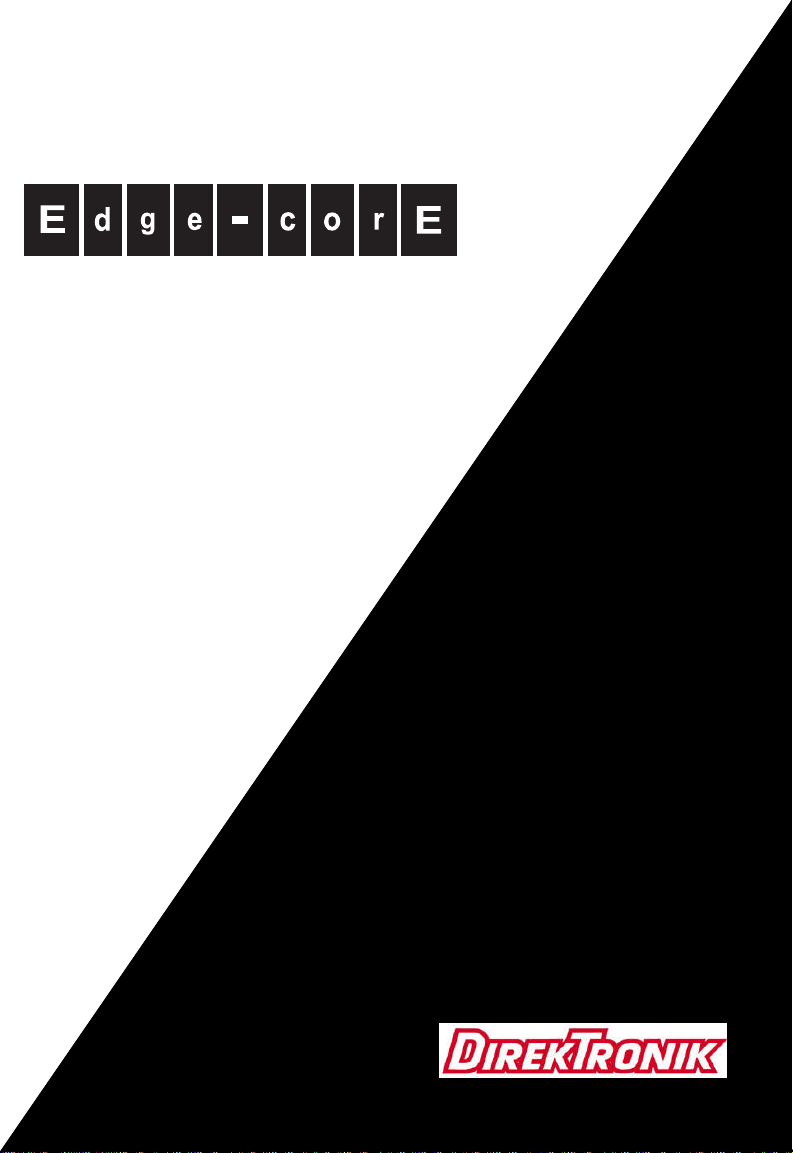
ES4524D
ES4548D
Powered by Accton
24/48-Port
Gigabit Ethernet Switch
Management Guide
e-mail: info@direktronik.se
tel: 08-52 400 700 fax: 08-520 18121
Page 2

Page 3
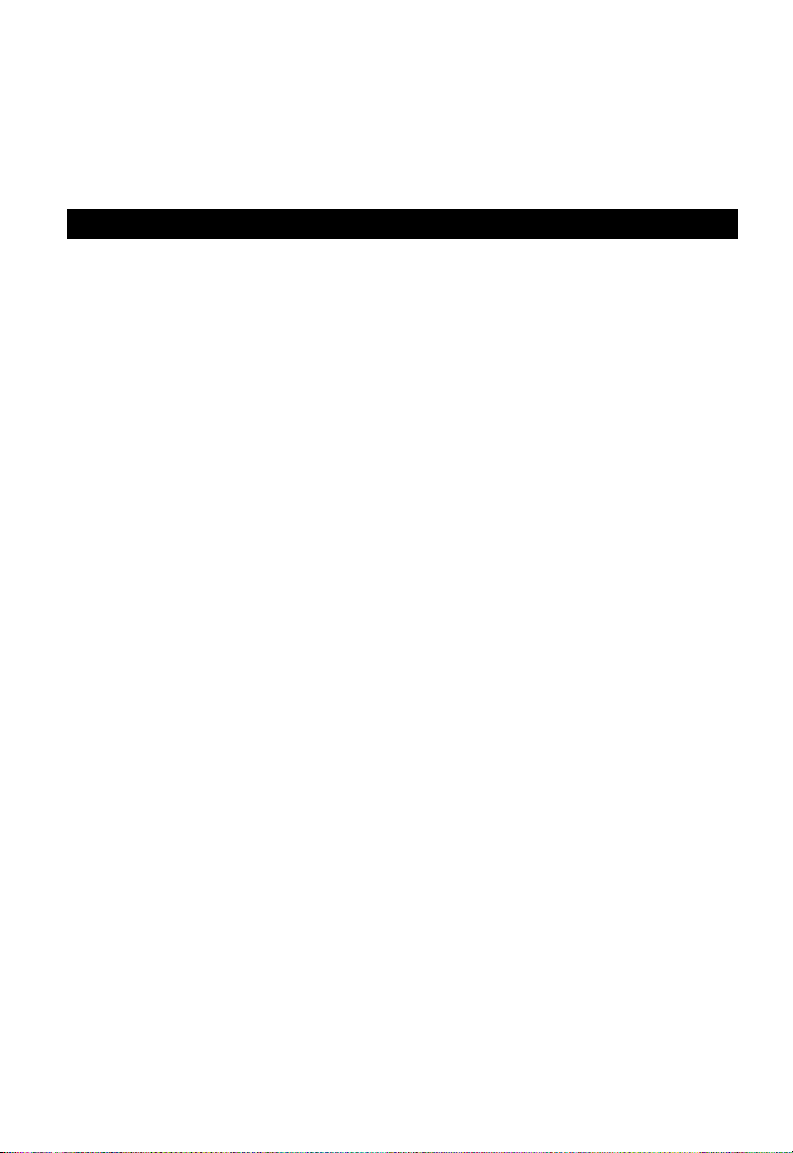
Management Guide
ES4524D Gigabit Ethernet Switch
Layer 2 Switch
with 20 10/100/1000BASE-T (RJ-45) Ports,
and 4 Gigabit Combination Ports (RJ-45/SFP)
ES4548D Gigabit Ethernet Switch
Layer 2 Switch
with 44 10/100/1000BASE-T (RJ-45) Ports,
and 4 Gigabit Combination Ports (RJ-45/SFP)
Page 4
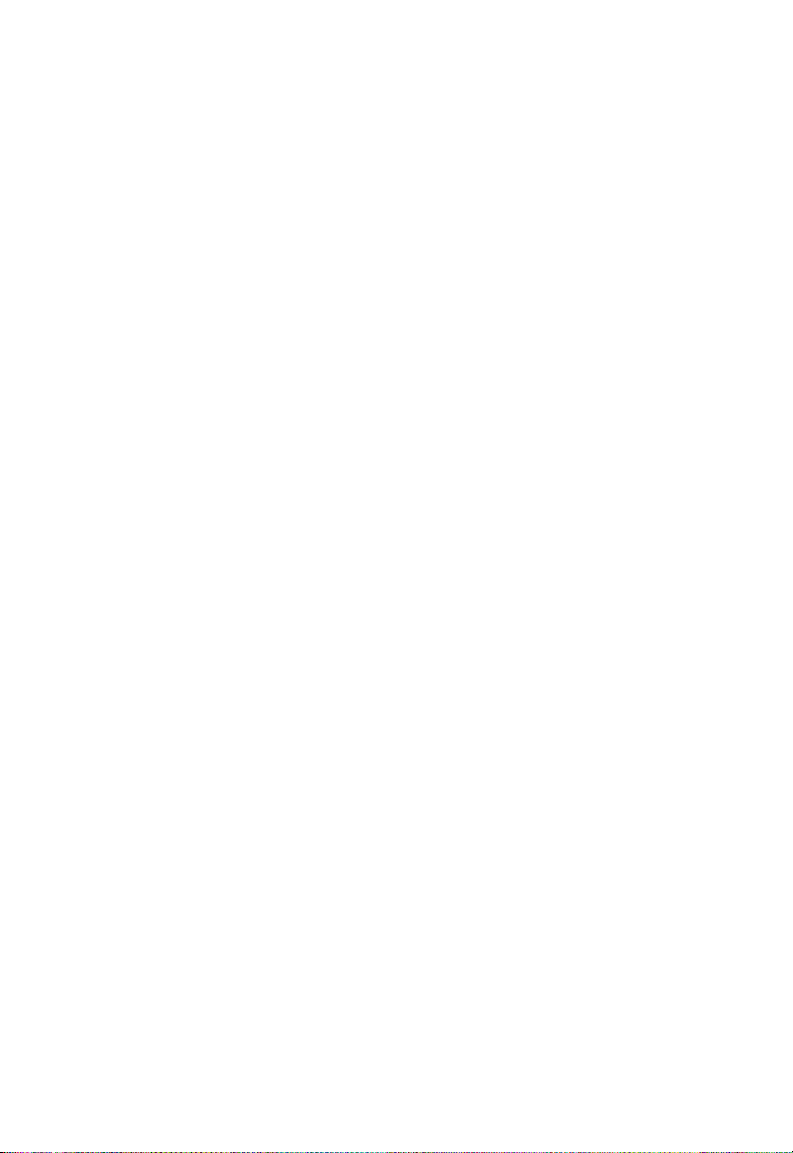
ES4524D
ES4548D
F0.0.0.4 E112006-CS-R01
149100030400A
Page 5
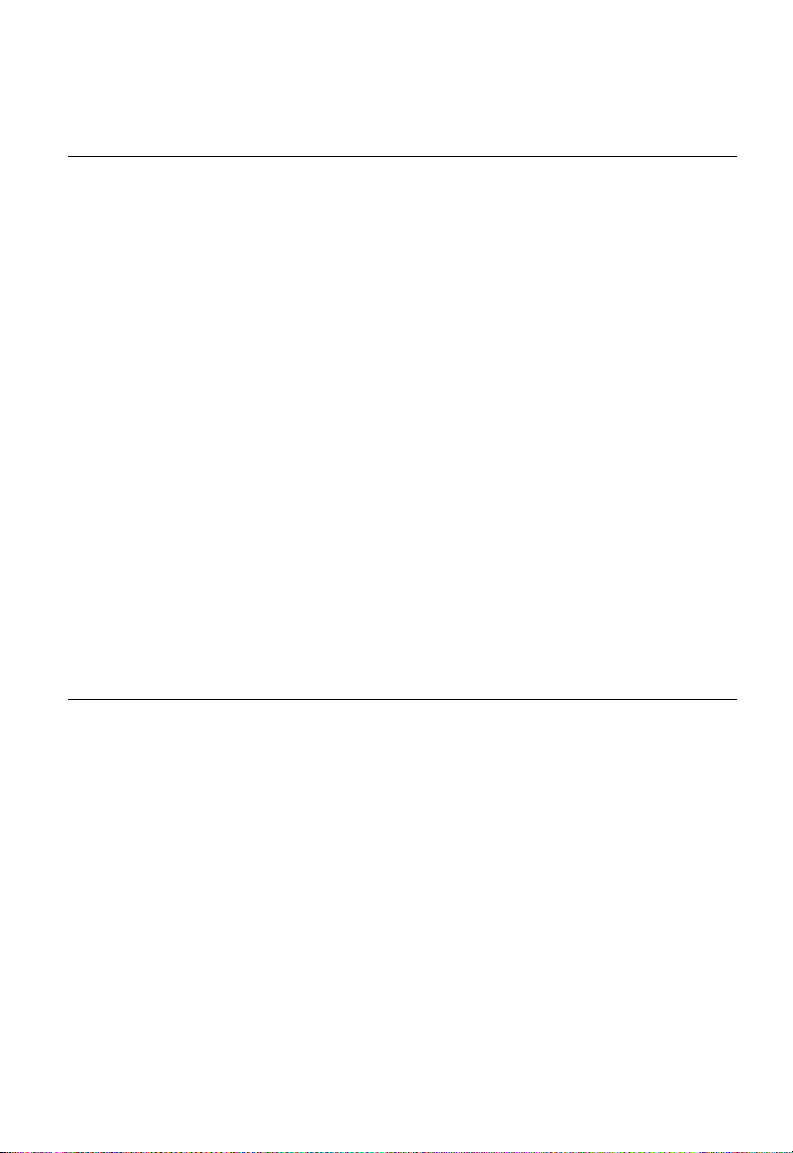
Contents
Section I: Getting Started
Chapter 1: Introduction 1-1
Key Features 1-1
Description of Software Features 1-2
System Defaults 1-6
Chapter 2: Initial Configuration 2-1
Connecting to the Switch 2-1
Configuration Options 2-1
Required Connections 2-2
Remote Connections 2-2
Basic Configuration 2-3
Console Connection 2-3
Setting Passwords 2-3
Setting an IP Address 2-4
Manual Configuration 2-4
Dynamic Configuration 2-8
Enabling SNMP Management Access 2-10
Community Strings (for SNMP version 1 and 2c clients) 2-10
Trap Receivers 2-11
Configuring Access for SNMP Version 3 Clients 2-12
Managing System Files 2-12
Saving Configuration Settings 2-13
Section II: Switch Management
Chapter 3: Configuring the Switch 3-1
Using the Web Interface 3-1
Navigating the Web Browser Interface 3-2
Home Page 3-2
Configuration Options 3-3
Panel Display 3-3
Main Menu 3-4
Chapter 4: Basic System Settings 4-1
Displaying System Information 4-1
Displaying Switch Hardware/Software Versions 4-3
Displaying Bridge Extension Capabilities 4-5
Configuring Support for Jumbo Frames 4-6
Renumbering the Stack 4-7
Resetting the System 4-7
v
Page 6

Contents
Chapter 5: Setting an IP Address 5-1
Setting the Switch’s IP Address (IP Version 4) 5-1
Manual Configuration 5-2
Using DHCP/BOOTP 5-3
Setting the Switch’s IP Address (IP Version 6) 5-4
Configuring an IPv6 Address 5-4
Configuring an IPv6 General Network Prefix 5-10
Configuring the Neighbor Detection Protocol and Static Entries 5-11
Chapter 6: Managing System Files 6-1
Managing Firmware 6-1
Downloading System Software from a Server 6-2
Saving or Restoring Configuration Settings 6-4
Downloading Configuration Settings from a Server 6-5
Chapter 7: Console Port Settings 7-1
Chapter 8: Telnet Settings 8-1
Chapter 9: Configuring Event Logging 9-1
System Log Configuration 9-1
Remote Log Configuration 9-2
Displaying Log Messages 9-4
Sending Simple Mail Transfer Protocol Alerts 9-4
Chapter 10: Setting the System Clock 10-1
Configuring SNTP 10-1
Setting the Time Zone 10-2
Chapter 11: Simple Network Management Protocol 11-1
SNMP Overview 11-1
Enabling the SNMP Agent 11-2
Setting Community Access Strings 11-3
Specifying Trap Managers and Trap Types 11-4
Configuring SNMPv3 Management Access 11-6
Setting a Local Engine ID 11-7
Specifying a Remote Engine ID 11-7
Configuring SNMPv3 Users 11-8
Configuring Remote SNMPv3 Users 11-10
Configuring SNMPv3 Groups 11-12
Setting SNMPv3 Views 11-16
Chapter 12: User Authentication 12-1
Configuring User Accounts 12-1
Configuring Local/Remote Logon Authentication 12-2
Configuring HTTPS 12-5
Replacing the Default Secure-site Certificate 12-6
Configuring the Secure Shell 12-8
Generating the Host Key Pair 12-10
vi
Page 7

Contents
Configuring the SSH Server 12-12
Filtering IP Addresses for Management Access 12-13
Chapter 13: Configuring Port Security 13-1
Chapter 14: Configuring 802.1X Port Authentication 14-1
Displaying 802.1X Global Settings 14-2
Configuring 802.1X Global Settings 14-3
Configuring Port Settings for 802.1X 14-3
Displaying 802.1X Statistics 14-6
Chapter 15: Access Control Lists 15-1
Overview 15-1
Setting an ACL Name and Type 15-1
Configuring a Standard IPv4 ACL 15-2
Configuring an Extended IPv4 ACL 15-3
Configuring a MAC ACL 15-6
Configuring a Standard IPv6 ACL 15-7
Configuring an Extended IPv6 ACL 15-8
Binding a Port to an Access Control List 15-11
Chapter 16: Port Configuration 16-1
Displaying Connection Status 16-1
Configuring Interface Connections 16-4
Showing Port Statistics 16-6
Chapter 17: Creating Trunk Groups 17-1
Statically Configuring a Trunk 17-2
Setting a Load-Balance Mode for Trunks 17-3
Enabling LACP on Selected Ports 17-5
Configuring LACP Parameters 17-7
Displaying LACP Port Counters 17-9
Displaying LACP Settings and Status for the Local Side 17-11
Displaying LACP Settings and Status for the Remote Side 17-13
Chapter 18: Broadcast Storm Control 18-1
Setting Broadcast Storm Thresholds 18-1
Chapter 19: Configuring Port Mirroring 19-1
Chapter 20: Configuring Rate Limits 20-1
Chapter 21: Address Table Settings 21-1
Setting Static Addresses 21-1
Displaying the Address Table 21-2
Changing the Aging Time 21-4
Chapter 22: Spanning Tree Algorithm Configuration 22-1
Overview 22-1
Displaying Global Settings 22-3
vii
Page 8
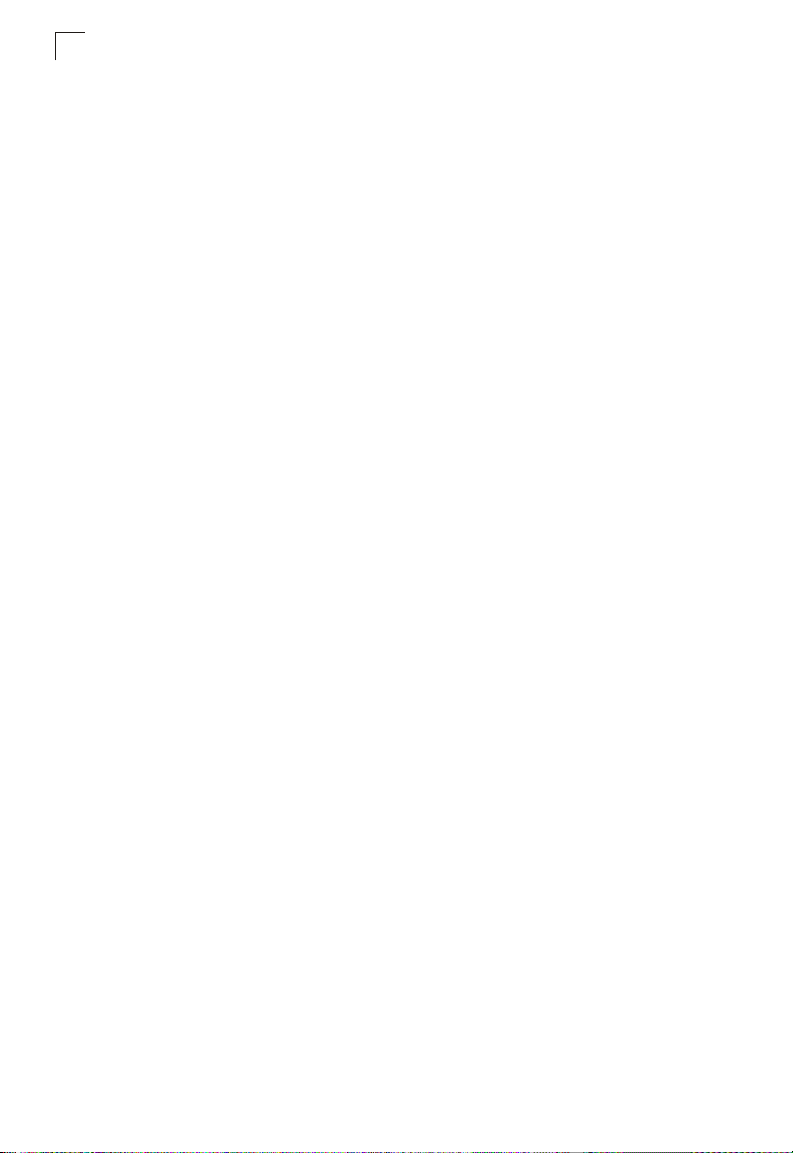
Contents
Configuring Global Settings 22-6
Displaying Interface Settings 22-10
Configuring Interface Settings 22-13
Configuring Multiple Spanning Trees 22-15
Displaying Interface Settings for MSTP 22-18
Configuring Interface Settings for MSTP 22-19
Chapter 23: VLAN Configuration 23-1
Assigning Ports to VLANs 23-1
Enabling or Disabling GVRP (Global Setting) 23-4
Displaying Basic VLAN Information 23-4
Displaying Current VLANs 23-5
Creating VLANs 23-6
Adding Static Members to VLANs (VLAN Index) 23-7
Adding Static Members to VLANs (Port Index) 23-9
Configuring VLAN Behavior for Interfaces 23-10
Configuring IEEE 802.1Q Tunneling 23-12
Enabling QinQ Tunneling on the Switch 23-16
Adding an Interface to a QinQ Tunnel 23-17
Chapter 24: Configuring Private VLANs 24-1
Enabling Private VLANs 24-1
Configuring Uplink and Downlink Ports 24-2
Chapter 25: Configuring Protocol-Based VLANs 25-1
Configuring Protocol Groups 25-1
Mapping Protocols to VLANs 25-2
Chapter 26: Class of Service Configuration 26-1
Layer 2 Queue Settings 26-1
Setting the Default Priority for Interfaces 26-1
Mapping CoS Values to Egress Queues 26-3
Selecting the Queue Mode 26-4
Setting the Service Weight for Traffic Classes 26-5
Layer 3/4 Priority Settings 26-7
Mapping Layer 3/4 Priorities to CoS Values 26-7
Selecting IP Precedence/DSCP Priority 26-7
Mapping IP Precedence 26-8
Mapping DSCP Priority 26-9
Mapping IP Port Priority 26-11
Chapter 27: Quality of Service 27-1
Configuring Quality of Service Parameters 27-1
Configuring a Class Map 27-2
Creating QoS Policies 27-4
Attaching a Policy Map to Ingress Queues 27-7
viii
Page 9
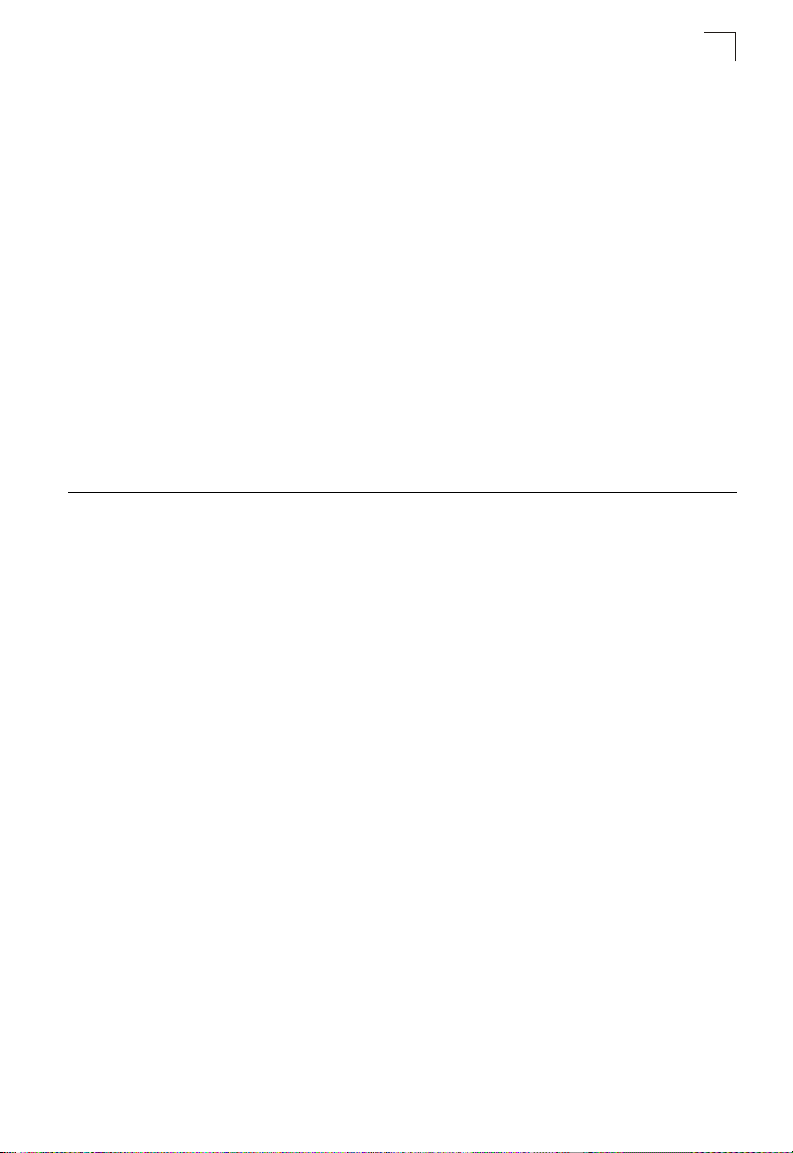
Contents
Chapter 28: Multicast Filtering 28-1
Layer 2 IGMP (Snooping and Query) 28-1
Configuring IGMP Snooping and Query Parameters 28-2
Displaying Interfaces Attached to a Multicast Router 28-4
Specifying Static Interfaces for a Multicast Router 28-5
Displaying Port Members of Multicast Services 28-6
Assigning Ports to Multicast Services 28-7
Chapter 29: Configuring Domain Name Service 29-1
Configuring General DNS Service Parameters 29-1
Configuring Static DNS Host to Address Entries 29-3
Displaying the DNS Cache 29-5
Chapter 30: Switch Clustering 30-1
Cluster Configuration 30-1
Cluster Member Configuration 30-2
Cluster Member Information 30-3
Cluster Candidate Information 30-4
Section III: Command Line Interface
Chapter 31: Using the Command Line Interface 31-1
Accessing the CLI 31-1
Console Connection 31-1
Telnet Connection 31-1
Entering Commands 31-3
Keywords and Arguments 31-3
Minimum Abbreviation 31-3
Command Completion 31-3
Getting Help on Commands 31-3
Showing Commands 31-4
Partial Keyword Lookup 31-5
Negating the Effect of Commands 31-5
Using Command History 31-5
Understanding Command Modes 31-6
Exec Commands 31-6
Configuration Commands 31-7
Command Line Processing 31-9
Chapter 32: CLI Command Groups 32-1
Chapter 33: General Commands 33-1
enable 33-1
disable 33-2
configure 33-2
show history 33-3
prompt 33-4
ix
Page 10
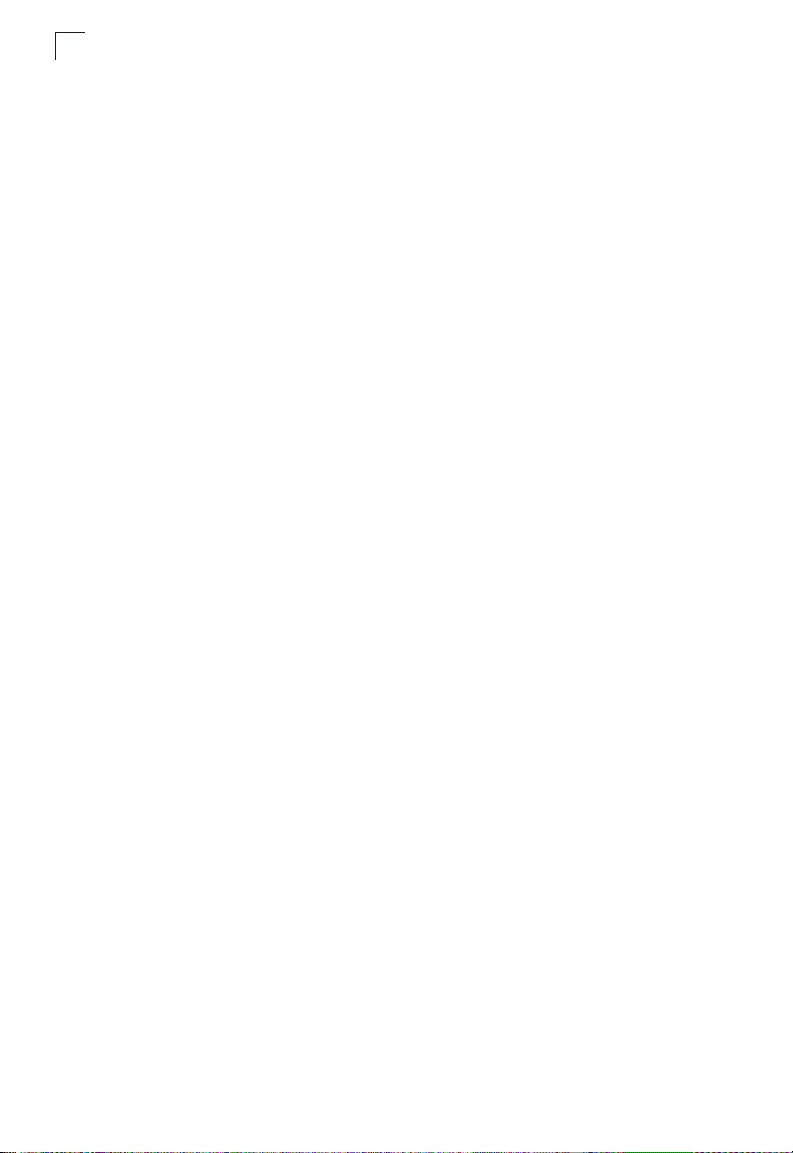
Contents
end 33-4
exit 33-4
quit 33-5
Chapter 34: System Management Commands 34-1
hostname 34-1
reload 34-2
switch renumber 34-2
jumbo frame 34-3
show startup-config 34-3
show running-config 34-5
show system 34-7
show users 34-7
show version 34-8
Chapter 35: File Management Commands 35-1
copy 35-2
delete 35-4
dir 35-5
whichboot 35-6
boot system 35-7
Chapter 36: Line Commands 36-1
line 36-1
login 36-2
password 36-3
timeout login response 36-4
exec-timeout 36-4
password-thresh 36-5
silent-time 36-6
databits 36-6
parity 36-7
speed 36-8
stopbits 36-8
disconnect 36-9
show line 36-9
Chapter 37: Event Logging Commands 37-1
logging on 37-1
logging history 37-2
logging host 37-3
logging facility 37-3
logging trap 37-4
clear log 37-5
show logging 37-5
show log 37-7
x
Page 11
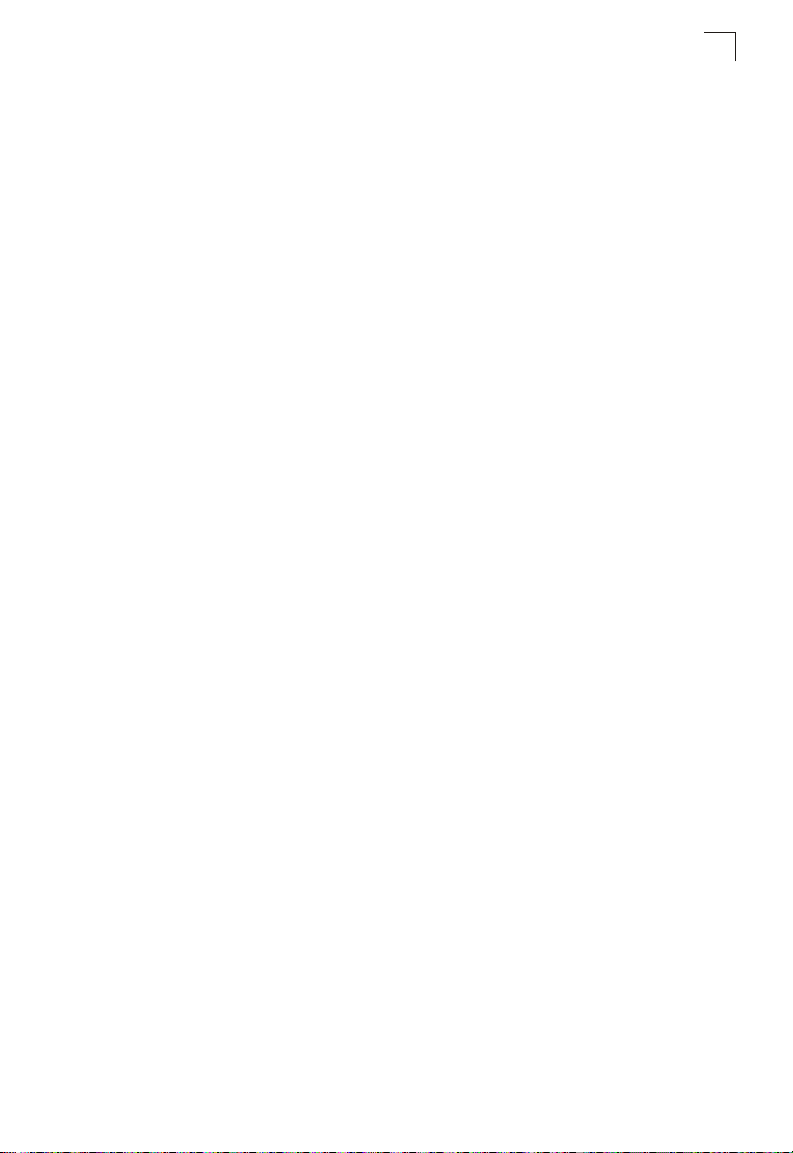
Contents
Chapter 38: SMTP Alert Commands 38-1
logging sendmail host 38-1
logging sendmail level 38-2
logging sendmail source-email 38-2
logging sendmail destination-email 38-3
logging sendmail 38-3
show logging sendmail 38-4
Chapter 39: Time Commands 39-1
sntp client 39-1
sntp server 39-2
sntp poll 39-3
show sntp 39-3
clock timezone 39-4
calendar set 39-5
show calendar 39-5
Chapter 40: SNMP Commands 40-1
snmp-server 40-2
show snmp 40-2
snmp-server community 40-3
snmp-server contact 40-4
snmp-server location 40-4
snmp-server host 40-5
snmp-server enable traps 40-7
snmp-server engine-id 40-8
show snmp engine-id 40-9
snmp-server view 40-10
show snmp view 40-11
snmp-server group 40-11
show snmp group 40-13
snmp-server user 40-14
show snmp user 40-15
Chapter 41: User Authentication Commands 41-1
User Account Commands 41-1
username 41-1
enable password 41-2
Authentication Sequence 41-3
authentication login 41-3
authentication enable 41-4
RADIUS Client 41-5
radius-server host 41-6
radius-server port 41-6
radius-server key 41-7
radius-server retransmit 41-7
xi
Page 12
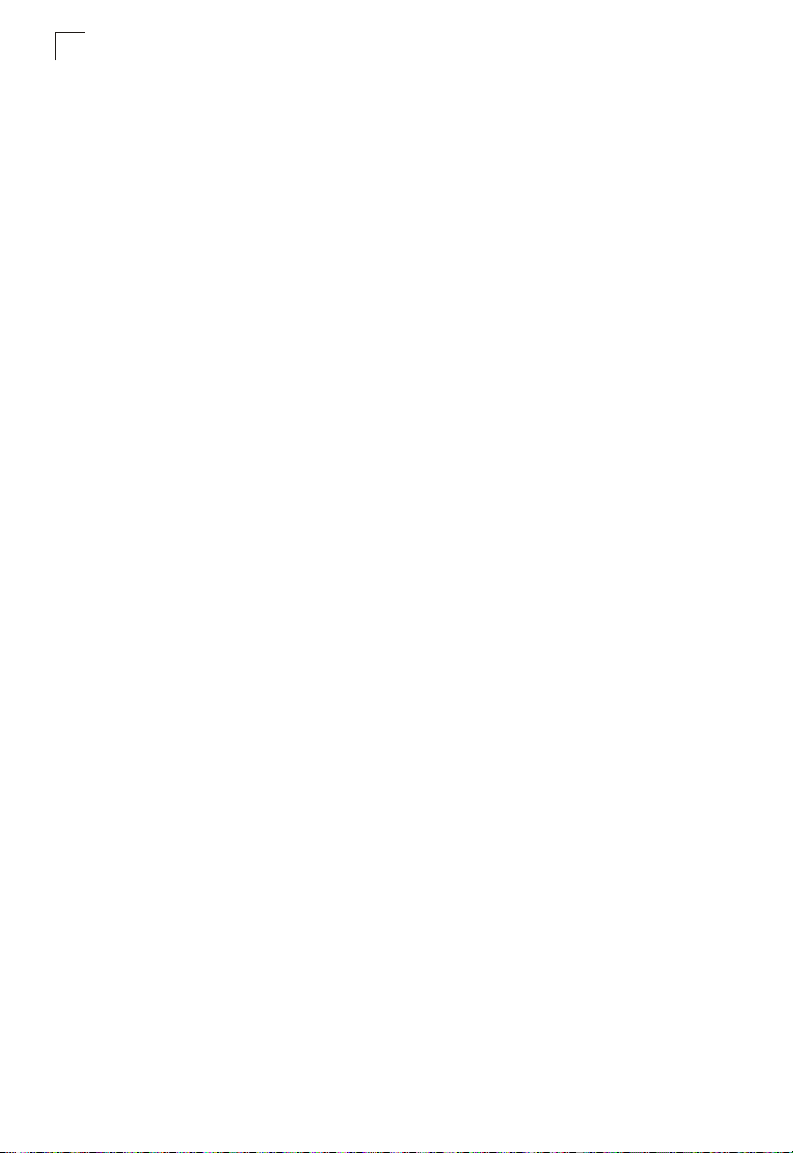
Contents
radius-server timeout 41-8
show radius-server 41-8
TACACS+ Client 41-9
tacacs-server host 41-9
tacacs-server port 41-9
tacacs-server key 41-10
show tacacs-server 41-10
Web Server Commands 41-11
ip http port 41-11
ip http server 41-11
ip http secure-server 41-12
ip http secure-port 41-13
Telnet Server Commands 41-14
ip telnet server 41-14
Secure Shell Commands 41-15
ip ssh server 41-17
ip ssh timeout 41-18
ip ssh authentication-retries 41-19
ip ssh server-key size 41-19
delete public-key 41-20
ip ssh crypto host-key generate 41-20
ip ssh crypto zeroize 41-21
ip ssh save host-key 41-21
show ip ssh 41-22
show ssh 41-22
show public-key 41-23
IP Filter Commands 41-24
management 41-24
show management 41-25
Chapter 42: Port Security Commands 42-1
port security 42-1
Chapter 43: 802.1X Port Authentication 43-1
dot1x system-auth-control 43-1
dot1x default 43-2
dot1x max-req 43-2
dot1x port-control 43-2
dot1x operation-mode 43-3
dot1x re-authenticate 43-4
dot1x re-authentication 43-4
dot1x timeout quiet-period 43-5
dot1x timeout re-authperiod 43-5
dot1x timeout tx-period 43-6
show dot1x 43-6
xii
Page 13
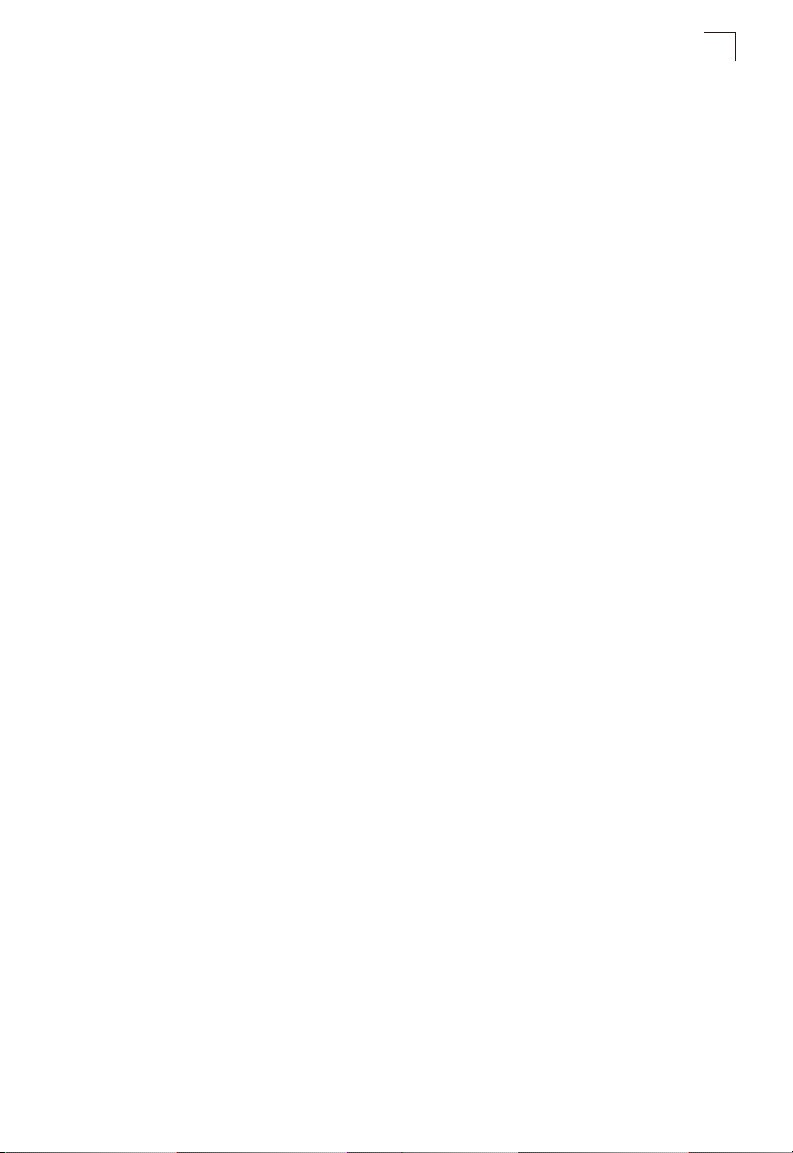
Contents
Chapter 44: Access Control List Commands 44-1
IPv4 ACLs 44-1
access-list ip 44-2
permit, deny (Standard IPv4 ACL) 44-2
permit, deny (Extended IPv4 ACL) 44-3
show ip access-list 44-5
ip access-group 44-6
show ip access-group 44-6
IPv6 ACLs 44-7
access-list ipv6 44-7
permit, deny (Standard IPv6 ACL) 44-8
permit, deny (Extended IPv6 ACL) 44-9
show ipv6 access-list 44-10
ipv6 access-group 44-11
show ipv6 access-group 44-11
MAC ACLs 44-12
access-list mac 44-12
permit, deny (MAC ACL) 44-13
show mac access-list 44-14
mac access-group 44-15
show mac access-group 44-15
ACL Information 44-16
show access-list 44-16
show access-group 44-16
Chapter 45: Interface Commands 45-1
interface 45-1
description 45-2
speed-duplex 45-2
negotiation 45-3
capabilities 45-4
flowcontrol 45-5
media-type 45-6
shutdown 45-6
clear counters 45-7
show interfaces status 45-8
show interfaces counters 45-9
show interfaces switchport 45-10
Chapter 46: Link Aggregation Commands 46-1
channel-group 46-2
port channel load-balance 46-3
lacp 46-4
lacp system-priority 46-5
lacp admin-key (Ethernet Interface) 46-6
lacp admin-key (Port Channel) 46-7
xiii
Page 14
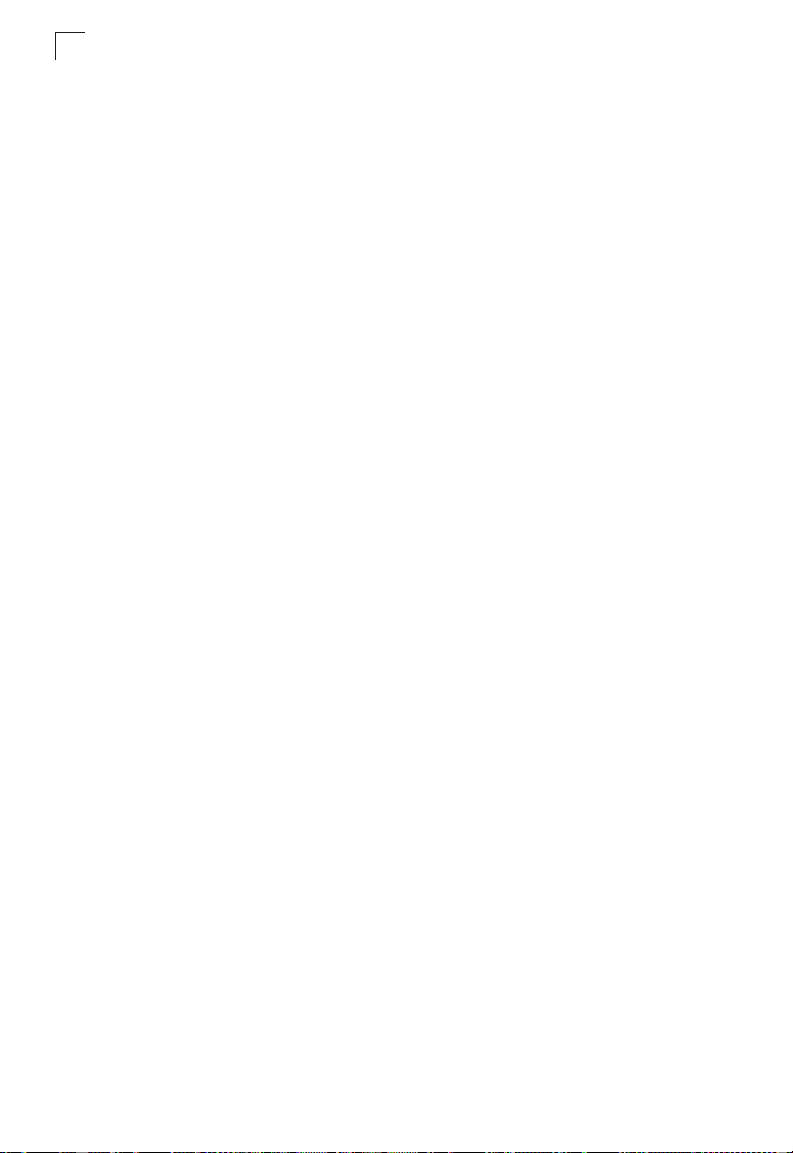
Contents
lacp port-priority 46-8
show lacp 46-8
show port-channel load-balance 46-11
Chapter 47: Broadcast Storm Control Commands 47-1
switchport broadcast packet-rate 47-1
Chapter 48: Mirror Port Commands 48-1
port monitor 48-1
show port monitor 48-2
Chapter 49: Rate Limit Commands 49-1
rate-limit 49-1
Chapter 50: Address Table Commands 50-1
mac-address-table static 50-1
clear mac-address-table dynamic 50-2
show mac-address-table 50-3
mac-address-table aging-time 50-4
show mac-address-table aging-time 50-4
Chapter 51: Spanning Tree Commands 51-1
spanning-tree 51-2
spanning-tree mode 51-2
spanning-tree forward-time 51-3
spanning-tree hello-time 51-4
spanning-tree max-age 51-5
spanning-tree priority 51-5
spanning-tree pathcost method 51-6
spanning-tree transmission-limit 51-7
spanning-tree mst-configuration 51-7
mst vlan 51-8
mst priority 51-9
name 51-9
revision 51-10
max-hops 51-11
spanning-tree spanning-disabled 51-11
spanning-tree cost 51-12
spanning-tree port-priority 51-13
spanning-tree edge-port 51-13
spanning-tree portfast 51-14
spanning-tree link-type 51-15
spanning-tree mst cost 51-16
spanning-tree mst port-priority 51-17
spanning-tree protocol-migration 51-17
show spanning-tree 51-18
show spanning-tree mst configuration 51-20
xiv
Page 15
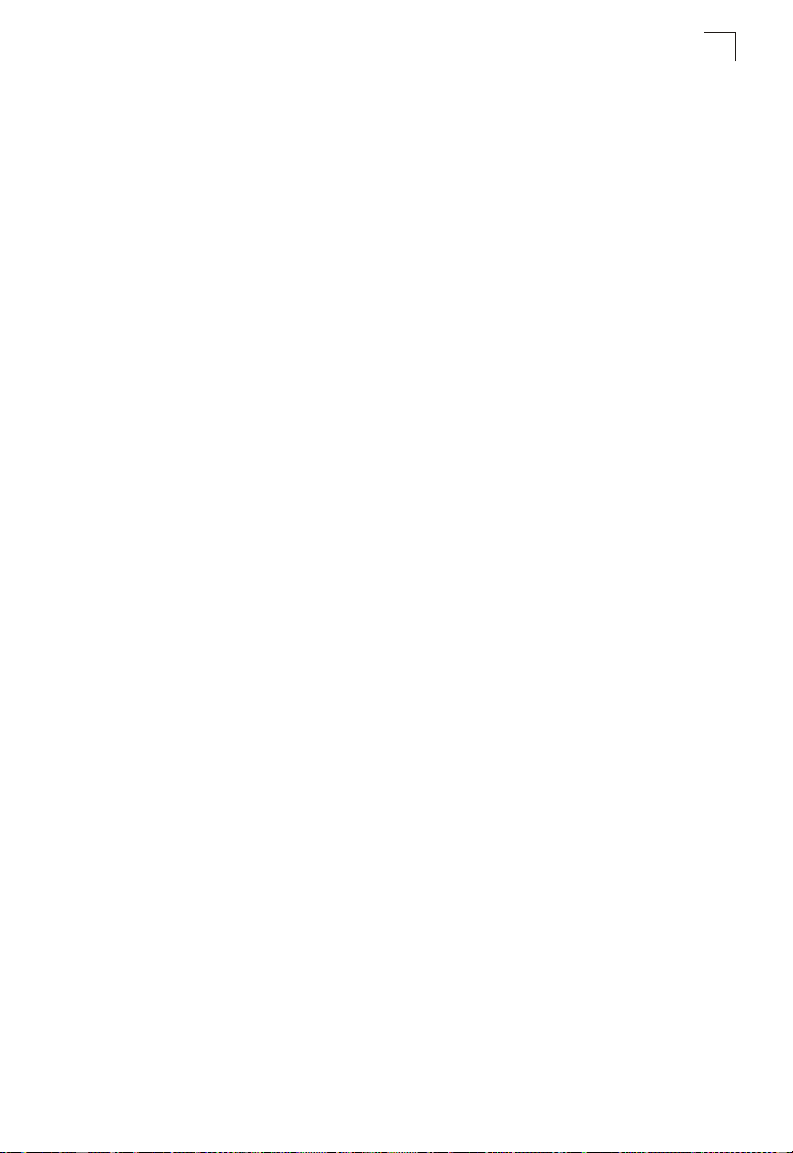
Contents
Chapter 52: VLAN Commands 52-1
GVRP and Bridge Extension Commands 52-1
bridge-ext gvrp 52-2
show bridge-ext 52-2
switchport gvrp 52-3
show gvrp configuration 52-3
garp timer 52-4
show garp timer 52-5
Editing VLAN Groups 52-5
vlan database 52-5
vlan 52-6
Configuring VLAN Interfaces 52-7
interface vlan 52-7
switchport mode 52-8
switchport acceptable-frame-types 52-9
switchport ingress-filtering 52-9
switchport native vlan 52-10
switchport allowed vlan 52-11
switchport forbidden vlan 52-12
Configuring IEEE 802.1Q Tunneling 52-13
dot1q-tunnel system-tunnel-control 52-14
switchport dot1q-tunnel mode 52-14
switchport dot1q-tunnel tpid 52-15
show dot1q-tunnel 52-16
Displaying VLAN Information 52-16
show vlan 52-17
Chapter 53: Private VLAN Commands 53-1
pvlan 53-1
show pvlan 53-2
Chapter 54: Protocol-based VLAN Commands 54-1
protocol-vlan protocol-group (Configuring Groups) 54-1
protocol-vlan protocol-group (Configuring Interfaces) 54-2
show protocol-vlan protocol-group 54-3
show interfaces protocol-vlan protocol-group 54-4
Chapter 55: Class of Service Commands 55-1
Priority Commands (Layer 2) 55-1
queue mode 55-2
switchport priority default 55-3
queue bandwidth 55-4
queue cos-map 55-4
show queue mode 55-5
show queue bandwidth 55-6
show queue cos-map 55-6
xv
Page 16
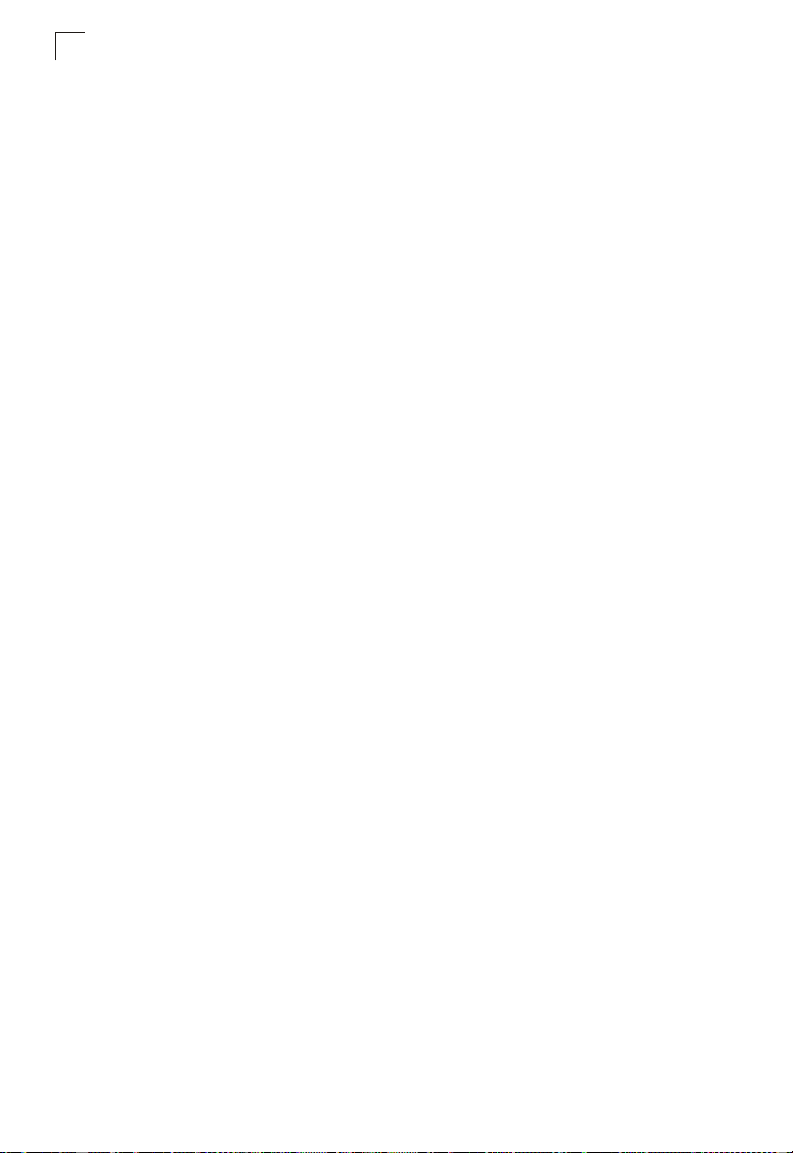
Contents
Priority Commands (Layer 3 and 4) 55-7
map ip port (Global Configuration) 55-7
map ip port (Interface Configuration) 55-8
map ip precedence (Global Configuration) 55-8
map ip precedence (Interface Configuration) 55-9
map ip dscp (Global Configuration) 55-10
map ip dscp (Interface Configuration) 55-10
show map ip port 55-11
show map ip precedence 55-12
show map ip dscp 55-13
Chapter 56: Quality of Service Commands 56-1
class-map 56-2
match 56-3
policy-map 56-4
class 56-4
set 56-5
police 56-6
service-policy 56-7
show class-map 56-8
show policy-map 56-8
show policy-map interface 56-9
Chapter 57: Multicast Filtering Commands 57-1
IGMP Snooping Commands 57-1
ip igmp snooping 57-1
ip igmp snooping vlan static 57-2
ip igmp snooping version 57-2
show ip igmp snooping 57-3
show mac-address-table multicast 57-3
IGMP Query Commands 57-4
ip igmp snooping querier 57-4
ip igmp snooping query-count 57-5
ip igmp snooping query-interval 57-5
ip igmp snooping query-max-response-time 57-6
ip igmp snooping router-port-expire-time 57-7
Static Multicast Routing Commands 57-8
ip igmp snooping vlan mrouter 57-8
show ip igmp snooping mrouter 57-9
Chapter 58: Domain Name Service Commands 58-1
ip host 58-1
clear host 58-2
ip domain-name 58-3
ip domain-list 58-3
ip name-server 58-4
xvi
Page 17
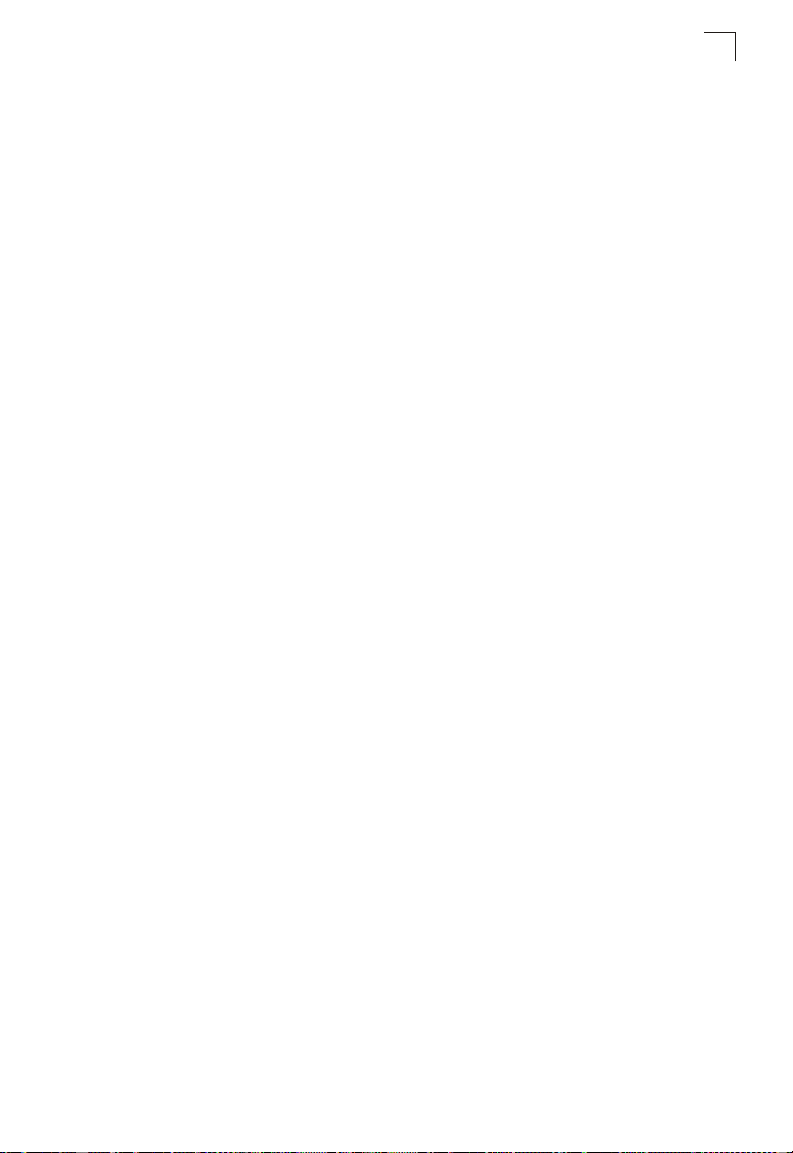
Contents
ip domain-lookup 58-5
show hosts 58-6
show dns 58-7
show dns cache 58-7
clear dns cache 58-8
Chapter 59: IPv4 Interface Commands 59-1
ip address 59-1
ip default-gateway 59-2
ip dhcp restart 59-3
show ip interface 59-4
show ip redirects 59-4
ping 59-5
Chapter 60: IPv6 Interface Commands 60-1
ipv6 enable 60-2
ipv6 general-prefix 60-3
show ipv6 general-prefix 60-4
ipv6 address 60-4
ipv6 address autoconfig 60-6
ipv6 address eui-64 60-7
ipv6 address link-local 60-9
show ipv6 interface 60-10
ipv6 default-gateway 60-12
show ipv6 default-gateway 60-12
ipv6 mtu 60-13
show ipv6 mtu 60-14
show ipv6 traffic 60-14
clear ipv6 traffic 60-20
ping ipv6 60-21
ipv6 neighbor 60-22
ipv6 nd dad attempts 60-23
ipv6 nd ns interval 60-25
show ipv6 neighbors 60-26
clear ipv6 neighbors 60-27
Chapter 61: Switch Cluster Commands 61-1
cluster 61-1
cluster commander 61-2
cluster ip-pool 61-2
cluster member 61-3
rcommand 61-4
show cluster 61-4
show cluster members 61-5
show cluster candidates 61-5
xvii
Page 18
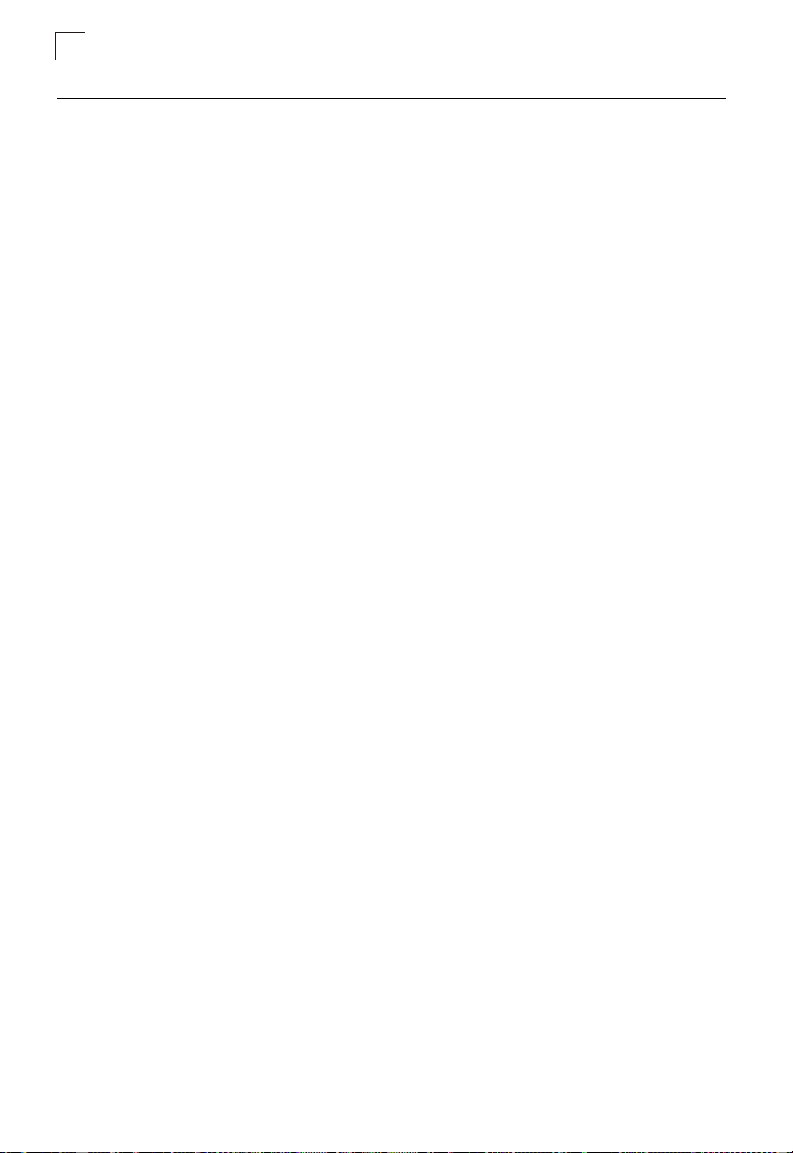
Contents
Section IV: Appendices
Appendix A: Software Specifications A-1
Software Features A-1
Management Features A-2
Standards A-2
Management Information Bases A-3
Appendix B: Troubleshooting B-1
Problems Accessing the Management Interface B-1
Using System Logs B-2
Glossary
Index
xviii
Page 19
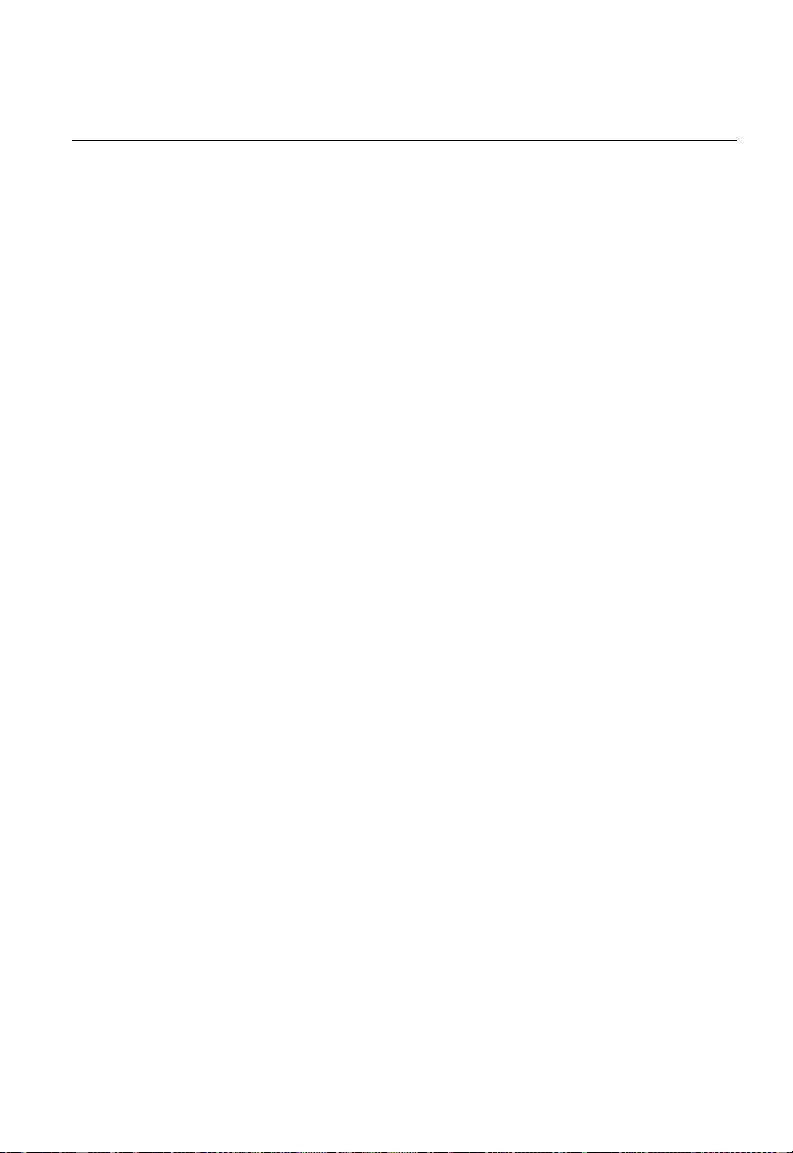
Tables
Table 1-1 Key Features 1-1
Table 1-2 System Defaults 1-6
Table 3-1 Web Page Configuration Buttons 3-3
Table 3-2 Switch Main Menu 3-4
Table 9-1 Logging Levels 9-1
Table 11-1 SNMPv3 Security Models and Levels 11-2
Table 11-2 Supported Notification Messages 11-13
Table 12-1 HTTPS System Support 12-6
Table 14-1 802.1X Statistics 14-6
Table 16-1 Port Statistics 16-6
Table 17-1 LACP Port Counters 17-9
Table 17-2 LACP Internal Configuration Information 17-11
Table 17-3 LACP Neighbor Configuration Information 17-13
Table 26-1 Mapping CoS Values to Egress Queues 26-3
Table 26-2 CoS Priority Levels 26-3
Table 26-3 Mapping IP Precedence 26-8
Table 26-4 Mapping DSCP Priority 26-9
Table 31-1 General Command Modes 31-6
Table 31-2 Configuration Command Modes 31-8
Table 31-3 Keystroke Commands 31-9
Table 32-1 Command Group Index 32-1
Table 33-1 General Commands 33-1
Table 34-1 System Management Commands 34-1
Table 35-1 Flash/File Commands 35-1
Table 35-2 File Directory Information 35-6
Table 36-1 Line Commands 36-1
Table 37-1 Event Logging Commands 37-1
Table 37-2 Logging Levels 37-2
Table 37-3 show logging flash/ram - display description 37-6
Table 37-4 show logging trap - display description 37-6
Table 38-1 SMTP Alert Commands 38-1
Table 39-1 Time Commands 39-1
Table 40-1 SNMP Commands 40-1
Table 40-2 show snmp engine-id - display description 40-9
Table 40-3 show snmp view - display description 40-11
Table 40-4 show snmp group - display description 40-13
Table 40-5 show snmp user - display description 40-16
Table 41-1 Authentication Commands 41-1
Table 41-2 User Access Commands 41-1
Table 41-3 Default Login Settings 41-2
Table 41-4 Authentication Sequence Commands 41-3
xix
Page 20
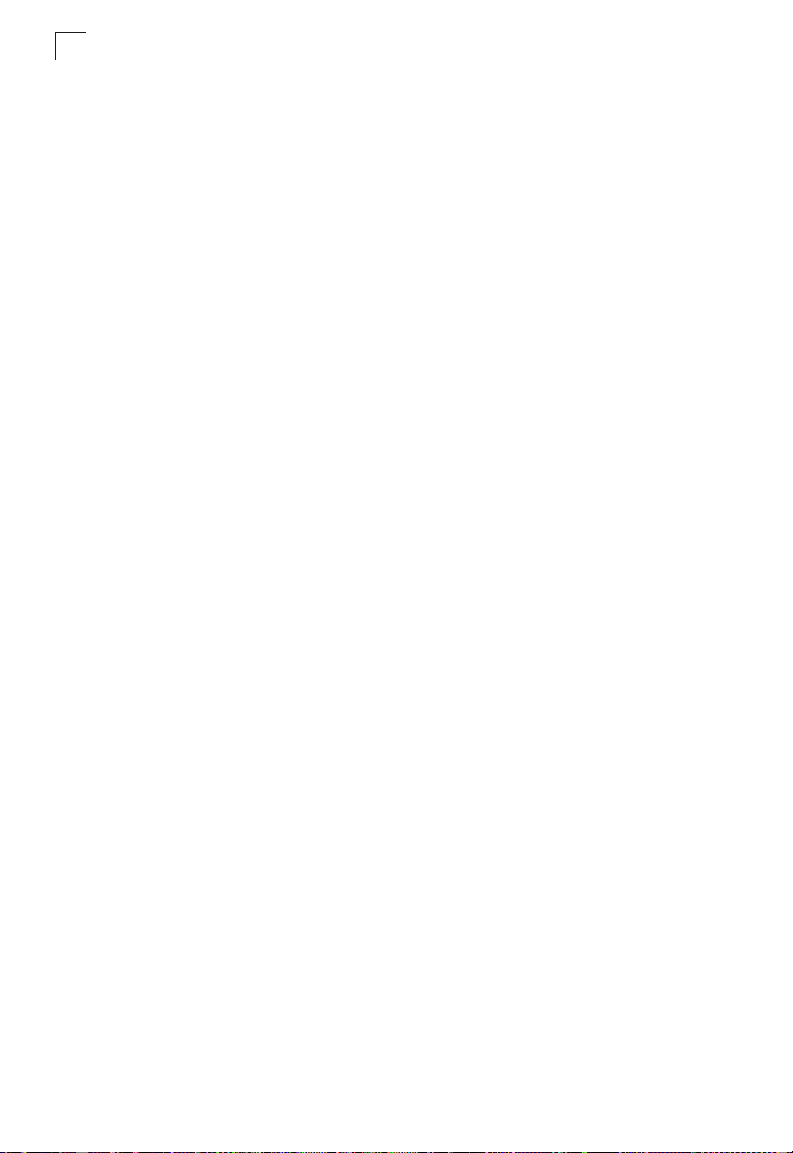
Tables
Table 41-5 RADIUS Client Commands 41-5
Table 41-6 TACACS+ Client Commands 41-9
Table 41-7 Web Server Commands 41-11
Table 41-8 HTTPS System Support 41-13
Table 41-9 Telnet Server Commands 41-14
Table 41-10 Secure Shell Commands 41-15
Table 41-11 show ssh - display description 41-22
Table 41-12 IP Filter Commands 41-24
Table 42-1 Port Security Commands 42-1
Table 43-1 802.1X Port Authentication Commands 43-1
Table 44-1 Access Control List Commands 44-1
Table 44-2 IPv4 ACL Commands 44-1
Table 44-3 IPv6 ACL Commands 44-7
Table 44-4 MAC ACL Commands 44-12
Table 44-5 ACL Information Commands 44-16
Table 45-1 Interface Commands 45-1
Table 45-2 show interfaces switchport - display description 45-10
Table 46-1 Link Aggregation Commands 46-1
Table 46-2 show lacp counters - display description 46-9
Table 46-3 show lacp internal - display description 46-10
Table 46-4 show lacp neighbors - display description 46-10
Table 46-5 show lacp sysid - display description 46-11
Table 47-1 Broadcast Storm Control Commands 47-1
Table 48-1 Mirror Port Commands 48-1
Table 49-1 Rate Limit Commands 49-1
Table 50-1 Address Table Commands 50-1
Table 51-1 Spanning Tree Commands 51-1
Table 52-1 VLAN Commands 52-1
Table 52-2 GVRP and Bridge Extension Commands 52-1
Table 52-3 Commands for Editing VLAN Groups 52-5
Table 52-4 Commands for Configuring VLAN Interfaces 52-7
Table 52-1 IEEE 802.1Q Tunneling Commands 52-13
Table 52-1 Commands for Displaying VLAN Information 52-16
Table 53-1 Private VLAN Commands 53-1
Table 54-1 Protocol-based VLAN Commands 54-1
Table 55-1 Priority Commands 55-1
Table 55-2 Priority Commands (Layer 2) 55-1
Table 55-3 Default CoS Priority Levels 55-5
Table 55-4 Priority Commands (Layer 3 and 4) 55-7
Table 55-5 Mapping IP Precedence to CoS Values 55-9
Table 55-6 Mapping IP DSCP to CoS Values 55-11
Table 56-1 Quality of Service Commands 56-1
Table 57-1 Multicast Filtering Commands 57-1
Table 57-2 IGMP Snooping Commands 57-1
Table 57-3 IGMP Query Commands 57-4
xx
Page 21
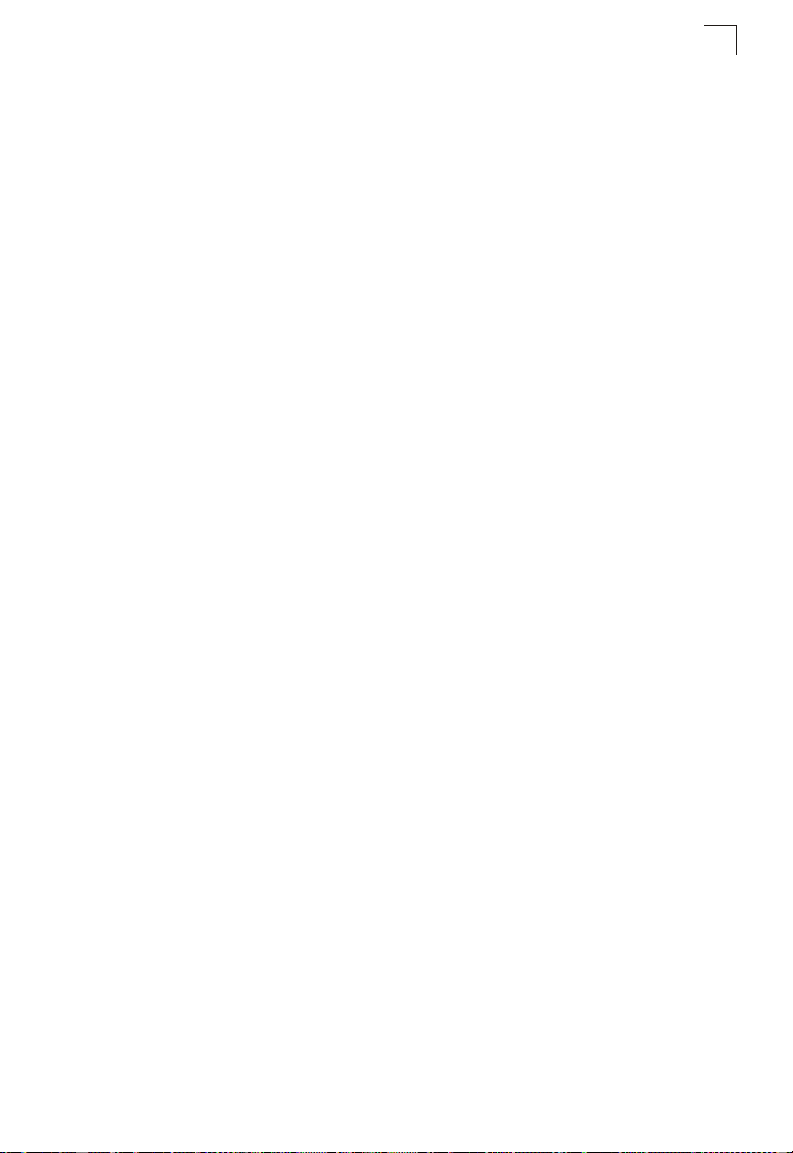
Tables
Table 57-4 Static Multicast Routing Commands 57-8
Table 58-1 DNS Commands 58-1
Table 58-2 show dns cache - display description 58-7
Table 59-1 IPv4 Configuration Commands 59-1
Table 60-1 IPv6 Configuration Commands 60-1
Table 60-2 show ipv6 interface - display description 60-10
Table 60-3 show ipv6 mtu - display description 60-14
Table 60-4 show ipv6 traffic - display description 60-16
Table 60-5 show ipv6 neighbors - display description 60-26
Table 61-1 Switch Cluster Commands 61-1
Table B-1 Troubleshooting Chart B-1
xxi
Page 22
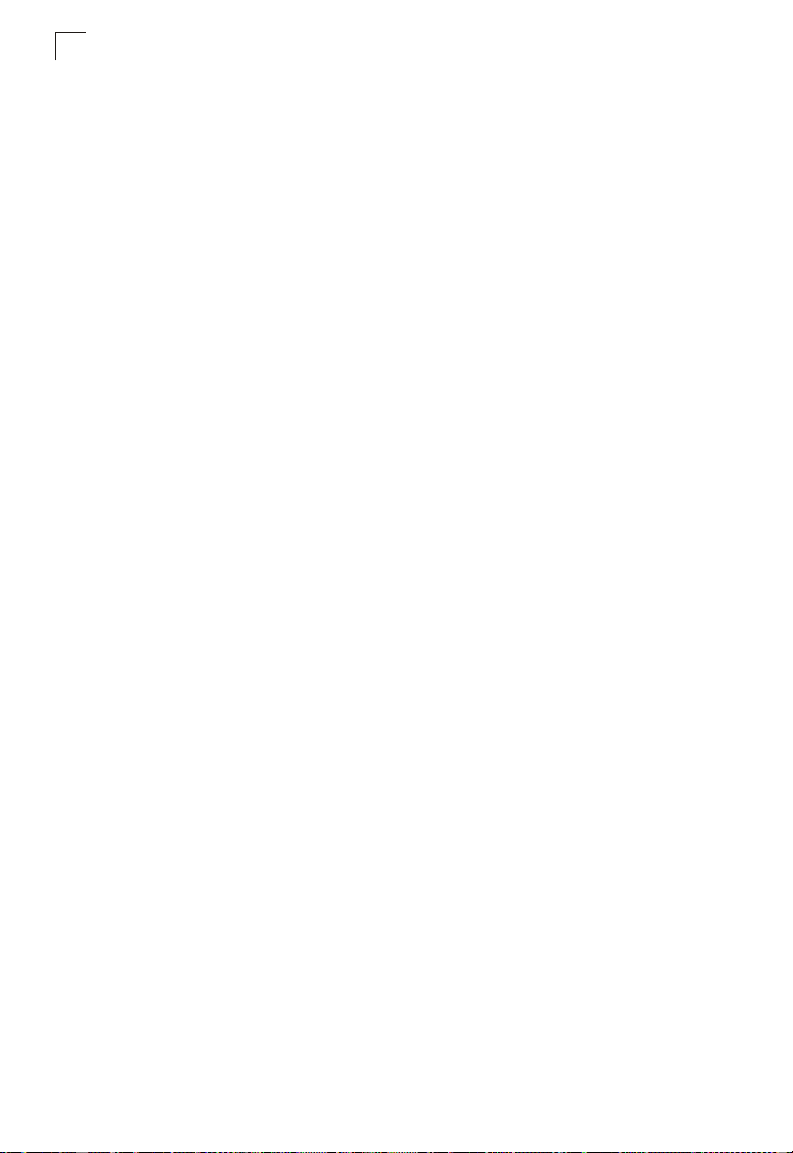
Tables
xxii
Page 23

Figures
Figure 3-1 Home Page 3-2
Figure 3-2 Front Panel Indicators 3-3
Figure 4-1 System Information 4-2
Figure 4-2 Switch Information 4-4
Figure 4-3 Displaying Bridge Extension Configuration 4-5
Figure 4-4 Configuring Support for Jumbo Frames 4-6
Figure 4-5 Renumbering the Stack 4-7
Figure 4-6 Resetting the System 4-7
Figure 5-1 IPv4 Interface Configuration - Manual 5-2
Figure 5-2 IPv4 Interface Configuration - DHCP 5-3
Figure 5-3 IPv6 Interface Configuration 5-9
Figure 5-4 IPv6 General Prefix Configuration 5-11
Figure 5-5 IPv6 Neighbor Detection and Neighbor Cache 5-14
Figure 6-1 Copy Firmware 6-2
Figure 6-2 Setting the Startup Code 6-2
Figure 6-3 Deleting Files 6-3
Figure 6-4 Downloading Configuration Settings for Start-Up 6-5
Figure 6-5 Setting the Startup Configuration Settings 6-5
Figure 7-1 Configuring the Console Port 7-2
Figure 8-1 Configuring the Telnet Interface 8-2
Figure 9-1 System Logs 9-2
Figure 9-2 Remote Logs 9-3
Figure 9-3 Displaying Logs 9-4
Figure 9-4 Enabling and Configuring SMTP Alerts 9-5
Figure 10-1 SNTP Configuration 10-1
Figure 10-2 Clock Time Zone 10-2
Figure 11-1 Enabling the SNMP Agent 11-2
Figure 11-2 Configuring SNMP Community Strings 11-3
Figure 11-3 Configuring SNMP Trap Managers 11-6
Figure 11-4 Setting the SNMPv3 Engine ID 11-7
Figure 11-5 Setting an Engine ID 11-8
Figure 11-6 Configuring SNMPv3 Users 11-9
Figure 11-7 Configuring Remote SNMPv3 Users 11-11
Figure 11-8 Configuring SNMPv3 Groups 11-15
Figure 11-9 Configuring SNMPv3 Views 11-16
Figure 12-1 User Accounts 12-2
Figure 12-2 Authentication Server Settings 12-4
Figure 12-3 HTTPS Settings 12-6
Figure 12-4 Copy HTTPS Certificate 12-7
Figure 12-5 SSH Host-Key Settings 12-11
Figure 12-6 SSH Server Settings 12-12
xxiii
Page 24
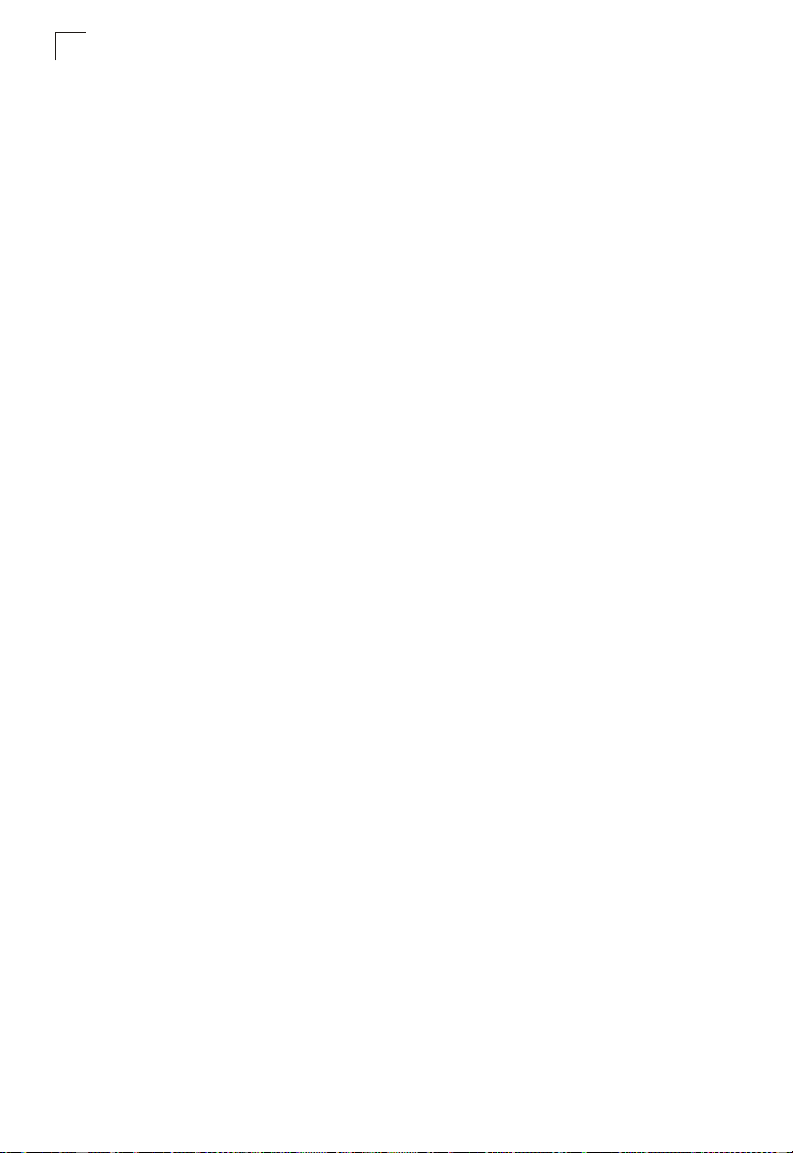
Figures
Figure 12-7 IP Filter 12-14
Figure 13-1 Port Security 13-2
Figure 14-1 802.1X Global Information 14-2
Figure 14-2 802.1X Global Configuration 14-3
Figure 14-3 802.1X Port Configuration 14-4
Figure 14-4 802.1X Port Statistics 14-7
Figure 15-1 Selecting ACL Type 15-2
Figure 15-2 ACL Configuration - Standard IPv4 15-3
Figure 15-3 ACL Configuration - Extended IPv4 15-5
Figure 15-4 ACL Configuration - MAC 15-7
Figure 15-5 ACL Configuration - Standard IPv6 15-8
Figure 15-6 ACL Configuration - Extended IPv6 15-10
Figure 15-7 ACL Port Binding 15-11
Figure 16-1 Port - Port Information 16-1
Figure 16-2 Port - Port Configuration 16-5
Figure 16-3 Port Statistics 16-9
Figure 17-1 Static Trunk Configuration 17-2
Figure 17-2 Trunk Load Balance Mode 17-4
Figure 17-3 LACP Trunk Configuration 17-6
Figure 17-4 LACP - Aggregation Port 17-8
Figure 17-5 LACP - Port Counters Information 17-10
Figure 17-6 LACP - Port Internal Information 17-12
Figure 17-7 LACP - Port Neighbors Information 17-13
Figure 18-1 Port Broadcast Control 18-1
Figure 19-1 Mirror Port Configuration 19-2
Figure 20-1 Rate Limit Configuration 20-1
Figure 21-1 Static Addresses 21-1
Figure 21-2 Dynamic Addresses 21-3
Figure 21-3 Address Aging 21-4
Figure 22-1 STA Information 22-5
Figure 22-2 STA Global Configuration 22-9
Figure 22-3 STA Port Information 22-12
Figure 22-4 STA Port Configuration 22-15
Figure 22-5 MSTP VLAN Configuration 22-16
Figure 22-6 MSTP Port Information 22-18
Figure 22-7 MSTP Port Configuration 22-20
Figure 23-1 Globally Enabling GVRP 23-4
Figure 23-2 VLAN Basic Information 23-4
Figure 23-3 VLAN Current Table 23-5
Figure 23-4 VLAN Static List - Creating VLANs 23-7
Figure 23-5 VLAN Static Table - Adding Static Members 23-8
Figure 23-6 VLAN Static Membership by Port 23-9
Figure 23-7 VLAN Port Configuration 23-11
Figure 23-1 802.1Q Tunnel Status 23-16
Figure 23-1 Tunnel Port Configuration 23-18
xxiv
Page 25
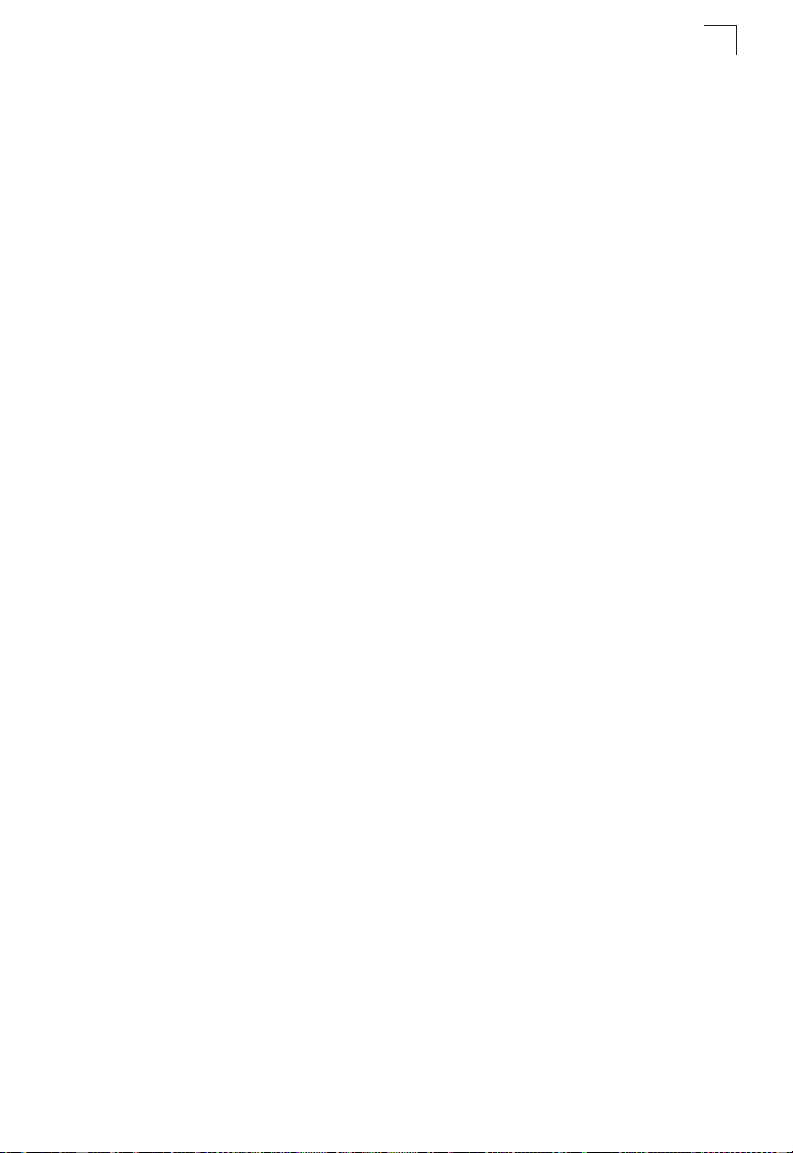
Figures
Figure 24-1 Private VLAN Status 24-1
Figure 24-2 Private VLAN Link Status 24-2
Figure 25-1 Protocol VLAN Configuration 25-2
Figure 25-2 Protocol VLAN Port Configuration 25-3
Figure 26-1 Default Port Priority 26-2
Figure 26-2 Traffic Classes 26-4
Figure 26-3 Queue Mode 26-5
Figure 26-4 Queue Scheduling 26-6
Figure 26-5 IP Precedence/DSCP Priority Status 26-7
Figure 26-6 IP Precedence Priority 26-8
Figure 26-7 IP DSCP Priority 26-10
Figure 26-8 IP Port Priority Status 26-11
Figure 26-9 IP Port Priority 26-11
Figure 27-1 Configuring Class Maps 27-3
Figure 27-2 Configuring Policy Maps 27-6
Figure 27-3 Service Policy Settings 27-7
Figure 28-1 IGMP Configuration 28-3
Figure 28-2 Multicast Router Port Information 28-4
Figure 28-3 Static Multicast Router Port Configuration 28-5
Figure 28-4 IP Multicast Registration Table 28-6
Figure 28-5 IGMP Member Port Table 28-7
Figure 29-1 DNS General Configuration 29-2
Figure 29-2 DNS Static Host Table 29-4
Figure 29-3 DNS Cache 29-5
Figure 30-1 Cluster Configuration 30-2
Figure 30-2 Cluster Member Configuration 30-3
Figure 30-3 Cluster Member Information 30-3
Figure 30-4 Cluster Candidate Information 30-4
xxv
Page 26
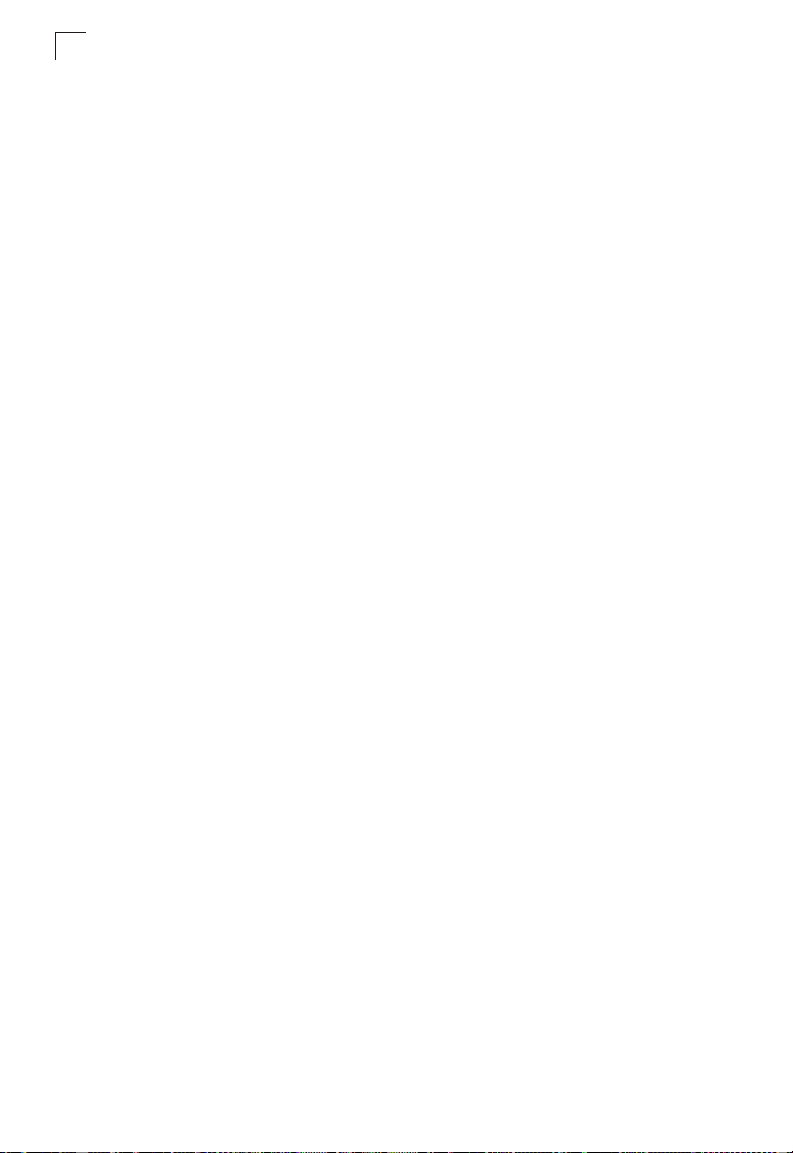
Figures
xxvi
Page 27

Section I: Getting Started
This section provides an overview of the switch, and introduces some basic
concepts about network switches. It also describes the basic settings required to
access the management interface.
Introduction . . . . . . . . . . . . . . . . . . . . . . . . . . . . . . . . . . . . . . . . . . . . . . . . . . 1-1
Initial Configuration . . . . . . . . . . . . . . . . . . . . . . . . . . . . . . . . . . . . . . . . . . . . 2-1
Page 28

Getting Started
Page 29

Chapter 1: Introduction
This switch provides a broad range of features for Layer 2 switching. It includes a
management agent that allows you to configure the features listed in this manual.
The default configuration can be used for most of the features provided by this
switch. However, there are many options that you should configure to maximize the
switch’s performance for your particular network environment.
Key Features
Table 1-1 Key Features
Feature Description
Configuration Backup
and Restore
Authentication Console, Telnet, web – User name / password, RADIUS, TACACS+
Access Control Lists Supports up to 32 ACLs, 96 MAC rules, 96 IP rules, and 96 IPv6 rules
DHCP Client Supported
DNS Proxy service
Port Configuration Speed and duplex mode and flow control
Rate Limiting Input and output rate limiting per port
Port Mirroring One or more ports mirrored to single analysis port
Port Trunking Supports up to 24 trunks using either static or dynamic trunking (LACP)
Broadcast Storm
Control
Address Table Up to 8K MAC addresses in the forwarding table, 1024 static MAC addresses
IP Version 4 and 6 Supports IPv4 and IPv6 addressing, management, and QoS
IEEE 802.1D Bridge Supports dynamic data switching and addresses learning
Store-and-Forward
Switching
Spanning Tree
Algorithm
Virtual LANs Up to 256 using IEEE 802.1Q, port-based, protocol-based, private VLANs, and
Backup to TFTP server
Web – HTTPS
Telnet – SSH
SNMP v1/2c - Community strings
SNMP version 3 – MD5 or SHA password
Port – IEEE 802.1X, MAC address filtering
Supported
Supported to ensure wire-speed switching while eliminating bad frames
Supports standard STP, Rapid Spanning Tree Protocol (RSTP), and Multiple
Spanning Trees (MSTP)
802.1Q tunneling (QinQ)
1-1
Page 30
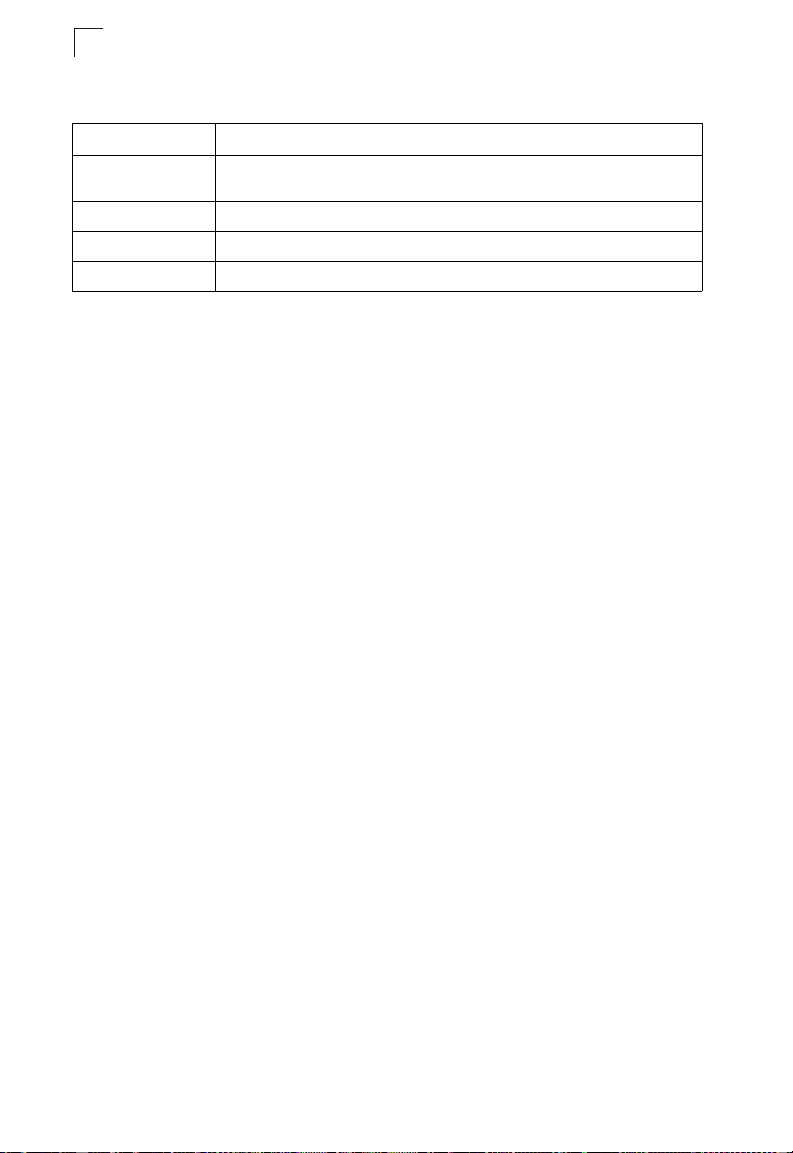
Introduction
1
Table 1-1 Key Features (Continued)
Feature Description
Traffic Prioritization Default port priority, traffic class map, queue scheduling, IP Precedence, or
Qualify of Service Supports Differentiated Services (DiffServ)
Multicast Filtering Supports IGMP snooping and query
Switch Clustering Supports up to 36 member switches in a cluster
Differentiated Services Code Point (DSCP), and TCP/UDP Port
Description of Software Features
The switch provides a wide range of advanced performance enhancing features.
Flow control eliminates the loss of packets due to bottlenecks caused by port
saturation. Broadcast storm suppression prevents broadcast traffic storms from
engulfing the network. Untagged (port-based), tagged, and protocol-based VLANs,
plus support for automatic GVRP VLAN registration provide traffic security and
efficient use of network bandwidth. CoS priority queueing ensures the minimum
delay for moving real-time multimedia data across the network. While multicast
filtering provides support for real-time network applications. Some of the
management features are briefly described below.
Configuration Backup and Restore – You can save the current configuration
settings to a file on a TFTP server, and later download this file to restore the switch
configuration settings.
Authentication – This switch authenticates management access via the console
port, Telnet or web browser. User names and passwords can be configured locally or
can be verified via a remote authentication server (i.e., RADIUS or TACACS+).
Port-based authentication is also supported via the IEEE 802.1X protocol. This
protocol uses Extensible Authentication Protocol over LANs (EAPOL) to request
user credentials from the 802.1X client, and then uses the EAP between the switch
and the authentication server to verify the client’s right to access the network via an
authentication server (i.e., RADIUS server).
Other authentication options include HTTPS for secure management access via the
web, SSH for secure management access over a Telnet-equivalent connection,
SNMP Version 3, IP address filtering for SNMP/web/Telnet management access,
and MAC address filtering for port access.
Access Control Lists – ACLs provide packet filtering for IP frames (based on
address, protocol, TCP/UDP port number or TCP control code) or any frames
(based on MAC address or Ethernet type). ACLs can by used to improve
performance by blocking unnecessary network traffic or to implement security
controls by restricting access to specific network resources or protocols.
1-2
Page 31

Description of Software Features
Port Configuration – You can manually configure the speed and duplex mode, and
flow control used on specific ports, or use auto-negotiation to detect the connection
settings used by the attached device. Use the full-duplex mode on ports whenever
possible to double the throughput of switch connections. Flow control should also be
enabled to control network traffic during periods of congestion and prevent the loss
of packets when port buffer thresholds are exceeded. The switch supports flow
control based on the IEEE 802.3x standard.
Rate Limiting – This feature controls the maximum rate for traffic transmitted or
received on an interface. Rate limiting is configured on interfaces at the edge of a
network to limit traffic into or out of the network. Traffic that falls within the rate limit is
transmitted, while packets that exceed the acceptable amount of traffic are dropped.
Port Mirroring – The switch can unobtrusively mirror traffic from any port to a
monitor port. You can then attach a protocol analyzer or RMON probe to this port to
perform traffic analysis and verify connection integrity.
Port Trunking – Ports can be combined into an aggregate connection. Trunks can
be manually set up or dynamically configured using IEEE 802.3-2005 (formerly
IEEE 802.3ad) Link Aggregation Control Protocol (LACP). The additional ports
dramatically increase the throughput across any connection, and provide
redundancy by taking over the load if a port in the trunk should fail. The switch
supports up to 24 trunks.
Broadcast Storm Control – Broadcast suppression prevents broadcast traffic from
overwhelming the network. When enabled on a port, the level of broadcast traffic
passing through the port is restricted. If broadcast traffic rises above a pre-defined
threshold, it will be throttled until the level falls back beneath the threshold.
Static Addresses – A static address can be assigned to a specific interface on this
switch. Static addresses are bound to the assigned interface and will not be moved.
When a static address is seen on another interface, the address will be ignored and
will not be written to the address table. Static addresses can be used to provide
network security by restricting access for a known host to a specific port.
IEEE 802.1D Bridge – The switch supports IEEE 802.1D transparent bridging. The
address table facilitates data switching by learning addresses, and then filtering or
forwarding traffic based on this information. The address table supports up to 8K
addresses.
Store-and-Forward Switching – The switch copies each frame into its memory
before forwarding them to another port. This ensures that all frames are a standard
Ethernet size and have been verified for accuracy with the cyclic redundancy check
(CRC). This prevents bad frames from entering the network and wasting bandwidth.
To avoid dropping frames on congested ports, the switch provides 0.75 MB for frame
buffering. This buffer can queue packets awaiting transmission on congested
networks.
1
1-3
Page 32

Introduction
1
Spanning Tree Algorithm – The switch supports these spanning tree protocols:
Spanning Tree Protocol (STP, IEEE 802.1D) – This protocol provides loop detection.
When there are multiple physical paths between segments, this protocol will choose
a single path and disable all others to ensure that only one route exists between any
two stations on the network. This prevents the creation of network loops. However, if
the chosen path should fail for any reason, an alternate path will be activated to
maintain the connection.
Rapid Spanning Tree Protocol (RSTP, IEEE 802.1w) – This protocol reduces the
convergence time for network topology changes to about 3 to 5 seconds, compared
to 30 seconds or more for the older IEEE 802.1D STP standard. It is intended as a
complete replacement for STP, but can still interoperate with switches running the
older standard by automatically reconfiguring ports to STP-compliant mode if they
detect STP protocol messages from attached devices.
Multiple Spanning Tree Protocol (MSTP, IEEE 802.1s) – This protocol is a direct
extension of RSTP. It can provide an independent spanning tree for different VLANs.
It simplifies network management, provides for even faster convergence than RSTP
by limiting the size of each region, and prevents VLAN members from being
segmented from the rest of the group (as sometimes occurs with IEEE 802.1D STP).
Virtual LANs – The switch supports up to 256 VLANs. A Virtual LAN is a collection
of network nodes that share the same collision domain regardless of their physical
location or connection point in the network. The switch supports tagged VLANs
based on the IEEE 802.1Q standard. Members of VLAN groups can be dynamically
learned via GVRP, or ports can be manually assigned to a specific set of VLANs.
This allows the switch to restrict traffic to the VLAN groups to which a user has been
assigned. By segmenting your network into VLANs, you can:
• Eliminate broadcast storms which severely degrade performance in a flat network.
• Simplify network management for node changes/moves by remotely configuring
VLAN membership for any port, rather than having to manually change the network
connection.
• Provide data security by restricting all traffic to the originating VLAN.
• Use private VLANs to restrict traffic to pass only between data ports and the uplink
ports, thereby isolating adjacent ports within the same VLAN, and allowing you to
limit the total number of VLANs that need to be configured.
• Use protocol VLANs to restrict traffic to specified interfaces based on protocol type.
IEEE 802.1Q Tunneling (QinQ) – This feature is designed for service providers
carrying traffic for multiple customers across their networks. QinQ tunneling is used
to maintain customer-specific VLAN and Layer 2 protocol configurations even when
different customers use the same internal VLAN IDs. This is accomplished by
inserting Service Provider VLAN (SPVLAN) tags into the customer’s frames when
they enter the service provider’s network, and then stripping the tags when the
frames leave the network.
1-4
Page 33

Description of Software Features
Traffic Prioritization – This switch prioritizes each packet based on the required
level of service, using eight priority queues with strict or Weighted Round Robin
Queuing. It uses IEEE 802.1p and 802.1Q tags to prioritize incoming traffic based on
input from the end-station application. These functions can
independent priorities for delay-sensitive data and best-effort data.
This switch also supports several common methods of prioritizing layer 3/4 traffic to
meet application requirements. Traffic can be prioritized based on the priority bits in
the IP frame’s Type of Service (ToS) octet or the number of the TCP/UDP port.
When these services are enabled, the priorities are mapped to a Class of Service
value by the switch, and the traffic then sent to the corresponding output queue.
Quality of Service – Differentiated Services (DiffServ) provides policy-based
management mechanisms used for prioritizing network resources to meet the
requirements of specific traffic types on a per-hop basis. Each packet is classified
upon entry into the network based on access lists, IP Precedence or DSCP values,
or VLAN lists. Using access lists allows you select traffic based on Layer 2, Layer 3,
or Layer 4 information contained in each packet. Based on network policies, different
kinds of traffic can be marked for different kinds of forwarding.
Multicast Filtering – Specific multicast traffic can be assigned to its own VLAN to
ensure that it does not interfere with normal network traffic and to guarantee
real-time delivery by setting the required priority level for the designated VLAN. The
switch uses IGMP Snooping and Query to manage multicast group registration.
Switch Clustering – Switches can be grouped together in a “cluster” to enable
centralized management through a single unit. This enables switches to be grouped
and managed together regardless of physical location or switch type, as long as they
are connected to the same local network.
be used to provide
1
1-5
Page 34

Introduction
1
System Defaults
The switch’s system defaults are provided in the configuration file
“Factory_Default_Config.cfg.” To reset the switch defaults, this file should be set as
the startup configuration file (page 6-5).
The following table lists some of the basic system defaults.
Table 1-2 System Defaults
Function Parameter Default
Console Port
Connection
Authentication Privileged Exec Level Username “admin”
Web Management HTTP Server Enabled
Baud Rate auto
Data bits 8
Stop bits 1
Parity none
Local Console Timeout 0 (disabled)
Password “admin”
Normal Exec Level Username “guest”
Enable Privileged Exec from Normal
Exec Level
RADIUS Authentication Disabled
TACACS Authentication Disabled
802.1X Port Authentication Disabled
HTTPS Enabled
SSH Disabled
Port Security Disabled
IP Filtering Disabled
HTTP Port Number 80
HTTP Secure Server Enabled
HTTP Secure Port Number 443
Password “guest”
Password “super”
1-6
Page 35

Table 1-2 System Defaults (Continued)
Function Parameter Default
SNMP SNMP Agent Enabled
Community Strings “public” (read only)
Traps Authentication traps: enabled
SNMP V3 View: defaultview
Port Configuration Admin Status Enabled
Auto-negotiation Enabled
Flow Control Disabled
Rate Limiting Input and output limits Disabled
Port Trunking Static Trunks None
LACP (all ports) Disabled
Broadcast Storm
Protection
Spanning Tree
Algorithm
Address Table Aging Time 300 seconds
Virtual LANs Default VLAN 1
Status Enabled (all ports)
Broadcast Limit Rate 500 packets per second
Status Enabled, RSTP
Fast Forwarding (Edge Port) Disabled
PVID 1
Acceptable Frame Type All
Ingress Filtering Disabled
Switchport Mode (Egress Mode) Hybrid: tagged/untagged frames
GVRP (global) Disabled
GVRP (port interface) Disabled
QinQ Tunneling Disabled
“private” (read/write)
Link-up-down events: enabled
Group: public (read only); private (read/write)
(Defaults: All values based on IEEE 802.1w)
System Defaults
1
1-7
Page 36

Introduction
1
Table 1-2 System Defaults (Continued)
Function Parameter Default
Traffic Prioritization Ingress Port Priority 0
Queue Mode WRR
Weighted Round Robin Queue: 0 1 2 3 4 5 6 7
IP Precedence Priority Disabled
IP DSCP Priority Disabled
IP Port Priority Disabled
IP Settings
Router Redundancy
Multicast Filtering
System Log Status Enabled
SMTP Email Alerts Event Handler Enabled (but no server defined)
SNTP Clock Synchronization Disabled
Switch Clustering Status Enabled
Management. VLAN Any VLAN configured with an IP address
IP Address 0.0.0.0
Subnet Mask 255.0.0.0
Default Gateway 0.0.0.0
DHCP Client: Enabled
DNS Disabled
BOOTP Disabled
IGMP Snooping Snooping: Enabled
Messages Logged Levels 0-7 (all)
Messages Logged to Flash Levels 0-3
Commander Disabled
Weight: 1 2 4 6 8 10 12 14
Querier: Disabled
1-8
Page 37

Chapter 2: Initial Configuration
Connecting to the Switch
Configuration Options
The switch includes a built-in network management agent. The agent offers a variety
of management options, including SNMP, RMON and a web-based interface. A PC
may also be connected directly to the switch for configuration and monitoring via a
command line interface (CLI).
Note: An IPv4 address for this switch is obtained via DHCP by default. To change this
address, see “Setting an IP Address” on page 2-4.
The switch’s HTTP web agent allows you to configure switch parameters, monitor
port connections, and display statistics using a standard web browser such as
Netscape version 6.2 and higher or Microsoft IE version 5.0 and higher. The switch’s
web management interface can be accessed from any computer attached to the
network.
The CLI program can be accessed by a direct connection to the RS-232 serial
console port on the switch, or remotely by a Telnet connection over the network.
The switch’s management agent also supports SNMP (Simple Network
Management Protocol). This SNMP agent permits the switch to be managed from
any system in the network using network management software such as
HP OpenView.
The switch’s web interface, CLI configuration program, and SNMP agent allow you
to perform the following management functions:
• Set user names and passwords
• Set an IP interface for a management VLAN
• Configure SNMP parameters
• Enable/disable any port
• Set the speed/duplex mode for any port
• Configure the bandwidth of any port by limiting input or output rates
• Control port access through IEEE 802.1X security or static address filtering
• Filter packets using Access Control Lists (ACLs)
• Configure up to 256 IEEE 802.1Q VLANs
• Enable GVRP automatic VLAN registration
• Configure IGMP multicast filtering
• Upload and download system firmware via TFTP
• Upload and download switch configuration files via TFTP
• Configure Spanning Tree parameters
• Configure Class of Service (CoS) priority queuing
2-1
Page 38

Initial Configuration
2
• Configure up to 32 static or LACP trunks per switch
• Enable port mirroring
• Set broadcast storm control on any port
• Display system information and statistics
Required Connections
The switch provides an RS-232 serial port that enables a connection to a PC or
terminal for monitoring and configuring the switch. A null-modem console cable is
provided with the switch.
Attach a VT100-compatible terminal, or a PC running a terminal emulation program
to the switch. You can use the console cable provided with this package, or use a
null-modem cable that complies with the wiring assignments shown in the
Installation Guide.
To connect a terminal to the console port, complete the following steps:
1. Connect the console cable to the serial port on a terminal, or a PC running
terminal emulation software, and tighten the captive retaining screws on the
DB-9 connector.
2. Connect the other end of the cable to the RS-232 serial port on the switch.
3. Make sure the terminal emulation software is set as follows:
• Select the appropriate serial port (COM port 1 or COM port 2).
• Set to any of the following baud rates: 9600, 19200, 38400, 57600, 115200
(Note: Set to 9600 baud if want to view all the system initialization messages.).
• Set the data format to 8 data bits, 1 stop bit, and no parity.
• Set flow control to none.
• Set the emulation mode to VT100.
• When using HyperTerminal, select Terminal keys, not Windows keys.
Notes: 1. Refer to “Line Commands” on page 36-1 for a complete description of
For a description of how to use the CLI, see “Using the Command Line Interface” on
page 31-1. For a list of all the CLI commands and detailed information on using the
CLI, refer to “CLI Command Groups” on page 32-1.
console configuration options.
2. Once you have set up the terminal correctly, the console login screen will be
displayed.
Remote Connections
Prior to accessing the switch’s onboard agent via a network connection, you must
first configure it with a valid IP address, subnet mask, and default gateway using a
console connection, DHCP or BOOTP protocol.
An IPv4 address for this switch is obtained via DHCP by default. To manually
configure this address or enable dynamic address assignment via DHCP or BOOTP,
see “Setting an IP Address” on page 2-4.
2-2
Page 39

Basic Configuration
Note: This switch supports four concurrent Telnet/SSH sessions.
After configuring the switch’s IP parameters, you can access the onboard
configuration program from anywhere within the attached network. The onboard
configuration program can be accessed using Telnet from any computer attached to
the network. The switch can also be managed by any computer using a web
browser (Internet Explorer 5.0 or above, or Netscape 6.2 or above), or from a
network computer using SNMP network management software.
Note: The onboard program only provides access to basic configuration functions. To
access the full range of SNMP management functions, you must use
SNMP-based network management software.
2
Basic Configuration
Console Connection
The CLI program provides two different command levels — normal access level
(Normal Exec) and privileged access level (Privileged Exec). The commands
available at the Normal Exec level are a limited subset of those available at the
Privileged Exec level and allow you to only display information and use basic
utilities. To fully configure the switch parameters, you must access the CLI at the
Privileged Exec level.
Access to both CLI levels are controlled by user names and passwords. The switch
has a default user name and password for each level. To log into the CLI at the
Privileged Exec level using the default user name and password, perform these
steps:
1. To initiate your console connection, press <Enter>. The “User Access
Verification” procedure starts.
2. At the Username prompt, enter “admin.”
3. At the Password prompt, also enter “admin.” (The password characters are not
displayed on the console screen.)
4. The session is opened and the CLI displays the “Console#” prompt indicating
you have access at the Privileged Exec level.
Setting Passwords
Note: If this is your first time to log into the CLI program, you should define new
passwords for both default user names using the “username” command, record
them and put them in a safe place.
Passwords can consist of up to 8 alphanumeric characters and are case sensitive.
To prevent unauthorized access to the switch, set the passwords as follows:
1. Open the console interface with the default user name and password “admin” to
access the Privileged Exec level.
2. Type “configure” and press <Enter>.
2-3
Page 40

Initial Configuration
2
3. Type “username guest password 0 password,” for the Normal Exec level, where
password is your new password. Press <Enter>.
4. Type “username admin password 0 password,” for the Privileged Exec level,
where password is your new password. Press <Enter>.
Username: admin
Password:
CLI session with the 24/48 L2/L4 GE Switch is opened.
To end the CLI session, enter [Exit].
Console#configure 33-2
Console(config)#username guest password 0 [password] 41-1
Console(config)#username admin password 0 [password]
Console(config)#
Setting an IP Address
You must establish IP address information for the switch to obtain management
access through the network. This can be done in either of the following ways:
Manual — You have to input the information, including IP address and subnet mask.
If your management station is not in the same IP subnet as the switch, you will also
need to specify the default gateway router.
Dynamic — The switch sends IP configuration requests to BOOTP or DHCP
address allocation servers on the network.
Manual Configuration
You can manually assign an IP address to the switch. You may also need to specify
a default gateway that resides between this device and management stations that
exist on another network segment. Valid IP addresses consist of four decimal
numbers, 0 to 255, separated by periods. Anything outside this format will not be
accepted by the CLI program.
Note: An IPv4 address for this switch is obtained via DHCP by default.
Assigning an IPv4 Address
Before you can assign an IP address to the switch, you must obtain the following
information from your network administrator:
• IP address for the switch
• Network mask for this network
• Default gateway for the network
To assign an IPv4 address to the switch, complete the following steps:
1. From the Global Configuration mode prompt, type “interface vlan 1” to access
the interface-configuration mode. Press <Enter>.
2. Type “ip address ip-address netmask,” where “ip-address” is the switch IP
address and “netmask” is the network mask for the network. Press <Enter>.
2-4
Page 41

Basic Configuration
3. Type “exit” to return to the global configuration mode prompt. Press <Enter>.
4. To set the IP address of the default gateway for the network to which the switch
belongs, type “ip default-gateway gateway,” where “gateway” is the IP address
of the default gateway. Press <Enter>.
Console(config)#interface vlan 1 45-1
Console(config-if)#ip address 192.168.1.5 255.255.255.0 59-1
Console(config-if)#exit
Console(config)#ip default-gateway 192.168.1.254 59-2
Console(config)#
Assigning an IPv6 Address
There are several ways to manually configure IPv6 addresses. This section
describes how to configure a “link local” address for connectivity within the local
subnet only, and another option that allows you to specify a “global unicast” address
by first configuring a network prefix for use on a multi-segment network, and then
configuring the host address portion of the address.
An IPv6 prefix or address must be formatted according to RFC 2373 “IPv6
Addressing Architecture,” using 8 colon-separated 16-bit hexadecimal values. One
double colon may be used to indicate the appropriate number of zeros required to fill
the undefined fields. For detailed information on the other ways to assign IPv6
addresses, see “Setting the Switch’s IP Address (IP Version 6)” on page 5-4.
Link Local Address — All link-local addresses must be configured with a prefix of
FE80. Remember that this address type makes the switch accessible over IPv6 for
all devices attached to the same local subnet only. Also, if the switch detects that the
address you configured conflicts with that in use by another device on the subnet, it
will stop using the address in question, and automatically generate a link local
address that does not conflict with any other devices on the local subnet.
2
2-5
Page 42

Initial Configuration
2
To configure an IPv6 link local address for the switch, complete the following steps:
1. From the Global Configuration mode prompt, type “interface vlan 1” to access
the interface-configuration mode. Press <Enter>.
2. Type “ipv6 address” followed by up to 8 colon-separated 16-bit hexadecimal
values for the ipv6-address similar to that shown in the example, followed by
the “link-local” command parameter. Then press <Enter>.
Console(config)#interface vlan 1 45-1
Console(config-if)#ipv6 address FE80::260:3EFF:FE11:6700
link-local 60-4
Console(config-if)#end
Console#show ipv6 interface 60-10
Vlan 1 is up
IPv6 is enable.
Link-local address:
FE80::260:3EFF:FE11:6700/64
Global unicast address(es):
Joined group address(es):
FF01::1/16
FF02::1/16
FF02::1:FF11:6700/104
MTU is 1500 bytes.
ND DAD is enabled, number of DAD attempts: 1.
ND retransmit interval is 1000 milliseconds
Console#
Address for Multi-segment Network — Before you can assign an IPv6 address to the
switch that will be used to connect to a multi-segment network, you must obtain the
following information from your network administrator:
• Prefix for this network
• IP address for the switch
• Default gateway for the network
For most networks that encompass several different subnets, it’s easier to first
define a network prefix, and then configure the host address for the switch. An IPv6
network prefix is composed of an IPv6-address and prefix length. The prefix length
is the number of bits (from the left) of the prefix that form the network address, and is
expressed as a decimal number. For example, all IPv6 address that start with the
first byte of 73 (hexadecimal) could be expressed as 73:0:0:0:0:0:0:0/8 or 73::/8.
2-6
Page 43

Basic Configuration
2
To generate an IPv6 global unicast address for the switch using a general network
prefix, complete the following steps:
1. From the Global Configuration mode prompt, type “ipv6 general prefix
prefix-name ipv6-prefix/prefix-length,” where the “prefix-name” is a label
identifying the network segment, “ipv6-prefix” specifies the high-order bits of the
network address, and “prefix length” indicates the actual number of bits used in
the network prefix. Press <Enter>.
2. From the global configuration mode prompt, type “interface vlan 1” to access
the interface-configuration mode. Press <Enter>.
3. From the interface prompt, type “ipv6 address prefix-name ipv6-address/
prefix-length,” where “prefix-length” indicates the address bits used to form the
network portion of the address. (The network address starts from the left of the
general prefix and should encompass some of the ipv6-address bits.) The
remaining bits are assigned to the host interface. Press <Enter>.
4. Type “exit” to return to the global configuration mode prompt. Press <Enter>.
5. To set the IP address of the IPv6 default gateway for the network to which the
switch belongs, type “ipv6 default-gateway gateway,” where “gateway” is the
IPv6 address of the default gateway. Press <Enter>.
Console(config)#ipv6 general-prefix rd 2001:DB8:2222::/48 60-3
Console(config)#interface vlan 1 45-1
Console(config-if)#ipv6 address rd 0:0:0:7272::72/64 60-4
Console(config-if)#exit
Console(config)ipv6 default-gateway
2001:DB8:2222:7272::254 60-12
Console(config)end
Console#show ipv6 interface 60-10
Vlan 1 is up
IPv6 is enable.
Link-local address:
FE80::200:E8FF:FE90:0/64
Global unicast address(es):
2001:DB8:2222:7272::72, subnet is 2001:DB8:2222:7272::/64
Joined group address(es):
FF01::1/16
FF02::1/16
FF02::1:FF72:64/104
FF02::1:FF90:0/104
MTU is 1500 bytes.
ND DAD is enabled, number of DAD attempts: 1.
ND retransmit interval is 1000 milliseconds
Console#show ipv6 default-gateway 60-12
ipv6 default gateway: 2001:DB8:2222:7272::254
2-7
Page 44

Initial Configuration
2
Dynamic Configuration
Obtaining an IPv4 Address
If you select the “bootp” or “dhcp” option, IP will be enabled but will not function until
a BOOTP or DHCP reply has been received. You therefore need to use the “ip dhcp
restart” command to start broadcasting service requests. Requests will be sent
periodically in an effort to obtain IP configuration information. (BOOTP and DHCP
values can include the IP address, subnet mask, and default gateway.)
If the “bootp” or “dhcp” option is saved to the startup-config file (step 6), then the
switch will start broadcasting service requests as soon as it is powered on.
To automatically configure the switch by communicating with BOOTP or DHCP
address allocation servers on the network, complete the following steps:
1. From the Global Configuration mode prompt, type “interface vlan 1” to access
the interface-configuration mode. Press <Enter>.
2. At the interface-configuration mode prompt, use one of the following commands:
• To obtain IP settings via DHCP, type “ip address dhcp” and press <Enter>.
• To obtain IP settings via BOOTP, type “ip address bootp” and press <Enter>.
3. Type “end” to return to the Privileged Exec mode. Press <Enter>.
4. Type “ip dhcp restart” to begin broadcasting service requests. Press <Enter>.
5. Wait a few minutes, and then check the IP configuration settings by typing the
“show ip interface” command. Press <Enter>.
6. Then save your configuration changes by typing “copy running-config
startup-config.” Enter the startup file name and press <Enter>.
Console(config)#interface vlan 1 45-1
Console(config-if)#ip address dhcp 59-1
Console(config-if)#end
Console#ip dhcp restart 59-3
Console#show ip interface 59-4
IP address and netmask: 192.168.1.54 255.255.255.0 on VLAN 1,
and address mode: DHCP
Console#copy running-config startup-config 35-2
Startup configuration file name []: startup
\Write to FLASH Programming.
\Write to FLASH finish.
Success.
2-8
Page 45

Basic Configuration
2
Obtaining an IPv6 Address
Link Local Address — There are several ways to dynamically configure IPv6
addresses. The simplest method is to automatically generate a “link local” address
(identified by an address prefix of FE80). This address type makes the switch
accessible over IPv6 for all devices attached to the same local subnet.
To generate an IPv6 link local address for the switch, complete the following steps:
1. From the Global Configuration mode prompt, type “interface vlan 1” to access
the interface-configuration mode. Press <Enter>.
2. Type “ipv6 enable” and press <Enter>.
Console(config)#interface vlan 1 45-1
Console(config-if)#ipv6 enable 60-2
Console(config-if)#end
Console#show ipv6 interface 60-10
Vlan 1 is up
IPv6 is enable.
Link-local address:
FE80::200:E8FF:FE90:0/64
Global unicast address(es):
Joined group address(es):
FF01::1/16
FF02::1/16
FF02::1:FF90:0/104
MTU is 1500 bytes.
ND DAD is enabled, number of DAD attempts: 1.
ND retransmit interval is 1000 milliseconds
Console#
Address for Multi-segment Network — To generate an IPv6 address that can be
used in a network containing more than one subnet, the switch can be configured to
automatically generate a unique host address based on the local subnet address
prefix received in router advertisement messages. (DHCP for IPv6 will also be
supported in future software releases.)
To dynamically generate an IPv6 host address for the switch, complete the following
steps:
1. From the Global Configuration mode prompt, type “interface vlan 1” to access
the interface-configuration mode. Press <Enter>.
2-9
Page 46

Initial Configuration
2
2. From the interface prompt, type “ipv6 address autoconfig” and press <Enter>.
Console(config)#interface vlan 1 45-1
Console(config-if)#ipv6 address autoconfig 60-6
Console(config-if)#end
Console#show ipv6 interface 60-10
Vlan 1 is up
IPv6 is enable.
Link-local address:
FE80::212:CFFF:FE0B:4600/64
Global unicast address(es):
2005::212:CFFF:FE0B:4600, subnet is 2005:0:0:0::/64
3FFE:501:FFFF:100:212:CFFF:FE0B:4600, subnet is
3FFE:501:FFFF:100::/64
Joined group address(es):
FF01::1/16
FF02::1/16
FF02::1:FF0B:4600/104
MTU is 1500 bytes.
ND DAD is enabled, number of DAD attempts: 1.
ND retransmit interval is 1000 milliseconds
Console#
Enabling SNMP Management Access
The switch can be configured to accept management commands from Simple
Network Management Protocol (SNMP) applications such as HP OpenView. You
can configure the switch to (1) respond to SNMP requests or (2) generate SNMP
traps.
When SNMP management stations send requests to the switch (either to return
information or to set a parameter), the switch provides the requested data or sets the
specified parameter. The switch can also be configured to send information to
SNMP managers (without being requested by the managers) through trap
messages, which inform the manager that certain events have occurred.
The switch includes an SNMP agent that supports SNMP version 1, 2c, and 3
clients. To provide management access for version 1 or 2c clients, you must specify
a community string. The switch provides a default MIB View (i.e., an SNMPv3
construct) for the default “public” community string that provides read access to the
entire MIB tree, and a default view for the “private” community string that provides
read/write access to the entire MIB tree. However, you may assign new views to
version 1 or 2c community strings that suit your specific security requirements (see
“Setting SNMPv3 Views” on page 11-16).
Community Strings (for SNMP version 1 and 2c clients)
Community strings are used to control management access to SNMP version 1 and
2c stations, as well as to authorize SNMP stations to receive trap messages from
the switch. You therefore need to assign community strings to specified users, and
set the access level.
2-10
Page 47

Basic Configuration
2
The default strings are:
• public - with read-only access. Authorized management stations are only able to
retrieve MIB objects.
• private - with read-write access. Authorized management stations are able to both
retrieve and modify MIB objects.
To prevent unauthorized access to the switch from SNMP version 1 or 2c clients, it is
recommended that you change the default community strings.
To configure a community string, complete the following steps:
1. From the Privileged Exec level global configuration mode prompt, type
“snmp-server community string mode,” where “string” is the community access
string and “mode” is rw (read/write) or ro (read only). Press <Enter>. (Note that
the default mode is read only.)
2. To remove an existing string, simply type “no snmp-server community string,”
where “string” is the community access string to remove. Press <Enter>.
Console(config)#snmp-server community admin rw 40-3
Console(config)#snmp-server community private
Console(config)#
Note: If you do not intend to support access to SNMP version 1 and 2c clients, we
recommend that you delete both of the default community strings. If there are no
community strings, then SNMP management access from SNMP v1 and v2c
clients is disabled.
Trap Receivers
You can also specify SNMP stations that are to receive traps from the switch. To
configure a trap receiver, use the “snmp-server host” command. From the Privileged
Exec level global configuration mode prompt, type:
“snmp-server host host-address community-string
[version {1 | 2c | 3 {auth | noauth | priv}}]”
where “host-address” is the IP address for the trap receiver, “community-string”
specifies access rights for a version 1/2c host, or is the user name of a version 3
host, “version” indicates the SNMP client version, and “auth | noauth | priv” means
that authentication, no authentication, or authentication and privacy is used for v3
clients. Then press <Enter>. For a more detailed description of these parameters,
see “snmp-server host” on page 40-5. The following example creates a trap host for
each type of SNMP client.
Console(config)#snmp-server host 10.1.19.23 batman 40-5
Console(config)#snmp-server host 10.1.19.98 robin version 2c
Console(config)#snmp-server host 10.1.19.34 barbie version 3 auth
Console(config)#
2-11
Page 48

Initial Configuration
2
Configuring Access for SNMP Version 3 Clients
To configure management access for SNMPv3 clients, you need to first create a
view that defines the portions of MIB that the client can read or write, assign the view
to a group, and then assign the user to a group. The following example creates one
view called “mib-2” that includes the entire MIB-2 tree branch, and then another view
that includes the IEEE 802.1d bridge MIB. It assigns these respective read and read/
write views to a group call “r&d” and specifies group authentication via MD5 or SHA.
In the last step, it assigns a v3 user to this group, indicating that MD5 will be used for
authentication, provides the password “greenpeace” for authentication, and the
password “einstien” for encryption.
Console(config)#snmp-server view mib-2 1.3.6.1.2.1 included 40-10
Console(config)#snmp-server view 802.1d 1.3.6.1.2.1.17 included
Console(config)#snmp-server group r&d v3 auth mib-2 802.1d 40-11
Console(config)#snmp-server user steve group r&d v3 auth md5
greenpeace priv des56 einstien 40-14
Console(config)#
For a more detailed explanation on how to configure the switch for access from
SNMP v3 clients, refer to “Simple Network Management Protocol” on page 11-1, or
refer to the specific CLI commands for SNMP starting on page 40-1.
Managing System Files
The switch’s flash memory supports three types of system files that can be managed
by the CLI program, web interface, or SNMP. The switch’s file system allows files to
be uploaded and downloaded, copied, deleted, and set as a start-up file.
The three types of files are:
• Configuration — This file type stores system configuration information and is
created when configuration settings are saved. Saved configuration files can be
selected as a system start-up file or can be uploaded via TFTP to a server for
backup. The file named “Factory_Default_Config.cfg” contains all the system
default settings and cannot be deleted from the system. If the system is booted with
the factory default settings, the switch will also create a file named “startup1.cfg”
that contains system settings for initialization. The configuration settings from the
factory defaults configuration file are copied to this file, which is then used to boot
the switch. See “Saving or Restoring Configuration Settings” on page 6-4 for more
information.
• Operation Code — System software that is executed after boot-up, also known as
run-time code. This code runs the switch operations and provides the CLI and web
management interfaces. See “Managing Firmware” on page 6-1 for more
information.
• Diagnostic Code — Software that is run during system boot-up, also known as
POST (Power On Self-Test).
2-12
Page 49

Managing System Files
Due to the size limit of the flash memory, the switch supports only two operation
code files. However, you can have as many diagnostic code files and configuration
files as available flash memory space allows. The switch has a total of 32 Mbytes of
flash memory for system files.
In the system flash memory, one file of each type must be set as the start-up file.
During a system boot, the diagnostic and operation code files set as the start-up file
are run, and then the start-up configuration file is loaded.
Note that configuration files should be downloaded using a file name that reflects the
contents or usage of the file settings. If you download directly to the running-config,
the system will reboot, and the settings will have to be copied from the
running-config to a permanent file.
2
Saving Configuration Settings
Configuration commands only modify the running configuration file and are not
saved when the switch is rebooted. To save all your configuration changes in
nonvolatile storage, you must copy the running configuration file to the start-up
configuration file using the “copy” command.
New startup configuration files must have a name specified. File names on the
switch are case-sensitive, can be from 1 to 31 characters, must not contain slashes
(\ or /), and the leading letter of the file name must not be a period (.). (Valid
characters: A-Z, a-z, 0-9, “.”, “-”, “_”)
There can be more than one user-defined configuration file saved in the switch’s
flash memory, but only one is designated as the “startup” file that is loaded when the
switch boots. The copy running-config startup-config command always sets the
new file as the startup file. To select a previously saved configuration file, use the
boot system config:<filename> command.
The maximum number of saved configuration files depends on available flash
memory, with each configuration file normally requiring less than 20 kbytes. The
amount of available flash memory can be checked by using the dir command.
To save the current configuration settings, enter the following command:
1. From the Privileged Exec mode prompt, type “copy running-config
startup-config” and press <Enter>.
2. Enter the name of the start-up file. Press <Enter>.
Console#copy running-config startup-config 35-2
Startup configuration file name []: startup
\Write to FLASH Programming.
\Write to FLASH finish.
Success.
Console#
2-13
Page 50

Initial Configuration
2
2-14
Page 51

Section II: Switch Management
This section describes the basic switch features, along with a detailed description of
how to configure each feature via a web browser, and a brief example for the
Command Line Interface.
Configuring the Switch . . . . . . . . . . . . . . . . . . . . . . . . . . . . . . . . . . . . . . . . . 3-1
Basic System Settings . . . . . . . . . . . . . . . . . . . . . . . . . . . . . . . . . . . . . . . . . 4-1
Setting an IP Address . . . . . . . . . . . . . . . . . . . . . . . . . . . . . . . . . . . . . . . . . . 5-1
Managing System Files . . . . . . . . . . . . . . . . . . . . . . . . . . . . . . . . . . . . . . . . 6-1
Console Port Settings . . . . . . . . . . . . . . . . . . . . . . . . . . . . . . . . . . . . . . . . . . 7-1
Telnet Settings . . . . . . . . . . . . . . . . . . . . . . . . . . . . . . . . . . . . . . . . . . . . . . . 8-1
Configuring Event Logging . . . . . . . . . . . . . . . . . . . . . . . . . . . . . . . . . . . . . . 9-1
Setting the System Clock . . . . . . . . . . . . . . . . . . . . . . . . . . . . . . . . . . . . . . 10-1
Simple Network Management Protocol . . . . . . . . . . . . . . . . . . . . . . . . . . . 11-1
User Authentication . . . . . . . . . . . . . . . . . . . . . . . . . . . . . . . . . . . . . . . . . . 12-1
Configuring Port Security . . . . . . . . . . . . . . . . . . . . . . . . . . . . . . . . . . . . . . 13-1
Configuring 802.1X Port Authentication . . . . . . . . . . . . . . . . . . . . . . . . . . . 14-1
Access Control Lists . . . . . . . . . . . . . . . . . . . . . . . . . . . . . . . . . . . . . . . . . . 15-1
Port Configuration . . . . . . . . . . . . . . . . . . . . . . . . . . . . . . . . . . . . . . . . . . . . 16-1
Creating Trunk Groups . . . . . . . . . . . . . . . . . . . . . . . . . . . . . . . . . . . . . . . . 17-1
Broadcast Storm Control . . . . . . . . . . . . . . . . . . . . . . . . . . . . . . . . . . . . . . 18-1
Configuring Port Mirroring . . . . . . . . . . . . . . . . . . . . . . . . . . . . . . . . . . . . . 19-1
Configuring Rate Limits . . . . . . . . . . . . . . . . . . . . . . . . . . . . . . . . . . . . . . . 20-1
Address Table Settings . . . . . . . . . . . . . . . . . . . . . . . . . . . . . . . . . . . . . . . 21-1
Spanning Tree Algorithm Configuration . . . . . . . . . . . . . . . . . . . . . . . . . . . 22-1
VLAN Configuration . . . . . . . . . . . . . . . . . . . . . . . . . . . . . . . . . . . . . . . . . . 23-1
Configuring Private VLANs . . . . . . . . . . . . . . . . . . . . . . . . . . . . . . . . . . . . . 24-1
Configuring Protocol-Based VLANs . . . . . . . . . . . . . . . . . . . . . . . . . . . . . . 25-1
Class of Service Configuration . . . . . . . . . . . . . . . . . . . . . . . . . . . . . . . . . . 26-1
Quality of Service . . . . . . . . . . . . . . . . . . . . . . . . . . . . . . . . . . . . . . . . . . . . 27-1
Multicast Filtering . . . . . . . . . . . . . . . . . . . . . . . . . . . . . . . . . . . . . . . . . . . . 28-1
Page 52

Switch Management
Configuring Domain Name Service . . . . . . . . . . . . . . . . . . . . . . . . . . . . . . .29-1
Switch Clustering . . . . . . . . . . . . . . . . . . . . . . . . . . . . . . . . . . . . . . . . . . . . .30-1
Page 53

Chapter 3: Configuring the Switch
Using the Web Interface
This switch provides an embedded HTTP web agent. Using a web browser you can
configure the switch and view statistics to monitor network activity. The web agent
can be accessed by any computer on the network using a standard web browser
(Internet Explorer 5.0 or above, or Netscape 6.2 or above).
Note: You can also use the Command Line Interface (CLI) to manage the switch over a
serial connection to the console port or via Telnet. For more information on using
the CLI, refer to Chapter 31: “Using the Command Line Interface.”
Prior to accessing the switch from a web browser, be sure you have first performed
the following tasks:
1. Configure the switch with a valid IP address, subnet mask, and default gateway
using an out-of-band serial connection, BOOTP or DHCP protocol. (See “Setting
an IP Address” on page 2-4.)
2. Set user names and passwords using an out-of-band serial connection. Access
to the web agent is controlled by the same user names and passwords as the
onboard configuration program. (See “Setting Passwords” on page 2-3.)
3. After you enter a user name and password, you will have access to the system
configuration program.
Notes: 1.
You are allowed three attempts to enter the correct password; on the third
failed attempt the current connection is terminated.
2. If you log into the web interface as guest (Normal Exec level), you can view
the configuration settings or change the guest password. If you log in as
“admin” (Privileged Exec level), you can change the settings on any page.
3. If the path between your management station and this switch does not pass
through any device that uses the Spanning Tree Algorithm, then you can set
the switch port attached to your management station to fast forwarding (i.e.,
enable Admin Edge Port) to improve the switch’s response time to
management commands issued through the web interface. See “Configuring
Interface Settings” on page 22-13.
3-1
Page 54

Configuring the Switch
3
Navigating the Web Browser Interface
To access the web-browser interface you must first enter a user name and
password. The administrator has Read/Write access to all configuration parameters
and statistics. The default user name and password “admin” is used for the
administrator.
Home Page
When your web browser connects with the switch’s web agent, the home page is
displayed as shown below. The home page displays the Main Menu on the left side
of the screen and System Information on the right side. The Main Menu links are
used to navigate to other menus, and display configuration parameters and
statistics.
Figure 3-1 Home Page
Note: The examples in this chapter are based on the ES4524D. Other than the number
of fixed ports, there are no other differences between the ES4524D and ES4548D.
The panel graphics for both switch types are shown on the following page.
3-2
Page 55

Navigating the Web Browser Interface
3
Configuration Options
Configurable parameters have a dialog box or a drop-down list. Once a configuration
change has been made on a page, be sure to click on the Apply button to confirm
the new setting. The following table summarizes the web page configuration
buttons.
Table 3-1 Web Page Configuration Buttons
Button Action
Apply Sets specified values to the system.
Revert Cancels specified values and restores current values prior to
Help Links directly to web help.
pressing “Apply.”
Notes: 1.
To ensure proper screen refresh, be sure that Internet Explorer 5.x is
configured as follows: Under the menu “Tools / Internet Options / General /
Temporary Internet Files / Settings,” the setting for item “Check for newer
versions of stored pages” should be “Every visit to the page.”
2. When using Internet Explorer 5.0, you may have to manually refresh the
screen after making configuration changes by pressing the browser’s refresh
button.
Panel Display
The web agent displays an image of the switch’s ports. The Mode can be set to
display different information for the ports, including Active (i.e., up or down), Duplex
(i.e., half or full duplex), or Flow Control (i.e., with or without flow control). Clicking on
the image of a port opens the Port Configuration page as described on page 16-1.
ES4524D
ES4548D
Figure 3-2 Front Panel Indicators
3-3
Page 56

Configuring the Switch
3
Main Menu
Using the onboard web agent, you can define system parameters, manage and
control the switch, and all its ports, or monitor network conditions. The following
table briefly describes the selections available from this program.
Table 3-2 Switch Main Menu
Menu Description Page
System 4-1
System Information Provides basic system description, including contact information 4-1
Switch Information Shows the number of ports, hardware/firmware version
Bridge Extension Shows the bridge extension parameters 4-5
IP Configuration Sets the IPv4 address for management access 5-1
IPv6 Configuration Configures IPv6 interface addresses and static neighbors 5-4
IPv6 Configuration Configures IPv6 interface address and protocol settings 5-4
IPv6 General Prefix Configures IPv6 general prefix for network portion of addresses 5-10
IPv6 Neighbor Configures IPv6 neighbor discover protocol and static neighbors 5-11
Jumbo Frames Enables support for jumbo frames 4-6
File Management 6-1
Copy Operation Allows the transfer and copying files 6-1
Delete Allows deletion of files from the flash memory 6-1
Set Startup Sets the startup file 6-1
Line 7-1
Console Sets console port connection parameters 7-1
Telnet Sets Telnet connection parameters 8-1
Log 9-1
Logs Sends error messages to a logging process 9-1
System Logs Stores and displays error messages 9-1
Remote Logs Configures the logging of messages to a remote logging process 9-2
SMTP Sends an SMTP client message to a participating server 9-4
Renumbering Renumbers the units in the stack 4-7
Reset Restarts the switch 4-7
SNTP 10-1
Configuration Configures SNTP client settings, including a specified list of
Clock Time Zone Sets the local time zone for the system clock 10-2
numbers, and power status
servers
4-3
10-1
3-4
Page 57

Navigating the Web Browser Interface
3
Table 3-2 Switch Main Menu (Continued)
Menu Description Page
SNMP 11- 1
Configuration Configures community strings and related trap functions 11-3
Agent Status Enables or disables SNMP 11-2
SNMPv3 11- 6
Engine ID Sets the SNMP v3 engine ID 11-7
Remote Engine ID Sets the SNMP v3 engine ID on a remote device 11-7
Users Configures SNMP v3 users 11-8
Remote Users Configures SNMP v3 users on a remote device 11-10
Groups Configures SNMP v3 groups 11-12
Views Configures SNMP v3 views 11-16
Security 12-1
User Accounts Configures user names, passwords, and access levels 12-1
Authentication Settings Configures authentication sequence, RADIUS and TACACS 12-2
HTTPS Settings Configures secure HTTP settings 12-5
SSH 12-8
Settings Configures Secure Shell server settings 12-12
Host-Key Settings Generates the host key pair (public and private) 12-10
Port Security Configures per port security, including status, response for
security breach, and maximum allowed MAC addresses
802.1X Port authentication 14-1
Information Displays global configuration settings 14-2
Configuration Configures global configuration parameters 14-3
Port Configuration Sets the authentication mode for individual ports 14-3
Statistics Displays protocol statistics for the selected port 14-6
ACL 15-1
Configuration Configures packet filtering based on IP or MAC addresses 15-1
Port Binding Binds a port to the specified ACL 15-11
IP Filter Configures IP addresses that are allowed management access 12-13
Port 16-1
Port Information Displays port connection status 16-1
Trunk Information Displays trunk connection status 16-1
Port Configuration Configures port connection settings 16-4
Trunk Configuration Configures trunk connection settings 16-4
13-1
3-5
Page 58

Configuring the Switch
3
Table 3-2 Switch Main Menu (Continued)
Menu Description Page
Trunk Membership Specifies ports to group into static trunks 17-2
LACP 17-1
Configuration Allows ports to dynamically join trunks 17-5
Aggregation Port Configures parameters for link aggregation group members 17-7
Port Counters Information Displays statistics for LACP protocol messages 17-9
Port Internal Information Displays settings and operational state for the local side 17-11
Port Neighbors Information Displays settings and operational state for the remote side 17-13
Port Broadcast Control Sets the broadcast storm threshold for each port 18-1
Trunk Broadcast Control Sets the broadcast storm threshold for each trunk 18-1
Mirror Port Configuration Sets the source and target ports for mirroring 19-1
Rate Limit 20-1
Input Port Configuration Sets the input rate limit for each port 20-1
Input Trunk Configuration Sets the input rate limit for each trunk 20-1
Output Port Configuration Sets the output rate limit for each port 20-1
Output Trunk Configuration Sets the output rate limit for each trunk 20-1
Port Statistics Lists Ethernet and RMON port statistics 16-6
Address Table 21-1
Static Addresses Displays entries for interface, address or VLAN 21-1
Dynamic Addresses Displays or edits static entries in the Address Table 21-2
Address Aging Sets timeout for dynamically learned entries 21-4
Spanning Tree 22-1
STA
Information Displays STA values used for the bridge 22-3
Configuration Configures global bridge settings for STP, RSTP and MSTP 22-6
Port Information Displays individual port settings for STA 22-10
Trunk Information Displays individual trunk settings for STA 22-10
Port Configuration Configures individual port settings for STA 22-13
Trunk Configuration Configures individual trunk settings for STA 22-13
MSTP
VLAN Configuration Configures priority and VLANs for a spanning tree instance 22-15
Port Information Displays port settings for a specified MST instance 22-18
Trunk Information Displays trunk settings for a specified MST instance 22-18
3-6
Page 59

Navigating the Web Browser Interface
3
Table 3-2 Switch Main Menu (Continued)
Menu Description Page
Port Configuration Configures port settings for a specified MST instance 22-19
Trunk Configuration Configures trunk settings for a specified MST instance 22-19
VLAN 23-1
802.1Q VLAN
GVRP Status Enables GVRP VLAN registration protocol 23-4
802.1Q Tunnel Status Enables QinQ tunneling mode 23-16
Basic Information Displays information on the VLAN type supported by this switch 23-4
Current Table Shows the current port members of each VLAN and whether or
Static List Used to create or remove VLAN groups 23-6
Static Table Modifies the settings for an existing VLAN 23-7
Static Membership by Port Configures membership type for interfaces, including tagged,
Port Configuration Specifies default PVID and VLAN attributes 23-10
Trunk Configuration Specifies default trunk VID and VLAN attributes 23-10
Tunnel Configuration Adds ports to a QinQ tunnel 23-17
Tunnel Trunk Configuration Adds trunks to a QinQ tunnel 23-17
Private VLAN
Status Enables or disables the private VLAN 24-1
Link Status Configures the private VLAN 24-2
Protocol VLAN
Configuration Creates a protocol group, specifying the supported protocols 25-1
Port Configuration Maps a protocol group to a VLAN 25-2
Priority 26-1
Default Port Priority Sets the default priority for each port 26-1
Default Trunk Priority Sets the default priority for each trunk 26-1
Traffic Classes Maps IEEE 802.1p priority tags to output queues 26-3
Traffic Classes Status Enables/disables traffic class priorities (not implemented) NA
Queue Mode Sets queue mode to strict priority or Weighted Round-Robin 26-4
Queue Scheduling Configures Weighted Round Robin queueing 26-5
IP Precedence/
DSCP Priority Status
IP Precedence Priority Sets IP Type of Service priority, mapping the precedence tag to
not the port is tagged or untagged
untagged or forbidden
Globally selects IP Precedence or DSCP Priority, or disables
both.
a class-of-service value
23-5
23-9
26-7
26-8
3-7
Page 60

Configuring the Switch
3
Table 3-2 Switch Main Menu (Continued)
Menu Description Page
IP DSCP Priority Sets IP Differentiated Services Code Point priority, mapping a
IP Port Priority Status Globally enables or disables IP Port Priority 26-11
IP Port Priority Sets TCP/UDP port priority, defining the socket number and
QoS 27-1
DiffServ Configure QoS classification criteria and service policies 27-1
Class Map Creates a class map for a type of traffic 27-1
Policy Map Creates a policy map for multiple interfaces 27-4
Service Policy Applies a policy map defined to an ingress port 27-7
IGMP Snooping 28-1
IGMP Configuration Enables multicast filtering; configures parameters for multicast
Multicast Router
Port Information
Static Multicast Router
Port Configuration
IP Multicast Registration
Table
IGMP Member Port Table Indicates multicast addresses associated with the selected
DNS 29-1
General Configuration Enables DNS; configures domain name and domain list; and
Static Host Table Configures static entries for domain name to address mapping 29-3
Cache Displays cache entries discovered by designated name servers 29-5
Cluster 30-1
Configuration Globally enables clustering for the switch 30-1
Member Configuration Adds switch Members to the cluster 30-2
Member Information Displays cluster Member switch information 30-3
Candidate Information Displays network Candidate switch information 30-4
DSCP tag to a class-of-service value
associated class-of-service value
query
Displays the ports that are attached to a neighboring multicast
router for each VLAN ID
Assigns ports that are attached to a neighboring multicast router 28-5
Displays all multicast groups active on this switch, including
multicast IP addresses and VLAN ID
VLAN
specifies IP address of name servers for dynamic lookup
26-9
26-11
28-2
28-4
28-6
28-7
29-1
3-8
Page 61

Chapter 4: Basic System Settings
This chapter describes the basic functions required to set up management access to
the switch, display or upgrade operating software, or reset the system.
Displaying System Information
You can easily identify the system by displaying the device name, location and
contact information.
Field Attributes
• System Name – Name assigned to the switch system.
• Object ID – MIB II object ID for switch’s network management subsystem.
• Location – Specifies the system location.
• Contact – Administrator responsible for the system.
• System Up Time – Length of time the management agent has been up.
These additional parameters are displayed for the CLI.
• System Description – Brief description of device type.
• MAC Address – The physical layer address for this switch.
• Web Server – Shows if management access via HTTP is enabled.
• Web Server Port – Shows the TCP port number used by the web interface.
• Web Secure Server – Shows if management access via HTTPS is enabled.
• Web Secure Server Port – Shows the TCP port used by the HTTPS interface.
• Telnet Server – Shows if management access via Telnet is enabled.
• Telnet Server Port – Shows the TCP port used by the Telnet interface.
• Authentication Login – Shows the user login authentication sequence.
• Jumbo Frame – Shows if jumbo frames are enabled.
• POST Result – Shows results of the power-on self-test
4-1
Page 62

Basic System Settings
4
Web – Click System, System Information. Specify the system name, location, and
contact information for the system administrator, then click Apply. (This page also
includes a Telnet button that allows access to the Command Line Interface via Telnet.)
Figure 4-1 System Information
4-2
Page 63

Displaying Switch Hardware/Software Versions
CLI – Specify the hostname, location and contact information.
Console(config)#hostname R&D 5 34-1
Console(config)#snmp-server location WC 9 40-4
Console(config)#snmp-server contact Ted 40-4
Console(config)#exit
Console#show system
34-7
System Description: 24/48 L2/L4 IPV4/IPV6 GE Switch
System OID String: 1.3.6.1.4.1.259.6.10.95
System Information
System Up Time: 0 days, 1 hours, 28 minutes, and 0.51 seconds
System Name: R&D 5
System Location: WC 9
System Contact: Ted
MAC Address (Unit1): 00-12-34-56-78-9A
Web Server: Enabled
Web Server Port: 80
Web Secure Server: Enabled
Web Secure Server Port: 443
Telnet Server: Enable
Telnet Server Port: 23
Authentication Login: Local RADIUS None
Jumbo Frame: Disabled
POST Result:
DUMMY Test 1 ................. PASS
DRAM Test .................... PASS
Timer Test ................... PASS
PCI Device 1 Test ............ PASS
I2C Bus Initialization ....... PASS
Switch Int Loopback Test ..... PASS
Fan Speed Test ............... PASS
Done All Pass.
Console#
4
Displaying Switch Hardware/Software Versions
Use the Switch Information page to display hardware/firmware version numbers for
the main board and management software, as well as the power status of the
system.
Field Attributes
Main Board
• Serial Number – The serial number of the switch.
• Number of Ports – Number of built-in ports.
• Hardware Version – Hardware version of the main board.
• Internal Power Status – Displays the status of the internal power supply.
Management Software
• EPLD Version – Version number of EEPROM Programmable Logic Device.
• Loader Version – Version number of loader code.
4-3
Page 64

Basic System Settings
4
• Boot-ROM Version – Version of Power-On Self-Test (POST) and boot code.
• Operation Code Version – Version number of runtime code.
• Role – Shows that this switch is operating as Master or Slave.
These additional parameters are displayed for the CLI.
• Unit ID – Unit number in stack.
• Redundant Power Status – Displays the status of the redundant power supply.
Web – Click System, Switch Information.
Figure 4-2 Switch Information
CLI – Use the following command to display version information.
Console#show version 34-8
Unit 1
Serial Number:
Hardware Version:
EPLD Version: 1.02
Number of Ports: 24
Main Power Status: Up
Redundant Power Status: Not present
Agent (Master)
Unit ID: 1
Loader Version: 0.0.0.2
Boot ROM Version: 0.0.0.2
Operation Code Version: 0.0.0.4
Console#
4-4
Page 65

Displaying Bridge Extension Capabilities
4
Displaying Bridge Extension Capabilities
The Bridge MIB includes extensions for managed devices that support Multicast
Filtering, Traffic Classes, and Virtual LANs. You can access these extensions to
display default settings for the key variables.
Field Attributes
• Extended Multicast Filtering Services – This switch does not support the filtering
of individual multicast addresses based on GMRP (GARP Multicast Registration
Protocol).
• Traffic Classes – This switch provides mapping of user priorities to multiple traffic
classes. (Refer to “Class of Service Configuration” on page 26-1.)
• Static Entry Individual Port – This switch allows static filtering for unicast and
multicast addresses. (Refer to “Setting Static Addresses” on page 21-1.)
• VLAN Learning – This switch uses Independent VLAN Learning (IVL), where each
port maintains its own filtering database.
• Configurable PVID Tagging – This switch allows you to override the default Port
VLAN ID (PVID used in frame tags) and egress status (VLAN-Tagged or
Untagged) on each port. (Refer to “VLAN Configuration” on page 23-1.)
• Local VLAN Capable – This switch does not support multiple local bridges outside
of the scope of 802.1Q defined VLANs.
• GMRP – GARP Multicast Registration Protocol (GMRP) allows network devices to
register endstations with multicast groups. This switch does not support GMRP; it
uses the Internet Group Management Protocol (IGMP) to provide automatic
multicast filtering.
Web – Click System, Bridge Extension.
Figure 4-3 Displaying Bridge Extension Configuration
4-5
Page 66

Basic System Settings
4
CLI – Enter the following command.
Console#show bridge-ext 52-2
Max support VLAN numbers: 256
Max support VLAN ID: 4093
Extended multicast filtering services: No
Static entry individual port: Yes
VLAN learning: IVL
Configurable PVID tagging: Yes
Local VLAN capable: No
Traffic classes: Enabled
Global GVRP status: Disabled
GMRP: Disabled
Console#
Configuring Support for Jumbo Frames
The switch provides more efficient throughput for large sequential data transfers by
supporting jumbo frames up to 9216 bytes. Compared to standard Ethernet frames
that run only up to 1.5 KB, using jumbo frames significantly reduces the per-packet
overhead required to process protocol encapsulation fields.
Command Usage
To use jumbo frames, both the source and destination end nodes (such as a
computer or server) must support this feature. Also, when the connection is
operating at full duplex, all switches in the network between the two end nodes must
be able to accept the extended frame size. And for half-duplex connections, all
devices in the collision domain would need to support jumbo frames.
Command Attributes
Jumbo Packet Status – Configures support for jumbo frames. (Default: Disabled)
Web – Click System, Jumbo Frames. Enable or disable support for jumbo frames,
and click Apply.
Figure 4-4 Configuring Support for Jumbo Frames
CLI – This example enables jumbo frames globally for the switch.
Console(config)#jumbo frame 34-3
Console(config)#
4-6
Page 67

Renumbering the Stack
4
Renumbering the Stack
If the units are no longer numbered sequentially after several topology changes or
failures, you can reset the unit numbers using the “Renumbering” command. Just
remember to save the new configuration settings to a startup configuration file prior
to powering off the stack Master.
Note: This switch does not support stacking.
Command Usage
• The startup configuration file maps configuration settings to each switch in the
stack based on the unit identification number. You should therefore remember to
save the current configuration after renumbering the stack.
• For a line topology, the stack is numbered from top to bottom, with the first unit in
the stack designated at unit 1. For a ring topology, the Master unit taken as the top
of the stack and is numbered as unit 1, and all other units are numbered
sequentially down through the ring.
Web – Click System, Renumbering.
Figure 4-5 Renumbering the Stack
CLI – This example renumbers all units in the stack.
Console#switch all renumber 34-2
Console#
Resetting the System
Web – Click System, Reset. Click the Reset button to restart the switch. When
prompted, confirm that you want reset the switch.
Figure 4-6 Resetting the System
CLI – Use the reload command to restart the switch.
Console#reload 34-2
System will be restarted, continue <y/n>?
When restarting the system, it will always run the Power-On Self-Test.
Note:
4-7
Page 68

Basic System Settings
4
4-8
Page 69

Chapter 5: Setting an IP Address
This chapter describes how to configure an IPv4 interface for management access
over the network. This switch supports both IPv4 and IPv6, and can be managed
through either of these address types. For information on configuring the switch with
an IPv6 address, see “Setting the Switch’s IP Address (IP Version 6)” on page 5-4.
Setting the Switch’s IP Address (IP Version 4)
The IPv4 address for the switch is obtained via DHCP by default. To manually
configure an address, you need to change the switch’s default settings to values that
are compatible with your network. You may also need to a establish a default
gateway between the switch and management stations that exist on another
network segment.
You can manually configure a specific IP address, or direct the device to obtain an
address from a BOOTP or DHCP server. Valid IP addresses consist of four decimal
numbers, 0 to 255, separated by periods. Anything other than this format will not be
accepted by the CLI program.
Command Attributes
• Management VLAN – ID of the configured VLAN (1-4093). By default, all ports on
the switch are members of VLAN 1. However, the management station can be
attached to a port belonging to any VLAN, as long as that VLAN has been assigned
an IP address.
• IP Address Mode – Specifies whether IP functionality is enabled via manual
configuration (Static), Dynamic Host Configuration Protocol (DHCP), or Boot
Protocol (BOOTP). If DHCP/BOOTP is enabled, IP will not function until a reply has
been received from the server. Requests will be broadcast periodically by the
switch for an IP address. (DHCP/BOOTP values can include the IP address,
subnet mask, and default gateway.)
• IP Address – Address of the VLAN to which the management station is attached.
Valid IP addresses consist of four numbers, 0 to 255, separated by periods.
(Default: 0.0.0.0)
• Subnet Mask – This mask identifies the host address bits used for routing to
specific subnets. (Default: 255.0.0.0)
• Gateway IP Address – IP address of the gateway router between the switch and
management stations that exist on other network segments. (Default: 0.0.0.0)
• MAC Address – The physical layer address for this switch.
5-1
Page 70

Setting an IP Address
5
Manual Configuration
Web – Click System, IP Configuration. Select the VLAN through which the
management station is attached, set the IP Address Mode to “Static,” Enter the IP
address, subnet mask and gateway, then click Apply.
Figure 5-1 IPv4 Interface Configuration - Manual
CLI – Specify the management interface, IP address and default gateway.
Console#config
Console(config)#interface vlan 1 45-1
Console(config-if)#ip address 10.1.0.253 255.255.255.0 59-1
Console(config-if)#exit
Console(config)#ip default-gateway 10.1.0.254 59-2
Console(config)#
5-2
Page 71

Setting the Switch’s IP Address (IP Version 4)
5
Using DHCP/BOOTP
If your network provides DHCP/BOOTP services, you can configure the switch to be
dynamically configured by these services.
Web – Click System, IP Configuration. Specify the VLAN to which the management
station is attached, set the IP Address Mode to DHCP or BOOTP. Click Apply to
save your changes. Then click Restart DHCP to immediately request a new
address. Note that the switch will also broadcast a request for IP configuration
settings on each power reset.
Figure 5-2 IPv4 Interface Configuration - DHCP
Note: If you lose your management connection, make a console connection to the
switch and enter “show ip interface” to determine the new switch address.
CLI – Specify the management interface, and set the IP address mode to DHCP or
BOOTP, and then enter the “ip dhcp restart” command.
Console#config
Console(config)#interface vlan 1 45-1
Console(config-if)#ip address dhcp 59-1
Console(config-if)#end
Console#ip dhcp restart 59-3
Console#show ip interface 59-4
IP Address and Netmask: 192.168.0.100 255.255.255.0 on VLAN 1,
Address Mode: DHCP
Console#
Renewing DCHP – DHCP may lease addresses to clients indefinitely or for a
specific period of time. If the address expires or the switch is moved to another
network segment, you will lose management access to the switch. In this case, you
can reboot the switch or submit a client request to restart DHCP service via the CLI.
5-3
Page 72

Setting an IP Address
5
Web – If the address assigned by DHCP is no longer functioning, you will not be
able to renew the IP settings via the web interface. You can only restart DHCP
service via the web interface if the current address is still available.
CLI – Enter the following command to restart DHCP service.
Console#ip dhcp restart 59-3
Console#
Setting the Switch’s IP Address (IP Version 6)
This section describes how to configure an IPv6 interface for management access
over the network. This switch supports both IPv4 and IPv6, and can be managed
through either of these address types. For information on configuring the switch with
an IPv4 address, see “Setting the Switch’s IP Address (IP Version 4)” on page 5-1.
Configuring an IPv6 Address
IPv6 includes two distinct address types – link-local unicast and global unicast. A
link-local address makes the switch accessible over IPv6 for all devices attached to
the same local subnet. Management traffic using this kind of address cannot be
passed by any router outside of the subnet. A link-local address is easy to set up,
and may be useful for simple networks or basic troubleshooting tasks. However, to
connect to a larger network with multiple segments, the switch must be configured
with a global unicast address. Both link-local and global unicast address types can
either be manually configured or dynamically assigned.
Command Usage
• All IPv6 addresses must be formatted according to RFC 2373 “IPv6 Addressing
Architecture,” using 8 colon-separated 16-bit hexadecimal values. One double
colon may be used in the address to indicate the appropriate number of zeros
required to fill the undefined fields.
• The switch must always be configured with a link-local address. Therefore any
configuration process that enables IPv6 functionality, or assigns a global unicast
address to the switch, will also automatically generate a link-local unicast address.
The prefix length for a link-local address is fixed at 64 bits, and the host portion of
the default address is based on the modified EUI-64 (Extended Universal Identifier)
form of the interface identifier (i.e., the physical MAC address). Alternatively, you
can manually configure the link-local address by entering the full address with the
network prefix FE80.
• To connect to a larger network with multiple subnets, you must configure a global
unicast address. There are several alternatives to configuring this address type:
- The global unicast address can be automatically configured by taking the
network prefix from router advertisements observed on the local interface, and
using the modified EUI-64 form of the interface identifier to automatically create
the host portion of the address.
- It can be manually configured by specifying the entire network prefix and prefix
5-4
Page 73

Setting the Switch’s IP Address (IP Version 6)
length, and using the EUI-64 form of the interface identifier to automatically
create the low-order 64 bits in the host portion of the address.
- You can also manually configure the global unicast address by entering the full
address and prefix length.
- Or you can include a general prefix for the network portion of the address (as
described under “Configuring an IPv6 General Network Prefix” on page 5-10).
When using this method, remember that the prefix length specified on the IPv6
Configuration page must include both the length of the general prefix and any
contiguous bits (from the left of the specified address) that are added to the
general prefix to form the extended network portion of the address.
• You can configure multiple IPv6 global unicast addresses per interface, but only
one link-local address per interface.
• If a duplicate link-local address is detected on the local segment, this interface is
disabled and a warning message displayed on the console. If a duplicate global
unicast address is detected on the network, the address is disabled on this
interface and a warning message displayed on the console.
Command Attributes
• (Management) VLAN – ID of the configured VLAN (1-4093). By default, all ports
on the switch are members of VLAN 1. However, the management station can be
attached to a port belonging to any VLAN, as long as that VLAN has been assigned
an IP address.
• IPv6 Enabled – Enables IPv6 on an interface. Note that when an explicit address
is assigned to an interface, IPv6 is automatically enabled, and cannot be disabled
until all assigned addresses have been removed.
• IPv6 Default Gateway – Sets the IPv6 address of the default next hop router.
- An IPv6 default gateway must be defined if the management station is located
in a different IPv6 segment.
- An IPv6 default gateway can only be successfully set when a network interface
that directly connects to the gateway has been configured on the switch.
• IPv6 MTU – Sets the size of the maximum transmission unit (MTU) for IPv6
packets sent on an interface. (Range: 1280-65535 bytes, Default: 1500 bytes)
- IPv6 routers do not fragment IPv6 packets forwarded from other routers.
However, traffic originating from an end-station connected to an IPv6 router may
be fragmented.
- All devices on the same physical medium must use the same MTU in order to
operate correctly.
- IPv6 must be enabled on an interface before the MTU can be set.
5
5-5
Page 74

Setting an IP Address
5
IP Address
• Auto Configuration – Enables stateless autoconfiguration of IPv6 addresses on
an interface and enables IPv6 functionality on the interface. The network portion of
the address is based on prefixes received in IPv6 router advertisement messages,
and the host portion is automatically generated using the modified EUI-64 form of
the interface identifier (i.e., the switch’s MAC address).
- If the router advertisements have the “other stateful configuration” flag set, the
switch will attempt to acquire other non-address configuration information (such
as a default gateway).
• Manual Configuration – Manually configures an IPv6 address.
• IPv6 Address – An IPv6 address can be configured in any of these ways:
- A link-local address can be manually configured by specifying the entire
address in the IPv6 Address field, and selecting the Address Type “Link
Local.” The network prefix length is fixed at 64 bits and cannot be changed.
- A global unicast address can be configured by specifying the network prefix
and the length of the prefix (in the IPv6 Address and Prefix Length fields), and
then selecting the Address Type “EUI-64” to automatically create the host
portion of the address in the low order 64 bits based on the modified EUI-64
interface identifier.
- A global unicast address can be manually configured by specifying the full
address and network prefix length (in the IP Address and Prefix Length fields),
and selecting the Address Type “Global.”
- A global unicast address can also be set by selecting a preconfigured general
prefix for the network portion of the address from the Based on General Prefix
scroll-down list and marking the check box next to this field to enable your
choice (see “Configuring an IPv6 General Network Prefix” on page 5-10), and
then specifying the address (in the IPv6 Address field) and the full network
prefix length which includes the general prefix and any contiguous bits from
the left of the address that are appended to the network prefix (in the Prefix
Length field).
• Prefix Length – A decimal value indicating how many contiguous bits (from the
left) of the address comprise the prefix (i.e., the network portion of the address).
When used with a general network prefix to configure a global unicast address,
this length includes both that specified by the general prefix and any contiguous
prefix bits (from the left of the specified address) that exceed the length of the
general prefix. If the prefix length specified by this parameter is shorter than the
general prefix, then the length of the general prefix takes precedence.
• Based on General Prefix – Defines a general prefix for the network segment of
the address (see “Configuring an IPv6 General Network Prefix” on page 5-10).
When configuring a global unicast address based on a general network prefix,
the Prefix Length includes both that specified by the general prefix and any
number of subsequent prefix bits that exceed the length of the general prefix.
Therefore, depending on the value specified by the Prefix Length, some of the
address bits entered in the IPv6 Address field may be appended to the general
prefix. However, if the Prefix Length is shorter than the general prefix, then the
5-6
Page 75

Setting the Switch’s IP Address (IP Version 6)
length of the general prefix takes precedence, and some of the address bits
entered in the IPv6 Address field will be ignored.
• Address Type – Defines the address type configured for this interface.
• Link Local – Configures an IPv6 link-local address.
- The address prefix must be FE80.
- You can configure only one link-local address per interface.
- The specified address replaces a link-local address that was automatically
generated for the interface.
• EUI-64 (Extended Universal Identifier) – Configures an IPv6 address for an
interface using an EUI-64 interface ID in the low order 64 bits.
- When using EUI-64 format for the low-order 64 bits in the host portion of the
address, the value entered in the IPv6 Address field includes the network
portion of the address, and the value in the Prefix Length field indicates how
many contiguous bits (from the left) of the address comprise the prefix (i.e.,
the network portion of the address). Note that the value specified in the IPv6
Address field may include some of the high-order host bits if the specified
prefix length is less than 64 bits. If the specified prefix length exceeds 64
bits, then the bits used in the network portion of the address will take
precedence over the interface identifier.
- IPv6 addresses are 16 bytes long, of which the bottom 8 bytes typically form
a unique host identifier based on the device’s MAC address. The EUI-64
specification is designed for devices that use an extended 8-byte MAC
address. For devices that still use a 6-byte MAC address (also known as
EUI-48 format), it must be converted into EUI-64 format by inverting the
universal/local bit in the address and inserting the hexadecimal number
FFFE between the upper and lower three bytes of the MAC address.
For example, if a device had an EUI-48 address of 28-9F-18-1C-82-35, the
global/local bit must first be inverted to meet EUI-64 requirements (i.e., 1 for
globally defined addresses and 0 for locally defined addresses), changing
28 to 2A. Then the two bytes FFFE are inserted between the OUI (i.e.,
organizationally unique identifier, or company identifier) and the rest of the
address, resulting in a modified EUI-64 interface identifier of
2A-9F-18-FF-FE-1C-82-35.
- This host addressing method allows the same interface identifier to be used
on multiple IP interfaces of a single device, as long as those interfaces are
attached to different subnets.
• Global – Configures an IPv6 global unicast address based on values entered
in the IPv6 Address and Prefix Length fields.
- Auto Detect – System will automatically detect the address type according to
the address/prefix entered in the IPv6 Address field.
5
5-7
Page 76

Setting an IP Address
5
Current Address Table
• IPv6 Address – IPv6 address assigned to this interface.
In addition to the unicast addresses assigned to an interface, a node is required to
join the all-nodes multicast addresses FF01::1 and FF02::1 for all IPv6 nodes
within scope 1 (interface-local) and scope 2 (link-local), respectively.
FF01::1/16 is the transient node-local multicast address for all attached IPv6
nodes, and FF02::1/16 is the link-local multicast address for all attached IPv6
nodes. The node-local multicast address is only used for loopback transmission of
multicast traffic. Link-local multicast addresses cover the same types as used by
link-local unicast addresses, including all nodes (FF02::1), all routers (FF02::2),
and solicited nodes (FF02::1:FFXX:XXXX) as described below.
A node is also required to compute and join the associated solicited-node multicast
addresses for every unicast and anycast address it is assigned. IPv6 addresses
that differ only in the high-order bits, e.g. due to multiple high-order prefixes
associated with different aggregations, will map to the same solicited-node
address, thereby reducing the number of multicast addresses a node must join. In
this example, FF02::1:FF90:0/104 is the solicited-node multicast address which is
formed by taking the low-order 24 bits of the address and appending those bits to
the prefix.
Note that the solicited-node multicast address (link-local scope FF02) is used to
resolve the MAC addresses for neighbor nodes since IPv6 does not support the
broadcast method used by the Address Resolution Protocol in IPv4.
• Prefix Length – This field includes the prefix length, address type (Global,
Link-local, Multicast), and configuration method if manually set.
• Address Type – Global, Link-local or Multicast.
5-8
Page 77

Setting the Switch’s IP Address (IP Version 6)
Web – Click System, IPv6 Configuration, IPv6 Configuration. Set the IPv6 default
gateway, specify the VLAN to configure, enable IPv6, and set the MTU. Then enter a
global unicast or link-local address and click Add IPv6 Address.
5
Figure 5-3 IPv6 Interface Configuration
5-9
Page 78

Setting an IP Address
5
CLI – This example configures an IPv6 gateway, specifies the management
interface, configures a global unicast address, and then sets the MTU.
Console#config
Console(config)ipv6 default-gateway 2009:DB9:2229::240 60-12
Console(config)#interface vlan 1 45-1
Console(config-if)#ipv6 address rd 7279::79/64 60-4
Console(config-if)#ipv6 mtu 1280 60-13
Console(config-if)#end
Console#show ipv6 default-gateway 60-12
ipv6 default gateway: 2009:DB9:2229::240
Console#show ipv6 interface 60-10
Vlan 1 is up
IPv6 is enable.
Link-local address:
FE80::200:E8FF:FE90:0/64
Global unicast address(es):
2009:DB9:2229::79, subnet is 2009:DB9:2229:0::/64
Joined group address(es):
FF01::1/16
FF02::1/16
FF02::1:FF00:79/104
FF02::1:FF90:0/104
MTU is 1280 bytes.
ND DAD is enabled, number of DAD attempts: 1.
ND retransmit interval is 1000 milliseconds
Console#show ipv6 mtu 60-14
MTU Since Destination Address
1400 00:04:21 5000:1::3
1280 00:04:50 FE80::203:A0FF:FED6:141D
Console#
Configuring an IPv6 General Network Prefix
The IPv6 General Prefix page is used to configure general prefixes that are
subsequently used on the IPv6 Configuration web page (see page 5-4) to specify
the network address portion of an interface address.
Command Usage
• Prefixes may contain zero-value fields or end in zeros.
• A general prefix holds a short prefix that indicates the high-order bits used in the
network portion of the address. Longer, more specific, prefixes can be based on
the general prefix to specify any number of subnets. When the general prefix is
changed, all of the more specific prefixes based on this prefix will also change.
Command Attributes
• General Prefix Name – The label assigned to the general prefix.
• Prefix Value – The high-order bits of the network address segment assigned to the
general prefix. The prefix must be formatted according to RFC 2373 “IPv6
Addressing Architecture,” using 8 colon-separated 16-bit hexadecimal values. One
double colon may be used in the address to indicate the appropriate number of
zeros required to fill the undefined fields.
• Prefix Length – A decimal value indicating how many of the contiguous bits (from
the left) of the address comprise the prefix (i.e., the network portion of the address).
5-10
Page 79

Setting the Switch’s IP Address (IP Version 6)
Web – Click System, IPv6 Configuration, IPv6 General Prefix. Click Add to open the
editing fields for a prefix entry. Enter a name for the general prefix, the value for the
general prefix, and the prefix length. Then click Add to enable the entry.
Figure 5-4 IPv6 General Prefix Configuration
CLI – This example creates a general network prefix of 2009:DB9:2229::/48.
Console(config)#ipv6 general-prefix rd 2009:DB9:2229::/48 60-3
Console(config)#end
Console#show ipv6 general-prefix 60-4
IPv6 general prefix: rd
2009:DB9:2229::/48
Console#
5
Configuring the Neighbor Detection Protocol and Static Entries
IPv6 Neighbor Discovery Protocol supersedes IPv4 Address Resolution Protocol in
IPv6 networks. IPv6 nodes on the same network segment use Neighbor Discovery
to discover each other's presence, to determine each other's link-layer addresses, to
find routers and to maintain reachability information about the paths to active
neighbors. The key parameters used to facilitate this process are the number of
attempts made to verify whether or not a duplicate address exists on the same
network segment, and the interval between neighbor solicitations used to verify
reachability information.
Command Attributes
Protocol Settings
• VLAN – VLAN ID (Range: 1-4093)
• IPv6 ND DAD Attempts – The number of consecutive neighbor solicitation
messages sent on an interface during duplicate address detection. (Range: 0-600,
Default: 1)
5-11
Page 80

Setting an IP Address
5
- Configuring a value of 0 disables duplicate address detection.
- Duplicate address detection determines if a new unicast IPv6 address already
exists on the network before it is assigned to an interface.
- Duplicate address detection is stopped on any interface that has been
suspended (see “Creating VLANs” on page 23-6). While an interface is
suspended, all unicast IPv6 addresses assigned to that interface are placed in a
“pending” state. Duplicate address detection is automatically restarted when the
interface is administratively re-activated.
- An interface that is re-activated restarts duplicate address detection for all
unicast IPv6 addresses on the interface. While duplicate address detection is
performed on the interface’s link-local address, the other IPv6 addresses remain
in a “tentative” state. If no duplicate link-local address is found, duplicate address
detection is started for the remaining IPv6 addresses.
- If a duplicate address is detected, it is set to “duplicate” state, and a warning
message is sent to the console. If a duplicate link-local address is detected, IPv6
processes are disabled on the interface. If a duplicate global unicast address is
detected, it is not used. All configuration commands associated with a duplicate
address remain configured while the address is in “duplicate” state.
- If the link-local address for an interface is changed, duplicate address detection
is performed on the new link-local address, but not for any of the IPv6 global
unicast addresses already associated with the interface.
Current Neighbor Cache Table
• IPv6 Address – IPv6 address of neighbor device.
• Age – The time since the address was verified as reachable (in minutes). A static
entry is indicated by the value “Permanent.”
• Link-layer Address – Physical layer MAC address.
• State – The current state for an entry.
The following states are used for dynamic entries:
- INCMP (Incomplete) - Address resolution is being carried out on the entry.
A neighbor solicitation message has been sent to the multicast address of the
target, but it has not yet returned a neighbor advertisement message.
- REACH (Reachable) - Positive confirmation was received within the last
ReachableTime interval that the forward path to the neighbor was functioning.
While in REACH state, the device takes no special action when sending packets.
- STALE - More than the ReachableTime interval has elapsed since the last
positive confirmation was received that the forward path was functioning. While
in STALE state, the device takes no action until a packet is sent.
- DELAY - More than the ReachableTime interval has elapsed since the last
positive confirmation was received that the forward path was functioning. A
packet was sent within the last DELAY_FIRST_PROBE_TIME interval. If no
reachability confirmation is received within this interval after entering the DELAY
state, the switch will send a neighbor solicitation message and change the state
to PROBE.
5-12
Page 81

Setting the Switch’s IP Address (IP Version 6)
- PROBE - A reachability confirmation is actively sought by resending neighbor
solicitation messages every RetransTimer interval until confirmation of
reachability is received.
- ???? - Unknown state.
The following states are used for static entries:
- INCMP (Incomplete) -The interface for this entry is down.
- REACH (Reachable) - The interface for this entry is up. Reachability detection
is not applied to static entries in the IPv6 neighbor discovery cache.
• VLAN – VLAN interface from which the address was reached.
Adding Static Neighbors (IPv6 Neighbor -- Add)
• IPv6 Address – The IPv6 address of a neighbor device that can be reached
through one of the network interfaces configured on this switch. You can specify
either a link-local or global unicast address formatted according to RFC 2373 “IPv6
Addressing Architecture,” using 8 colon-separated 16-bit hexadecimal values. One
double colon may be used in the address to indicate the appropriate number of
zeros required to fill the undefined fields.
• VLAN – VLAN ID (Range: 1-4093)
• Hardware Address – The 48-bit MAC layer address for the neighbor device. This
address must be formatted as six hexadecimal pairs separated by hyphens.
5
5-13
Page 82

Setting an IP Address
5
Web – Click System, IPv6 Configuration, IPv6 ND Neighbor. To configure the
Neighbor Detection protocol settings, select a VLAN interface, set the number of
attempts allowed for duplicate address detection, set the interval for neighbor
solicitation messages, and click Apply. To configure static neighbor entries, click
Add, fill in the IPv6 address, VLAN interface and hardware address. Then click Add.
Figure 5-5 IPv6 Neighbor Detection and Neighbor Cache
CLI – This example maps a static entry for a global unicast address to a MAC
address.
Console(config)#ipv6 general-prefix rd 2009:DB9:2229::/48 60-3
Console(config)#ipv6 neighbor 2009:0DB9::49A vlan 1
30-65-14-01-11-87 60-22
Console(config)#end
Console#show ipv6 neighbors 60-26
IPv6 Address Age Link-layer Addr State Vlan
2009:DB9:2229::77 Permanent 30-65-14-01-11-87 REACH 1
Console#
5-14
Page 83

Chapter 6: Managing System Files
This chapter describes how to upgrade the switch operating software, save and
restore switch configuration files, and set the system start-up files.
Managing Firmware
You can upload/download firmware to or from a TFTP server. By saving runtime
code to a file on a TFTP server, that file can later be downloaded to the switch to
restore operation. You can also set the switch to use new firmware without
overwriting the previous version. You must specify the method of file transfer, along
with the file type and file names as required.
Command Attributes
• File Transfer Method – The firmware copy operation includes these options:
- file to file – Copies a file within the switch directory, assigning it a new name.
- file to tftp – Copies a file from the switch to a TFTP server.
- tftp to file – Copies a file from a TFTP server to the switch.
- file to unit – Copies a file from this switch to another unit in the stack.
- unit to file – Copies a file from another unit in the stack to this switch.
• TFTP Server IP Address – The IP address of a TFTP server.
• File Type – Specify opcode (operational code) to copy firmware.
• File Name –
the file name should not be a period (.), and the maximum length for file names on
the TFTP server is 127 characters or 31 characters for files on the switch.
(Valid characters: A-Z, a-z, 0-9, “.”, “-”, “_”)
• Source/Destination Unit – Stack unit. (Range: Always 1)
Note:
Up to two copies of the system software (i.e., the runtime firmware) can be stored
in the file directory on the switch. The currently designated startup version of this
file cannot be deleted.
The file name should not contain slashes (\ or /),
the leading letter of
6-1
Page 84

Managing System Files
6
Downloading System Software from a Server
When downloading runtime code, you can specify the destination file name to
replace the current image, or first download the file using a different name from the
current runtime code file, and then set the new file as the startup file.
Web – Click System, File Management, Copy Operation. Select “tftp to file” as the
file transfer method, enter the IP address of the TFTP server, set the file type to
“opcode,” enter the file name of the software to download, select a file on the switch
to overwrite or specify a new file name, then click Apply. If you replaced the current
firmware used for startup and want to start using the new operation code, reboot the
system via the System/Reset menu.
Figure 6-1 Copy Firmware
If you download to a new destination file, go to the File Management, Set Start-Up
menu, mark the operation code file used at startup, and click Apply. To start the new
firmware, reboot the system via the System/Reset menu.
Figure 6-2 Setting the Startup Code
6-2
Page 85

Managing Firmware
6
To delete a file select System, File Management, Delete. Select the file name from
the given list by checking the tick box and click Apply. Note that the file currently
designated as the startup code cannot be deleted.
Figure 6-3 Deleting Files
CLI – To download new firmware form a TFTP server, enter the IP address of the
TFTP server, select “config” as the file type, then enter the source and destination
file names. When the file has finished downloading, set the new file to start up the
system, and then restart the switch.
To start the new firmware, enter the “reload” command or reboot the system.
Console#copy tftp file 35-2
TFTP server ip address: 10.1.0.19
Choose file type:
1. config: 2. opcode: <1-2>: 2
Source file name: V1.0.0.28.bix
Destination file name: V10028
\Write to FLASH Programming.
-Write to FLASH finish.
Success.
Console#config
Console(config)#boot system opcode:V10028 35-7
Console(config)#exit
Console#reload 34-2
6-3
Page 86

Managing System Files
6
Saving or Restoring Configuration Settings
You can upload/download configuration settings to/from a TFTP server. The
configuration file can be later downloaded to restore the switch’s settings.
Command Attributes
• File Transfer Method – The configuration copy operation includes these options:
- file to file – Copies a file within the switch directory, assigning it a new name.
- file to running-config – Copies a file in the switch to the running configuration.
- file to startup-config – Copies a file in the switch to the startup configuration.
- file to tftp – Copies a file from the switch to a TFTP server.
- running-config to file – Copies the running configuration to a file.
- running-config to startup-config – Copies the running config to the startup config.
- running-config to tftp – Copies the running configuration to a TFTP server.
- startup-config to file – Copies the startup configuration to a file on the switch.
- startup-config to running-config – Copies the startup config to the running config.
- startup-config to tftp – Copies the startup configuration to a TFTP server.
- tftp to file – Copies a file from a TFTP server to the switch.
- tftp to running-config – Copies a file from a TFTP server to the running config.
- tftp to startup-config – Copies a file from a TFTP server to the startup config.
- file to unit – Copies a file from this switch to another unit in the stack.
- unit to file – Copies a file from another unit in the stack to this switch.
• TFTP Server IP Address – The IP address of a TFTP server.
• File Type – Specify config (configuration) to copy configuration settings.
File Name
•
leading letter of the file name should not be a period (.), and the maximum length
for file names on the TFTP server is 127 characters or 31 characters for files on
the switch. (Valid characters: A-Z, a-z, 0-9, “.”, “-”, “_”)
• Source/Destination Unit – Stack unit. (Range: Always 1)
Note:
— The configuration file name should not contain slashes (\ or /),
The maximum number of user-defined configuration files is limited only by
available flash memory space.
the
6-4
Page 87

Saving or Restoring Configuration Settings
6
Downloading Configuration Settings from a Server
You can download the configuration file under a new file name and then set it as the
startup file, or you can specify the current startup configuration file as the destination
file to directly replace it. Note that the file “Factory_Default_Config.cfg” can be
copied to the TFTP server, but cannot be used as the destination on the switch.
Web – Click System, File Management, Copy Operation. Choose “tftp to
startup-config” or “tftp to file,” and enter the IP address of the TFTP server. Specify
the name of the file to download, select a file on the switch to overwrite or specify a
new file name, and then click Apply.
Figure 6-4 Downloading Configuration Settings for Start-Up
If you download to a new file name using “tftp to startup-config” or “tftp to file,” the file
is automatically set as the start-up configuration file. To use the new settings, reboot
the system via the System/Reset menu. You can also select any configuration file as
the start-up configuration by using the System/File Management/Set Start-Up page.
Figure 6-5 Setting the Startup Configuration Settings
6-5
Page 88

Managing System Files
6
CLI – Enter the IP address of the TFTP server, specify the source file on the server,
set the startup file name on the switch, and then restart the switch.
Console#copy tftp startup-config 35-2
TFTP server ip address: 192.168.1.19
Source configuration file name: config-1
Startup configuration file name [] : startup
\Write to FLASH Programming.
-Write to FLASH finish.
Success.
Console#reload
To select another configuration file as the start-up configuration, use the boot
system command and then restart the switch.
Console#config
Console(config)#boot system config: startup 35-7
Console(config)#exit
Console#reload 34-2
6-6
Page 89

Chapter 7: Console Port Settings
You can access the onboard configuration program by attaching a VT100
compatible device to the switch’s serial console port. Management access through
the console port is controlled by various parameters, including a password, timeouts,
and basic communication settings. These parameters can be configured via the web
or CLI interface.
Command Attributes
• Login Timeout – Sets the interval that the system waits for a user to log into the
CLI. If a login attempt is not detected within the timeout interval, the connection is
terminated for the session. (Range: 0 - 300 seconds; Default: 0)
• Exec Timeout – Sets the interval that the system waits until user input is detected.
If user input is not detected within the timeout interval, the current session is
terminated. (Range: 0 - 65535 seconds; Default: 0 seconds)
• Password Threshold – Sets the password intrusion threshold, which limits the
number of failed logon attempts. When the logon attempt threshold is reached, the
system interface becomes silent for a specified amount of time (set by the Silent
Time parameter) before allowing the next logon attempt. (Range: 0-120; Default: 3
attempts)
• Silent Time – Sets the amount of time the management console is inaccessible
after the number of unsuccessful logon attempts has been exceeded.
(Range: 0-65535; Default: 0)
• Data Bits – Sets the number of data bits per character that are interpreted and
generated by the console port. If parity is being generated, specify 7 data bits per
character. If no parity is required, specify 8 data bits per character. (Default: 8 bits)
• Parity – Defines the generation of a parity bit. Communication protocols provided
by some terminals can require a specific parity bit setting. Specify Even, Odd, or
None. (Default: None)
• Speed – Sets the terminal line’s baud rate for transmit (to terminal) and receive
(from terminal). Set the speed to match the baud rate of the device connected to
the serial port. (Range: 9600, 19200, 38400, 57600, or 115200 baud, Auto;
Default: Auto)
• Stop Bits – Sets the number of the stop bits transmitted per byte.
(Range: 1-2; Default: 1 stop bit)
• Password
started on a line with password protection, the system prompts for the password.
If you enter the correct password, the system shows a prompt. (Default: No
password)
• Login
single global password as configured for the Password parameter, or by
passwords set up for specific user-name accounts. (Default: Local)
1
– Specifies a password for the line connection. When a connection is
1
– Enables password checking at login. You can select authentication by a
1. CLI only.
7-1
Page 90

Console Port Settings
7
Web – Click System, Line, Console. Specify the console port connection parameters
as required, then click Apply.
Figure 7-1 Configuring the Console Port
CLI – Enter Line Configuration mode for the console, then specify the connection
parameters as required. To display the current console port settings, use the show
line command from the Normal Exec level.
Console(config)#line console 36-1
Console(config-line)#login local 36-2
Console(config-line)#password 0 secret 36-3
Console(config-line)#timeout login response 0 36-4
Console(config-line)#exec-timeout 0 36-4
Console(config-line)#password-thresh 5 36-5
Console(config-line)#silent-time 60 36-6
Console(config-line)#databits 8 36-6
Console(config-line)#parity none 36-7
Console(config-line)#speed auto 36-8
Console(config-line)#stopbits 1 36-8
Console(config-line)#end
Console#show line console 36-9
Console configuration:
Password threshold: 5 times
Interactive timeout: Disabled
Login timeout: Disabled
Silent time: 60
Baudrate: auto
Databits: 8
Parity: none
Stopbits: 1
Console#
7-2
Page 91

Chapter 8: Telnet Settings
You can access the onboard configuration program over the network using Telnet
(i.e., a virtual terminal). Management access via Telnet can be enabled/disabled and
other various parameters set, including the TCP port number, timeouts, and a
password. These parameters can be configured via the web or CLI interface.
Command Attributes
• Telnet Status – Enables or disables Telnet access to the switch.
(Default: Enabled)
• Telnet Port Number – Sets the TCP port number for Telnet on the switch.
(Default: 23)
• Login Timeout – Sets the interval that the system waits for a user to log into the
CLI. If a login attempt is not detected within the timeout interval, the connection is
terminated for the session. (Range: 0 - 300 seconds; Default: 300 seconds)
• Exec Timeout – Sets the interval that the system waits until user input is detected.
If user input is not detected within the timeout interval, the current session is
terminated. (Range: 0 - 65535 seconds; Default: 600 seconds)
• Password Threshold – Sets the password intrusion threshold, which limits the
number of failed logon attempts. When the logon attempt threshold is reached, the
system interface becomes silent for a specified amount of time (set by the Silent
Time parameter) before allowing the next logon attempt.
(Range: 0-120; Default: 3 attempts)
1
• Password
started on a line with password protection, the system prompts for the password.
If you enter the correct password, the system shows a prompt. (Default: No
password)
• Login
single global password as configured for the Password parameter, or by
passwords set up for specific user-name accounts. (Default: Local)
– Specifies a password for the line connection. When a connection is
1
– Enables password checking at login. You can select authentication by a
Web – Click System, Line, Telnet. Specify the connection parameters for Telnet
access, then click Apply.
1. CLI only.
8-1
Page 92

Telnet Settings
8
Figure 8-1 Configuring the Telnet Interface
CLI – Enter Line Configuration mode for a virtual terminal, then specify the
connection parameters as required. To display the current virtual terminal settings,
use the show line command from the Normal Exec level.
Console(config)#line vty 36-1
Console(config-line)#login local 36-2
Console(config-line)#password 0 secret 36-3
Console(config-line)#timeout login response 300 36-4
Console(config-line)#exec-timeout 600 36-4
Console(config-line)#password-thresh 3 36-5
Console(config-line)#end
Console#show line vty 36-9
VTY configuration:
Password threshold: 3 times
Interactive timeout: 600 sec
Login timeout: 300 sec
Console#
8-2
Page 93

Chapter 9: Configuring Event Logging
The switch allows you to control the logging of error messages, including the type of
events that are recorded in switch memory, logging to a remote System Log (syslog)
server, and displays a list of recent event messages.
System Log Configuration
The system allows you to enable or disable event logging, and specify which levels
are logged to RAM or flash memory.
Severe error messages that are logged to flash memory are permanently stored in
the switch to assist in troubleshooting network problems. Up to 4096 log entries can
be stored in the flash memory, with the oldest entries being overwritten first when the
available log memory (256 kilobytes) has been exceeded.
The System Logs page allows you to configure and limit system messages that are
logged to flash or RAM memory. The default is for event levels 0 to 3 to be logged to
flash and levels 0 to 7 to be logged to RAM.
Command Attributes
• System Log Status – Enables/disables the logging of debug or error messages to
the logging process. (Default: Enabled)
• Flash Level – Limits log messages saved to the switch’s permanent flash memory
for all levels up to the specified level. For example, if level 3 is specified, all
messages from level 0 to level 3 will be logged to flash. (Range: 0-7, Default: 3)
Table 9-1 Logging Levels
Level Severity Name Description
7 Debug Debugging messages
6 Informational Informational messages only
5 Notice Normal but significant condition, such as cold start
4 Warning Warning conditions (e.g., return false, unexpected return)
3 Error Error conditions (e.g., invalid input, default used)
2 Critical Critical conditions (e.g., memory allocation, or free memory
1 Alert Immediate action needed
0 Emergency System unusable
* There are only Level 2, 5 and 6 error messages for the current firmware release.
error - resource exhausted)
• RAM Level – Limits log messages saved to the switch’s temporary RAM memory
for all levels up to the specified level. For example, if level 7 is specified, all
messages from level 0 to level 7 will be logged to RAM. (Range: 0-7, Default: 7)
The Flash Level must be equal to or less than the RAM Level.
Note:
9-1
Page 94

Configuring Event Logging
9
Web – Click System, Logs, System Logs. Specify System Log Status, set
event messages to be logged to RAM and flash memory, then click Apply.
Figure 9-1 System Logs
CLI – Enable system logging and then specify the level of messages to be logged to
RAM and flash memory. Use the show logging command to display the current
settings.
Console(config)#logging on 37-1
Console(config)#logging history ram 0 37-2
Console(config)#
Console#show logging ram 37-5
Syslog logging: Disabled
History logging in RAM: level emergencies
Console#
the level of
Remote Log Configuration
The Remote Logs page allows you to configure the logging of messages that are
sent to syslog servers or other management stations. You can also limit the event
messages sent to only those messages at or above a specified level.
Command Attributes
• Remote Log Status – Enables/disables the logging of debug or error messages
to the remote logging process. (Default: Disabled)
• Logging Facility – Sets the facility type for remote logging of syslog messages.
There are eight facility types specified by values of 16 to 23. The facility type is
used by the syslog server to dispatch log messages to an appropriate service.
The attribute specifies the facility type tag sent in syslog messages. (See RFC
3164.) This type has no effect on the kind of messages reported by the switch.
However, it may be used by the syslog server to process messages, such as sorting
or storing messages in the corresponding database. (Range: 16-23, Default: 23)
• Logging Trap – Limits log messages that are sent to the remote syslog server for
all levels up to the specified level. For example, if level 3 is specified, all messages
from level 0 to level 3 will be sent to the remote server. (Range: 0-7, Default: 7)
• Host IP List – Displays the list of remote server IP addresses that will receive
syslog messages. The maximum number of host IP addresses allowed is five.
9-2
Page 95

Remote Log Configuration
9
• Host IP Address – Specifies a new server IP address to add to the Host IP List.
Web – Click System, Logs, Remote Logs. To add an IP address to the Host IP List,
type the new IP address in the Host IP Address box, and then click Add. To delete
an IP address, click the entry in the Host IP List, and then click Remove.
Figure 9-2 Remote Logs
CLI – Enter the syslog server host IP address, choose the facility type and set the
logging trap.
Console(config)#logging host 10.1.0.9 37-3
Console(config)#logging facility 23 37-3
Console(config)#logging trap 4 37-4
Console(config)#logging trap
Console(config)#exit
Console#show logging trap 37-5
Syslog logging: Enabled
REMOTELOG status: Disabled
REMOTELOG facility type: local use 7
REMOTELOG level type: Warning conditions
REMOTELOG server ip address: 10.1.0.9
REMOTELOG server ip address: 0.0.0.0
REMOTELOG server ip address: 0.0.0.0
REMOTELOG server ip address: 0.0.0.0
REMOTELOG server ip address: 0.0.0.0
Console#
9-3
Page 96

Configuring Event Logging
9
Displaying Log Messages
Use the Logs page to scroll through the logged system and event messages. The
switch can store up to 2048 log entries in temporary random access memory (RAM;
i.e., memory flushed on power reset) and up to 4096 entries in permanent flash
memory.
Web – Click System, Log, Logs.
Figure 9-3 Displaying Logs
CLI – This example shows the event message stored in RAM.
Console#show log ram 37-7
[1] 00:01:30 2001-01-01
"VLAN 1 link-up notification."
level: 6, module: 5, function: 1, and event no.: 1
[0] 00:01:30 2001-01-01
"Unit 1, Port 1 link-up notification."
level: 6, module: 5, function: 1, and event no.: 1
Console#
Sending Simple Mail Transfer Protocol Alerts
To alert system administrators of problems, the switch can use SMTP (Simple Mail
Transfer Protocol) to send email messages when triggered by logging events of a
specified level. The messages are sent to specified SMTP servers on the network
and can be retrieved using POP or IMAP clients.
Command Attributes
• Admin Status – Enables/disables the SMTP function. (Default: Enabled)
• Email Source Address – Sets the email address used for the “From” field in alert
messages. You may use a symbolic email address that identifies the switch, or the
address of an administrator responsible for the switch.
• Severity – Sets the syslog severity threshold level (see table on page 9-1) used to
trigger alert messages. All events at this level or higher will be sent to the
configured email recipients. For example, using Level 7 will report all events from
level 7 to level 0. (Default: Level 7)
9-4
Page 97

Sending Simple Mail Transfer Protocol Alerts
• SMTP Server List – Specifies a list of up to three recipient SMTP servers. The
switch attempts to connect to the other listed servers if the first fails. Use the New
SMTP Server text field and the Add/Remove buttons to configure the list.
• Email Destination Address List – Specifies the email recipients of alert
messages. You can specify up to five recipients. Use the New Email Destination
Address text field and the Add/Remove buttons to configure the list.
Web – Click System, Log, SMTP. Enable SMTP, specify a source email address,
and select the minimum severity level. To add an IP address to the SMTP Server
List, type the new IP address in the SMTP Server field and click Add. To delete an IP
address, click the entry in the SMTP Server List and click Remove. Specify up to five
email addresses to receive the alert messages, and click Apply.
9
Figure 9-4 Enabling and Configuring SMTP Alerts
9-5
Page 98

Configuring Event Logging
9
CLI – Enter the IP address of at least one SMTP server, set the syslog severity level
to trigger an email message, and specify the switch (source) and up to five recipient
(destination) email addresses. Enable SMTP with the logging sendmail command
to complete the configuration. Use the show logging sendmail command to display
the current SMTP configuration.
Console(config)#logging sendmail host 192.168.1.4 38-1
Console(config)#logging sendmail level 3 38-2
Console(config)#logging sendmail source-email
big-wheels@matel.com 38-2
Console(config)#logging sendmail destination-email
chris@matel.com 38-3
Console(config)#logging sendmail 38-3
Console(config)#exit
Console#show logging sendmail 38-4
SMTP servers
-----------------------------------------------
1. 192.168.1.4
SMTP minimum severity level: 4
SMTP destination email addresses
-----------------------------------------------
1. chris@matel.com
SMTP source email address: big-wheels@matel.com
SMTP status: Enabled
Console#
9-6
Page 99

Chapter 10: Setting the System Clock
Simple Network Time Protocol (SNTP) allows the switch to set its internal clock
based on periodic updates from a time server (SNTP or NTP). Maintaining an
accurate time on the switch enables the system log to record meaningful dates and
times for event entries. You can also manually set the clock using the CLI. (See
“calendar set” on page 39-5.) If the clock is not set, the switch will only record the
time from the factory default set at the last bootup.
When the SNTP client is enabled, the switch periodically sends a request for a time
update to a configured time server. You can configure up to three time server IP
addresses. The switch will attempt to poll each server in the configured sequence.
Configuring SNTP
You can configure the switch to send time synchronization requests to time servers.
Command Attributes
• SNTP Client – Configures the switch to operate as an SNTP client. This requires
at least one time server to be specified in the SNTP Server field. (Default: Disabled)
• SNTP Poll Interval – Sets the interval between sending requests for a time update
from a time server. (Range: 16-16384 seconds; Default: 16 seconds)
• SNTP Server – Sets the IP address for up to three time servers. The switch
attempts to update the time from the first server, if this fails it attempts an update
from the next server in the sequence.
Web – Select SNTP, Configuration. Modify any of the required parameters, and click
Apply.
Figure 10-1 SNTP Configuration
10-1
Page 100

10
Setting the System Clock
CLI – This example configures the switch to operate as an SNTP client and then
displays the current time and settings.
Console(config)#sntp client 39-1
Console(config)#sntp poll 16 39-3
Console(config)#sntp server 10.1.0.19 137.82.140.80 128.250.36.2 39-2
Console(config)#exit
Console#show sntp 39-3
Current time: Jan 6 14:56:05 2004
Poll interval: 60
Current mode: unicast
SNTP status : Enabled
SNTP server 10.1.0.19 137.82.140.80 128.250.36.2
Current server: 128.250.36.2
Console#
Setting the Time Zone
SNTP uses Coordinated Universal Time (or UTC, formerly Greenwich Mean Time,
or GMT) based on the time at the Earth’s prime meridian, zero degrees longitude. To
display a time corresponding to your local time, you must indicate the number of
hours and minutes your time zone is east (before) or west (after) of UTC.
Command Attributes
• Current Time – Displays the current time.
• Name – Assigns a name to the time zone. (Range: 1-29 characters)
• Hours (0-13) – The number of hours before/after UTC.
• Minutes (0-59) – The number of minutes before/after UTC.
• Direction – Configures the time zone to be before (east) or after (west) UTC.
Web – Select SNTP, Clock Time Zone. Set the offset for your time zone relative to
the UTC, and click Apply.
Figure 10-2 Clock Time Zone
CLI - This example shows how to set the time zone for the system clock.
Console(config)#clock timezone Dhaka hours 6 minute 0 after-UTC 39-4
Console#
10-2
