Page 1
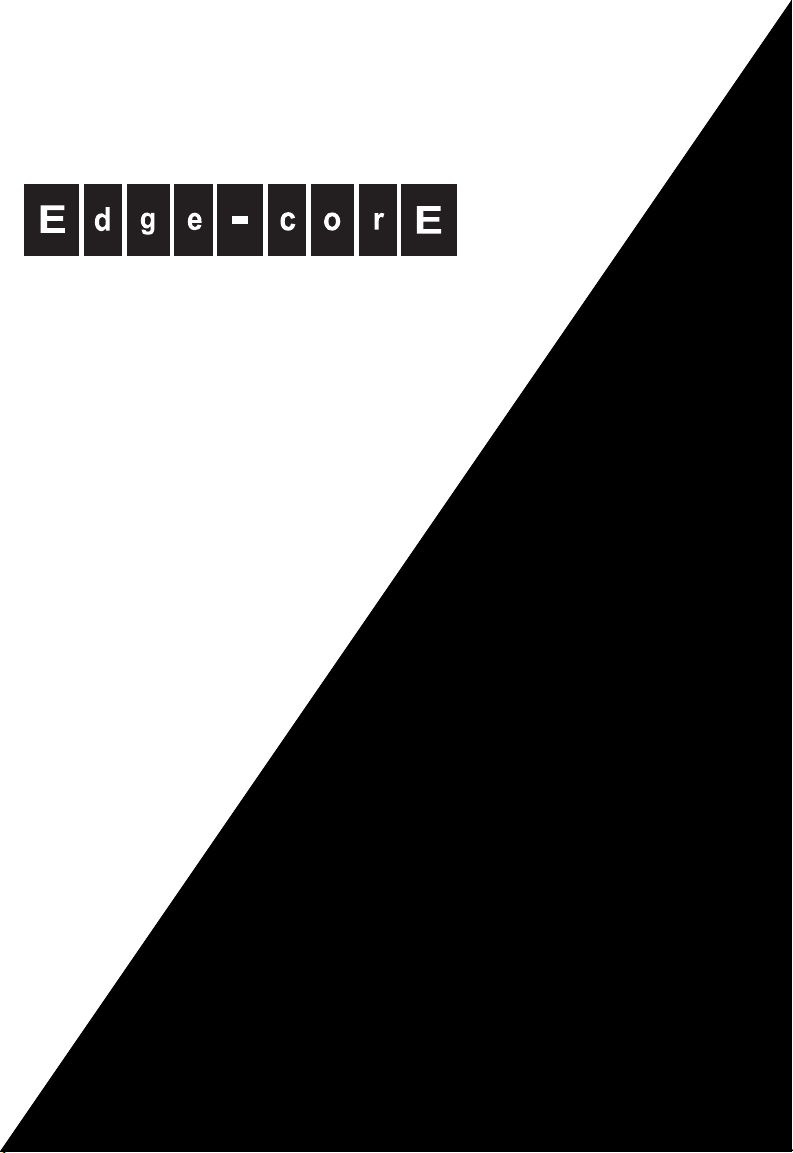
Powered by Accton
ES3628C
24 10/100 Ports + 4GE
Intelligent Layer 2/3/4
Fast Ethernet Switch
Management Guide
www.edge-core.com
Page 2
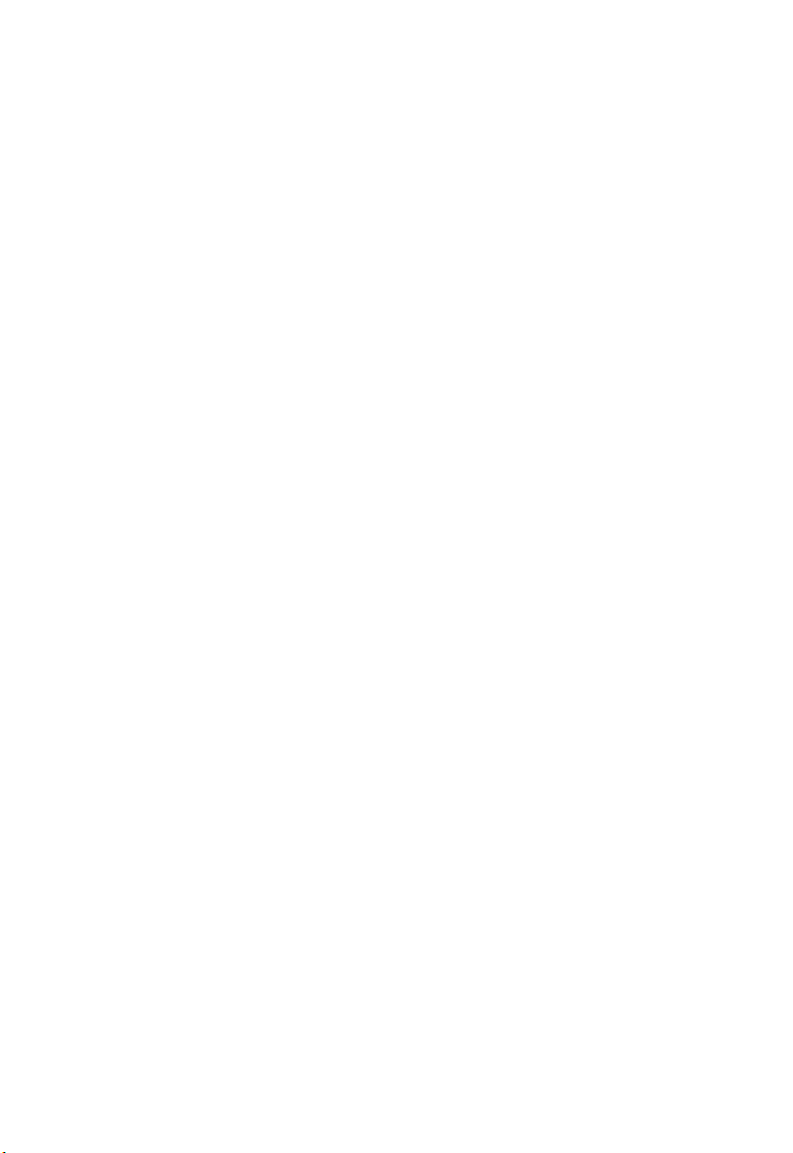
Page 3
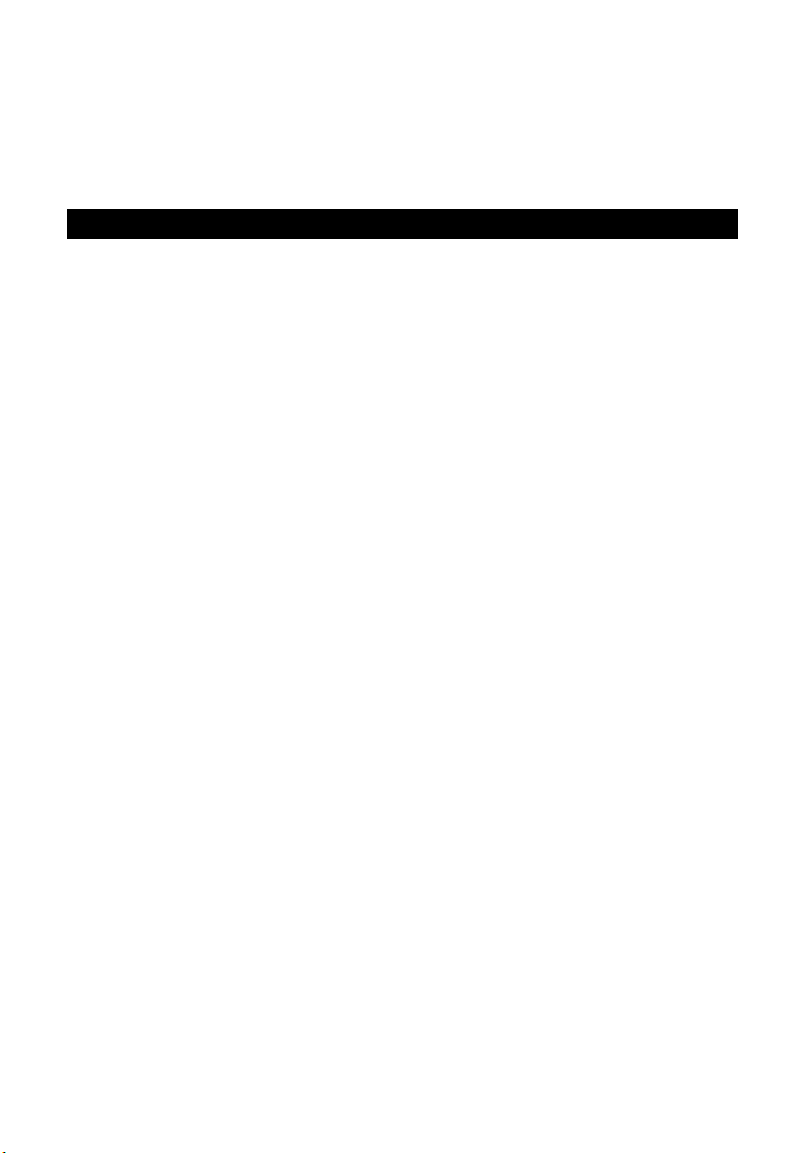
Management Guide
Fast Ethernet Switch
Layer 3 Standalone Switch with
24 100BASE-TX (RJ-45) Ports,
2 1000BASE-T (RJ-45) Ports, and
2 SFP Slots
Page 4

ES3628C
F3.1.0.18 E032005-R01
149100005100H
Page 5
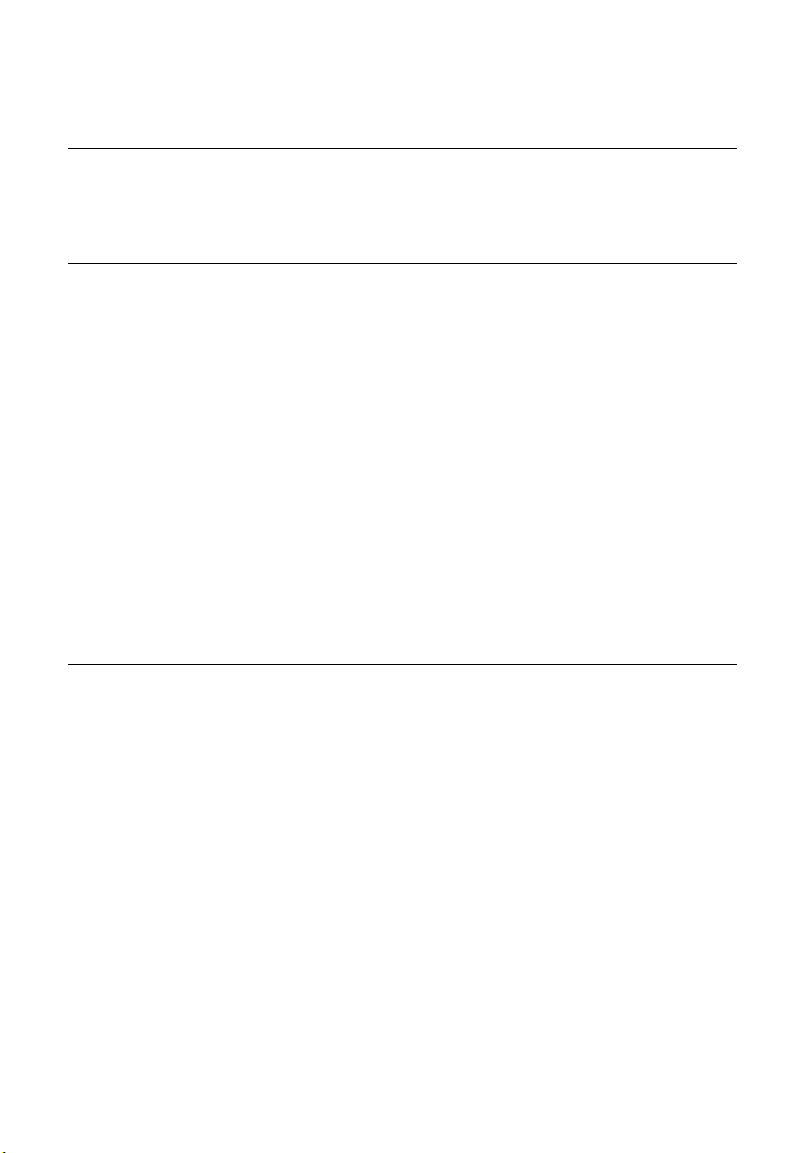
Contents
Chapter 1: Introduction 1-1
Key Features 1-1
Description of Software Features 1-2
System Defaults 1-7
Chapter 2: Initial Configuration 2-1
Connecting to the Switch 2-1
Configuration Options 2-1
Required Connections 2-2
Remote Connections 2-3
Basic Configuration 2-3
Console Connection 2-3
Setting Passwords 2-4
Setting an IP Address 2-4
Manual Configuration 2-4
Dynamic Configuration 2-5
Enabling SNMP Management Access 2-6
Community Strings (for SNMP version 1 and 2c clients) 2-6
Trap Receivers 2-7
Configuring Access for SNMP Version 3 Clients 2-8
Saving Configuration Settings 2-8
Managing System Files 2-9
Chapter 3: Configuring the Switch 3-1
Using the Web Interface 3-1
Navigating the Web Browser Interface 3-2
Home Page 3-2
Configuration Options 3-3
Panel Display 3-3
Main Menu 3-4
Basic Configuration 3-12
Displaying System Information 3-12
Displaying Switch Hardware/Software Versions 3-13
Displaying Bridge Extension Capabilities 3-15
Configuring Support for Jumbo Frames 3-16
Setting the Switch’s IP Address 3-17
Manual Configuration 3-18
Using DHCP/BOOTP 3-19
Managing Firmware 3-20
Downloading System Software from a Server 3-21
v
Page 6
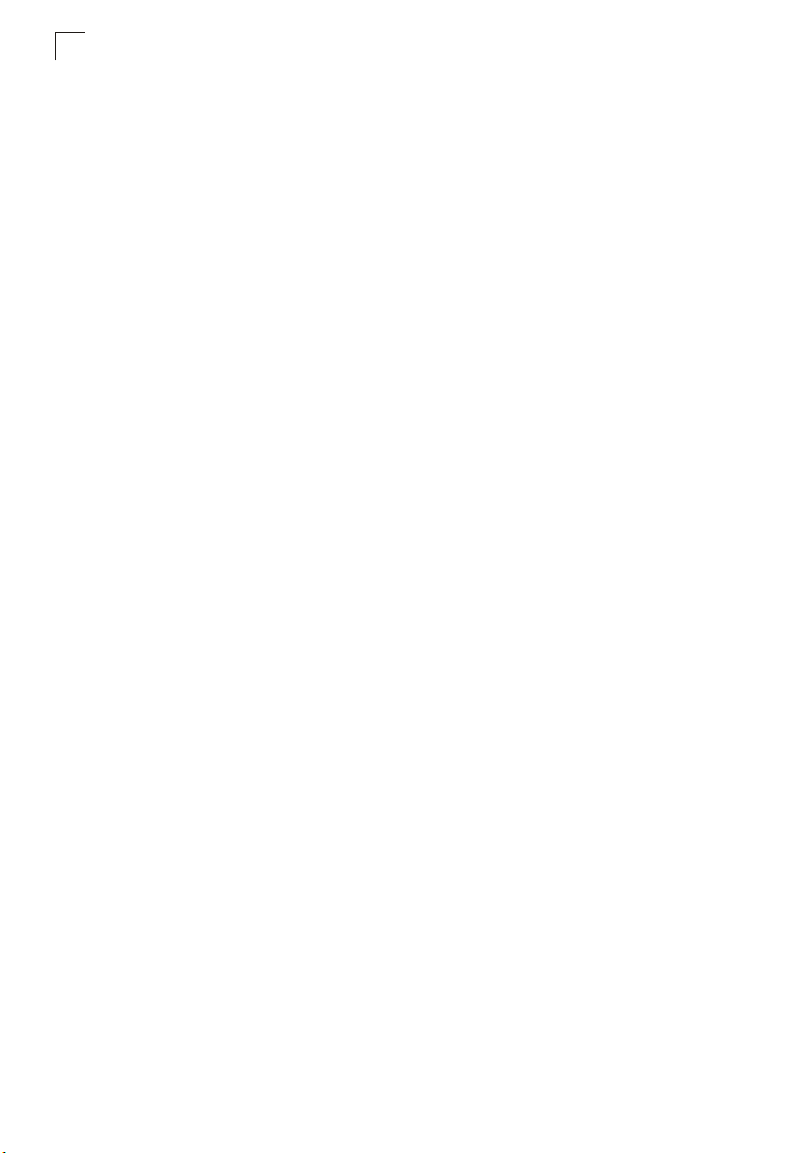
Contents
Saving or Restoring Configuration Settings 3-23
Downloading Configuration Settings from a Server 3-24
Console Port Settings 3-25
Telnet Settings 3-27
Configuring Event Logging 3-29
System Log Configuration 3-29
Remote Log Configuration 3-30
Displaying Log Messages 3-32
Sending Simple Mail Transfer Protocol Alerts 3-32
Resetting the System 3-34
Setting the System Clock 3-35
Configuring SNTP 3-35
Setting the Time Zone 3-36
Simple Network Management Protocol 3-37
Enabling the SNMP Agent 3-38
Setting Community Access Strings 3-39
Specifying Trap Managers and Trap Types 3-40
Configuring SNMPv3 Management Access 3-42
Setting a Local Engine ID 3-43
Specifying a Remote Engine ID 3-43
Configuring SNMPv3 Users 3-44
Configuring Remote SNMPv3 Users 3-46
Configuring SNMPv3 Groups 3-48
Setting SNMPv3 Views 3-52
User Authentication 3-53
Configuring User Accounts 3-53
Configuring Local/Remote Logon Authentication 3-55
Configuring HTTPS 3-58
Replacing the Default Secure-site Certificate 3-59
Configuring the Secure Shell 3-60
Generating the Host Key Pair 3-61
Configuring the SSH Server 3-63
Configuring Port Security 3-65
Configuring 802.1X Port Authentication 3-67
Displaying 802.1X Global Settings 3-68
Configuring 802.1X Global Settings 3-69
Configuring Port Settings for 802.1X 3-69
Displaying 802.1X Statistics 3-72
Filtering IP Addresses for Management Access 3-74
Access Control Lists 3-76
Configuring Access Control Lists 3-76
Setting the ACL Name and Type 3-77
Configuring a Standard IP ACL 3-77
Configuring an Extended IP ACL 3-78
Configuring a MAC ACL 3-81
vi
Page 7
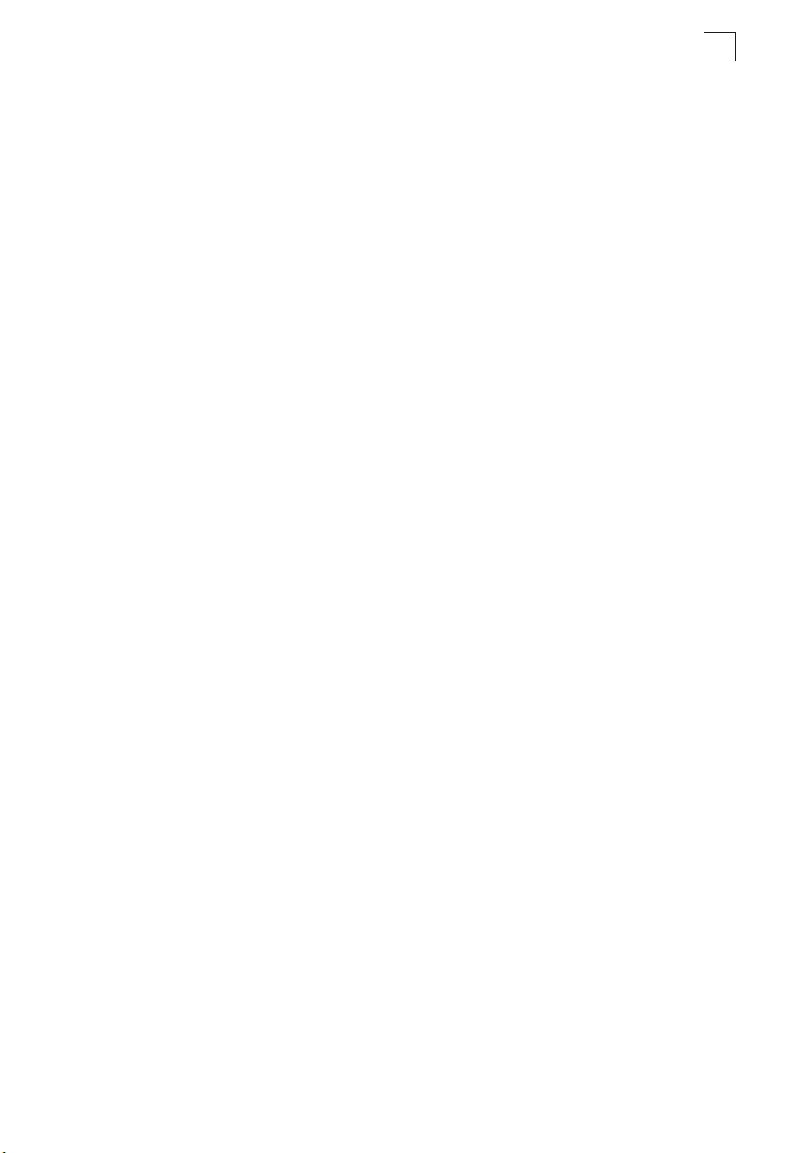
Contents
Configuring ACL Masks 3-83
Specifying the Mask Type 3-83
Configuring an IP ACL Mask 3-84
Configuring a MAC ACL Mask 3-86
Binding a Port to an Access Control List 3-87
Port Configuration 3-88
Displaying Connection Status 3-88
Configuring Interface Connections 3-91
Creating Trunk Groups 3-93
Statically Configuring a Trunk 3-94
Enabling LACP on Selected Ports 3-95
Configuring LACP Parameters 3-98
Displaying LACP Port Counters 3-101
Displaying LACP Settings and Status for the Local Side 3-102
Displaying LACP Settings and Status for the Remote Side 3-104
Setting Broadcast Storm Thresholds 3-105
Configuring Port Mirroring 3-107
Configuring Rate Limits 3-108
Showing Port Statistics 3-109
Address Table Settings 3-113
Setting Static Addresses 3-113
Displaying the Address Table 3-114
Changing the Aging Time 3-116
Spanning Tree Algorithm Configuration 3-116
Displaying Global Settings 3-117
Configuring Global Settings 3-120
Displaying Interface Settings 3-124
Configuring Interface Settings 3-127
Configuring Multiple Spanning Trees 3-129
Displaying Interface Settings for MSTP 3-132
Configuring Interface Settings for MSTP 3-133
VLAN Configuration 3-135
IEEE 802.1Q VLANs 3-135
Enabling or Disabling GVRP (Global Setting) 3-138
Displaying Basic VLAN Information 3-138
Displaying Current VLANs 3-139
Creating VLANs 3-140
Adding Static Members to VLANs (VLAN Index) 3-141
Adding Static Members to VLANs (Port Index) 3-143
Configuring VLAN Behavior for Interfaces 3-144
Configuring Private VLANs 3-146
Enabling Private VLANs 3-146
Configuring Uplink and Downlink Ports 3-147
Configuring Protocol-Based VLANs 3-147
Configuring Protocol Groups 3-148
vii
Page 8
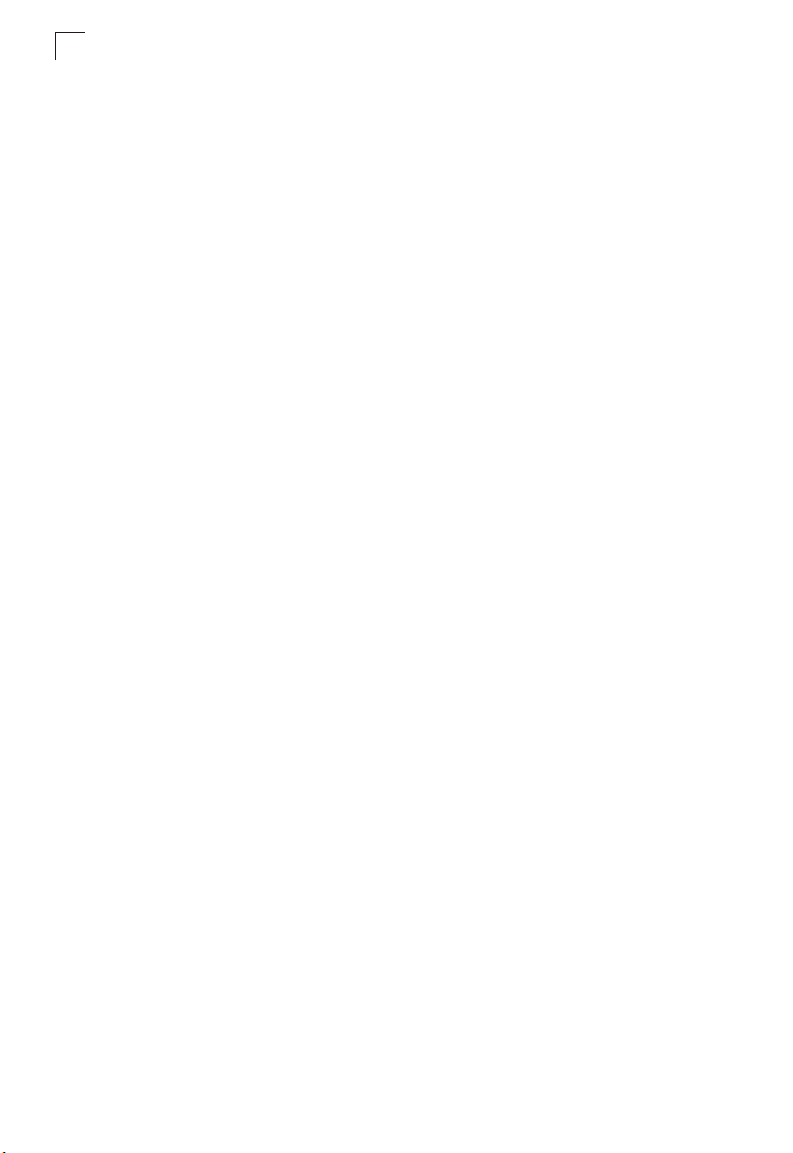
Contents
Mapping Protocols to VLANs 3-149
Class of Service Configuration 3-150
Layer 2 Queue Settings 3-150
Setting the Default Priority for Interfaces 3-150
Mapping CoS Values to Egress Queues 3-152
Selecting the Queue Mode 3-154
Setting the Service Weight for Traffic Classes 3-154
Layer 3/4 Priority Settings 3-156
Mapping Layer 3/4 Priorities to CoS Values 3-156
Selecting IP Precedence/DSCP Priority 3-156
Mapping IP Precedence 3-157
Mapping DSCP Priority 3-158
Mapping IP Port Priority 3-160
Quality of Service 3-161
Configuring Quality of Service Parameters 3-162
Configuring a Class Map 3-162
Creating QoS Policies 3-165
Attaching a Policy Map to Ingress Queues 3-168
Multicast Filtering 3-169
IGMP Protocol 3-169
Layer 2 IGMP (Snooping and Query) 3-170
Configuring IGMP Snooping and Query Parameters 3-171
Displaying Interfaces Attached to a Multicast Router 3-173
Specifying Static Interfaces for a Multicast Router 3-174
Displaying Port Members of Multicast Services 3-175
Assigning Ports to Multicast Services 3-176
Layer 3 IGMP (Query used with Multicast Routing) 3-177
Configuring IGMP Interface Parameters 3-177
Displaying Multicast Group Information 3-181
Configuring Domain Name Service 3-182
Configuring General DNS Server Parameters 3-182
Configuring Static DNS Host to Address Entries 3-184
Displaying the DNS Cache 3-186
Dynamic Host Configuration Protocol 3-187
Configuring DHCP Relay Service 3-187
Configuring the DHCP Server 3-189
Enabling the Server, Setting Excluded Addresses 3-189
Configuring Address Pools 3-191
Displaying Address Bindings 3-195
Configuring Router Redundancy 3-196
Virtual Router Redundancy Protocol 3-197
Configuring VRRP Groups 3-197
Displaying VRRP Global Statistics 3-202
Displaying VRRP Group Statistics 3-203
viii
Page 9

Contents
IP Routing 3-205
Overview 3-205
Initial Configuration 3-205
IP Switching 3-206
Routing Path Management 3-207
Routing Protocols 3-207
Basic IP Interface Configuration 3-208
Configuring IP Routing Interfaces 3-209
Address Resolution Protocol 3-211
Proxy ARP 3-211
Basic ARP Configuration 3-212
Configuring Static ARP Addresses 3-213
Displaying Dynamically Learned ARP Entries 3-214
Displaying Local ARP Entries 3-215
Displaying ARP Statistics 3-216
Displaying Statistics for IP Protocols 3-217
IP Statistics 3-217
ICMP Statistics 3-219
UDP Statistics 3-221
TCP Statistics 3-222
Configuring Static Routes 3-223
Displaying the Routing Table 3-224
Configuring the Routing Information Protocol 3-225
Configuring General Protocol Settings 3-226
Specifying Network Interfaces for RIP 3-228
Configuring Network Interfaces for RIP 3-229
Displaying RIP Information and Statistics 3-232
Configuring the Open Shortest Path First Protocol 3-235
Configuring General Protocol Settings 3-236
Configuring OSPF Areas 3-239
Configuring Area Ranges (Route Summarization for ABRs) 3-242
Configuring OSPF Interfaces 3-244
Configuring Virtual Links 3-248
Configuring Network Area Addresses 3-250
Configuring Summary Addresses (for External AS Routes) 3-253
Redistributing External Routes 3-254
Configuring NSSA Settings 3-255
Displaying Link State Database Information 3-257
Displaying Information on Border Routers 3-259
Displaying Information on Neighbor Routers 3-260
Multicast Routing 3-261
Configuring Global Settings for Multicast Routing 3-261
Displaying the Multicast Routing Table 3-262
Configuring DVMRP 3-265
Configuring Global DVMRP Settings 3-265
ix
Page 10
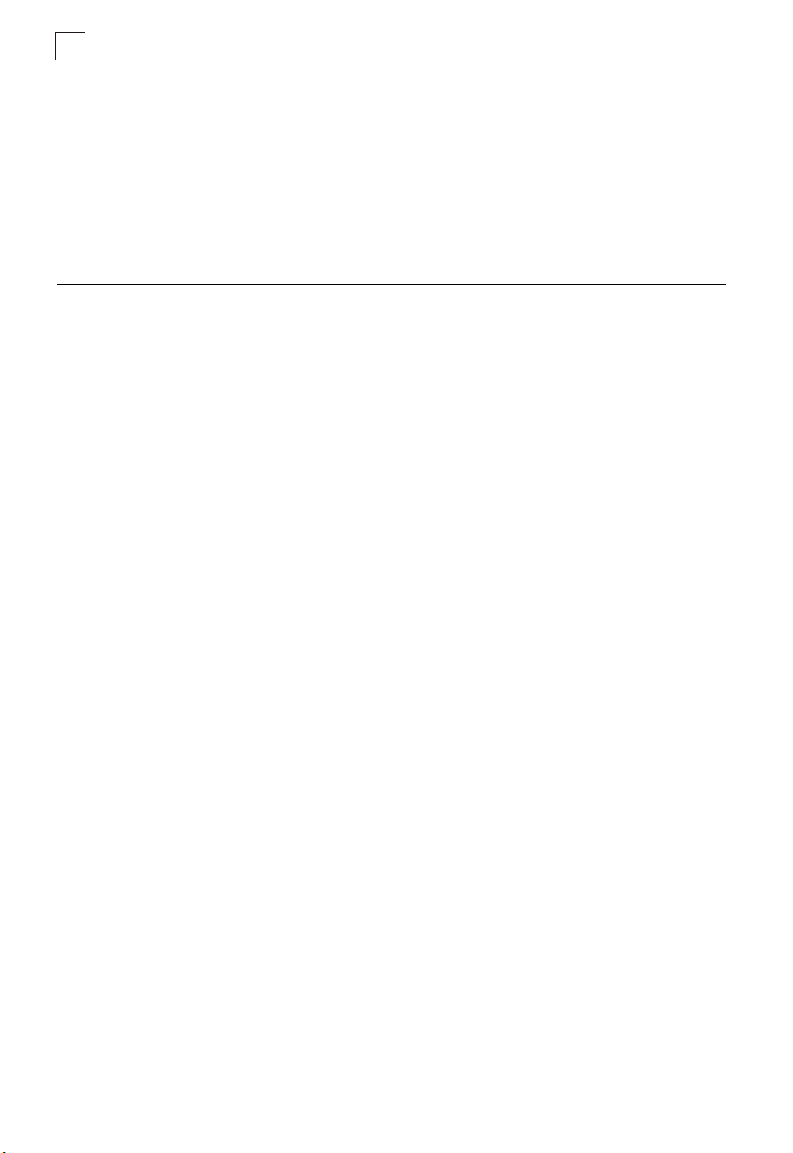
Contents
Configuring DVMRP Interface Settings 3-268
Displaying Neighbor Information 3-270
Displaying the Routing Table 3-271
Configuring PIM-DM 3-272
Configuring Global PIM-DM Settings 3-272
Configuring PIM-DM Interface Settings 3-273
Displaying Interface Information 3-276
Displaying Neighbor Information 3-276
Chapter 4: Command Line Interface 4-1
Using the Command Line Interface 4-1
Accessing the CLI 4-1
Console Connection 4-1
Telnet Connection 4-1
Entering Commands 4-3
Keywords and Arguments 4-3
Minimum Abbreviation 4-3
Command Completion 4-3
Getting Help on Commands 4-3
Showing Commands 4-4
Partial Keyword Lookup 4-5
Negating the Effect of Commands 4-5
Using Command History 4-5
Understanding Command Modes 4-6
Exec Commands 4-6
Configuration Commands 4-7
Command Line Processing 4-9
Command Groups 4-10
Line Commands 4-11
line 4-12
login 4-12
password 4-13
timeout login response 4-14
exec-timeout 4-15
password-thresh 4-15
silent-time 4-16
databits 4-17
parity 4-17
speed 4-18
stopbits 4-18
disconnect 4-19
show line 4-19
General Commands 4-20
enable 4-20
x
Page 11
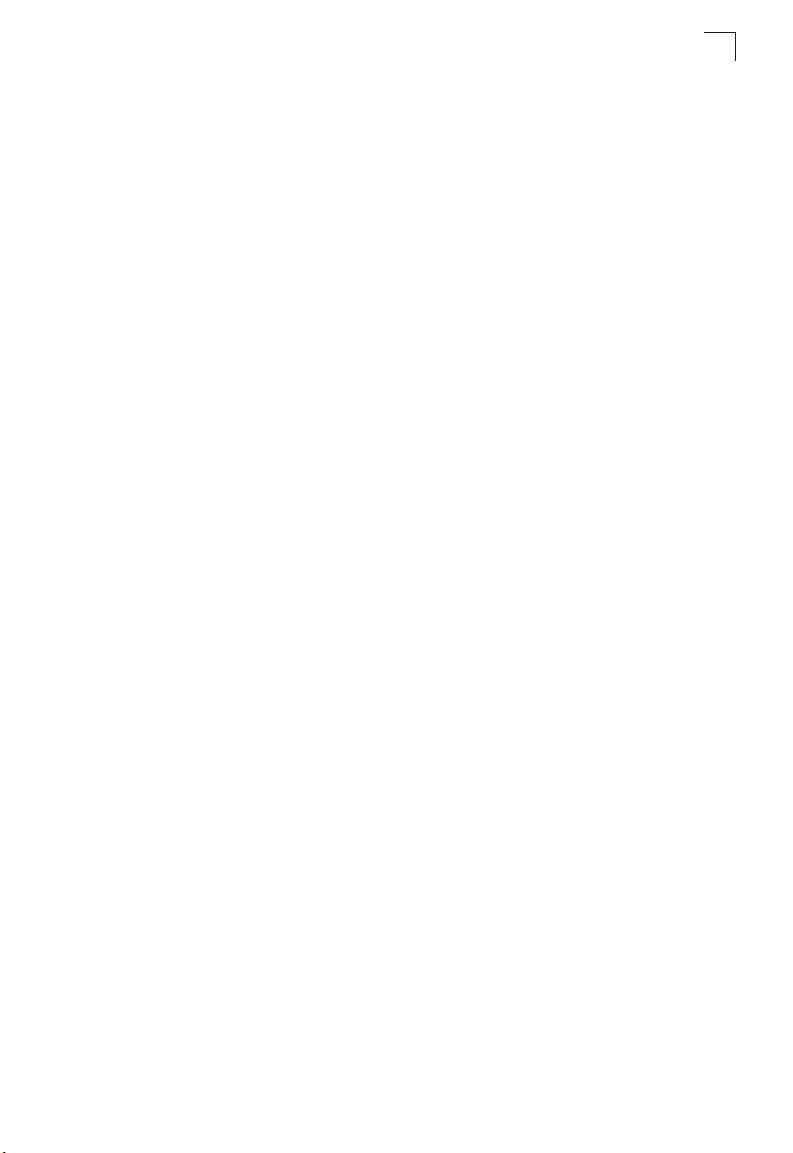
Contents
disable 4-21
configure 4-22
show history 4-22
reload 4-23
end 4-23
exit 4-24
quit 4-24
System Management Commands 4-25
Device Designation Commands 4-25
prompt 4-25
hostname 4-26
User Access Commands 4-27
username 4-27
enable password 4-28
IP Filter Commands 4-29
management 4-29
show management 4-30
Web Server Commands 4-31
ip http port 4-31
ip http server 4-31
ip http secure-server 4-32
ip http secure-port 4-33
Telnet Server Commands 4-34
ip telnet server 4-34
Secure Shell Commands 4-34
ip ssh server 4-37
ip ssh timeout 4-37
ip ssh authentication-retries 4-38
ip ssh server-key size 4-38
delete public-key 4-39
ip ssh crypto host-key generate 4-39
ip ssh crypto zeroize 4-40
ip ssh save host-key 4-41
show ip ssh 4-41
show ssh 4-41
show public-key 4-42
Event Logging Commands 4-43
logging on 4-43
logging history 4-44
logging host 4-45
logging facility 4-45
logging trap 4-46
clear log 4-47
show logging 4-47
show log 4-49
xi
Page 12
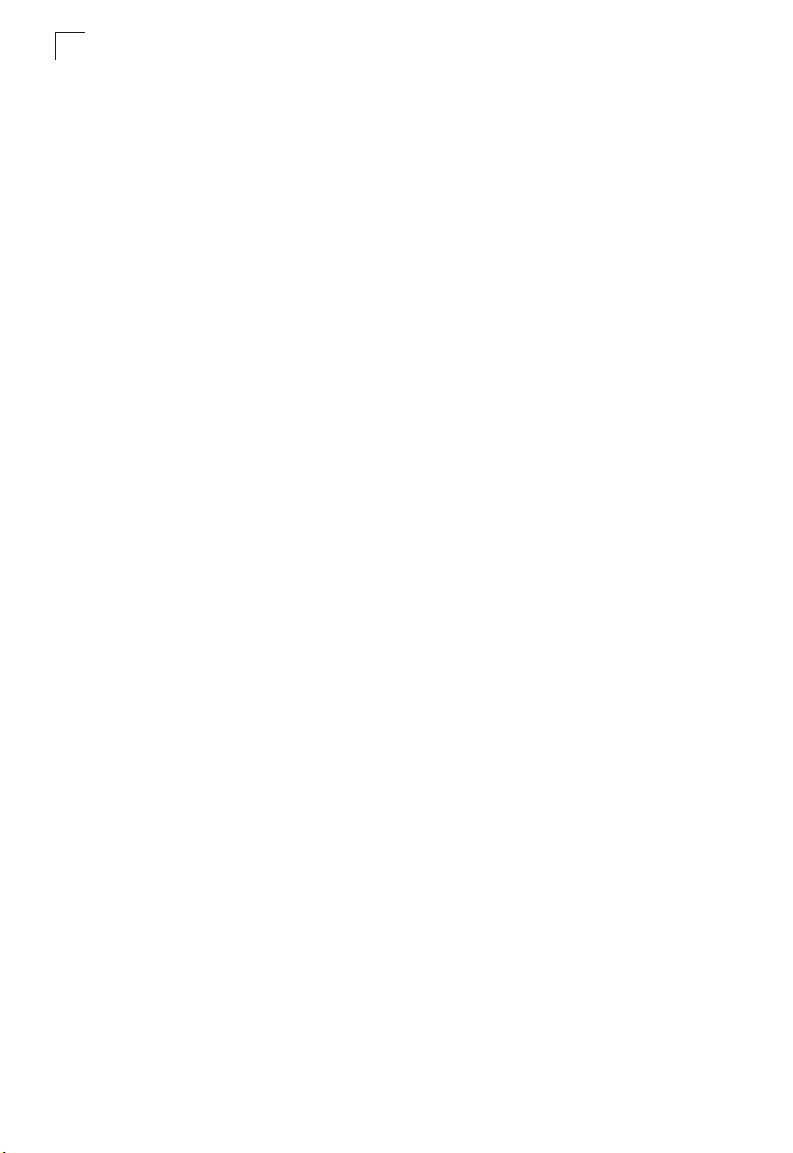
Contents
SMTP Alert Commands 4-49
logging sendmail host 4-50
logging sendmail level 4-50
logging sendmail source-email 4-51
logging sendmail destination-email 4-51
logging sendmail 4-52
show logging sendmail 4-52
Time Commands 4-53
sntp client 4-53
sntp server 4-54
sntp poll 4-55
show sntp 4-55
clock timezone 4-56
calendar set 4-56
show calendar 4-57
System Status Commands 4-57
show startup-config 4-57
show running-config 4-59
show system 4-60
show users 4-61
show version 4-62
Frame Size Commands 4-63
jumbo frame 4-63
Flash/File Commands 4-64
copy 4-64
delete 4-66
dir 4-67
whichboot 4-68
boot system 4-68
Authentication Commands 4-69
Authentication Sequence 4-70
authentication login 4-70
authentication enable 4-71
RADIUS Client 4-72
radius-server host 4-72
radius-server port 4-73
radius-server key 4-73
radius-server retransmit 4-74
radius-server timeout 4-74
show radius-server 4-74
TACACS+ Client 4-75
tacacs-server host 4-75
tacacs-server port 4-76
tacacs-server key 4-76
show tacacs-server 4-77
xii
Page 13

Contents
Port Security Commands 4-77
port security 4-78
802.1X Port Authentication 4-79
dot1x system-auth-control 4-80
dot1x default 4-80
dot1x max-req 4-80
dot1x port-control 4-81
dot1x operation-mode 4-81
dot1x re-authenticate 4-82
dot1x re-authentication 4-82
dot1x timeout quiet-period 4-83
dot1x timeout re-authperiod 4-83
dot1x timeout tx-period 4-84
show dot1x 4-84
Access Control List Commands 4-87
IP ACLs 4-88
access-list ip 4-89
permit, deny (Standard ACL) 4-89
permit, deny (Extended ACL) 4-90
show ip access-list 4-92
access-list ip mask-precedence 4-93
mask (IP ACL) 4-93
show access-list ip mask-precedence 4-97
ip access-group 4-98
show ip access-group 4-98
MAC ACLs 4-99
access-list mac 4-99
permit, deny (MAC ACL) 4-100
show mac access-list 4-101
access-list mac mask-precedence 4-102
mask (MAC ACL) 4-102
show access-list mac mask-precedence 4-104
mac access-group 4-105
show mac access-group 4-105
ACL Information 4-106
show access-list 4-106
show access-group 4-106
SNMP Commands 4-107
snmp-server 4-107
show snmp 4-108
snmp-server community 4-109
snmp-server contact 4-109
snmp-server location 4-110
snmp-server host 4-110
snmp-server enable traps 4-112
xiii
Page 14
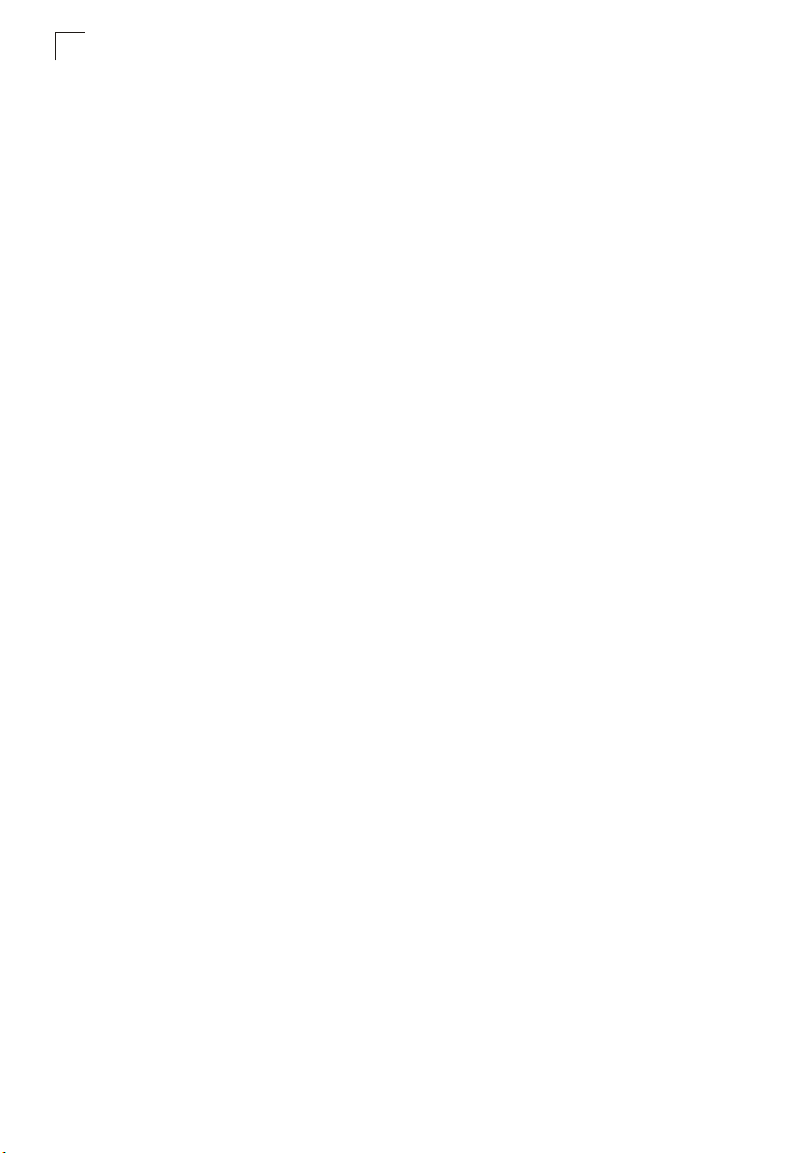
Contents
snmp-server engine-id 4-113
show snmp engine-id 4-114
snmp-server view 4-115
show snmp view 4-116
snmp-server group 4-116
show snmp group 4-117
snmp-server user 4-118
show snmp user 4-120
DHCP Commands 4-121
DHCP Client 4-121
ip dhcp client-identifier 4-121
ip dhcp restart client 4-122
DHCP Relay 4-123
ip dhcp restart relay 4-123
ip dhcp relay server 4-124
DHCP Server 4-124
service dhcp 4-125
ip dhcp excluded-address 4-125
ip dhcp pool 4-126
network 4-127
default-router 4-127
domain-name 4-128
dns-server 4-128
next-server 4-129
bootfile 4-129
netbios-name-server 4-130
netbios-node-type 4-131
lease 4-131
host 4-132
client-identifier 4-133
hardware-address 4-134
clear ip dhcp binding 4-134
show ip dhcp binding 4-135
DNS Commands 4-136
ip host 4-136
clear host 4-137
ip domain-name 4-137
ip domain-list 4-138
ip name-server 4-139
ip domain-lookup 4-140
show hosts 4-141
show dns 4-141
show dns cache 4-142
clear dns cache 4-142
xiv
Page 15
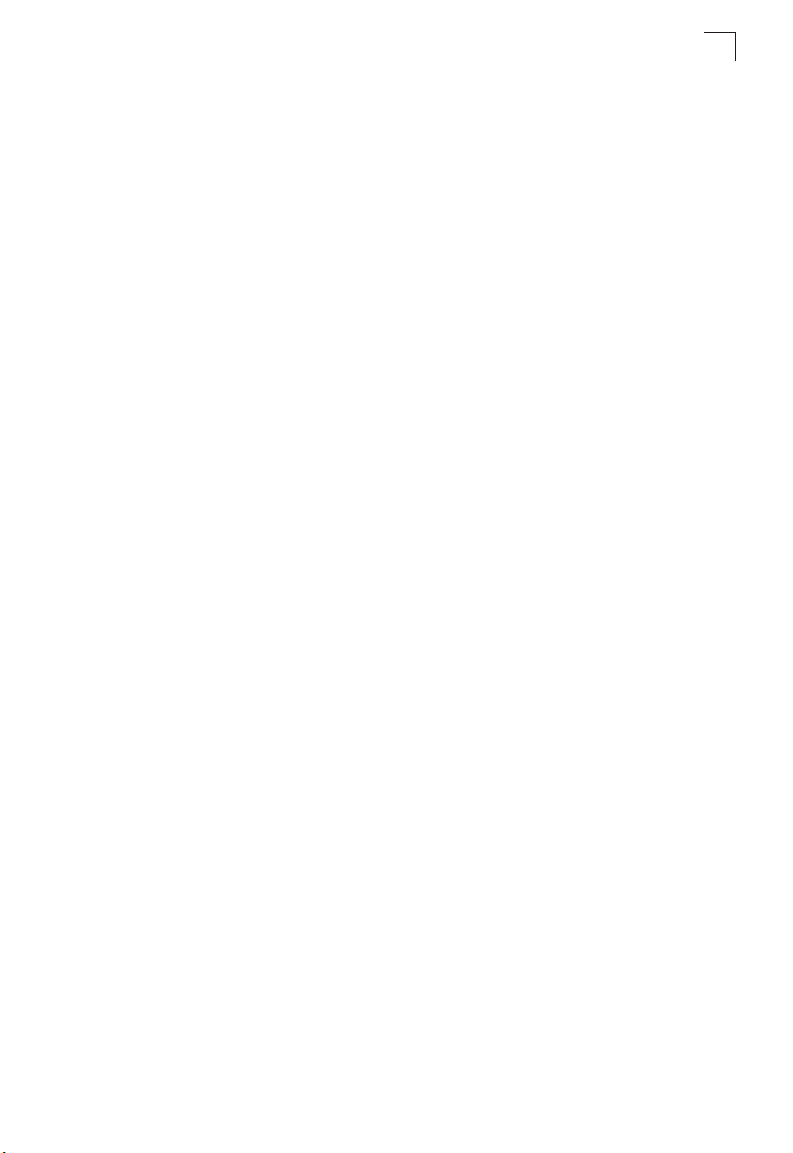
Contents
Interface Commands 4-143
interface 4-143
description 4-144
speed-duplex 4-144
negotiation 4-145
capabilities 4-146
shutdown 4-148
switchport broadcast packet-rate 4-148
clear counters 4-149
show interfaces status 4-150
show interfaces counters 4-151
show interfaces switchport 4-152
Mirror Port Commands 4-154
port monitor 4-154
show port monitor 4-155
Rate Limit Commands 4-156
rate-limit 4-156
Link Aggregation Commands 4-157
channel-group 4-158
lacp 4-159
lacp system-priority 4-160
lacp admin-key (Ethernet Interface) 4-161
lacp admin-key (Port Channel) 4-161
lacp port-priority 4-162
show lacp 4-163
Address Table Commands 4-166
mac-address-table static 4-167
clear mac-address-table dynamic 4-168
show mac-address-table 4-168
mac-address-table aging-time 4-169
show mac-address-table aging-time 4-169
Spanning Tree Commands 4-170
spanning-tree 4-171
spanning-tree mode 4-171
spanning-tree forward-time 4-172
spanning-tree hello-time 4-173
spanning-tree max-age 4-173
spanning-tree priority 4-174
spanning-tree pathcost method 4-175
spanning-tree transmission-limit 4-175
spanning-tree mst-configuration 4-176
mst vlan 4-176
mst priority 4-177
name 4-177
revision 4-178
xv
Page 16

Contents
max-hops 4-179
spanning-tree spanning-disabled 4-179
spanning-tree cost 4-180
spanning-tree port-priority 4-180
spanning-tree edge-port 4-181
spanning-tree portfast 4-182
spanning-tree link-type 4-183
spanning-tree mst cost 4-183
spanning-tree mst port-priority 4-184
spanning-tree protocol-migration 4-185
show spanning-tree 4-186
show spanning-tree mst configuration 4-188
VLAN Commands 4-188
Editing VLAN Groups 4-188
vlan database 4-189
vlan 4-189
Configuring VLAN Interfaces 4-190
interface vlan 4-190
switchport mode 4-191
switchport acceptable-frame-types 4-192
switchport ingress-filtering 4-192
switchport native vlan 4-193
switchport allowed vlan 4-194
switchport forbidden vlan 4-195
Displaying VLAN Information 4-195
show vlan 4-196
Configuring Private VLANs 4-197
pvlan 4-197
show pvlan 4-198
Configuring Protocol-based VLANs 4-198
protocol-vlan protocol-group (Configuring Groups) 4-199
protocol-vlan protocol-group (Configuring Interfaces) 4-199
show protocol-vlan protocol-group 4-200
show interfaces protocol-vlan protocol-group 4-201
GVRP and Bridge Extension Commands 4-202
bridge-ext gvrp 4-202
show bridge-ext 4-203
switchport gvrp 4-203
show gvrp configuration 4-204
garp timer 4-204
show garp timer 4-205
Priority Commands 4-206
Priority Commands (Layer 2) 4-206
queue mode 4-207
switchport priority default 4-207
xvi
Page 17

Contents
queue bandwidth 4-208
queue cos-map 4-209
show queue mode 4-210
show queue bandwidth 4-210
show queue cos-map 4-211
Priority Commands (Layer 3 and 4) 4-212
map ip port (Global Configuration) 4-212
map ip port (Interface Configuration) 4-212
map ip precedence (Global Configuration) 4-213
map ip precedence (Interface Configuration) 4-214
map ip dscp (Global Configuration) 4-214
map ip dscp (Interface Configuration) 4-215
show map ip port 4-216
show map ip precedence 4-217
show map ip dscp 4-218
Quality of Service Commands 4-219
class-map 4-220
match 4-221
policy-map 4-222
class 4-223
set 4-224
police 4-224
service-policy 4-225
show class-map 4-226
show policy-map 4-226
show policy-map interface 4-227
Multicast Filtering Commands 4-228
IGMP Snooping Commands 4-228
ip igmp snooping 4-228
ip igmp snooping vlan static 4-229
ip igmp snooping version 4-229
show ip igmp snooping 4-230
show mac-address-table multicast 4-230
IGMP Query Commands (Layer 2) 4-231
ip igmp snooping querier 4-231
ip igmp snooping query-count 4-232
ip igmp snooping query-interval 4-232
ip igmp snooping query-max-response-time 4-233
ip igmp snooping router-port-expire-time 4-234
Static Multicast Routing Commands 4-234
ip igmp snooping vlan mrouter 4-235
show ip igmp snooping mrouter 4-235
IGMP Commands (Layer 3) 4-236
ip igmp 4-236
ip igmp robustval 4-237
xvii
Page 18
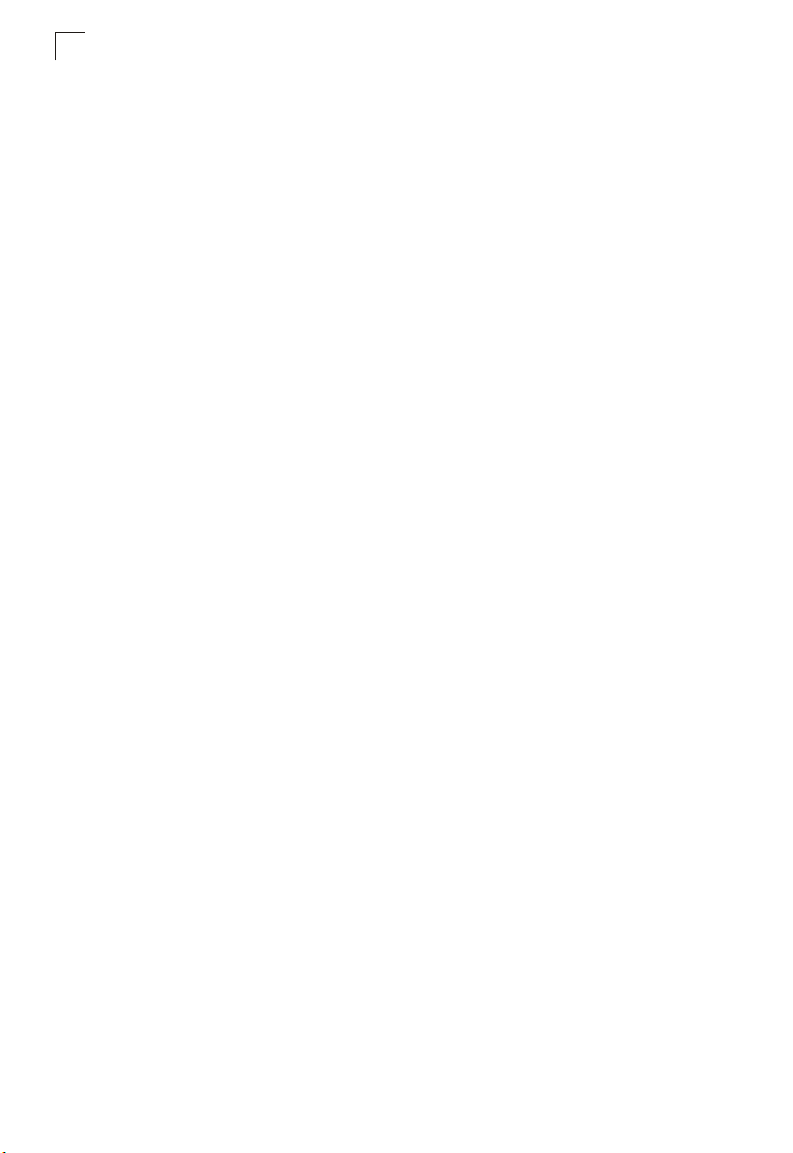
Contents
ip igmp query-interval 4-238
ip igmp max-resp-interval 4-238
ip igmp last-memb-query-interval 4-239
ip igmp version 4-240
show ip igmp interface 4-240
clear ip igmp group 4-241
show ip igmp groups 4-241
IP Interface Commands 4-243
Basic IP Configuration 4-243
ip address 4-243
ip default-gateway 4-245
show ip interface 4-245
show ip redirects 4-246
ping 4-246
Address Resolution Protocol (ARP) 4-247
arp 4-247
arp-timeout 4-248
clear arp-cache 4-249
show arp 4-249
ip proxy-arp 4-250
IP Routing Commands 4-250
Global Routing Configuration 4-251
ip routing 4-251
ip route 4-251
clear ip route 4-252
show ip route 4-253
show ip host-route 4-254
show ip traffic 4-255
Routing Information Protocol (RIP) 4-256
router rip 4-256
timers basic 4-257
network 4-258
neighbor 4-258
version 4-259
ip rip receive version 4-260
ip rip send version 4-261
ip split-horizon 4-262
ip rip authentication key 4-262
ip rip authentication mode 4-263
show rip globals 4-264
show ip rip 4-264
Open Shortest Path First (OSPF) 4-266
router ospf 4-267
router-id 4-267
compatible rfc1583 4-268
xviii
Page 19

Contents
default-information originate 4-269
timers spf 4-270
area range 4-270
area default-cost 4-271
summary-address 4-272
redistribute 4-272
network area 4-273
area stub 4-274
area nssa 4-275
area virtual-link 4-276
ip ospf authentication 4-278
ip ospf authentication-key 4-279
ip ospf message-digest-key 4-280
ip ospf cost 4-281
ip ospf dead-interval 4-281
ip ospf hello-interval 4-282
ip ospf priority 4-282
ip ospf retransmit-interval 4-283
ip ospf transmit-delay 4-284
show ip ospf 4-284
show ip ospf border-routers 4-285
show ip ospf database 4-286
show ip ospf interface 4-294
show ip ospf neighbor 4-295
show ip ospf summary-address 4-296
show ip ospf virtual-links 4-296
Multicast Routing Commands 4-297
Static Multicast Routing Commands 4-297
ip igmp snooping vlan mrouter 4-297
show ip igmp snooping mrouter 4-298
General Multicast Routing Commands 4-299
ip multicast-routing 4-299
show ip mroute 4-299
DVMRP Multicast Routing Commands 4-301
router dvmrp 4-301
probe-interval 4-302
nbr-timeout 4-303
report-interval 4-303
flash-update-interval 4-304
prune-lifetime 4-304
default-gateway 4-305
ip dvmrp 4-305
ip dvmrp metric 4-306
clear ip dvmrp route 4-307
show router dvmrp 4-307
xix
Page 20

Contents
show ip dvmrp route 4-308
show ip dvmrp neighbor 4-309
show ip dvmrp interface 4-309
PIM-DM Multicast Routing Commands 4-310
router pim 4-310
ip pim dense-mode 4-311
ip pim hello-interval 4-312
ip pim hello-holdtime 4-312
ip pim trigger-hello-interval 4-313
ip pim join-prune-holdtime 4-313
ip pim graft-retry-interval 4-314
ip pim max-graft-retries 4-314
show router pim 4-315
show ip pim interface 4-315
show ip pim neighbor 4-316
Router Redundancy Commands 4-316
Virtual Router Redundancy Protocol Commands 4-317
vrrp ip 4-317
vrrp authentication 4-318
vrrp priority 4-319
vrrp timers advertise 4-320
vrrp preempt 4-320
show vrrp 4-321
show vrrp interface 4-323
show vrrp router counters 4-324
show vrrp interface counters 4-324
clear vrrp router counters 4-325
clear vrrp interface counters 4-325
Appendix A: Software Specifications A-1
Software Features A-1
Management Features A-2
Standards A-2
Management Information Bases A-3
Appendix B: Troubleshooting B-1
Problems Accessing the Management Interface B-1
Using System Logs B-2
Glossary
Index
xx
Page 21
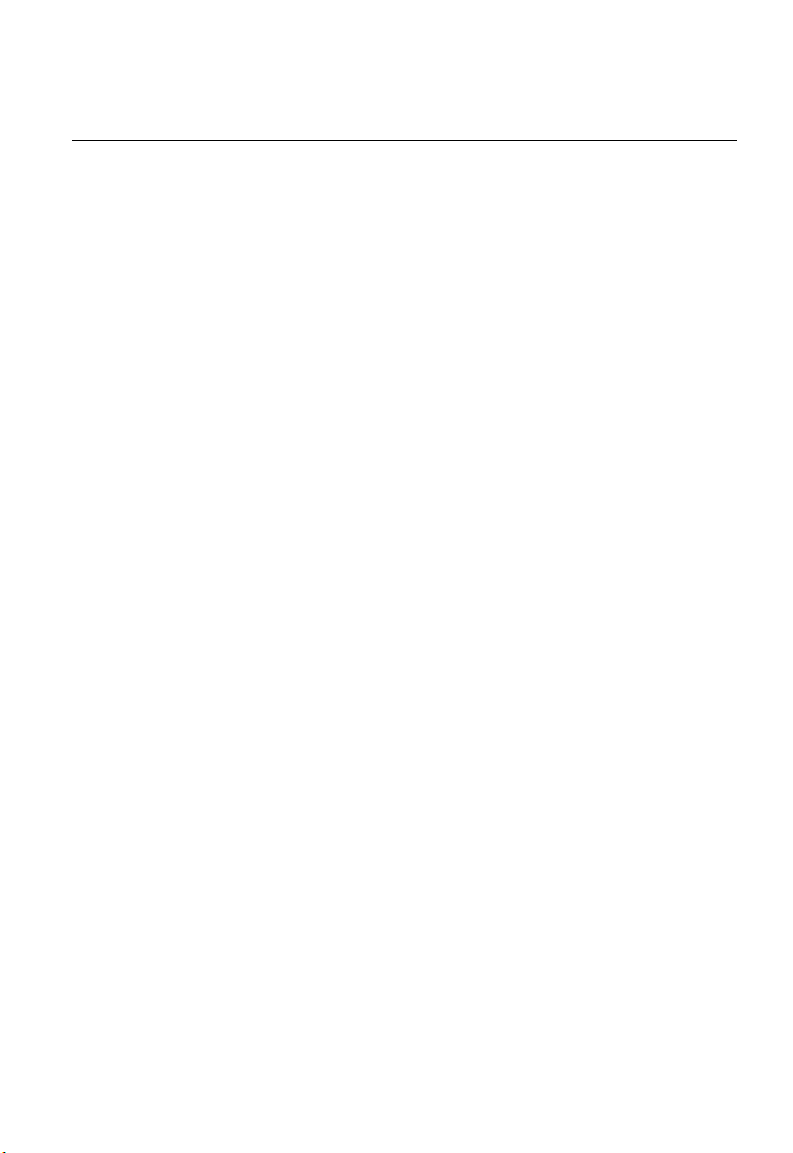
Tables
Table 1-1 Key Features 1-1
Table 1-2 System Defaults 1-7
Table 3-1 Web Page Configuration Buttons 3-3
Table 3-2 Switch Main Menu 3-4
Table 3-3 Logging Levels 3-29
Table 3-4 SNMPv3 Security Models and Levels 3-38
Table 3-5 Supported Notification Messages 3-49
Table 3-6 HTTPS System Support 3-58
Table 3-7 802.1X Statistics 3-72
Table 3-8 LACP Port Counters 3-101
Table 3-9 LACP Internal Configuration Information 3-102
Table 3-10 LACP Neighbor Configuration Information 3-104
Table 3-11 Port Statistics 3-109
Table 3-12 Mapping CoS Values to Egress Queues 3-152
Table 3-13 CoS Priority Levels 3-152
Table 3-14 Mapping IP Precedence 3-157
Table 3-15 Mapping DSCP Priority 3-158
Table 3-16 Address Resolution Protocol 3-211
Table 3-17 ARP Statistics 3-216
Table 3-18 IP Statistics 3-217
Table 3-19 ICMP Statistics 3-219
Table 3-20 USP Statistics 3-221
Table 3-21 TCP Statistics 3-222
Table 3-22 RIP Information and Statistics 3-232
Table 4-1 General Command Modes 4-6
Table 4-2 Configuration Command Modes 4-8
Table 4-3 Keystroke Commands 4-9
Table 4-4 Command Group Index 4-10
Table 4-5 Line Commands 4-11
Table 4-6 General Commands 4-20
Table 4-7 System Management Commands 4-25
Table 4-8 Device Designation Commands 4-25
Table 4-9 User Access Commands 4-27
Table 4-10 Default Login Settings 4-27
Table 4-11 IP Filter Commands 4-29
Table 4-12 Web Server Commands 4-31
Table 4-13 HTTPS System Support 4-32
Table 4-14 Telnet Server Commands 4-34
Table 4-15 Secure Shell Commands 4-35
Table 4-16 show ssh - display description 4-42
Table 4-17 Event Logging Commands 4-43
xxi
Page 22
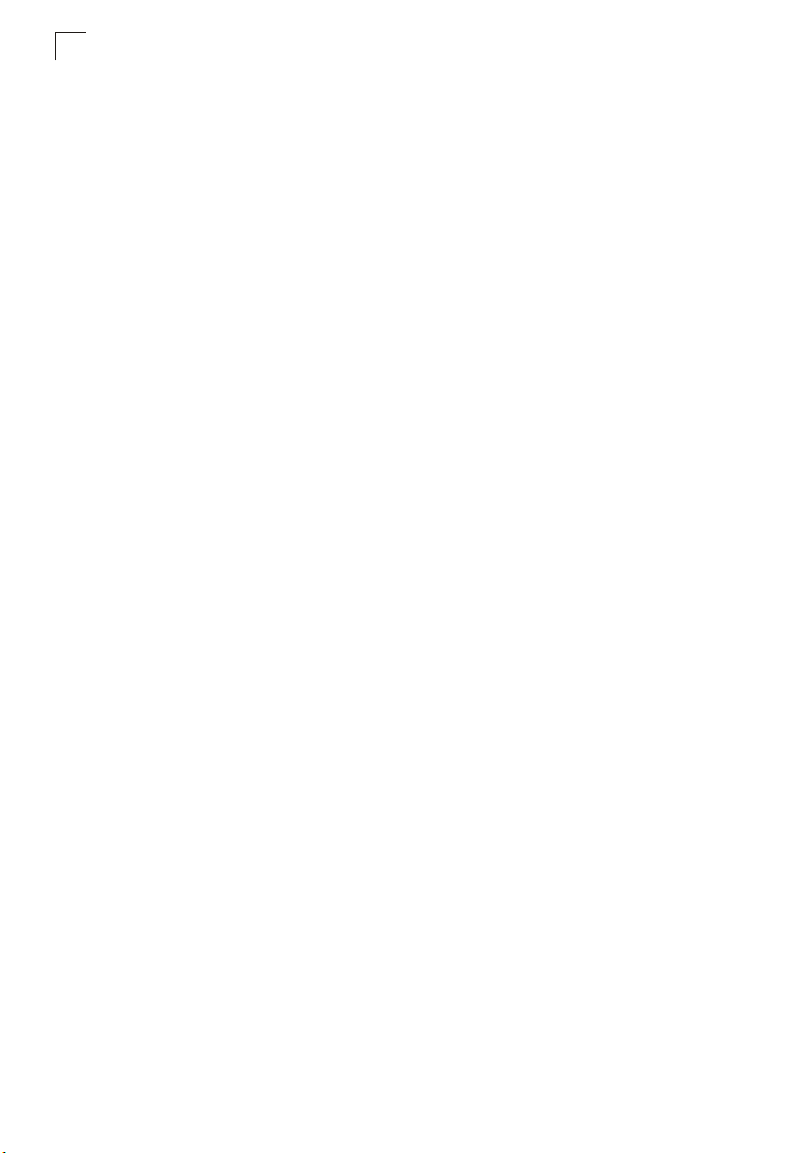
Tables
Table 4-18 Logging Levels 4-44
Table 4-19 show logging flash/ram - display description 4-48
Table 4-20 show logging trap - display description 4-48
Table 4-21 SMTP Alert Commands 4-49
Table 4-22 Time Commands 4-53
Table 4-23 System Status Commands 4-57
Table 4-24 Frame Size Commands 4-63
Table 4-25 Flash/File Commands 4-64
Table 4-26 File Directory Information 4-67
Table 4-27 Authentication Commands 4-69
Table 4-28 Authentication Sequence Commands 4-70
Table 4-29 RADIUS Client Commands 4-72
Table 4-30 TACACS+ Client Commands 4-75
Table 4-31 Port Security Commands 4-77
Table 4-32 802.1X Port Authentication Commands 4-79
Table 4-33 Access Control List Commands 4-88
Table 4-34 IP ACL Commands 4-88
Table 4-35 MAC ACL Commands 4-99
Table 4-36 ACL Information Commands 4-106
Table 4-37 SNMP Commands 4-107
Table 4-38 show snmp engine-id - display description 4-114
Table 4-39 show snmp view - display description 4-116
Table 4-40 show snmp group - display description 4-118
Table 4-41 show snmp user - display description 4-120
Table 4-42 DHCP Commands 4-121
Table 4-43 DHCP Client Commands 4-121
Table 4-44 DHCP Relay Commands 4-123
Table 4-45 DHCP Server Commands 4-124
Table 4-46 DNS Commands 4-136
Table 4-47 show dns cache - display description 4-142
Table 4-48 Interface Commands 4-143
Table 4-49 show interfaces switchport - display description 4-153
Table 4-50 Mirror Port Commands 4-154
Table 4-51 Rate Limit Commands 4-156
Table 4-52 Link Aggregation Commands 4-157
Table 4-53 show lacp counters - display description 4-163
Table 4-54 show lacp internal - display description 4-164
Table 4-55 show lacp neighbors - display description 4-165
Table 4-57 Address Table Commands 4-166
Table 4-56 show lacp sysid - display description 4-166
Table 4-58 Spanning Tree Commands 4-170
Table 4-59 VLAN Commands 4-188
Table 4-60 Commands for Editing VLAN Groups 4-188
Table 4-61 Commands for Configuring VLAN Interfaces 4-190
Table 4-62 Commands for Displaying VLAN Information 4-195
xxii
Page 23
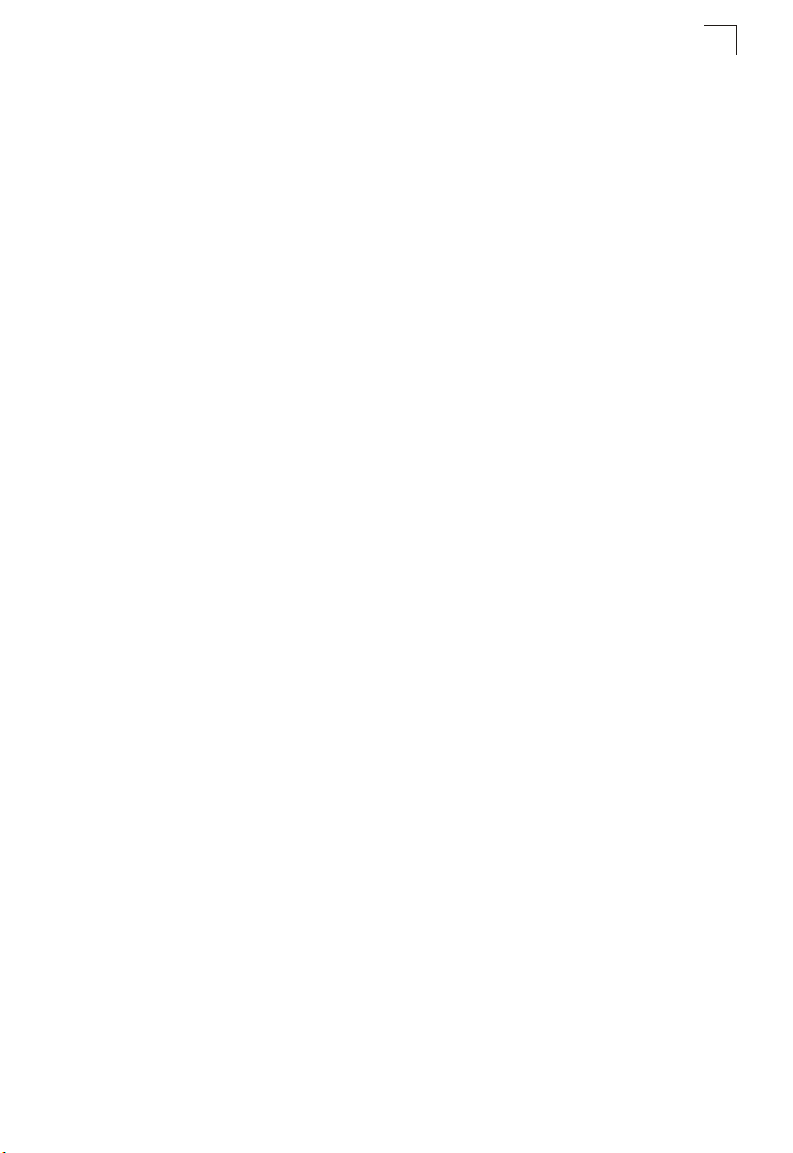
Tables
Table 4-63 Private VLAN Commands 4-197
Table 4-64 Protocol-based VLAN Commands 4-198
Table 4-65 GVRP and Bridge Extension Commands 4-202
Table 4-66 Priority Commands 4-206
Table 4-67 Priority Commands (Layer 2) 4-206
Table 4-68 Default CoS Priority Levels 4-209
Table 4-69 Priority Commands (Layer 3 and 4) 4-212
Table 4-70 Mapping IP Precedence to CoS Values 4-214
Table 4-71 Mapping IP DSCP to CoS Values 4-215
Table 4-72 Quality of Service Commands 4-219
Table 4-73 Multicast Filtering Commands 4-228
Table 4-74 IGMP Snooping Commands 4-228
Table 4-75 IGMP Query Commands (Layer 2) 4-231
Table 4-76 Static Multicast Routing Commands 4-234
Table 4-77 IGMP Commands (Layer 3) 4-236
Table 4-78 show ip igmp groups - display description 4-242
Table 4-79 IP Interface Commands 4-243
Table 4-80 Basic IP Configuration Commands 4-243
Table 4-81 Address Resolution Protocol Commands 4-247
Table 4-82 IP Routing Commands 4-250
Table 4-83 Global Routing Configuration Commands 4-251
Table 4-84 show ip route - display description 4-253
Table 4-85 show ip host-route - display description 4-254
Table 4-86 Routing Information Protocol Commands 4-256
Table 4-87 show rip globals - display description 4-264
Table 4-88 show ip rip - display description 4-265
Table 4-89 Open Shortest Path First Commands 4-266
Table 4-91 show ip ospf border-routers - display description 4-285
Table 4-90 show ip ospf - display description 4-285
Table 4-92 show ip ospf database - display description 4-287
Table 4-93 show ip ospf asbr-summary - display description 4-288
Table 4-94 show ip ospf database-summary - display description 4-289
Table 4-95 show ip ospf external - display description 4-290
Table 4-96 show ip ospf network - display description 4-291
Table 4-97 show ip ospf router - display description 4-292
Table 4-98 show ip ospf summary - display description 4-293
Table 4-99 show ip ospf interface - display description 4-294
Table 4-100 show ip ospf neighbor - display description 4-295
Table 4-101 show ip ospf virtual-links - display description 4-296
Table 4-102 Multicast Routing Commands 4-297
Table 4-103 Static Multicast Routing Commands 4-297
Table 4-104 General Multicast Routing Commands 4-299
Table 4-105 show ip mroute - display description 4-300
Table 4-106 DVMRP Multicast Routing Commands 4-301
Table 4-107 show ip dvmrp route - display description 4-308
xxiii
Page 24
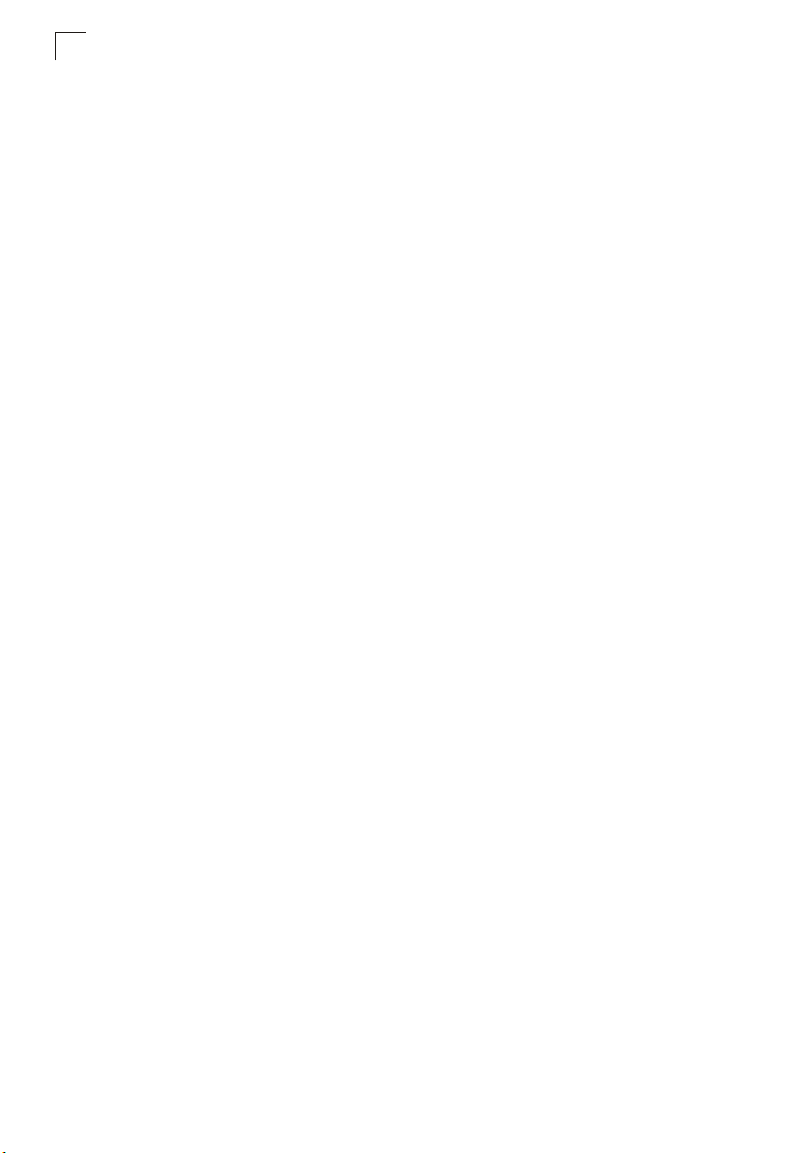
Tables
Table 4-108 show ip dvmrp neighbor - display description 4-309
Table 4-109 PIM-DM Multicast Routing Commands 4-310
Table 4-110 show ip pim neighbor - display description 4-316
Table 4-111 Router Redundancy Commands 4-316
Table 4-112 VRRP Commands 4-317
Table 4-113 show vrrp - display description 4-322
Table 4-114 show vrrp brief - display description 4-323
Table B-1 Troubleshooting Chart B-1
xxiv
Page 25

Figures
Figure 3-1 Home Page 3-2
Figure 3-2 Front Panel Indicators 3-3
Figure 3-3 System Information 3-12
Figure 3-4 Switch Information 3-14
Figure 3-5 Displaying Bridge Extension Configuration 3-15
Figure 3-6 Configuring Support for Jumbo Frames 3-16
Figure 3-7 IP Interface Configuration - Manual 3-18
Figure 3-8 Default Gateway 3-18
Figure 3-9 IP Interface Configuration - DHCP 3-19
Figure 3-10 Copy Firmware 3-21
Figure 3-11 Setting the Startup Code 3-21
Figure 3-12 Deleting Files 3-22
Figure 3-13 Downloading Configuration Settings for Start-Up 3-24
Figure 3-14 Setting the Startup Configuration Settings 3-24
Figure 3-15 Configuring the Console Port 3-26
Figure 3-16 Configuring the Telnet Interface 3-28
Figure 3-17 System Logs 3-30
Figure 3-18 Remote Logs 3-31
Figure 3-19 Displaying Logs 3-32
Figure 3-20 Enabling and Configuring SMTP Alerts 3-33
Figure 3-21 Resetting the System 3-34
Figure 3-22 SNTP Configuration 3-35
Figure 3-23 Clock Time Zone 3-36
Figure 3-24 Enabling the SNMP Agent 3-38
Figure 3-25 Configuring SNMP Community Strings 3-39
Figure 3-26 Configuring SNMP Trap Managers 3-42
Figure 3-27 Setting the SNMPv3 Engine ID 3-43
Figure 3-28 Setting an Engine ID 3-44
Figure 3-29 Configuring SNMPv3 Users 3-45
Figure 3-30 Configuring Remote SNMPv3 Users 3-47
Figure 3-31 Configuring SNMPv3 Groups 3-51
Figure 3-32 Configuring SNMPv3 Views 3-52
Figure 3-33 User Accounts 3-54
Figure 3-34 Authentication Server Settings 3-57
Figure 3-35 HTTPS Settings 3-59
Figure 3-36 SSH Host-Key Settings 3-62
Figure 3-37 SSH Server Settings 3-64
Figure 3-38 Port Security 3-66
Figure 3-39 802.1X Global Information 3-68
Figure 3-40 802.1X Global Configuration 3-69
Figure 3-41 802.1X Port Configuration 3-70
xxv
Page 26

Figures
Figure 3-42 802.1X Port Statistics 3-73
Figure 3-43 IP Filter 3-75
Figure 3-44 Selecting ACL Type 3-77
Figure 3-45 ACL Configuration - Standard IP 3-78
Figure 3-46 ACL Configuration - Extended IP 3-80
Figure 3-47 ACL Configuration - MAC 3-82
Figure 3-48 Selecting ACL Mask Types 3-83
Figure 3-49 ACL Mask Configuration - IP 3-85
Figure 3-50 ACL Mask Configuration - MAC 3-86
Figure 3-51 ACL Port Binding 3-88
Figure 3-52 Port - Port Information 3-89
Figure 3-53 Port - Port Configuration 3-92
Figure 3-54 Static Trunk Configuration 3-94
Figure 3-55 LACP Trunk Configuration 3-96
Figure 3-56 LACP - Aggregation Port 3-99
Figure 3-57 LACP - Port Counters Information 3-101
Figure 3-58 LACP - Port Internal Information 3-103
Figure 3-59 LACP - Port Neighbors Information 3-104
Figure 3-60 Port Broadcast Control 3-106
Figure 3-61 Mirror Port Configuration 3-107
Figure 3-62 Rate Limit Configuration 3-108
Figure 3-63 Port Statistics 3-112
Figure 3-64 Static Addresses 3-114
Figure 3-65 Dynamic Addresses 3-115
Figure 3-66 Address Aging 3-116
Figure 3-67 STA Information 3-119
Figure 3-68 STA Global Configuration 3-123
Figure 3-69 STA Port Information 3-126
Figure 3-70 STA Port Configuration 3-129
Figure 3-71 MSTP VLAN Configuration 3-130
Figure 3-72 MSTP Port Information 3-132
Figure 3-73 MSTP Port Configuration 3-134
Figure 3-74 Globally Enabling GVRP 3-138
Figure 3-75 VLAN Basic Information 3-138
Figure 3-76 VLAN Current Table 3-139
Figure 3-77 VLAN Static List - Creating VLANs 3-141
Figure 3-78 VLAN Static Table - Adding Static Members 3-142
Figure 3-79 VLAN Static Membership by Port 3-143
Figure 3-80 VLAN Port Configuration 3-145
Figure 3-81 Private VLAN Status 3-146
Figure 3-82 Private VLAN Link Status 3-147
Figure 3-83 Protocol VLAN Configuration 3-148
Figure 3-84 Protocol VLAN Port Configuration 3-149
Figure 3-85 Default Port Priority 3-151
Figure 3-86 Traffic Classes 3-153
xxvi
Page 27
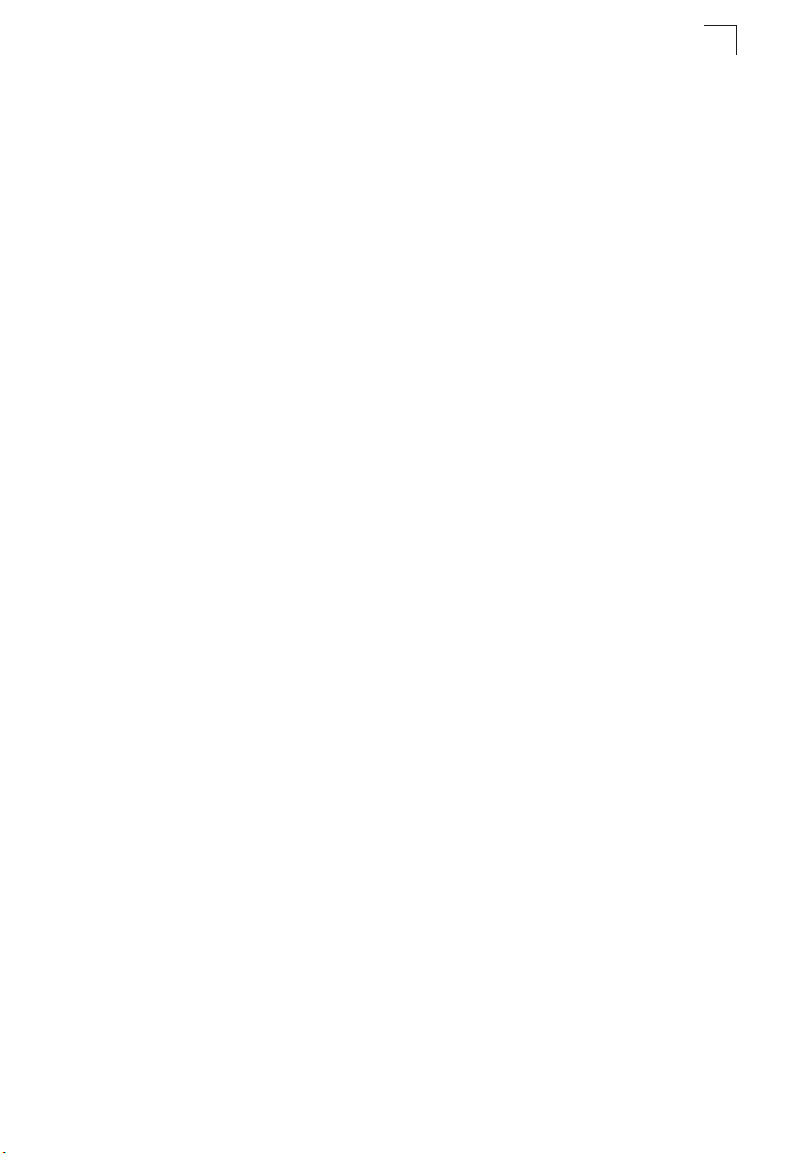
Figures
Figure 3-87 Queue Mode 3-154
Figure 3-88 Queue Scheduling 3-155
Figure 3-89 IP Precedence/DSCP Priority Status 3-156
Figure 3-90 IP Precedence Priority 3-157
Figure 3-91 IP DSCP Priority 3-159
Figure 3-92 IP Port Priority Status 3-160
Figure 3-93 IP Port Priority 3-160
Figure 3-94 Configuring Class Maps 3-164
Figure 3-95 Configuring Policy Maps 3-167
Figure 3-96 Service Policy Settings 3-168
Figure 3-97 IGMP Configuration 3-172
Figure 3-98 Multicast Router Port Information 3-173
Figure 3-99 Static Multicast Router Port Configuration 3-174
Figure 3-100 IP Multicast Registration Table 3-175
Figure 3-101 IGMP Member Port Table 3-176
Figure 3-102 IGMP Interface Settings 3-180
Figure 3-103 IGMP Group Membership 3-181
Figure 3-104 DNS General Configuration 3-183
Figure 3-105 DNS Static Host Table 3-185
Figure 3-106 DNS Cache 3-186
Figure 3-107 DHCP Relay Configuration 3-188
Figure 3-108 DHCP Server General Configuration 3-190
Figure 3-109 DHCP Server Pool Configuration 3-192
Figure 3-110 DHCP Server Pool - Network Configuration 3-193
Figure 3-111 DHCP Server Pool - Host Configuration 3-194
Figure 3-112 DHCP Server - IP Binding 3-195
Figure 3-113 VRRP Group Configuration 3-200
Figure 3-114 VRRP Group Configuration Detail 3-201
Figure 3-115 VRRP Global Statistics 3-202
Figure 3-116 VRRP Group Statistics 3-204
Figure 3-117 IP Global Settings 3-208
Figure 3-118 IP Routing Interface 3-210
Figure 3-119 ARP General 3-212
Figure 3-120 ARP Static Addresses 3-213
Figure 3-121 ARP Dynamic Addresses 3-214
Figure 3-122 ARP Other Addresses 3-215
Figure 3-123 ARP Statistics 3-216
Figure 3-124 IP Statistics 3-219
Figure 3-125 ICMP Statistics 3-220
Figure 3-126 UDP Statistics 3-221
Figure 3-127 TCP Statistics 3-222
Figure 3-128 IP Static Routes 3-223
Figure 3-129 IP Routing Table 3-224
Figure 3-130 RIP General Settings 3-227
Figure 3-131 RIP Network Addresses 3-228
xxvii
Page 28
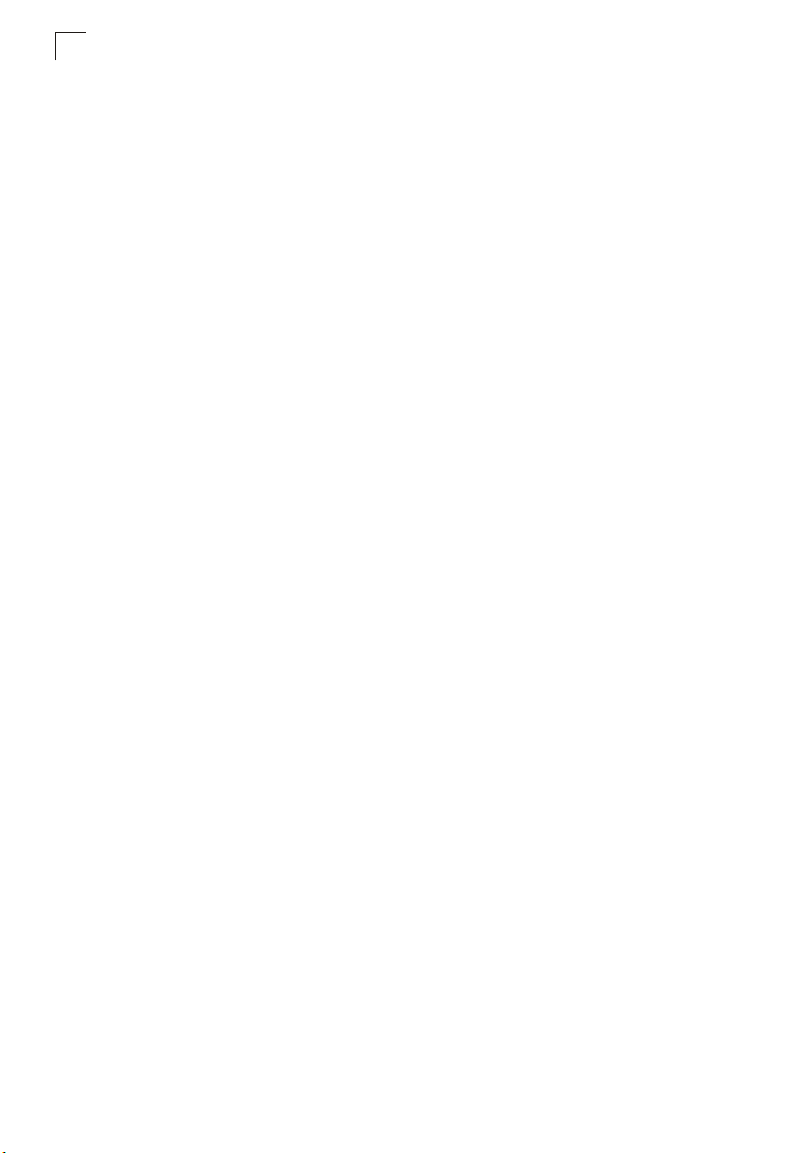
Figures
Figure 3-132 RIP Interface Settings 3-231
Figure 3-133 RIP Statistics 3-233
Figure 3-134 OSPF General Configuration 3-238
Figure 3-135 OSPF Area Configuration 3-241
Figure 3-136 OSPF Range Configuration 3-243
Figure 3-137 OSPF Interface Configuration 3-246
Figure 3-138 OSPF Interface Configuration - Detailed 3-247
Figure 3-139 OSPF Virtual Link Configuration 3-249
Figure 3-140 OSPF Network Area Address Configuration 3-251
Figure 3-141 OSPF Summary Address Configuration 3-253
Figure 3-142 OSPF Redistribute Configuration 3-255
Figure 3-143 OSPF NSSA Settings 3-256
Figure 3-144 OSPF Link State Database Information 3-258
Figure 3-145 OSPF Border Router Information 3-259
Figure 3-146 OSPF Neighbor Information 3-260
Figure 3-147 Multicast Routing General Settings 3-261
Figure 3-148 Multicast Routing Table 3-263
Figure 3-149 DVMRP General Settings 3-268
Figure 3-150 DVMRP Interface Settings 3-269
Figure 3-151 DVMRP Neighbor Information 3-270
Figure 3-152 DVMRP Routing Table 3-271
Figure 3-153 PIM-DM General Settings 3-273
Figure 3-154 PIM-DM Interface Settings 3-275
Figure 3-155 PIM-DM Interface Information 3-276
Figure 3-156 PIM-DM Neighbor Information 3-277
xxviii
Page 29

Chapter 1: Introduction
This switch provides a broad range of features for Layer 2 switching and Layer 3
routing. It includes a management agent that allows you to configure the features
listed in this manual. The default configuration can be used for most of the features
provided by this switch. However, there are many options that you should configure
to maximize the switch’s performance for your particular network environment.
Key Features
Table 1-1 Key Features
Feature Description
Configuration Backup
and Restore
Authentication Console, Telnet, web – User name / password, RADIUS, TACACS+
Access Control Lists Supports IP or MAC ACLs
DHCP Client, Relay
and Server
DNS Server Supported
Port Configuration Speed and duplex mode and flow control
Rate Limiting Input and output rate limiting per port
Port Mirroring Single session, one source port to one analysis port
Port Trunking Supports up to 12 trunks using either static or dynamic trunking (LACP)
Broadcast Storm
Control
Address Table Up to 16K MAC addresses in forwarding table, 1024 static MAC addresses;
IEEE 802.1D Bridge Supports dynamic data switching and addresses learning
Store-and-Forward
Switching
Spanning Tree
Algorithm
Virtual LANs Up to 255 using IEEE 802.1Q, port-based, protocol-based, or private VLANs
Backup to TFTP server
Web – SSL/HTTPS; Telnet – SSH
SNMP v1/2c - Community strings
SNMP version 3 – MD5 or SHA password
Port – IEEE 802.1X, MAC address filtering
Fast Ethernet ports - 157 lists, 4 masks shared by 8-port groups
Gigabit Ethernet ports - 29 lists, 4 masks
Supported
Supported
Up to 4K IP entries in ARP cache, 16K IP entries in routing table, 256 static IP routes
Supported to ensure wire-speed switching while eliminating bad frames
Supports standard STP, Rapid Spanning Tree Protocol (RSTP), and Multiple
Spanning Trees (MSTP)
1-1
Page 30

Introduction
1
Table 1-1 Key Features (Continued)
Feature Description
Traffic Prioritization Default port priority, traffic class map, queue scheduling, IP Precedence, or
Qualify of Service Supports Differentiated Services (DiffServ)
Router Redundancy Router backup is provided with the Virtual Router Redundancy Protocol (VRRP)
IP Routing Routing Information Protocol (RIP), Open Shortest Path First (OSPF), static routes
ARP Static and dynamic address configuration, proxy ARP
Multicast Filtering Supports IGMP snooping and query for Layer 2, and IGMP for Layer 3
Multicast Routing Supports DVMRP and PIM-DM
Differentiated Services Code Point (DSCP), and TCP/UDP Port
Description of Software Features
The switch provides a wide range of advanced performance enhancing features.
Flow control eliminates the loss of packets due to bottlenecks caused by port
saturation. Broadcast storm suppression prevents broadcast traffic storms from
engulfing the network. Untagged (port-based), tagged, and protocol-based VLANs,
plus support for automatic GVRP VLAN registration provide traffic security and
efficient use of network bandwidth. CoS priority queueing ensures the minimum
delay for moving real-time multimedia data across the network. While multicast
filtering and routing provides support for real-time network applications. Some of the
management features are briefly described below.
Configuration Backup and Restore – You can save the current configuration
settings to a file on a TFTP server, and later download this file to restore the switch
configuration settings.
Authentication – This switch authenticates management access via the console
port, Telnet or web browser. User names and passwords can be configured locally or
can be verified via a remote authentication server (i.e., RADIUS or TACACS+).
Port-based authentication is also supported via the IEEE 802.1X protocol. This
protocol uses Extensible Authentication Protocol over LANs (EAPOL) to request
user credentials from the 802.1X client, and then uses the EAP between the switch
and the authentication server to verify the client’s right to access the network via an
authentication server (i.e., RADIUS server).
Other authentication options include HTTPS for secure management access via the
web, SSH for secure management access over a Telnet-equivalent connection,
SNMP Version 3, IP address filtering for SNMP/web/Telnet management access,
and MAC address filtering for port access.
1-2
Page 31
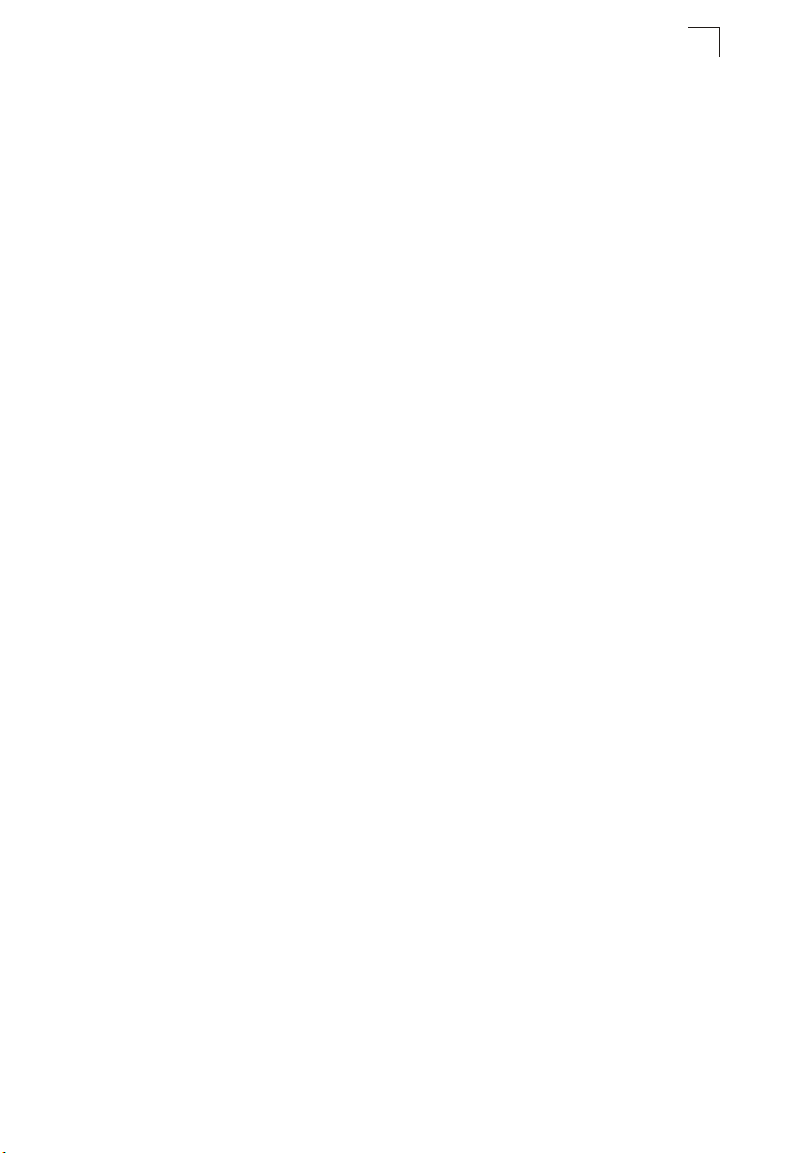
Description of Software Features
Access Control Lists – ACLs provide packet filtering for IP frames (based on
address, protocol, TCP/UDP port number or TCP control code) or any frames
(based on MAC address or Ethernet type). ACLs can by used to improve
performance by blocking unnecessary network traffic or to implement security
controls by restricting access to specific network resources or protocols.
DHCP Server and DHCP Relay – A DHCP server is provided to assign IP
addresses to host devices. Since DHCP uses a broadcast mechanism, a DHCP
server and its client must physically reside on the same subnet. Since it is not
practical to have a DHCP server on every subnet, DHCP Relay is also supported to
allow dynamic configuration of local clients from a DHCP server located in a different
network.
Port Configuration – You can manually configure the speed and duplex mode, and
flow control used on specific ports, or use auto-negotiation to detect the connection
settings used by the attached device. Use the full-duplex mode on ports whenever
possible to double the throughput of switch connections.Flow control should also be
enabled to control network traffic during periods of congestion and prevent the loss
of packets when port buffer thresholds are exceeded. The switch supports flow
control based on the IEEE 802.3-2002 standard.
Rate Limiting – This feature controls the maximum rate for traffic transmitted or
received on an interface. Rate limiting is configured on interfaces at the edge of a
network to limit traffic into or out of the network. Traffic that falls within the rate limit is
transmitted, while packets that exceed the acceptable amount of traffic are dropped.
Port Mirroring – The switch can unobtrusively mirror traffic from any port to a
monitor port. You can then attach a protocol analyzer or RMON probe to this port to
perform traffic analysis and verify connection integrity.
Port Trunking – Ports can be combined into an aggregate connection. Trunks can
be manually set up or dynamically configured using IEEE 802.3-2002 (formerly
IEEE 802.3ad) Link Aggregation Control Protocol (LACP). The additional ports
dramatically increase the throughput across any connection, and provide
redundancy by taking over the load if a port in the trunk should fail. The switch
supports up to 12 trunks.
Broadcast Storm Control – Broadcast suppression prevents broadcast traffic from
overwhelming the network. When enabled on a port, the level of broadcast traffic
passing through the port is restricted. If broadcast traffic rises above a pre-defined
threshold, it will be throttled until the level falls back beneath the threshold.
Static Addresses – A static address can be assigned to a specific interface on this
switch. Static addresses are bound to the assigned interface and will not be moved.
When a static address is seen on another interface, the address will be ignored and
will not be written to the address table. Static addresses can be used to provide
network security by restricting access for a known host to a specific port.
1
1-3
Page 32
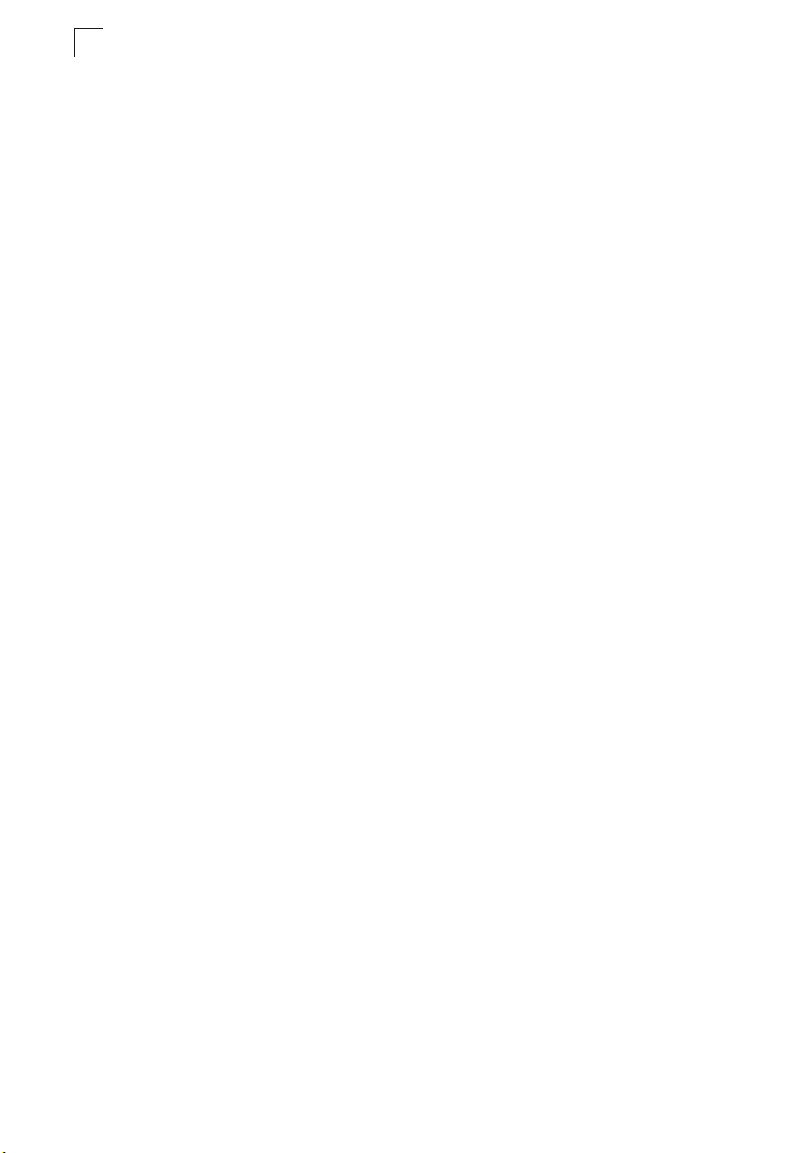
Introduction
1
IEEE 802.1D Bridge – The switch supports IEEE 802.1D transparent bridging. The
address table facilitates data switching by learning addresses, and then filtering or
forwarding traffic based on this information. The address table supports up to 16K
addresses.
Store-and-Forward Switching – The switch copies each frame into its memory
before forwarding them to another port. This ensures that all frames are a standard
Ethernet size and have been verified for accuracy with the cyclic redundancy check
(CRC). This prevents bad frames from entering the network and wasting bandwidth.
To avoid dropping frames on congested ports, the switch provides 32 MB for frame
buffering. This buffer can queue packets awaiting transmission on congested
networks.
Spanning Tree Algorithm – The switch supports these spanning tree protocols:
Spanning Tree Protocol (STP, IEEE 802.1D) – This protocol provides loop detection
and recovery by allowing two or more redundant connections to be created between
a pair of LAN segments. When there are multiple physical paths between segments,
this protocol will choose a single path and disable all others to ensure that only one
route exists between any two stations on the network. This prevents the creation of
network loops. However, if the chosen path should fail for any reason, an alternate
path will be activated to maintain the connection.
Rapid Spanning Tree Protocol (RSTP, IEEE 802.1w) – This protocol reduces the
convergence time for network topology changes to about 3 to 5 seconds, compared
to 30 seconds or more for the older IEEE 802.1D STP standard. It is intended as a
complete replacement for STP, but can still interoperate with switches running the
older standard by automatically reconfiguring ports to STP-compliant mode if they
detect STP protocol messages from attached devices.
Multiple Spanning Tree Protocol (MSTP, IEEE 802.1s) – This protocol is a direct
extension of RSTP. It can provide an independent spanning tree for different VLANs.
It simplifies network management, provides for even faster convergence than RSTP
by limiting the size of each region, and prevents VLAN members from being
segmented from the rest of the group (as sometimes occurs with IEEE 802.1D STP).
Virtual LANs – The switch supports up to 255 VLANs. A Virtual LAN is a collection
of network nodes that share the same collision domain regardless of their physical
location or connection point in the network. The switch supports tagged VLANs
based on the IEEE 802.1Q standard. Members of VLAN groups can be dynamically
learned via GVRP, or ports can be manually assigned to a specific set of VLANs.
This allows the switch to restrict traffic to the VLAN groups to which a user has been
assigned. By segmenting your network into VLANs, you can:
• Eliminate broadcast storms which severely degrade performance in a flat network.
• Simplify network management for node changes/moves by remotely configuring
VLAN membership for any port, rather than having to manually change the network
connection.
• Provide data security by restricting all traffic to the originating VLAN, except where
a connection is explicitly defined via the switch’s routing service.
1-4
Page 33
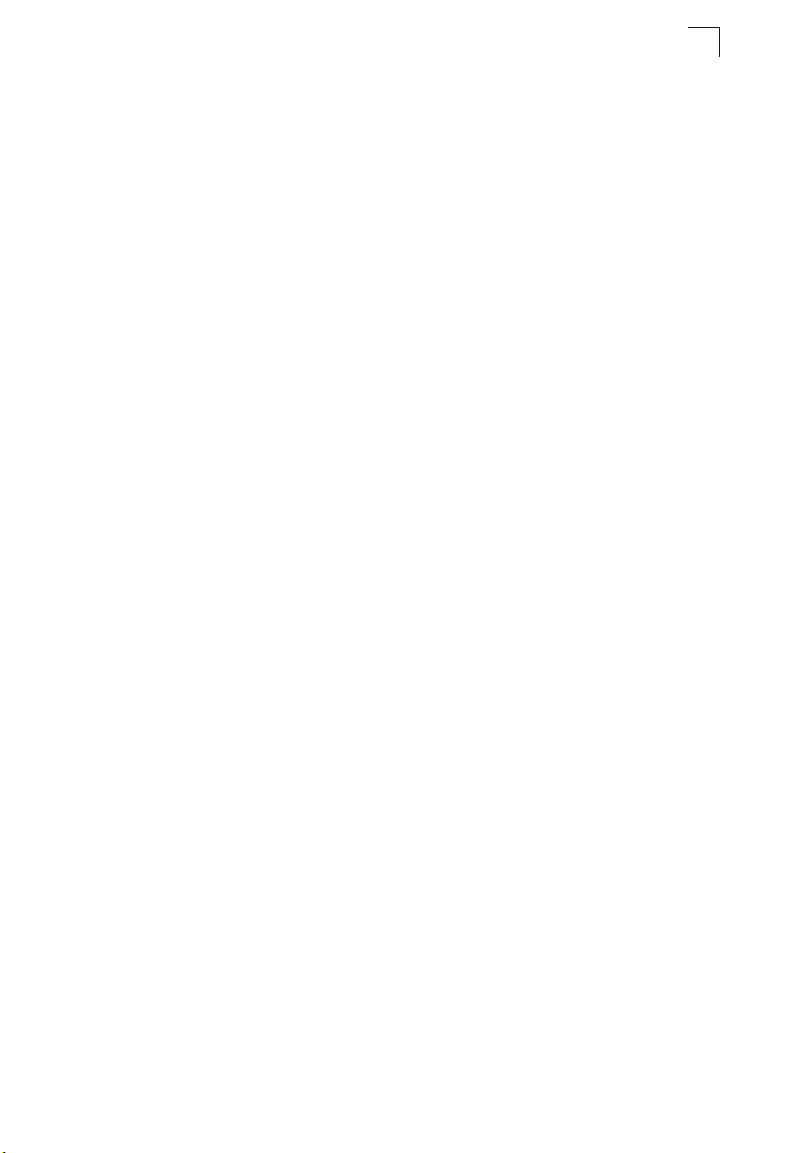
Description of Software Features
• Use private VLANs to restrict traffic to pass only between data ports and the uplink
ports, thereby isolating adjacent ports within the same VLAN, and allowing you to
limit the total number of VLANs that need to be configured.
• Use protocol VLANs to restrict traffic to specified interfaces based on protocol type.
Traffic Prioritization – This switch prioritizes each packet based on the required
level of service, using eight priority queues with strict or Weighted Round Robin
Queuing. It uses IEEE 802.1p and 802.1Q tags to prioritize incoming traffic based on
input from the end-station application. These functions can
independent priorities for delay-sensitive data and best-effort data.
This switch also supports several common methods of prioritizing layer 3/4 traffic to
meet application requirements. Traffic can be prioritized based on the priority bits in
the IP frame’s Type of Service (ToS) octet or the number of the TCP/UDP port.
When these services are enabled, the priorities are mapped to a Class of Service
value by the switch, and the traffic then sent to the corresponding output queue.
IP Routing – The switch provides Layer 3 IP routing. To maintain a high rate of
throughput, the switch forwards all traffic passing within the same segment, and
routes only traffic that passes between different subnetworks. The wire-speed
routing provided by this switch lets you easily link network segments or VLANs
together without having to deal with the bottlenecks or configuration hassles
normally associated with conventional routers.
Routing for unicast traffic is supported with the Routing Information Protocol (RIP)
and the Open Shortest Path First (OSPF) protocol.
RIP – This protocol uses a distance-vector approach to routing. Routes are
determined on the basis of minimizing the distance vector, or hop count, which
serves as a rough estimate of transmission cost.
OSPF – This approach uses a link state routing protocol to generate a shortest-path
tree, then builds up its routing table based on this tree. OSPF produces a more
stable network because the participating routers act on network changes predictably
and simultaneously, converging on the best route more quickly than RIP.
Router Redundancy – The Virtual Router Redundancy Protocol (VRRP) uses a
virtual IP address to support a primary router and multiple backup routers. The
backups can be configured to take over the workload if the master fails or to load
share the traffic. The primary goal of this protocol is to allow a host device which has
been configured with a fixed gateway to maintain network connectivity in case the
primary gateway goes down.
Address Resolution Protocol – The switch uses ARP and Proxy ARP to convert
between IP addresses and MAC (i.e., hardware) addresses. This switch supports
conventional ARP, which locates the MAC address corresponding to a given IP
address. This allows the switch to use IP addresses for routing decisions and the
corresponding MAC addresses to forward packets from one hop to the next. You can
configure either static or dynamic entries in the ARP cache.
Proxy ARP allows hosts that do not support routing to determine the MAC address
of a device on another network or subnet. When a host sends an ARP request for a
be used to provide
1
1-5
Page 34
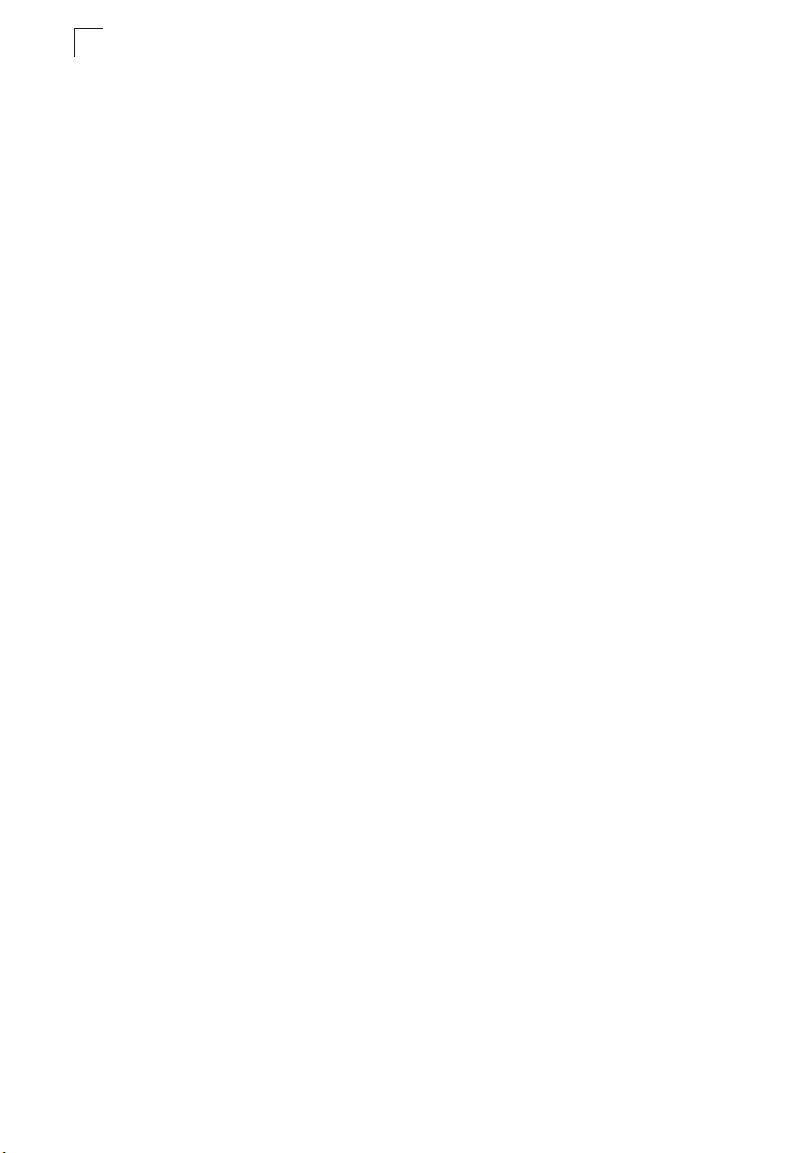
Introduction
1
remote network, the switch checks to see if it has the best route. If it does, it sends
its own MAC address to the host. The host then sends traffic for the remote
destination via the switch, which uses its own routing table to reach the destination
on the other network.
Quality of Service – Differentiated Services (DiffServ) provides policy-based
management mechanisms used for prioritizing network resources to meet the
requirements of specific traffic types on a per-hop basis. Each packet is classified
upon entry into the network based on access lists, IP Precedence or DSCP values,
or VLAN lists. Using access lists allows you select traffic based on Layer 2, Layer 3,
or Layer 4 information contained in each packet. Based on network policies, different
kinds of traffic can be marked for different kinds of forwarding.
Multicast Filtering – Specific multicast traffic can be assigned to its own VLAN to
ensure that it does not interfere with normal network traffic and to guarantee
real-time delivery by setting the required priority level for the designated VLAN. The
switch uses IGMP Snooping and Query at Layer 2 and IGMP at Layer 3 to manage
multicast group registration.
Multicast Routing – Routing for multicast packets is supported by the Distance
Vector Multicast Routing Protocol (DVMRP) and Protocol-Independent Multicasting Dense Mode (PIM-DM). These protocols work in conjunction with IGMP to filter and
route multicast traffic. DVMRP is a more comprehensive implementation that
maintains its own routing table, but is gradually being replacing by most network
managers with PIM, Dense Mode and Sparse Mode. PIM is a very simple protocol
that uses the routing table of the unicast routing protocol enabled on an interface.
Dense Mode is designed for areas where the probability of multicast clients is
relatively high, and the overhead of frequent flooding is justified. While Sparse mode
is designed for network areas, such as the Wide Area Network, where the probability
of multicast clients is low. This switch currently supports DVMRP and PIM-DM. This
protocol works in conjunction with IGMP to filter and route multicast traffic.
1-6
Page 35
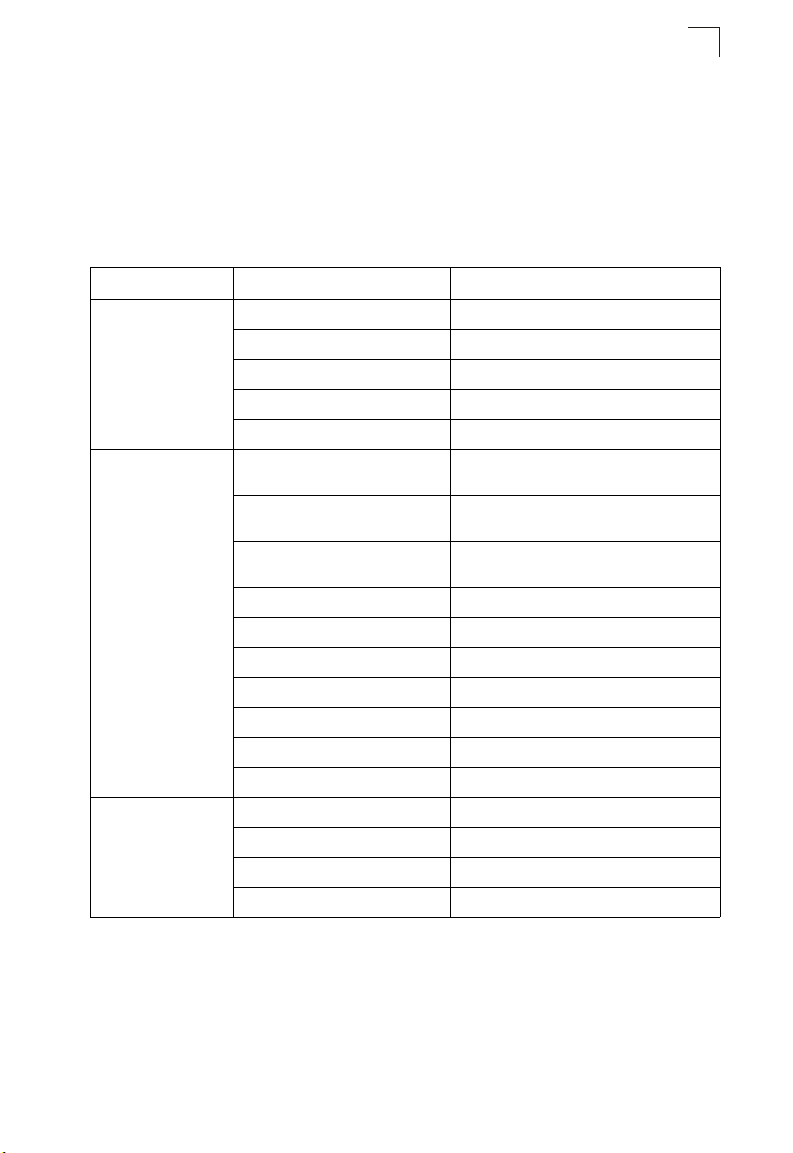
System Defaults
1
System Defaults
The switch’s system defaults are provided in the configuration file
“Factory_Default_Config.cfg.” To reset the switch defaults, this file should be set as
the startup configuration file (page 3-24).
The following table lists some of the basic system defaults.
Table 1-2 System Defaults
Function Parameter Default
Console Port
Connection
Authentication Privileged Exec Level Username “admin”
Web Management HTTP Server Enabled
Baud Rate auto
Data bits 8
Stop bits 1
Parity none
Local Console Timeout 0 (disabled)
Password “admin”
Normal Exec Level Username “guest”
Enable Privileged Exec from Normal
Exec Level
RADIUS Authentication Disabled
TACACS Authentication Disabled
802.1X Port Authentication Disabled
HTTPS Enabled
SSH Disabled
Port Security Disabled
IP Filtering Disabled
HTTP Port Number 80
HTTP Secure Server Enabled
HTTP Secure Port Number 443
Password “guest”
Password “super”
1-7
Page 36
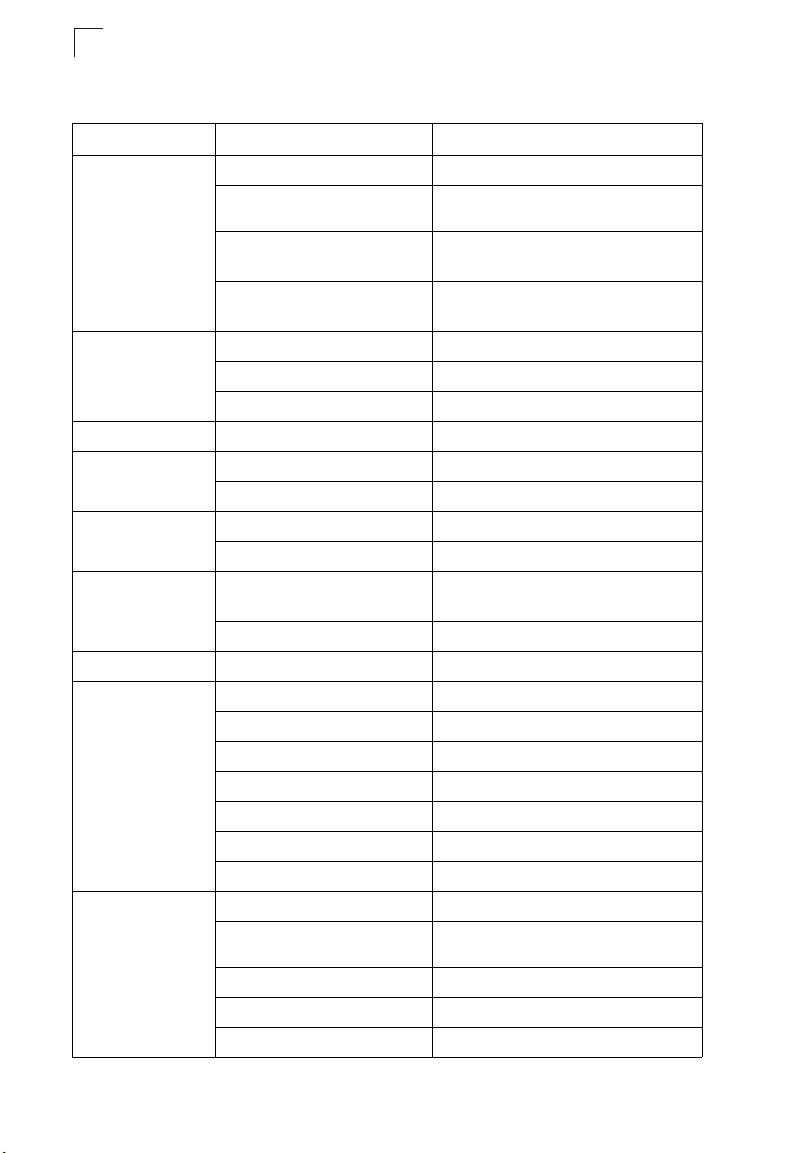
Introduction
1
Table 1-2 System Defaults (Continued)
Function Parameter Default
SNMP SNMP Agent Enabled
Community Strings “public” (read only)
Traps Authentication traps: enabled
SNMP V3 View: defaultview
Port Configuration Admin Status Enabled
Auto-negotiation Enabled
Flow Control Disabled
Rate Limiting Input and output limits Disabled
Port Trunking Static Trunks None
LACP (all ports) Disabled
Broadcast Storm
Protection
Spanning Tree
Algorithm
Address Table Aging Time 300 seconds
Virtual LANs Default VLAN 1
Traffic Prioritization Ingress Port Priority 0
Status Enabled (all ports)
Broadcast Limit Rate 500 packets per second
Status Enabled, RSTP
Fast Forwarding (Edge Port) Disabled
PVID 1
Acceptable Frame Type All
Ingress Filtering Disabled
Switchport Mode (Egress Mode) Hybrid: tagged/untagged frames
GVRP (global) Disabled
GVRP (port interface) Disabled
Weighted Round Robin Queue: 0 1 2 3 4 5 6 7
IP Precedence Priority Disabled
IP DSCP Priority Disabled
IP Port Priority Disabled
“private” (read/write)
Link-up-down events: enabled
Group: public (read only); private (read/write)
(Defaults: All values based on IEEE 802.1w)
Weight: 1 2 4 6 8 10 12 14
1-8
Page 37
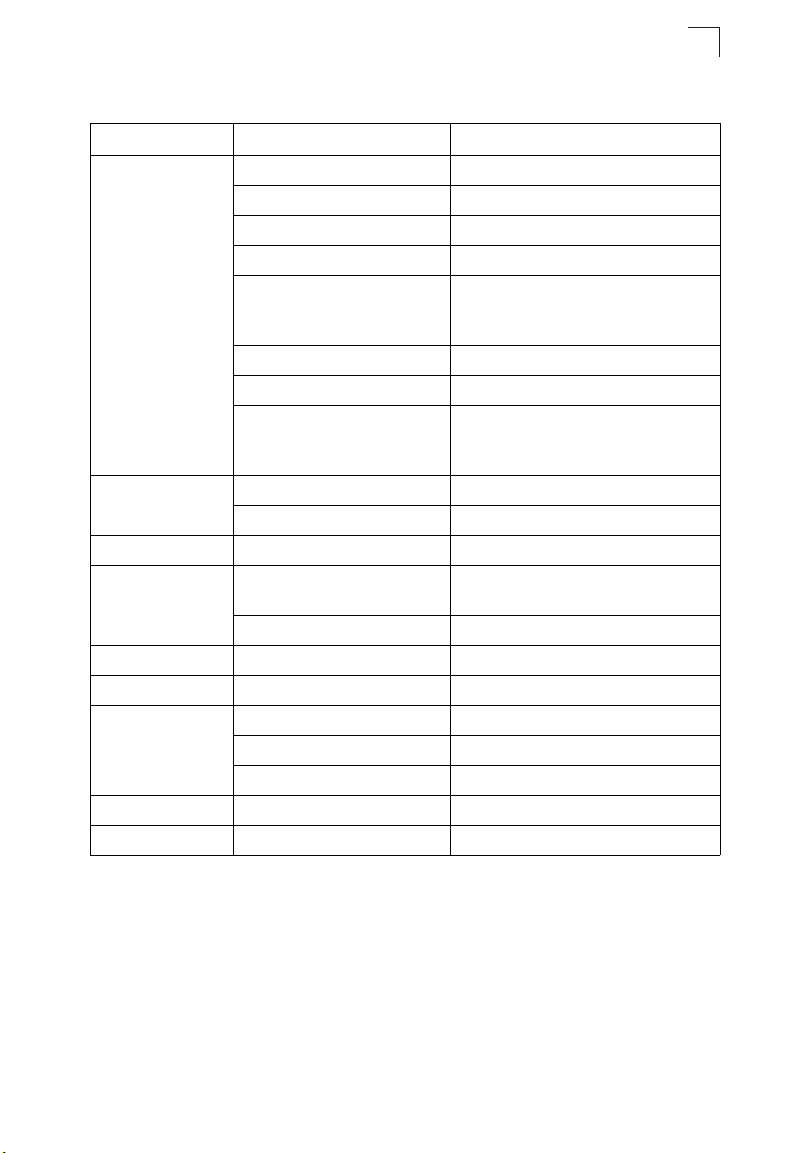
System Defaults
Table 1-2 System Defaults (Continued)
Function Parameter Default
IP Settings Management. VLAN Any VLAN configured with an IP address
IP Address 0.0.0.0
Subnet Mask 255.0.0.0
Default Gateway 0.0.0.0
DHCP Client: Enabled
Relay: Disabled
Server: Disabled
DNS Server: Disabled
BOOTP Disabled
ARP Enabled
Cache Timeout: 20 minutes
Proxy: Disabled
Unicast Routing RIP Disabled
OSPF Disabled
Router Redundancy VRRP Disabled
Multicast Filtering IGMP Snooping (Layer 2) Snooping: Enabled
Querier: Disabled
IGMP (Layer 3) Disabled
Multicast Routing DVMRP Disabled
PIM-DM Disabled
System Log Status Enabled
Messages Logged Levels 0-7 (all)
Messages Logged to Flash Levels 0-3
SMTP Email Alerts Event Handler Enabled (but no server defined)
SNTP Clock Synchronization Disabled
1
1-9
Page 38
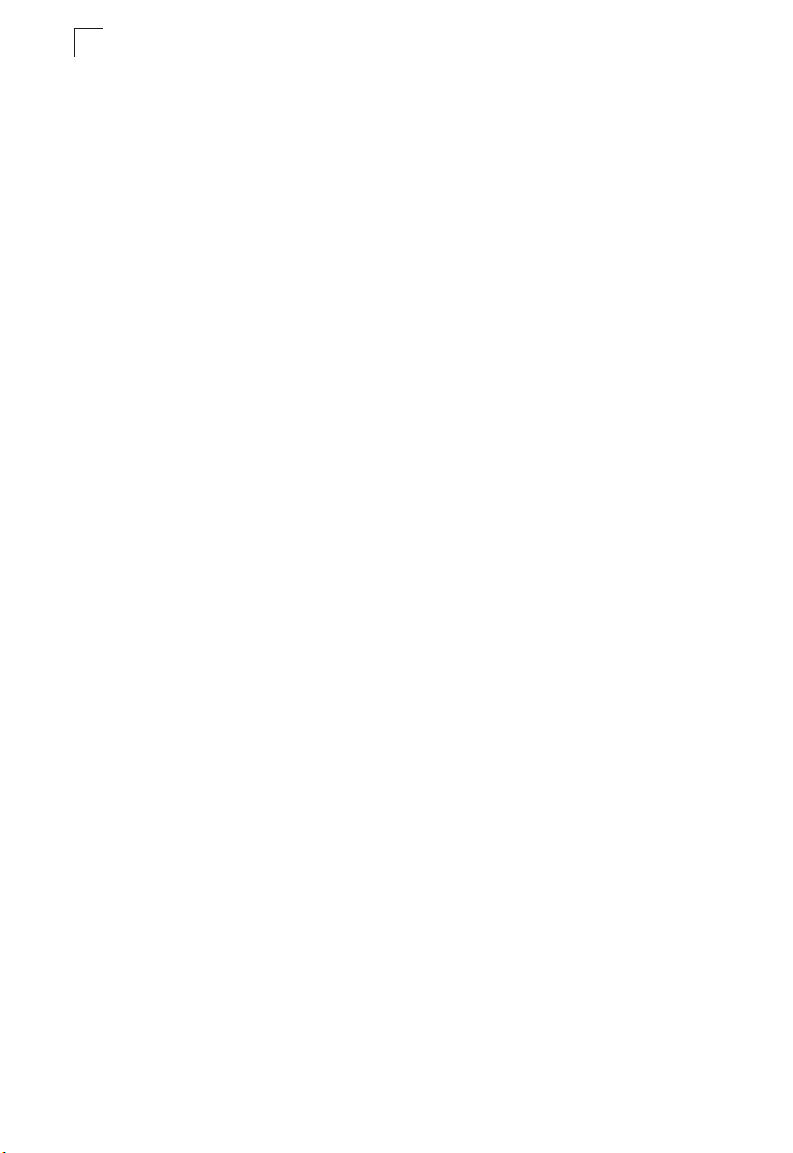
1
Introduction
1-10
Page 39
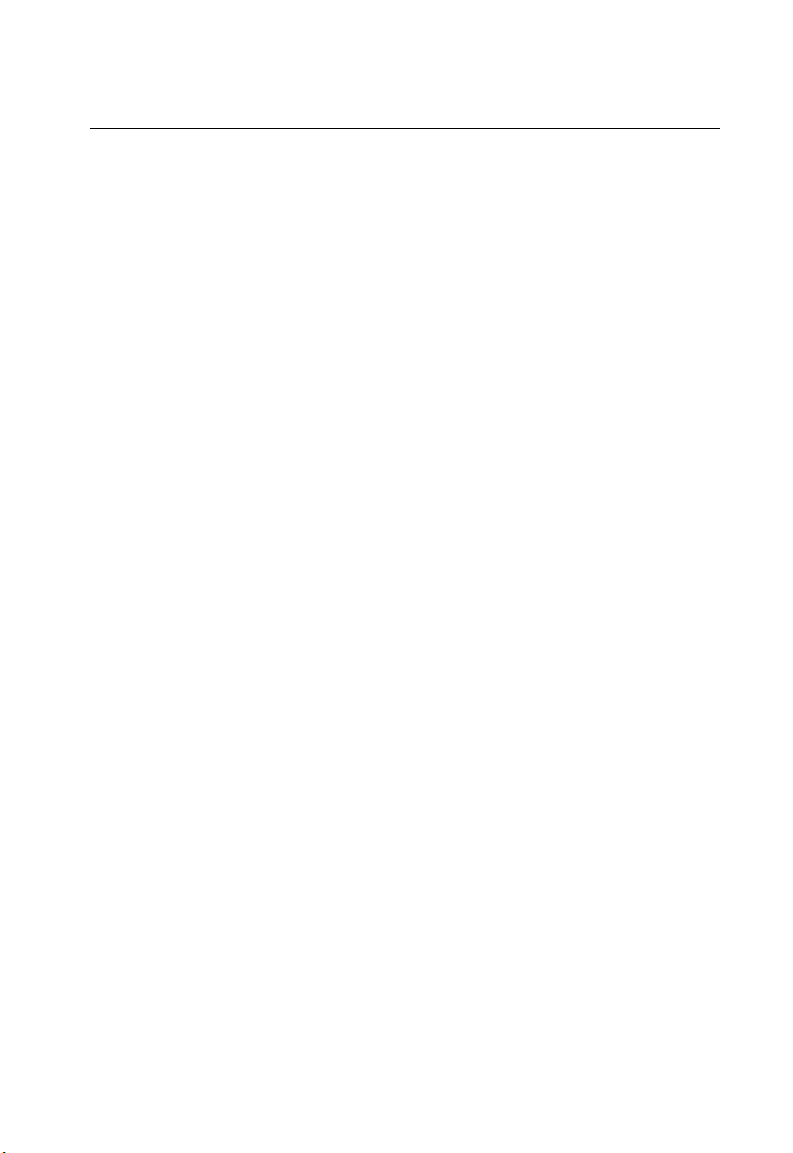
Chapter 2: Initial Configuration
Connecting to the Switch
Configuration Options
The switch includes a built-in network management agent. The agent offers a variety
of management options, including SNMP, RMON and a web-based interface. A PC
may also be connected directly to the switch for configuration and monitoring via a
command line interface (CLI).
Note: The IP address for this switch is obtained via DHCP by default. To change this
address, see “Setting an IP Address” on page 2-4.
The switch’s HTTP web agent allows you to configure switch parameters, monitor
port connections, and display statistics using a standard web browser such as
Netscape Navigator version 6.2 and higher or Microsoft IE version 5.0 and higher.
The switch’s web management interface can be accessed from any computer
attached to the network.
The CLI program can be accessed by a direct connection to the RS-232 serial
console port on the switch, or remotely by a Telnet connection over the network.
The switch’s management agent also supports SNMP (Simple Network
Management Protocol). This SNMP agent permits the switch to be managed from
any system in the network using network management software such as
HP OpenView.
The switch’s web interface, CLI configuration program, and SNMP agent allow you
to perform the following management functions:
• Set user names and passwords
• Set an IP interface for any VLAN
• Configure SNMP parameters
• Enable/disable any port
• Set the speed/duplex mode for any port
• Configure the bandwidth of any port by limiting input or output rates
• Control port access through IEEE 802.1X security or static address filtering
• Filter packets using Access Control Lists (ACLs)
• Configure up to 255 IEEE 802.1Q VLANs
• Enable GVRP automatic VLAN registration
• Configure IP routing for unicast or multicast traffic
• Configure router redundancy
• Configure IGMP multicast filtering
• Upload and download system firmware via TFTP
• Upload and download switch configuration files via TFTP
2-1
Page 40
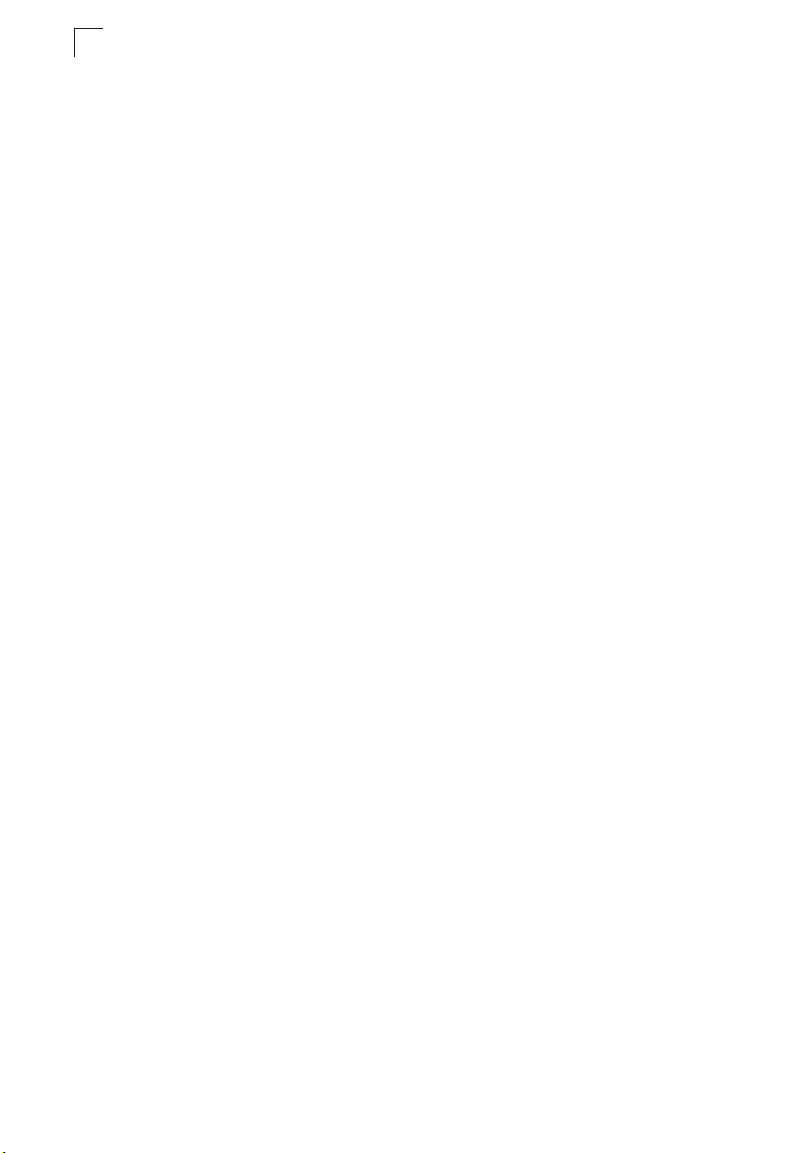
Initial Configuration
2
• Configure Spanning Tree parameters
• Configure Class of Service (CoS) priority queuing
• Configure up to 12 static or LACP trunks
• Enable port mirroring
• Set broadcast storm control on any port
• Display system information and statistics
Required Connections
The switch provides an RS-232 serial port that enables a connection to a PC or
terminal for monitoring and configuring the switch. A null-modem console cable is
provided with the switch.
Attach a VT100-compatible terminal, or a PC running a terminal emulation program
to the switch. You can use the console cable provided with this package, or use a
null-modem cable that complies with the wiring assignments shown in the
Installation Guide.
To connect a terminal to the console port, complete the following steps:
1. Connect the console cable to the serial port on a terminal, or a PC running
terminal emulation software, and tighten the captive retaining screws on the
DB-9 connector.
2. Connect the other end of the cable to the RS-232 serial port on the switch.
3. Make sure the terminal emulation software is set as follows:
• Select the appropriate serial port (COM port 1 or COM port 2).
• Set to any of the following baud rates: 9600, 19200, 38400, 57600, 115200
(Note: Set to 9600 baud if want to view all the system initialization messages.).
• Set the data format to 8 data bits, 1 stop bit, and no parity.
• Set flow control to none.
• Set the emulation mode to VT100.
• When using HyperTerminal, select Terminal keys, not Windows keys.
Notes: 1. When using HyperTerminal with Microsoft® Windows® 2000, make sure that
For a description of how to use the CLI, see “Using the Command Line Interface” on
page 4-1. For a list of all the CLI commands and detailed information on using the
CLI, refer to “Command Groups” on page 4-10.
you have Windows 2000 Service Pack 2 or later installed. Windows 2000
Service Pack 2 fixes the problem of arrow keys not functioning in
HyperTerminal’s VT100 emulation. See www.microsoft.com for information
on Windows 2000 service packs.
2. Refer to “Line Commands” on page 4-11 for a complete description of
console configuration options.
3. Once you have set up the terminal correctly, the console login screen will be
displayed.
2-2
Page 41
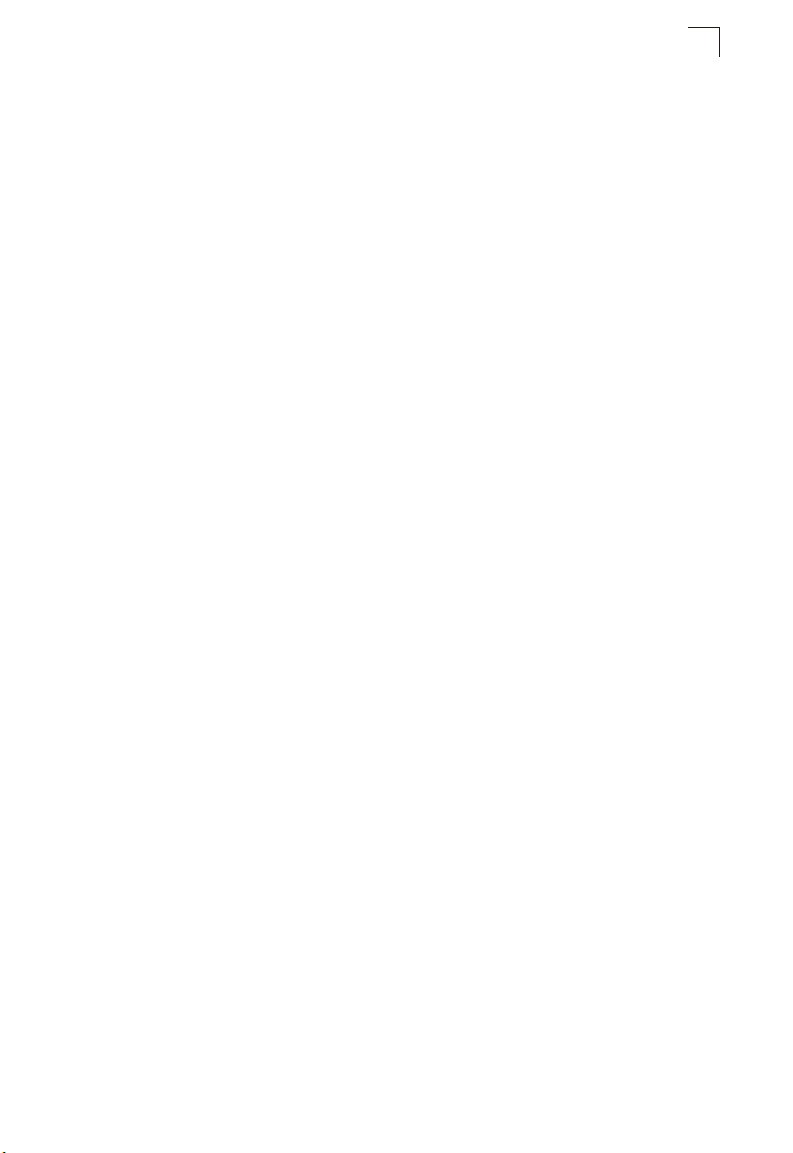
Basic Configuration
2
Remote Connections
Prior to accessing the switch’s onboard agent via a network connection, you must
first configure it with a valid IP address, subnet mask, and default gateway using a
console connection, DHCP or BOOTP protocol.
The IP address for this switch is obtained via DHCP by default. To manually
configure this address or enable dynamic address assignment via DHCP or BOOTP,
see “Setting an IP Address” on page 2-4.
Notes: 1. This switch supports four concurrent Telnet/SSH sessions.
2. Each VLAN group can be assigned its own IP interface address (page 2-4).
You can manage the switch via any of these addresses.
After configuring the switch’s IP parameters, you can access the onboard
configuration program from anywhere within the attached network. The onboard
configuration program can be accessed using Telnet from any computer attached to
the network. The switch can also be managed by any computer using a web
browser (Internet Explorer 5.0 or above, or Netscape Navigator 6.2 or above), or
from a network computer using SNMP network management software.
Note: The onboard program only provides access to basic configuration functions. To
access the full range of SNMP management functions, you must use
SNMP-based network management software.
Basic Configuration
Console Connection
The CLI program provides two different command levels — normal access level
(Normal Exec) and privileged access level (Privileged Exec). The commands
available at the Normal Exec level are a limited subset of those available at the
Privileged Exec level and allow you to only display information and use basic
utilities. To fully configure the switch parameters, you must access the CLI at the
Privileged Exec level.
Access to both CLI levels are controlled by user names and passwords. The switch
has a default user name and password for each level. To log into the CLI at the
Privileged Exec level using the default user name and password, perform these
steps:
1. To initiate your console connection, press <Enter>. The “User Access
Verification” procedure starts.
2. At the Username prompt, enter “admin.”
3. At the Password prompt, also enter “admin.” (The password characters are not
displayed on the console screen.)
4. The session is opened and the CLI displays the “Console#” prompt indicating
you have access at the Privileged Exec level.
2-3
Page 42
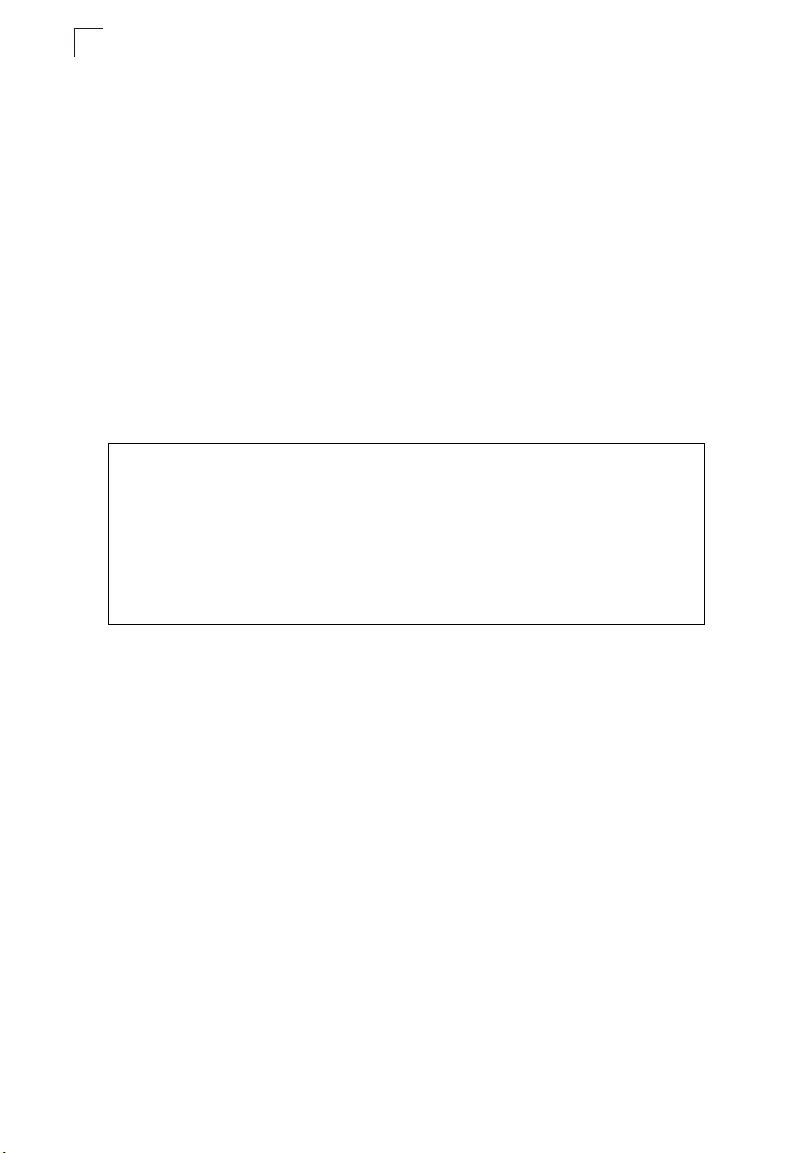
Initial Configuration
2
Setting Passwords
Note: If this is your first time to log into the CLI program, you should define new
passwords for both default user names using the “username” command, record
them and put them in a safe place.
Passwords can consist of up to 8 alphanumeric characters and are case sensitive.
To prevent unauthorized access to the switch, set the passwords as follows:
1. Open the console interface with the default user name and password “admin” to
access the Privileged Exec level.
2. Type “configure” and press <Enter>.
3. Type “username guest password 0 password,” for the Normal Exec level, where
password is your new password. Press <Enter>.
4. Type “username admin password 0 password,” for the Privileged Exec level,
where password is your new password. Press <Enter>.
Username: admin
Password:
CLI session with ES3628C Intelligent Standalone Switch is opened.
To end the CLI session, enter [Exit].
Console#configure
Console(config)#username guest password 0 [password]
Console(config)#username admin password 0 [password]
Console(config)#
Setting an IP Address
You must establish IP address information for the switch to obtain management
access through the network. This can be done in either of the following ways:
Manual — You have to input the information, including IP address and subnet mask.
If your management station is not in the same IP subnet as the switch, you will also
need to specify the default gateway router.
Dynamic — The switch sends IP configuration requests to BOOTP or DHCP
address allocation servers on the network.
Manual Configuration
You can manually assign an IP address to the switch. You may also need to specify
a default gateway that resides between this device and management stations that
exist on another network segment (if routing is not enabled on this switch). Valid IP
addresses consist of four decimal numbers, 0 to 255, separated by periods.
Anything outside this format will not be accepted by the CLI program.
Note: The IP address for this switch is obtained via DHCP by default.
2-4
Page 43
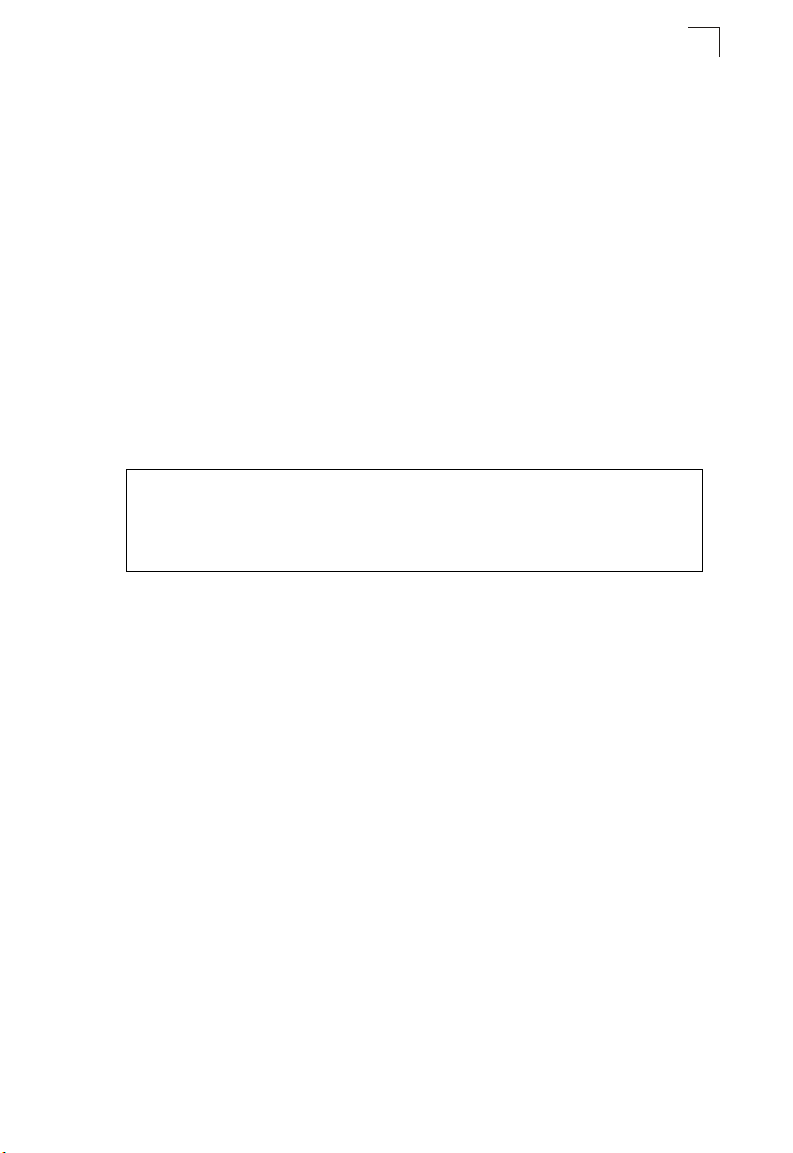
Basic Configuration
Before you can assign an IP address to the switch, you must obtain the following
information from your network administrator:
• IP address for the switch
• Default gateway for the network
• Network mask for this network
To assign an IP address to the switch, complete the following steps:
1. From the Privileged Exec level global configuration mode prompt, type
“interface vlan 1” to access the interface-configuration mode. Press <Enter>.
2. Type “ip address ip-address netmask,” where “ip-address” is the switch IP
address and “netmask” is the network mask for the network. Press <Enter>.
3. Type “exit” to return to the global configuration mode prompt. Press <Enter>.
4. To set the IP address of the default gateway for the network to which the switch
belongs, type “ip default-gateway gateway,” where “gateway” is the IP address
of the default gateway. Press <Enter>.
Console(config)#interface vlan 1
Console(config-if)#ip address 192.168.1.5 255.255.255.0
Console(config-if)#exit
Console(config)#ip default-gateway 192.168.1.254
Console(config)#
2
Dynamic Configuration
If you select the “bootp” or “dhcp” option, IP will be enabled but will not function until
a BOOTP or DHCP reply has been received. You therefore need to use the “ip dhcp
restart client” command to start broadcasting service requests. Requests will be sent
periodically in an effort to obtain IP configuration information. (BOOTP and DHCP
values can include the IP address, subnet mask, and default gateway.)
If the “bootp” or “dhcp” option is saved to the startup-config file (step 6), then the
switch will start broadcasting service requests as soon as it is powered on.
To automatically configure the switch by communicating with BOOTP or DHCP
address allocation servers on the network, complete the following steps:
1. From the Global Configuration mode prompt, type “interface vlan 1” to access
the interface-configuration mode. Press <Enter>.
2. At the interface-configuration mode prompt, use one of the following commands:
• To obtain IP settings via DHCP, type “ip address dhcp” and press <Enter>.
• To obtain IP settings via BOOTP, type “ip address bootp” and press <Enter>.
3. Type “end” to return to the Privileged Exec mode. Press <Enter>.
4. Type “ip dhcp restart client” to begin broadcasting service requests.
Press <Enter>.
2-5
Page 44
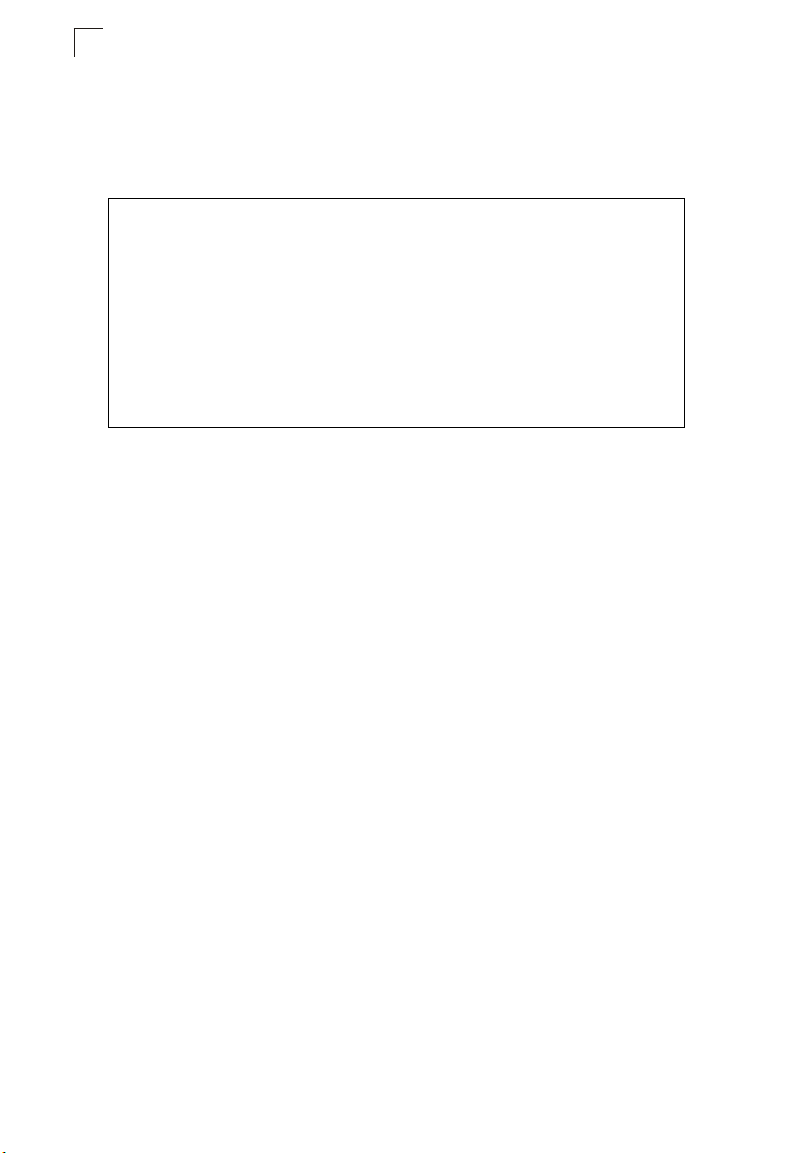
Initial Configuration
2
5. Wait a few minutes, and then check the IP configuration settings by typing the
“show ip interface” command. Press <Enter>.
6. Then save your configuration changes by typing “copy running-config
startup-config.” Enter the startup file name and press <Enter>.
Console(config)#interface vlan 1
Console(config-if)#ip address dhcp
Console(config-if)#end
Console#ip dhcp restart client
Console#show ip interface
IP address and netmask: 192.168.1.54 255.255.255.0 on VLAN 1,
and address mode: User specified.
Console#copy running-config startup-config
Startup configuration file name []: startup
\Write to FLASH Programming.
\Write to FLASH finish.
Success.
Enabling SNMP Management Access
The switch can be configured to accept management commands from Simple
Network Management Protocol (SNMP) applications such as HP OpenView. You
can configure the switch to (1) respond to SNMP requests or (2) generate SNMP
traps.
When SNMP management stations send requests to the switch (either to return
information or to set a parameter), the switch provides the requested data or sets the
specified parameter. The switch can also be configured to send information to
SNMP managers (without being requested by the managers) through trap
messages, which inform the manager that certain events have occurred.
The switch includes an SNMP agent that supports SNMP version 1, 2c, and 3
clients. To provide management access for version 1 or 2c clients, you must specify
a community string. The switch provides a default MIB View (i.e., an SNMPv3
construct) for the default “public” community string that provides read access to the
entire MIB tree, and a default view for the “private” community string that provides
read/write access to the entire MIB tree. However, you may assign new views to
version 1 or 2c community strings that suit your specific security requirements (see
page 3-52).
Community Strings (for SNMP version 1 and 2c clients)
Community strings are used to control management access to SNMP version 1 and
2c stations, as well as to authorize SNMP stations to receive trap messages from
the switch. You therefore need to assign community strings to specified users, and
set the access level.
2-6
Page 45
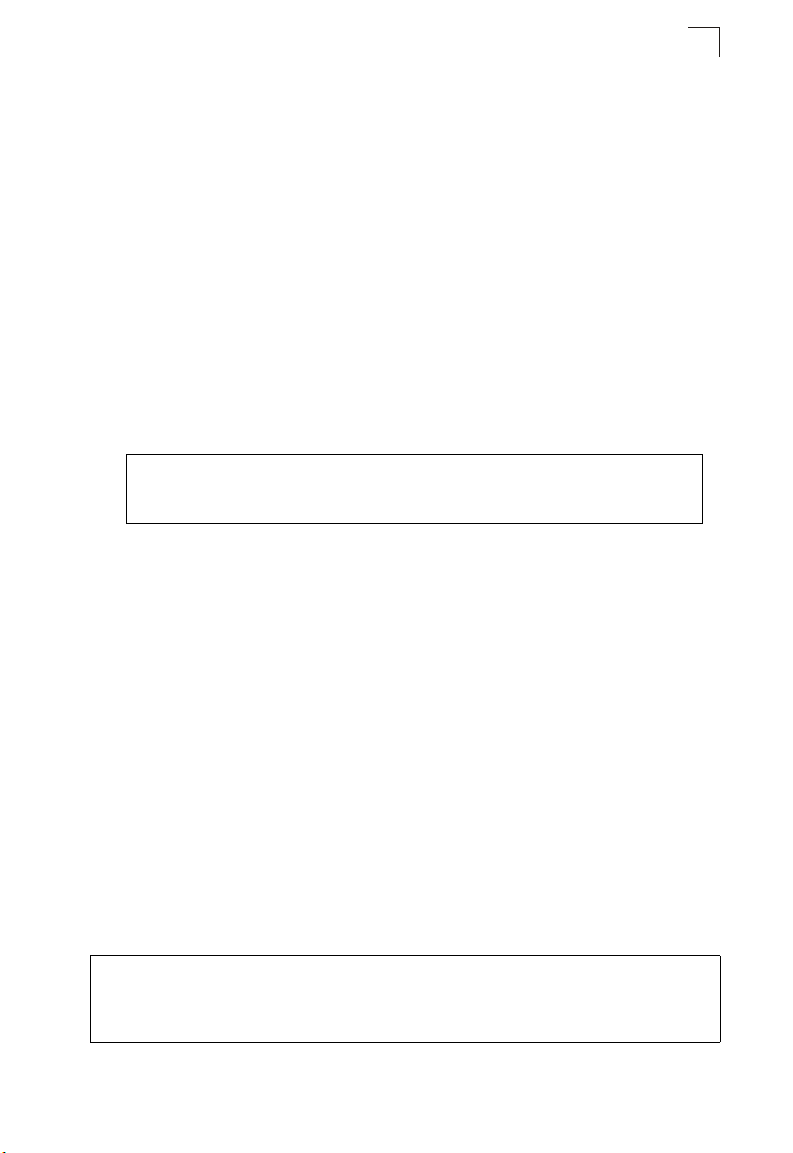
Basic Configuration
2
The default strings are:
• public - with read-only access. Authorized management stations are only able to
retrieve MIB objects.
• private - with read-write access. Authorized management stations are able to both
retrieve and modify MIB objects.
To prevent unauthorized access to the switch from SNMP version 1 or 2c clients, it is
recommended that you change the default community strings.
To configure a community string, complete the following steps:
1. From the Privileged Exec level global configuration mode prompt, type
“snmp-server community string mode,” where “string” is the community access
string and “mode” is rw (read/write) or ro (read only). Press <Enter>. (Note that
the default mode is read only.)
2. To remove an existing string, simply type “no snmp-server community string,”
where “string” is the community access string to remove. Press <Enter>.
Console(config)#snmp-server community admin rw
Console(config)#snmp-server community private
Console(config)#
Note: If you do not intend to support access to SNMP version 1 and 2c clients, we
recommend that you delete both of the default community strings. If there are no
community strings, then SNMP management access from SNMP v1 and v2c
clients is disabled.
Trap Receivers
You can also specify SNMP stations that are to receive traps from the switch. To
configure a trap receiver, use the “snmp-server host” command. From the Privileged
Exec level global configuration mode prompt, type:
“snmp-server host host-address community-string
[version {1 | 2c | 3 {auth | noauth | priv}}]”
where “host-address” is the IP address for the trap receiver, “community-string”
specifies access rights for a version 1/2c host, or is the user name of a version 3
host, “version” indicates the SNMP client version, and “auth | noauth | priv” means
that authentication, no authentication, or authentication and privacy is used for v3
clients. Then press <Enter>. For a more detailed description of these parameters,
see “snmp-server host” on page 4-110. The following example creates a trap host
for each type of SNMP client.
Console(config)#snmp-server host 10.1.19.23 batman
Console(config)#snmp-server host 10.1.19.98 robin version 2c
Console(config)#snmp-server host 10.1.19.34 barbie version 3 auth
Console(config)#
2-7
Page 46
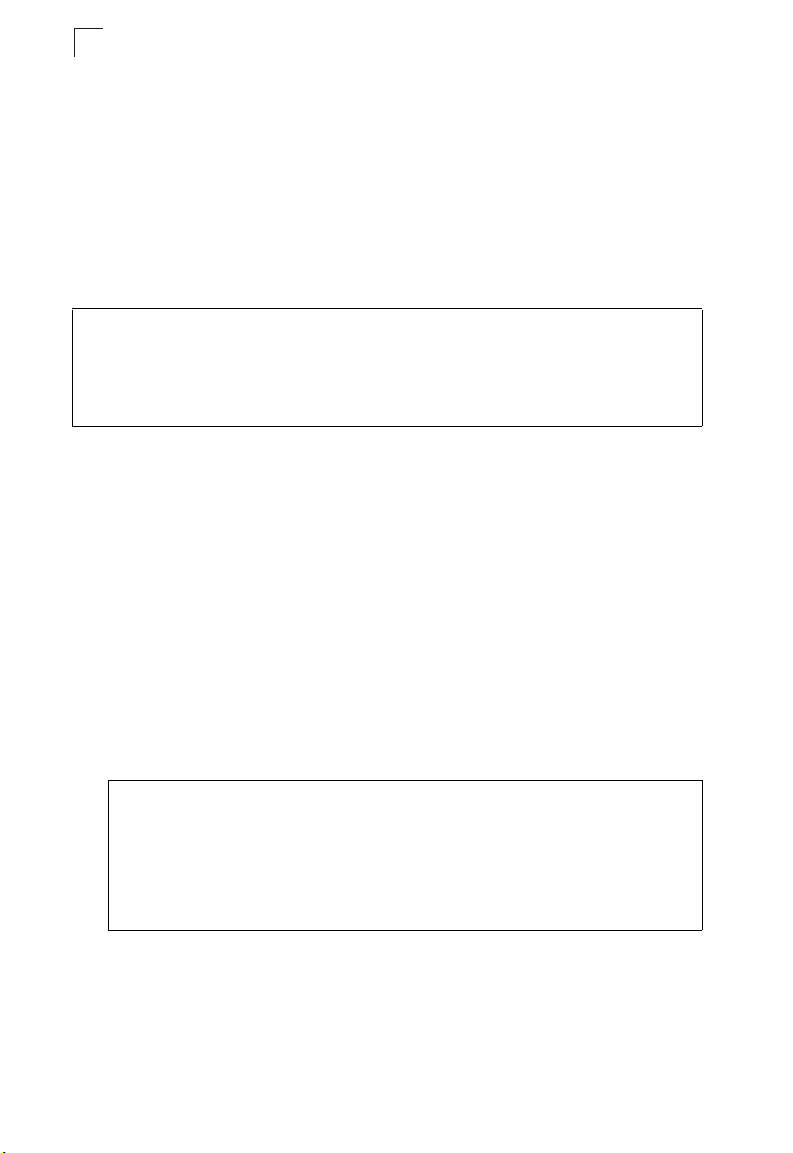
Initial Configuration
2
Configuring Access for SNMP Version 3 Clients
To configure management access for SNMPv3 clients, you need to first create a
view that defines the portions of MIB that the client can read or write, assign the view
to a group, and then assign the user to a group. The following example creates one
view called “mib-2” that includes the entire MIB-2 tree branch, and then another view
that includes the IEEE 802.1d bridge MIB. It assigns these respective read and read/
write views to a group call “r&d” and specifies group authentication via MD5 or SHA.
In the last step, it assigns a v3 user to this group, indicating that MD5 will be used for
authentication, provides the password “greenpeace” for authentication, and the
password “einstien” for encryption.
Console(config)#snmp-server view mib-2 1.3.6.1.2.1 included
Console(config)#snmp-server view 802.1d 1.3.6.1.2.1.17 included
Console(config)#snmp-server group r&d v3 auth mib-2 802.1d
Console(config)#snmp-server user steve group r&d v3 auth md5 greenpeace
priv des56 einstien
Console(config)#
For a more detailed explanation on how to configure the switch for access from
SNMP v3 clients, refer to “Simple Network Management Protocol” on page 3-37, or
refer to the specific CLI commands for SNMP starting on page 4-107.
Saving Configuration Settings
Configuration commands only modify the running configuration file and are not
saved when the switch is rebooted. To save all your configuration changes in
nonvolatile storage, you must copy the running configuration file to the start-up
configuration file using the “copy” command.
To save the current configuration settings, enter the following command:
1. From the Privileged Exec mode prompt, type “copy running-config
startup-config” and press <Enter>.
2. Enter the name of the start-up file. Press <Enter>.
Console#copy running-config startup-config
Startup configuration file name []: startup
\Write to FLASH Programming.
\Write to FLASH finish.
Success.
Console#
2-8
Page 47
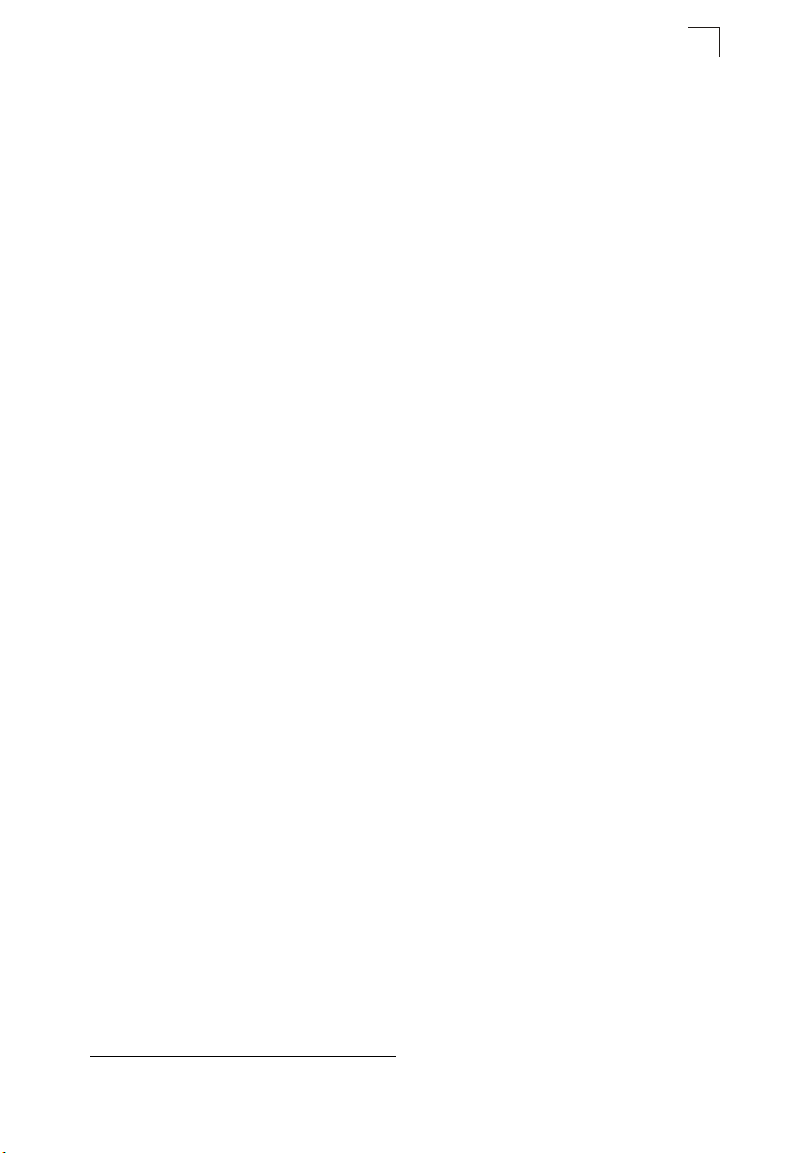
Managing System Files
2
Managing System Files
The switch’s flash memory supports three types of system files that can be managed
by the CLI program, web interface, or SNMP. The switch’s file system allows files to
be uploaded and downloaded, copied, deleted, and set as a start-up file.
The three types of files are:
• Configuration — This file type stores system configuration information and is
created when configuration settings are saved. Saved configuration files can be
selected as a system start-up file or can be uploaded via TFTP to a server for
backup. The file named “Factory_Default_Config.cfg” contains all the system
default settings and cannot be deleted from the system. If the system is booted with
the factory default settings, the master unit will also create a file named
“startup1.cfg” that contains system settings for stack initialization
information about the unit identifier, MAC address, and installed module type for
each unit the stack. The configuration settings from the factory defaults
configuration file are copied to this file, which is then used to boot the stack. See
“Saving or Restoring Configuration Settings” on page 3-22 for more information.
See “Saving or Restoring Configuration Settings” on page 3-23 for more
information.
• Operation Code — System software that is executed after boot-up, also known as
run-time code. This code runs the switch operations and provides the CLI and web
management interfaces. See “Managing Firmware” on page 3-20 for more
information.
1
, including
• Diagnostic Code — Software that is run during system boot-up, also known as
POST (Power On Self-Test).
Due to the size limit of the flash memory, the switch supports only two operation
code files. However, you can have as many diagnostic code files and configuration
files as available flash memory space allows.
In the system flash memory, one file of each type must be set as the start-up file.
During a system boot, the diagnostic and operation code files set as the start-up file
are run, and then the start-up configuration file is loaded.
Note that configuration files should be downloaded using a file name that reflects the
contents or usage of the file settings. If you download directly to the running-config,
the system will reboot, and the settings will have to be copied from the
running-config to a permanent file.
1. Stacking is not supported in the current firmware.
2-9
Page 48
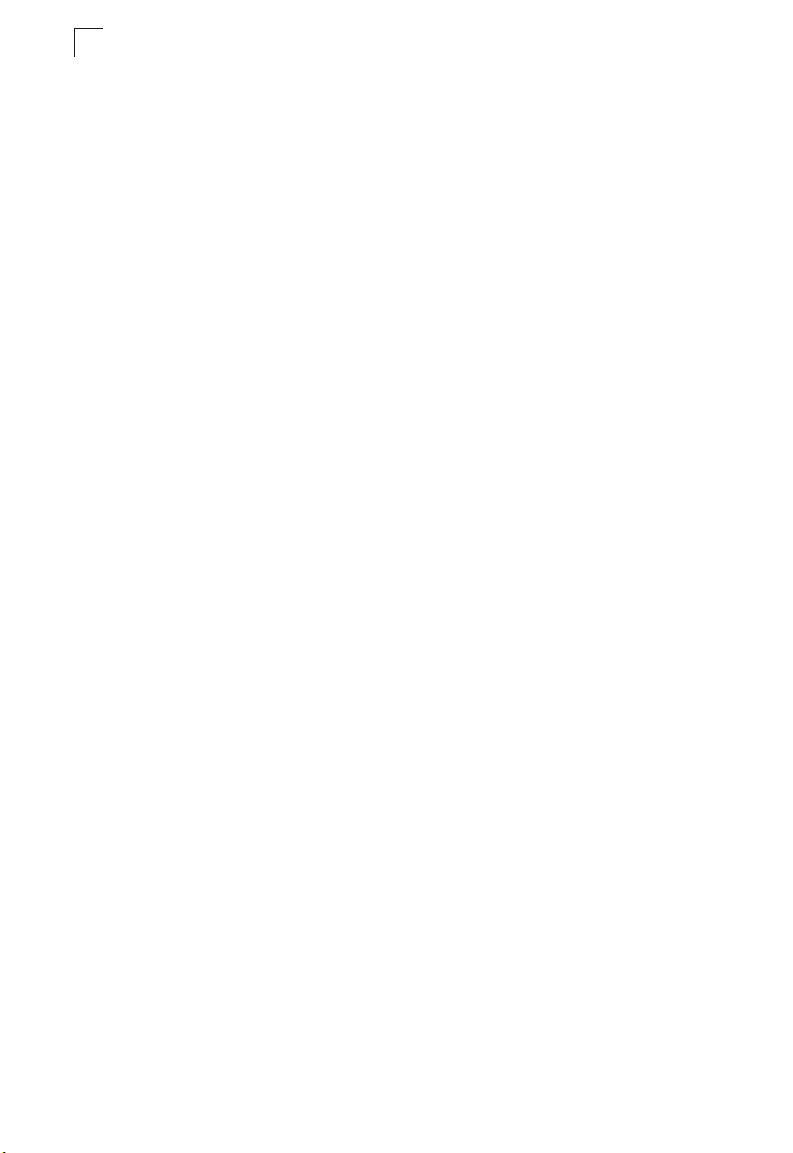
Initial Configuration
2
2-10
Page 49
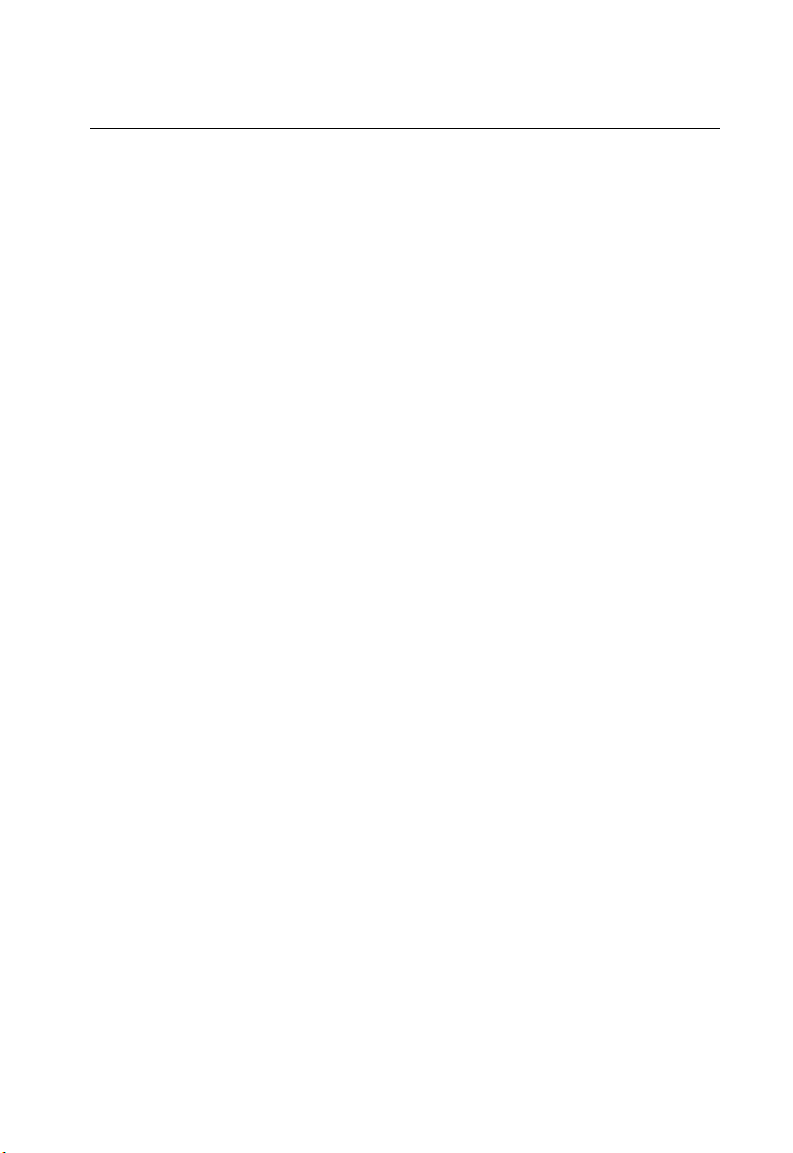
Chapter 3: Configuring the Switch
Using the Web Interface
This switch provides an embedded HTTP web agent. Using a web browser you can
configure the switch and view statistics to monitor network activity. The web agent
can be accessed by any computer on the network using a standard web browser
(Internet Explorer 5.0 or above, or Netscape Navigator 6.2 or above).
Note: You can also use the Command Line Interface (CLI) to manage the switch over a
serial connection to the console port or via Telnet. For more information on using
the CLI, refer to Chapter 4: “Command Line Interface.”
Prior to accessing the switch from a web browser, be sure you have first performed
the following tasks:
1. Configure the switch with a valid IP address, subnet mask, and default gateway
using an out-of-band serial connection, BOOTP or DHCP protocol. (See “Setting
an IP Address” on page 2-4.)
2. Set user names and passwords using an out-of-band serial connection. Access
to the web agent is controlled by the same user names and passwords as the
onboard configuration program. (See “Setting Passwords” on page 2-4.)
3. After you enter a user name and password, you will have access to the system
configuration program.
Notes: 1.
You are allowed three attempts to enter the correct password; on the third
failed attempt the current connection is terminated.
2. If you log into the web interface as guest (Normal Exec level), you can view
the configuration settings or change the guest password. If you log in as
“admin” (Privileged Exec level), you can change the settings on any page.
3. If the path between your management station and this switch does not pass
through any device that uses the Spanning Tree Algorithm, then you can set
the switch port attached to your management station to fast forwarding (i.e.,
enable Admin Edge Port) to improve the switch’s response time to
management commands issued through the web interface. See “Configuring
Interface Settings” on page 3-127.
3-1
Page 50

Configuring the Switch
3
Navigating the Web Browser Interface
To access the web-browser interface you must first enter a user name and
password. The administrator has Read/Write access to all configuration parameters
and statistics. The default user name and password “admin” is used for the
administrator.
Home Page
When your web browser connects with the switch’s web agent, the home page is
displayed as shown below. The home page displays the Main Menu on the left side
of the screen and System Information on the right side. The Main Menu links are
used to navigate to other menus, and display configuration parameters and
statistics.
3-2
Figure 3-1 Home Page
Page 51
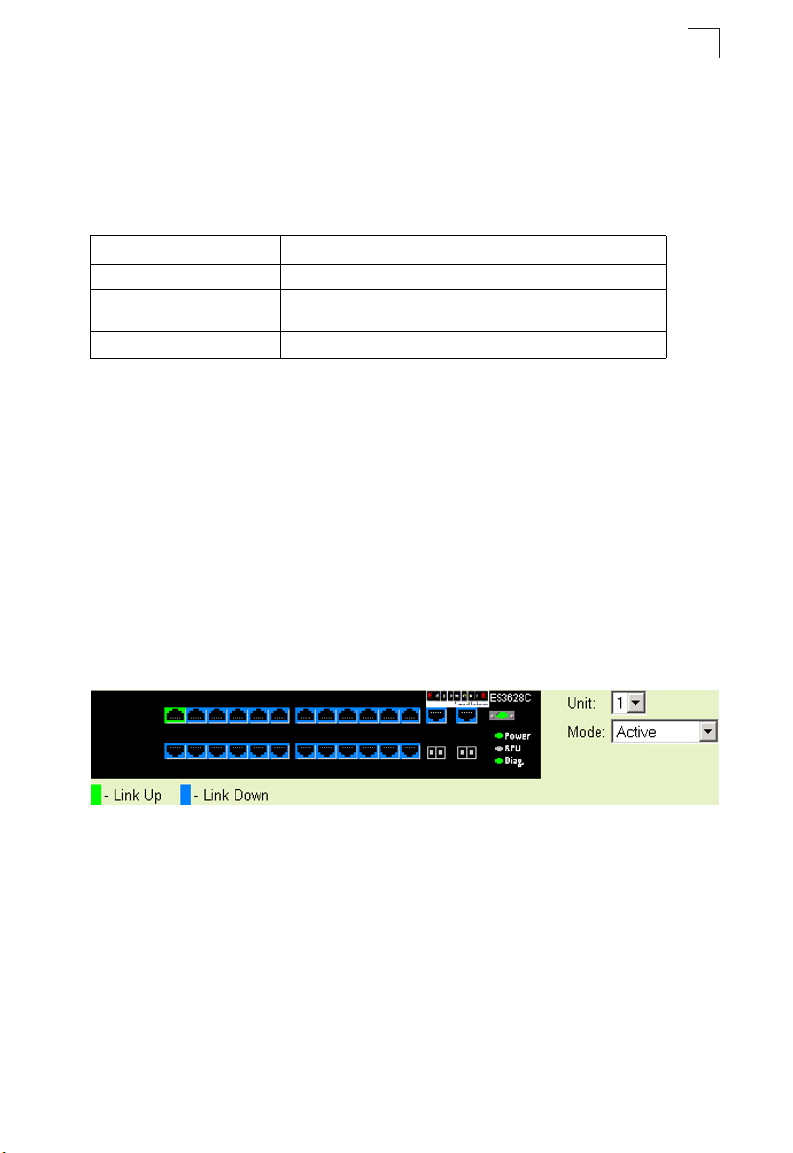
Navigating the Web Browser Interface
3
Configuration Options
Configurable parameters have a dialog box or a drop-down list. Once a configuration
change has been made on a page, be sure to click on the Apply button to confirm
the new setting. The following table summarizes the web page configuration
buttons.
Table 3-1 Web Page Configuration Buttons
Button Action
Apply Sets specified values to the system.
Revert Cancels specified values and restores current values prior to
Help Links directly to web help.
Notes: 1. To ensure proper screen refresh, be sure that Internet Explorer 5.x is
configured as follows: Under the menu “Tools / Internet Options / General /
Temporary Internet Files / Settings,” the setting for item “Check for newer
versions of stored pages” should be “Every visit to the page.”
2. When using Internet Explorer 5.0, you may have to manually refresh the
screen after making configuration changes by pressing the browser’s refresh
button.
pressing “Apply.”
Panel Display
The web agent displays an image of the switch’s ports. The Mode can be set to
display different information for the ports, including Active (i.e., up or down), Duplex
(i.e., half or full duplex), or Flow Control (i.e., with or without flow control). Clicking on
the image of a port opens the Port Configuration page as described on page 3-91.
Figure 3-2 Front Panel Indicators
3-3
Page 52
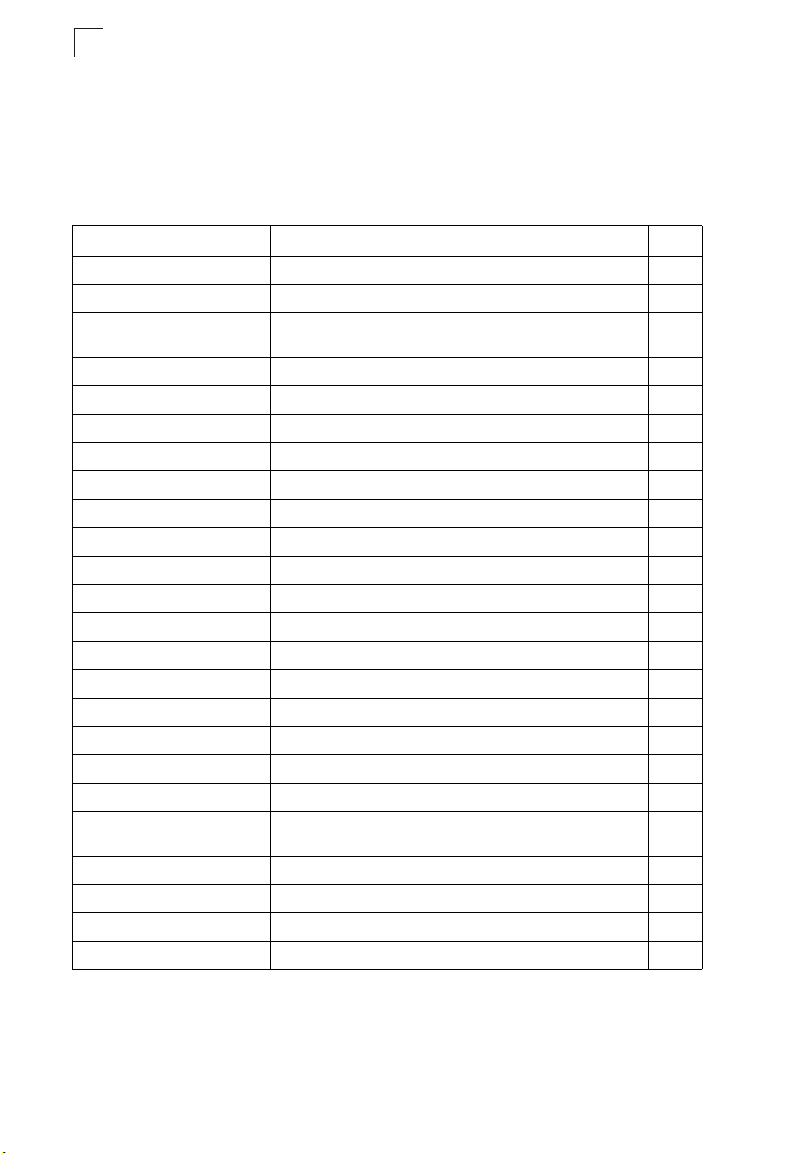
Configuring the Switch
3
Main Menu
Using the onboard web agent, you can define system parameters, manage and
control the switch, and all its ports, or monitor network conditions. The following
table briefly describes the selections available from this program.
Table 3-2 Switch Main Menu
Menu Description Page
System 3-12
System Information Provides basic system description, including contact information 3-12
Switch Information Shows the number of ports, hardware/firmware version
Bridge Extension Shows the bridge extension parameters 3-15
Jumbo Frames Enables support for jumbo frames 3-16
File Management 3-20
Copy Operation Allows the transfer and copying files 3-20
Delete Allows deletion of files from the flash memory 3-20
Set Startup Sets the startup file 3-20
Line 3-25
Console Sets console port connection parameters 3-25
Telnet Sets Telnet connection parameters 3-27
Log 3-29
Logs Sends error messages to a logging process 3-29
System Logs Stores and displays error messages 3-32
Remote Logs Configures the logging of messages to a remote logging process 3-30
SMTP Sends an SMTP client message to a participating server 3-32
Reset Restarts the switch 3-34
SNTP 3-35
Configuration Configures SNTP client settings, including a specified list of
Clock Time Zone Sets the local time zone for the system clock 3-36
SNMP 3-37
Configuration Configures community strings and related trap functions 3-39
Agent Status Enables or disables SNMP 3-38
numbers, and power status
servers
3-13
3-35
3-4
Page 53
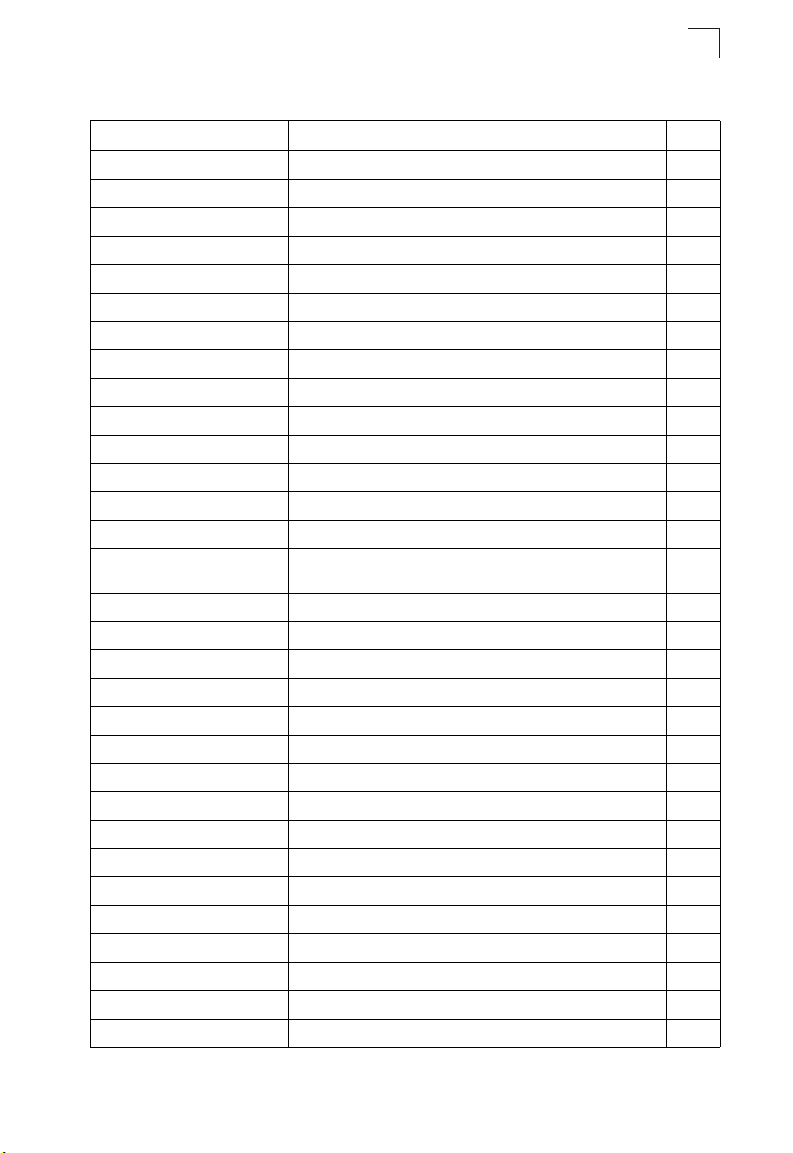
Navigating the Web Browser Interface
Table 3-2 Switch Main Menu (Continued)
Menu Description Page
SNMPv3 3-42
Engine ID Sets the SNMP v3 engine ID 3-43
Remote Engine ID Sets the SNMP v3 engine ID on a remote device 3-43
Users Configures SNMP v3 users 3-44
Remote Users Configures SNMP v3 users on a remote device 3-46
Groups Configures SNMP v3 groups 3-48
Views Configures SNMP v3 views 3-52
Security 3-38
User Accounts Configures user names, passwords, and access levels 3-53
Authentication Settings Configures authentication sequence, RADIUS and TACACS 3-55
HTTPS Settings Configures secure HTTP settings 3-58
SSH 3-60
Settings Configures Secure Shell server settings 3-63
Host-Key Settings Generates the host key pair (public and private) 3-61
Port Security Configures per port security, including status, response for
security breach, and maximum allowed MAC addresses
802.1X Port authentication 3-67
Information Displays global configuration settings 3-68
Configuration Configures global configuration parameters 3-69
Port Configuration Sets the authentication mode for individual ports 3-69
Statistics Displays protocol statistics for the selected port 3-72
ACL 3-76
Configuration Configures packet filtering based on IP or MAC addresses 3-76
Mask Configuration Controls the order in which ACL rules are checked 3-83
Port Binding Binds a port to the specified ACL 3-87
IP Filter Configures IP addresses that are allowed management access 3-74
Port 3-88
Port Information Displays port connection status 3-88
Trunk Information Displays trunk connection status 3-88
Port Configuration Configures port connection settings 3-91
Trunk Configuration Configures trunk connection settings 3-91
Trunk Membership Specifies ports to group into static trunks 3-94
3
3-65
3-5
Page 54
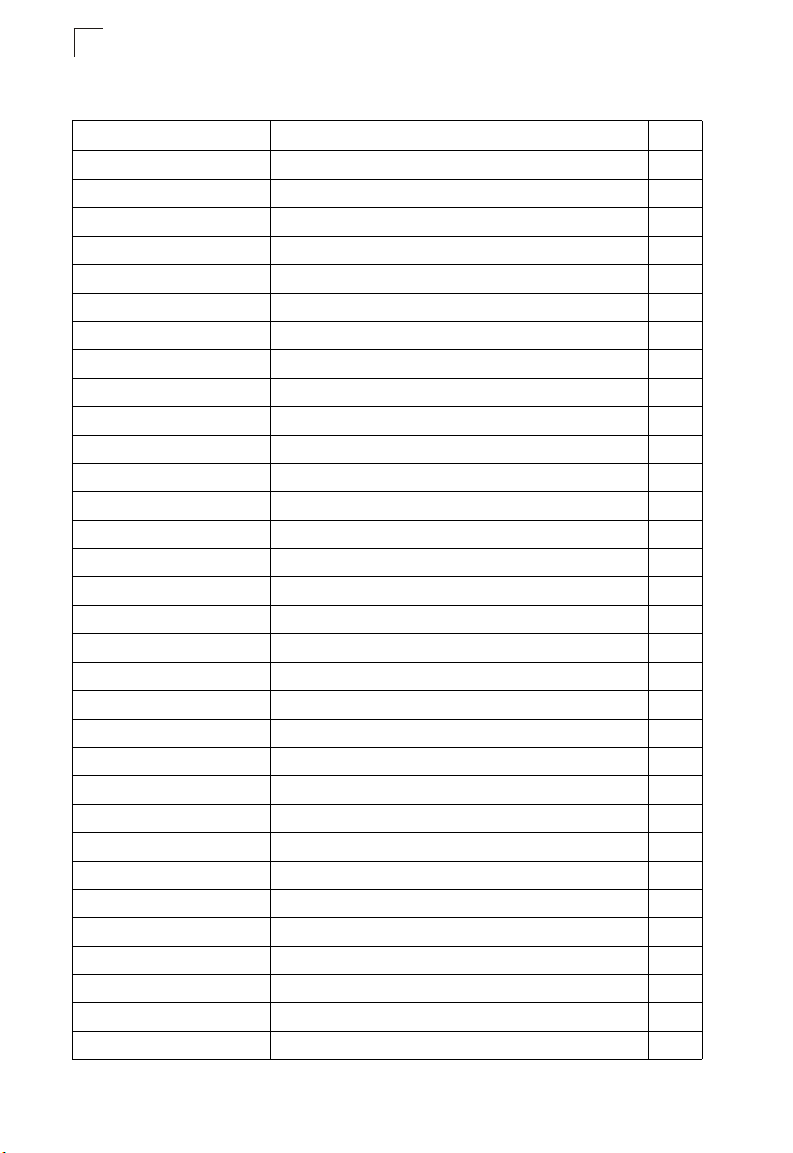
Configuring the Switch
3
Table 3-2 Switch Main Menu (Continued)
Menu Description Page
LACP 3-93
Configuration Allows ports to dynamically join trunks 3-95
Aggregation Port Configures parameters for link aggregation group members 3-98
Port Counters Information Displays statistics for LACP protocol messages 3-101
Port Internal Information Displays settings and operational state for the local side 3-102
Port Neighbors Information Displays settings and operational state for the remote side 3-104
Port Broadcast Control Sets the broadcast storm threshold for each port 3-105
Trunk Broadcast Control Sets the broadcast storm threshold for each trunk 3-105
Mirror Port Configuration Sets the source and target ports for mirroring 3-107
Rate Limit 3-108
Input Port Configuration Sets the input rate limit for each port 3-108
Input Trunk Configuration Sets the input rate limit for each trunk 3-108
Output Port Configuration Sets the output rate limit for each port 3-108
Output Trunk Configuration Sets the output rate limit for each trunk 3-108
Port Statistics Lists Ethernet and RMON port statistics 3-109
Address Table 3-113
Static Addresses Displays entries for interface, address or VLAN 3-113
Dynamic Addresses Displays or edits static entries in the Address Table 3-114
Address Aging Sets timeout for dynamically learned entries 3-116
Spanning Tree 3-116
STA
Information Displays STA values used for the bridge 3-117
Configuration Configures global bridge settings for STP, RSTP and MSTP 3-120
Port Information Displays individual port settings for STA 3-124
Trunk Information Displays individual trunk settings for STA 3-124
Port Configuration Configures individual port settings for STA 3-127
Trunk Configuration Configures individual trunk settings for STA 3-127
MSTP
VLAN Configuration Configures priority and VLANs for a spanning tree instance 3-129
Port Information Displays port settings for a specified MST instance 3-132
Trunk Information Displays trunk settings for a specified MST instance 3-132
Port Configuration Configures port settings for a specified MST instance 3-133
3-6
Page 55
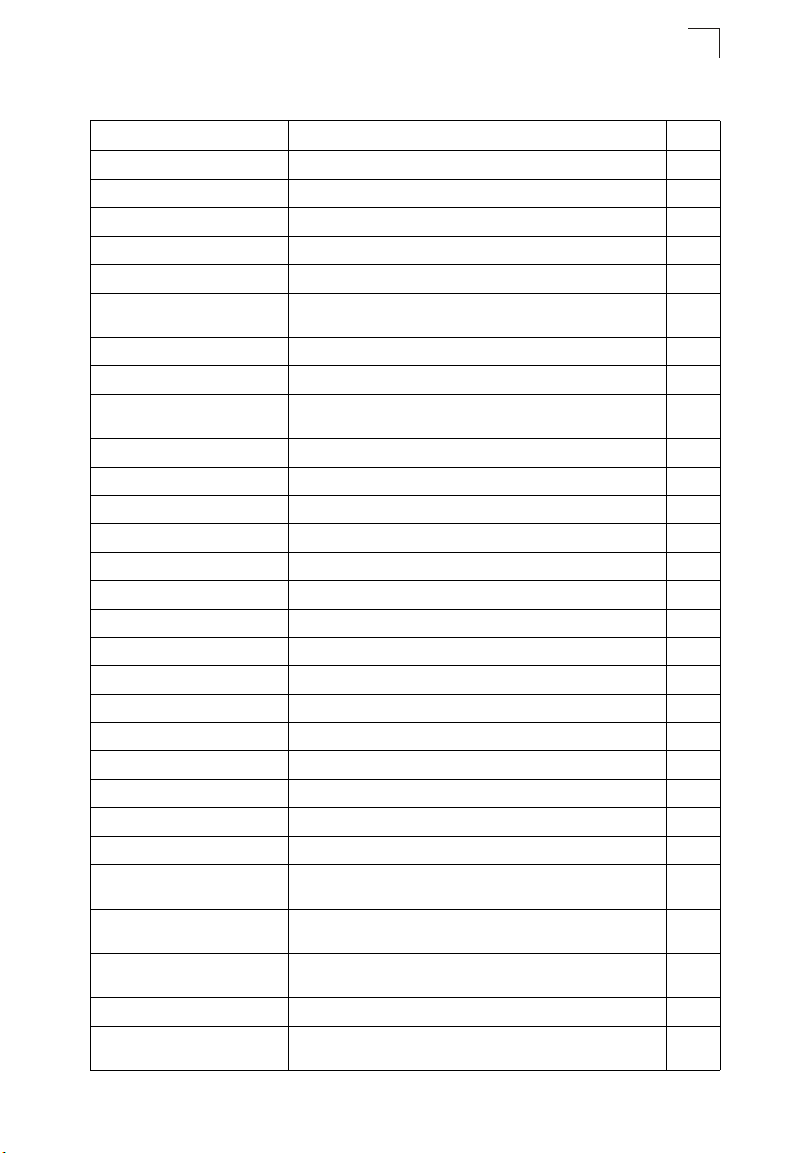
Navigating the Web Browser Interface
Table 3-2 Switch Main Menu (Continued)
Menu Description Page
Trunk Configuration Configures trunk settings for a specified MST instance 3-133
VLAN 3-135
802.1Q VLAN
GVRP Status Enables GVRP VLAN registration protocol 3-138
Basic Information Displays information on the VLAN type supported by this switch 3-138
Current Table Shows the current port members of each VLAN and whether or
Static List Used to create or remove VLAN groups 3-140
Static Table Modifies the settings for an existing VLAN 3-141
Static Membership by Port Configures membership type for interfaces, including tagged,
Port Configuration Specifies default PVID and VLAN attributes 3-144
Trunk Configuration Specifies default trunk VID and VLAN attributes 3-144
Private VLAN
Status Enables or disables the private VLAN 3-146
Link Status Configures the private VLAN 3-147
Protocol VLAN
Configuration Creates a protocol group, specifying the supported protocols 3-148
Port Configuration Maps a protocol group to a VLAN 3-149
Priority 3-150
Default Port Priority Sets the default priority for each port 3-150
Default Trunk Priority Sets the default priority for each trunk 3-150
Traffic Classes Maps IEEE 802.1p priority tags to output queues 3-152
Traffic Classes Status Enables/disables traffic class priorities (not implemented) NA
Queue Mode Sets queue mode to strict priority or Weighted Round-Robin 3-154
Queue Scheduling Configures Weighted Round Robin queueing 3-154
IP Precedence/
DSCP Priority Status
IP Precedence Priority Sets IP Type of Service priority, mapping the precedence tag to
IP DSCP Priority Sets IP Differentiated Services Code Point priority, mapping a
IP Port Priority Status Globally enables or disables IP Port Priority 3-160
IP Port Priority Sets TCP/UDP port priority, defining the socket number and
not the port is tagged or untagged
untagged or forbidden
Globally selects IP Precedence or DSCP Priority, or disables
both.
a class-of-service value
DSCP tag to a class-of-service value
associated class-of-service value
3
3-139
3-143
3-156
3-157
3-158
3-160
3-7
Page 56
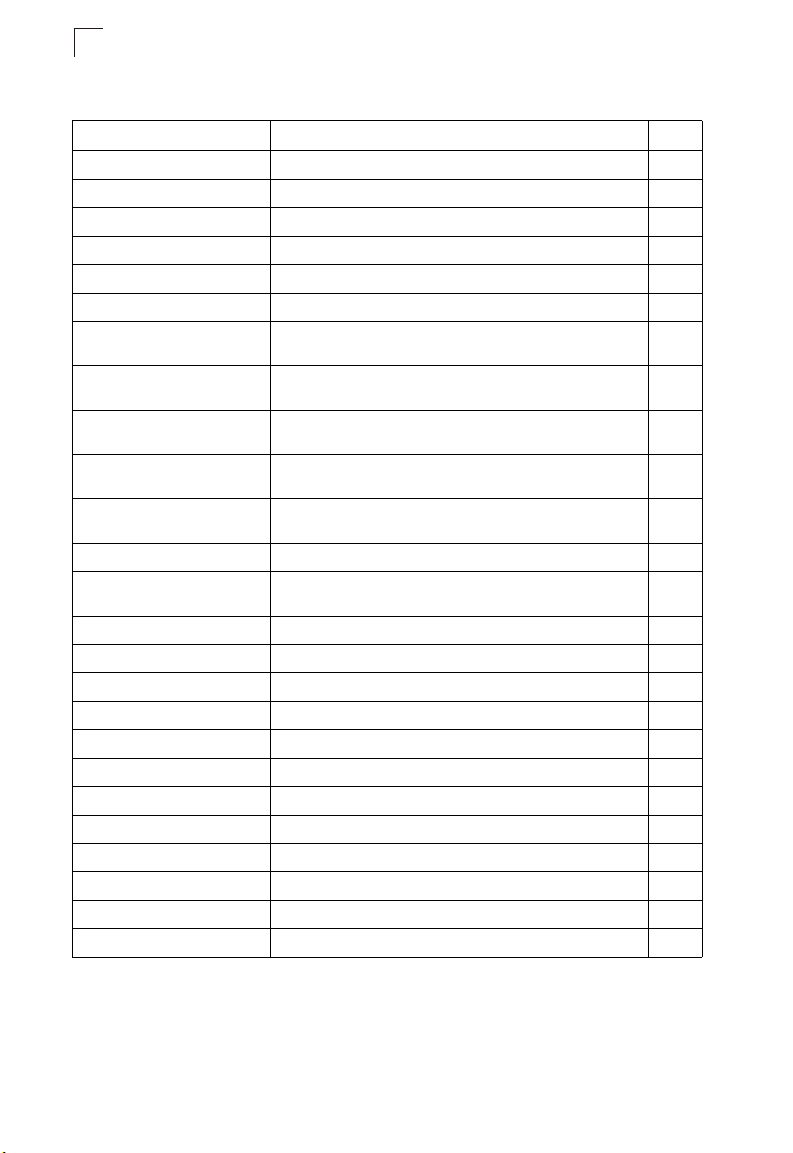
Configuring the Switch
3
Table 3-2 Switch Main Menu (Continued)
Menu Description Page
QoS 3-161
DiffServ Configure QoS classification criteria and service policies 3-161
Class Map Creates a class map for a type of traffic 3-162
Policy Map Creates a policy map for multiple interfaces 3-165
Service Policy Applies a policy map defined to an ingress port 3-168
IGMP Snooping 3-169
IGMP Configuration Enables multicast filtering; configures parameters for multicast
Multicast Router
Port Information
Static Multicast Router
Port Configuration
IP Multicast Registration
Table
IGMP Member Port Table Indicates multicast addresses associated with the selected
DNS 3-182
General Configuration Enables DNS; configures domain name and domain list; and
Static Host Table Configures static entries for domain name to address mapping 3-184
Cache Displays cache entries discovered by designated name servers 3-186
DHCP 3-187
Relay Configuration Specifies DHCP relay servers; enables or disables relay service 3-187
Server Configures DHCP server parameters 3-187
General Enables DHCP server; configures excluded address range 3-189
Pool Configuration Configures address pools for network groups or a specific host 3-191
IP Binding Displays addresses currently bound to DHCP clients 3-195
IP 3-205
General 3-208
Global Settings Enables or disables routing, specifies the default gateway 3-208
Routing Interface Configures the IP interface for the specified VLAN 3-209
query
Displays the ports that are attached to a neighboring multicast
router for each VLAN ID
Assigns ports that are attached to a neighboring multicast router 3-174
Displays all multicast groups active on this switch, including
multicast IP addresses and VLAN ID
VLAN
specifies IP address of name servers for dynamic lookup
3-171
3-173
3-175
3-176
3-182
3-8
Page 57
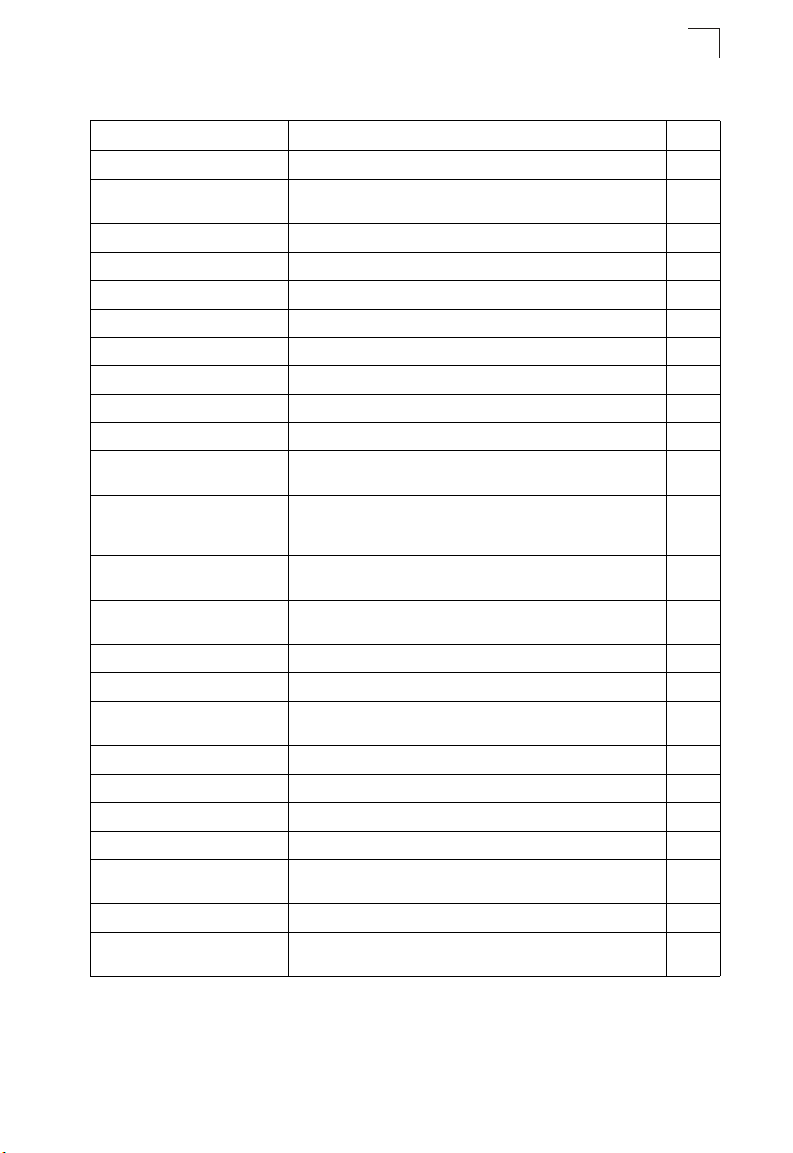
Navigating the Web Browser Interface
Table 3-2 Switch Main Menu (Continued)
Menu Description Page
ARP 3-211
General Sets the pro tocol timeout, and enables or disables proxy AR P for
Static Addresses Statically maps a physical address to an IP address 3-213
Dynamic Addresses Shows dynamically learned entries in the IP routing table 3-214
Other Addresses Shows internal addresses used by the switch 3-215
Statistics Shows statistics on ARP requests sent and received 3-216
IGMP 3-177
Interface Settings Configures Layer 3 IGMP for specific VLAN interfaces 3-177
Group Membership Displays the current multicast groups learned via IGMP 3-181
Statistics 3-217
IP Shows statistics for IP traffic, including the amount of traffic,
ICMP Shows statistics for ICMP traffic, including the amount of traffic,
UDP Shows statistics for UDP, including the amount of traffic and
TCP Shows statistics for T CP, including the amount of traffic and TCP
Routing 3-206
Static Routes Configures and display static routing entries 3-223
Routing Table Shows all routing entries, including local, static and dynamic
Multicast Routing 3-261
General Settings Globally enables multicast routing 3-261
Multicast Routing Table Shows each multicast route this switch has learned 3-262
VRRP 3-197
Group Configuration Configures VRRP groups, including virtual interface address,
Global Statistics Displays global statistics for VRRP protocol packet errors 3-202
Group Statistics Displays statistics for VRRP protocol events and errors on the
the specified VLAN
address errors, routing, fragmentation and reassembly
protocol errors, and the number of echoes, timestamps, and
address masks
errors
connection activity
routes
advertisement interval, preemption, priority, and authentication
specified VRRP group and interface
3
3-212
3-217
3-219
3-221
3-222
3-224
3-197
3-203
3-9
Page 58
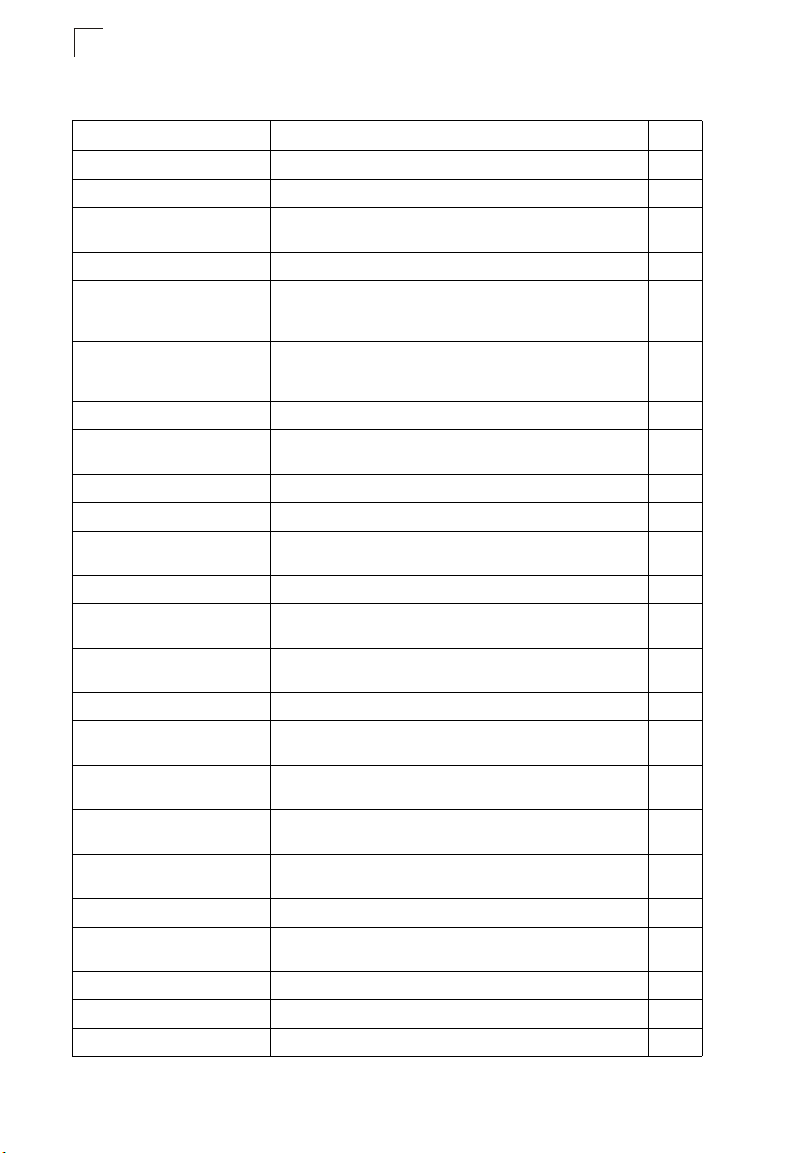
Configuring the Switch
3
Table 3-2 Switch Main Menu (Continued)
Menu Description Page
Routing Protocol 3-207
RIP 3-225
General Settings Enables or disables RIP, sets the global RIP version and timer
Network Addresses Configures the network interfaces that will use RIP 3-228
Interface Settings Configures RIP parameters for each interface, including send
Statistics Displays general information on update time, route changes and
OSPF 3-235
General Configuration Enables or disables OSPF; also configures the Router ID and
Area Configuration Specifies rules for importing routes into each area 3-239
Area Range Configuration Configures route summaries to advertise at an area boundary 3-242
Interface Configuration Shows area ID and designated router; also configures OSPF
Virtual Link Configuration Configures a virtual link through a transit area to the backbone 3-248
Network Area Address
Configuration
Summary Address
Configuration
Redistribute Configuration Redistributes routes from one routing domain to another 3-254
NSSA Settings Configures settings for importing routes into or exporting routes
Link State Database
Information
Border Router Information Displays routing table entries for area border routers and
Neighbor Information Displays information about neighboring routers on each
DVMRP 3-265
General Settings Configure global settings for prune and graft messages, and the
Interface Settings Enables/disables DVMRP per interface and sets the route metric 3-268
Neighbor Information Displays neighboring DVMRP routers 3-270
Routing Table Displays DVMRP routing information 3-271
values
and receive versions, message loopback prevention, and
authentication
number of queries, as well as a list of statistics for known
interfaces and neighbors
various other global settings
protocol settings and authentication for each interface
Defines OSPF areas and associated interfaces 3-250
Aggregates routes learned from other protocols for advertising
into other autonomous systems
out of not-so-stubby areas
Shows information about different OSPF Link State
Advertisements (LSAs) stored in this router’s database
autonomous system boundary routers
interface within an OSPF area
exchange of routing information
3-226
3-229
3-232
3-236
3-244
3-253
3-255
3-257
3-259
3-260
3-265
3-10
Page 59
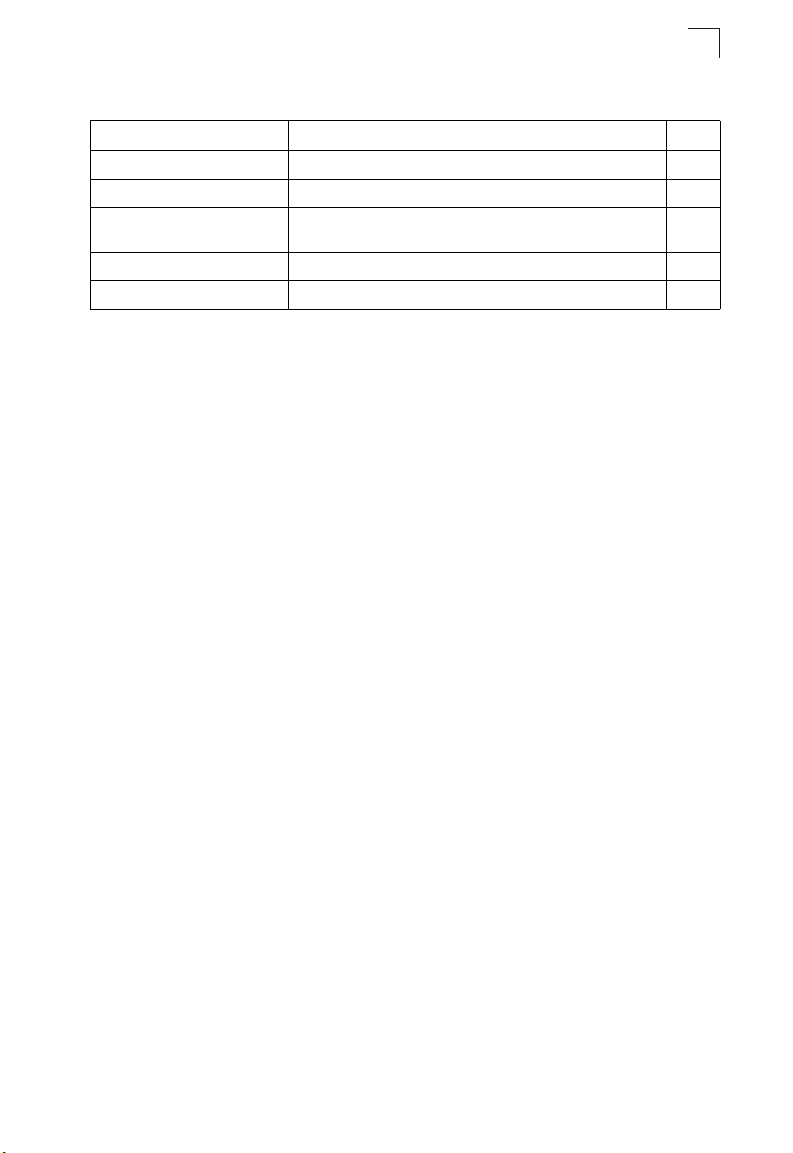
Navigating the Web Browser Interface
Table 3-2 Switch Main Menu (Continued)
Menu Description Page
PIM-DM
General Settings Enables or disables PIM-DM globally for the switch 3-272
Interface Settings Enables or disables PIM-DM per interface, configures protocol
settings for hello, prune and graft messages
Interface Information Displays summary information for each interface 3-276
Neighbor Information Displays neighboring PIM-DM routers 3-276
3
3-273
3-11
Page 60
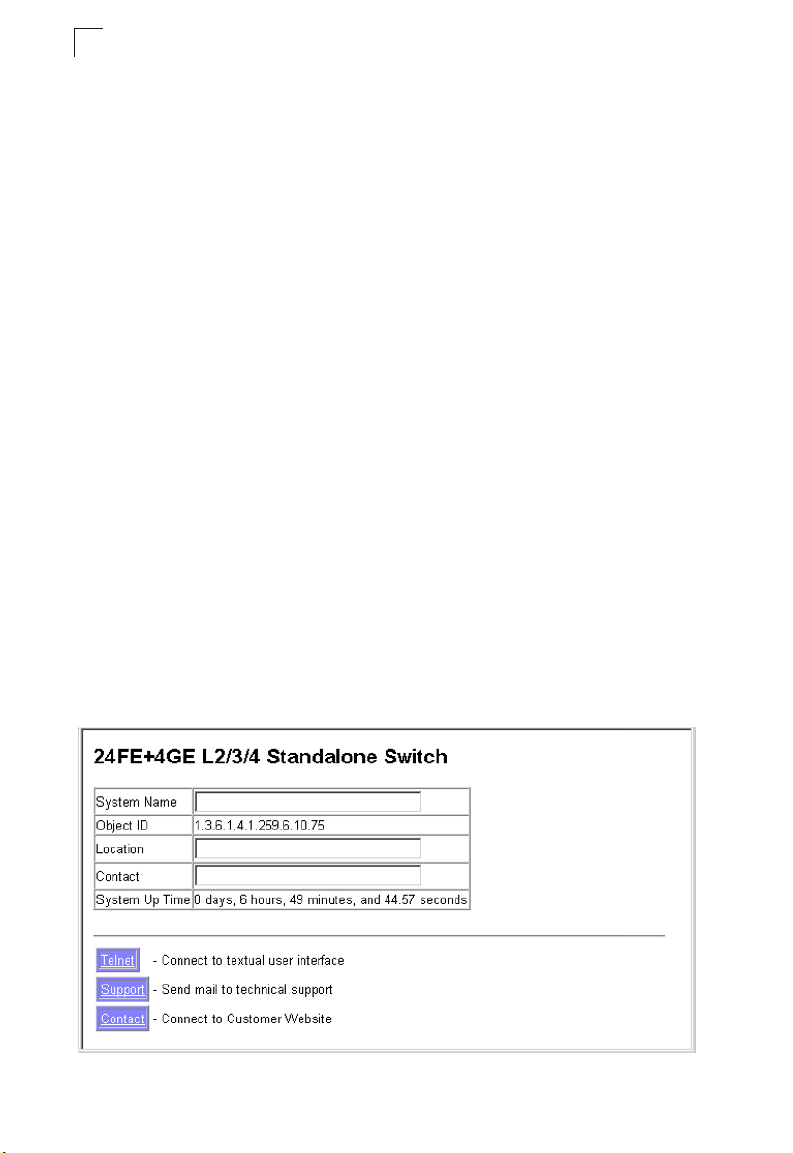
Configuring the Switch
3
Basic Configuration
Displaying System Information
You can easily identify the system by displaying the device name, location and
contact information.
Field Attributes
• System Name – Name assigned to the switch system.
• Object ID – MIB II object ID for switch’s network management subsystem.
• Location – Specifies the system location.
• Contact – Administrator responsible for the system.
• System Up Time – Length of time the management agent has been up.
These additional parameters are displayed for the CLI.
• MAC Address – The physical layer address for this switch.
• Web server – Shows if management access via HTTP is enabled.
• Web server port – Shows the TCP port number used by the web interface.
• Web secure server – Shows if management access via HTTPS is enabled.
• Web secure server port – Shows the TCP port used by the HTTPS interface.
• Telnet server – Shows if management access via Telnet is enabled.
• Telnet server port – Shows the TCP port used by the Telnet interface.
• Authentication login – Shows the user login authentication sequence.
• Jumbo Frame – Shows if jumbo frames are enabled.
• POST result – Shows results of the power-on self-test
Web – Click System, System Information. Specify the system name, location, and
contact information for the system administrator, then click Apply. (This page also
includes a Telnet button that allows access to the Command Line Interface via Telnet.)
Figure 3-3 System Information
3-12
Page 61
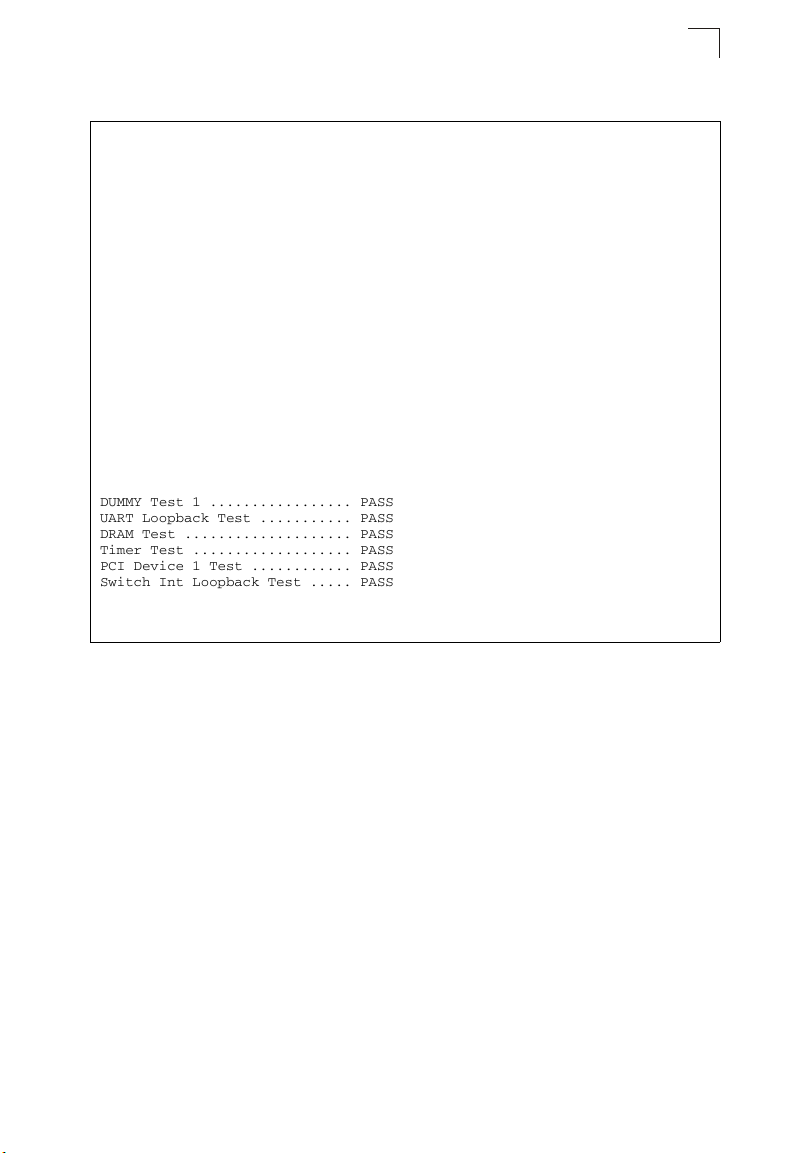
Basic Configuration
CLI – Specify the hostname, location and contact information.
Console(config)#hostname R&D 5 4-26
Console(config)#snmp-server location WC 9 4-110
Console(config)#snmp-server contact Ted 4-109
Console(config)#exit
Console#show system 4-60
System description: 24/48 L3 GE Switch
System OID String: 1.3.6.1.4.1.259.6.10.75
System information
System Up Time: 0 days, 7 hours, 0 minutes, and 33.99 seconds
System Name: R&D 5
System Location: WC 9
System Contact: Ted
MAC Address (unit1): 00-30-F1-D4-73-A0
Web Server: Enabled
Web Server Port: 80
Web Secure Server: Enabled
Web Secure Server Port: 443
Telnet Server: Enable
Telnet Server Port: 23
Authentication login: local RADIUS none
Jumbo Frame: Disabled
POST Result:
DUMMY Test 1 ................. PASS
UART Loopback Test ........... PASS
DRAM Test .................... PASS
Timer Test ................... PASS
PCI Device 1 Test ............ PASS
Switch Int Loopback Test ..... PASS
Done All Pass.
Console#
3
Displaying Switch Hardware/Software Versions
Use the Switch Information page to display hardware/firmware version numbers for
the main board and management software, as well as the power status of the
system.
Field Attributes
Main Board
• Serial Number – The serial number of the switch.
• Number of Ports – Number of built-in ports.
• Hardware Version – Hardware version of the main board.
• Internal Power Status – Displays the status of the internal power supply.
Management Software
• EPLD Version – Version number of EEPROM Programmable Logic Device.
• Loader Version – Version number of loader code.
• Boot-ROM Version – Version of Power-On Self-Test (POST) and boot code.
3-13
Page 62
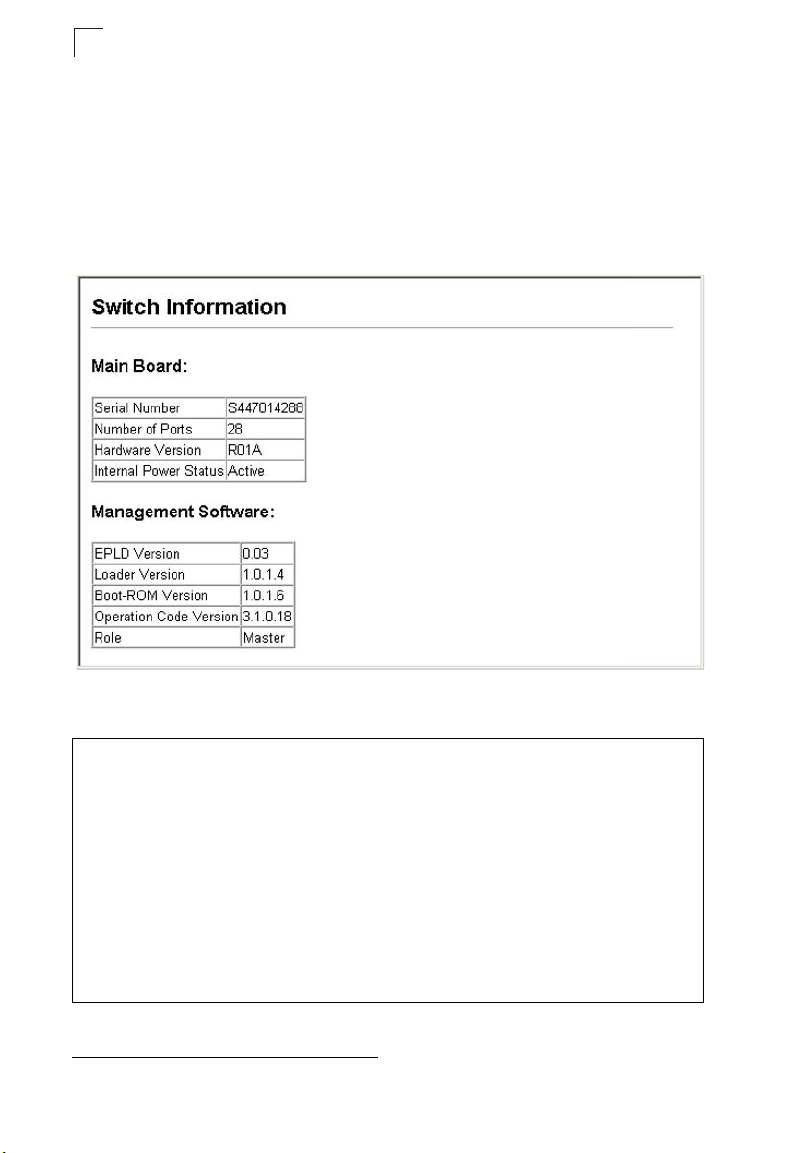
Configuring the Switch
3
• Operation Code Version – Version number of runtime code.
2
• Role – Shows that this switch is operating as Master or Slave
.
These additional parameters are displayed for the CLI.
• Unit ID – Unit number in stack2.
• Redundant Power Status – Displays the status of the redundant power supply.
Web – Click System, Switch Information.
Figure 3-4 Switch Information
CLI – Use the following command to display version information.
Console#show version 4-62
Unit 1
Serial number: S447014288
Hardware version: R01A
EPLD version: 0.03
Number of ports: 28
Main power status: up
Redundant power status: not present
Agent (master)
Unit ID: 1
Loader Version: 1.0.1.4
Boot ROM Version: 1.0.1.6
Operation Code Version: 3.1.0.18
Console#
2. Stacking is not supported in the current firmware.
3-14
Page 63
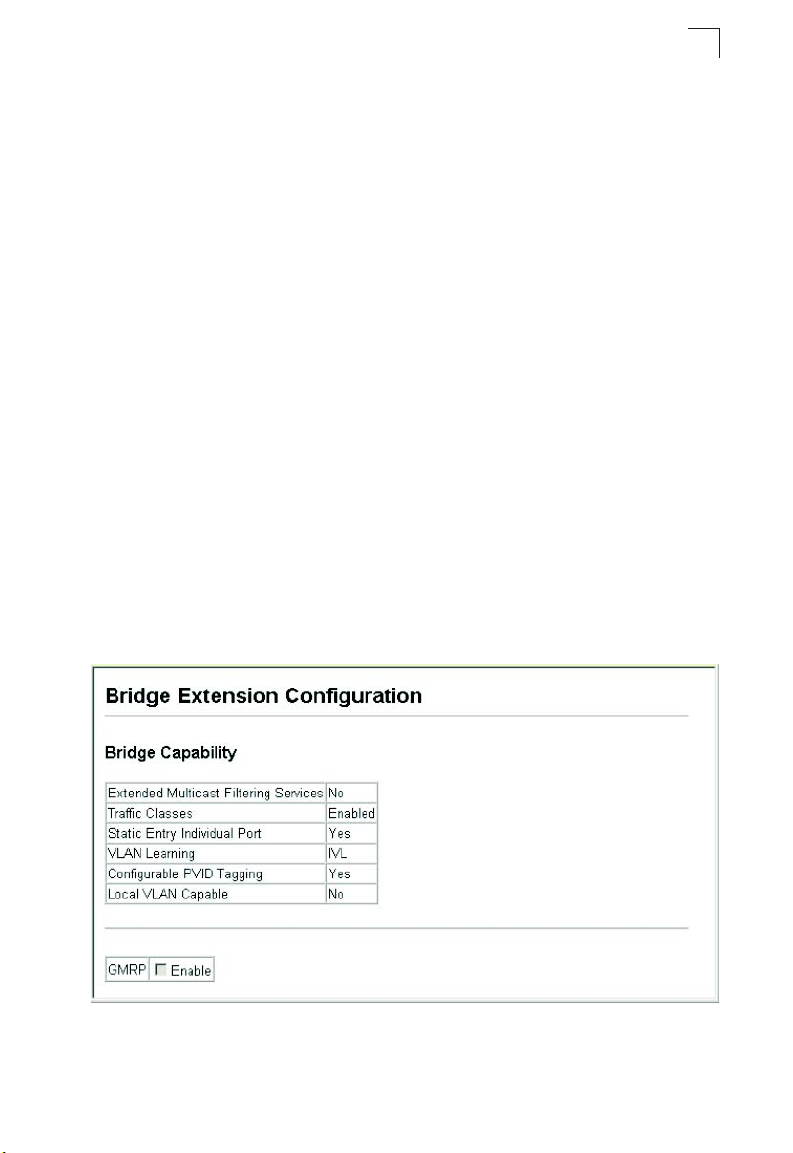
Basic Configuration
3
Displaying Bridge Extension Capabilities
The Bridge MIB includes extensions for managed devices that support Multicast
Filtering, Traffic Classes, and Virtual LANs. You can access these extensions to
display default settings for the key variables.
Field Attributes
• Extended Multicast Filtering Services – This switch does not support the filtering
of individual multicast addresses based on GMRP (GARP Multicast Registration
Protocol).
• Traffic Classes – This switch provides mapping of user priorities to multiple traffic
classes. (Refer to “Class of Service Configuration” on page 3-150.)
• Static Entry Individual Port – This switch allows static filtering for unicast and
multicast addresses. (Refer to “Setting Static Addresses” on page 3-113.)
• VLAN Learning – This switch uses Independent VLAN Learning (IVL), where each
port maintains its own filtering database.
• Configurable PVID Tagging – This switch allows you to override the default Port
VLAN ID (PVID used in frame tags) and egress status (VLAN-Tagged or
Untagged) on each port. (Refer to “VLAN Configuration” on page 3-135.)
• Local VLAN Capable – This switch does not support multiple local bridges outside
of the scope of 802.1Q defined VLANs.
• GMRP – GARP Multicast Registration Protocol (GMRP) allows network devices to
register endstations with multicast groups. This switch does not support GMRP; it
uses the Internet Group Management Protocol (IGMP) to provide automatic
multicast filtering.
Web – Click System, Bridge Extension.
Figure 3-5 Displaying Bridge Extension Configuration
3-15
Page 64
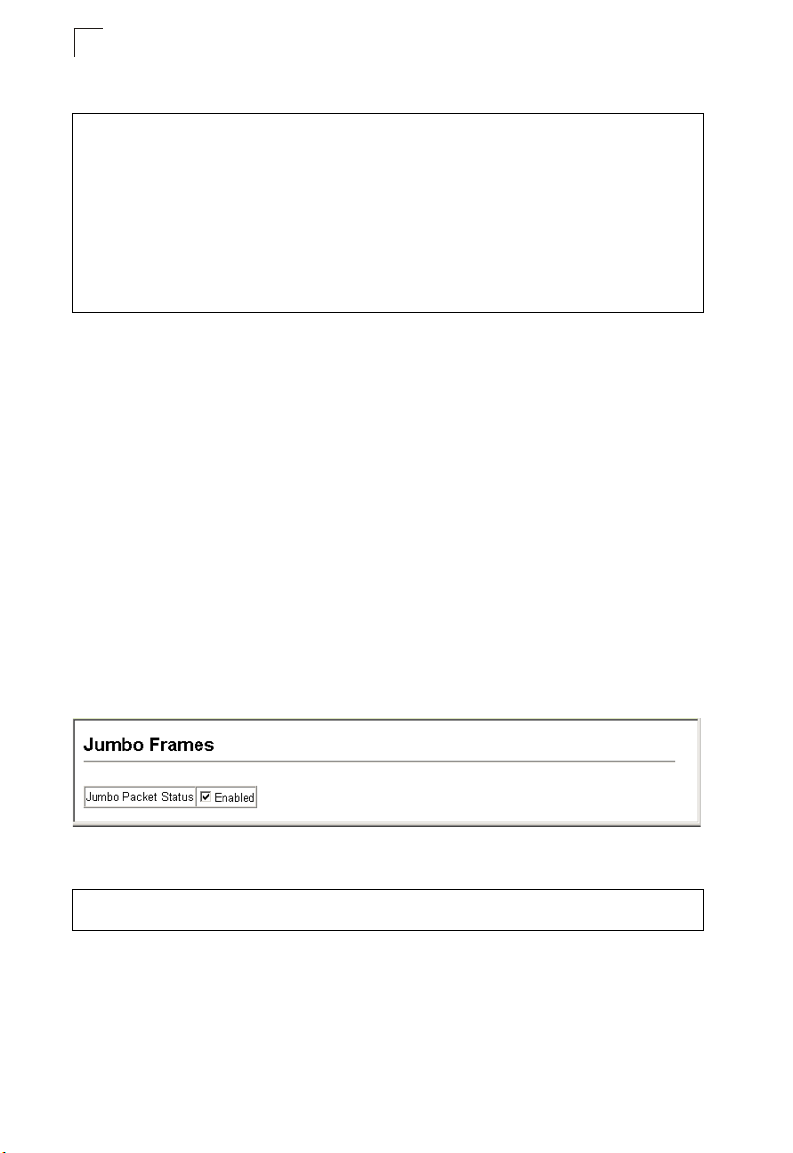
Configuring the Switch
3
CLI – Enter the following command.
Console#show bridge-ext 4-203
Max support VLAN numbers: 256
Max support VLAN ID: 4094
Extended multicast filtering services: No
Static entry individual port: Yes
VLAN learning: IVL
Configurable PVID tagging: Yes
Local VLAN capable: No
Traffic classes: Enabled
Global GVRP status: Disabled
GMRP: Disabled
Console#
Configuring Support for Jumbo Frames
The switch provides more efficient throughput for large sequential data transfers by
supporting jumbo frames up to 9216 bytes. Compared to standard Ethernet frames
that run only up to 1.5 KB, using jumbo frames significantly reduces the per-packet
overhead required to process protocol encapsulation fields.
Command Usage
To use jumbo frames, both the source and destination end nodes (such as a
computer or server) must support this feature. Also, when the connection is
operating at full duplex, all switches in the network between the two end nodes must
be able to accept the extended frame size. And for half-duplex connections, all
devices in the collision domain would need to support jumbo frames.
Command Attributes
Jumbo Packet Status – Configures support for jumbo frames. (Default: Disabled)
Web – Click System, Jumbo Frames. Enable or disable support for jumbo frames,
and click Apply.
Figure 3-6 Configuring Support for Jumbo Frames
CLI – This example enables jumbo frames globally for the switch.
Console(config)#jumbo frame 4-63
Console(config)#
3-16
Page 65
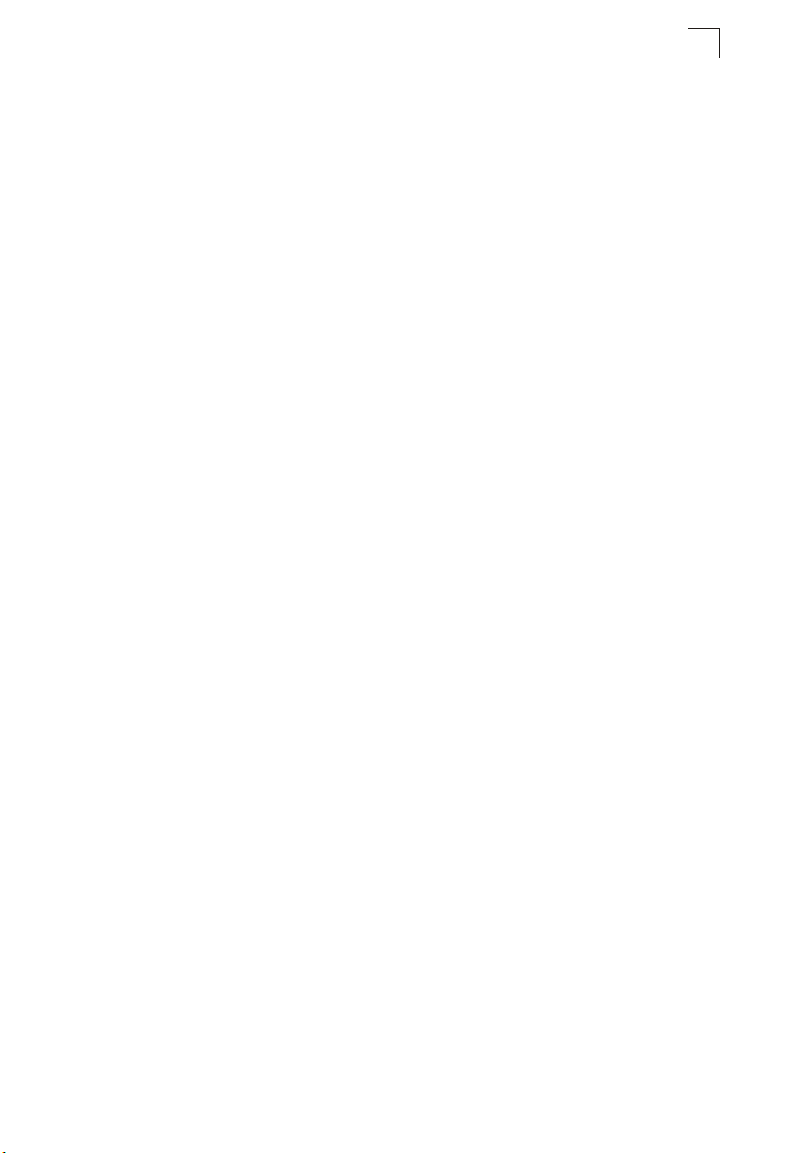
Basic Configuration
3
Setting the Switch’s IP Address
This section describes how to configure an initial IP interface for management
access over the network. The IP address for this switch is obtained via DHCP by
default. To manually configure an address, you need to change the switch’s default
settings to values that are compatible with your network. You may also need to a
establish a default gateway between the switch and management stations that exist
on another network segment (if routing is not enabled on this switch).
You can manually configure a specific IP address, or direct the device to obtain an
address from a BOOTP or DHCP server. Valid IP addresses consist of four decimal
numbers, 0 to 255, separated by periods. Anything outside this format will not be
accepted by the CLI program.
Command Usage
• This section describes how to configure a single local interface for initial access to
the switch. To configure multiple IP interfaces on this switch, you must set up an
IP interface for each VLAN (page 3-209).
• To enable routing between the different interfaces on this switch, you must enable
IP routing (page 3-208).
• To enable routing between the interfaces defined on this switch and external
network interfaces, you must configure static routes (page 3-223) or use dynamic
routing; i.e., either RIP (page 3-225) or OSPF (page 3-235).
• The precedence for configuring IP interfaces is the IP / General / Routing Interface
menu (page 3-209), static routes (page 3-223), and then dynamic routing.
Command Attributes
• VLAN – ID of the configured VLAN (1-4094). By default, all ports on the switch are
members of VLAN 1. However, the management station can be attached to a port
belonging to any VLAN, as long as that VLAN has been assigned an IP address.
• IP Address Mode – Specifies whether IP functionality is enabled via manual
configuration (Static), Dynamic Host Configuration Protocol (DHCP), or Boot
Protocol (BOOTP). If DHCP/BOOTP is enabled, IP will not function until a reply has
been received from the server. Requests will be broadcast periodically by the
switch for an IP address. (DHCP/BOOTP values can include the IP address,
subnet mask, and default gateway.)
• IP Address – Address of the VLAN to which the management station is attached.
(Note you can manage the switch through any configured IP interface.) Valid IP
addresses consist of four numbers, 0 to 255, separated by periods.
(Default: 0.0.0.0)
• Subnet Mask – This mask identifies the host address bits used for routing to
specific subnets. (Default: 255.0.0.0)
• Default Gateway – IP address of the gateway router between the switch and
management stations that exist on other network segments. (Default: 0.0.0.0)
3-17
Page 66
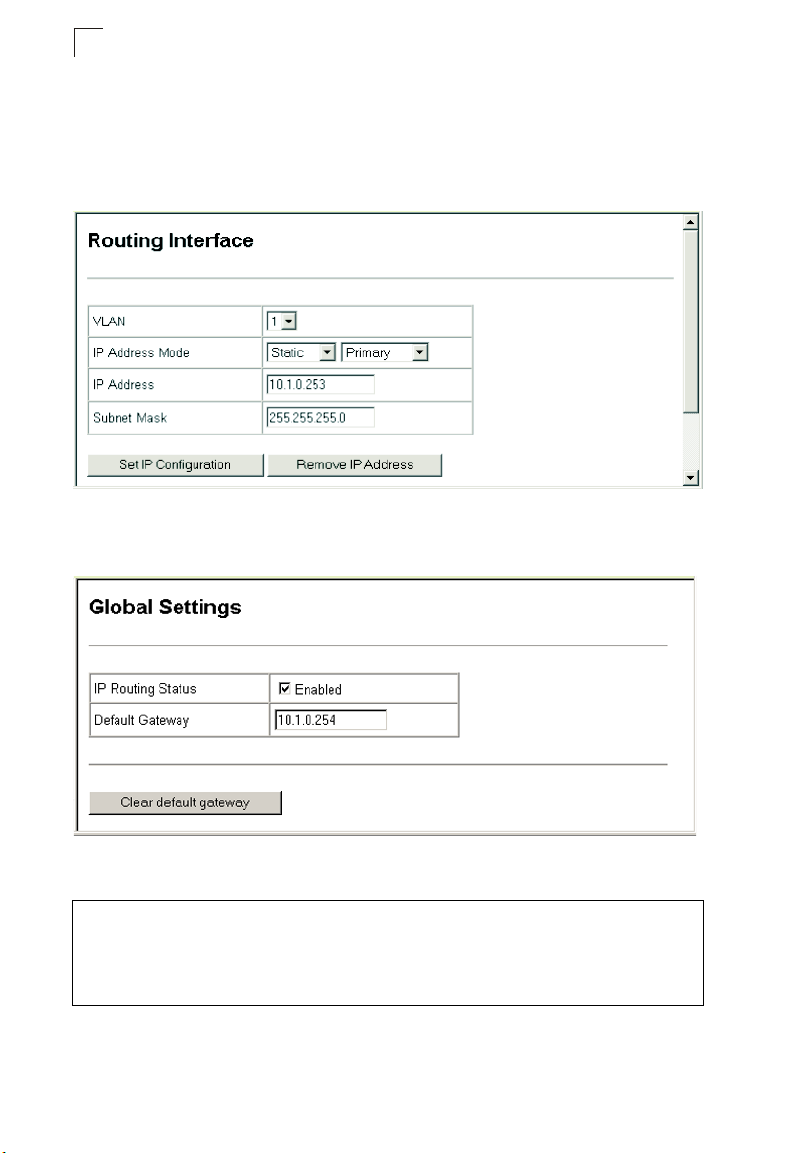
Configuring the Switch
3
Manual Configuration
Web – Click IP, General, Routing Interface. Select the VLAN through which the
management station is attached, set the IP Address Mode to “Static,” and specify a
“Primary” interface. Enter the IP address, subnet mask and gateway, then click
Apply.
Figure 3-7 IP Interface Configuration - Manual
Click IP, Global Setting. If this switch and management stations exist on other
network segments, then specify the default gateway, and click Apply.
Figure 3-8 Default Gateway
CLI – Specify the management interface, IP address and default gateway.
Console#config
Console(config)#interface vlan 1 4-143
Console(config-if)#ip address 10.1.0.253 255.255.255.0 4-243
Console(config-if)#exit
Console(config)#ip default-gateway 10.1.0.254 4-245
Console(config)#
3-18
Page 67
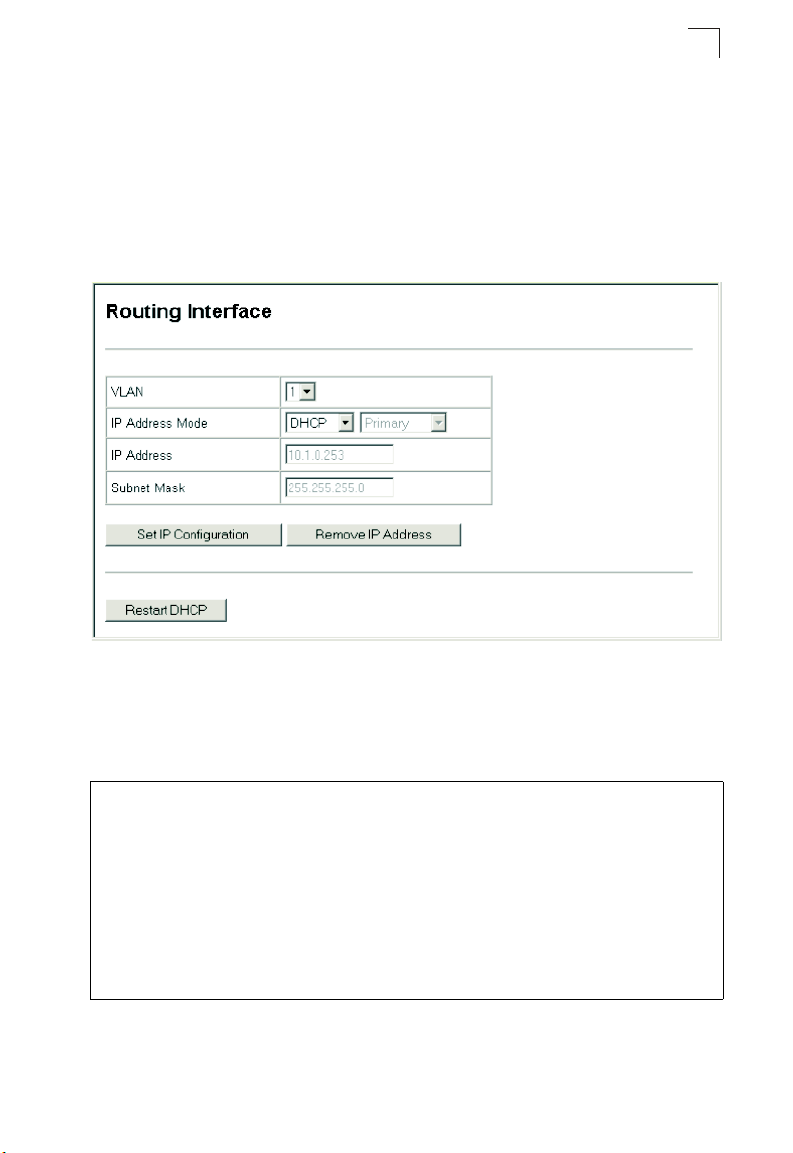
Basic Configuration
3
Using DHCP/BOOTP
If your network provides DHCP/BOOTP services, you can configure the switch to be
dynamically configured by these services.
Web – Click IP, General, Routing Interface. Specify the VLAN to which the
management station is attached, set the IP Address Mode to DHCP or BOOTP. Click
Apply to save your changes. Then click Restart DHCP to immediately request a new
address. Note that the switch will also broadcast a request for IP configuration
settings on each power reset.
Figure 3-9 IP Interface Configuration - DHCP
Note: If you lose your management connection, make a console connection and enter
“show ip interface” to determine the new switch address.
CLI – Specify the management interface, and set the IP address mode to DHCP or
BOOTP, and then enter the “ip dhcp restart client” command.
Console#config
Console(config)#interface vlan 1 4-143
Console(config-if)#ip address dhcp 4-243
Console(config-if)#end
Console#ip dhcp restart client 4-122
Console#show ip interface 4-245
Vlan 1 is up, addressing mode is DHCP
Interface address is 192.168.1.253, mask is 255.255.255.0, Primary
MTU is 1500 bytes
Proxy ARP is disabled
Split horizon is enabled
Console#
3-19
Page 68
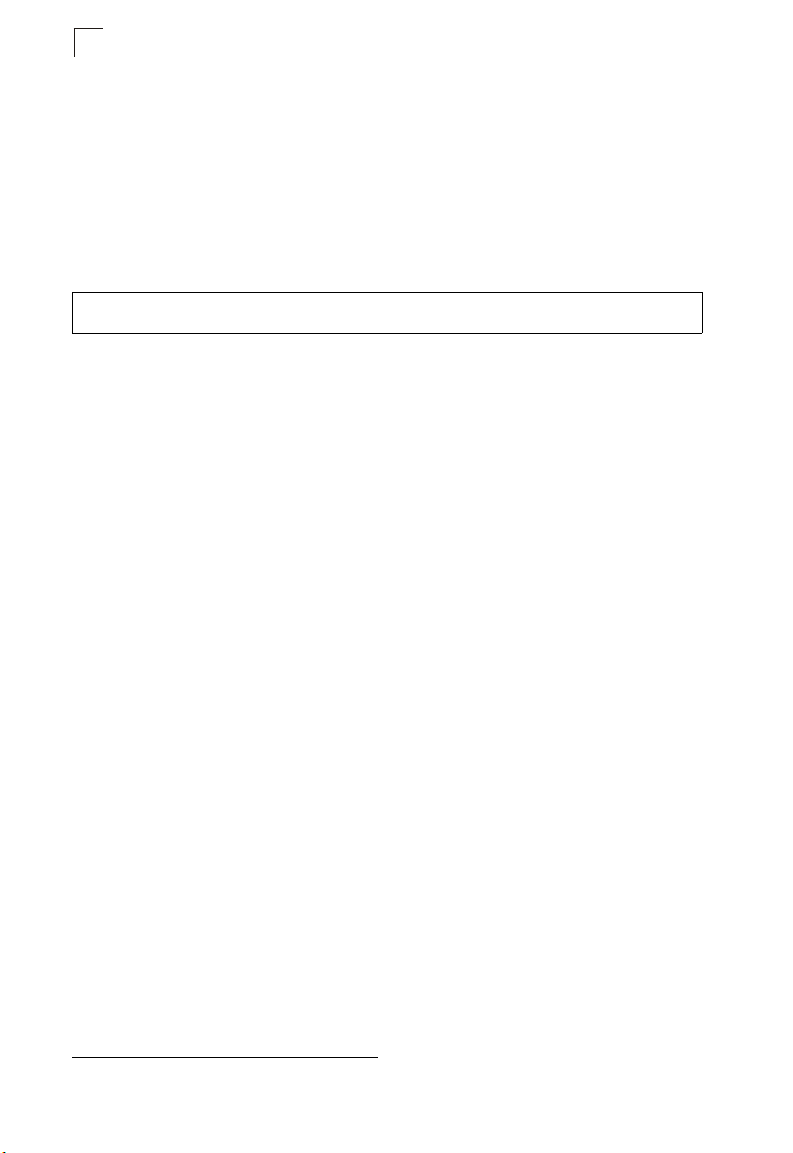
Configuring the Switch
3
Renewing DCHP – DHCP may lease addresses to clients indefinitely or for a
specific period of time. If the address expires or the
network segment, you will lose management access to the switch. In this case, you
can reboot the switch or submit a client request to restart DHCP service via the CLI.
Web – If the address assigned by DHCP is no longer functioning, you will not be
able to renew the IP settings via the web interface. You can only restart DHCP
service via the web interface if the current address is still available.
CLI – Enter the following command to restart DHCP service.
Console#ip dhcp restart client 4-122
Console#
switch is moved to another
Managing Firmware
You can upload/download firmware to or from a TFTP server, or copy files to and
from switch units in a stack
file can later be downloaded to the switch to restore operation. You can also set the
switch to use new firmware without overwriting the previous version. You must
specify the method of file transfer, along with the file type and file names as required.
Command Attributes
• File Transfer Method – The firmware copy operation includes these options:
- file to file – Copies a file within the switch directory, assigning it a new name.
- file to tftp – Copies a file from the switch to a TFTP server.
- tftp to file – Copies a file from a TFTP server to the switch.
- file to unit – Copies a file from this switch to another unit in the stack
- unit to file – Copies a file from another unit in the stack to this switch3.
• TFTP Server IP Address – The IP address of a TFTP server.
• File Type – Specify opcode (operational code) to copy firmware.
• File Name –
the file name should not be a period (.), and the maximum length for file names on
the TFTP server is 127 characters or 31 characters for files on the switch.
(Valid characters: A-Z, a-z, 0-9, “.”, “-”, “_”)
• Source/Destination Unit – Stack unit
Up to two copies of the system software (i.e., the runtime firmware) can be stored
Note:
in the file directory on the switch. The currently designated startup version of this
file cannot be deleted.
The file name should not contain slashes (\ or /),
3
. By saving runtime code to a file on a TFTP server, that
3
.
the leading letter of
3
. (Range: 1 - 1)
3. Stacking is not supported in the current firmware.
3-20
Page 69
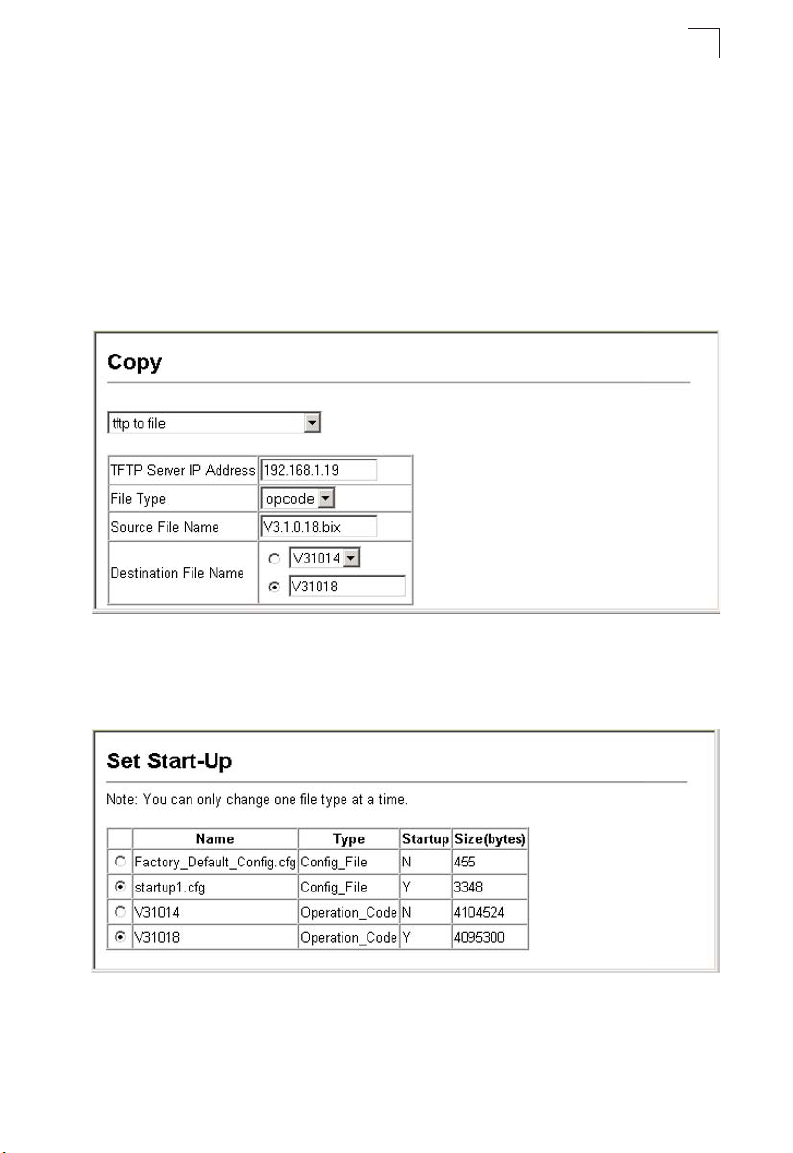
Basic Configuration
3
Downloading System Software from a Server
When downloading runtime code, you can specify the destination file name to
replace the current image, or first download the file using a different name from the
current runtime code file, and then set the new file as the startup file.
Web – Click System, File Management, Copy Operation. Select “tftp to file” as the
file transfer method, enter the IP address of the TFTP server, set the file type to
“opcode,” enter the file name of the software to download, select a file on the switch
to overwrite or specify a new file name, then click Apply. If you replaced the current
firmware used for startup and want to start using the new operation code, reboot the
system via the System/Reset menu.
Figure 3-10 Copy Firmware
If you download to a new destination file, go to the File Management, Set Start-Up
menu, mark the operation code file used at startup, and click Apply. To start the new
firmware, reboot the system via the System/Reset menu.
Figure 3-11 Setting the Startup Code
3-21
Page 70
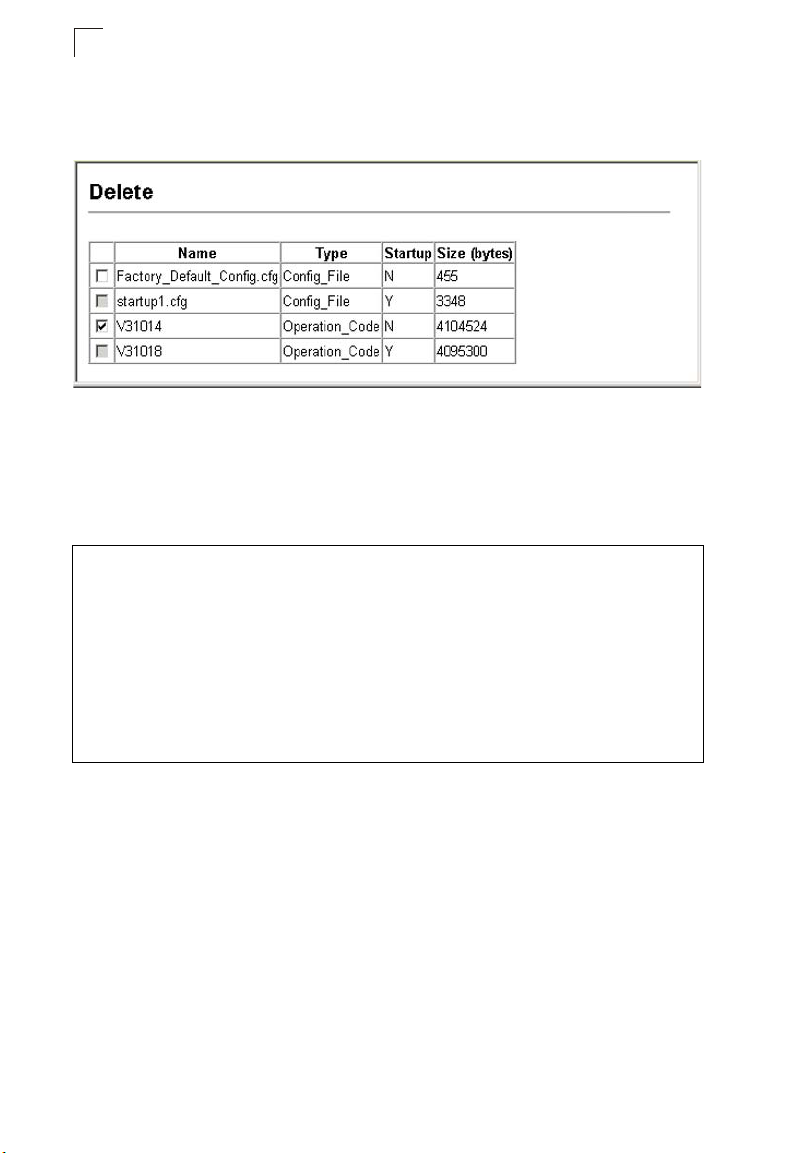
Configuring the Switch
3
To delete a file select System, File Management, Delete. Select the file name from
the given list by checking the tick box and click Apply. Note that the file currently
designated as the startup code cannot be deleted.
Figure 3-12 Deleting Files
CLI – To download new firmware form a TFTP server, enter the IP address of the
TFTP server, select “config” as the file type, then enter the source and destination
file names. When the file has finished downloading, set the new file to start up the
system, and then restart the switch.
To start the new firmware, enter the “reload” command or reboot the system.
Console#copy tftp file 4-64
TFTP server ip address: 10.1.0.19
Choose file type:
1. config: 2. opcode: <1-2>: 2
Source file name: V3.1.0.18.bix
Destination file name: V31018
\Write to FLASH Programming.
-Write to FLASH finish.
Success.
Console#config
Console(config)#boot system opcode:V31018 4-68
Console(config)#exit
Console#reload 4-23
3-22
Page 71
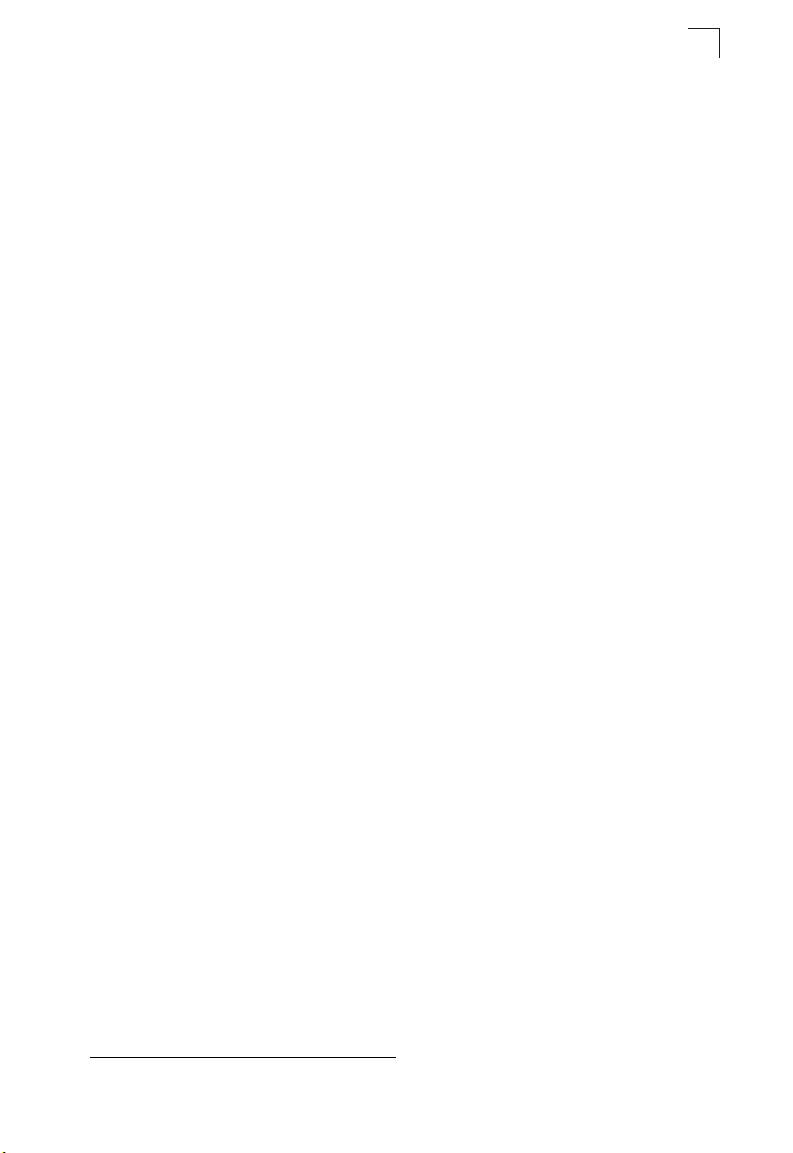
Basic Configuration
3
Saving or Restoring Configuration Settings
You can upload/download configuration settings to/from a TFTP server, or copy files
to and from switch units in a stack
to restore the switch’s settings.
Command Attributes
• File Transfer Method – The configuration copy operation includes these options:
- file to file – Copies a file within the switch directory, assigning it a new name.
- file to running-config – Copies a file in the switch to the running configuration.
- file to startup-config – Copies a file in the switch to the startup configuration.
- file to tftp – Copies a file from the switch to a TFTP server.
- running-config to file – Copies the running configuration to a file.
- running-config to startup-config – Copies the running config to the startup config.
- running-config to tftp – Copies the running configuration to a TFTP server.
- startup-config to file – Copies the startup configuration to a file on the switch.
- startup-config to running-config – Copies the startup config to the running config.
- startup-config to tftp – Copies the startup configuration to a TFTP server.
- tftp to file – Copies a file from a TFTP server to the switch.
- tftp to running-config – Copies a file from a TFTP server to the running config.
- tftp to startup-config – Copies a file from a TFTP server to the startup config.
- file to unit – Copies a file from this switch to another unit in the stack
- unit to file – Copies a file from another unit in the stack to this switch4.
• TFTP Server IP Address – The IP address of a TFTP server.
• File Type – Specify config (configuration) to copy configuration settings.
•
File Name
leading letter of the file name should not be a period (.), and the maximum length
for file names on the TFTP server is 127 characters or 31 characters for files on
the switch. (Valid characters: A-Z, a-z, 0-9, “.”, “-”, “_”)
• Source/Destination Unit – Stack unit
Note: The maximum number of user-defined configuration files is limited only by
— The configuration file name should not contain slashes (\ or /),
available flash memory space.
4
. The configuration file can be later downloaded
4
.
the
4
. (Range: 1 - 1)
4. Stacking is not supported in the current firmware.
3-23
Page 72
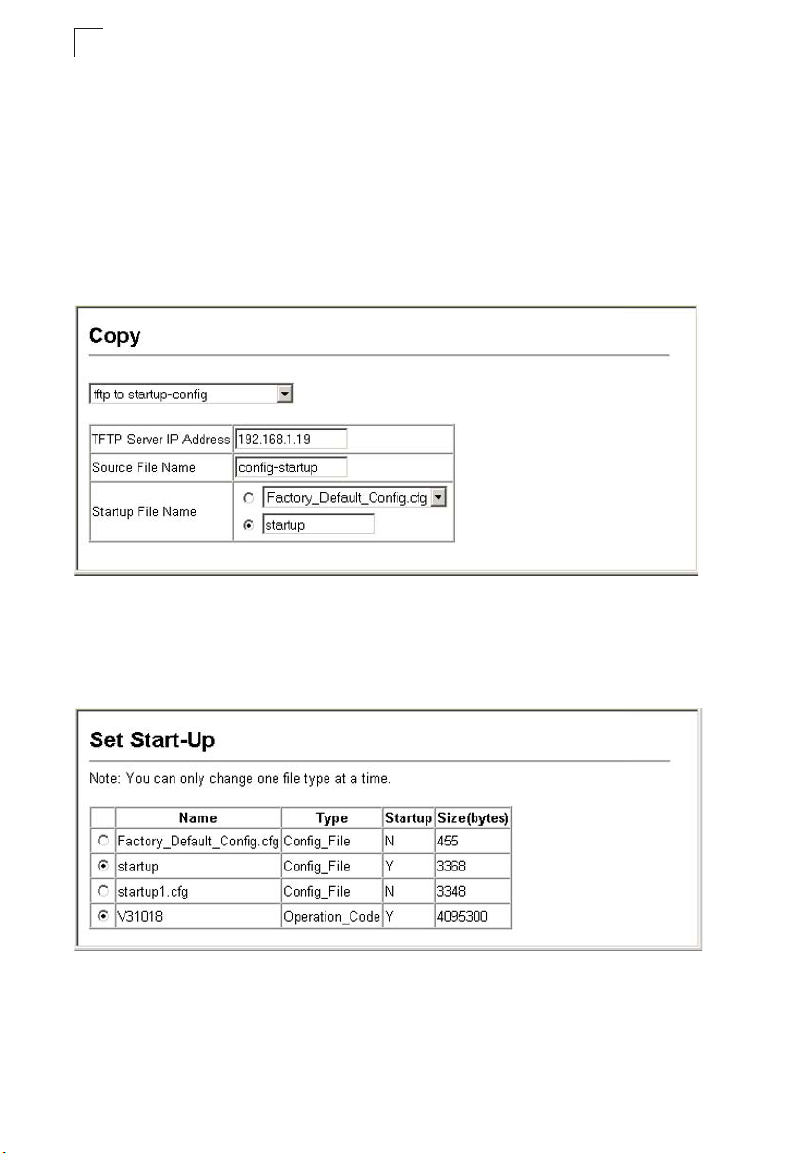
Configuring the Switch
3
Downloading Configuration Settings from a Server
You can download the configuration file under a new file name and then set it as the
startup file, or you can specify the current startup configuration file as the destination
file to directly replace it. Note that the file “Factory_Default_Config.cfg” can be
copied to the TFTP server, but cannot be used as the destination on the switch.
Web – Click System, File Management, Copy Operation. Choose “tftp to
startup-config” or “tftp to file,” and enter the IP address of the TFTP server. Specify
the name of the file to download, select a file on the switch to overwrite or specify a
new file name, and then click Apply.
Figure 3-13 Downloading Configuration Settings for Start-Up
If you download to a new file name using “tftp to startup-config” or “tftp to file,” the file
is automatically set as the start-up configuration file. To use the new settings, reboot
the system via the System/Reset menu. You can also select any configuration file as
the start-up configuration by using the System/File Management/Set Start-Up page.
Figure 3-14 Setting the Startup Configuration Settings
3-24
Page 73
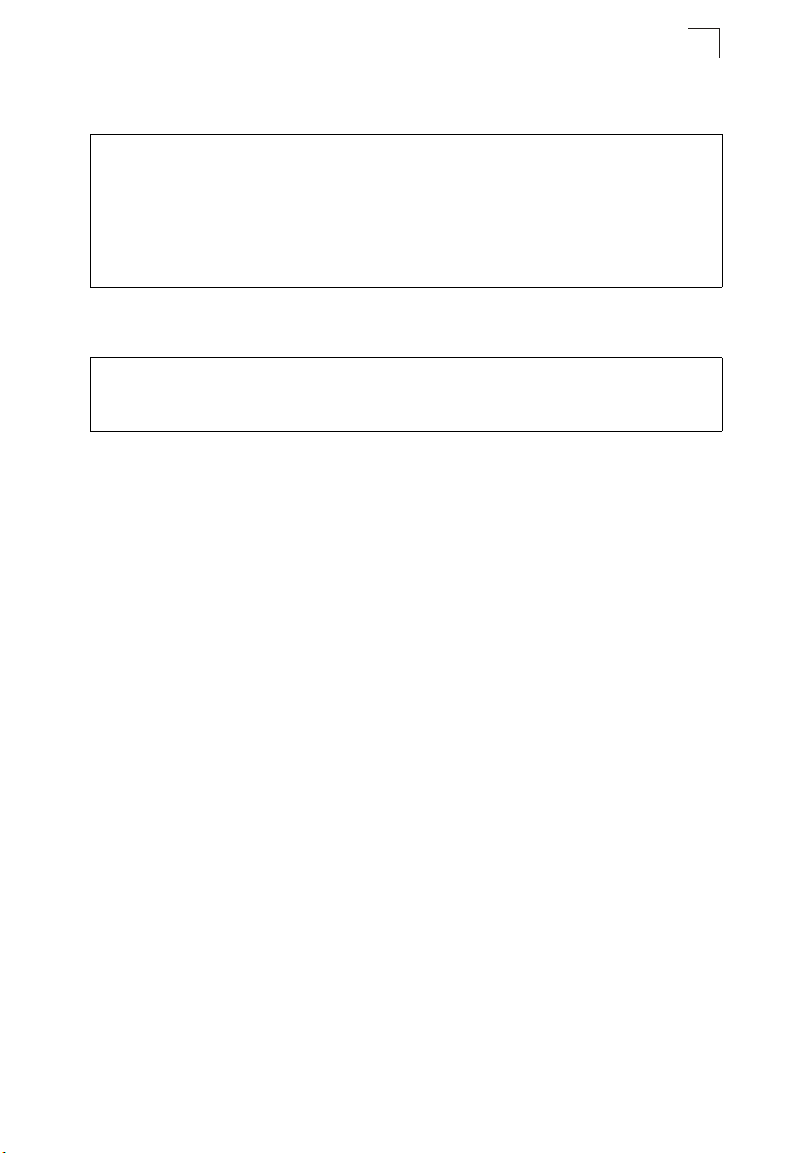
Basic Configuration
3
CLI – Enter the IP address of the TFTP server, specify the source file on the server,
set the startup file name on the switch, and then restart the switch.
Console#copy tftp startup-config 4-64
TFTP server ip address: 192.168.1.19
Source configuration file name: config-1
Startup configuration file name [] : startup
\Write to FLASH Programming.
-Write to FLASH finish.
Success.
Console#reload
To select another configuration file as the start-up configuration, use the boot
system command and then restart the switch.
Console#config
Console(config)#boot system config: startup 4-68
Console(config)#exit
Console#reload 4-23
Console Port Settings
You can access the onboard configuration program by attaching a VT100
compatible device to the switch’s serial console port. Management access through
the console port is controlled by various parameters, including a password, timeouts,
and basic communication settings. These parameters can be configured via the web
or CLI interface.
Command Attributes
• Login Timeout – Sets the interval that the system waits for a user to log into the
CLI. If a login attempt is not detected within the timeout interval, the connection is
terminated for the session. (Range: 0 - 300 seconds; Default: 0)
• Exec Timeout – Sets the interval that the system waits until user input is detected.
If user input is not detected within the timeout interval, the current session is
terminated. (Range: 0 - 65535 seconds; Default: 0 seconds)
• Password Threshold – Sets the password intrusion threshold, which limits the
number of failed logon attempts. When the logon attempt threshold is reached, the
system interface becomes silent for a specified amount of time (set by the Silent
Time parameter) before allowing the next logon attempt. (Range: 0-120; Default: 3
attempts)
• Silent Time – Sets the amount of time the management console is inaccessible
after the number of unsuccessful logon attempts has been exceeded.
(Range: 0-65535; Default: 0)
• Data Bits – Sets the number of data bits per character that are interpreted and
generated by the console port. If parity is being generated, specify 7 data bits per
character. If no parity is required, specify 8 data bits per character. (Default: 8 bits)
• Parity – Defines the generation of a parity bit. Communication protocols provided
by some terminals can require a specific parity bit setting. Specify Even, Odd, or
None. (Default: None)
3-25
Page 74
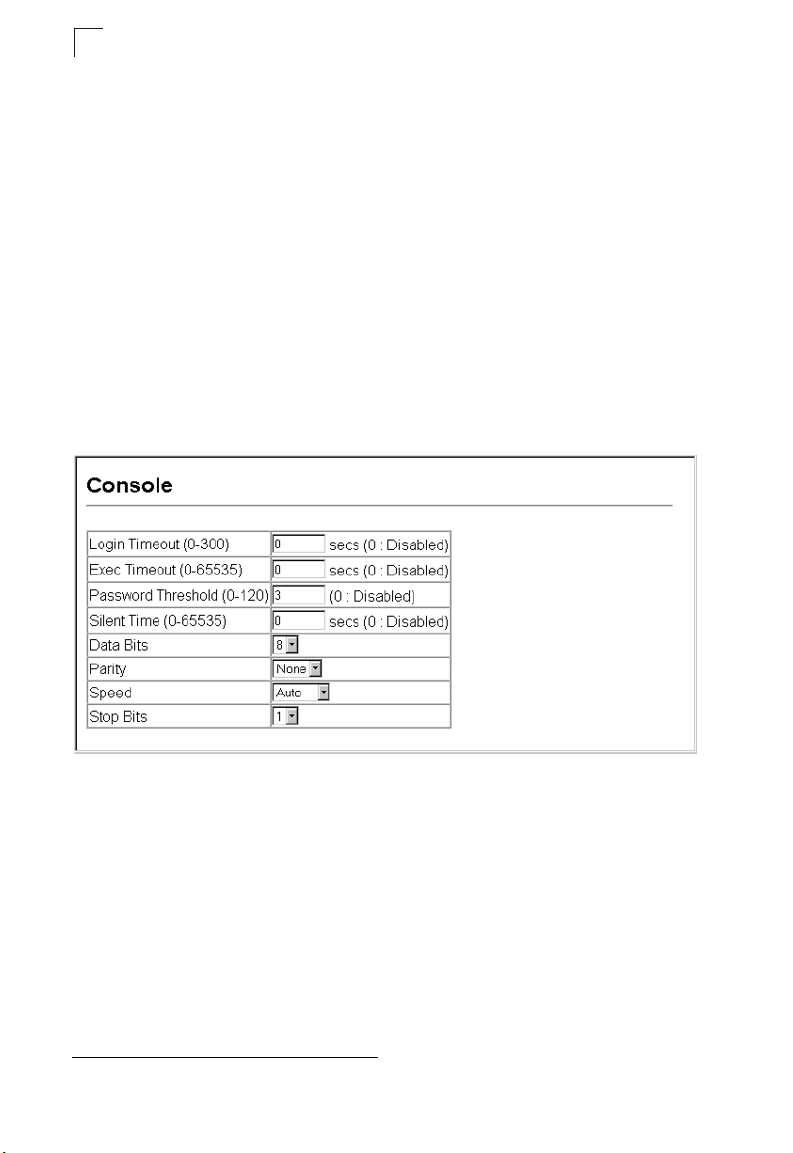
Configuring the Switch
3
• Speed – Sets the terminal line’s baud rate for transmit (to terminal) and receive
(from terminal). Set the speed to match the baud rate of the device connected to
the serial port. (Range: 9600, 19200, 38400, 57600, or 115200 baud, Auto;
Default: Auto)
• Stop Bits – Sets the number of the stop bits transmitted per byte.
(Range: 1-2; Default: 1 stop bit)
• Password5 – Specifies a password for the line connection. When a connection is
started on a line with password protection, the system prompts for the password.
If you enter the correct password, the system shows a prompt. (Default: No
password)
• Login5 – Enables password checking at login. You can select authentication by a
single global password as configured for the Password parameter, or by
passwords set up for specific user-name accounts. (Default: Local)
Web – Click System, Line, Console. Specify the console port connection parameters
as required, then click Apply.
5. CLI only.
3-26
Figure 3-15 Configuring the Console Port
Page 75
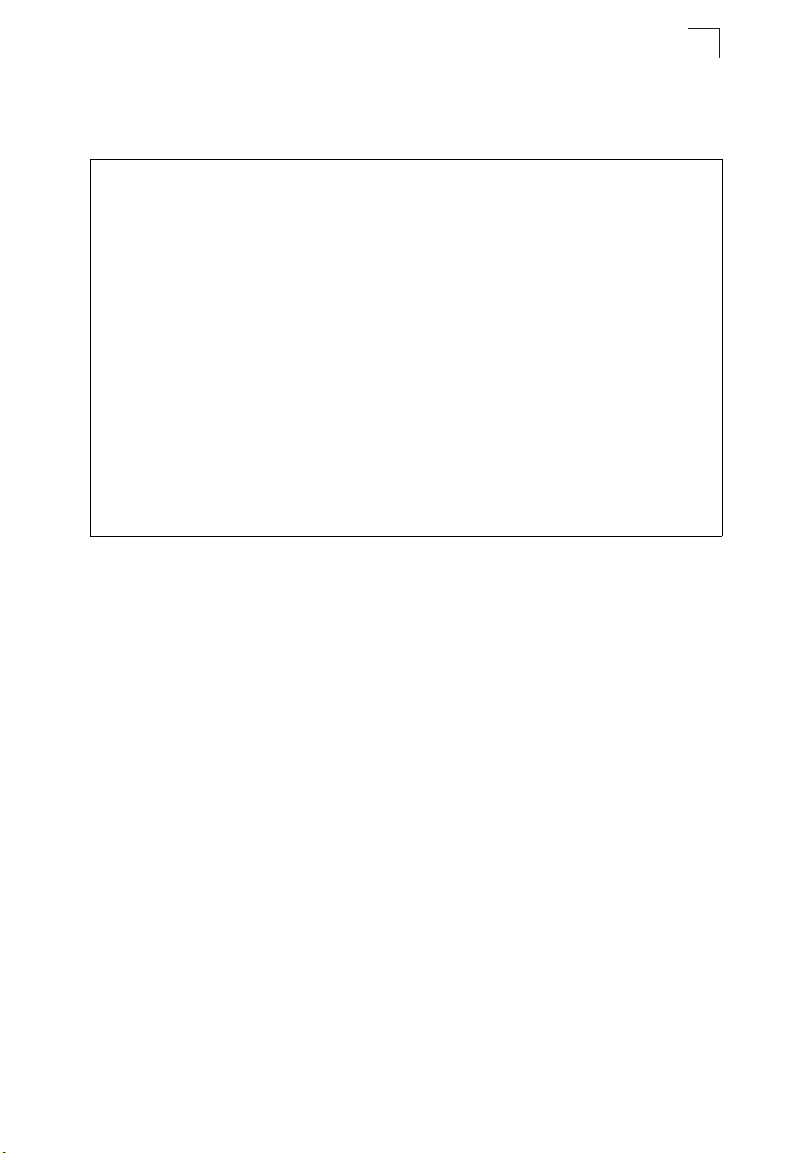
Basic Configuration
3
CLI – Enter Line Configuration mode for the console, then specify the connection
parameters as required. To display the current console port settings, use the show
line command from the Normal Exec level.
Console(config)#line console 4-12
Console(config-line)#login local 4-12
Console(config-line)#password 0 secret 4-13
Console(config-line)#timeout login response 0 4-14
Console(config-line)#exec-timeout 0 4-15
Console(config-line)#password-thresh 5 4-15
Console(config-line)#silent-time 60 4-16
Console(config-line)#databits 8 4-17
Console(config-line)#parity none 4-17
Console(config-line)#speed auto 4-18
Console(config-line)#stopbits 1 4-18
Console(config-line)#end
Console#show line console 4-19
Console configuration:
Password threshold: 5 times
Interactive timeout: Disabled
Login timeout: Disabled
Silent time: 60
Baudrate: auto
Databits: 8
Parity: none
Stopbits: 1
Console#
Telnet Settings
You can access the onboard configuration program over the network using Telnet
(i.e., a virtual terminal). Management access via Telnet can be enabled/disabled and
other various parameters set, including the TCP port number, timeouts, and a
password. These parameters can be configured via the web or CLI interface.
Command Attributes
• Telnet Status – Enables or disables Telnet access to the switch.
(Default: Enabled)
• Telnet Port Number – Sets the TCP port number for Telnet on the switch.
(Default: 23)
• Login Timeout – Sets the interval that the system waits for a user to log into the
CLI. If a login attempt is not detected within the timeout interval, the connection is
terminated for the session. (Range: 0 - 300 seconds; Default: 300 seconds)
• Exec Timeout – Sets the interval that the system waits until user input is detected.
If user input is not detected within the timeout interval, the current session is
terminated. (Range: 0 - 65535 seconds; Default: 600 seconds)
• Password Threshold – Sets the password intrusion threshold, which limits the
number of failed logon attempts. When the logon attempt threshold is reached, the
system interface becomes silent for a specified amount of time (set by the Silent
Time parameter) before allowing the next logon attempt.
(Range: 0-120; Default: 3 attempts)
3-27
Page 76
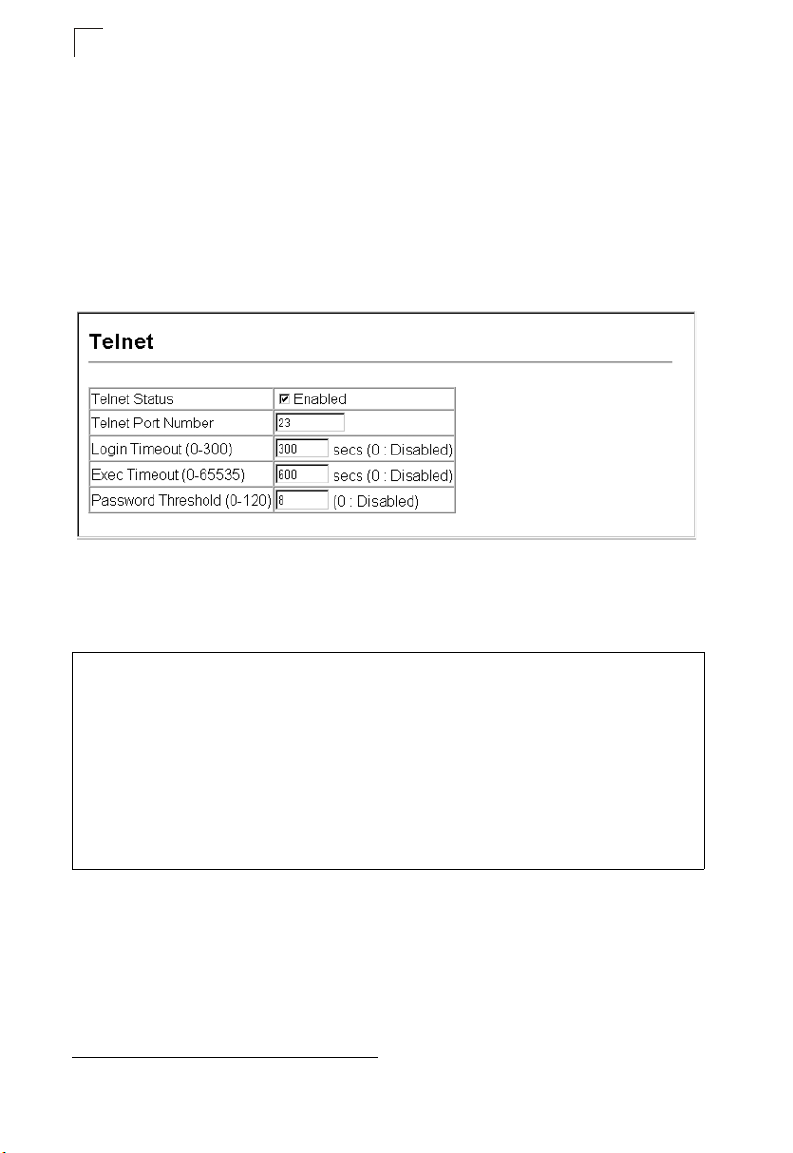
Configuring the Switch
3
• Password6 – Specifies a password for the line connection. When a connection is
started on a line with password protection, the system prompts for the password.
If you enter the correct password, the system shows a prompt. (Default: No
password)
• Login
6
– Enables password checking at login. You can select authentication by a
single global password as configured for the Password parameter, or by
passwords set up for specific user-name accounts. (Default: Local)
Web – Click System, Line, Telnet. Specify the connection parameters for Telnet
access, then click Apply.
Figure 3-16 Configuring the Telnet Interface
CLI – Enter Line Configuration mode for a virtual terminal, then specify the
connection parameters as required. To display the current virtual terminal settings,
use the show line command from the Normal Exec level.
Console(config)#line vty 4-12
Console(config-line)#login local 4-12
Console(config-line)#password 0 secret 4-13
Console(config-line)#timeout login response 300 4-14
Console(config-line)#exec-timeout 600 4-15
Console(config-line)#password-thresh 3 4-15
Console(config-line)#end
Console#show line vty 4-19
VTY configuration:
Password threshold: 3 times
Interactive timeout: 600 sec
Login timeout: 300 sec
Console#
6. CLI only.
3-28
Page 77
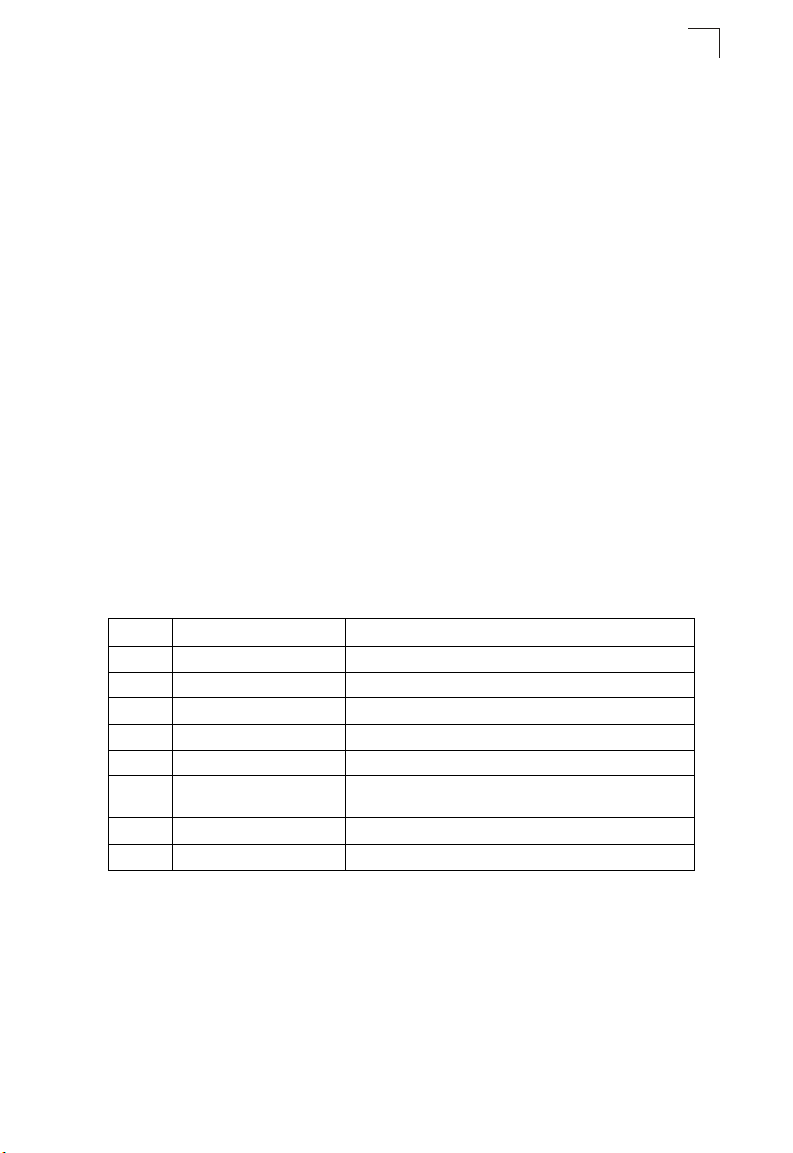
Basic Configuration
3
Configuring Event Logging
The switch allows you to control the logging of error messages, including the type of
events that are recorded in switch memory, logging to a remote System Log (syslog)
server, and displays a list of recent event messages.
System Log Configuration
The system allows you to enable or disable event logging, and specify which levels
are logged to RAM or flash memory.
Severe error messages that are logged to flash memory are permanently stored in
the switch to assist in troubleshooting network problems. Up to 4096 log entries can
be stored in the flash memory, with the oldest entries being overwritten first when the
available log memory (256 kilobytes) has been exceeded.
The System Logs page allows you to configure and limit system messages that are
logged to flash or RAM memory. The default is for event levels 0 to 3 to be logged to
flash and levels 0 to 7 to be logged to RAM.
Command Attributes
• System Log Status – Enables/disables the logging of debug or error messages to
the logging process. (Default: Enabled)
• Flash Level – Limits log messages saved to the switch’s permanent flash memory
for all levels up to the specified level. For example, if level 3 is specified, all
messages from level 0 to level 3 will be logged to flash. (Range: 0-7, Default: 3)
Table 3-3 Logging Levels
Level Severity Name Description
7 Debug Debugging messages
6 Informational Informational messages only
5 Notice Normal but significant condition, such as cold start
4 Warning Warning conditions (e.g., return false, unexpected return)
3 Error Error conditions (e.g., invalid input, default used)
2 Critical Critical conditions (e.g., memory allocation, or free memory
1 Alert Immediate action needed
0 Emergency System unusable
* There are only Level 2, 5 and 6 error messages for the current firmware release.
error - resource exhausted)
• RAM Level – Limits log messages saved to the switch’s temporary RAM memory
for all levels up to the specified level. For example, if level 7 is specified, all
messages from level 0 to level 7 will be logged to RAM. (Range: 0-7, Default: 7)
The Flash Level must be equal to or less than the RAM Level.
Note:
3-29
Page 78
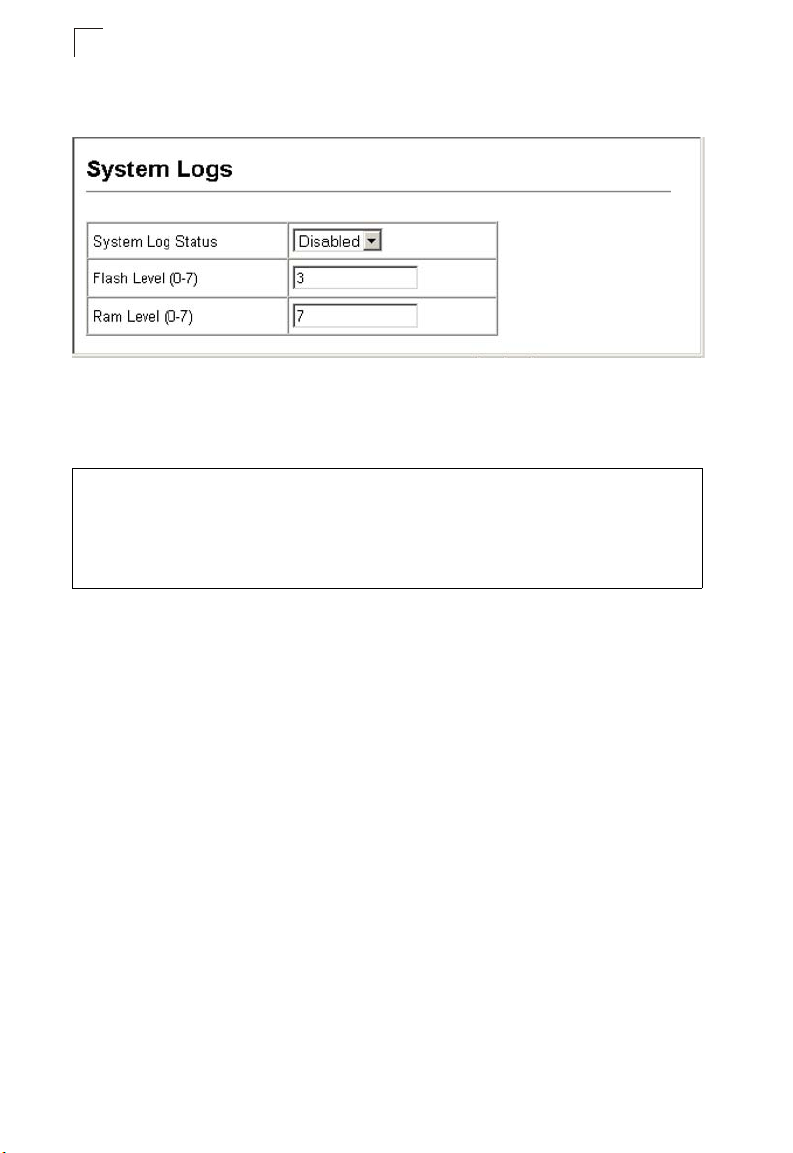
Configuring the Switch
3
Web – Click System, Logs, System Logs. Specify System Log Status, set
event messages to be logged to RAM and flash memory, then click Apply.
Figure 3-17 System Logs
CLI – Enable system logging and then specify the level of messages to be logged to
RAM and flash memory. Use the show logging command to display the current
settings.
Console(config)#logging on 4-43
Console(config)#logging history ram 0 4-44
Console(config)#
Console#show logging ram 4-47
Syslog logging: Disabled
History logging in RAM: level emergencies
Console#
the level of
Remote Log Configuration
The Remote Logs page allows you to configure the logging of messages that are
sent to syslog servers or other management stations. You can also limit the event
messages sent to only those messages at or above a specified level.
Command Attributes
• Remote Log Status – Enables/disables the logging of debug or error messages
to the remote logging process. (Default: Disabled)
• Logging Facility – Sets the facility type for remote logging of syslog messages.
There are eight facility types specified by values of 16 to 23. The facility type is
used by the syslog server to dispatch log messages to an appropriate service.
The attribute specifies the facility type tag sent in syslog messages. (See RFC
3164.) This type has no effect on the kind of messages reported by the switch.
However, it may be used by the syslog server to process messages, such as sorting
or storing messages in the corresponding database. (Range: 16-23, Default: 23)
• Logging Trap – Limits log messages that are sent to the remote syslog server for
all levels up to the specified level. For example, if level 3 is specified, all messages
from level 0 to level 3 will be sent to the remote server. (Range: 0-7, Default: 7)
• Host IP List – Displays the list of remote server IP addresses that will receive
syslog messages. The maximum number of host IP addresses allowed is five.
• Host IP Address – Specifies a new server IP address to add to the Host IP List.
3-30
Page 79
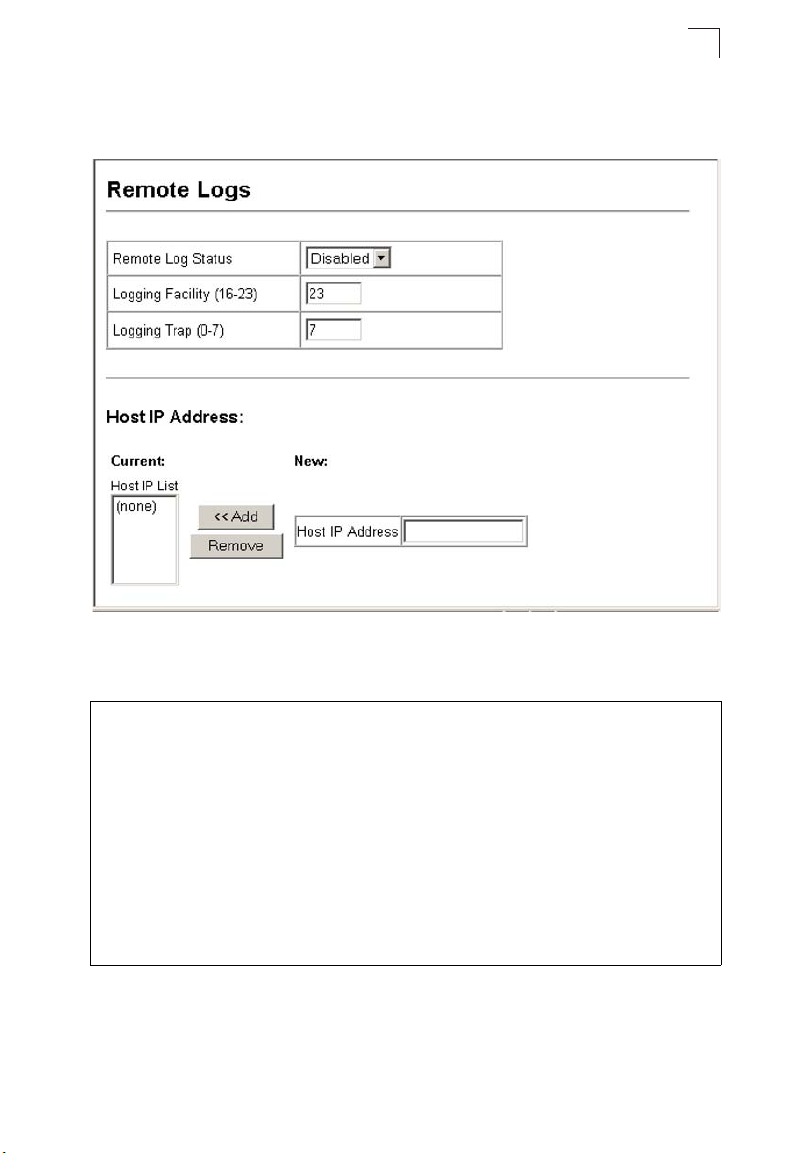
Basic Configuration
3
Web – Click System, Logs, Remote Logs. To add an IP address to the Host IP List,
type the new IP address in the Host IP Address box, and then click Add. To delete
an IP address, click the entry in the Host IP List, and then click Remove.
Figure 3-18 Remote Logs
CLI – Enter the syslog server host IP address, choose the facility type and set the
logging trap.
Console(config)#logging host 10.1.0.9 4-45
Console(config)#logging facility 23 4-45
Console(config)#logging trap 4 4-46
Console(config)#logging trap
Console(config)#exit
Console#show logging trap 4-47
Syslog logging: Enabled
REMOTELOG status: Disabled
REMOTELOG facility type: local use 7
REMOTELOG level type: Warning conditions
REMOTELOG server ip address: 10.1.0.9
REMOTELOG server ip address: 0.0.0.0
REMOTELOG server ip address: 0.0.0.0
REMOTELOG server ip address: 0.0.0.0
REMOTELOG server ip address: 0.0.0.0
Console#
3-31
Page 80
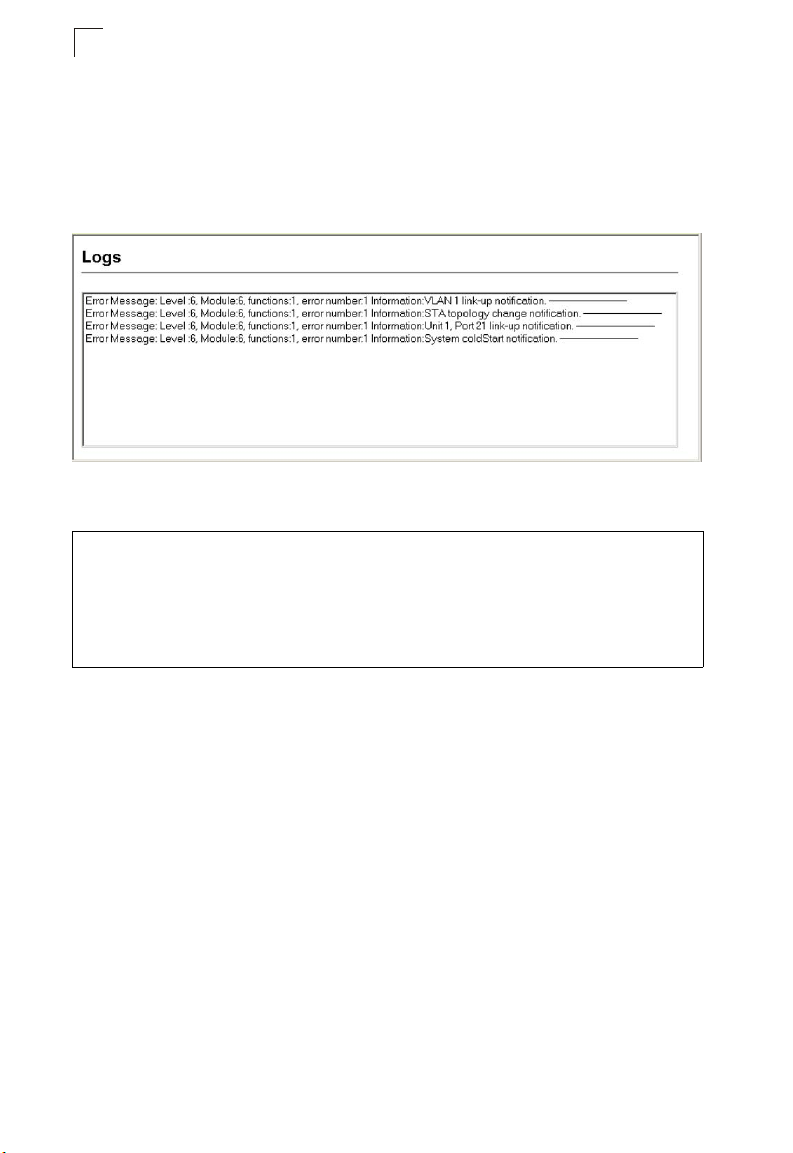
Configuring the Switch
3
Displaying Log Messages
Use the Logs page to scroll through the logged system and event messages. The
switch can store up to 2048 log entries in temporary random access memory (RAM;
i.e., memory flushed on power reset) and up to 4096 entries in permanent flash
memory.
Web – Click System, Log, Logs.
Figure 3-19 Displaying Logs
CLI – This example shows the event message stored in RAM.
Console#show log ram 4-49
[1] 00:01:30 2001-01-01
"VLAN 1 link-up notification."
level: 6, module: 5, function: 1, and event no.: 1
[0] 00:01:30 2001-01-01
"Unit 1, Port 1 link-up notification."
level: 6, module: 5, function: 1, and event no.: 1
Console#
Sending Simple Mail Transfer Protocol Alerts
To alert system administrators of problems, the switch can use SMTP (Simple Mail
Transfer Protocol) to send email messages when triggered by logging events of a
specified level. The messages are sent to specified SMTP servers on the network
and can be retrieved using POP or IMAP clients.
Command Attributes
• Admin Status – Enables/disables the SMTP function. (Default: Enabled)
• Email Source Address – Sets the email address used for the “From” field in alert
messages. You may use a symbolic email address that identifies the switch, or the
address of an administrator responsible for the switch.
• Severity – Sets the syslog severity threshold level (see table on page 3-29) used
to trigger alert messages. All events at this level or higher will be sent to the
configured email recipients. For example, using Level 7 will report all events from
level 7 to level 0. (Default: Level 7)
3-32
Page 81
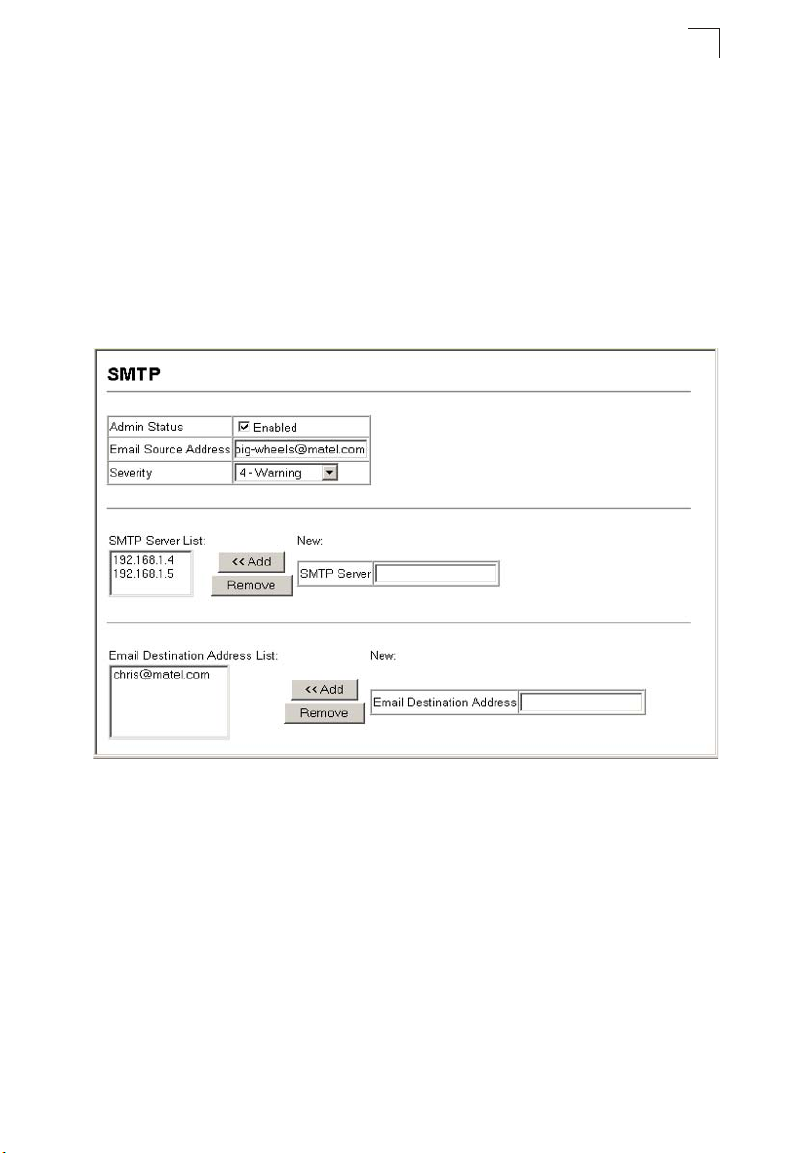
Basic Configuration
• SMTP Server List – Specifies a list of up to three recipient SMTP servers. The
switch attempts to connect to the other listed servers if the first fails. Use the New
SMTP Server text field and the Add/Remove buttons to configure the list.
• Email Destination Address List – Specifies the email recipients of alert
messages. You can specify up to five recipients. Use the New Email Destination
Address text field and the Add/Remove buttons to configure the list.
Web – Click System, Log, SMTP. Enable SMTP, specify a source email address,
and select the minimum severity level. To add an IP address to the SMTP Server
List, type the new IP address in the SMTP Server field and click Add. To delete an IP
address, click the entry in the SMTP Server List and click Remove. Specify up to five
email addresses to receive the alert messages, and click Apply.
3
Figure 3-20 Enabling and Configuring SMTP Alerts
3-33
Page 82
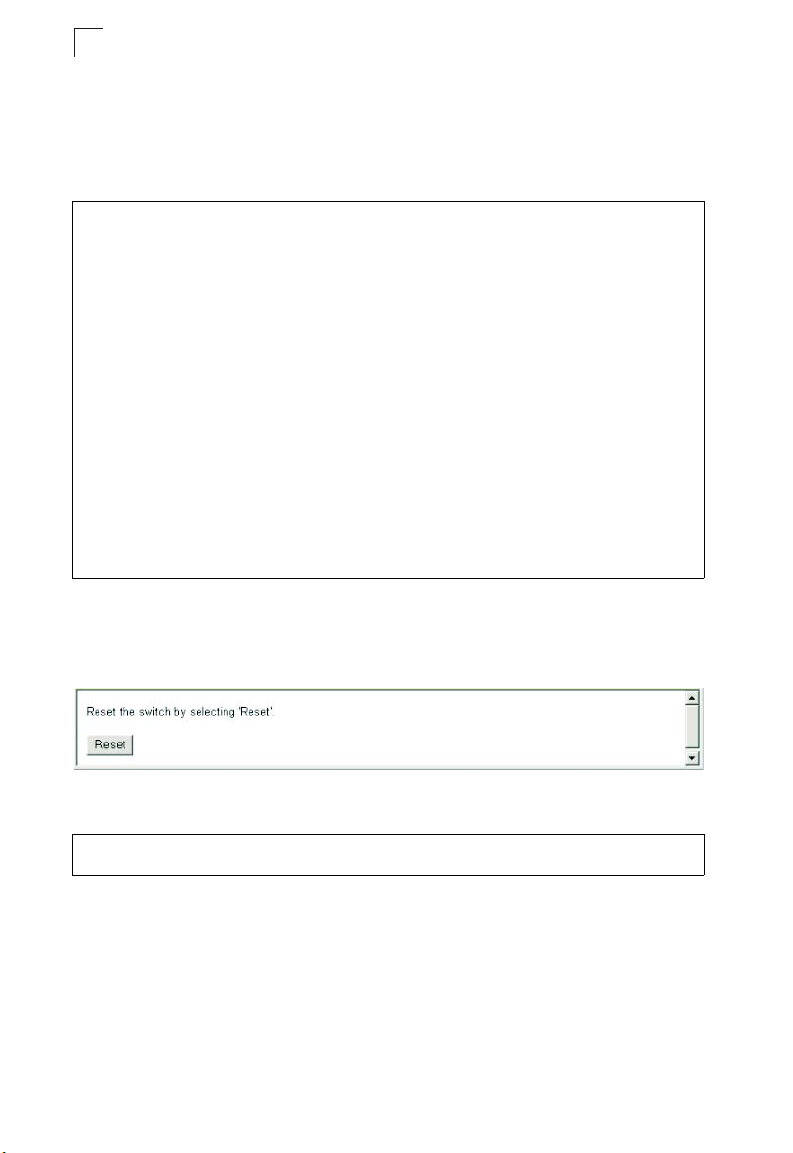
Configuring the Switch
3
CLI – Enter the IP address of at least one SMTP server, set the syslog severity level
to trigger an email message, and specify the switch (source) and up to five recipient
(destination) email addresses. Enable SMTP with the logging sendmail command
to complete the configuration. Use the show logging sendmail command to display
the current SMTP configuration.
Console(config)#logging sendmail host 192.168.1.4 4-50
Console(config)#logging sendmail level 3 4-50
Console(config)#logging sendmail source-email
big-wheels@matel.com 4-51
Console(config)#logging sendmail destination-email
chris@matel.com 4-51
Console(config)#logging sendmail 4-52
Console(config)#exit
Console#show logging sendmail 4-52
SMTP servers
-----------------------------------------------
1. 192.168.1.4
SMTP minimum severity level: 4
SMTP destination email addresses
-----------------------------------------------
1. chris@matel.com
SMTP source email address: big-wheels@matel.com
SMTP status: Enabled
Console#
Resetting the System
Web – Click System, Reset. Click the Reset button to restart the switch. When
prompted, confirm that you want reset the switch.
Figure 3-21 Resetting the System
CLI – Use the reload command to restart the switch.
Console#reload 4-23
System will be restarted, continue <y/n>?
When restarting the system, it will always run the Power-On Self-Test.
Note:
3-34
Page 83
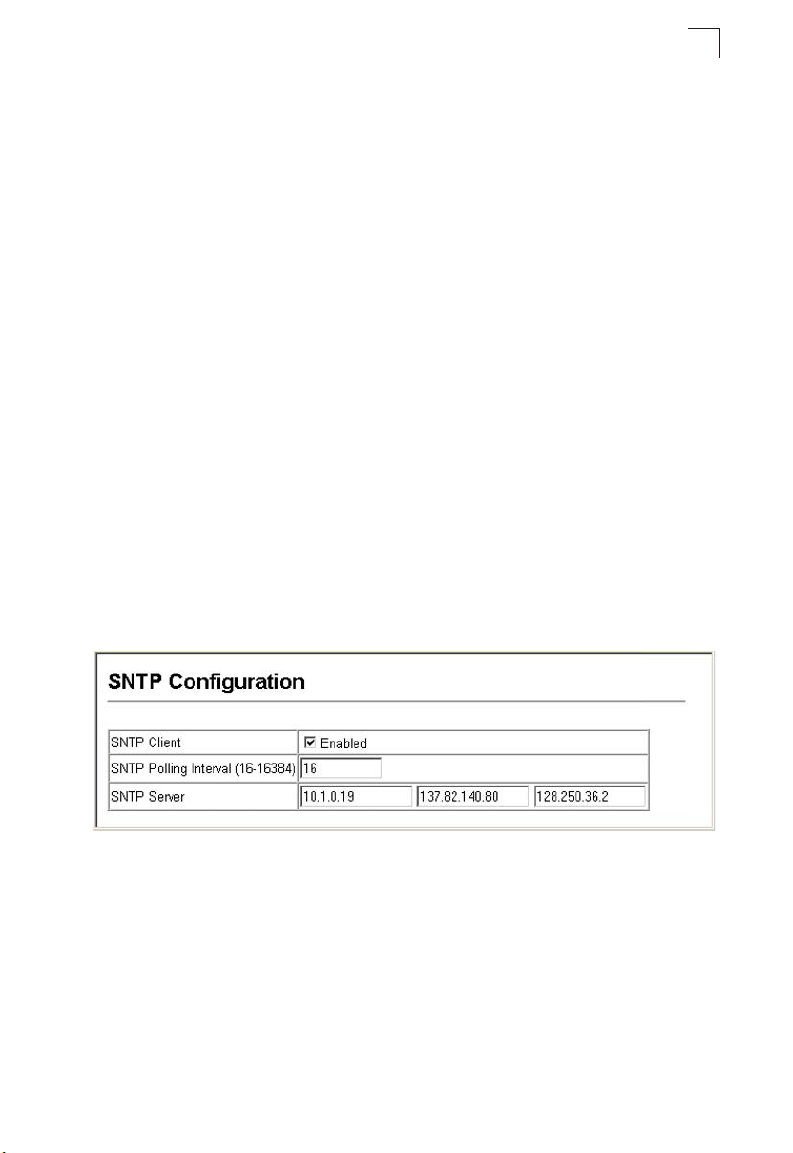
Basic Configuration
3
Setting the System Clock
Simple Network Time Protocol (SNTP) allows the switch to set its internal clock
based on periodic updates from a time server (SNTP or NTP). Maintaining an
accurate time on the switch enables the system log to record meaningful dates and
times for event entries. You can also manually set the clock using the CLI. (See
“calendar set” on page 4-56.) If the clock is not set, the switch will only record the
time from the factory default set at the last bootup.
When the SNTP client is enabled, the switch periodically sends a request for a time
update to a configured time server. You can configure up to three time server IP
addresses. The switch will attempt to poll each server in the configured sequence.
Configuring SNTP
You can configure the switch to send time synchronization requests to time servers.
Command Attributes
• SNTP Client – Configures the switch to operate as an SNTP client. This requires
at least one time server to be specified in the SNTP Server field. (Default: Disabled)
• SNTP Poll Interval – Sets the interval between sending requests for a time update
from a time server. (Range: 16-16384 seconds; Default: 16 seconds)
• SNTP Server – Sets the IP address for up to three time servers. The switch
attempts to update the time from the first server, if this fails it attempts an update
from the next server in the sequence.
Web – Select SNTP, Configuration. Modify any of the required parameters, and click
Apply.
Figure 3-22 SNTP Configuration
3-35
Page 84
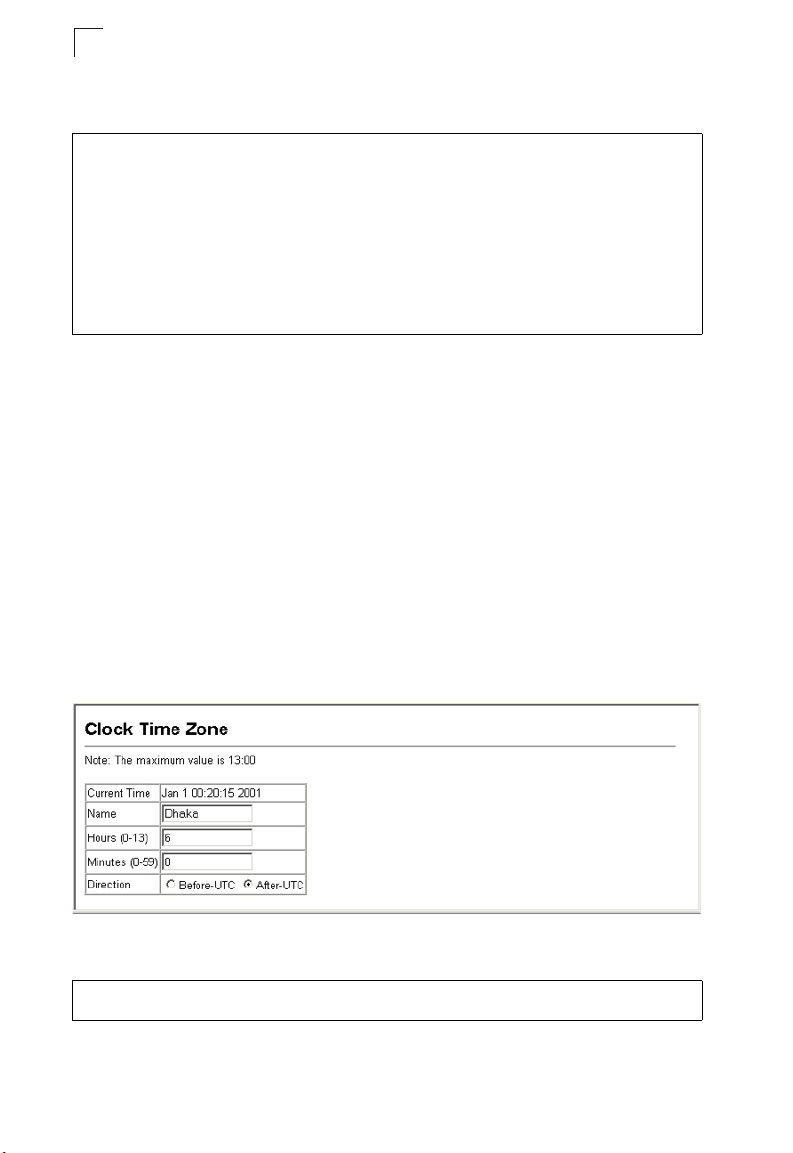
Configuring the Switch
3
CLI – This example configures the switch to operate as an SNTP client and then
displays the current time and settings.
Console(config)#sntp client 4-53
Console(config)#sntp poll 16 4-55
Console(config)#sntp server 10.1.0.19 137.82.140.80 128.250.36.2 4-54
Console(config)#exit
Console#show sntp 4-55
Current time: Jan 6 14:56:05 2004
Poll interval: 60
Current mode: unicast
SNTP status : Enabled
SNTP server 10.1.0.19 137.82.140.80 128.250.36.2
Current server: 128.250.36.2
Console#
Setting the Time Zone
SNTP uses Coordinated Universal Time (or UTC, formerly Greenwich Mean Time,
or GMT) based on the time at the Earth’s prime meridian, zero degrees longitude. To
display a time corresponding to your local time, you must indicate the number of
hours and minutes your time zone is east (before) or west (after) of UTC.
Command Attributes
• Current Time – Displays the current time.
• Name – Assigns a name to the time zone. (Range: 1-29 characters)
• Hours (0-13) – The number of hours before/after UTC.
• Minutes (0-59) – The number of minutes before/after UTC.
• Direction – Configures the time zone to be before (east) or after (west) UTC.
Web – Select SNTP, Clock Time Zone. Set the offset for your time zone relative to
the UTC, and click Apply.
Figure 3-23 Clock Time Zone
CLI - This example shows how to set the time zone for the system clock.
Console(config)#clock timezone Dhaka hours 6 minute 0 after-UTC 4-56
Console#
3-36
Page 85
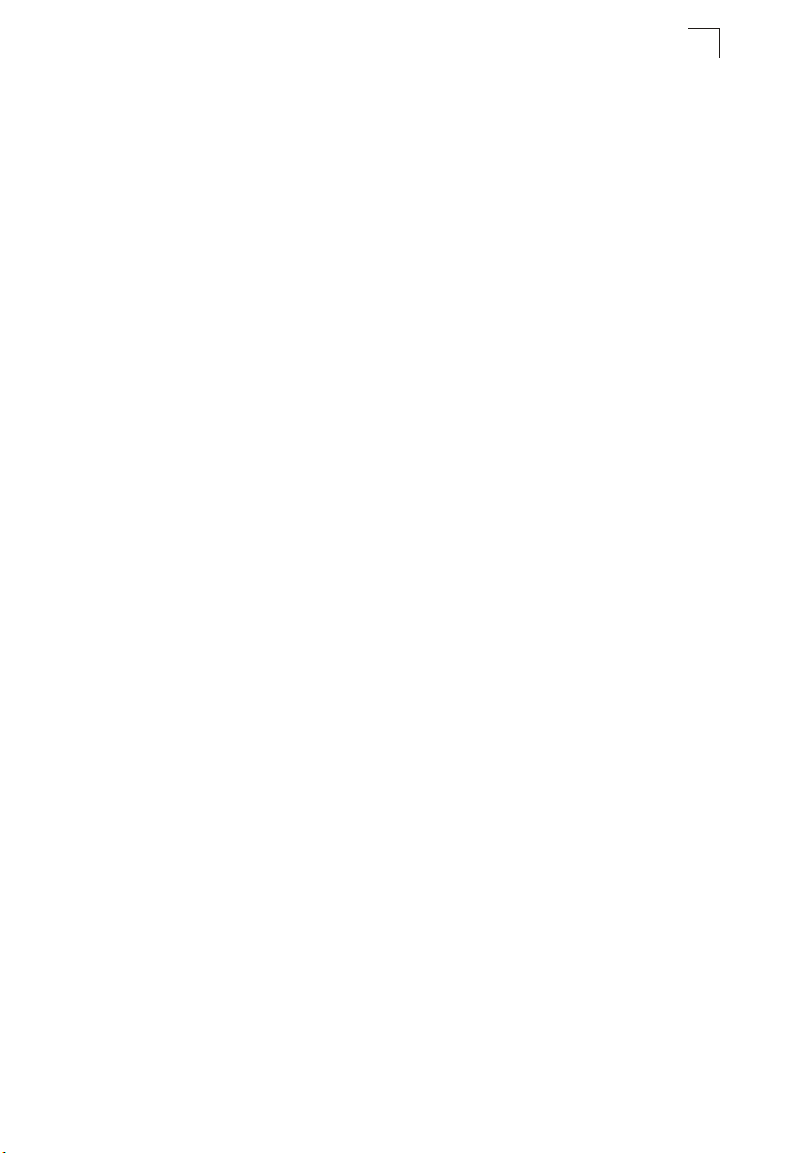
Simple Network Management Protocol
3
Simple Network Management Protocol
Simple Network Management Protocol (SNMP) is a communication protocol
designed specifically for managing devices on a network. Equipment commonly
managed with SNMP includes switches, routers and host computers. SNMP is
typically used to configure these devices for proper operation in a network
environment, as well as to monitor them to evaluate performance or detect potential
problems.
Managed devices supporting SNMP contain software, which runs locally on the
device and is referred to as an agent. A defined set of variables, known as managed
objects, is maintained by the SNMP agent and used to manage the device. These
objects are defined in a Management Information Base (MIB) that provides a
standard presentation of the information controlled by the agent. SNMP defines both
the format of the MIB specifications and the protocol used to access this information
over the network.
The switch includes an onboard agent that supports SNMP versions 1, 2c, and 3.
This agent continuously monitors the status of the switch hardware, as well as the
traffic passing through its ports. A network management station can access this
information using software such as HP OpenView. Access to the onboard agent
from clients using SNMP v1 and v2c is controlled by community strings. To
communicate with the switch, the management station must first submit a valid
community string for authentication.
Access to the switch using from clients using SNMPv3 provides additional security
features that cover message integrity, authentication, and encryption; as well as
controlling user access to specific areas of the MIB tree.
The SNMPv3 security structure consists of security models, with each model having
it’s own security levels. There are three security models defined, SNMPv1,
SNMPv2c, and SNMPv3. Users are assigned to “groups” that are defined by a
security model and specified security levels. Each group also has a defined security
access to set of MIB objects for reading and writing, which are known as “views.”
The switch has a default view (all MIB objects) and default groups defined for
3-37
Page 86
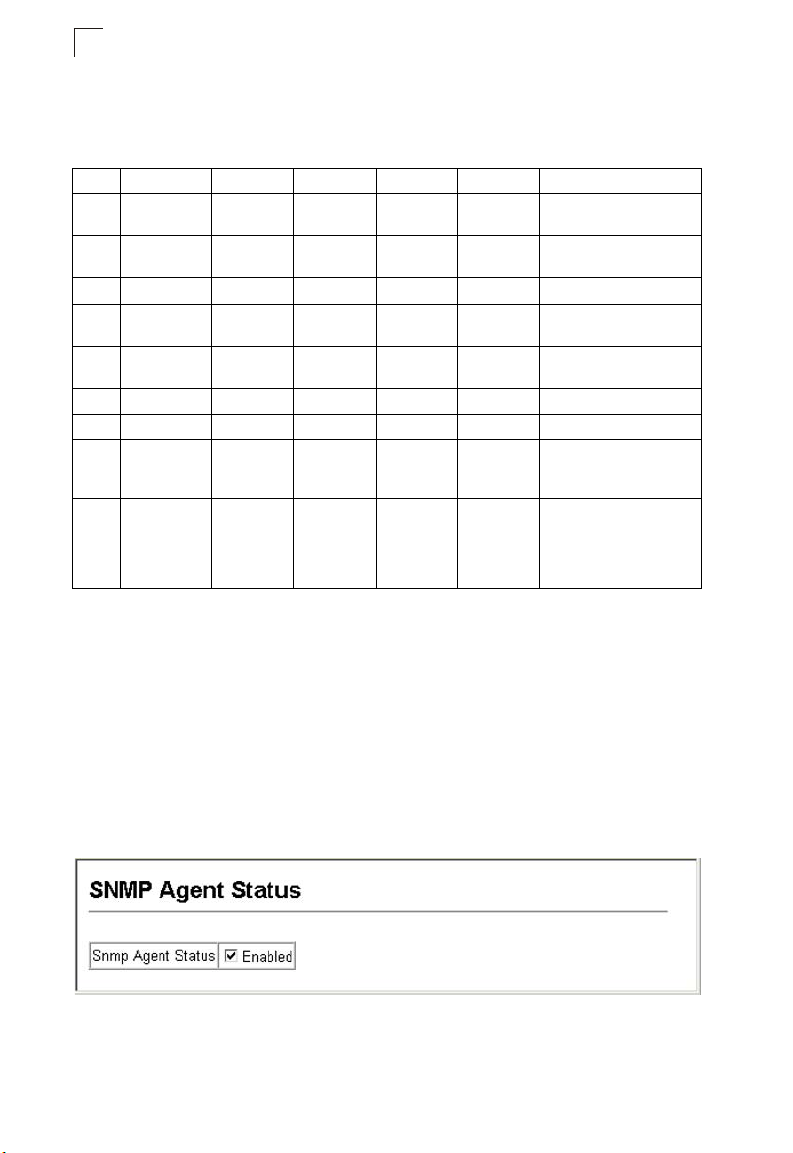
Configuring the Switch
3
security models v1 and v2c. The following table shows the security models and
levels available and the system default settings.
Table 3-4 SNMPv3 Security Models and Levels
Model Level Group Read View Write View Notify View Security
v1 noAuthNoPriv public
v1 noAuthNoPriv private
v1 noAuthNoPriv user defined user defined user defined user defined Community string only
v2c noAuthNoPriv public
v2c noAuthNoPriv private
v2c noAuthNoPriv user defined user defined user defined user defined Community string only
v3 noAuthNoPriv user defined user defined user defined user defined A user name match only
v3 AuthNoPriv user defined user defined user defined user defined Provides user
v3 AuthPriv user defined user defined user defined user defined Provides user
(read only)
(read/write)
(read only)
(read/write)
defaultview none none Community string only
defaultview defaultview none Community string only
defaultview none none Community string only
defaultview defaultview none Community string only
authentication via MD5 or
SHA algorithms
authentication via MD5 or
SHA algorithms and data
privacy using DES 56-bit
encryption
Note:
The predefined default groups and view can be deleted from the system. You can
then define customized groups and views for the SNMP clients that require access.
Enabling the SNMP Agent
Enables SNMPv3 service for all management clients (i.e., versions 1, 2c, 3).
Command Attributes
SNMP Agent Status – Enables SNMP on the switch.
Web – Click SNMP, Agent Status. Enable the SNMP Agent by marking the Enabled
checkbox, and click Apply.
Figure 3-24 Enabling the SNMP Agent
3-38
Page 87
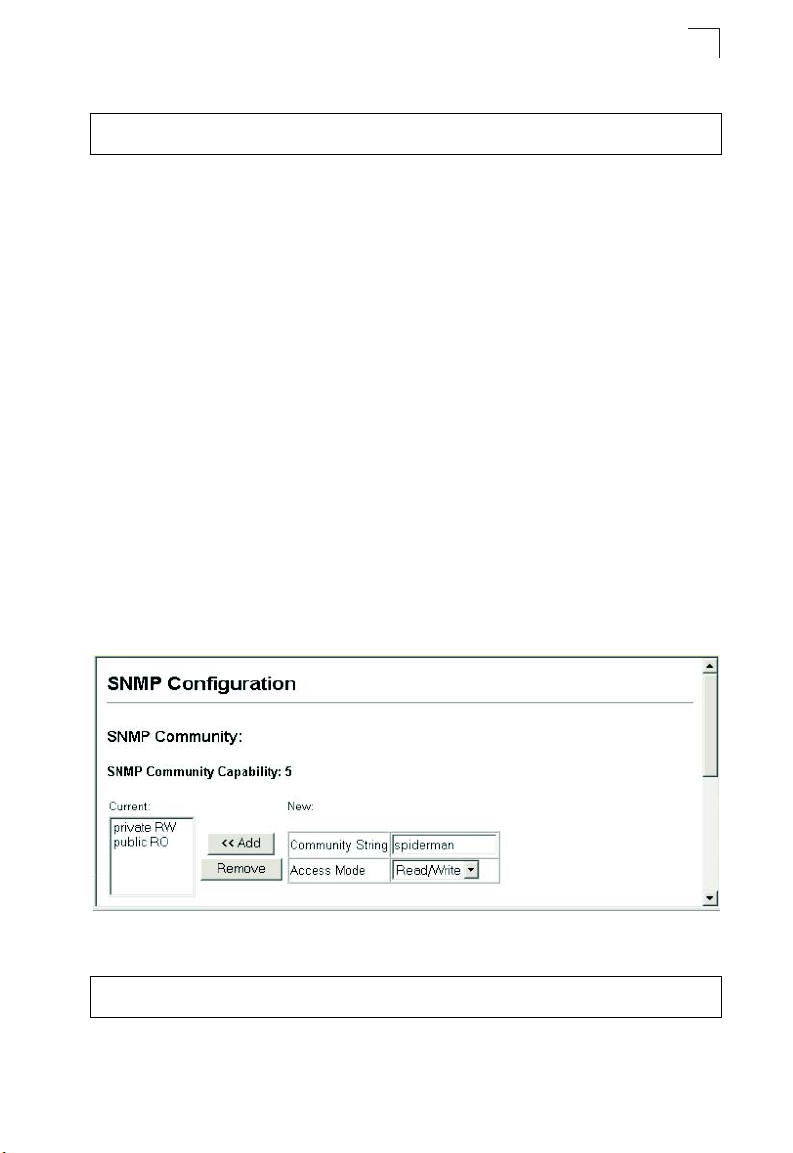
Simple Network Management Protocol
CLI – The following example enables SNMP on the switch.
Console(config)#snmp-server 4-107
Console(config)#
3
Setting Community Access Strings
You may configure up to five community strings authorized for management access
by clients using SNMP v1 and v2c. All community strings used for IP Trap Managers
should be listed in this table. For security reasons, you should consider removing the
default strings.
Command Attributes
• SNMP Community Capability – The switch supports up to five community strings.
• Current – Displays a list of the community strings currently configured.
• Community String – A community string that acts like a password and permits
access to the SNMP protocol.
Default strings: “public” (read-only access), “private” (read/write access)
Range: 1-32 characters, case sensitive
• Access Mode – Specifies the access rights for the community string:
- Read-Only – Authorized management stations are only able to retrieve MIB
objects.
- Read/Write – Authorized management stations are able to both retrieve and
modify MIB objects.
Web – Click SNMP, Configuration. Add new community strings as required, select
the access rights from the Access Mode drop-down list, then click Add.
Figure 3-25 Configuring SNMP Community Strings
CLI – The following example adds the string “spiderman” with read/write access.
Console(config)#snmp-server community spiderman rw
Console(config)#
4-109
3-39
Page 88
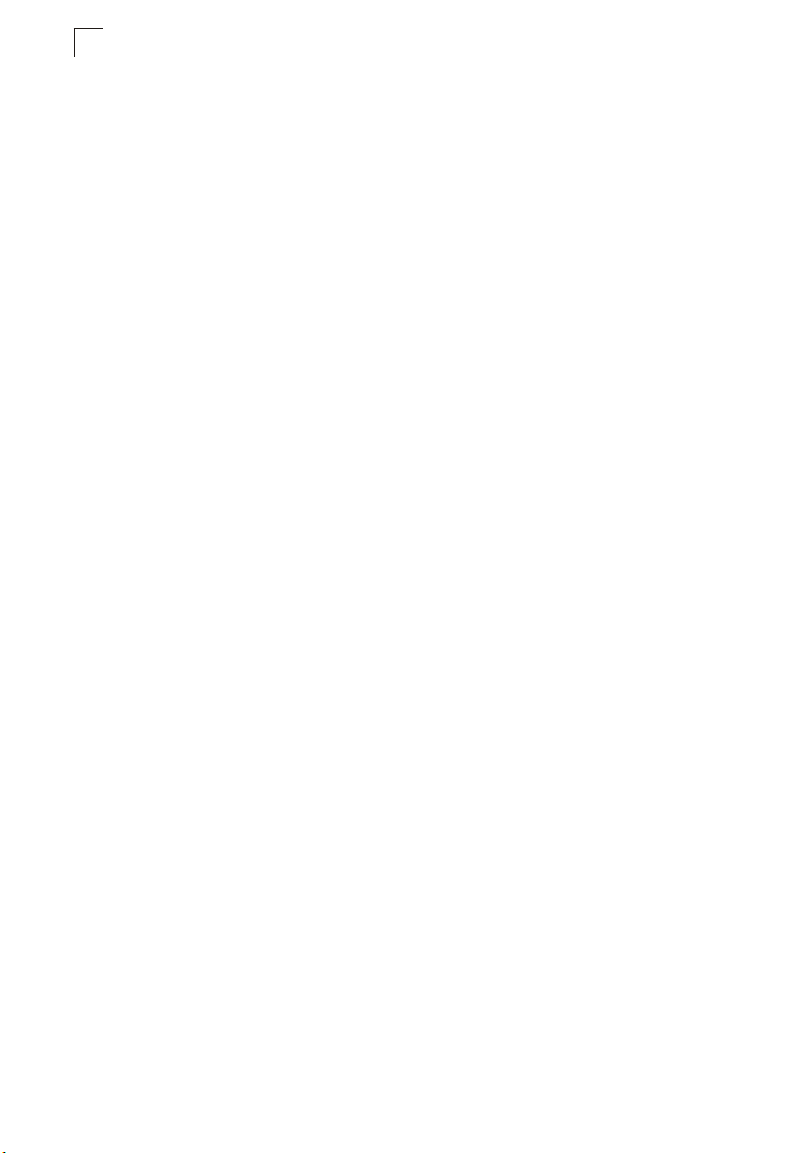
Configuring the Switch
3
Specifying Trap Managers and Trap Types
Traps indicating status changes are issued by the switch to specified trap managers.
You must specify trap managers so that key events are reported by this switch to
your management station (using network management platforms such as HP
OpenView). You can specify up to five management stations that will receive
authentication failure messages and other trap messages from the switch.
Command Usage
• If you specify an SNMP Version 3 host, then the “Trap Manager Community String”
is interpreted as an SNMP user name. If you use V3 authentication or encryption
options (authNoPriv or authPriv), the user name must first be defined in the
SNMPv3 Users page (page 3-44). Otherwise, the authentication password and/or
privacy password will not exist, and the switch will not authorize SNMP access for
the host. However, if you specify a V3 host with the no authentication (noAuth)
option, an SNMP user account will be automatically generated, and the switch will
authorize SNMP access for the host.
• Notifications are issued by the switch as trap messages by default. The recipient
of a trap message does not send a response to the switch. Traps are therefore not
as reliable as inform messages, which include a request for acknowledgement of
receipt. Informs can be used to ensure that critical information is received by the
host. However, note that informs consume more system resources because they
must be kept in memory until a response is received. Informs also add to network
traffic. You should consider these effects when deciding whether to issue
notifications as traps or informs.
To send an inform to a SNMPv2c host, complete these steps:
1. Enable the SNMP agent (page 3-38).
2. Enable trap informs as described in the following pages.
3. Create a view with the required notification messages (page 3-52).
4. Create a group that includes the required notify view (page 3-48).
To send an inform to a SNMPv3 host, complete these steps:
1. Enable the SNMP agent (page 3-38).
2. Enable trap informs as described in the following pages.
3. Create a view with the required notification messages (page 3-52).
4. Create a group that includes the required notify view (page 3-48).
5. Specify a remote engine ID where the user resides (page 3-43).
6. Then configure a remote user (page 3-46).
Command Attributes
• Trap Manager Capability – This switch supports up to five trap managers.
• Current – Displays a list of the trap managers currently configured.
• Trap Manager IP Address – IP address of a new management station to receive
notification messages.
• Trap Manager Community String – Specifies a valid community string for the
new trap manager entry. Though you can set this string in the Trap Managers table,
we recommend that you define this string in the SNMP Configuration page (for
3-40
Page 89
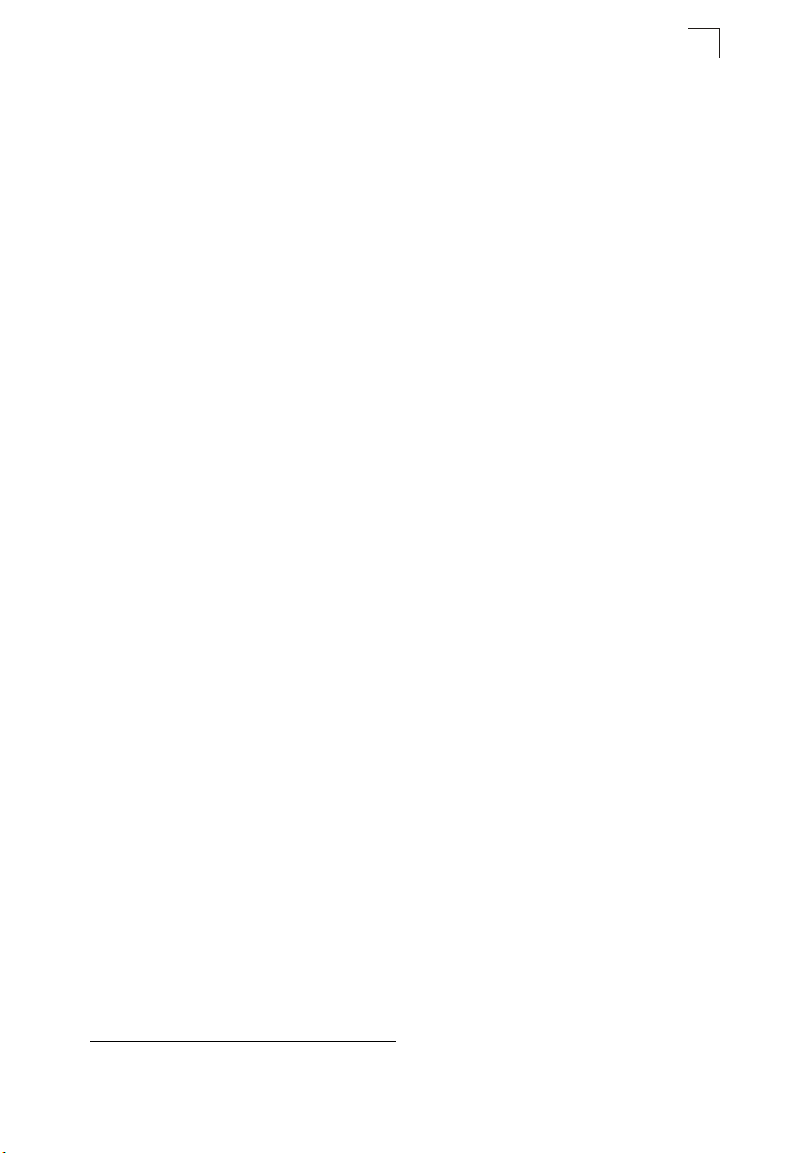
Simple Network Management Protocol
Version 1 or 2c clients), or define a corresponding “User Name” in the SNMPv3
Users page (for Version 3 clients). (Range: 1-32 characters, case sensitive)
• Trap UDP Port – Specifies the UDP port number used by the trap manager.
• Trap Version – Indicates if the user is running SNMP v1, v2c, or v3. (Default: v1)
• Trap Security Level – When trap version 3 is selected, you must specify one of
the following security levels. (Default: noAuthNoPriv)
- noAuthNoPriv – There is no authentication or encryption used in SNMP
communications.
- AuthNoPriv – SNMP communications use authentication, but the data is not
encrypted (only available for the SNMPv3 security model).
- AuthPriv – SNMP communications use both authentication and encryption (only
available for the SNMPv3 security model).
• Trap Inform – Notifications are sent as inform messages. Note that this option is
only available for version 2c and 3 hosts. (Default: traps are used)
- Timeout – The number of seconds to wait for an acknowledgment before
resending an inform message. (Range: 0-2147483647 centiseconds;
Default: 1500 centiseconds)
- Retry times – The maximum number of times to resend an inform message if
the recipient does not acknowledge receipt. (Range: 0-255; Default: 3)
• Enable Authentication Traps
trap managers whenever authentication of an SNMP request fails.
(Default: Enabled)
• Enable Link-up and Link-down Traps
whenever a port link is established or broken. (Default: Enabled)
7
– Issues a notification message to specified IP
7
– Issues a notification message
3
7. These are legacy notifications and theref ore when used for SNMP Version 3 hosts, they must
be enabled in conjunction with the corresponding entries in the Notification View (page 3-48).
3-41
Page 90
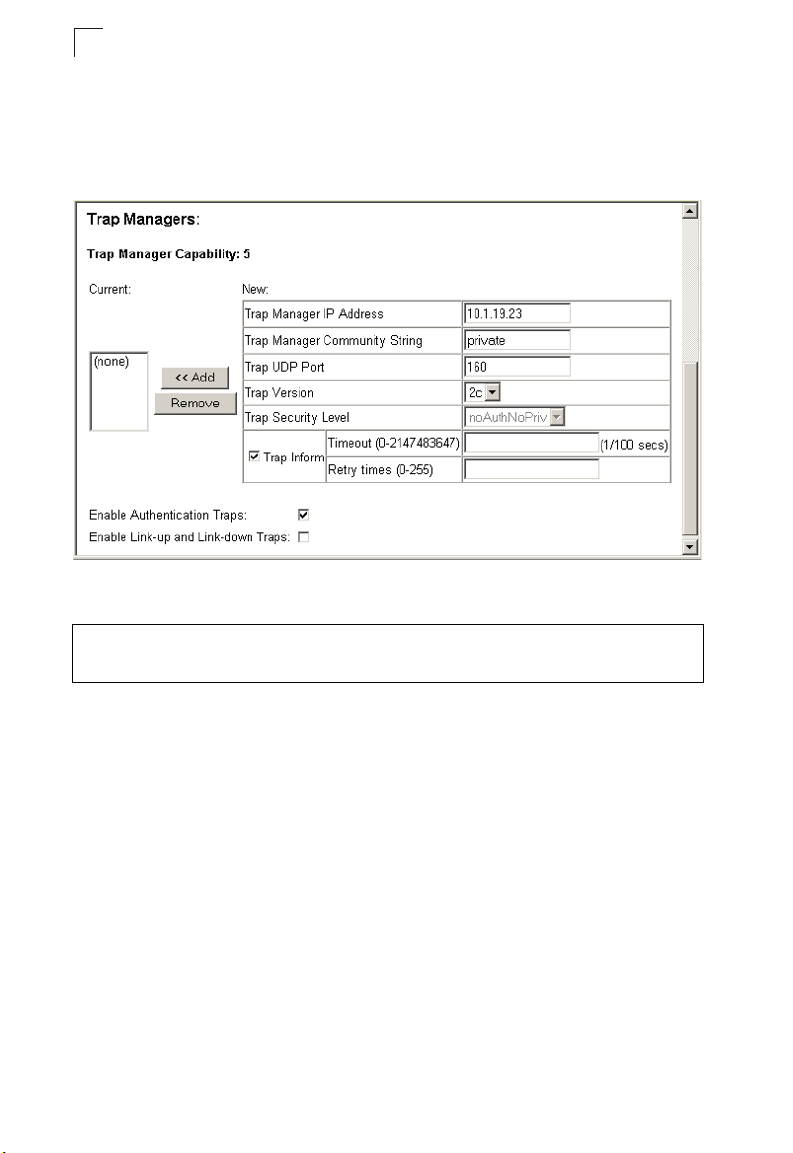
Configuring the Switch
3
Web – Click SNMP, Configuration. Enter the IP address and community string for
each management station that will receive trap messages, specify the UDP port,
SNMP trap version, trap security level (for v3 clients), trap inform settings (for v2c/v3
clients), and then click Add. Select the trap types required using the check boxes for
Authentication and Link-up/down traps, and then click Apply.
Figure 3-26 Configuring SNMP Trap Managers
CLI – This example adds a trap manager and enables authentication traps.
Console(config)#snmp-server host 10.1.19.23 private version 2c
udp-port 162 4-110
Console(config)#snmp-server enable traps authentication 4-112
Configuring SNMPv3 Management Access
To configure SNMPv3 management access to the switch, follow these steps:
1. If you want to change the default engine ID, do so before configuring other
SNMP parameters.
2. Specify read and write access views for the switch MIB tree.
3. Configure SNMP user groups with the required security model (i.e., SNMP v1,
v2c or v3) and security level (i.e., authentication and privacy).
4. Assign SNMP users to groups, along with their specific authentication and
privacy passwords.
3-42
Page 91
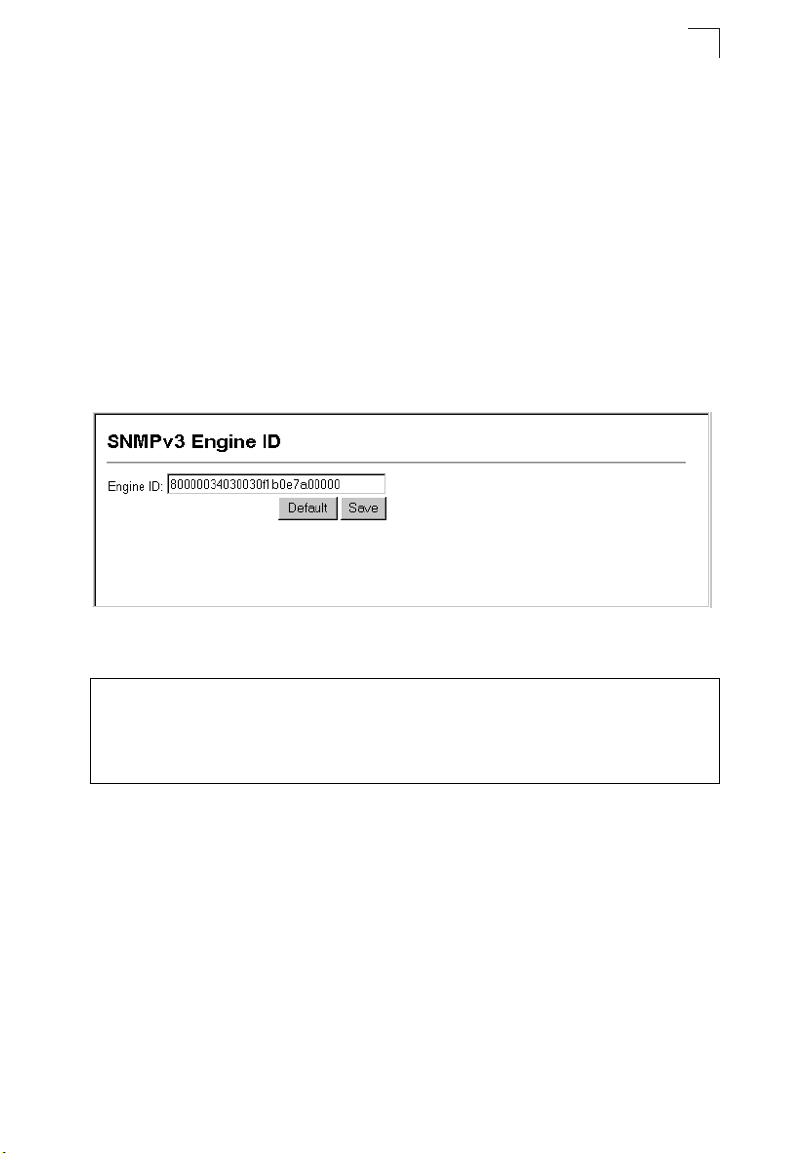
Simple Network Management Protocol
3
Setting a Local Engine ID
An SNMPv3 engine is an independent SNMP agent that resides on the switch. This
engine protects against message replay, delay, and redirection. The engine ID is
also used in combination with user passwords to generate the security keys for
authenticating and encrypting SNMPv3 packets.
A local engine ID is automatically generated that is unique to the switch. This is
referred to as the default engine ID. If the local engineID is deleted or changed, all
SNMP users will be cleared. You will need to reconfigure all existing users.
A new engine ID can be specified by entering 1 to 26 hexadecimal characters. If less
than 26 characters are specified, trailing zeroes are added to the value. For
example, the value “1234” is equivalent to “1234” followed by 22 zeroes.
Web – Click SNMP, SNMPv3, Engine ID. Enter an ID of up to 26 hexadecimal
characters and then click Save.
Figure 3-27 Setting the SNMPv3 Engine ID
CLI – This example sets an SNMPv3 engine ID.
Console(config)#snmp-server engine-id local 12345abcdef 4-113
Console(config)#exit
Console#show snmp engine-id 4-114
Local SNMP engineID: 8000002a8000000000e8666672
Local SNMP engineBoots: 1
Console#
Specifying a Remote Engine ID
To send inform messages to an SNMPv3 user on a remote device, you must first
specify the engine identifier for the SNMP agent on the remote device where the
user resides. The remote engine ID is used to compute the security digest for
authenticating and encrypting packets sent to a user on the remote host.
SNMP passwords are localized using the engine ID of the authoritative agent. For
informs, the authoritative SNMP agent is the remote agent. You therefore need to
configure the remote agent’s SNMP engine ID before you can send proxy requests
or informs to it. (See “Specifying Trap Managers and Trap Types” on page 3-40 and
“Configuring Remote SNMPv3 Users” on page 3-46.)
3-43
Page 92
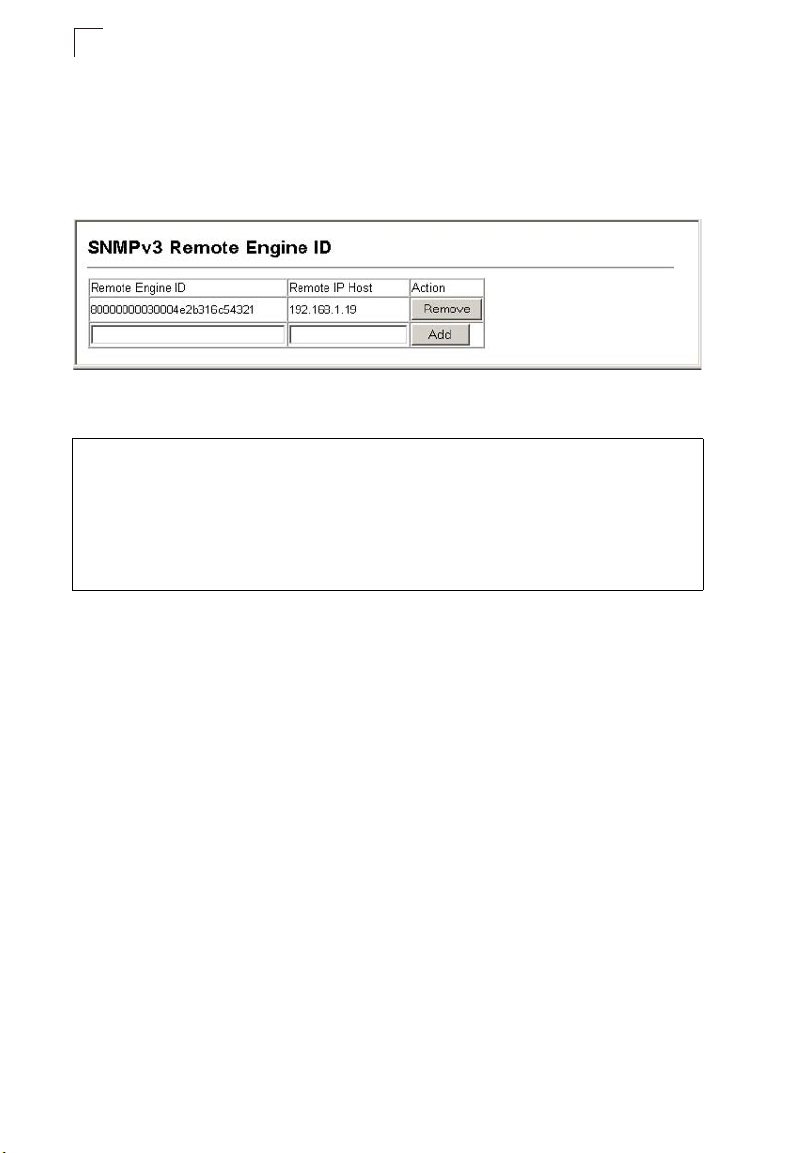
Configuring the Switch
3
The engine ID can be specified by entering 1 to 26 hexadecimal characters. If less
than 26 characters are specified, trailing zeroes are added to the value. For
example, the value “1234” is equivalent to “1234” followed by 22 zeroes.
Web – Click SNMP, SNMPv3, Remote Engine ID. Enter an ID of up to 26
hexadecimal characters and then click Save.
Figure 3-28 Setting an Engine ID
CLI – This example specifies a remote SNMPv3 engine ID.
Console(config)#snmp-server engineID remote 54321 192.168.1.19 4-113
Console(config)#exit
Console#show snmp engine-id 4-114
Local SNMP engineID: 8000002a8000000000e8666672
Local SNMP engineBoots: 1
Remote SNMP engineID IP address
80000000030004e2b316c54321 192.168.1.19
Console#
Configuring SNMPv3 Users
Each SNMPv3 user is defined by a unique name. Users must be configured with a
specific security level and assigned to a group. The SNMPv3 group restricts users to
a specific read, write, or notify view.
Command Attributes
• User Name – The name of user connecting to the SNMP agent. (Range: 1-32
characters)
• Group Name – The name of the SNMP group to which the user is assigned.
(Range: 1-32 characters)
• Security Model – The user security model; SNMP v1, v2c or v3.
• Security Level – The security level used for the user:
- noAuthNoPriv – There is no authentication or encryption used in SNMP
communications. (This is the default for SNMPv3.)
- AuthNoPriv – SNMP communications use authentication, but the data is not
encrypted (only available for the SNMPv3 security model).
- AuthPriv – SNMP communications use both authentication and encryption (only
available for the SNMPv3 security model).
• Authentication Protocol – The method used for user authentication. (Options:
MD5, SHA; Default: MD5)
• Authentication Password – A minimum of eight plain text characters is required.
3-44
Page 93
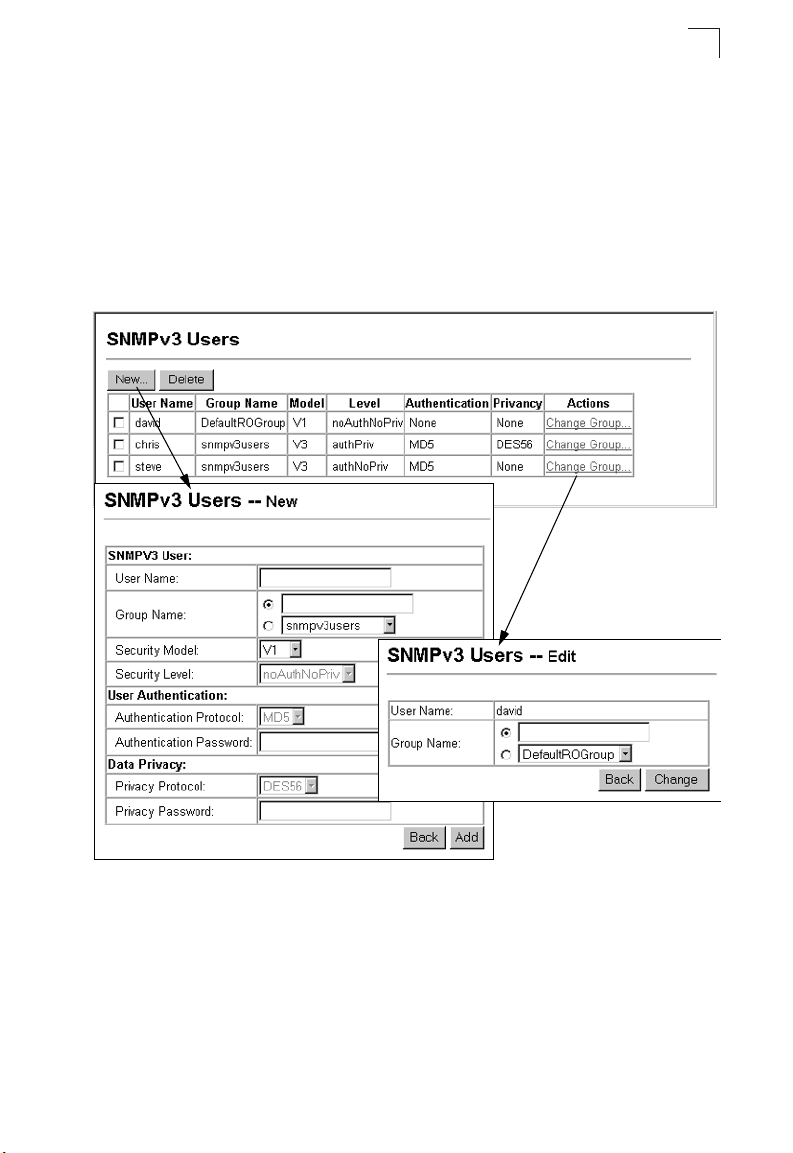
Simple Network Management Protocol
• Privacy Protocol – The encryption algorithm use for data privacy; only 56-bit DES
is currently available.
• Privacy Password – A minimum of eight plain text characters is required.
• Actions – Enables the user to be assigned to another SNMPv3 group.
Web – Click SNMP, SNMPv3, Users. Click New to configure a user name. In the
New User page, define a name and assign it to a group, then click Add to save the
configuration and return to the User Name list. To delete a user, check the box next
to the user name, then click Delete. To change the assigned group of a user, click
Change Group in the Actions column of the users table and select the new group.
3
Figure 3-29 Configuring SNMPv3 Users
3-45
Page 94
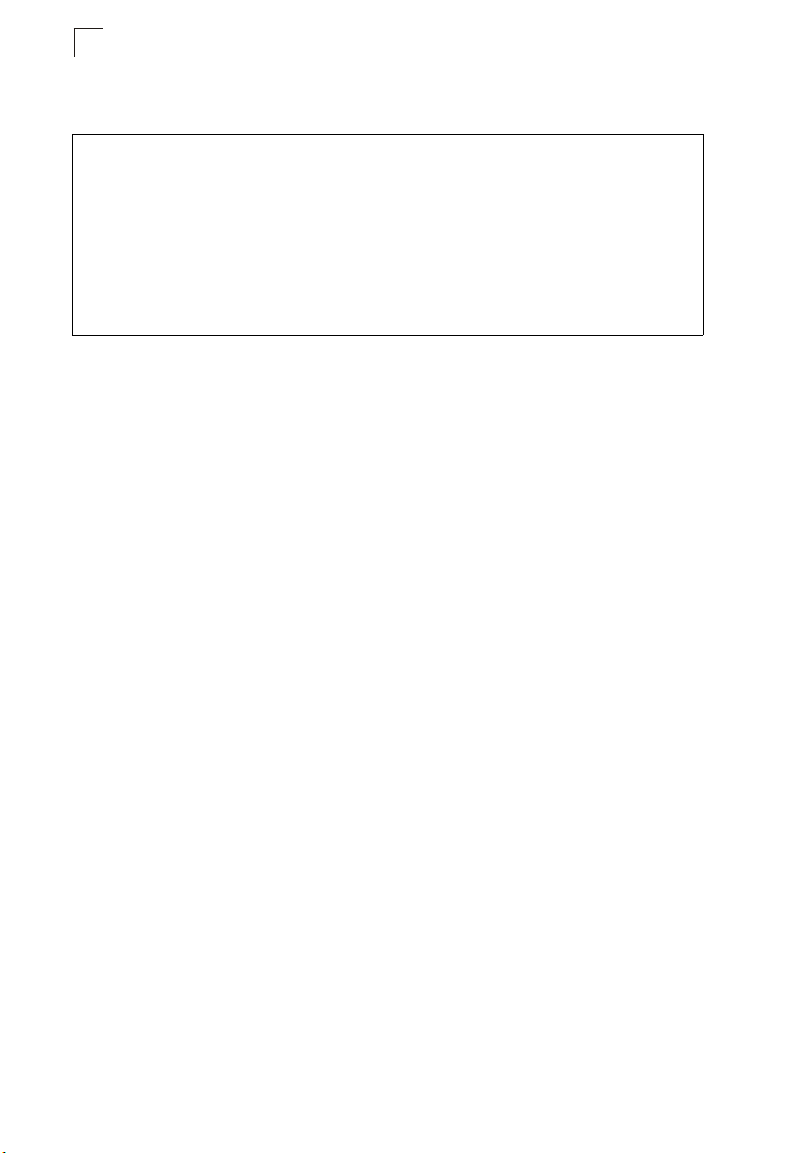
Configuring the Switch
3
CLI – Use the snmp-server user command to configure a new user name and
assign it to a group.
Console(config)#snmp-server user chris group r&d v3 auth md5
greenpeace priv des56 einstien 4-118
Console(config)#exit
Console#show snmp user 4-120
EngineId: 80000034030001f488f5200000
User Name: chris
Authentication Protocol: md5
Privacy Protocol: des56
Storage Type: nonvolatile
Row Status: active
Console#
Configuring Remote SNMPv3 Users
Each SNMPv3 user is defined by a unique name. Users must be configured with a
specific security level and assigned to a group. The SNMPv3 group restricts users to
a specific read and a write view.
To send inform messages to an SNMPv3 user on a remote device, you must first
specify the engine identifier for the SNMP agent on the remote device where the
user resides. The remote engine ID is used to compute the security digest for
authenticating and encrypting packets sent to a user on the remote host. (See
“Specifying Trap Managers and Trap Types” on page 3-40 and “Specifying a
Remote Engine ID” on page 3-43.)
Command Attributes
• User Name – The name of user connecting to the SNMP agent. (Range: 1-32
characters)
• Group Name – The name of the SNMP group to which the user is assigned.
(Range: 1-32 characters)
• Engine ID – The engine identifier for the SNMP agent on the remote device where
the remote user resides. Note that the remote engine identifier must be specified
before you configure a remote user. (See “Specifying a Remote Engine ID” on
page 3-43.)
• Remote IP – The Internet address of the remote device where the user resides.
• Security Model – The user security model; SNMP v1, v2c or v3. (Default: v1)
• Security Level – The security level used for the user:
- noAuthNoPriv – There is no authentication or encryption used in SNMP
communications. (This is the default for SNMPv3.)
- AuthNoPriv – SNMP communications use authentication, but the data is not
encrypted (only available for the SNMPv3 security model).
- AuthPriv – SNMP communications use both authentication and encryption (only
available for the SNMPv3 security model).
• Authentication Protocol – The method used for user authentication. (Options:
MD5, SHA; Default: MD5)
• Authentication Password – A minimum of eight plain text characters is required.
3-46
Page 95
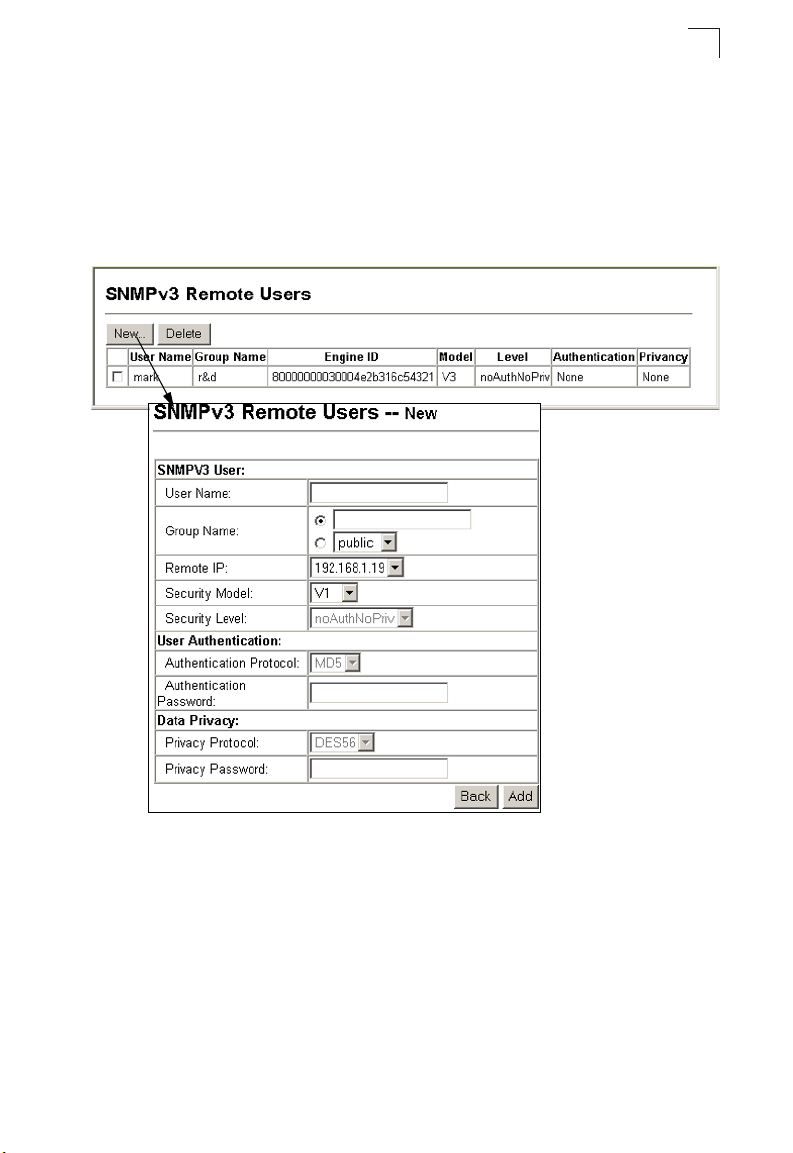
Simple Network Management Protocol
• Privacy Protocol – The encryption algorithm use for data privacy; only 56-bit DES
is currently available.
• Privacy Password – A minimum of eight plain text characters is required.
Web – Click SNMP, SNMPv3, Remote Users. Click New to configure a user name.
In the New User page, define a name and assign it to a group, then click Add to save
the configuration and return to the User Name list. To delete a user, check the box
next to the user name, then click Delete.
3
Figure 3-30 Configuring Remote SNMPv3 Users
3-47
Page 96
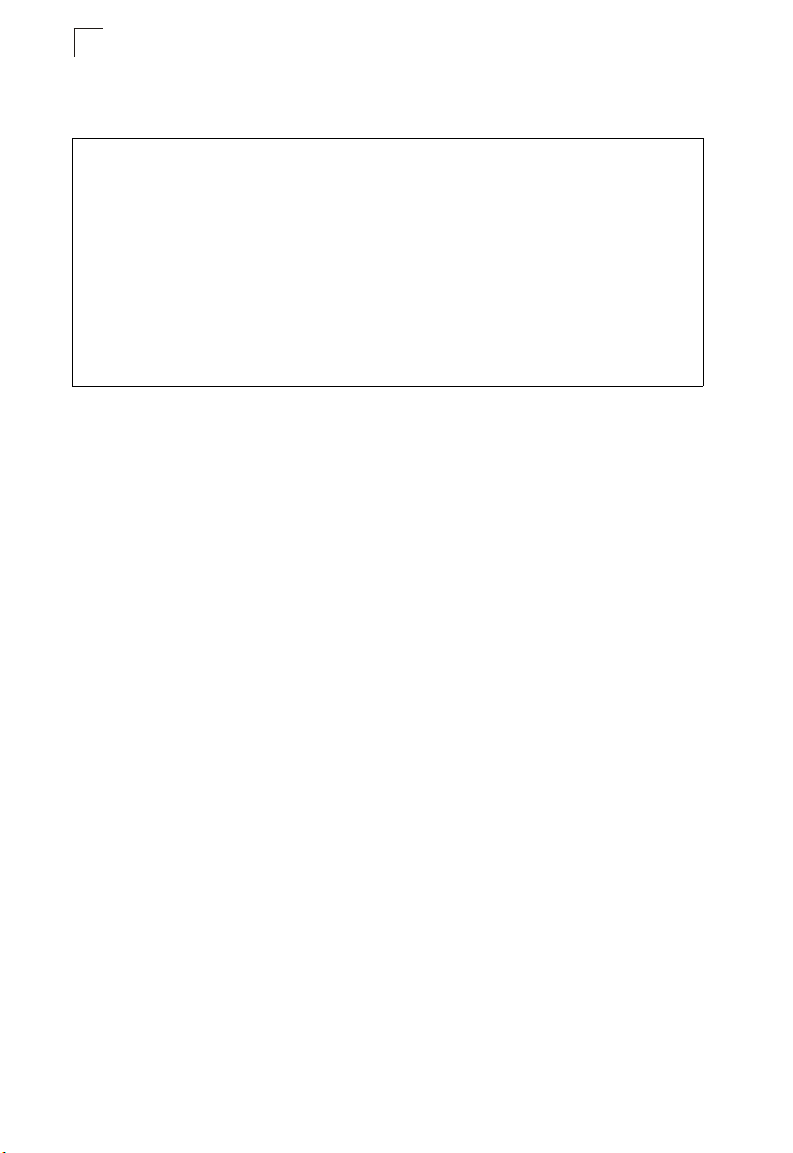
Configuring the Switch
3
CLI – Use the snmp-server user command to configure a new user name and
assign it to a group.
Console(config)#snmp-server user mark group r&d remote 192.168.1.19 v3
auth md5 greenpeace priv des56 einstien 4-118
Console(config)#exit
Console#show snmp user 4-120
No user exist.
SNMP remote user
EngineId: 80000000030004e2b316c54321
User Name: mark
Authentication Protocol: none
Privacy Protocol: none
Storage Type: nonvolatile
Row Status: active
Console#
Configuring SNMPv3 Groups
An SNMPv3 group sets the access policy for its assigned users, restricting them to
specific read, write, and notify views. You can use the pre-defined default groups or
create new groups to map a set of SNMP users to SNMP views.
Command Attributes
• Group Name – The name of the SNMP group. (Range: 1-32 characters)
• Model – The group security model; SNMP v1, v2c or v3.
• Level – The security level used for the group:
- noAuthNoPriv – There is no authentication or encryption used in SNMP
communications.
- AuthNoPriv – SNMP communications use authentication, but the data is not
encrypted (only available for the SNMPv3 security model).
- AuthPriv – SNMP communications use both authentication and encryption (only
available for the SNMPv3 security model).
• Read View – The configured view for read access. (Range: 1-64 characters)
• Write View – The configured view for write access. (Range: 1-64 characters)
• Notify View – The configured view for notifications. (Range: 1-64 characters)
3-48
Page 97
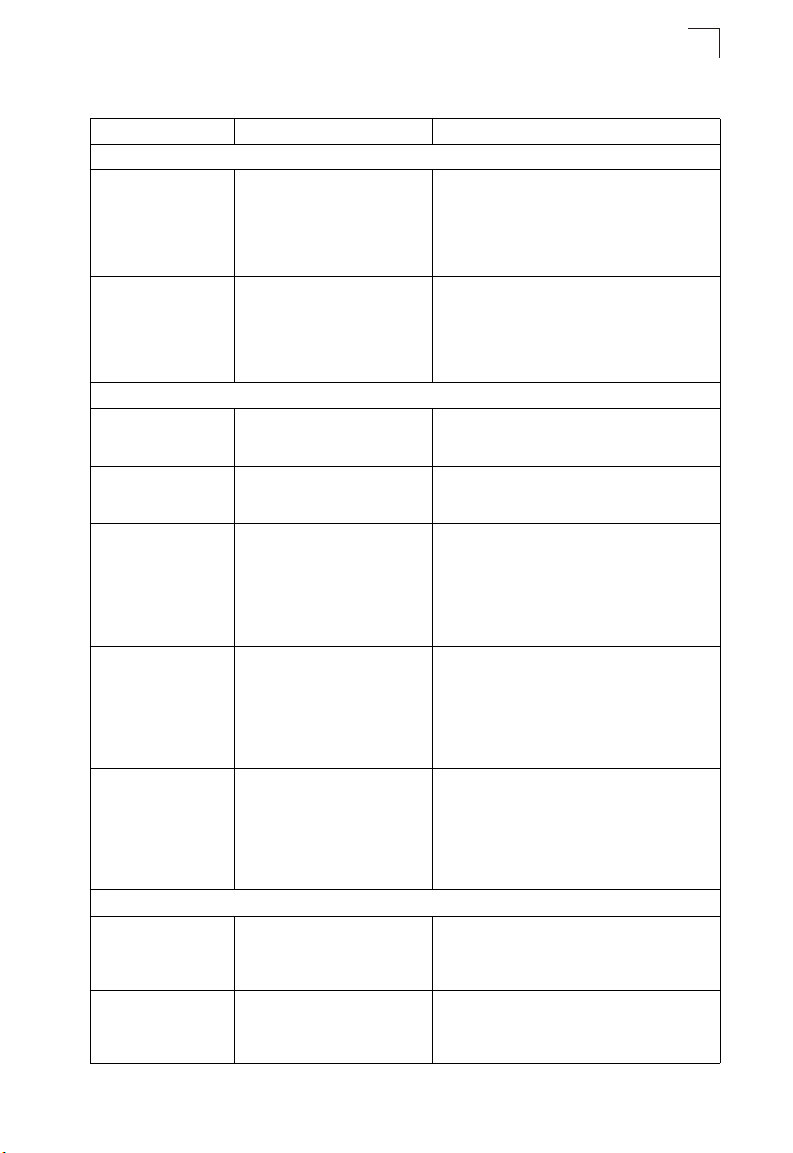
Simple Network Management Protocol
Table 3-5 Supported Notification Messages
Object Label Object ID Description
RFC 1493 Traps
newRoot 1.3.6.1.2.1.17.0.1 The newRoot trap indicates that the sending
topologyChange 1.3.6.1.2.1.17.0.2 A topologyChange trap is sent by a bridge when
SNMPv2 Traps
coldStart 1.3.6.1.6.3.1.1.5 .1 A coldStart trap signifies that the SNM Pv2 entity,
warmStart 1.3.6.1.6.3.1.1.5.2 A warmStart trap signifies that the SNMPv2
*
linkDown
*
linkUp
authenticationFailure
RMON Events (V2)
risingAlarm 1.3.6.1.2.1.16.0.1 The SNMP trap that is generated when an alarm
fallingAlarm 1.3.6.1.2.1.16.0.2 The SNMP trap that is generated when an alarm
1.3.6.1.6.3.1.1.5.3 A linkDown trap signifies that the SNMP entity,
1.3.6.1.6.3.1.1.5.4 A linkUp trap signifies that the SNMP entity,
*
1.3.6.1.6.3.1.1.5.5 An authenticationFailure trap signifies that the
agent has become the new root of the Spanning
Tree; the trap is sent by a bridge soon after its
election as the new root, e.g., upon expiration of
the Topology Change Timer immediately
subsequent to its election.
any of its configured ports transitions from the
Learning state to the Forwarding state, or from
the Forwarding state to the Disca rding state. The
trap is not sent if a newRoot trap is sent for the
same transition.
acting in an agent role, is reinitializing itself and
that its configuration may have been altered.
entity, acting in an agent role, is reinitializing
itself such that its configuration is unaltered.
acting in an agent role, has detected that the
ifOperStatus object for one of its communication
links is about to enter the down state from some
other state (but not from the notPresent state).
This other state is indicated by the included
value of ifOperStatus.
acting in an agent role, has detected that the
ifOperStatus object for one of its communication
links left the down state and transitioned into
some other state (but not into the notPresent
state). This other state is indicated by the
included value of ifOperStatus.
SNMPv2 entity, acting in an agent role, has
received a protocol message that is not properly
authenticated. While all implementations of the
SNMPv2 must be capable of generating this
trap, the snmpEnableAuthenTraps object
indicates whether this trap will be generated.
entry crosses its rising threshold and generates
an event that is configured for sending SNMP
traps.
entry crosses its falling threshold and generates
an event that is configured for sending SNMP
traps.
3
3-49
Page 98
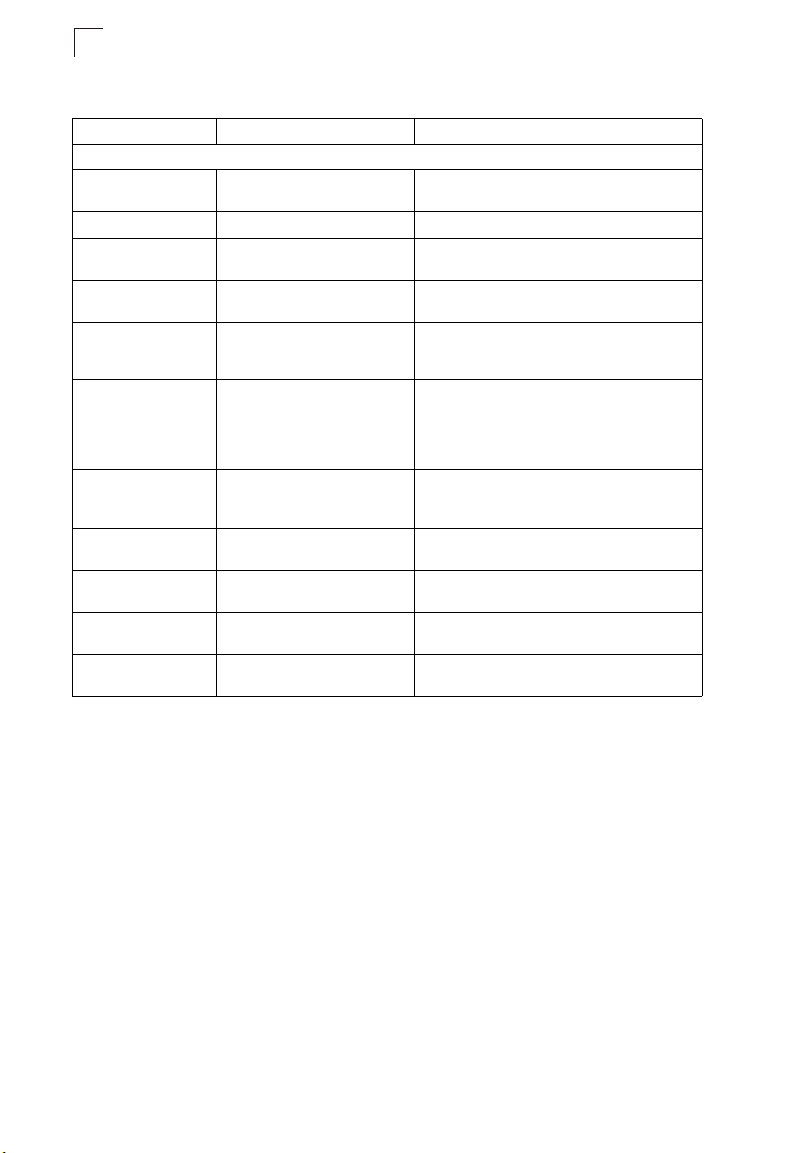
Configuring the Switch
3
Table 3-5 Supported Notification Messages (Continued)
Object Label Object ID Description
Private Traps
swPowerStatus
ChangeTrap
swFanFailureTrap 1.3.6.1.4.1.259.6.10.75.2.1.0.17 This trap is sent when the fan fails.
swFanRecoverTrap 1.3.6.1.4.1.259.6.10.75.2.1.0.18 This trap is sent when the fan failure has
swIpFilterRejectTrap 1.3.6.1.4.1.259.6.10.75.2.1.0.40 This trap is sent when an incorrect IP address is
swSmtpConnFailure
Trap
swMainBoardVer
MismatchNotificaiton
swModuleVer
MismatchNotificaiton
swThermalRising
Notification
swThermalFalling
Notification
swModuleInsertion
Notificaiton
swModuleRemoval
Notificaiton
* These are legacy notifications and therefore must be enabled in conjunction with the corresponding traps on the
SNMP Configuration menu (page 3-42).
1.3.6.1.4.1.259.6.10.75.2.1.0.1 This trap is sent when the power state changes.
recovered.
rejected by the IP Filter.
1.3.6.1.4.1.259.6.10.75.2.1.0.41 This trap is triggered if the SMTP system cannot
1.3.6.1.4.1.259.6.10.75.2.1.0.56 This trap is sent when the slave board version is
1.3.6.1.4.1.259.6.10.75.2.1.0.57 This trap is sent when the slide-in module
1.3.6.1.4.1.259.6.10.75.2.1.0.58 This trap is sent when the temperature exceeds
1.3.6.1.4.1.259.6.1 0.75.2.1.0.59 This trap is sent whe n the temperature falls below
1.3.6.1.4.1.259.6.10.75.2.1.0.60 This trap is sent when a module is inserted.
1.3.6.1.4.1.259.6.10.75.2.1.0.61 This trap is sent when a module is removed.
open a connection to the mail server
successfully.
mismatched with the master board version. This
trap binds two objects, the first object indicates
the master version, whereas the second
represents the slave version.
version is mismatched with the main board
version.
the switchThermalActionRisingThreshold.
the switchThermalActionFallingThreshold.
3-50
Page 99
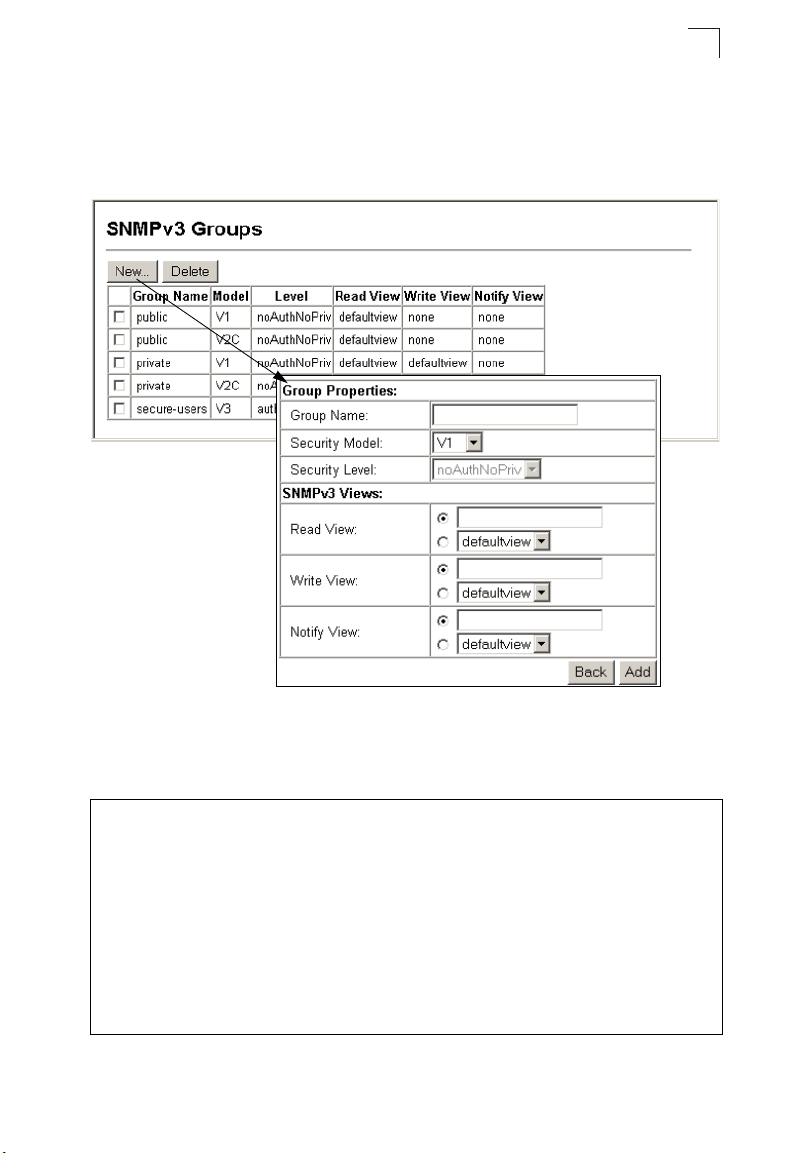
Simple Network Management Protocol
3
Web – Click SNMP, SNMPv3, Groups. Click New to configure a new group. In the
New Group page, define a name, assign a security model and level, and then select
read, write, and notify views. Click Add to save the new group and return to the
Groups list. To delete a group, check the box next to the group name, then click
Delete.
Figure 3-31 Configuring SNMPv3 Groups
CLI – Use the snmp-server group command to configure a new group, specifying
the security model and level, and restricting MIB access to defined read and write
views.
Console(config)#snmp-server group secure-users v3 priv read defaultview
write defaultview notify defaultview 4-116
Console(config)#exit
Console#show snmp group 4-117
.
.
.
Group Name: secure-users
Security Model: v3
Read View: defaultview
Write View: defaultview
Notify View: defaultview
Storage Type: nonvolatile
Row Status: active
Console#
3-51
Page 100
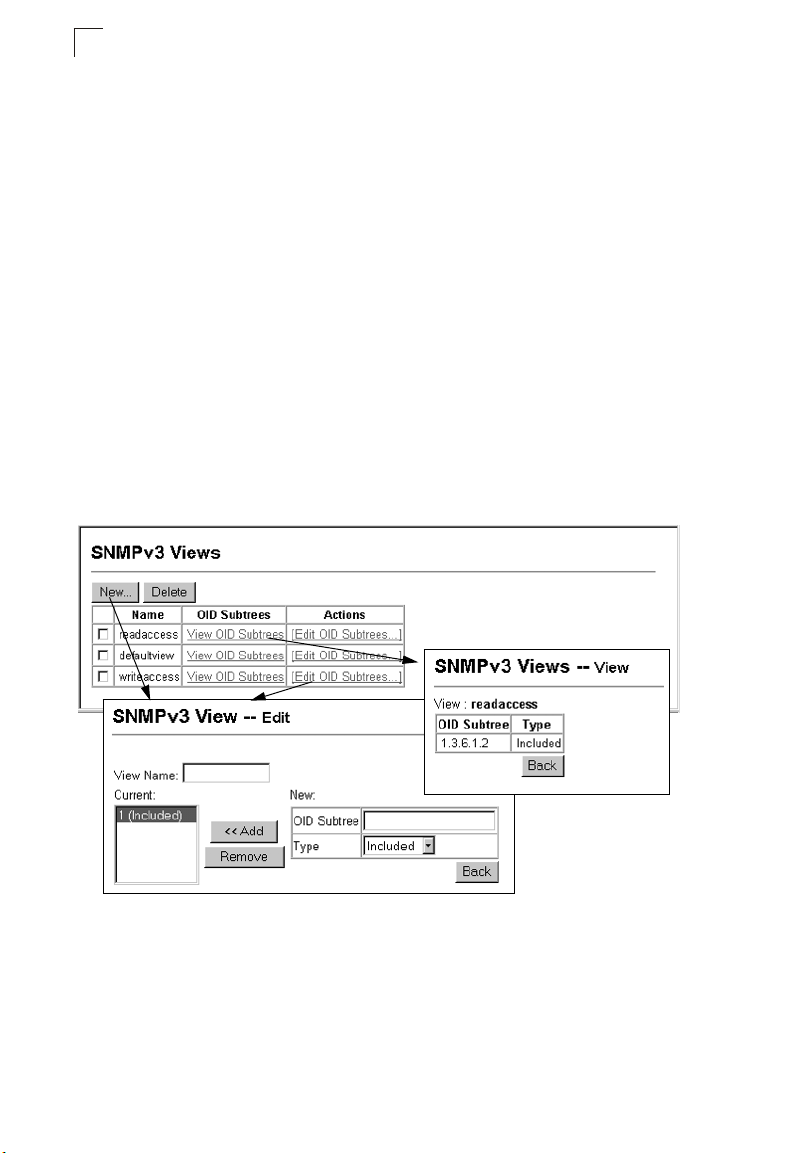
Configuring the Switch
3
Setting SNMPv3 Views
SNMPv3 views are used to restrict user access to specified portions of the MIB tree.
The predefined view “defaultview” includes access to the entire MIB tree.
Command Attributes
• View Name – The name of the SNMP view. (Range: 1-64 characters)
• View OID Subtrees – Shows the currently configured object identifiers of branches
within the MIB tree that define the SNMP view.
• Edit OID Subtrees – Allows you to configure the object identifiers of branches
within the MIB tree. Wild cards can be used to mask a specific portion of the OID
string.
• Type – Indicates if the object identifier of a branch within the MIB tree is included
or excluded from the SNMP view.
Web – Click SNMP, SNMPv3, Views. Click New to configure a new view. In the New
View page, define a name and specify OID subtrees in the switch MIB to be included
or excluded in the view. Click Back to save the new view and return to the SNMPv3
Views list. For a specific view, click on View OID Subtrees to display the current
configuration, or click on Edit OID Subtrees to make changes to the view settings. To
delete a view, check the box next to the view name, then click Delete.
3-52
Figure 3-32 Configuring SNMPv3 Views
