Page 1
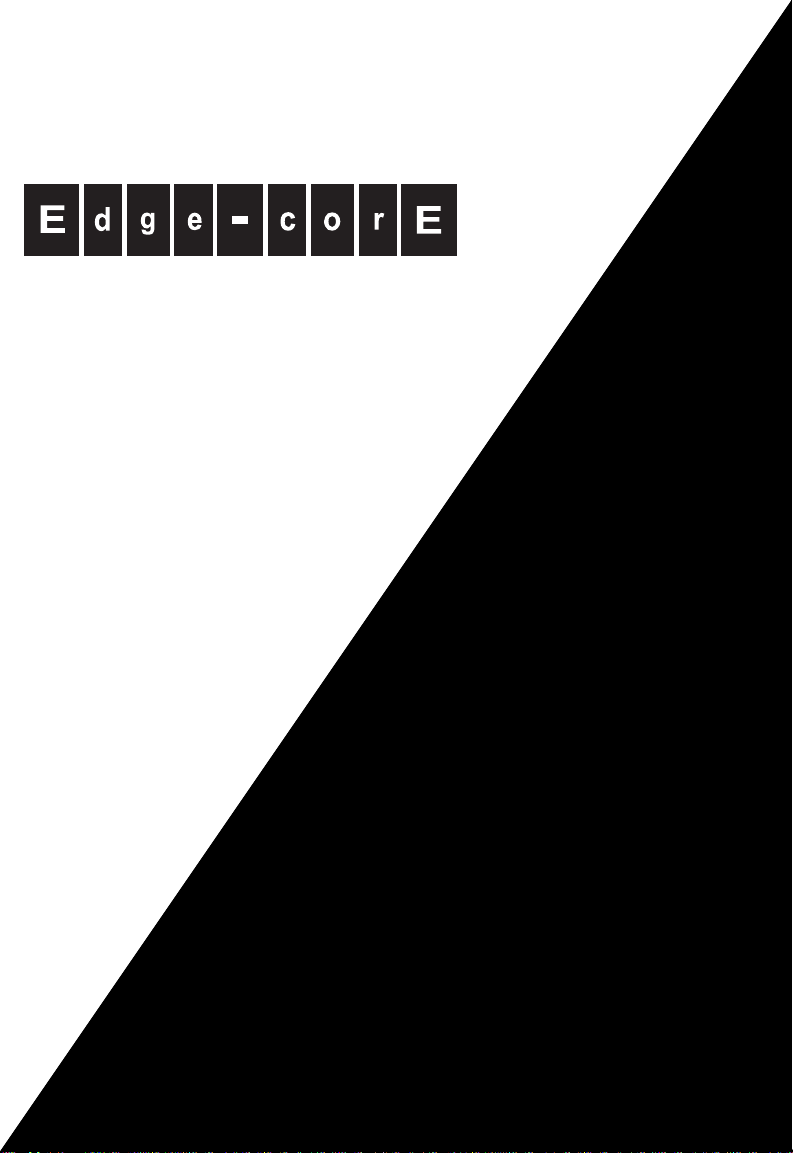
EC3802-WDM
Powered by Accton
Media Converter
Installatio n Gu id e
www.edge-core.com
Page 2
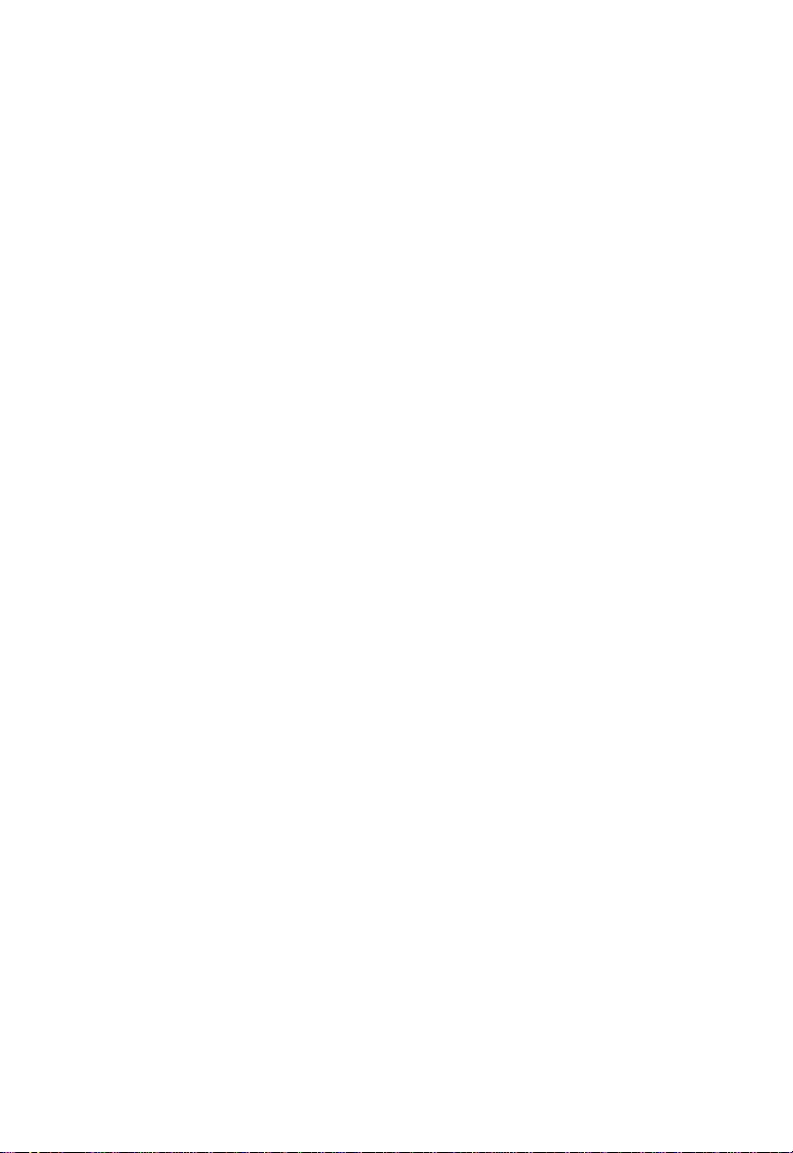
Page 3
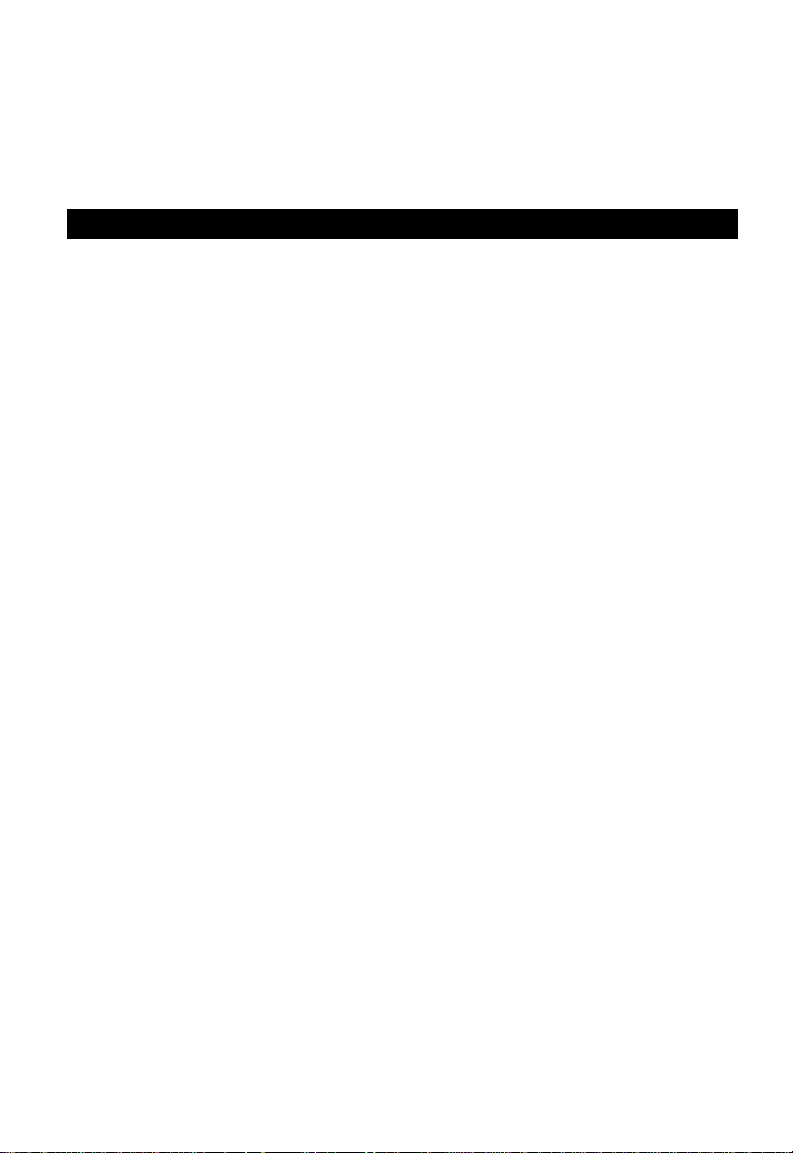
Installation Guide
FTTH Media Converter - EC3802-WDM
with One Fixed 100BASE-BX Single-Fiber Line Connection,
and One 10BASE-T / 100BASE-TX (RJ-45) Port
Page 4
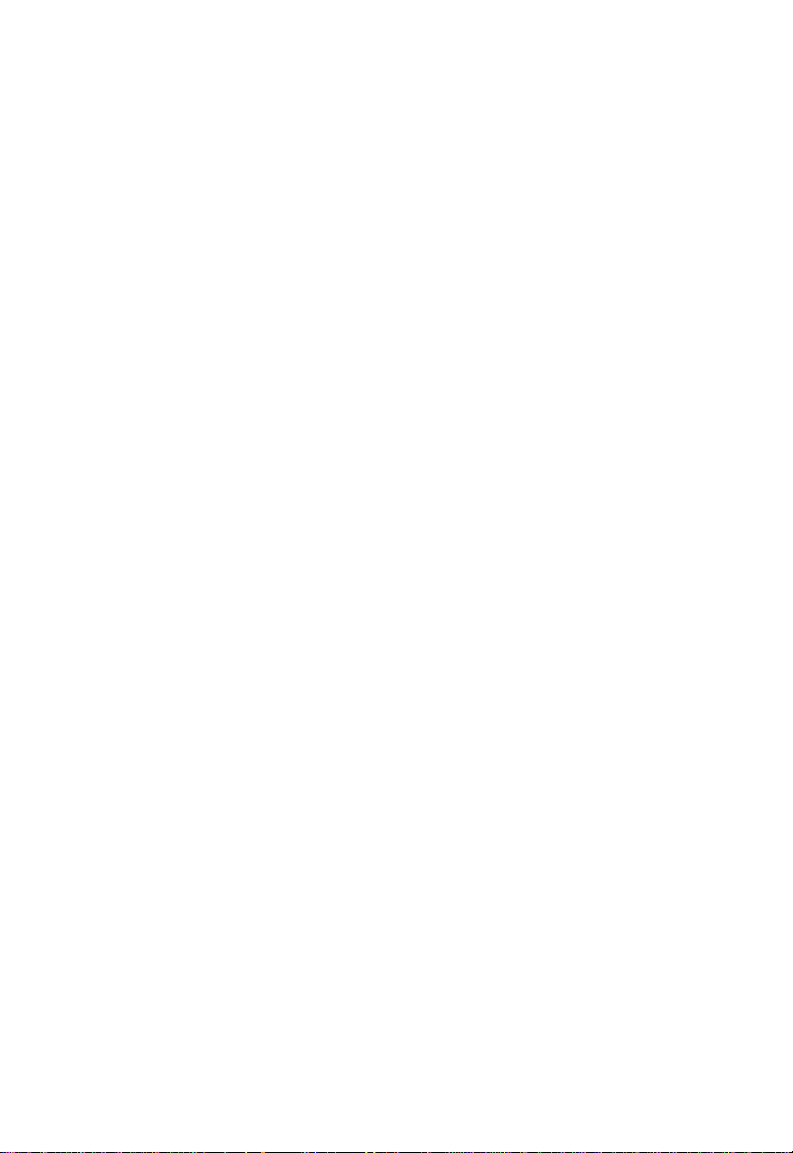
EC3802-WDM
E012008/ST-R01
150200065000A
Page 5
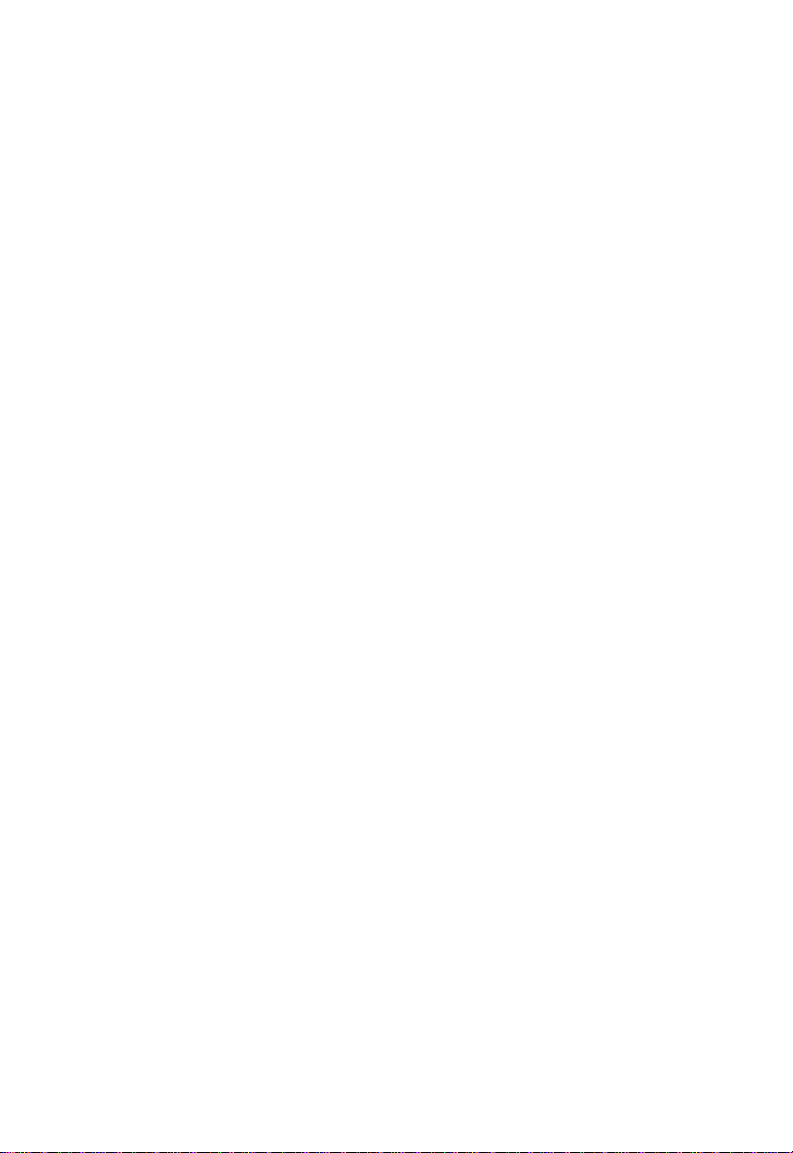
Compliances and Safety Warnings
FCC - Class B
This equipment has bee n te sted and found to comply with th e lim i ts for a Class B
digital device, pursuant to Part 1 5 of the FC C Rul es. These limits are designed to
provide reasonable pr ot ec tion against harmful interfer ence in a residential
installation. This equipment generates, uses and can radiate radio frequency energy
and, if not installed and used in ac cordance with instructio ns , m ay cause harmful
interference to radio communica t ions. However, t here is no guarantee that th e
interference will not occur in a particular installation. If this equipment does cause
harmful interference to radi o or television reception, whi ch can be determined by
turning the equipment off and on, th e user is encouraged to try to co rr ec t the
interference by one or more of the following measures:
• Reorient the receiving antenna
• Increase the separa tion between the equipme nt and receiver
• Connect the equipment into an outlet on a circuit different from that to which the
receiver is connected
• Consult the dealer or an exp erienced radio/TV technic ia n for help
You are cautioned that cha ng es or modifications not expressly approved by the
party responsible for compliance could void your authority to operate the equipment.
You may use unshielded twist ed-pair (UTP) for RJ-45 conne ct ions - Category 3 or
better for 10 Mbps connections, or Category 5 or better fo r 1 00 M bps connections.
For fiber optic connectio ns, you may use 9/125 micron single-mode fiber.
v
Page 6
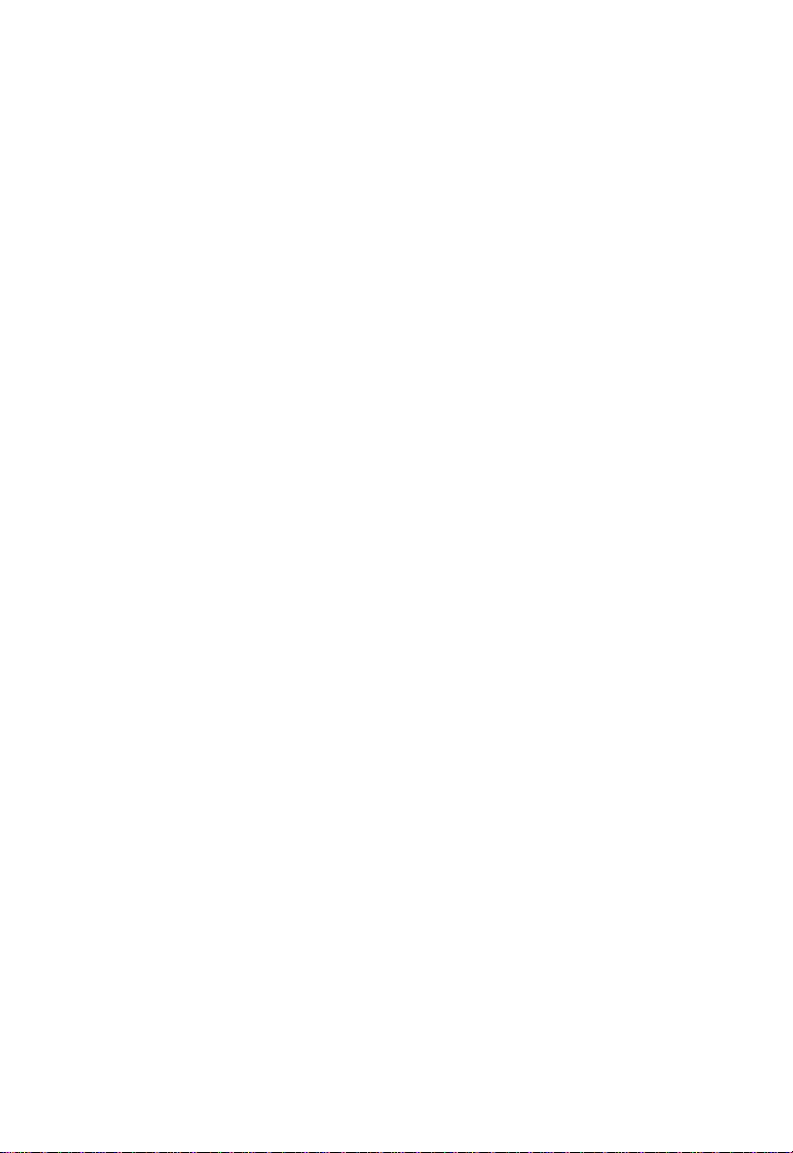
CE Mark Declaration of Conformance for EMI and Safety (EEC)
This information technology equipment complies with the requirements of the Council
Directive 89/336/EEC on the Approximation of the laws of the Member States relating to
Electromagnetic Compatibility and 73/23/EEC for electrical equipment used within certain
voltage limits and the Amendment Directive 93/68/EEC. For the evaluation of the
compliance with these Directives, the following standards were applied:
RFI Emission: • Limit class B according to EN 55022:1997
• Limit class B for harmonic current e missio n accord ing to EN610 00-3 -2/ 1995
• Limitation of voltage fluctuation and flicker in low-voltage supply system
according to EN 61000-3-3/1995
Immunity: • Product family standard according to EN 55024:1998
• Electrostatic Discharge according to EN 61000-4- 2:1995
(Contact Discharge: ±4 kV, Air Discharge: ±8 kV)
• Radio-frequency electromagnetic field according to EN 61000-4-3:1996
(80 - 1000 MHz with 1 kHz AM 80% Modulation: 3 V/m)
• Electrical fast transient/burst according to EN610 00-4-4:1995 (AC/ DC power
supply: ±1 kV, Data/Signal lines: ±0 .5 kV)
• Surge immunity test according to EN 61000-4-5:1995
(AC/DC Line to Line: ±1 kV, AC/DC Line to Earth: ±2 kV)
• Immunity to conducted disturbances, Induced by radio-frequen cy fields:
EN 61000-4-6:1996 (0.15 - 80 MHz with 1 k H z AM 80% Modulation: 3 V/m)
• Power frequency magnetic field immunity test according to
EN 61000-4-8:1993
(1 A/m at frequency 50 Hz)
• Voltage dips, short interruptions and volt age variations immunity te st
according to EN61000-4-11:1994 (>95% Reduction @10 ms, 30%
Reductio n @5 00 ms, >95% Red uc t ion @5000 ms)
LVD: • EN 60950-1 :2001
Caution: Do not plug a phone jack connector in the RJ-45 port. This may damage this
device.
Attention: Les raccordeurs ne sont pas utilisés pour le système téléphonique!
vi
Page 7
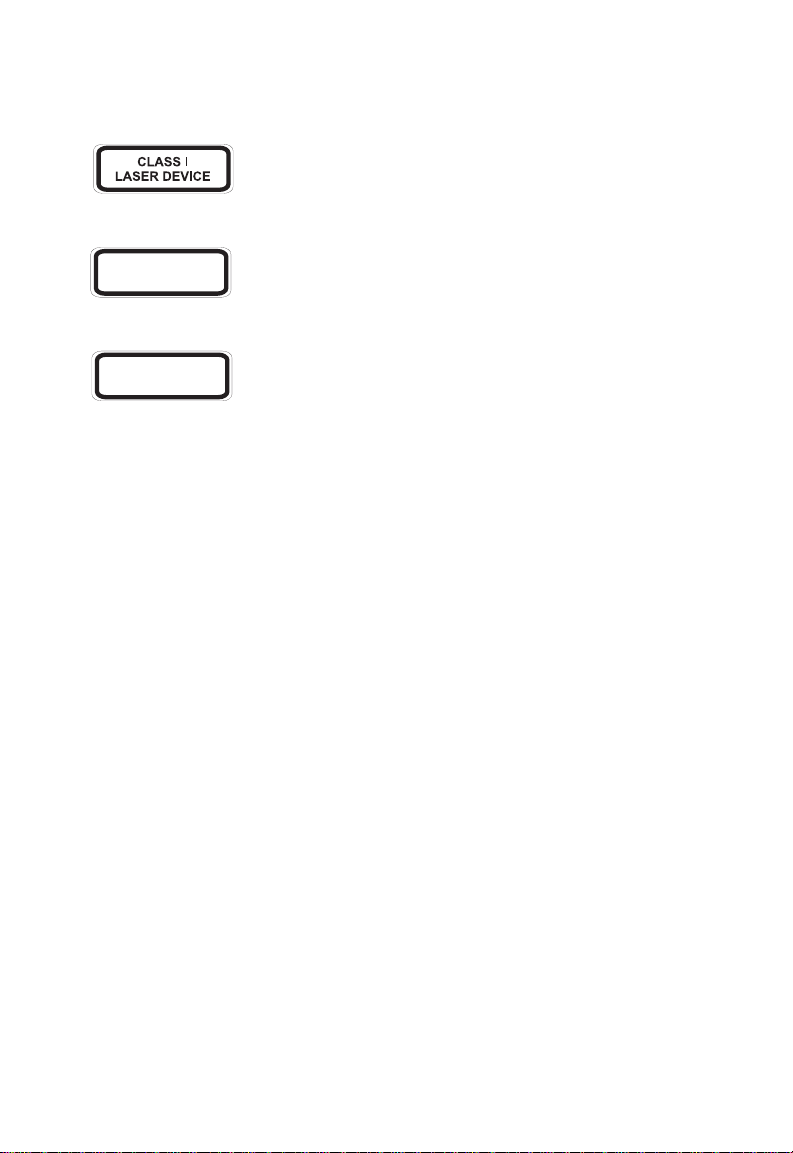
Safety Compliance
Warning: Fiber Optic Port Safety
When using a fiber optic port, never look at the transmit laser while it is
powered on. Also, nev er look d irectly at the f iber T X port and fiber c able
ends when they are powered on.
Avertissment: Ports pour fibres optiques - sécurité sur le plan optique
DISPOSITIF LASER
DE CLASSE I
Ne regardez jamais le laser tant qu'il est sous tension. Ne regardez
jamais directement le port TX (Transmission) à fibres optiques et les
embouts de câbles à fibres optiques tant qu'ils sont s ous tension.
Warnhinweis: Faseroptikanschlüsse - Optische Sicherheit
LASERGER
DER KLASSE I
Niemals ein Übertragungslaser betrachten, während dieses
ÄT
eingeschaltet ist. Niemals direkt auf den Faser-TX-Anschluß
und auf die Faserkabelenden schauen, während diese
eingeschaltet sind.
Environmental Statement
The manufacturer of this product endeavors to sustain an environmentally-friendly policy
throughout the entire production process. This is achieved though the following means:
• Adherence to national legislation and regulations on environmental production
standards.
• Conservation of operational resources.
• Waste reduction and safe disposal of all harmful un-recyclable by-products.
• Recycling of all reusable waste content.
• Design of products to maximize recyclables at the end of the product’s life span.
• Continual monitoring of safety standards.
End of Product Life Span
This product is manufactured in such a way as to allow for the recovery and disposal of all
included electrical components once the product has reached the end of its life.
Manufacturing Materials
There are no hazardous nor ozone-depleting materials in this product.
Documentation
All printed documentation for this product uses biodegradable paper that originates from
sustained and managed forests. The inks used in the printing process are non-toxic.
vii
Page 8

About This Guide
Purpose
This guide details the hardware features of this device, including the physical and
performance-related characteristics, and how to install it.
Audience
The guide is intended for use by network administrators who are responsible for installing
and setting up network equipment; consequently, it assumes a basic working knowledge
of LANs (Local Area Networks).
Conventions
The following conventions are used throughout this guide to show information:
Note: Emphasizes important information or calls your attention to related features or
instructions.
Caution: Alerts you to a potential hazard that could cause loss of data, or damage the
system or equipment.
Warning:Alerts you to a potential hazard that could cause personal injury.
Revision History
This section summarizes the changes in each revision of this guide.
November 2007 Revision
This is the first revision of this guide.
viii
Page 9
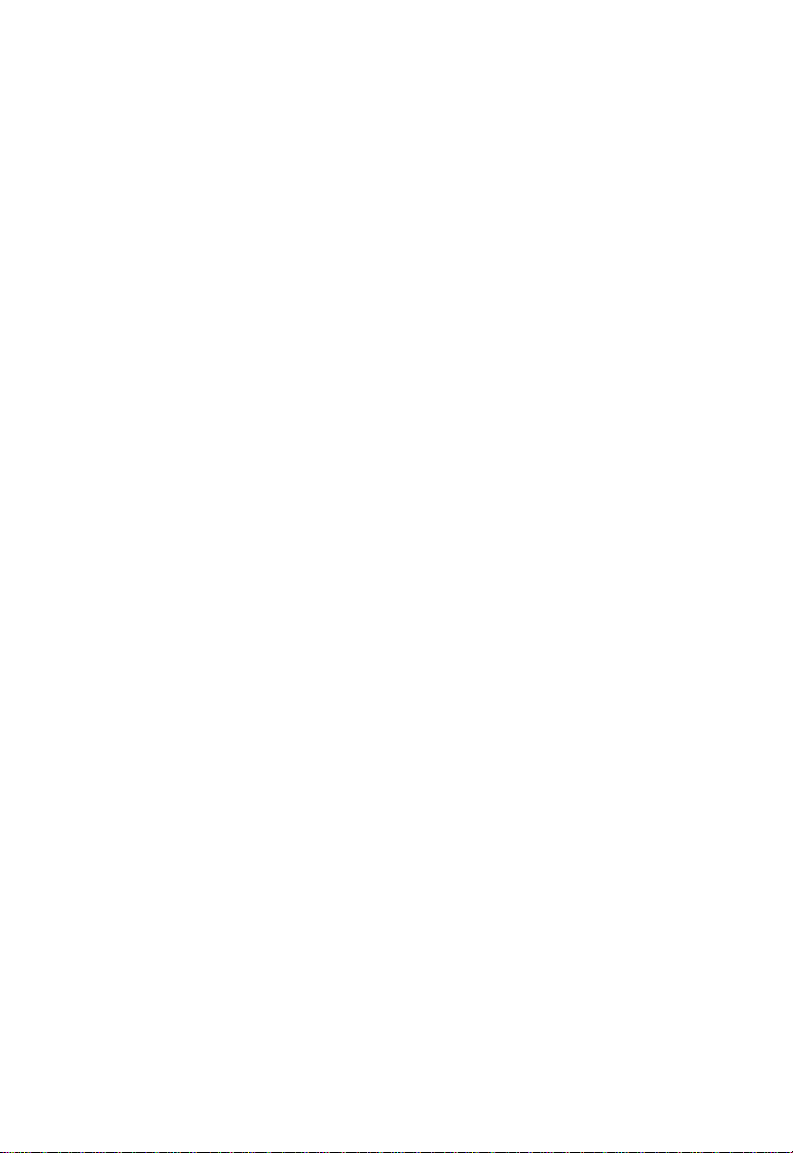
Contents
Introduction 11
Key Features 12
Description of Hardware 13
Fiber Cable Connection 13
UTP Port 14
Power Connector 14
External DIP Switch Settings 15
LED Indicators 16
Installing the FTTH CPE 17
Package Contents 17
System Requirements 17
Mounting the CPE 18
Desktop Mounting 19
Wall Mounting 19
Connecting to the CPE 20
Making a Connection to the UTP Port 20
Powering On the CPE 21
Configuring the TCP/IP Protocol 21
Windows 95/98/NT 21
Windows 2000 21
Windows XP 22
Mac OS Systems 22
Product Specifications 23
Troubleshooting 24
Diagnosing CPE Indicators 24
If You Cannot Connect to the Internet 24
Upgrading Firmware 25
Port and Cable Assignments 26
RJ-45 Ethernet Port 26
Straight-Through Wiring 27
Crossover Wiri ng 27
ix
Page 10

Contents
x
Page 11

Introduction
Fiber-To-The-Home (FTTH) has al ways been an attractive option for Internet
access. It has all the benefits of opt ical fiber. It provides a future-proof network, in
that you do not have to go through the hassles of upgrading from ADSL to xDSL, or
digital co-ax to digital wireless. It does not have to struggle with elec tr om a gnetic
interference problems, and with no active “outside-plant” components, it offers the
highest reliability. Moreover, it does not require electric power and is i m m une to
lightning and other transients. These properties of fiber lead to the lowest possible
power and operational costs, such as maintenance, provisioning and facilities
planning.
The EC3802-WDM Medi a Converter is an ideal Customer Premises Equipment
(CPE) for an FTTH system . T his C PE is a single-channel fiber-to -c opper media
converter housed in a com pact unit. It allows a service prov i der to ext en d an
Ethernet connection ove r op tical fiber directly to a subscriber. The CPE has an
embedded (no external plug/socket) ITU-T G.985 full-duplex single-fiber
single-mode cable connection that runs from the s er vi ce provider’s central office
(CO). The single-mod e fib er connection can be run up to distances of 15 km from
the CO. The CPE also provides one standard 10/100BASE-TX RJ-45 Et her net port
for connecting to a customer’s PC, switch, or other network device using twisted-pair
cable.
Central Office
(CO)
Subscriber’s Home
100BASE-FX full-duplex
single-fiber (WDM) link to CO
(up to 15 km)
EC3802-WDM CPE
10/100BASE-TX UTP
connection to computer
(up to 100 m)
11
Page 12

Introduction
Key Features
• High-speed Internet access
• Optical fiber port su pp orts transmission distan ces up to 15 km (9.32 m i l es )
• Built-in transparent br i dging between different medi a segments
• Supports 1K MAC addresses
• Always-on fast optical fiber connection elim inat es dial-up delays, provid ing
transparent Internet access
• Auto-negotiating 10/ 100 BASE-TX Ethernet port
• Provides DIP switch setting to force 10/100BASE-TX port speed, duplex mode,
and link loss forwarding (li nk do w n notification to peer)
• Automatic MDI/X pino ut selection on the Ethernet port
• Compliant to IEEE 10BASE-T, 100BASE-TX, and 100BASE-BX standards
• Provides back pressure for half-duplex and IEEE 802.3x flow control for full-duplex
• Power can be suppli ed via PoE through the LAN port or through the AC adapter
• Meets ITU-T G.985 physical layer specifications and OAM (including remote failure
indication, link monito r, l oop back testing, and remote m anagement)
• Internal mechanism prevents fiber connection from being disconnected accidently
• Natural air cooling system without using a fan
• LEDs indic ate link activity, speed, duplex mode, and PoE stat us
• Simple plug-and -play installation
• Space-saving compact size
— forwards packets only if necessary
12
Page 13

Description of Hardware
Description of Hardware
The EC3802-WDM is an FTTH CPE product for high-speed Internet access
applications. This CPE inclu des an embedded fiber cabl e con nection, an RJ-45
Ethernet LAN port, PoE on the LAN por t , a DI P- swi t ch for LAN port settings, LED
status indicators, and an AC pow er adapter connection.
The following figure shows t he c om ponents of the CPE.
Vent (Natural Air
Cooling System)
LED Indicators
Top Panel
Fiber Line
(embedded)
DIP-Switch
(4 bit)
RJ-45 socket
Rear Panel
DC12V Line
(embedded)
Fiber Cable Connection
The single-mode fiber cable connection from the service provider’s CO is embedded
(connected internally) w ithin the CPE. There is no external plug and socket
connection, which prevents the CPE from being disconnected accidently. Also, there
are no configuration settings or maintenance necessary for the fiber cable link.
The single-fiber connection supports a 100B ASE-BX full-d uplex link to the CO. The
CPE’s fiber transceiver uses W a velength Divis ion Mult iplexing (WDM) technol ogy to
achieve bi-directional operation (1550 nm transm i t, 13 10 nm receive) over a single
optical fiber. The WDM single-mode fiber link can run up to 15 km (9.32 miles) from
the CO.
13
Page 14

Description of Hardware
UTP Port
The RJ-45 Ethernet port lab eled “UTP” operates at 10 or 100 M bps, and supports
auto-negotiation of speed, duplex mode (i.e., hal f or fu ll du pl ex) , flow control, and
MDI/X pinout selection. Autom atic configuration of MDI or MDI-X pinout operation,
allows you to use straight - th ro ugh cable for all connections. Where necessary, the
UTP port can also be forced to a s pecific speed and duplex mode via a DIP-switch
setting.
Note: The CPE may also receive Power over Ethernet (PoE) from a switch or other
network device that supplies power over the network cable based on the IEEE
802.3af standard. If the CPE is connected to a PoE source device through the LAN
port and also connected to a local power source through the AC power adapter,
PoE power will be used and input from the AC power adapter disabled.
Power Connector
The CPE does is powered on w he n th e power adapter is connected to a power
source. The power adapter automatically adjusts to any voltage between 90~240
volts at 50 or 60 Hz. No voltage range set t in gs are required.
Note: The CPE may also receive Power over Ethernet (PoE) from a switch or other
network device that supplies power over the network cable based on the IEEE
802.3af standard. If the CPE is connected to a PoE source device through the LAN
port and also connected to a local power source through the AC power adapter,
PoE power will be used and input from the AC power adapter disabled.
14
Page 15

Description of Hardware
External DIP Switch Settings
The CPE has a four-bit DIP switch l oc at ed on its rear panel next to the UTP port
(see figure below). The DIP switch allows you to enable/disable auto-negotiation for
the UTP port and manuall y f or ce the speed and duplex mode setting. Also, there is
one switch for enabling l ink down notification for the fibe r connection. Note that the
ON position for the DIP switch is down.
DIP Switch On Position
DIP Switch
The following table lists the DIP-switc h se tti ng s:
DIP SW Bit Name Description
1 Auto ON: Auto-negotiation enabled.
OFF: Auto-negotiation disabled. (Forces setting using bits 2-3.)
2 100 ON: Port operating as 100BASE-TX. (Only applies if Auto is OFF.)
3 Full ON: Full-duplex mode. (Only applies if Auto is OFF.)
4 LLF ON: Enables link down notification on fiber link to peer.
Note: Auto-negotiation must be disabled, i.e., switch Auto (bit 1) set to OFF, for switches
100 (bit 2) and Full (bit 3) to be functional.
OFF: Port operating as 10BASE-T.
OFF: Half-duplex mode.
OFF: Disables link down notification on fiber link to peer.
15
Page 16

Description of Hardware
LED Indicators
The CPE includes seven LE D status indicators on the top panel. The LED s ar e
detailed in the following figure and table.
LED Description
PWR ON: Power is on.
OPT ON: Fiber link is up.
TEST ON: Loopback test in progress.
PoE ON: PoE is enabled on the LAN port.
Link ON: UTP port link is up.
100M ON: UTP port is operating at 100 Mbps.
FULL ON: UTP port is operating in full-duplex mode.
OFF: Power is off.
OFF: Fiber link down.
OFF: No loopback test (normal mode).
OFF: PoE is disabled on the LAN port.
Flashing: UTP port is transmitting or receiving data.
OFF: UTP port link is down.
OFF: UTP port is operating at 10 Mbps.
OFF: UTP port is operating in half-duplex mode.
16
Page 17

Installing the FTTH CPE
Installing the FTTH CPE
Before installing the CPE, verify that you have all the items listed under “Package
Contents.” If any of the items are missing or damaged, contact your service provider.
Also, be sure you have all the necessary tools and cabling before installing the CPE.
Package Contents
The package includes the following items:
• One EC3802-WDM FTTH m e dia converter (CPE), with AC power adapter
• Four rubber foot pads
• This Installation Guide
Please inform your servic e pr ov id er if th er e ar e any incorrect, missing or dam aged
parts. If possible, retain the carton, including the original packing m aterials. Use
them again to repack the product in case there is a need to retur n it fo r repai r.
System Requirements
The CPE requires the following computer features to operate:
• A PC or Macintosh with a 10/ 10 0 M bps Ethernet adapter card in st al led
• For Internet access, the com puter must be configured fo r TCP/ I P
17
Page 18

Installing the FTTH CPE
Mounting the CPE
Caution: The EC3802-WDM CPE is for indoor mounting only. Do not mou nt the unit on
The CPE includes rubber feet fo r de skt op mounting.
the outside of a building.
Horizontal mounting using
rubber feet
Desktop Mounting
Before you start installing the CPE, make sure you can provide the r ight operating
environment. Verify the following installation requirements:
• Power requirements: 12 VDC via the attached AC power adapter. Make sure that
a properly grounded powe r ou tlet is w ith in 1.8 m (6 ft) of the C PE.
• The CPE should be located in a cool dry place, with at least 5 cm (2 in.) of s pace
on all sides for proper air flo w .
• Place the CPE out of direct sunlight, and away from heat sources or areas with a
high amount of electromagnetic interference. The temperature and humidity should
be within the ranges listed in the specifications.
• Make sure the fiber line is carefully routed to the CPE in a way that does not incur
a bending radius in the cabl e of le ss tha n 30 mm.
• Be sure that the CPE is acces sibl e for the UT P Ethernet connection.
• Make sure UTP cable is routed away from power lines, fluorescent lighting fixtures
and other sources of ele ct rica l inter f er ence such as radios, transm i tte rs, etc.
• The status LEDs are cl early visible.
Wall mounting using the
wall-mounting slots
Wall Mounting
18
Page 19

Installing the FTTH CPE
Desktop Mounting
The CPE can be mounted hor iz ontally on any flat surface, such as a desktop or
shelf.
For horizontal mounting, simply stick the self-adhesiv e r ubber foot pads (that come
with this package) on each of th e f our concave spaces located on the bottom of the
CPE. Then, place the CPE on th e flat surface where it is to be installed.
Rubber feet
Bottom surface
Wall Mounting
The CPE can also be mount ed on a wall. Two mounting slots are provided on the
bottom of the unit for this purp os e. B e sur e to position the CPE so that the fron t
panel LEDs can be viewed wh en t he unit is operating.
Note: Wa ll mounting screws and wall plugs are not provided in the CPE package.
To mount th e CP E on a plastered brick or concr et e w al l , foll ow t hes e st eps:
1. Mark the position of the mounting screws on the wall so they line up with the two
mounting slots on the bottom of th e C PE.
2. Drill two holes of appropriate size for the wall plugs and scr ews (recommended
size T3 x 15L). Press the plugs firmly into the drilled holes until they are flush
with the sur f ace of the wall.
3. Insert the screws into the w al l plugs leaving about 3 mm (0.12 in.) clearance
from the wall.
4. Position the CPE over the mounting screws, then slide it down onto the screws.
To mount the CPE on a wood wall, follow these steps:
1. Mark the position of the mounting screws on the wall so they line up with the two
mounting slots on the bottom of th e C PE.
2. Insert the screws into the w al l leavi ng about 3 mm (0.12 in.) clear ance from the
wall.
3. Position the CPE over the mounting screws, then slide it down onto the screws.
19
Page 20

Installing the FTTH CPE
Connecting to the CPE
Caution: The CPE fiber line should be connected to the unit by a qualified technician
You can connect any comp ut er with an Ethernet network inte rface card, a LAN
switch, hub, or other netw or k de vi ce to the CPE’s UTP port.
only. Do not attempt to remove the fiber cable from the CPE. If there are any
problems with the fiber cable connection, contact your service provider.
Category 5 UTP cable to
Ethernet port on computer
Computer
Fiber Line
FTTH Link
UTP
Port
DC Power Cord
AC Power Adapter
AC Power Outlet
Making a Connection to the UTP Port
The UTP port on the CPE supports automatic MDI and MDI-X pinout sele ction. This
allows you to use standard str ai ght-through twisted-pair cables to connect to any
other network device (com puters, switches, route rs , or hu bs) .
See “Port and Cable Assignments” on page 26 for more information on connecting
straight-through or cro sso ver UTP cables to MDI or MDI-X ports.
Caution: Do not plug a phone jack connector into any RJ-45 port. This may damage the
CPE. Instead, use only twisted-pair cable with RJ-45 connectors that conform
with FCC standards.
To connect the CPE’s UTP port directly to a compu te r, carry out the following st eps:
1. Prepare the computer you wis h to connect. Make sure you have ins talled a
10BASE-T or 100BASE-TX network interfac e car d for con nec tin g to the CPE’s
UTP port.
2. Check that the CPE’s UTP port has aut o- negotiation enabled by set ting th e
“Auto” DIP-switch to ON. If yo u manually set the speed an d duplex mode, be
sure that the CPE and computer’s network inte rface card settings match.
3. Prepare straight-through shielded or unshielded twisted-pair cable with RJ-45
plugs at both ends (not included in the CPE package). Use 100-ohm Category 3
or greater cable for 10 Mbps Ethe rn et connections, or 100-ohm C at eg or y 5 or
greater cable for 100 Mbps Fa st Eth ernet connections.
4. Connect one end of the ca bl e to th e RJ-45 port of the computer’s network
interface card, and the other end to the UTP port on the CPE. When inserting an
RJ-45 plug, be sure the tab on the plug clicks into position to ensure that it is
properly seated.
20
Page 21

Installing the FTTH CPE
Notes: 1. Make sure each twisted-pair cable does not exceed 100 meters (328 feet).
2. We advise using Category 5 cable for all network connections to avoid any
confusion or inconvenience in the future when you upgrade devices to Fast
Ethernet.
Powering On the CPE
Plug the AC power adapte r direct l y int o a power outlet. Check the LED mar ked
“PWR” on the front panel to be sure it is on.
Otherwise, the CPE can derive its operating power directly from the LAN port when
connected to a device th at pro vides IEEE 802.3af compliant Pow e r ov er Ethernet.
If the CPE is connected to both a PoE source device and an AC power source, PoE
is used, and input from the AC a dapter disabled.
Configuring the TCP/IP Protocol
To connect to the Internet through the CPE’s Ethe rn et por t, a computer must have
an Ethernet network interface card installed, and be configure d f or the TC P/IP
protocol. Many service pr oviders will configure TCP /IP f or client computers
automatically using a net working technology know n as Dynamic Host Config ur at io n
Protocol (DHCP). Other service providers may specify an IP configuration (known as
a static IP address), which must be entered manuall y.
Carry out the following steps to check that the computer’s Ethernet port is correctly
configured for DHCP.
Windows 95/98/NT
1. Select Start/Settings/Control Panel.
2. Click on the Network icon.
3. For Windows NT, click the Protocols tab.
4. Select TCP/IP from the list of network protocols, this may in cl ud e detail s of
adapters installed in your co m put er.
5. Click on “Properties.”
6. Select the option “Obtain an IP Address.”
Windows 2000
1. Select Start/Settings/Network and Dial-up Connections.
2. Click on “Local Area Conne cti ons.”
3. Select “TCP/IP” from the lis t o f ne tw ork pr ot ocols, this may include details of
adapters installed in your co m put er.
4. Click on “Properties.”
5. Select the option “Obtain an IP Address.”
21
Page 22

Installing the FTTH CPE
Windows XP
1. Select Start/Settings/Control Panel.
2. Click on the Network an d Inte rnet Connections icon.
3. Double click “LAN or High-Speed Internet.”
4. Click on “Properties.”
5. Double click “Internet Prot ocol (TCP/IP).”
6. Select the option “Obtain an IP Addr ess automatically.”
Mac OS Systems
1. Pull down the Apple Menu. Cli ck “ C ontrol Panels” and select “TCP/ I P.”
2. In the TCP/IP dialog box, make sure that “Ethernet” is selected in the “Connect
via:” field.
3. If “Using DHCP Server” is already selected in the “Configure” field, your
computer is already con figured for DHCP. O t herwise, select “Using DHCP
Server” in the “Configure” field and close the window.
4. Another box will appear ask ing w hether you want to save your TCP/ IP s et ting s.
Click Save.
Your service provider will now be able to automatically assign an IP address to your
computer.
22
Page 23

Product Specifications
Product Specifications
Standards Conformance IEEE 802.3-2005 Ethernet , Fa st Eth er ne t,
Fiber Specifications
Fiber Cable ITU-T G.985 single-fiber single-mode (WDM)
Connector SC and splice (interna l)
Wavelengths 1310 nm transmit, 1550 nm re ceive
Data Rate 100 Mbps full duplex
Transmit Power -14 to -8 dBm
Receive Power -28 to -7 dBm
Optical Power Budget 16 dB
Range Up to 15 km (9.32 miles)
Ports 1 RJ-45 10/100BASE-TX
Media Connection 10BASE-T: Cat 3, 4, or 5 UTP cable
LEDs PWR, OPT (Fiber), TEST (Loopback), PoE (Power
Dimensions 18 x 11 x 3.5 cm (7.09 x 4.33 x 1.38 in.)
Weight
Media Converter 250 g (8.82 oz.) maximum
AC Adapter 120 g (4.23 oz.) maximum
Input Power DC 12V, 1.0A (via AC power adapter)
Available Adapters: United Kingdom - MU12-2120100-B2(UK)
Power Consumption 4 Watts maxi m um
Power-over-Ethernet Input voltage: 36-52 volts, 90 mA, 4 w at ts
Environmental
Temper at ur e Operating: 0~40 °C / 32~122 °F
Humidity 5~95% (non-condensing)
Certification
Immunity IEC 61000-4-2/3/4/5 /6 /8 /11
Emissions FCC Class B
Safety IEC 60950-1 & EN 60950-1
Full-duplex flow control
100BASE-TX: Cat 5 UTP cable
over Ethernet), LINK (LAN s tatus/activity), 100 (LAN
speed), FULL (LAN duplex m ode)
Europe - MU12-21201 00- C5( E U)
USA - MU12-2120100-A1 (US)
Note: Power can be provided to the C PE th ro ugh the
LAN port based on IEEE 802.3af PoE specifications.
When both PoE is provided and the adapter is plugged
in, PoE power is used.
Storage: -40~70 °C / -40~158 °F
EN55022 (CISPR 22) Cla ss B
EN 61000-3-2/3
UL 60950-1 & CSA 60950-1
23
Page 24

Troubleshooting
Troubleshooting
Diagnosing CPE Indicators
The FTTH CPE can be easily m oni t or ed thr ough panel indicators to identify
problems. The table below describes common problems you may encoun te r an d
possible solutions.
Symptom Cause Solution
PWR indicator does
not light up after power
on.
LINK indicator does
not light up after
making a connection.
OPT indicator does not
light up after power on.
Power outlet, or external
AC power adapter may
be defective.
Network interface (e.g., a
network adapter card in
the attached computer),
network cable, or CPE
UTP port may be
defective.
The CPE is not powered
on, the link is down at the
Central Office, or the
fiber cable may be
defective.
• Check the power outlet by plugging in another device
that is functioning properly.
• PoE power to the CPE may be not be supplied to the
LAN port. Check the PoE source device to be sure
that it is configured to deliver PoE through the
connected port. Also check that the PoE source
device has not exceeded its power budget and
turned off the port power.
• Contact your FTTH service provider.
• Verify that the CPE and computer are powered on.
• Be sure the cable is plugged into both the CPE and
the computer.
• Verify that the proper cable type is used and its length
does not exceed specified limits.
• Check the network adapter in the computer and
cable connections for possible defects. Replace the
defective cable if necessary.
• Verify that the CPE is powered on.
• Be sure the fiber cable splice and SC connector are
connected correctly in the CPE.
• Verify that the fiber cable length does not exceed
specified limits.
• Contact your FTTH service provider.
If You Cannot Connect to the Internet
• Check that the attached computer is properly co nf igur ed for TCP/IP. See
“Configur ing the TCP/IP Protocol” on page 21.
• Make sure the corre ct net w or k adapter driver is installed for the computer
operating system. If necessary, try reinstalling the driver.
• Check if the network adapter’s speed or dup lex m ode has been configured
manually. Note that we re commend setting the adapt er to auto-negotiation wh en
installing the network dr iver.
24
Page 25

Upgrading Firmware
Upgrading Firmware
You can upgrade new CPE softwar e from a l ocal file on a PC attached to the LAN
port. New software may be provided periodically from your distributor.
The IP address for the CPE’s web interface is 192.168.252.1. Before upgrading new
software, verify that your PC is configured with an IP address within the same
network subnet (that is, 192.168.252.x).
Note: The Status page provides information on the CPE’s IP address, MAC address,
hardware version, and serial number.
To upgrad e f irm war e on the CPE, follow these steps:
1. When the logon screen appears, enter “admin” for bot h th e user name and
password.
2. When the Default Page is displ ayed, click System.
3. When the System Startup Page is displayed, cl ick Fi r m w ar e U pg ra de.
4. Use the Browse function to select th e new firmware from your local PC.
25
Page 26

Port and Cable Assignments
5. Click Apply to start the downloa d pr oc ess. After the download proce ss is
completed, the following message will be displayed.
Upgrade Successful, Rebooting ...
Please wait a minium of 30 secon d s wh il e th e system restarts.
6. After the system restarts, th e Default Page is display ed. Clic k System, and then
click Firmware Upgrade to verify that the new firmware is now loaded in the CPE.
Port and Cable Assignments
RJ-45 Ethernet Port
Caution: DO NOT plug a phone jack connector into any RJ-45 port. Use only twisted-pair
cables with RJ-45 connectors that conform with FCC standards.
An Ethernet twisted-pair link segment requires two pairs of wires. Eac h w ire pair is
identified by two different colors. Each wire pair must be attached to the RJ-45
connecto r in a specific orientation detailed below.
The RJ-45 Ethernet port on the FTTH CPE can be set as an MDI or MD I-X po rt,
which allows straight-through cable to be used for a connection to a computer,
switch/hub, or other net wo r k d evi ce. In straight-through cable, pins 1, 2, 3 and 6 at
one end of the cable, are connected straight-throu gh to pins 1, 2, 3 and 6 at the
other end of the cable.
Pin MDI-X Signal Name MDI Signal Name
1 Receive Data plus (RD+)
and GND (Positive V
port
)
2 Receive Data minus (RD-)
and GND (Positive V
port
)
3 Transmit Data plus (TD+)
and -48V feeding power (Negative V
4 GND (Positive V
5 GND (Positive V
6 Transmit Data minus (TD-)
and -48V feeding power (Negative V
) -48V feeding power (Negative V
port
) -48V feeding power (Negative V
port
7 -48V feeding power (Negat ive V
8 -48V feeding power (Negat ive V
port
port
Transmit Data plus (TD+)
and -48V feeding power (Negati ve V
Transmit Data minus (TD-)
and -48V feeding power (Negati ve V
Receive Data plus (RD+)
)
and GND (Positive V
port
Receive Data minus (RD-)
)
and GND (Positive V
port
)GND (Positive V
)GND (Positive V
port
port
port
port
)
)
)
port
)
port
)
)
port
)
port
)
26
Page 27

Port and Cable Assignments
Straight-Through Wiring
If the twisted-pair cable is to join two ports and only one of the ports has an inter nal
crossover (MDI-X), the two pairs of wires must be straight-through. (The CPE RJ-45
port auto-negotiates MDI or MDI-X pinout selection, al lo wi ng you to use either
straight-thorough or cr ossover cable when conn ect i ng to an ot her network device.)
EIA/TIA 568B RJ-45 Wiring Standard
10/100BASE-TX Straight-through Cable
White/Orange Stripe
Orange
End A
1
2
3
4
5
6
7
8
White/Green Stripe
Blue
White/Blue Stripe
Green
White/Brown Stripe
Brown
1
2
3
4
5
6
7
8
End B
Crossover Wiring
If the twisted-pair cable is to join two ports and either both ports are labele d w ith an
“X” (MDI-X) or neither port is labeled with an “X” (MDI), a crossover must be
implemented in the wiring. (The CPE RJ-45 port auto-negot iat es M D I or MDI - X
pinout sel ection, allowing you to use either straight-thorough or crossover cable
when connecting to ano t her net w ork device.)
End A
EIA/TIA 568B RJ-45 WiringStandard
10/100BASE-TX Crossover Cable
White/Orange Stripe
Orange
1
2
3
4
5
6
7
8
White/Green Stripe
Blue
White/Blue Stripe
Green
White/Brown Stripe
Brown
1
2
3
4
5
6
7
8
End B
27
Page 28

Port and Cable Assignments
28
Page 29

Page 30

EC3802-WDM
E012008/ST-R01
150200065000A
