Page 1
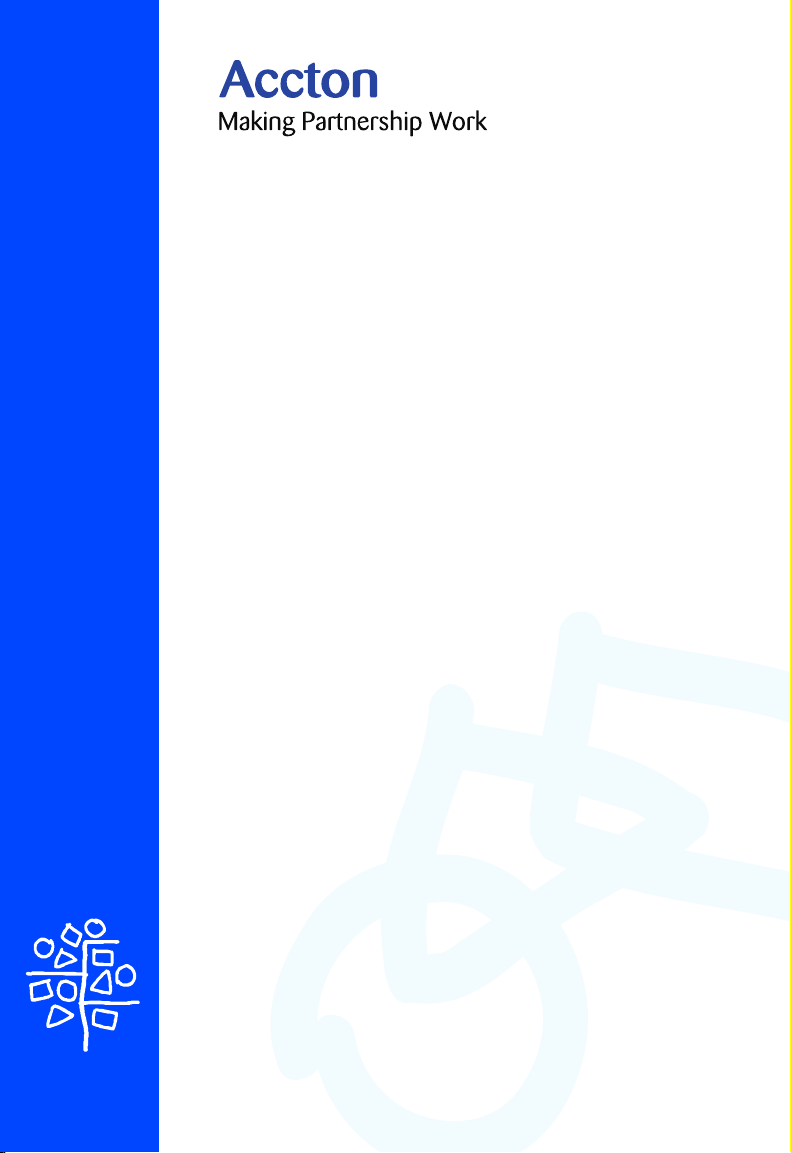
Cheetah Wireless-3501C
USB Adapter
Quick Installation Guide
Page 2

Page 3
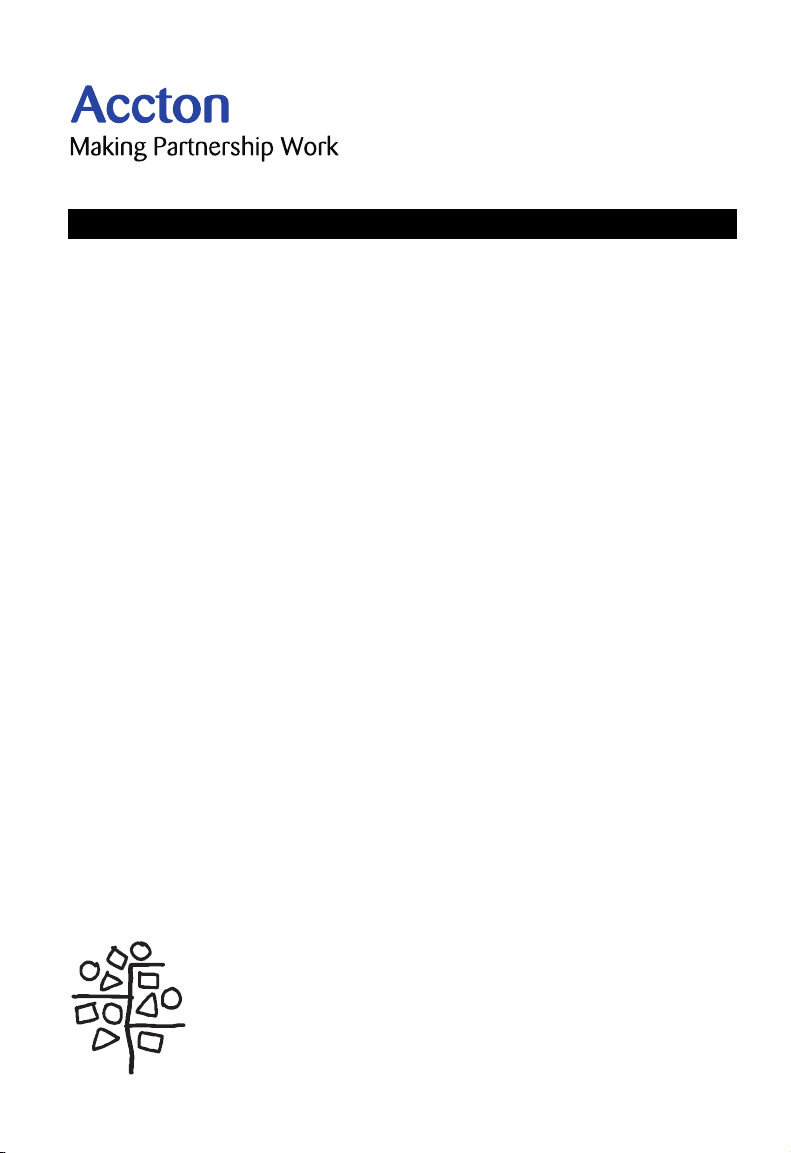
Quick Installation Guide
Cheetah Wireless-3501C USB Adapter
11 Mbps Wireless USB Adapter
Page 4
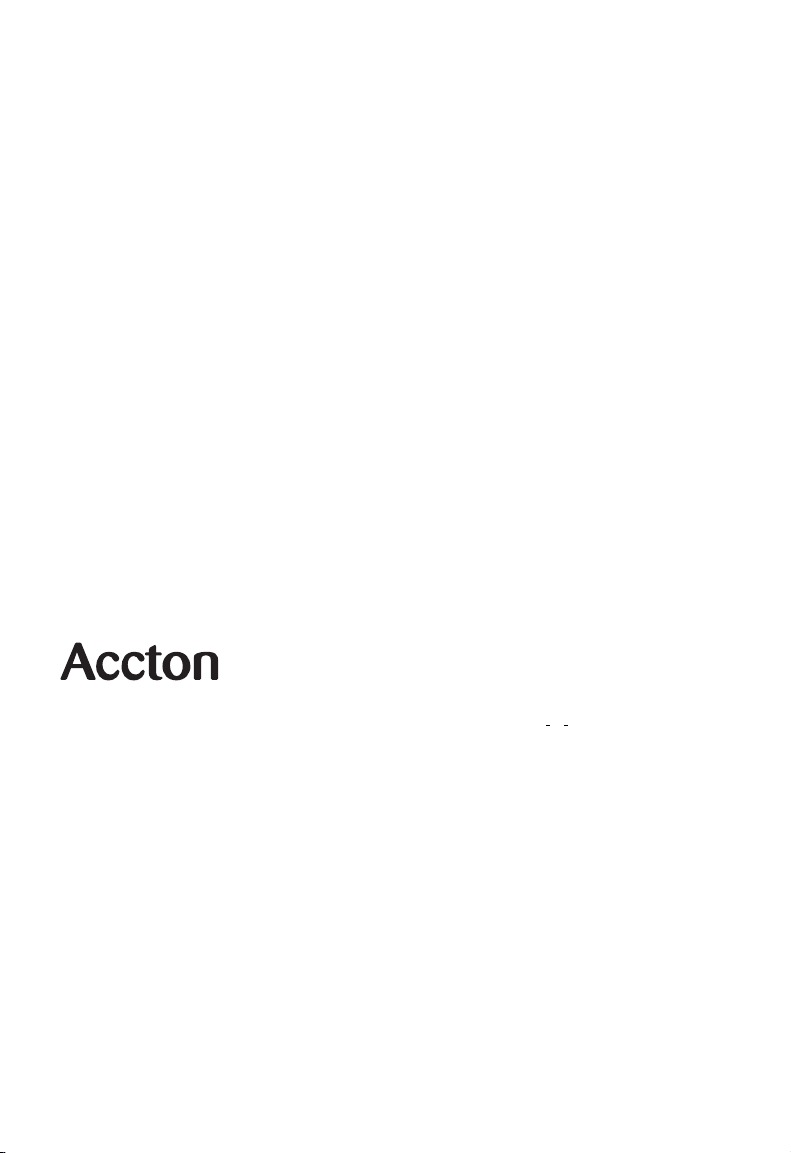
Copyright © 2003 by Accton Technology Corporation. All rights reserved.
No part of this document may be copied or reproduced in any form or by any means without the prior written
consent of Accton Technology Corporation.
Accton makes no warranties with respect to this documentation and disclaims any implied warranties of
merchantability, quality, or fitness for any particular purpose. The information in this document is subject to
change without notice. Accton reserves the right to make revisions to this publication without obligation to
notify any person or entity of any such changes.
International Headquarters
No. 1 Creation Road III,
Science-based Industrial Park
Hsinchu 300, Taiwan, R.O.C.
Phone: +886-3-5770-270
Fax: +886-3-5770-267
Internet: support@accton.com.tw
Asia Pacific Headquarters
1 Claymore Drive
#08-05/06 Orchard Towers (Rear Block)
Singapore 229594
Phone: +65 238 6556
Fax: +65 238 6466
Internet: www.acctontech.com
Accton is a trademark of Accton Technology Corporation. Other trademarks or brand names mentioned
herein are trademarks or registered trademarks of their respective companies.
WN3501C
F1.0 E052003-R01
Europe Headquarters
Edificio Conata II,
Calle Fructuós Gelabert 6-8, 2
08970 - Sant Joan Despí,
Barcelona, Spain.
Phone: +34-93-477-4920
Fax: +34-93-477-3774
o
, 4a,
Page 5
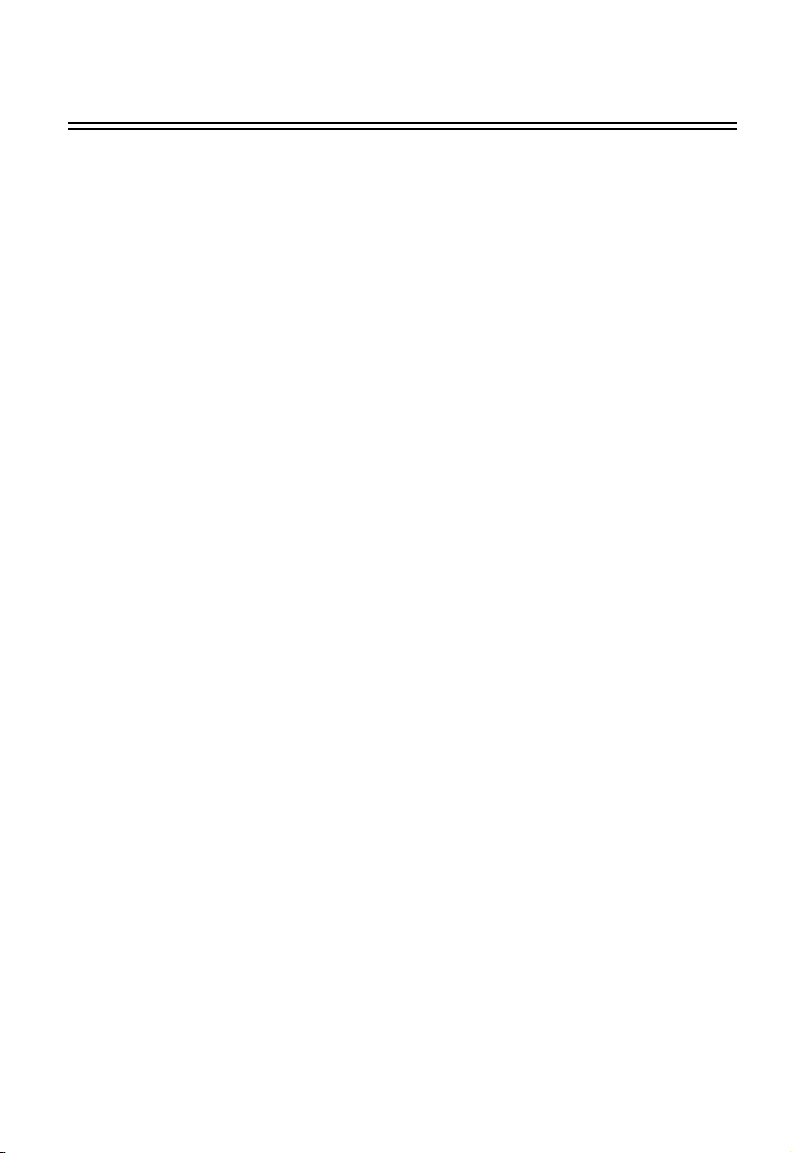
Contents
Introduction 1
System Requirements 1
Package Checklist 1
Applications 2
Hardware Description 3
LED Indicator 3
Multi-choice Mounting Clip 3
Hardware Installation 3
Attaching the Clip (Optional) 3
Attaching the Magnets (Optional) 4
Attaching the Velcro (Optional) 4
Attaching the USB Cable 4
Driver Installation 5
Windows 95/98/Me/2000 Driver Installation 5
Setting Wireless Properties 7
Windows XP Driver Installation 18
Configuration and Diagnostics 21
Installing the Utility in Windows 95, 98, Me, and 2000 21
Using the Wireless USB Utility in Windows 95, 98, Me, 2000,
and XP 21
Status 22
Statistics 23
Site Survey 24
Encryption 25
Advanced 26
Version 27
i
Page 6

Contents
Network Configuration and Planning 28
Network Topologies 28
Ad Hoc Wireless LAN 28
Infrastructure Wireless LAN 29
Setting the Communication Domain 30
Troubleshooting 31
USB Adapter Installation Problems 31
Network Connection Problems 31
Compliances 33
Federal Communication Commission Interference Statement 33
CSA Statement (Canada) 34
VCCI Class B Compliance (Japan) 34
CE Mark Declaration of Conformance for EMI and Safety (EEC) 34
Product Specifications 36
General Specifications 36
Terminology 38
ii
Page 7

Introduction
Accton’s Cheetah Wireless-3501C USB Adapter (WN3501C) is an 11 Mbps wireless
network adapter that seamlessly integrates with existing Ethernet networks to support
applications such as mobile users or temporary conferences. The adapter is fully
compliant with 2.4 GHz DSSS CSMA/CA wireless networking as defined in IEEE
802.11b.
This solution offers fast, reliable wireless connectivity with considerable cost savings over
wired LANs (which include long-term maintenance overhead for cabling). Just plug
wireless adapters into your desktop PCs and start networking.
Using this adapter in conjunction with an Accton Cheetah Wireless Access Point or
Wireless Access Point/Bridge, you can create an instant network that integrates
seamlessly with 10 Mbps Ethernet LANs. Moreover, moving or expanding your network is
as easy as moving or installing additional Wireless AP/Bridges – no wires!
System Requirements
Before you install the Cheetah Wireless-3501C USB Adapter, verify that your system
meets the following requirements:
• An available USB port
• Windows 98/Me/2000/XP (have the Windows installation CD-ROM ready for use during
driver installation)
• A minimum of 1 MB of free disk space for installing the driver and utility program
• Another IEEE 802.11b compliant device installed in your network, such as a Wireless
Access Point, or another PC with a wireless adapter
Package Checklist
The Cheetah Wireless-3501C USB Adapter package includes:
• 1 Cheetah Wireless-3501C USB Adapter with internal antenna (WN3501C)
• 1 CD ROM containing drivers, utility, and documentation
• 1 USB cable
• 1 Fastening clip
• 3 Pieces of velcro
• 2 Magnets
• This Quick Installation Guide
• 1 registration card (please complete and return)
Please complete the warranty registration card and return to Accton or register online at:
register.acctontech.com. To order the optional boot ROM, contact your local Accton
dealer or reseller.
1
Page 8

Cheetah Wireless-3501C USB Adapter
Please inform your dealer if there are any incorrect, missing or damaged parts. If
possible, retain the carton, including the original packing materials. Use them again to
repack the product if there is a need to return it for repair.
Applications
Cheetah Wireless products offer fast, reliable, cost-effective network access for wireless
clients in applications such as:
• Remote access to corporate network information
E-mail, file transfer, and terminal emulation
• Difficult-to-wire environments
Historic or old buildings, asbestos installations, and open areas where wiring is difficult
to employ
• Frequently changing environments
Retailers, manufacturers, and banks who frequently rearrange the workplace and
change location
• Temporary LANs for special projects or peak time
Trade shows, exhibitions, and construction sites that need to setup for a short time
period. Retailers, airline, and shipping companies who need additional workstations for
peak periods. Auditors who require workgroups at customer sites
• Access to databases for mobile workers
Doctors, nurses, retailers, white-collar workers who need access to databases while
being mobile in a hospital, retail store, office, campus etc.
• SOHO users
SOHO (Small Office Home Office) users who need quick and easy installation of a
small computer network
2
Page 9

Hardware Description
Accton’s Cheetah Wireless-3501C USB Adapter
supports an 11 Mbps half-duplex connection to Ethernet
networks. This adapter is fully compliant with 2.4 GHz
DSSS CSMA/CA wireless networking as defined in IEEE
802.11b. It can be installed in any notebook or desktop
with a USB port. Support is provided for Windows
98/Me/2000/XP.
LED Indicator
The Cheetah Wireless-3501C USB Adapter includes an
LED indicator, as described in the following table.
Status Description
On Power is being supplied to the adapter.
Flashing Adapter is receiving or transmitting data via a wireless connection.
Multi-choice Mounting Clip
The WN3501C USB adapter is supplied with a multi-choice mounting clip. The clip may
be slipped onto a belt or other convenient location. Magnets and velcro may also be
attached to the clip for mounting in a variety of locations.
Hardware Installation
Attaching the Clip (Optional)
1. Slide the open end of the clip under the two lips (at the USB port end) in the square
slot at the rear of the WN3501C.
Lug Slots
Lips
Lugs
3
Page 10
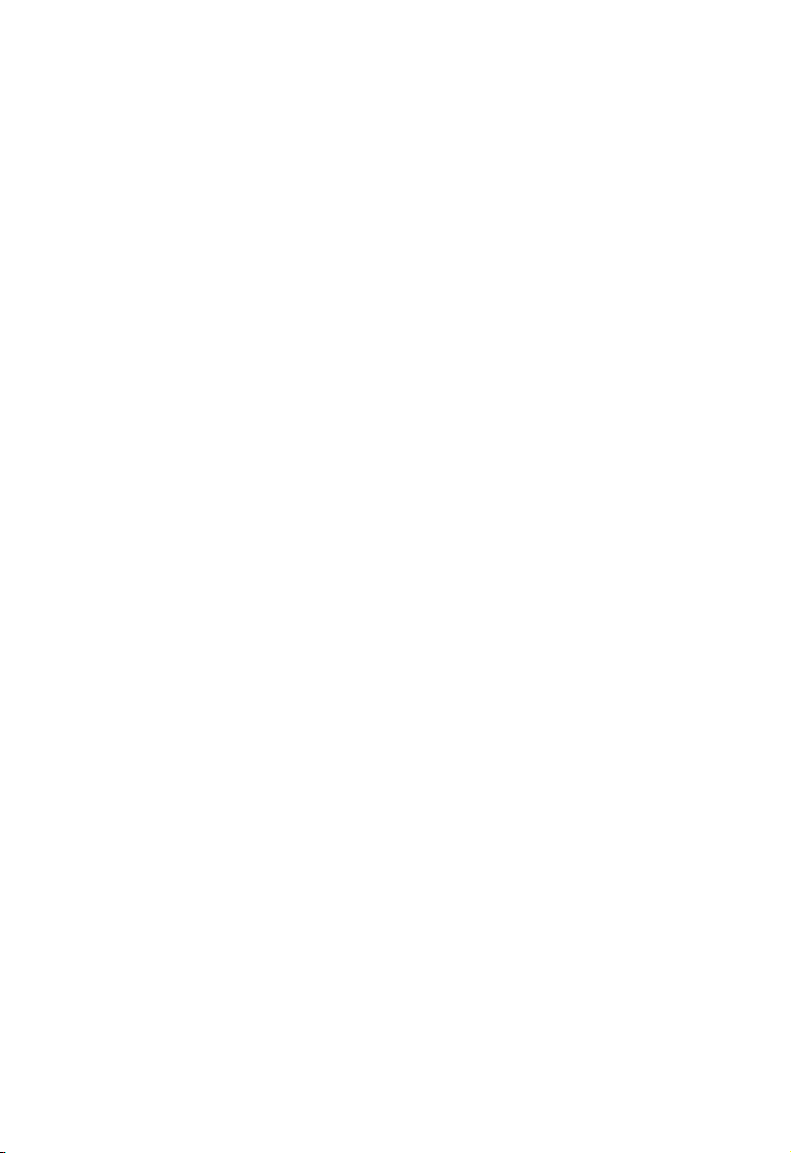
Cheetah Wireless-3501C USB Adapter
2. Press the two lugs into the slots until they click into place.
3. To remove the clip, push in one of the lugs and pull the clip away from the WN3501C
body. The other lug should slip free.
Attaching the Magnets (Optional)
1. Peel the protective paper off the magnets and place the sticky side of the magnets
into the circular holes at the rear of the clip.
2. Press firmly.
Warning: Sticking magnets to a notebook screen will damage the screen.
Attaching the Velcro (Optional)
1. Peel the protective paper off the Velcro circles and firmly press the circles into the
circular holes at the rear of the clip.
2. Temporarily hold the WN3501C in the desired location and check the signal quality is
acceptable. Peel the protective paper off the Velcro strip and stick the strip in the
chosen location.
Attaching the USB Cable
1. Select an available USB port on the PC.
2. Carefully insert the USB cable’s Type-A plug (i.e., the flat plug) into the USB port and
press until it is firmly seated in the port. Insert the other end of the cable into the
WN3501C.
Warning: The plugs will only go into their respective slots one way. If the plugs do not
comfortably enter the slots, turn them around and try again.
4
Page 11

Driver Installation
The CD-ROM that comes with the package contains the software/drivers for the Cheetah
Wireless-3501C USB Adapter. New or updated drivers can be downloaded from Accton’s
web site at:
http://www.acctontech.com.
For installation in Windows 95/98/Me/2000 see the following section. For Window XP
installations, please skip to “Windows XP Driver Installation” on page 22 for instructions.
Windows 95/98/Me/2000 Driver Installation
You may find that the instructions here do not exactly match your version of Windows.
This is because these steps and screenshots were created from Windows 98.
Windows 95, Windows Millennium Edition, and Windows 2000 are very similar, but not
identical, to Windows 98.
Note:
Installation processes such as these usually require the use of your original, licensed
copy of Windows. Please have your Windows CD on hand BEFORE proceeding with
the installation.
1. Insert the Driver and Utility installation CD into the CD-ROM drive.
2. Plug the Cheetah Wireless-3501C USB Adapter into your PC’s USB port.
3. Windows OS will automatically prompt you to install the driver.
5
Page 12
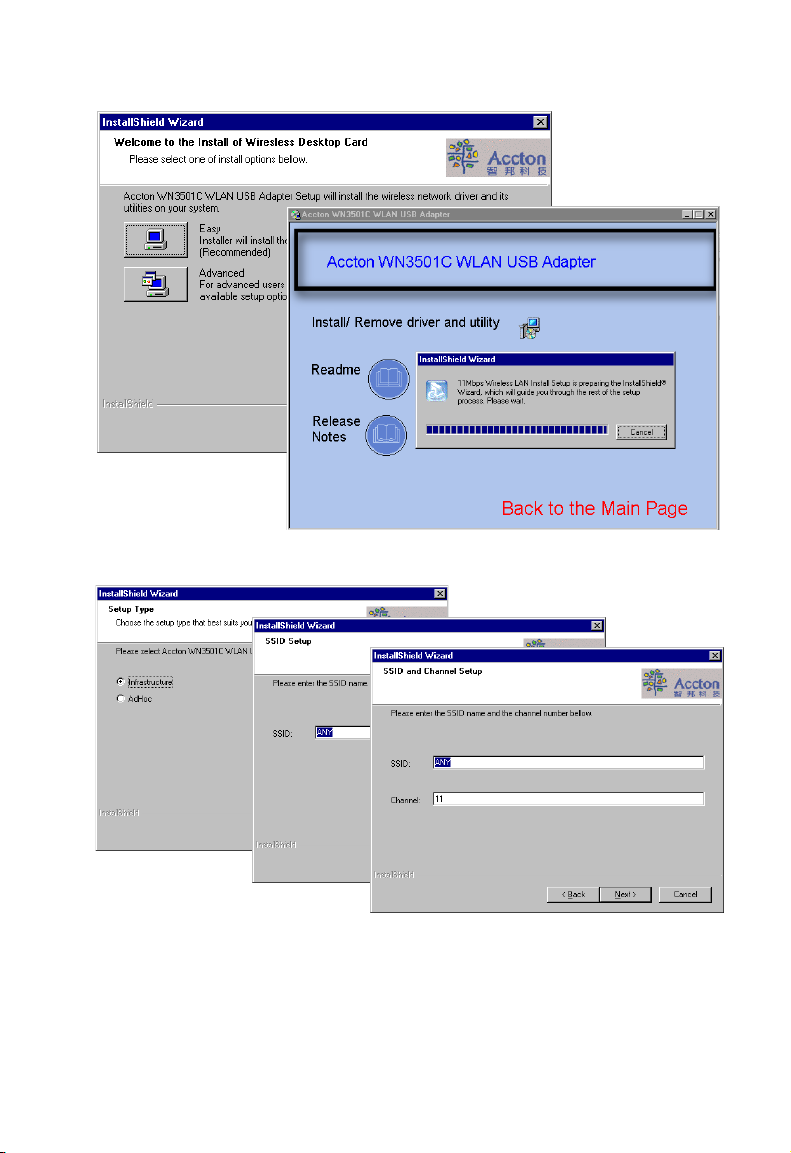
Cheetah Wireless-3501C USB Adapter
4. Click the Easy button for automatic installation, and then click Next.
or
Click on Advanced for Infrastruture or Ad Hoc network environments.
SSID: The Service Set ID. This should be set to the same value as other wireless
devices in your network.
Channel: The radio channel through which the Cheetah Wireless-3501C USB
Adapter communicates with PCs in its BSS.
6
Page 13
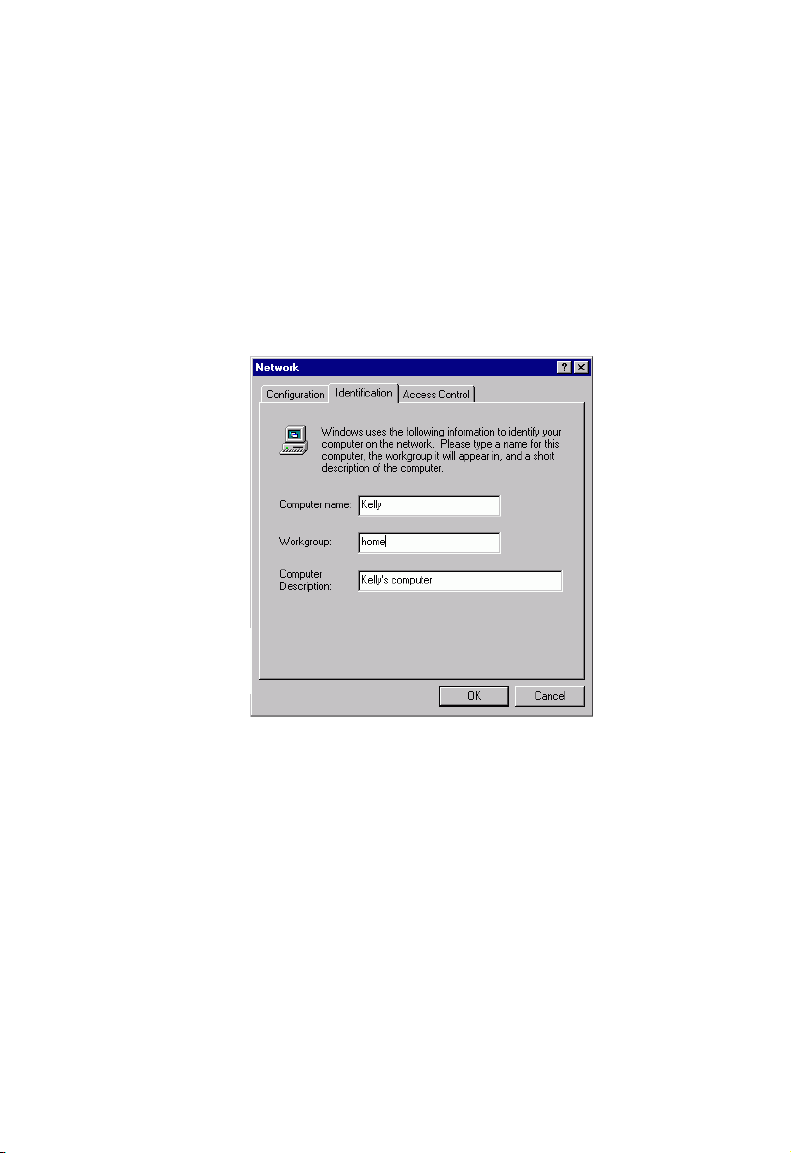
Setting Wireless Properties
5. Click Next to copy files from the CD. Windows 98 may ask you for the Windows 98
CD. If so, remove the Cheetah Wireless-3501C USB Adapter CD, insert the
Windows 98 CD and click OK.
6. Click Finish to complete the driver installation. You may be asked to restart the
computer. Click Yes.
Setting Wireless Properties
1. Click Start/Settings/Control Panel. Double-click the Network icon.
2. Click on the Identification tab in the Network dialog box and specify your computer
name, network workgroup, and computer description.
7
Page 14
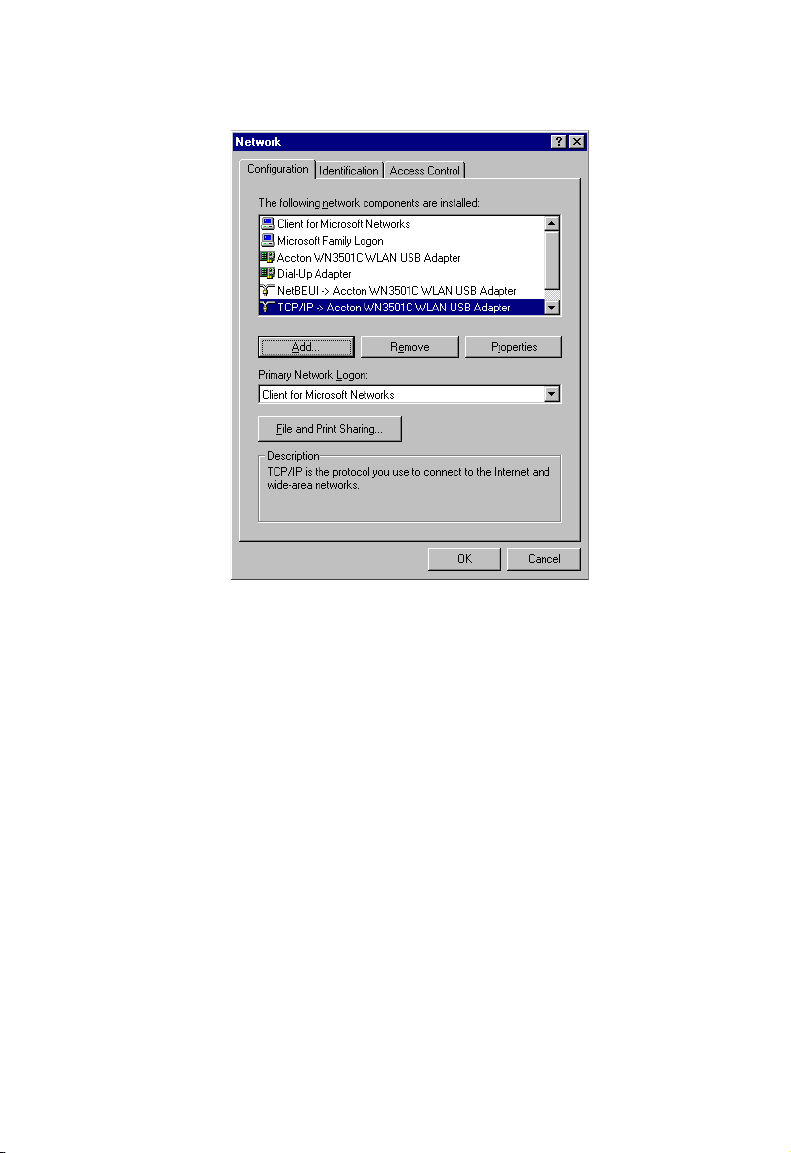
Cheetah Wireless-3501C USB Adapter
3. If you want to add more protocols after installation, go to the Configuration tab and
click Add.
4. Double-click Protocol and add the network protocols you wish to use.
If you install TCP/IP, be sure to set the appropriate Gateway, DNS Server, and
Domain for your network.
If you install an IPX/SPX compatible protocol, then you also need to install the Client
for NetWare Networks.
5. Click File and Print Sharing, and check the boxes as required.
6. On the Configuration tab, double-click the WN3501C adapter.
8
Page 15
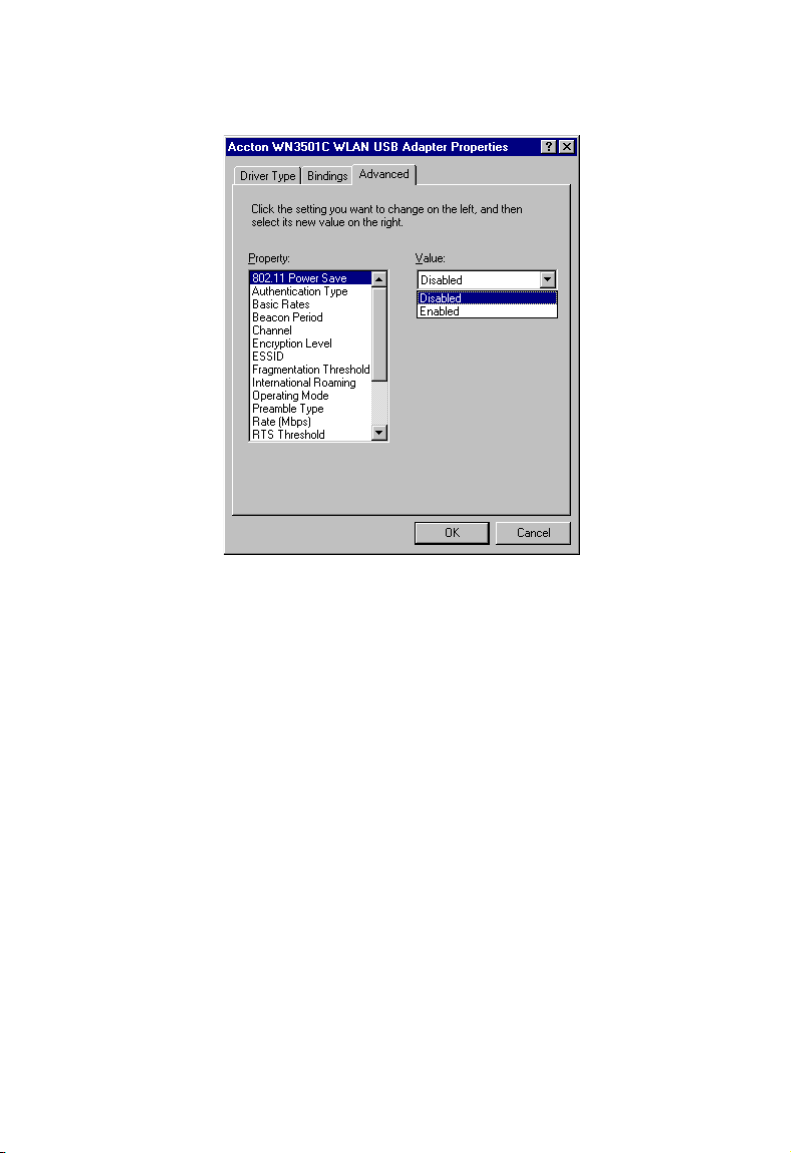
Setting Wireless Properties
7. On the Advanced tab you will find a list of properties. The 802.11 Power Save option
allows you to enable the power saving mode for reducing power loading.
9
Page 16

Cheetah Wireless-3501C USB Adapter
8. To communicate with Accton 11 Mbps Wireless devices, set the Authentication Type
to Shared Key. Products from some other vendors may use the setting Open
System. Use the same setting as the other devices in your network.
9. Select the basic communication rate from the drop-down list for your wireless PC
card.
10
Page 17

Setting Wireless Properties
10. The Beacon Period (20-1000 kµs) option allows the wireless devices to maintain
contact with each other. The beacon signal may also carry power-management
information. (Default: 100)
11
Page 18

Cheetah Wireless-3501C USB Adapter
11. Set the Channel to the same radio channel as that used by the other wireless clients
in your group. However, if you are connecting to a network via an access point, the
adapter will automatically set the channel to the same as that used by the access
point.
12
Page 19

Setting Wireless Properties
12. Wired Equivalent Privacy (WEP) is implemented in the adapter to prevent
unauthorized access. For more secure data transmissions, set encryption to 128-bit
or 64-bit. The 128-bit setting gives a higher level of security. The setting must be the
same for all clients in your wireless network. (Default: None)
WEP you must use the Configuration Utility. See “Encryption” on page 29.
To completely configure
13
Page 20

Cheetah Wireless-3501C USB Adapter
13. Set the ESSID identifier to the same as that used by the ad hoc workgroup or access
point to which you want to connect. (The Accton access point default is WLAN.) If
you will be roaming among multiple access points with different BSS IDs, a value of
ANY will allow connection to any ESSID.
14. Set the Fragmentation Threshold. (The default 2,346 means Disabled.) See
“Terminology” on page 42 for a description of Fragmentation Threshold.
14
Page 21

Setting Wireless Properties
15. Enable the International Roaming for mobile workers roaming in an infrastructure
network. More than one access point may be configured with the same SSID to
create an Extended Service Set (ESS). See “Roaming Wireless PCs” on page 34 for
details.
15
Page 22

Cheetah Wireless-3501C USB Adapter
16. Set the station operation mode to 802.11 Ad Hoc for network configurations that do
not have an access point, or to Infrastructure for connecting to an access point.
16
Page 23

Setting Wireless Properties
17. The access points and client card drivers have a radio setting for RF Preamble.
Enabling it can boost your throughput. Preamble Type offers a drop-down list with
three options: Auto, Long, or Short. If you are not sure whether all the clients and
access point radios in your wireless network support the Short RF preamble, then
leave this setting on Auto. See “Terminology” on page 42
17
Page 24

Cheetah Wireless-3501C USB Adapter
18. Rate is the data transmission/reception rate setting. It can be set to Auto, 1 Mbps, 2
Mbps, 5.5 Mbps, or 11 Mbps. Usually this should be set to Auto. In a radio frequency
hostile environment, a lower rate can provide more stable transmission quality.
18
Page 25

Setting Wireless Properties
19. The access point sends Request to Send (RTS) frames to a particular receiving
station to negotiate the sending of a data frame. After receiving an RTS frame, the
station sends a CTS (Clear to Send) frame to acknowledge the right of the sending
station to send data frames. The access points contending for the medium may not
be aware of each other. The RTS/CTS mechanism can solve this “Hidden Node
Problem.” Set the RTS Threshold to the same as that used by other devices in your
network. (The default 2,347 means Disabled.) See “Terminology” on page 42 for a
description of RTS Threshold.
19
Page 26

Cheetah Wireless-3501C USB Adapter
20. The WEP encryption implemented in Accton’s Wireless USB adapter is based on the
RC4 encryption algorithm. The security keys are four 10 digit keys for the 64-bit WEP
setting, and one 26-digit key for the 128-bit WEP setting. WEP must be set in the
configuration utility and all changes can be made there. (See “Using the Wireless
USB Utility in Windows 95, 98, Me, 2000, and XP” on page 25.)
20
Page 27

Setting Wireless Properties
21. “WEP Key to use” shows the key that will be used (WEP KEY #1~#4 as shown on the
previous screen) for encryption.
22. Click OK to exit the open screens and click Yes to restart the computer if asked to do
so.
21
Page 28

Cheetah Wireless-3501C USB Adapter
Windows XP Driver Installation
1. Insert the installation CD into your PC’s CD-ROM drive.
2. Plug the Cheetah Wireless-3501C USB Adapter into your PC’s USB port.
3. Windows XP will automatically detect the new hardware and prompt you to install the
driver.
4. Check “Install from a list or specific location (Advanced)” and click Next.
22
Page 29

Windows XP Driver Installation
5. Check “Don’t search. I will choose the driver to install” and click Next.
6. Click Have Disk, and the Install From Disk screen will open.
7. Type E:\driver\usb\setup (assuming your CD drive is E:) and click OK.
23
Page 30

Cheetah Wireless-3501C USB Adapter
8. Though the software is fully compatible with Windows XP, it has not yet been Logo
tested by Microsoft. On the Hardware Installation screen click Continue Anyway.
9. After the software has been installed, click Finish to complete the driver installation.
24
Page 31

Configuration and Diagnostics
For Windows 95, 98, Me, and 2000, Accton’s Cheetah Wireless-3501C USB Adapter
provides optional management software for quick network configuration and easy
diagnostics.
Installing the Utility in Windows 95, 98, Me, and 2000
To install the utility software:
1. Insert the CD-ROM into your PC’s CD drive.
2. Click Start/Run
3. Type “E:\autorun.exe” (assuming your CD drive is E:) and click OK.
4. Follow the on-screen instructions to finish the installation.
Using the Wireless USB Utility in Windows 95, 98, Me, 2000, and XP
Once the installation is complete, the configuration utility can be accessed by selecting
the Accton WN3501C WLAN USB Adapter Monitor icon from the Accton USB WLAN
Utility folder.
Also, a quick launch icon will appear in the lower right-hand corner of the task bar. If the
icon is green, you have a good connection. If it shows red, you may need to place the
access point in a higher position, or move closer to the access point you wish to connect to.
Double-clicking the icon will open the WLAN USB Adapter Monitor program, providing
quick access to the adapter settings.
25
Page 32

Cheetah Wireless-3501C USB Adapter
The configuration utility includes the following tools:
Status – Allows you to monitor network status and configure wireless adapter
parameters.
Statistics – Shows wireless adapter statistics.
Site Survey – Scans/Shows all the access points in range.
Encryption – Provides WEP security control.
Advanced – Allows you to configure the advanced settings.
Version – Shows the version information.
Status
When you open the wireless USB utility, the information window for the WN3501C is
shown as in the figure below. The Status page shows the network status of the wireless
adapter.
Profile Name – Enter a profile name and set up the connection parameters shown on the
screen. Click Apply to save the profile. A Default profile is provided for hassle-free
configuration.
Operating Mode – Set the station operation mode to 802.11 Ad Hoc for network
configurations that do not have an access point, or to Infrastructure for configurations with
an access point. (Default: Infrastructure)
26
Page 33

Using the Wireless USB Utility in Windows 95, 98, Me, 2000, and XP
Channel – If you are setting up an ad hoc wireless LAN (see page 32), set the channel
number to the same radio channel as that used by the other wireless clients in your
group. However, if you are connecting to a network via an access point, then the channel
is automatically set to the channel of the access point to which the adapter connects.
Note:
The Channel can only be set when the Operating Mode is 802.11 Ad Hoc.
SSID – Input an SSID string for the wireless network to which you want to connect.
(Default: ANY) If you will be roaming among multiple access points with different BSSIDs,
a value of ANY will allow connection to any SSID.
Tx Rate – Indicates the data transmission rate. Select an appropriate transmission
speed. Lower speeds will give better range. See “Accton Networks 802.11b WN3501C
Wireless USB Adapter Maximum Distance Table” on page 36. (Default: Fully Automatic)
MAC Address – A unique MAC address of this USB network adapter
Status – Shows the MAC address of the associated access point (BSS ID).
Signal Strength – Shows the relative strength of the wireless connection to the access
point.
Link Quality – Shows the relative link quality (e.g., lack of frame errors) of the wireless
connection to the access point.
Statistics
The Statistics screen displays Data and Management frames, and Rejected Packets. See
“Terminology” on page 42 for a description of these terms.
27
Page 34

Cheetah Wireless-3501C USB Adapter
Site Survey
The Site Survey screen displays all access points in the wireless LAN. You can choose
one of them to connect to by double-clicking on an entry.
28
Page 35

Using the Wireless USB Utility in Windows 95, 98, Me, 2000, and XP
Encryption
Encryption – Wired Equivalent Privacy (WEP) is implemented in the adapter to prevent
unauthorized access. For more secure data transmissions, set encryption to 128-bit or
64-bit. The 128-bit setting gives a higher level of security. The setting must be the
for all clients in your wireless network. (Default: Disabled)
The WEP encryption implemented in Accton’s Cheetah Wireless-3501C USB Adapter is
based on the RC4 encryption algorithm. The security keys are four 10 digit keys for the
64-bit WEP setting, and one 26-digit key for the 128-bit WEP setting.
same
Create with Passphrase – Security keys for WEP encryption are generated from a
passphrase string, so you must use the same passphrase on all the other stations in your
network.
Manual Entry – Manual Entry allows you to manually enter key elements.
Default Key ID – Choose the Key ID that has the encryption string you prefer. If you are
using a key generated from a passphrase, you must use the same passphrase and key
on each station.
To use the WEP function, complete the following steps:
1. Select 128-bit or 64-bit in the Encryption field.
2. Check Create with Passphrase, type a string in the Passphrase field, and click
Generate.
3. Select the key, and click Apply.
29
Page 36

Cheetah Wireless-3501C USB Adapter
Note: A Passphrase string can consist of up to 32 alphanumeric characters.
Or
1. Check Manual Entry and enter hexadecimal numbers into one of the key fields. Each
bit key must be in hexadecimal numerals (0~9, A~F, e.g., D7 0A 9C 7F E5).
2. Click Apply.
Authentication Type – You may choose Open System, Shared Key or Auto. (Default:
Shared Key) If Shared Key is enabled, one shared key should be defined in the Default
Key ID.
Advanced
If you are not sure whether all the clients and access points in your wireless network
support the Short RF preamble, then leave the setting of Preamble Type on Auto.
You can use this screen to set values for Fragmentation Threshold (Default: 2346 means
Disabled), and RTS/CTS Threshold (Default: 2347 means Disabled.) See “Terminology”
on page 42 for a description of these terms.
The Power Save mode enables the WN3501C to conserve battery power when there is
no need to send data.
30
Page 37

Using the Wireless USB Utility in Windows 95, 98, Me, 2000, and XP
Version
This screen displays the driver, firmware, and utility version numbers.
31
Page 38

Network Configuration and Planning
Accton’s Cheetah Wireless Solution supports a stand-alone wireless network
configuration, as well as an integrated configuration with 10 Mbps Ethernet LANs. For a
list of the maximum distances between the AP/Bridge and wireless clients, refer to
page 36.
The WN3501C USB adapter can be configured as:
• Ad hoc – for small departmental or SOHO LANs
• Infrastructure – for enterprise LANs
Network Topologies
Ad Hoc Wireless LAN
An ad hoc wireless LAN consists of a group of computers, each equipped with a wireless
adapter, connected via radio signals as an independent wireless LAN.
Computers in a specific ad hoc wireless LAN must be configured to the same radio
channel.
An ad hoc wireless LAN can be used for a small branch office or SOHO operation.
Ad Hoc Wireless LAN
Notebook with
Wireless USB Adapter
32
PC with Wireless
PCI Adapter
Notebook with
Wireless PC Card
Page 39

Network Topologies
Infrastructure Wireless LAN
The WN3501C can also provide access to a wired LAN for wireless workstations. An
integrated wired and wireless LAN is called an Infrastructure configuration. A Basic
Service Set (BSS) consists of a group of wireless PC users, and an access point that is
directly connected to the wired LAN. Each wireless PC in this BSS can talk to any
computer in its wireless group via a radio link, or access other computers or network
resources in the wired LAN infrastructure via the access point.
The infrastructure configuration not only extends the accessibility of wireless PCs to the
wired LAN, but also increases the effective wireless transmission range for wireless PCs
by passing their signal through one or more access points.
A wireless infrastructure can be used for access to a central database, or for connection
between mobile workers.
Wired LAN Extension
to Wireless Adapters
File
Server
Desktop PC
Switch
Access Point
PC with Wireless
PC I Adapter
Notebook with Wireless
USB Adapter
33
Page 40

Cheetah Wireless-3501C USB Adapter
Setting the Communication Domain
Stationary Wireless PCs
The Basic Service Set (BSS) is the communication domain for each access point. For
wireless PCs that do not need to support roaming, set the domain identifier (SSID) for the
wireless adapter to the BSS ID of the access point to which you want to connect. Check
with your administrator for the BSS ID of the access point to which he wants you to
connect.
Roaming Wireless PCs
An infrastructure network also supports roaming for mobile workers. More than one
access point may be configured with the same SSID to create an Extended Service Set
(ESS). By placing the access points so that a continuous coverage area is created,
wireless users within this ESS can roam freely. All Accton Cheetah Wireless adapters and
Cheetah Wireless Access Points within a specific ESS must be configured with the same
SSID.
Before setting up an ESS for roaming, choose a location for the access points that
maximizes performance. (Refer to “Using the Wireless USB Utility in Windows 95, 98,
Me, 2000, and XP” on page 25 for configuration information.)
File
Server
Desktop PC
Switch
Notebook with Wireless
PC Card Adapter
34
Switch
Access Point
PC with Wireless
PC I Adapter
Notebook with
Wireless USB Adapter
<BSS1>
Access Point
<ESS>
Seamless Roaming
<BSS2>
Page 41

Troubleshooting
USB Adapter Installation Problems
If your computer cannot find the Cheetah Wireless-3501C USB Adapter or the network
driver does not install correctly, check the following items:
• Make sure the adapter is connected to the USB port.
• Try the adapter in another USB port. If this also fails, try using another WN3501C
wireless adapter that is known to operate correctly.
• Make sure your computer is using the latest BIOS.
• If there are other network adapters in the computer, they may cause conflicts. Disable
or remove the other adapters from the computer and test the wireless adapter
separately.
• Check for a defective computer or USB port by trying the adapter in another computer
that is known to operate correctly.
• If there are still difficulties, remove the wireless adapter. Delete the file “Vnetusbr.sys”
from:
c:\windows\system (in Windows 98/Me)
c:\winnt\system32\drivers (in Windows 2000)
c:\windows\system32\drivers (in Windows XP)
Click “Start/Settings/Control Panel.” Delete the adapter from the network
configuration menu. Restart the PC and reinstall the adapter.
Network Connection Problems
If the LED on the USB adapter is not lit, or if you cannot access network resources from
the computer, check the following:
• Make sure the correct software driver is installed. Try reinstalling the driver.
• Make sure the computer and other network devices are receiving power.
• The access point you want to connect to may not be functioning correctly. Try using
another access point.
• If you cannot access a Windows or NetWare service on the network, check that you
have enabled and configured the service correctly. If you cannot connect to a particular
server, be sure that you have access rights and a valid ID and password.
• If you cannot access the Internet, be sure you have configured your system for TCP/IP.
35
Page 42

Cheetah Wireless-3501C USB Adapter
If your wireless station cannot communicate with a computer on the Ethernet LAN when
configured for Infrastructure mode, check the following:
• Make sure the access point that the station is associated with is powered on.
• Check that the wireless settings (i.e., WEP, SSID, Channel) match the access point or
other stations to which you are attempting to connect.
• If you still cannot connect, change the access point and all the stations within the BSS
to another radio channel.
Accton Networks 802.11b WN3501C Wireless USB Adapter
Maximum Distance Table
Important Notice – Maximum distances posted below are actual tested distance
thresholds. However, there are many variables such as barrier composition and
construction, as well as local environmental interference that may impact your actual
distances and cause you to experience distance thresholds far lower than those posted
below. If you have any questions or comments regarding the features or performance of
this product, or if you would like information regarding our full line of wireless products,
visit us on the web at www.accton.com. Accton stands behind every product sold
30-day satisfaction guarantee and a limited-lifetime warranty.
Accton 802.11b Wireless USB Adapter Maximum Distance Table
Environmental Condition Speed and Distance Ranges
11 Mbps 5.5 Mbps 2 Mbps 1 Mbps
Outdoors: A line-of-sight
environment with no
interference or obstruction
between the Access Point and
users.
Indoors: A typical office or
home environment with floor to
ceiling obstructions between
the Access Point and users.
128 m
(422 ft)
27 m
(90 ft)
152 m
(502 ft)
31 m
(102 ft)
167 m
(551 ft)
32.5 m
(107 ft)
250 m
(825 ft)
33 m
(109 ft)
with a
36
Page 43

Compliances
Federal Communication Commission Interference Statement
This equipment has been tested and found to comply with the limits for a Class B digital
device, pursuant to Part 15 of the FCC Rules. These limits are designed to provide
reasonable protection against harmful interference in a residential installation. This
equipment generates, uses and can radiate radio frequency energy and, if not installed
and used in accordance with instructions, may cause harmful interference to radio
communications. However, there is no guarantee that the interference will not occur in a
particular installation. If this equipment does cause harmful interference to radio or
television reception, which can be determined by turning the equipment off and on, the
user is encouraged to try to correct the interference by one or more of the following
measures:
• Reorient the receiving antenna
• Increase the separation between the equipment and receiver
• Connect the equipment into an outlet on a circuit different from that to which the receiver
is connected
• Consult the dealer or an experienced radio/TV technician for help
FCC Caution: To assure continued compliance, (example - use only shielded interface
cables when connecting to computer or peripheral devices). Any changes or
modifications not expressly approved by the party responsible for compliance could void
the user’s authority to operate this equipment.
This device complies with Part 15 of the FCC Rules. Operation is subject to the following
two conditions: (1) This device may not cause harmful interference, and (2) this device
must accept any interference received, including interference that may cause undesired
operation.
CAUTION STATEMENT: FCC Radiation Exposure Statement
This equipment complies with FCC RF radiation exposure limits set forth for an
uncontrolled environment. This equipment should be installed and operated with a
minimum distance of 20 centimeters between the radiator and your body. This transmitter
must not be co-located or operating in conjunction with any other antenna or transmitter.
37
Page 44

Cheetah Wireless-3501C USB Adapter
CSA Statement (Canada)
This digital apparatus does not exceed the Class B limits for radio noise emissions from
digital apparatus set out in the Radio Interference Regulations of Industry Canada.
Le présent appareil numérique n’émet pas de bruits radio-électriques dépassant les
limites applicables aux appareils numériques de la classe B prescrites dans le Règlement
sur le brouillage radioélectrique édicté par l’Industrie.
VCCI Class B Compliance (Japan)
CE Mark Declaration of Conformance for EMI and Safety (EEC)
This information technology equipment complies with the requirements of the Council
Directive 89/336/EEC on the Approximation of the laws of the Member States relating to
Electromagnetic Compatibility and 73/23/EEC for electrical equipment used within certain
voltage limits and the Amendment Directive 93/68/EEC. For the evaluation of the
compliance with these Directives, the following standards were applied:
RFI
Emission:
Immunity: • Product family standard according to EN 55024:1998
• Limit class B according to EN 55022:1998
• Limit class B for harmonic current emission according to
EN 61000-3-2/1995
• Limitation of voltage fluctuation and flicker in low-voltage
supply system according to EN 61000-3-3/1995
• Electrostatic Discharge according to EN 61000-4-2:1995
(Contact Discharge: ±4 kV, Air Discharge: ±8 kV)
• Radio-frequency electromagnetic field according to
EN 61000-4-3:1996
(80 - 1000 MHz with 1 kHz AM 80% Modulation: 3 V/m)
• Electrical fast transient/burst according to EN 61000-4-4:1995
(AC/DC power supply: ±1 kV, Data/Signal lines: ±0.5 kV)
• Surge immunity test according to EN 61000-4-5:1995
(AC/DC Line to Line: ±1 kV, AC/DC Line to Earth: ±2 kV)
38
Page 45

• Immunity to conducted disturbances, Induced by
radio-frequency fields: EN 61000-4-6:1996
(0.15 - 80 MHz with 1 kHz AM 80% Modulation: 3 V/m)
• Power frequency magnetic field immunity test according to
EN 61000-4-8:1993
(1 A/m at frequency 50 Hz)
• Voltage dips, short interruptions and voltage variations
immunity test according to EN 61000-4-11:1994
(>95% Reduction @10 ms, 30% Reduction @500 ms, >95%
Reduction @5000 ms)
LVD : • EN 60950 (A1/1992; A2/1993; A3/1993; A4/1995; A11/1997)
Compliances
39
Page 46

Product Specifications
General Specifications
Functional Criteria
Data Rate 1, 2, 5.5, 11 Mbps, Auto
Transmission Mode Half duplex
Network Connection IEEE 802.11b wireless
Operating Range Max. distance at 11 Mbps: 128 m (422 ft)
Max. distance at 5.5 Mbps: 152m (502 ft)
Max. distance at 2 Mbps: 167 m (551 ft)
Max. distance at 1 Mbps: 250 m (825 ft)
Radio Signal
Signal Type Direct Sequence Spread-Spectrum (DSSS)
Operating Frequency USA, Canada: 2.412~2.462 GHz
Europe (ETSI): 2.412~2.472 GHz
Japan: 2.412~2.484 GHz
Sensitivity
Modulation
Output Power >+15 dBm (minimum), 17 dBm Typical
Physical Characteristics
Current Consumption TX: 450 mA max.
Size 134 x 108 x 30 mm (5.28 x 4.25 x 1.18 in.)
Weight 113 g (3.99 oz)
Temperature Operating: 0 to 55
1/2/5.5/11 Mbps: -90/-88/-83/-80 dBm min.
1/2/5.5/11 Mbps
RX: 320 mA max.
Typical 350 mA max.
: BPSK/QPSK/CCK/CCK
°C (32 to 131 °F)
Storage: -10 to 70
Humidity 65 to 75% non-condensing
Antenna Internal antenna
LED Indicator Single indicator (power/activity)
Host Interface USB Type B connector, requires shielded USB cable, 90
ohm, 5 m (16.4 ft) max.
40
°C (14 to 158 °F)
Page 47

Standards Conformance
Wireless Standard IEEE 802.11b
USB USB specification revision 1.1
Compliances
FCC Class B
ARIB STD33, T66
UL1950/CSA22.2 NO.950
BSMI and DGT, and IC
CISPR 22 Class B
Software
NDIS Driver Windows 98
Windows Me
Windows 2000
Windows XP
NDIS Utility Windows 98
Windows Me
Windows 2000
(Windows XP uses built-in wireless configuration utility)
General Specifications
41
Page 48

Terminology
The following is a list of terminology used in this document.
Access Point – An internetworking device that seamlessly connects wired and wireless
networks.
Ad Hoc – An ad hoc wireless LAN is a group of computers each with LAN adapters,
connected as an independent wireless LAN.
BSS – BSS stands for “Basic Service Set.” It is an access point and all the LAN PCs that
are associated with it.
CSMA/CA – Carrier Sense Multiple Access with Collision Avoidance.
Data Frame – Packets transmitted/received by the device that carries data. (See
Management Frame on the this page.)
ESS – ESS (ESS-ID, SSID) stands for “Extended Service Set.” More than one BSS is
configured to become an Extended Service Set. LAN mobile users can roam between
different BSSs in an ESS (ESS-ID, SSID).
Ethernet – A popular local area data communications network, which accepts
transmissions from computers and terminals. Ethernet operates on a 10 Mbps baseband
transmission rate, using shielded coaxial cable or twisted-pair cable.
Fragmentation Threshold – In the 802.11 Standard, the MAC Layer may fragment and
reassemble directed MSDUs or MMPDUs. The fragmentation and defragmentation
mechanisms allow for fragment re-transmission.
Preamble Type – Some access points and client card drivers have a radio setting for
“Short” RF Preamble. If all the clients and access points in your wireless network have
this feature, then enabling it can boost your throughput. However, if a radio does not
support this feature, then it will not be able to communicate with any other radios that
have this set to “Short.”
Infrastructure – An integrated wireless and wired LAN is called an Infrastructure
configuration.
Management Frame – Control frame for establishing a link between an access point and
a client station. It includes Beacon, Probe, Authentication, and Association frames.
MSDUs – MAC Service Data Units.
MMPDUs – MAC Management Protocol Data Units.
Roaming – A wireless LAN mobile user moves around an ESS and maintains a
continuous connection to the Infrastructure network.
RTS Threshold – Transmitters contending for the medium may not be aware of each
other. RTS/CTS mechanism can solve this “Hidden Node Problem.” If the packet size is
smaller than the preset RTS Threshold size, the RTS/CTS mechanism will NOT be enabled.
USB – The Universal Serial Bus allows complete Plug and Play connection of peripheral
devices to a computer.
WEP – “Wired Equivalent Privacy” is based on the use of 64-bit or 128-bit keys and the
popular RC4 encryption algorithm. Wireless devices without a valid WEP key are
excluded from network traffic.
42
Page 49

Page 50

WN3501C
F1.0
E052003-R01
