Page 1
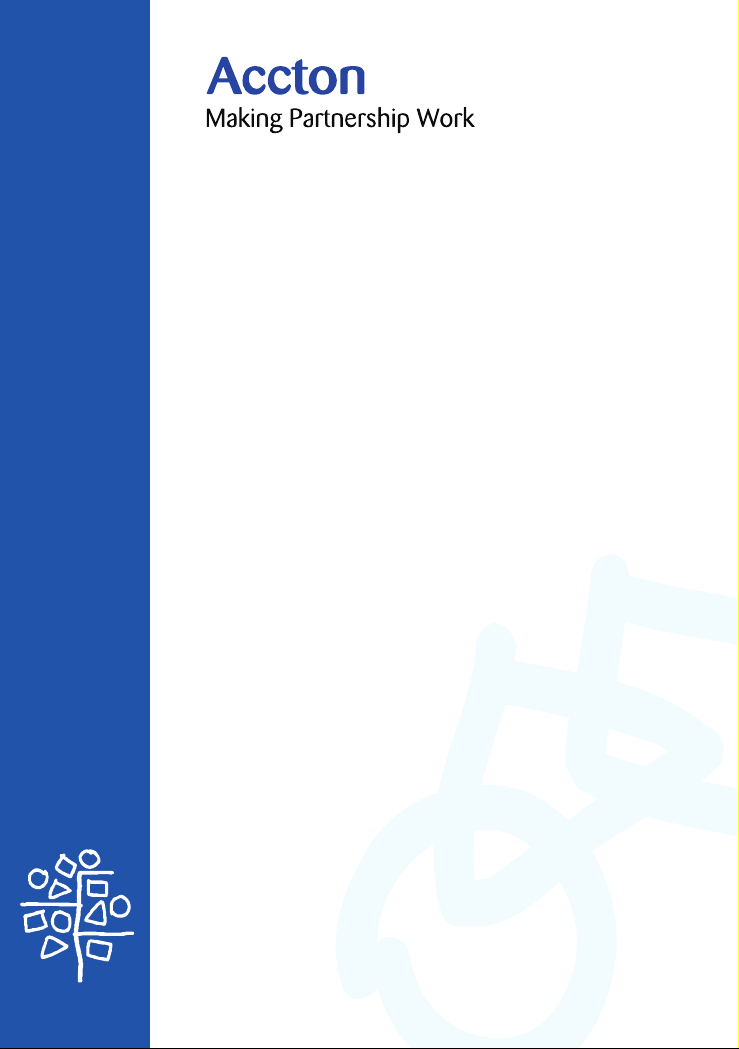
CheetahSwitch Workgroup-4508
Management Guide
Page 2
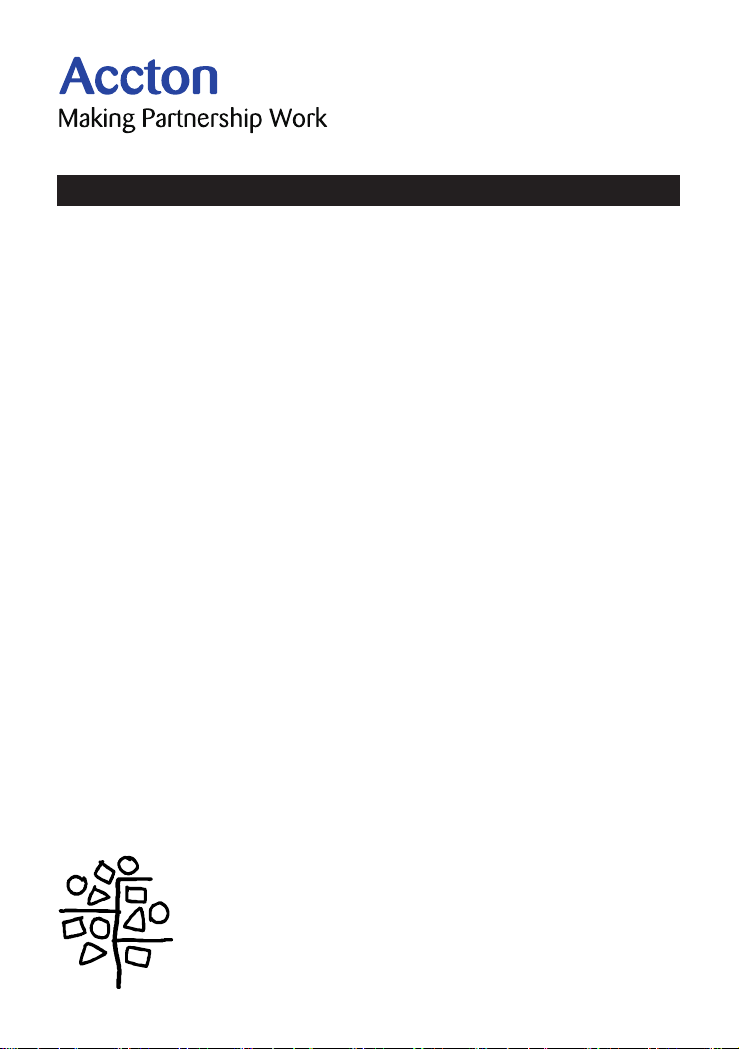
Management Guide
CheetaSwitch Workgroup-4508
Intelligent Gigabit Ethernet Switch
with 8 1000BASE-SX (SC) Ports
Page 3
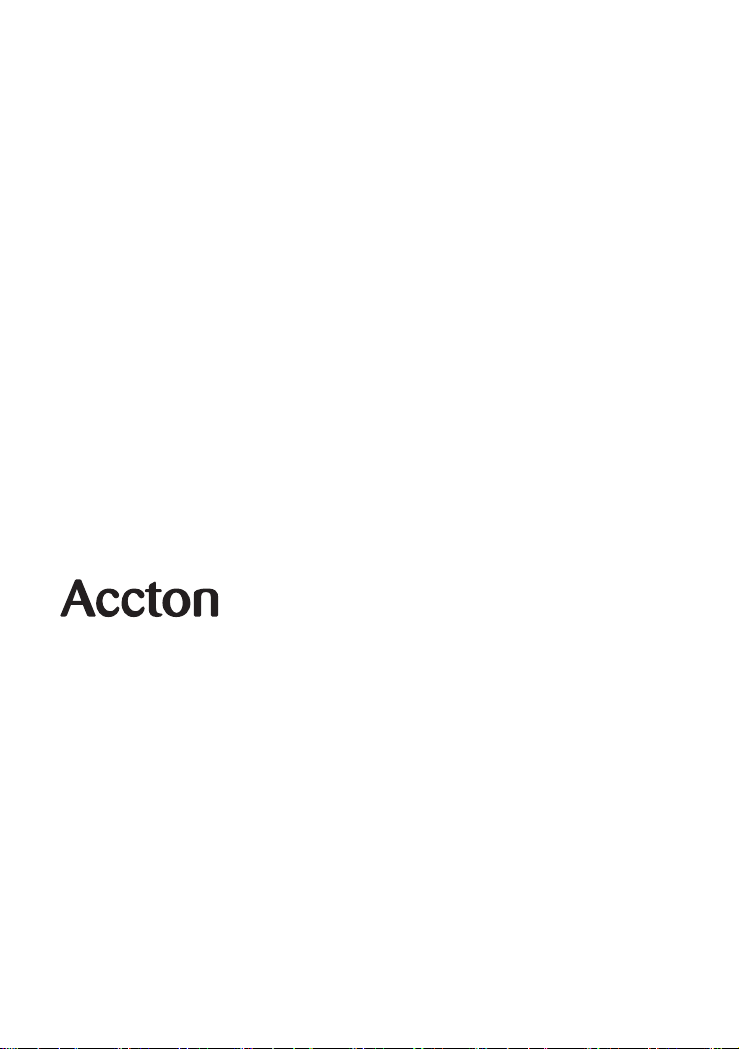
Copyright © 2000 by Accton Technology Corporation. All rights reserved.
No part of this document may be copied or reproduced in any form or by any means without the prior
written consent of Accton Technology Corporation.
Accton makes no warranties with respect to this documentation and disclaims any implied warranties
of merchantability, quality, or fitness for any particular purpose. The information in this document is
subject to change without notice. Accton reserves the right to make revisions to this publication
without obligation to notify any person or entity of any such changes.
International Headquarters USA Headquarters
No. 1 Creation Road III, 6 Hughes
Science-based Industrial Park Irvine, CA 92618
Hsinchu 300, Taiwan, R.O.C. Phone Numbers Phone: 886-3-5770-270 Sales: 800-926-9288
FAX: 886-3-5770-267 Support: 888-398-4101 or 949-707-4847
Internet: support@accton.com.tw RMA: 800-762-4968
FAX: 949-707-2460
Accton is a trademark of Accton Technology Corporation. Other trademarks or brand names
mentioned herein are trademarks or registered trademarks of their respective companies.
ES4508
E022000-R01
150065-102
Page 4
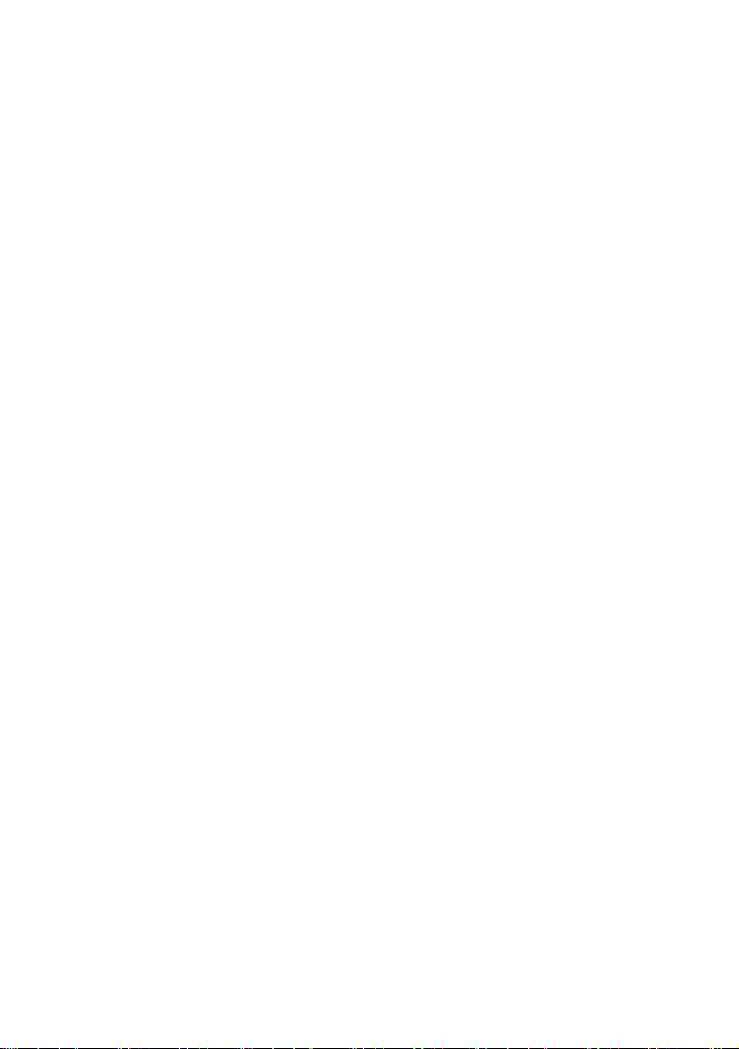
Page 5
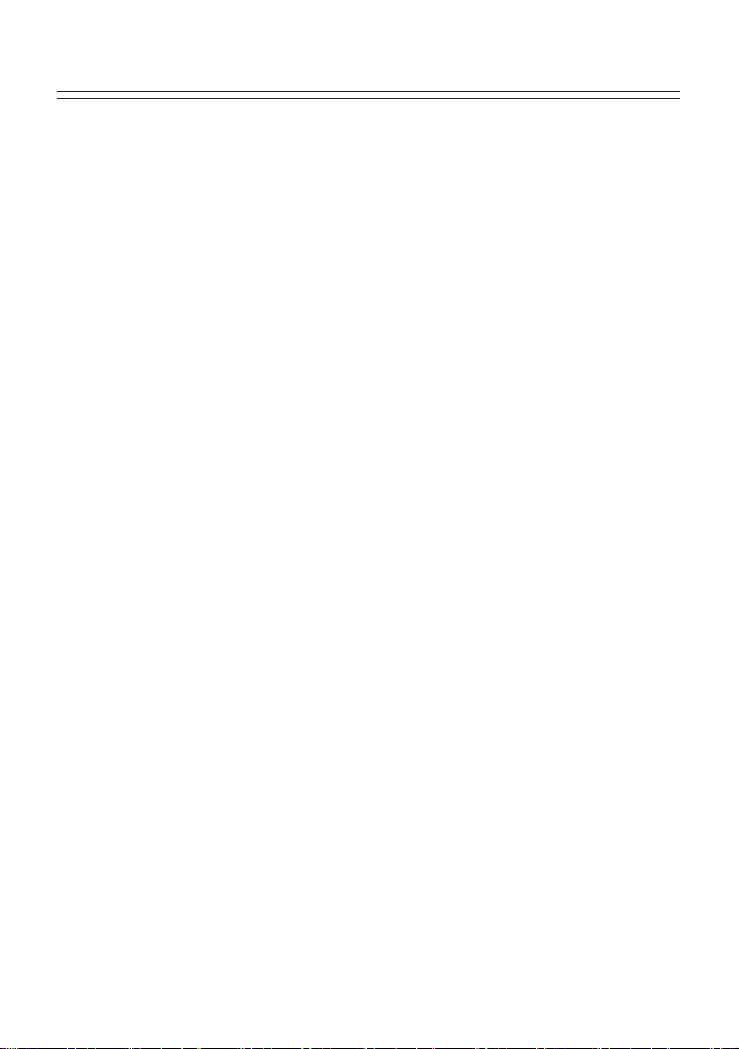
Contents
Chapter 1: Managing the Switch 1-1
Configuration Options 1-1
Making Connections for System Configuration 1-2
Onsite Connection 1-2
Modem Connection 1-2
Telnet Connection 1-3
In-Band Network Connection 1-3
Chapter 2: Using the System Configuration Program 2-1
Main Menu 2-2
System Information Menu 2-4
Displaying System Information 2-4
Displaying Version Information 2-5
Management Setup Menu 2-5
Changing the Network Configuration 2-6
IP Configuration 2-7
IP Connectivity Test (Ping) 2-8
Access Host Configuration 2-8
HTTP Configuration 2-9
Configuring the Serial Port 2-10
Assigning SNMP Parameters 2-11
Configuring Community Names 2-12
Configuring IP Trap Managers 2-12
Console Login Configuration 2-13
Downloading System Software 2-14
Using TFTP Protocol to Download Over the Network 2-14
Configuring the Switch 2-15
Configuring Port Parameters 2-16
Viewing the Current Port Configuration 2-17
Using the Spanning Tree Algorithm 2-17
Configuring Bridge STA 2-18
Configuring STA for Ports 2-19
Viewing the Current Spanning Tree Configuration 2-20
Displaying the Current Bridge STA 2-20
Displaying the Current STA for Ports 2-21
Using a Mirror Port for Analysis 2-23
IGMP Multicast Filtering 2-23
Configuring IGMP 2-24
Broadcast Storm Control 2-25
Configuring Bridge MIB Extensions 2-26
i
Page 6
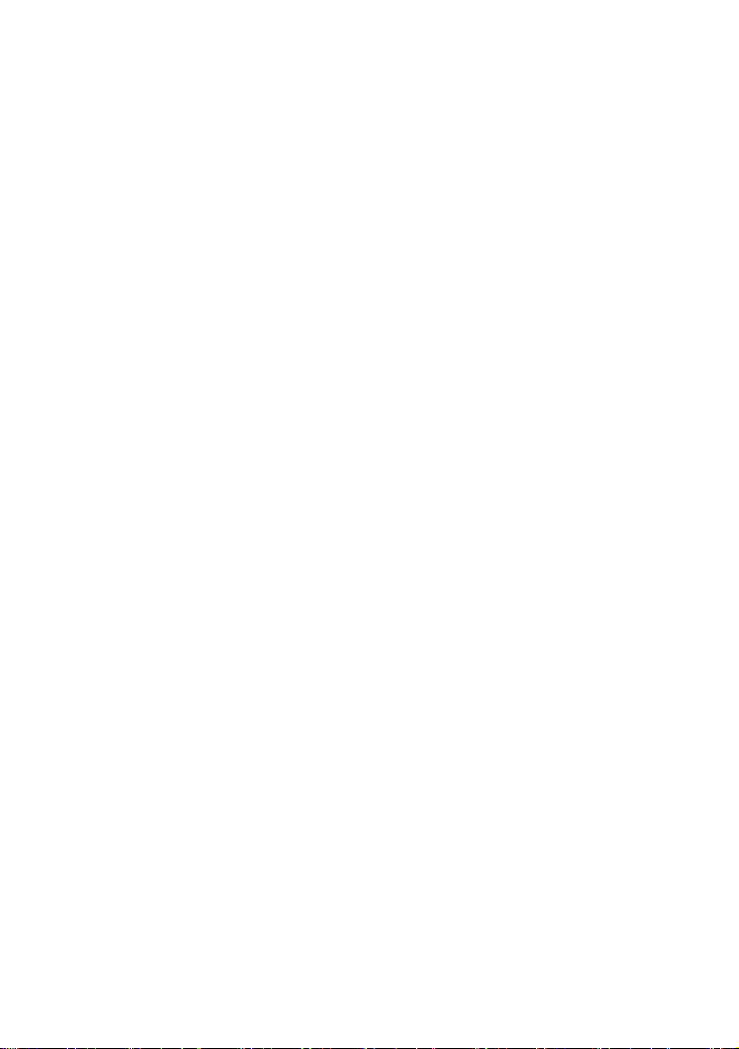
Configuring Traffic Classes 2-27
Port Priority Configuration 2-27
802.1p Port Traffic Class Information 2-28
Configuring Virtual LANs 2-29
802.1Q VLAN Base Information 2-29
802.1Q VLAN Current Table Information 2-30
802.1Q VLAN Static Table Configuration 2-31
802.1Q VLAN Port Configuration 2-32
Monitoring the Switch 2-33
Displaying Port Statistics 2-34
Displaying RMON Statistics 2-35
Using the Address Table 2-37
Displaying the IP Multicast Registration Table 2-38
Configuring Static Unicast Addresses 2-39
Resetting the System 2-40
Logging Off the System 2-40
Chapter 3: Using the Web Agent 3-1
Navigating the Web Browser Interface 3-1
Home Page 3-2
Panel Display 3-3
Console Configuration 3-3
Main Menu 3-4
System Information 3-5
Switch Information 3-6
Main Board 3-6
Network Configuration 3-7
IP Configuration 3-7
Access Host 3-8
SNMP Configuration 3-8
SNMP Administration Enable 3-8
SNMP Community 3-9
Trap Managers 3-9
Security Configuration 3-10
Change Password 3-10
Firmware Upgrade Options 3-10
Web Upload Management 3-10
TFTP Download Management 3-11
Address Table Configuration 3-12
STA (Spanning Tree Algorithm) 3-13
Spanning Tree Information 3-13
Spanning Tree Configuration 3-15
STA Port Configuration 3-16
Configuring Bridge MIB Extensions 3-17
Bridge Capability 3-17
Bridge Settings 3-18
ii
Page 7
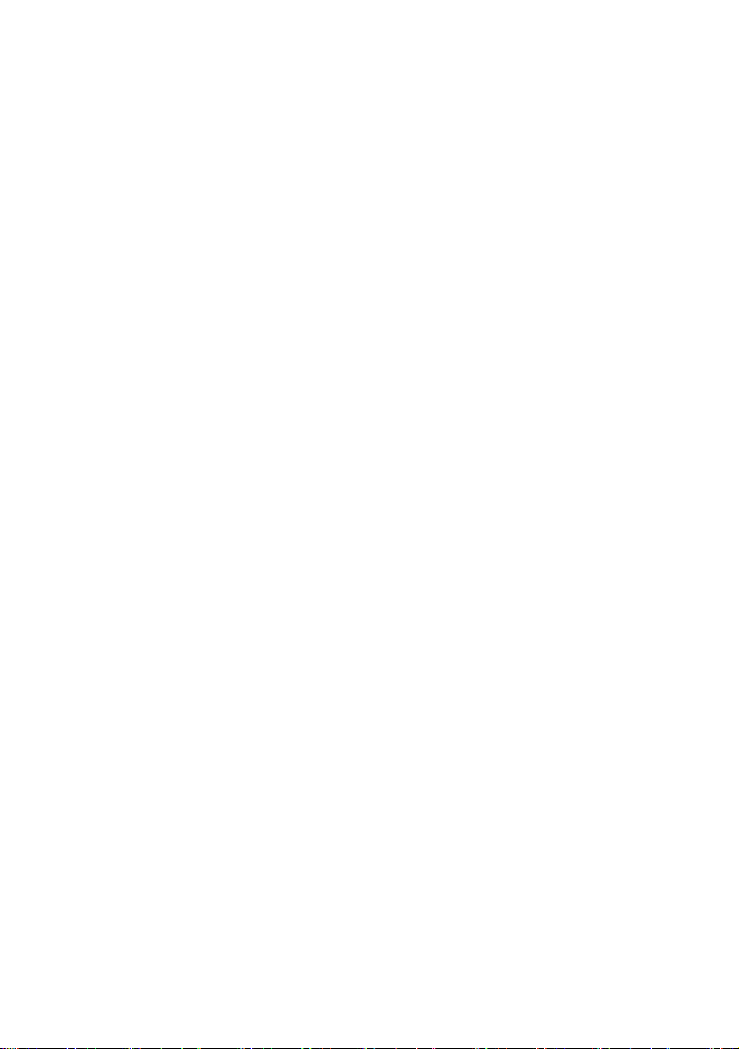
Priority 3-18
Port Priority Configuration 3-18
Port Traffic Class Information 3-19
Configuring VLANs 3-20
VLAN Basic Information 3-20
VLAN Current Table 3-21
VLAN Static List 3-22
VLAN Static Table 3-22
VLAN Static Membership by Port 3-23
VLAN Port Configuration 3-24
IGMP Multicast Filtering 3-25
Configuring IGMP 3-25
IP Multicast Registration Table 3-26
Port Menus 3-26
Port Information 3-26
Port Configuration 3-27
Port Mirroring Configuration 3-28
Port Statistics 3-28
Etherlike Statistics 3-28
RMON Statistics 3-30
Broadcast Storm Control 3-32
Chapter 4: Advanced Topics 4-1
Spanning Tree Algorithm 4-1
Virtual LANs 4-2
Assigning Ports to VLANs 4-2
VLAN Classification 4-3
Port Overlapping 4-3
Forwarding Tagged/Untagged Frames 4-3
Forwarding Traffic with Unknown VLAN Tags 4-4
Class-of-Service (CoS) Support 4-4
IGMP Snooping and IP Multicast Filtering 4-4
SNMP Management Software 4-5
Remote Monitoring 4-5
Appendix A: Troubleshooting A-1
Console Connection A-1
In-Band Connection A-1
Upgrading Firmware via the Serial Port A-1
Appendix B: Pin Assignments B-1
DB9 Serial Port Pin Description B-1
DB9 Port Pin Assignments B-1
Connection from Switch’s Serial Port to PC’s 9-Pin COM Port B-1
Connection from Switch's Serial Port to Modem's 25-Pin DCE Port B-2
Connection from Switch's Serial Port to PC's 25-Pin DTE Port B-2
iii
Page 8
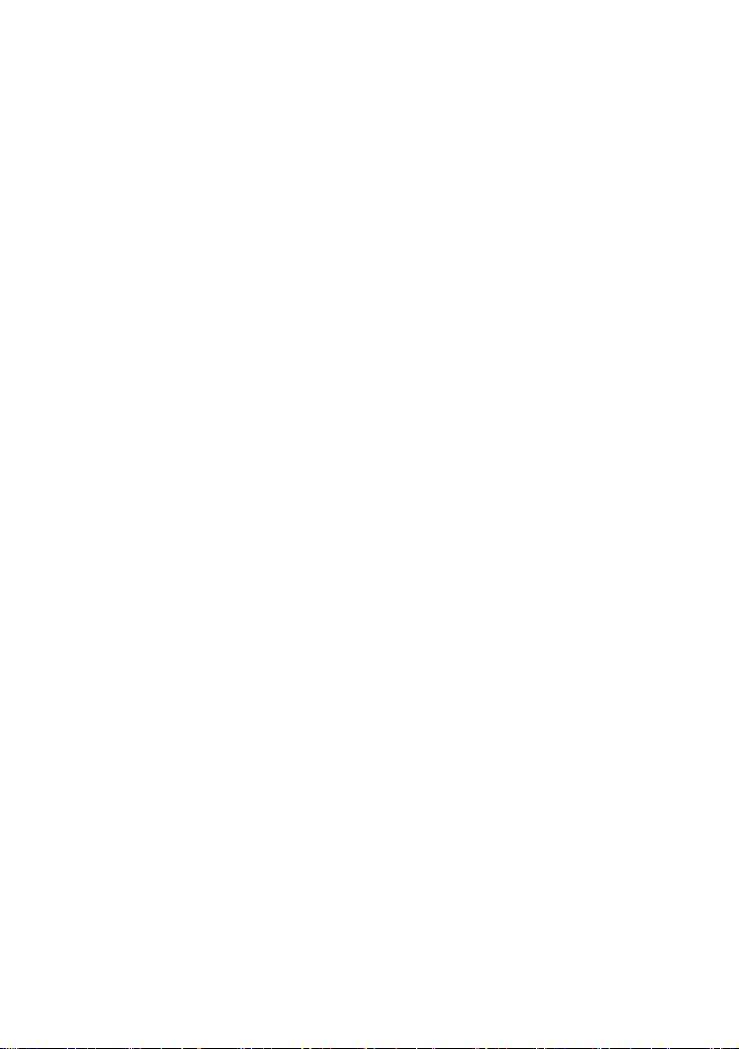
iv
Page 9
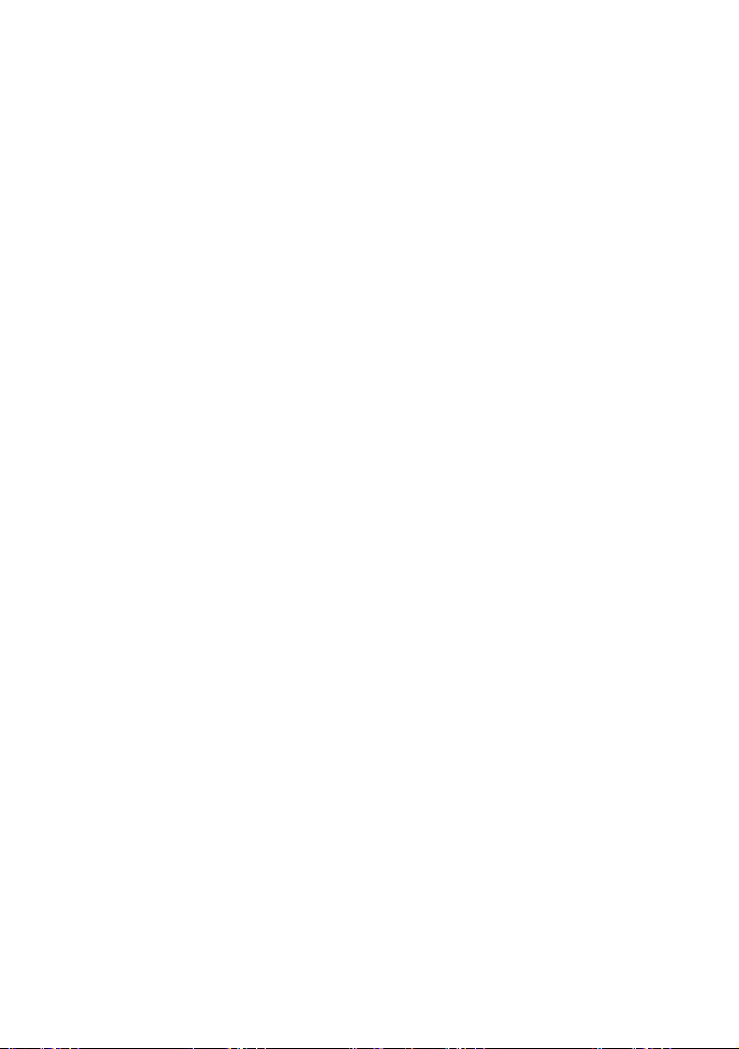
Chapter 1: Managing the Switch
Configuration Options
The CheetahSwitch Workgroup-4508 provides a menu-driven system
configuration program that can be accessed through a direct console connection
or modem connection to the serial port on the switch’s rear panel (out-of-band),
or by a Telnet connection over the network (in-band).
The switch also includes an embedded HTTP Web agent. This Web agent can
be accessed using a standard Web browser from any computer attached to the
network.
The switch’s management agent is based on SNMP (Simple Network
Management Protocol). This SNMP agent allows the switch to be managed from
any PC on the network using in-band management software, such as Accton’s
AccView/Open.
Once you have connected a terminal or PC to the serial port on the switch, you
can perform the following tasks:
• Enable/disable any port
• Set the communication mode for any port
• Configure SNMP parameters
• Configure the switch to join a Spanning Tree
• Add ports to VLAN groups
• Mirror data from a target port to an analysis port
• Display system information or statistics
• Download system firmware
• Restart the system
1
1-1
Page 10
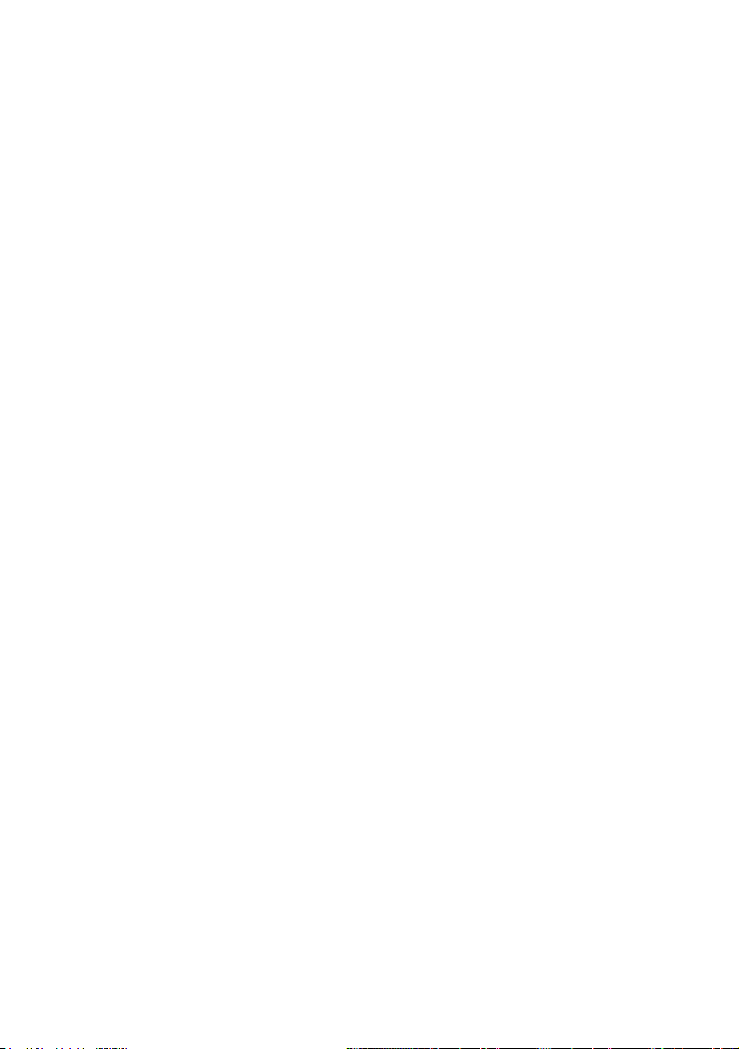
CheetahSwitch Workgroup-4508
Making Connections for System Configuration
The switch includes a menu-driven configuration program. The ASCII interface to
this program can be accessed by making a direct connection to the serial
port on the rear panel, or by a Telnet connection to the switch over the network.
This section describes how to access the menu-driven configuration program via:
• Onsite connection
A terminal or workstation connected to the serial port on the rear panel
• Modem connection
A workstation connected to the serial port of a remote switch via modems
• Telnet connection
A workstation connected to a remote switch via a Telnet connection
It also describes how to access the embedded Web agent over the network using
any standard browser, or with AccView network management software or other thirdparty management software.
Onsite Connection
Attach a VT100 compatible terminal or a PC running a terminal emulation
program to the serial port on the switch’s rear panel. Use the null-modem cable
provided with this package, or use a null modem connection that complies with
the wiring assignments shown in the back of this guide.
When attaching to a PC, set terminal emulation type to VT100, specify the port
used by your PC (i.e., COM 1~4), and then set communications to 8 data bits,
1 stop bit, no parity, and 19200 bps (for initial configuration). Also be sure to set
both handshaking and flow control to “none.”
Modem Connection
Configure the Switch Site: Connect the switch’s DB-9 serial port to the
modem’s serial port using standard cabling. For most modems, which use a
25-pin port, you will have to provide an RS-232 cable with a 9-pin connector on
one end and a 25-pin connector on the other end. You do not have to set the
modem at the switch’s site, because the switch will automatically configure it to
auto-answer mode.
Configure the Remote Site: At the remote site, connect the PC’s COM port
(COM 1~4) to the modem’s serial port. Set terminal emulation type to VT100,
specify the port used by your PC (i.e., COM 1~4), and then set communications
to 8 data bits, 1 stop bit, no parity, 19200 bps, and no flow control.
1-2
Page 11
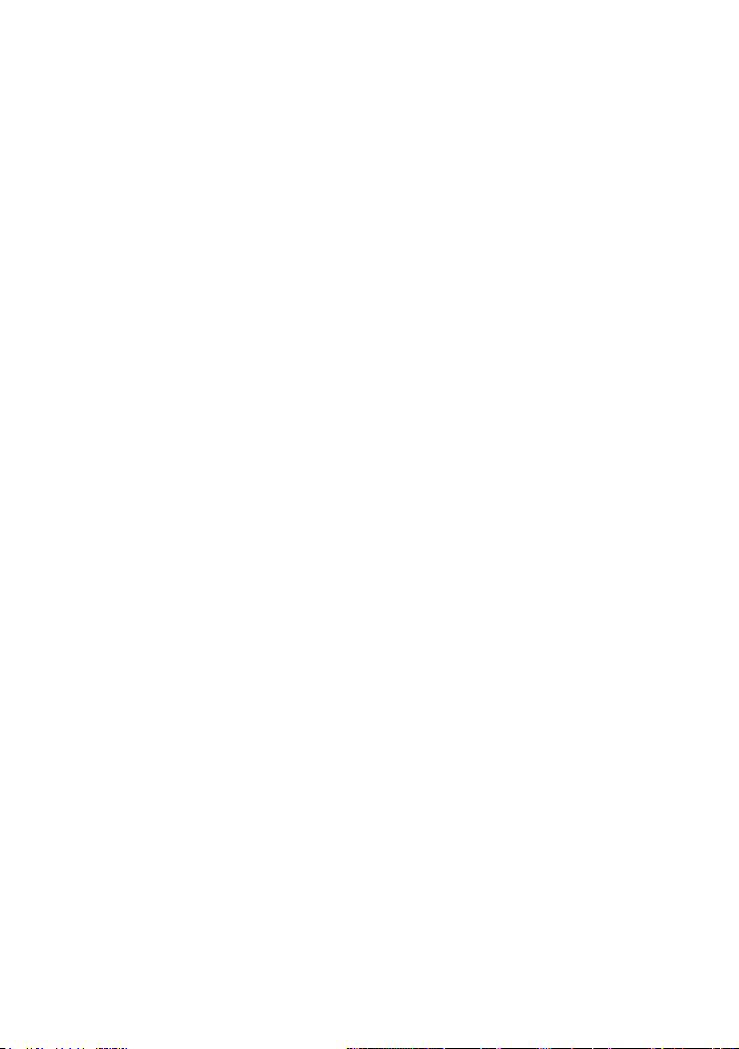
Management Guide
Telnet Connection
Prior to accessing the switch via an in-band Telnet connection, you must first
configure it with a valid IP address, subnet mask, and default gateway using an
out-of-band connection or BOOTP protocol. After configuring the switch’s IP
parameters, you can access the on-board configuration program from anywhere
within the attached network.
Note: Up to four Telnet sessions are supported.
In-Band Network Connection
The on-board configuration program can be accessed using Telnet or a Web
browser (Internet Explorer 4.0 or above, or Netscape Navigator 4.0 or above)
from any computer attached to the network. It can also be managed from a
network computer using management software such as AccView.
Notes: 1. Prior to accessing the switch via a direct network connection, first
configure it with a valid IP address, subnet mask, and default gateway
using an out-of-band connection or BOOTP protocol.
2. The on-board program only provides access to basic configuration
functions. To access the full range of SNMP management functions, you
must use SNMP-based network management software. Accton provides a
Windows-based SNMP software package called AccView/Open. If you
require this software, please contact your Accton distributor. Also note
that AccView’s CheetahSwitch Manager module can be easily integrated
into most third-party management platforms.
1-3
Page 12
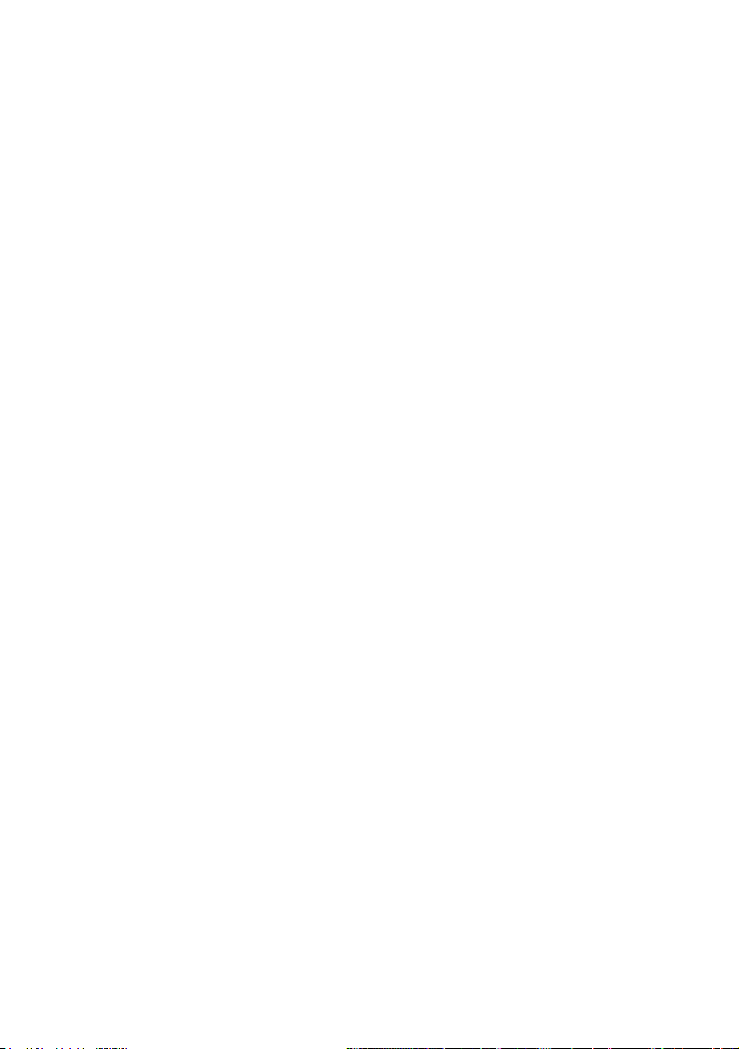
CheetahSwitch Workgroup-4508
1-4
Page 13
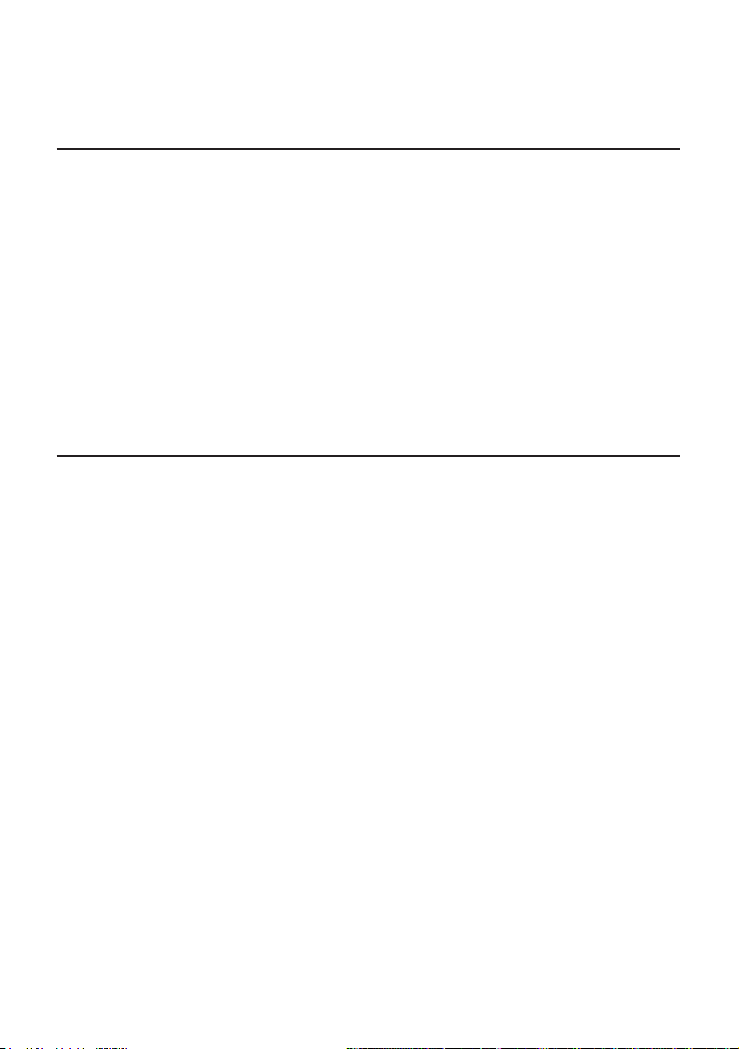
Chapter 2: Using the System Configuration Program
Once a direct connection to the serial port or a Telnet connection is established,
the login screen for the on-board configuration program appears as shown below.
AAAAAAA
AAAAAAAAAA
AAAAA AAAA
AAAAA AAAA
AAAAA AAAA CCCCCCC CCCCCC TTTTTTTTTT OOOOOO NN NN
AAAAA AAAA CC CC CC CC TT OO OO NNN NN
AAAAA AAAA CC CC TT OO OO NN NN NN
AAAAA AAAA CC CC TT OO OO NN NN NN
AAAAA AAAAAAAA CC CC CC CC TT OO OO NN NNN
AAAAA AAAAAAAAA CCCCCCC CCCCCCC TT OOOOOO NN NN
v01.00.01 01-12-2000 (c) Copyright Accton Technology Corp.
User Name : admin
Password : **********
CheetahSwitch Workgroup - 4508
If this is your first time to log into the configuration program, then the default user
names are “admin” and “guest,” and the passwords are null. The administrator
has Read/Write access to all configuration parameters and statistics, while the
guest has Read Only access. To open the Main Menu, type “admin” for the user
name and press <Enter> for the password.
You should define a password, record it, and put it in a safe place. If you have
not already done so, select Security Configuration and enter a password. Note
that passwords can consist of up to 15 alphanumeric characters and are not
case sensitive.
Configuration parameters are described in the following section.
Note: Based on the default configuration, a user is allowed three attempts to enter the
correct password; on the third failed attempt the current connection is terminated.
1
2-1
Page 14

CheetahSwitch Workgroup-4508
Main Menu
With the system configuration program you can define system parameters,
manage the switch and all its ports, or monitor network conditions. The figure
below of the Main Menu and the following table briefly describe the selections
available from this program.
Note: Options for the currently selected item are displayed in the highlighted area at
the bottom of the interface screen.
CheetahSwitch Workgroup - 4508
Main Menu
System Information Menu...
Management Setup Menu...
Device Control Menu...
Network Monitor Menu...
System Restart Menu...
Exit
Use <TAB> or arrow keys to move. <Enter> to select.
Parameter Description
System Information Menu
System Information Provides basic system description, including contact information.
Switch Information Shows hardware/firmware version numbers, and power status.
Management Setup Menu
Network Configuration Includes IP setup, Ping facility, Access Host configuration, HTTP (Web
Serial Port Configuration Sets communication parameters for the serial port, including
SNMP Configuration Enables/disables SNMP access, activates traps; and configures
Console Login Configuration Sets user names and passwords for system access, as well as the
TFTP Download Downloads new version of firmware to update your system (in-band).
Device Control Menu
Port Configuration Enables any port, enables/disables flow control, and sets
agent) setup, Telnet configuration, and MAC address.
management mode, baud rate, console time-out, and screen data
refresh interval.
communities and trap managers.
invalid password threshold and lockout time.
communication mode to auto-negotiation or full duplex.
2-2
Page 15
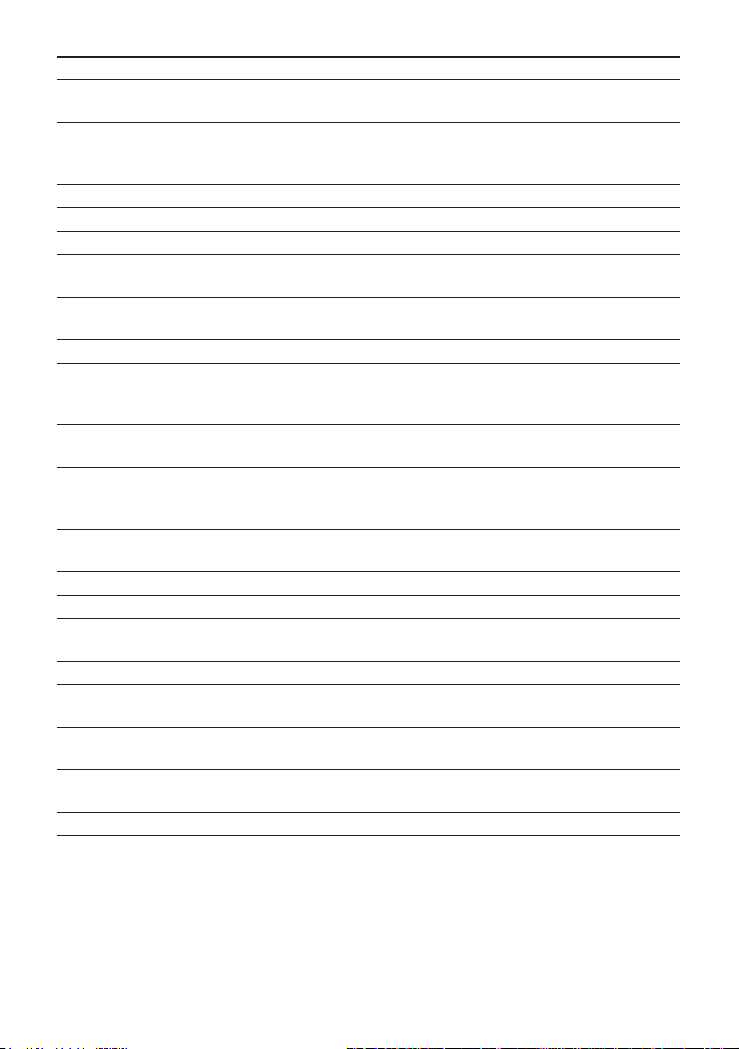
Management Guide
Parameter Description
Port Information Displays operational status, including link state, flow control method,
Spanning Tree Configuration Enables Spanning Tree Algorithm; also sets parameters for hello time,
Spanning Tree Information Displays full listing of parameters for the Spanning Tree Algorithm.
Mirror Port Configuration Sets the source and target ports for mirroring.
IGMP Configuration Configures IGMP multicast filtering.
Broadcast Storm Control Sets the broadcast-rate threshold at which broadcast packets are
Extended Bridge Configuration Displays/configures extended bridge capabilities provided by this
802.1P Configuration Configures default port priorities and queue assignments.
802.1Q VLAN Base Displays basic VLAN information, such as VLAN version number,
Information maximum VLAN ID, maximum VLANs supported, and the current
802.1Q VLAN Current Displays VLAN groups and port members.
Table Information
802.1Q VLAN Static Configures VLAN groups via static assignments, including setting port
Table Configuration members, or restricting ports from being dynamically added to a port
802.1Q VLAN Displays/configures port-specific VLAN settings, including PVID,
Port Configuration ingress filtering, and GVRP.
Network Monitor Menu
Port Statistics Displays statistics on network traffic passing through the selected port.
RMON Statistics Displays detailed statistical information for the selected port such as
Unicast Address Table Provides full address listing, as well as search and clear functions.
IP Multicast Registration Table Displays all the multicast groups active on this switch, including
Static Unicast Address Table Used to manually configure host MAC addresses in the unicast table.
Configuration
System Restart Restarts system with options to use POST, or to retain factory defaults,
Exit Exits the configuration program.
speed and duplex mode.
maximum message age, switch priority, and forward delay; as well as
port priority, path cost and Fast STA mode.
discarded.
switch.
number of VLANs configured.
by the GVRP protocol.
packet type and frame size counters.
multicast IP addresses and corresponding VLAN IDs.
IP settings, or user authentication settings.
2-3
Page 16
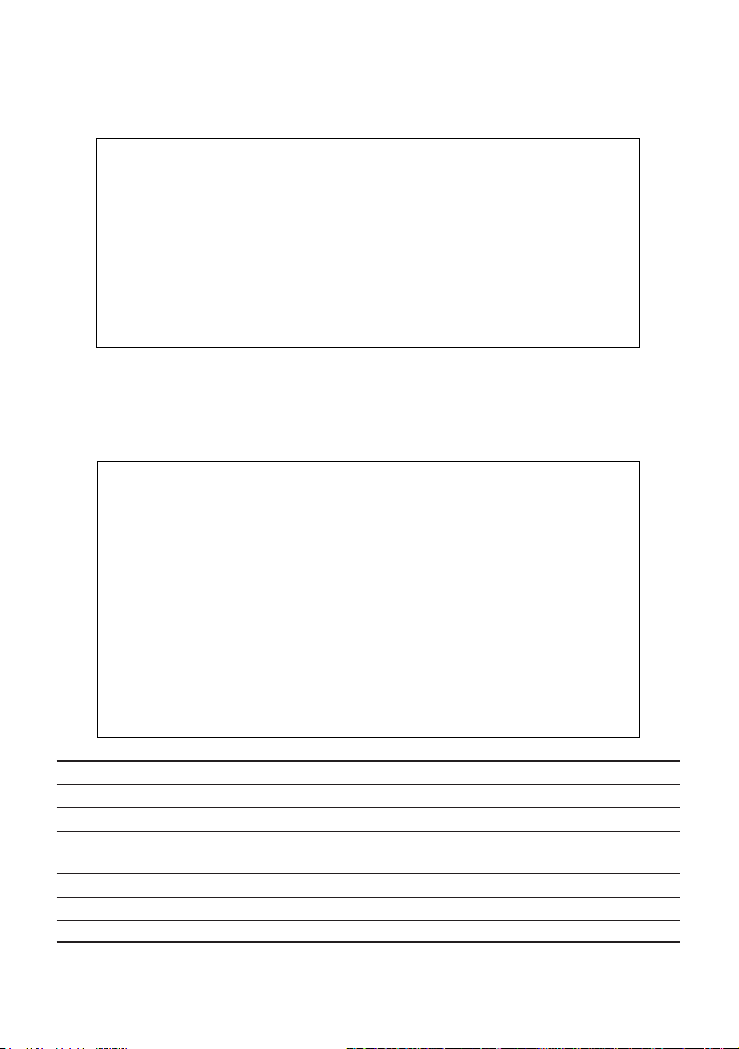
CheetahSwitch Workgroup-4508
System Information Menu
Use the System Information Menu to display a basic description of the switch,
including contact information, and hardware/firmware versions.
CheetahSwitch Workgroup - 4508
System Information Menu
System Information ...
Switch Information ...
Use <TAB> or arrow keys to move. <Enter> to select.
<OK>
Displaying System Information
Use the System Information screen to display descriptive information about the
switch, or for quick system identification as shown in the following figure and table.
CheetahSwitch Workgroup - 4508
System Information
System Description : Gigabit Ethernet Switch ES4508
System Object ID : 1.3.6.1.4.1.259.6.17
System Up Time : 48067 (0 day, 1 hr, 2min, 34 sec)
System Name :
System Contact :
System Location :
<APPLY> <OK> <CANCEL>
Use <TAB> or arrow keys to move. other keys to make changes.
Parameter Description
System Description System hardware description.
System Object ID MIB II object identifier for switch’s network management subsystem.
System Up Time Length of time the current management agent has been running.
(Note that the first value is 1/100 seconds.)
System Name
System Contact
System Location
1
1
1
Name assigned to the switch system.
Contact person for the system.
Specifies the area or location where the system resides.
1: Maximum string length is 255, but the screen only displays 45 characters. You can use the arrow keys
to browse the whole string.
2-4
Page 17
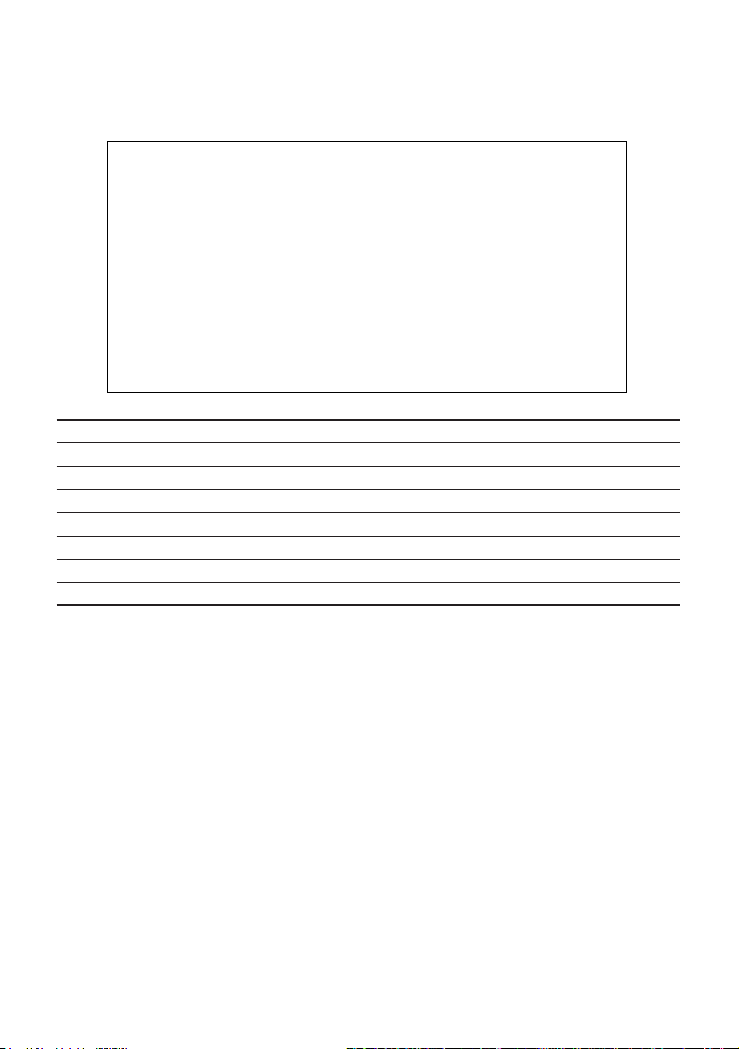
Management Guide
Displaying Version Information
Use the Switch Information screen to display hardware/firmware version numbers,
as well as the power status.
CheetahSwitch Workgroup - 4508
Switch Information
Hardware Version : V1.0
POST ROM Version : V01.00.00
Firmware Version : V01.00.01
Serial Number :
Port Number : 8
Internal Power Status :
Redundant Power Status :
Use <TAB> or arrow keys to move. <Enter> to select.
<OK>
Parameter Description
Hardware Version Hardware version of the main board.
POST ROM Version Power-On Self-Test version number.
Firmware Version System firmware version in ROM.
Serial Number
1
Serial number of the main board.
Port Number Number of ports.
Internal Power Status
Redundant Power Status
1
Indicates if the primary power is active or inactive.
1
Indicates if the redundant power is active or inactive.
1: These parameters are not supported by the current hardware version.
Management Setup Menu
After initially logging onto the system, adjust the communication parameters for
your console to ensure a reliable connection (Console Configuration menu).
Specify the Ethernet and IP addresses for the SNMP agent (IP Configuration
menu), and then set the Administrator and User passwords (Console Login
Configuration menu). Remember to record them in a safe place. Also set the
community string which controls access to the on-board SNMP agent via in-band
management software (SNMP Configuration menu). The items provided by the
Management Setup Menu are described in the following sections.
2-5
Page 18
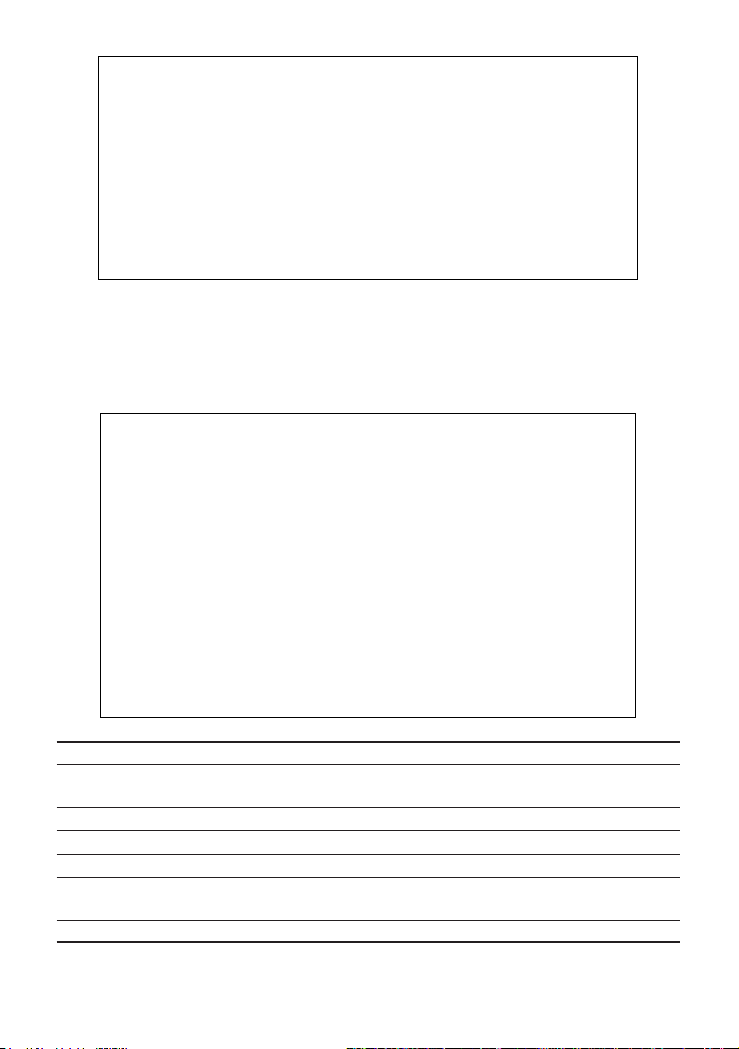
CheetahSwitch Workgroup-4508
CheetahSwitch Workgroup - 4508
Management Setup
Network Configuration ...
Serial Port Configuration ...
SNMP Configuration ...
Console Login Configuration ...
TFTP Download ...
Use <TAB> or arrow keys to move. <Enter> to select.
<OK>
Changing the Network Configuration
Use the Network Configuration menu to set the bootup option, configure the
switch's Internet Protocol (IP) parameters, enable the on-board Web agent, or
enable Telnet access. The screen shown below is described in the following table.
CheetahSwitch Workgroup - 4508
Network Configuration
IP Configuration ...
IP Connectivity Test (Ping) ...
Access Host Configuration ...
HTTP Configuration ...
MAX Number of Allowed Telnet Sessions (1 –4) : 4
MAC Address : 00-00-e8-12-34-56
<APPLY> <OK> <CANCEL>
Use <TAB> or arrow keys to move. <Enter> to select.
Parameter Description
IP Configuration Screen used to set the bootup option, or configure the switch’s IP
parameters for the Ethernet interface.
IP Connectivity Test (Ping) Screen used to test IP connectivity to a specified device.
Access Host Configuration Screen used to restrict access to the host switch to specified subnets.
HTTP Configuration Screen used to enable/disable the Web agent.
MAX Number of The maximum number of Telnet sessions allowed to simultaneously
Allowed Telnet Sessions access the SNMP agent. Up to four sessions are supported.
MAC Address Physical address of the SNMP agent.
2-6
Page 19
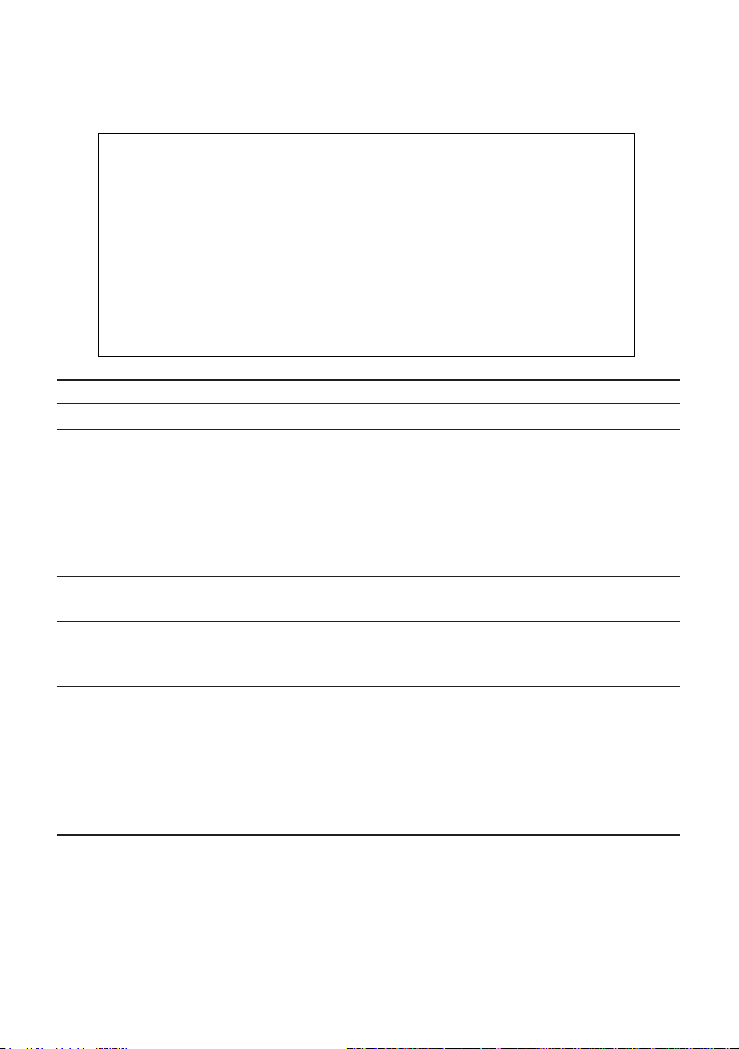
Management Guide
IP Configuration
Use the IP Configuration screen to set the bootup option, or configure the switch's
IP parameters. The screen shown below is described in the following table.
CheetahSwitch Workgroup - 4508
Network Configuration: IP Configuration
Interface Type : Ethernet
IP Address : 10.1.113.29
Subnet Mask : 255.255.0.0
Gateway IP : 10.1.0.254
IP State : USER-CONFIG
<APPLY> <OK> < CANCEL>
Use <TAB> or arrow keys to move. other keys to make changes.
Parameter Description
Interface Type Indicates IP over Ethernet.
IP Address
1
IP address of the switch you are managing when accessing the SNMP agent over
the network. The management agent supports SNMP over UDP/IP transport
protocol. In this environment, all systems on the Internet, such as network
interconnection devices and any PC accessing the agent (or running AccView) are
assigned an IP address.
Valid IP addresses consist of four numbers, of 0 to 255, separated by periods.
Anything outside of this format will not be accepted by the configuration program.
Subnet Mask
1
Subnet mask of the SNMP agent. This mask identifies the host address bits used
for routing to specific subnets.
Default Gateway
1
Gateway used to pass trap messages from the switch’s agent to the management
station. Note that the gateway must be defined if the management station is
located in a different IP segment.
IP State Specifies whether IP functionality is enabled via manual configuration, or set by
Boot Protocol (BOOTP). Options include:
USER-CONFIG - IP functionality is enabled based on the default or user specified
IP Configuration. (This is the default setting.)
BOOTP Get IP - IP is enabled but will not function until a BOOTP reply has been
received. BOOTP requests will be periodically broadcast by the switch in an effort
to learn its IP address.
1: The default value is null.
2-7
Page 20
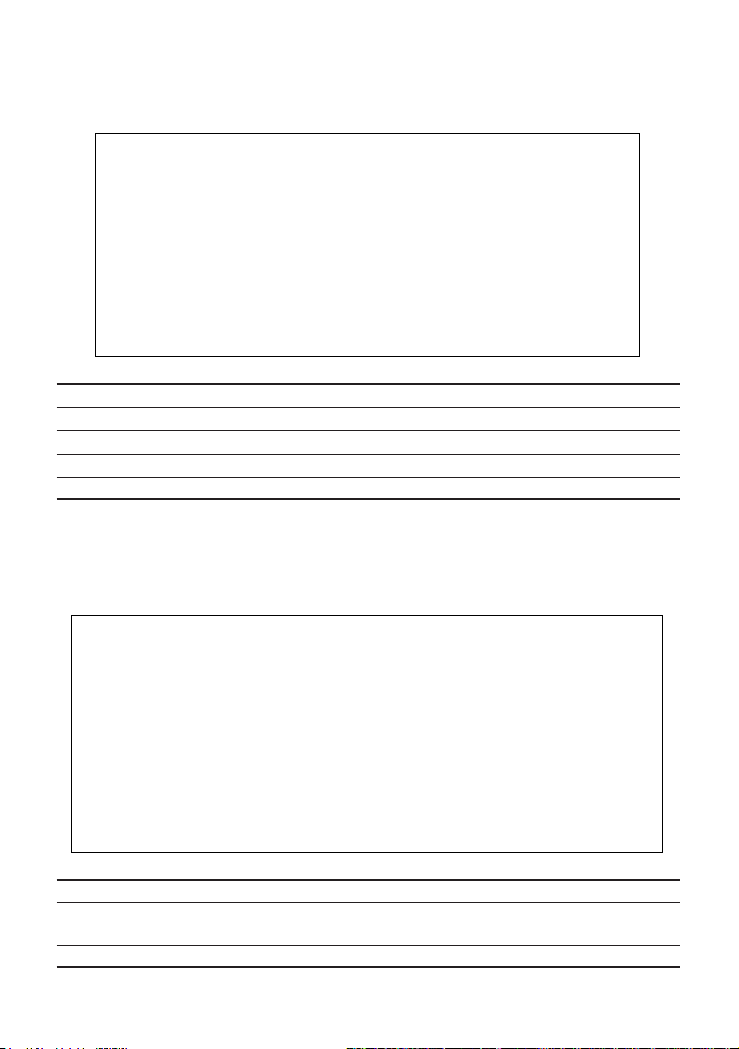
CheetahSwitch Workgroup-4508
IP Connectivity Test (Ping)
Use the IP Connectivity Test to see if another site on the Internet can be
reached. The screen shown below is described in the following table.
CheetahSwitch Workgroup - 4508
Network Configuration: IP Connectivity Test (Ping)
IP Address : 200.123.211.109
Test Times : 1000 Interval : 1
Success : 1000 Failure : 0
[Start]
Use <TAB> or arrow keys to move. other keys to make changes.
<OK>
Parameter Description
IP Address IP address of the site you want to ping.
Test Times The number of ICMP echo requests to send to the specified site. (1~1000)
Interval The interval (in seconds) between pinging the specified site. (1~ 10 seconds)
Success/Failure The number of times the specified site has responded or not to pinging.
Access Host Configuration
Use the Access Host Configuration screen to restrict management access to the
host switch to specified subnets. The screen shown below is described in the
following table.
CheetahSwitch Workgroup - 4508
Security Configuration: Access Host Configuration
IP Address Match IP Mask
1. 10.1.10.0 255.255.255.0
2.
3.
4.
5.
<APPLY> <OK> <CANCEL>
Use <TAB> or arrow keys to move, other keys to make changes.
Parameter Description
IP Address Match IP address of a subnet that is allowed management access to the host
switch. Up to five subnets can be specified.
IP Mask The IP mask that identifies the subnet.
2-8
Page 21

Management Guide
HTTP Configuration
Use the HTTP Configuration screen to enable/disable the on-board Web agent,
and to specify the TCP port that will provide HTTP service. The screen shown
below is described in the following table.
CheetahSwitch Workgroup - 4508
Network Configuration: HTTP Configuration
HTTP Server : ENABLED
HTTP Port Number : 80
<APPLY> <OK> <CANCEL>
Use <TAB> or arrow keys to move. <Space> to scroll options.
Parameter Description
HTTP Server Enables/disables the on-board Web agent.
HTTP Port Number Specifies the TCP port that will provide HTTP service.
(Range is 0~65535. Default is Port 80. Telnet Port 23 is prohibited.)
2-9
Page 22

CheetahSwitch Workgroup-4508
Configuring the Serial Port
You can access the on-board configuration program by attaching a VT100
compatible device to the switch's serial port. For more information on connecting
to this port, refer to the section on Making the Connections Required for System
Configuration on page 9. The communication parameters for this port are
accessed from the Serial Port Configuration screen seen below and described in
the following table.
CheetahSwitch Workgroup - 4508
Serial Port Configuration
Management Mode : Console Mode
Baudrate : 19200
Databits : 8
Stopbits : 1
Parity : NONE
Time-Out (in minutes) : 10
Auto Refresh (in seconds) : 180
<APPLY> <OK> <CANCEL>
Use <TAB> or arrow keys to move. <Space> to scroll options.
Parameter Default Description
Management Mode Console Mode Indicates if the console port settings are for direct console
connection.
Baud Rate 19200 The rate at which data is sent between devices. (Options:
2400, 4800, 9600, 19200, 38400, 57600, 115200 bps, and Auto
detection).
Note that when Auto is selected, you must first press the Enter
key once to set the data rate and initialize the connection.
Databits 8 bits Sets the data bits of the RS-232 port. (Options: 7, 8)
Stopbits 1 bit Sets the stop bits of the RS-232 port. (Options: 1, 2)
Parity none Sets the parity of the RS-232 port. (Options: none/odd/even)
Time-Out 0 minutes If no input is received from the attached device after this
interval (in minutes), the current session is automatically
closed. (Range: 0 -100 minutes; where 0 indicates disabled.)
Auto Refresh 0 sec. Sets the interval before a console session will auto refresh the
console information, including Spanning Tree Information, Port
Configuration, Port Statistics, and RMON Statistics.
(Range: 0, or 5 - 255 seconds; where 0 indicates disabled.)
2-10
Page 23
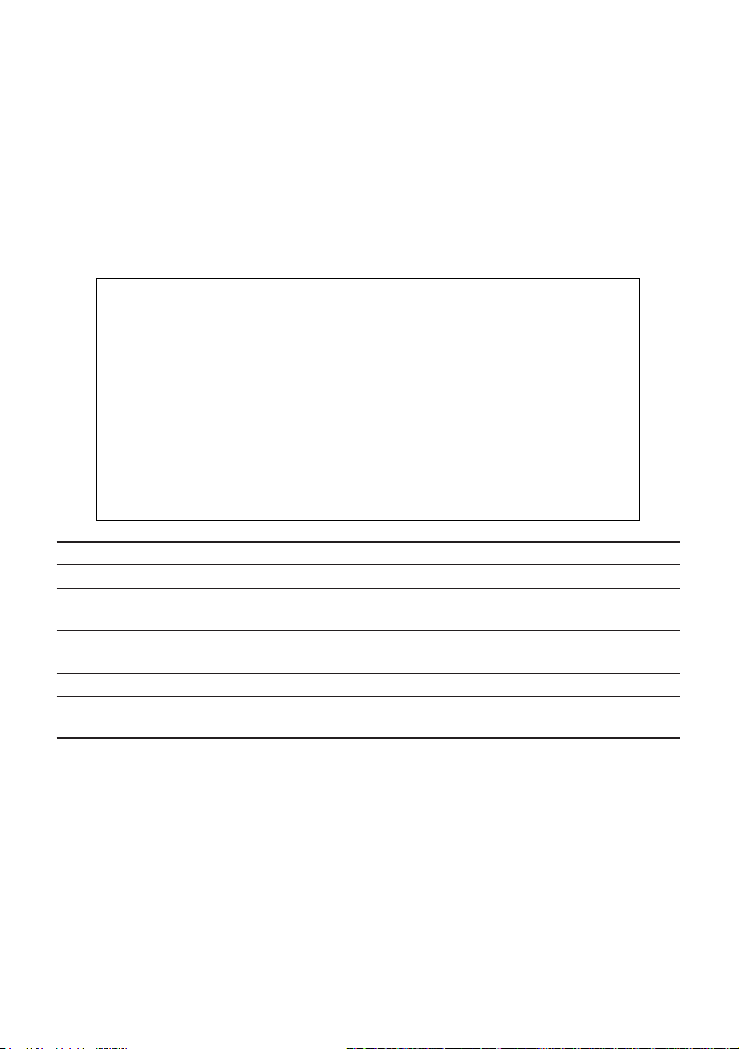
Management Guide
Assigning SNMP Parameters
Use the SNMP Configuration screen to display and modify parameters for the
Simple Network Management Protocol (SNMP). The switch includes an on-board
SNMP agent which monitors the status of its hardware, as well as the traffic
passing through its ports. A computer attached to the network, called a Network
Management Station (NMS), can be used to access this information. Access
rights to the on-board agent are controlled by community strings. To
communicate with the switch, the NMS must first submit a valid community string
for authentication. The options for configuring community strings and related trap
functions are described in the following figures and table:
CheetahSwitch Workgroup - 4508
SNMP Configuration
SNMP Administration : ENABLED
Send Authentication Fail Traps : ENABLED
Send Link Up/Link Down Traps : ENABLED
SNMP Communities ...
IP Trap Managers ...
<APPLY> <OK> <CANCEL>
Use <TAB> or arrow keys to move. <Space> to scroll options.
Parameter Description
SNMP Administration Enables/disables the SNMP function of the agent.
Send Authentication Issue a trap message to specified IP trap managers whenever
Fail Traps authentication of an SNMP request fails. (The default is disabled.)
Send Link Up/Link Down Issue a trap message to specified IP trap managers whenever a link
Traps changes its up/down state. (The default is enabled.)
SNMP Communities Assigns SNMP access based on specified community strings.
IP Trap Managers Specifies management stations that will receive authentication failure
messages or other trap messages from the switch.
2-11
Page 24
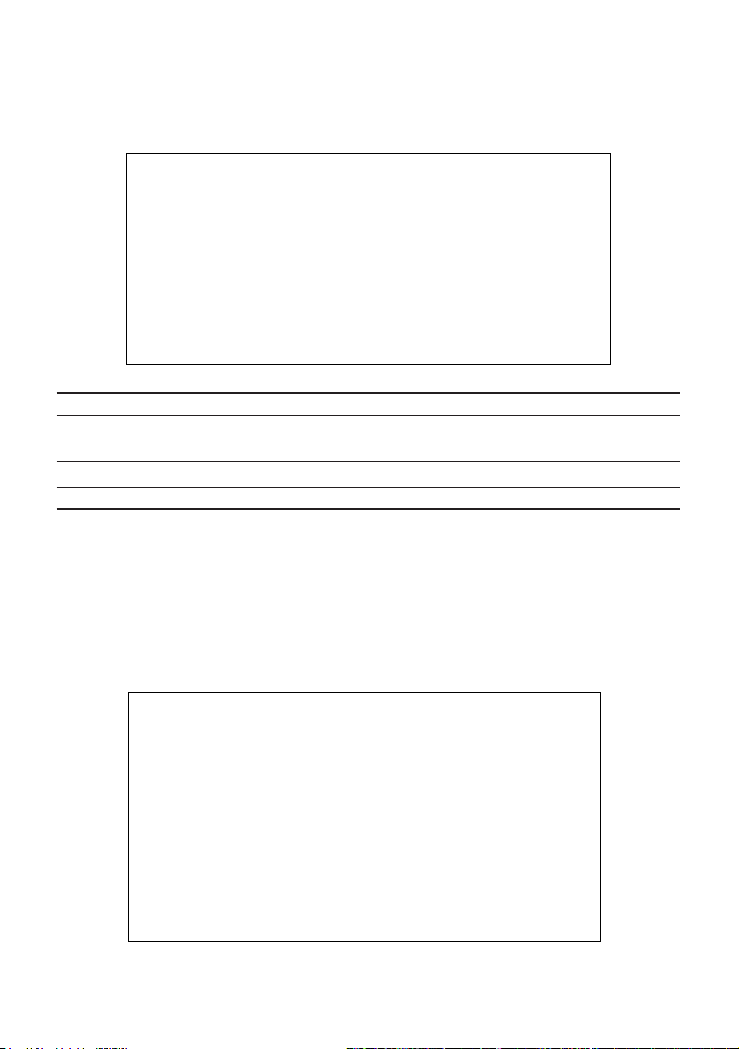
CheetahSwitch Workgroup-4508
Configuring Community Names
The following figure and table describe how to configure the community strings
authorized for trap management access. All community strings used for IP Trap
Managers must be listed in this table. Up to 5 community names may be entered.
CheetahSwitch Workgroup - 4508
SNMP Configuration: SNMP Communities
Community Name Access Status
1. public READ ONLY ENABLED
2. private READ/WRITE ENABLED
3.
4.
5.
<APPLY> <OK> <CANCEL>
Use <TAB> or arrow keys to move. other keys to make changes.
Parameter Description
Community Name A community entry authorized for trap management access. (The maximum
string length is 20 characters).
Access Management access is restricted to Read Only or Read/Write.
Status Sets administrative status of entry to enabled or disabled.
Note: This switch has default community strings of “public” with read only access and “private” with
read/write access.
Configuring IP Trap Managers
The following figure and table describe how to specify management stations that
will receive authentication failure messages or other trap messages from the
switch. Note that all community strings used for IP Trap Managers must be listed
in the SNMP Communities table. Up to 5 trap managers may be entered.
CheetahSwitch Workgroup - 4508
2-12
SNMP Configuration: IP Trap Managers
IP Address Commu nity Name Status
1. 10.1.0.23 public DISABLED
2.
3.
4.
5.
<APPLY> <OK> <CANCEL>
Use <TAB> or arrow keys to move, other keys to make changes.
Page 25
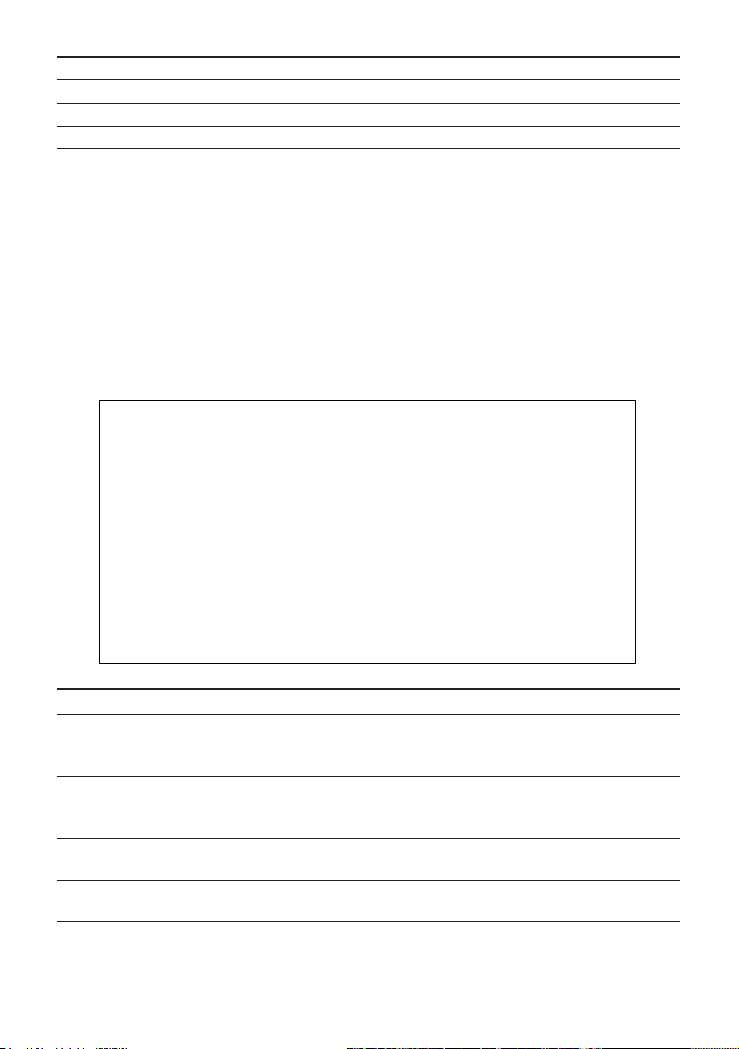
Management Guide
Parameter Description
IP Address IP address of the trap manager.
Community Name A community specified in the SNMP Communities table.
Status Sets administrative status of entry to enabled or disabled.
Console Login Configuration
Use the Management Setup: Console Login Configuration to restrict management
access based on specified user names and passwords, or to set the invalid
password threshold and timeout. There are two user types, Administrator and
Guest. Only the Administrator has write access for parameters governing the
SNMP agent. You should therefore assign a user name and password to the
Administrator as soon as possible, and store it in a safe place. (If for some
reason your password is lost, or you can not gain access to the System
Configuration Program, contact your Accton distributor for assistance.) The
parameters shown on this screen are indicated in the following figure and table.
CheetahSwitch Workgroup - 4508
Console Login Configuration
Password Threshold : 3
Lock-out Time (in seconds) : 0
User Type User Name Password
--------------------------------------Admin : admin
Guest : guest
<APPLY> <OK> <CANCEL>
Use <TAB> or arrow keys to move, other keys to make changes.
Parameter Default Description
Password 3 Sets the password intrusion threshold which limits the number
Threshold of failed logon attempts.
(Range: 0~65535)
Lock-out Time 0 The time (in seconds) the management console will be
disabled due to an excessive number of failed logon attempts.
(Range: 0~65535)
1
Admin
name: admin Administrator has access privilege of Read/Write for all
password: null screens.
1
Guest
name: guest Guest has access privilege of Read Only for all screens.
password: null
1: Passwords can consist of up to 15 alphanumeric characters and are not case sensitive.
2-13
Page 26
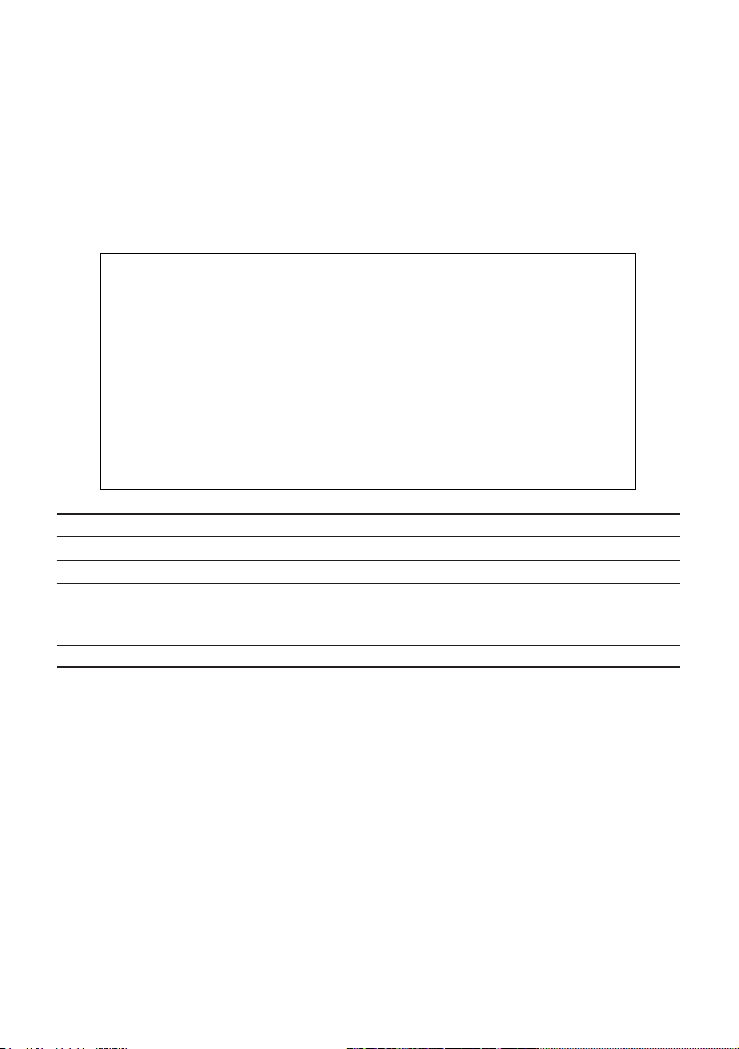
CheetahSwitch Workgroup-4508
Downloading System Software
Using TFTP Protocol to Download Over the Network
Use the TFTP Download menu to load software updates into the switch. The
download file should be an ES4508 binary file from Accton; otherwise the agent
will not accept it. The success of the download operation depends on the
accessibility of the TFTP server and the quality of the network connection. After
downloading the new software, the agent will automatically restart itself.
Parameters shown on this screen are indicated in the following figure and table.
CheetahSwitch Workgroup - 4508
TFTP Download
Download Server IP : 0.0.0.0
Download Filename : es4508a.bix
Download Mode : PERMANENT
[Process TFTP Download]
<APPLY> <OK> <CANCEL>
Use <TAB> or arrow keys to move, other keys to make changes.
Parameter Description
Download Server IP IP address of a TFTP server.
Download Filename The binary file to download to the SNMP agent.
Download Mode You can download to “Permanent” flash ROM or “Temporary” storage in
RAM (for test purposes). Note that if you download to temporary memory,
this firmware will be lost upon power off.
Process TFTP Download Issues request to TFTP server to download the specified file.
Note: You can also download firmware using the Web agent (see page 3-10) or a direct console
connection (see page A-1).
2-14
Page 27
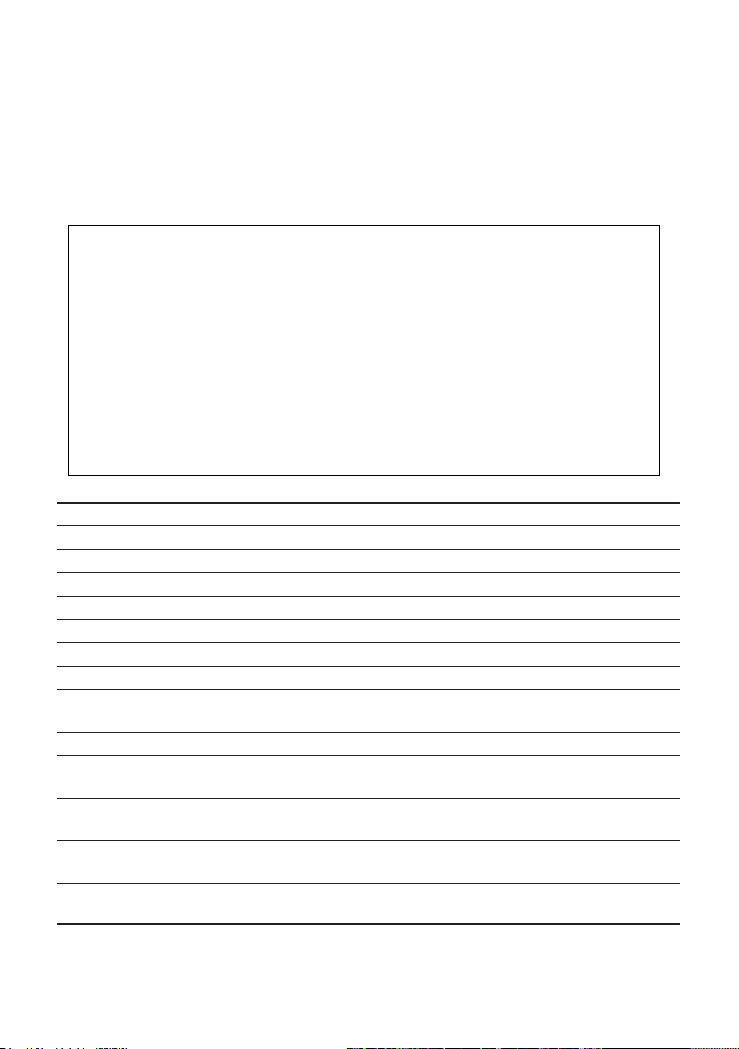
Management Guide
Configuring the Switch
The Device Control menu is used to set the communication parameters for
individual ports, and to fine-tune the performance of your switch by adjusting the
forwarding mode, flow control, and specific Spanning Tree parameters.
Configuration menus are also provided for advanced functions, such as Virtual
LANs, and port mirroring. Each of the setup screens provided by the
configuration menus is described in the following sections.
CheetahSwitch Workgroup - 4508
Device Control Menu
Port Configuration ... Extended Bridge Configuration ...
Port Information ... 802.1P Configuration ...
Spanning Tree Configuration ... 802.1Q VLAN Base Information ...
Spanning Tree Information ... 802.1Q VLAN Current Table Information ...
Mirror Port Configuration ... 802.1Q VLAN Static Table Configuration ...
Port Trunking Configuration ... 802.1Q VLAN Port Configuration ...
IGMP Configuration ... Port GARP Configuration ...
Broadcast Storm Control ... Port GMRP Configuration ...
Use <TAB> or arrow keys to move. <Enter> to select.
Parameter Description
Port Configuration Sets communication parameters for ports.
Port Information Displays current port settings and port status.
Spanning Tree Configuration Configures the switch and its ports to participate in a Spanning Tree.
Spanning Tree Information Displays the current Spanning Tree configuration for the switch.
Mirror Port Configuration Sets the source and target ports for mirroring.
IGMP Configuration Configures IGMP multicast filtering.
Broadcast Storm Control Configures the threshold at which broadcast packets are discarded.
Extended Bridge Displays/configures extended bridge capabilities provided by this switch,
Configuration including support for traffic classes, and VLAN extensions.
802.1P Configuration Configures default port priorities and queue assignments.
802.1Q VLAN Base Displays basic VLAN information, such as VLAN version number and
Information maximum VLANs supported.
802.1Q VLAN Current Displays VLAN groups and port members.
Table Information
802.1Q VLAN Static Table Configures VLAN groups via static assignments, including setting port
Configuration members.
802.1Q VLAN Port Displays/configures port-specific VLAN settings, including PVID and
Configuration ingress filtering.
Note: This switch does not support trunking, GVRP or GMRP. Therefore, the Port Trunking, Port GARP,
and Port GMRP configuration menus are not accessible from this screen.
<OK>
2-15
Page 28
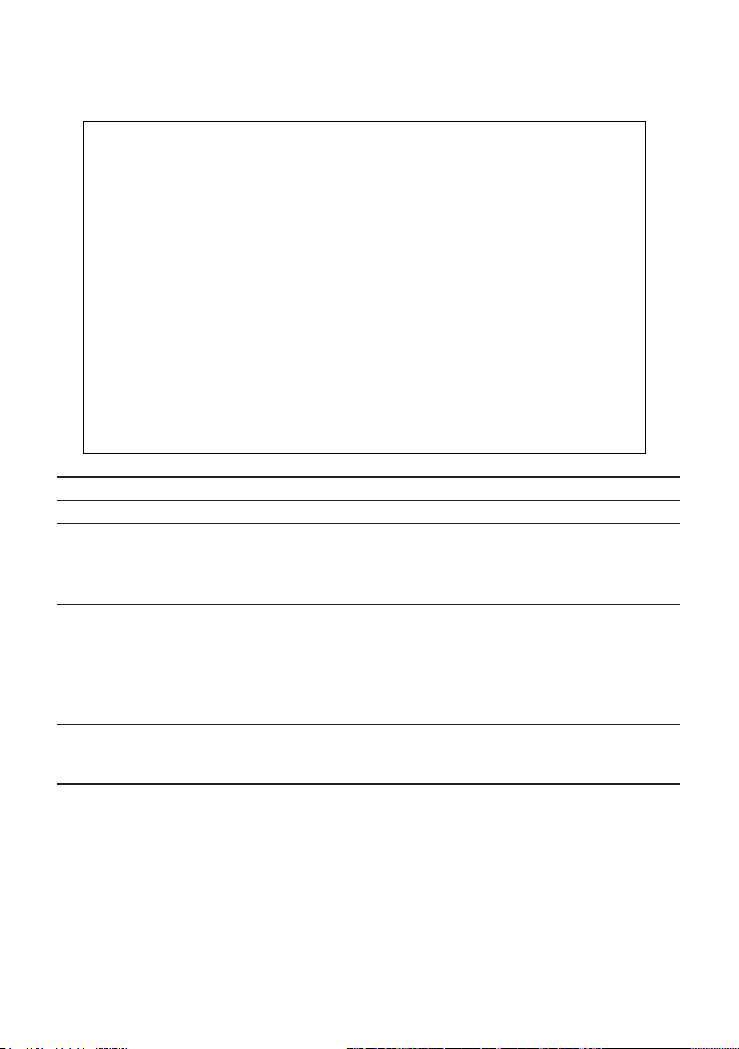
CheetahSwitch Workgroup-4508
Configuring Port Parameters
Use the Port Configuration menus to configure any port on the switch.
CheetahSwitch Workgroup - 4508
Port Configuration: Port1-8
Port Type Admin Flow Speed and
------------------------------------------------------
1. 1000SX ENABLED ON 1000-FULL
2. 1000SX ENABLED OFF 1000-FULL
3. 1000SX ENABLED ON 1000-FULL
4. 1000SX ENABLED OFF 1000-FULL
5. 1000SX ENABLED ON 1000-FULL
6. 1000SX ENABLED OFF 1000-FULL
7. 1000SX ENABLED OFF 1000-FULL
8. 1000SX ENABLED ON 1000-FULL
Use <TAB> or arrows keys to move. <Space> to scroll options.
<APPLY> <OK> <CANCEL>
Control Duplex
Parameter Default Description
Type Shows port type as 1000BASE-SX.
Admin ENABLED Allows you to disable a port due to abnormal behavior (e.g.,
excessive collisions), and then re-enable it after the problem
has been resolved. You may also disable a port for security
reasons.
Flow Control ON Used to enable or disable flow control. Flow control can
eliminate frame loss by “blocking” traffic from end stations or
segments connected directly to the switch when its buffers fill.
Back pressure is used for half duplex and IEEE 802.3x for full
duplex. Note that flow control should not be used if a port is
connected to a hub.
Speed and Duplex 1000-FULL Indicates the current port speed and duplex mode (1000-FULL
or AUTO). Although ports on the switch can be set for autonegotiation, operation is restricted to 1000 Mbps, full duplex.
2-16
Page 29

Management Guide
Viewing the Current Port Configuration
The Port Information screen displays the port type, status, link state, and flow
control in use. To change any of the port settings, use the configuration menu.
CheetahSwitch Workgroup - 4508
Port Information: Port1-8
Port Type Operational Link FlowControl Speed and
-------------------------------------------------------------
1. 1000SX YES DOWN 802. 3x 100 0-FULL
2. 1000SX YES DOWN NONE 1000-FULL
3. 1000SX YES UP 802.3x 1000-FULL
4. 1000SX YES DOWN NONE 1000-FULL
5. 1000SX YES DOWN 802. 3x 100 0-FULL
6. 1000SX YES UP NONE 1000-FULL
7. 1000SX YES DOWN NONE 1000-FULL
8. 1000SX YES UP 802.3x 1000-FULL
Use <TAB> or arrows keys to move. <Enter> to select.
InUse Duplex InUse
<OK>
Parameter Description
Type Shows port type as 1000BASE-SX.
Operational Shows if the port is functioning or not.
Link Indicates if the port has a valid connection to an external device.
FlowControl InUse Shows the flow control type in use. Flow control can eliminate frame loss by
“blocking” traffic from end stations connected directly to the switch. IEEE
802.3x flow control is used for full duplex.
Speed and DuplexInUse Displays the current port speed and duplex mode used.
Using the Spanning Tree Algorithm
The Spanning Tree Algorithm can be used to detect and disable network loops,
and to provide backup links between switches, bridges or routers. This allows the
switch to interact with other bridging devices (that is, STA-compliant switch,
bridge or router) in your network to ensure that only one route exists between
any two stations on the network. For a more detailed description of how to use
this algorithm, refer to “Spanning Tree Algorithm” in Chapter 4.
CheetahSwitch Workgroup - 4508
Spanning Tree Configuration: Selection Menu
STA Bridge Configuration ...
STA Port Configuration ...
Use <TAB> or arrows keys to move. <Enter> to select.
<OK>
2-17
Page 30

CheetahSwitch Workgroup-4508
Configuring Bridge STA
The following figure and table describe Bridge STA configuration.
CheetahSwitch Workgroup - 4508
Spanning Tree Configuration: Bridge STA Configuration
Spanning Tree Protocol : ENABLED
Hello Time : 2
Max Age : 6
Priority : 32768
Forward Delay : 4
<APPLY> <OK> <CANCEL>
Use <TAB> or arrow keys to move, <Space> to scroll options.
Parameter Default Description
Spanning Tree Protocol Enabled Enable this parameter to participate in an STA-compliant network.
Hello Time 2 Time interval (in seconds) at which the root device transmits a
configuration message.
Minimum value: 1.
Maximum value: lower of 10 or [(Max. Message Age / 2) -1].
Max (Message) Age 20 The maximum time (in seconds) a device can wait without
receiving a configuration message before attempting to
reconfigure. All device ports (except for designated ports) should
receive configuration messages at regular intervals. Any port that
ages out STA information (provided in the last configuration
message) becomes the designated port for the attached LAN.
If it is a root port, a new root port is selected from among the
device ports attached to the network.
The minimum value is the higher of 6 or [2 x (Hello Time + 1)].
The maximum value is the lower of 40 or [2 x (Forward Delay - 1)].
Priority 32,768 Device priority is used in selecting the root device, root port, and
designated port. The device with the highest priority becomes the
STA root device. If all devices have the same priority, the device
with the lowest MAC address will then become the root device.
Enter a value from 0 - 65535.
Remember that the lower the numeric value, the higher the priority.
Forward Delay 15 The maximum time (in seconds) the root device will wait before
changing states (i.e., listening to learning to forwarding). This
delay is required because every device must receive information
about topology changes before it starts to forward frames. In
addition, each port needs time to listen for conflicting information
that would make it return to a blocking state; otherwise, temporary
data loops might result.
The maximum value is 30.
The minimum value is the higher of 4 or [(Max. Message Age / 2) + 1].
2-18
Page 31

Management Guide
Configuring STA for Ports
The following figure and table describe STA configuration for ports.
CheetahSwitch Workgroup - 4508
Spanning Tree Port Configuration : Port 1 - 8
Port Type Priority Cost Fast STA Mode
----------------------------------------------------1 1000SX 128 4 DISABLED
2 1000SX 128 4 DISABLED
3 1000SX 128 4 DISABLED
4 1000SX 128 4 DISABLED
5 1000SX 128 4 DISABLED
6 1000SX 128 4 DISABLED
7 1000SX 128 4 DISABLED
8 1000SX 128 4 DISABLED
<APPLY> <OK> <CANCEL>
Use <TAB> or arrow keys to move, other keys to make changes.
Parameter Default Description
Type Shows port type as 1000BASE-SX.
Priority 128 Defines the priority for the use of a port in the STA algorithm. If
the path cost for all ports on a switch are the same, the port with
the highest priority (i.e., lowest value) will be configured as an
active link in the spanning tree. Where more than one port is
assigned the highest priority, the port with lowest numeric
identifier will be enabled.
The range is 0 - 255.
(Path) Cost 100/19/4 This parameter is used by the STA algorithm to determine the
best path between devices. Therefore, lower values should be
assigned to ports attached to faster media, and higher values
assigned to ports with slower media.
The default and recommended range is:
Standard Ethernet: 100 (50~600)
Fast Ethernet: 19 (10~60)
Gigabit Ethernet: 4 (3~10)
The full range is 0 - 65535.
Note: Path cost takes precedence over port priority.
Fast STA Mode DISABLED This parameter is used to enable/disabled the Fast Spanning
Tree mode. In this mode, ports skip the Blocked, Listening and
Learning states and proceed straight to Forwarding.
The Fast STA Mode enables end-node workstations and servers
to overcome time-out problems when the Spanning Tree
Algorithm is implemented in a network. Therefore, the Fast STA
Mode should only be enabled for ports that are connected to an
end-node device.
2-19
Page 32

CheetahSwitch Workgroup-4508
Viewing the Current Spanning Tree Configuration
The Spanning Tree Information screen displays a summary of the STA
information for the overall bridge or for a specific port. To make any changes to
the parameters for the Spanning Tree, use the Spanning Tree Configuration
menu. Also note that this screen cannot be accessed unless you have already
enabled the Spanning Tree Algorithm via the STA Bridge Configuration menu.
CheetahSwitch Workgroup - 4508
Spanning Tree Information : Selection Menu
STA Bridge Information ...
STA Port Information ...
Use <TAB> or arrows keys to move. <Enter> to select.
<OK>
Displaying the Current Bridge STA
The parameters shown in the following figure and table describe the current
Bridge STA Information.
CheetahSwitch Workgroup - 4508
Spanning Tree Information : Bridge STA Information
Priority : 65535
Hello Time (in seconds) : 2
Max Age (in seconds) : 6
Forward Delay (in seconds) : 5
Hold Time (in seconds) : 2
Designated Root : 0.0000e8123456
Root Cost : 10
Root Port : 1
Reconfig Counts : 2
Topology Up Time : 0 day, 1 hr, 2min, 34 sec
Use <Tab> or arrow keys to move, <Enter> to select.
<OK>
Parameter Description
Priority Device priority is used in selecting the root device, root port, and
designated port. The device with the highest priority becomes the STA root
device. However, if all devices have the same priority, the device with the
lowest MAC address will then become the root device.
Hello Time The time interval (in seconds) at which the root device transmits a
configuration message.
Max Age The maximum time (in seconds) a device can wait without receiving a
configuration message before attempting to reconfigure.
Forward Delay The maximum time (in seconds) the root device will wait before changing
states (i.e., listening to learning to forwarding).
2-20
Page 33

Management Guide
Parameter Description
Hold Time The minimum interval between the transmission of consecutive
Configuration BPDUs.
Designated Root The priority and MAC address of the device in the spanning tree that this
switch has accepted as the root device.
Root Cost The path cost from the root port on this switch to the root device.
Root Port The number of the port on this switch that is closest to the root. This switch
communicates with the root device through this port. If there is no root port,
then this switch has been accepted as the root device of the spanning tree
network.
Reconfig Counts The number of times the spanning tree has been reconfigured.
Topology Up Time The time since the spanning tree was last reconfigured.
Displaying the Current STA for Ports
The parameters shown in the following figure and table are for port STA
Information.
CheetahSwitch Workgroup - 4508
Spanning Tree Information
Port Type Status Designated Designated Designated
---------------------------------------------------------------------
1. 1000SX forwarding 32768 128.0000e8123456 3
2. 1000SX forwarding 32768 128.0000e8123457 1
3. 1000SX forwarding 32768 128.0000e8123458 1
4. 1000SX forwarding 32768 128.0000e8123459 5
5. 1000SX listening 32768 128.0000e812345a 6
6. 1000SX learning 32768 128.0000e812345b 3
7. 1000SX forwarding 32768 128.0000e8123456 3
8. 1000SX forwarding 32768 128.0000e8123457 3
Use <TAB> or arrows keys to move. <Enter> to select.
Cost Bridge Port
<OK>
2-21
Page 34

CheetahSwitch Workgroup-4508
Parameter Description
Type Shows port type as 1000SX (1000BASE-SX).
Status Displays the current state of this port within the spanning tree:
Disabled Port has been disabled by the user or has failed diagnostics.
Blocked Port receives STA configuration messages, but does not
Listening Port will leave blocking state due to topology change, starts
Learning Has transmitted configuration messages for an interval set by
Forwarding The port forwards packets, and continues learning addresses.
The rules defining port status are:
• A port on a network segment with no other STA compliant bridging
device is always forwarding.
• If two ports of a switch are connected to the same segment and there is
no other STA device attached to this segment, the port with the smaller
ID forwards packets and the other is blocked.
• All ports are blocked when the switch is booted, then some of them
change state to listening, to learning, and then to forwarding.
Designated Cost The cost for a packet to travel from this port to the root in the current
spanning tree configuration. The slower the media, the higher the cost.
Designated Bridge (ID) The priority and MAC address of the device through which this port must
communicate to reach the root of the spanning tree.
Designated Port (ID) The port on the designated bridging device through which this switch must
communicate with the root of the spanning tree.
forward packets.
transmitting configuration messages, but does not yet
forward packets.
the Forward Delay parameter without receiving contradictory
information. Port address table is cleared, and the port
begins learning addresses.
2-22
Page 35

Management Guide
Using a Mirror Port for Analysis
You can mirror traffic from any source port to a target port for real-time analysis.
You can then attach a logic analyzer or RMON probe to the target port and study
the traffic crossing the source port in a completely unobtrusive manner. When
mirroring port traffic, note that the target port must be included in the same VLAN
as the source port. (See Configuring Virtual LANs on page 2-41.)
You can use the Mirror Port Configuration screen to designate a single port pair
for mirroring as shown below:
CheetahSwitch Workgroup - 4508
Mirror Port Configuration
Analyzer Port : Port 0
Monitored Port : Port 0
Analyzer Port Status : DISABLED
<APPLY> <OK> <CANCEL>
Use <TAB> or arrow keys to move, other keys to make changes.
Parameter Description
Mirror Source Port The port whose traffic will be monitored.
Mirror Target Port The port that will “duplicate” or “mirror” all the traffic happening on
Status Enables or disables the mirror function.
the monitored port.
IGMP Multicast Filtering
Multicasting is used to support real-time applications such as video conferencing
or streaming audio. A multicast server does not have to establish a separate
connection with each client. It merely broadcasts its service to the network, and
any hosts which want to receive the multicast register with their local multicast
switch/router. Although this approach reduces the network overhead required by
a multicast server, the broadcast traffic must be carefully pruned at every
multicast switch/router it passes through to ensure that traffic is only passed on
the hosts which subscribed to this service.
This switch uses IGMP (Internet Group Management Protocol) to query for any
attached hosts who want to receive a specific multicast service. The switch looks
up the IP Multicast Group used for this service and adds any port which received
a similar request to that group. It then propagates the service request on to any
neighboring multicast switch/router to ensure that it will continue to receive the
multicast service. (For more information, see “IGMP Snooping and IP Multicast
Filtering” in Chapter 4.)
2-23
Page 36

CheetahSwitch Workgroup-4508
Configuring IGMP
This protocol allows a host to inform its local switch/router that it wants to receive
transmissions addressed to a specific multicast group. You can use the IGMP
Configuration screen to configure multicast filtering shown below:
CheetahSwitch Workgroup - 4508
IGMP Configuration
IGMP Status : ENABLED
Act as IGMP Querier : DI SABLED
IGMP Query Count : 5
IGMP Report Delay (Minutes) : 5
<APPLY> <OK> <CANCEL>
Use <TAB> or arrow keys to move, <Space> to scroll options.
Parameter Description
IGMP Status If enabled, the switch will monitor network traffic to determine which
hosts want to receive multicast traffic.
Act as IGMP Querier If enabled, the switch can serve as the “querier,” which is responsible
for asking hosts is they want to receive multicast traffic. (Not
implemented in the current firmware release.)
IGMP Query Count The maximum number of queries issued for which there has been no
response before the switch takes action to solicit reports.
IGMP Report Delay The time (in minutes) between receiving an IGMP Report for an IP
multicast address on a port before the switch sends an IGMP Query
out that port and removes the entry from its list.
Note: The default values are indicated in the sample screen.
2-24
Page 37

Management Guide
Broadcast Storm Control
Use the Broadcast Storm Control menu to enable/disable broadcast suppression
on a per-port basis. You can also set the packet-per-second threshold above
which broadcast packets will be discarded. The parameters are shown in the
following figure and table.
CheetahSwitch Workgroup - 4508
Broadcast Storm Control : Port1-8
Port Filtering Filtering
-----------------------------------------
1 DISABLED 10240
2 DISABLED 10240
3 DISABLED 10240
4 DISABLED 10240
5 DISABLED 10240
6 DISABLED 10240
7 DISABLED 10240
8 DISABLED 10240
<APPLY> <OK> <CANCEL>
Use <TAB> or arrow keys to move, <Space> to scroll options.
Status Threshold
Parameter Description
Filtering Status Enables/disables Broadcast Storm Control for the port. When enabled,
broadcast packets are discarded if the threshold rate is exceeded.
Filtering Threshold The threshold rate above which broadcast packets are discarded. The
default is 10240 packets per second. (Range is 1024 - 353,422 pps.)
2-25
Page 38

CheetahSwitch Workgroup-4508
Configuring Bridge MIB Extensions
The Bridge MIB includes extensions for managed devices that support Traffic
Classes, Multicast Filtering and Virtual LANs. To configure these extensions, use
the Extended Bridge Configuration screen as shown below:
Cheetahswitch Workgroup - 4508
Extended Bridge Configuration
Bridge Capability : (Read Only)
Extended Multicast Filtering Services : NO
Traffic Classes : YES
Static Entry Individual Port : YES
VLAN Learning : IVL
Configurable PVID Tagging : YES
Local VLAN Capable : NO
Bridge Settings :
Traffic Class : FALSE
GMRP : DISABLED
GVRP : DISABLED
<APPLY> <OK> <CANCEL>
Use <TAB> or arrow keys to move. <Space> to scroll option.
Parameter Description
Bridge Capability
Extended Multicast Filtering This switch does not support filtering of individual multicast
Services addresses based on GMRP (GARP Multicast Registration Protocol).
Traffic Classes This switch provides the mapping of user priorities to multiple traffic
classes. (Refer to 802.1P Configuration.)
Static Entry Individual Port This switch allows static filtering for unicast and multicast addresses.
(Refer to Network Monitor Menu / Static Unicast Address Table
Configuration and Static Multicast Address Table Configuration.)
VLAN Learning This switch uses Independent VLAN Learning (IVL), whereby each
port maintains its own VLAN filtering database.
Configurable PVID Tagging This switch allows you to override the default PVID setting (Port
VLAN ID used in frame tags) and its egress status (VLAN-Tagged or
Untagged) on each port. (Refer to 802.1Q VLAN Port Configuration.)
Local VLAN Capable This switch does not support multiple local bridges (that is, multiple
Spanning Trees).
Bridge Settings
Traffic Class Multiple traffic classes are supported by this switch as indicated
under Bridge Capabilities. However, the switch supports just two
priority queues and only the default port priority can be configured.
The switch does not support the configuration of traffic class
mapping. Therefore, this parameter under Bridge Settings is set to
False and cannot be enabled.
Note: This switch does not support GVRP or GMRP. Therefore, the GVRP and GMRP parameters are
always disabled.
2-26
Page 39

Management Guide
Configuring Traffic Classes
IEEE 802.1p defines up to 8 separate traffic classes. This switch supports
Quality of Service (QoS) by using two priority queues, with weighted fair queuing
for each port. You can use the 802.1P Configuration menu to configure the
default priority for each port, or to display the mapping for the traffic classes as
described in the following sections.
CheetahSwitch Workgroup - 4508
802.1P Configuration : Selection Menu
802.1P Port Priority Configuration ...
802.1P Port Traffic Class Information ...
Use <TAB> or arrows keys to move. <Enter> to select.
<OK>
Port Priority Configuration
The default priority for all ingress ports is zero. Therefore, any inbound frames
that do not have priority tags will be placed in the low priority output queue.
Default priority is only used to determine the output queue for the current port; no
priority tag is actually added to the frame. You can use the 802.1P Port Priority
Configuration menu to adjust default priority for any port as shown below:
CheetahSwitch Workgroup - 4508
802.1P Port Priority Configuration : Port1-8
Port Default Ingress Number of Egress
----------------------------------------------10 2
20 2
30 2
40 2
50 2
60 2
70 2
80 2
Use <TAB> or arrow keys to move, other keys to make changes.
User Priority Traffic Class
<APPLY> <OK> <CANCEL>
Parameter Description
Port Numeric identifier for switch port.
Default Ingress User Priority Default priority can be set to any value from 0~7, where 0~3
specifies the low priority queue and 4~7 specifies the high priority
queue.
Number of Egress Traffic Classes Indicates that this switch supports two priority output queues.
2-27
Page 40

CheetahSwitch Workgroup-4508
802.1p Port Traffic Class Information
This switch provides two priority levels with weighted fair queuing for port egress.
This means that any frames with a default or user priority from 0~3 are sent to
the low priority queue “0” while those from 4~7 are sent to the high priority queue
“1” as shown in the following screen:
CheetahSwitch Workgroup - 4508
802.1P Port Traffic Class Information : Port 1 - 8
Port User Priority
01234567
----------------------------------------------------100001111
200001111
300001111
400001111
500001111
600001111
700001111
800001111
Use <TAB> or arrow keys to move, <Enter> to select.
<OK>
Parameter Description
Port Numeric identifier for switch port.
User Priority Shows that user priorities 0~3 specify the low priority queue and 4~7
specify the high priority queue.
2-28
Page 41

Management Guide
Configuring Virtual LANs
You can use the VLAN configuration menu to assign any port on the switch to
any of up to 16 LAN groups. In conventional networks with routers, broadcast
traffic is split up into separate domains. Switches do not inherently support
broadcast domains. This can lead to broadcast storms in large networks that
handle traffic such as IPX or NetBeui. By using IEEE 802.1Q compliant VLANs,
you can organize any group of network nodes into separate broadcast domains,
confining broadcast traffic to the originating group. This also provides a more
secure and cleaner network environment. For more information on how to use
VLANs, see “Virtual LANs” in Chapter 4. The VLAN configuration screens are
described in the following sections.
802.1Q VLAN Base Information
The 802.1Q VLAN Base Information screen displays basic information on the
VLAN type supported by this switch.
CheetahSwitch Workgroup - 4508
802.1Q VLAN Base Information
VLAN Version Number : 1
MAX VLAN ID : 2048
MAX Supported VLANs : 16
Current Number of 802.1Q VLANs Configured : 1
Use <TAB> or arrow keys to move, <Enter> to select.
<OK>
Parameter Description
VLAN Version Number The VLAN version used by this switch as specified in the IEEE
802.1Q standard.
MAX VLAN ID Maximum VLAN ID recognized by this switch.
MAX Supported VLANs Maximum number of VLANs that can be configured on this switch.
Current Number of VLANs The number of VLANs currently configured on this switch.
Configured
2-29
Page 42

CheetahSwitch Workgroup-4508
802.1Q VLAN Current Table Information
This screen shows the current port members of each VLAN and whether or not
the port supports VLAN tagging. Ports assigned to a large VLAN group that
crosses several switches should use VLAN tagging. However, if you just want to
create a small port-based VLAN for one or two switches, you can assign ports to
the same untagged VLAN. The current configuration is shown in the following
screen.
CheetahSwitch Workgroup - 4508
802.1Q VLAN Current Table Information
Deleted VLAN Entry Counts : 0
VID Creation Time Status
------------------------------------------------------1 0 (0 day 0 hr 0 min 0 sec) Permanent
Current Egress Ports Current Untagged Ports
00000000 11111111
Sorted by VID : 1
[Show] [More]
Use <TAB> or arrow keys to move. <Enter> to select.
<OK>
Parameter Description
Deleted VLAN Entry Counts The number of times a VLAN entry has been deleted from this table.
VID The ID for the VLAN currently displayed.
Creation Time The value of sysUpTime (System Up Time) when this VLAN was
created.
Status Shows that this VLAN was added to the switch as a static entry.
Current Egress Ports Shows the ports which have been added to the displayed VLAN
group, where “1” indicates that a port is a member and “0” that it is
not.
Current Untagged Ports If a port has been added to the displayed VLAN (see Current Egress
Ports), its entry in this field will be “1” if the port is untagged or “0” if
tagged.
Sorted by VID The VID number where the table display starts.
[Show] Displays the members for the VLAN indicated by the “Sorted by VID”
field.
[More] Displays any subsequent VLANs if configured.
2-30
Page 43

Management Guide
802.1Q VLAN Static Table Configuration
Use this screen to create a new VLAN or modify the settings for an existing
VLAN. Note that all ports can only belong to one untagged VLAN. This is set to
VLAN 1 by default, but can be changed via the 802.1Q VLAN Port Configuration
screen.
CheetahSwitch Workgroup - 4508
1Q VLAN Static Table Configuration
VID VLAN Name Status
------------------------------
Egress Ports Forbidden Egress Ports
VID:0
[Show]
[More]
[New]
<APPLY> <OK> <CANCEL>
Use <TAB> or arrow keys to move, other keys to make changes.
Parameter Description
VID The ID for the VLAN currently displayed.
Range: 1-2048
VLAN Name A user-specified symbolic name for this VLAN.
String length: Up to 8 alphanumeric characters
Status Sets the current editing status for this VLAN as:
Not in Service, Destroy, or Active.
Unit Stack unit.
Egress Ports Set the entry for any port in this field to “1” to add it to the displayed
VLAN, or “0” to remove it from the VLAN.
Forbidden Egress Ports Prevents a port from being automatically added to this VLAN via
GVRP. Note that GVRP is not supported by this switch.
[Show] Displays settings for the specified VLAN.
[More] Displays consecutively numbered VLANs.
[New] Sets up the screen for configuring a new VLAN.
2-31
Page 44

CheetahSwitch Workgroup-4508
For example, the following screen displays settings for VLAN 2, which includes
tagged ports 1-6, and forbidden port 8.
CheetahSwitch Workgroup - 4508
1Q VLAN Static Table Configuration
VID VLAN Name Row Status
-----------------------------2 RD Active
Egress Ports Forbidden Egress Ports
11111100 00000001
VID:2
[Show]
[More]
[New]
<APPLY> <OK> <CANCEL>
Use <TAB> or arrow keys to move, other keys to make changes.
802.1Q VLAN Port Configuration
Use this screen to configure port-specific settings for IEEE 802.1Q VLAN
features.
CheetahSwitch Workgroup - 4508
802.1Q VLAN Port Configuration : Port 1 - 8
Port PVID Acceptable Ingress GVRP GVRP Failed GVRP Last
-----------------------------------------------------------------------------1 1 All FALSE DISABLED 0 00-00-00-00-00-00
2 1 All FALSE DISABLED 0 00-00-00-00-00-00
3 1 All FALSE DISABLED 0 00-00-00-00-00-00
4 1 All FALSE DISABLED 0 00-00-00-00-00-00
5 1 All FALSE DISABLED 0 00-00-00-00-00-00
6 1 All FALSE DISABLED 0 00-00-00-00-00-00
7 1 All FALSE DISABLED 0 00-00-00-00-00-00
8 1 All FALSE DISABLED 0 00-00-00-00-00-00
Frame Type Filtering Status Registrations PDU Origin
<APPLY> <OK> <CANCEL>
Use <TAB> or arrow keys to move, other keys to make changes.
Parameter Description
PVID The VLAN ID assigned to untagged frames received on this port. Use the
PVID to assign ports to the same untagged VLAN.
Acceptable Frame This switch accepts “All” frame types, including
Type VLAN tagged or VLAN untagged frames. Note that all VLAN untagged
frames received on this port are assigned to the PVID for this port.
Ingress Filtering If set to “True,” incoming frames for VLANs which do not include this port in
their member set will be discarded at the inbound port.
Note: This switch does not support GVRP. Therefore, the GVRP Status parameter is set to disabled
and cannot be enabled. The other GVRP parameters will always display zeros.
2-32
Page 45

Management Guide
Monitoring the Switch
The Network Monitor Menu provides access to port statistics, RMON statistics,
IP multicast addresses, and the static (unicast) address table. Each of the
screens provided by these menus is described in the following sections.
CheetahSwitch Workgroup - 4508
Network Monitor Menu
Port Statistics ...
RMON Statistics ...
Unicast Address Table ...
Multicast Address Registration Table ...
IP Multicast Registration Table ...
Static Unicast Address Table Configuration ...
Static Multicast Address Table Configuration...
Use <TAB> or arrows keys to move. <Enter> to select.
Menu Description
Port Statistics Displays statistics on network traffic passing through the selected
port.
RMON Statistics Displays detailed statistical information for the selected port such as
packet type and frame size counters.
Unicast Address Table Provides full listing of all unicast addresses stored in the switch, as
well as sort, search and clear functions.
Multicast Address Registration Displays the ports that belong to each GMRP Multicast group.
Table (Not implemented for this switch.)
IP Multicast Registration Table Displays the ports that belong to each IP Multicast group.
Static Unicast Address Table Allows you to display or configure static unicast addresses.
Configuration
Static Multicast Address Table Allows you to display or configure static GMRP multicast addresses.
Configuration (Not implemented for this switch.)
Note: This switch does not support GMRP. Therefore, both the Multicast Address Registration Table
and the Static Multicast Address Table Configuration items are not accessible.
<OK>
2-33
Page 46

CheetahSwitch Workgroup-4508
Displaying Port Statistics
Port Statistics display key statistics from the Ethernet-like MIB for each port.
Error statistics on the traffic passing through each port are displayed. This
information can be used to identify potential problems with the switch (such as a
faulty port or unusually heavy loading). The values displayed have been
accumulated since the last system reboot.
The statistics displayed are indicated in the following figure and table.
CheetahSwitch Workgroup - 4508
Port Statistics : Port 1
EtherLike Counter:
Alignment Errors :0 Late Collisions :0
FCS Errors :0 Excessive Collisions :0
Single Collision Frames :0 Internal MAC Transmit Errors :0
Multiple Collision Frames:0 Carrier Sense Errors :0
SQE Test Errors :0 Frames Too Long :0
Deffered Transmissions :0 Internal MAC Rec eive Errors :0
[Refresh Counters] [Reset Counters]
<OK> <PREV PAGE> <NEXT PAGE>
Use <TAB> or arrow keys to move. <Enter> to select.
Parameter Description
Alignment Errors For 10 Mbps ports, this counter records alignment errors (mis-
synchronized data packets). For 100 Mbps ports, this counter
records the sum of alignment errors and code errors (frames
received with rxerror signal).
FCS Errors The number of frames received that are an integral number of octets
in length but do not pass the FCS check.
Single Collision Frames
1
The number of successfully transmitted frames for which
transmission is inhibited by exactly one collision.
Multiple Collision Frames
1
A count of successfully transmitted frames for which transmission is
inhibited by more that one collision.
SQE Test Errors
1
A count of times that the SQE TEST ERROR message is generated
by the PLS sublayer.
Deferred Transmissions
1
A count of frames for which the first transmission attempt on a
particular interface is delayed because the medium was busy.
Late Collisions The number of times that a collision is detected later than 512 bit-
times into the transmission of a packet.
Excessive Collisions
1
The number of frames for which transmission failed due to excessive
collisions.
Internal Mac Transmit Errors1The number of frames for which transmission failed due to an
internal MAC sublayer transmit error.
2-34
Page 47

Management Guide
Parameter Description
Carrier Sense Errors
1
The number of times that the carrier sense condition was lost or
never asserted when attempting to transmit a frame.
Frames Too Long The number of frames received that exceed the maximum permitted
frame size.
Internal Mac Receive Errors
1
The number of frames for which reception failed due to an internal
MAC sublayer receive error.
1: The reported values will always be zero because these statistics are not supported by the internal
chip set.
Displaying RMON Statistics
Use the RMON Statistics screen to display RMON Group 1 statistics for each
port. (RMON groups 2, 3 and 9 can only be accessed using SNMP management
software such as AccView.) The following screen displays overall statistics on
traffic passing through each port. RMON statistics provides access to a broad
range of statistics, including a total count of different frame types passing
through each port. Values displayed have been accumulated since the last
system reboot.
CheetahSwitch Workgroup - 4508
RMON Statistics : Port 1
Drop Events : 0 Jabbers : 0
Received Bytes : 0 Collisions : 0
Received Frames : 0 64 Byte Frames : 0
Broadcast Frames : 0 65-127 Byte Frames : 0
Multicast Frames : 0 128-255 Byte Frames : 0
CRC/Alignment Errors : 0 256-511 Byte Frames : 0
Undersize Frames : 0 512-1023 Byte Frames : 0
Oversize Frames : 0 1024-1518 Byte F rames : 0
Fragments : 0
[Refresh Statistics] [Reset Counters]
<OK> <PREV PAGE > <NEXT PAGE>
Use <TAB> or arrow keys to move. <Enter> to select
Parameter Description
Drop Events The total number of events in which packets were dropped due to lack of
resources.
Receive Bytes Total number of data bytes received on the network. This statistic can be
used as a reasonable indication of Ethernet utilization.
Received Frames The total number of frames (bad, broadcast and multicast) received.
Broadcast Frames The total number of good frames received that were directed to the
broadcast address. Note that this does not include multicast packets.
Multicast Frames The total number of good frames received that were directed to this
multicast address.
CRC/Alignment Errors For 1000Mbps ports, the counter records the sum of CRC/alignment errors
and code errors (frame received with rxerror signal).
2-35
Page 48

CheetahSwitch Workgroup-4508
Parameter Description
Undersize Frames The total number of frames received that were less than 64 octets long
Oversize Frames The total number of frames received that were longer than 1518 octets
Fragments The total number of frames received that were less than 64 octets in length
Jabbers The total number of frames received that were longer than 1518 octets
Collisions The best estimate of the total number of collisions on this Ethernet
64 Byte Frames The total number of frames (including bad packets) received and
65-127 Byte Frames The total number of frames (including bad packets) received and
128-255 Byte Frames The total number of packets (including bad packets) received and
256-511 Byte Frames The total number of packets (including bad packets) received and
512-1023 Byte Frames The total number of packets (including bad packets) received and
1024-1518 Byte Frames The total number of packets (including bad packets) received and
(excluding framing bits, but including FCS octets) and were otherwise well
formed.
(excluding framing bits, but including FCS octets) and were otherwise well
formed.
(excluding framing bits, but including FCS octets) and had either an FCS or
alignment error.
(excluding framing bits, but including FCS octets), and had either an FCS
or alignment error.
segment.
transmitted that were 64 octets in length (excluding framing bits but
including FCS octets).
transmitted that were between 65 and 127 octets in length inclusive
(excluding framing bits but including FCS octets).
transmitted that were between 128 and 255 octets in length inclusive
(excluding framing bits but including FCS octets).
transmitted that were between 256 and 511 octets in length inclusive
(excluding framing bits but including FCS octets).
transmitted that were between 512 and 1023 octets in length inclusive
(excluding framing bits but including FCS octets).
transmitted that were between 1024 and 1518 octets in length inclusive
(excluding framing bits but including FCS octets).
2-36
Page 49

Management Guide
Using the Address Table
The Address Table contains the MAC addresses and VLAN identifiier associated
with each port (that is, the source port associated with the address and VLAN).
The address table provides search options for a specific port, address or VLAN
identifier. You can also clear the entire address table, or information associated
with a specific port, address, or VLAN identifier; or set the aging time for deleting
inactive entries. The information displayed in the Address Table is indicated in
the following figure and table.
CheetahSwitch Workgroup - 4508
Unicast Address Table
Aging Time : 300 Dynamic Count : 221 Static Count : 0
MAC VID Port Status MAC VID Port Status
-----------------------------------------------------------------------------00-00-24-B3-28-83 1 2 D 00-00-E8-00-00-96 1 2 D
00-00-E2-12-F9-F8 1 2 D 00-00-E8-00-01-01 1 2 D
00-00-E2-16-C5-82 1 2 D 00-00-E8-02-A0-E6 1 2 D
00-00-E2-20-C3-D5 1 2 D 00-00-E8-07-12-5E 1 2 D
00-00-E2-21-74-D0 1 2 D 00-00-E8-10-00-AB 1 2 D
00-00-E8-00-00-02 1 2 D 00-00-E8-11-11-33 1 2 D
00-00-E8-00-00-18 1 2 D 00-00-E8-12-00-69 1 2 D
00-00-E8-00-00-1A 1 2 D 00-00-E8-12-24-60 1 2 D
Sorted by : MAC + VID Cleared by : MAC + VID
VLAN ID : 1 VLAN ID : 1
MAC : 00-00-00-00-00-00 MAC : 00-00-00-00-00-00
[Show] [More] [Clear] [Clear ALL]
<APPLY> <OK> <CANCEL>
Use <TAB> or arrow keys to move, other keys to make changes.
Parameter Description
Aging Time Time-out period in seconds for aging out dynamically learned forwarding
information.
Range: 10 - 458 seconds
Default: 300 seconds
Dynamic Count The number of dynamically learned addresses in the table.
Static Count The number of static addresses in the table.
MAC The MAC address of a node.
VID The VLAN(s) associated with this address or port.
Port The port whose address table includes this MAC address.
Status Indicates address status as:
D: Dynamically learned, or
P: Fixed permanently by SNMP network management software.
[Show] Displays the address table based on specified VLAN ID, and sorted by primary key
MAC or VID.
[More] Scrolls through the entries in the address table.
[Clear] Clears the specified MAC address.
[Clear All] Clears all MAC addresses in the table.
2-37
Page 50

CheetahSwitch Workgroup-4508
Displaying the IP Multicast Registration Table
Use the IP Multicast Registration Table to display all the multicast groups active
on this switch, including multicast IP addresses and the corresponding VLAN ID.
CheetahSwitch Workgroup - 4508
IP Multicast Registration Table
VID Multicast IP Dynamic Port Lists Learned by
--------------------------------------------------------------1 225.1.1.1 10010110
5 225.1.1.2 11001001
Sorted by : VID + Multicast IP
VID : 1
Multicast IP :
[Show] [More]
Use <TAB> or arrow keys to move, <Enter> to select.
<OK>
Parameter Description
VID VLAN ID assigned to this multicast group.
Multicast IP IP address for specific multicast services.
Dynamic Port Lists The switch ports registered for the indicated multicast service.
Learned by Indicates the manner in which this address was learned:
Dynamic or IGMP
[Show] Displays the address table sorted on VID and then Multicast IP.
[More] Scrolls through the entries in the address table.
2-38
Page 51

Management Guide
Configuring Static Unicast Addresses
Use the Static Unicast Address Table Configuration screen to manually configure
host MAC addresses in the unicast table. You can use this screen to associate a
MAC address with a specific VLAN ID and switch port as shown below.
CheetahSwitch Workgroup - 4508
Static Unicast Addreeess Table Configuration
VID MAC Address Port Status
-----------------------------------------------------------1 00-00-00-E8-43-12 1 Permanent
Sorted by : VID + MAC VID : 1 MAC : 00-00-00-00-00-00
VID:1 Port:1
MAC : 00-00-00-00-00-00 Status : Permanent
[Show] [More] [Set]
Use <TAB> or arrow keys to move, <Enter> to select.
<OK>
Parameter Description
VID The VLAN group this port is assigned to.
MAC Address The MAC address of a host device attached to this switch.
Port The port the host device is attached to.
Status The status for an entry can be set to:
Permanent: This entry is currently in use and will remain so after the
next reset of the switch.
DeleteOnReset: This entry is currently in use and will remain so until
the next reset.
Invalid: Removes the corresponding entry.
DeleteOnTimeOut: This entry is currently in use and will remain so
until it is aged out. (Refer to Address Table Aging Time.)
Other: This entry is currently in use but the conditions under which it
will remain so differ from the preceding values.
[Show] Displays the static address table sorted on VID as the primary key
and MAC address as secondary key.
[More] Scrolls through entries in the static address table.
[Set] Adds the specified entry to the static address table, such as shown in
the following example:
VID : 1 MAC : 00-00-00-e8-34-22
Port : 1 Status : Permanent
2-39
Page 52

CheetahSwitch Workgroup-4508
Resetting the System
Use the System Restart Menu under the Main Menu to reset the management
agent. The reset screen also includes an option to return all configuration
parameters to their factory defaults.
CheetahSwitch Workgroup - 4508
System Restart Menu
Restart Option :
POST : NO
Reload Factory Defaults : NO
Keep IP Setting : NO
Keep User Authentication : NO
[Restart]
Use <TAB> or arrow keys to move, <Space> to scroll options.
<OK>
Parameter Description
POST Runs the Power-On Self-Test.
Reload Factory Defaults Reloads the factory defaults.
Keep IP Setting Retains the settings defined in the IP Configuration menu.
Keep User Authentication Retains the user names and passwords defined in the Console Login
Configuration menu.
[Restart] Restarts the switch.
Logging Off the System
Use the Exit command under the Main Menu to exit the configuration program
and terminate communications with the switch for the current session.
2-40
Page 53

Chapter 3: Using the Web Agent
As well as the menu-driven system configuration program, the CheetahSwitch
Workgroup-4508 provides an embedded HTTP Web agent. This agent can be
accessed by any computer on the network using a standard Web browser (Internet
Explorer 4.0 or above, or Netscape Navigator 4.0 or above).
Using the Web browser management interface you can configure the switch and
view statistics to monitor network activity. The Web interface also provides access
to a range of SNMP management functions with its MIB and RMON browser
utilities.
Prior to accessing the switch from a Web browser, be sure you have first
performed the following tasks:
1. Configure it with a valid IP address, subnet mask, and default gateway using an
out-of-band serial connection or BOOTP protocol.
2. Set the Administrator user name and password using an out-of-band serial
connection. Access to the Web agent is controlled by the same Administrator
user name and password as the on-board configuration program.
Navigating the Web Browser Interface
To access the Web-browser interface you must first enter a user name and
password. The default user name is “admin” with a null password. The
administrator has read/write access to all configuration parameters and statistics.
Note: Based on the default configuration, a user is allowed three attempts to enter the
correct password; on the third failed attempt the current connection is
terminated. (See Console Login Configuration in Chapter 2.)
1
3-1
Page 54

CheetahSwitch Workgroup-4508
Home Page
When your Web browser connects with the switch’s Web agent, the home page is
displayed as shown below. The home page displays the Main Menu on the lefthand side of the screen and the System Information on the right-hand side. The
Main Menu links are used to navigate to other menus and display configuration
parameters and statistical data.
Configurable parameters have a dialog box or a drop-down list. Once a
configuration change has been made on a page, be sure to click on the “Apply”
button at the bottom of the page to confirm the new setting. Alternatively, you can
click on “Revert” to clear any changes prior to pressing “Apply.”
Note: To ensure proper screen refresh after a command entry, be sure that Internet
Explorer 5.0 is configured as follows: Under the menu “Tools / Internet Options /
General / Temporary Internet Files / Settings,” the setting for item “Check for
newer versions of stored pages” should be “Every visit to the page.”
3-2
Page 55

Management Guide
Panel Display
The Web Agent displays an image of the switch’s ports, showing port link and
activity. Clicking on the image of a port displays statistics and configuration
information for the port. Clicking on the image of the serial port (labelled “Mgmt”)
displays the Console Configuration screen.
Console Configuration
Click on the serial port icon in the switch image to display and configure the out-ofband serial port connection, as shown in the following figure and table.
Parameter Default Description
Baudrate 19200 The rate at which data is sent between devices. (Options: 2400,
Time Out 0 minutes If no input is received from the attached device after this interval
Databits 8 bits Sets the data bits of the RS-232 port. (Options: 7, 8)
Stopbits 1 bit Sets the stop bits of the RS-232 port. (Options: 1, 2)
Parity none Sets the parity of the RS-232 port. (Options: none/odd/even)
Auto Refresh 0 sec. Sets the interval before a console session will auto refresh the
4800, 9600, 19200, 38400, 57600, 115200 bps, and Auto
detection).
Note that when AUTO is selected, you need to first press the
Enter key once to set the data rate and initialize the connection.
(in minutes), the current session is automatically closed. (Range:
0 -100 minutes; where 0 indicates disabled.)
console information, including Spanning Tree Information, Port
Configuration, Port Statistics, and RMON Statistics.
(Range: 0, or 5 - 255 seconds; where 0 indicates disabled.)
3-3
Page 56

CheetahSwitch Workgroup-4508
Main Menu
Using the on-board Web agent, you can define system parameters, manage and
control the switch and all its ports, or monitor network conditions. The figure to the
right of the Main Menu and the following table briefly describe the selections
available from this program.
Item Description
System Provides basic system description, including contact information.
Switch Shows hardware/firmware version numbers and power status.
IP Includes boot state, IP address, and Telnet session count.
SNMP Configures communities and trap managers; and activates traps.
Security Sets password for system access..
Upgrade Downloads new version of firmware to update your system.
Address Provides full address listing, sorted by address or port.
STA Enables Spanning Tree Algorithm; also sets parameters for switch priority,
Port Enables any port and enables/disables flow control.
VLAN Assigns switch ports to form up to 16 independent LAN groups.
Analyzer Sets analysis and monitored port.
Statistics Displays statistics on network traffic passing through the selected port.
Broadcast Enables/disables broadcast suppression on a per-port basis. Also sets the
Storm Control broadcast-rate threshold above which broadcast packets are discarded.
Apply Implement the changes made to the current configuration menu.
Revert Cancel changes made to current configuration menu (prior to pressing Apply).
Help Help on using the Web management interface.
hello time, maximum message age, and forward delay; as well as port
priority and path cost.
3-4
Page 57

Management Guide
System Information
Use the System Information screen to display descriptive information about the
switch, or for quick system identification as shown in the following figure and table.
Parameter Description
System Name
IP Address
1
2
Name assigned to the switch system.
IP address of the SNMP agent. The management agent supports SNMP over
UDP/IP transport protocol. In this environment, all systems on the Internet, such as
network interconnection devices and any PC accessing the agent module (or
running AccView) are assigned an IP address. Valid IP addresses consist of four
numbers, of 0 to 255, and separated by periods. Anything outside of this format
will not be accepted by the configuration program.
System Object ID MIB II object identifier for switch’s network management subsystem
1
Location
Contact
1
Specifies the area or location where the system resides.
Contact person for the system.
System Uptime Length of time the current management agent has been running.
1: Maximum string length is 255, but the screen only displays 45 characters. You can use the arrow keys to
browse the whole string.
2: The default value is null.
3-5
Page 58

CheetahSwitch Workgroup-4508
Switch Information
Use the Switch Information screen to display hardware/firmware version numbers
for the main board and SNMP agent, as well as the power status.
Main Board
Parameter Description
Hardware Version Hardware version of the main board.
POST Version System POST version.
Firmware Version Version number of the system firmware in ROM.
Port Number Number of ports.
Serial Number
Internal Power Status
Redundant Power Status1Redundant power status for the switch.
1: These parameters are not implemented in the current hardware version.
1
Serial number of the main board.
1
Power status for the switch.
3-6
Page 59

Management Guide
Network Configuration
Use the IP Configuration screen to set the bootup option, configure the Ethernet IP
addresses for the agent module, or set the number or concurrent Telnet sessions
allowed. The Access Host screen can be used to limit access to the Web
management agent to specified subnet groups.
IP Configuration
Use the IP Configuration screen to set the bootup option, configure the Ethernet IP
addresses for the agent module, or set the number or concurrent Telnet sessions
allowed. The screen shown below is described in the following table.
Parameter Description
IP State Specifies whether IP functionality is enabled via manual configuration, or set by
IP Address
Subnet Mask
Gateway IP
1
1
1
Telnet Session Number Sets the number of concurrent Telnet sessions allowed to access the management
1: The default value is null.
Boot Protocol (BOOTP). Options include:
USER-CONFIG - IP functionality is enabled based on the default or user specified
IP Configuration. (This is the default setting.)
BOOTP Get IP - IP is enabled but will not function until a BOOTP reply has been
received. BOOTP requests will be periodically broadcast by the switch in an effort
to learn its IP address. (BOOTP values include the IP address, default gateway,
subnet mask, TFTP boot file name, and TFTP server IP.)
IP address of the SNMP agent. The management agent supports SNMP over
UDP/IP transport protocol. In this environment, all systems on the Internet, such
as network interconnection devices and any PC accessing the agent (or running
AccView) are assigned an IP address. Valid IP addresses consist of four numbers,
of 0 to 255, and separated by periods. Anything outside of this format will not be
accepted by the configuration program.
Subnet mask of the SNMP agent. This mask identifies the host address bits used
for routing to specific subnets.
Gateway used to pass trap messages from the switch’s agent to the management
station. Note that the gateway must be defined if the management station is
located in a different IP segment.
agent. The default is four sessions.
3-7
Page 60

CheetahSwitch Workgroup-4508
Access Host
Use the Access Host screen to specify subnet groups from which the switch’s
management agent can be accessed. The screen shown below is described in the
following table.
Parameter Description
Access IP Net An IP address of a subnet authorized for management access.
Access IP Mask A subnet mask that identifies the host address bits of the subnet.
Add/Remove Add/remove strings from the active list.
SNMP Configuration
Use the SNMP Configuration screen to display and modify parameters for the
Simple Network Management Protocol (SNMP). The switch includes an on-board
SNMP agent which monitors the status of its hardware, as well as the traffic
passing through its ports. A computer attached to the network, called a Network
Management Station (NMS), can be used to access this information. Access rights
to the on-board agent are controlled by community strings. To communicate with
the switch, the NMS must first submit a valid community string for authentication.
The options for configuring community strings and related trap functions are
described in the following sections.
SNMP Administration Enable
Access to the management agent from SNMP-based network management
software can be enabled/disabled from this screen.
Clearing the checkbox disables the SNMP protocol in the agent so that the switch
can only be managed through the Web-based interface or a direct connection to
the serial port. Note that even when SNMP Administration is disabled, the agent
will continue to issue SNMP trap messages.
3-8
Page 61

Management Guide
SNMP Community
The following figure and table describe how to configure the community strings
authorized for trap management access. All community strings used for IP Trap
Managers must be listed in this table. Up to 5 community names may be entered.
Parameter Description
Community String A community entry authorized for trap management access. (The maximum
Access Mode Management access is restricted to Read Only or Read/Write.
Add/Remove Add/remove strings from the active list.
string length is 20 characters).
Trap Managers
The following figure and table describe how to specify management stations that
will receive authentication failure messages or other trap messages from the
switch. Note that all community strings used for IP Trap Managers must be listed
in the SNMP Communities table. Up to 5 trap managers may be entered.
Parameter Description
Trap Manager IP Address IP address of the trap manager.
Trap Manager Community String A community specified in the SNMP Communities table.
Add/Remove Add/remove strings from the active list.
Enable Authentication Traps Issues a trap message to specified IP trap managers whenever
authentication of an SNMP request fails. (The default is enabled.)
3-9
Page 62

CheetahSwitch Workgroup-4508
Security Configuration
Use the Security Configuration screen to restrict management access based on
Administrator user name and password. Only the Administrator has write access
for parameters governing the SNMP agent. You should therefore assign a
password to the Administrator as soon as possible, and store it in a safe place. (If
for some reason your password is lost, or you can not gain access to the system’s
configuration program, contact your Accton distributor for assistance.) The
parameters shown on this screen are indicated in the following figure and table.
Change Password
Parameter Description
Old Password Current Administrator password for read/write access (Default password is null).
New Password Enter a new password for the Administrator.
Confirm Password Re-enter the new password for the Administrator.
Note: Passwords can consist of up to 15 alphanumeric characters and are not case sensitive.
Firmware Upgrade Options
Web Upload Management
Use the Web Upload Management menu to load software updates into the switch.
The upload file should be an ES4508 binary file from Accton; otherwise the agent
will not accept it. The success of the upload operation depends on the quality of
the network connection. After downloading the new software, the agent will
automatically restart itself. Parameters shown on this screen are indicated in the
following figure and table.
Parameter Description
Upload Mode You can upload to permanent flash ROM or temporary storage in
RAM (for test purposes). Note that if you download to temporary
memory, this firmware will be lost upon power off.
3-10
Page 63

Management Guide
Parameter Description
File Name The ES4508 binary file to download. Use the Browse button to locate
Start Web Upload Issues request to TFTP server to download the specified file.
the firmware file.
TFTP Download Management
Use the TFTP Download Management menu to load software updates into the
switch. The download file should be an ES4508 binary file from Accton; otherwise
the agent will not accept it. The success of the download operation depends on the
accessibility of the TFTP server and the quality of the network connection. After
downloading the new software, the agent will automatically restart itself.
Parameters shown on this screen are indicated in the following figure and table.
Parameter Description
Download Mode You can download to permanent flash ROM or temporary storage in
Server IP Address IP address of a TFTP server.
File Name The ES4508 binary file to download.
Start TFTP Download Issues request to TFTP server to download the specified file.
RAM (for test purposes). Note that if you download to temporary
memory, this firmware will be lost upon power off.
3-11
Page 64

CheetahSwitch Workgroup-4508
Address Table Configuration
The Address Table contains the MAC addresses associated with each port (that is,
the source port associated with the address). The address table provides search
options for a specific port or address. You can also clear the entire address table,
or information associated with a specific port or address; or set the aging time for
deleting inactive entries. The information displayed in the Address Table is
indicated in the following figure and table.
Parameter Description
Aging Time Time-out period in seconds for aging out dynamically learned forwarding
Address Table Sort by Entries can be sorted by MAC address or VLAN ID.
Address Table The system displays the MAC address of each node, the port whose
New Static Address Use the “MAC Address,” “VLAN” and “Port” fields to add a static entry to the
Add/Remove Adds/removes selected address.
Clear Table Removes all addresses from the address table.
information. Range: 0 or 10 - 458 secs; 0=disable, default: 300 secs.
address table includes this MAC address, the associated VLAN(s), and the
address status (i.e., dynamic or static).
address table.
3-12
Page 65

Management Guide
STA (Spanning Tree Algorithm)
The Spanning Tree Algorithm can be used to detect and disable network loops,
and to provide backup links between switches, bridges or routers. This allows the
switch to interact with other bridging devices (that is, STA compliant switch, bridge
or router) in your network to ensure that only one route exists between any two
stations on the network. For a more detailed description of how to use this
algorithm, refer to “Spanning Tree Algorithm” in Chapter 4.
Spanning Tree Information
The Spanning Tree Information screen displays a summary of the STA information
for the overall bridge or for a specific port. To make any changes to the parameters
for the Spanning Tree, use the Spanning Tree Configuration screen.
Spanning Tree
The parameters shown in the following figure and table describe the current bridge
STA Information.
Parameter Description
Spanning Tree State Shows if switch is enabled to participate in an STA compliant network.
Bridge ID A unique identifier for this bridge, consisting of bridge priority plus MAC
Max Age The maximum time (in seconds) a device can wait without receiving a
Hello Time The time interval (in seconds) at which the root device transmits a
Forward Delay The maximum time (in seconds) the root device will wait before changing
Designated Root The priority and MAC address of the device in the spanning tree that this
Root Port The number of the port on this switch that is closest to the root. This switch
Root Path Cost The path cost from the root port on this switch to the root device.
Configuration Changes The number of times the spanning tree has been reconfigured.
Last Topology Change The time since the spanning tree was last reconfigured
address (the MAC address of the switch unit).
configuration message before attempting to reconfigure.
configuration message.
states (i.e., listening to learning to forwarding).
switch has accepted as the root device.
communicates with the root device through this port. If there is no root port,
then this switch has been accepted as the root device of the spanning tree
network.
3-13
Page 66

CheetahSwitch Workgroup-4508
Ports
The parameters shown in the following figure and table are for port STA
Information.
Parameter Description
Port Status Displays the current state of this port within the spanning tree:
Disabled Port has been disabled by the user or has failed diagnostics.
Blocked Port receives STA configuration messages, but does not
Listening Port will leave blocking state due to topology change, starts
Learning Has transmitted configuration messages for an interval set by
Forwarding The port forwards packets, and continues learning addresses.
The rules defining port status are:
• A port on a network segment with no other STA compliant bridging device
is always forwarding.
• If two ports of a switch are connected to the same segment and there is no
other STA device attached to this segment, the port with the smaller ID
forwards packets and the other is blocked.
• All ports are blocked when the switch is booted, then some of them
change state to listening, to learning, and then to forwarding.
Forward Transitions The number of times the port has changed status to forwarding state.
Designated Cost The cost for a packet to travel from this port to the root in the current
spanning tree configuration. The slower the media, the higher the cost.
Designated Bridge The priority and MAC address of the device through which this port must
communicate to reach the root of the spanning tree.
Designated Port The port on the designated bridging device through which this switch must
communicate with the root of the spanning tree.
forward packets.
transmitting configuration messages, but does not yet forward
packets.
the Forward Delay parameter without receiving contradictory
information. Port address table is cleared, and the port begins
learning addresses.
3-14
Page 67

Management Guide
Spanning Tree Configuration
The following figures and tables describe Bridge STA configuration.
Switch
Parameter Default Description
Usage Enabled Enable this parameter to participate in an STA compliant
Priority 32,768 Device priority is used in selecting the root device, root port, and
network.
designated port. The device with the highest priority becomes
the STA root device. However, if all devices have the same
priority, the device with the lowest MAC address will then
become the root device.
Enter a value from 0 - 65535.
Remember that the lower the numeric value, the higher the
priority.
When the Switch Becomes Root
Parameter Default Description
Hello Time 2 The time interval (in seconds) at which the root device transmits
Max (Message) Age 20 The maximum time (in seconds) a device can wait without
a configuration message.
The minimum value is 1. The maximum value is the lower of 10
or [(Max. Message Age / 2) -1].
receiving a configuration message before attempting to
reconfigure. All device ports (except for designated ports) should
receive configuration messages at regular intervals. Any port
that ages out STA information (provided in the last configuration
message) becomes the designated port for the attached LAN. If
it is a root port, a new root port is selected from among the
device ports attached to the network.
The minimum value is the higher of 6 or [2 x (Hello Time + 1)].
The maximum value is the lower of 40 or [2 x (Forward Delay - 1)].
3-15
Page 68

CheetahSwitch Workgroup-4508
Parameter Default Description
Forward Delay 15 The maximum time (in seconds) the root device will wait before
changing states (i.e., listening to learning to forwarding). This
delay is required because every device must receive information
about topology changes before it starts to forward frames. In
addition, each port needs time to listen for conflicting information
that would make it return to a blocking state; otherwise,
temporary data loops might result.
The maximum value is 30. The minimum value is the higher of 4
or [(Max. Message Age / 2) + 1].
STA Port Configuration
The following figure and table describe STA configuration for ports.
Parameter Default Description
Priority 128 Defines the priority for the use of a port in the STA algorithm. If the
(Path) Cost 100/19/4 This parameter is used by the STA algorithm to determine the best
path cost for all ports on a switch are the same, the port with the
highest priority (i.e., lowest value) will be configured as an active
link in the spanning tree. Where more than one port is assigned the
highest priority, the port with lowest numeric identifier will be
enabled.
The range is 0 - 255.
path between devices. Therefore, lower values should be assigned
to ports attached to faster media, and higher values assigned to
ports with slower media.
The default and recommended range is:
Standard Ethernet: 100 (50~600)
Fast Ethernet: 19 (10~60)
Gigabit Ethernet: 4 (3~10)
The full range is 0 - 65535.
Note: Path cost takes precedence over port priority.
3-16
Page 69

Management Guide
Parameter Default Description
Fast STA Mode Disabled This enables/disables the Fast STA Mode for the port. In this mode,
ports skip the Blocked, Listening and Learning states and proceed
straight to Forwarding.
The Fast STA Mode enables end-node workstations and servers to
overcome time-out problems when the Spanning Tree Algorithm is
implemented in a network. Therefore, the Fast STA Mode should
only be enabled for ports that are connected to an end-node device.
Configuring Bridge MIB Extensions
The Bridge MIB includes extensions for managed devices that support Traffic
Classes and Virtual LANs. To display the switch’s support for these extensions,
use the Extended Bridge Configuration screen as shown below:
Bridge Capability
Parameter Description
Extended Multicast Filtering The switch does not support the filtering of individual multicast
Services addresses based on GMRP (GARP Multicast Registration Protocol).
Traffic Classes The switch provides mapping of user priorities to multiple traffic
Static Entry Individual Port The switch provides static filtering for unicast and multicast addresses.
VLAN Learning This switch uses Independent VLAN Learning (IVL), whereby each
Configurable PVID Tagging The switch allows you to override the default PVID setting (Port VLAN
Local VLAN Capable This switch does not support multiple local bridges (that is, multiple
classes. (Refer to the Priority menu.)
(Refer to the Address Table.)
port maintains its own VLAN filtering database.
ID used in frame tags) and its egress status (VLAN-Tagged or
Untagged) on each port. (Refer to VLAN / VLAN Port Configuration.)
Spanning Trees).
3-17
Page 70

CheetahSwitch Workgroup-4508
Bridge Settings
Parameter Description
Traffic Class Multiple traffic classes are supported by this switch as indicated under
Note: This switch does not support GMRP or GVRP. Therefore, the GMRP and GVRP
functions cannot be enabled from this screen.
Bridge Capabilities. However, the switch supports just two priority
queues and only the default port priority can be configured. The switch
does not support the configuration of traffic class mapping. Therefore,
this parameter under Bridge Settings is set to disabled and cannot be
enabled.
Priority
IEEE 802.1p defines up to 8 separate traffic classes. This switch supports Quality
of Service (QoS) by using two priority queues, with weighted fair queuing for each
port. You can use the Priority menu to configure the default priority for each port,
or to display the mapping for the traffic classes as described in the following
sections.
Port Priority Configuration
The default priority for all ingress ports is zero. Therefore, any inbound frames that
do not have priority tags will be placed in the low priority output queue. Default
priority is only used to determine the output queue for the current port; no priority
tag is actually added to the frame. You can use the Port Priority Configuration
screen to adjust default priority for any port as shown below:
3-18
Page 71

Management Guide
Parameter Description
Port Numeric identifier for switch port.
Default Ingress User Priority Default priority can be set to any value from 0~7, where 0~3 specifies
Number of Egress Traffic Classes Indicates that this switch supports two priority output queues.
the low priority queue and 4~7 specifies the high priority queue.
Port Traffic Class Information
This switch provides two priority levels with weighted fair queuing for port egress.
This means that any frames with a default or user priority from 0~3 are sent to the
low priority queue “0” while those from 4~7 are sent to the high priority queue “1”
as shown in the following screen:
Parameter Description
Port Numeric identifier for switch port.
User Priority Shows that user priorities 0~3 specify the low priority queue and 4~7
specify the high priority queue.
3-19
Page 72

CheetahSwitch Workgroup-4508
Configuring VLANs
Use the VLAN menu to create LAN groups and assign switch ports to any of up to
16 groups. In conventional networks with routers, broadcast traffic is split up into
separate domains. Switches do not inherently support broadcast domains. This
can lead to broadcast storms in large networks that handle a lot of IPX traffic. By
using IEEE 802.1Q compliant VLANs, you can organize any group of network
nodes into separate broadcast domains, confining broadcast traffic to the
originating group, and provide a more secure and much cleaner network
environment. For a more detailed description of how to use VLANs, see “Using
Virtual LANs” in Chapter 4.
VLAN Basic Information
The VLAN Basic Information screen displays basic information on the VLAN type
supported by this switch.
Parameter Description
VLAN Version Number The VLAN version used by this switch as specified in the IEEE 802.1Q
Max. VLAN ID Maximum VLAN ID recognized by this switch.
Max. Supported VLANs Maximum number of VLANs that can be configured on this switch.
Current Number of VLANs The number of VLANs currently configured on this switch.
Configured
standard.
3-20
Page 73

Management Guide
VLAN Current Table
This screen shows the current port members of each VLAN and whether or not the
port supports VLAN tagging. Ports assigned to a large VLAN group that crosses
several switches should use VLAN tagging. However, if you just want to create a
small port-based VLAN for one or two switches, you can assign ports to the same
untagged VLAN. The current configuration is shown in the following screen.
Parameter Description
VLAN Entry Delete Count The number of times a VLAN entry has been deleted from this table.
VLAN ID The ID for the VLAN currently displayed.
Up Time at Creation The value of sysUpTime (System Up Time) when this VLAN was created.
Status Shows that this VLAN was added to the switch as a static entry.
Egress Ports Shows the ports which have been added to the displayed VLAN group.
Untagged Ports Shows the untagged VLAN port members.
3-21
Page 74

CheetahSwitch Workgroup-4508
VLAN Static List
Use this screen to create or remove VLAN groups.
Parameter Description
Current Lists all the current VLAN groups created for this system. Up to 16 VLAN
New Allows you to specify the name and numeric identifier for a new VLAN group.
Status Enables/disables the specified VLAN.
Add Adds a new VLAN group to the current list.
Remove Removes a VLAN group from the current list. If any port is assigned to this
groups can be defined. To allow this switch to participate in external VLAN
groups, you must use the VLAN ID for the concerned external groups.
(The VLAN name is only used for management on this system; it is not added
to the VLAN tag.)
group as untagged, it will be reassigned to VLAN group 1 as untagged.
VLAN Static Table
Use this screen to modify the settings for an existing VLAN. You can add/delete
port members for a VLAN and disable or enable VLAN tagging for any port. (Note
that VLAN 1 is fixed as an untagged VLAN containing all ports, and cannot be
modified via this screen.)
Parameter Description
VLAN The ID for the VLAN currently displayed.
Range: 1-2048
Name A user-specified symbolic name for this VLAN.
String length: 8 alphanumeric characters
Status Enables/disables the specified VLAN.
3-22
Page 75

Management Guide
Use the screens shown below to assign ports to the specified VLAN group as an
IEEE 802.1Q tagged port. Assign ports as tagged if they are connected to 802.1Q
VLAN compliant devices. If the port is connected to VLAN-unaware devices,
frames will passed to the untagged VLAN group this port has been assigned to
under VLAN Port Configuration.
Parameter Description
Egress Ports Adds ports to the specified VLAN.
Forbidden Egress Ports Prevents a port from being automatically added to this VLAN via GVRP.
Note that GVRP is not supported by this switch.
VLAN Static Membership by Port
Use the screen shown below to assign VLAN groups to the selected port. To
perform detailed port configuration for a specific VLAN, use the VLAN Static Table.
Parameter Description
Port Number Port number on the switch selected from the upper display panel.
Add/Remove Add or remove selected VLAN groups for the port indicated in the Port
Number field.
3-23
Page 76

CheetahSwitch Workgroup-4508
VLAN Port Configuration
Use this screen to configure port-specific settings for IEEE 802.1Q VLAN features.
Parameter Description
PVID The VLAN ID assigned to untagged frames received on this port. Use the
Acceptable Frame Type This switch accepts “All” frame types, including VLAN tagged or VLAN
Ingress Filtering If set to “True,” incoming frames for VLANs which do not include this port in
Note: This switch does not support GVRP. Therefore, the GVRP Status parameter is
set to disabled and cannot be enabled. The other GVRP parameters will always
display zeros.
PVID to assign ports to the same untagged VLAN.
untagged frames. Note that all VLAN untagged frames received on this port
are assigned to the PVID for this port.
their member set will be discarded at the inbound port.
3-24
Page 77

Management Guide
IGMP Multicast Filtering
Multicasting is used to support real-time applications such as video conferencing
or streaming audio. A multicast server does not have to establish a separate
connection with each client. It merely broadcasts its service to the network, and
any hosts which want to receive the multicast register with their local multicast
switch/router. Although this approach reduces the network overhead required by a
multicast server, the broadcast traffic must be carefully pruned at every multicast
switch/router it passes through to ensure that traffic is only passed on the hosts
which subscribed to this service.
This switch uses IGMP (Internet Group Management Protocol) to query for any
attached hosts who want to receive a specific multicast service. The switch looks
up the IP Multicast Group used for this service and adds any port which received a
similar request to that group. It then propagates the service request on to any
neighboring multicast switch/router to ensure that it will continue to receive the
multicast service. (For more information, see “IGMP Snooping and IP Multicast
Filtering” in Chapter 4.)
Configuring IGMP
This protocol allows a host to inform its local switch/router that it wants to receive
transmissions addressed to a specific multicast address group. Use the IGMP
Configuration screen to set key parameters for multicast filtering as shown below.
Parameter Description
IGMP Status If enabled, the switch will monitor network traffic to determine which
Act as IGMP Querier If enabled, the switch can serve as the “querier,” which is responsible
IGMP Query Count The maximum number of queries issued for which there has been no
IGMP Report Delay The time (in minutes) between receiving an IGMP Report for an IP
hosts want to receive multicast traffic.
for asking hosts is they want to receive multicast traffic. (Not available
for the current firmware release.)
response before the switch takes action to solicit reports.
multicast address on a port before the switch sends an IGMP Query
out that port and removes the entry from its list.
3-25
Page 78

CheetahSwitch Workgroup-4508
IP Multicast Registration Table
Use the IP Multicast Registration Table to display all the multicast groups active on
this switch, including multicast IP addresses and the corresponding VLAN ID.
Parameter Description
VLAN ID VLAN ID assigned to this multicast group.
Multicast IP Address IP address for specific multicast services.
Dynamic Port List The switch ports registered for the indicated multicast service.
Port Menus
Port Information
The Port Information screen displays the port status and link state, as well as the
flow control in use. To change any of the port settings, use the Port Configuration
menu. The parameters are shown in the following figure and table.
3-26
Page 79

Management Guide
Parameter Description
Admin Status Shows if the port is enabled or not.
Link Status Indicates if the port has a valid connection to an external device.
Speed Status Indicates that the port is connected at 1000 Mbps..
Duplex Status Indicates that the port is connected at full duplex.
Flow Control Status Shows if flow control is in use. Flow control can eliminate frame loss by
“blocking” traffic from end stations connected directly to the switch. Standard
IEEE 802.3x full-duplex flow control is used.
Port Configuration
Use the Port Configuration menus to configure any port on the switch.
Parameter Default Description
Admin Status Enable Allows you to disable a port due to abnormal behavior (e.g.,
Duplex Mode 1000M-Full-Duplex Used to set the duplex mode to full duplex or auto-negotiation. The
Flow Control Enable Used to enable or disable flow control. Flow control can eliminate
excessive collisions), and then re-enable it after the problem has
been resolved. You may also disable a port for security reasons.
default for all ports is to force full-duplex.
frame loss by "blocking" traffic from end stations or segments
connected directly to the switch when its buffers fill. Standard IEEE
802.3x full-duplex flow control is used.
3-27
Page 80

CheetahSwitch Workgroup-4508
Port Mirroring Configuration
You can mirror the traffic from a target port to an analysis port for real-time
analysis. You can then attach a logic analyzer or RMON probe to the analysis port
and study the traffic crossing target port in a completely unobtrusive manner.
When mirroring a port, note that the analysis port must be included in the same
VLAN as the monitored port.
Use Port Monitoring Configuration to set up analysis ports as shown below:
Parameter Description
Capturing State Enables or disables the mirror function.
Analyzer Port The port that will "duplicate" or "mirror" all the traffic happening on the monitored
Analyzed Port The port whose traffic will be monitored.
port.
Port Statistics
Use the Port Statistics menu to display Etherlike or RMON statistics for any port on
the switch. The statistics displayed are indicated in the following figure and table.
Etherlike Statistics
Etherlike Statistics display key statistics from the Ethernet-like MIB for each port.
Error statistics on the traffic passing through each port are displayed. This
information can be used to identify potential problems with the switch (such as a
faulty port or unusually heavy loading). Values displayed have been accumulated
since the last system reboot.
3-28
Page 81

Management Guide
Parameter Description
Alignment Errors For 10 Mbps ports, this counter records alignment errors (mis-
FCS Errors The number of frames received that are an integral number of octets in
Single Collision Frames
Multiple Collision Frames
SQE Test Errors
Deferred Transmissions
1
1
1
1
Late Collisions The number of times that a collision is detected later than 512 bit-times
Excessive Collisions
1
Internal Mac Transmit Errors
Carrier Sense Errors
1
Frames Too Long The number of frames received that exceed the maximum permitted
Internal Mac Receive Errors
1: The values will always be zero because these statistics are not supported by the internal chip set.
synchronized data packets). For 100 Mbps ports, this counter records
the sum of alignment errors and code errors (frames received with
rxerror signal).
length but do not pass the FCS check.
The number of successfully transmitted frames for which transmission
is inhibited by exactly one collision.
A count of successfully transmitted frames for which transmission is
inhibited by more that one collision.
A count of times that the SQE TEST ERROR message is generated by
the PLS sublayer.
A count of frames for which the first transmission attempt on a
particular interface is delayed because the medium was busy.
into the transmission of a packet.
The number of frames for which transmission failed due to excessive
collisions.
1
The number of frames for which transmission failed due to an internal
MAC sublayer transmit error.
The number of times that the carrier sense condition was lost or never
asserted when attempting to transmit a frame.
frame size.
1
The number of frames for which reception failed due to an internal
MAC sublayer receive error.
3-29
Page 82

CheetahSwitch Workgroup-4508
RMON Statistics
RMON Statistics display key statistics for each port or media module from RMON
group 1. (RMON groups 2, 3 and 9 can only be accessed using SNMP
management software such as AccView.) The following screen displays overall
statistics on traffic passing through each port. RMON statistics provide access to a
broad range of statistics, including a total count of different frame types passing
through each port. Values displayed have been accumulated since the last system
reboot.
Parameter Description
Drop Events The total number of events in which packets were dropped due to lack
Received Bytes Total number of bytes of data received on the network. This statistic
Received Frames The total number of frames (bad, broadcast and multicast) received.
Broadcast Frames The total number of good frames received that were directed to the
Multicast Frames The total number of good frames received that were directed to this
CRC/Alignment Errors For 10Mbps ports, the counter records CRC/alignment errors (FCS or
Undersize Frames The total number of frames received that were less than 64 octets long
Oversize Frames The total number of frames received that were longer than 1518 octets
Fragments The total number of frames received that were less than 64 octets in
of resources.
can be used as a reasonable indication of Ethernet utilization.
broadcast address. Note that this does not include multicast packets.
multicast address.
alignment errors). For 100Mbps ports, the counter records the sum of
CRC/alignment errors and code errors (frame received with rxerror
signal).
(excluding framing bits, but including FCS octets) and were otherwise
well formed.
(excluding framing bits, but including FCS octets) and were otherwise
well formed.
length (excluding framing bits, but including FCS octets) and had
either an FCS or alignment error.
3-30
Page 83

Management Guide
Parameter Description
Jabbers The total number of frames received that were longer than 1518 octets
Collisions The best estimate of the total number of collisions on this Ethernet
64 Byte Frames The total number of frames (including bad packets) received and
65-127 Byte Frames The total number of frames (including bad packets) received and
128-255 Byte Frames The total number of packets (including bad packets) received and
256-511 Byte Frames The total number of packets (including bad packets) received and
512-1023 Byte Frames The total number of packets (including bad packets) received and
1024-1518 Byte Frames The total number of packets (including bad packets) received and
(excluding framing bits, but including FCS octets), and had either an
FCS or alignment error.
segment.
transmitted that were 64 octets in length (excluding framing bits but
including FCS octets).
transmitted that were between 65 and 127 octets in length inclusive
(excluding framing bits but including FCS octets).
transmitted that were between 128 and 255 octets in length inclusive
(excluding framing bits but including FCS octets).
transmitted that were between 256 and 511 octets in length inclusive
(excluding framing bits but including FCS octets).
transmitted that were between 512 and 1023 octets in length inclusive
(excluding framing bits but including FCS octets).
transmitted that were between 1024 and 1518 octets in length
inclusive (excluding framing bits but including FCS octets).
3-31
Page 84

CheetahSwitch Workgroup-4508
Broadcast Storm Control
Use the Broadcast Storm Control page to enable/disable broadcast suppression
on a per-port basis. You can also set the broadcast-rate threshold above which
broadcast packets will be discarded. The parameters are shown in the following
figure and table.
Parameter Description
Filtering Status Enables/disables Broadcast Storm Control for the port. When enabled,
Filtering Threshold The broadcast-rate threshold above which broadcast packets are discarded.
broadcast packets are discarded if the packets-per-second threshold rate is
exceeded. (The default is disabled.)
The default is 10240 packets per second. (Range is 1024 - 353,422 pps.)
3-32
Page 85

Chapter 4: Advanced Topics
Spanning Tree Algorithm
The Spanning Tree Algorithm (that is, the STA configuration algorithm as outlined
in IEEE 802.1D) can be used to detect and disable network loops, and to provide
link backup. This allows the switch to interact with other bridging devices (including
STA compliant switches, bridges or routers) in your network to ensure that only
one route exists between any two stations on the network. If redundant paths or
loops are detected, one or more ports are put into a blocking state (stopped from
forwarding packets) to eliminate the extra paths. Moreover, if one or more of the
paths in a stable spanning tree topology fail, this algorithm will automatically
change ports from blocking state to forwarding state to re-establish contact with all
network stations.
The STA uses a distributed algorithm to select a bridging device (STA compliant
switch, bridge or router) that serves as the root of the spanning tree network. It
selects a root port on each bridging device (except for the root device) which
incurs the lowest path cost when forwarding a packet from that device to the root
device. Then it selects a designated bridging device from each LAN which incurs
the lowest path cost when forwarding a packet from that LAN to the root device. All
ports connected to designated bridging devices are assigned as designated ports.
After determining the lowest cost spanning tree, it enables all root ports and
designated ports, and disables all other ports. Network packets are therefore only
forwarded between root ports and designated ports, eliminating any possible
network loops.
Once a stable network topology has been established, all bridges listen for Hello
BPDUs (Bridge Protocol Data Units) transmitted from the Root Bridge. If a bridge
does not get a Hello BPDU after a predefined interval (Maximum Age), the bridge
assumes that the link to the Root Bridge is down. This bridge will then initiate
negotiations with other bridges to reconfigure the network to re-establish a valid
network topology.
The following figure gives an illustration of how the Spanning Tree Algorithm
assigns bridging device ports.
1
4-1
Page 86

CheetahSwitch Workgroup-4508
Virtual LANs
Switches do not inherently support broadcast domains, which can lead to
broadcast storms in large networks that handle a lot of IPX or NetBeui traffic. In
conventional networks with routers, broadcast traffic is split up into separate
domains to confine broadcast traffic to the originating group and provide a much
cleaner network environment. By supporting VLANs, this switch allows you to
create segregated broadcast domains. However, note that if you need to support
intra-VLAN communications, you must use a router or Layer 3 switch.
An IEEE 802.1Q VLAN is a group of ports that can be located anywhere in the
network, but communicate as though they belong to the same physical segment.
VLANs help to simplify network management by allowing you to move devices to a
new VLAN without having to change any physical connections. VLANs can be
easily organized to reflect departmental groups (such as Marketing or R&D),
usage groups (such as e-mail), or multicast groups (used for multimedia
applications such as video conferencing).
VLANs provide greater network efficiency by reducing broadcast traffic, but also
allow you to make network changes without having to update IP addresses or IP
subnets. VLANs inherently provide a high level of network security, since traffic
must pass through a Layer 3 switch or a router to reach a different VLAN.
This switch supports the following VLAN features:
• Up to 16 VLANs based on the IEEE 802.1Q standard
• Distributed VLAN learning across multiple switches using explicit or implicit
tagging
• Port overlapping, allowing a port to participate in multiple VLANs
• End stations can belong to multiple VLANs
• Passing traffic between VLAN-aware and VLAN-unaware devices
• Two-level priority queue
Assigning Ports to VLANs
Before enabling VLANs for the switch, you must first assign each port to the VLAN
group(s) it will participate in. (By default all ports are assigned to VLAN 1 as
untagged ports.) Add a port as a tagged port (that is, a port attached to a VLANaware device) if you want it to carry traffic for one or more VLANs and the device
at the other end of the link also supports VLANs. Then assign the port at the other
end of the link to the same VLAN(s). However, if you want a port on this switch to
participate in one or more VLANs, but the device at the other end of the link does
not support VLANs, then you must add this port as an untagged port (that is, a port
attached to a VLAN-unaware device).
Port-based VLANs are tied to specific ports. The switch’s forwarding decision is
based on the destination MAC address and its associated port. Therefore, to make
valid forwarding and flooding decisions, the switch learns the relationship of the
MAC address to its related port—and thus to the VLAN—at run-time.
4-2
Page 87

Management Guide
VLAN Classification
When the switch receives a frame, it classifies the frame in one of two ways:
• If the frame is untagged, the switch assigns the frame to an associated VLAN
(based on the PVID of the receiving port).
• If the frame is tagged, the switch uses the tagged VLAN ID to identify the port
broadcast domain of the frame.
Port Overlapping
Port overlapping can be used to allow access to commonly shared network
resources among different VLAN groups, such as file servers or printers. Note that
if you implement VLANs which do not overlap, but still need to communicate, you
must connect them using a router or Layer 3 switch.
Forwarding Tagged/Untagged Frames
Ports can be assigned to one untagged VLAN and multiple tagged VLANs. Each
port on the switch is therefore capable of passing tagged or untagged frames. To
forward a frame from a VLAN-aware device to a VLAN-unaware device, the switch
first decides where to forward the frame, and then strips off the VLAN tag.
However, to forward a frame from a VLAN-unaware device to a VLAN-aware
device, the switch first decides where to forward the frame, and then inserts a
VLAN tag reflecting this port’s default VID. The default PVID is VLAN 1, but this
can be changed (see page 2-32 or 3-24).
4-3
Page 88

CheetahSwitch Workgroup-4508
Forwarding Traffic with Unknown VLAN Tags
Up to 2048 VLANs are supported by the IEEE 802.1Q protocol, but this switch only
supports 16 VLANs. Therefore, if this switch is attached to any device that
forwards frames with unknown VLAN tags, or to endstations which issue VLAN
registration requests for unknown VLANs, this traffic will be dropped.
Class-of-Service (CoS) Support
The CheetahSwitch Workgroup-4508 provides two transmit queues on each port,
with a weighted round-robin scheme. This function can be used to provide
independent priorities for various types of data such as real-time video or voice,
and best-effort data.
Priority assignment to a packet in the CheetahSwitch is accomplished through
explicit assignment by end stations which have applications that require a higher
priority than best-effort. This switch utilizes the IEEE 802.1p and 802.1Q tag
structure to decide priority assignments for the received packets.
IGMP Snooping and IP Multicast Filtering
The Internet Group Management Protocol (IGMP) runs between hosts and their
immediately neighboring multicast router/switch. The protocol’s mechanisms allow
a host to inform its local router/switch that it wants to receive transmissions
addressed to a specific multicast group.
A router, or multicast-enabled switch, can periodically ask their hosts is they want
to receive multicast traffic. If there is more than one router/switch on the LAN
performing IP multicasting, one of these devices is elected “querier” and assumes
the responsibility of querying the LAN for group members.
Based on the group membership information learned from IGMP, a router/switch
can determine which (if any) multicast traffic needs to be forwarded to each of its
ports. At Layer-3, multicast routers use this information, along with a multicast
routing protocol, to support IP multicasting across the Internet.
IGMP provides the final step in an IP multicast packet delivery service since it is
only concerned with forwarding multicast traffic from the local router/switch to
group members on directly attached subnetwork or LAN segment.
This switch supports IP Multicast Filtering by:
• Passively snooping on the IGMP Query and IGMP Report packets transferred
between IP multicast routers and IP multicast host groups to learn IP Multicast
group members, and
• Actively sending IGMP Query messages to solicit IP Multicast group members
(see page 2-23 or 3-25).
4-4
Page 89

Management Guide
The purpose of IP multicast filtering is to optimize a switched network’s
performance, so multicast packets will only be forwarded to those ports containing
multicast group hosts or multicast routers/switches instead of flooding to all ports
in the subnet (VLAN).
The CheetahSwitch Workgroup-4508, with IP multicast filtering capability, not only
passively monitors IGMP Query and Report messages; it can also actively send
IGMP Query messages to learn locations of multicast routers/switches and
member hosts in multicast groups within each VLAN.
However, note that IGMP neither alters nor routes any IP multicast packets. Since
IGMP is not concerned with the delivery of IP multicast packets across
subnetworks, an external IP multicast router is needed if IP multicast packets have
to be routed across different subnetworks.
SNMP Management Software
SNMP (Simple Network Management Protocol) is a communication protocol
designed specifically for managing devices or other elements on a network.
Network equipment commonly managed with SNMP includes hubs, switches,
bridges, routers and host computers. SNMP is typically used to configure these
devices for proper operation in a network environment, as well as monitor them to
evaluate performance and detect potential problems.
Accton provides AccView/Open network management software for free with all of
its manageable products. AccView/Open contains a complete management
platform, including network discovery, mapping, event manager, log manager, MIB
browser, RMON analysis tools, and device management modules. Accton can also
provide optional plug-in device management modules for HP OpenView software.
Remote Monitoring
Remote Monitoring (RMON) provides a cost-effective way to monitor large
networks by placing embedded or external probes on distributed network
equipment (hubs, switches or routers). Accton’s AccView network management
software can access the probes embedded in recent Accton network products to
perform traffic analysis, troubleshoot network problems, evaluate historical trends,
or implement pro-active management policies. RMON has already become a
valuable tool for network managers faced with a quickly changing network
landscape that contains dozens or hundreds of separate segments. RMON is the
only way to retain control of the network and analyze applications running at multimegabit speeds. It provides the tools you need to implement either reactive or proactive policies that can keep your network running based on real-time access to
key statistical information.
This switch provides support for mini-RMON which contains the four key groups
required for basic remote monitoring. These groups include:
4-5
Page 90

CheetahSwitch Workgroup-4508
Statistics: Includes all the tools needed to monitor your network for common
errors and overall traffic rates. Information is provided on bandwidth utilization,
peak utilization, packet types, errors and collisions, as well as the distribution of
packet sizes.
History: Can be used to create a record of network utilization, packet types, errors
and collisions. You need a historical record of activity to be able to track down
intermittent problems. Historical data can also be used to establish normal
baseline activity, which may reveal problems associated with high traffic levels,
broadcast storms, or other unusual events. Historical information can also be used
to predict network growth and plan for expansion before your network becomes
too overloaded.
Alarms: Can be set to test data over any specified time interval, and can monitor
absolute or changing values (such as a statistical counter reaching a specific
value, or a statistic changing by a certain amount over the set interval). Alarms can
be set to respond to either rising or falling thresholds.
Events: Defines the action to take when an alarm is triggered. The response to an
alarm can include recording the alarm in the Log Table or sending a message to a
trap manager. Note that the Alarm and Event Groups are used together to record
important events or immediately respond to critical network problems.
4-6
Page 91

Appendix A: Troubleshooting
Refer to the Quick Installation Guide for a more detailed listing of troubleshooting
procedures. However, if you have trouble making a connection to the agent
module, then please refer to the following section.
Console Connection
If you cannot access the on-board configuration program via a serial port, be
sure to have set the terminal emulator program to VT100 compatible, 8 data bits,
1 stop bit, no parity and 19200 bps. Also check that the null-modem serial cable
conforms to the pin-out connections provided in Appendix B. If you forgot or lost
the password, contact Accton Technical Support for help.
In-Band Connection
You can access the management agent on the switch from anywhere within the
attached network using Telnet, a Web browser, or other network management
software such as AccView. However, you must first configure the switch with a
valid IP address, subnet mask, and default gateway. If you have trouble
establishing a link to the management agent, check to see if you have a valid
network connection. Then verify that you entered the correct IP address. Also, be
sure the port through which you are connecting to the switch has not been
disabled. If it has not been disabled, then check the network cabling that runs
between your remote location and the switch.
Note: Up to four Telnet connections are supported.
Upgrading Firmware via the Serial Port
You can upgrade system firmware by connecting your computer to the serial port
on the agent module, and using a console interface package that supports the
XModem protocol. (See Making Connections for System Configuration on page
1-2.)
1. Restart the system by using the Restart System command.
2. When the system initialization screen appears as shown below, press “Ctrl+G”
to download system firmware, and then indicate the code type (1: Runtime,
2: POST, 3: Mainboard).
1
A-1
Page 92

CheetahSwitch Workgroup-4508
(c)Copyright 2000, Accton Inc.
CheetahSwitch Workgroup-4508
LOADER Version V01.00.01
POST Version V01.00.01
------ Performing the Power-On Self Test (POST) ------
EPROM Checksum Test ....................... PASS
Testing the System SDRAM .................. PASS
CPU Self Test ............................. PASS
EEPROM Checksum Test ...................... PASS
SEEPROM Checksum Test ..................... PASS
MAC Address ..............00-e0-29-52-28-00
------------ Power-On Self Test Completed ------------
(D)ownload System Image or (S)tart Application: [S]
Select the Firmware Type to Download (1)Runtime (2)POST (3)Mainboard
[1]:
For example, if you select 1 (for downloading agent firmware), the system will
display the following message:
(D)ownload System Image or (S)tart Application: [S]
Select the Firmware Type to Download (1)Runtime (2)POST
(3)Mainboard [1]: 1
Your Selection: Runtime Code
Download code to FlashROM address 0x02880000
Change Baud Rate to 115200 and Press <ENTER> to Download.
3. Change your baud rate to 115200 bps, and press Enter to enable download
mode. From the terminal emulation program, select the file you want to
download, set the protocol to XModem, and then initialize downloading.
Notes: If you use Windows HyperTerminal, disconnect and reconnect to
enable the new baud rate.
The download file should be an ES4508 binary file from Accton; otherwise
the agent will not accept it. The file naming convention is:
Runtime program: Agent-Vx.yz,
POST program: Boot-Vx.yx, and
Mainboard program: 8051-Vx.yz
4. After the file has been downloaded, the console screen will display
information similar to that shown below. Press “s” to start the management
interface, change the baudrate back to 19200, and press Enter. The Logon
screen will then appear
XModem Download to DRAM buffer area 0x00200000: ... SUCCESS !
Verifying image in DRAM download buffer 0x00200000... SUCCESS !
Update FlashROM Image at 0x02880000 ... SUCCESS !
(D)ownload another Image or (S)tart Application: [S] s
Change Baud Rate to 19200 and Press <ENTER>.
For details on managing the switch, refer to Chapter 2 for information on the
out-of-band console interface, or Chapter 3 for information on the Web
interface.
A-2
Page 93

Appendix B: Pin Assignments
DB9 Serial Port Pin Description
The DB9 serial port on the switch’s rear panel is used to
connect the switch to a management device. The on-board
menu-driven configuration program can be accessed from a terminal, a PC
running a terminal emulation program, or from a remote location via a modem
connection. You can use the management port to configure port settings (e.g.,
enabled or disabled), or to update device firmware. The pin assignments used to
connect various device types to the switch's management port are provided in
the following tables.
DB9 Port Pin Assignments
AIE
FC901 DCD )detceteDreirraCataD(118---------<
BB401 DxR )ataDdevieceR(223---------<
AB301 DxT )ataDdettimsnarT(332>---------
DC2.801 RTD )ydaeRlanimreTataD(4402>---------
BA201 GS )dnuorGlangiS(557---------
CC701 RSD )ydaeRteSataD(666---------<
AC501 STR )dneS-ot-tseuqeR(774>---------
BC601 STC )dneS-ot-raelC(885---------<
EC521 IR )rotacidnIgniR(9922---------<
TTICC
tiucriC
langiS
noitpircseD
s'hctiwS
ETD9BD
#niP
9BDCP
ETD
#niP
medoM
ECD52BD
#niP
Connection from Switch’s Serial Port to PC’s 9-Pin COM Port
niP-9s'hctiwS
troPlaireS
DCD1--------DCD-------1
DXR2---------DXT-----<3
DXT3>------DXR-------2
RTD4>------RSD-------6
DNGS5------DNGS-------5
RSD6--------RTD-------4
STR7>------STC-------8
STC8--------STR------<7
IR9-----------IR-------9
langiSTTICC
niP-9s'CP
troPMOC
langiS
noitceriD
ECD-ETD
1
B-1
Page 94

CheetahSwitch Workgroup-4508
Connection from Switch's Serial Port to Modem's 25-Pin DCE Port
niP-9s'hctiwS
troPlaireS
1-------DCD------<8
2-------DXR------<3
3>------DXT--------2
4>------RTD--------02
5-----DNGS--------7
6-------RSD------<6
7>------STR--------4
8-------STC------<5
9-------IR------<22
langiSTTICC
-52s'medoM
troPMOCniP
Connection from Switch's Serial Port to PC's 25-Pin DTE Port
laireSniP-9s'hctiwS
troP
DCD111DCD8
DXR223DXT3
DXT332DXR2
RTD448RTD02
DNGS5502DNGS7
RSD667RSD6
STR774STR4
STC895STC5
IR9026IR22
medoMlluN
ETDniP-52s'CP
troP
B-2
Page 95

ES4508
E022000-R01
150065-102
