Page 1
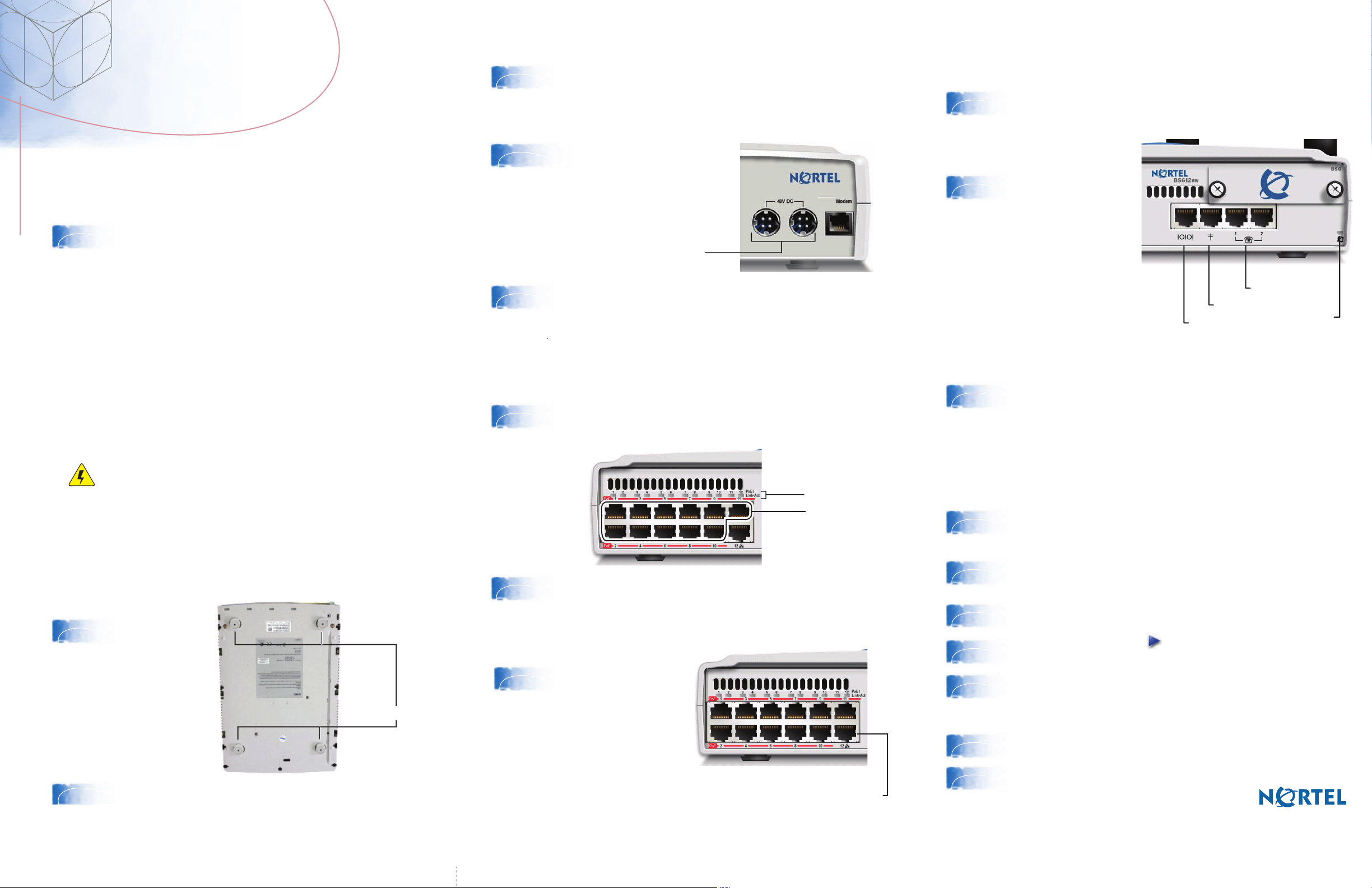
Optional installations
BSG12ew
BSG12ew
Quick Installation Guide
You can download all documents referenced in this Quick Installation Guide
at www.nortel.com
Tools and materials
Before you install the Business Services Gateway (BSG), ensure
1
that you have the following package contents and materials:
Package Contents
● BSG unit
● power supply and power cord
● two omni-directional antennas
● console cable assembly
● Quick Installation Guide
● four self-adhesive rubber feet
● Regulatory sheet
● Hazardous Substance table
Additional Required Materials (not included)
● standard Ethernet cable (WAN connection)
● two to three RJ-11 telephony cables (if using analog
devices)
Install the power supply next to the BSG. The power supply must
4
5
6
be within 1.5 m (5 ft) of the BSG and within 1.5 m (5 ft) of the AC
power outlet (wall outlet or universal power supply).
Connect the 48V DC 4-pin DIN
power supply connector into
either of the power outlets at the
back of your BSG.
Two power outlets
Connect one end of the AC power cord into the AC power supply.
Plug the other end of the AC power cord into the AC power outlet
(wall outlet or universal power supply).The System LED on the front
panel lights up.
Connecting LAN devices (VoIP phones
and PCs)
Plug one end of a standard Ethernet cable into one of the eleven
7
LAN ports on the front of your BSG. Plug the other end of the
Ethernet cable into your LAN device, such as a VoIP phone or PC.
Connecting wireless
Attach the omni-directional antennas to the wireless LAN
10
antenna connectors on the back of the BSG.
Connecting analog
or fax devices
Plug one end of an
11
RJ-11 telephone cable
into either of the FXS
analog telephone
(RJ-11) ports on the
front of the BSG. Plug
the other end of the
cable into the analog
device.
FXO port
Console port
FXS ports
System LED
Connecting the Public Switched Telephone
Network
Plug one end of an RJ-11 telephone cable into the FXO analog
12
line (RJ-11) port on the front of the BSG. Plug the other end of
the cable into the telephone jack on the wall.
Configuring the initial system settings
Caution: Risk of equipment damage
To avoid damaging the equipment, you must connect the BSG to
an outlet with a third-wire ground. Use the BSG with only the
supplied BSG power supply and a three-wire power outlet
Installing the BSG unit
For optional methods to install your BSG, see the BSG8ew and
BSG12ew/aw/tw 1.0 Installation Guide (NN47928-302).
Attach the four
2
3
self-adhesive
rubber feet to the
bottom of the BSG
by peeling off the
paper backing and
placing the feet on
the unit.
Position the BSG on a desktop. Make sure you leave enough
space around the unit for ventilation and access to the cables.
Attach feet here
Ensure that the corresponding LAN port PoE/Link/Act LED lights
8
up. The corresponding LED will come on only if the device
connecting to that port is powered on.
Connecting the WAN
Plug one end of the
9
standard Ethernet
cable into the WAN
port (port 12) of the
BSG. Plug the other
end into the service
provider’s cable
modem or DSL
modem.
PoE/Link/Act LEDs
LAN ports
WAN port
Complete the following steps using the BSG Quick Start Wizard. Before you start,
contact your Internet service provider (ISP) to obtain your user name, password,
and encapsulation type information (Ethernet, PPPoE).
From a PC connected to the LAN, open a new Web browser, type
13
14
http://192.168.1.1 into the address bar, and press Enter to start the
Web user interface.
In the Login window, enter your user name (nnadmin) and password
(PlsChgMe!), and click Login.
In the navigation pane on the left, click Quick Start Wizard.
15
Click the blue forward button to start the wizard.
16
Enter your ISP name, user name, and password, and confirm your
17
password by entering it again. For more information about additional
settings within the Quick Start Wizard, see the BSG8ew and
BSG12ew/aw/tw 1.0 Configuration Guide (NN47928-500).
Click Next and enter information on each wizard page as required.
18
On the Review Data page, click
19
Continue. Congratulations! You have
successfully configured the Nortel
Business Services Gateway!
Printed in Canada. Copyright © Nortel Networks Limited 2007. All Rights Reserved
N0153680
NN47928-304
Standard 01.01
