
IEEE802.11b PCMCIA Card
Quick Installation Guide


The easy way to make all your network connections
Quick Installation Guide
IEEE802.11b PCMCIA Card
11 Mbps Wireless PCMCIA Card

WN3302A-ZZ
E092002-R01
150200004800A

i

Compliances
Industry Canada - Class B
This digital apparatus does not exceed the Class B limits for radio noise emissions from
digital apparatus as set out in the interference-causing equipment standard entitled
“Digital Apparatus,” ICES-003 of Industry Canada.
Cet appareil numérique respecte les limites de bruits radioélectriques applicables aux
appareils numériques de Classe B prescrites dans la norme sur le matérial brouilleur:
“Appareils Numériques,” NMB-003 édictée par l’Industrie.
EC Conformance Declaration - Class B
This information technology equipment complies with the requirements of the Council
Directive 89/336/EEC on the Approximation of the laws of the Member States relating to
Electromagnetic Compatibility and 73/23/EEC for electrical equipment used within certain
voltage limits and the Amendment Directive 93/68/EEC. For the evaluation of the
compliance with these Directives, the following standards were applied:
RFI Emission:
Immunity:
LVD :
MDD:
• Limit class B according to EN 55022:1998, IEC 60601-1-2 (EMC,
medical)
• Limit class B for harmonic current emission according to
EN 61000-3-2/1995
• Limitation of voltage fluctuation and flicker in low-voltage supply
system according to EN 61000-3-3/1995
• Product family standard according to EN 55024:1998
• Electrostatic Discharge according to EN 61000-4-2:1995
(Contact Discharge: ±4 kV, Air Discharge: ±8 kV)
• Radio-frequency electromagnetic field according to
EN 61000-4-3:1996 (80 - 1000 MHz with 1 kHz AM 80%
Modulation: 3 V/m)
• Electrical fast transient/burst according to EN 61000-4-4:1995
(AC/DC power supply: ±1 kV, Data/Signal lines: ±0.5 kV)
• Surge immunity test according to EN 61000-4-5:1995
(AC/DC Line to Line: ±1 kV, AC/DC Line to Earth: ±2 kV)
• Immunity to conducted disturbances, Induced by radio-frequency
fields: EN 61000-4-6:1996 (0.15 - 80 MHz with
1 kHz AM 80% Modulation: 3 V/m)
• Power frequency magnetic field immunity test according to
EN 61000-4-8:1993 (1 A/m at frequency 50 Hz)
• Voltage dips, short interruptions and voltage variations immunity
test according to EN 61000-4-11:1994 (>95% Reduction @10 ms,
30% Reduction @500 ms, >95% Reduction @5000 ms)
• EN 60950 (A1/1992; A2/1993; A3/1993; A4/1995; A11/1997)
• IEC 60601-1
ii

Compliances
Safety Compliance
Wichtige Sicherheitshinweise (Germany)
1. Bitte lesen Sie diese Hinweise sorgfältig durch.
2. Heben Sie diese Anleitung für den späteren Gebrauch auf.
3. Vor jedem Reinigen ist das Gerät vom Stromnetz zu trennen. Verwenden Sie keine
Flüssigoder Aerosolreiniger. Am besten eignet sich ein angefeuchtetes Tuch zur
Reinigung.
4. Die Netzanschlu ßsteckdose soll nahe dem Gerät angebracht und leicht zugänglich sein.
5. Das Gerät ist vor Feuchtigkeit zu schützen.
6. Bei der Aufstellung des Gerätes ist auf sicheren Stand zu achten. Ein Kippen oder Fallen
könnte Beschädigungen hervorrufen.
7. Die Belüftungsöffnungen dienen der Luftzirkulation, die das Gerät vor Überhitzung schützt.
Sorgen Sie dafür, daß diese Öffnungen nicht abgedeckt werden.
8. Beachten Sie beim Anschluß an das Stromnetz die Anschlußwerte.
9. Verlegen Sie die Netzanschlußleitung so, daß niemand darüber fallen kann. Es sollte auch
nichts auf der Leitung abgestellt werden.
10. Alle Hinweise und Warnungen, die sich am Gerät befinden, sind zu beachten.
11. Wird das Gerät über einen längeren Zeitraum nicht benutzt, sollten Sie es vom Stromnetz
trennen. Somit wird im Falle einer Überspannung eine Beschädigung vermieden.
12. Durch die Lüftungsöffnungen dürfen niemals Gegenstände oder Flüssigkeiten in das Gerät
gelangen. Dies könnte einen Brand bzw. elektrischen Schlag auslösen.
13. Öffnen sie niemals das Gerät. Das Gerät darf aus Gründen der elektrischen Sicherheit nur
von authorisiertem Servicepersonal geöffnet werden.
14. Wenn folgende Situationen auftreten ist das Gerät vom Stromnetz zu trennen und von einer
qualifizierten Servicestelle zu überprüfen:
a. Netzkabel oder Netzstecker sind beschädigt.
b. Flüssigkeit ist in das Gerät eingedrungen.
c. Das Gerät war Feuchtigkeit ausgesetzt.
d. Wenn das Gerät nicht der Bedienungsanleitung entsprechend funktioniert oder Sie mit
Hilfe dieser Anleitung keine Verbesserung erzielen.
e. Das Gerät ist gefallen und/oder das Gehäuse ist beschädigt.
f. Wenn das Gerät deutliche Anzeichen eines Defektes aufweist.
15. Zum Netzanschluß dieses Gerätes ist eine geprüfte Leitung zu verwenden. Für einen
Nennstrom bis 6A und einem Gerätegewicht größer 3 kg ist eine Leitung nicht leichter als
H05VV-F, 3G, 0.75 mm
Der arbeitsplatzbezogene Schalldruckpegel nach DIN 45 635 Teil 1000 beträgt 70 dB(A) oder
weniger.
2
einzusetzen.
iii

Compliances
iv

Table of Contents
Instroduction 1
Features 1
Applications 1
System Requirements 2
Package Checklist 2
Hardware Description 3
LED Indicator 3
Hardware Installation 4
Driver & Utility Installation 5
Utility Configuration 9
Using Monitor Utility 9
Quick-Launch Icon 9
Status 10
Statistics 11
Site Survey 11
Encryption 12
Advanced Screen 14
Version 15
Using the Windows XP Configuration Tool 15
Basic Settings 15
Advanced Settings 17
Network Configuration and Planning 18
Network Topologies 18
Ad Hoc Wireless LA N 18
Infrastructure Wireless LAN 18
Setting the Communication Doma in 19
Stationary Wireless PCs 19
Roaming Wireless PCs 19
Troubleshooting 21
Adapter Installation Problems 21
Network Connection Problems 21
IEEE802.11b Wireless Product Maximum Distance Table 22
Specifications 23
General Specifications 23
Software Drivers 24
Terminology 25
v

Table of Contents
vi

Instroduction
This Wireless PCMCIA Card is an 11 Mbps wireless network adapter that seamlessly
integrates with existing Ethernet networks to support applications such as mobile users or
temporary conferences. This solution offers a high data rate and reliable wireless
connectivity with considerable cost savings over wired LANs (which include long-term
maintenance overhead for cabling). Just install enough wireless access points to cover
your network area, plug wireless cards into your notebooks, and start networking.
Using this card in conjunction with a wireless access points, you can create an instant
network that integrates seamlessly with 10 Mbps Ethernet LANs. Moreover, moving or
expanding your network is as easy as moving or installing additional access points – no
wires!
Features
• 1, 2, 5.5 and 11 Mbps data rate.
• Wireless connection without the hassles and cost of cabling
• Greater flexibility to locate or move networked PCs
• Integrates with or replaces wired LANs at dramatically lower cost than wired
alternatives
• Seamless connectivity to wired Ethernet LANs augments existing networks quickly and
easily
• Easy installation
• Working range up to 160 m (528 ft) at 11 Mbps, up to 350 m (1155 ft) at 1 Mbps (indoor
communication)
• Direct Sequence Spread-Spectrum (DSSS) technology provides robust,
interference-resistant and secure wireless connection
• Supports a wide range of systems (Windows 95/98/Me/2000/XP)
• Plug-and-Play
• Provides a user-friendly interface for configuration
• Enhances your network security with WEP data encryption
• Built-in antenna
Applications
The wireless products offer fast, reliable, cost-effective network access for wireless
clients in applications such as:
• Remote access to corporate network information
E-mail, file transfer, and terminal emulation
• Difficult-to-wire environments
Historic or old buildings, asbestos installations, and open areas where wiring is difficult
to employ
1

Instroduction
• Frequently changing environments
Retailers, manufacturers, and banks who frequently rearrange the workplace and
change location
• Temporary LANs for special projects or peak time
Trade shows, exhibitions, and construction sites that need to setup for a short time
period. Retailers, airline, and shipping companies who need additional workstations for
peak periods. Auditors who require workgroups at customer sites
• Access to databases for mobile workers
Doctors, nurses, retailers, white-collar workers who need access to databases while
being mobile in a hospital, retail store, office, campus etc
• SOHO users
SOHO (Small Office Home Office) users who need quick and easy installation of a
small computer network
System Requirements
Before you install the Wireless PC Card, check your system for the following
requirements:
• A computer with a PCMCIA Type II slot, and PCMCIA card and socket services
compliant with revision 2.10 of the PCMCIA specification
• Windows 95/98/Me/2000/XP (Prepare the Windows installation CD-ROM for use during
installation.)
• A minimum of 1500 Kbytes of free disk space for installing the driver and utility program
• Another IEEE 802.11b compliant device installed in your network, such as the wireless
access point, or another PC with a wireless adapter
Package Checklist
The Wireless PC Card package includes:
• 1 Wireless PC Card
• 1 Driver, Utility, & Documentation CD
• This Quick Installation Guide
Please register this product and upgrade the product warranty.
Please inform your dealer if there are any incorrect, missing, or damaged parts. If
possible, retain the carton, including the original packing materials. Use them again to
repack the product if there is a need to return it for repair.
2

Hardware Description
Hardware Description
The Wireless PC Card supports 1, 2, 5.5 and 11 Mbps half-duplex connections to
Ethernet networks. This card is fully compliant with 2.4 GHz DSSS CSMA/CA wireless
networking as defined in IEEE 802.11b. It can be installed in any notebook with a Type II
PCMCIA slot. Support is currently provided for Windows 95/98/Me/2000/XP.
LED Indicator
The Wireless PC Card includes two status LED indicators, as described in the following
figure and table.
Power
Link
LED Status Description
Power/Link On Indicates a valid connection with an access point.
Flashing Indicates that the Wireless PC card is operating in the
802.11 AdHoc mode.
Activity Flashing Indicates that the Wireless PC card is browsing active
access points.
Activity
3

Hardware Installation
Hardware Installation
Warning: Network cards are sensitive to static electricity. To protect the card,
always touch the metal chassis of your computer before handling the
card.
1. Turn on your computer and boot your operating system.
2. Find an available Type II or Type III PCMCIA slot in your computer.
3. With the PC Card’s 68-pin connector facing the PCMCIA slot and the “Wireless PC
Card” label facing up, slide the card completely into the PCMCIA slot as shown
below.
Note:
The Wireless PC Card allows you to “hot swap” PC Cards any time, even when your
computer is powered on.
4. For Windows 95 (OSR2.1 or above)/98/Me/2000, PCMCIA card and socket services
compliant with revision 2.10 of the PCMCIA specification are required.
5. Install the appropriate network driver for your operating system. Drivers can be found
on the Driver, Utility, & Documentation CD. See “Driver & Utility Installation” on the
next page for more information.
6. To modify or reinstall the Utility program for your wireless PC card. The SETUP.EXE
file of the utiltiy program can be found on the CD.
4

Driver & Utility Instal lation
Driver & Utility Installation
The installation CD labeled “Driver, Utility, & Documentation CD,” that comes with the
package contains all the software drivers available for the Wireless PC Card.
This installation CD enables you to install driver and utility software just one time, save
more time and effort for your best convenience.
To communicate with other 11 Mbps Wireless devices, you may need to configure the
Wireless PC Card. Follow the instructions below to install diver and utility software.
You may find that the instructions here do not exactly match your version of Windows.
Note:
This is because these steps and screenshots were created from Windows XP. With the
provided CD-ROM, you will find the installation steps for Windows 95/98/Me and 2000
are very similar, but not identical, to Windows XP.
1. Insert the “Driver, Utility, & Documentation CD” into your CD-ROM drive. Follow the
on-screen instructions to finish the installation.
2. Check “Easy (Recommended)” and click “Next” to install utility software.
5

3. Plug in the Wireless PC Card into your PCMCIA II slot.
4. Windows will automatically detect the new hardware and install the driver from
provided CD. Check “Install the software automatically (Recommended)” and
click “Next.”
6

Driver & Utility Instal lation
5. Windows will find the “Wireless PC Card.” Click “Next” to install driver.
6. Though the software is fully compatible with Windows XP, it has not yet been Logo
tested by Microsoft. On the Hardware Installation screen click “Continue Anyway.”
(This information may be varied to your Windows version)
7

7. After the software has been installed, click “Finish” to complete the driver
installation.
8

Utility Configuration
Utility Configuration
Using Monitor Utility
Once the installation is complete, the configuration utility can be accessed from the “Start”
menu, as shown below.
Quick-Launch Icon
When the utility program is running, there will be a quick launch icon in the lower
right-hand corner of the task bar. If the icon is GREEN, you have a good connection. If it
shows RED, you may need to check the access point and place it in a higher position, or
move closer to the access point you wish to connect to.
Double-clicking the quick launch icon will open the Wireless PC Card Utility program,
providing quick access to the adapter settings.
The configuration utility includes the following tools:
Status – Allows you to monitor network status and configure wireless adapter
parameters.
Statistics – Shows wireless adapter statistics.
Site Survey – Scans/Shows all the access points in range.
Encryption – Provides WEP security control.
Advanced – Allows you to configure the advanced settings.
Version – Shows the version information.
9

Utility Configuration
Status
When you start the wireless PC Card utility, the information window for the Wireless PC
Card is shown as in the figure below.
Click “Change” to configure the “Operating Mode,” “Channel,” “SSID” and “Tx Rate.” After
making a configuration change, the Submit button will become enabled. Click “Submit” to
save the changes.
Operating Mode – Set the station operation mode to “802.11 Ad Hoc” for network
configurations that do not have an access point, or to “Infrastructure” for configurations
with an access point (“Infrastructure” is the default setting.)
Channel – If you are setting up an ad hoc wireless LAN (See “Network Topologies” on
page 18.), set the channel number to the same radio channel as that used by the other
wireless clients in your group. However, if you are connecting to a network via an access
point, then the channel is automatically set to the channel of the access point to which the
adapter connects.
The Channel can only be set when the Operating Mode is “802.11 Ad-Hoc.”
Note:
SSID – Input an SSID string for the wireless network to which you want to connect
(“WLAN” is the default setting.) If you will be roaming among multiple access points with
different BSSIDs, set the SSID to “ANY” to allow connection to any access point.
Tx Rate – Indicates the data transmission rate. Select an appropriate transmission
speed. Lower speeds will give better range. (Default: Auto.)
Status - Shows the MAC address of the associated access point (BSS ID).
Signal Strength – Shows the relative strength of the wireless connection to the access
point.
10

Utility Configuration
Link Quality – Shows the relative link quality (e.g., lack of frame errors) of the wireless
connection to the access point.
Statistics
The Statistics screen displays “Data Packets” and “Management Packets.”
Site Survey
Site Survey scans and displays all access points in the wireless LAN. You can choose
one of them to connect to by double-clicking on an entry.
11

Utility Configuration
Encryption
Encryption – Wired Equivalent Privacy (WEP) is implemented in the adapter to prevent
unauthorized access. For more secure data transmissions, set encryption to “128-bit” or
“64-bit”. The 128-bit setting gives a higher level of security. The setting must be the
for all clients in your wireless network. (Default: Disabled.)
The WEP (Wired Equivalent Privacy) implemented in Wireless PC Card is based on the
RC4 encryption algorithm. The security keys are four 10 digit keys for the 64-bit WEP
setting and one 26-digit key for the 128-bit WEP setting. WEP security protects your
wireless LAN against eavesdropping and unauthorized access by hackers or intruders.
same
Create with Passphrase – Security keys for WEP encryption are generated from your
Passphrase string, so you must use the same passphrase on all the other stations in your
network.
12

Utility Configuration
Manual Entry – “Manual Entry” allows you to manually enter key elements (two
hexadecimal digits in each block, 0~9 & A~F, e.g., D7 0A 9C 7F E5.)
Default Key ID – Choose the Key ID that has the encryption string you prefer. If you are
using a key generated from the passphrase, you must use the same passphrase and key
on each station.
To use the WEP function, take the following steps:
1. Select “128-bit” or “64-bit” in the “Encryption” field.
2. Choose “Create with Passphrase,” type a string in the Passphrase field, and click
“Generate.”
3. Select the key, and click “Apply.”
A passphrase string can consist of up to 32 alphanumeric characters.
Note:
Or
1. Check “Manual Entry” and enter hexadecimal numbers into one of the key fields. The
bit key must be in hexadecimal numerals (0~9, A~F, e.g., D7 0A 9C 7F E5.)
2. Click “Apply.”
13

Utility Configuration
Advanced Screen
If you are not sure whether all the clients and access points in your wireless network
support the Short RF preamble, then leave the setting of “Preamble Type” on “Auto”
(Default.) See “Terminology” on page 25 for a description of “Preamble Type.”
Use this screen to set values for “Fragmentation Threshold” (Default: 2346 means
Disabled), and “RTS/CTS Threshold” (Default: 2347 means Disabled.)
The power save mode enables this PC card to conserve battery power when there is no
need to send data.
14
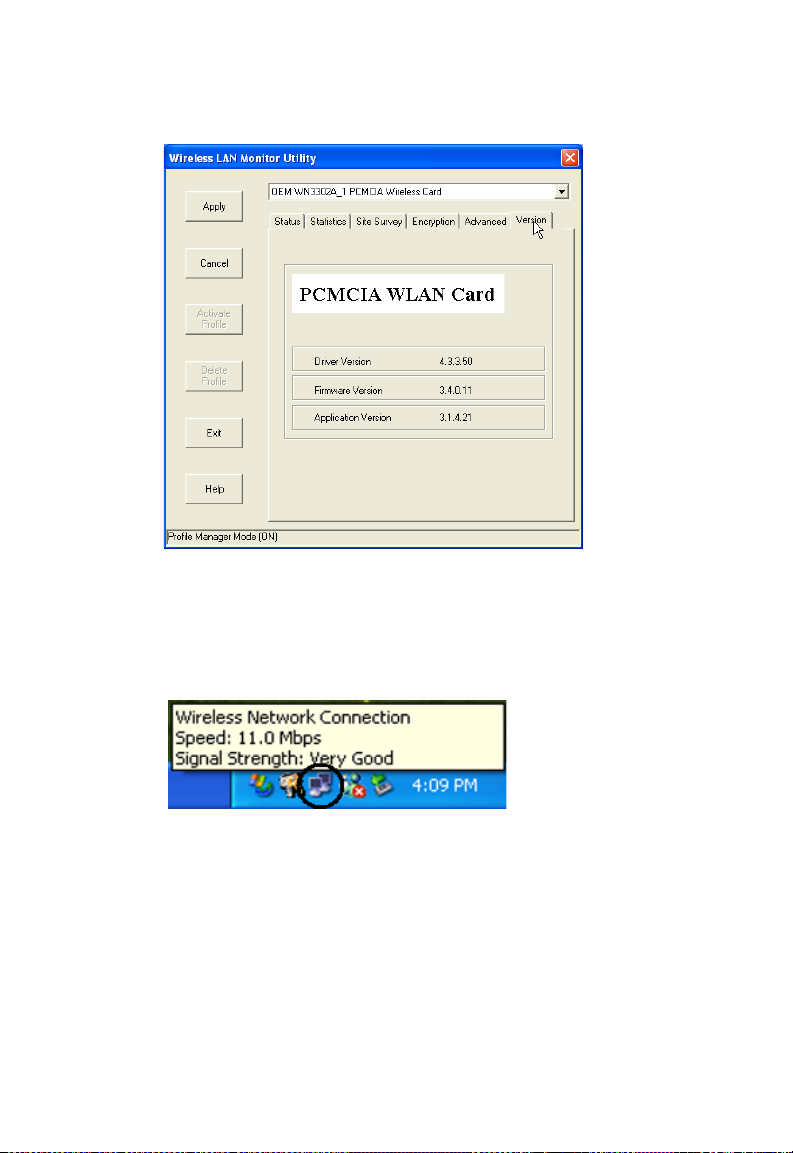
Version
The following screen shows the version information.
Using the Windows XP Configuration Tool
Utility Configuration
Basic Settings
1. Right-click the network connection icon on the toolbar.
15

Utility Configuration
2. On the popup menu, click “Status.” The Wireless Network Connection Status box will
open.
3. Click “Properties.” The Wireless Network Connection Properties box will open. Click
the “Wireless Networks” tab.
4. In the lower section of the screen, click “Learn about setting up wireless network
configuration” and complete the wireless configuration according to the Help and
Support Center instructions.
16

Advanced Settings
Click the “General” tab (see the previous screen). In the “Connect using” field, make sure
that the adapter shown is the Wireless PC Card.
1. Click “Configure.” Click the “Advanced” tab.
2. Set the “Fragmentation Threshold.” (The default 2,346 means “Disabled.”) See See
“Terminology” on page 25 for a description of “Fragmentation Threshold.”
3. “Preamble Type” offers a dropdown list with three options: Auto, Long, or Short.
If you aren’t sure whether all the clients and access points in your wireless network
support the Short RF preamble, then leave this setting on “Auto” (Default.) See See
“Terminology” on page 25 for a description of “Preamble Type.”
4. “Rate” is the data transmission/reception rate setting. It can be set to Auto, 1 Mbps, 2
Mbps, 5.5 Mbps, 11 Mbps. Usually this should be set to Auto. In a radio frequency
hostile environment, a lower rate can provide more stable transmission quality.
5. Set the “RTS Threshold” to the same as that used by other devices in your network
(The default 2,347 means “Disabled.”) See See “Terminology” on page 25 for a
description of “RTS Threshold.”
17

Network Configuratio n and Plan nin g
Network Configuration and Planning
The Wireless Solution supports a stand-alone wireless network configuration, as well as
an integrated configuration with 10/100 Mbps Ethernet LANs.
The Wireless PC Card can be configured as:
• Ad hoc - for small groups that only communicate with each other
• Infrastructure - for wireless LANs
Network Topologies
Ad Hoc Wireless LAN
An ad hoc wireless LAN consists of a group
of computers, each equipped with one
wireless adapter, connected via radio signals
as an independent wireless LAN. Computers
in a specific ad hoc wireless LAN must
therefore be configured to the same radio
channel. An ad hoc wireless LAN can be
used in a SOHO or temporary environment.
Ad Hoc Wireless LAN
Notebook with
Wireless USB Adapter
Notebook with
Wireless PC Card
Infrastructure Wireless LAN
The access point can also provide wireless
PC with Wireless
PCI Adapter
workstations with access to a wired LAN. An integrated wired and wireless LAN is called
an infrastructure configuration. A Basic Service Set (BSS) consists of a group of wireless
PC users, and an access point that is directly connected to the wired LAN. Each wireless
PC in this BSS can talk to any computer in its wireless group via a radio link, or access
other computers or network resources in the wired LAN infrastructure via the access
point.
The infrastructure configuration not only extends the accessibility of wireless PCs to the
wired LAN, but also extends the effective wireless transmission range for wireless PCs by
passing their signal through one or more access points.
18

Network Configuration and Planning
A wireless infrastructure can be used for access to a central database, or for connection
between mobile workers, as shown in the following figure.
Wired LAN Extension
to Wireless Adapters
File
Server
Desktop PC
Switch
Access Point
PC with Wireless
PC I Adapter
Notebook with Wireless
PC Card Adapter
Setting the Communication Domain
Stationary Wireless PCs
The Basic Service Set (BSS) is the communication domain for each access point. For
wireless PCs that do not need to support roaming, set the domain identifier (SSID) for the
wireless card to the SSID of the access point you want to connect to. Check with your
administrator for the SSID of the access point you should connect to.
Roaming Wireless PCs
A wireless infrastructure can also support roaming for mobile workers. More than one
access point can be configured to create an Extended Service Set (ESS). By placing the
access points so that a continuous coverage area is created, wireless users within this
ESS can roam freely. All wireless adapters and access points within a specific ESS must
be configured with the same SS ID and to the same radio channel.
File
Server
Wireless Cell
Coverage Area
<BSS1>
Desktop PC
PC with Wireless
PCI Adapter
Notebooks with Wireless
PC Card Adapters
Access Point
Switch
PC with Wireless
PC I Adapter
<ESS>
Seamless Roaming
Access Point
Notebook with Wireless
PC Card Adapter
<BSS2>
19

Network Configuratio n and Plan nin g
Before setting up an ESS for roaming, you need to choose a clear radio channel and ideal
location for the access points to maximize performance. (Refer to “Troubleshooting” on
page 21 for detailed information on installation and usage.)
20

Troubleshooting
Troubleshooting
Check the following troubleshooting items before contacting your dealer’s Technical
Support.
Adapter Installation Problems
If your computer cannot find the Wireless PC Card or the network driver does not install
correctly, check the following:
• Make sure the adapter is securely seated in the PCMCIA slot. When you insert the
wireless adapter into the notebook’s slot, a beep should be heard if the adapter is
properly inserted. Check for any hardware problems, such as physical damage to the
card’s connector.
• Try the card in another PCMCIA slot. If this also fails, test your computer with another
Wireless PC Card that is known to operate correctly.
• When operating under Windows NT, make sure a PCMCIA card and socket services
driver is installed in your computer. Also check for resource conflicts using the Windows
NT Diagnostics utility.
• Make sure your computer is using the latest BIOS.
• If there are other network adapters in the computer, they may be causing conflicts.
Remove all other adapters from the computer and test the wireless adapter separately.
• If it still does not work, take out the wireless adapter. Delete CW10.sys from
c:\windows\system. Then go to “Control Panel” and delete the adapter from your
network configuration menu. Restart your PC and reinstall the card.
Network Connection Problems
If the Link LED on the PC Card does not light, or if you cannot access any network
resources from the computer, check the following:
• Make sure the correct software driver is installed for your operating system. If
necessary, try reinstalling the driver.
• Make sure the computer and other network devices are receiving power.
• The access point you want to attach to may be defective. Try using another access
point.
• If you cannot access a Windows or NetWare service on the network, check that you
have enabled and configured the service correctly. If you cannot connect to a particular
server, be sure that you have access rights and a valid ID and password.
• If you cannot access the Internet, be sure you have configured your system for TCP/IP.
21

Troubleshooting
If your wireless station cannot communicate with a computer in the Ethernet LAN when
configured for Infrastructure mode, check the following:
• Make sure the access point that the station is associated with is powered on.
• If you still can’t connect, change the access point and all the stations within the BSS to
another radio channel.
• For a station with roaming disabled, make sure the SSID is the same as that used by
the access point, or the same as that used by the access points in the extended service
set (ESS.)
IEEE802.11b Wireless Product Maximum Distance Table
Important Notice
Maximum distances posted below are actual tested distance thresholds. However, there
are many variables such as barrier composition and construction, as well as local
environmental interference that may impact your actual distances and cause you to
experience distance thresholds far lower than those posted below.
802.11b Wireless PC Card Maximum Distance Table
Speed and Distance Ranges
Environmental Condition 11 Mbps 5.5 Mbps 2 Mbps 1 Mbps
Outdoors: A line-of-sight
environment with no
interference or obstruction
between the Access Point and
users.
Indoors: A typical office or
home environment wit h floor to
ceiling obstructions between
the Access Point and users.
160 m
(528ft)
72 m
(236 ft)
195 m
(640 ft)
73 m
(240 ft)
255 m
(837 ft)
73 m
(240 ft)
350 m
(1155 ft)
75 m
(246 ft)
22

Specifications
General Specifications
Functional Criteria
Data Rate 1, 2, 5.5, 11 Mbps
Transmission Mode Half duplex
Network Connection IEEE 802.11b - Wireless LAN,
Operating Range Up to 350 m (1155 ft) at 1 Mbps,
Up to 160 m (528 ft) at 11 Mbps
Radio Signal
Signal TypeDirect Sequence Spread-Spectrum (DSSS)
Operating Frequency USA, Canada: 2.412-2.162 GHz
Europe (ETSI): 2.412-2.472 GHz
Spain: 2.457-2.462 GHz
France: 2.457-2.472 GHz
Japan: 2.412-2.484 GHz
Sensitivity -80 dBm (typical)
Modulation CCK, BPSK, QPSK
Output Power +12.60 dBm (max)
Specifications
Physical Characteristics
Power Consumption 3.3 V, 380 mA transmit, 290 mA receive (normal)
Dimensions Type II PC Card + antenna 12.8 x 5.3 cm (5.04 x 2.09 in.)
Antenna Built-in diversity antenna with -1.0dBi antenna gain
LED Indicator Power/Link, Activity
Host Interface PCMCIA, Type II
Standards Conformance
Wireless Standard IEEE 802.11b
Environmental
Temperature Operating: 0 to 50 °C (32 to 122 °F)
Storage: 0 to 70 °C (32 to 158 °F)
Humidity 5 to 80% (noncondensing)
Vibration/Shock/Drop IEC 68-2-34, IEC 68-2-27, IEC68-2-32
23

Specifications
Certification
CE Mark EN50081-1, EN55022 Class B
EN50082-1, IEC 61000-4-2/3/4/6/11, IEC 60601-1-2
Emissions FCC Part 15(B), ETS 300-328, VCCI
Safety EN60950
UL1950/CSA22.2 No.950
IEC 60601-1
Software Drivers
Drivers Windows 95 OSR2.1 or above
Windows 98
Windows Me
Windows 2000
Windows XP
Linux 2.0.x
24

Terminology
Terminology
The following is a list of terminology that is used in this document.
Access Point – An internetworking device that seamlessly connects wired and wireless
networks.
Ad Hoc – An ad hoc wireless LAN is a group of computers, each with LAN adapters,
connected as an independent wireless LAN.
Backbone – The core infrastructure of a network. The portion of the network that
transports information from one central location to another central location where it is
unloaded onto a local system.
Base Station – In mobile telecommunications, a base station is the central radio
transmitter/receiver that maintains communications with the mobile radiotelephone sets
within its range. In cellular and personal communications applications, each cell or
micro-cell has its own base station; each base station in turn is interconnected with other
cells’ bases.
BSS – BSS stands for “Basic Service Set.” It is an Access Point and all the LAN PCs that
are associated with it.
CSMA/CA – Carrier Sense Multiple Access with Collision Avoidance.
ESS – ESS (ESS-ID, SSID) stands for “Extended Service Set.” More than one BSS is
configured to become an Extended Service Set. LAN mobile users can roam between
different BSSs in an ESS (ESS-ID, SSID).
Ethernet – A popular local area data communications network, which accepts
transmission from computers and terminals. Ethernet operates on a 10 Mbps baseband
transmission rate, using shielded coaxial cable or shielded twisted-pair telephone cable.
Fragmentation Threshold – In the 802.11 Standard, the MAC Layer may fragment and
reassemble directed MSDUs or MMPDUs. The fragmentation and defragmentation
mechanisms allow for fragment re-transmission.
Infrastructure – An integrated wireless and wired LAN is called an Infrastructure
network.
Preamble Type – Some Access Points and Client card drivers have a radio setting for
“Short” RF Preamble. If all the Clients and Access points in your wireless network have
this feature, then enabling it can boost your throughput. However, if a radio does not
support this feature, then it will not be able to communicate with any other radios that
have this set to “Short.”
Roaming – A wireless LAN mobile user moves around an ESS and maintains a
continuous connection to the Infrastructure network.
RTS Threshold – Transmitters contending for the medium may not be aware of each
other. The RTS/CTS mechanism can solve this “Hidden Node Problem.” If the packet size
is smaller than the preset RTS Threshold size, the RTS/CTS mechanism will NOT be
enabled.
25

Terminology
WEP – “Wired Equivalent Privacy” is based on the use of 64-bit or 128-bit keys and the
popular RC4 encryption algorithm. Wireless devices without a valid WEP key are
excluded from network traffic.
26


WN3302A-ZZ
E092002-R01
150200004800A
