Page 1

User Manual
X20M DLP™ Projector
User Manual
ACCO Europe
www.accoeurope.com
Made in Taiwan
*2359/elw/may2003
Page 2
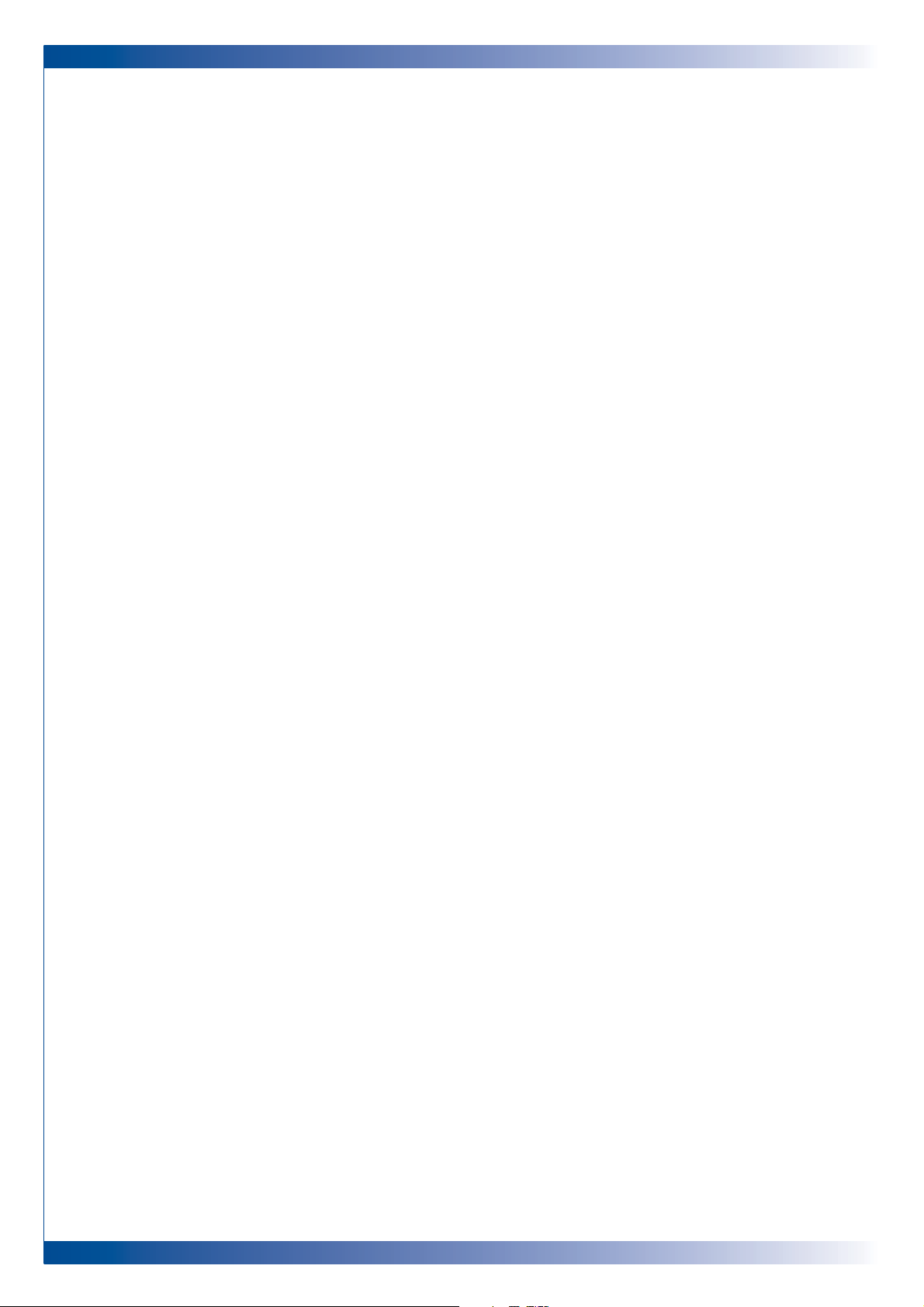
2
Page 3
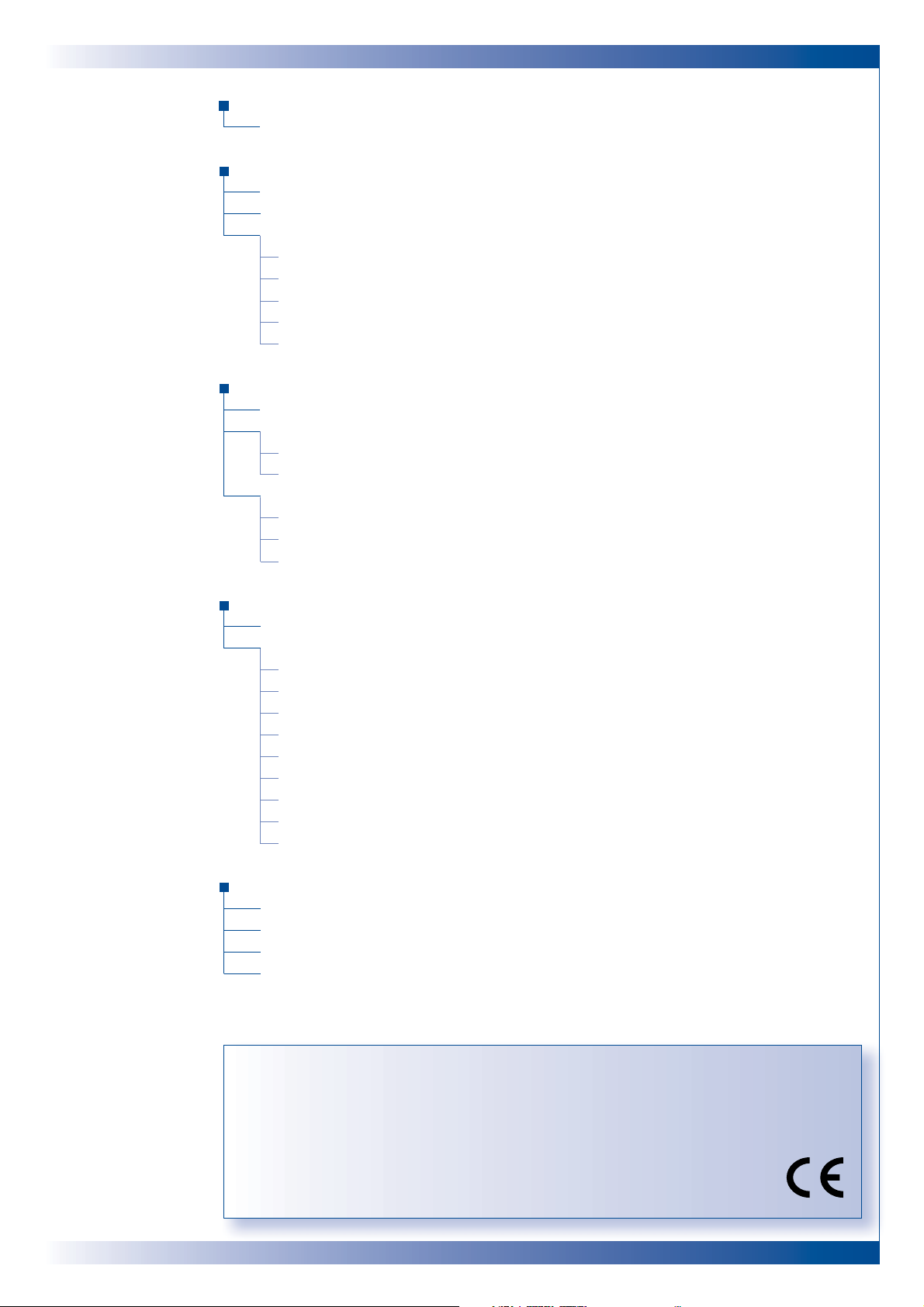
3
T ABLE OF CONTENTS
Usage Notice
• Precautions . . . . . . . . . . . . . . . . . . . . . . . . . . . . . . . . . . . . . . . . . . . . . . . . . . . . . . . . . . . . . . . . . . . . . . . . . . . . . . . . . 4
Introduction
• Product Features. . . . . . . . . . . . . . . . . . . . . . . . . . . . . . . . . . . . . . . . . . . . . . . . . . . . . . . . . . . . . . . . . . . . . . . . . . . 5
• Package Overview . . . . . . . . . . . . . . . . . . . . . . . . . . . . . . . . . . . . . . . . . . . . . . . . . . . . . . . . . . . . . . . . . . . . . . . . . 6
• Product Overview. . . . . . . . . . . . . . . . . . . . . . . . . . . . . . . . . . . . . . . . . . . . . . . . . . . . . . . . . . . . . . . . . . . . . . . . . . 7
• Main Unit . . . . . . . . . . . . . . . . . . . . . . . . . . . . . . . . . . . . . . . . . . . . . . . . . . . . . . . . . . . . . . . . . . . . . . . . . . . . . . . . 7
• Panel Control. . . . . . . . . . . . . . . . . . . . . . . . . . . . . . . . . . . . . . . . . . . . . . . . . . . . . . . . . . . . . . . . . . . . . . . . . . . . 8
• Connection Ports. . . . . . . . . . . . . . . . . . . . . . . . . . . . . . . . . . . . . . . . . . . . . . . . . . . . . . . . . . . . . . . . . . . . . . . . 8
• Remote Control with Mouse Function and Laser Pointer . . . . . . . . . . . . . . . . . . . . . . . . . 9
• Laser Pointer Caution . . . . . . . . . . . . . . . . . . . . . . . . . . . . . . . . . . . . . . . . . . . . . . . . . . . . . . . . . . . . . . . . . . 9
Installation
• Connecting the Projector . . . . . . . . . . . . . . . . . . . . . . . . . . . . . . . . . . . . . . . . . . . . . . . . . . . . . . . . . . . . . . . 10
• Powering On/Off the Projector. . . . . . . . . . . . . . . . . . . . . . . . . . . . . . . . . . . . . . . . . . . . . . . . . . . . . . . . . 11
• Power On the Projector . . . . . . . . . . . . . . . . . . . . . . . . . . . . . . . . . . . . . . . . . . . . . . . . . . . . . . . . . . . . . . 11
• Power Off the Projector . . . . . . . . . . . . . . . . . . . . . . . . . . . . . . . . . . . . . . . . . . . . . . . . . . . . . . . . . . . . . . 12
• Adjusting the Projected Image . . . . . . . . . . . . . . . . . . . . . . . . . . . . . . . . . . . . . . . . . . . . . . . . . . . . . . . . . 13
• Adjusting the Projector Height. . . . . . . . . . . . . . . . . . . . . . . . . . . . . . . . . . . . . . . . . . . . . . . . . . . . . . 13
• Adjusting the Projector Zoom/Focus. . . . . . . . . . . . . . . . . . . . . . . . . . . . . . . . . . . . . . . . . . . . . . . . 14
• Adjusting Projection Image Size . . . . . . . . . . . . . . . . . . . . . . . . . . . . . . . . . . . . . . . . . . . . . . . . . . . . 14
User Controls
• Panel Control and Remote Control . . . . . . . . . . . . . . . . . . . . . . . . . . . . . . . . . . . . . . . . . . . . . . . . . . . 15
• On-Screen Display Menus . . . . . . . . . . . . . . . . . . . . . . . . . . . . . . . . . . . . . . . . . . . . . . . . . . . . . . . . . . . . . . . 16
• How to Operate . . . . . . . . . . . . . . . . . . . . . . . . . . . . . . . . . . . . . . . . . . . . . . . . . . . . . . . . . . . . . . . . . . . . . . . 17
• Image-I (Computer Mode) . . . . . . . . . . . . . . . . . . . . . . . . . . . . . . . . . . . . . . . . . . . . . . . . . . . . . . . . . . . 18
• Image-I (Video Mode) . . . . . . . . . . . . . . . . . . . . . . . . . . . . . . . . . . . . . . . . . . . . . . . . . . . . . . . . . . . . . . . . 19
• Image-II (Computer Mode). . . . . . . . . . . . . . . . . . . . . . . . . . . . . . . . . . . . . . . . . . . . . . . . . . . . . . . . . . . 20
• Image-II (Video Mode). . . . . . . . . . . . . . . . . . . . . . . . . . . . . . . . . . . . . . . . . . . . . . . . . . . . . . . . . . . . . . . . 21
• Audio . . . . . . . . . . . . . . . . . . . . . . . . . . . . . . . . . . . . . . . . . . . . . . . . . . . . . . . . . . . . . . . . . . . . . . . . . . . . . . . . . . . 22
• Language. . . . . . . . . . . . . . . . . . . . . . . . . . . . . . . . . . . . . . . . . . . . . . . . . . . . . . . . . . . . . . . . . . . . . . . . . . . . . . . 22
• Management . . . . . . . . . . . . . . . . . . . . . . . . . . . . . . . . . . . . . . . . . . . . . . . . . . . . . . . . . . . . . . . . . . . . . . . . . . 23
• PIP (Computer mode) . . . . . . . . . . . . . . . . . . . . . . . . . . . . . . . . . . . . . . . . . . . . . . . . . . . . . . . . . . . . . . . . . 24
Appendices
• Troubleshooting . . . . . . . . . . . . . . . . . . . . . . . . . . . . . . . . . . . . . . . . . . . . . . . . . . . . . . . . . . . . . . . . . . . . . . . . . . 25
• Changing the Lamp . . . . . . . . . . . . . . . . . . . . . . . . . . . . . . . . . . . . . . . . . . . . . . . . . . . . . . . . . . . . . . . . . . . . . . 27
• Specifications . . . . . . . . . . . . . . . . . . . . . . . . . . . . . . . . . . . . . . . . . . . . . . . . . . . . . . . . . . . . . . . . . . . . . . . . . . . . . 28
• Compatibility Modes. . . . . . . . . . . . . . . . . . . . . . . . . . . . . . . . . . . . . . . . . . . . . . . . . . . . . . . . . . . . . . . . . . . . . 29
FCC Notice
This equipment has been tested and found to comply with the limits for a Class B
digital device, pursuant to Part 15 of FCC Rules. These Limits are designed to provide
reasonable protection against harmful interference in a residential installation.
Trademarks
Trademark are the rights of their respective owners.
Page 4
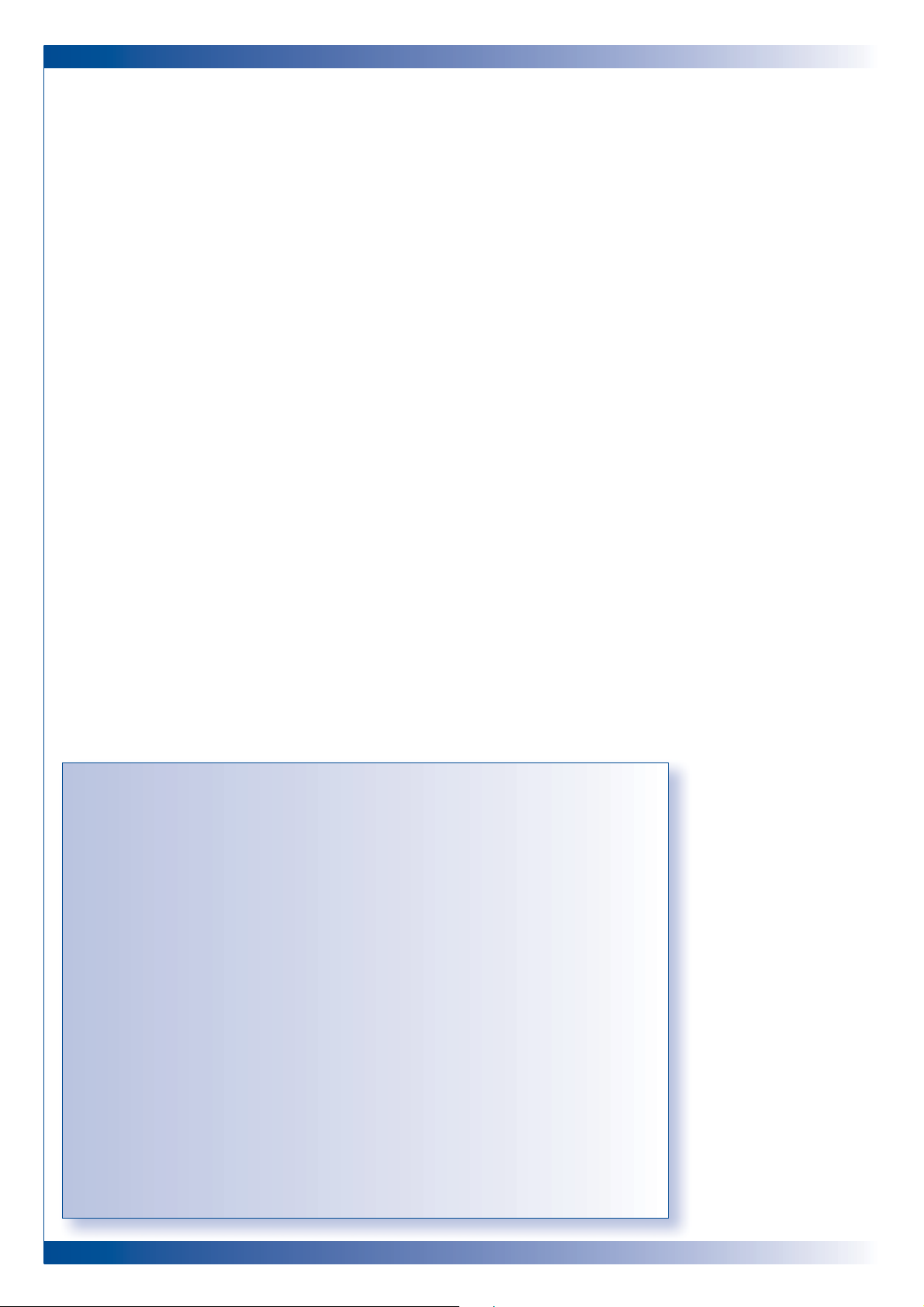
4
USAGE NOTICE
PRECAUTIONS
Follow all warnings, precautions and maintenance as recommended in this
User’s Guide to maximise the life of your unit.
DO
■ Turn off the product before cleaning
■ Use a soft cloth moistened with mild detergent to clean the display housing
■ Disconnect the power plug from AC outlet if the product is not being used
for a long period of time
DON’T
■ Block the slots and opening on the unit provided for ventilation
■ Use abrasive cleaners, waxes or solvents to clean the unit
■ Use under the following conditions:
■ Extremely hot, cold or humid conditions
■ In areas susceptible to excessive dust and dirt
■ Near any appliance generating a strong magnetic field
■ Place in direct sunlight
Do not look into the lens. The bright light may hurt your eyes.
To reduce the risk of fire or electric shock, do not expose the product to rain or moisture.
Please do not open or disassemble the product as this may cause electric shock.
When changing the lamp, please allow unit to cool down, and follow all changing instructions.
This product will detect the life of the lamp itself. Please be sure to change the lamp when it
shows the warning messages.
When replacing the lamp for a new unit ensure the “Lamp reset” option is selected in the
projectors menu.
When switching the projector off, please ensure the projector completes its cooling cycle
before disconnecting power.
When connecting the projector to computer, please turn on the projector first.
To reduce the risk of injury to the eyes, do not look directly into the laser light on the
remote control and do not point the laser light into anyone’s eyes. This remote control is
equipped with a Class II laser that emits radiation.
When the lamp reaches the end of its life, it will burn out and may make a loud popping
sound. If this happens, the projector will not turn back on until the lamp module has been
replaced. To replace the lamp, follow the procedures listed under
Changing the lamp on
page 26.
WARNING
WARNING
WARNING
WARNING
WARNING
WARNING
WARNING
WARNING
WARNING
WARNING
!
!
!
!
!
!
!
!
!
!
Page 5
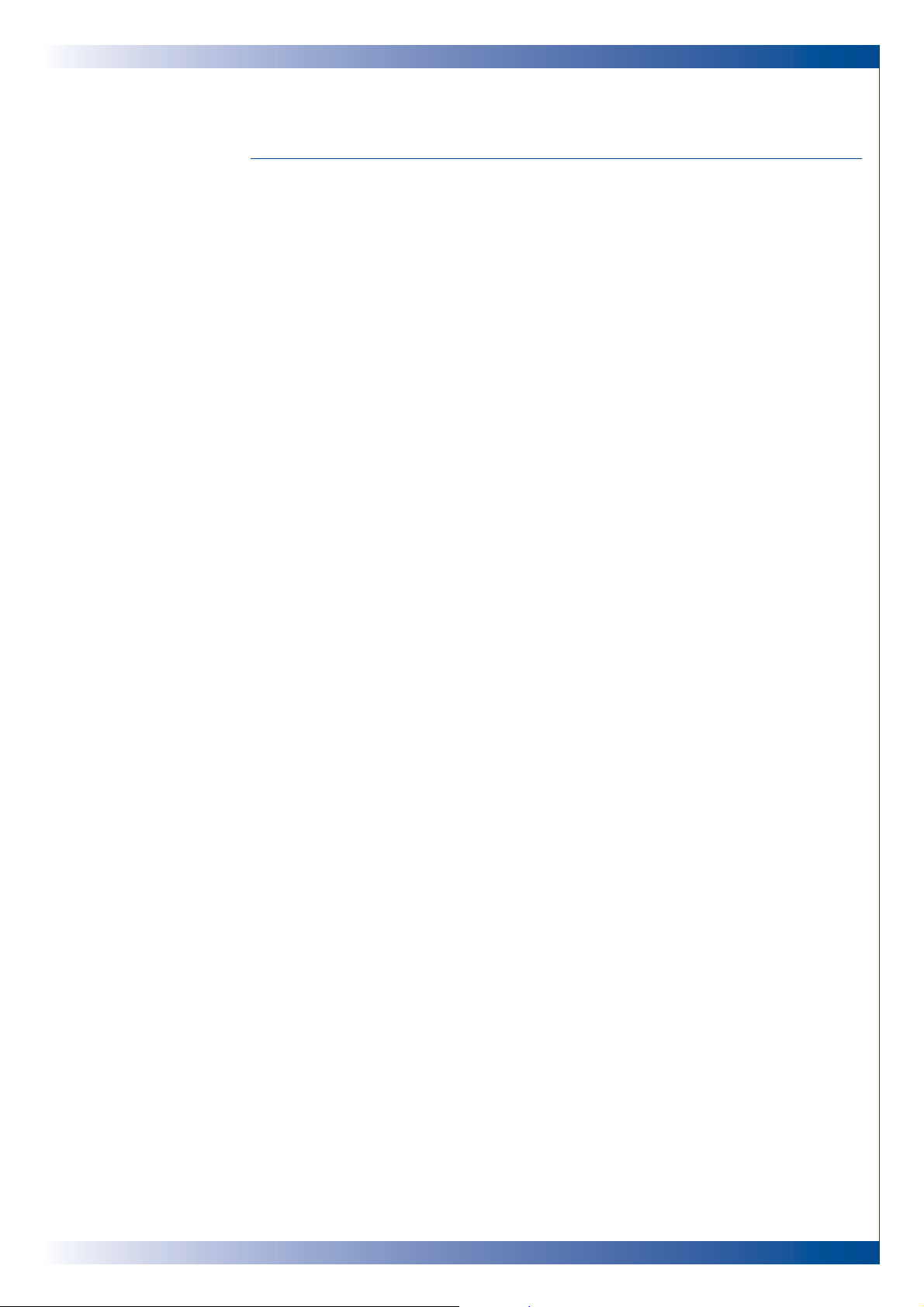
5
INTRODUCTION
PRODUCT FEATURES
This product is an XGA single chip 0.7” DLP™ projector.
It’s outstanding features are:
■ True XGA, 1024 x 768 addressable pixels
■ 2.99 kg (6.6 lbs) compact design
■ Single chip DLP™ technology
■ SXGA compression and VGA, SVGA re-sizing
■ 250 Watts user replaceable UHP AC lamp
■ Mac compatible
■ NTSC / NTSC4.43 / PAL / PAL-M / PAL-N / SECAM and HDTV
compatible
■ Full function remote with mouse control and laser pointer
■ High-tech DVI Connection for digital and analog video connectivity
■ User-friendly multilingual on-screen display menu
■ Advanced electronic keystone correction and high quality full
screen re-scaling image
■ User-friendly control panel
■ Luxurious carrying case included
■ PureProgressive™ processing technology for the highest possible
video quality
Page 6
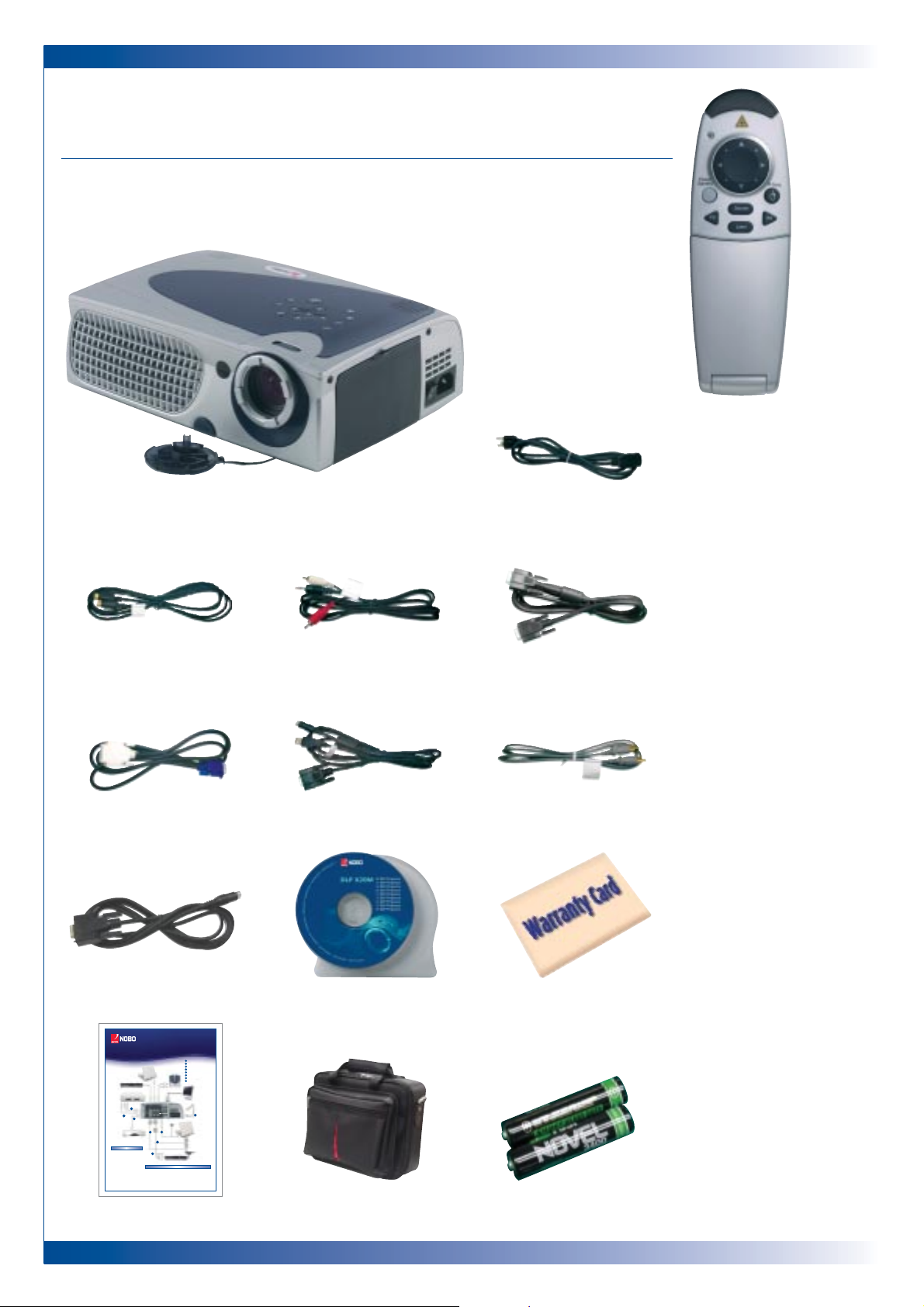
6
INTRODUCTION
PACKAGE OVERVIEW
This projector comes with all the items shown below. Please ensure your
unit is complete. Contact your dealer immediately if anything is missing.
Projector with lens cap
VGA CordS-Video Cord
DVI to D-15 Cable
Remote Mouse Y Cable
User’s Guide
Carry Case Batteries x 2Quick Start Sheet
Remote Control with
Mouse Function
and Laser Pointer
Audio Cable Jack/RCA
Composite Video Cable
RS232 Cable
Power Cord
X20M DLP Projector
Quick Start Guide
1
Power Cord
2
VGA Cable
3
S-Video Cable
4
Audio Cable Jack/RCA
5
Composite Video Cable
6
DVI to D-Sub Cable
7
Remote Mouse Y Cable
8
D-Sub to RCA Cable for
HDTV/Component (optional)
4
5
3
6
7
2
8
1
panel control. The startup screen will
display for 20 seconds and the
Power/Standby indicator will light
solid amber. The “LAMP” LED
indicator will light solid green
5
Turn on your source (computer,
notebook, or video player, etc.).
The projector will detect your source
automatically
Powering On the Projector
Connecting the Projector
1
Make sure the projector and your
computer are turned off
2
Unplug the mouse from the
computer
3
Connect one end of the projector
signal cable to the projector; connect
the other end to the RGB or Digital
port on the computer and tighten
the screws
4
Connect the remote mouse y cable to
the computer
5
Connect the projector to other video
sources
6
Connect one end of the power cord
into the side of projector; connect
the other end to an electrical outlet
7
Turn on the projector first and then
the computer
1
Remove the lens cap
2
Ensure the power cord and signal
cable are securely connected
3
Turn on the main power switch on
the side of the projector and allow
the projector to warm up for 1-2
minutes
4
Turn on the lamp by pressing
“Power/Standby” button on the
Digital Tuner Output
Video Output
S-Video Output
RS232
USB
RGB
Antenna
Digital Tuner Output
1901265
Warranty Card
Page 7

7
INTRODUCTION
PRODUCT OVERVIEW
MAIN UNIT
Speaker
Panel Control
Power Connector
Power Switch
Zoom Ring
Connections PortsFocus Ring
Zoom Lens
Elevator Foot
Elevator Button
Remote Control Receiver
Page 8
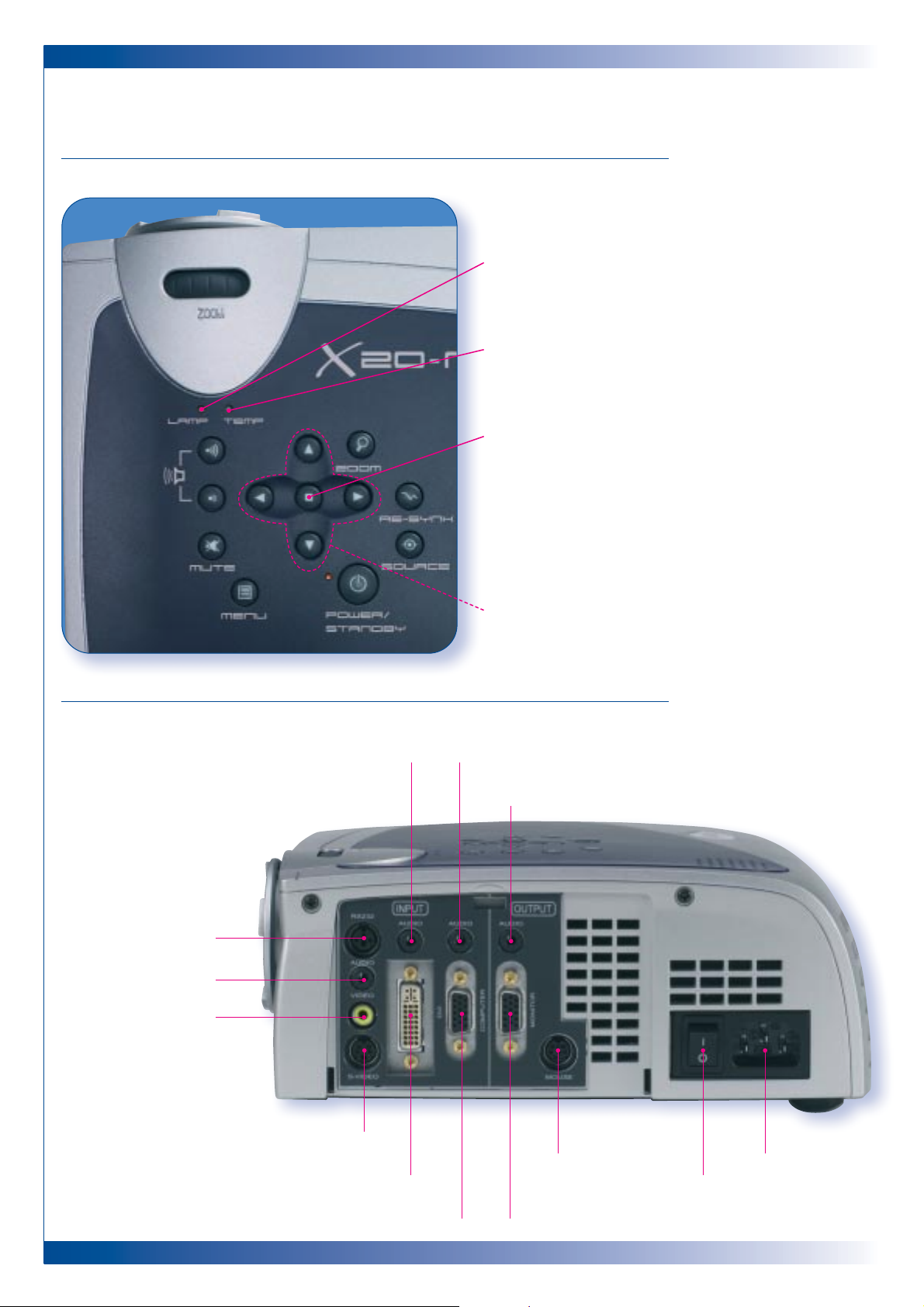
8
INTRODUCTION
PANEL CONTROL
CONNECTION PORTS
Lamp Warning LED
Temperature Warning LED
Enter
Four Directional Select Keys
Audio Input for DVI Audio Input for Computer
Audio Output Connector
Power Connector
Power SwitchDVI Input Connector
S-Video Input Connector
Monitor Loop-through ConnectorPC Analog Signal / HDTV / Component Video Connector
Remote Mouse
Input Connector
Composite Video
Input Connector
Audio Input for Video
RS232 Input Connector
Page 9

9
INTRODUCTION
REMOTE CONTROL
WITH MOUSE FUNCTION & LASER POINTER
Freeze
Mute
LED
Power / Stand By
Laser Pointer
Volume +
Volume –
Page Down
Multi-
Directional
Selector
Re-Sync
Source
Page Up
Zoom In
Keystone
Correction
Zoom Out
Menu
Cover
Close the cover of the
remote control when
you want to use the
remote mouse
LASER POINTER
CAUTION
To reduce the risk of injury to the eyes, do
not look directly into the laser light
on
the remote control and
do not point the
laser light into anyone’s eyes
. This remote
control is equipped with a Class II laser
that emits radiation
Enter Key
WARNING
!
Page 10

10
INSTALLATION
CONNECTING THE PROJECTOR
To ensure the projector works well with your computer, please configure
the display mode of your graphic card to make it less than or equal to
1024 x 768 resolution. Make sure timing of the display mode is compatible
with the projector. Refer to the
Compatibility Modes Section on page 28.
Power Cord
VGA Cable
S-Video Cable
Audio Cable Jack/RCA
Composite Video Cable
DVI to D-15 Cable
Remote Mouse Y Cable
RS232 Cable
D-15 to RCA Cable for
HDTV/Component (optional)
1
2
3
4
5
6
7
8
9
4
5
8
3
6
7
2
9
1
Digital Tuner Output
Video Output
S-Video Output
RS232
USB
RGB
Antenna
Digital Tuner Output
Page 11

11
INSTALLATION
POWERING ON THE PROJECTOR
Remove the lens cap.
Ensure that the power cord and signal cables are
securely connected.
Turn on the main power switch on the side of the
projector and allow the projector to warm up for 1-2
minutes.
Turn on the lamp by pressing “Power / Standby” button
on the control panel.
The start-up screen will display and count down for 20
seconds and the “Power / Standby” indicator will light
solid amber.
The “LAMP” LED indicator will light solid green.
Turn on your source (computer, notebook, or video
player, etc.). The projector will detect your source
automatically.
Lens Cap
Power Switch
1
1
2
3
4
2
Power / Standby
3
Turn on the projector
first and then the
computer.
If the screen displays
“No Signal”, please
ensure the signal
cables are securely
connected.
If you connect
multiple sources at
the same time, use
the “Source” button
on the Remote
Control or Panel
Control to switch.
Page 12

12
INSTALLATION
POWERING OFF THE PROJECTOR
Press the “Power / Standby” button to turn off the projector lamp.
You will see a message “Power off the lamp?” on the on-screen display.
Press the “Power / Standby” button again to confirm.
Otherwise the message will disappear after 5 seconds.
“Power / Standby” LED indicator will light solid amber for about 30 seconds.
After the “Power / Standby” indicator starts flashing, you can turn off the
main power switch on the side of the projector.
If you want to turn on the projector again, you must press the “Power /
Standby” button within 90 seconds of the indicator flashing.
Do not turn on the projector immediately following this Power Off
procedure.
1
2
3
4
When the “TEMP” indicator lights solid
orange, it indicates the projector has been
overheated. You will see a message “Over
Temperature” on the on-screen display. The
projector will automatically shut
itself down. Under normal conditions, the
projector can be switched on again for your presentation.
If the problem persists, you should contact your local dealer or
our service centre.
When the “LAMP” indicator flashes green
for about 10 seconds, you will see a message
“Fan Fail” on the on-screen display.
Please contact your local dealer or our
service centre.
Page 13

The projector is equipped with an elevator foot for adjusting the projector
height.
To raise the projector
To lower the projector
13
INSTALLATION
ADJUSTING THE PROJECTOR HEIGHT
Press the Elevator Button.
Raise the projector to the desired display angle, then release the button
to lock the elevator foot into position.
Use the Height Adjuster Button to fine-tune height adjustment.
1
Press the Elevator Button.
Lower the projector, then release the button to lock the elevator foot into
position.
Use the Height Adjuster Button to fine-tune height adjustment.
1
2
3
2
3
Elevator Foot
Height Adjuster Button
Elevator Button
Page 14

14
INSTALLATION
You may adjust Zoom Ring to zoom in or out. Rotate the Zoom Ring counterclockwise to zoom in and clockwise to zoom out. To focus the image, rotate
the focus ring until the image is clear. The projector will focus at distances
from 1.14m to 10m.
ADJUSTING THE PROJECTOR ZOOM / FOCUS
ADJUSTING THE PROJECTOR IMAGE SIZE
Zoom Ring
Focus Ring
Screen Max. (cm) 71.37 187.45 312.42 437.39 562.61 625.09
(Diagonal) Min. (cm) 59.44 156.21 260.35 364.49 468.63 520.95
Screen
Max (W x Hcm)
57.10 x 42.82 149.96 x 112.47 249.94 x 187.45 349.91 x 262.43 450.09 x 337.57 500.08 x 375.06
Size
Min. (W x Hcm)
47.55 x 35.66 124.97 x 93.73 208.28 x 156.21 291.59 x 218.69 374.90 x 281.18 416.76 x 312.57
Distance (cm) 114.00 299.92 499.87 700.13 900.07 1,000.05
This graph is for
User’s reference only
625.09cm
562.61cm
437.38cm
312.42cm
187.45cm
71.37cm
520.95cm
468.63cm
364.49cm
260.35cm
156.21cm
59.44cm
113.99cm
299.92cm
499.87cm
700.13cm
900.07cm
1,000.05cm
Page 15

15
USER CONTROLS
There are two ways for you to control the functions:
Remote Control or Panel Control.
PANEL CONTROL & REMOTE CONTROL
Remote Control
Panel Control
Power / Standby
■ Refer to the Power On / Off the Projector section on page 11.
Source
■ Press “Source” to choose RGB, DVI-Digital, DVI-Analog, S-Video, Composite,
Component and HDTV sources.
Re-Sync
■ Automatically synchronises the projector to the input source, when you press this
button while the remote control cover is open.
■ If the remote control cover is closed, the Mouse / Re-Sync button functions like
the right mouse button.
Page 16

16
USER CONTROLS
Four Directional Select Keys
■ When you close the cover of remote control, this key can be used as a mouse to
control direction.
■ When the cover of remote control is opened, this key can be used for the up,
down, left and right operation for OSD display.
Page Up (Computer mode only)
■ Use this button to page up.
Page Down (Computer mode only)
■ Use this button to page down.
Laser Pointer
■ Aim the remote at the viewing screen, press and hold button to activate the laser
pointer.
Menu
■ Press “Menu” to open the on-screen display (OSD) menus and press left and right
keys to select menu items. To exit OSD, press “menu” button again. The projector
will save any changes you made automatically.
Freeze
■ Press the “Freeze” button to still the screen image.
Mute
■ Use to mute sound.
Volume + / -
■ Increases or decreases speaker volume.
Keystone + / -
■ Adjust image distortion caused by tilting the projector (±16 degrees).
Zoom In / Out
■ Magnifies an image up to a factor of 32 times on the projection screen.
■ Diminishes the zoom-in image.
Enter
Use the Remote Control
■ Confirm your selection of items, when you open the front cover of remote control.
■ If the remote control is closed, the “Enter” button functions like the left mouse
button.
Use the Panel Control
■ Confirm your selection of items.
The above function is only enabled with the
connection between computer and projector
by remote mouse Y cable.
Page Up / Page Down
Under remote mouse
connected status only
Page 17

17
USER CONTROLS
ON-SCREEN DISPLAY MENUS
How to Operate
■ The projector has multi-lingual On-Screen Display (OSD) menus that allow you to
make image adjustments and change a variety of settings. In computer source, the
OSD will be the “Computer OSD”. In video source, the OSD will be the “Video
OSD”. The projector will detect the source automatically.
■ To open the OSD menu, press the “menu” button on the remote control or the
panel control.
■ When OSD is displayed, press keys to select menu items.
E.g.: Image-I > Image-II > Audio > Language > Management > Image-I...
While making selection on a particular page, press “Enter” key to go into sub-menu.
■ Press keys to select the required item and use the keys to adjust the
settings. When a specified item is selected, the colour of the item will change from
yellowish brown to blue.
E.g.: Brightness > Contrast > Colour Temp. > Zoom > Keystone > White Segment >
Brightness...
■ While using keys to adjust the parameter or required function in the items
of the sub-menu, confirm all the functions of the main menu by pushing “Enter”
button after all / part of the items have been modified. Press the ”Enter” button
to confirm, and the screen will be back to the main menu at once. Only
keys are enabled now.
■ To exit the OSD, press the “Menu” button again.
Page 18

18
USER CONTROLS
Computer Mode
Language Management
PIP
Image-I Image-II Audio
Brightness
Contrast
Keystone
Colour Temp.
Low High
White Segment
Zoom
IMAGE-I (COMPUTER MODE)
Brightness
Adjusting the brightness of the image.
■ Press the key to darken the image.
■ Press the key to lighten the image.
Contrast
The contrast controls the degree of difference between the lightest and
darkest parts of the picture. Adjusting the contrast changes the amount of
black and white in the image.
■ Press the key to decrease the contrast.
■ Press the key to increase the contrast.
Colour Temperature
Adjust the colour temperature. the range is from 0 to 3. The factory default
setting is 2. With a higher temperature the screen looks colder, with a lower
temperature the screen looks warmer.
Zoom
■
Press the to magnify an image up to a factor of 32 times on the projection screen.
■ Press the to Diminish the zoom-in image.
Keystone (Keystone Correction)
Adjust the image distortion caused by tilting projection (±16 degrees).
White Segment
Use the white segment control to set the white peaking level of DMD chip.
0 stands for minimal peaking, and 10 stands for maximum peaking. If you
prefer a stronger image, adjust towards the maximum setting. For a smooth
and more natural image, adjust towards the minimum setting.
Page 19

19
USER CONTROLS
Video Mode
Language Management
Image-I Image-II Audio
Brightness
Contrast
Sharpness
Colour
Tint
White Segment
IMAGE-I
(VIDEO MODE)
Brightness
Adjusting the brightness of the image.
■ Press the key to darken the image.
■ Press the key to lighten the image.
Contrast
The contrast controls the degree of difference between the lightest and
darkest parts of the picture. Adjusting the contrast changes the amount of
black and white in the image.
■ Press the key to decrease the contrast.
■ Press the key to increase the contrast.
Colour
The colour setting adjusts a video image from black and white to fully
saturated colour.
■ Press the key to decrease the amount of colour in an image.
■ Press the key to increase the amount of colour in an image.
White Segment
Use the white segment control to set the white peaking level of DMD chip.
0 stands for minimal peaking, and 10 stands for maximum peaking. If you
prefer a stronger image, adjust towards the maximum setting. For a smooth
and more natural image, adjust towards the minimum setting.
Tint
The tint adjusts the colour balance of red and green.
■ Press the key to increase the amount of green in the image.
■ Press the key to increase the amount of red in the image.
Sharpness
Adjusting the sharpness of the image.
■ Press the key to decrease the sharpness.
■ Press the key to increase the sharpness.
Page 20

20
USER CONTROLS
Computer Mode
Language Management PIP
Image-I Image-II Audio
16:9 / 4:3
Frequency
V. Position
Tracking
Reset
Ye s No
H. Position
IMAGE-II (COMPUTER MODE)
Frequency
“Frequency” is for changing the display data frequency to match the
frequency of your computer’s graphic card. When you experience a vertical
flickering bar, use this function to make an adjustment.
Tracking
Choose “Tracking” item to synchronise the signal timing of the display with
that of the graphic card. When you experience an unstable or flickering
image, use this function to correct it.
16 : 9 / 4 : 3
You can use this function to fit your desired aspect ratio type.
Horizontal Position
■ Press the to move the image left.
■ Press the to move the image right.
Vertical Position
■ Press the to move the image up.
■ Press the to move the image down.
Reset
Choose “Yes” to return the display parameters back to the factory default.
Reset:
Reset select includes
both Image-I and
Image-II settings
Page 21

21
USER CONTROLS
Reset:
Reset select includes
both Image-I and
Image-II settings
Video Mode
Language Management
Image-I Image-II Audio
Keystone Color Temp.
16 : 9 / 4 : 3 Reset Temp.
IMAGE-II
(VIDEO MODE)
Keystone Correction
Adjust image distortion caused by tilting the projector (±16 degrees).
16 : 9 / 4 : 3
You can use this function to fit your desired aspect ratio type.
Colour Temperature
Adjust the colour temperature. The range is from 0 to 3. The factory default
is 2. With the higher temperature, the screen looks colder; with the lower
temperature, the screen looks warmer.
Reset
Choose “Yes” to return the display parameters back to the factory default.
Ye s No
Low High
Page 22

Volume
■ Press the to decrease the volume.
■ Press the to increase the volume.
Treble
The treble setting controls the higher frequencies of your audio source.
■ Press the to decrease the treble.
■ Press the to increase the treble.
Bass
The bass setting controls the lower frequencies of your audio source.
■ Press the to decrease the bass.
■ Press the to increase the bass.
Stereo / Mono
■ Mono sound effect.
■ Stereo sound effect.
Mute
■ Choose the left icon to turn Mute on
■ Choose the right icon to turn Mute off.
22
USER CONTROLS
Computer / Video Mode
Language Management PIP
Image-I Image-II Audio
Volume Stereo / Mono
Treble
Bass
Mute
Computer / Video Mode
Language Management
Image-I Image-II Audio
AUDIO
LANGUAGE
You can display the multi-lingual OSD menu.
■ Use the and key to select your preferred
language.
English
Português
NederlandsDeutsch
Français
Polski
Italiano
Svenska
Espanõl
Note:
The OSD does not
include a PIP menu in
Video mode.
Page 23

23
USER CONTROLS
Computer / Video Mode
Image-I Image-II Audio
Menu Location Lamp Reminder
Projection
Image Mode Signal Type
Lamp Reset
MANAGEMENT
Menu Location
Choose the Menu location on the display screen.
Projection
■ Front-Desktop : The factory default setting.
■ Rear-Desktop : When you select this function, the projector reverses the
image so you can project behind a translucent screen.
■ Front-Ceiling : When you select this function, the projector turns the
image upside down for ceiling-mounted projection.
■ Rear-Ceiling : When you select this function, the projector reverses and
turns the image upside down at the same time. You can project from
behind a translucent screen with ceiling mounted projection.
Image Mode
There are 4 factory presets optimized for various types of images.
■ Film : For home theatre
■ Video : For video mode
■ Graphics : For graphics
■ PC : For computer or notebook
Signal Type
Select signal type between RGB and YPbPr sources.
Lamp reminder
Select this function to show or to hide the warning message when the
changing lamp is displayed. The message will show up 30 hours before end
of life.
Lamp Reset
Reset the lamp setting only when the new lamp is replaced.
Language PIP
Management
RGB YPbPr
Note:
The OSD does not
include a PIP menu in
Video mode.
Page 24

24
USER CONTROLS
Computer Mode
Language Management PIP
Image-I Image-II Audio
Size
Off
H. Position
Source
Position
V. Position
PIP : PICTURE-IN-PICTURE
Note:
The OSD does not
include a PIP menu in
Video mode.
Size
Choose the PIP screen size. Choose “Off” to turn
off the PIP screen.
Source
Choose the input source of the projector.
■ Auto : Automatically synchronizes the projector to the input source.
■ : Select the input source to Composite video
■ : Select the input source to S-Video
Position
Choose the PIP screen position on the display screen.
Horizontal Position
■ Press the key to move the image left.
■ Press the key to move the image right.
Vertical Position
■ Press the key to move the image up.
■ Press the key to move the image down.
Page 25

25
APPENDICES
TROUBLESHOOTING
If you are experiencing problems with the projector, refer to the following.
If the trouble persists, please contact your local dealer or our service centre.
PROBLEM No image appears on the screen
■ Ensure all the cables and power connections are correctly and securely connected
as described in the Installation Section, page 10.
■ Ensure the pins of connectors are not crooked or broken.
■ Check if the projection lamp has been securely installed. Please refer to the
Changing the Lamp Section, page 26.
■ make sure you have removed the lens cap and the projector is switched on.
PROBLEM Partial, scrolling or incorrectly displayed image
■ Press the “Re-Sync” button on the remote control.
■ If you are using a PC:
If the resolution of your computer is higher than 1024 x 768.
Follow the steps below to reset the resolution.
■ For Windows 3.x:
1 In the Windows Program Manager, click the “Windows Setup” icon in the
main group.
2 Verify that your display resolution setting is less than or equal to 1024 x 768.
■ For Windows 95, 98, 2k, XP:
1 Open “My Computer” icon, the “Control Panel” folder, and then double
click the “Display” icon.
2 Select the “Setting” tab.
3 In the “Desktop Area” you will find the resolution setting. Verify that the
resolution setting is less than or equal to 1024 x 768 resolution.
4 Follow the steps 1-2 above. Click on the “Advanced Properties” button.
5 Select the “Change” button under the “Monitor” tab.
6 Click on “Show all devices” then select “Standard monitor types” under the
“Manufacturers” box; choose the resolution mode you need under the
“Models” box.
7 Verify that the resolution setting of the monitor display is less than or equal
to 1024 x 768.
■ If you are using a Notebook PC:
1 You are required to implement above steps of resolution setting of
computer first.
2 Switch the Notebook PC display to the “External display only” or “CRT only”
mode.
■ If you are experiencing difficulty in changing resolutions or your monitor freezes,
restart all the equipment and the projector.
If the projector is still not projecting the whole image, you will also need to
change the monitor display you are using. Refer to the following steps.
Page 26

26
APPENDICES
PROBLEM The screen of the Notebook or PowerBook computer is
not displaying your presentation
■ If you are using a Notebook PC:
Some Notebook PCs may deactivate their own computers’ screen when a second
display device is in use. Each of them has a different way to be re-activated. Refer
to your computer’s documentation for detailed information.
■ If you are using an Apple PowerBook:
In “Control Panels”, open the PowerBook Display to select “Video Mirroring ON”.
PROBLEM Image is unstable or flickering
■ Use “Tracking” to correct it.
■ Change the monitor color setting from your computer.
PROBLEM Image has vertical flickering bar
■ Use “Frequency” to make an adjustment
■ Check and reconfigure the display mode of your graphic card to make it
compatible with the product.
PROBLEM Image is out of focus
■ Adjust the Focus Ring on the projector lens.
■ Make sure the projection screen is between the required distance 1.14-10.0cm from
the projector.
PROBLEM The screen is outstretched when displaying 16:9 DVD
The projector itself will automatically detect 16:9 DVD and adjust the aspect ratio by
digitisation to full screen with 4:3 default setting.
If the projector is still outstretched, you will also need to adjust the aspect ratio by
referring to the following:
■ Please select 4:3 aspect ratio type on your DVD player if you are playing a
16:9 DVD.
■ If you can not select 4:3 aspect ratio type on your DVD player, please select
4:3 On-Screen Display (OSD) function of the projector for your display.
PROBLEM Image is reversed
■ To open “menu” then select “Management” to adjust the proportion.
PROBLEM Lamp burns out or makes a popping sound
■ When the lamp reaches the end of its life, it will burn out and may make a loud
popping sound. If this happens, the projector will not turn back on until the lamp
module has been replaced. To replace the lamp, follow the procedures in
Changing the lamp, page 26.
Page 27

The projector will detect the lamp life itself. It will show you a warning
message
“Lamp may fail soon! Replacement Suggested!”. When you see this
message, please contact your local reseller or service centre to change the
lamp as soon as possible. Make sure that the projector has cooled down for
at least 30 minutes before changing the lamp.
27
APPENDICES
CHANGING THE LAMP
Lamp compartment is
hot! Allow it to cool
down before changing
the lamp!!
WARNING
!
To reduce the risk of
personal injury, do not
drop the lamp module
or touch the lamp bulb.
The bulb may shatter
and cause injury if
dropped.
WARNING
!
■ Lamp Changing Procedure
1 Turn off the power to the projector by pressing
the “Power / Standby” button.
2 Allow the projector to cool down for at least 30
minutes.
3 Turn off the main power switch.
4 Disconnect the power cord.
5 Use screwdriver to remove the screw from the
cover.
6 Remove the cover.
7 Remove the two screws from the lamp module.
8 Pull out the lamp module.
To replace the lamp module, reverse these steps.
Page 28

28
APPENDICES
SPECIFICATIONS
Light Valve
Contrast Ratio
Lamp
Number of Pixels
Displayable Colour
Projection Lens
Projection Screen Size
Projection Distance
Video Compatibility
H. Frequency
V. Frequency
Multimedia Audio
Power Supply
Power Consumption
I/O Connectors
Weight
Dimensions (W x H x D)
Environmental
Safety Regulations
Single Chip DLP™ Technology
2000:1 (Full On / Full Off)
250W User Replaceable UHP Lamp
1024 pixels (H) x 768 lines (V)
16.7M colours
F/2.44–2.69 f=28.8–34.5mm with 1.2 zoom & focus
59.44-625.09cm (23.4-246.1") Diagonal
1.14 – 10m
NTSC / NTSC / 4.43 / PAL / PAL-M / PAL-N / SECAM and
HDTV, Composite video & S-Video compatible
15–100kHz horizontal scan
43–120Hz vertical refresh
Two internal speakers with3 watts output
Universal AC input 100–240V;
Input frequency 50–60Hz
320 watts at normal operation
Power: AC power input socket
Computer Input: 1 x 30-pin DVI for DVI signal
1 x 15-pin D-sub for analog/
component and HDTV signal
1 x RS232 input
Computer Output: 1 x 15-pin D-sub computer
output
Video Input: 1 x Composite video RCA input
1 x S-Video input
Audio Input: 1 x Phone jack for audio input
Audio Output: 1 x Phone jack for audio output
Mouse Output: 1 x 8-pin connector for remote
mouse output (USB & RS232)
2.99 kg
277 x 225 x 85mm
Operating Temperature: 5°C – 35°C (41°F – 95°F)
Humidity: 80% maximum
FCC Class B, BSMI, CE Class B, VCCI-II, UL, CUL, TÜV,
CCC, PSE
Page 29

29
APPENDICES
COMPATIBILITY MODES
MODE RESOLUTION
ANALOG DIGITAL
V. Frequency (Hz) H. Frequency (kHz) V. Frequency (Hz) H. Frequency (kHz)
Remark!
“*” compression
computer image
VESA VGA
VESA VGA
VESA VGA
VESA VGA
VESA VGA
VESA VGA
VESA VGA
VESA VGA
VESA VGA
VESA VGA
SVGA
SVGA
SVGA
SVGA
SVGA
VESA XGA
VESA XGA
VESA XGA
VESA XGA
VESA XGA
*VESA SXGA
*VESA SXGA
Mac LC13”
Mac II 13’
Mac 16”
Mac 19”
*Mac
Mac G4
Mac G4
Mac G4
i-Mac DV
i-Mac DV
i-Mac DV
640 x 350
640 x 350
640 x 400
640 x 400
640 x 480
640 x 480
640 x 480
640 x 480
720 x 400
720 x 400
800 x 600
800 x 600
800 x 600
800 x 600
800 x 600
1024 x 768
1024 x 768
1024 x 768
1024 x 768
1024 x 768
1280 x 1024
1280 x 1024
640 x 480
640 x 480
832 x 624
1024 x 768
1152 x 870
640 x 480
640 x 480
1024 x 768
640 x 480
800 x 600
1024 x 768
70
85
70
85
60
72
75
85
70
85
56
60
72
75
85
43.4
60
70
75
85
60
75
66.66
66.68
74.55
75
75.06
60
120
120
117
95
75
31.5
37.9
31.5
37.9
31.5
37.9
37.5
43.3
31.5
37.9
35.2
37.9
48.1
46.9
53.7
35.5
48.4
56.5
60.0
68.7
63.98
79.98
34.98
35
49.725
60.24
68.68
31.35
68.03
97.09
60
60
60
70
85
70
885
60
72
75
85
70
85
56
60
72
75
85
43.4
60
70
75
31.5
37.9
31.5
37.9
31.5
37.9
37.5
43.3
31.5
37.9
35.2
37.9
48.1
46.9
53.7
35.5
48.4
56.5
60.0
