Page 1
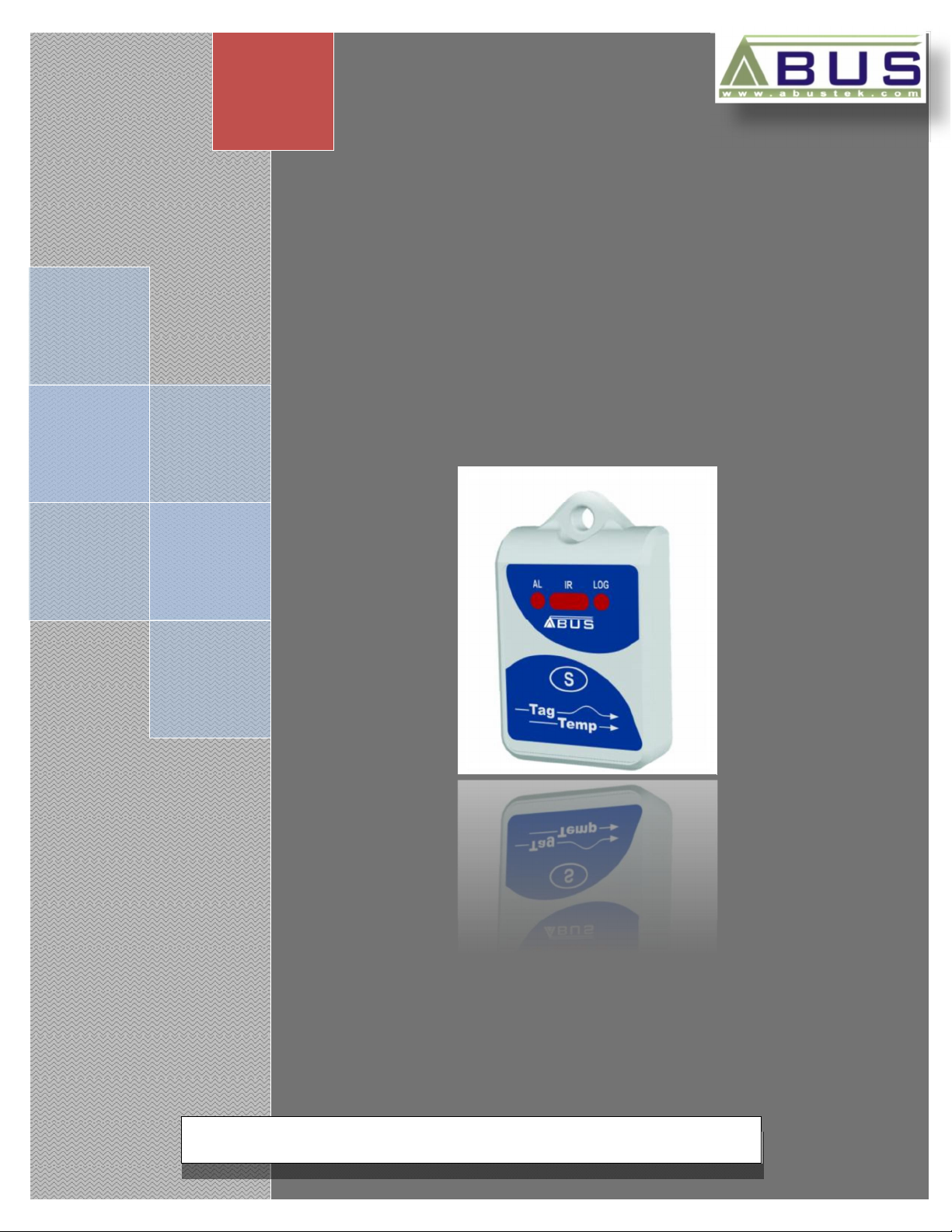
TAGTEMP
ABUS TECHNOLOGIES INC.
Data Logger
User Manual
Page 2
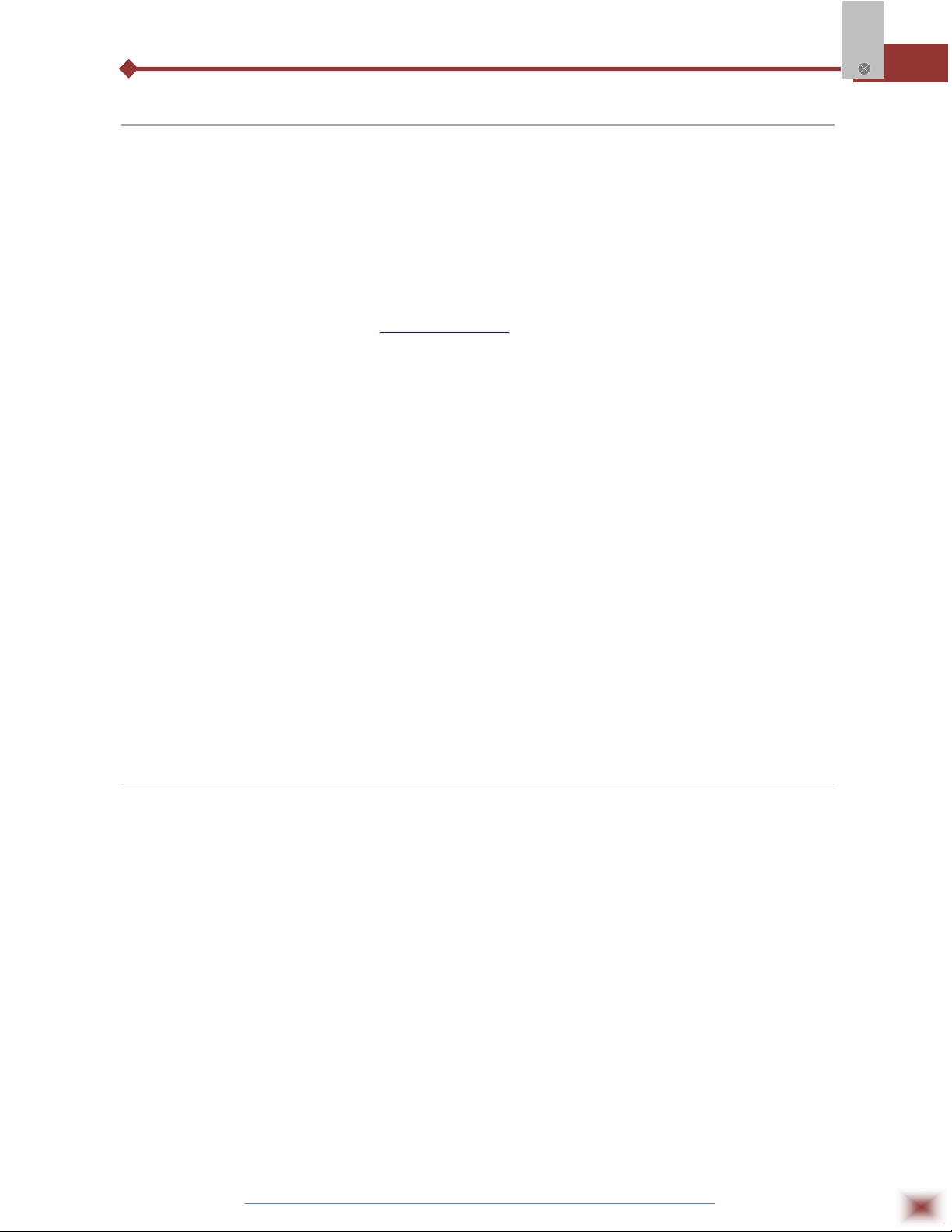
WARNING
This manual should be passed on to the end user.
The contents of this manual are subject to change without prior notice.
All rights reserved.
ABUS gives no warranty of any kind with regard to this manual, including, but not limited to, fitness
for a particular purpose.
If any question arises or errors are found, or if any information is missing from this manual, please
TagTemp
inform your supplier or inform at info@abustek.com
The specifications mentioned in this manual are limited to those for the standard type under the
specified model number break-down and do not necessarily apply for customized instruments.
Please note that changes in the specifications, construction, or component parts of the instrument
may not immediately be reflected in this manual at the time of change.
If the customer or any third party is harmed by the use of this product, ABUS assumes no
responsibility for any such harm owing to any defects in the product which were not predictable, or
for any indirect damages.
Although Warning hazards are related to personal injury, and Caution hazards are associated
with equipment or property damage, it must be understood that operation of damaged equipment could,
under certain operational conditions, result in degraded process system performance leading to
personal injury or death. Therefore, comply fully with all Warning and Caution notices.
Information in this manual is intended only to assist our customers in the efficient operation of
our equipment. Use of this manual for any other purpose is specifically prohibited and its contents are
not to be reproduced in full or part without prior approval of Technical Communications Department,
ABUS Technologies
.
HEALTH AND SAFETY
To ensure that our products are safe and without risk to health, the following points must be
noted:
1. The relevant sections of these instructions must be read carefully before proceeding.
2. Warning labels on containers and packages must be observed.
3. Installation, operation, maintenance and servicing must only be carried out by suitably trained
personnel and in accordance with the information given. Any deviation from these instructions will
transfer the complete liability to the user.
4. Normal safety precautions must be taken to avoid the possibility of an accident occurring when
operating in conditions of high pressure and/or temperature.
5. Chemicals must be stored away from heat, protected from temperature extremes and powders kept
dry. Normal safe handling procedures must be used.
6. When disposing of chemicals ensure that no two chemicals are mixed.
Safety advice concerning the use of the equipment described in this manual or any relevant hazard data
sheets (where applicable) may be obtained from the Company address on the back cover, together with
servicing and spares information.
ABUS TECHNOLOGIES INC.
2
Page 3
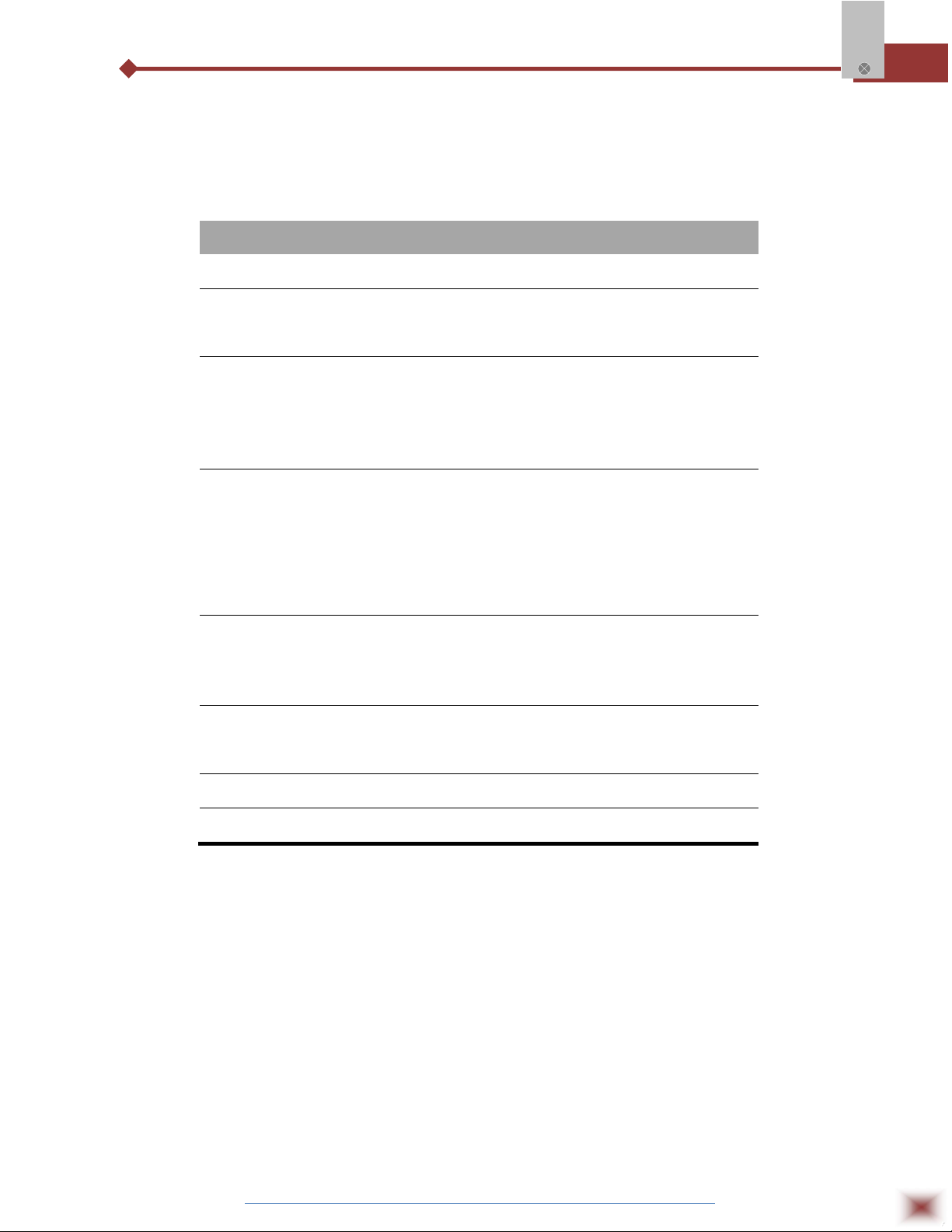
.
TagTemp
CATALOGUE
Contents Page No.
1. Introduction 4
2. Presentation
1.
Technical Parameters
2.
Panel Identification
3. Installation
1. Recommendation
2.
LogChat-II
Optic Interface IR-Link3
3.
Palmtop User
4.
4. Configuration
1. General information Field
2. Acquisition Field
3. Start Loggings Field
4. Stop Loggings Field
5. Channels Field
6. Palmtop User
5. Operation
1. Offloading Data
2. Visualization Data
3. Palmtop User
6. Maintenance
1. Observation
2. Troubleshooting
4
4
5
5
5
6
6
7
8
9
9
9
9
9
10
13
13
15
15
16
16
16
7. Safety Precautions 17
8. Warranty 17
ABUS TECHNOLOGIES INC.
3
Page 4
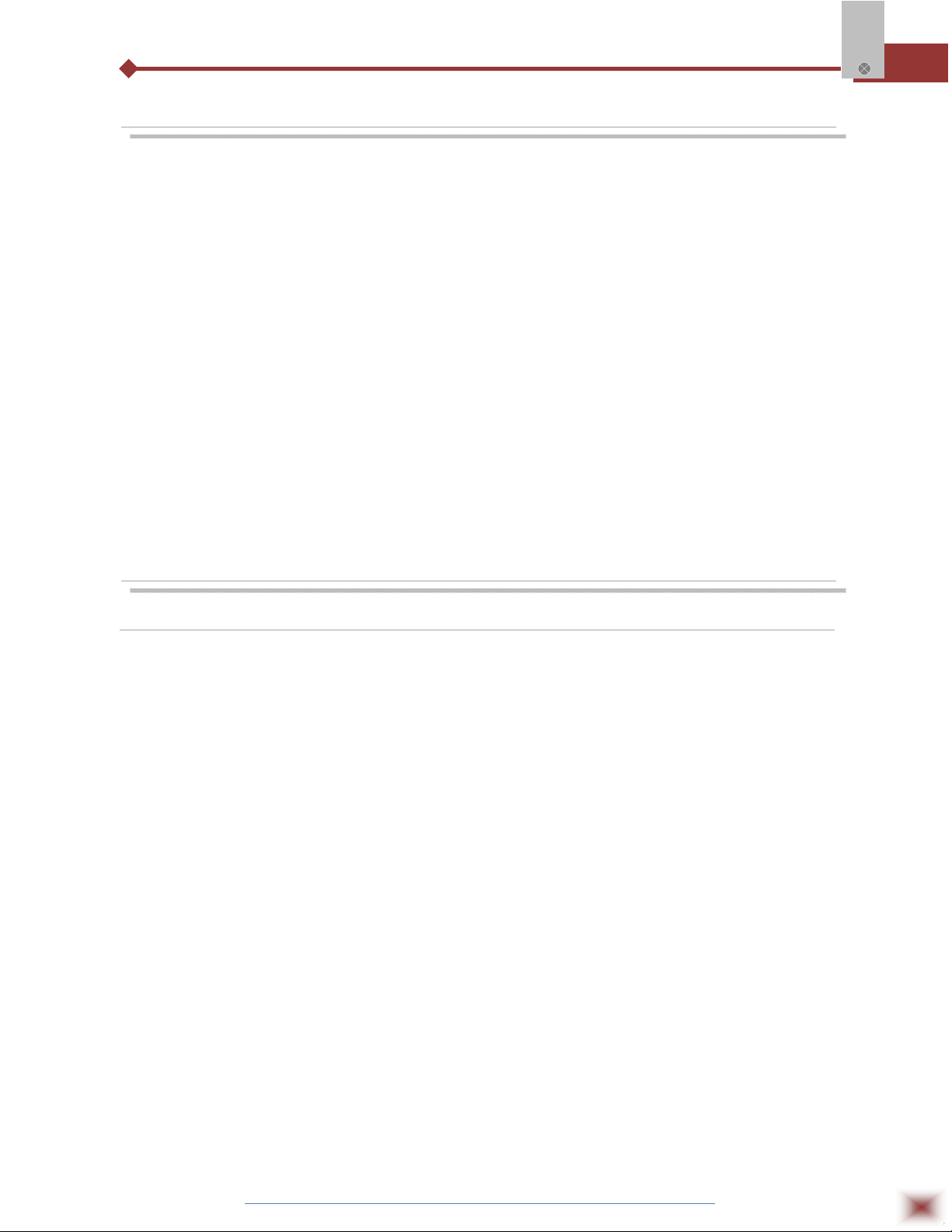
1. INTRODUCTION
TagTemp is a small portable electronic temperature logger. Its internal sensor
measures local environment temperature and logs such values in an electronic
memory. Logged data, or ACQUISITIONS, can be later viewed and analyzed on a PC
where they can be opened in tabular and graph forms.
The logger is supplied with LogChart-II software, which enables to set up the
logger operation mode. It is also used for viewing acquisitions. Other parameters such
as end of measurements, logging interval, etc., are easily defined through the
LogChart-II software.
Acquisitions can also be exported to be analyzed in other applications, such as
TagTemp
spreadsheet programs.
2. PRESENTATION
2.1 Technical Parameters
Measuring Range : Temperature: -20 °C ~ 70 °C.
Accuracy : ± 0.5 °C @ 25 °C.
± 2 °C max. along the entire measured range.
Note: A measurement error can be fixed using the OFFSET parameter in the LOGCHART-II software.
Measurement Resolutions : 0.1 °C.
Memory capacity : 16,000 or 16k logs.
Measurement Resolution : 1 second min.
18 hours max.
Supply : 3.6 V lithium battery (CR2032), built-in.
Estimated Autonomy : Higher than 365 days, with weekly data reading. Frequent
logged data readings may shorten battery life.
Operating temperature : From –20°C to 70°C.
Protection : IP67
Material : Polycarbonate
Dimensions : 30 x 47 x 0.47 mm
Logger-PC Data Rate : 40 seconds for 16,000 logs.
PC Interface : IR/USB Port or IR/Serial Port
Log-chart-II software requirement : Setup Software for Windows 95, 98, NT, 2000 and XP,
Menus in Portuguese, English, and Spanish.
Setup, reads and displays data on the screen.
ABUS TECHNOLOGIES INC.
4
Page 5
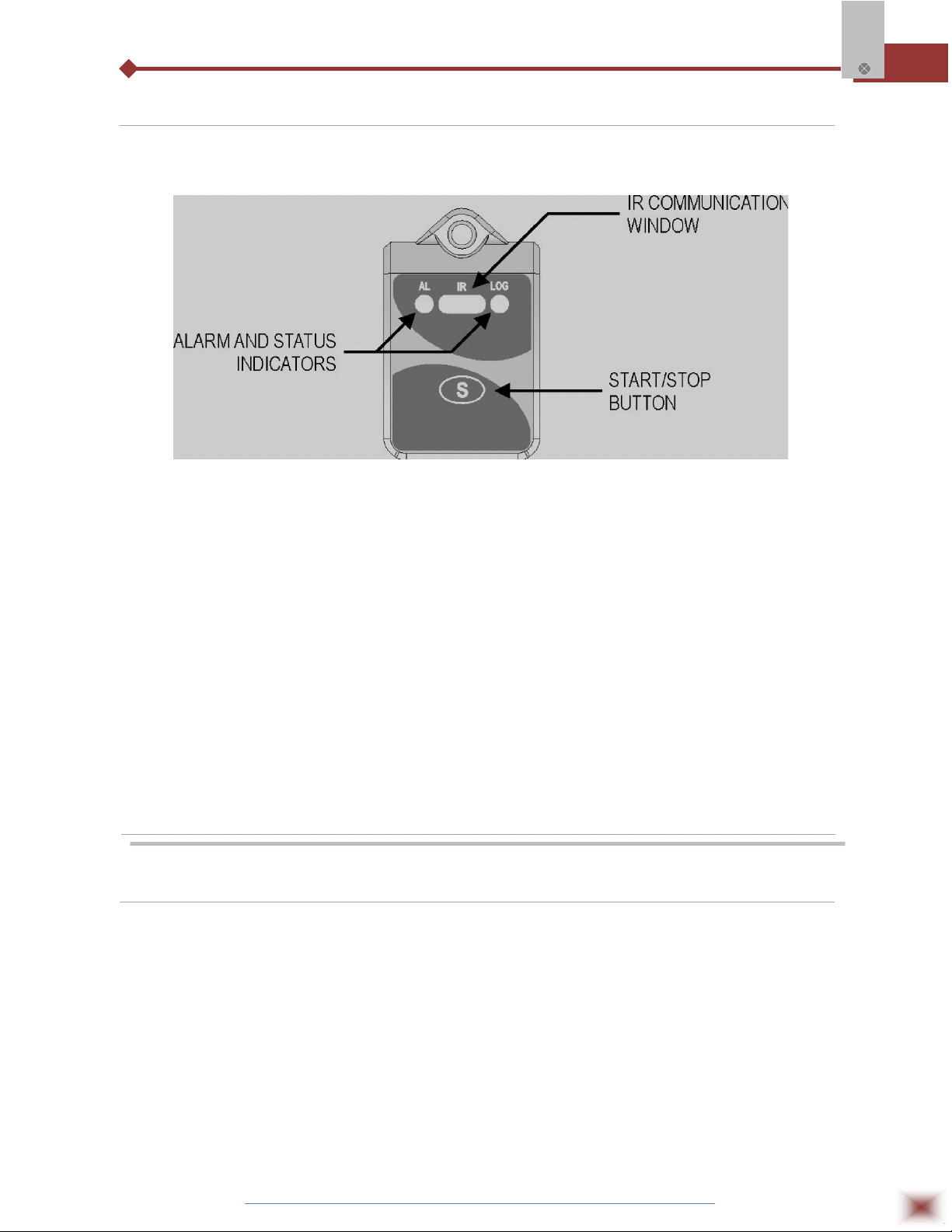
2.2 Panel Identification
The identification label is on the logger body. Check if the features described are in accordance
with your order. The following elements are shown in the logger front.
TagTemp
Logger Panel
Start/stop button (S): This button “wakes up” the logger whenever a communication between
logger and PC is intended to start. It can also be configured to start or
stop the temperature measurement process.
IR communication Window: PC - Logger communication area. During download, the communication
interface must be directed towards this window.
Status indicator (LOG): While in stand-by (not logging) or after a series of measurements, it
flashes once at every four seconds. During logging it flashes twice at
every four seconds.
Alarm Indicator (AL): Warns the user as to alarm conditions. Whenever an alarm situation
takes place it will flash once at every four seconds, until a new
configuration is applied to the logger.
3. INSTALLATION
3.1 Recommendation
1. Signal wires should be installed in grounded conduits and away from power or contactor wires.
2. Instruments must be powered only by an exclusive power supply.
3. System failure should always be taken into account when designing a control panel to avoid
irreversible damage to equipment or people.
4. Installing RC filters (47R and 100nF, serial) is strongly recommended at contactor coils or any other
inductors.
ABUS TECHNOLOGIES INC.
5
Page 6
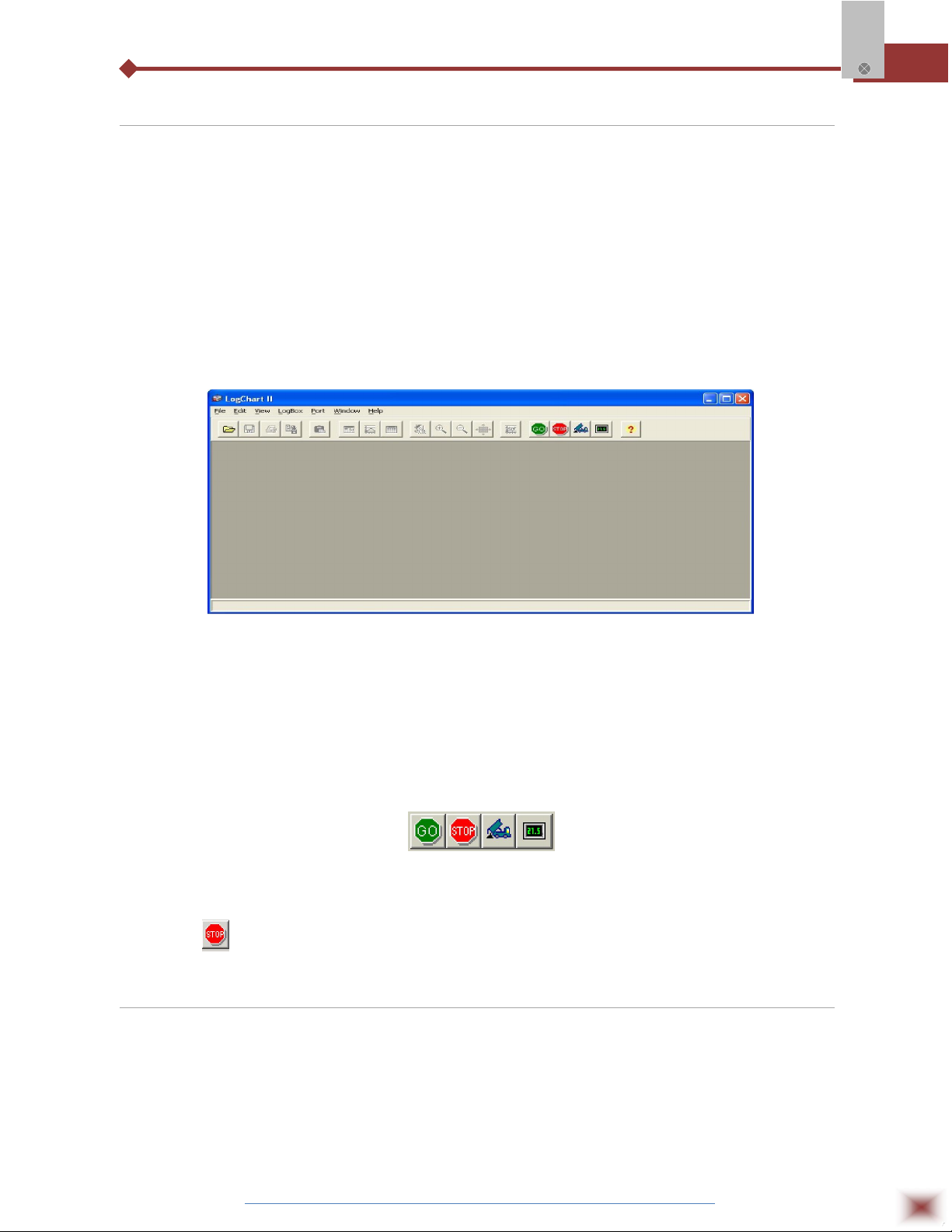
3.2 LogChart-II
3.2.1 INSTALLING LOGCHART-II
The LogChart II is the software provided with the logger to allow for configuration and data
collection. To install the LogChart II, execute the LC_II_Setup.exe program provided in the CD. The
installation wizard will then guide you throughout the installation process.
Note: Be sure your Windows date separator is configured as a slash: dd/mm/yy or dd/mm/yyyy.
3.2.2 RUNNING LOGCHART-II
Start the program. The main window will appear on the screen, as shown in Figure below.
TagTemp
LogChart-II main window
The LogChart II requires a communication port to talk to the logger. Select one and connect the
corresponding wand IR-LINK3 to it. Click on the menu Port. Clicking on the menu Port, all free
communication ports available in the computer will be listed (usually COM2, once the mouse is
frequently connected at COM1). The chosen port will be remembered next times the LogChart II is
initiated. When the selected port is successfully opened, the LogChart II initial screen is opened,
enabling the buttons below:
Buttons enabled when the communication port of choice is valid
In case the user wants to stop the process while data logging is running, the button “Stop” must
be pressed:
3.3 Optic Interface IR-Link3
Configuring, monitoring or downloading data from the logger through LogChart-II requires that
the IR-LINK3 communication interface be connected to your PC. This interface is sold separately. The
IR-LINK3 interface sends and receives data to/from the logger through infrared signals.
ABUS TECHNOLOGIES INC.
6
Page 7

3.3.1 IR-Link3 for RS232
This interface has a DB9 terminal that must be connected to the PC serial port. In the “Port”
menu, select the port which corresponds to the physical port where the interface is connected.
3.3.2 IR-Link3 for USB
This interface has a USB terminal. Plugging this USB interface to the PC, the Windows wizard
for new USB devices pops-up automatically. Select then the IRLink driver provided in
d:\IRLink_Driver. (d: is the driver used in the installation). After installation is completed, the IR-LINK3
interface is recognized whenever it is connected to the PC. After the USB driver installation, the
LogChart II must be opened again. In the “Port” menu, choose the same port selected for the optical
interface communication using the menu Port.
3.4 Palmtop User
Most of the functionality of the LogChart II is available for the PDA Palm running the LogChart
TagTemp
PalmOS software. The program is delivered with the logger. The stalled in the Palmtop through a
HotSync process (data synchronization between a Palmtop and a PC).
The user needs the Palm Desktop and the LogChart II software installed in his machine. It is
recommended to execute the Palm HotSync before installing the LogChart PalmOS.
To install the software, insert the disk in the driver, click on Start and Execute in the windows
task bar. Then, type d:\LogChart PalmOS\LCP_Setup, d: is the driver used in this example. Press
“OK”. The software will guide you over the installation process.
Executing a new HotSync will install the LogChart PalmOs software in the Palm. The LogChart
icon will be added to the Palm home screen.
Starting the LogChart PalmOS application will display the Recorded Data screen on the Palm
from where it is possible to access the logger to change settings and collect data, as well as to access
collected data.
Recorded Data screen
ABUS TECHNOLOGIES INC.
7
Page 8

4. CONFIGURATION
Make sure the IR-LINK3 wand is connected to the PC. The interface must be
pointed towards the logger communication window (see Figure below) at a distance of
about 15 cm.
TagTemp
Infrared interface position
Click the button to start the communication between the logger and the
software; the Parameters Configuration window is then displayed (as shown in figure
Configuration Window, below), showing the current configuration and information
about the logger.
New configuration parameters defining the operation mode for a new
application can be entered. The user can also obtain general information about the
device. The fields of the configuration window are described below:
Configuration window
ABUS TECHNOLOGIES INC.
8
Page 9

4.1 General Information Field
Area with information about the logger, such as Model, Serial Number, Logger Date/Time, PC
Date/Time, firmware version, memory capacity and number of acquisitions stored in memory, etc. In this
field, time is constantly updated while the communication between logger and computer is taking place.
4.2 Acquisitions Field
Interval: Defines the interval between readings: The minimum interval is (1) second and maximum is
(18) hours.
Note: When the type of value logged is maximum or minimum values, the minimum interval is 10
seconds.
In Daily repetitions the user defines the time that daily logs will take place.
Estimated time: In this parameter, the logger informs the user how long it will take to occupy the full
memory, in the conditions set up during configuration.
4.3 Start Loggings Field
Immediately: start as soon as set up is ready and sent (OK) to the logger.
Start via Palm: start with a command sent via PDA, which runs the software Log Chart Palm-OS. For
further information, see PDA User section in this guide.
Date: readings start at predefined date and time.
Via Start/Stop Button: starts and interrupts readings by pressing the Start/Stop button, in the frontal
part of the logger, for two seconds. See Figure 01.
Setpoint: acquisitions start when a temperature setpoint is reached. In this option, the setpoint value is
defined in the Channels field, where the Alarm parameter is replaced by setpoint.
4.4 Stop Loggings Field
TagTemp
Full Memory: readings can be stored up to the full memory capacity is reached.
Don’t stop (Wrap around): readings are continuous, replacing old records with new ones as the
number of readings overpass the memory capacity.
After: the logger stops readings after a certain number of readings.
Date: Readings stop at user-predefined date and time. In case the logger memory capacity is reached
before the date defined, readings are stopped.
4.5 Channels Field
By selecting the “Channels” option, the user is able to choose the individual settings for each
input channel, as Figure below shows.
Unit: Defines the unit of the value measured: ºC or ºF for channel 1 (temperature).
Value: It defines how the value measured will be registered. Options are:
Instantaneous: The value logged will be exactly the value measured at each interval defined.
Measurement is taken at the end of the defined interval. The minimum interval between
measurements is 1 seconds.
ABUS TECHNOLOGIES INC.
9
Page 10
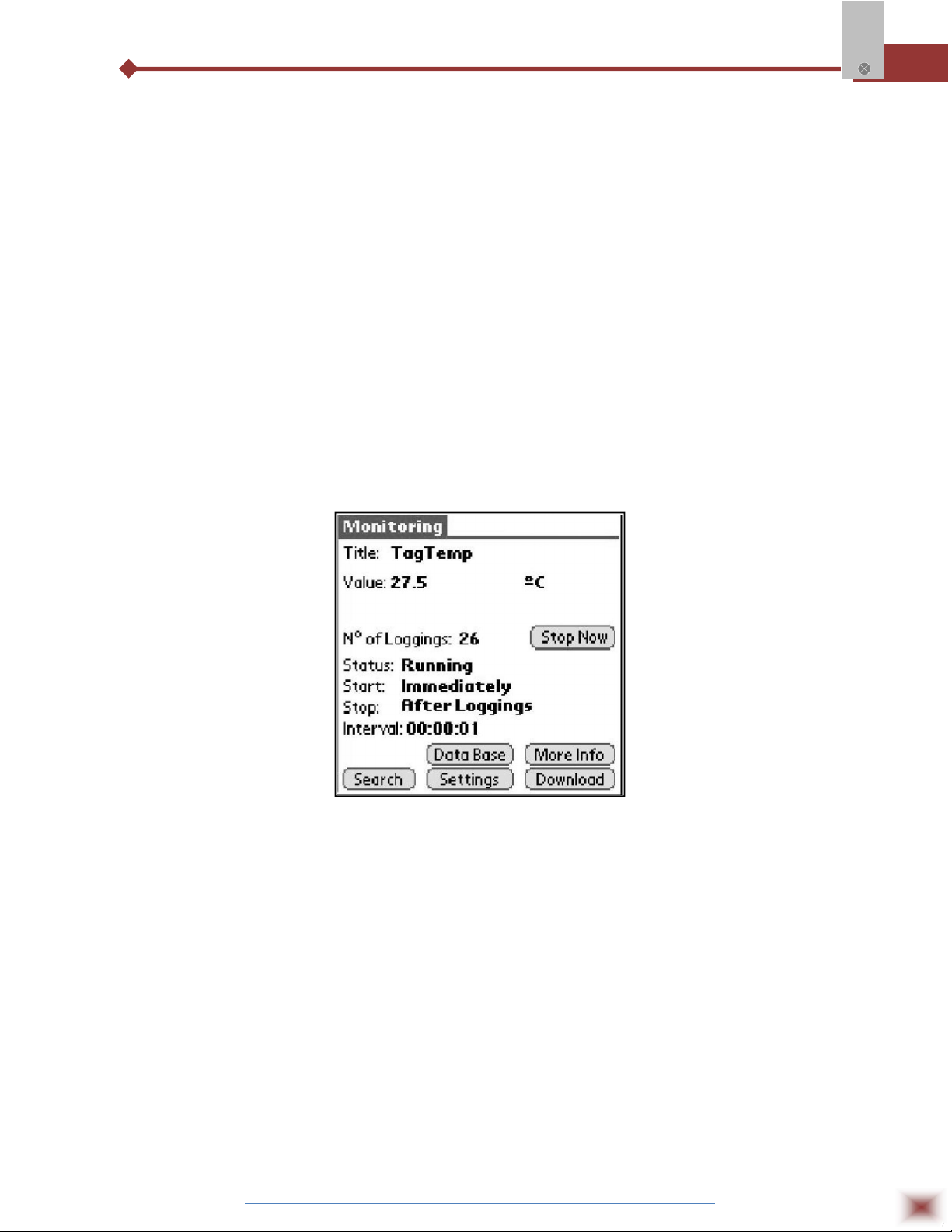
Maximum: The value logged will be the maximum value found within ten consecutive
measurements taken within a predefined interval. The minimum interval between
measurements is 10 seconds.
Minimum: The value logged will be the minimum value found within ten consecutive
measurements taken within a predefined interval. The minimum interval between
measurements is 10 seconds.
Offset: Makes possible to correct the value logged.
Alarm: Defines limit values that, when exceeded, characterize an alarm condition. Alarm events are
informed to the user through a flashing mode of the Alarm Indicator.
After filling all the fields select OK and settings will be sent to the logger.
4.6 Palmtop User
To have communication between the logger and the PDA established, the user must align the
PDA infrared wand to the logger communication window, run the LogChart Palm-OS software, wake up
the logger and press Search Device in the Recorded Data screen.
When the PDA finds the logger, the Monitoring screen will be displayed. The screen displays
values of variables measured, configuration information and current logger status.
TagTemp
PDA Monitoring screen
Buttons are assigned the following functions:
Search: It allows "searching" for another logger or reconnect communication lost for any reason. After
finding a logger, the PDA displays a new Monitoring screen.
Download: Offload logged data. Download can be partial and it does not interfere in the ongoing
measurement process.
More Info: Displays further information on the connected logger, such as model, serial number, version
and memory capacity.
Settings: Accesses the Settings screen, which allows for modifying the logger configuration.
Data Base: Displays the Recorded Data screen listing all the processes stored and processed in the
PDA data base.
ABUS TECHNOLOGIES INC.
10
Page 11

TagTemp
Recorded Data Details screen
Configuring the Logger – Settings
During configuration, the logger and the PDA ports must be aligned.
Press Settings in the Monitoring screen. The screen Settings is opened and provides the required
parameters for configuring the logger.
PDA Settings screen
The parameters to be defined are:
Title: Name of the process.
Input: Enables the user to select the temperature unit.
Start (start of acquisitions): Defines the measurement start mode. Options are:
Immediately: The logger starts logging as soon as configuration is sent to the logger.
By date/time: Start in defined data and time, always after current time. It is possible to perform
daily repetitions. If this option is selected, a new box to define the stop logging time is displayed.
By <Start> Button: Press the Start_Now button from the Monitoring screen to start logging.
The PDA must be turned towards the logger.
By Setpoint value: Measurements start when a temperature setpoint is reached. With this option it
is also possible to start measurements above (log Above) or below (log Below) a temperature
setpoint (channel 1). This option is not valid for alarms that have already been set up.
By TagTemp button: Starts when the Start/Stop button at the frontal side of the logger is
pressed.
Stop: Defines the measurements stop mode: Options are:
Full memory: Loggings can be stored up to the logger full memory capacity is reached.
Wrap around: Logging never stops. When the logger maximum memory capacity is reached,
oldest records are overwritten by newest data.
After loggings: The logging will stop after the number of readings are defined.
ABUS TECHNOLOGIES INC.
11
Page 12

By date/time: Logging is stopped on user-defined date and time
Interval: Defines the interval between readings: hour, minutes and seconds. When the logging mode is
set to the instantaneous the minimum interval is 1 second. For maximum and minimum values, the
minimum interval is 10 seconds in both models.
Misc: Shows the Logging Mode parameter that defines how measured value will be logged. Options
are:
Instantaneous: The value logged will be exactly the value measured at each interval.
Measurement is taken at the end of the defined interval. The minimum interval between
measurements is 1 second.
Minimum: The value logged will be the minimum value found within ten consecutive
measurements taken within an interval. The minimum interval between measurements is 10
second.
Maximum: The value logged will be the maximum value found within ten consecutive
measurements taken within an interval. The minimum interval between measurements is 10
second.
Alarms: Enables an alarm that is triggered according to user-defined parameters. Values shown in the
temperature unit selected.
TagTemp
PDA Alarm Settings screen
Clocks: Provides access to Logger and PDA clocks. When a new configuration is sent to the logger,
clocks are updated.
Offset: allows fine offset adjustment on the measured value. The Reset button clears changes made
and the logged values are the measured values again.
Offset adjust screen
After configuring clocks in the Settings screen, click Apply to send this configuration to the Logger,
returning to the Monitoring screen.
Sending a new configuration implies the exclusion of all data collected present in the logger memory.
ABUS TECHNOLOGIES INC.
12
Page 13

5. OPERATION
Data collected are send from logger to PC. Data can be collected any time, at
the end of the acquisition process or while they are being acquired. If data collection
takes place during the acquisition process, the process will not be interrupted,
following the logger configuration.
It is important to "wake up" the logger before starting communication.
5.1 Offloading Data
The transference of data to a PC is accomplished by using the LogChart II software. Data can
be collected anytime and saved in files for future analysis (menu “File Save” or “File Save as”). Help can
be accessed from the LogChart-II software when necessary. Offloading data: data offload is
accomplished by clicking on the button , or using the LogChart-II menu. During data transference, a
TagTemp
status bar indicates remaining data to be transferred. Data offloading time is proportional to the number
of readings logged. At the end of data transference, the Graph window is displayed as shown blow.
5.1.1 Graph window
The Graph is a convenient tool for analysis. It enables the logger acquisitions to be read in the
form of a “values x time” graph. As one moves the mouse in the chart area, the time and the value of
the records of each channel are shown in the field located in the bottom of the window.
Zooming in and out are implemented. It is possible to select an area by clicking and dragging
the mouse, thus creating a zoom region, starting at the upper left position of the region of interest.
Graph window.
NOTE: The command Offload acquisitions does not interrupt the process of data logging and reading.
Other two windows can be easily opened: General information window and Tables window.
ABUS TECHNOLOGIES INC.
13
Page 14

5.1.2 General information table
Displays information about the logger that registered data: its features and configurations, and
details about data acquired.
TagTemp
General Information window
5.1.3 Acquisitions Table Window
Data acquired by one or both input channels (user-defined) are displayed in engineering units in
a table format. The table displays register number, date/time and the record values.
Screenshot showing the acquisitions table
ABUS TECHNOLOGIES INC.
14
Page 15

5.2 Visualization Data
Three windows support data visualization: Graph, Acquisitions Table and General Information
windows. Data can be originated from direct reading from the logger or from a file previously recorded in
a computer. Once the windows are open, data can be saved in a file (.lch), printed on a graph or
exported to a text file (.txt or .dat).
5.3 Palmtop User
5.3.1 DOWNLOADING DATA FROM THE LOGGER
In the Monitoring screen, the Download button performs the transfer of the data from the Log
Box to the PDA. Download can be partial and it does not interfere in the ongoing acquisition process.
The data base of loggings is displayed in the Recording Data screen, identified with the name assigned
to the process (Title) and the date it was downloaded. Should the PDA batteries be discharged, all
readings will be lost.
5.3.2 FILES VISUALIZATION
The Recorded Data screen lists the data base logged and stored in the PDA. To access data,
select the desired data base and tap on Details. Recorded Data Details screen shows information
about the data base. View Data shows in table format the logged values and the date and time they
were performed. Press Delete to erase the selected data base.
5.3.3 TRANSFERRING DATA TO YOUR DESKTOP
HotSync of data stored in a PDA to a PC is performed through a conduit installed together with
the LogChart Palm-OS. The conduit converts the data collected by the LogChart Palm-OS to a file
compatible with the LogChart-II software.
To access the conduit options, the HotSync Manager software must be active. Click with the
right mouse button on the HotSync Manager in the Windows Taskbar. Select in the drop-down menu
the option Custom. Select ABUS LogChart Conduit and click Change. The following window will be
exhibited:
TagTemp
LogChart Conduit options
Handheld overwrites Desktop: LogChart Palm-OS files are transferred to the Desktop.
Save in: Choose a directory to record files generated during data
synchronization.
Leave Data on Palm: Option to keep or delete the data in the PDA after HotSync.
Do nothing: Data synchronization will not be performed;
Set as default: The same settings will be used in the next HotSync processes.
ABUS TECHNOLOGIES INC.
15
Page 16

6. MAINTENANCE
6.1 Observation
1. The logger is an electronic device and some basic care is required:
2. When opening the device for battery replacement or connecting sensors avoid touching the circuit
for not causing damages resulting from static electricity.
3. When the device is opened, avoid liquid and/or dust contact.
4. Use a screwdriver to open the case cover.
5. Pay attention to batteries polarity: The positive terminal should be placed directed towards the
center of the device.
6. Worn batteries should not be recharged, dismantled or incinerated. After use, batteries must be
disposed according to local legal rules or returned to ABUSTEK.
7. After placing batteries back to the logger, make sure the cover is firmly attached to the socket.
TagTemp
6.2 Troubleshooting
FAULT POSSIBLE CAUSE RESOLUTION
1. The LED flashing light is
LED is not
Flashing
No
Communication
intentionally weak, and it can be
difficult to see it in illuminated
environments.
2. Make sure it is not flashing at all.
Communication with the logger fails
1. Make sure the battery is installed
correctly;
2. Make sure the battery is not
discharged;
1. Make sure the COMM port is
selected correctly and there is no
other program using the same port
during communication attempts;
2. Make sure there is no physical
obstacle blocking the infrared
signal;
3. Make sure the cable is well
connected to the PC port;
4. Make sure the port selected does
not present any problem;
ABUS TECHNOLOGIES INC.
16
Page 17

7. SAFETY PRECAUTIONS
1. The unit should be powered for 15 minutes before use.
2. Use in ambient temperature of 0-60˚C.
3. Avoid vibrations, shock, excessive dust, corrosive chemical materials or gaseous
environment.
4. Input wire should not be too long. If measured signal have to be far away from the
unit, please use 2-core shielded cable.
5. Use this instrument in the scope of its specifications, otherwise fire or malfunctions
may result.
6. Contact of the instrument, with organic solvents or oils should be avoided.
TagTemp
7. Do not turn on the power supply until all of the wiring is completed. Otherwise
electrical shock, fire or malfunction may result.
8. Do not disassemble, repair or modify the instrument.
9. All connections should be tightened properly.
10. Power supply should be constant, should not be fluctuating.
8. WARRANTY
ABUS provides the original purchaser of this instrument a one (1) year warranty
against defects in material and workmanship under the following terms:
The one year warranty begins on the day of shipment as stated on the sales bill.
During the warranty period all costs of material and labor will be free of charge
provided that the instrument does not show any evidence of misuse.
For maintenance, return the instrument with a copy of the sales bill to our factory.
All transportation and insurance costs should be covered by the owner of the
equipment.
Should any sign of electrical or mechanical shock, abuse, bad handling or misuse
be evident the warranty voids and maintenance costs will be charged.
ABUS TECHNOLOGIES INC.
www.abustek.com, E-M ail: info@abustek.com
ABUS TECHNOLOGIES INC.
17
