Page 1
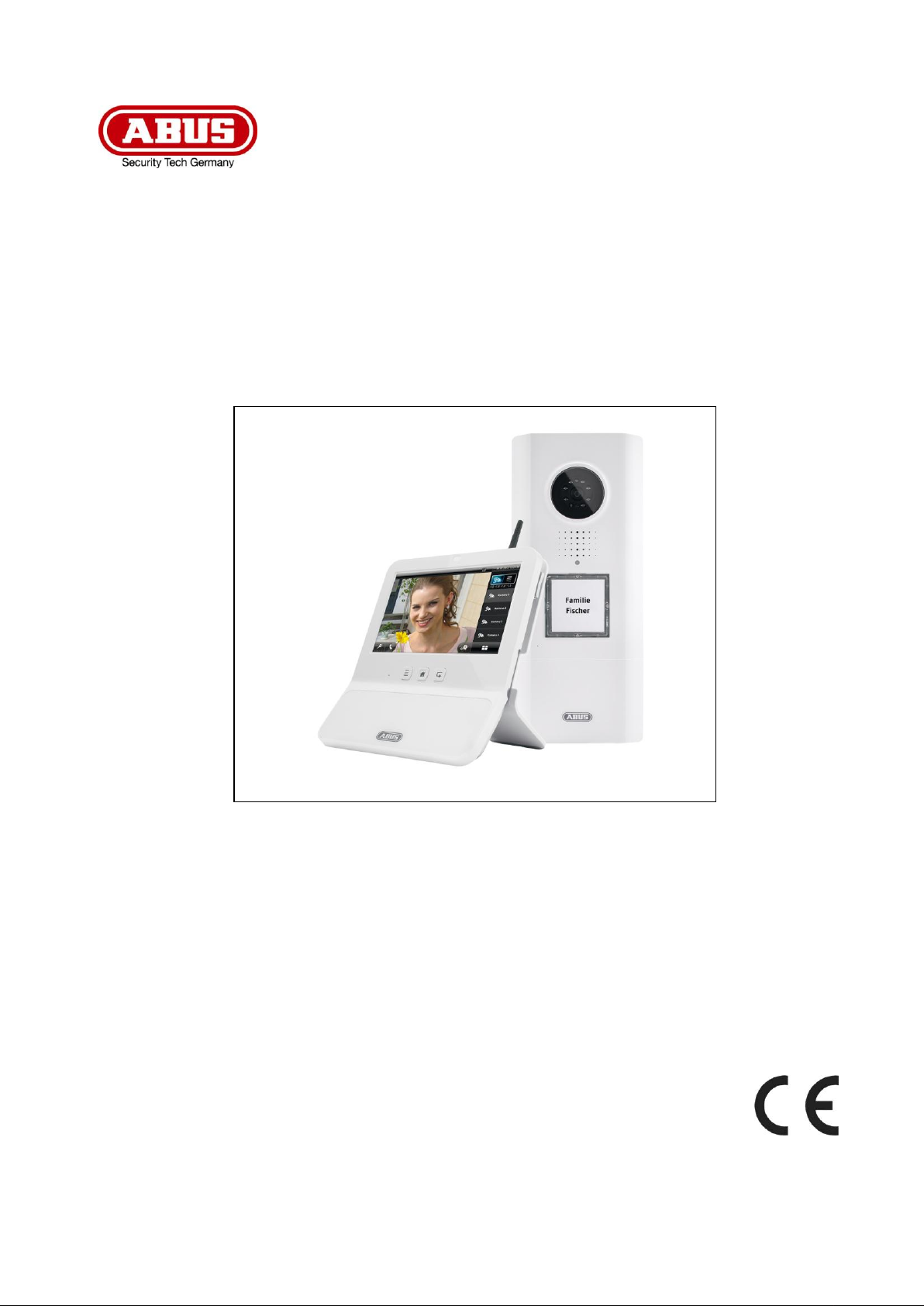
Eycasa Door & House
Wireless Video System
User Guide
Version 12/2013
Original user guide in German.
Retain for future reference.
1
Page 2
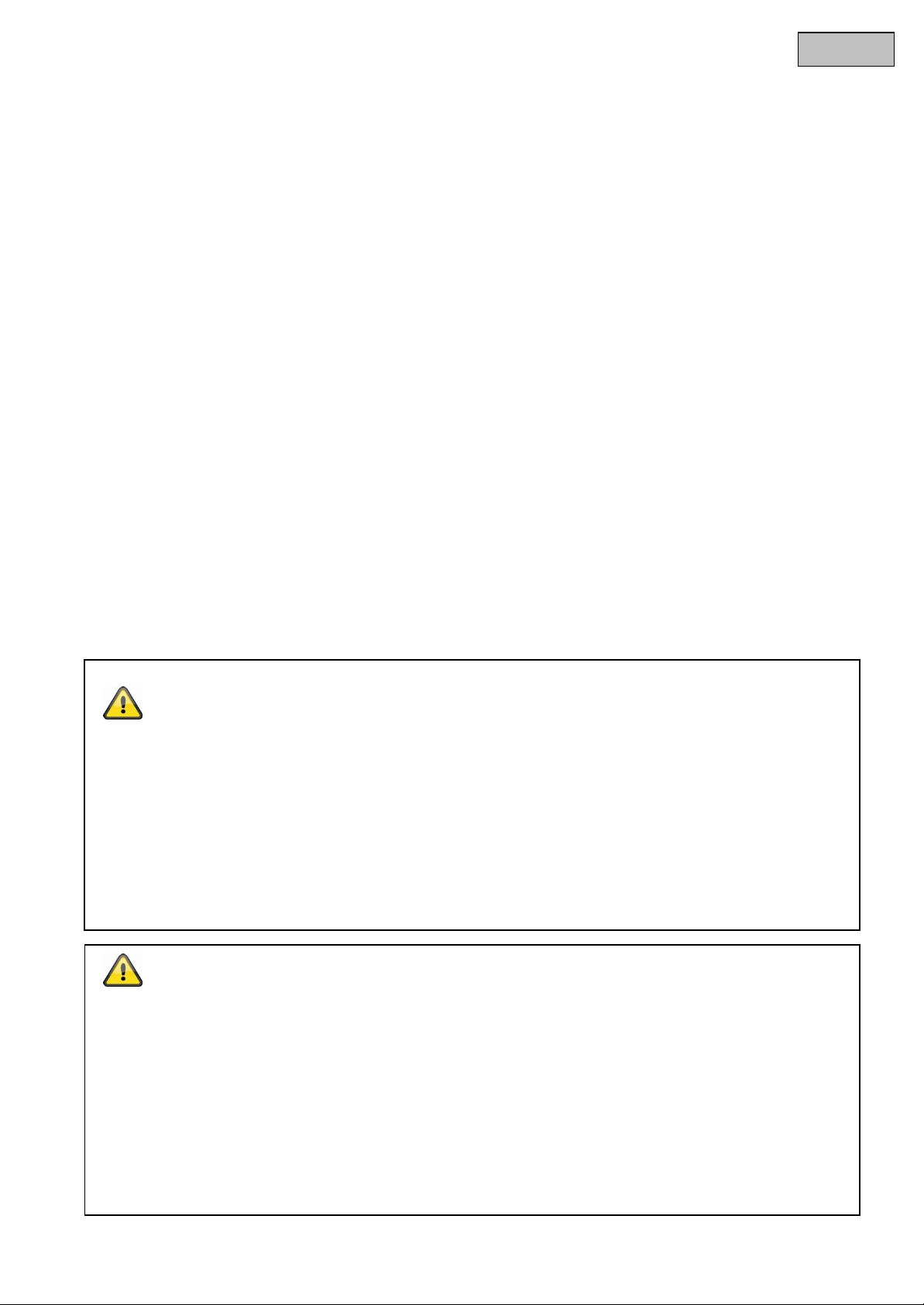
English
Introduction
Dear customer,
Thank you for purchasing this product.
This product complies with current European regulations.
The declaration of conformity can be obtained from:
ABUS Security-Center GmbH & Co. KG
Linker Kreuthweg 5
86444 Affing
GERMANY
To maintain this status and to guarantee safe operation, it is your obligation to observe these operating
instructions.
Read the entire user guide carefully before starting operation of the product, and pay attention to all operating
instructions and safety information.
All company names and product descriptions are trademarks of the corresponding owner. All rights
reserved.
In the event of questions, please contact your local maintenance specialist or dealer.
Warning as required by § 201 StGB (German Criminal Code):
Whosoever unlawfully makes an audio recording of the privately spoken words of another, or uses or makes a
recording thus produced accessible to a third party, shall be liable to imprisonment or a fine.
Whosoever unlawfully overhears with an eavesdropping device the privately spoken words of another not
intended for his attention, or publicly communicates, verbatim or the essential content of, the privately spoken
words of another, recorded or overheard, shall incur the same penalty.
Disclaimer
This user guide has been produced with the greatest of care. Should you discover any missing information or
inaccuracies, please let us know about them.
ABUS Security-Center GmbH does not accept any liability for technical and typographical errors, and reserves
the right to make changes to the product and operating instructions at any time and without prior warning.
ABUS Security-Center GmbH is not liable or responsible for direct or indirect damages resulting from the
equipment, performance, and use of this product. No forms of guarantee are accepted for the contents of this
document.
2
Page 3
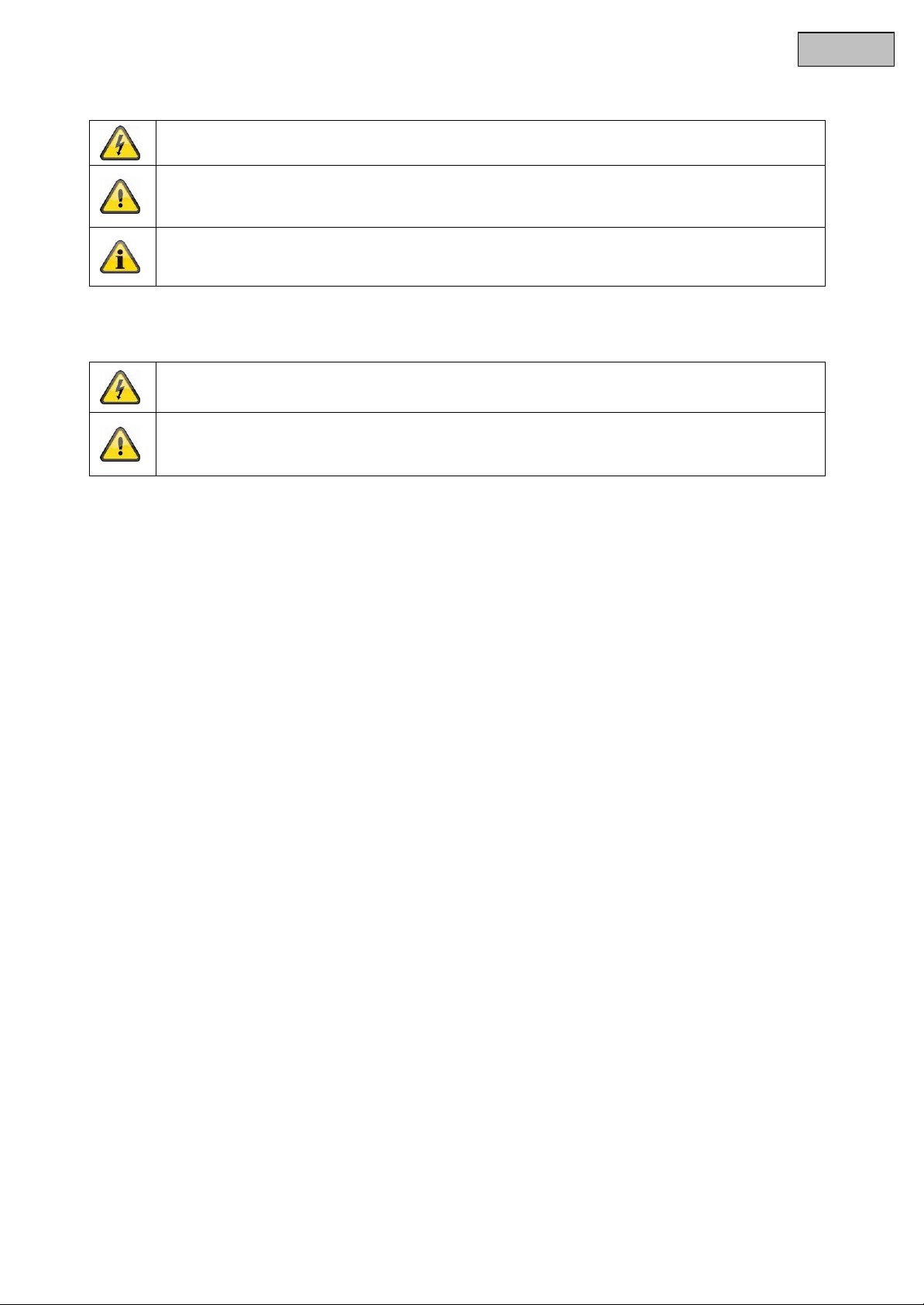
English
The triangular high voltage symbol is used to warn of the risk of
injury or health hazards (e.g. caused by electric shock).
The triangular warning symbol indicates important notes in this user guide which must
be observed.
This symbol indicates special tips and notes on the operation of the unit.
All guarantee claims are invalid in the event of damage caused by non-compliance with
this user guide. We cannot be held liable for resulting damage.
In the event of material or personal damage caused by improper operation or noncompliance with the safety information, we cannot be held liable. All guarantee claims
are void in such cases.
Explanation of symbols
Important safety information
This device has been manufactured in accordance with international safety standards.
Please read the following safety instructions carefully.
Safety information
1. Power supply
The power supply is 12 V DC from a power supply unit.
Only operate devices using power sources which supply the line voltage specified on the type plate. If you
are unsure of the power supply at the installation location, contact your power supply company. Disconnect
the device from the power supply before carrying out maintenance or installation work.
2. Overloading
Avoid overloading electrical sockets, extension cables, and adapters, as this can result in fires or electric
shocks.
3. Liquids
Make sure that no liquids of any type are able to enter the device.
4. Cleaning
Only use a damp cloth to clean the device. Do not use corrosive cleaning materials.
Disconnect the device from the power supply while doing so.
5. Accessories
Only connect devices that are suitable for the intended purpose. Otherwise, hazardous situations or
damage to the device can occur.
6. Installation position
The Eycasa video door station is designed for use in protected outdoor areas. The Eycasa main unit is
only intended for use indoors. The products may be damaged if they are dropped, even from a low height.
Install the products so that no direct sunlight can shine on the image sensor. Pay attention to the
installation instructions in the corresponding section of this user guide.
Never place the devices close to heaters, stoves, other sources of heat, or in direct sunlight.
Only operate the devices at locations where temperatures within the permitted ambient temperature range
prevail.
3
Page 4
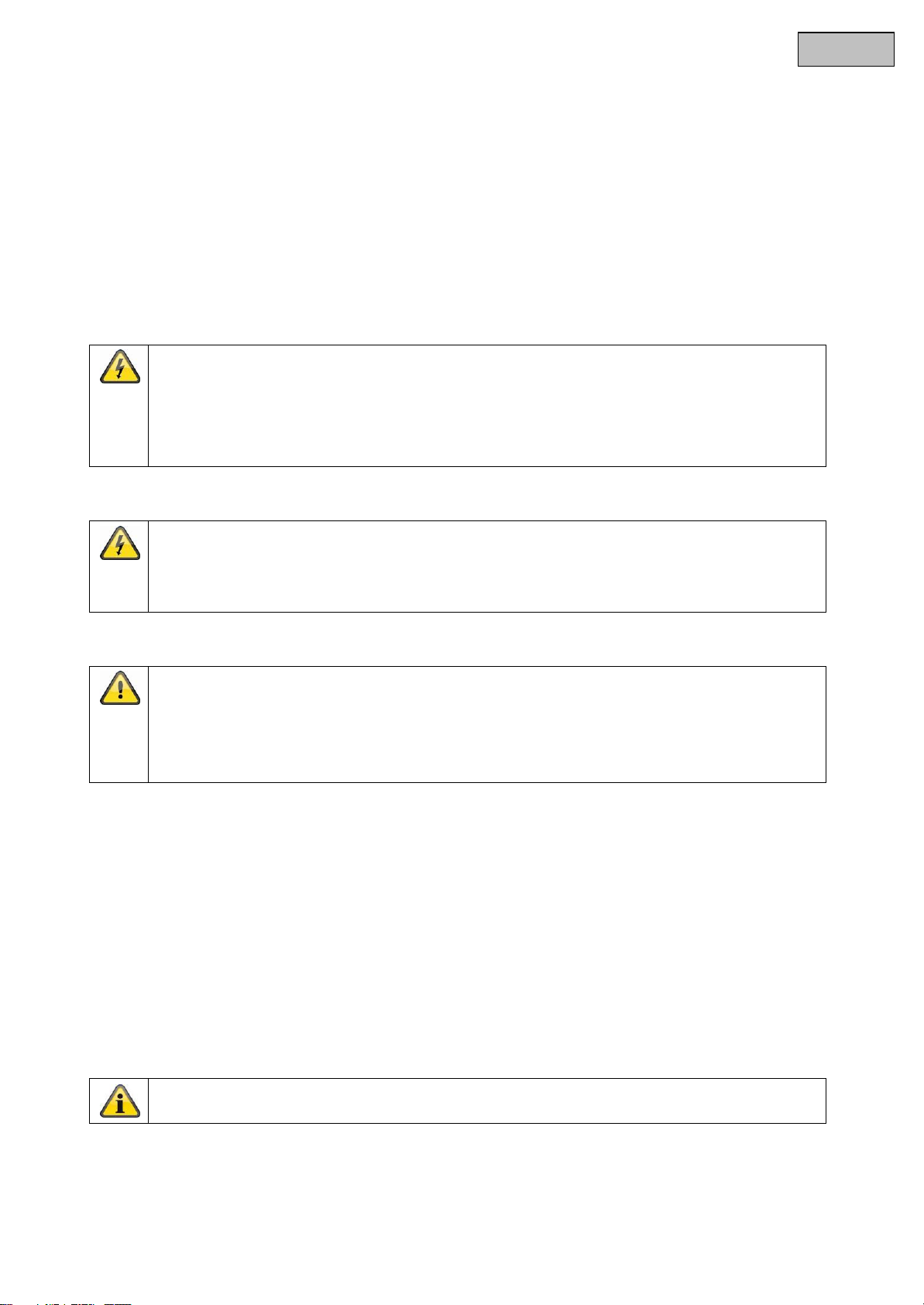
English
Do not modify or manipulate the power cable or plug.
Do not pull the cable when disconnecting the device from the power – always take hold of
the plug.
Ensure that the power cable is positioned as far away as possible from any heating
equipment, as this could otherwise melt the plastic coating.
The power supply unit of the outdoor camera must be protected from damp and moisture.
Never open the housing of the outdoor camera or power supply unit.
Do not insert any metallic or flammable objects into the device.
Use overvoltage protection to prevent damage caused by overvoltage (e.g. electrical
storms).
If in doubt, have a specialist technician carry out assembly, installation, and connection of the
device. Improper or unprofessional work on the power supply or domestic installation puts both
you and other persons at risk.
Connect the installations so that the power supply circuit and low-voltage circuit always run
separately from each other. They should not be connected at any point or be able to become
connected as a result of a malfunction.
If the original packaging has been damaged, inspect the device. If the device shows signs of
damage, return it in the original packaging and inform the delivery service.
7. Wireless transmission
The wireless range depends on a variety of environmental factors. The local conditions at the installation
site may have a negative impact on the range. A range of up to 100 m can be achieved if there is line of
sight between the receiver and transmitter, and a range of up to 30 meters can be achieved indoors (this
can be less depending on the situation in the building).
The following environmental conditions compromise both the range and frame rate:
Mobile communication masts, high-tension pylons, electrical wires, ceilings and walls, devices with the
same or an adjacent wireless frequency.
Warnings
Observe all safety and operating instructions before putting the device into operation for the first time.
1. Observe the following information to avoid damage to the power cable and plug:
2. Follow these instructions. Non-compliance with these instructions could lead to an electric shock.
3. Disconnect defective devices from the power immediately and contact your specialist dealer.
Avoid the following adverse conditions during operation:
Moisture or excess humidity (Eycasa main unit)
Extreme heat or cold
Direct sunlight (Eycasa video door station)
Dust or flammable gases, vapors, or solvents
Strong vibrations
Strong magnetic fields (e.g. next to machines or loudspeakers)
The camera must not be directed toward the sun, as otherwise the sensor may be
destroyed. (Eycasa video door station)
Unpacking the device
Handle the device with extreme care when unpacking it.
4
Page 5
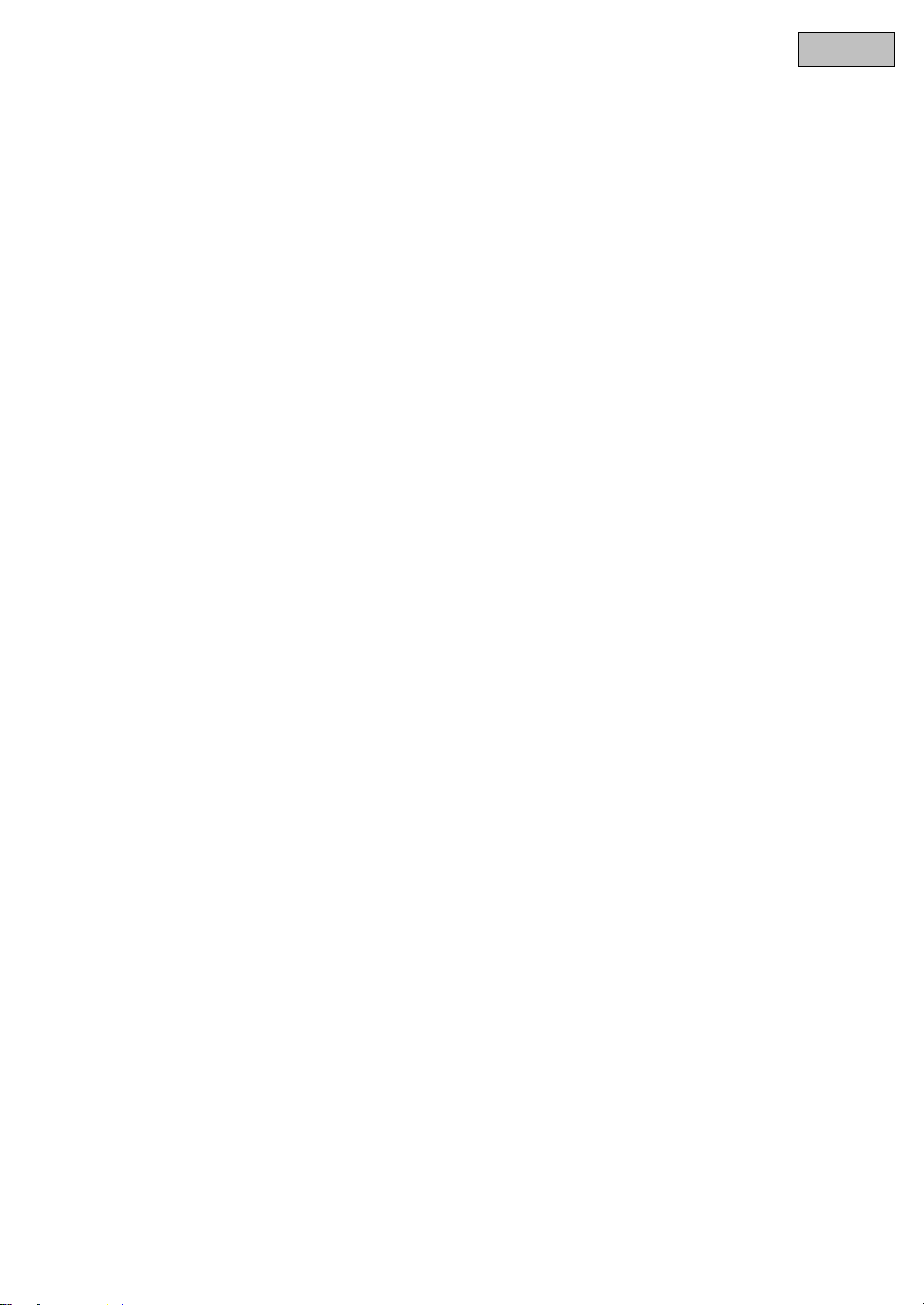
English
Contents
1. Intended use ............................................................................................................................................................6
2. Eycasa system components ..................................................................................................................................6
3. Features and functions ...........................................................................................................................................7
4. Device description ..................................................................................................................................................8
4.1 Description of the Eycasa main unit ................................................................................................................8
4.2 Description of the Eycasa video door station ..................................................................................................9
4.3 Description of the Eycasa outdoor camera ................................................................................................... 13
4.4 Description of the Eycasa Family Care camera ............................................................................................ 14
5. Pairing the system components .......................................................................................................................... 15
5.1 Pairing the Eycasa components in the Eycasa main unit ............................................................................. 15
5.2 Pairing the Eycasa video door station ........................................................................................................... 15
5.3 Pairing the Eycasa outdoor camera .............................................................................................................. 18
5.4 Assigning the Eycasa Family Care camera .................................................................................................. 18
6. Mounting the system components ...................................................................................................................... 20
6.1 Mounting the Eycasa main unit ..................................................................................................................... 20
6.2 Mounting the Eycasa video door station ................................ ....................................................................... 21
6.3 Mounting the Eycasa outdoor camera .......................................................................................................... 23
6.4 Mounting the Eycasa Family Care camera ................................................................................................... 24
7. System operation .................................................................................................................................................. 25
7.1 Start-up of the Eycasa main unit ................................................................................................................... 25
7.2 Operating the live view ................................................................................................................................ 25
7.3 Event list and event behavior ....................................................................................................................... 27
7.3.1 Playback of event recordings .................................................................................................................... 28
7.3.1 Doorbell event............................................................................................................................................ 29
7.3.2 Proximity key event .................................................................................................................................... 30
7.3.3 Motion event .............................................................................................................................................. 30
7.3.5 Family care event ...................................................................................................................................... 31
7.4 General system settings ............................................................................................................................... 32
7.4.1 PIN lock settings ........................................................................................................................................ 32
7.4.2 Software update settings ........................................................................................................................... 33
7.4.3 Language settings ..................................................................................................................................... 33
7.4.4 Screen saver settings ................................................................................................................................ 34
7.4.5 Audio volume settings ................................................................................................................................ 34
7.4.6 Time and date settings .............................................................................................................................. 35
7.4.7 Network settings ....................................................................................................................................... 35
7.5 Camera settings............................................................................................................................................ 37
7.6 Recording settings ........................................................................................................................................ 39
7.7 Proximity key settings ................................................................ ................................................................... 40
7.8 Factory settings ............................................................................................................................................ 42
8. Maintenance and cleaning.................................................................................................................................... 43
8.1 Maintenance ................................................................................................................................................. 43
8.2 Cleaning ....................................................................................................................................................... 43
9. Disposal ................................................................................................................................................................. 43
10. Technical data ....................................................................................................................................................... 44
5
Page 6

English
CASA30200
Eycasa main unit
CASA30100 CASA30150
Eycasa video door station Eycasa battery set
(optional)
CASA30500 (optional)
Eycasa outdoor camera
FUBE50020 (optional)
Proximity key
CASA30400 (optional)
Eycasa Family Care
camera
1. Intended use
The Eycasa wireless intercom system, consisting of a main unit and the video door station, gives you the
advantage of using 2.4 GHz wireless digital radio (for video data) and DECT (for audio data) to operate your
video intercom. Alternatively, the video door station can be operated on a permanent power supply
(recommended) or on batteries at the front door. By connecting the video door station to an electronic door
opener, when the doorbell is pressed, the door can be opened from inside using the touchscreen of the main
unit – in addition to the video display and voice communication. Alternatively, the optional proximity key
allows convenient opening of the door from outside on the video door station.
The Eycasa door & house wireless video system can be expanded with additional components from the
Eycasa family: Eycasa outdoor cameras (monitoring of driveways or gardens). The system can manage a
total of up to four cameras from the Eycasa product family.
For a detailed description of functions, refer to Section 3, “Features and functions”.
2. Eycasa system components
6
Page 7
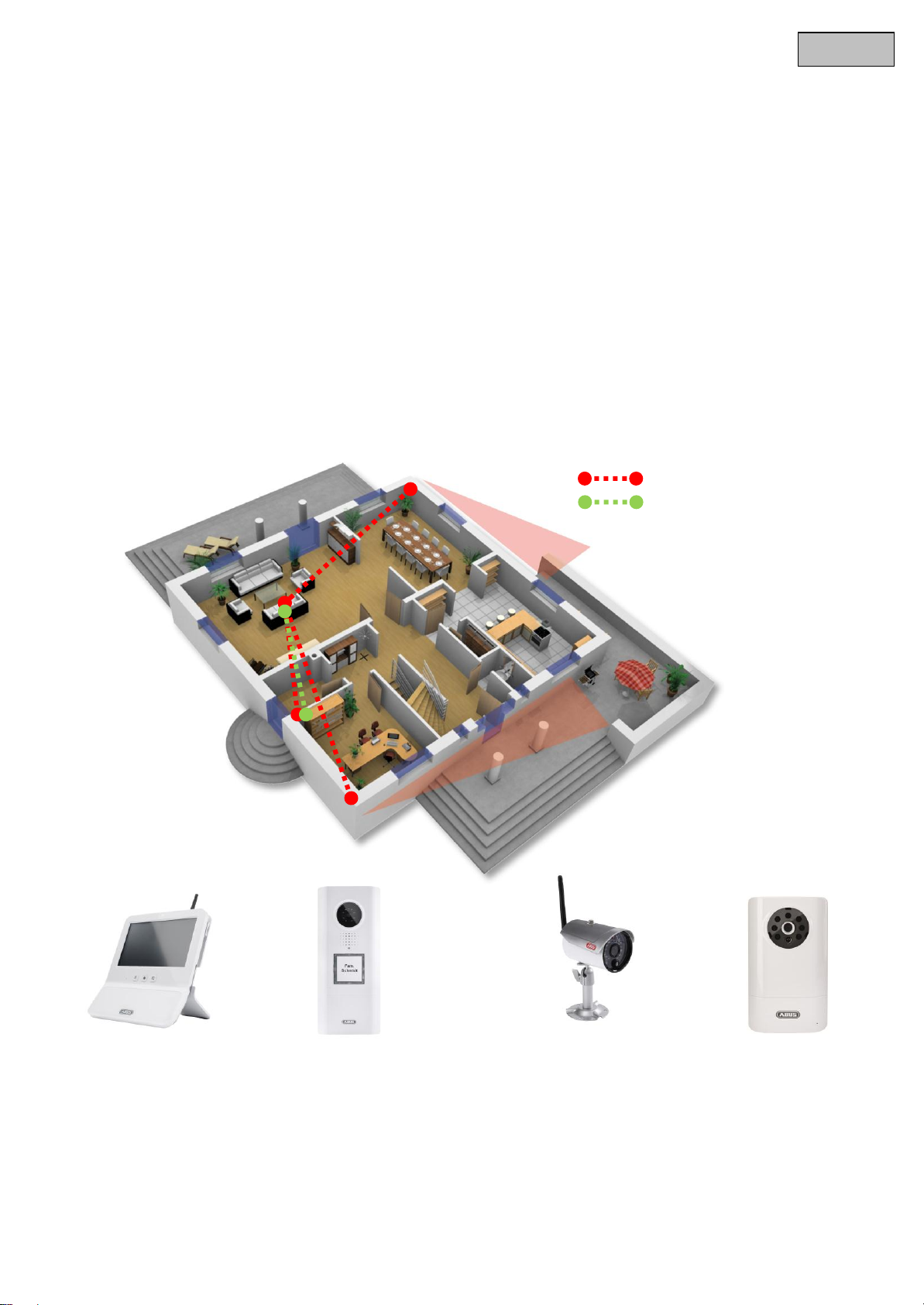
English
Wireless connection
2.4 Ghz digital wireless (video)
1.9 Ghz DECT (audio)
The main unit is the heart
of the system.
Equipped with a 7"
touchscreen color display
and intuitive user menu.
Flexible use with wall or
table installation.
The door station
provides video images,
communication, and door
opening all in one.
It can be fitted in
standard-sized intercom
systems – vertically or
horizontally, even without
power supply. IP54
approved for use in
protected outdoor areas.
IR wireless outdoor
cameras can be
integrated for viewing all
around the house. This
installation is particularly
useful for areas which are
hard to see, such as
terraces or cellar
entrances.
The white Family Care
camera is equipped with
infrared night-view LEDs
to identify persons at
close range, as well as a
noise detection function.
3. Features and functions
Eycasa door & house wireless video system for watching, speaking, listening, and switching
The Eycasa door & house wireless video system set contains the Eycasa video door station and Eycasa
main unit
Secure wireless transmission using 2.4 GHz digital wireless for video and 1.9 GHz DECT for audio
Wireless range up to 30 meters (may be less depending on structural conditions) for all Eycasa system
components to the main unit indoors
System expandable to include up to three additional cameras
Eycasa main unit with 7" touchscreen and built-in microphone and loudspeaker
Eycasa video door station for use in protected outdoor areas with integrated night vision in close
proximity to the camera and control of an electronic door opener
Eycasa outdoor camera with built-in night vision in close proximity to the camera
Eycasa Family Care camera with integrated sound detection function (VOX) for indoors
7
Page 8
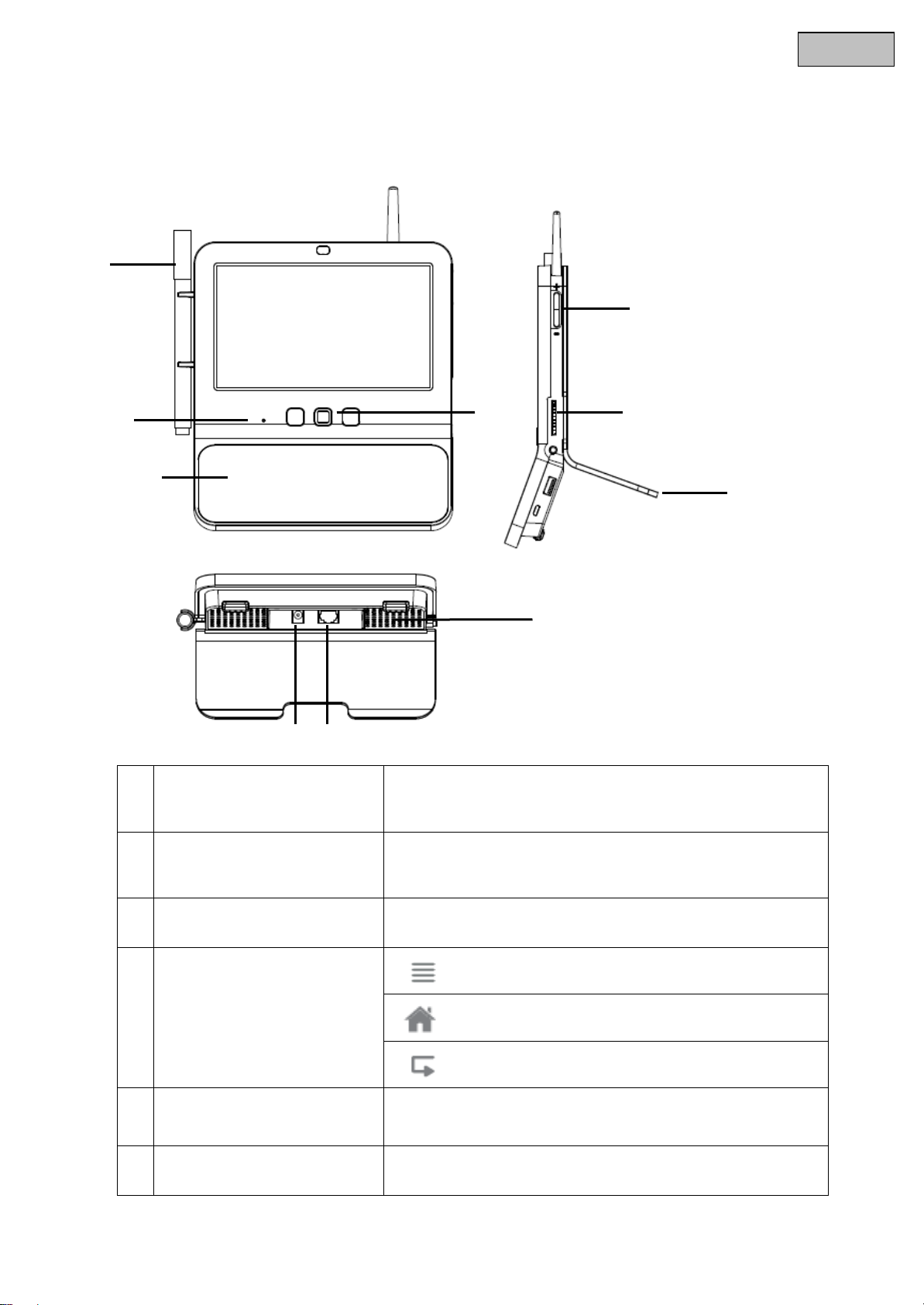
English
Board marker
Used for writing short notes on the memo board. Dry erase
board marker.
Microphone
Intercom for Eycasa video door station and Eycasa
FamilyCare camera.
Memo board
Glass plate for short notes with Eycasa board marker.
Eycasa control buttons
Switch to event list.
Switch to live image.
Back button (within menus).
Volume control
+ : Increases the volume during voice communication.
- : Reduces the volume during voice communication.
SD card
Slot for SD card for software updates and recording.
Supports SD cards up to 32 GB SDHC.
4. Device description
4.1 Description of the Eycasa main unit
8
Page 9
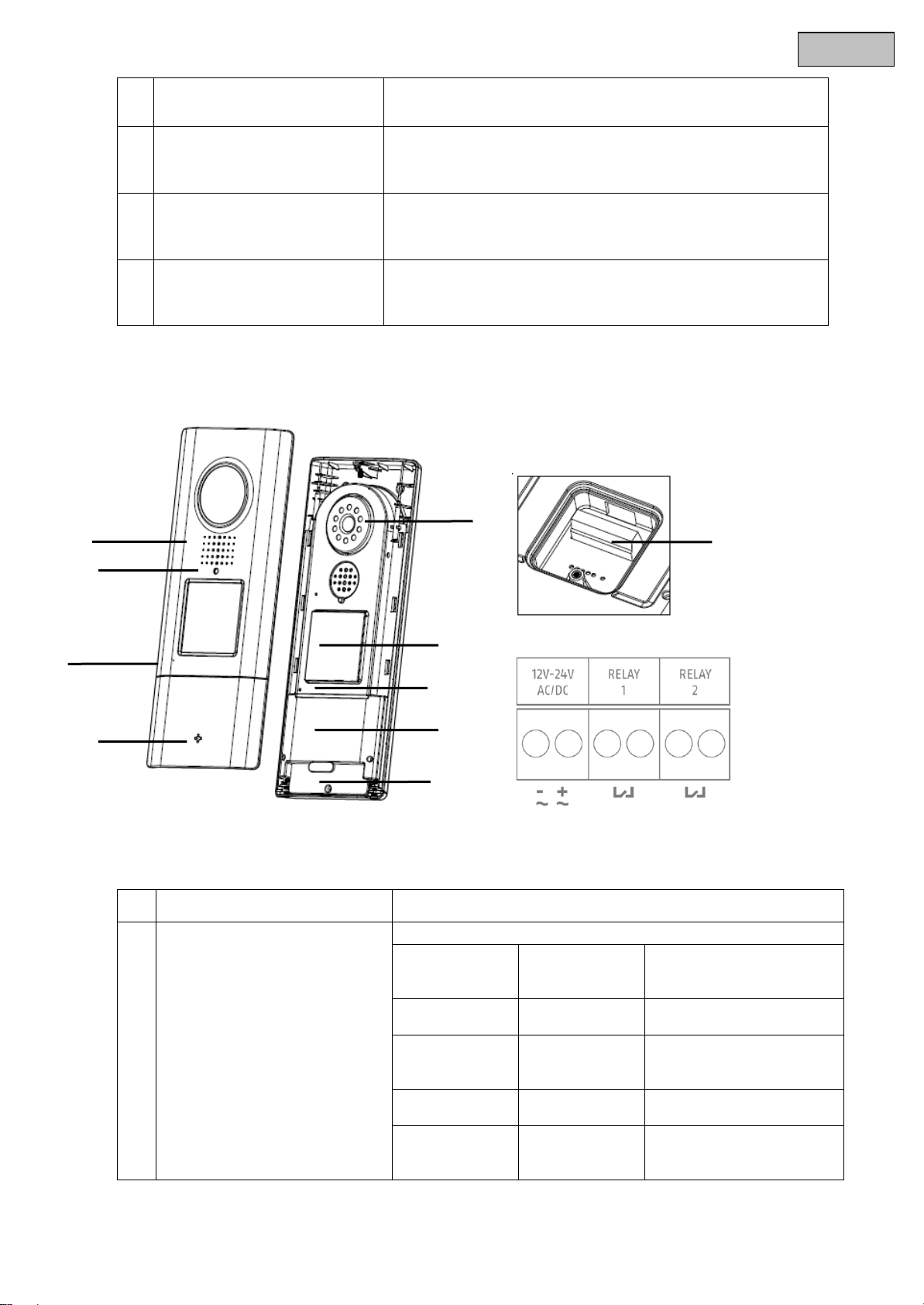
English
Table mount
Removable table mount, can be used instead of the included
wall mount.
Power supply
12 V DC / 1 A
Device starts automatically when powered by line voltage.
RJ45 connection
Integrated network access, 10/100 Mbps.
Loudspeaker
System loudspeaker for outputting audio.
Camera
Camera module with fixed lens including photo sensor
Status LED
Indicates the current device status
LED red
Permanently lit
The sequence for doorbell
ringing is being carried
out.
LED green
Permanently lit
Voice connection has
been established.
LED red
Flashing
No wireless connection to
the main unit or device is
not paired.
LED red +
green
Flashing fast
Pairing mode active.
LED off
Permanent
Indicates that the device
is ready to operate when
voltage is present.
Rear
4.2 Description of the Eycasa video door station
9
Page 10
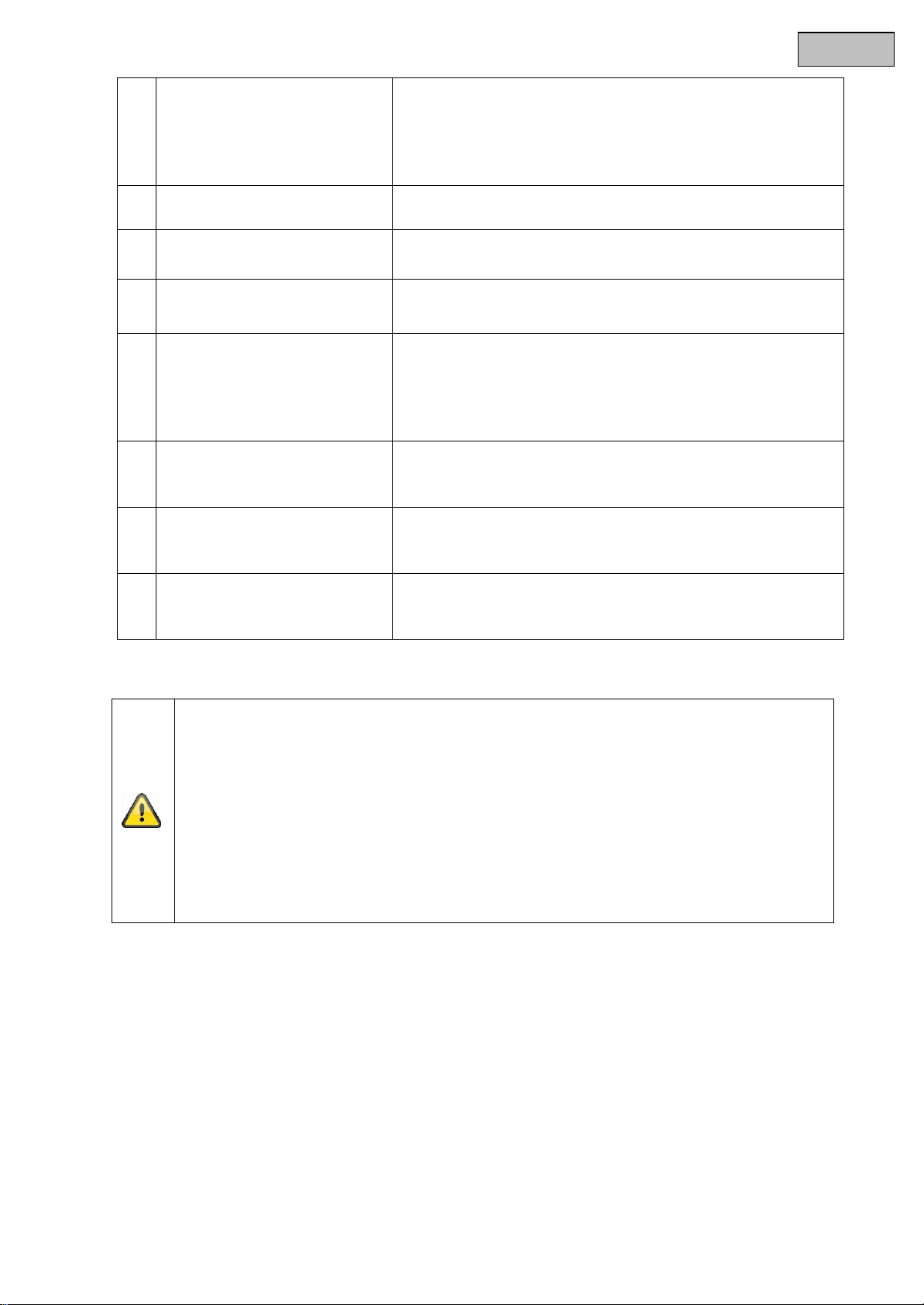
English
Doorbell button
Backlit doorbell button (not in battery mode).
Backlighting switches on automatically in night mode (camera
photo sensor).
When the doorbell button is pressed, a connection to the
Eycasa main unit is established with a video image.
Microphone
Built-in microphone for two-way voice communication with
Eycasa main unit or handset.
ABUS logo
Logo can be rotated 90° with horizontal installation of the video
door station.
Proximity reader
Built-in proximity reader for use of the ABUS wireless chip key
(FUBE50020) for opening the door on the door station.
Not available in battery mode.
Connector block
(Rear)
Connector block for power and relay contacts (potential-free,
NO)
Voltage: 12–24 V AC/DC
Relay 1 = door opener
Relay 2 = electronic chime
Not available in battery mode.
Battery compartment
Removable battery compartment for 6 x AA batteries (1.5 V).
Use CASA30150 for this.
Microphone
Two-way communication for Eycasa main unit.
Loudspeaker
Integrated loudspeaker.
Important:
The video door station is subject to limitations in battery mode to ensure the longest possible
battery life. The following functions are disabled:
proximity key, backlighting of the doorbell button, door opener function (no relay triggering),
continuous video transmission.
In battery mode, the door station operates in a power-saving mode and wakes up when the
doorbell is pressed. In this case, it takes approx. 5 seconds to establish a connection to the
main unit.
We recommend that you run the video door station on a permanent power supply to be able
to use the full functionality.
10
Page 11
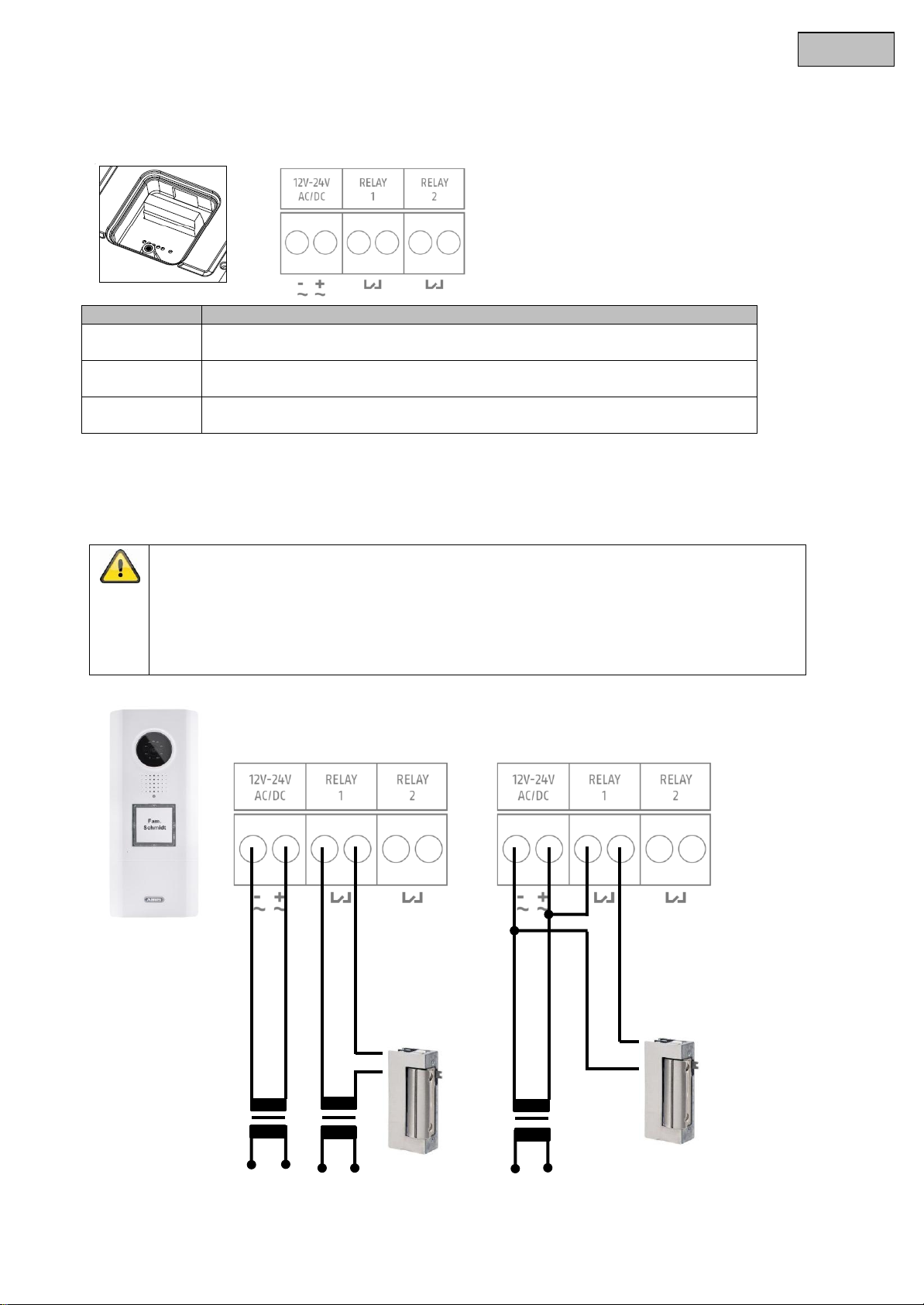
English
Description
Note
12V-24
AC/DC
Network connection for video door station 12-24V direct current or
12-24V alternating current
RELAY
1
Terminal connector for electronic door opener.
Potential-free relay, NO (normally open)
RELAY
2
Terminal connector for electronic door bell.
Potential-free relay, NO (normally open)
For version B, take note of the permitted power supply for your door opener:
A voltage that is too high can damage your door opener.
If the power consumption is too high for the switching procedure, the network supply
for your video door station can fail. Ensure that the power supply unit for your video
door station has a sufficient rating (min. 1A or higher).
230V
230V
230V
Version A
Version B
Connection examples for an electronic door opener/door bell
Description of the terminal block
Connection for an electronic door opener:
Connect the electronic door opener to RELAY 1, using either a separate power supply unit (version A) or
directly (version B) via the power supply of the video door station.
11
Page 12
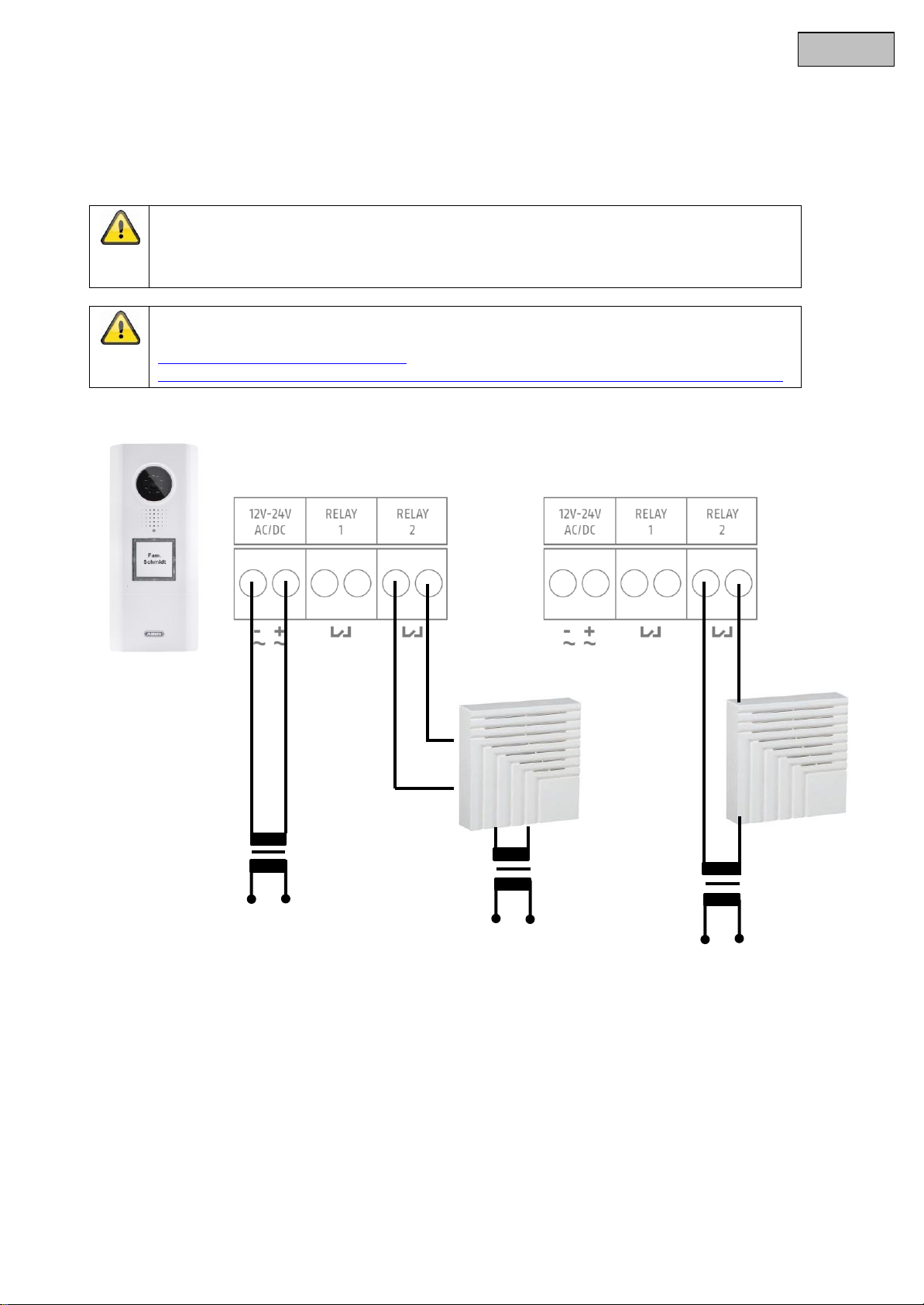
English
When using an electromechanical door bell, use the power supply via RELAY 2 so that the
bell is triggered when switched by closing the circuit.
The function to trigger the door bell via RELAY 2 requires the software version Eycasa 1.5 or
higher. You can download the software free of charge from the following website:
http://www.abus.com/ger/SicherheitZuhause/Tuersicherheit/Tuersprechsysteme/Eycasa/Eycasa-Tuer-Haus-Funk-Videosystem
230V
230V
Electronic
door bell
230V
Electromechanical
door bell
Connection for an electronic door bell:
Connect the electronic door bell to RELAY 2. Before use, ensure that your door bell has a suitable opening
contact for triggering. The door bell is supplied with power via the door bell’s intended voltage source (separate
power supply unit or batteries).
12
Page 13
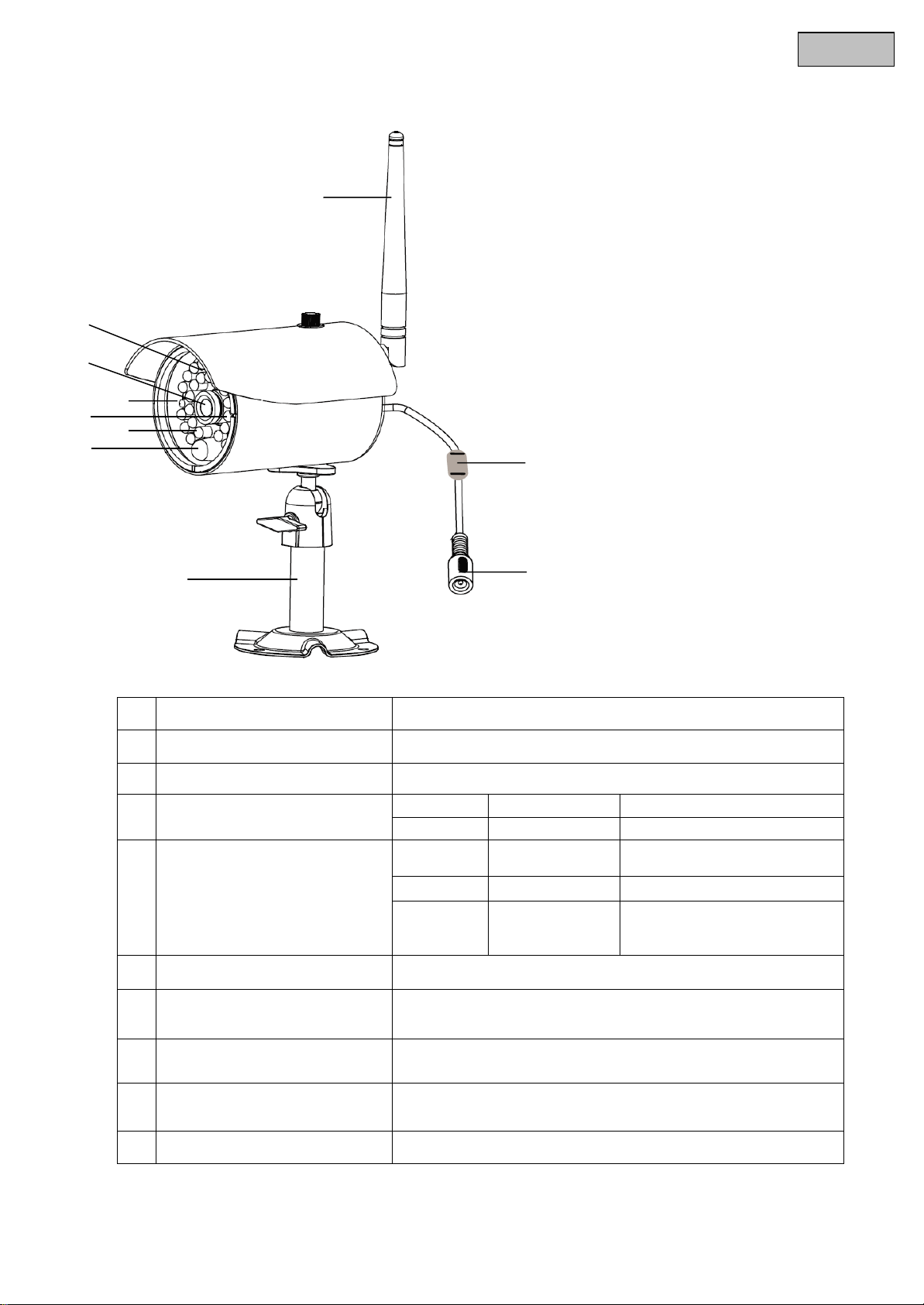
English
Antenna
Screw-on antenna for 2.4 GHz digital wireless.
Photo sensor
Sensor for switching between day and night mode.
Camera
Camera with fixed lens.
Power LED
LED red
Permanently lit
Power supply connected.
LED off
Permanent
No power supply connected.
Link LED
LED green
Lit
Camera is providing an image
signal to the main unit.
LED green
Flashing
Pairing mode active.
LED off
Permanent
Camera not paired or not
accessible through the main
unit.
IR LEDs
Built-in IR LEDs. Activated in night mode.
PIR sensor
The PIR sensor reports motion detection to the Eycasa main
unit.
Camera mount
Wall mount for camera mounting.
Pairing button
Pairing button for programming the wireless camera in the
Eycasa main unit.
Power supply
Connection for 5 V DC / 1 A power supply
4.3 Description of the Eycasa outdoor camera
13
Page 14
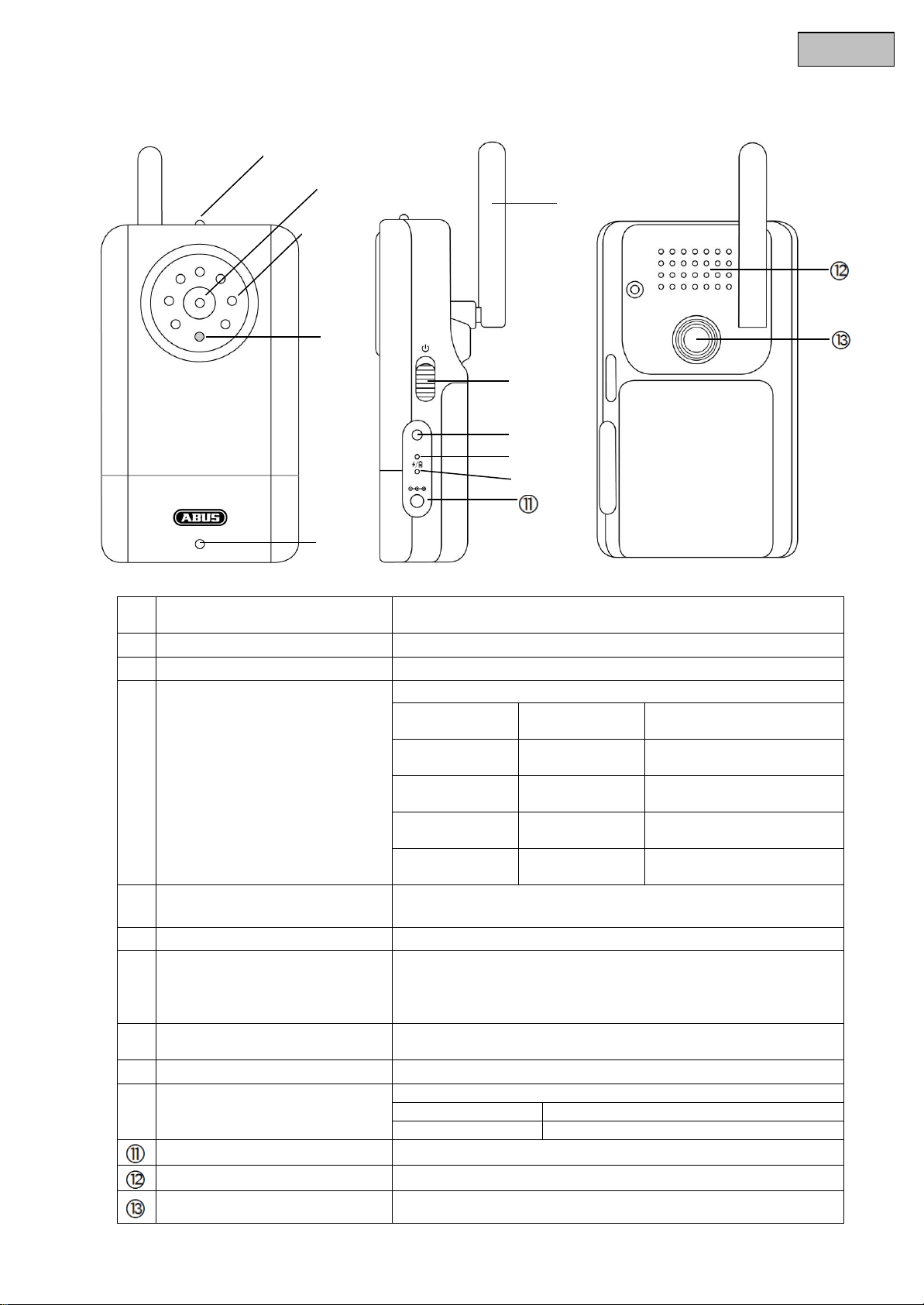
English
Camera
Camera module with fixed lens and IR LEDs, including photo
sensor.
IR-LEDs
Built-in IR LEDs. Activated in night mode.
Light sensor
Sensor for switching between day and night mode.
Status LED
Indicates the status of Family Care camera
LED red+green
Flashing
Camera pairing in
progress
LED green
Permanent
Connection to main unit
OK
LED green
Flashing
Audio connection to main
unit established
LED red
Flashing slowly
Connection to main unit
interrupted
LED red
Flashing
quickly
Battery critically low
Mikrofone
Built-in microphone for two-way communication with Eycasa
main unit and voice detection using VOX function.
Antenna
Antenna for 2.4 GHz digital wireless.
Power button
Switch on Family Care camera (press for 3 seconds).
Switch off Family Care camera (press for 3 seconds).
Pairing button
Pairing button for assigning the Family Care camera in the
Eycasa main unit.
Reboot button
Reboots the Family Care camera.
Power LED
Indicates the operation status of Family Care camera.
LED off
Power off
LED on
Camera ready for operation
Power supply
5 V DC / 1 A
Loudspeaker
Integrated loudspeaker.
Thread for bracket
Camera mount for versatile attachment.
4.4 Description of the Eycasa Family Care camera
14
Page 15

English
Note:
The CASA31000 Eycasa video door station and Eycasa main unit included in delivery are
already programmed at the factory.
Important:
Before you begin installing, make sure that the wireless transmission range is adequate at the
site of the required installation.
Start pairing the system components before you perform the final installation of the individual
Eycasa components.
5. Pairing the system components
5.1 Pairing the Eycasa components in the Eycasa main unit
We recommend that you pair the video door station in the entrance area to camera position 1 (factory setting
with the CASA31000). All other components can be paired to any of the other camera positions. Pair the
components as follows:
1. Connect your Eycasa main unit and the components to be paired to the associated power supply unit /
power supply.
2. Wait until your Eycasa main unit has completed the boot process, and switch to the configuration menu
by pressing the button.
3. Click the “Cameras” menu item and select a free camera channel.
4. Press the “Pair camera” button to start the pairing process using the setup wizard.
5. In the setup wizard, select your camera model as shown in the figure.
The setup steps are described below separately for each camera type.
5.2 Pairing the Eycasa video door station
Connect your video door stations with the power before starting the pairing process. Your video door station
indicates the current status by the flash code on the status LED. If the video door station is not paired in your
Eycasa main unit, the status LED flashes red.
The video door station housing must now be opened for the pairing process. Use the included screwdriver to
loosen the safety screws above the lens and below the battery compartment.
15
Page 16

English
First remove the battery compartment to be able to remove the front cover.
You can now continue the pairing process for your video door station. The setup wizard of your main unit
should show the following view:
A notification message will appear that a camera already paired to the selected camera slot will be
overwritten by this action. Press Next if you are sure you want to continue with the pairing process.
If your video door station is running on batteries, then you need to press the doorbell button once to wake up
the device from standby mode. Now press the pairing button on your video door station. The status LED on
your video door station flashes alternately red and green to indicate that the pairing process has started. The
pairing process is active for 120 seconds. Press the “Next” button.
16
Page 17

English
Note:
If you want to test the video door station after initial start-up, note that there can be audio
feedback loops both in the loudspeaker of the door station and the main unit if the devices
are too close to each other. This is normal and occurs only when both devices are installed in
the same room.
Your Eycasa main unit connects to your video door station. The process can take several seconds. The
setup wizard will signal whether the process is complete or whether it needs to be repeated due to a pairing
error.
If the message “Video door station was successfully paired” appears, the pairing process is finished. The
status LED goes out on your video door station, signaling readiness.
You can proceed with installation of the unit from Chapter 6.
17
Page 18

English
5.3 Pairing the Eycasa outdoor camera
Ensure that your Eycasa outdoor camera is supplied with power.
You can now proceed with the pairing process for your outdoor camera. The setup wizard of your main unit
should show the following screen:
Follow the instructions on the screen and press and hold the pairing button on the power cable of the
camera. The link LED of the camera starts to flash. Now press “Next” without releasing the pairing button.
Once the message “Camera pairing succeeded” appears, you can release the pairing button. The pairing
process is completed. If an error occurs during the process, repeat the previous pairing steps.
5.4 Assigning the Eycasa Family Care camera
Make sure that your Eycasa Family Care camera is supplied with power.
You can now proceed with the assignment process for your Family Care camera. The setup wizard of your
main unit should show the following screen:
18
Page 19

English
Follow the instructions on the screen and press and hold the pairing button on the camera. The Status LED
on the camera starts flashing red and green. Now press “Next”.
Your Eycasa main unit then connects to the Family Care camera. The process can take several seconds.
The setup wizard will signal whether the process is complete or whether it needs to be repeated due to a
pairing error.
If the message “Family Care camera was successfully assigned” appears, the assignment process is
finished. If an error occurs during the process, repeat the previous assignment steps.
You can now proceed with the installation of the unit (see section 6).
19
Page 20

English
Important:
Choose the installation location of the main unit so that optimal range of all Eycasa
components is possible. Make sure that a distance of no more than 30 m (depending on the
building characteristics, this can be less) from the main unit is not exceeded. Additional walls
can reduce the wireless range. Test the range before installation.
6. Mounting the system components
6.1 Mounting the Eycasa main unit
The Eycasa main unit can be installed either on a table or wall. When delivered, the table mount is already
attached, allowing you to place the device wherever you would like indoors. Alternatively, the back cover of
the main unit can be replaced with the included wall mount. The following steps describe how to install the
wall mount.
1. •Remove the table mount on the rear of the device by pushing the back cover downwards and off. Be
sure not to touch or damage electronic components while the main unit is open.
2. Put the wall mount into the desired position on the wall and mark the drill holes. The distance between
the two holes is 102 mm.
3. Attach the screws using wall plugs and put on the wall mount. The wall mount should be completely
screwed together only after placement onto the screw heads.
20
Page 21

English
Note:
In case of horizontal installation, in the settings you need to change the orientation of the
video image to 90° to the left or right.
4. Now place the main unit on the wall mount and connect the included power supply unit.
Ž
6.2 Mounting the Eycasa video door station
The Eycasa video door station can be mounted either horizontally or vertically. The video door station is
designed for use in protected outdoor areas, thanks to its degree of protection of IP54.
Use the included screwdriver to loosen the safety screws above the lens and below the battery
compartment.
If you are operating your video door station with a permanent power supply (bell
transformer), remove the cover of the terminal connector on the rear of the device.
Be sure to reinstall the sealing ring later.
First remove the battery compartment to be able to remove the front cover.
21
Page 22

English
Note:
In software version 1.0, RELAY 2 is disabled for the Eycasa main unit.
Important:
When operating with a permanent power supply (e.g.: bell transformer), the video door station
requires up to 800 mA at 12 V. Make sure that downstream consumers (such as electronic
door openers) do not exceed the total output of the voltage source.
Important:
The video door station is subject to limitations in battery mode to ensure the longest possible
battery life. The following functions are disabled:
Proximity key, backlighting of the doorbell button, door opener and door bell function (no relay
triggering), continuous video transmission.
We recommend that you run the video door station on a permanent power supply to be able
to use the full functionality.
55 mm
55 mm
You can now open the plastic cover of the doorbell button and attach your nameplate. For labeling, you can
use the included nameplate or the PDF template on the included CD.
Connect the power (12–24 V AC/DC) and an optional electronic door opener (RELAY 1) and/or an electronic
door bell (RELAY2) to the terminal block of the video door station.
If you operate the video door station alternatively using batteries, insert the batteries into the battery
compartment. Pay attention to the polarity when inserting the AA batteries.
22
Page 23

English
Important:
Only use the included antenna for installation.
After connecting the power supply, mount the video door station on the house wall.
The recommended installation height is 1.6 meters between the ground and camera module. Put on the
video door station at the desired location and use the screw holes on the bottom shell to mark the drill holes.
After finishing the wall mounting, put the door station back together to complete the installation.
6.3 Mounting the Eycasa outdoor camera
Use the camera mount to help you find a suitable place for installation. Use the drill holes to mark the
surface, and drill the holes. Insert the included wall plugs before you attach the mount with the screws.
You can also swivel the mount by 90° into a particular position. First loosen the screw on the side and set
the required angle. Then tighten the screw to secure the required position.
Screw the camera onto the mount and connect the power supply unit to the camera.
23
Page 24

English
Important:
Note that the camera contains a built-in battery, which must be fully charged before the first
use. The status LED lights up green as soon as the battery is fully charged.
Important:
Please make sure the camera and the cable are well out
of reach of your child in order to prevent the risk of
strangulation.
6.4 Mounting the Eycasa Family Care camera
Bolt the camera onto the bracket and select a suitable place to mount it.
You can decorate the camera with one of the stickers provided.
The camera should be mounted no further than 3 metres away from the child in order to ensure optimum
visibility and reliable sound detection.
Please note that if you only operate the camera with the battery, it must be charged as soon as possible
after the power LED starts flashing.
24
Page 25

English
Switching between live view and event list.
Display of the signal strength of the currently selected cameras. Note that the
signal strength may be displayed only when there is active image content. In the
4x view, this function is not available.
Manually select camera 1 to 4 for the individual image view.
Switches between individual image view and 4x view.
Button opens the system settings of the Eycasa main unit.
7. System operation
7.1 Start-up of the Eycasa main unit
Sequence:
1. Connect the power supply unit to your Eycasa main unit.
2. The device starts automatically after the line voltage is present.
3. Wait until the boot process is complete.
4. During initial start-up, the system language is set after the system boots.
5. Select the language by pressing the corresponding country flag on the display.
6. Press the button twice to return to the live view.
7.2 Operating the live view
Individual image view 4x view
The Eycasa main unit has a touchscreen interface; all functions are operated by finger pressure on the
appropriate button. In the live view, the following adjustment options and displays are available:
25
Page 26

English
Key
Operates RELAY 1 on the video door station to open the door.
Receiver
Establish/terminate a voice connection to the video door station.
Lullaby
Play a preset lullaby on the Family Care camera for 90 seconds.
The lullaby is repeated until 90 seconds have passed. You can end
the lullaby manually by pressing the button.
Monitoring
mode
Activates monitoring mode on the Family Care camera (voice
activation is enabled). The function remains active until it is manually
deactivated again.
Information window regarding pending/missed event with details on camera
name, time stamp, and event type. An event must be acknowledged before other
operator inputs on the touchscreen are possible. Events are acknowledged by
finger pressure on the corresponding message.
A counter below the event message indicates how many events have occurred
since the last acknowledgment.
Note:
In the factory setting, the Eycasa main unit switches to the screen saver after 2 minutes of
inactivity (no touchscreen inputs or event messages). You can change this in the screen
saver menu item.
26
Page 27

English
Changes the view to the event list.
You can browse through the event list in steps of seven using the
buttons. The event log includes 500 entries.
Opens the general filter dialog of the event list. After activation of the filter type,
only events of the selected type are displayed.
When a camera is selected, the event list only shows events of the selected
camera. The camera filter can be combined with the general event filter.
Deleting the event log: If you press the “Delete event log” button, the entire event
log in the Eycasa main unit is deleted and all the associated video recordings are
deleted from the SD card.
Video recording: There is a recording of the selected event. Tap the event
message to play the recording.
Video recording missing: There is a recording of the selected event, but it was not
found on the SD card (the SD card was removed or the recording was manually
deleted).
Doorbell event: Shows the time of the doorbell ringing of an Eycasa video door
station.
Proximity key: Shows the time the door was opened by a wireless proximity key
on the video door station.
Doorbell rings missed: Shows the time of a missed doorbell ring. This event is
always displayed when the previous doorbell ring was not acknowledged within
30 seconds.
Motion: Shows the time of motion detection by the PIR sensor of an Eycasa
outdoor camera.
Family Care: Shows the time of a VOX alarm on the Family Care camera.
Family Care missed: Shows the time of a missed VOX alarm. This event is
always displayed when the previous VOX alarm was not acknowledged within 30
seconds.
Video signal failure: Shows the time of a failed signal connection between the
main unit and camera. This message appears when the wireless signal fails for
longer than 1 minute.
7.3 Event list and event behavior
Event list
In the event list, the following control options are available:
27
Page 28

English
Battery strength: Shows the time of weak battery strength on an Eycasa video
door station and Family Care camera. When the battery is low, the video door
station automatically switches off video transmission. Change the batteries
promptly if this message appears.
Possible user actions
Effect
Select an entry with the video symbol
from the event list
The view automatically switches to playback and the video is
played. The control buttons are automatically hidden after a
short while. Touch the monitor once to see the control
buttons again. The view automatically switches back to the
event list once the video has been completely played back.
Press the buttons
Fast forward/rewind playback.
Press the button
Pause replay
Drag the time line
Position the playback button horizontally by dragging and
dropping it anywhere on the time line to skip to a particular
point during playback.
Note:
Alternatively, you can press the “Back” and “Event list” buttons on the main unit (below the
screen) to end playback of a video file.
7.3.1 Playback of event recordings
Event list
28
Page 29

English
Possible user actions
Effect
Acknowledge the event message
The doorbell ringing is interrupted.
After the event message is acknowledged, the and
buttons can be pressed.
Press the button
The event message is acknowledged and the doorbell ringing
ends.
An active voice connection for the video door station is
established and maintained for up to 60 seconds.
Press the button
The event message is acknowledged and the doorbell ringing
ends.
Press the door opener (RELAY 1) on the video door station.
No response
Doorbell ringing stops after 30 seconds.
Video connection is disconnected after 30 seconds unless
“Camera permanently active” has been selected.
The “Missed Door Bell” event message is saved on the main
unit.
7.3.1 Doorbell event
Sequence of doorbell ringing:
1. Doorbell is pressed on the video door station.
2. The screen on the Eycasa main unit is activated.
3. RELAY2 on the door station is switched for 2 seconds to activate the door bell.
4. The live image of the video door station is displayed.
5. Video recording is started on the video door station and continues for up to 30 seconds
(if the “Activate video recording” option was selected in the settings).
6. The doorbell tone plays.
7. The event message is displayed on the screen.
29
Page 30

English
Important:
Event messages from external cameras are only detected in the 4x view (activated by
default) or with the currently selected camera. If the main unit is in the individual image view,
only the currently displayed outdoor camera can detect motion.
7.3.2 Proximity key event
Sequence of the proximity application:
1. Hold the paired proximity key up to the video door station.
2. The door opener (RELAY 1) on the video door station is operated.
3. The screen on the Eycasa main unit is activated.
4. The live view switches to the video door station with the activated proximity key.
5. The event message is displayed on the screen.
7.3.3 Motion event
Sequence of motion detection:
1. Outdoor camera detects motion using the integrated PIR sensor.
2. The screen on the Eycasa main unit is activated.
3. The view switches from 4x view to the individual image view of the outdoor camera.
4. The event message is displayed on the screen.
30
Page 31

English
Possible user actions
Effect
Acknowledge the event message
The event message is hidden.
You can also press the and buttons after the
event message has been acknowledged.
Press the button
The event message is acknowledged.
An active voice connection to the Family Care camera is
established and maintained for up to 60 seconds.
Press the button
The event message is acknowledged.
A lullaby is played on the Family Care camera for 90
seconds.
No response
An audio connection (listening only) to the Family Care
camera is maintained for 30 seconds.
The video connection is ended after 30 seconds if the
camera is in battery mode.
The event message “Family Care missed” is saved.
7.3.5 Family care event
Voice activation sequence:
1. The VOX function of the Family Care camera is activated using the monitoring function on
2. The integrated voice detection function of the Family Care camera detects a sound source.
3. The screen on the Eycasa main unit is activated.
4. The live image of the Family Care camera is displayed.
5. An audio connection to the Family Care camera is started up (listening only) for 30
6. The event message is displayed on the screen.
the main unit.
seconds.
31
Page 32

English
PIN
Entry of a 4-digit number on the on-screen keypad.
Repeat PIN
Confirmation of the entered PIN to avoid typos.
Show PIN
Display the PIN code during entry.
Enable PIN
Activates the PIN lock function.
Information:
The PIN lock setting is retained even after the device is turned off or restarted. If you lose
your PIN, a restore is possible using the SuperPIN. To use the SuperPIN, enter the time
displayed on the device in the format HHMM (H = hour / M = minute) as the PIN.
7.4 General system settings
Pressing the button gives you access to the system settings. Note that you can block access to the
settings menu by assigning a PIN.
You can save settings in the submenus by pressing the button. Pressing this button also takes you to
the higher-level item in the main menu.
7.4.1 PIN lock settings
By assigning a 4-digit PIN, you can secure your Eycasa main unit against unauthorized access to the
system settings. After the function is activated, your PIN is requested every time the system settings are
called up.
32
Page 33

English
7.4.2 Software update settings
Here you can update the software of your Eycasa main unit using an SD card.
On our homepage, http://www.abus.com, you can check whether a new firmware file is available for the
CASA31000 Eycasa main unit. The following steps must be carried out with the update:
1. Download the firmware update from the ABUS homepage.
2. Unzip the update to an SD card.
3. Insert the SD card into main unit and start updating.
You can find the remaining steps in the readme file included with the download. Before the update, make
sure your SD card is formatted as FAT32.
7.4.3 Language settings
Select the desired system language for your Eycasa main unit.
Upon reset or during initial start-up of the main unit, a system language must first be selected.
33
Page 34

English
Important:
If the screensaver mode is started, the Eycasa main unit will close the connection to all
connected Eycasa Outdoor cameras automatically after 90 minutes.
Alarm messages and camera loss events will not be detected in this state. After the
screensaver is stopped the Eycasa outdoor cameras are available again with full functionality.
7.4.4 Screen saver settings
Select the activation time for the screen saver.
The screen saver is automatically activated after the set time if during this time there has been no user input
on the touchscreen and no events on the main unit. The monitor dims in this mode, but the system functions
are still active.
The screen saver is automatically deactivated at any time if the touchscreen is touched anywhere or if an
event occurs.
7.4.5 Audio volume settings
Here you set the volume of the currently selected doorbell ring tone and the touch-click volume within the
software.
34
Page 35

English
Important:
Settings for the date and time must be made during initial start-up. If the main unit loses
power, the time settings are buffered in the device for about 15 minutes. If your main unit is
separated from the line voltage for a long period of time, the settings must be made again.
7.4.6 Time and date settings
Here you set the current time, date, and time zone. These settings are important for proper recording of the
messages in the event log of the main unit.
Activate the “Automatic” setting if your Eycasa main unit is connected to your home network (which provides
access to the internet). The current time is identified automatically via NTP (Network Time Protocol) any
regularly synchronised. Synchronisation takes place once a day or when the Eycasa main unit is restarted.
Set the time zone, regardless of whether manual or automatic setting is selected.
7.4.7 Network settings
Activate the network port of your Eycasa main unit here. This option is deactivated on delivery.
We recommend selecting the DHCP option for internet access (NTP synchronisation). If this causes
problems or there is no DHCP server in the network, you can configure a static IP address instead.
35
Page 36

English
Activate network
Activates/deactivates the network port of the Eycasa main unit.
DHCP
If this function is activated, your main unit takes its IP configuration from your
router (or another network device with a DHCP server).
Manual IP address
If this function is activated, you can make the IP address configuration
manually.
IP address
Enter the IP address here. Make sure that the address you choose is not used
by any other device. In private networks, the address is usually 192.168.0.XXX
Subnet mask
Enter the subnet mask here. In private networks, the subnet mask is usually
255.255.255.0
Gateway
Enter the gateway address here. Generally, this is the IP address of your router
(usually 192.168.0.1).
DNS address
Enter the DNS address of your internet provider. Generally, this is the IP
address of your router (usually 192.168.0.1).
Warning:
Only use the manual IP address settings if you know exactly which values have to be set. If
possible, use the “DCHP” option. The Eycasa main unit currently supports the IPv4 protocol.
36
Page 37

English
Selection of the camera channels 1–4. The currently selected camera is highlighted in blue.
Input field for camera name with a maximum of 12 characters. Choose a suitable name for your
camera (such as front door or backyard).
Display of the camera type. If the “No camera” type appears, no camera has been programmed
on the currently selected channel.
“Pair camera” starts the setup wizard for new cameras. See item 5, Pairing system
components.
Selection of the doorbell tone. This sound is played on the main unit during doorbell operation.
Setting for the door opening time (RELAY 1) when the door opener is triggered by the main unit
or proximity key.
Setting for rotation of the camera image (90° to the left or right) for horizontal installation of the
video door station.
Setting for deactivation of continuous transmission of the video image of the video door station.
This setting is deactivated in the factory settings in order to avoid constant monitoring. When
7.5 Camera settings
The camera settings allow you to pair new cameras in the Eycasa main unit and change the configuration.
Depending on the paired camera type, different configuration elements are available.
General camera settings:
Video door station settings:
37
Page 38

English
the setting is deactivated, the video image of the door station is transmitted only during the
doorbell ringing process. This setting is not relevant for operation of the door station in battery
mode.
Setting of the loudspeaker volume on the video door station.
Setting for activating/deactivating the event message of the outdoor camera. If the setting is not
activated, motion events are not evaluated.
Setting for rotation of the camera image 90° to the left or right in case of outdoor camera
installation orientation requiring such rotation.
Important:
In order to ensure legal compliance, it is recommended that continuous transmission of the
video image be deactivated when publicly accessible spaces can be viewed.
Outdoor camera settings:
38
Page 39

English
Setting the lullaby. This tune is played when you press the “Lullaby” button on the main unit of
the Family Care camera.
Voice detection sensitivity setting of the Family Care camera. The higher the set value, the
more quickly the camera reacts to sounds, and triggers the VOX alarm.
Setting for turning the Family Care camera image 90° to the left or right if installed to do so.
Loudspeaker volume setting of the Family Care camera.
Activates/deactivates recording for the selected camera.
Deletes all data on the SD card that is not relevant for Eycasa.
Family Care camera settings:
7.6 Recording settings
The recording settings menu allows you to set the recording function for your cameras. Insert an SD card
(at least 2 GB / max. 32 GB) in the Eycasa main unit to save video data.
39
Page 40

English
Pair a new key with the video door station
Scroll list upwards (for more than 5 chip keys)
Scroll list downwards (for more than 5 chip keys)
Reload the chip key list on the video door station
Chip key status display: X = chip key inactive = chip key active
Important:
The recording function operates using the integrated circular buffer of the event list. The
circular buffer has a capacity of 500 entries. Once this has been reached, older entries and
video data are overwritten.
Make sure that the SD card is not pulled out of the main unit while video data is being
recorded or played.
Note:
Pairing mode is automatically ended on all video door stations if no chip key is paired
during pairing mode.
You can play the recorded video data directly via the event list if the Eycasa main unit, or play it on your PC.
The video data is saved in the \eycasa\videofiles folder on the SD card.
7.7 Proximity key settings
In the “Pair proximity key” menu, you can manage your chip keys. For pairing the individual keys, in addition
to activation of the command within the Eycasa software, the key must be held up to the video door station.
Pairing the proximity key
Press the “Pair proximity key” button to pair new chip keys on your video door stations. After the “Pair
proximity key” button is pressed, pairing mode is activated on all connected video door stations for 120
seconds. Put your chip key into the detection range (marked in red) of the video door station.
40
Page 41

English
Change the chip key name: Change the name of your chip key using the on-screen
keyboard.
Change the chip key status: By activating/deactivating the button, you can change the
status of the chip key. If the button is deactivated, the key is inactive and cannot be used
to open the doors until the status is manually reset to active. Use this option to temporarily
block a key.
Delete chip key: If the button is activated, the selected key will be deleted completely after
confirming with “OK” .
Save procedure: All entries are saved / carried out.
Cancel procedure: All entries are discarded.
After successful pairing, you can specify a name for the chip key and then pair further keys. If you answer
the question with “No”, pairing mode is terminated on all video door stations.
Managing proximity keys
Press a key from the list to select it and display the chip key management options.
41
Page 42

English
Note:
The connected video door stations must be operating on a power supply unit in order to be
completely reseted.
7.8 Factory settings
Select “Reset” to reset your Eycasa main unit to the factory settings. The following settings are deleted:
All settings for doorbell tones are set to the standard settings.
All camera names are deleted.
The wireless connection to all connected cameras is deleted.
All camera settings (alarm, rotation, volume) are deleted.
The event list is deleted.
The current PIN is deleted.
All audio settings are reset to the standard settings.
The screen saver is set to the standard settings.
The proximity key is deleted from all video door stations.
After resetting of the settings, the system language must be set again.
42
Page 43

English
Do not allow any liquids to enter the device.
Do not use any chemical cleaning products, as they could damage the surface of the housing
(discoloration).
Devices displaying this symbol may not be disposed of with domestic waste. At the end of
its service life, dispose of the product according to the applicable legal requirements.
Please contact your dealer or dispose of the products at the local collection point for
electronic waste.
For the Eycasa main unit and outdoor camera, take note of the following:
You do not need to perform any maintenance on the product. There are no components to
service and there is nothing inside the product to check. Never open it.
For the Eycasa video door station, take note of the following:
If you operate the video door station on batteries, check the state of charge at regular
intervals by establishing a voice connection to the main unit. If a battery message appears on
the main unit, you should replace them promptly.
Important:
Only use the included antennas for installation.
8. Maintenance and cleaning
8.1 Maintenance
Examine the technical safety of the product regularly, e.g. check the housing for damage.
If it seems that it may no longer be possible to operate the device safely, stop using the product and
protect it from unintentional use.
It is likely that safe operation is no longer possible in the event that:
The device shows signs of visible damage.
The device no longer works correctly.
8.2 Cleaning
Clean the device with a clean, dry cloth. The cloth can be dampened with lukewarm water if the dirt on the
monitor is hard to remove.
9. Disposal
43
Page 44

English
Model number
CASA30100
Eycasa video door station
Alarm
Doorbell signal on main unit
Connectible devices
Eycasa main unit
Orientation
Horizontal or vertical
Operating mode
Permanent power supply or battery-operated
Image sensor
1/4" CMOS
Resolution
640 x 480 pixels (VGA)
Lens
2.5 mm
Horizontal angle of view
120°
Number of IR LEDs
8 IR LEDs
Range of night vision function
Approx. 1.5 m
IR angle
120°
IR swivel filter
No
Video frequency
2.4 GHz
Video modulation
FHSS+GFSK
Video data rate
2 Mbps
Video transmission power
13.5 dBm
Video sensitivity
-82 dBm
Audio frequency
1.9 GHz
Audio modulation
TMDA
Audio transmission power
< 20 dBm
Audio sensitivity
-82 dBm
Audio data rate
64 Kbps
Wireless range
30 m (depending on the site conditions) *
Compression
MPEG-4
Frame rate
20 fps
Microphone
Integrated
Loudspeakers
8 Ohm, 2 W x 1
Power supply
12 V – 24 V AC/DC
Battery supply
6 x 1.5 V AA (CASA30150)
Battery life
6–8 months (when using CASA30150)
Power consumption
Max. 800 mA
Proximity key
Up to 10 keys can be paired
Relay outputs
2 (potential-free, NO)
Installation
Surface mounting
IP degree of protection
IP54
Operating temperature
-10 °C – 50 °C
Dimensions (W x H x D)
315 x 135 x 32
Net weight
600 g
Model number
CASA30200
Eycasa main unit
Connectible devices
Max. 1 x Eycasa video door station, max. 3 x Eycasa outdoor
camera
Mount
Table mount, wall mount
Monitor type
7" touchscreen LCD
Resolution
800 x 600
Transmission channels
4
Video frequency
2.4 GHz
Video modulation
FHSS+GFSK
Video data rate
2 Mbps
Video transmission power
13.5 dBm
Video sensitivity
-82 dBm
Audio frequency
1.9 GHz
Audio modulation
TMDA
10. Technical data
44
Page 45

English
Audio transmission power
< 20 dBm
Audio sensitivity
-82 dBm
Audio data rate
64 Kbps
Wireless range
30 m (depending on site conditions) *
Event log
500
Adjustable alarm tone
5 doorbell tones
Loudspeakers
8 Ohm, 2 W x 2
Microphone
Integrated
Network
RJ45 10/100 Mbit Ethernet
Storage medium
SDHC card, max. 32 GB
Power supply
12 V DC / 1 A
Power consumption
Max. 800 mA
Degree of protection
IP30
Operating temperature
-10 °C – 50 °C
Dimensions (W x H x D)
185 x 200 x 100
Net weight
670 g
Model number
CASA30400
Eycasa Family Care camera
Alarm
VOX signal on Eycasa main unit
Connectible devices
Eycasa main unit
Operating mode
Permanent power supply or battery-powered
Image sensor
1/4" CMOS
Resolution
640 x 480 pixels (VGA)
Focal length
3.27 mm
Horizontal angle of view
54°
Number of IR LEDs
7 IR LEDs
Range of night vision function
Approx. 3 m
IR angle
90°
IR swivel filter
No
Video frequency
2.4 Ghz
Video modulation
FHSS+GFSK
Video data rate
800 kbps
Video transmission power
13.5 dBm
Video sensitivity
-82 dBm
Audio frequency
1.9 Ghz
Audio modulation
TMDA
Audio transmission power
< 20 dBm
Audio sensitivity
-82 dBm
Audio data rate
64 kbps
Wireless range
30 m (depending on site conditions)
Video compression
MPEG-4
Frame rate
20 fps
Microphone
Integrated
VOX sensitivity
5 levels
Loudspeaker
8 ohms / 1 x 1 watt
DC power supply
5 V
Battery type
1200 mAh / 3.7 V lithium polymer battery
Rechargeable battery running
time
3 hours of continuous operation / 24 hours standby
Power consumption
max. 850 mAh
IP protection class
IP34
Max. operating temperature
-10 °C – 50 °C
Dimensions (W x H x D)
69 x 117 x 32
Net weight
500 g
45
Page 46

English
Model number
CASA30500
Eycasa outdoor camera
Frequency
2.4 GHz
Modulation
GFSK
Transmission power
16 dBm
Sensitivity
-82 dBm
Resolution
640 x 480 pixels (VGA)
Lens
3.6 mm
Horizontal angle of view
60°
Number of IR LEDs
27 IR LEDs
Range of night vision function
Approx. 8 m
IR angle
90°
IR swivel filter
Yes
Frequency
2.4 GHz
Modulation
FHSS+GFSK
Data rate
2 Mbps
Transmission power
13.5 dBm
Sensitivity
-82 dBm
Wireless range
30 m (depending on site conditions) *
Compression
MPEG-4
Frame rate
20 fps
Power supply
5 V DC / 1 A
Power consumption
Max. 650 mA
Degree of protection
IP66
Operating temperature
-10 °C – 50 °C
Dimensions
130 x 90 x 27 mm
Net weight
500 g
* The wireless transmission range depends on environmental factors (e.g. mobile communication masts,
high-tension pylons, electrical wires, ceilings and walls, etc.). If conditions are not favorable, the range
will be limited.
46
