Page 1
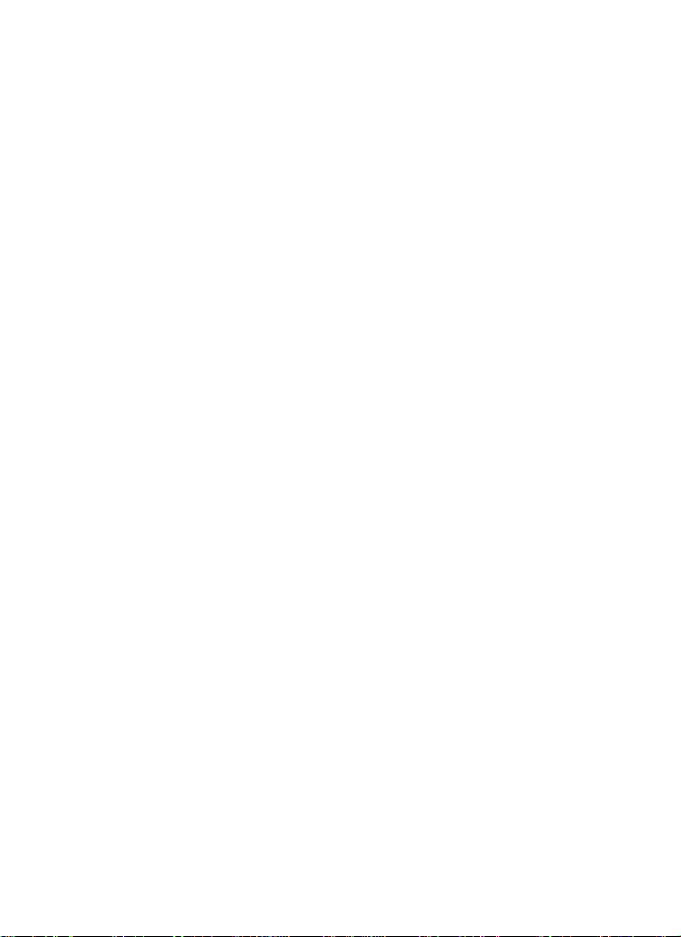
802.11b/g Mini Wireless LAN
USB 2.0 Adapter
User’s Manual
Page 2
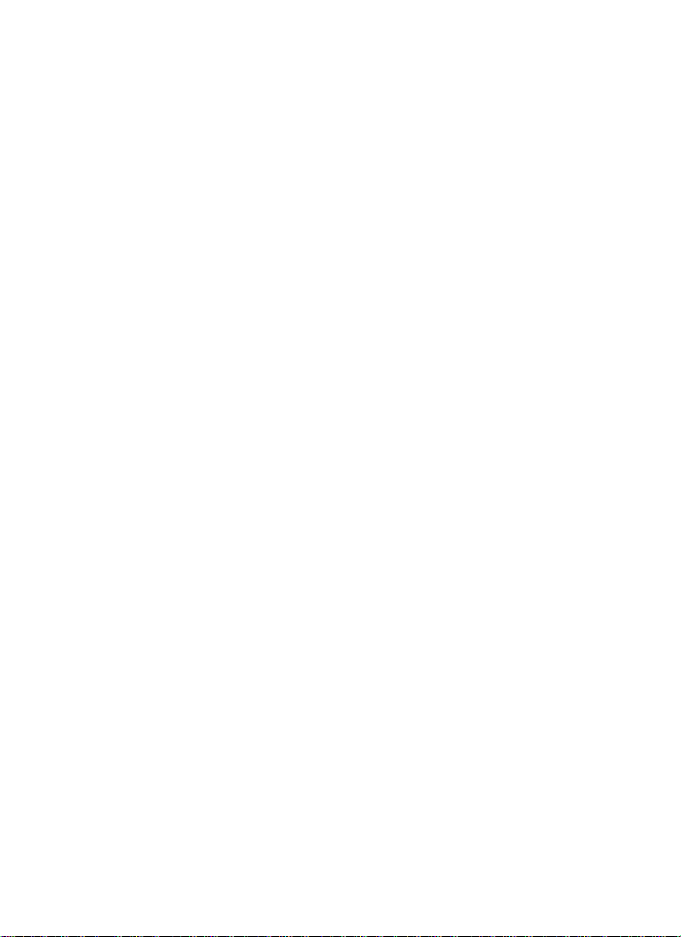
REGULATORY STATEMENTS
FCC Certification
The United States Federal Communication Commission (FCC) and the
Canadian Department of Communications have established certain rules
governing the use of electronic equipment.
Part15, Class B
This device complies with Part 15 of FCC rules. Operation is subject to the
following two conditions:
1) This device may not cause harmful interface, and
2) This device must accept any interface received, including interface that may
cause undesired operation. This equipment has been tested and found to
comply with the limits for a Class B digital device, pursuant to Part 15 of the
FCC Rules. These limits are designed to provide reasonable protection
against harmful interference in a residential installation. This equipment
generates, uses and can radiate radio frequency energy, and if not installed
and used in accordance with the instructions, may cause harmful
interference to radio communications. However, there is no guarantee that
interference will not occur in a particular installation. If this equipment does
cause harmful interference to radio or television reception, which can be
determined by turning off and on, the user is encouraged to try to correct the
interference by one or more of the following measures:
ω Reorient or relocate the receiving antenna.
ω Increase the distance between the equipment and receiver.
ω Connect the equipment into an outlet on a circuit different from that to
which the receiver is connected.
CAUTION:
1) To comply with FCC RF exposure compliance requirements, a separation
distance of at least 20 cm must be maintained between the antenna of this
device and all persons.
2) This transmitter must not be co-located or operating in conjunction with
any other antenna or transmitter.
Page 3
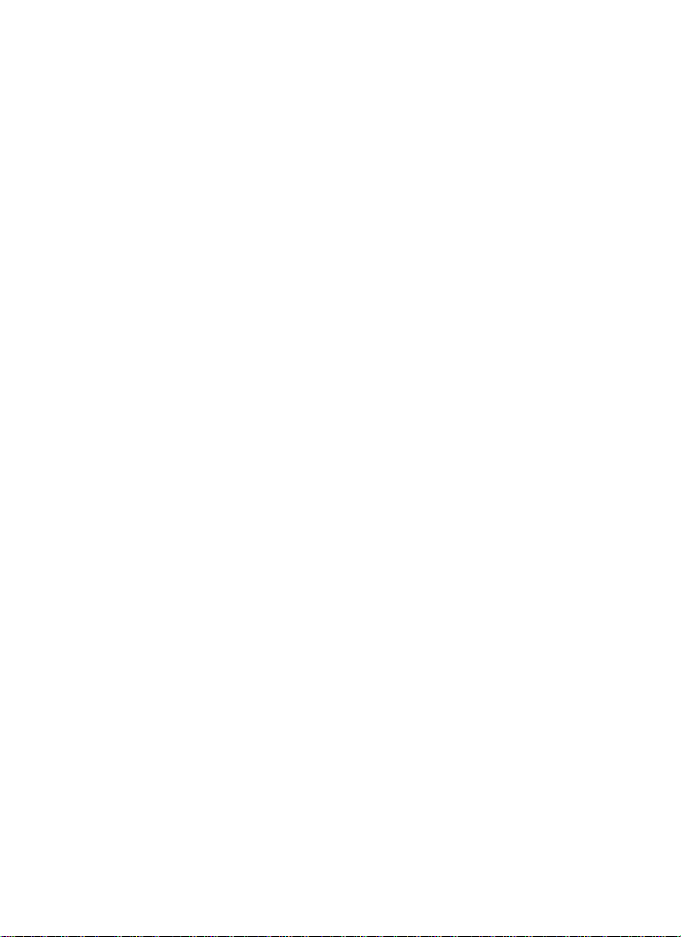
Table of Contents
TUINTRODUCTIONUT ...................................................................................................1
TUFEATURESUT ..............................................................................................................1
TUSOFTWARE INSTALLATIONUT .............................................................................2
TUINSTALL THE DRIVER & UTILITYUT ............................................................................2
TUHARDWARE INSTALLATIONUT............................................................................7
TUVerificationUT................................................................................................8
TUNETWORK CONNECTIONUT .................................................................................9
TUIN WINDOWS 98SE/MEUT..........................................................................................9
TUIN WINDOWS 2000/XPUT .........................................................................................12
TUIP ADDRESSUT .........................................................................................................14
TUConfiguration UtilityUT .............................................................................................15
TUSTATION MODEUT ....................................................................................................16
TUProfileUT ......................................................................................................16
TULink StatusUT...............................................................................................22
TUSite SurveyUT...............................................................................................23
TUStatisticsUT................................................................................................... 24
TUAdvancedUT .................................................................................................26
TUQoSUT ..........................................................................................................27
Page 4
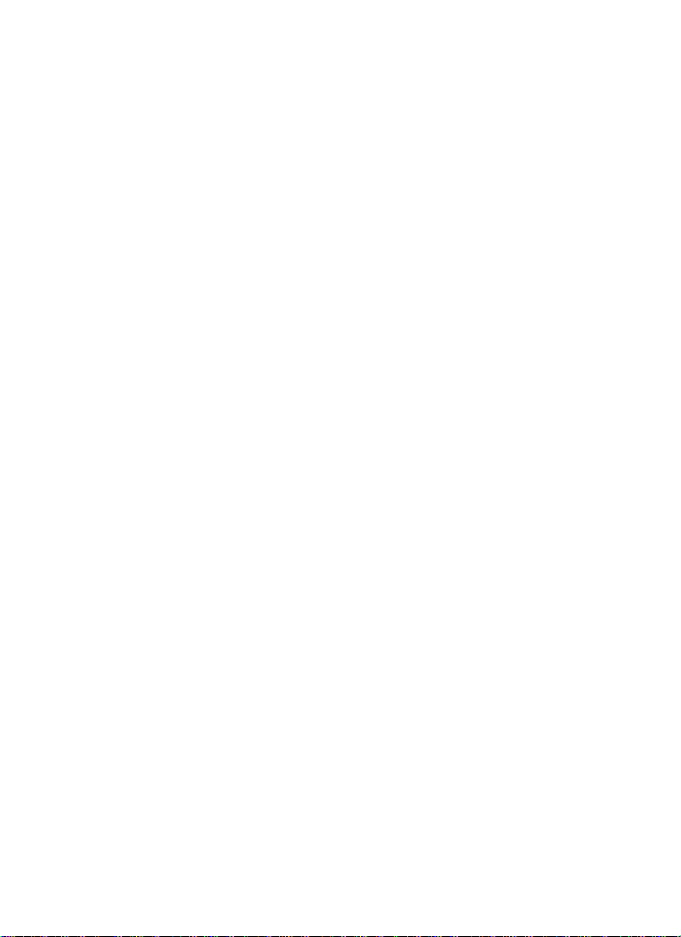
TUAboutUT .......................................................................................................30
TUUTILITY MENU LISTUT .........................................................................................31
TUSOFT AP MODEUT ....................................................................................................32
TUConfigUT ......................................................................................................32
TUAccess ControlUT.........................................................................................34
TUMAC TableUT ..............................................................................................35
TUEvent LogUT ................................................................................................36
TUStatisticsUT................................................................................................... 37
TUAboutUT .......................................................................................................38
TUUNINSTALLATIONUT.............................................................................................39
Page 5
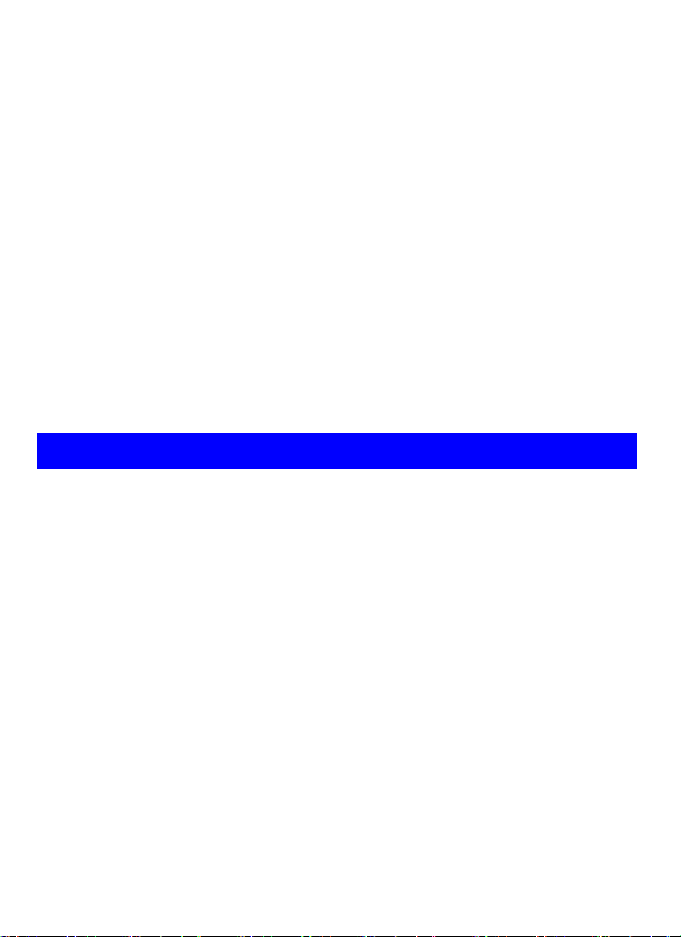
INTRODUCTION
The 802.11b/g Mini Wireless LAN USB Adapter is designed for a USB type A
port of a laptop or desktop computer for creating a wireless workstation
2.0 compliant, which connects to any available USB port on a notebook or
desktop computer.
The 802.11b/g Mini Wireless LAN USB Adapter complies with IEEE 802.11g
standard that offers a data rate up to 54Mbps in a wireless LAN environment. It is
backward compliant with IEEE 802.11b specification. The
Thigh-speed wireless
network card can plug into your notebook or desktop PC and accesses to
the LAN or peer-to-peer networking easily without wires or cables.
Whether you’re at your desk or in the boardroom, it allows you to share
printers, files, and other network resources.
T
Features
Complies with IEEE 802.11g standard for 2.4GHz Wireless LAN
USB 2.0 compliant
USB Plug & Play
Interoperable with existing network infrastructure
Secure information transmission
Freedom to roam while staying connected
Compatible with specialty wireless products and services
Up to 54 Mbps data rate
Antenna is built in the card with LED indication
Low power consumption
Easy to install and configure
T. TIt is USB
-
1 -
Page 6
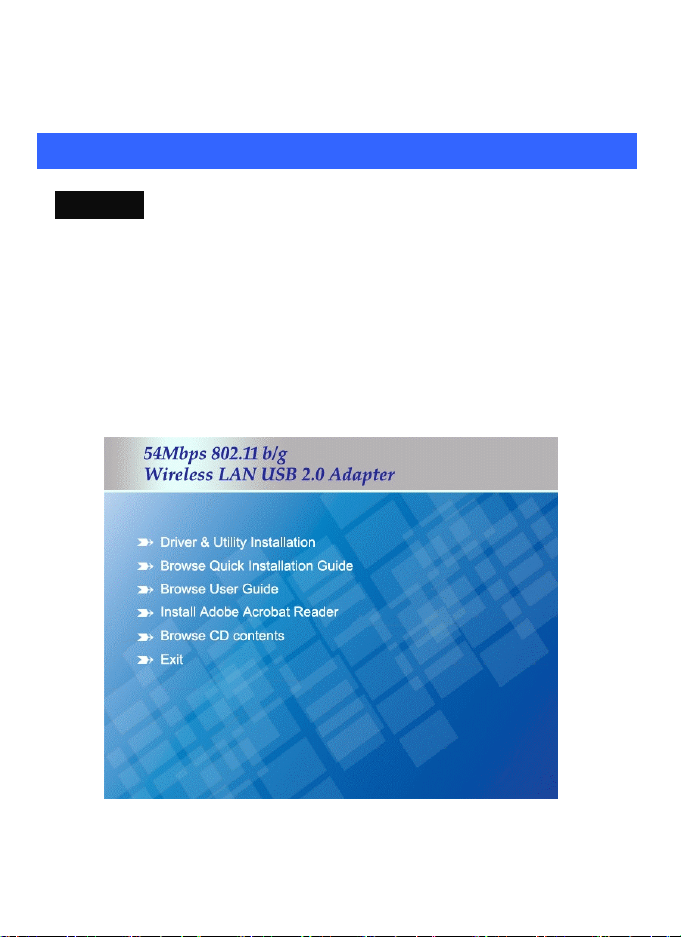
SOFTWARE INSTALLATION
Install the Driver & Utility
Caution!
Do not insert the wireless LAN adapter into your computer until the
procedures in “Driver& Utility Installation” have been performed.
1. Exit all Windows programs. Insert the included CD-ROM into your
computer. The CD-ROM will run automatically.
2. When the Main Menu screen appears, click “ Driver & Utility
Installation” to continue.
3. When the License Agreement screen appears, please read the
contents and then click Yes to continue.
-
2 -
Page 7
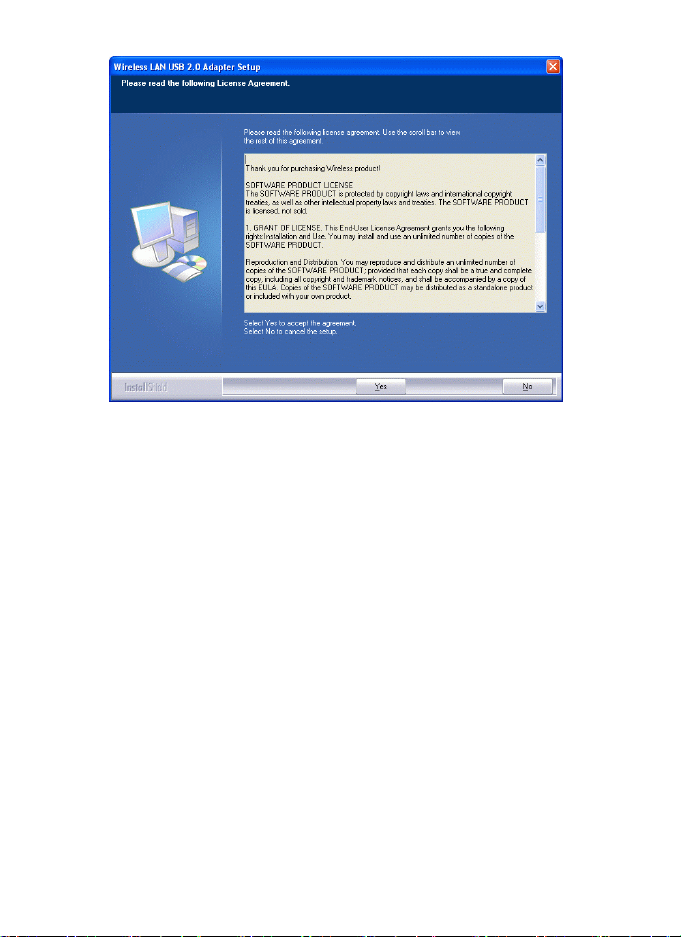
4. Select the check box to choose a configuration Tool from the listed
two choices.
Wireless Configuration Tool: Choose to use our configuration
utility.
Microsoft Zero Configuration Tool: Choose to use
built-in Zero Configuration Utility (ZCU).
Windows XP’s
Click Next to continue.
-
3 -
Page 8
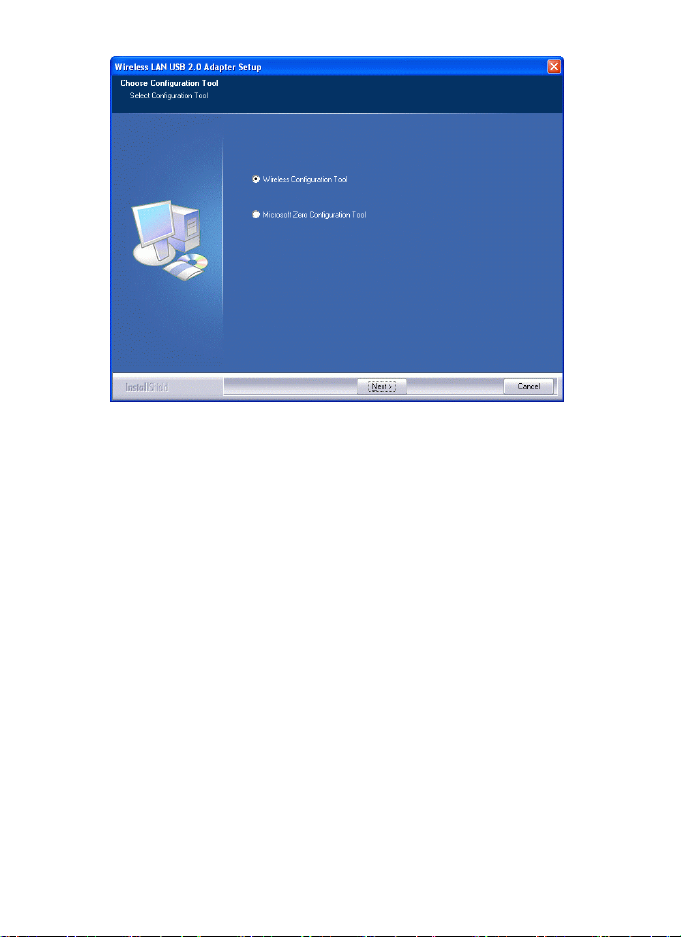
5. There are two modes for you to choose in this screen, either choose WiFi
mode or performance mode (TxBurst mode). This mode selection screen is
set for the default mode shown in the utility screen, you can still change its
mode later in the utility screen. Click Next to continue.
-
4 -
Page 9
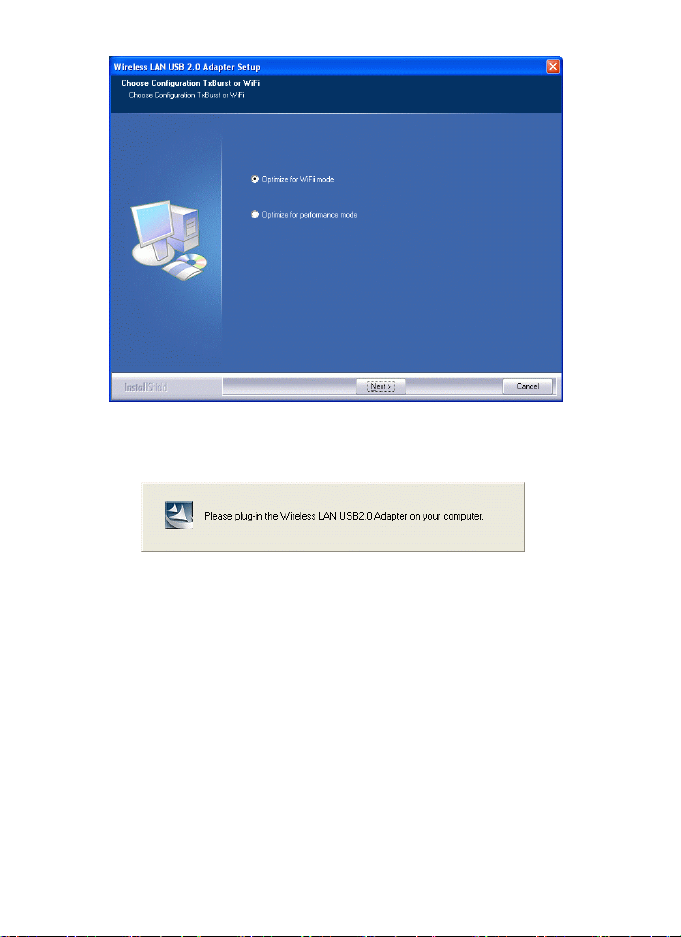
6. When you are prompted to insert the wireless USB adapter, please do so to
continue the installation.
7. When the following screen appears, you may select to restart your computer
immediately or to restart it later, and then click Finish to complete the
installation.
-
5 -
Page 10
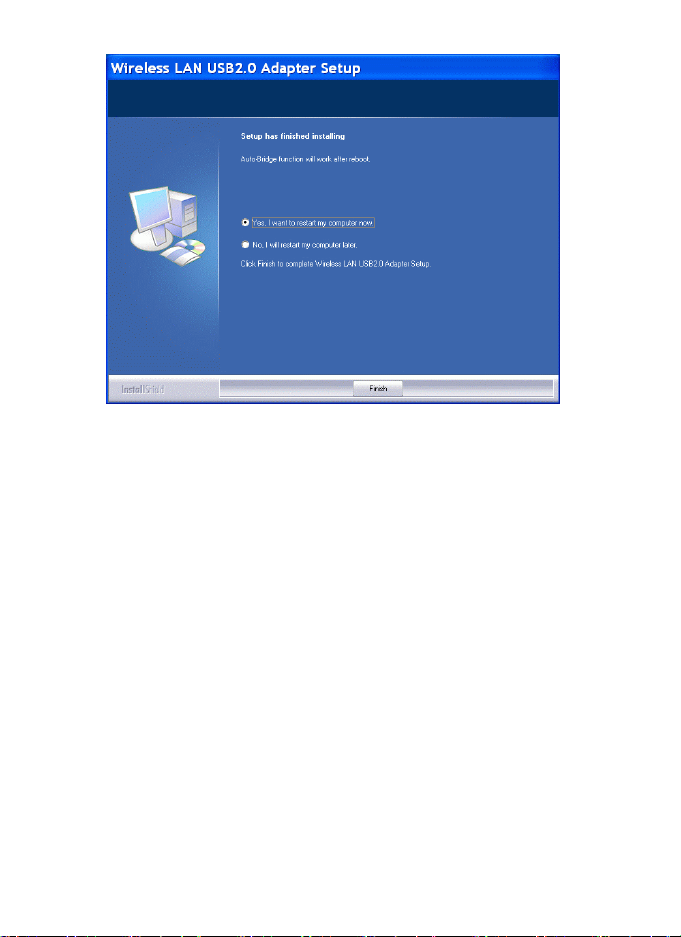
-
6 -
Page 11
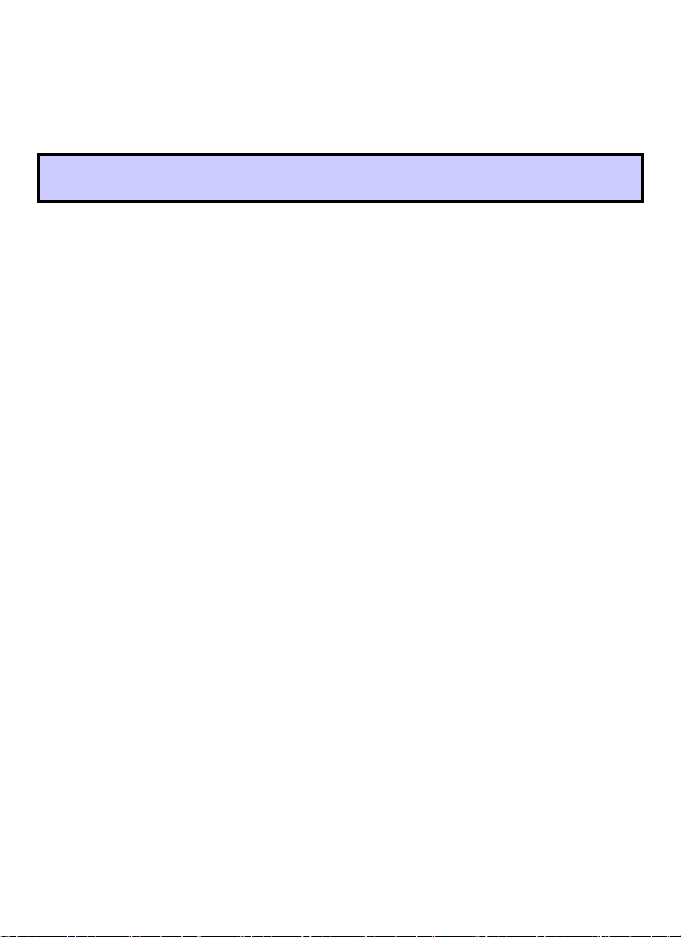
HARDWARE INSTALLATION
Note: Insert the Wireless USB adapter when you are asked to do so
during your software installation.
Windows 98SE/2000/ME / XP
1. Locate your USB host and insert the USB Adapter. The system will
automatically detect the new hardware.
-
7 -
Page 12
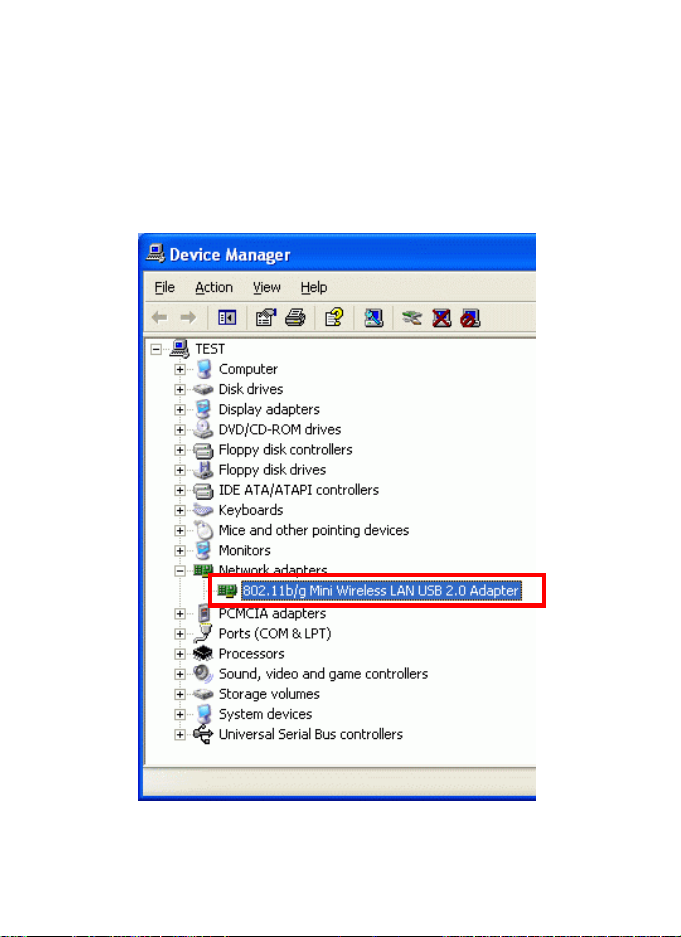
Verification
To verify if the device exists in your computer and is enabled, go to Start >
Control Panel > System (> Hardware) > Device Manager. Expand the
Network Adapters category. If the 802.11b/g Mini Wireless LAN USB 2.0
Adapter is listed here, it means that your device is properly installed and enabled.
-
8 -
Page 13
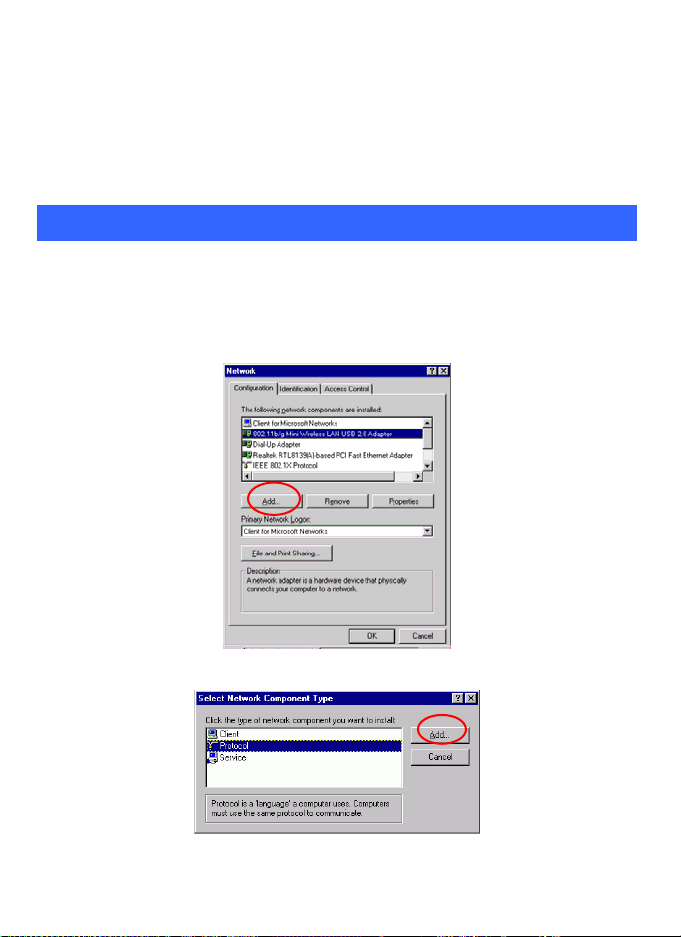
NETWORK CONNECTION
Once the device driver is well installed, a network setting described in the
following should be also established.
In Windows 98SE/ME
1. Go to Start Settings Control Panel Network.
2. Make sure that all the required components are installed. If any
components are missing, click on the Add button to add them
in.
-
9 -
Page 14

3. For making your computer visible on the network, enable the File
and Print Sharing.
4. Click the Identification tab. Make up a name that is unique from the
other computers' names on the network. Type the name of your
workgroup, which should be the same used by all of the other PCs on
the network.
-
10 -
Page 15

5. Click the Access Control tab. Make sure that “Share-level access
control” is selected. If connecting to a Netware server, share level
can be set to “User-level access control.”
6. When finished, restart your computer to activate the new device.
-
11 -
Page 16

In Windows 2000/XP
1. (In Windows 2000)
Go to Start Settings Control Panel Network and Dial-up
Connections Local Area Connection Properties.
(In Windows XP)
Go to Start Control Panel Network and Internet Connections
Network Connection Wireless Network Connection Properties.
-
12 -
Page 17

2. Make sure that all the required components are installed.
3. If any components are missing, click on the Install… button to
select the Client/Service/Protocol required. After selecting the
component you need, click Add… to add it in.
4. For making your computer visible on the network, make sure you
have installed File and Printer Sharing for Microsoft Networks.
-
13 -
Page 18

IP Address
Note: When assigning IP Addresses to the computers on the network, remember
to have the IP address for each computer set on the same subnet mask. If your
Broadband Router use DHCP technology, however, it won’t be necessary for you
to assign Static IP Address for your computer.
1. To configure a dynamic IP address (i.e. if your broadband Router has the DHCP
technology), check the Obtain an IP Address Automatically option.
2. To configure a fixed IP address (if you broadband Router is not DHCP
supported, or when you need to assign a static IP address), check the Use the
following IP address option. Then, enter an IP address into the empty field, for
example, enter 192.168.1.1 in the IP address field, and 255.255.255.0 for the
Subnet Mask.
-
14 -
Page 19

Configuration Utility
After the Wireless adapter has been successfully installed, users can use the
included Configuration Utility to set their preference.
Go to StartJ (All) ProgramJIntelligent Wireless J Intelligent Wireless
Utility
You can also open the Configuration Utility by double clicking the icon or right
clicking to select Launch Config Utilities.
-
15 -
Page 20

Station Mode
Profile
The Profile Manager enables you to create, edit and delete the profiles that the station uses
to connect to WLAN networks, to activate and de-activate profiles, and to raise and lower a
profiles’s priority.
Profile Tab
Profile Name
SSID
Channel
Authentication
Encryption
Network Type
Add
You may enter a distinctive name of profile in this column.
The default is PROF# (# 1, #2, #3....)
The SSID is the unique name shared among all points in
your wireless network.
Shows the selected channel that is currently in use. (There
are 14 channels available, depending on the country.)
Shows the authentication mode of the device.
Shows the encryption mode of the device.
Shows the network type of the device.
Click to add a profile.
-
16 -
Page 21

Configuration tab:
Profile Name: Enter a profile name here, the default is set
to be PROF1.
SSID: The SSID is the unique name shared among all
points in your wireless network. The name must be
identical for all devices and points attempting to connect to
the same network.
It shows the current SSID setting of the Wireless USB
Adapter.
PSM:
• CAM-When this mode is selected, the power supply will
be normally provided even when there is no
throughput.
• PSM-When this mode is selected, this device will stay
in power saving mode even when there is high
volume of throughput.
Network Type:
Tx Power: Select the Tx power percentage from the
pull-down list including Auto, 100%, 75%, 50%, 25%,
10% and Lowest.
-
17 -
Page 22

environment to synchronize the transmitting timing
including Synchronization and Start frame delimiter.
Select from the pull-down menu to change the Preamble
type into Long or Short
RTS Threshold: RTS/CTS Threshold is a mechanism
implemented to prevent the “Hidden Node” problem. If the
“Hidden Node” problem is an issue, users have to specify
the packet size.
UThe RTS/CTS mechanism will be activated
if the data size exceeds the value you set.U. The default value
is 2347.
This value should remain at its default setting of 2347.
Should you encounter inconsistent data flow, only minor
modifications of this value are recommended.
Fragment Threshold: The mechanism of Fragmentation
Threshold is used to improve the efficiency when high
traffic flows along in the wireless network. If your 802.
Wireless LAN Adapter often transmit large files in wireless
network, you can enter new Fragment Threshold value to
split the packet. The value can be set from 256 to 2346.
The default value is 2346.
Authentication and Security tab:
-
18 -
Page 23

Authentication Type: There are three type of
authentication modes including Open, Shared, LEAP,
WPA-PSK/WPA2-PSK and WPA/WPA2 system.
Open: If your access point/wireless router is using "Open "
authentication, then the wireless adapter will need to be set
to the same authentication type.
Shared: Shared Key is when both the sender and the
recipient share a secret key.
Encryption Type: For open and shared authentication
mode, the selection of encryption type are None and WEP.
For WPA, WPA2, WPA-PSK and WPA2-PSK
authentication mode, the encryption type supports both
TKIP and AES.
WPA Pre-shared Key: This is the shared secret between
AP and STA. For WPA-PSK and WPA2-PSK
authentication mode, this field must be filled with character
longer than 8 and less than 32 length.
WEP Key: Only valid when using WEP encryption
algorithm. The key must match with the AP’s key. There
are several formats to enter the keys.
• Hexadecimal (40bits): 10 Hex characters.
• Hexadecimal (128bits): 32Hex characters.
-
19 -
Page 24

• ASCII (40bits): 5 ASCII characters.
• ASCII (128bits): 13 ASCII characters.
802.1x Setting: When user use radius server to authenticate
client certificate for WPA authentication mode.
Certification tab:
Authentication type:
• PEAP: Protect Extensible Authentication Protocol.
PEAP transport securely authentication data by using
tunneling between PEAP clients and an authentication
server. PEAP can authenticate wireless LAN clients
using only server-side certificates, thus simplifying the
implementation and administration of a secure wireless
LAN.
• TLS/Smart Card: Transport Layer Security. Provides
for certificate-based and mutual authentication of the
client and the network. It relies on client-side and
server-side certificates to perform authentication and
can be used to dynamically generate user-based and
session-based WEP keys to secure subsequent
communications between the WLAN client and the
access point.
• TTLS: Tunneled Transport Layer Security. This
security method provides for certificate-based, mutual
authentication of the client and network through an
encrypted channel. Unlike EAP-TLS, EAP-TTLS
requires only server-side certificates.
-
20 -
Page 25

• LEAP: Light Extensible Authentication Protocol. It is
an EAP authentication type used primarily in Cisco
Aironet WLANs. It encrypts data transmissions using
dynamically generated WEP keys, and supports
mutual authentication.
• MD5-Challenge: Message Digest Challenge.
Challenge is an EAP authentication type that provides
base-level EAP support. It provides for only one-way
authentication - there is no mutual authentication of
wireless client and the network.
Session Resumption: user can choose from the pull-down
list including Disable, Reauthentication, Roaming,
SameSsid, and Always.
Identity and Password: Identity and password for server.
Use Client Certicate: Client Certicate for server
authentication.
Tunnel Authentication:
• Protocol: Tunnel protocol, List information including
EAP-MSCHAP v2, EAP-TLS/Smart card, and
Generic Token Card.
• Tunnel Identity: Identity for tunnel.
• Tunnel Password: Password for tunnel.
CA Server: Certificate Authority Server. Each certificate is
signed or issued by it.
CA Server tab:
Certificate issuer: Choose the issuer of certificates.
-
21 -
Page 26

certificate chain between the server certificate and the
server specified in the certificate issuer must be field.
Server name: Enter an authentication sever root.
Add
Delete
Edit
Activate
OK
Click to add a profile.
Click to delete an existing profile.
Click to edit a profile.
Click to make a connection between devices.
Click to exit this page.
Link Status
The link status page displays the detail information of current connection.
Link Status Tab
Status
Extra Info
Shows the current connection status. If there is no
connection existing, it will show Disconnected.
Shows the link status.
-
22 -
Page 27

Channel
Link Speed
Throughput
Link Quality
Signal Strength
Noise Level
OK
Shows the current channel in use.
Shows the current transmitting rate and receiving rate.
Shows the transmitting and receiving throughput in
the unit of K bits/sec.
Shows the connection quality based on signal strength
and TX/RX packet error rate.
Shows the Receiving signal strength, you can choose
to display as percentage or dBm format.
Shows the noise signal strength.
Click to exit this page.
Site Survey
The Site Survey page displays the information of surrounding APs from last scan
result. List information including SSID, BSSID, Signal, Channel, Encryption
algorithm, and Network type.
-
23 -
Page 28

Site Survey
SSID Shows the name of BSS of IBSS network.
BSSID Shows the MAC address of the AP or randomly generated of
IBSS.
Signal Shows the receiving signal strength of specified network.
Channel Shows the currently used channel.
Encryption Shows the encryption type currently in use. Valid value
includes WEP, TKIP, AES, and Not Use.
Authentication Authentication mode used within the network, including
Unknown, WPA-PSK, WPA2-PSK, WPA and WPA2.
Network Type Network type in use, Infrastructure for BSS, Ad-Hoc for
IBSS network.
Rescan Click to refresh the site survey list.
Connect Select an item on the list and then click to make a
connection.
Add to Profile Select an item on the list and then click to add it into the
Profile list.
OK Click to exit this page.
Statistics
Statistics page displays the detail counter information based on 802.11 MIB
counters. This page translates that MIB counters into a format easier for user to
understand.
-
24 -
Page 29

Transmit Statistics
Frames Transmitted Successfully Frames successfully sent.
Frames Transmitted Successfully
Frames successfully sent without any retry.
Without Retry
Frames Transmitted Successfully
After Retry
Frames Fail To Receive ACK After
All Retries
RTS Frames Successfully Receive
CTS
Frames successfully sent with one or more
reties.
Frames failed transmit after hitting retry
limit.
Successfully receive CTS after sending RTS
frame
RTS Frames Fail To Receive CTS Failed to receive CTS after sending RTS.
Receive Statistics
Frames Received Successfully Frames Received Successfully
Frames Received With CRC Error Frames received with CRC error.
Frames Dropped Due To Frames dropped due to resource issue
-
25 -
Page 30

Out-of-Resource
Duplicate Frames Received Duplicate received frames.
Reset Counter Reset counters to zero.
Advanced
This Advanced page provides advanced settings.
Advanced Tab
Wireless mode Select wireless mode. 802.11b only and 802.11 b/g mixed
mode are supported
Ad hoc wireless mode Select ad hoc wireless mode. 802.11b only and 802.11 b/g
mixed mode are supported.
B/G Protection Choose Auto, On or Off from the pull-down menu.
Auto: STA will dynamically change as AP announcement
On: Always send frame with protection.
Off: Always send frame without protection.
TX Rate Select the Tx rate from the pull-sown menu. The default is
auto.
-
26 -
Page 31

Tx Burst Check to enable the burst mode.
Enable TCP Window
Size
Fast Roaming at Check to set the roaming interval.
Select Your Country
Region Code
CCX2.0: support
Cisco Compatible
Extensions function:
Radio Off/On Click to turn off the radio function.
Apply Click to apply the above settings.
OK Click to exit this page.
Check to increase the transmission quality.
Select your country region code from the pull-down menu.
Check to enable the CCX2.0 function.
• LEAP turn on CCKM
• Enable Radio Measurement: Check to enable the Radio
measurement function.
• Non-Serving Measurement: can channel measurement
every 0~2000 milliseconds.
QoS
-
27 -
Page 32

WMM Enable: Place a check in the check box, and then click Apply to enable
Power Save or Direct Link Setup.
• WMM Power Save Enable: Place a check in the check box, and then click
Setting to select which ACs you want to enable. Click Apply to save the
configuration.
• Direct Link Setup Enable: Place a check in the check box, and then click
Apply. Afterwards, change to Site Survey page, add an AP that supports DLS
features to a Profile.
The setting of DLS:
Fill in the blanks of Direct Link with MAC Address of STA, and the STA must
conform to two conditions:
1. Connecting with the same AP that supports DLS feature.
2. DSL enabled.
-
28 -
Page 33

The Timeout value- it will become disconnected after the timeout value you set.
The value is integer, and must be between 0~65535. If the value is set to 0, then it
will never be disconnected. The default value is 60seconds. After you have done
all the settings, click Apply to save them, and the result will be shown in the DLS
status field (the MAC address and timeout value will be shown in the Status
field).
-
29 -
Page 34

About
This page displays the wireless card and driver version information
-
30 -
Page 35

UTILITY MENU LIST
To access the utility menu list, please right click the utility icon on the task bar.
Launch Config Utilities: Select to open the utility screen.
Use Zero Configuration as Configuration utility: Select to use the
Window XP built-in utility (Zero configuration utility).
Switch to AP Mode: Select to make your wireless USB adapter act as a
wireless AP.
Exit: Select to close the utility program.
-
31 -
Page 36

Soft AP mode
Config
Wireless mode Select wireless mode.802.11 b/g mixed, 802.11b only
and 802.11g only mode are supported. System default
is 802.11 b/g mixed.
SSID AP name of user type. User also can select [Use Mac
Address] to display it. System default is SoftAP-31.
Country Region Code Eight countries to choose. Country channel list:
Classification Range
0: FCC (Canada) CH1 ~CH11
1: ETSI CH1 ~CH13
2: SPAIN CH10 ~CH11
3: FRANCE CH10 ~CH13
4: MKK CH14 ~CH14
5: MKKI (TELEC) CH1~CH14
6: ISRAEL CH3 ~CH9
7: ISRAEL CH5 ~CH13
B/G Protection ERP protection mode of 802.11G definition. User can
chose Auto, on, or off, the system default is Auto.
-
32 -
Page 37

Auto: STA will dynamically change as AP
announcement.
On: Always send frame with protection.
Off: Always send frame without protection.
Preamble Preamble frames. Long preamble (128 bits sync field)
and short preamble (56 bits sync field) are supported.
The system default is long preamble.
Beacon (ms) The time between two beacons. The system default is
100 ms.
TX Power Manually force the AP transmits power. The system
default is 100%.
TX Rate Manually force the Transmit using selected rate. The
system default is auto.
Channel Manually force the AP using the channel. The system
default is CHl-1.
Auth. Vs. Security Authentication mode and encryption algorithm used
within the AP. The system default is no authentication
and encryption.
TX Burst
No forwarding among
wireless clients
Place a check in the check box to enable the TX Burst
function.
No beacon among wireless client, clients can share
information each other. The system default is no
forwarding.
Hide SSID Do not display AP name. System default no hide.
Use Short Slot Slot time. Short slot time is 9 us, long slot time is 20 us.
System default is long slot time.
Auto Channel Selected
at next boot
System will make a random channel at the next boot
(PCI device only).
Default Use the system default value.
Apply Click to apply the above settings.
-
33 -
Page 38

Access Control
Access Policy User chooses whether AP start the function. System default is
disabling.
Mac Address Manually force the Mac address using the function. Click Add
and the MAC address will be listed in the Access List pool.
Access List Display all Mac Address that you have set.
Delete Delete the Mac address that you have set.
Remove All Remove all Mac address in the Access List.
Apply Apply the above changes.
-
34 -
Page 39

MAC Table
MAC Address The station Mac address of current connection.
AID Raise value by current connection.
Power Saving
Mode
The station of current connect whether it have to support.
-
35 -
Page 40

Event Log
Event Time (yy/mm/dd-hh:mm:ss) Reco rds t he ev ent t ime.
Message Records all the event messages.
-
36 -
Page 41

Statistics
Transmit Statistics
Frames Transmitted Successfully Frames successfully sent.
Frames Transmitted Successfully
Without Retry
Frames Transmitted Successfully
After Retry
Frames Fail To Receive ACK After
All Retries
RTS Frames Successfully Receive
CTS
RTS Frames Fail To Receive CTS Failed to receive CTS after sending RTS.
Receive Statistics
Frames Received Successfully Frames Received Successfully
Frames Received With CRC Error Frames received with CRC error.
Frames successfully sent without any retry.
Frames successfully sent with one or more
reties.
Frames failed transmit after hitting retry
limit.
Successfully receive CTS after sending RTS
frame
-
37 -
Page 42

Frames Dropped Due To
Out-of-Resource
Duplicate Frames Received Duplicate received frames.
Reset Counter Reset counters to zero.
Frames dropped due to resource issue
About
This page displays the wireless card and driver version information.
-
38 -
Page 43

UNINSTALLATION
In case you need to uninstall the Utility and driver, please refer to below steps.
(As you uninstall the utility, the driver will be uninstalled as well.)
1. Go to Start Programs Intelligent Wireless Uninstall –
802.11bg LAN USB.
2. Select Remove All to start uninstalling.
3. Select Yes, I want to restart my computer now to complete the
uninstallation.
-
39 -
