Page 1
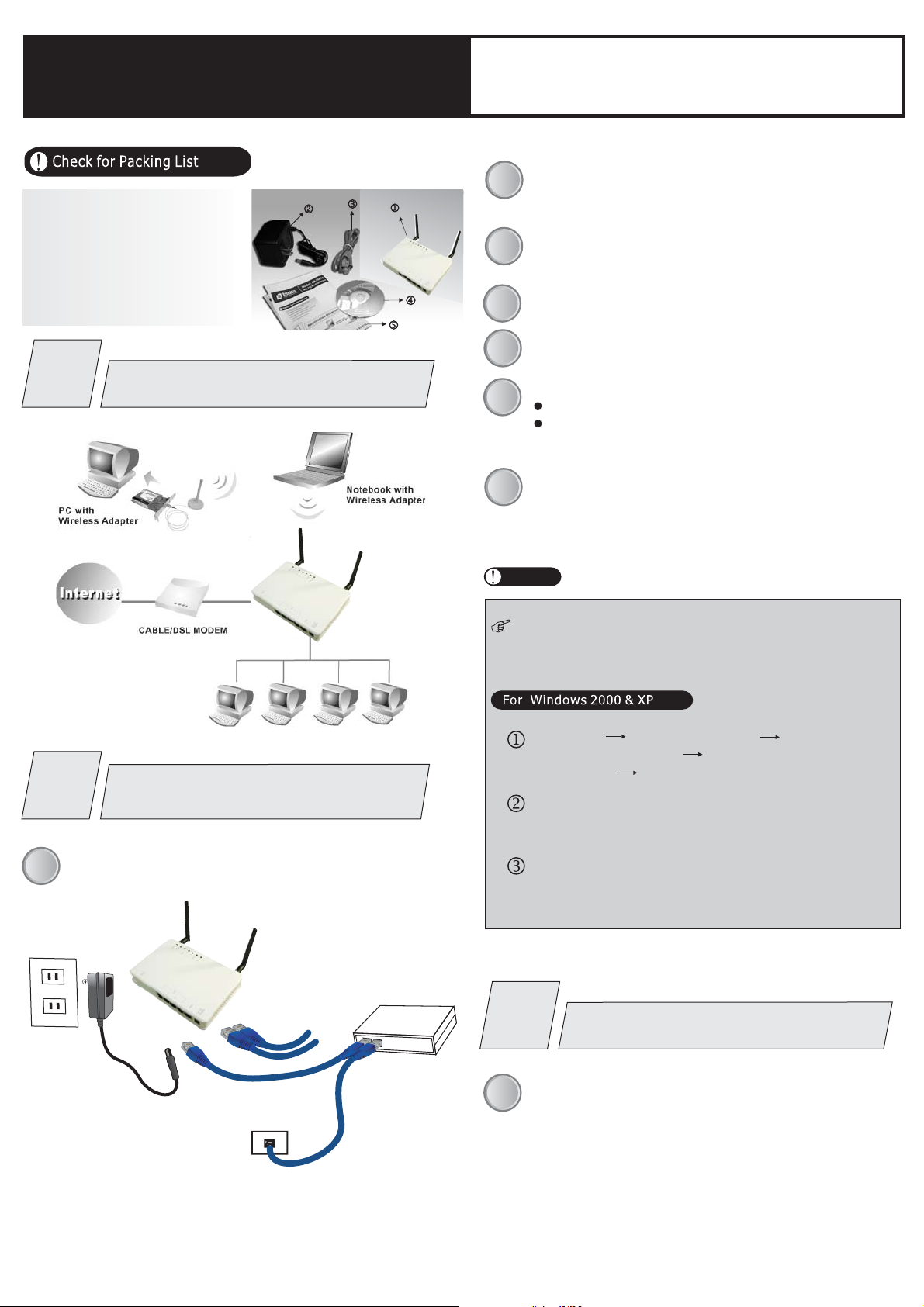
802.11n/b/g Wireless
Broadband Router
1. One Wireless n/b/g Broadband Router.
2. One PowerAdapter.
3. One Ethernet Network Cable.
4. One Set-up CD-ROM with User Manual.
5. One Quick Installation Guide.
Quick Installation Guide
Connect your DSL/Cable Modem to the Internet port on the
2
Wireless Router using a standard RJ-45 Ethernet cable.
Connect an Ethernet cable to one of the LAN ports on the
3
Wireless Router to the Ethernet port on your PC.
Turn on the DSL/Cable modem first.
4
Then turn on your Wireless Router.
5
1
Application Diagram
Connect the 802.11n b g
2
Before you begin, ensure that the Wireless Router, the
DSL/Cable modem supplied by your IP Provider, and PC are
1
turned off.
Wireless Router
Check the LEDs:
6
7
//
The Power, Internet, andWLAN LED should be ON.
For each active LAN (PC) connection, the LAN activity
LEDs (1-4) should be ON.
Turn on your PC.
Notes
Before setting up the Wireless Router, make sureyour PCs
are configured to "Obtain an IP (or TCP/IP) address
automatically."
Click Click
Start Control Panel Network and
Internet Connections Local Area
Connection Properties
Make sure the box next to Internet Protocol (TCP/IP) is
checked. Click the and click
the button.
Properties
Select Select
"Obtain an IP address automatically."
"Obtain DNS server address automatically.OK"
to complete the PC configuration.
Internet Protocol (TCP/IP)
(Right-click on)
.
Then click
Power
To Internet
Subscribed line
To PCs
ADSL/Cable
Modem
Existing Connection
3
8
Router Configuration
For Windows 2000 and XP users, your computer should
obtain an IP address automatically from the Wireless
Router's DHCP server, after you've done the above steps.
Page 2
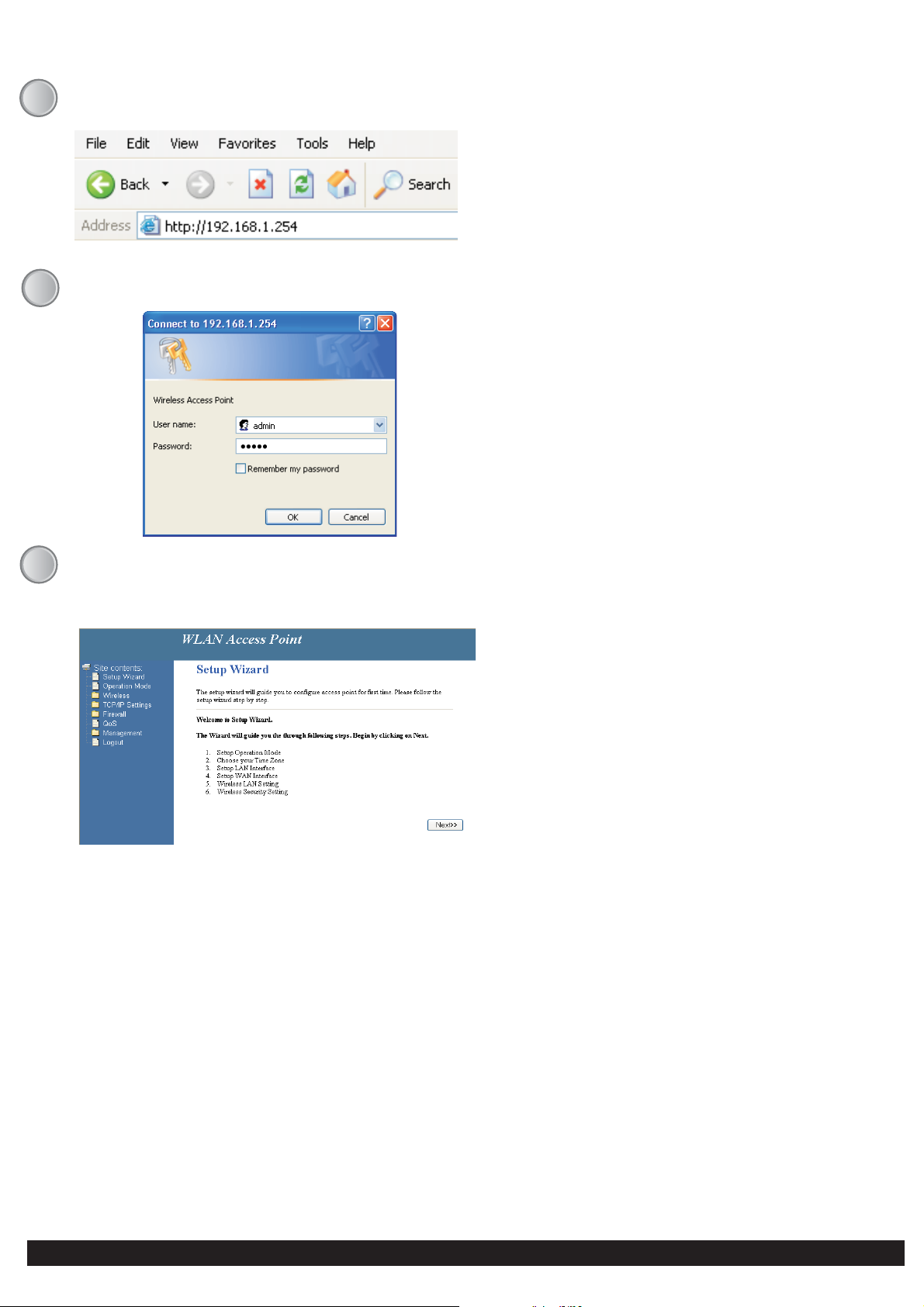
Start your WEB browser. In the address box, enterthe following:
9
http://192.168.1.254
Please enter the username admin and password admin
10
for login.
The Setup Wizard provides primary configuration of this device,
11
you may enter each screen to change the default settings. Simply
click on“”Setup Wizard and follow the on screen instructions
to complete the installation process.
“” “”
