Page 1

802.11b
Wireless
PCI Card
Quick Installation
M73-APO01-600
Page 2

REGULATORY STATEMENTS
FCC Certification
The United States Federal Communication Commission (FCC) and the Canadian Department of Communications have established certain rules governing the use of electronic equipment.
Part15, Class B
This device complies with Part 15 of FCC rules. Operation is subject to the following two conditions:
1) This device may not cause harmful interface, and
2) This device must accept any interface received, including
interface that may cause undesired operation. This
equipment has been tested and found to comply with the
limits for a Class B digital device, pursuant to Part 15 of
the FCC Rules. These limits are designed to provide
reasonable protection against harmful interference in a
residential installation. This equipment generates, uses and
can radiate radio frequency energy, and if not installed and
used in accordance with the instructions, may cause
harmful interference to radio communications. However,
there is no guarantee that interference will not occur in a
particular installation. If this equipment does cause
harmful interference to radio or television reception,
which can be determined by turning off and on, the user is
encouraged to try to correct the interference by one or
more of the following measures:
◗ Reorient or relocate the receiving antenna. ◗ Increase the distance between the equipment and
receiver.
◗ Connect the equipment into an outlet on a circuit
different from that to which the receiver is connected.
CAUTION:
1) To comply with FCC RF exposure compliance
requirements, a separation distance of at least 20 cm must
be maintained between the antenna of this device and all
persons.
2) This transmitter must not be co-located or operating in
conjunction with any other antenna or transmitter.
Page 3

INSTALLATION
Caution: Do not insert the Wireless PCI Card
into your computer until the procedures in
“Install the Driver & Utility” has been
performed.
Install the Driver & Utility
1. Exit all Windows programs. Insert the
CD-ROM into the CD-ROM drive of your
computer.
If the CD-ROM is not launched automatically, go to your CD-ROM drive (e.g. drive D) and double-click on Setup.exe.
2. The main screen of the CD-ROM opens.
Click Driver & Utility to start the
installation.
3. Click the Windows Version to install the
Driver & Utility. (There are some slight
- 1 -
Page 4

differences in the installation process
between the different Windows operating
systems.)
4. When the Welcome screen appears, click
Next to continue.
5. The Choose Destination Location screen
will show you the default destination chosen
by the utility. Click Next to continue.
6. Follow the instruction to select the program
folder. Click Next to continue.
- 2 -
Page 5

7. In Start Copying Files, click Next to
continue.
8. Select Yes, I want to restart my computer
now. Click Finish.
Install the Device
Note: Make sure the procedures in “Install the
Driver & Utility” has been performed.
1. Before installing the device, make sure the
computer is turned off.
2. Remove the expansion slot cover from the
computer.
3. Carefully slide the Wireless PCI Card into the
PCI slot. Push evenly and slowly and ensure
it is screwed securely in place using the
mounting screw.
4. Once the device has been connected to your
computer, Windows will detect the new
hardware and then automatically copy all of
the files needed for networking.
- 3 -
Page 6

Note for Windows 98 users:
Before installation of the device, make sure you have your operating system CD-ROM at hand. You may be asked to insert the OS CD-ROM in order to download specific drivers.
Note for Windows 2000 users:
When the Digital Signature Not Found message appears, click Yes to continue.
Note for Windows XP users:
1. Select Install from a list or specific location (Advanced) and click Next.
- 4 -
Page 7
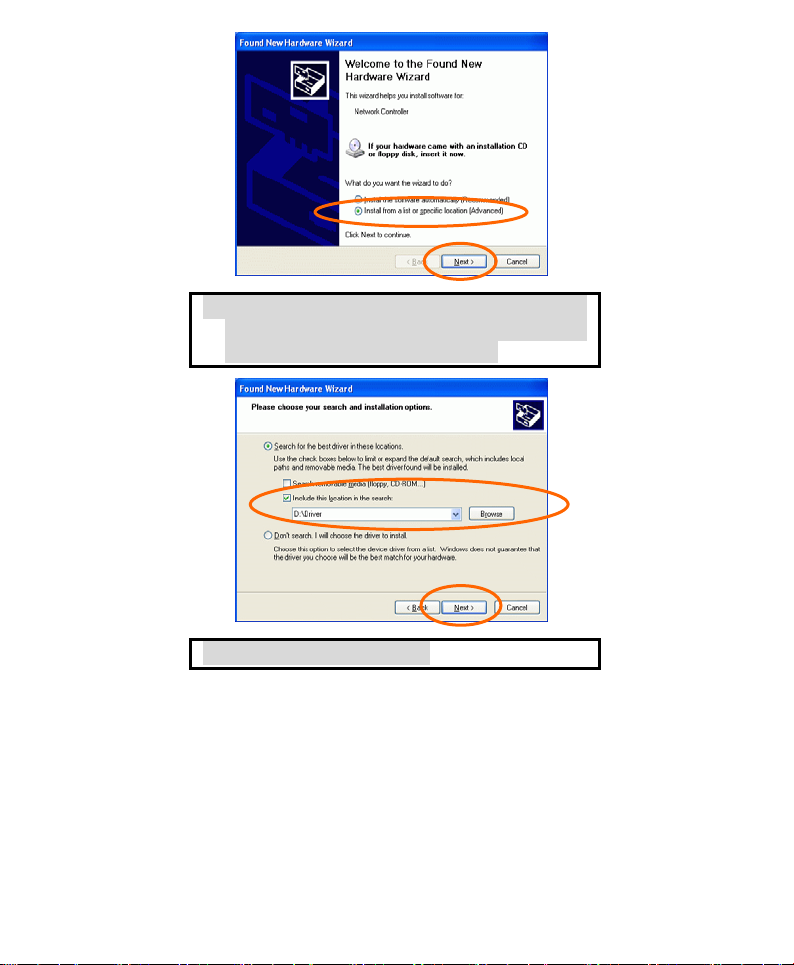
2. Select Include this location in the search:
and click Browse to provide the appropriate
path (e.g. D:\Driver). Click Next.
3. Click Continue Anyway.
- 5 -
Page 8

4. Click Finish to complete the installation.
Verify Device Installation
To verify that the device has been properly
installed in your computer and is enabled, go to
Start Æ Settings Æ Control Panel Æ System
(Æ Hardware) Æ Device Manager. Expand the
Network adapters item. If the 802.11b Wireless
PCI Card is listed, it means that your device is
properly installed and enabled.
- 6 -
Page 9

CONFIGURATION
After successful installation of the Wireless PCI
Card’s driver, a Network Status icon will
display in the task bar. You will be able to access
the Configuration Utility through the Network
Status icon.
If the icon doesn’t appear automatically, go to
Start Æ Programs Æ Wireless LAN Utility Æ
Wireless LAN Utility, it will appear in the task
bar.
The Network Status Icon
The Network Status Icon will display on the task bar of your desktop and show the current network connection status of your system.
- 7 -
Page 10
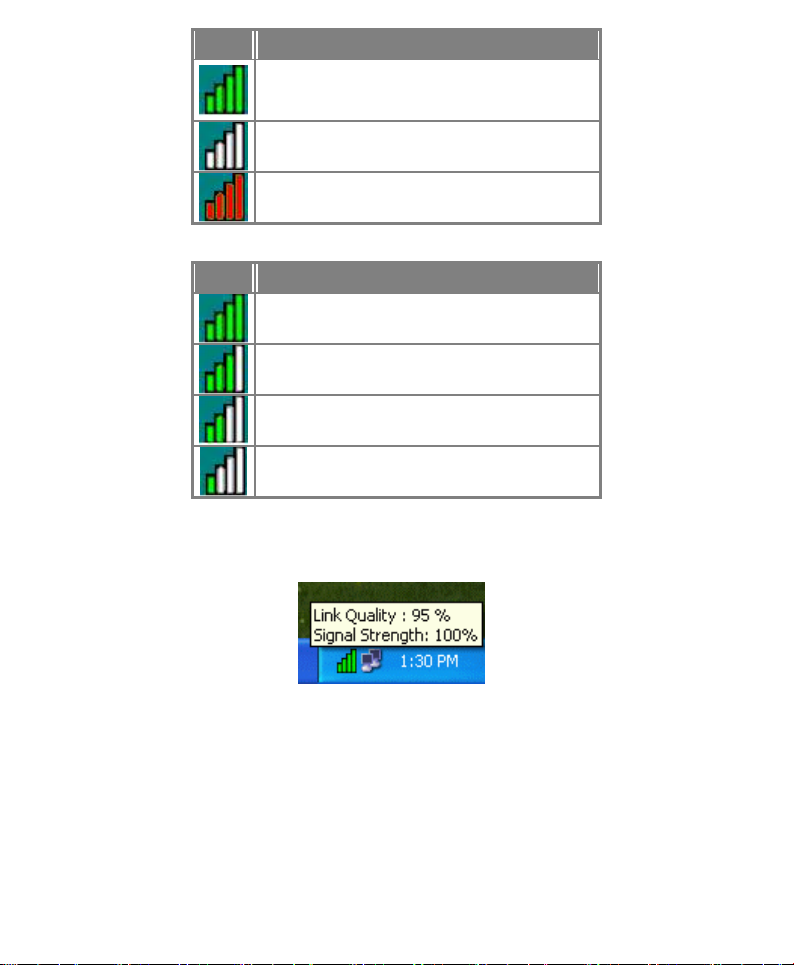
Icon Link Status
Access Point mode. (Green) (Please
refer to below table for the exact link
quality)
Peer-to-Peer mode. (White)
No connection. (Red)
Icon Signal Strength
Excellent link quality.
Good link quality.
Fair link quality.
Poor link quality.
Drag your cursor to the network status icon, you will see the link status.
- 8 -
Page 11

Accessing the Configuration Utility
The Configuration Utility is accessed by double-clicking on the Network Status Icon.
All settings are categorized into 6 Tabs:
Link Info Tab
Configuration Tab
Encryption Tab
Site Survey Tab
Profiles Tab
About Tab
Link Info Tab
The Link Info tab displays the current status of the Wireless Network Adapter.
- 9 -
Page 12

Item Description
Status Displays the information about the status
of the communication (the BSSID of the
Access Point to which the card is
associated).
SSID The SSID is the unique name shared
Tx Rate Shows the current transfer rate. (1, 2, 5.5,
Channel Shows the selected channel that is
Link Quality
Signal Strength
Data Rate Displays the current transmitting and
among all points in your wireless
network. The name must be identical for
all devices and points attempting to
connect to the same network.
It shows the current SSID setting of the Wireless Network Adapter.
or 11Mbps or Auto)
currently used. (There are 14 channels
available, depends on the country.)
Displays the link quality of the connection between the Wireless Network Adapter and the Access Point it connects.
Displays the signal strength of the connection between the Wireless Network Adapter and the Access Point it connects.
receiving rate.
- 10 -
Page 13

Configuration Tab
g
The Configuration Tab allows you to change
advanced configuration settings, such as the
SSID, Operation Mode, Tx Rate, Preamble
Type and Radio.
Item Description
SSID SSID is the unique name shared among
all points in your wireless network. It
must be identical for all points in the
network. It is case-sensitive and must
not exceed 32 characters. Make sure
that all points in the network are set the
same SSID.
Operating Mode
Channel Select the appropriate channel from the
Displays the current operating mode. (Access Point or Peer-to -Peer).
list provided to correspond with your
network settings. All devices in the
wireless LAN must be confi
ured to
- 11 -
Page 14
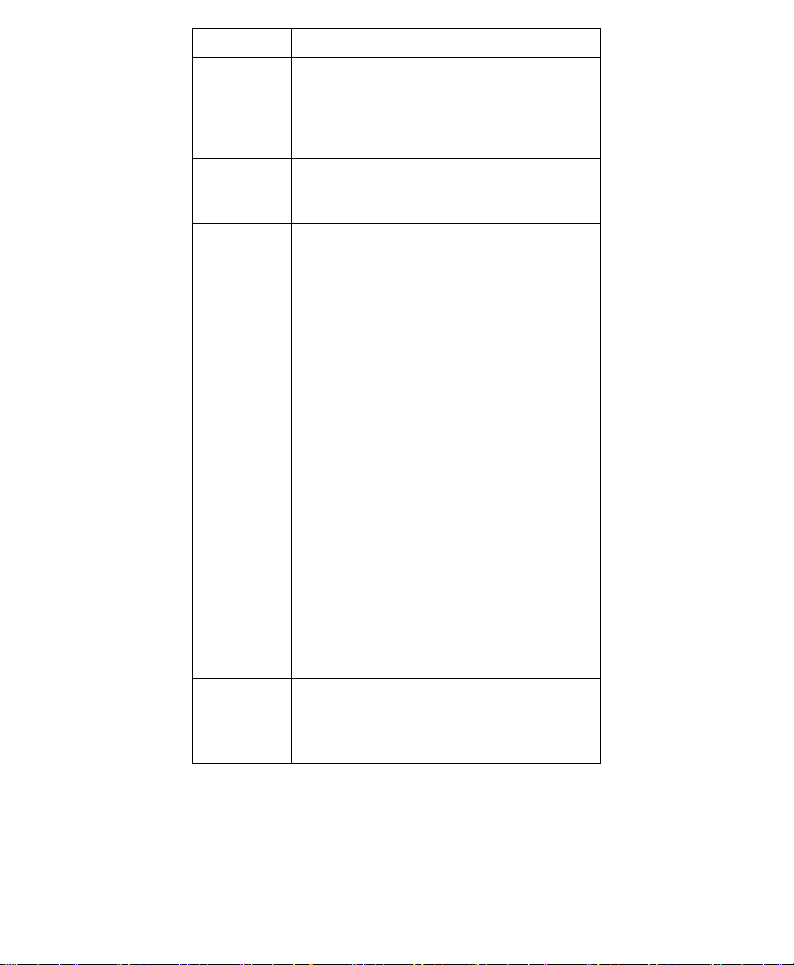
Item Description
share the same radio channel in order to
function properly. Channel button is
enabled only in Peer-to-Peer mode.
(There are 14 channels available,
depending on the country.)
Tx Rate Select (1, 2, 5.5, or 11Mbps or Auto)
from the pull-down list to change the
current transfer rate.
Preamble A preamble is a signal used in wireless
environment to synchronize the
transmitting timing including
Synchronization and Start frame
delimiter. (Note: If you want to change
the Preamble type into Long or Short,
please check the setting of AP. Some
Access Points do not support Auto
Preamble.)
~ Auto Select Auto for the Network adapter to
select the Preamble type automatically
depending on the Access Point Preamble
type.
~ Long
Preamble
~ Short
Preamble
Radio Select On/Off from the pull-down list to
In a "noisy" network environment, the Preamble Type should be set to Long Preamble.
The Short Preamble is intended for
applications where minimum overhead
and maximum performance is desired. In
a "noisy" network environment, the
performance will be decreased, if Short
Preamble is used.
enable/disable the Radio Module
function of the Wireless Network
Adapter.
- 12 -
Page 15

Encryption Tab
Use the Encryption Tab to configure your WEP settings. WEP (Wired Equivalent Privacy) encryption can be used to ensure the security of your wireless network.
Item Description
Data Encryption WEP is a data security
mechanism based on a 64 Bit/128
Bit shared key algorithm. Check
this box to enable WEP
encryption.
Auth. Mode The authentication mode defines
configuration options for the
sharing of wireless networks to
verify identity and access
privileges of roaming wireless
network cards. You may choose
between Open Authentication,
Shared Authentication, and
Auto.
- 13 -
Page 16

Open
y
Authentication
Shared Authentication
Auto Select Auto for the network
Key Length 64 Bit or 128 Bit.
Key Format Select HEX if you are using
Default Key
{ 1
{ 2
{ 3
{ 4
If the Access Point is using "Open Authentication”, then the wireless adapter will need to be set to the same authentication mode. Shared Authentication is when both the sender and the recipient share a secret key.
adapter to select the
Authentication mode
automatically depending on the
Access Point Authentication
mode.
hexadecimal numbers (0-9, or
A-F).
Select ASCII if you are using
ASCII characters
(case-sensitive).
Ten hexadecimal digits or five
ASCII characters are needed
if 64-bit WEP is used; 26
hexadecimal digits or 13 ASCII
characters are needed if 128-bit
WEP is used.
This setting is the configuration
key used in accessing the
wireless network via WEP
encryption.
Select one default key then fill in
the appropriate value/phrase in
Network Key field. (Please refer
to the Key Format description
for the limitations on the
Network Ke
.) Note: You must
- 14 -
Page 17

use the same Default key and
Network Key settings for the both
sides of the wireless network to
connect.
Apply Click Apply to save the changes.
Cancel Click Cancel to exit the
application.
Site Survey Tab
The Site Survey tab shows all the available Access Points/Peer-to-Peer Modes and their features.
Item Description
SSID
WEP
Channel
Displays the current SSID setting of the Wireless Network Adapter.
Displays the status of WEP Encryption.
Displays the selected channel that is currently in use.
- 15 -
Page 18

Item Description
Signal
BSSID /IBSSID
Type
Re-Scan
Connect
Displays the signal strength of the connection between the Wireless Network Adapter and the Access Point it connects to.
A set of wireless stations is referred to as a Basic Service Set (BSS). Computers in a BSS must be configured with the same BSS ID.
Displays the type of Basic Service Set.
( Access Point or Peer-to-Peer)
Searches for all available networks. Clicking on the button, the device will start to rescan and list all available sites.
Highlight one of SSIDs from the
“Available Network” list and press the
Connect button to access it. You may also
change the configuration parameters such
as Tx Rate, Preamble type, Auth. Mode
and Data Encryption.
- 16 -
Page 19

Profiles Tab
The Profiles tab allows you to save any of your configuration settings by setting up a Profile.
Item Description
Connect Select one item from the available
profiles to connect.
Add Add the selected item to Profiles.
Click OK to save the new profile.
Click Cancel to ignore adding the
profile.
Delete Click Delete to delete the selected
Properties Click Properties to view/change the
profile.
configuration parameters.
After changing the configuration
parameters, click OK to save the
changes.
Click Cancel to ignore changing the
profile.
- 17 -
Page 20

About Tab
Click on the About tab to view basic version
information about the Driver and Configuration
Utility.
NNoottee ffoorr WWiinnddoowwss XXPP uusseerrss
If you want to use Windows XP’s built-in
Wireless Configuration Utility to configure the
device, right-click the Network Status Icon
appeared on the task bar. Click Exit to disable
Manufacturer’s Wireless LAN Configuration
Utility.
- 18 -
