Page 1
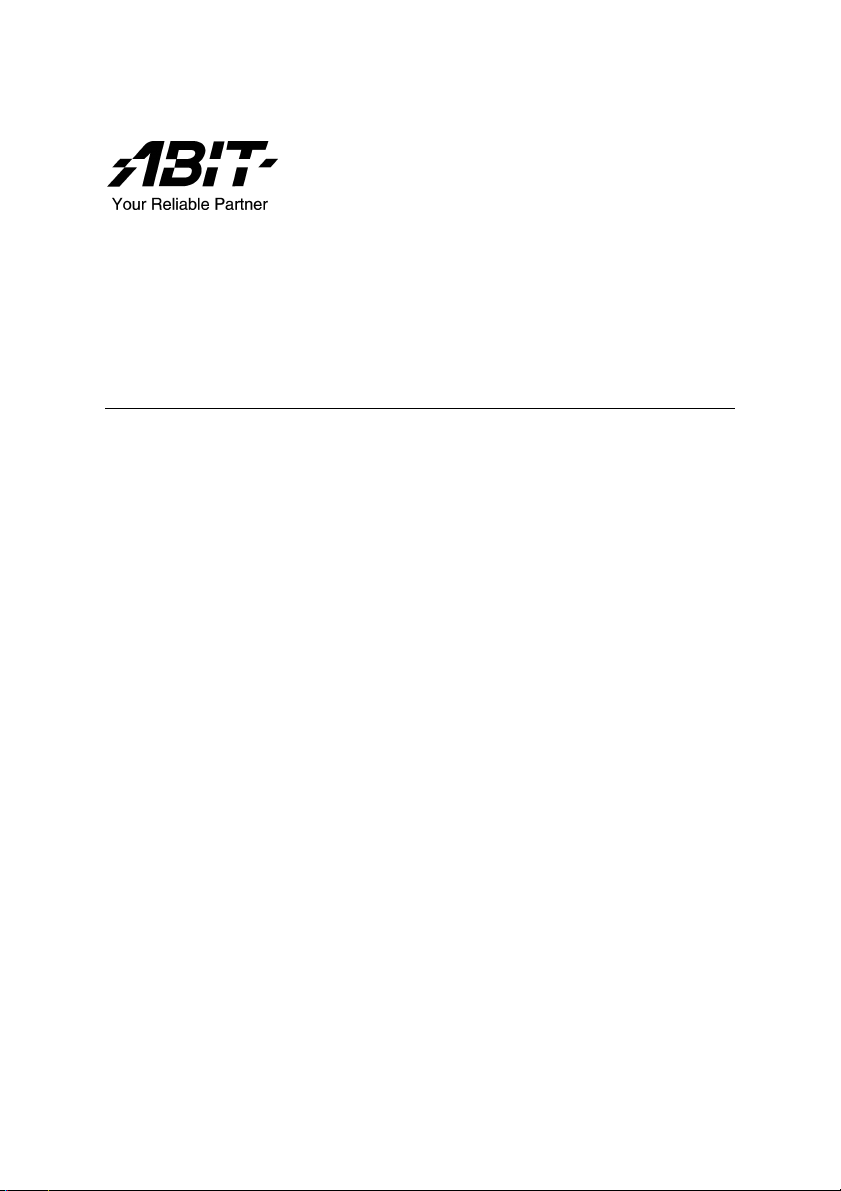
VA-10/VA-11
Socket 462 System Board
User’s Manual
4200-0376-23
Rev. 1.01
Page 2
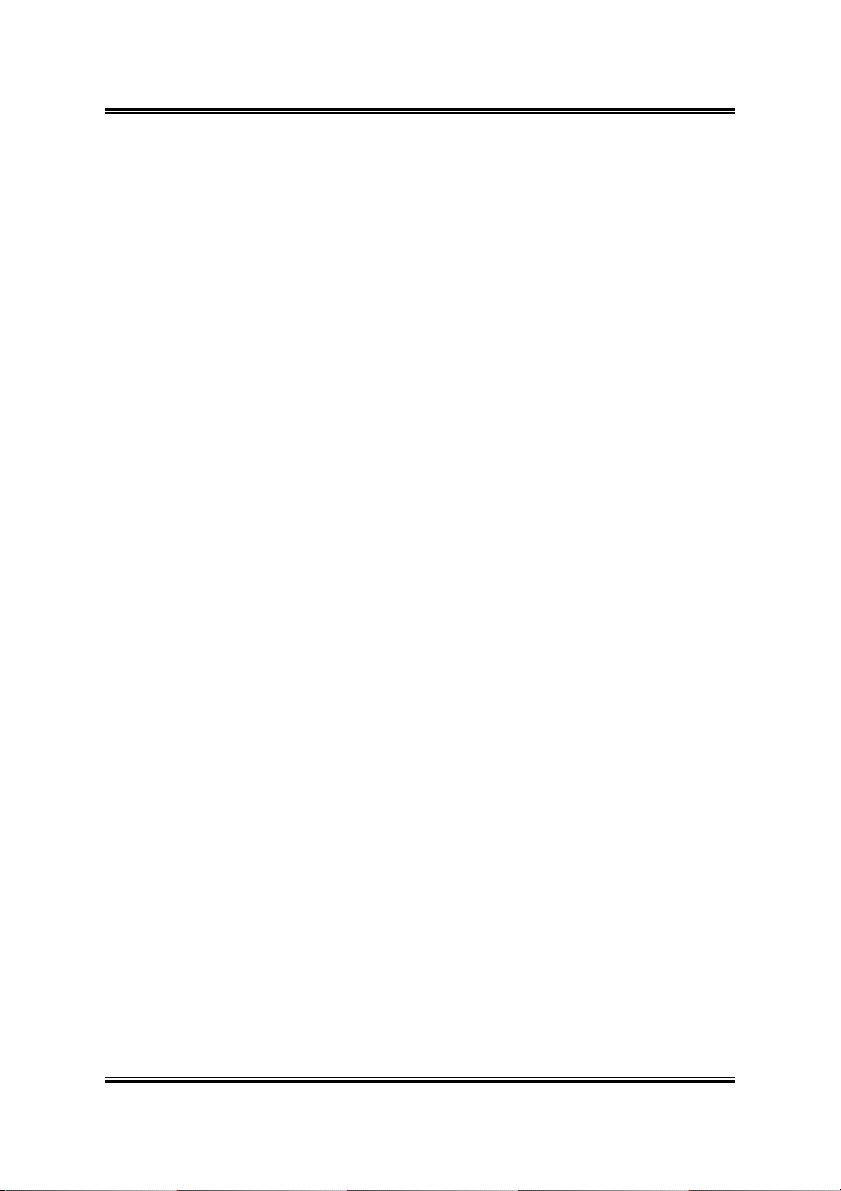
Copyright and Warranty Notice
The information in this document is subject to change without notice and does not
represent a commitment on part of the vendor, who assumes no liability or
responsibility for any errors that may appear in this manual.
No warranty or representation, either expressed or implied, is made with respect to the
quality, accuracy or fitness for any particular part of this document. In no event shall
the manufacturer be liable for direct, indirect, special, incidental or consequential
damages arising from any defect or error in this manual or product.
Product names appearing in this manual are for identification purpose only and
trademarks and product names or brand names appearing in this document are
property of their respective owners.
This document contains materials protected under International Copyright Laws. All
rights reserved. No part of this manual may be reproduced, transmitted or transcribed
without the expressed written permission of the manufacturer and authors of this
manual.
VA-10/VA-11
Page 3
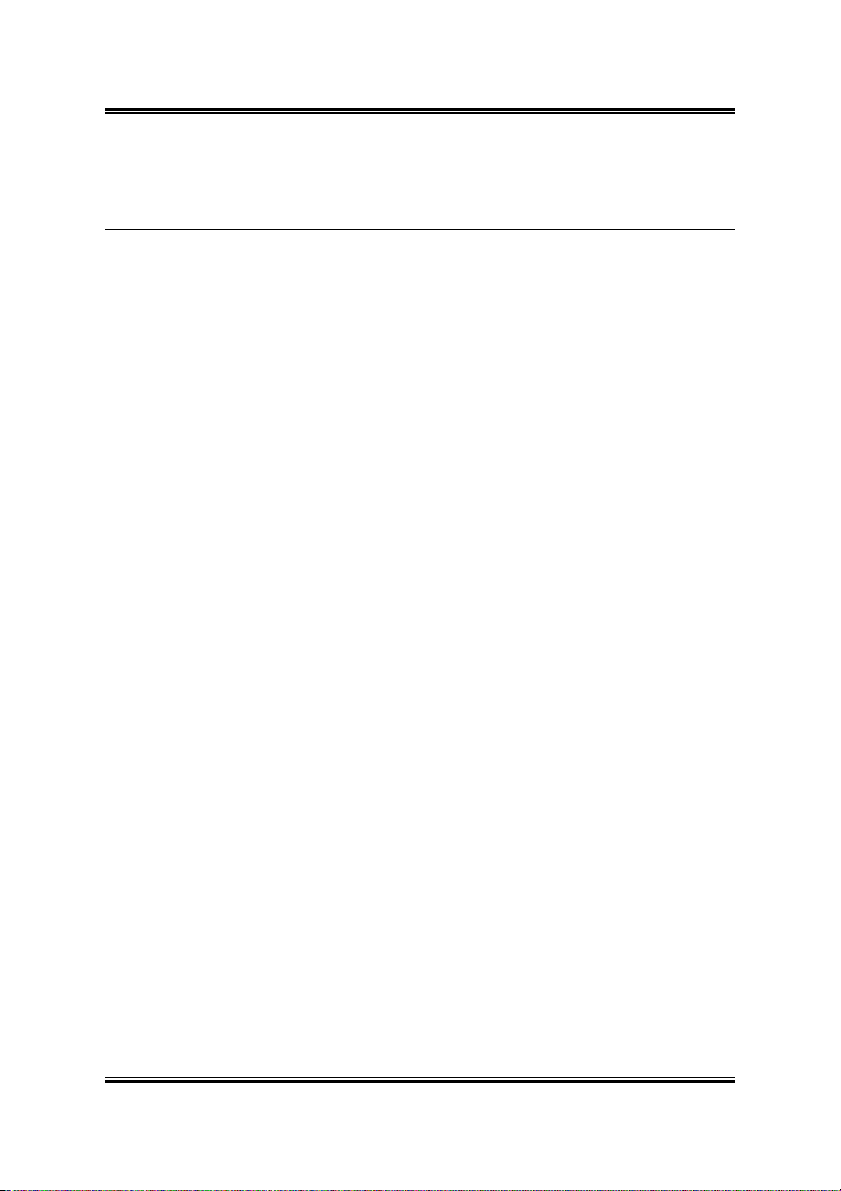
Table Of Contents
Chapter 1. Introduction .................................................... 1-1
1.1. Features & Specifications....................................................... 1-1
1.2. Layout Diagram...................................................................... 1-3
1.3. Jumpers & Connectors Description........................................ 1-4
Chapter 2. Hardware Setup.............................................. 2-1
2.1. Precautions .............................................................................2-1
2.2. Installing the System Board ...................................................2-2
2.3. Install CPU and Heatsink .......................................................2-3
2.4. System Memory .....................................................................2-5
2.4.1. Memory Configuration Table................................... 2-5
2.4.2. Installing and Removing Memory Modules............. 2-6
2.5. Connectors, Headers, and Switches .......................................2-7
2.5.1. ATX Power Connectors............................................ 2-7
2.5.2. FAN Connectors ....................................................... 2-8
2.5.3. CMOS Memory Clearing Header.............................2-9
2.5.4. Accelerated Graphics Port Slot............................... 2-10
2.5.5. Front Panel Switches & Indicators Connection
Headers ...................................................................2-11
2.5.6. Infrared Device Connection Header ....................... 2-12
2.5.7. Additional USB Port Connection Header............... 2-13
2.5.8. Additional IEEE1394 Port Headers........................ 2-14
2.5.9. Internal Audio Source Connectors .........................2-15
2.5.10. Floppy Disk Drive Connector.................................2-16
2.5.11. IDE Disk Drive Connectors.................................... 2-17
2.5.12. External I/O Panel................................................... 2-18
Chapter 3. BIOS Setup...................................................... 3-1
3.1. Standard CMOS Features....................................................... 3-2
3.2. Advanced BIOS Features ....................................................... 3-6
3.3. Advanced Chipset Features.................................................... 3-8
User’s Manual
Page 4
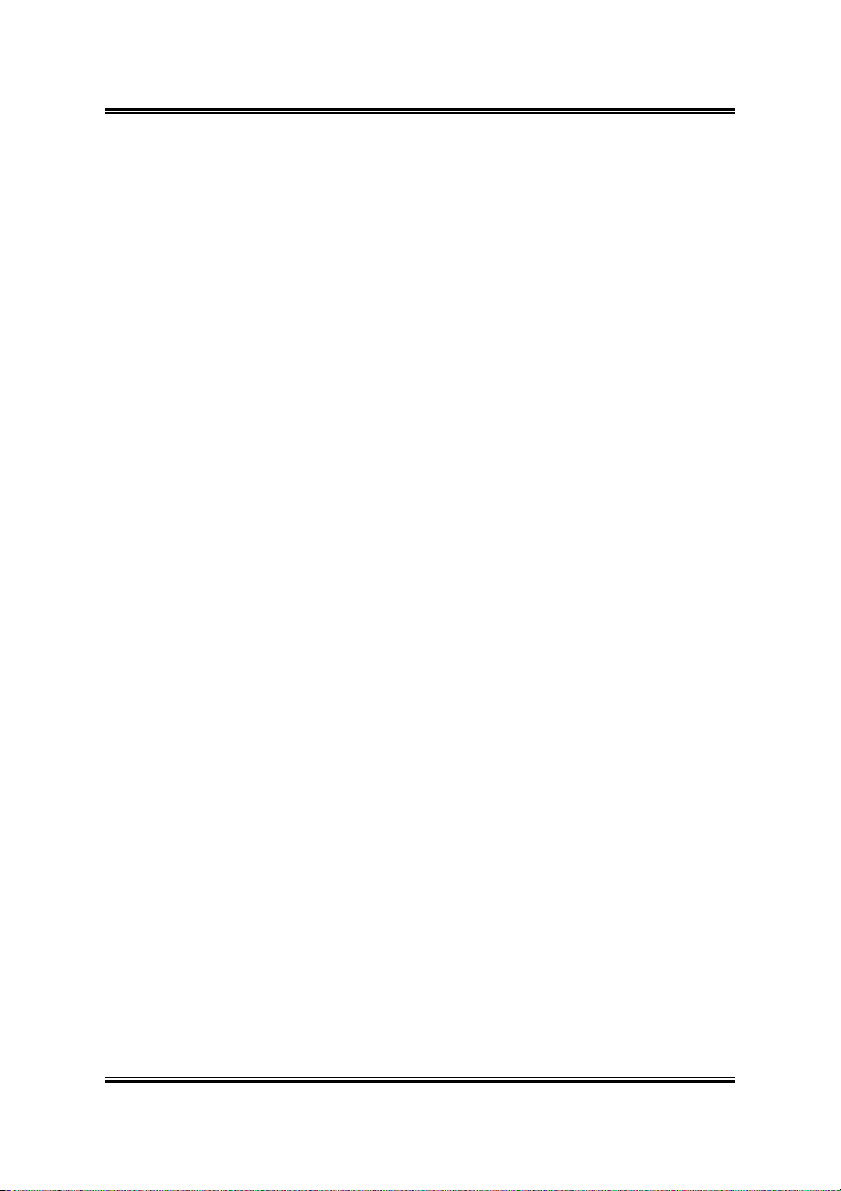
3.4. Integrated Peripherals........................................................... 3-13
3.5. Power Management Setup.................................................... 3-19
3.6. PnP/PCI Configurations .......................................................3-21
3.7. PC Health Status................................................................... 3-23
3.8. Frequency/Voltage Control .................................................. 3-25
3.9. Load Fail-Safe Defaults........................................................ 3-26
3.10. Load Optimized Defaults .....................................................3-26
3.11. Set Supervisor Password ......................................................3-26
3.12. Set User Password ................................................................ 3-26
3.13. Save & Exit Setup ................................................................3-26
3.14. Exit Without Saving ............................................................. 3-26
Chapter 4. Driver Installation .......................................... 4-1
4.1. Setup Items ............................................................................. 4-2
Appendix A. How to Get Technical Support ..................... A-1
VA-10/VA-11
Page 5
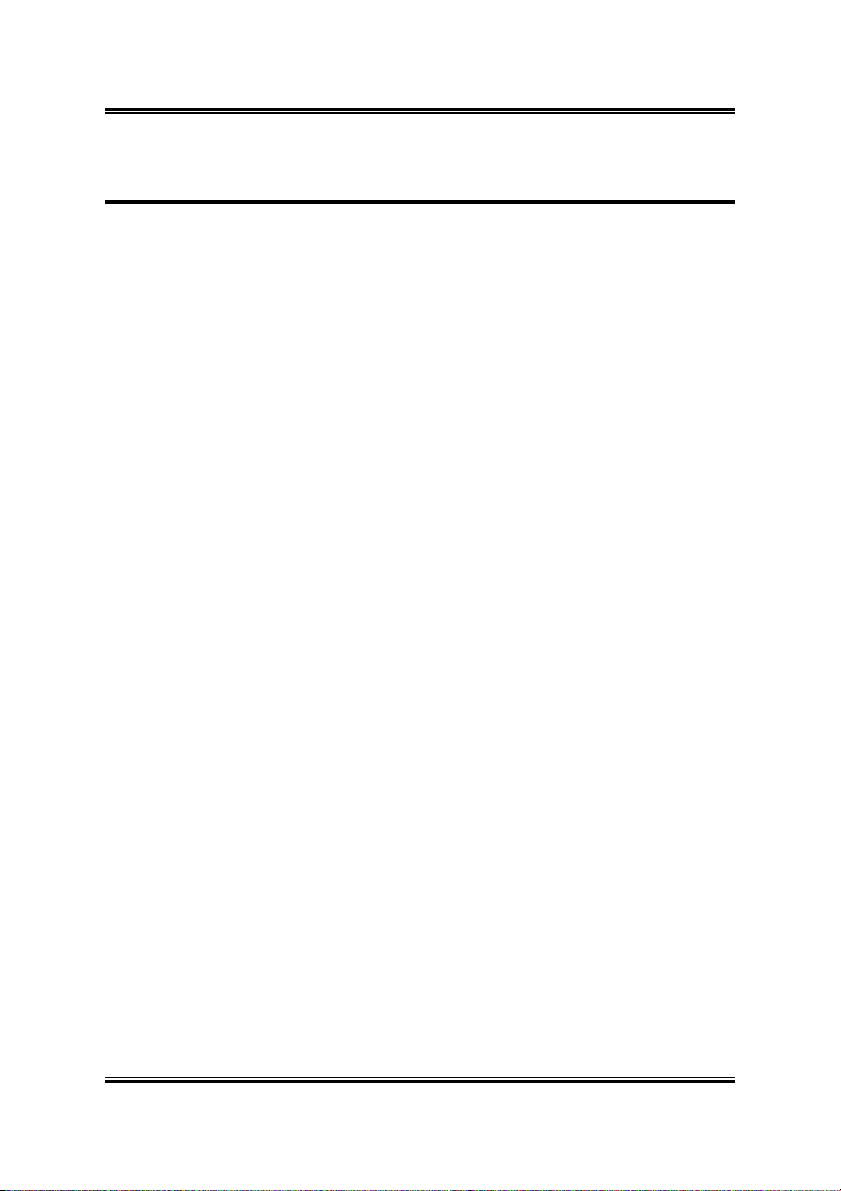
Introduction 1-1
Chapter 1. Introduction
1.1. Features & Specifications
Processor
• Supports AMD Athlon XP Socket A Processors with 333/266 MHz
Front Side Bus
• Supports AMD K7 Athlon™ XP FSB 333/266MHz Processors
Chipset
• VIA KM400 / VT8235 chipset
• Supports Hi-Speed Universal Serial Bus (USB 2.0)
• Int. S3 UniChrome™ 2D/3D Graphics with motion compensation
• Ext. Accelerated Graphics Port connector supports AGP 8X/4X (0.8V
/1.5V)
Memory
• Two 184-pin DIMM sockets (Un-buffered Non-ECC DIMM)
• Supports 2 DIMM DDR 333/266/200 (Max. 2GB)
IEEE 1394 (For VA-11 only)
• Onboard VIA VT6307 IEEE 1394 Controller
Audio
• Onboard VIA VT1616 6-Channel AC 97 CODEC
• Professional digital audio interface supports Optical S/PDIF Out
LAN
• Onboard VIA VT6103 10/100Mbps LAN
Internal I/O Connectors
• 1x AGP slot
• 3x PCI slots
• 1x Floppy Port supports up to 2.88MB
• 2x Ultra ATA 133/100/66/33 Connectors
• 2x IEEE 1394 headers
• 1x USB 2.0 header
• 1x CD-IN, 1x AUX-IN
• 1x IrDA
User’s Manual
Page 6
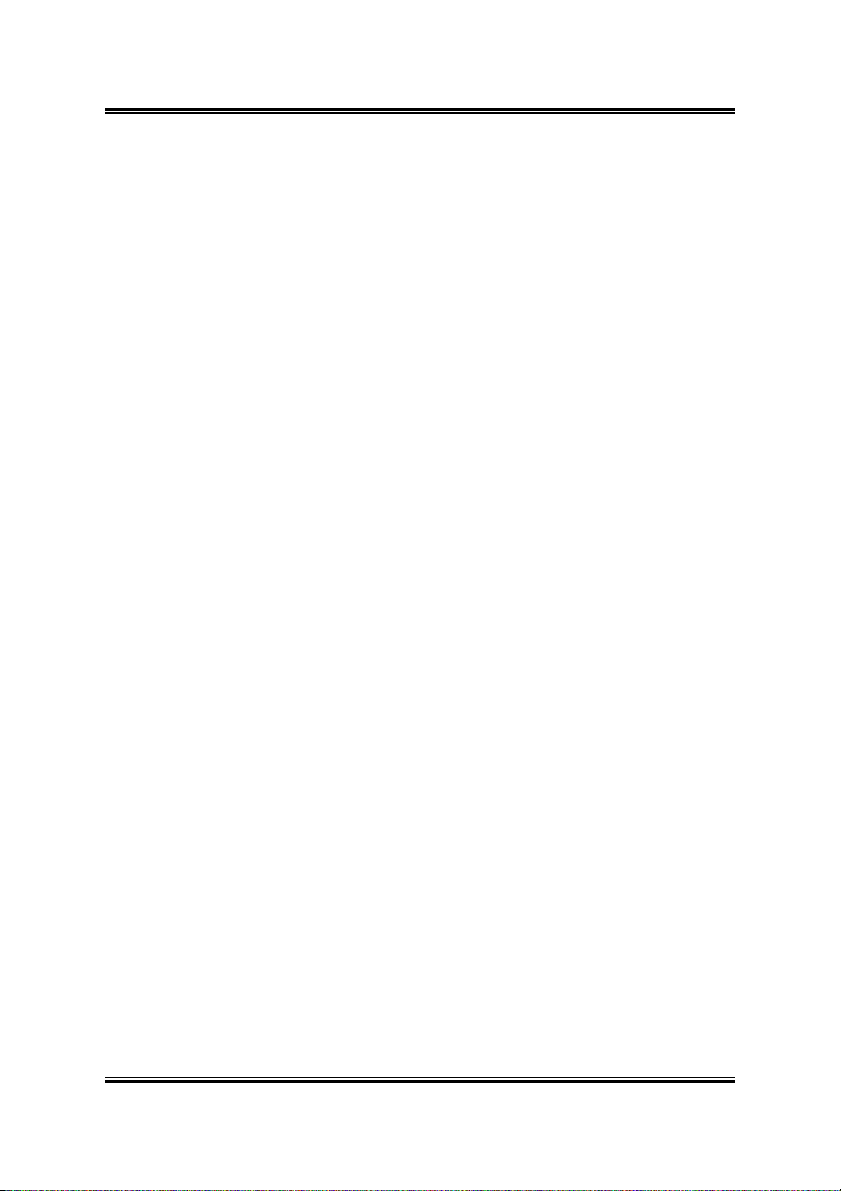
1-2 Chapter 1
Back Panel I/O
• 1x PS/2 Keyboard, 1x PS/2 Mouse
• 1x Serial Port connector
• 1x VGA Port connector
• 1x Parallel Port connector
• 1x Audio connector (S/PDIF Out, Center/Subwoofer, Surround
Speaker) (Front Speaker, Line-in, MIC-in)
• 4x USB Connectors
• 1x RJ-45 LAN Connector
Specifications and information contained herein are subject to change
without notice.
VA-10/VA-11
Page 7
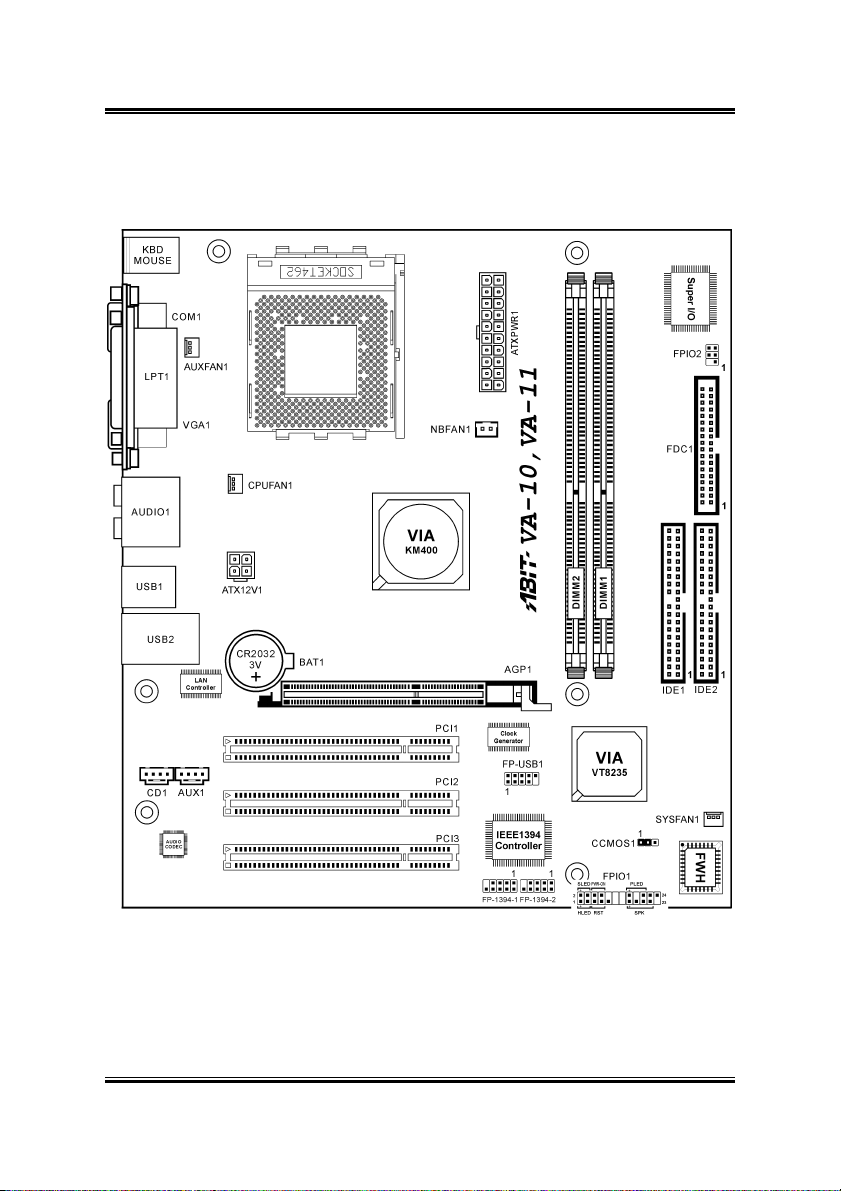
Introduction 1-3
1.2. Layout Diagram
User’s Manual
Page 8

1-4 Chapter 1
1.3. Jumpers & Connectors Description
Jumpers Description Default Setting
CCMOS1 CMOS Memory Clearing Header Pins 1-2 Closed (Normal)
Connectors Description
AGP1 Accelerated Graphics Port Slot
ATX12V1 4-pin ATX12V Power Connector
ATXPWR1 20-pin ATX12V Power Connector
CD1/AUX1 Internal Audio Connectors
CPUFAN1/SYSFAN1/
AUXFAN1/NBFAN1
DIMM1/DIMM2 DDR DIMM Slots
FDC1 Floppy Disk Drive Connector
FPIO1 Front Panel Switch Connection Headers
FPIO2 Infrared Device Connection Header
FP-1394-1/FP-1394-2 Additional IEEE1394 Port Headers
FP-USB1 Additional USB Port Connection Header
IDE1/IDE2 Hard Disk Drive Connectors
PCI1/PCI2/PCI3 32bit/33MHz PCI Slots
Fan Connectors
VA-10/VA-11
Page 9
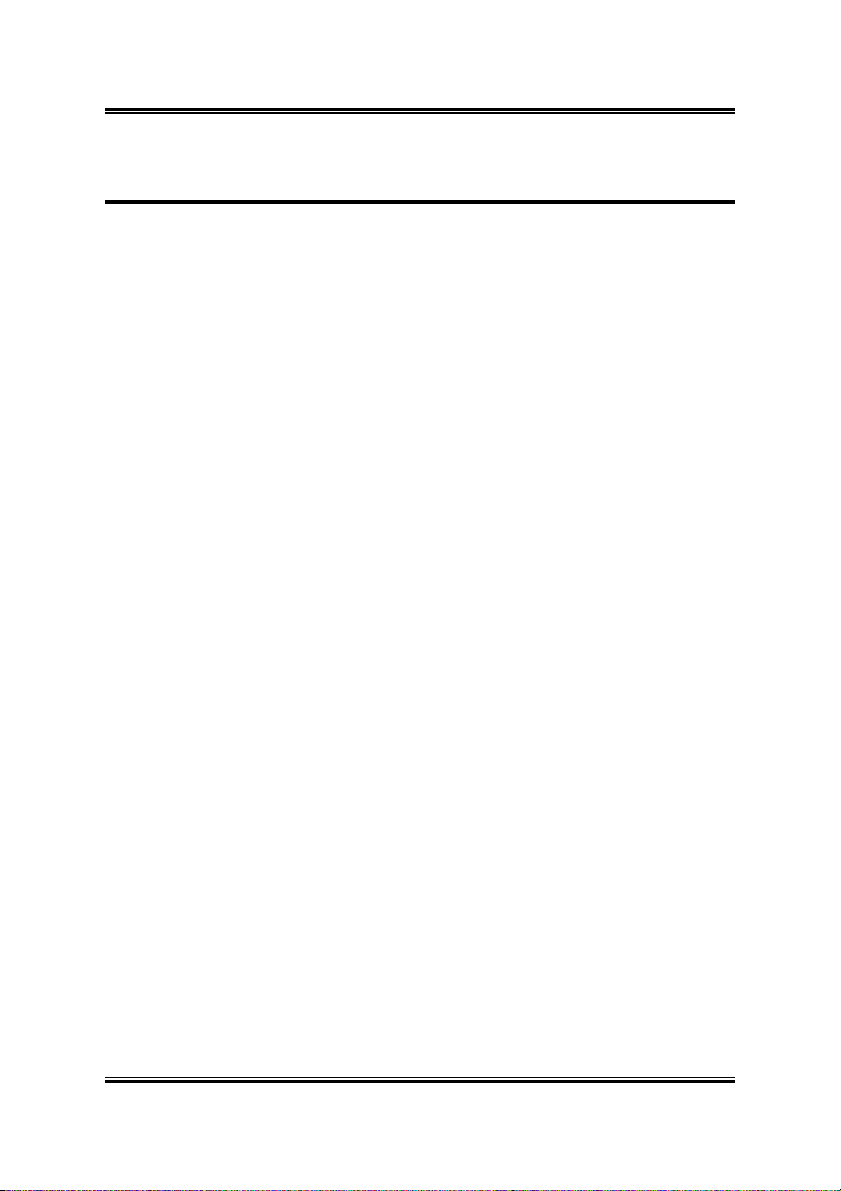
Hardware Setup 2-1
Chapter 2. Hardware Setup
2.1. Precautions
Please pay attention to the following precautions before setting up any hardware.
1. Always switch off the power supply and unplug the power cord from the wall
outlet before installing the board or changing any settings.
2. Ground yourself properly by wearing a static safety wrist strap before removing
the board from the antistatic bag.
3. Hold the board by its edges. Avoid touching any component on it.
4. Avoid touching module contacts and IC chips
5. Place the board on a grounded antistatic surface or on the antistatic bag that came
with the board.
User’s Manual
Page 10
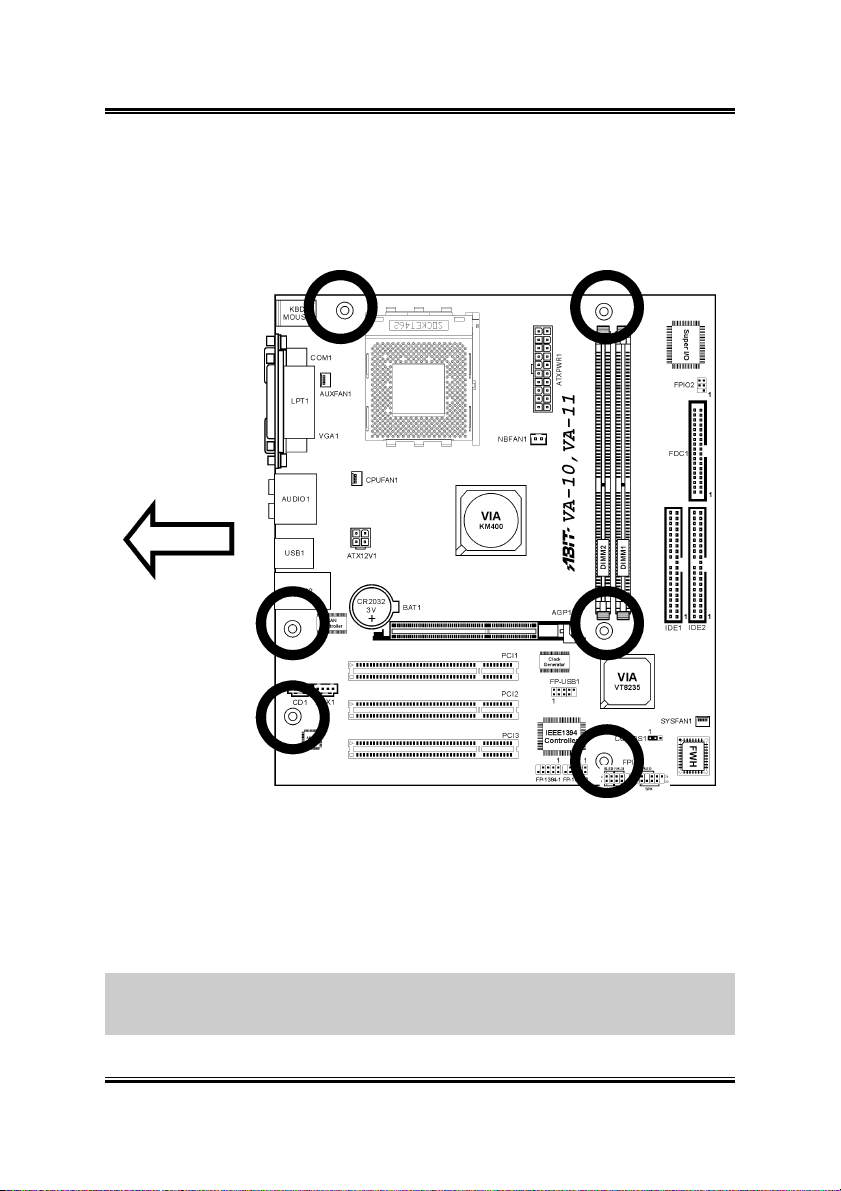
2-2 Chapter 2
2.2. Installing the System Board
Before installing the system board, exam your chassis to ensure this system board fits
into it.
1. Face the side of the I/O ports toward the rear part of the chassis.
2. Locate the screw holes on the system board and the chassis base.
3. Place all the studs or spacers needed on the chassis base and have them tightened.
4. Line up all the screw holes on the board with those studs or spacers on the chassis.
5. Tightens all the screw holes.
ATTENTION: To prevent shorting the PCB circuit, please REMOVE the metal studs
or spacers if they are already secured on the chassis base and are without
mounting-holes on the system board to align with.
VA-10/VA-11
Page 11
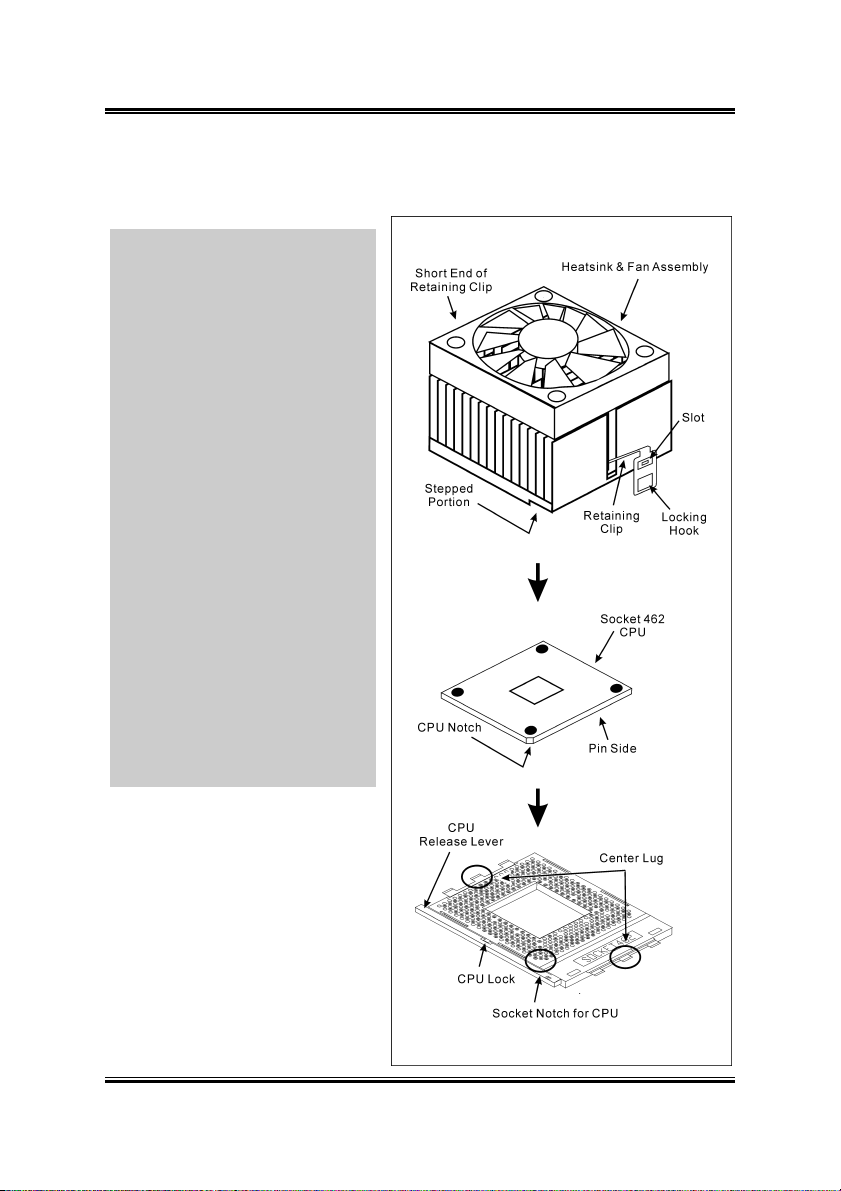
Hardware Setup 2-3
2.3. Install CPU and Heatsink
• Installing a heatsink and cooling
fan is necessary for heat to
dissipate from your processor.
Failing to install these items
may result in overheating and
processor damage.
• The AMD Socket A processor
will produce a lot of heat while
operating, so you need to use a
large heat sink that is especially
designed for the AMD socket A
processor. Otherwise, it may
result in overheating and
processor damage.
• If your processor fan and its
power cable are not installed
properly, never plug the ATX
power cable into the
motherboard. This can prevent
possible processor damage.
• Please refer to your processor
installation manual or other
documentation with your
processor for detailed
installation instructions.
This motherboard provides a ZIF
(Zero Insertion Force) Socket 462
to install AMD Socket A CPU. The
CPU you bought should have a kit
of heatsink and cooling fan along
with. If that’s not the case, buy one
specially designed for Socket A.
Please refer to the figure shown here
to install CPU and heatsink. (For
reference only. Your Heatsink &
Fan Assembly may not be exactly
the same as this one.)
User’s Manual
Page 12
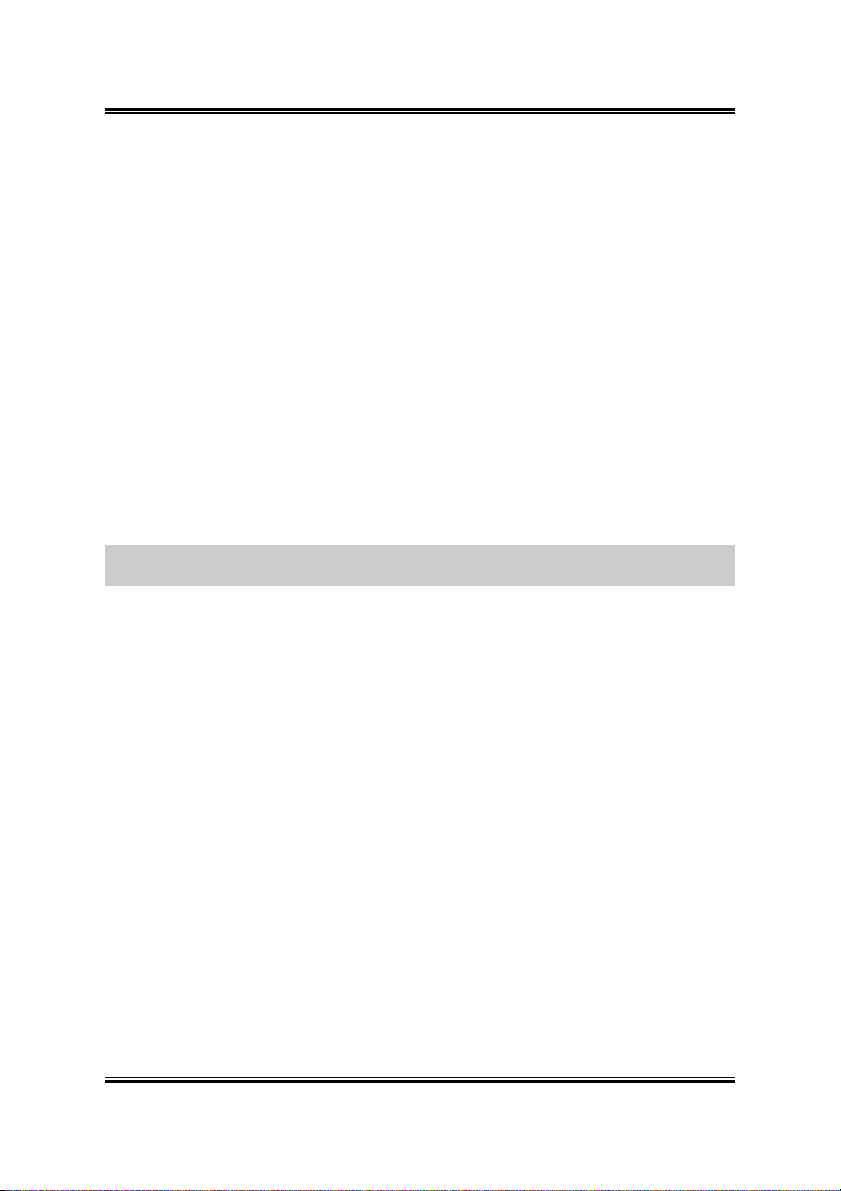
2-4 Chapter 2
1. Locate the Socket 462 on this motherboard. Pull the CPU release lever sideways
to unlatch and then raise it all the way up.
2. Align the CPU notch to the socket notch for CPU. Drop the processor with its pin
side down into the CPU socket. Do not use extra force to insert CPU; it only fit in
one direction. Close the CPU release lever.
3. Remove the plastic film adhesive on the heatsink. Make sure the stepped portion
of the heatsink is facing toward the end of the socket that reads “Socket 462”. Put
the heatsink faces down onto the processor until it covers the processor
completely.
4. Push down the short end of the retaining clip first to lock up with the center lug at
the bottom of the socket.
5. Use a screwdriver to insert into the slot at the long end of the retaining clip. Push
the clip downward to lock up with the center lug at the top of the socket. The
heatsink & fan assembly is now firmly attached on the CPU socket.
6. Attach the fan connector of Heatsink & Fan Assembly with the fan connector on
the motherboard.
ATTENTION: Do not forget to set the correct bus frequency and multiple for your
processor.
VA-10/VA-11
Page 13
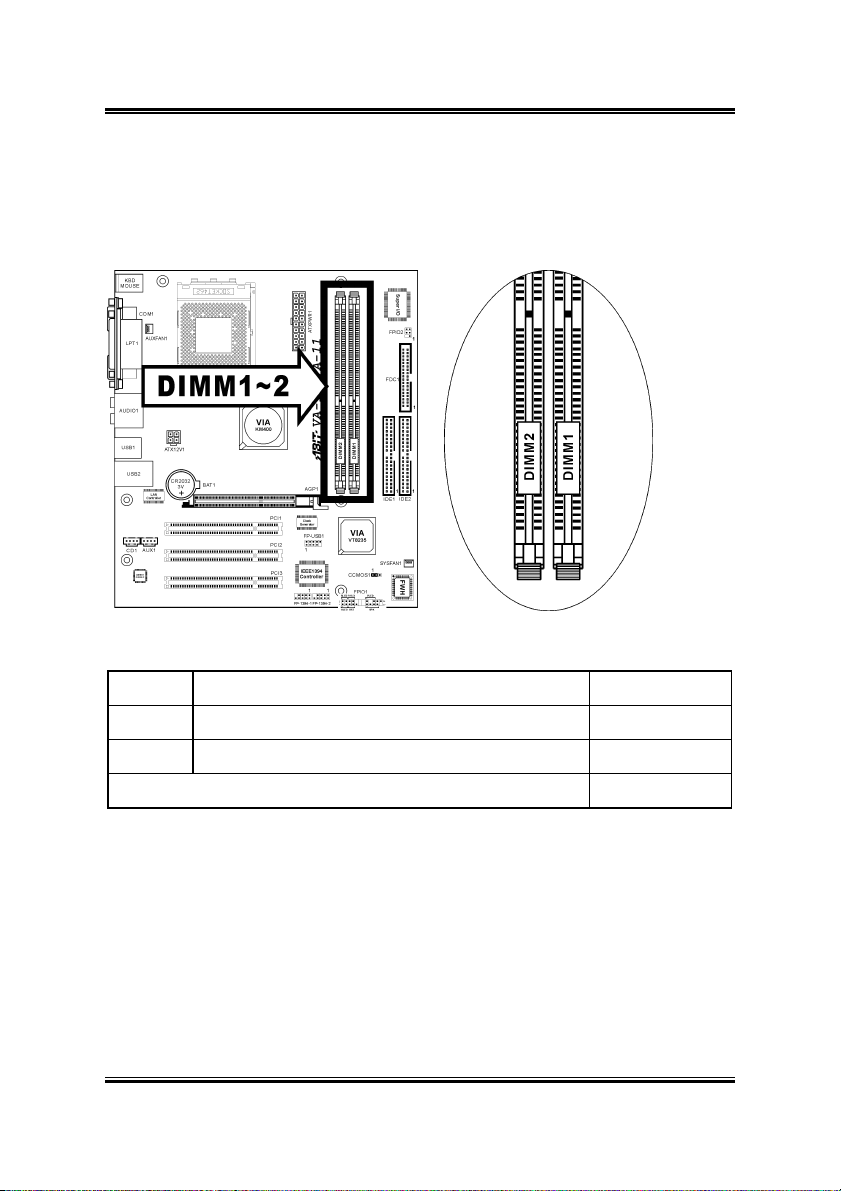
Hardware Setup 2-5
2.4. System Memory
This system board provides two 184-pin DDR DIMM slots for DDR 333 memory
modules with memory expansion size up to 2GB.
2.4.1. Memory Configuration Table
DIMM DIMM Module Total Memory
1 128MB, 256MB, 512MB, 1GB 128MB ~ 1GB
2 128MB, 256MB, 512MB, 1GB 128MB ~ 1GB
Total System Memory 128MB ~ 2GB
User’s Manual
Page 14
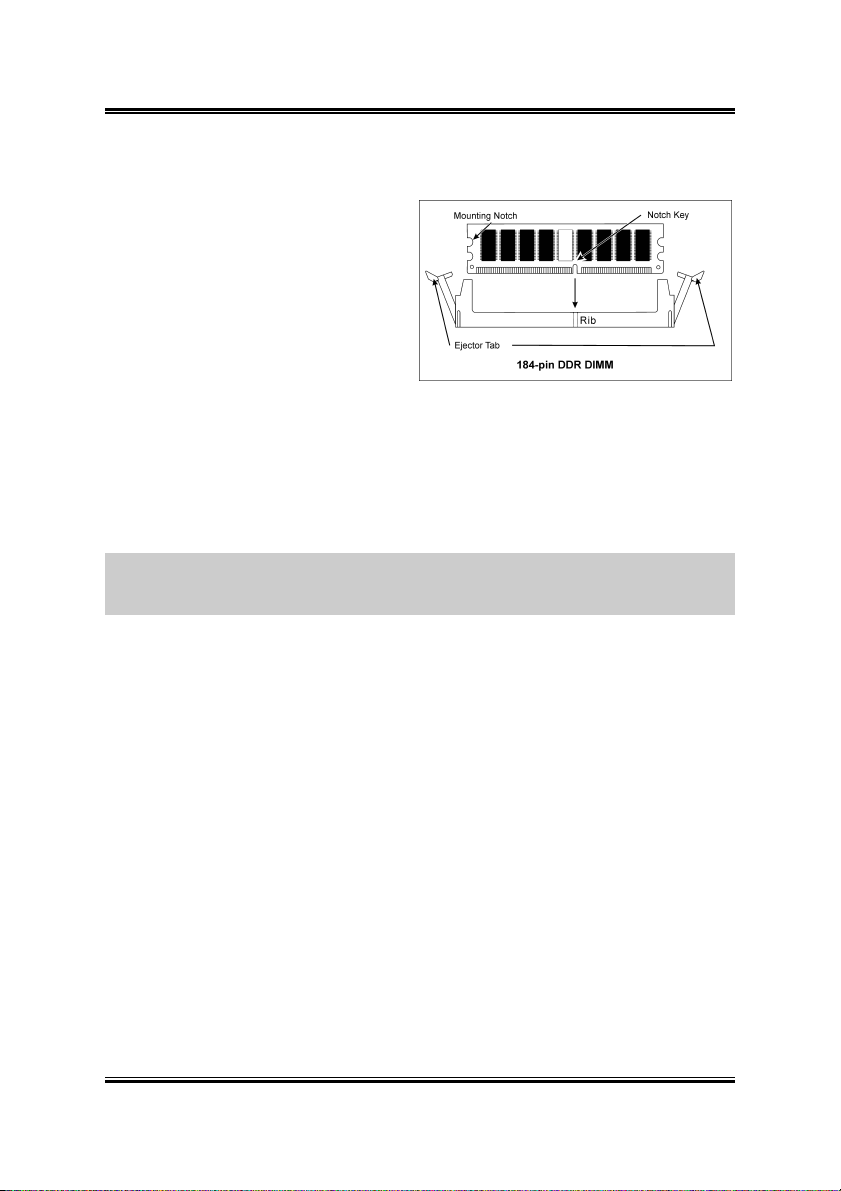
2-6 Chapter 2
2.4.2. Installing and Removing Memory Modules
Power off the computer and unplug the
AC power cord before installing or
removing memory modules.
1. Locate the DIMM slot on the board.
2. Hold two edges of the DIMM
module carefully, keep away of
touching its connectors.
3. Align the two notch keys on the module with the two ribs on the slot.
4. Firmly press the module into the slots until the ejector tabs at both sides of the slot
automatically snaps into the mounting notch. Do not force the DIMM module in
with extra force as the DIMM module only fit in one orientation.
5. To remove the DIMM modules, push the two ejector tabs on the slot outward
simultaneously, and then pull out the DIMM module.
ATTENTION: As the static electricity can damage the electronic components of the
computer or optional modules, make sure you are discharged of static electricity by
touching a grounded metal object briefly before starting these procedures.
VA-10/VA-11
Page 15
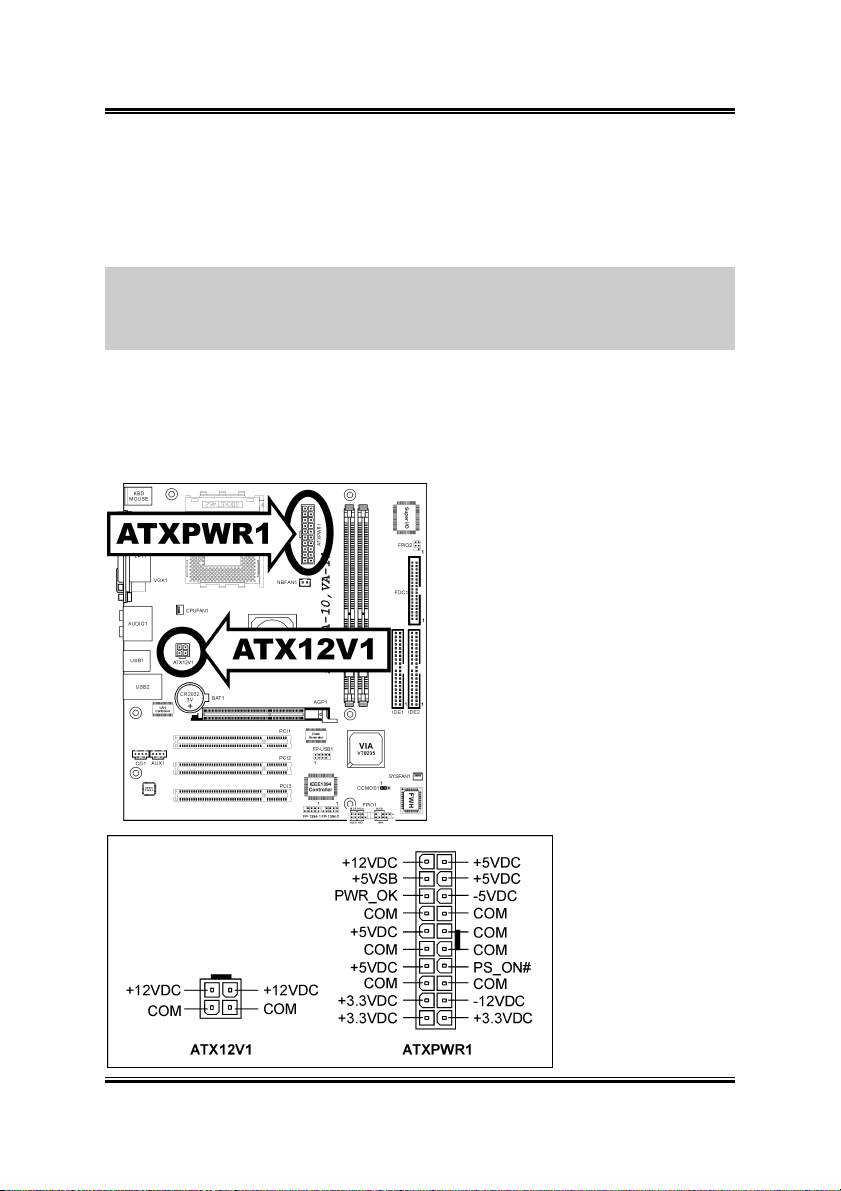
Hardware Setup 2-7
2.5. Connectors, Headers, and Switches
All the connectors, headers and switches mentioned here are depending on your
system configuration. Some features you may (or may not) have to connect or to
configure depending on the peripherals you have connected.
WARNING: Always power off the computer and unplug the AC power cord before
adding or removing any peripheral or component. Failing to so may cause severe
damage to your system board and/or peripherals. Plug in the AC power cord only after
you have carefully checked everything.
2.5.1. ATX Power Connectors
It would be recommended to supply an ATX12V power with 300W, 20A +5VDC
capacity at least for heavily loaded system, and 720mA +5VSB at least for supporting
Wake-On-LAN feature.
User’s Manual
Page 16
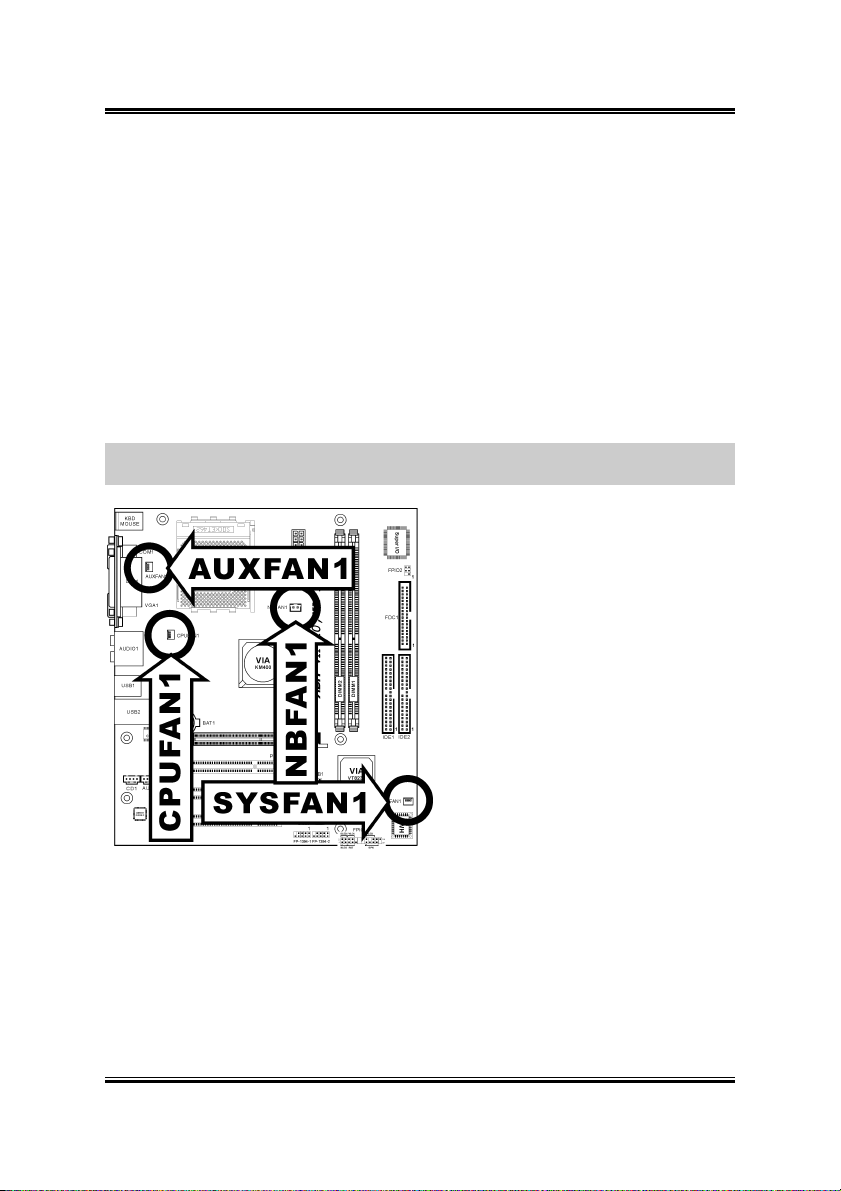
2-8 Chapter 2
2.5.2. FAN Connectors
These 3-pin connectors each provide power to the cooling fans installed in your
system.
The CPU must be kept cool by using a powerful fan with heatsink. The system is
capable of monitoring the speed of the CPU fan.
• CPUFAN1: CPU Fan
• SYSFAN1: System Fan 1
• AUXFAN1: Auxiliary Fan 1
• NBFAN1: N.B. Chipset Fan
WARNING: These fan connectors are not jumpers. DO NOT place jumper caps on
these connectors.
VA-10/VA-11
Page 17
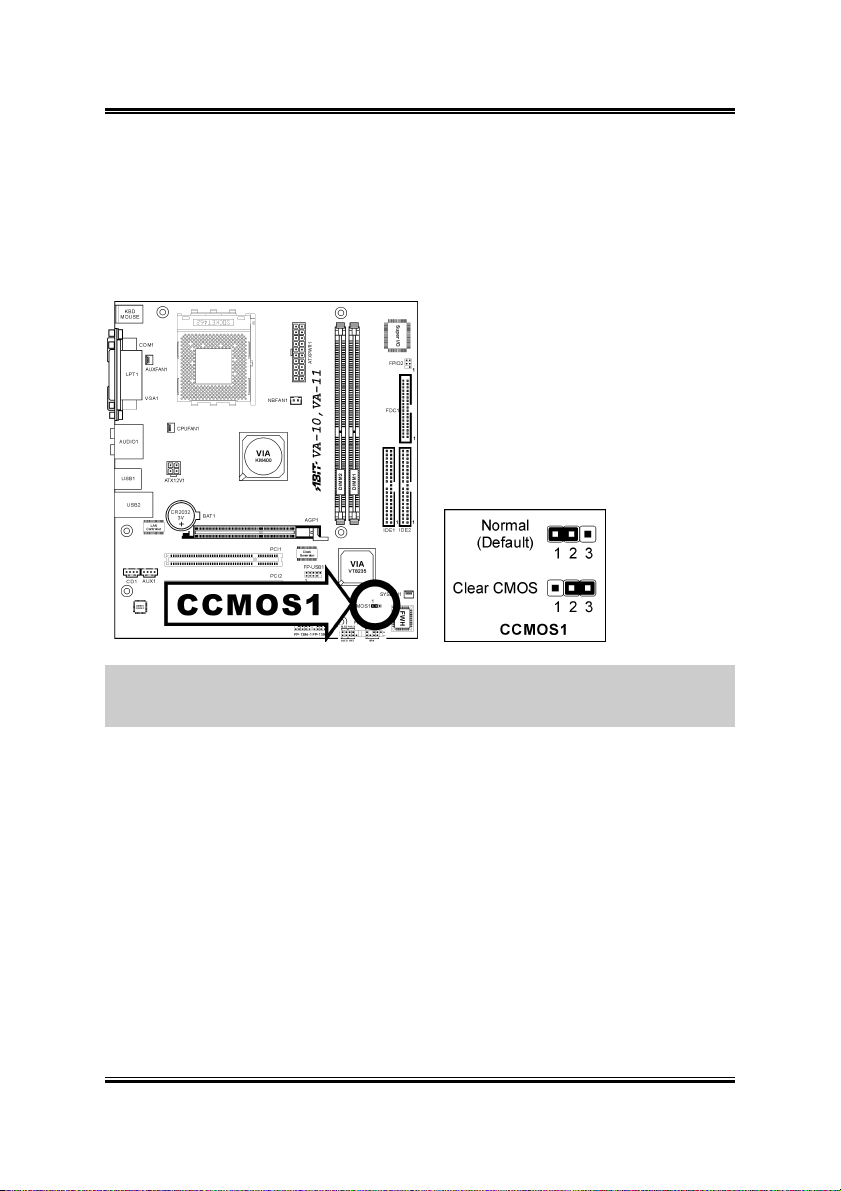
Hardware Setup 2-9
2.5.3. CMOS Memory Clearing Header
This header uses a jumper cap to clear the CMOS memory.
• Pin 1-2 shorted (default): Normal operation.
• Pin 2-3 shorted: Clear CMOS memory.
ATTENTION: Turn the system power off first (including the +5V standby power)
before clearing the CMOS memory. Failing to do so may cause your system to work
abnormally or malfunction.
User’s Manual
Page 18
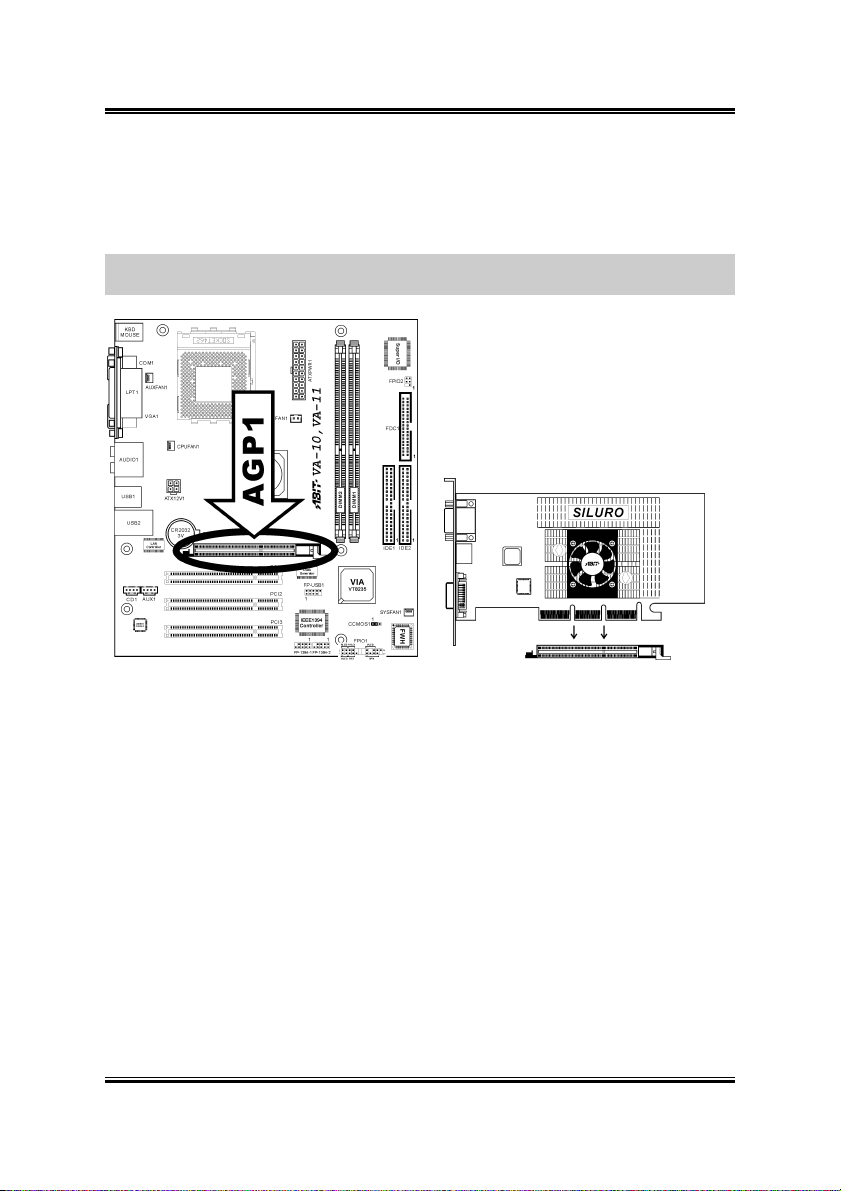
2-10 Chapter 2
2.5.4. Accelerated Graphics Port Slot
This slot supports an optional AGP graphics card up to AGP 8X/4X mode. Please
refer to our Web site for more information on graphics cards.
ATTENTION: This motherboard does not support 3.3V AGP cards. Use only 1.5V
or 0.8V AGP cards.
VA-10/VA-11
Page 19

Hardware Setup 2-11
2.5.5. Front Panel Switches & Indicators Connection Headers
These headers are used for connecting switches and LED indicators on the chassis
front panel. The mark “+” align to the pin in the figure below stands for positive
polarity for the LED connection.
• HLED (Pin 1, 3):
Connects to the HDD LED cable of chassis front panel.
• RST (Pin 5, 7):
Connects to the Reset Switch cable of chassis front panel.
• SPK (Pin 15, 17, 19, 21):
Connects to the System Speaker cable of chassis.
• SLED (Pin 2, 4):
Connects to the Suspend LED cable (if there is one) of chassis front panel.
• PWR-ON (Pin 6, 8):
Connects to the Power Switch cable of chassis front panel.
• PLED (Pin 16, 18, 20):
Connects to the Power LED cable of chassis front panel.
User’s Manual
Page 20

2-12 Chapter 2
2.5.6. Infrared Device Connection Header
This header connects to an optional IR device attached to chassis. This motherboard
supports standard IR transfer rates.
VA-10/VA-11
Page 21

Hardware Setup 2-13
2.5.7. Additional USB Port Connection Header
This header provides 2 additional USB 2.0 ports connection through an USB cable
designed for USB 2.0 specifications.
Pin Pin Assignment Pin Pin Assignment
1 VCC 2 VCC
3 Data0 - 4 Data1 -
5 Data0 + 6 Data1 +
7 Ground 8 Ground
9 NC 10 NC
User’s Manual
Page 22

2-14 Chapter 2
2.5.8. Additional IEEE1394 Port Headers
These headers each provide one additional IEEE1394 port connection through an
extension cable and bracket.
VA-10/VA-11
Pin Pin Assignment Pin Pin Assignment
1 TPA0 + 2 TPA0 -
3 GND 4 GND
5 TPB0 + 6 TPB0 -
7 +12V 8 +12V
9 NC 10 GND
Page 23

Hardware Setup 2-15
2.5.9. Internal Audio Source Connectors
These connectors connect to the audio output of internal CD-ROM drive or add-on
card.
User’s Manual
Page 24

2-16 Chapter 2
2.5.10. Floppy Disk Drive Connector
This connector supports two standard floppy disk drives via a 34-pin 34-conductor
ribbon cable.
Connecting the Floppy Disk Drive Cable:
1. Install one end of the ribbon cable into the FDC1 connector. The colored edge of
the ribbon cable should be aligned with pin-1 of FDC1 connector.
2. Install the other end(s) of ribbon cable into the disk drive connector(s). The
colored edge of the ribbon cable should be also aligned with pin-1 of disk drive
connector. The endmost connector should be attached to the drive designated as
Drive A.
VA-10/VA-11
Page 25

Hardware Setup 2-17
2.5.11. IDE Disk Drive Connectors
These IDE ports each connects up to two
IDE drives at Ultra ATA/100 mode by one
40-pin, 80-conductor, and 3-connector Ultra
ATA/66 ribbon cables. Connect the single
end (blue connector) at the longer length of
ribbon cable to the IDE port on system
board, and the other two ends (gray and
black connector) at the shorter length of the
ribbon cable to the connectors on hard
drives.
NOTE: The red line on the ribbon cable should be aligned with pin-1 on this
connector.
User’s Manual
Page 26

2-18 Chapter 2
2.5.12. External I/O Panel
• Mouse: Connects to PS/2 mouse.
• Keyboard: Connects to PS/2 keyboard.
• LPT1: Connects to printer or other devices that support this communication
protocol.
• COM1: Connects to external modem, mouse or other devices that support this
communication protocol.
• VGA1: Connects to monitor input.
• AUDIO1:
R.L./R.R. (Rear Left / Rear Right): Connects to the rear left and rear right
channel in the 5.1 channel audio system.
Cen./Sub. (Center / Subwoofer): Connects to the center and subwoofer
channel in the 5.1 channel audio system.
S/PDIF Out: This connector provides an S/PDIF out connection through
optical fiber to digital multimedia devices.
Mic In: Connects to the plug from external microphone.
Line In: Connects to the line out from external audio sources.
F.L./F.R. (Front Left / Front Right): Connects to the front left and front
right channel in the 5.1-channel or regular 2-channel audio system.
• LAN: Connects to Local Area Network.
• USB1/USB2: Connects to USB devices such as scanner, digital speakers,
monitor, mouse, keyboard, hub, digital camera, joystick etc.
VA-10/VA-11
Page 27

BIOS Setup 3-1
Chapter 3. BIOS Setup
This motherboard provides a programmable EEPROM that you can update the BIOS
utility. The BIOS (Basic Input/Output System) is a program that deals with the basic
level of communication between processor and peripherals. Use the BIOS Setup
program only when installing motherboard, reconfiguring system, or prompted to
“Run Setup”. This chapter explains the Setup Utility of BIOS utility.
After powering up the system, the BIOS message appears on the screen, the memory
count begins, and then the following message appears on the screen:
Press DEL to run setup
If this message disappears before you respond, restart the system by pressing <Ctrl> +
<Alt> + <Del> keys, or by pressing the Reset button on computer chassis. Only when
it failed by these two methods can you restart the system by powering it off and then
back on.
After pressing <Del> key, the main menu screen appears.
NOTE: In order to increase system stability and performance, our engineering staffs
are constantly improving the BIOS menu. The BIOS setup screens and descriptions
illustrated in this manual are for your reference only, may not completely match what
you see on your screen.
User’s Manual
Page 28

3-2 Chapter 3
3.1. Standard CMOS Features
Date (mm:dd:yy)
This item sets the date you specify (usually the current date) in the format of [Month],
[Date], and [Year].
Time (hh:mm:ss)
This item sets the time you specify (usually the current time) in the format of [Hour],
[Minute], and [Second].
VA-10/VA-11
Page 29

BIOS Setup 3-3
IDE Primary Master/Slave, IDE Secondary Master/Slave
Click <Enter> key to enter its submenu:
IDE HDD Auto-Detection
This item allows you to detect the parameters of IDE drives by pressing the <Enter>
key. The parameters will automatically be shown on the screen.
IDE Primary Master
When set to [Auto], the BIOS will automatically check what kind of IDE drive you
are using. If you want to define your own drive by yourself, set it to [Manual] and
make sure you fully understand the meaning of the parameters. Refer to the manual
provided by the device manufacturer to get the settings right.
Access Mode
This item selects the mode to access your IDE devices. Leave this item to its default
[Auto] settings to let BIOS detects the access mode of your HDD and makes decision
automatically.
Capacity
This item automatically displays your HDD size. Note that this size is usually slightly
greater than the size given by a disk-checking program of a formatted disk.
NOTE: The following [Cylinder], [Head], [Precomp], [Landing Zone], and [Sector]
items are available when you set the item “IDE Primary Master” to “Manual”.
User’s Manual
Page 30

3-4 Chapter 3
Cylinder
This item configures the numbers of cylinders.
Head
This item configures the numbers of read/write heads.
Precomp
This item displays the number of cylinders at which to change the write timing.
Landing Zone
This item displays the number of cylinders specified as the landing zone for the
read/write heads.
Sector
This item configures the numbers of sectors per track.
Drive A
This item sets the type of floppy drives installed.
[None]: No floppy drive installed
[360K, 5.25 in.]: 5.25-inch standard drive; 360KB capacity
[1.2M, 5.25 in.]: 5.25-inch AT-type high-density drive; 1.2MB capacity
[720K, 3.5 in.]: 3.5-inch double-sided drive; 720KB capacity
[1.44M, 3.5 in.]: 3.5-inch double-sided drive; 1.44MB capacity
[2.88M, 3.5 in.]: 3.5-inch double-sided drive; 2.88MB capacity
Video
This item selects the type of video adapter used for the primary system monitor.
[EGA/VGA]: (Enhanced Graphics Adapter/Video Graphics Array) For EGA, VGA,
SVGA and PGA monitor adapters.
[CGA 40]: (Color Graphics Adapter) Power up in 40-column mode.
[CGA 80]: (Color Graphics Adapter) Power up in 80-column mode.
[Mono]: (Monochrome adapter) Includes high-resolution monochrome adapters.
VA-10/VA-11
Page 31

BIOS Setup 3-5
Halt On
This item determines whether the system stops if an error is detected during system
boot-up.
[All Errors]: The system-boot will stop whenever the BIOS detect a non-fatal error.
[No Errors]: The system-boot will not stop for any error detected.
[All, But Keyboard]: The system-boot will stop for all errors but keyboard error.
[All, But Diskette]: The system-boot will stop for all errors but disk error.
[All, But Disk/Key]: The system boot will stop for all errors but disk or keyboard
error.
Base Memory
This item displays the amount of base memory installed in the system. The value of
the base memory is typically 640K for system with 640K or more memory size
installed on the motherboard.
Extended Memory
This item displays the amount of extended memory detected during system boot-up.
Total Memory
This item displays the total memory available in the system.
User’s Manual
Page 32

3-6 Chapter 3
3.2. Advanced BIOS Features
BIOS Protect Control
This option protects for accidentally BIOS writing attempt.
NOTE: Make sure to set this item to “Unprotected” when flashing the BIOS.
Quick Power On Self Test
When set to [Enabled], this item speeds up the Power On Self Test (POST) after
powering on the system. The BIOS shorten or skip some check during the POST.
Hard Disk Boot Priority
This item selects the hard disks booting priority. By pressing <Enter> key, you can
enter its submenu where the hard disks detected can be selected for the booting
sequence to boot up system.
This item functions only when there is the option of [Hard Disk] in any one of the
First/Second/Third Boot Device items.
VA-10/VA-11
Page 33

BIOS Setup 3-7
First Boot Device / Second Boot Device / Third Boot Device / Boot Other Device
This item selects the drive to boot first, second and third in the [First Boot Device],
[Second Boot Device], and [Third Boot Device] fields respectively. The BIOS will
boot the operating system according to the sequence of the drive selected. Set [Boot
Other Device] to [Enabled] if you wish to boot from another device other than these
three items.
Boot Up NumLock Status
This item determines the default state of the numeric keypad at system booting up.
[On]: The numeric keypad functions as number keys.
[Off]: The numeric keypad functions as arrow keys.
Security Option
This item determines when the system will prompt for password - every time the
system boots or only when enters the BIOS setup.
[Setup]: The password is required only when accessing the BIOS Setup.
[System]: The password is required each time the computer boots up.
NOTE: Don’t forget your password. If you forget the password, you will have to
open the computer case and clear all information in the CMOS before you can start up
the system. But by doing this, you will have to reset all previously set options.
Small Logo(EPA) Show
This item determines to show the EPA logo when booting.
User’s Manual
Page 34

3-8 Chapter 3
3.3. Advanced Chipset Features
DRAM Clock/Drive Control:
Click <Enter> key to enter its submenu:
VA-10/VA-11
Page 35

BIOS Setup 3-9
Current FSB Frequency:
This item displays the current FSB (Front Side Bus) speed.
Current DRAM Frequency:
This item displays the current DRAM bus speed.
DRAM Clock:
This item selects the DRAM running speed, but if your DRAM modules do not
support the speed you set, the system may be unstable or even unable to boot up!
When set to [By SPD], the BIOS will read the SPD data from DRAM modules and
automatically set the DRAM running speed accordingly.
This item will be unchangeable if the CPU is operating at 333MHz FSB.
DRAM Timing:
When set to [By SPD], the BIOS will read the SPD data from DRAM modules and
automatically set the DRAM timing accordingly.
When set to [Manual], the following items will be available to make adjustments.
DRAM CAS Latency:
This item controls the latency between the DRAM read command and the time that
the data becomes actually available.
Bank Interleave:
The options are [Disabled], [2 Bank], and [4 Bank].
Precharge to Active (Trp):
The options are: [2T], [3T], [4T], and [5T].
Tras Non-DDR400/DDR400:
The options are [6T/8T], [7T/10T], [5T/6T] and [8T/12T].
Active to CMD (Trcd):
The options are: [2T], [3T], [4T], and [5T].
DRAM Burst Length:
The options are [4], and [8].
User’s Manual
Page 36

3-10 Chapter 3
DRAM Command Rate:
The options are [2T], and [1T].
Write Recovery time:
The options are [2T] and [3T].
AGP & P2P Bridge Control:
Click <Enter> key to enter its submenu:
AGP Aperture Size
This option specifies the amount of system memory that can be used by the AGP
device. The aperture is a portion of the PCI memory address range dedicated for
graphics memory address space.
AGP Mode
This item selects the data transfer rate of AGP device. A higher rate delivers faster
and better graphics to your system. Make sure your graphics card supports the mode
you select.
AGP Driving Control
Leave this item to its default setting. Set this item to [Manual] only if there are
compatibility problems with some AGP cards.
VA-10/VA-11
Page 37

BIOS Setup 3-11
AGP Driving Value
This item selects a value for the AGP Driving control. Leave this item to its default
setting.
AGP Fast Write:
Select [Enabled] to support the AGP Fast Write function if your AGP card supports
this function.
AGP Master 1 WS Write:
This item implements a single delay when writing to the AGP Bus. When set to
[Enabled], two-wait states are used by the system, allowing for greater stability.
AGP Master 1 WS Read:
This item implements a single delay when reading to the AGP Bus. When set to
[Enabled], two-wait states are used by the system, allowing for greater stability.
AGP 3.0 Calibration cycle
Leave this item to its default [Enabled] setting to support AGP 3.0 calibration cycle
operations.
VGA Share Memory Size
This item selects the amount of main memory that is pre-allocated to support the
Internal Graphics device.
CPU Direct Access FB
Leave this item to its default [Enabled] setting to allow the CPU to access direct frame
buffer for integrated AGP. This will help in increasing performance.
User’s Manual
Page 38

3-12 Chapter 3
CPU & PCI Bus Control:
Click <Enter> key to enter its submenu:
PCI1 Master 0 WS Write / PCI2 Master 0 WS Write:
When set to [Enabled], writes to the PCI1 or PCI2 bus are executed with zero wait
state (immediately) when PCI bus is ready to receive data. If it is set to [Disabled], the
system will wait one state before data is written to the PCI bus.
PCI1 Post Write / PCI2 Post Write:
The options are [Enabled] and [Disabled].
Vlink 8X Support:
This item enables the VLink 8X transfer speed between North Bridge and South
Bridge.
PCI Delay Transaction:
Leave this item to its default [Disabled] setting to support compliance with PCI
specification version 2.2.
VA-10/VA-11
Page 39

BIOS Setup 3-13
3.4. Integrated Peripherals
Onboard IDE Device:
Click <Enter> key to enter its submenu:
User’s Manual
Page 40

3-14 Chapter 3
Onboard IDE-1 Controller
This item enables or disables the onboard IDE-1 controller.
Onboard IDE-2 Controller
This item enables or disables the onboard IDE-2 controller.
IDE Prefetch Mode:
This item allows data and addresses to be stored in the internal buffer of the chip to
reduce access time. Leave this item to its default [Enabled] setting to achieve better
performance.
Onboard PCI Device:
Click <Enter> key to enter its submenu:
USB Controller
This option enables or disables the USB controller.
USB 2.0 Controller
This option enables or disables the USB 2.0 controller.
VA-10/VA-11
Page 41

BIOS Setup 3-15
USB Keyboard Support
This item allows you to select [BIOS] for using USB keyboard in DOS environment,
or [OS] in OS environment.
USB Mouse Support
This item allows you to select [BIOS] for using USB mouse in DOS environment, or
[OS] in OS environment.
AC97 Audio
When set to [Enabled], the onboard audio codec will be detected and supported. IF
you want to use audio adapter other than the one onboard, set this item to [Disabled]
Onboard LAN Device
This item enables or disables the onboard LAN controller.
Onboard LAN Boot ROM
When set to [Enabled], this item allows the system to boot from network by the
onboard LAN controller boot ROM.
Onboard USB Controller
This option enables or disables the onboard USB controller.
Onboard 1394 Controller
This item enables or disables the onboard IEEE 1394 controller.
User’s Manual
Page 42

3-16 Chapter 3
SuperIO Device:
Click <Enter> key to enter its submenu:
Onboard FDC Controller
This item enables or disables the onboard FDC controller.
Onboard Serial Port 1
This item determines which I/O addresses the onboard Serial Port 1 controller will
access.
[Auto]: The system automatically select an I/O address for the onboard Serial Port 1.
[3F8/IRQ4, 2F8/IRQ3, 3E8/IRQ4, 2E8/IRQ3]: Allows you to manually select an I/O
address for the onboard Serial Port 1.
[Disabled]: Disables the onboard Serial Port 1.
Onboard IR Function
This item selects the Infrared (IR) function mode.
RxD, TxD Active:
This item sets the IR transmission/reception polarity.
VA-10/VA-11
Page 43

BIOS Setup 3-17
IR Transmission Delay:
This option enables or disables the IR transmission delay. When set to [Enabled], the
transmission will be slower. This is recommended when transmission problem arise.
UR2 Duplex Mode:
This item selects the duplex mode required by the IR device connected to the IR port.
Full-duplex mode permits simultaneous two-direction transmission. Half-duplex
mode permits transmission in one direction only at a time. Refer to your IR KIT user's
guide to find out which setting is correct.
Use IR Pins
Leave this item to its default [IR-Rx2Tx2] setting to use the IR header on your
motherboard to connect your IR kit. Select [RxD2] or [TxD2] only if your
motherboard supports a COM port IR kit connection.
Onboard Parallel Port
This item specifies the I/O address used by the parallel port.
[Disabled]: This option prevents the parallel port from accessing any system resources.
When the value of this option is set to [Disabled], the printer port becomes
unavailable.
[378/IRQ7]: This option allows the parallel port to use [378/IRQ7] as its I/O port
address. The majority of parallel ports on computer systems use IRQ7 and I/O Port
378H as the standard setting.
[278/IRQ5]: This option allows the parallel port to use [278/IRQ5] as its I/O port
address.
[3BC/IRQ7]: This option allows the parallel port to use [3BC/IRQ7] as its I/O port
address.
Parallel Port Mode
This item specifies the parallel port mode.
[SPP]: (Standard Parallel Port) Allows bi-directional parallel port operation at normal
speed.
[EPP]: (Enhanced Parallel Port) Allows bi-directional parallel port operation at
maximum speed.
[ECP]: (Extended Capabilities Port) Allows bi-directional parallel port operation at a
speed faster than the normal mode’s data transfer rate.
[EPP+ECP]: Using parallel port as EPP & ECP mode.
User’s Manual
Page 44

3-18 Chapter 3
EPP Mode Select
This item selects the EPP mode.
ECP Mode Use DMA
This item selects the DMA channel of the parallel port.
Init Display First
This item selects to initialize Onboard\AGP or PCI Slot first when the system boots.
PWRON After PWR-Fail
This item sets the system action after a power failure.
VA-10/VA-11
Page 45

BIOS Setup 3-19
3.5. Power Management Setup
ACPI Suspend Type
This item selects the type of Suspend mode.
[S1(POS)]: Enables the Power On Suspend function.
[S3(STR)]: Enables the Suspend to RAM function.
USB Dev Wake-Up From S3
When set to [Enabled], this item allows you to use a USB device to wake up a system
that is in the S3 (STR - Suspend To RAM) state. This item can only be configured if
the [ACPI Suspend Type] field is set to [S3(STR)].
Soft-Off by PWR-BTTN
This item selects the method of powering off your system:
[Hold 4 Sec.]: Pushing the power button for more than 4 seconds will power off the
system. This will prevent the system from powering off in case you accidentally hit or
pushed the power button.
[Instant-Off]: Pressing and then releasing the power button at once will immediately
power off the system.
User’s Manual
Page 46

3-20 Chapter 3
Wake-Up by PCI card/LAN
When set to [Enabled], access to the onboard LAN or a PCI card such as a modem or
LAN card will cause the system to wake up. The PCI card must support the wake up
function.
Power On by Ring
Two options are available: Enabled and Disabled. Default setting is Enabled. If you
connect an external modem to the onboard serial port, the system will be turned on
when a telephone ring-up occurs.
Resume by Alarm
When set to [Enabled], you can set the date and time you would like the Soft-Off PC
to power-on in the “Date (of Month) Alarm” and “Time (hh:mm:ss) Alarm” items.
However, if the system is being accessed by incoming calls or the network (Resume
On Ring/LAN) prior to the date and time set in these items, the system will give
priority to the incoming calls or network instead.
Date (of Month)
[0]: This option power-on the system everyday according to the time set in the “Time
(hh:mm:ss) Alarm” item.
[1-31]: This option selects a date you would like the system to power-on. The system
will power-on on the date set, and the time set in the “Time (hh:mm:ss) Alarm” item.
Resume Time (hh:mm:ss)
This item sets the time you would like the system to power-on.
VA-10/VA-11
Page 47

BIOS Setup 3-21
3.6. PnP/PCI Configurations
Reset Configuration Data
When set to [Enabled], the BIOS will reset the ESCD (Extended System
Configuration Data) once automatically next time you boot up. It will then recreate a
new set of configuration data. But the next time you boot up, this option will
automatically be set as Disabled.
Resources Controlled By
This item configures all of the boot and Plug-and-Play compatible devices.
[Auto(ESCD)]: The system will automatically detect the settings.
[Manual]: Choose the specific IRQ resources in the “IRQ Resources” menu.
User’s Manual
Page 48

3-22 Chapter 3
IRQ Resources:
Click <Enter> key to enter its submenu:
This item sets each system interrupt to either [PCI Device] or [Reserved].
VA-10/VA-11
Page 49

BIOS Setup 3-23
3.7. PC Health Status
Shutdown Temperature
This item sets the temperature that would shutdown the system automatically in order
to prevent system overheats.
CPU FanEQ Speed Control:
This item allows you to control the CPU fan speed down to a specific percentage.
When set to a specific percentage, the CPU fan speed will run at the percentage you
set in this item if the temperature limit set in the item “Active Temperature” is not
exceeded.
The CPU fan speed will run at 100% regardless of what the percentage you set in this
item if the temperature limit set in the item “Active Temperature” is exceeded.
Active Temperature:
This item sets the temperature limit that would activate the function of “CPU FanEQ
Speed Control” option.
CPU Warning Temperature
This item selects the CPU’s warning temperature limit. Once the system has detected
that the CPU’s temperature exceeded the limit, warning beeps will sound.
User’s Manual
Page 50

3-24 Chapter 3
NOTE: The onboard hardware monitor function is capable of detecting these system
health conditions. If you want a warning message to pop-up or a warning alarm to
sound when an abnormal condition occurs, you must install the “Hardware Doctor”
utility. This utility is included in the “Driver & Utility CD” that came packed with this
motherboard.
All Voltages, Fans Speed and Thermal Monitoring
These unchangeable items list the current status of the CPU and environment
temperatures, fan speeds, and system power voltage.
NOTE: The hardware monitoring features for temperatures, fans and voltages will
occupy the I/O address from 294H to 297H. If you have a network adapter, sound
card or other add-on cards that might use those I/O addresses, please adjust your
add-on card I/O address to avoid using these addresses.
VA-10/VA-11
Page 51

BIOS Setup 3-25
3.8. Frequency/Voltage Control
CPU Clock
This item selects the external clock frequency for your CPU. The external clock
frequency above the CPU’s standard is supported but not guaranteed due to its
specifications limit.
3V66/PCI Clock
This item determines the AGP/PCI bus frequency. This option allows you to keep
your AGP/PCI clock at some fixed frequency to improve system stability.
DRAM Voltage Control
This item manually selects higher voltage supplied to the DRAM.
NOTE: A higher voltage might cause system damage. Please proceed with care.
AGP Voltage Control
This item manually selects higher voltage supplied to the AGP.
NOTE: A higher voltage might cause system damage. Please proceed with care.
User’s Manual
Page 52

3-26 Chapter 3
3.9. Load Fail-Safe Defaults
This option loads the BIOS default values for the most stable, minimal-performance
system operations.
3.10. Load Optimized Defaults
This option loads the BIOS default values that are factory settings for
optimal-performance system operations.
3.11. Set Supervisor Password
This option protects the BIOS configuration or restricts access to the computer itself.
The Supervisor Password is used to protect the stored CMOS options from being
changed by unauthorized users.
3.12. Set User Password
This option protects the BIOS configuration or restricts access to the computer itself.
The User Password requires all users to enter a password in order to use the system,
and/or enter the BIOS setup (but can’t change its contents).
3.13. Save & Exit Setup
This option saves your selections and exits the setup menu.
3.14. Exit Without Saving
This option exits the setup menu without saving any change.
VA-10/VA-11
Page 53

Driver Installation 4-1
Chapter 4. Driver Installation
All the necessary drivers are included within the Drivers & Utilities CD that came
packaged with your board. The display shown in the following figure should appear
after inserting this CD into your CD-ROM drive, if not, enter [My Computer]
[CD-ROM] Drive double click [autorun.exe]. Please follow the on-screen
instruction.
User’s Manual
Page 54

4-2 Chapter 4
4.1. Setup Items
• VIA 4in1 Driver
Install the VIA 4-in-1 driver for Windows Operating System.
• VIA VGA Driver
Install the VIA VGA graphic driver for Windows Operating System.
• Audio Driver
Install the audio driver for Windows Operating System.
• LAN Driver
Install the LAN driver for Windows Operating System.
• VIA USB 2.0 Driver
Install the VIA USB 2.0 driver for Windows Operating System.
• Manual
View the user’s manual in PDF file.
• Utility
Click to enter the sub-screen for installing software like Acrobat Reader,
Award Flash, DirectX, and LoFormat utility.
• Hardware Doctor
Install the Hardware Doctor program for monitoring the system health.
• Browse CD
Browse the contents of this CD-ROM.
• Close
Exit the CD setup Items Menu.
VA-10/VA-11
Page 55

How to Get Technical Support A-1
Appendix A. How to Get Technical Support
(From our website) http://www.abit.com.tw
(In North America) http://www.abit-usa.com
(In Europe) http://www.abit.nl
Thank you for choosing ABIT products. ABIT sells all our products through
distributors, resellers and system integrators; we have no direct sales to end-users.
Before sending email for tech support please check with your resellers or integrators if
you need any services, they are the ones who sold you your system and they should
know best as to what can be done, how they serve you is a good reference for future
purchases.
We appreciate every customer and would like to provide the best service to you.
Providing fast service to our customers is our top priority. However we receive many
phone calls and a huge amount of email from all over the world. At the present time it
is impossible for us to respond to every single inquiry. Therefore it is quite possible
that if you send an email to us that you may not receive a response.
We have done many compatibility tests and reliability tests to make sure our products
have the best quality and compatibility. In case you need service or technical support,
please understand the constraint we have and always check with the reseller who
sold the product to you first.
To expedite service, we recommend that you follow the procedures outlined below
before contacting us. With your help, we can meet our commitment to provide the
best service to the greatest number of ABIT customers:
1. Check the Manual. It sounds simple but we have taken a lot of care in making a
well-written and thorough manual. It is full of information that doesn't only
pertain to motherboards. The CD-ROM included with your board will have the
manual as well as drivers. If you don't have either one, go to our Program
Download Area of the Website or FTP server.
2. Download latest BIOS, software or drivers. Please go to our Program
Download area on our Website to check to see if you have the latest BIOS. They
are developed over periods of time to fixes bugs or incompatibilities. Also please
make sure you have the latest drivers from your peripheral cards makers!
3. Check the ABIT Technical Terms Guide and FAQ on our Website. We are
trying to expand and make the FAQs more helpful and information rich. Let us
know if you have any suggestions. For hot topics check out our HOT FAQ!
User’s Manual
Page 56

A-2 Appendix A
4. Internet Newsgroups. They are a great source of information and many people
there can offer help. ABIT's Internet News group,
alt.comp.periphs.mainboard.abit
information and discuss experiences they have had with ABIT products. Many
times you will see that your question has already been asked before. This is a
public Internet news group and it is reserved for free discussions. Here is a list of
some of the more popular ones:
alt.comp.periphs.mainboard.abit
comp.sys.ibm.pc.hardware.chips
alt.comp.hardware.overclocking
alt.comp.hardware.homebuilt
alt.comp.hardware.pc-homebuilt
5. Ask your reseller. Your ABIT authorized distributor should be able to provide
the fastest solution to your technical problem. We sell our products through
distributors who sell to resellers and stores. Your reseller should be very familiar
with your system configuration and should be able to solve your problem much
more efficiently than we could. After all, your reseller regards you as an important
customer who may purchase more products and who can urge your friends to buy
from him or her as well. They integrated and sold the system to you. They should
know best what your system configuration is and your problem. They should have
reasonable return or refund policies. How they serve you is also a good reference
for your next purchase.
, is an ideal forum for the public to exchange
6. Contacting ABIT. If you feel that you need to contact ABIT directly you can
send email to the ABIT technical support department. First, please contact the
support team for the branch office closest to you. They will be more familiar with
local conditions and problems and will have better insight as to which resellers
offer what products and services. Due to the huge number of emails coming in
every day and other reasons, such as the time required for problem reproduction,
we will not be able to reply to every email. Please understand that we are selling
through distribution channels and don't have the resources to serve every end-user.
However, we will try to do our best to help every customer. Please also remember
that for many of our technical support team English is a second language, you will
have a better chance of getting a helpful answer if your question can be
understood in the first place. Be sure to use very, simple, concise language that
clearly states the problem, avoid rambling or flowery language and always list
your system components. Here is the contact information for our branch offices:
VA-10/VA-11
Page 57

How to Get Technical Support A-3
North America and South America:
ABIT Computer (U.S.A.) Corporation
45531 Northport Loop West,
Fremont, California 94538, U.S.A.
Tel: 1-510-623-0500
Fax: 1-510-623-1092
sales@abit-usa.com
technical@abit-usa.com
http://www.abit-usa.com
U.K. and Ireland:
ABIT Computer (U.K.) Corporation Ltd.
Unit 3, 24-26 Boulton Road,
Stevenage, Herts SG1 4QX, U.K.
Tel: 44-1438-228888
Fax: 44-1438-226333
sales@abitcomputer.co.uk
technical@abitcomputer.co.uk
Germany, Benelux (Belgium, Netherlands, Luxembourg),
Denmark, Norway, Sweden, Finland, and Switzerland:
AMOR Computer B.V. (ABIT’s European Office)
Van Coehoornstraat 7,
5916 PH Venlo, The Netherlands
Tel: 31-77-3204428
Fax: 31-77-3204420
sales@abit.nl
technical@abit.nl
http://www.abit.nl
Austria, Czech, Romania, Bulgaria, Yugoslavia, Slovakia,
Slovenia, Croatia, Bosnia, Serbia, and Macedonia:
Asguard Computer Ges.m.b.H
Schmalbachstrasse 5,
A-2201 Gerasdorf/Wien, Austria
Tel: 43-1-7346709
Fax: 43-1-7346713
asguard@asguard.at
User’s Manual
Page 58

A-4 Appendix A
Japan:
ABIT Computer (Japan) Co. Ltd.
Fax: 81-3-5396-5110
http://www.abit4u.jp
Shanghai:
ABIT Computer (Shanghai) Co. Ltd.
Tel: 86-21-6235-1829
Fax: 86-21-6235-1832
http://www.abit.com.cn
Russia:
ABIT Computer (Russia) Co. Ltd.
Fax: 7-095-937-2837
techrussia@abit.com.tw
http://www.abit.ru
France, Italy, Spain, Portugal, and Greece:
ABIT Computer France SARL
Tel: 33-1-5858-0043
Fax: 33-1-5858-0047
http://www.abit.fr
All other territories not covered above please contact
Taiwan Head Office:
When contacting our headquarters please Note we are located in Taiwan and we are
8+ GMT time. In addition, we have holidays that may be different from those in your
country.
ABIT Computer Corporation
No.323, Yang Guang St., Neihu,
Taipei, 114, Taiwan
Tel: 886-2-8751-8888
Fax: 886-2-8751-3382
server_sales@abit.com.tw
market@abit.com.tw
technical@abit.com.tw
http://www.abit.com.tw
VA-10/VA-11
Page 59

How to Get Technical Support A-5
7. RMA Service. If your system has been working but it just stopped, but you have
not installed any new software or hardware recently, it is likely that you have a
defective component. Please contact the reseller from whom you bought the
product. You should be able to get RMA service there.
8. Reporting Compatibility Problems to ABIT. Because of tremendous number of
email messages we receive every day, we are forced to give greater weight to
certain types of messages than to others. For this reason, any compatibility
problem that is reported to us, giving detailed system configuration information
and error symptoms will receive the highest priority. For the other questions, we
regret that we may not be able to reply directly. But your questions may be posted
to the Internet news group in order that a larger number of users can have the
benefit of the information. Please check the news group from time to time.
Thank You
ABIT Computer Corporation
http://www.abit.com.tw
User’s Manual
Page 60

A-6 Appendix A
Technical Support Form
Company Name: Phone Number:
Contact Person: Fax Number:
E-mail Address:
Model * BIOS ID # *
Motherboard Model No. DRIVER REV
OS/Application *
Hardware Name Brand Specifications
CPU *
IDE1
HDD
CD-ROM-Drive
System Memory
ADD-ON CARD
IDE2
IDE1
IDE2
Problem Description:
VA-10/VA-11
