Page 1
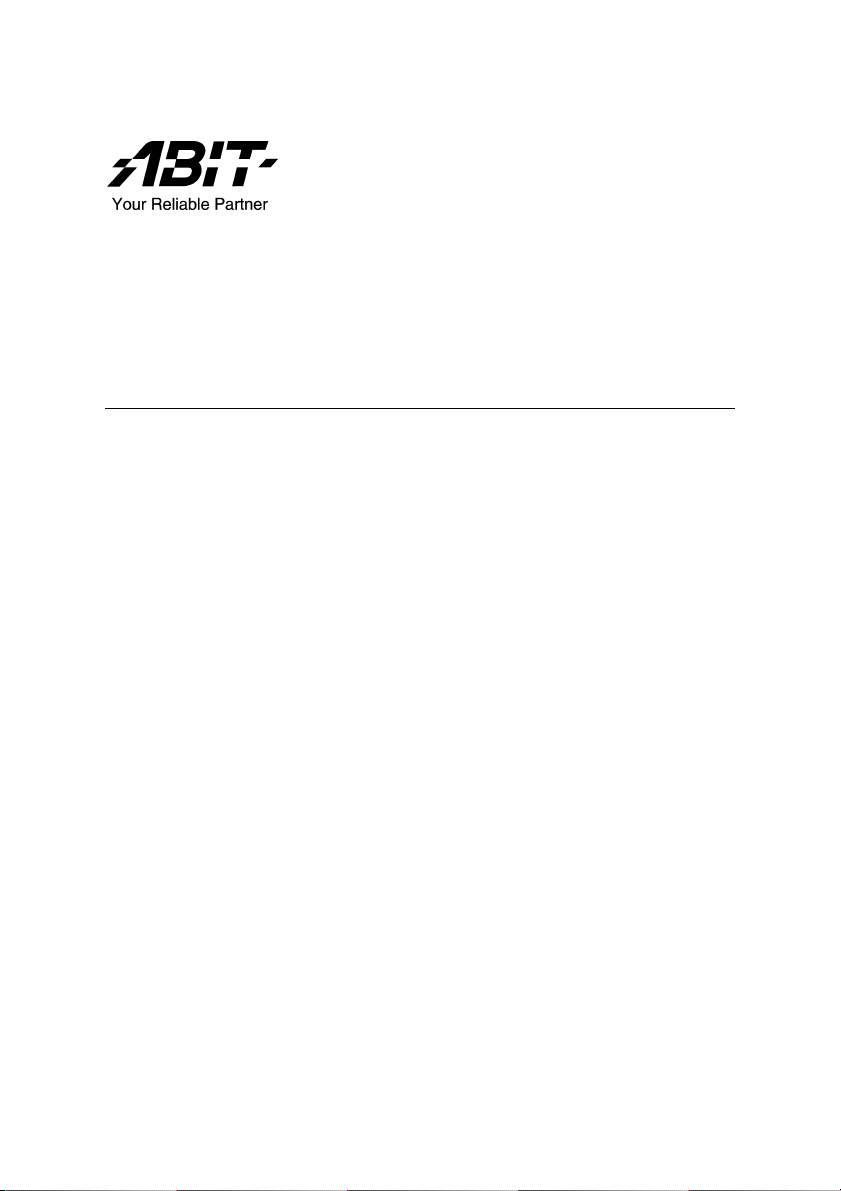
SI-2Pa
Dual Socket 604 Server Board
User’s Manual
4200-0327-02
Rev. 1.00
Page 2
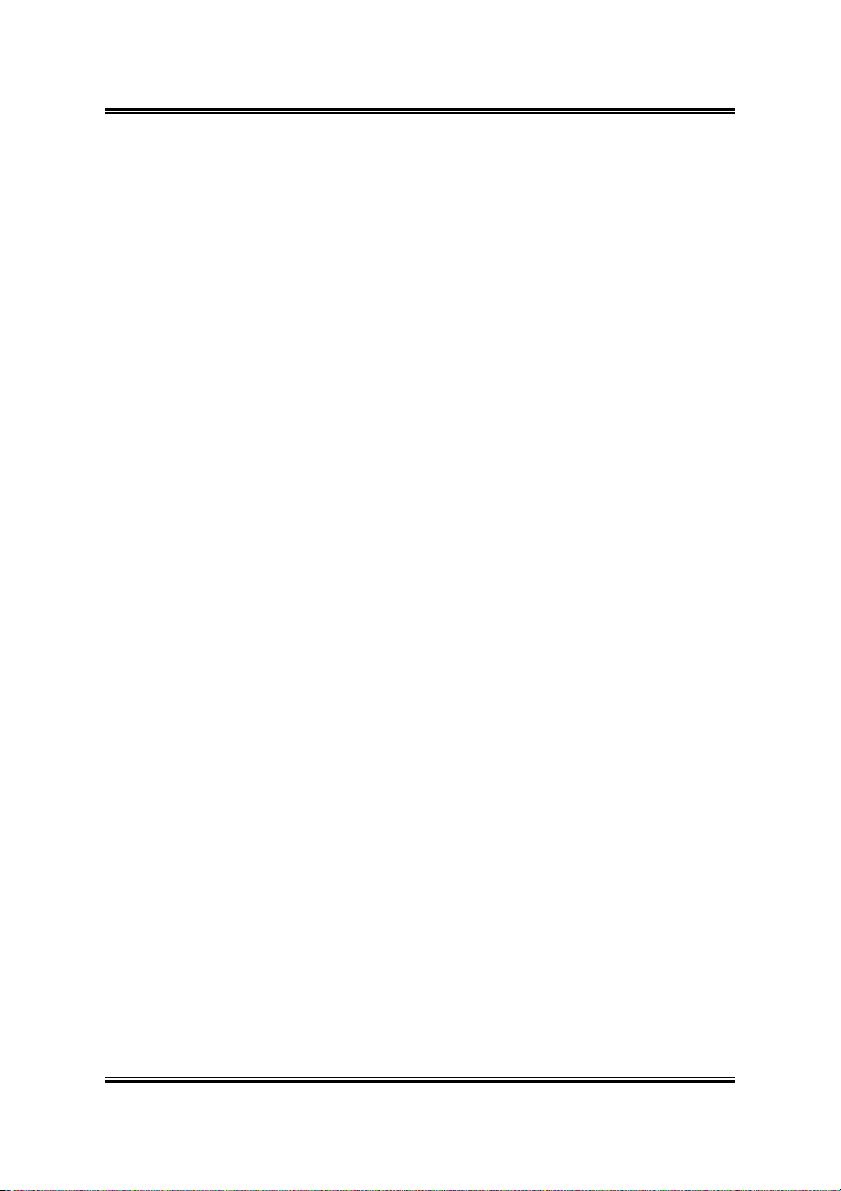
Copyright and Warranty Notice
The information in this document is subject to change without notice and does not
represent a commitment on part of the vendor, who assumes no liability or
responsibility for any errors that may appear in this manual.
No warranty or representation, either expressed or implied, is made with respect to the
quality, accuracy or fitness for any particular part of this document. In no event shall
the manufacturer be liable for direct, indirect, special, incidental or consequential
damages arising from any defect or error in this manual or product.
Product names appearing in this manual are for identification purpose only and
trademarks and product names or brand names appearing in this document are
property of their respective owners.
This document contains materials protected under International Copyright Laws. All
rights reserved. No part of this manual may be reproduced, transmitted or transcribed
without the expressed written permission of the manufacturer and authors of this
manual.
SI-2Pa
Page 3
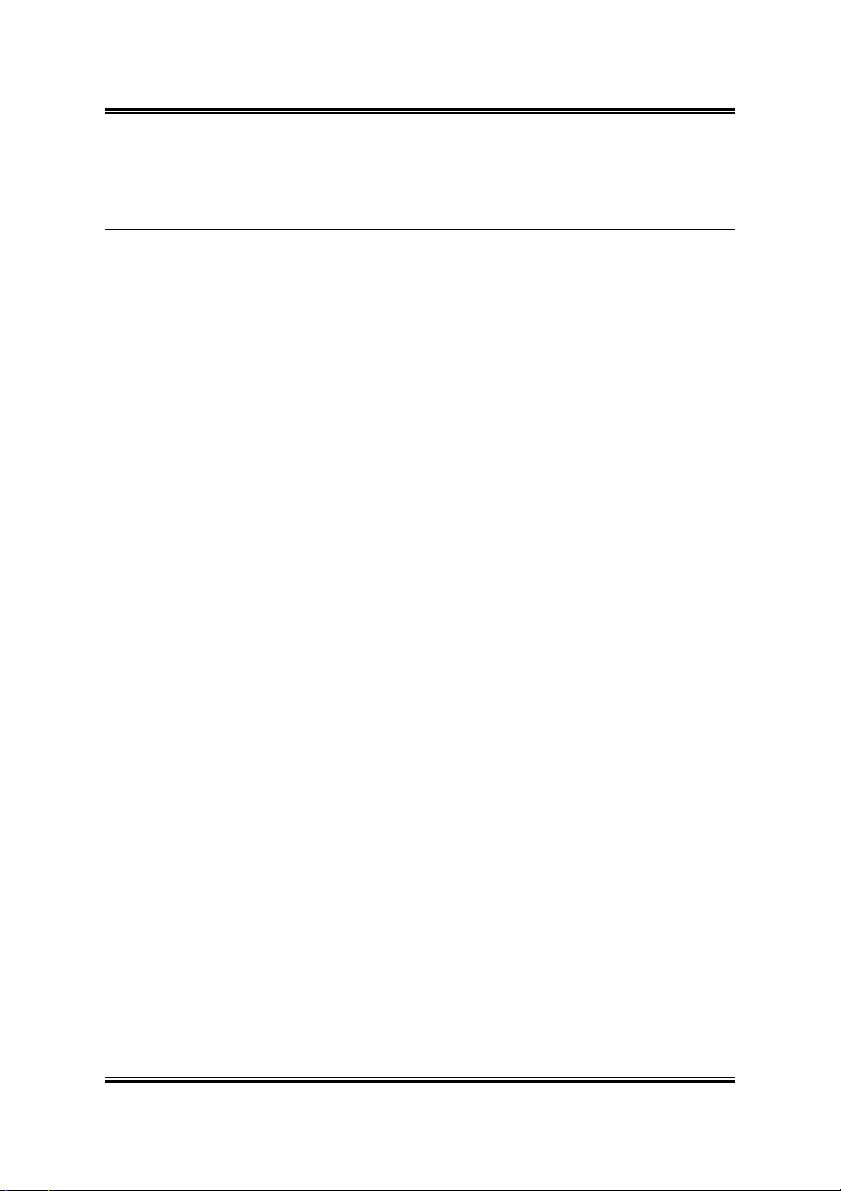
Table Of Contents
Chapter 1. Introduction .................................................... 1-1
1.1. Features & Specifications....................................................... 1-1
1.2. Package Checklist (Standard Package) ..................................1-3
1.3. Layout Diagram...................................................................... 1-4
Chapter 2. Hardware Setup.............................................. 2-1
2.1. Precautions .............................................................................2-1
2.2. Installing the Server Board..................................................... 2-2
2.3. Installing the CPU .................................................................. 2-3
2.3.1. Installing Retention Modules.................................... 2-3
2.3.2. Installing CPU into Socket .......................................2-4
2.3.3. Installing Heatsink and Wind Tunnel.......................2-4
2.3.4. Installing Fan to Wind Tunnel Assembly................. 2-5
2.4. System Memory .....................................................................2-6
2.4.1. Memory Configuration Table................................... 2-6
2.4.2. Installing and Removing Memory Modules.............2-6
2.5. Connectors, Headers, and Switches .......................................2-8
2.5.1. EPS12V Power Connectors [J13, J17] ..................... 2-8
2.5.2. FAN Connectors [FAN1~6] ..................................... 2-9
2.5.3. CMOS Memory Clearing Header [CCMOS1] ....... 2-10
2.5.4. Front Panel Switches & Indicators Headers [FPIO1]
................................................................................ 2-11
2.5.5. IDE Connectors [IDE1, IDE2] ...............................2-12
2.5.6. PCI Expansion Slots [PCI1~PCI6].........................2-13
2.5.7. VGA Output Header [VGA1]................................. 2-14
2.5.8. COM Port Header [COM1, COM2] ....................... 2-15
2.5.9. Additional USB Ports Header [USB_2] ................. 2-16
2.5.10. Parallel Port Connector [LPT1] .............................. 2-17
2.5.11. Smart Card Reader Connector [Smart Card] .......... 2-18
2.5.12. External I/O Panel Connectors ...............................2-19
User’s Manual
Page 4
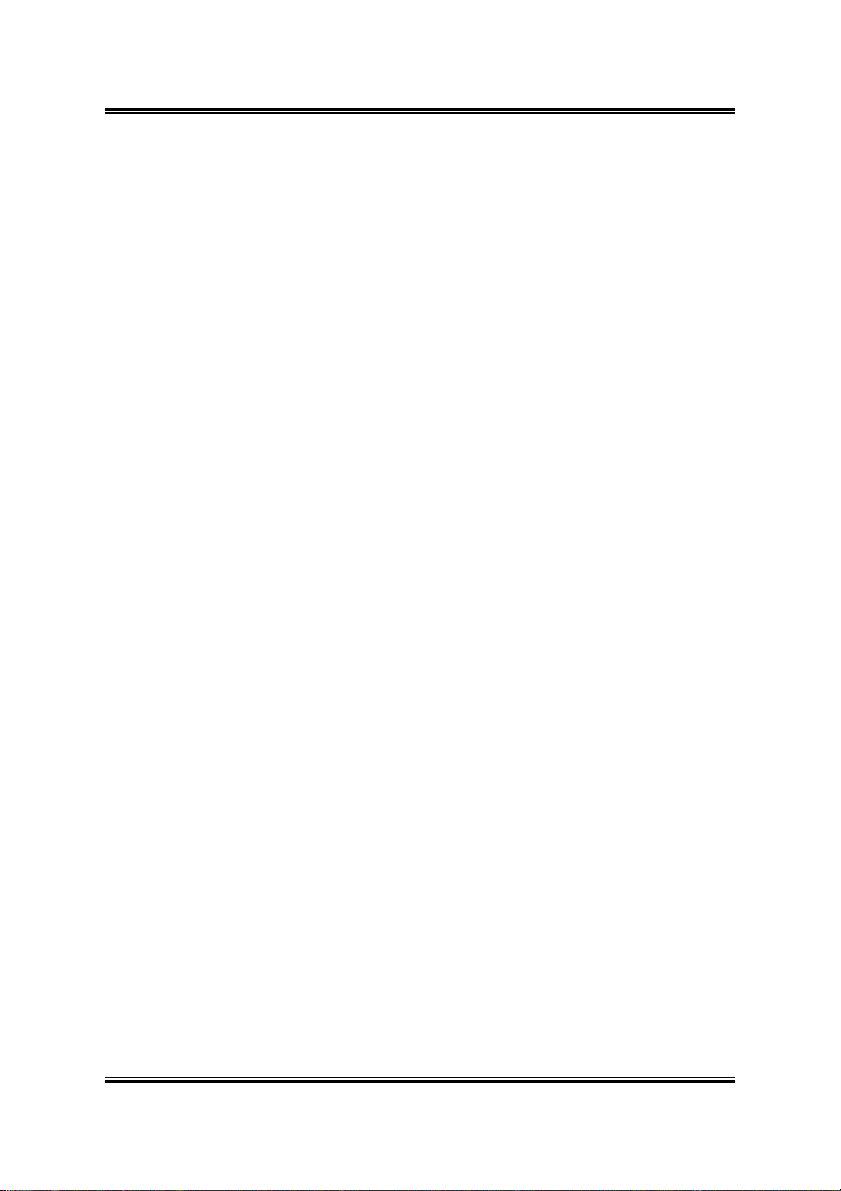
Chapter 3. BIOS Setup...................................................... 3-1
3.1. Main Menu .............................................................................3-2
3.2. Advanced Menu .....................................................................3-5
3.2.1. Advanced BIOS Features .........................................3-5
3.2.2. Advanced Chipset Features ......................................3-8
3.2.3. Integrated Peripherals ............................................. 3-10
3.2.4. Power Management Setup ...................................... 3-13
3.2.5. PnP/PCI Configurations.......................................... 3-15
3.3. Security Menu ......................................................................3-17
3.4. PC Health Menu ................................................................... 3-18
3.5. Clk/Misc. Menu.................................................................... 3-19
3.6. Exit Menu ............................................................................. 3-20
Chapter 4. Driver Installation .......................................... 4-1
4.1. Setup Items ............................................................................. 4-2
Appendix A. Trouble Shooting ........................................... A-1
Appendix B. How to Get Technical Support ..................... B-1
SI-2Pa
Page 5
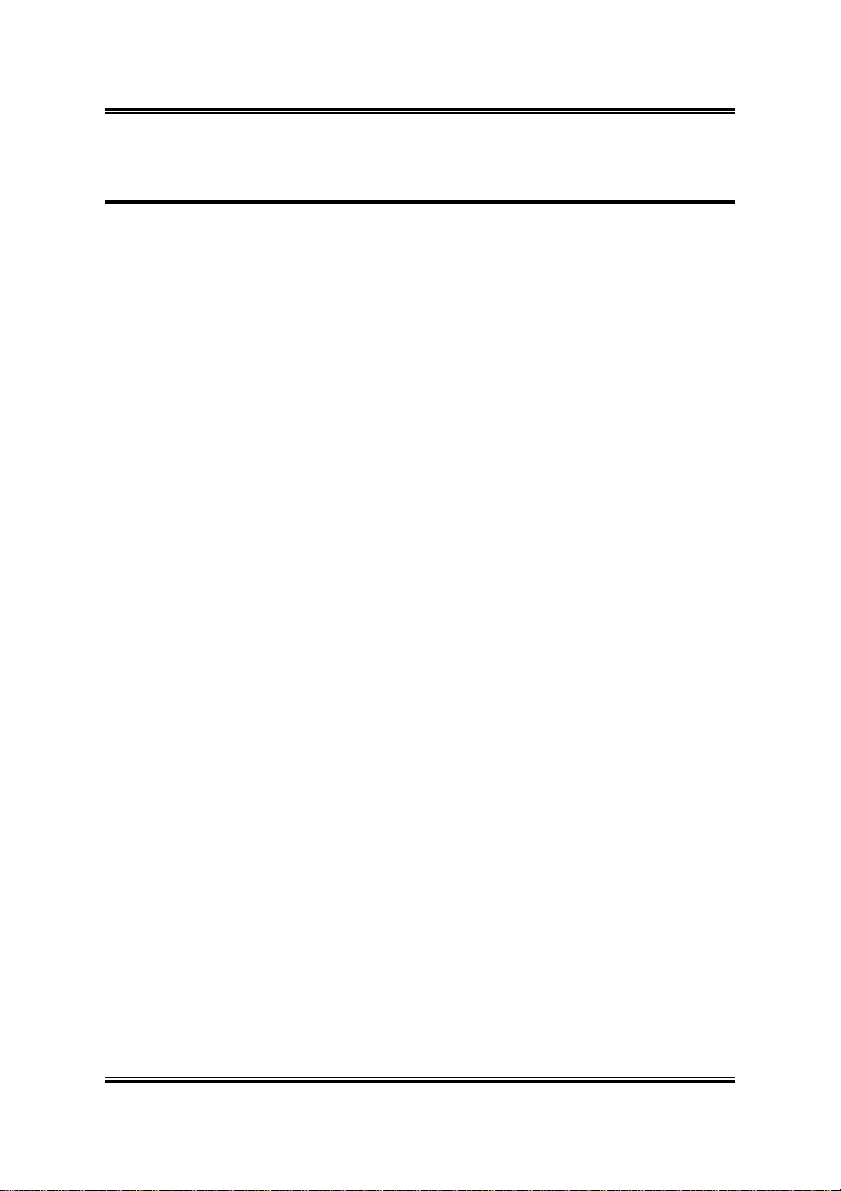
Introduction 1-1
Chapter 1. Introduction
1.1. Features & Specifications
CPU
• Supports dual Intel
Cache
Xeon 400MHz/533MHz Processors with 512K L2
Chipset
• Intel
• 82801CA I/O Controller Hub 3-S (ICH3-S)
• 82870P2 64-bit PCI/PCI-X Controller Hub 2 (P64H2)
®
E7501 Chipset Memory Controller Hub (MCH)
Memory
• 4x 184-pin DIMM sockets support 144-bit wide (Dual Channel)
PC2100/1600 (DDR266/200) memory
• Up to 8GB, ECC, Registered memory capacity (Chipkill technology
support)
LAN
• 2x Intel
• RX and TX IP and TCP/UDP checksum off-loading capabilities
• Front panel LAN Active/Link LED
82546EB dual port Gigabit Ethernet Controllers
Graphics
• Onboard ATI RAGE XL PCI interface VGA
• 4MB local SDRAM memory support
System BIOS
• AWARD Plug and Play BIOS supports APM, DMI, and ACPI
• 4M-bit Flash ROM
PCI Extension Slot
• 1x PCI-X 64bit/100MHz
• 4x PCI-X 64bit, up to 133MHz max.
• 1x PCI 32bit/33MHz
Internal I/O Connectors
• 2x Channels Bus Master IDE Ports supporting Ultra DMA 33/66/100
• 1x USB Header
User’s Manual
Page 6
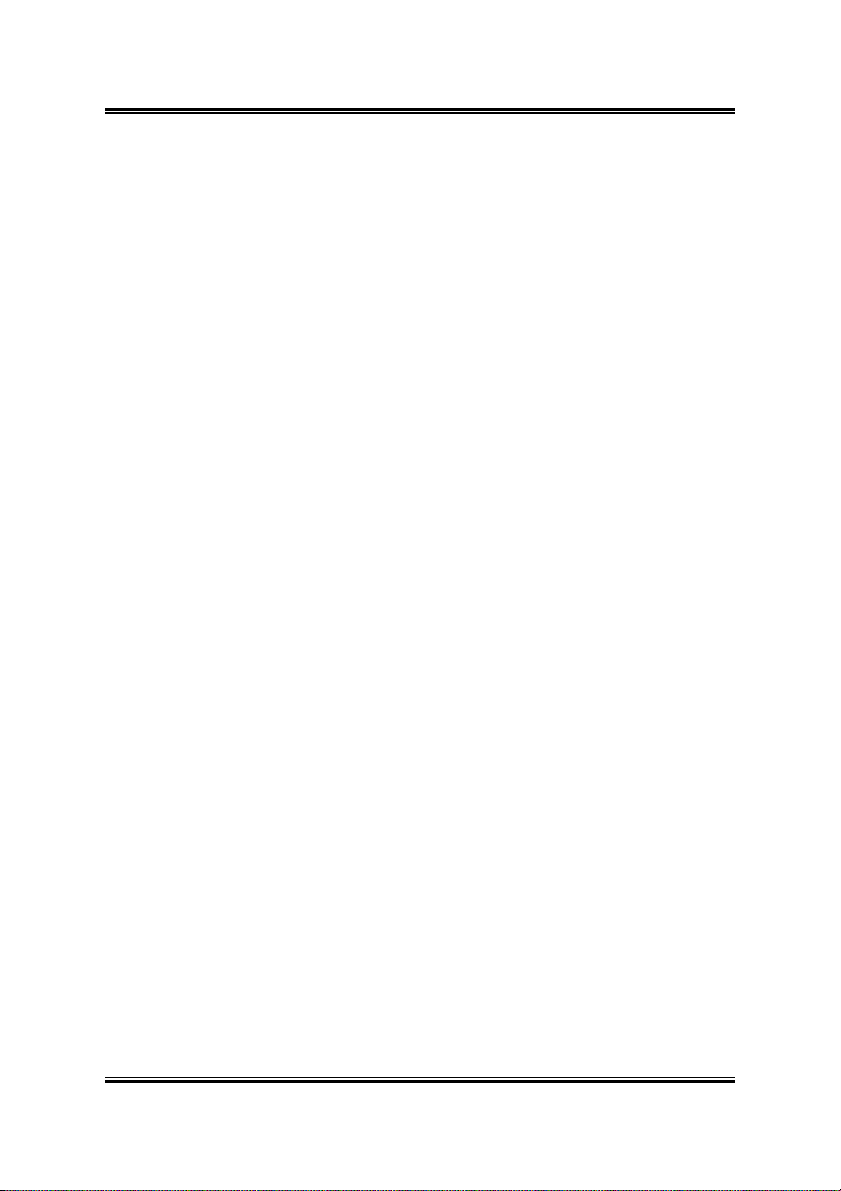
1-2 Chapter 1
• 2x COM Port Headers
• 1x LPT Port Header
• 1x VGA Header
• 1x Smart Card Reader Header
• EPS12V PSU Connector
External I/O Panel
• PS/2 Keyboard and PS/2 Mouse Connectors
• 2x USB Connectors
• 4x RJ-45 LAN ports
Form Factor
• EEB 3.0 Form Factor: 12in. x 13in. (305mm x 330mm)
Specifications and information contained herein are subject to change
without notice.
SI-2Pa
Page 7
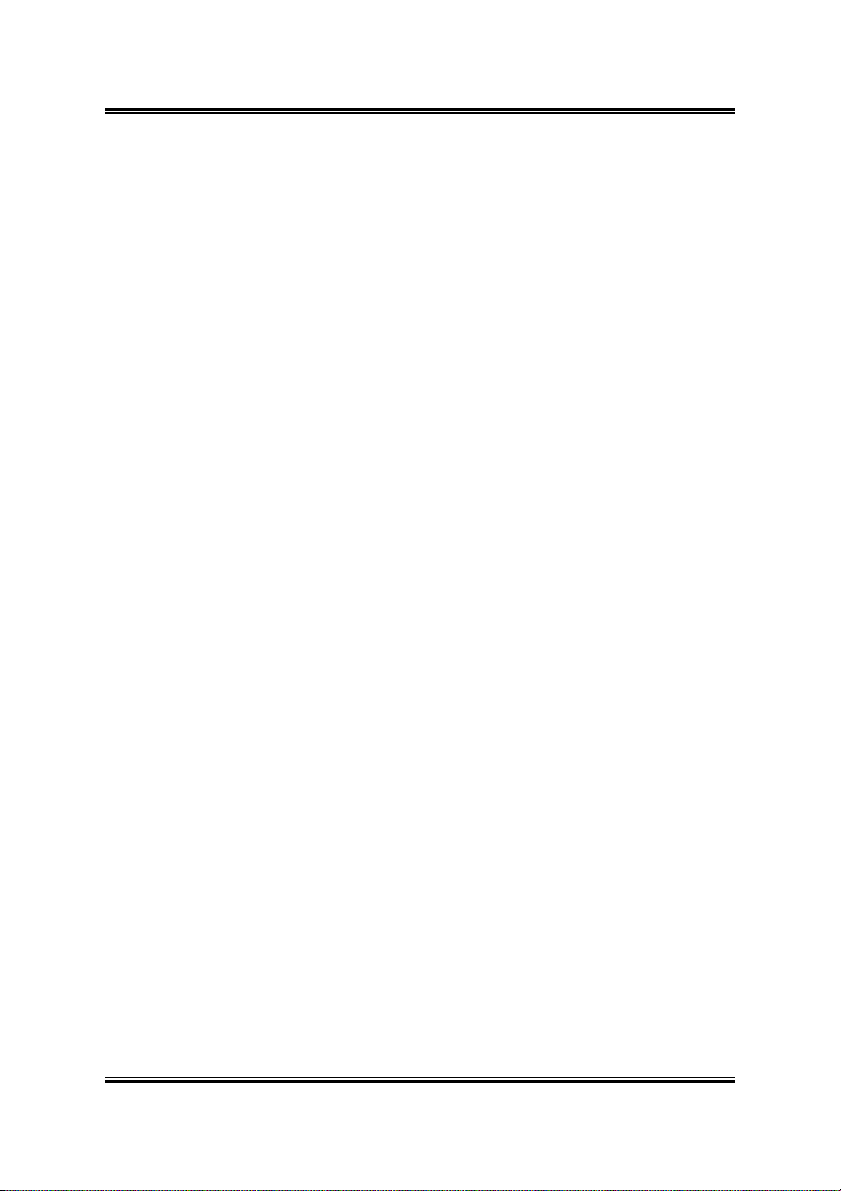
Introduction 1-3
1.2. Package Checklist (Standard Package)
(1) SI-2Pa Server Board
(1) Brief Installation Guide
(1) Driver & Utilities CD
(1) 34-pin FDD Cable
(1) 40-pin IDE ATA66 Cable
(1) 26-pin to D-SUB 25-pin Print Port Extension Cable w/Bracket
(1) 16-pin to D-SUB 15-pin VGA Port Extension Cable w/Bracket
(1) 10-pin to D-SUB 9-pin COM Port Extension Cable w/Bracket
(2) 603/604-pin Retention Module
(2) 603-pin Retention Module w/Clip
(2) 604-pin Retention Module w/Clip
(1) I/O Shield
User’s Manual
Page 8
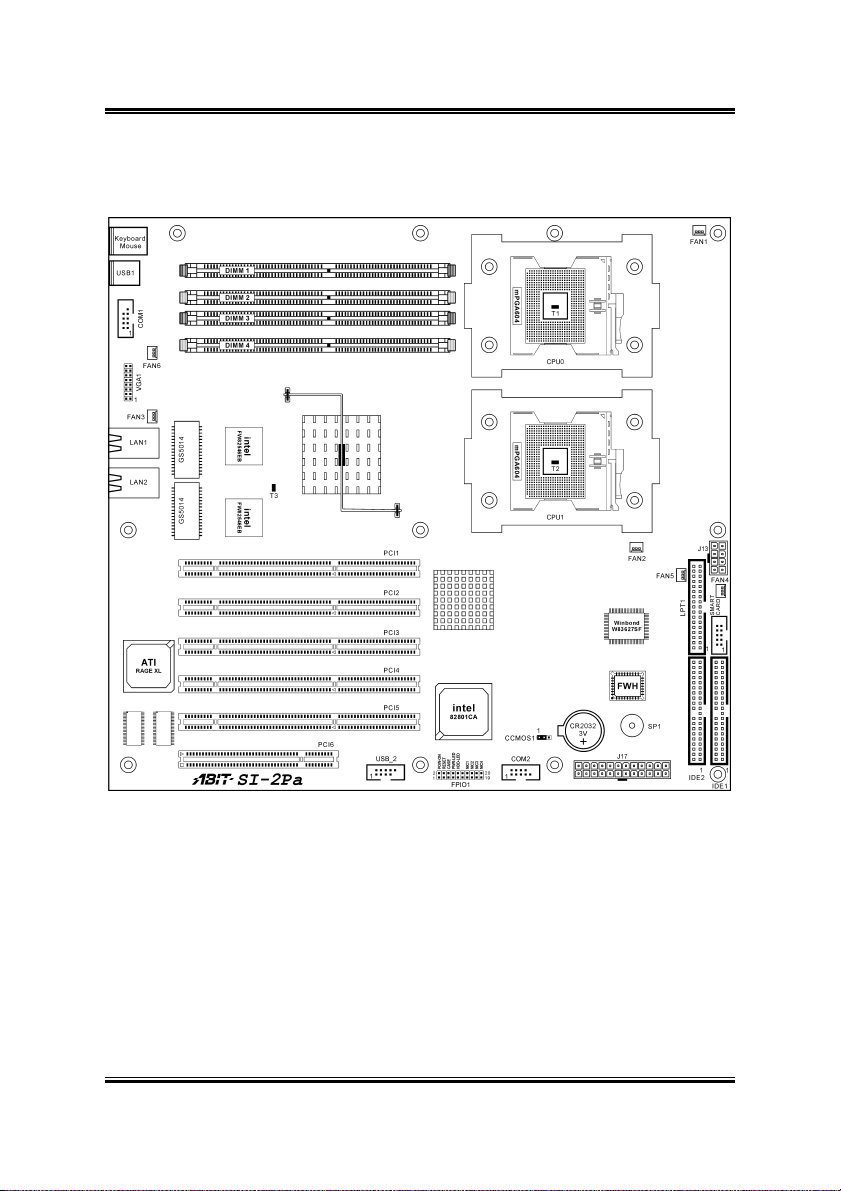
1-4 Chapter 1
1.3. Layout Diagram
SI-2Pa
Page 9
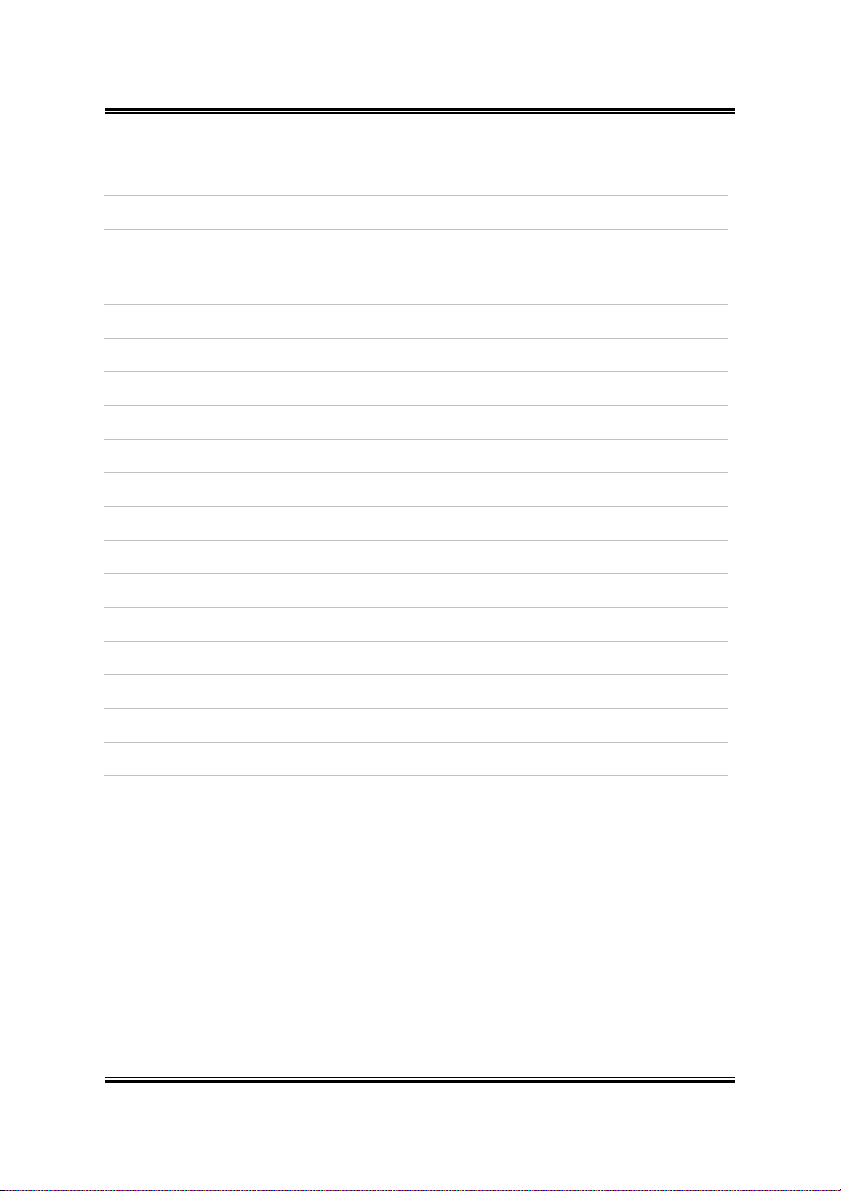
Introduction 1-5
Jumpers Description Default Setting
CCMOS1 CMOS Clear Pins 1-2 (Normal) Closed
Connectors Description
COM1/COM2 External COM1 & COM2 Bracket Connectors
DIMM 1~4 DDR DIMM Slots
FAN1~5 Fan Connectors (Speed monitoring support in BIOS menu)
FAN6 Fan Connector (No speed monitoring support in BIOS menu)
FPIO1 Front Panel Switches & Indicators Headers
IDE1/IDE2 Hard Disk Drive Connectors
J13 8-Pin EPS12V Power Connector
J17 24-Pin EPS12V Power Connector
LPT1 Parallel Port Connector
PCI1~5 PCI-X 100MHz/64bit Slot
PCI6 PCI 33MHz/32bit Slot
Smart Card Smart Card Reader Extension Cable Connector
USB_2 Additional USB Ports Connector
VGA1 VGA Output Extension Cable Connector
User’s Manual
Page 10
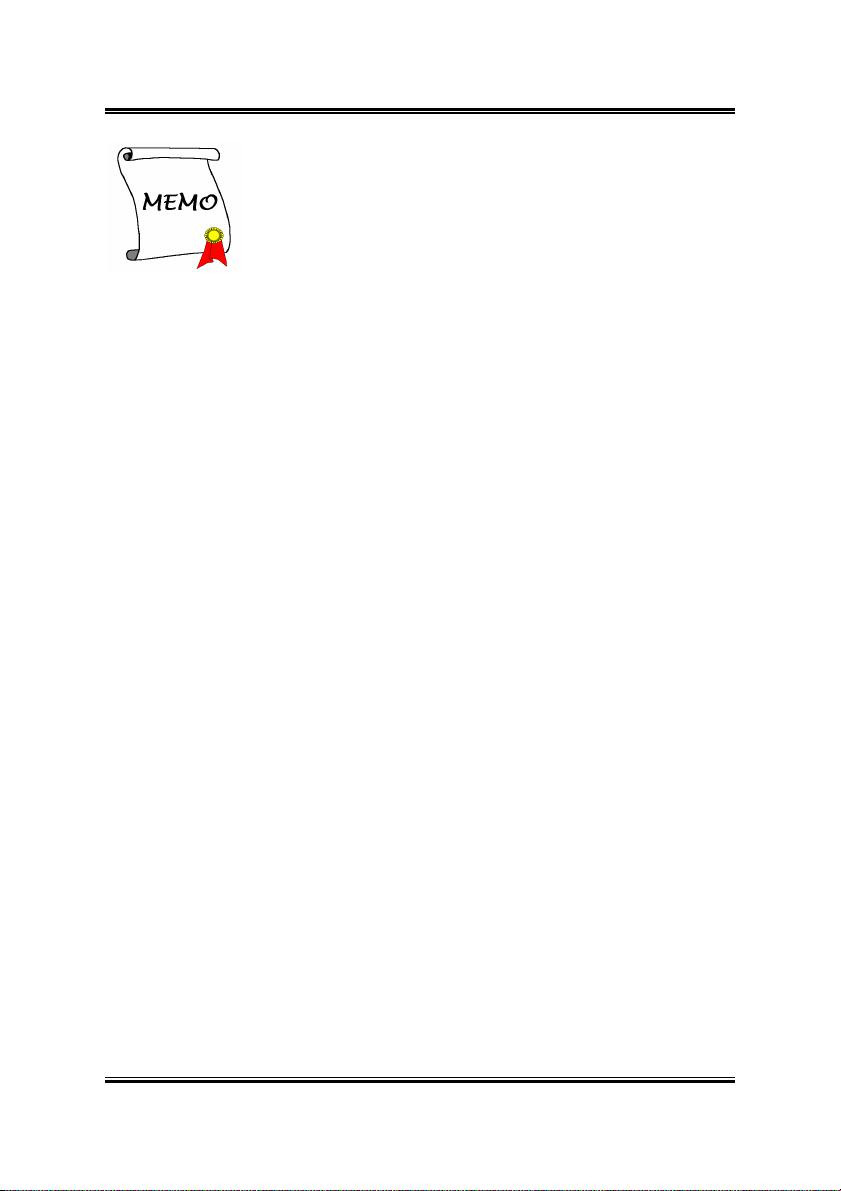
1-6 Chapter 1
SI-2Pa
Page 11
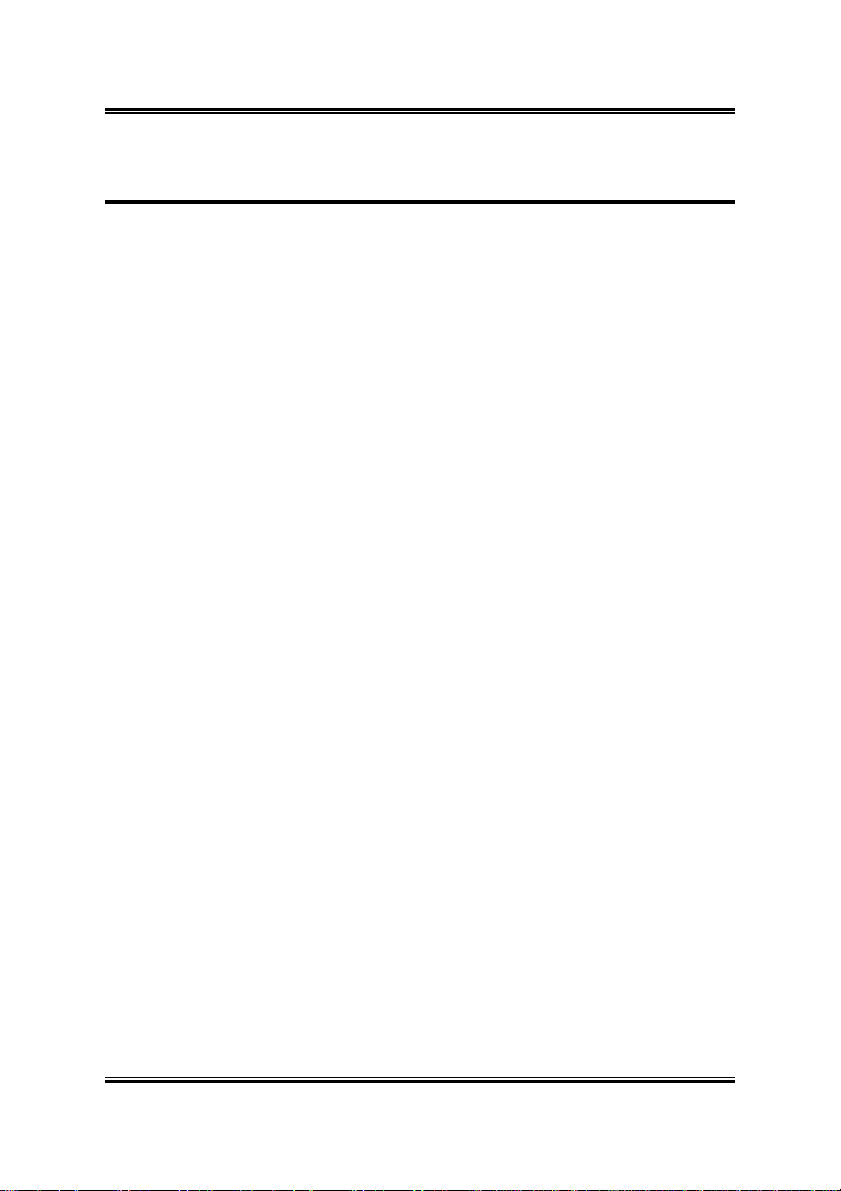
Hardware Setup 2-1
Chapter 2. Hardware Setup
2.1. Precautions
Please pay attention to the following precautions before setting up any hardware.
1. Always switch off the power supply and unplug the power cord from the wall
outlet before installing the board or changing any settings.
2. Ground yourself properly by wearing a static safety wrist strap before removing
the board from the antistatic bag.
3. Hold the board by its edges. Avoid touching any component on it.
4. Avoid touching module contacts and IC chips
5. Place the board on a grounded antistatic surface or on the antistatic bag that came
with the board.
User’s Manual
Page 12
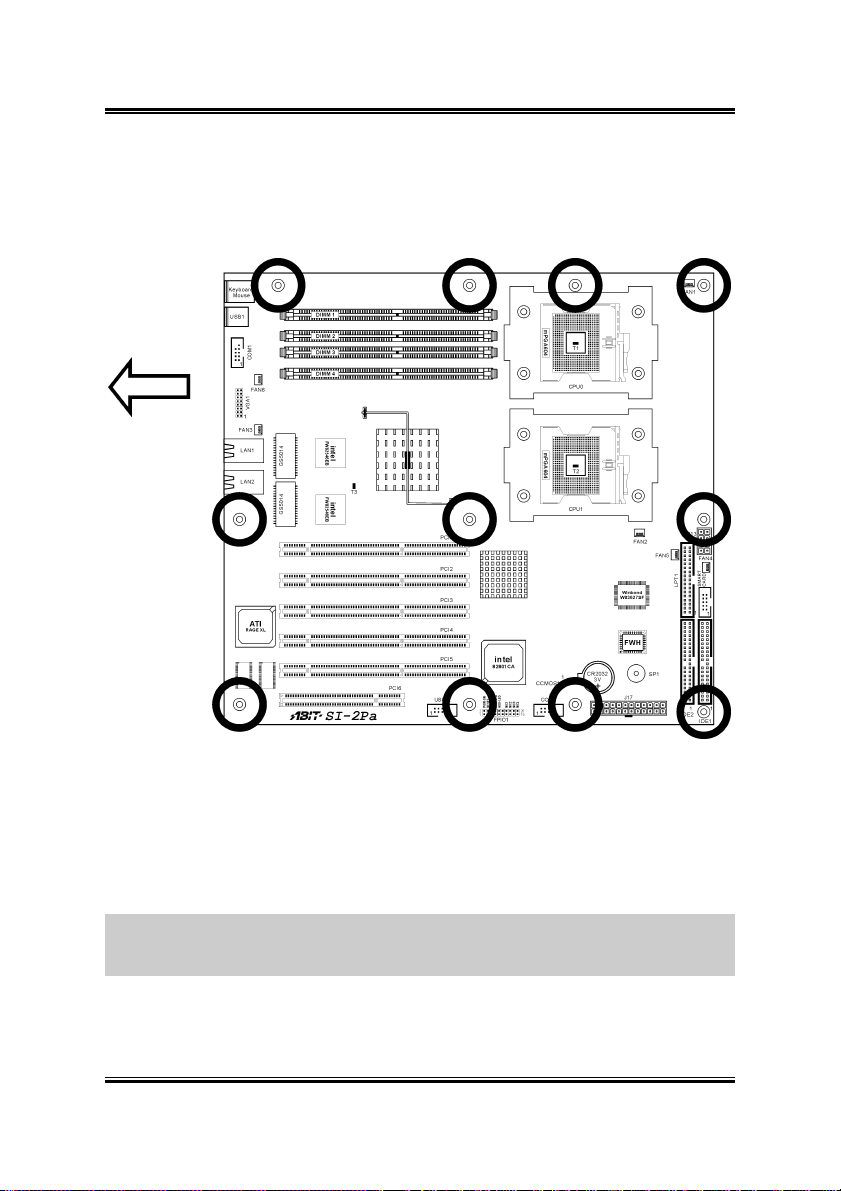
2-2 Chapter 2
2.2. Installing the Server Board
Before installing the server board, exam your chassis to ensure this server board fits
into it. Your chassis should support EEB 3.0 form factor.
1. Face the side of the I/O ports toward the control panel.
2. Locate the screw holes on the server board and the chassis base.
3. Place all the studs or spacers needed on the chassis base and have them tightened.
4. Line up all the screw holes on the board with those studs or spacers on the chassis.
5. Tightens all the screw holes.
ATTENTION: To prevent shorting the PCB circuit, please REMOVE the metal studs
or spacers if they are already secured on the chassis base and are without
mounting-holes on the server board to align with.
SI-2Pa
Page 13
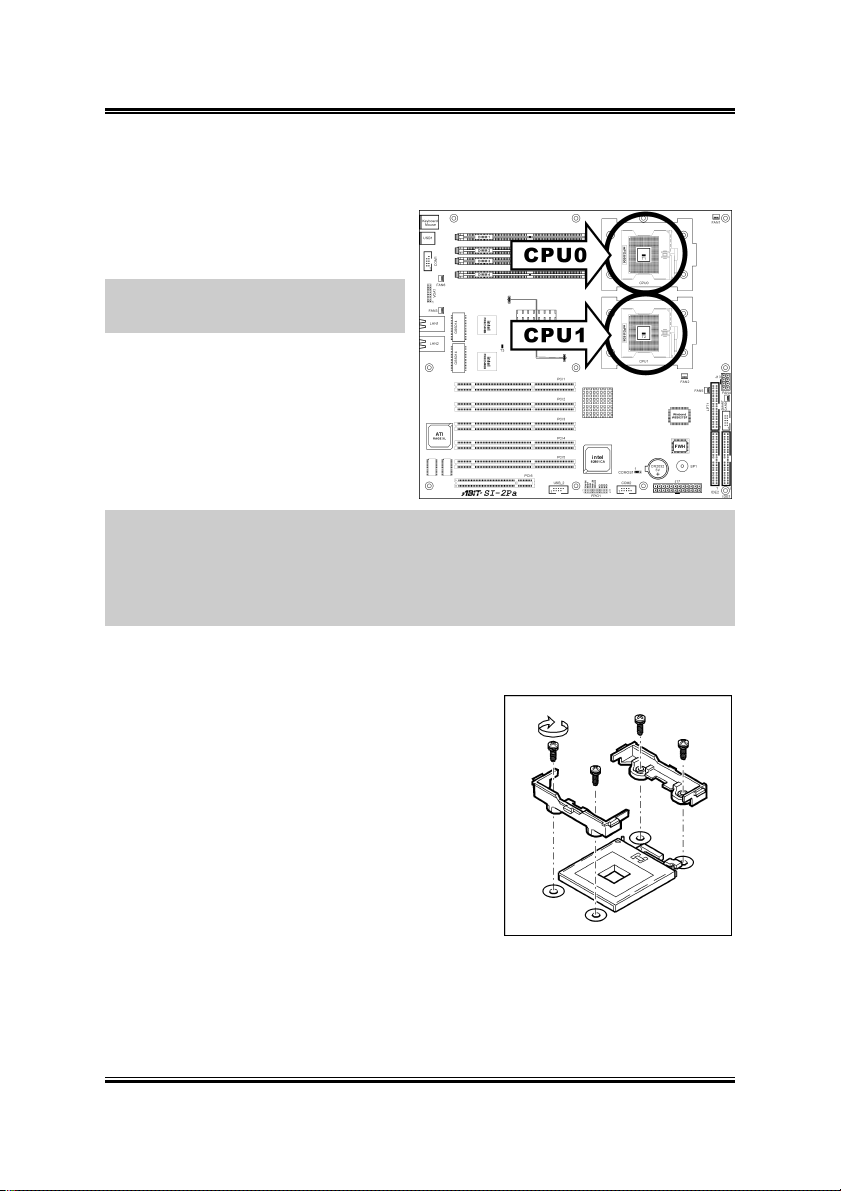
Hardware Setup 2-3
2.3. Installing the CPU
This server board provides dual 604-pin
Zero Insertion Force (ZIF) sockets to
install the Intel Xeon CPU.
NOTE: This server board also supports
the Xeon CPU of 603-pin package.
NOTE: This server board supports installing either one or two CPUs. To set up
system with only one CPU, you MUST install it in the Primary Processor Socket
(Socket CPU0 in this model). To install a second processor, you must verify that the
second processor is identical to the first processor of same voltage and speed. Using
non-identical processors could cause system failure.
2.3.1. Installing Retention Modules
1. Remove power from your system by unplugging
the AC power cord.
2. Remove the chassis cover (see your system or
chassis documentation for instructions).
3. Locate the CPU sockets.
4. Insert the retention modules and tighten four
retention screws.
User’s Manual
Page 14
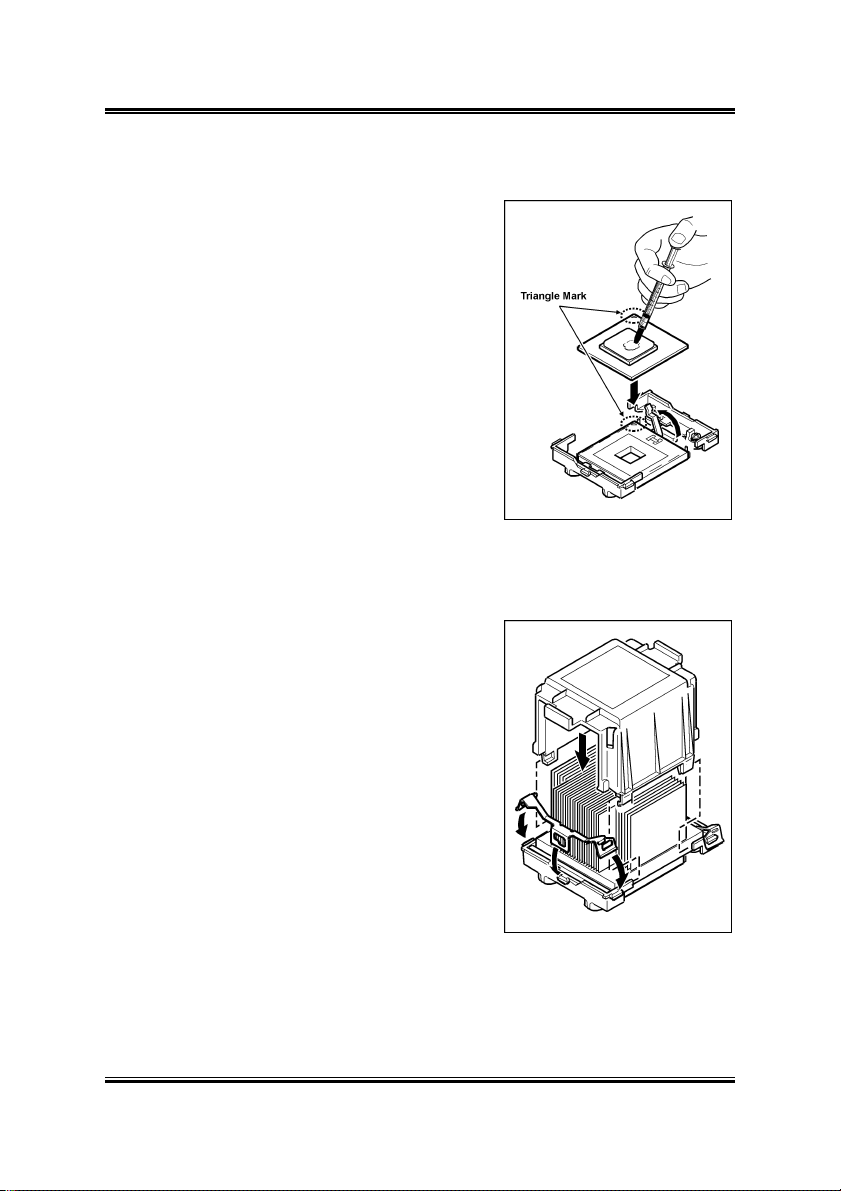
2-4 Chapter 2
2.3.2.
1. Lift the socket lever upright to 115 degree at
2. Align the triangle mark on the CPU with the
3. Insert the CPU into the socket until it fits in
4. Apply thermal grease to the CPU with an
2.3.3.
1. Align the heatsink with the retention modules,
2. Position the retention clip over the plastic tab
3. Press downward on the retention clip ends until
4. Repeat steps 2-3 to install the other retention
5. Install the CPU wind tunnel center portion over
Installing CPU into Socket
least.
triangle cutout on the CPU socket.
place. Do not use extra force to insert CPU; it
only fit in one orientation. Close down the
socket lever to its locked position while firmly
pressing the CPU.
applicator.
Installing Heatsink and Wind Tunnel
and then place the heatsink onto the CPU.
and then engage the clip end-slot over the
plastic tab.
they engage the plastic tabs.
clip.
the heatsink. Note that the plastic tabs engage
the tabs on the retention clips.
SI-2Pa
Page 15
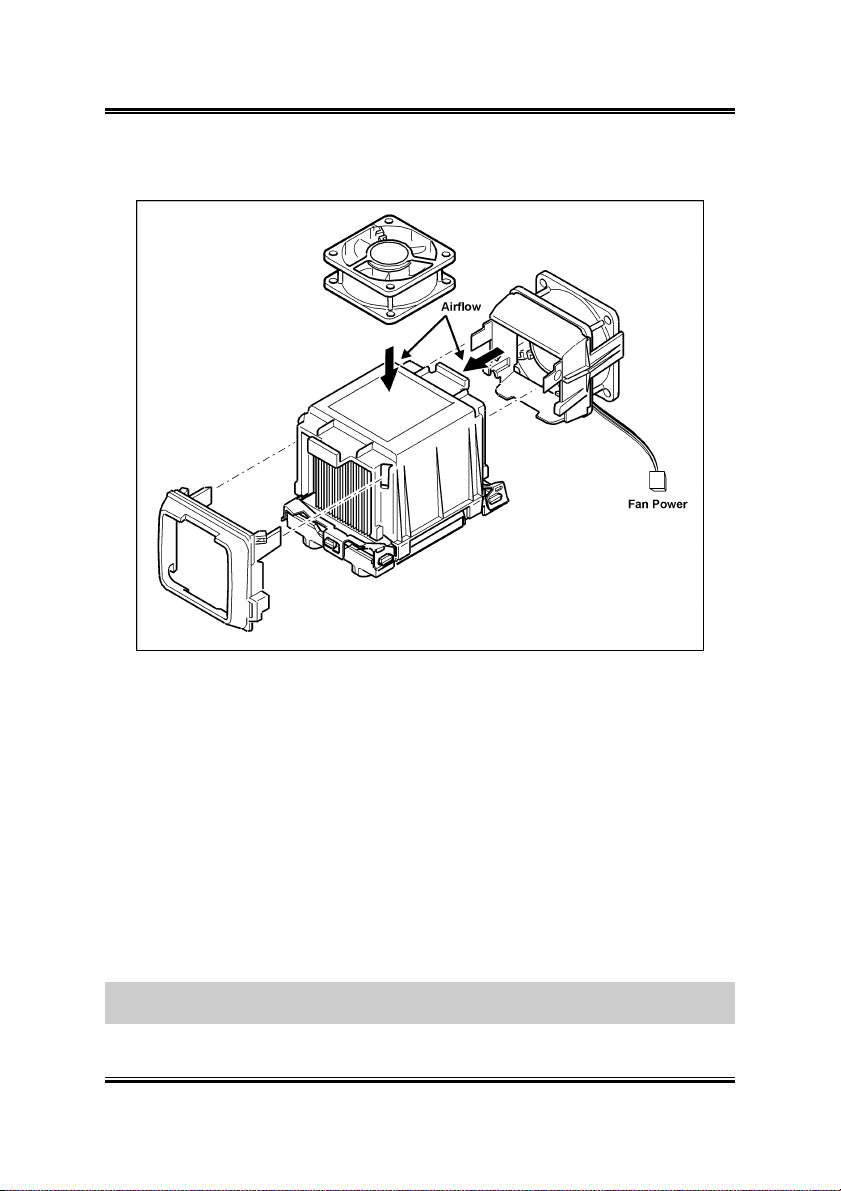
Hardware Setup 2-5
2.3.4. Installing Fan to Wind Tunnel Assembly
1. Attach the cooling fan with its airflow direction pointed to heatsink to the air
intake portion of wind tunnel.
2. Attach the air intake assembly to the side of the wind tunnel nearest to the front of
the chassis.
Instead of attaching cooling fan to the side of the wind tunnel, the fan itself could
also be attached to the top of the center portion of wind tunnel.
3. Align the tabs on the assembly with the slots in the wind tunnel portion, and then
snap the lower portion of the fan holder over the tabs on the center portion.
4. Attach the air outlet portion of the wind tunnel.
5. Attach CPU Fan 1 power cable to the server board at location FAN1 and/or attach
CPU Fan 2 power cable at location FAN2.
NOTE: The system airflow should be toward the front of the chassis. If there are two
processors installed, the fans should be positioned side by side.
User’s Manual
Page 16
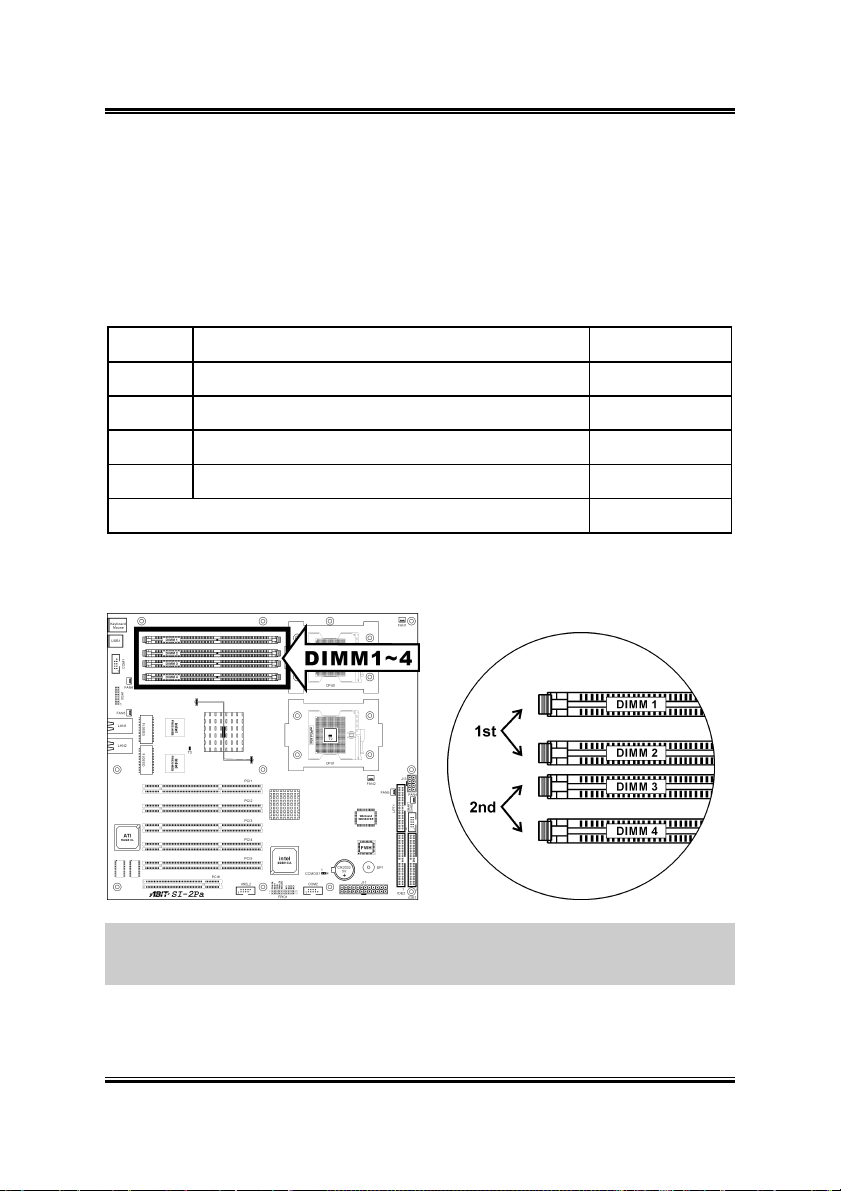
2-6 Chapter 2
2.4. System Memory
This server board provides four 184-pin Double Data Rate (DDR) Dual Inline
Memory Module (DIMM) slots for Registered ECC DIMM modules with memory
expansion size up to 8GB (DDR266/DDR200).
2.4.1. Memory Configuration Table
DIMM Registered ECC DIMM Module Total Memory
1 128MB, 256MB, 512MB, 1GB, 2GB 128MB ~ 2GB
2 128MB, 256MB, 512MB, 1GB, 2GB 128MB ~ 2GB
3 128MB, 256MB, 512MB, 1GB, 2GB 128MB ~ 2GB
4 128MB, 256MB, 512MB, 1GB, 2GB 128MB ~ 2GB
Total System Memory 256MB ~ 8GB
2.4.2. Installing and Removing Memory Modules
ATTENTION: Populate the DDR DIMMs in-order and in-pair (of the same type
and size) by starting from DIMM1+DIMM2 to DIMM3+DIMM4. The system may
hang or appear unstable if the DIMM ordering is not followed.
SI-2Pa
Page 17
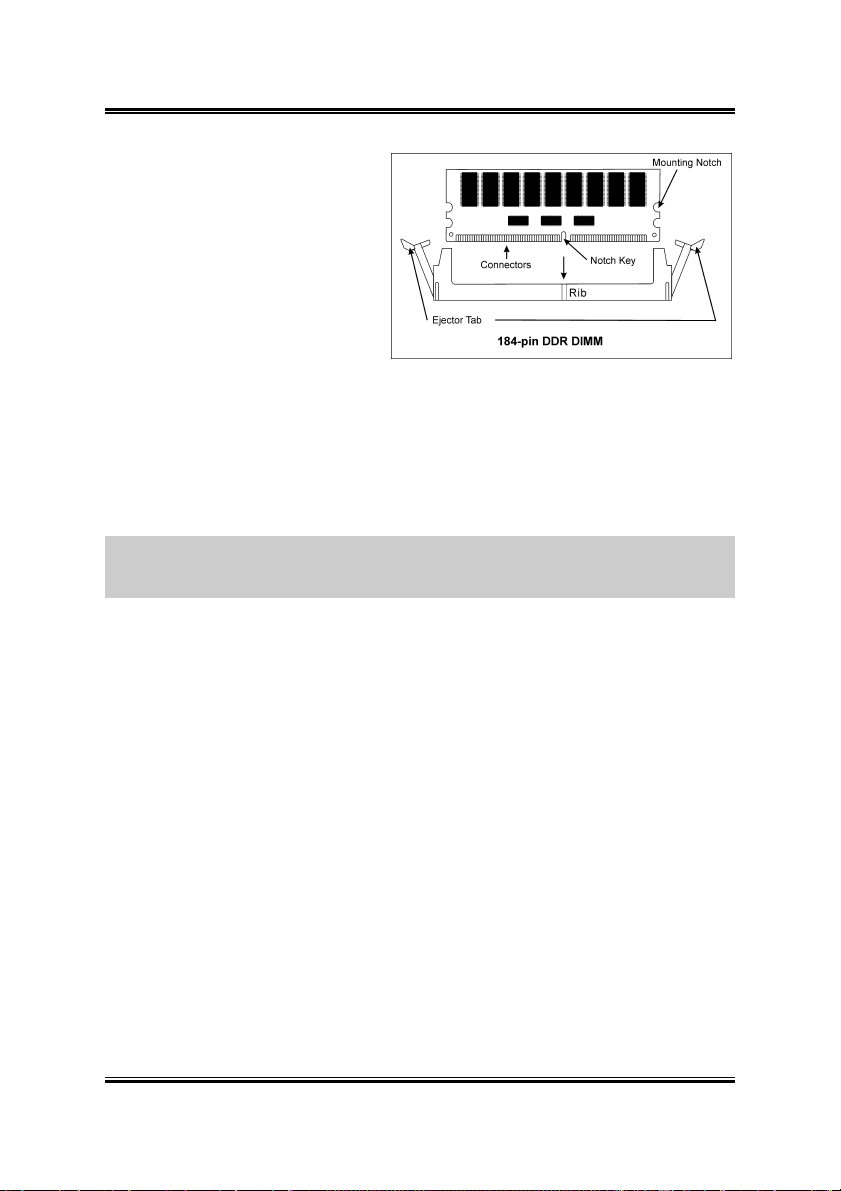
Hardware Setup 2-7
Power off the computer and unplug
the AC power cord before installing
or removing memory modules.
1. Locate the DIMM slot on the
server board.
2. Hold two edges of the DIMM
module carefully, keep away of
touching its connectors.
3. Align the two notch keys on the
module with the two ribs on the slot.
4. Firmly press the module into the slots until the ejector tabs at both sides of the slot
automatically snaps into the mounting notch. Do not force the DIMM module in
with extra force as the DIMM module only fit in one orientation.
5. To remove the DIMM modules, push the two ejector tabs on the slot outward
simultaneously, and then pull out the DIMM module.
ATTENTION: As the static electricity can damage the electronic components of the
computer or optional modules, make sure you are discharged of static electricity by
touching a grounded metal object briefly before starting these procedures.
User’s Manual
Page 18
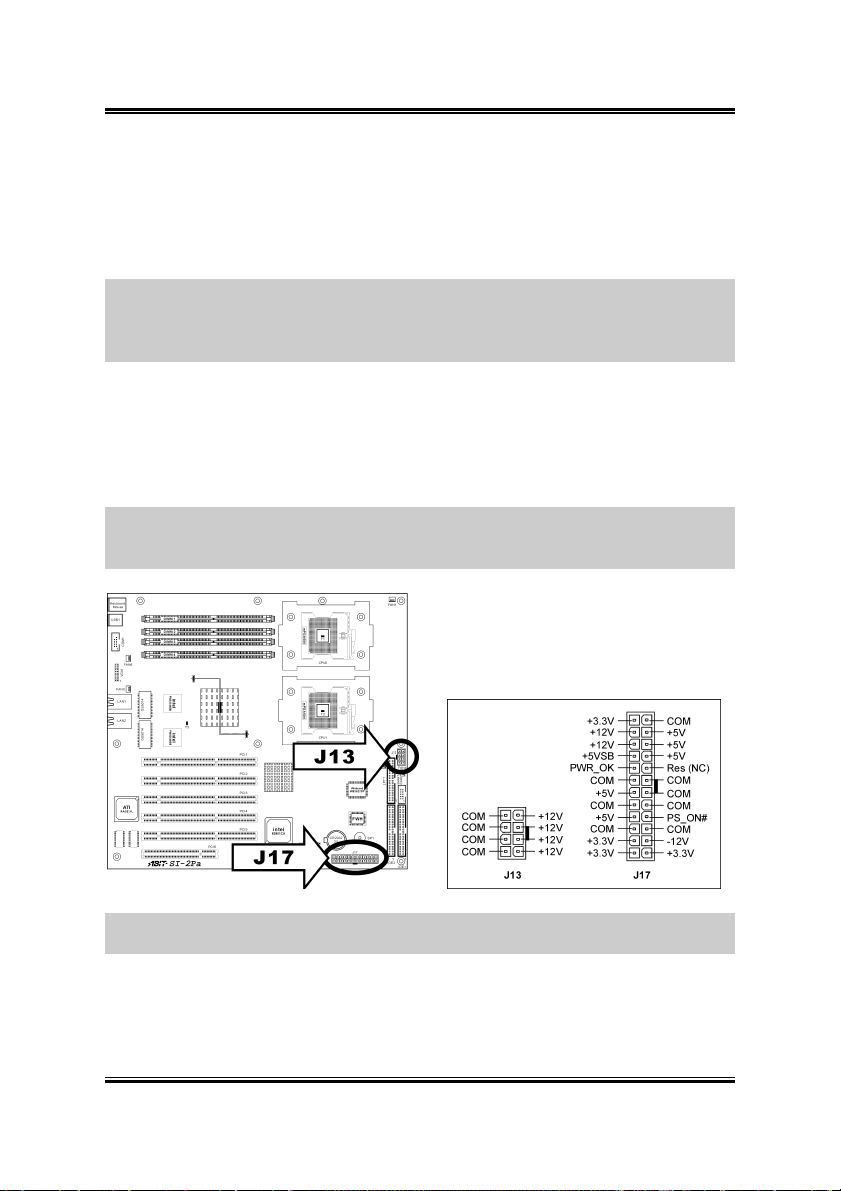
2-8 Chapter 2
2.5. Connectors, Headers, and Switches
All the connectors, headers and switches mentioned here are depending on your
system configuration. Some features you may (or may not) have to connect or to
configure depending on the peripherals you have connected.
WARNING: Always power off the computer and unplug the AC power cord before
adding or removing any peripheral or component. Failing to so may cause severe
damage to your server board and/or peripherals. Plug in the AC power cord only after
you have carefully checked everything.
2.5.1. EPS12V Power Connectors [J13, J17]
These two connectors connect to EPS12V power supply. This server board requires an
EPS12V power supplier with 460W capacity at least for Pentium 4 Xeon CPU
system.
WARNING: This server board only supports EPS12V power supplies and will not
operate with other types. DO NOT use ATX 2.x, ATX12V and dual AMD power
supplies as they will damage the board and void your warranty.
NOTE: The auxiliary 12V power (J13) is necessary to support Intel Xeon CPUs.
Failing to provide such extra power will result in the system’s booting failure.
SI-2Pa
Page 19
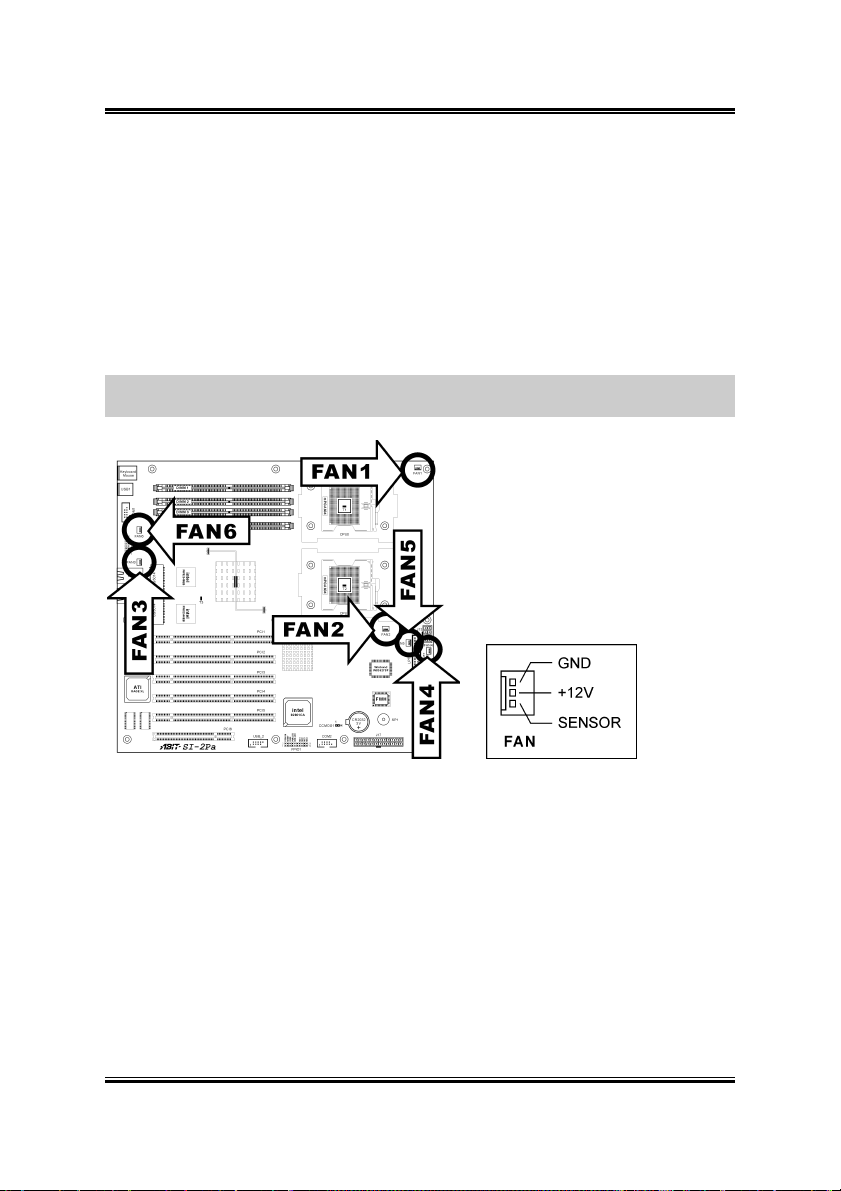
Hardware Setup 2-9
2.5.2. FAN Connectors [FAN1~6]
These 3-pin connectors each provide power to the cooling fans installed in your
system.
The CPU must be kept cool by using a powerful fan with heatsink. The system is
capable of monitoring the speed of the CPU fan.
• FAN1~FAN5: With speed monitoring support in BIOS menu
• FAN6: Without speed monitoring support in BIOS menu
WARNING: These fan connectors are not jumpers. DO NOT place jumper caps on
these connectors.
User’s Manual
Page 20
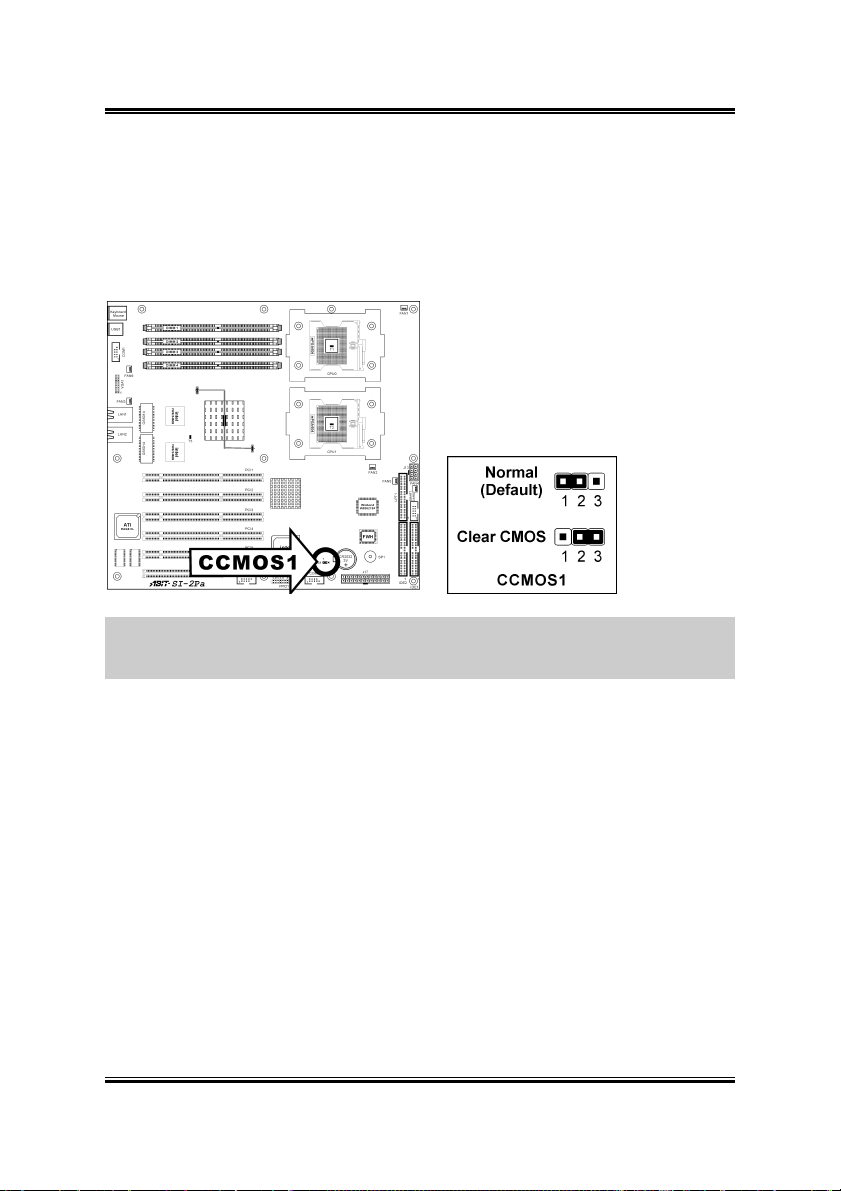
2-10 Chapter 2
2.5.3. CMOS Memory Clearing Header [CCMOS1]
This header uses a jumper cap to clear the CMOS memory.
• Pin 1-2 shorted (default): Normal operation.
• Pin 2-3 shorted: Clear CMOS memory.
ATTENTION: Turn the system power off first (including the +5V standby power)
before clearing the CMOS memory. Failing to do so may cause your system to work
abnormally or malfunction.
SI-2Pa
Page 21

Hardware Setup 2-11
2.5.4. Front Panel Switches & Indicators Headers [FPIO1]
This header is used for connecting switches and LED indicators on the chassis front
panel.
Watch the power LED pin position and orientation. The mark “+” align to the pin in
the figure below stands for positive polarity for the LED connection.
Pin Number Pin Assignment Definition
Pin 1, 2 POW-ON
Pin 3, 4 RESET
Pin 5, 6 CASE Case-Open Detection Header
Pin 7, 8 PWR-LED
Pin 9, 10 HDD-LED
Pin 13, 14 NIC1
Pin 15, 16 NIC2
Pin 17, 18 NIC3
Pin 19, 20 NIC4
Connects to the Power Switch cable of chassis
front panel.
Connects to the Reset Switch cable of chassis
front panel.
Connects to the Power LED cable of chassis
front panel.
Connects to the HDD LED cable of chassis front
panel.
Network Interface Controller 1 Active/Link
Indicator
Network Interface Controller 2 Active/Link
Indicator
Network Interface Controller 3 Active/Link
Indicator
Network Interface Controller 4 Active/Link
Indicator
User’s Manual
Page 22
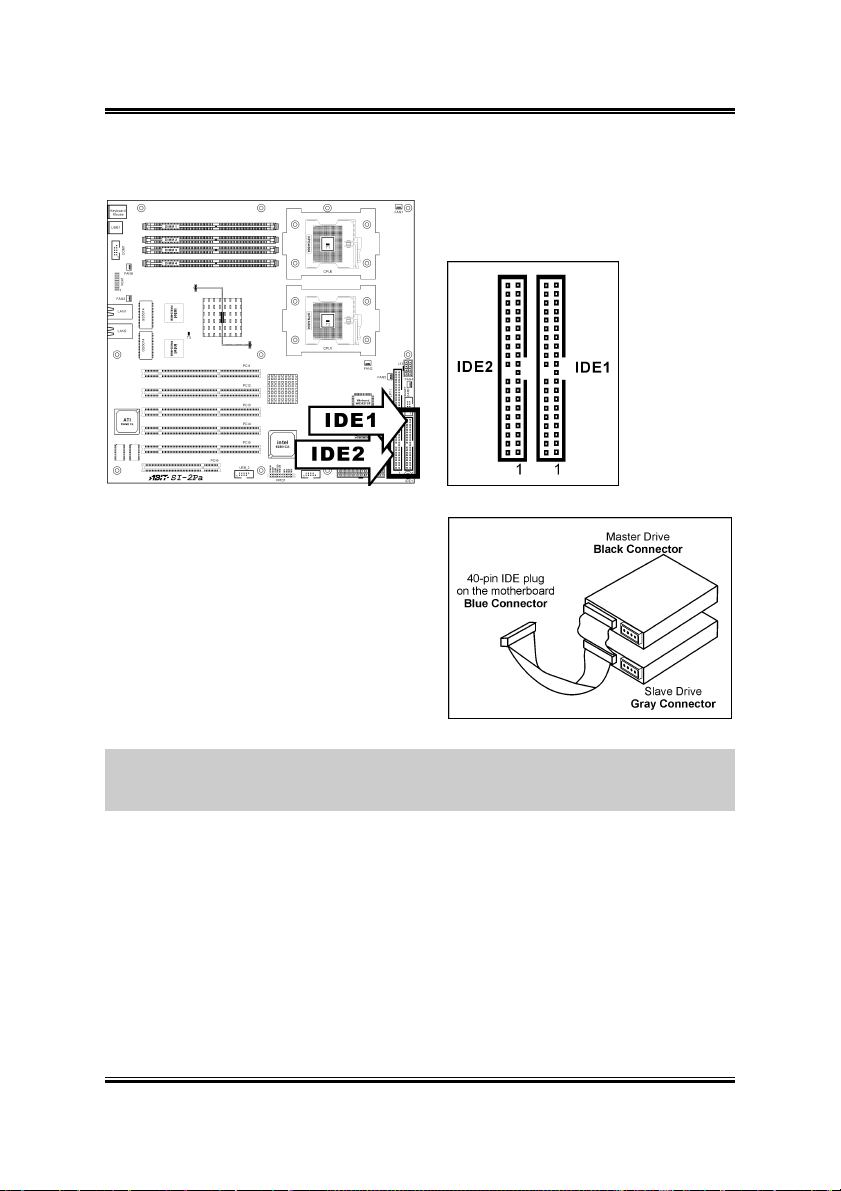
2-12 Chapter 2
2.5.5. IDE Connectors [IDE1, IDE2]
Each of the IDE port connects up to two
IDE drives at Ultra ATA/100 mode by one
40-pin, 80-conductor, and 3-connector Ultra
ATA/66 ribbon cables.
Connect the single end (blue connector) at
the longer length of ribbon cable to the IDE
port of this board, the other two ends (gray
and black connector) at the shorter length of
the ribbon cable to the connectors of your
hard drives.
NOTE: Make sure to configure the “Master” and “Slave” relation before connecting
two drives by one single ribbon cable. The red line on the ribbon cable must be
aligned with pin-1 on both the IDE port and the hard-drive connector.
SI-2Pa
Page 23

Hardware Setup 2-13
2.5.6. PCI Expansion Slots [PCI1~PCI6]
PCI1: Supports PCI-X 64bit/100MHz.
PCI2~PCI5: These four slots support the speed of 66MHz, 100MHz, or 133MHz,
according to the number of how many slots are occupied.
• 1 slot occupied: PCI-X 64bit/133MHz.
• 2 ~ 3 slots occupied: PCI-X 64bit/100MHz.
• 4 slots occupied: PCI-X 64bit/66MHz.
PCI6: Supports PCI 32bit/33MHz.
User’s Manual
Page 24

2-14 Chapter 2
2.5.7. VGA Output Header [VGA1]
This header provides connection to external VGA Port through an extension cable and
bracket.
SI-2Pa
Page 25

Hardware Setup 2-15
2.5.8. COM Port Header [COM1, COM2]
These two headers each provide connection to external COM Ports through an
extension cables and brackets.
User’s Manual
Page 26

2-16 Chapter 2
2.5.9. Additional USB Ports Header [USB_2]
This header provides two additional USB ports connection through an extension cable
and bracket.
Pin Pin Assignment Pin Pin Assignment
1 VCC 2 VCC
3 Data0 - 4 Data1 -
5 Data0 + 6 Data1 +
7 Ground 8 Ground
10 NC
SI-2Pa
Page 27

Hardware Setup 2-17
2.5.10. Parallel Port Connector [LPT1]
This connector provides connection to external Parallel Port through an extension
cable and bracket.
User’s Manual
Page 28

2-18 Chapter 2
2.5.11. Smart Card Reader Connector [Smart Card]
This connector provides connection to the optional Smart Card Reader device through
an extension cable and bracket.
Pin Pin Assignment Pin Pin Assignment
1 VCC 2 GND
3 SCPWR 4 SCRST
5 NC 6 NC
7 SCIO 8 NC
9 SCCLK 10 SCPSNT
SI-2Pa
Page 29

Hardware Setup 2-19
2.5.12. External I/O Panel Connectors
• Mouse: PS/2 mouse connector.
• Keyboard: PS/2 keyboard connector.
• USB1: Universal Serial Bus connector
• LAN1/LAN2: Local Area Network connector.
User’s Manual
Page 30

2-20 Chapter 2 2-20 Chapter 2
SI-2Pa
SI-2Pa
Page 31

BIOS Setup 3-1
Chapter 3. BIOS Setup
This motherboard provides a programmable EEPROM that you can update the BIOS
utility. The BIOS (Basic Input/Output System) is a program that deals with the basic
level of communication between processor and peripherals. Use the BIOS Setup
program only when installing motherboard, reconfiguring system, or prompted to
“Run Setup”. This chapter explains the Setup Utility of BIOS utility.
After powering up the system, the BIOS message appears on the screen, the memory
count begins, and then the following message appears on the screen:
Press DEL to run setup
If this message disappears before you respond, restart the system by pressing <Ctrl> +
<Alt> + <Del> keys, or by pressing the Reset button on computer chassis. Only when
it failed by these two methods can you restart the system by powering it off and then
back on.
NOTE: In order to increase system stability and performance, our engineering staffs
are constantly improving the BIOS menu. The BIOS setup screens and descriptions
illustrated in this manual are for your reference only, may not completely match what
you see on your screen.
After pressing <Del> key, the main menu screen appears.
User’s Manual
Page 32

3-2 Chapter 3
3.1. Main Menu
Date (mm:dd:yy)
This item sets the date you specify (usually the current date) in the format of [Month],
[Date], and [Year].
Time (hh:mm:ss)
This item sets the time you specify (usually the current time) in the format of [Hour],
[Minute], and [Second].
IDE Primary Master, IDE Primary Slave, IDE Secondary Master, and IDE
Secondary Slave
Move cursor to item “IDE Primary Master”, “IDE Primary Slave”, “IDE Secondary
Master” or “IDE Secondary Slave”, and then press <Enter> key to enter a sub-menu.
SI-2Pa
Page 33

BIOS Setup 3-3
IDE Primary/Secondary Master/Slave
IDE HDD Auto-Detection
This item allows you to detect the parameters of IDE drives by pressing <Enter> key.
The parameters will be shown on the screen automatically.
IDE Primary Master
When set to [Auto], the BIOS will automatically check what kind of IDE drive you
are using. If you want to define your own drive by yourself, set it to [Manual] and
make sure you fully understand the meaning of the parameters. Refer to the manual
provided by the device manufacturer to get the settings right.
Access Mode
This item selects the mode to access your IDE devices. Leave this item to its default
[Auto] settings to let BIOS detects the access mode of your HDD and makes decision
automatically.
Capacity
This item displays the approximate capacity of the disk drive. Usually the size is
slightly greater than the size of a formatted disk given by a disk-checking program.
NOTE: The following [Cylinder], [Head], [Precomp], [Landing Zone], and [Sector]
items are available when you set the item “IDE Primary Master” to “Manual”.
User’s Manual
Page 34
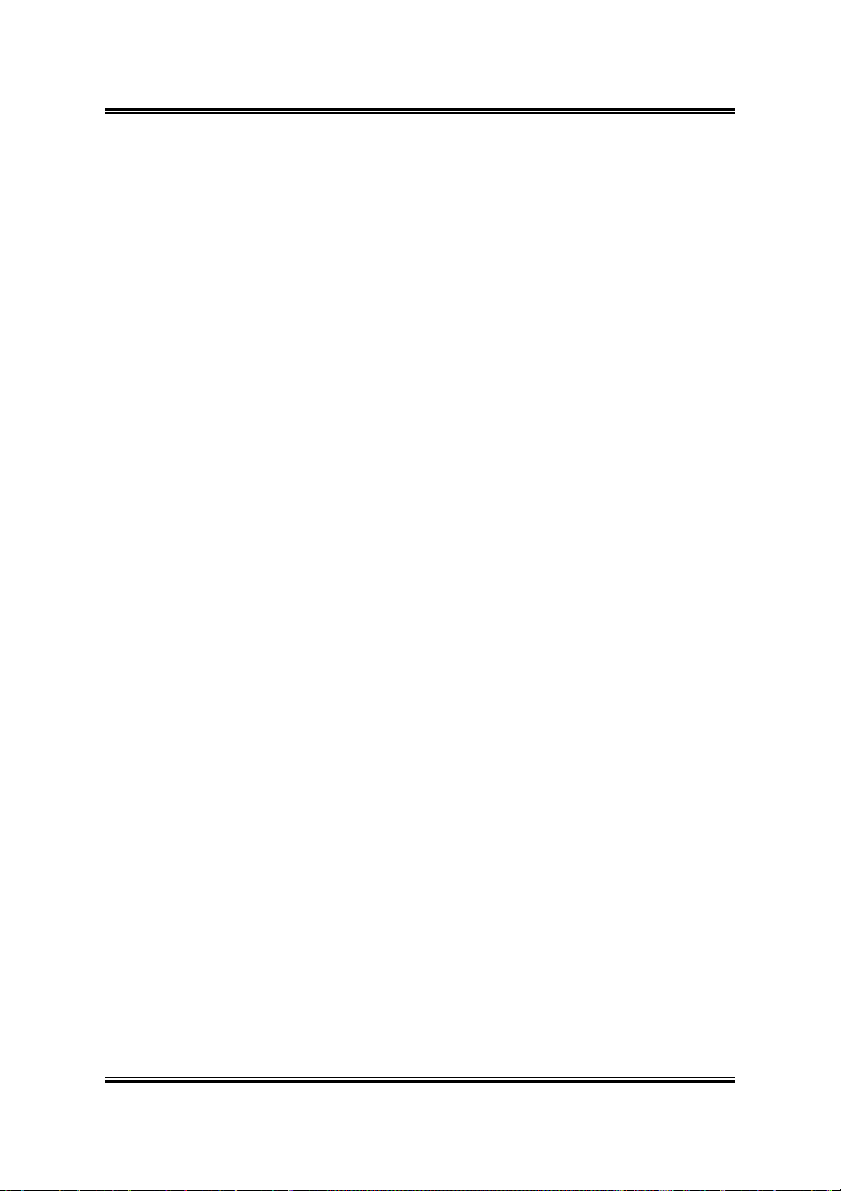
3-4 Chapter 3
Cylinder
This item configures the numbers of cylinders.
Head
This item configures the numbers of read/write heads.
Precomp
This item displays the number of cylinders at which to change the write timing.
Landing Zone
This item displays the number of cylinders specified as the landing zone for the
read/write heads.
Sector
This item configures the numbers of sectors per track.
Halt On
This item determines whether the system stops if an error is detected during system
boot-up.
[All Errors]: The system-boot will stop whenever the BIOS detect a non-fatal error.
[No Errors]: The system-boot will not stop for any error detected.
[All, But Keyboard]: The system-boot will stop for all errors except a keyboard
error.
[All, But Diskette]: The system-boot will stop for all errors except a diskette error.
[All, But Disk/Key]: The system-boot will stop for all errors except a diskette or
keyboard error.
Base Memory
This item displays the amount of base memory installed in the system. The value of
the base memory is typically 640K for system with 640K or more memory size
installed on the motherboard.
Extended Memory
This item displays the amount of extended memory detected during system boot-up.
Total Memory
This item displays the total memory available in the system.
SI-2Pa
Page 35

BIOS Setup 3-5
3.2. Advanced Menu
3.2.1. Advanced BIOS Features
User’s Manual
Page 36

3-6 Chapter 3
CPU Hyper-Threading
This option enables or disables the processor’s Hyper-Threading Technology.
Leave this item to its default setting to enable the simultaneous multi-threaded (SMT)
processor so as to make one physical processor looks like two logical processors to
the OS and applications.
This option is for CPU with Hyper-Threading Technology only. For more information
on “Hyper-Threading Technology”, please visit Intel Web site at
http://www.intel.com/homepage/land/hyperthreading.htm
http://www.intel.com/design/chipsets/ht/
.
,
Quick Power On Self Test
When set to [Enabled], this item speeds up the Power On Self Test (POST) after
powering on the system. The BIOS shorten or skip some check during the POST.
Hard Disk Boot Priority
This item selects the hard disks booting priority. By pressing <Enter> key, you can
enter its submenu where the hard disks detected can be selected for the booting
sequence to boot up system.
This item functions only when there is the option of [Hard Disk] in any one of the
First/Second/Third Boot Device items.
First Boot Device / Second Boot Device / Third Boot Device / Boot Other
Device
Select the drive to boot first, second and third in the [First Boot Device], [Second
Boot Device], and [Third Boot Device] fields respectively. The BIOS will boot the
operating system according to the sequence of the drive selected. Set [Boot Other
Device] to [Enabled] if you wish to boot from another device other than these three
items.
Boot Up NumLock Status
This item determines the default state of the numeric keypad at system booting up.
[On]: The numeric keypad functions as number keys.
[Off]: The numeric keypad functions as arrow keys.
Security Option
This item determines when the system will prompt for password - every time the
system boots or only when enters the BIOS setup.
SI-2Pa
Page 37

BIOS Setup 3-7
[Setup]: The password is required only when accessing the BIOS Setup.
[System]: The password is required each time the computer boots up.
NOTE: Don’t forget your password. If you forget the password, you will have to
open the computer case and clear all information in the CMOS before you can start up
the system. But by doing this, you will have to reset all previously set options.
MPS Version Control For OS
This item specifies which version of MPS (Multi-Processor Specification) this server
board will use. The options are 1.1 and 1.4. The default setting is 1.4. If you use an
older OS for dual processor executing, please set this option to 1.1.
Small Logo(EPA) Show
This item determines to show the EPA logo when booting.
User’s Manual
Page 38

3-8 Chapter 3
3.2.2. Advanced Chipset Features
DRAM Timing Control
This item controls the DRAM timing. Press <Enter> key to enter its menu.
Memory Type
This item displays the type of memory module you are using.
SI-2Pa
Page 39

BIOS Setup 3-9
Memory Frequency
This item displays the frequency of memory module you are using.
DRAM Timing Selectable
This item sets the optimal timings for the following four items, depending on the
memory module you are using. The default setting “By SPD” configures these four
items by reading the contents in the SPD (Serial Presence Detect) device. The
EEPROM on the memory module stores critical parameter information about the
module, such as memory type, size, speed, voltage interface, and module banks.
CAS Latency Time
This item controls the latency between the DRAM read command and the time that
the data becomes actually available.
Active to Precharge Delay
This item controls the number of DRAM clocks used for DRAM parameters.
DRAM RAS# to CAS# Delay
This item controls the latency between the DRAM active command and the read/write
command.
DRAM RAS# Precharge
This item controls the idle clocks after issuing a precharge command to the DRAM.
Delayed Transaction
When set to [Enabled], the PCI bus will be freed up when the CPU is accessing 8-bit
ISA cards. This will allow PCI and ISA buses to be used more efficiently and
prevents performance dropping on the PCI bus. This process normally consumes
about 50-60 PCI clocks without PCI delayed transaction. Leave this item to its default
[Disabled] setting when using ISA cards that are not PCI 2.1 compliant.
User’s Manual
Page 40

3-10 Chapter 3
3.2.3. Integrated Peripherals
Onboard IDE-1 Controller
This item enables or disables the onboard IDE-1 controller.
Onboard IDE-2 Controller
This item enables or disables the onboard IDE-2 controller.
USB Controller
This option enables or disables the USB controller.
USB Keyboard Support
This item allows you to select [BIOS] for using USB keyboard in DOS environment,
or [OS] in OS environment.
USB Mouse Support
This item allows you to select [BIOS] for using USB mouse in DOS environment, or
[OS] in OS environment.
Onboard LAN1 Controller
This item enables or disables the onboard LAN1 controller.
SI-2Pa
Page 41

BIOS Setup 3-11
Onboard LAN Boot ROM
This item allows you to use the boot ROM (instead of a disk drive) to boot-up the
system and access the local area network directly.
Onboard LAN2 Controller
This item enables or disables the onboard LAN2 controller.
Onboard LAN Boot ROM
This item allows you to use the boot ROM (instead of a disk drive) to boot-up the
system and access the local area network directly.
Onboard Serial Port 1
This item determines which I/O addresses the onboard Serial Port 1 controller will
access.
[Auto]: The system automatically select an I/O address for the onboard Serial Port 1.
[3F8/COM1, 2F8/COM2, 3E8/COM3, 2E8/COM4]: Allows you to manually select
an I/O address for the onboard Serial Port 1.
[Disabled]: Disables the onboard Serial Port 1.
Onboard Serial Port 2
This item determines which I/O addresses the onboard Serial Port 2 controller will
access.
[Auto]: The system automatically select an I/O address for the onboard Serial Port 2.
[3F8/COM1, 2F8/COM2, 3E8/COM3, 2E8/COM4]: Allows you to manually select
an I/O address for the onboard Serial Port 2.
[Disabled]: Disables the onboard Serial Port 2.
Onboard Parallel Port
This item specifies the I/O address used by the parallel port.
[Disabled]: This option prevents the parallel port from accessing any system
resources. When the value of this option is set to [Disabled], the printer port becomes
unavailable.
[378]: This option allows the parallel port to use [378] as its I/O port address. The
majority of parallel ports on computer systems use IRQ7 and I/O Port 378H as the
standard setting.
[278]: This option allows the parallel port to use [278] as its I/O port address.
User’s Manual
Page 42

3-12 Chapter 3
[3BC]: This option allows the parallel port to use [3BC] as its I/O port address.
Parallel Port Mode
This item specifies the parallel port mode.
[SPP]: (Standard Parallel Port) Allows bi-directional parallel port operation at normal
speed.
[EPP]: (Enhanced Parallel Port) Allows bi-directional parallel port operation at
maximum speed.
[ECP]: (Extended Capabilities Port) Allows bi-directional parallel port operation at a
speed faster than the normal mode’s data transfer rate.
[EPP+ECP]: Using parallel port as EPP & ECP mode.
EPP Mode Select
This item selects the EPP mode.
ECP Mode Use DMA
This item selects the DMA channel of the parallel port.
PWRON After PWR-Fail
This item sets the system action after a power failure.
SCR Port Address
This item sets the I/O address and IRQ of the onboard SCR (Smart Card Reader) port.
SCR Port IRQ
After enabling the SCR port, here you can set the IRQ for SCR port.
SI-2Pa
Page 43

BIOS Setup 3-13
3.2.4. Power Management Setup
Soft-Off by PWR-BTTN
This item selects the method of powering off your system:
[Hold 4 Sec.]: Pushing the power button for more than 4 seconds will power off the
system. This will prevent the system from powering off in case you accidentally hit or
pushed the power button.
[Instant-Off]: Pressing and then releasing the power button at once will immediately
power off the system.
Wake-Up by PCI card/LAN
When set to [Enabled], access to the onboard LAN or a PCI card such as a modem or
LAN card will cause the system to wake up. The PCI card must support the wake up
function.
Resume by Alarm
When set to [Enabled], you can set the date and time you would like the Soft-Off PC
to power-on in the “Date (of Month) Alarm” and “Time (hh:mm:ss) Alarm” items.
However, if the system is being accessed by incoming calls or the network (Resume
On Ring/LAN) prior to the date and time set in these items, the system will give
priority to the incoming calls or network instead.
User’s Manual
Page 44

3-14 Chapter 3
Date (of Month) Alarm
[0]: This option power-on the system everyday according to the time set in the “Time
(hh:mm:ss) Alarm” item.
[1-31]: This option selects a date you would like the system to power-on. The system
will power-on on the date set, and the time set in the “Time (hh:mm:ss) Alarm” item.
Time (hh:mm:ss) Alarm
This item sets the time you would like the system to power-on.
SI-2Pa
Page 45

BIOS Setup 3-15
3.2.5. PnP/PCI Configurations
Force Update ESCD
When set to [Enabled], the BIOS will reset the ESCD (Extended System
Configuration Data) once automatically next time you boot up. It will then recreate a
new set of configuration data. But the next time you boot up, this option will
automatically be set as Disabled.
Resources Controlled By
This item configures all of the boot and Plug-and-Play compatible devices.
[Auto(ESCD)]: The system will automatically detect the settings.
[Manual]: Choose the specific IRQ resources in the “IRQ Resources” menu.
IRQ Resources
Click <Enter> key to enter its submenu:
This item sets each system interrupt to either [PCI Device] or [Reserved].
User’s Manual
Page 46

3-16 Chapter 3
SI-2Pa
Page 47

BIOS Setup 3-17
3.3. Security Menu
Set Supervisor Password
This option protects the BIOS configuration or restricts access to the computer itself.
The Supervisor Password is used to protect the stored CMOS options from being
changed by unauthorized users.
Set User Password
This option protects the BIOS configuration or restricts access to the computer itself.
The User Password requires all users to enter a password in order to use the system,
and/or enter the BIOS setup (but can’t change its contents).
User’s Manual
Page 48

3-18 Chapter 3
3.4. PC Health Menu
Shutdown Temperature
This item sets the temperature that would shutdown the system automatically in order
to prevent system overheats.
CPU Warning Temperature
This item selects the CPU’s warning temperature limit. Once the system has detected
that the CPU’s temperature exceeded the limit, warning beeps will sound.
NOTE: The onboard hardware monitor function is capable of detecting these system
health conditions. If you want a warning message to pop-up or a warning alarm to
sound when an abnormal condition occurs, you must install the “Hardware Doctor”
utility. This utility is included in the “Driver & Utility CD” that came packed with this
motherboard.
All Voltages, Fans Speed and Thermal Monitoring
These unchangeable items list the current status of the CPU and environment
temperatures, fan speeds, and system power voltage.
NOTE: The hardware monitoring features for temperatures, fans and voltages will
occupy the I/O address from 294H to 297H. If you have a network adapter, sound
card or other add-on cards that might use those I/O addresses, please adjust your
add-on card I/O address to avoid using these addresses.
SI-2Pa
Page 49

BIOS Setup 3-19
3.5. Clk/Misc. Menu
CPU Clock Ratio
This option selects the CPU clock ratio. Please type in the correct multiple for your
CPU.
Case-Open Detection
This option controls the function for case-opening detection via the “CASE” header
on FPIO1 header.
BIOS Protect Control
This option protects for accidentally BIOS writing attempt.
NOTE: Make sure to set this item to “Unprotected” when flashing the BIOS.
User’s Manual
Page 50
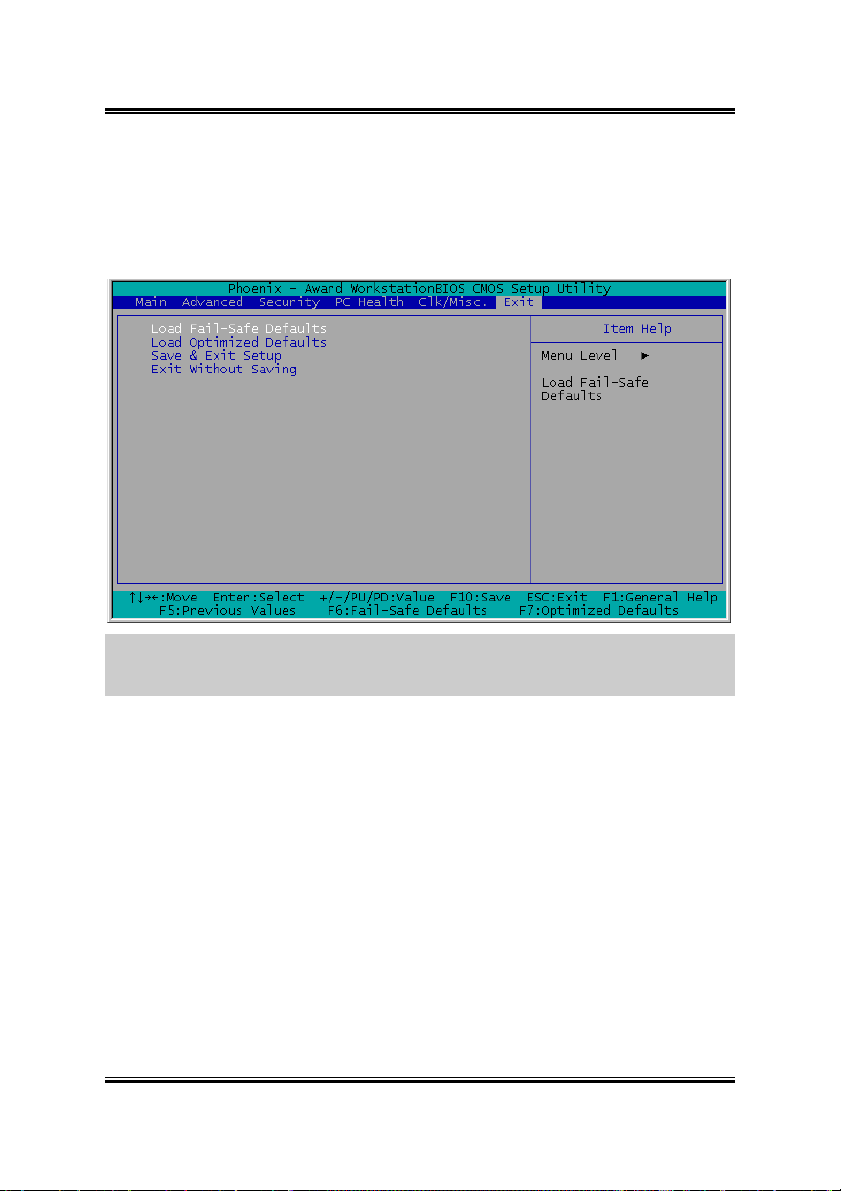
3-20 Chapter 3
3.6. Exit Menu
Once you have made all your selections in the previous BIOS setup menu, you have
to save the settings and exit the setup menu. Select the Exit Menu in the menu bar to
show the following menu:
NOTE: Pressing <ESC> does not exit this menu. You have to select one of the
options in this menu, such as “Exit Without Saving” to exit the menu without saving
your previous settings.
Load Fail-Safe Defaults
This option loads the BIOS default values for the most stable, minimal-performance
system operations.
Load Optimized Defaults
This option loads the BIOS default values that are factory settings for
optimal-performance system operations.
Save & Exit Setup
This option saves your selections and exits the setup menu.
Exit Without Saving
This option exits the setup menu without saving any change.
SI-2Pa
Page 51

Driver Installation 4-1
Chapter 4. Driver Installation
All the necessary drivers are included within the Drivers & Utilities CD that came
packaged with your board. The display shown in the following figure should appear
after inserting this CD into your CD-ROM drive, if not, enter [My Computer]
[CD-ROM] Drive double click [Launch]. Please follow the on-screen instruction.
NOTE: The Support CD contents are subject to change at any time without notice.
Please follow the on-screen instructions to complete the installation. After installing
each item, you must reboot the system before moving on to the next item on the list.
User’s Manual
Page 52

4-2 Chapter 4
4.1. Setup Items
• Intel Chipset Software Utility
Install Intel chipset driver for Windows Operating System.
• ATI VGA Driver
Install ATI VGA graphic driver for Windows Operating System.
• Intel LAN Driver
Install the drivers needed to run Fast Ethernet controller. The operating
systems supported are Windows, Windows XP 64-bit, Linux, Netware, and
FreeBSD.
• Manual
View the user’s manual in PDF.
• Utility
Click to enter the sub-screen for installing software like Acrobat Reader,
Award Flash, DirectX8.1, and LoFormat Utility.
• Hardware Doctor
Install the Hardware Doctor program for monitoring the system health.
• Browse CD
Browse the contents of this CD-ROM.
• Close
Exit the CD setup Items Menu.
SI-2Pa
Page 53

Trouble Shooting A-1
Appendix A. Trouble Shooting
Why the system shows incorrect CPU speed in Win2K
If you run Msinfo32.exe on a computer that has an Intel Pentium 4 Xeon 2.2-GHz or
faster processor, a very high processor speed may be shown. The Processor
information on the System Summary page shows the correct name, family, model and
stepping for the processor, but the approximate speed may be 37,000 MHz or faster.
This is because the speed of the newest Pentium processors exposes a limitation in the
speed calculation code in Msinfo32.exe.
To resolve this problem, refer to the hotfix described in the Microsoft Knowledge
Base article: “Q302857 WMI Win32_Group ASSOCIATORS Queries Are Not
Optimized”.
User’s Manual
Page 54

A-2 Appendix A
How to improve system performance for RedHat 7.2 and
RedHat 7.3
It is recommended to upgrade RedHat 7.2 to version 7.3, since there are many
improvements as well as kernel upgrade. Currently there is limitation about
multi-processor handling irq in RedHat 7.3. It is suggested to download the latest
kernel in order to improve the performance. The latest kernel 2.4.18 need patch to fix
multi-processor handle irq limitation. Please use the following steps to build the
kernel.
Download the latest kernel from http://www.kernel.org
linux-2.4.18.tar.gz .
# mv linux-2.4.18.tar.gz /usr/src
# gunzip linux-2.4.18.tar.gz (unpack the kernel)
# tar xvf linux-2.4.18.tar (extract form kernel tar file)
# patch -p0 < irq.patch (update necessary patch)
# cd linux
# make mrproper
# make xconfig
# make dep
# make clean
# make bzImage
# cp /usr/src/linux/arch/i386/boot/bzImage
/boot/vmlinuz-24188irqbal
# make modules
# make modules_install
# mkdinitrd /boot/initrd.2.4.18.img 2.4.18
# cp /usr/src/linux/System.map
/boot/System.map-2.4.18-irqbal
# cd /boot
# ln -s System.map-2.4.18-irqbal System.map
# add following entries to /etc/lilo.conf
image=/boot/vmlinuz-24188irqbal
label=lin24188irqbal
initrd=/boot/initrd-2.4.18.img
read-only
root=/dev/hda2
# lilo
# reboot
, for example:
SI-2Pa
Page 55

Trouble Shooting A-3
How to access system memory in excess of 4GB for Microsoft
Windows 2000 Advanced Server and Datacenter Server
Microsoft Windows 2000 Advanced Server and Datacenter Server support memory in
excess of 4GB of RAM by way of the Intel Physical Addressing Extension (PAE)
specification. Windows 2000 Advanced Server is limited to 8GB, and Windows 2000
Datacenter Server is limited to 64GB.
You can enable PAE in the “Boot.ini” file. To enable PAE, follow these steps:
1. Locate the Boot.ini file, typically in the root folder (for example, C:) and remove
its read-only attribute.
2. Open the Boot.ini file, and then add the /PAE parameter to the ARC path, as
shown in bold format in the following example:
multi(0)disk(0)rdisk(0)partition(2)\WINNT= “Windows 2000 Advanced Server”
/PAE /basevideo /sos
3. On the File menu, click Save.
4. Restore the read-only attribute to the Boot.ini file.
Even with PAE enabled, the underlying architecture of the system is still based on
32-bit linear addresses. This effectively retains the 2GB of application space and the
2GB of kernel mode space because only 4GB of addresses are available. However,
multiple processes can immediately benefit from the increased RAM because they are
less likely to encounter physical memory restrictions and begin paging. Additionally,
applications can be modified to use the AWE API to allocate memory outside of the
applications process space, bypassing the 2-GB limit for applications.
User’s Manual
Page 56

A-4 Appendix A
SI-2Pa
Page 57

How to Get Technical Support B-1
Appendix B. How to Get Technical Support
(From our website) http://www.abit.com.tw
(In North America) http://www.abit-usa.com
(In Europe) http://www.abit.nl
Thank you for choosing ABIT products. ABIT sells all our products through
distributors, resellers and system integrators; we have no direct sales to end-users.
Before sending email for tech support please check with your resellers or integrators if
you need any services, they are the ones who sold you your system and they should
know best as to what can be done, how they serve you is a good reference for future
purchases.
We appreciate every customer and would like to provide the best service to you.
Providing fast service to our customers is our top priority. However we receive many
phone calls and a huge amount of email from all over the world. At the present time it
is impossible for us to respond to every single inquiry. Therefore it is quite possible
that if you send an email to us that you may not receive a response.
We have done many compatibility tests and reliability tests to make sure our products
have the best quality and compatibility. In case you need service or technical support,
please understand the constraint we have and always check with the reseller who
sold the product to you first.
To expedite service, we recommend that you follow the procedures outlined below
before contacting us. With your help, we can meet our commitment to provide the
best service to the greatest number of ABIT customers:
1. Check the Manual. It sounds simple but we have taken a lot of care in making a
well-written and thorough manual. It is full of information that doesn't only
pertain to motherboards. The CD-ROM included with your board will have the
manual as well as drivers. If you don't have either one, go to our Program
Download Area of the Website or FTP workstation.
2. Download latest BIOS, software or drivers. Please go to our Program
Download area on our Website to check to see if you have the latest BIOS. They
are developed over periods of time to fixes bugs or incompatibilities. Also please
make sure you have the latest drivers from your peripheral cards makers!
3. Check the ABIT Technical Terms Guide and FAQ on our Website. We are
trying to expand and make the FAQs more helpful and information rich. Let us
know if you have any suggestions. For hot topics check out our HOT FAQ!
User’s Manual
Page 58

B-2 Appendix B
4. Internet Newsgroups. They are a great source of information and many people
there can offer help. ABIT's Internet News group,
alt.comp.periphs.mainboard.abit
information and discuss experiences they have had with ABIT products. Many
times you will see that your question has already been asked before. This is a
public Internet news group and it is reserved for free discussions. Here is a list of
some of the more popular ones:
alt.comp.periphs.mainboard.abit
comp.sys.ibm.pc.hardware.chips
alt.comp.hardware.overclocking
alt.comp.hardware.homebuilt
alt.comp.hardware.pc-homebuilt
5. Ask your reseller. Your ABIT authorized distributor should be able to provide
the fastest solution to your technical problem. We sell our products through
distributors who sell to resellers and stores. Your reseller should be very familiar
with your system configuration and should be able to solve your problem much
more efficiently than we could. After all, your reseller regards you as an important
customer who may purchase more products and who can urge your friends to buy
from him or her as well. They integrated and sold the system to you. They should
know best what your system configuration is and your problem. They should have
reasonable return or refund policies. How they serve you is also a good reference
for your next purchase.
, is an ideal forum for the public to exchange
6. Contacting ABIT. If you feel that you need to contact ABIT directly you can
send email to the ABIT technical support department. First, please contact the
support team for the branch office closest to you. They will be more familiar with
local conditions and problems and will have better insight as to which resellers
offer what products and services. Due to the huge number of emails coming in
every day and other reasons, such as the time required for problem reproduction,
we will not be able to reply to every email. Please understand that we are selling
through distribution channels and don't have the resources to serve every end-user.
However, we will try to do our best to help every customer. Please also remember
that for many of our technical support team English is a second language, you will
have a better chance of getting a helpful answer if your question can be
understood in the first place. Be sure to use very, simple, concise language that
clearly states the problem, avoid rambling or flowery language and always list
your system components. Here is the contact information for our branch offices:
SI-2Pa
Page 59

How to Get Technical Support B-3
North America and South America:
ABIT Computer (U.S.A.) Corporation
45531 Northport Loop West,
Fremont, California 94538, U.S.A.
Tel: 1-510-623-0500
Fax: 1-510-623-1092
sales@abit-usa.com
technical@abit-usa.com
http://www.abit-usa.com
U.K. and Ireland:
ABIT Computer (U.K.) Corporation Ltd.
Unit 3, 24-26 Boulton Road,
Stevenage, Herts SG1 4QX, U.K.
Tel: 44-1438-228888
Fax: 44-1438-226333
sales@abitcomputer.co.uk
technical@abitcomputer.co.uk
Germany, Benelux (Belgium, Netherlands, Luxembourg),
Denmark, Norway, Sweden, Finland, and Switzerland:
AMOR Computer B.V. (ABIT’s European Office)
Van Coehoornstraat 7,
5916 PH Venlo, The Netherlands
Tel: 31-77-3204428
Fax: 31-77-3204420
sales@abit.nl
technical@abit.nl
http://www.abit.nl
Austria, Czech, Romania, Bulgaria, Yugoslavia, Slovakia,
Slovenia, Croatia, Bosnia, Serbia, and Macedonia:
Asguard Computer Ges.m.b.H
Schmalbachstrasse 5,
A-2201 Gerasdorf/Wien, Austria
Tel: 43-1-7346709
Fax: 43-1-7346713
asguard@asguard.at
User’s Manual
Page 60

B-4 Appendix B
Japan:
ABIT Computer (Japan) Co. Ltd.
Fax: 81-3-5396-5110
http://www.abit4u.jp
Shanghai:
ABIT Computer (Shanghai) Co. Ltd.
Tel: 86-21-6235-1829
Fax: 86-21-6235-1832
http://www.abit.com.cn
Russia:
ABIT Computer (Russia) Co. Ltd.
Fax: 7-095-937-2837
techrussia@abit.com.tw
http://www.abit.ru
France, Italy, Spain, Portugal, and Greece:
ABIT Computer France SARL
Tel: 33-1-5858-0043
Fax: 33-1-5858-0047
http://www.abit.fr
All other territories not covered above please contact
Taiwan Head Office:
When contacting our headquarters please Note we are located in Taiwan and we are
8+ GMT time. In addition, we have holidays that may be different from those in your
country.
ABIT Computer Corporation
No.323, Yang Guang St., Neihu,
Taipei, 114, Taiwan
Tel: 886-2-8751-8888
Fax: 886-2-8751-3382
server_sales@abit.com.tw
market@abit.com.tw
technical@abit.com.tw
http://www.abit.com.tw
SI-2Pa
Page 61

How to Get Technical Support B-5
7. RMA Service. If your system has been working but it just stopped, but you have
not installed any new software or hardware recently, it is likely that you have a
defective component. Please contact the reseller from whom you bought the
product. You should be able to get RMA service there.
8. Reporting Compatibility Problems to ABIT. Because of tremendous number of
email messages we receive every day, we are forced to give greater weight to
certain types of messages than to others. For this reason, any compatibility
problem that is reported to us, giving detailed system configuration information
and error symptoms will receive the highest priority. For the other questions, we
regret that we may not be able to reply directly. But your questions may be posted
to the Internet news group in order that a larger number of users can have the
benefit of the information. Please check the news group from time to time.
Thank You
ABIT Computer Corporation
http://www.abit.com.tw
User’s Manual
Page 62

B-6 Appendix B
Technical Support Form
Company Name: Phone Number:
Contact Person: Fax Number:
E-mail Address:
Model * BIOS ID # *
Motherboard Model No. DRIVER REV
OS/Application *
Hardware Name Brand Specifications
CPU *
IDE1
HDD
CD-ROM-Drive
System Memory
ADD-ON CARD
IDE2
IDE1
IDE2
Problem Description:
SI-2Pa
