Page 1
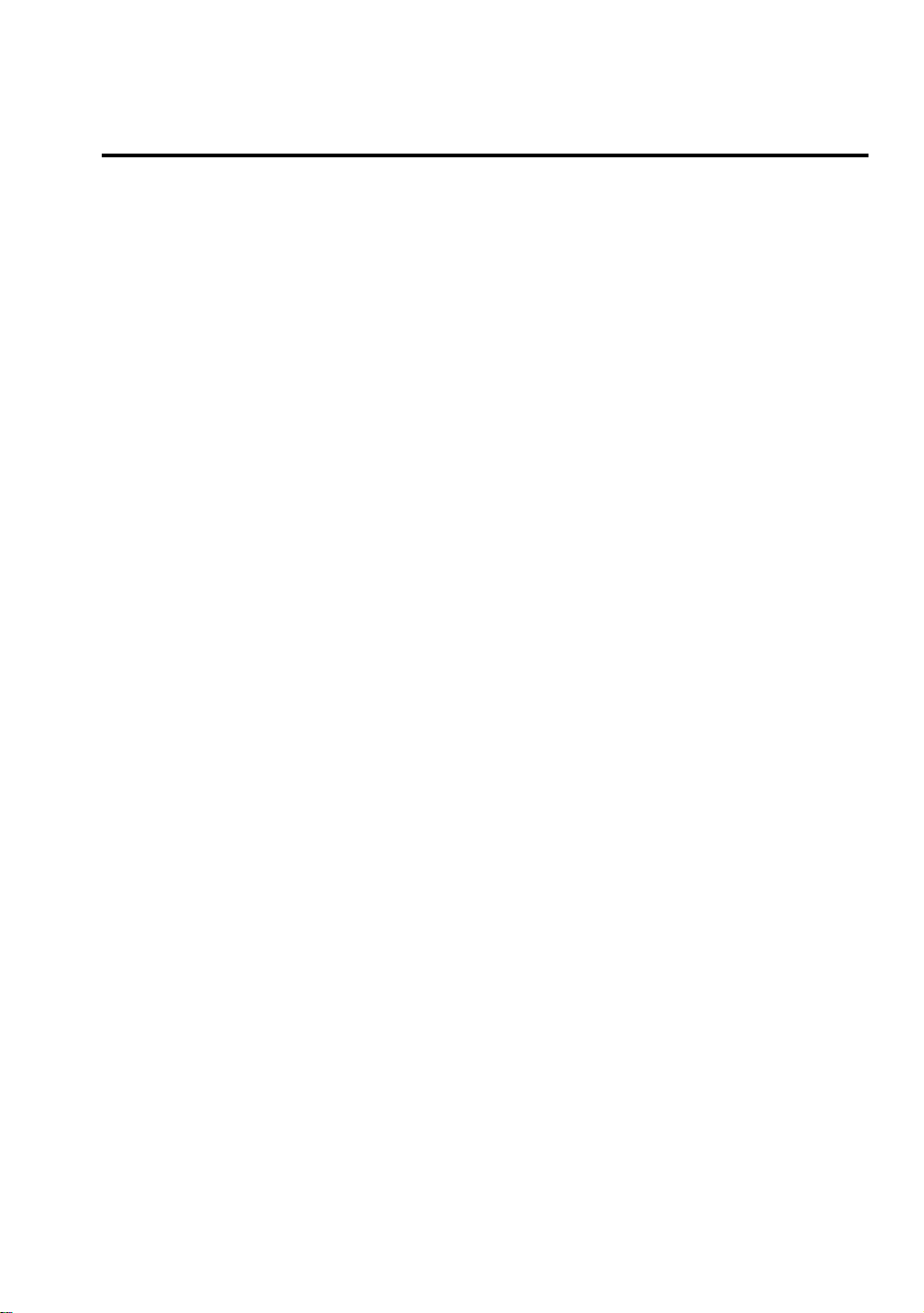
Table of Contents
Chapter 1 Introduction of PX5N/TX5N Features
¬ PX5N
l Specifications ................................................................................1-2
l Layout diagram .............................................................................1-4
- TX5N
l Specifications… … … … … … … … … … … … … … … … … … … 1-5
l Layout diagram … … … … … … … … … … … … … … … … … … 1-8
® System block diagram................................................................. .1-9
Chapter 2 Installing the Mainboard
¬ Installing the Mainboard to the Casing .........................................2-3
- Standard External Connectors......................................................2-4
® Jumpers and Switches................................................................2-11
¯ Presentation and Installation of the CPU ....................................2-12
° Installing System Memory
¡i
Chapter 3 Introduction of BIOS
¬ Standard CMOS Setup Menu........................................................3-4
- BIOS Features Setup Menu .........................................................3-6
® Chipset Features Setup Menu................................ 3- 2
¯ ow r an ge en S tu M nu ................3 14
PC & On oa d /O Se up ..........................3 18
Lo d IO D fa lt ................................................................ 3- 3
² oa S tu D fa lt ................................................................ 3- 3
³ as wo d et in ................................................................ 3- 4
´ DE HD A to De ec io ......................................................... -2
DRAM Memory
¡j
.........2-20
Part No:MN-099-2A0-41 Rev:1.00
Page 2
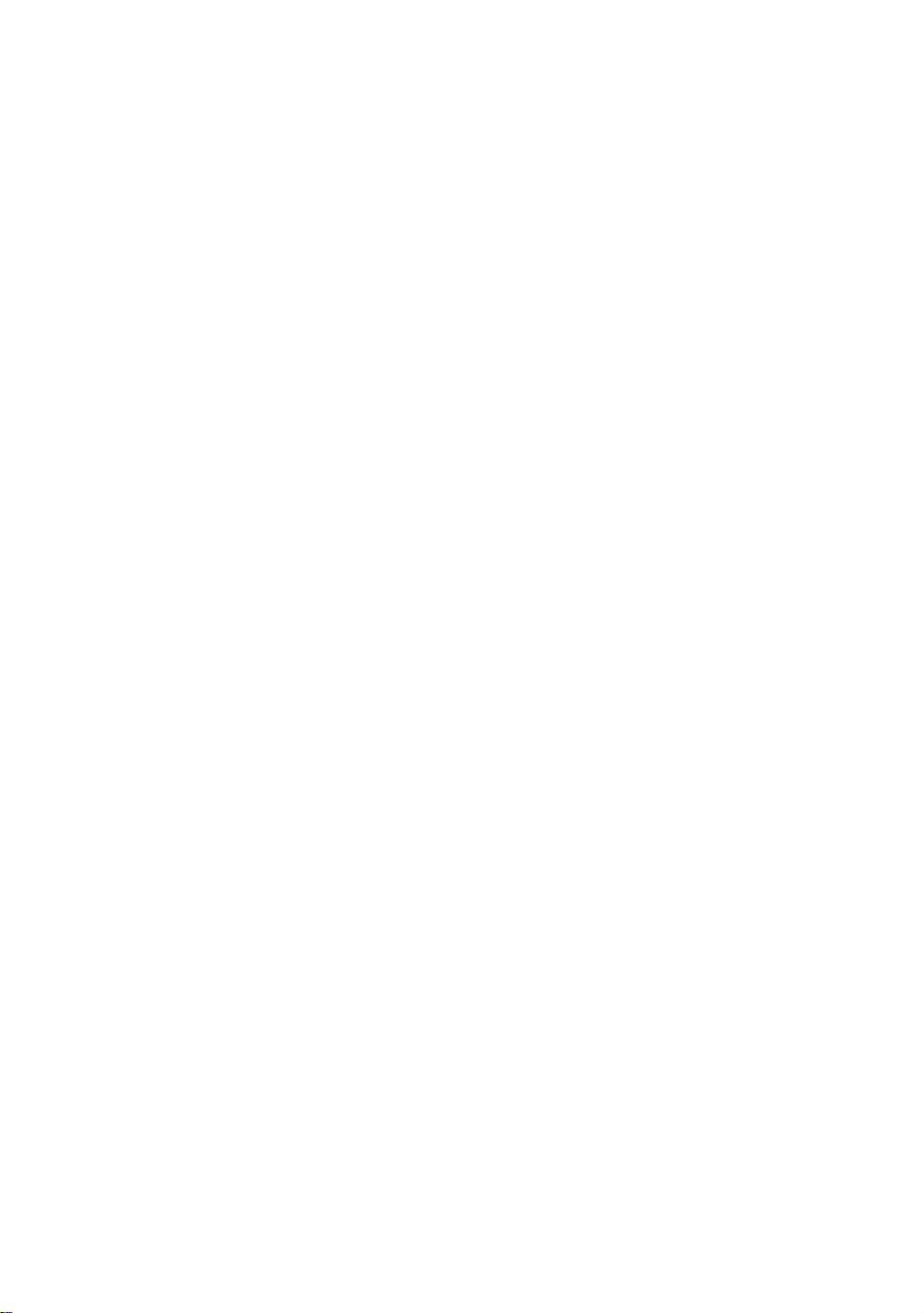
Appendix A Quick Installation
Appendix B Intel Pentium CPUs
Appendix C AMD-K5 CPUs
Appendix D Cyrix / IBM 6x86 CPUs
Appendix E General Discussion about HDD Installation
Appendix F Technical Support
Appendix G Flash BIOS User Instructions
Appendix H How to install Ultra DMA/33 drive
Appendix I How to install PCI Bridge Batch file
Page 3
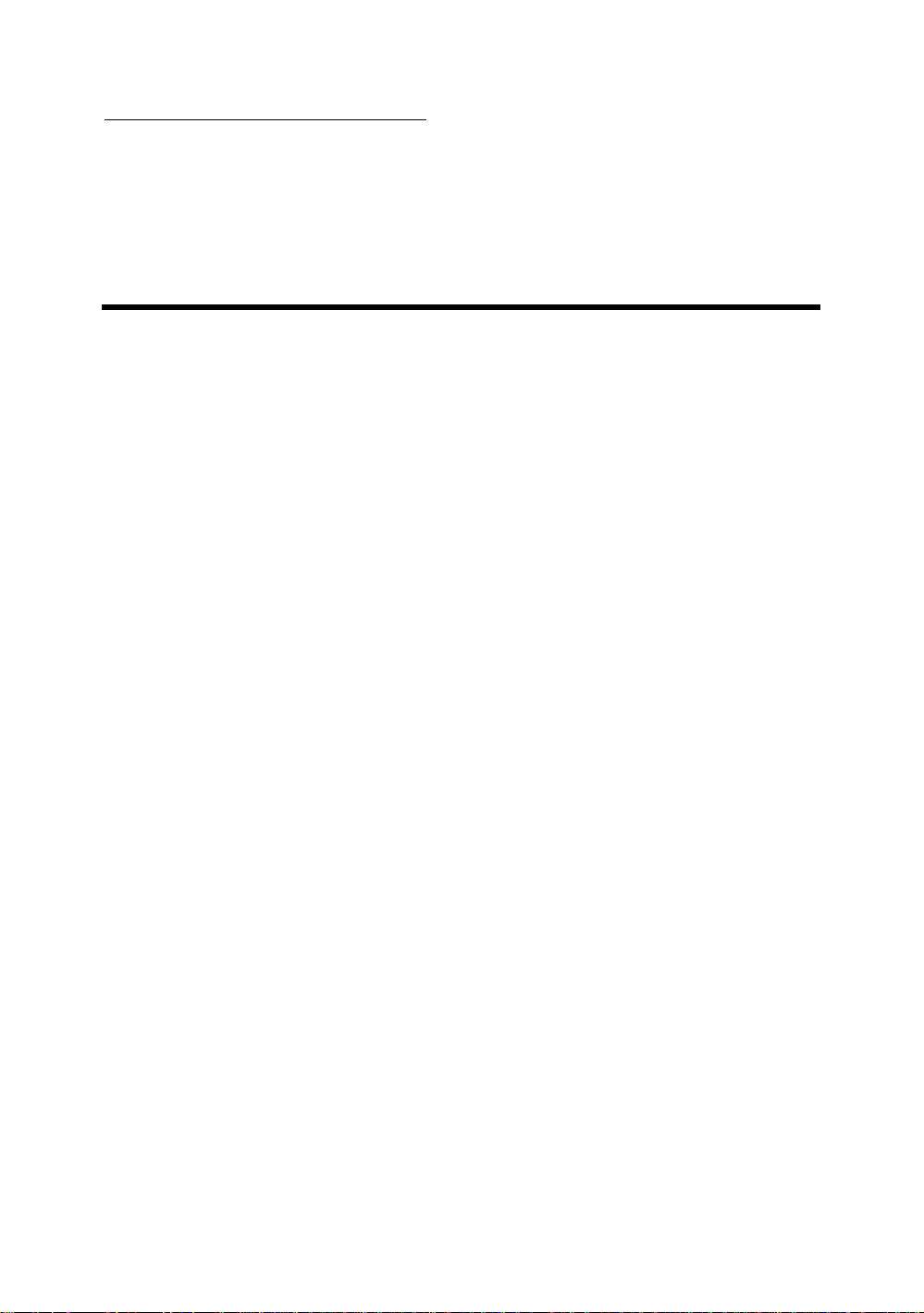
Chapter 1 Introduction of PX5N/TX5N Features
1-1
Ch pt r I tr du ti n f
PX5N/TX5N Features
The PX5N/TX5N has been especially designed for File server, Workstation
and Professional users. It can support a wide range of processors, including
all Intel CPUs (P54C) and Intel CPUs with MMX (P55C), as well as all AMDK5/K6 and Cyrix 6x86/6x86L/6x86MX CPUs. It also takes into account, as
much as possible, all future CPUs.
The PX5N/TX5N uses DIP switches or jumpers.
The PX5N/TX5N uses Intel 430TX series chipsets, and has 512
Le el 2 ip li e ur t RA o b ar .
1 8- in DI M D al In Li e em ry Mo ul ) sl ts an 7 -p n IM
( in le In Li e em ry Mo ul ) sl ts me t he re ui em nt f r ll me or
co fi ur ti ns re ui ed by hi h ev l om ut ng he 16 -p n IM s ot
su po t ra it on l as P ge an E O E te de D ta Ou ) DR M s
me or s an ar f r ex g ne at on 64 bi s st ms T e 68 pi D MM sl ts
av b en re er ed to me t eq ir me ts fo b th pr se t nd fu ur u gr de .
T e X5 /T 5N al o ro id s wo Un ve sa S ri l us (U B) po ts an
me ts th C nc rr nt PC R v. 2. s an ar . It su po ts ID i te fa e or
as H D Mo e ~4 a d lt a MA 33 a w ll as ID B s as er
Th se fe tu es al o ee p es nt an f tu e interface standards and needs.
System BIOS features include Plug-and-Play (PnP), Advanced
Configuration Power Interface (ACPI), the newest Desktop Management
Interface (DMI), as well as PX5N/TX5N’s unique CPU operating frequency and
voltage setup feature in order to meet modern computing demands.
Page 4
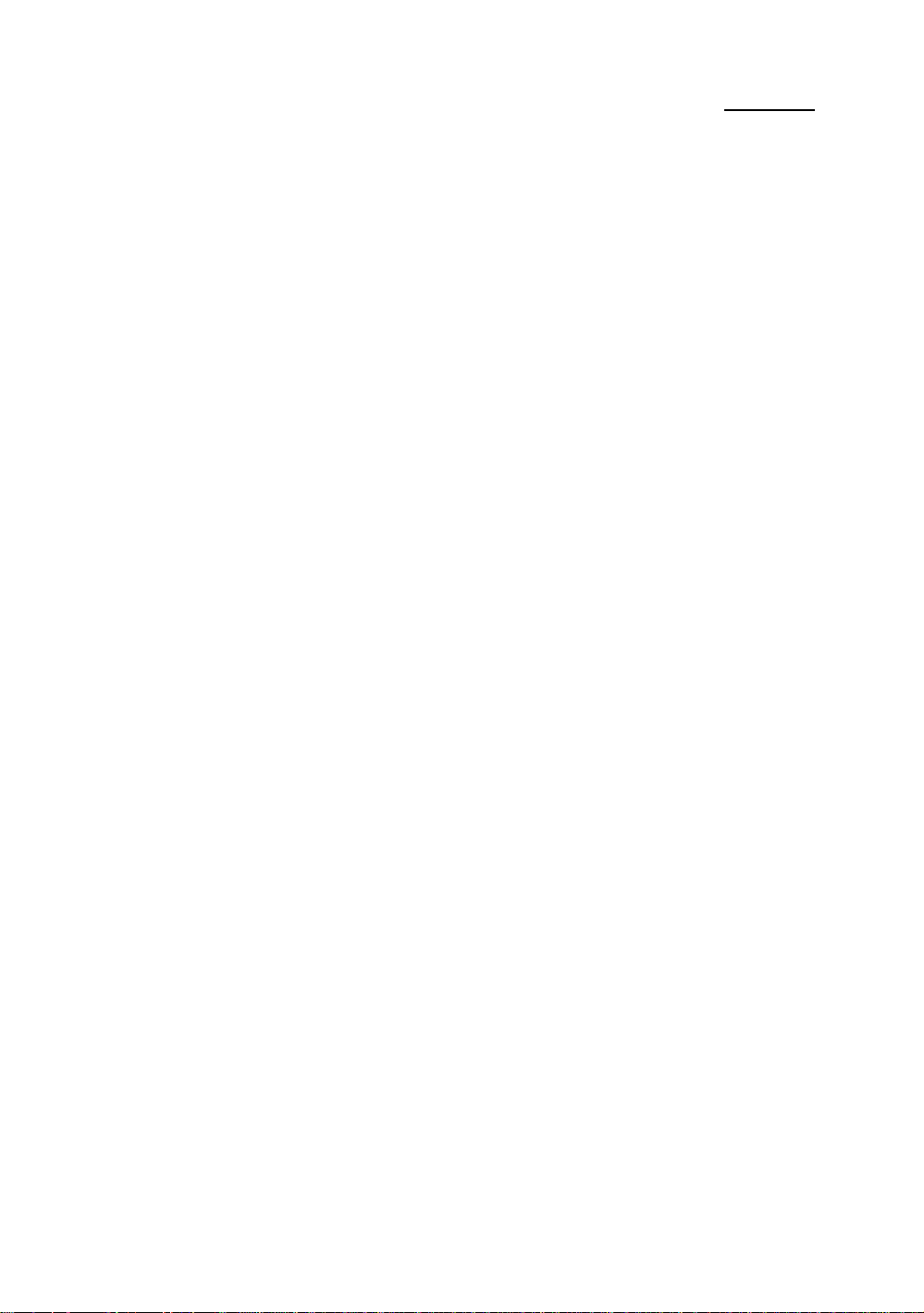
1-2 Chapter 1
¬
PX5N
nSpecifications
1. Supports AT power supply
. dj st en f r re ue cy an V lt ge
l Us s D P wi ch or ju pe w re t a ju t he fr qu nc a d
v lt ge on th m in oa d
l PX N oe n t up or C U OF M NU
3. Uses ZIF CPU Socket 7 for easy CPU installation
l Supports switching power for a more stable environment for the
CPU
l Supports Intel CPUs:
1) Pentium 100MHz to 200MHz
2 ) Pentium processor with MMXTM technology 166MHz
to
233MHz
l Supports AMD CPUs:
1 ) AMD-K5™ PR100 to PR166.
2) AMD-K6
TM
166MHz . 200MHz, 233MHz, 266MHz and
300MHz .
l Supports Cyrix/IBM CPUs:
1) Cyrix 6x86TM P120+, P133+, P150+, P166+, P200+.
2) Cyrix 6x86LTM P150+ ~ P200+.
3) Cyrix 6x86MX
TM
PR150 ~ PR233 .
l Reserved circuitry supports future sixth generation CPUs
4. Chipset
l Intel 430TX chipset
l Supports standard version PCI 2.1
5. L2 Cache Memory
l 512K of cache memory (Pipeline Burst SRAM)
6. System DRAM
l Two 72-pin SIMM sockets: support FP and EDO DRAM
l Two 168-pin DIMM sockets: support FP, EDO and Synchronous
DRAM (SDRAM)
Page 5
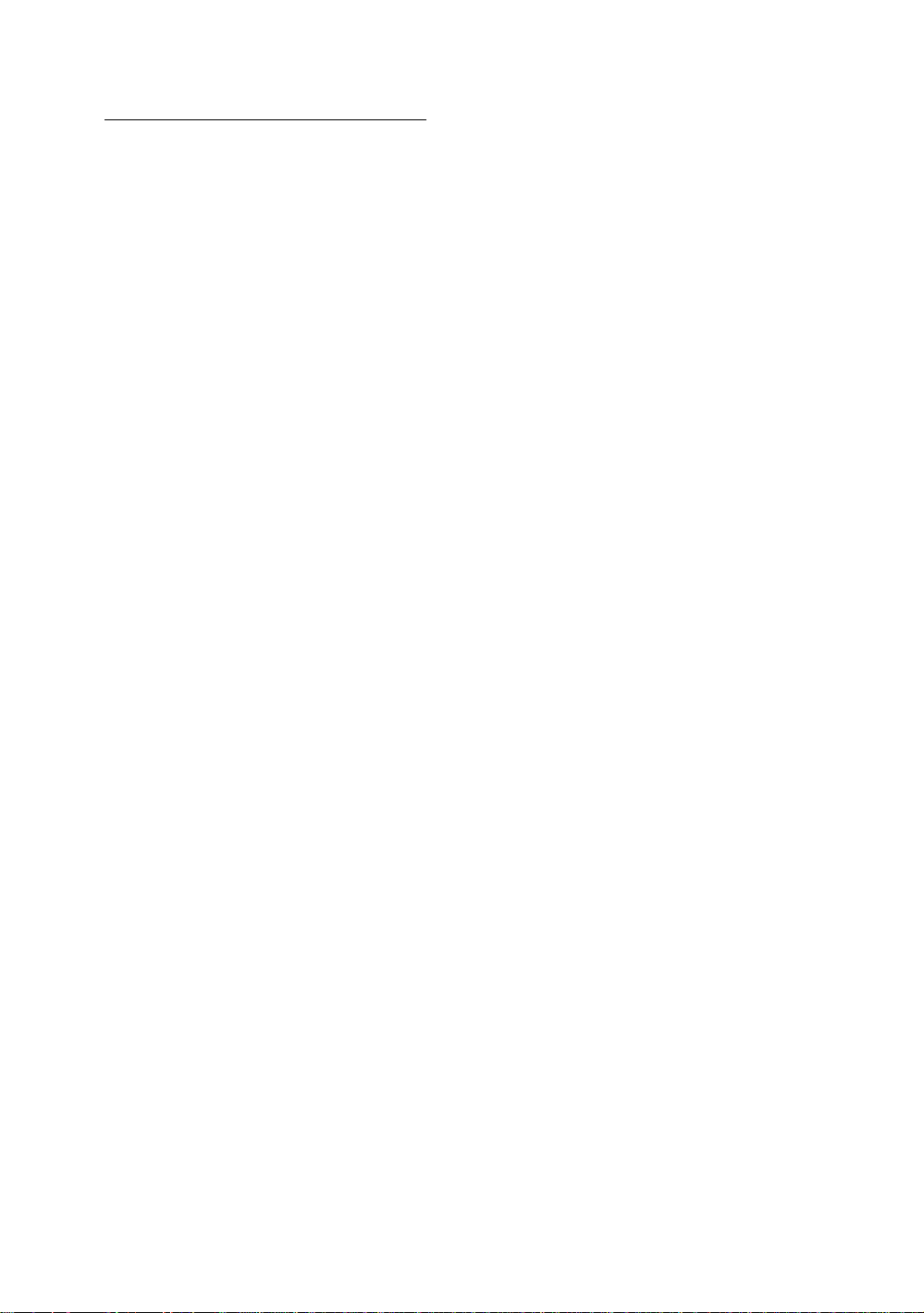
Chapter 1 Introduction of PX5N/TX5N Features
1-3
l DIMM sockets use PC modules (3.3V Unbuffered DRAM)
l Up to 256MB memory configuration possible
7. System BIOS
l AWARD BIOS
l Supports Plug-and-Play (PnP)
l Supports Advanced Configuration Power Interface (ACPI)
l Supports Desktop Management Interface (DMI)
8. Multi I/O features
l
Two Universal Serial Bus (USB) ports
l
Four fast IDE channels (PIO mode 0~4, Ultra “DMA/33” and Bus
Master)
l One standard EPP/ECP parallel port and two 16550 serial ports
l
Two floppy is d iv c nn ct rs (F D) (3 0K 7 0K 1 2M
1. 4M an 2 88 )
l
Su po ts PS 2 yp m us
9 O he f at re
l
ta da d T rc it ct re di en io s
l
Fo r SA bu s ot a d ou P I us sl ts
l
S pp rt 3 MO E or a pe ial Japanese fl pp d sk dr ve
l
S pp rt t o oo ab e ar d sk -- bl t r n wo di fe en
op ra in s st ms
l
Supports IDE interface CD-ROM and LS-120 type flo py di k ri e
( oo o ly
l X5 u es a IP sw tc t c nf gu e he ma nb ar , R D IP
wi ch is us t s tu t e PU vo ta e- CORE and VIO. The
BLUE DIP switch is used to setup the CPU Frequency and Rating.
Page 6
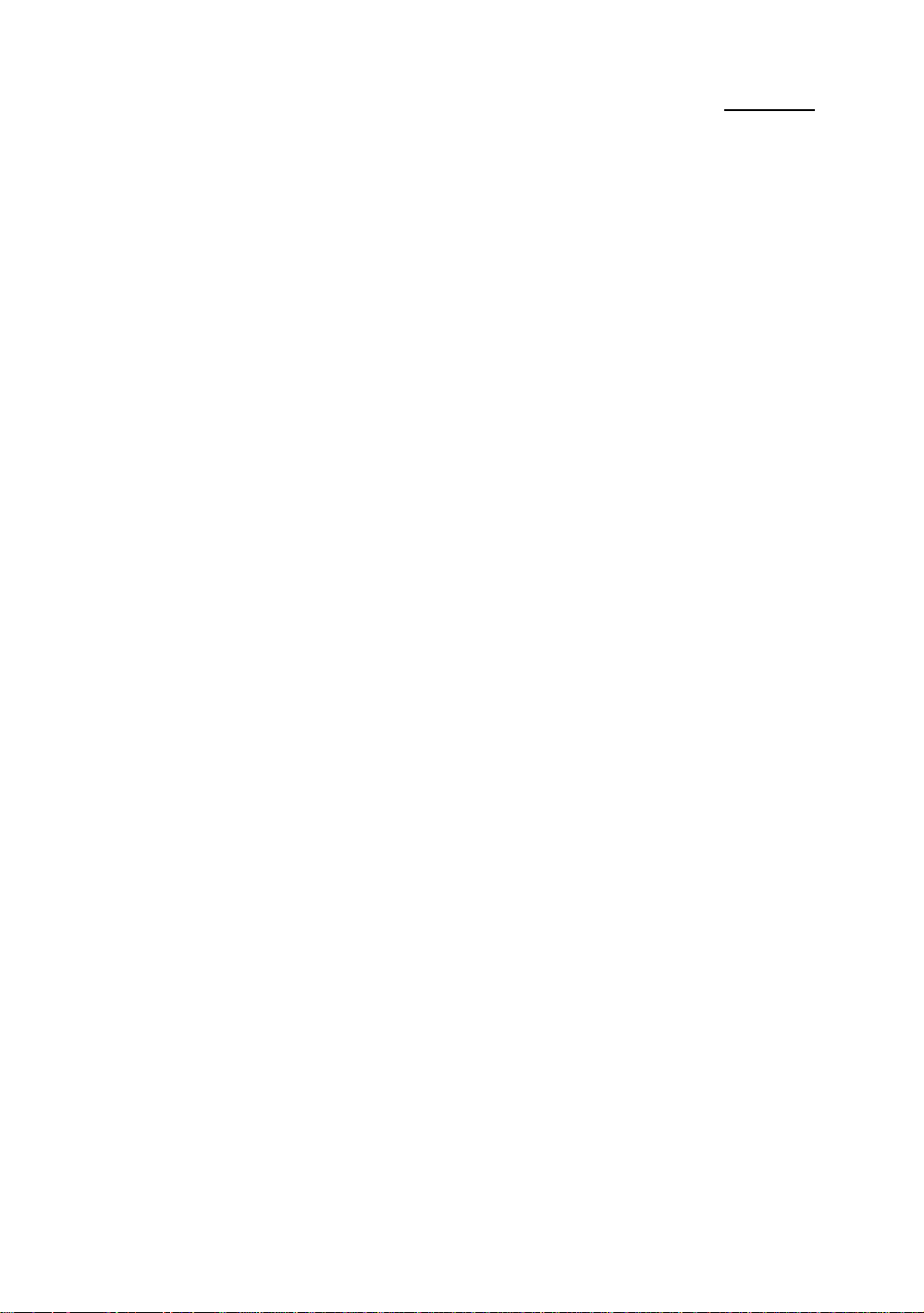
1-4 Chapter 1
Note: All brand names and trademarks are the property of their respective owners.
Page 7
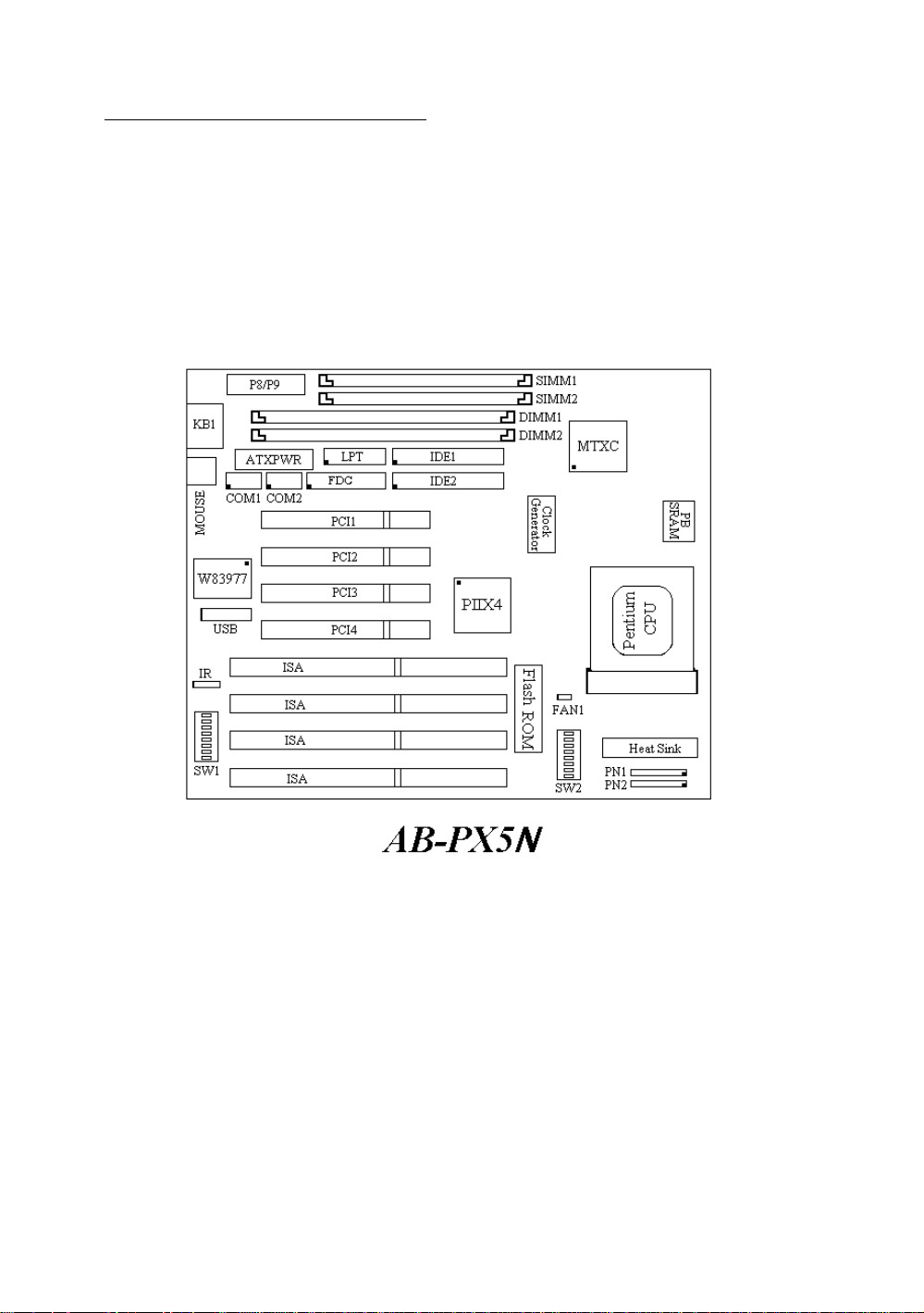
Chapter 1 Introduction of PX5N/TX5N Features
1-5
n
Layout diagram
Fig 1-2 Layout diagram
Page 8
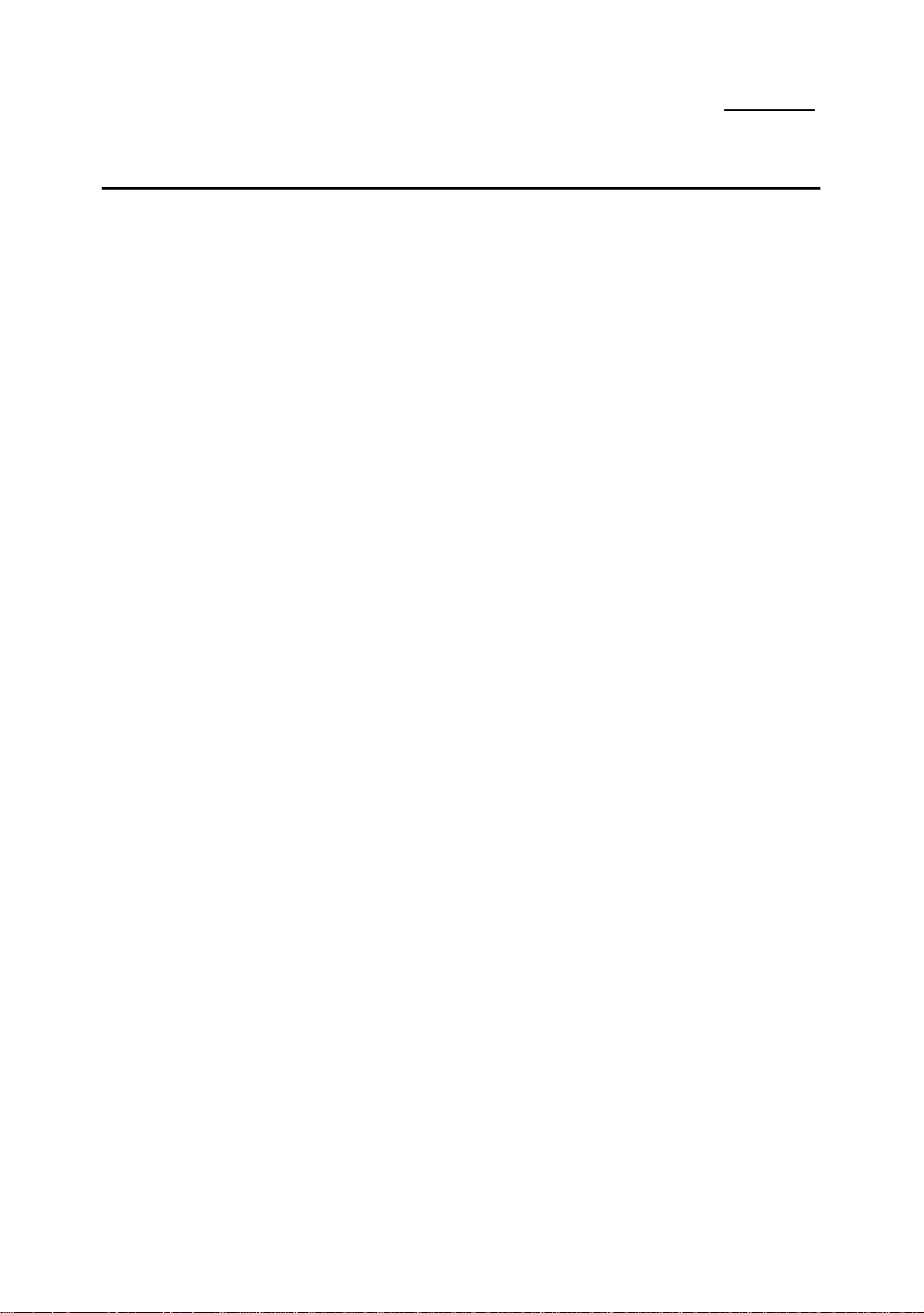
1-6 Chapter 1
- TX5N
nSpecifications
1. Supports AT and ATX power supply
2. Adjustment for Frequency and Voltage
l Using DIP switch or jumper wires to adjust the frequency and
voltage on the mainboard
l TX5N does not support CPU SOFT MENU.
3. Uses ZIF CPU Socket 7 for easy CPU installation
l Supports switching power for a more stable environment for the
CPU
l Supports Intel CPUs:
1) Pentium 120MHz to 200MHz
2 ) Pentium processor with MMXTM technology 166MHz
to
233MHz
l Supports AMD CPUs:
1 ) AMD-K5™ PR120 to PR166.
2) AMD-K6
l Supports Cyrix/IBM CPUs:
1) Cyrix 6x86TM P150+ ~ P200+.
2) Cyrix 6x86LTM P150+ ~ P200+.
3) Cyrix 6x86MX
l Reserved circuitry supports future Processors .
TM
166MHz ~ 233MHz.
TM
PR150 ~ PR233 .
4. Chipset
l Intel 430TX chipset
l Supports standard version PCI 2.1
5. L2 Cache Memory
l 512K of cache memory (Pipeline Burst SRAM)
6. System DRAM
l Four 72-pin SIMM sockets: support FP and EDO DRAM
l Two 168-pin DIMM sockets: support FP, EDO and Synchronous
DRAM (SDRAM)
l DIMM sockets use PC modules (3.3V Unbuffered DRAM)
Page 9
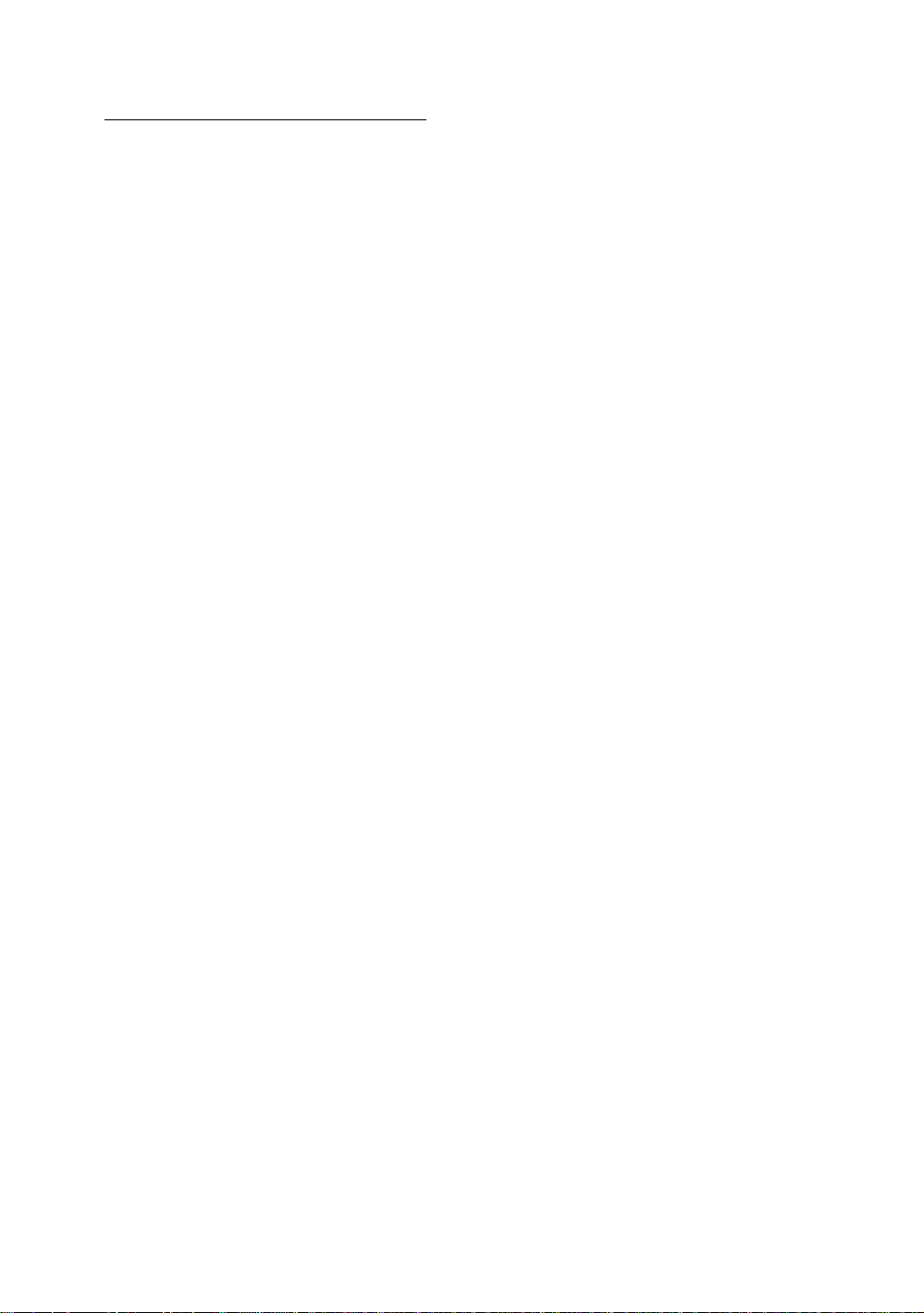
Chapter 1 Introduction of PX5N/TX5N Features
1-7
l Up to 256MB memory configuration possible
7. System BIOS
l AWARD BIOS
l Supports Plug-and-Play (PnP)
l Supports Advanced Configuration Power Interface (ACPI)
l Supports Desktop Management Interface (DMI)
8. Multi I/O features
l
Two Universal Serial Bus (USB) ports
l
Four fast IDE channels (PIO mode 0~4, Ultra “DMA/33” and Bus
Master)
l One standard EPP/ECP parallel port and two 16550 serial ports
l
Two floppy disk drive connectors (FDD) (360K, 720K, 1.2M,
1.44M and 2.88M)
l
Supports PS/2 type mouse
9. Other features
l
Standard AT architecture dimensions
l
Three ISA bus slots and four PCI bus slots
l
Supports 3-MODE for a special Japanese floppy disk drive
l
Supports two bootable hard disks--able to run two different
operating systems
l
Supports IDE interface CD-ROM and LS-120 type floppy disk drive
(Boot only)
l TX5N uses a DIP switch to configure the mainboard, a RED DIP
switch is use to setup the CPU voltage-VCORE and VIO. The
BLUE DIP switch is used to setup the CPU Frequency and Rating.
Page 10
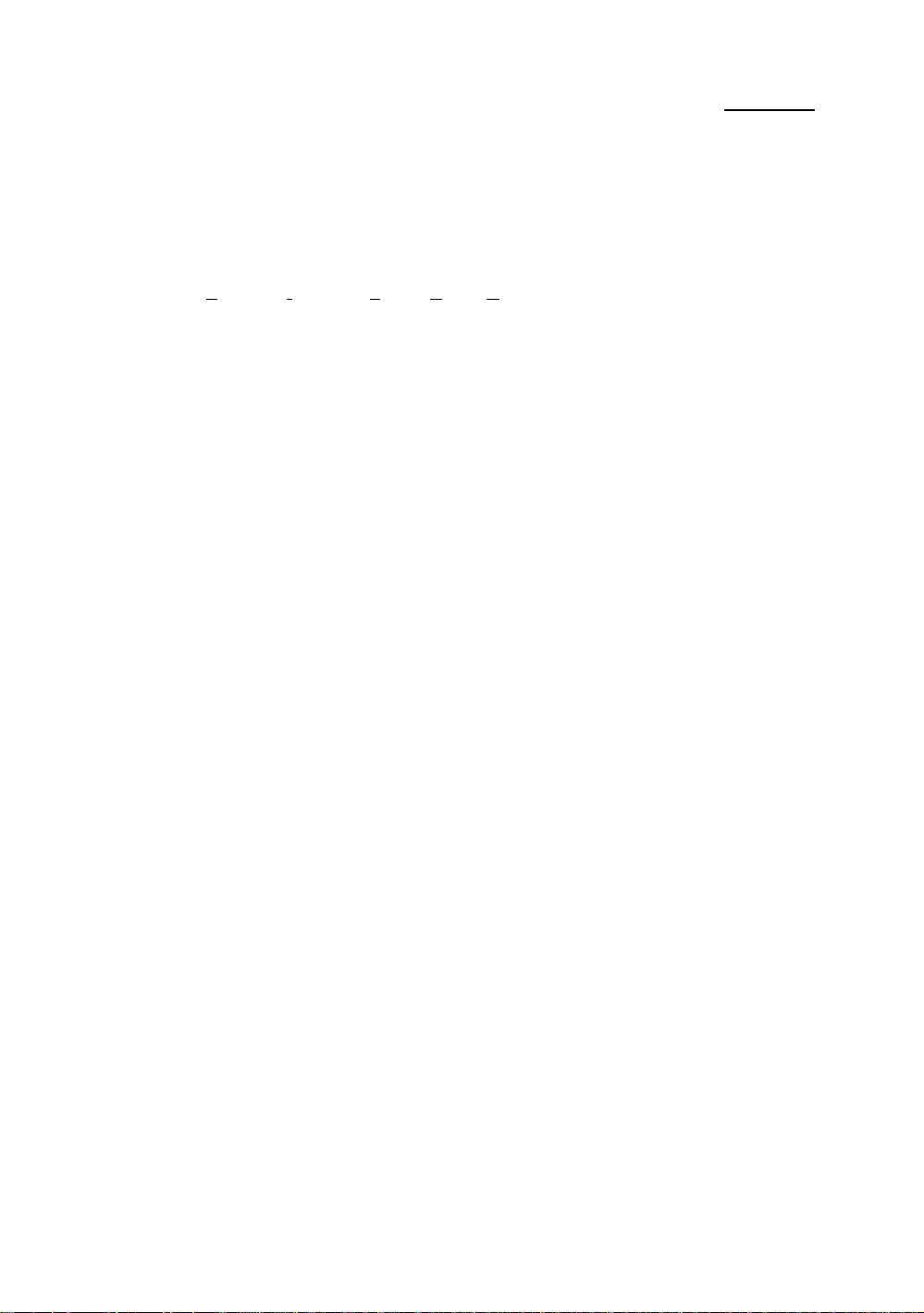
1-8 Chapter 1
Knowledge
Computer
The EISCA (Enhanced Intelligent System Cooler Architecture) is a specially designed 12-pin
interface which integrates the Mainboard and the CPU cooling system. This system is a total
solution for PC system with heat sink problems. Due to increasing CPU speed, which causes
higher temperatures, finding ways to effectively deal with CPU temperatures is becoming a
more and more crucial problem. Effectively and precisely determining CPU temperature was a
very important requirement of Microsoft PC ’97. The area directly under the CPU socket is the
location on the mainboard closest to the CPU, and heat is conducted away from this area
through air circulation. Determining temperature change under these circumstances is very
imprecise, as it only allows us to detect large changes in temperature. In addition, because the
air under the CPU socket is confined to this area, the sensor cannot detect temperature in real
time. Tests have proven that under such circumstances, even after 5 minutes, the sensor
located under the CPU socket is unable to detect real temperature change, so it can not meet
the requirements for thermal problems.
In EISCA architecture, the thermal sensor is located at the heat-sink. In this way, the sensor is
able to detect CPU temperature in real time and more precisely. The EISCA monitors voltage,
fan speed and fan on/off control to meet Microsoft PC ’97 specifications.
Note: All brand names and trademarks are the property of their respective owners.
Page 11
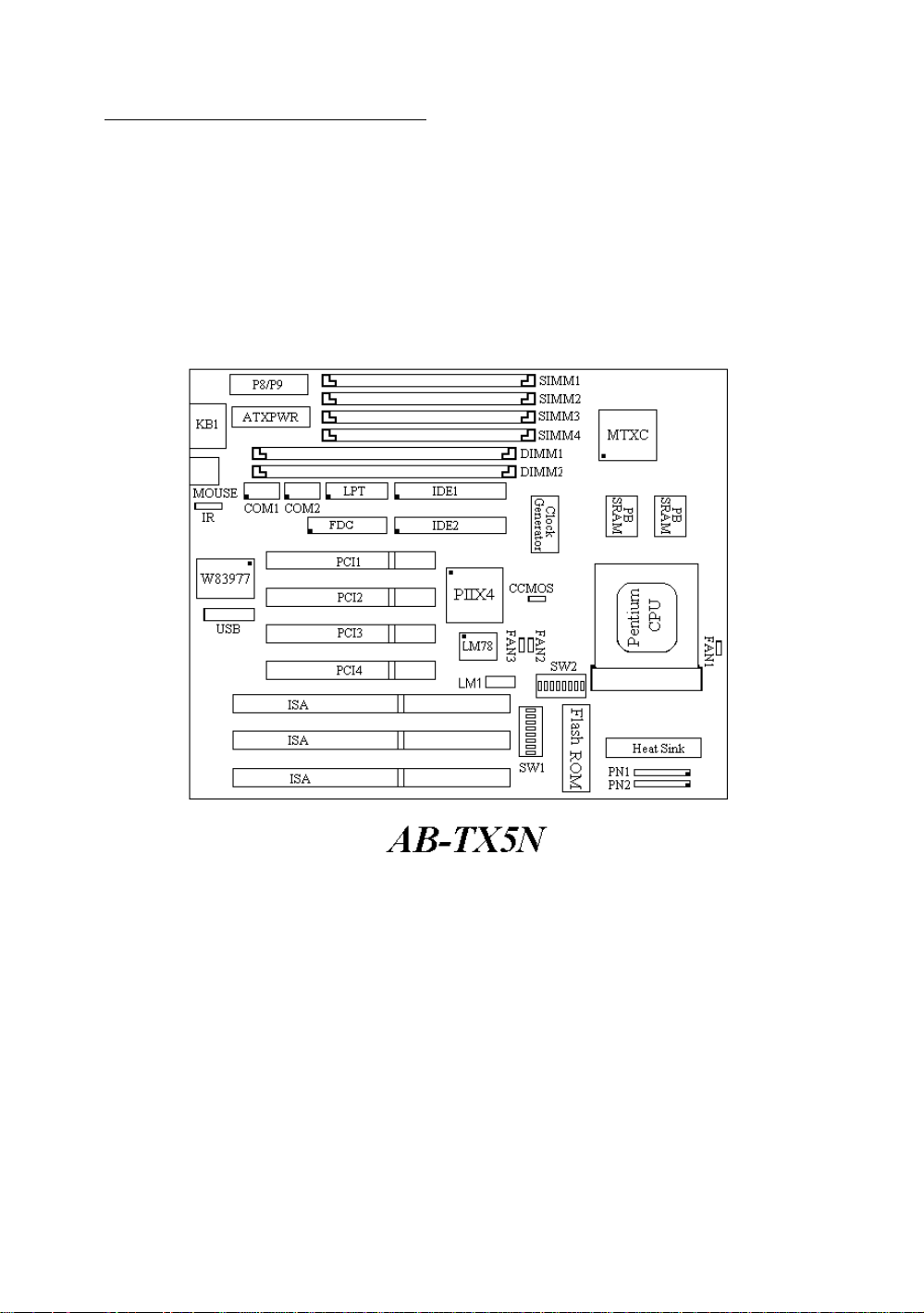
Chapter 1 Introduction of PX5N/TX5N Features
1-9
n
Layout diagram
Fig 1-3 Layout diagram
Page 12
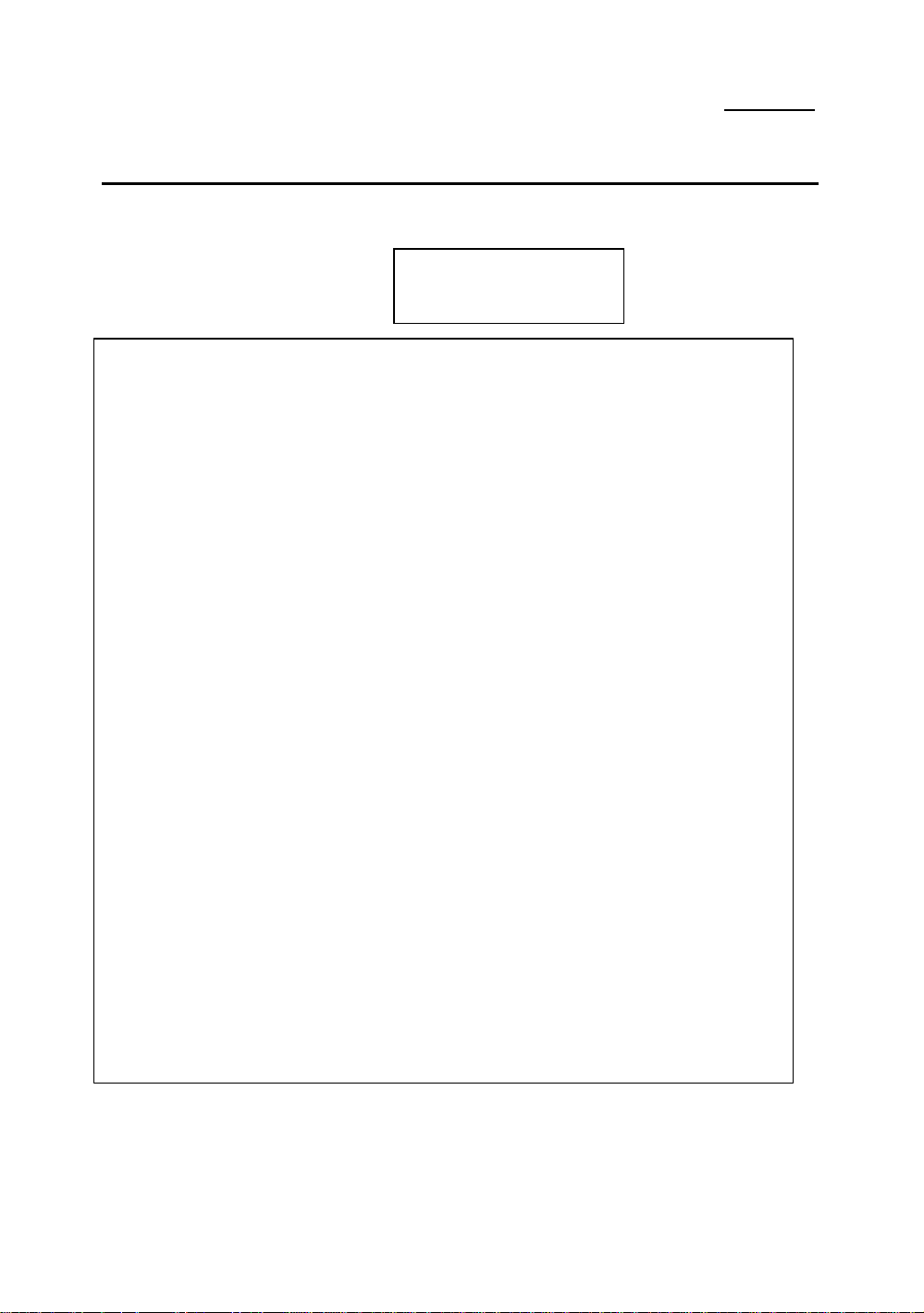
1-10 Chapter 1
®
System block diagram
Pen tium Processor
Host BUS
Second
Lev el Cache
PCI BUS
Fast
IDE
3.3V
Ctrl Addr
Tag Ctrl
TIO [0..7]
Ctrl
Control
Address/Data
Control
Address
Data
ISA BUS
Universal Serial Bus
Fig. 1-4 PX5N/TX5N System block diagram
Page 13
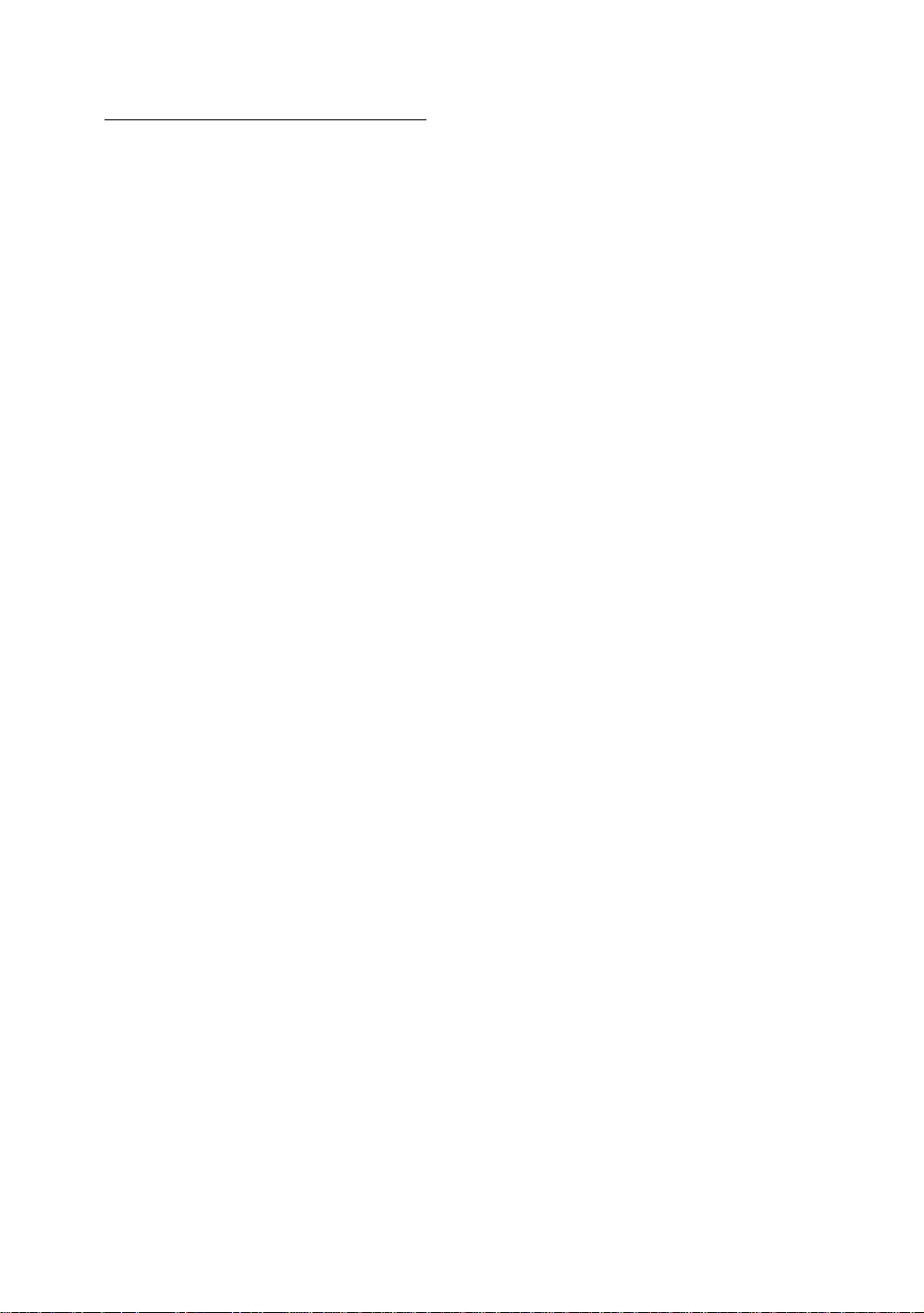
Chapter 1 Introduction of PX5N/TX5N Features
1-11
Page 14
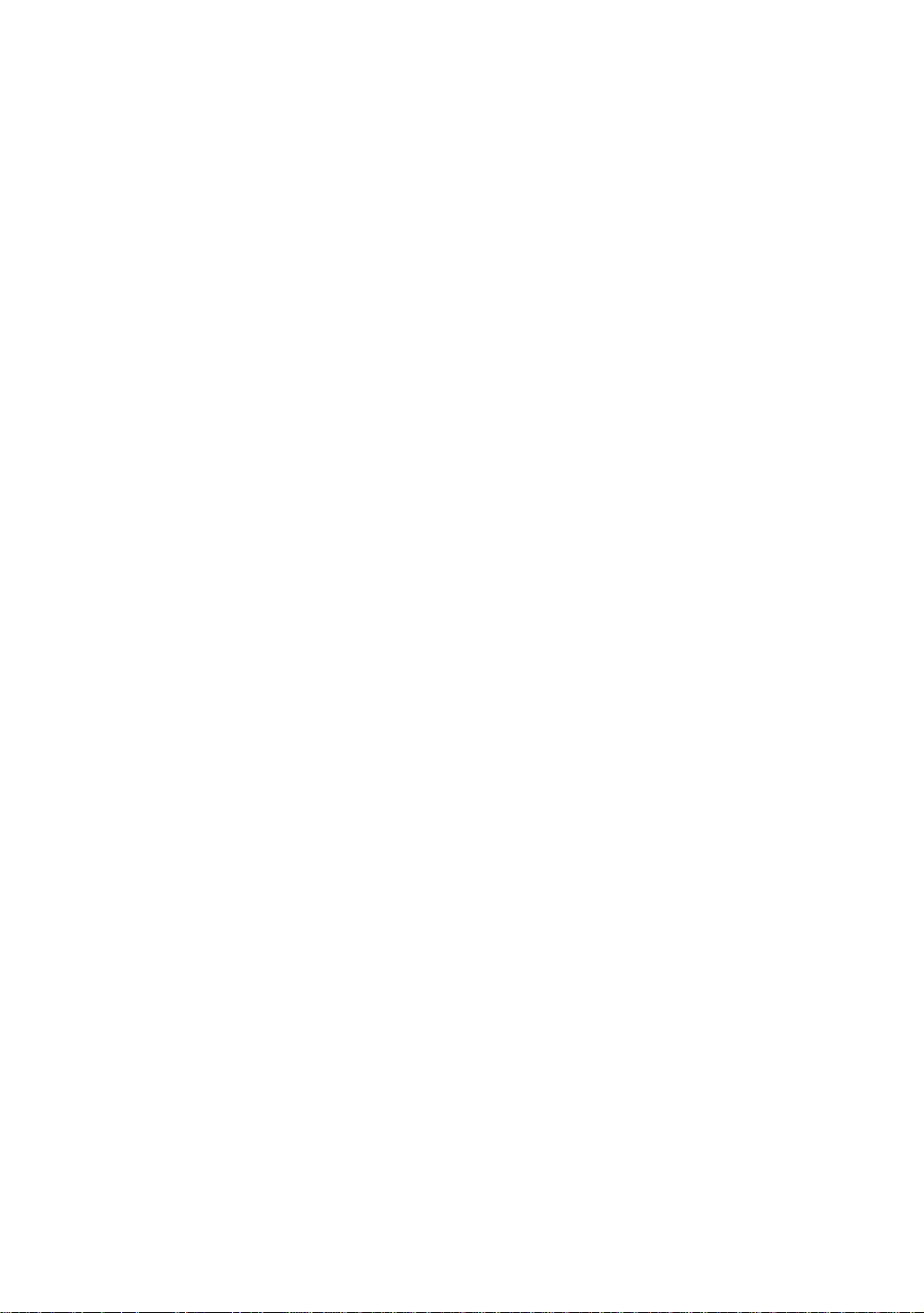
Page 15
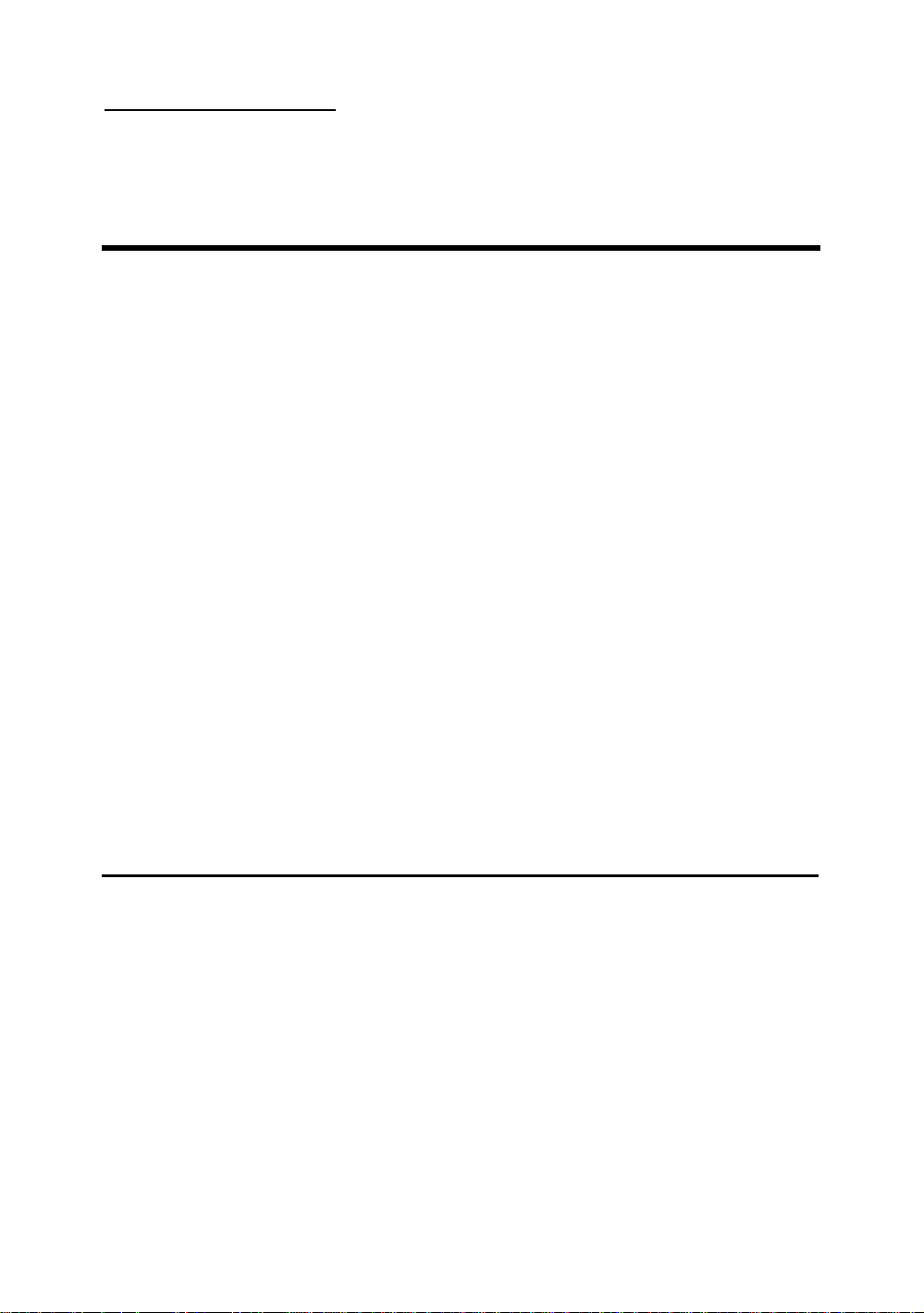
Installing the Mainboard 2-1
Chapter 2 Installing the
Mainboard
This PX5N/TX5N mainboard not only can be used with all standard
equipment for traditional personal computers, but also provides great flexibility
for meeting future upgrade demands. This chapter will introduce step by
step all the standard equipment and will also present, as completely as possible
future upgrade capabilities. This mainboard is able to support all Intel
Pentium chips including P55C with MMX, Cyrix 6x86, 6x86L, 6x86MX and
AMD-K5/K6 processors now on the market. (For details, see specifications
in Chapter 1.) However, we cannot guarantee the description given in this
manual of the circuitry of your mainboard will work for processors not listed in
Chapter 1. For example, the operating voltage of Cyrix’s next generation
CPU is unknown at present. Thus we were not able to include these
specifications in your motherboard. We will supply further information
about CPU support when new CPUs arrive on the market.
This chapter is organized according the following features:
ΠStandard external connectors
• Jumpers and switches
Ž Presentation and Installing of the CPU.
• Installing the system memory.
NNNN
Before proceeding with the installation
Before installing the mainboard please be sure to turn off or disconnect the
power supply unit. Before making any modifications to the hardware
configuration of the mainboard, the power supply to any areas of the mainboard
you plan to modify should be turned off to avoid unnecessary damage to the
hardware.
Page 16
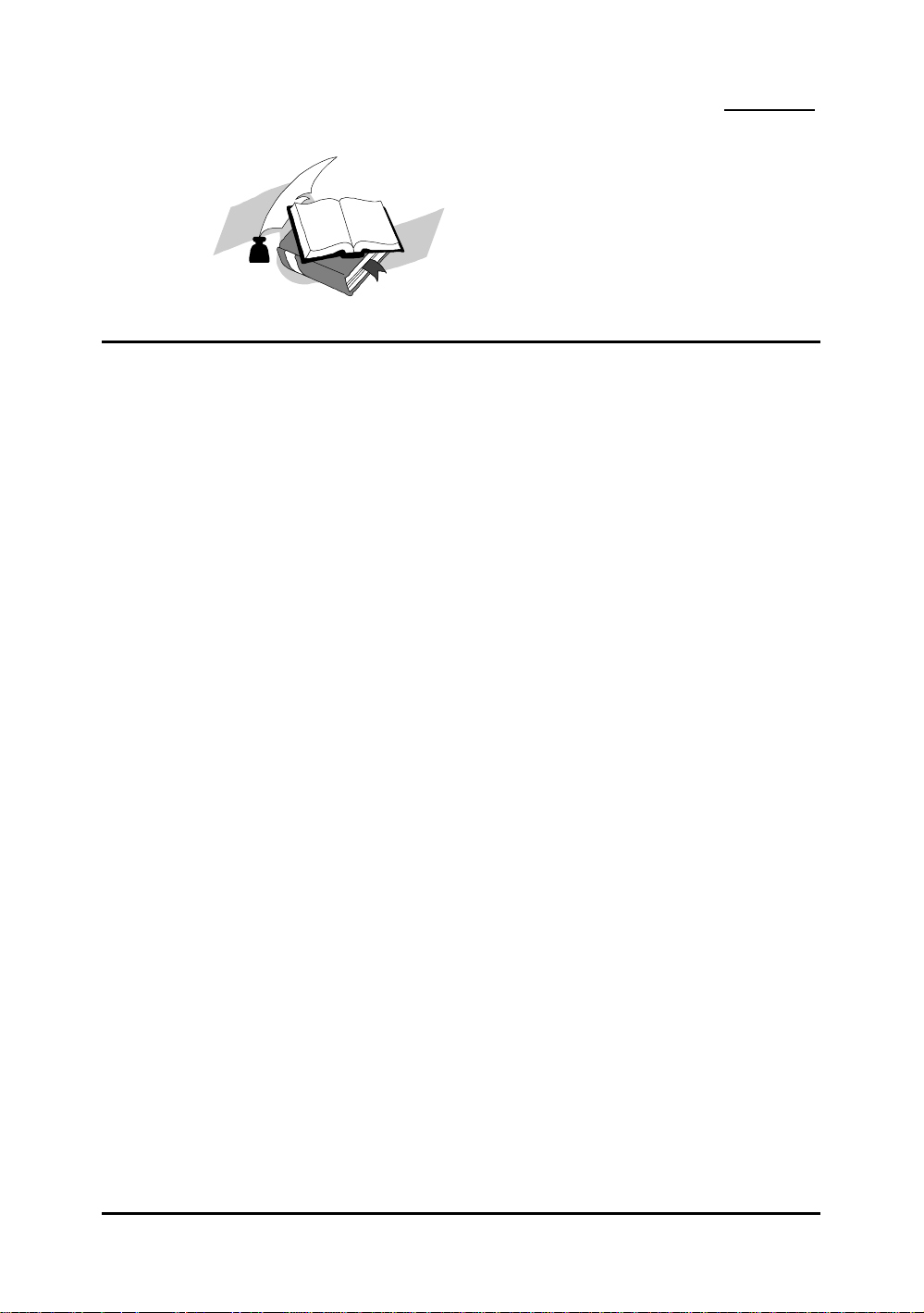
2-2 Chapter 2
&
User friendly instructions
Our objective is to enable the novice computer user to perform the
installation by themselves. We have attempted to write this document in a
very clear, concise and descriptive manner to help overcome any obstacles you
may face during installation. Please read our instructions carefully and
follow them step-by-step.
Page 17
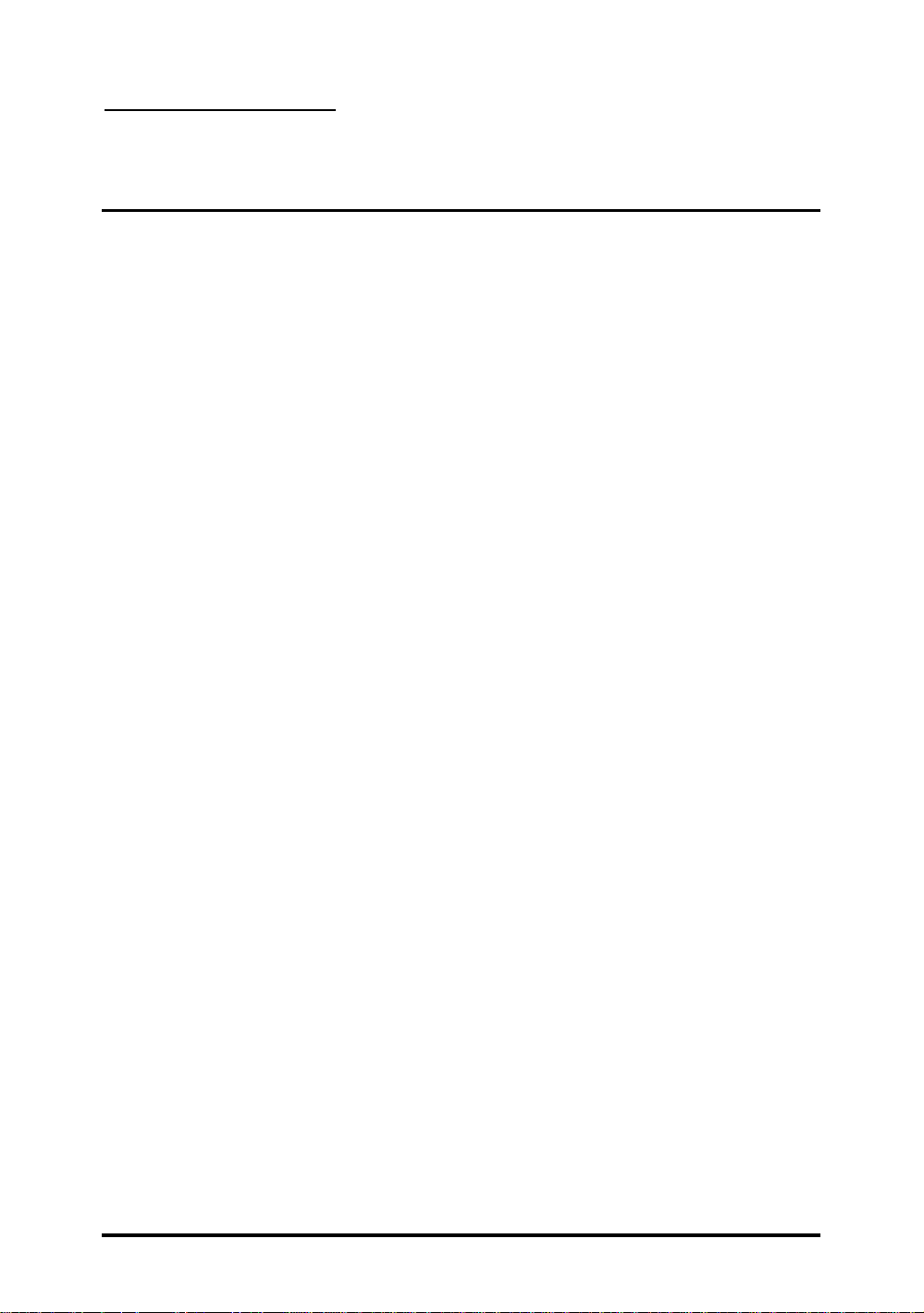
Installing the Mainboard 2-3
Knowledge
¬
Installing the Mainboard to the Casing
Most computer cases will have a base on which there will be many mounting
holes that allows the mainboard to be securely attached and at the same time,
prevents short circuits.
There are two ways to attach the mainboard to the base.
l with spacers
l or with bolts
In principle, the best way to attach the motherboard is with bolts, and only if
you are unable to do this should you attach the board with spacers. Take a
careful look at the mainboard and you will see many mounting holes on it. Line
these holes up with the mounting holes on the base. If the holes line up, and
there are screw holes this means you can attach the mainboard with bolts. If the
holes line up and there are only slots, this means you can only attach the
mainboard with spacers. Take the tip of the spacers and insert it into the slots.
After doing this to all the slots, you can slide the mainboard into position aligned
with the slots. After the mainboard has been positioned, check to make sure
everything is OK before putting the casing back on.
Note: If the mainboard has mounting holes, but don’t line up with the holes
on the base and their are no slots to attach the spacers, don’t panic, you can still
attach the spacers to the mounting holes. Just cut the spacers (along the dotted
line) (the spacer may be a little hard so be careful of our hands). In this way you
can still attach the mainboard to the base without worrying about short circuits.
Computer
Why is it that Cyrix is always raised in relation to IBM in books? In
fact, these two 6*86 CPUs (limited to the 6*86 series) are basically
the same thing. Because Cyrix does not have its own production line,
it has contracted IBM to manufacture their 6*86 CPUs for them.
However, IBM has stipulated that the Cyrix CPUs they produce
have both the Cyrix and IBM mark printed on it.
Page 18
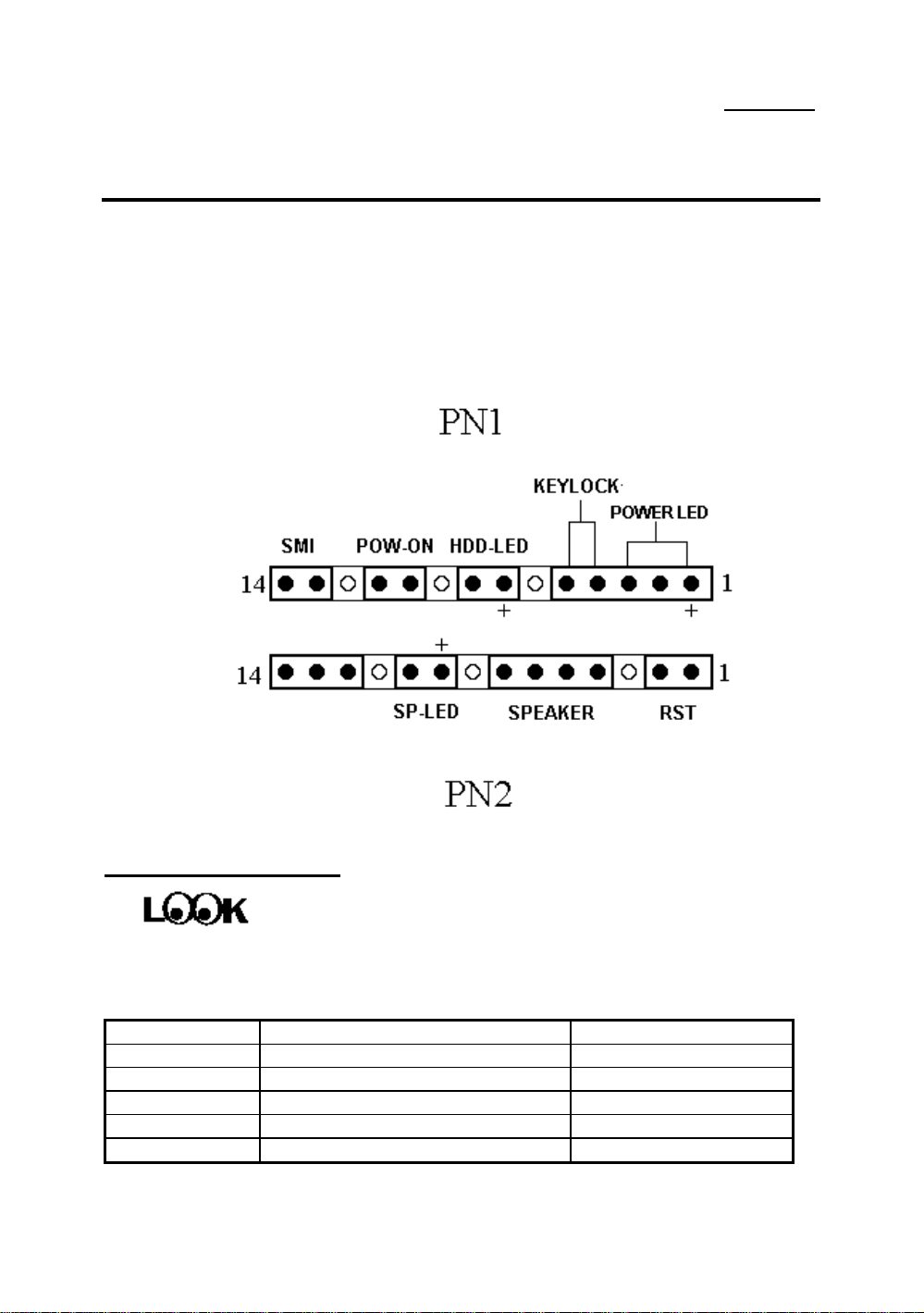
2-4 Chapter 2
-
Standard External Connectors
Inside the case of any computer several cables and plugs have to be
connected. These cables and plugs are usually connected one-by-one to
connectors located on the mainboard. You need to carefully pay attention to
any connection orientation the cables may have and, if any, notice the position of
the first pin of the connector. In the explanation that follows, we will
describe the significance of the first pin.
PN1 - Keylock connector Please pay attention to pin position and orientation
This connector has a specific orientation. Connect the five-thread keylock
connector cable to the PN1 connector pins on the mainboard.
Pin number Name or significance of signal
1 +5VDC power LED
2 No connection power LED
3 Ground power LED
4 Keyboard inhibit Signal key lock
5 Ground key lock
Page 19
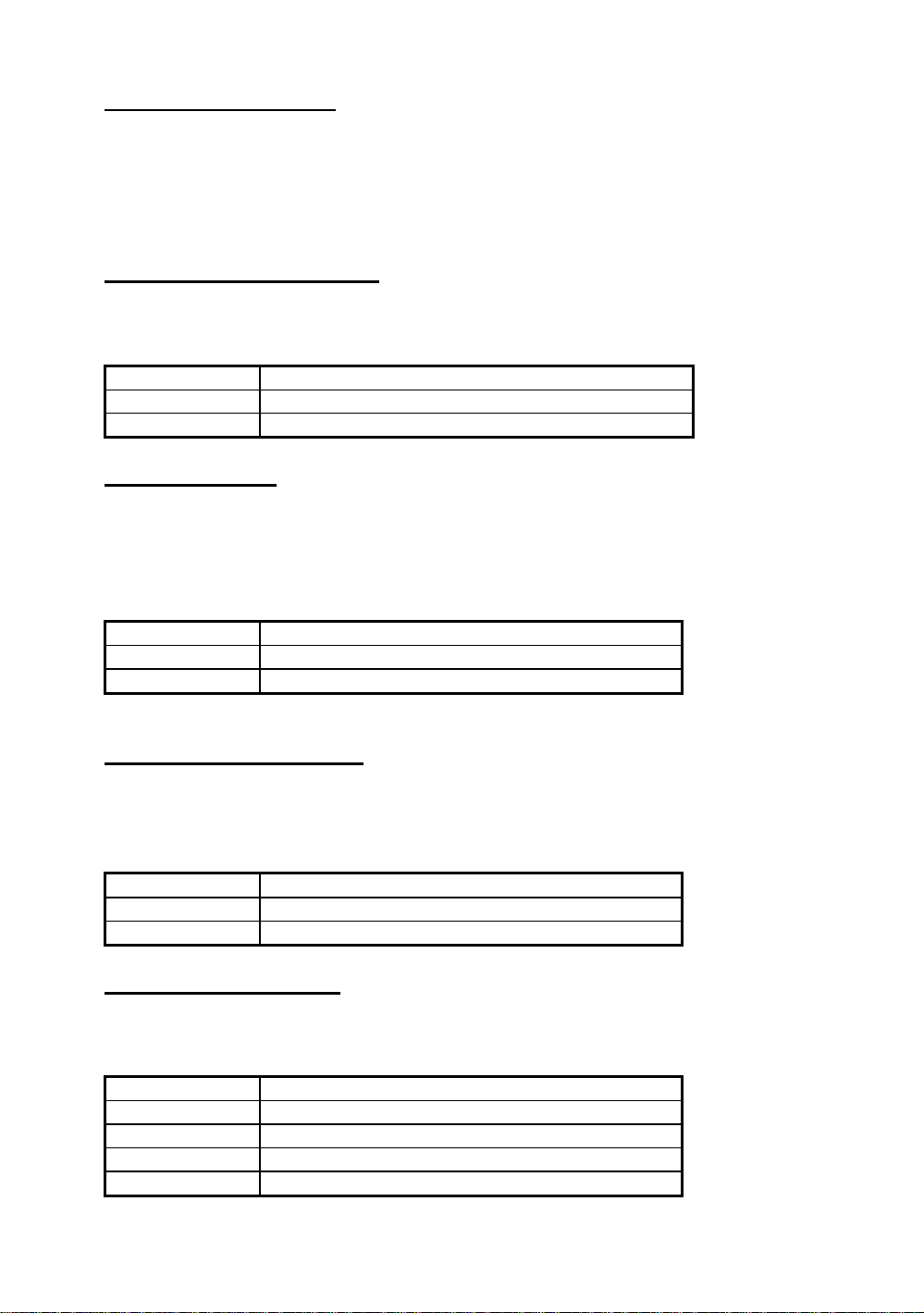
Installing the Mainboard 2-5
Knowledge
Computer
This disables the keyboard so that unauthorized persons cannot
use it. When this function is in use, you will need to use
the unlock key to activate the keyboard.
PN1 - Power ON/OFF switch
There is no specific orientation. Since most cases do not support this feature,
most of you should ignore this instruction.
The “keylock switch” is used to lock the computer’s keyboard.
Pin number Name or significance of the signal
10 Power on/off
11 Ground
PN1 - SMI Switch
There is no specific orientation. Connect the two-thread cable to the PN1
connector pins on the mainboard. Since most cases do not support this
feature, most of you should ignore this instruction. Furthermore, this feature
is not necessary as it is already a part of the mainboard.
Pin number Name or significance of signal
13 +VDD
14 Suspend
PN1 - HDD LED connector
This connector has a specific orientation. Connect the two-thread IDE LED
connector cable attached to the case to the IDE LED connector on the
mainboard.
Pin number Name or significance of signal
7 LED’s Cathode
8 LED’s Anode
PN2 - Speaker connector
There is no specific orientation. Connect the four-thread speaker cable to
the PN2 connector pins on the mainboard.
Pin number Name or significance of signal
4 +5VDC
5 Ground
6 Ground
7 Sound Signal
Page 20
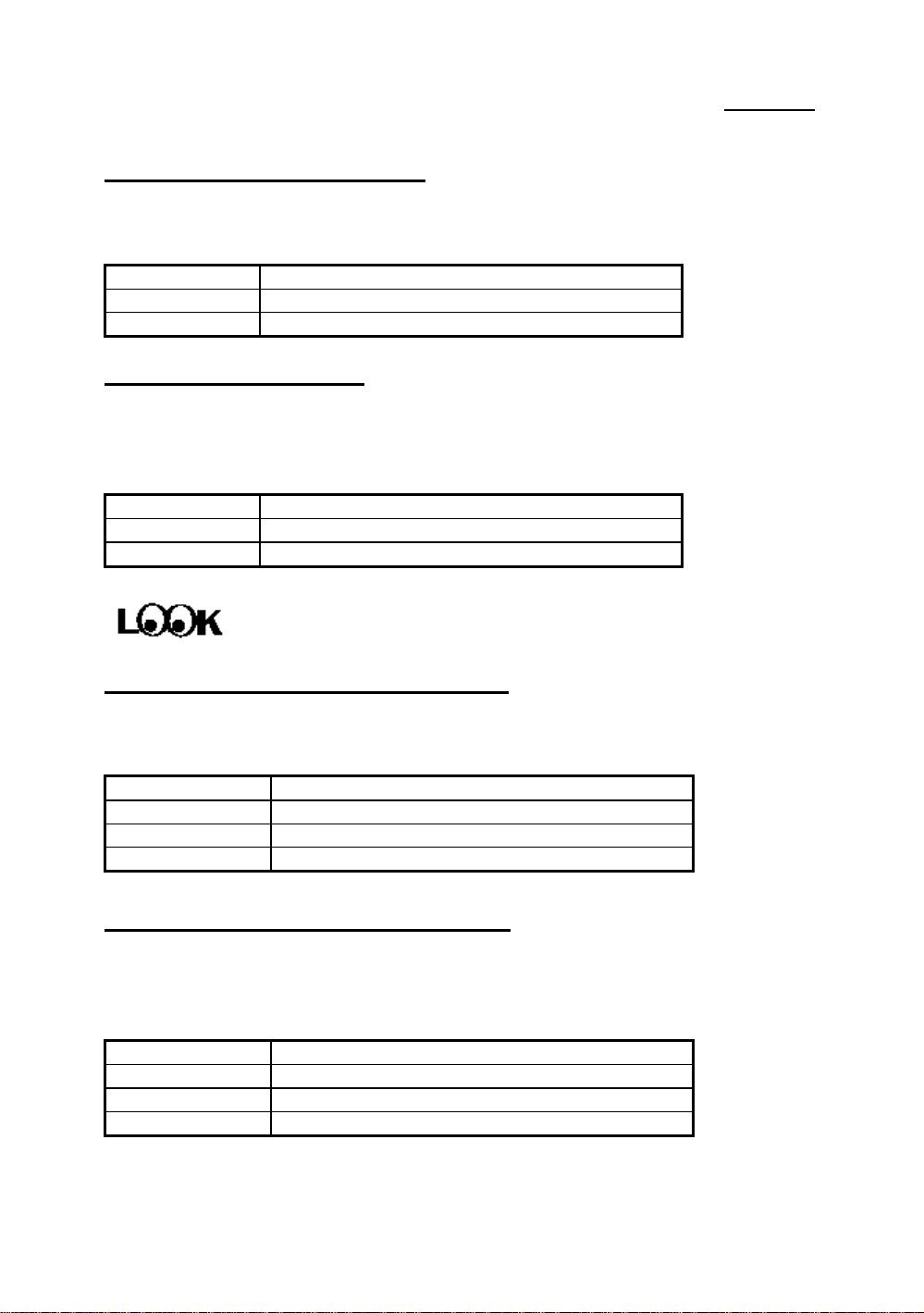
2-6 Chapter 2
PN2 - Hardware Reset connectors
There is no specific orientation. Connect the two-thread hardware reset
cable to the PN2 connector pins on the mainboard.
Pin number Name or significance of signal
1 Hardware reset signal
2 Ground
PN2 - Sleep LED connector
This connector has a specific orientation. Connect the two-thread Sleep
LED connector cable attached to the case to the Sleep LED connector on the
mainboard.
Pin number Name or significance of signal
9 LED’s Cathode
10 LED’s Anode
FAN1 - CPU Fan power connector (PX5N)
This has a specific orientation. Connect the three-threads CPU fan cable to the
FAN1 connector.
Pin number Name of the signal or signification
1 Ground
2 +12V
3 Ground
FAN1 - CPU Fan power connector (TX5N)
This has a specific orientation. Connect the three-threads CPU fan cable to the
FAN1 connector. FAN2 and FAN3 are the same. You can connect them to the
heat sink.
Pin number Name of the signal or signification
1 Sensor signal
2 +12V
3 Control on/off
If, at the bottom of the fan, there are only two threads, just connect them to
PIN2 and PIN3.
Page 21
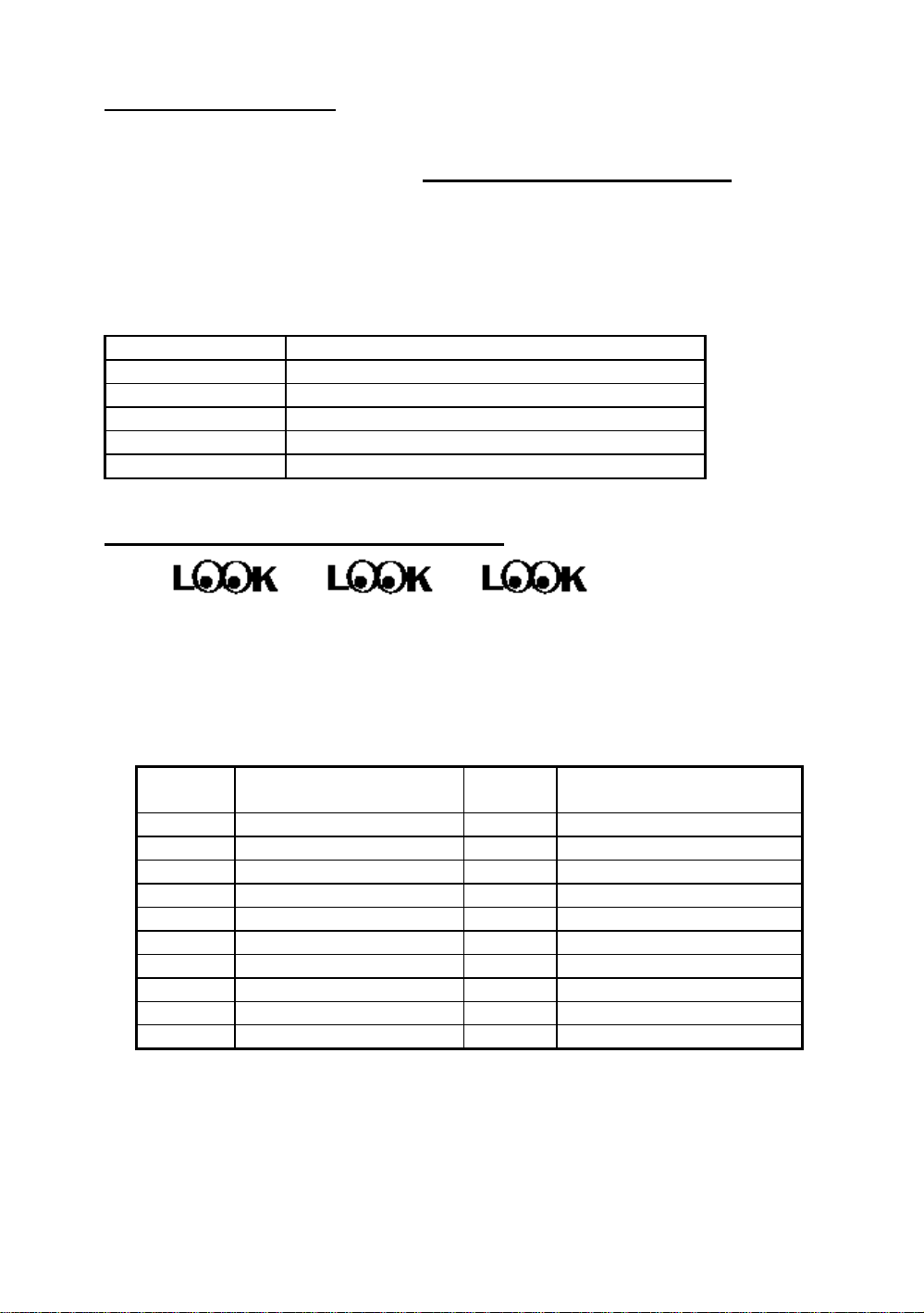
Installing the Mainboard 2-7
IR - Infrared remote Connectors Watch
the pin number and the orientation
This has a specific orientation. Your mainboard supports this feature, but you
must buy the infrared remote device as an option.
Pin number Name of the signal or signification
1 +5VDC
2 No connection
3 Receive data
4 Ground
5 Transmit data
ATXPWR - ATX Power input Connectors
These have a specific orientation. The three warning marks indicate that if you
make a mistake in pin number or connection orientation, you could destroy your
equipment. During installation, you just need to connect to the correct pins and
in the correct orientation, and to connect the power supply unit to the connector
on the mainboard.
Pin number
1 +3.3VDC 11 +3.3VDC
2 +3.3VDC 12 -12VDC
3 Ground 13 Ground
4 +5VDC 14 PS_ON
5 Ground 15 Ground
6 +5VDC 16 Ground
7 Ground 17 Ground
8 POWERGOOD 18 -5VDC
9 +5VDC 19 +5VDC
10 +12VDC 20 +5VDC
Name of the signal or
signification
Pin number
Name of the signal or
signification
Page 22
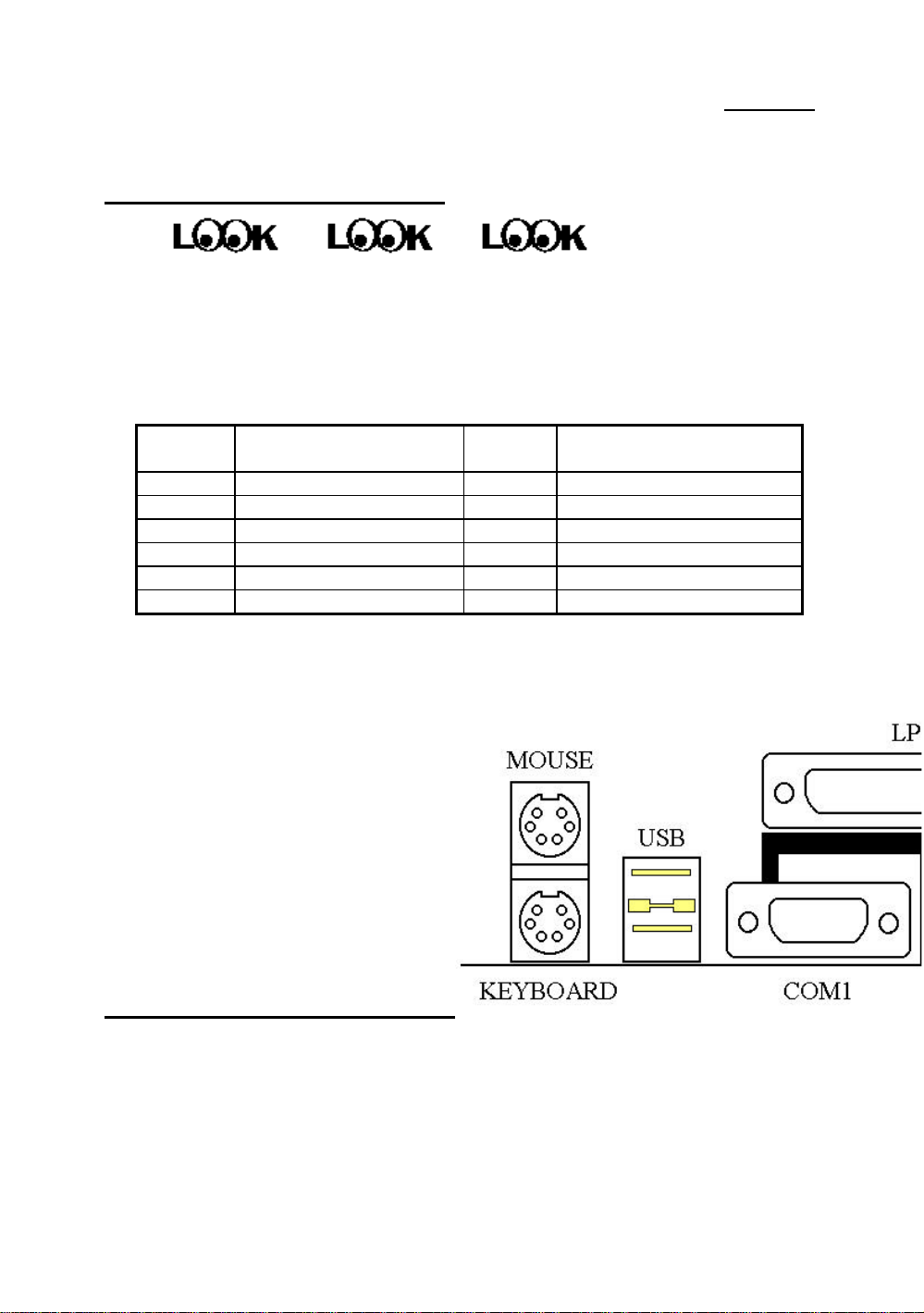
2-8 Chapter 2
P8/P9 - AT Power input Connectors
These have a specific orientation. The three warning marks indicate that if you
make a mistake in pin number or connection orientation, you could destroy your
equipment. During installation, you just need to connect to the correct pins and
in the correct orientation, and to connect connectors P8 and P9 of the power
supply unit to the connectors on the mainboard.
Pin number
1 POWERGOOD 7 Ground
2 +5VDC 8 Ground
3 +12VDC 9 -5VDC
4 -12VDC 10 +5VDC
5 Ground 11 +5VDC
6 Ground 12 +5VDC
Name of the signal or
signification
Pin number
Name of the signal or
signification
Mechanics of
Mouse/Keyboard/USB/COM1/COM2/L
PT (AX5N)
Page 23
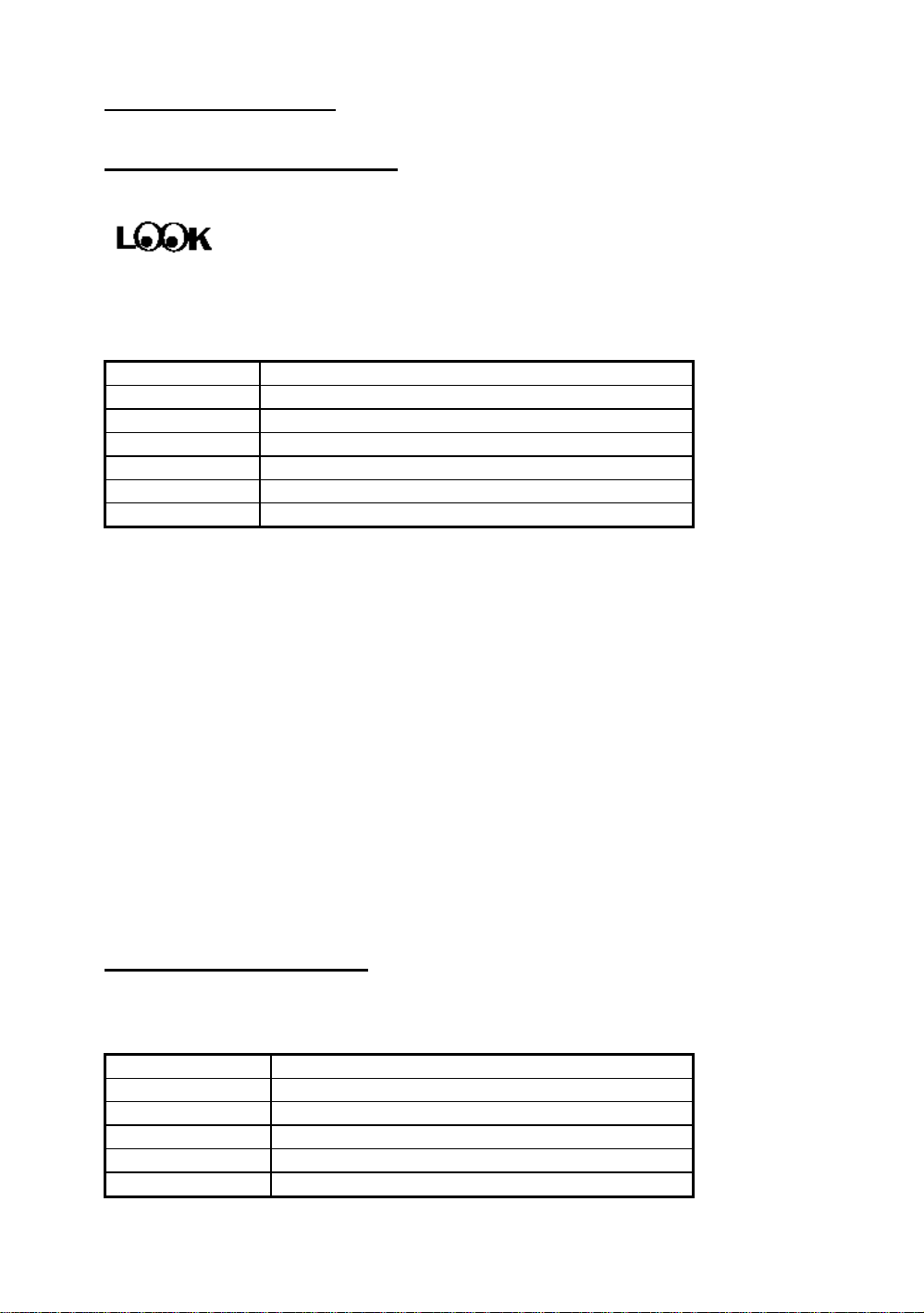
Installing the Mainboard 2-9
Mouse - PS/2 Mouse connector Watch the pin number and the orientation
This has a specific orientation. Connect the six-threads PS/2 Mouse cable
provided to the connector on the mainboard.
Pin number Name of the signal or signification
1 Mouse data
2 No connection
3 Ground
4 +5VDC
5 Ground
6 Mouse clock
The “PS/2 Mouse Port” is
Computer
knowledge
different from COM1 or COM2 serial ports to which you can
also connect a Mouse. This mainboard features an extra PS/2
Mouse port, so when you buy a mouse, be sure that it is a PS/2
Mouse before connecting it to this port. But if you cannot find
any PS/2 Mouse, you can still use COM1 or COM2 to connect
a serial mouse to your computer.
KB1 - Keyboard Connector (PX5N/TX5N)
This has an orientation pin. Connect your keyboard connector to the connector
on the mainboard.
Pin number Name of the signal or signification
1 Keyboard clock
2 Keyboard data
3 No connection
4 Ground
5 +5VDC
Page 24
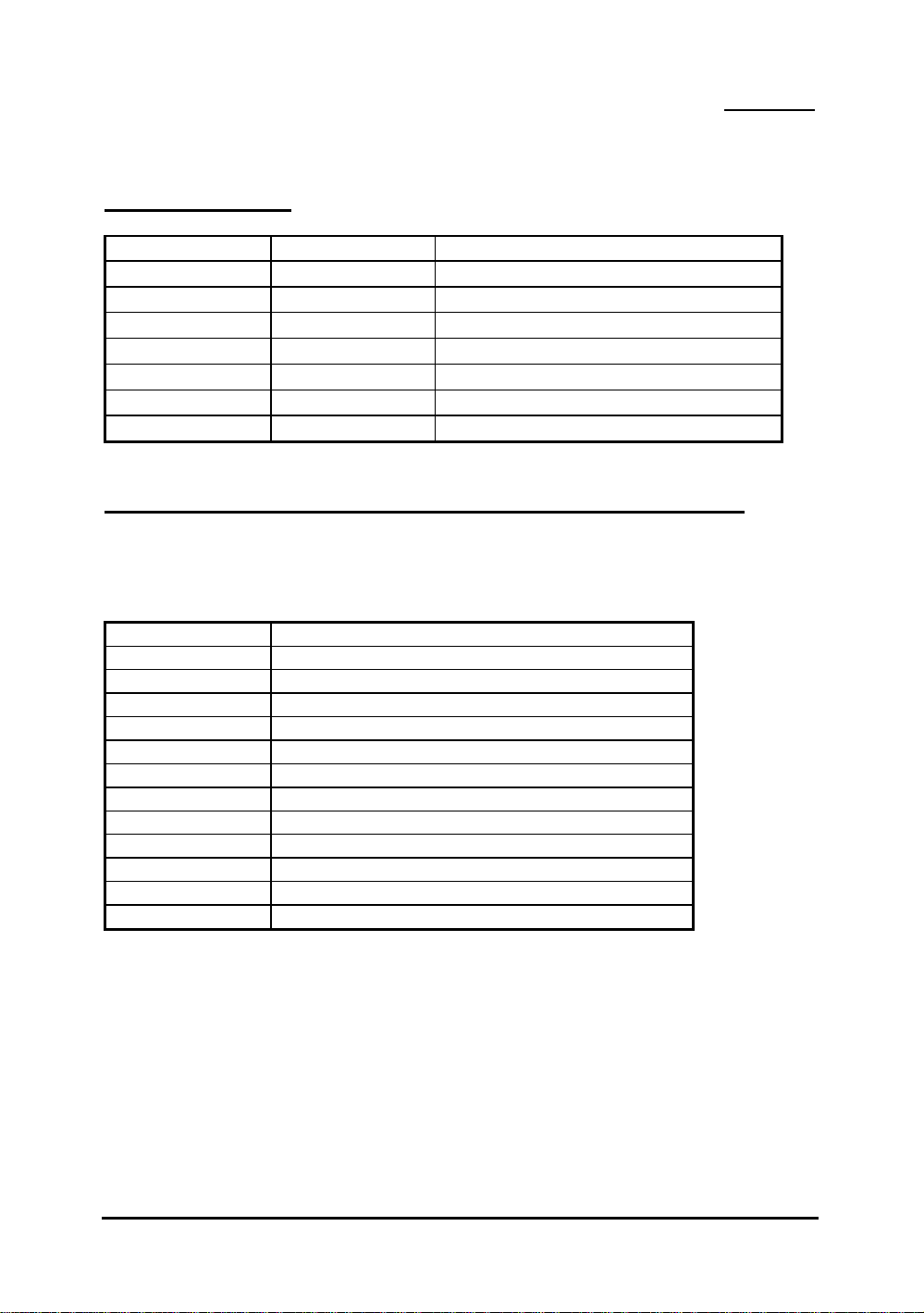
2-10 Chapter 2
I/O Port connectors Watch the pin number and the orientation
Connector name Pin number Name of the peripheral connected
IDE 1 40 IDE Channel 1
IDE 2 40 IDE Channel 2
FDC 34 Floppy Disk connector
LPT 26 Parallel port connector
COM1 10 Serial port COM1 connector
COM2 10 Serial port COM2 connector
USB 16 Universal Serial Bus connector
LM1 - Enhanced Intelligent System Coller Architecture Connectors
(TX5N)
This has an orientation pin. Connect your EISCA connector to the connector on
the mainboard.
Pin number Name of the signal or signification
1 I2C Serial Bus Clock
2 I2C Serial Bus Data
3 Set for active low for wire interrupt line
4 Key
5 +5VDC
6 Alarm speaker output
7 Ground
8 Vcore detect
9 fan1 sensor input
10 Vio detect
11 fan2 sensor input
12 +12VDC
Page 25

Installing the Mainboard 2-11
®
Jumpers and Switches
CCMOS : Delete the contents of the CMOS
This jumper is set on pins 1 and 2 at the factory in order for the
computer to function normally, so please do not change this setting.
The main feature of this jumper is to solve situations where the
computer crashes due to improper usage. For example:
l You have forgotten the password you set.
l You have inappropriately changed the settings in the BIOS
menu.
l You want to change the flash BIOS version.
All these errors are very serious, you must avoid them. But if you
have made one of these errors, this jumper can save your life. First
turn off the power supply and open the computer case. Place the
jumper on pins 2 and 3 in order to save your computer. But if you use
your computer normally, you should not need to use this feature.
After you have deleted the CMOS information, the computer is saved, but
you still have to go back to the BIOS Setup menu, and reset one by one all
the specifications: CPU, date, hour, FDD and HDD parameters. etc., before
your computer will return to normal operation.
Page 26
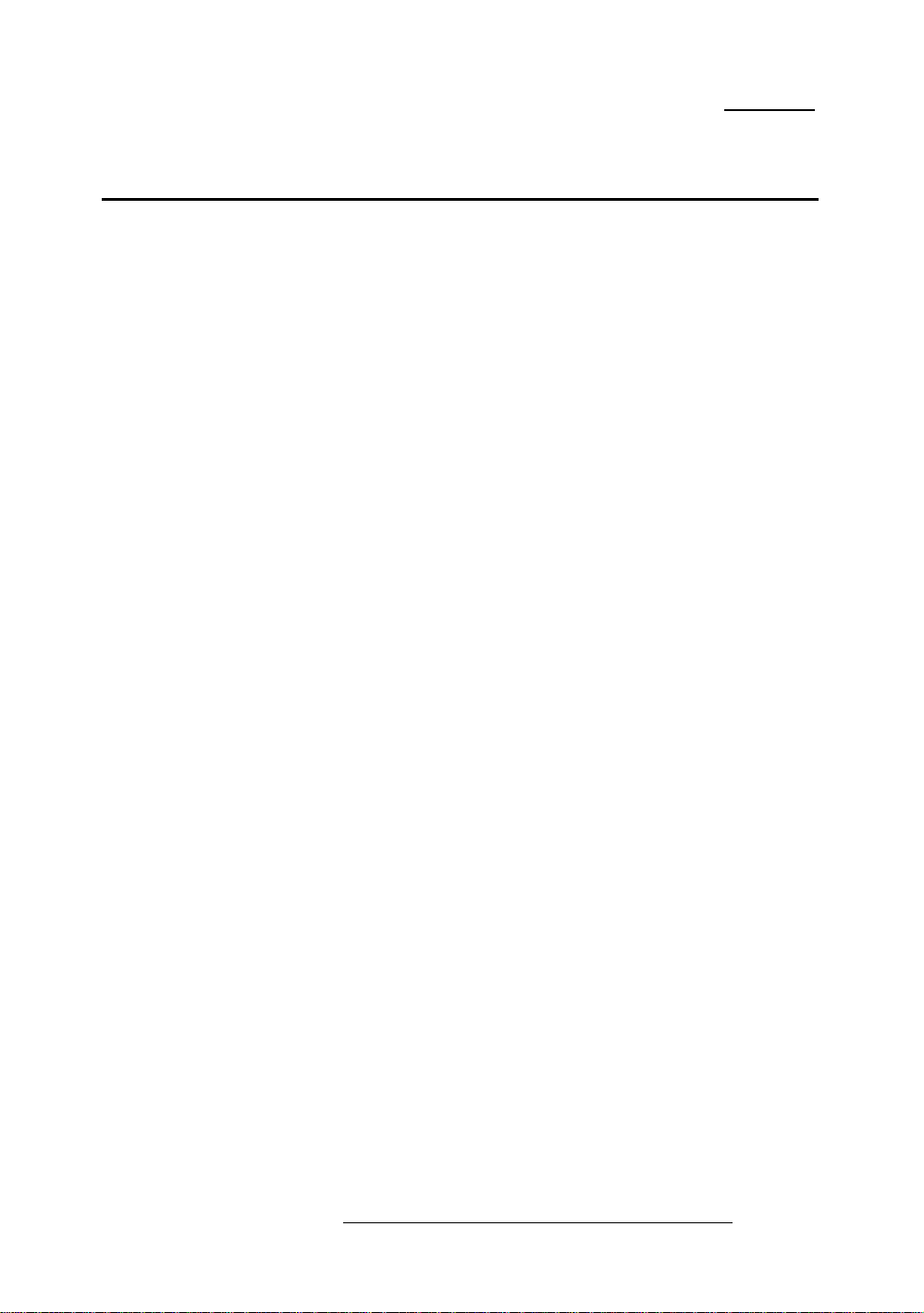
2-12 Chapter 2
¯
Presentation and Installation of the CPU
Since 1996, every two or three months, Intel adds new models to the
Pentium CPU series. That is why the CPU market is filled with a lot of different
models and brands. All CPUs have different electrical specifications. That’s why
installing a CPU is becoming more and more complex. You can’t help that,
because everybody wants to be able to upgrade their hardware. So, you have to
take a bit of time to read this section, in order to be able to install a cheaper and
better processor.
The AX5N/PX5N/TX5N mainboard does not only support all the CPUs
listed in the specifications, but also has reserved several circuits in order to be
able to support future processors. But before we go further in our presentation,
we must clarify that “we have only tested the CPUs listed in Chapter 1”, we
cannot guarantee that this board will be able to support future products, because
we cannot forecast future developments. But we will do our best to support any
possible CPU.
Related terminology :
External clock
Also referred to as the external CPU clock, or “Bus clock”, it is the input
clock of the CPU. For instance, Intel Pentium P90, P120 and P150 all have
a 60MHz external CPU clock, but have different internal clock multiplier
factors.
Clock multiplier factor
The real operation clock within the CPU is the multiple of the external
clock. We refer to this factor as the clock multiplier factor. The four
factors possible are 1.5, 1.75, 2, 2.5, 3, 3.5, 4, 4.5, 5, 5.5. The factor
differs from one CPU to another. For instance, the Intel Pentium 166 CPU
has a 66MHz external clock, with a multiplier factor of 2.5, so that the
speed of the internal clock is 66MHz x 2.5.
Internal clock
Also referred to as the real internal CPU clock, it is the actual internal
operating clock of the CPU. The Internal Clock is a multiple of the external
clock and of the clock multiplier factor. For instance, the Intel Pentium 90
CPU has a 60MHz external clock and its clock multiplier factor is 1.5; the
Intel Pentium P133 CPU has a 66MHz external clock and its clock
multiplier factor is 2.
Internal CPU clock = clock multiplier factor * external CPU clock
Page 27
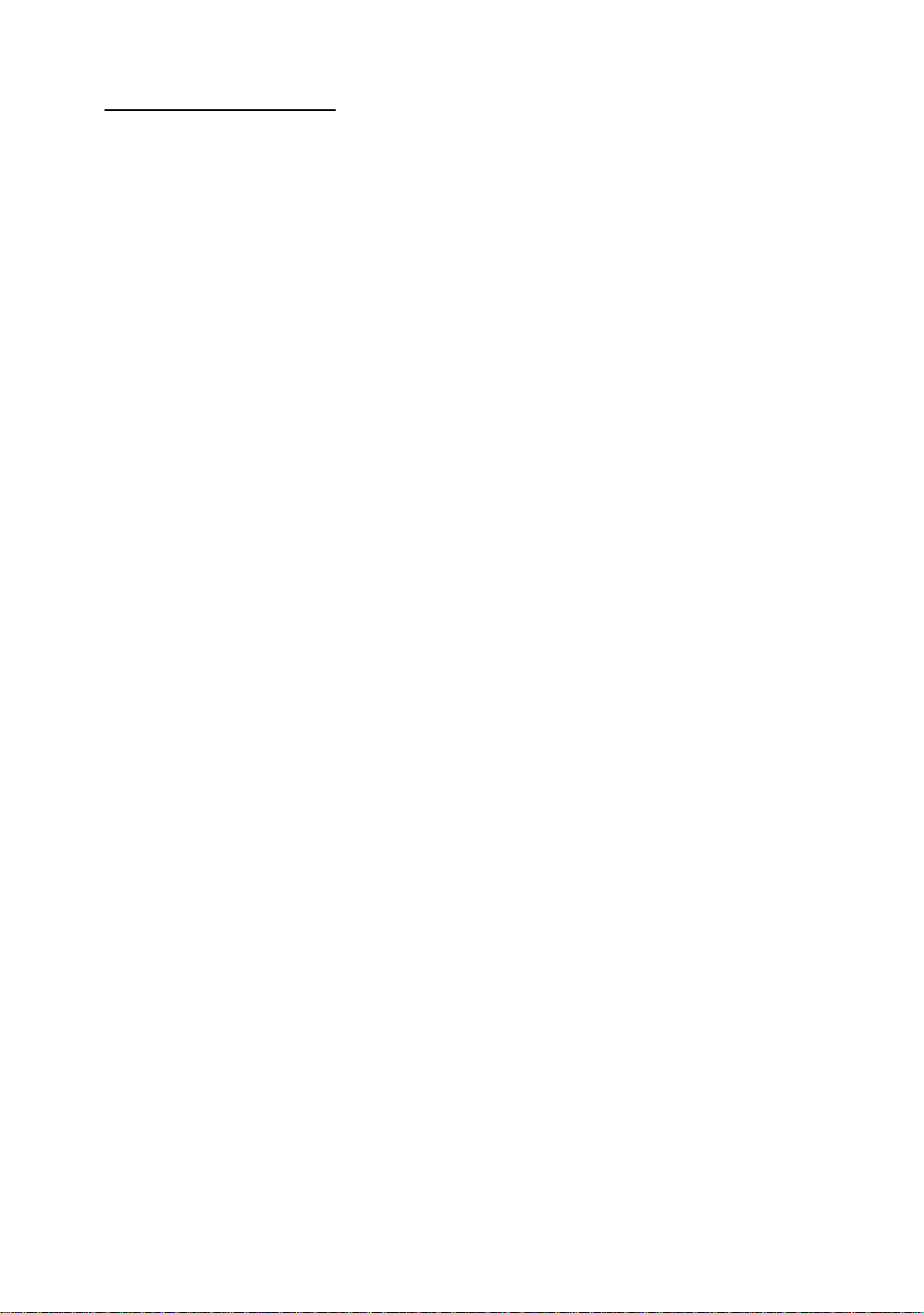
Installing the Mainboard 2-13
AT Bus clock
Also referred to as ISA SPEED, or AT CLOCK, or even ISA Bus clock.
Ten years ago, the original specification of AT Bus clock installed in the
first generation PC/AT computers was 8MHz, this means that there are
some interface cards which can only work at 8MHz. In order to guarantee
compatibility with older hardware, we still support 8MHz AT Bus clock,
but if your interface card is newer or faster, you can choose a higher speed
for the AT Bus clock, in order to increase the transmission rate of the
interface cards. But we recommend you not be too ambitious. An 8MHz
setup ensures maximum compatibility.
CPU Voltage - Vcore and Vio
From the voltage point of view, 586 series CPU can be divided into two
categories: single voltage CPU and dual voltage CPUs. Single voltage
CPUs include: Intel Pentium P54C series, AMD-K5 and Cyrix 6x86, etc.
Dual voltage CPUs include: Intel P55C with MMX, future AMD-K6 CPUs,
Cyrix 6x86L and 6x86MX.
The voltage of dual voltage CPUs has two components: Vcore and Vio.
Vcore provides all the power for internal processing, and its power
consumption is quite important. Vio provides the power necessary for the
external interface of the CPU.
Page 28
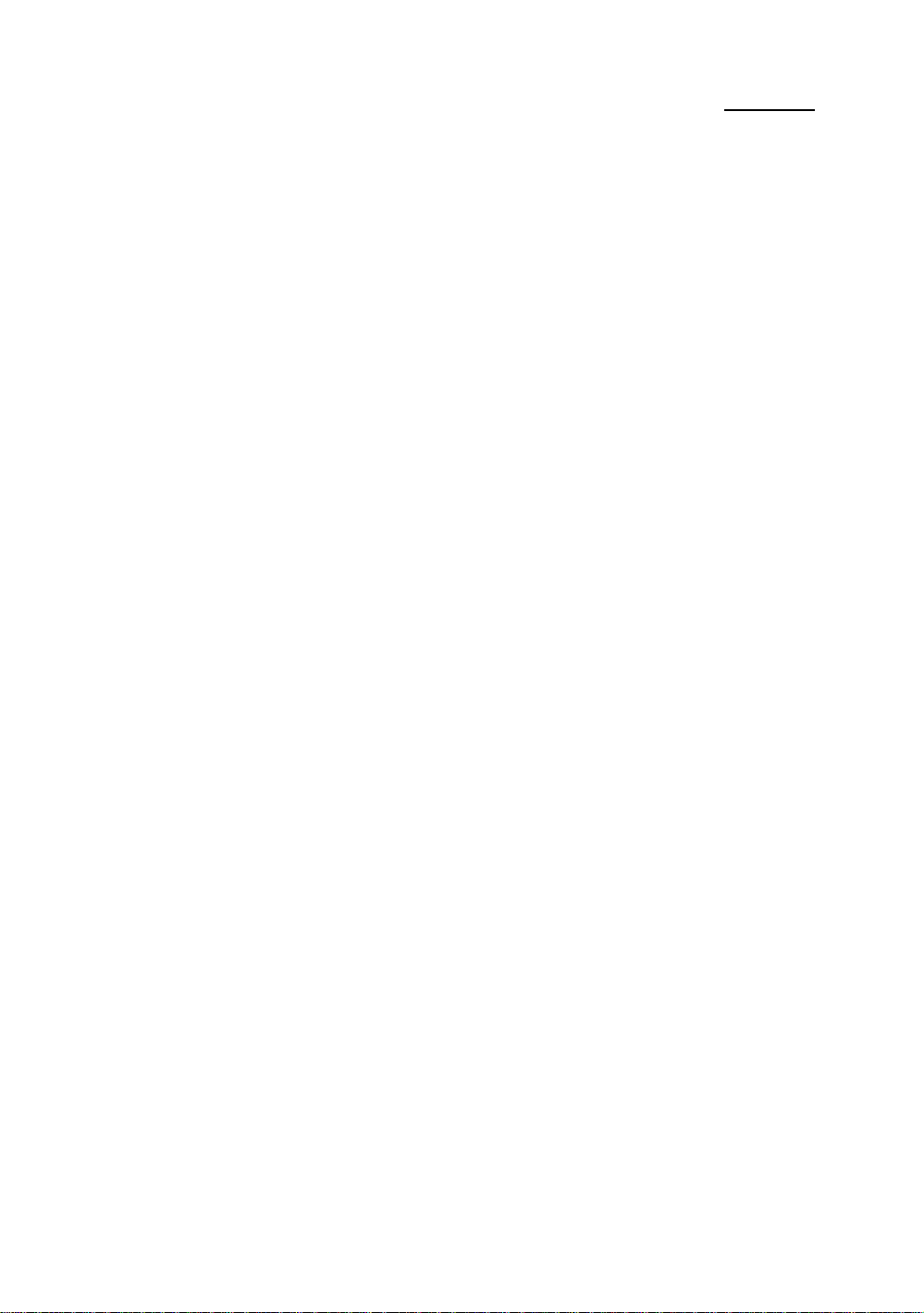
2-14 Chapter 2
P-Rating
The P-Rating was defined by some manufacturers other than Intel to rate
the performance of their CPU in comparison with Intel Pentium CPUs. For
instance, Cyrix 6x86 P166+ has a higher actual speed compared with Intel
Pentium P166, its internal clock needs only 133MHz versus 166MHz for
Intel’s product. The main reason is that Cyrix has improved the internal
architecture of the 6x86 CPU, which means that with the same internal
clock speed, the actual clock speed will be different.
Having read the related terminology above, please refer to the information in
appendices B, C or D for the type and specifications of your own CPU. We
suggest you note these specifications, which will help you when you install the
CPU.
Voltage and Frequency Setup
PX5N/TX5N uses DIP switches to setup the CPU Frequency and voltage.
Please make sure which kind of CPU and its frequency and voltage before
you setup.
There are two DIP switches on the mainboard, one is use to setup the CPU
frequency (including external clock and rating parameter) which is called
SW1, another one is SW2 which is used to setup the CPU voltage.
1. AX5N/PX5N/TX5N CPU frequency setting (SW1)
The following tables will present the adjustment for the 586 CPU series.
Please setup the correct adjustment regarding the CPU type and brand.
Page 29
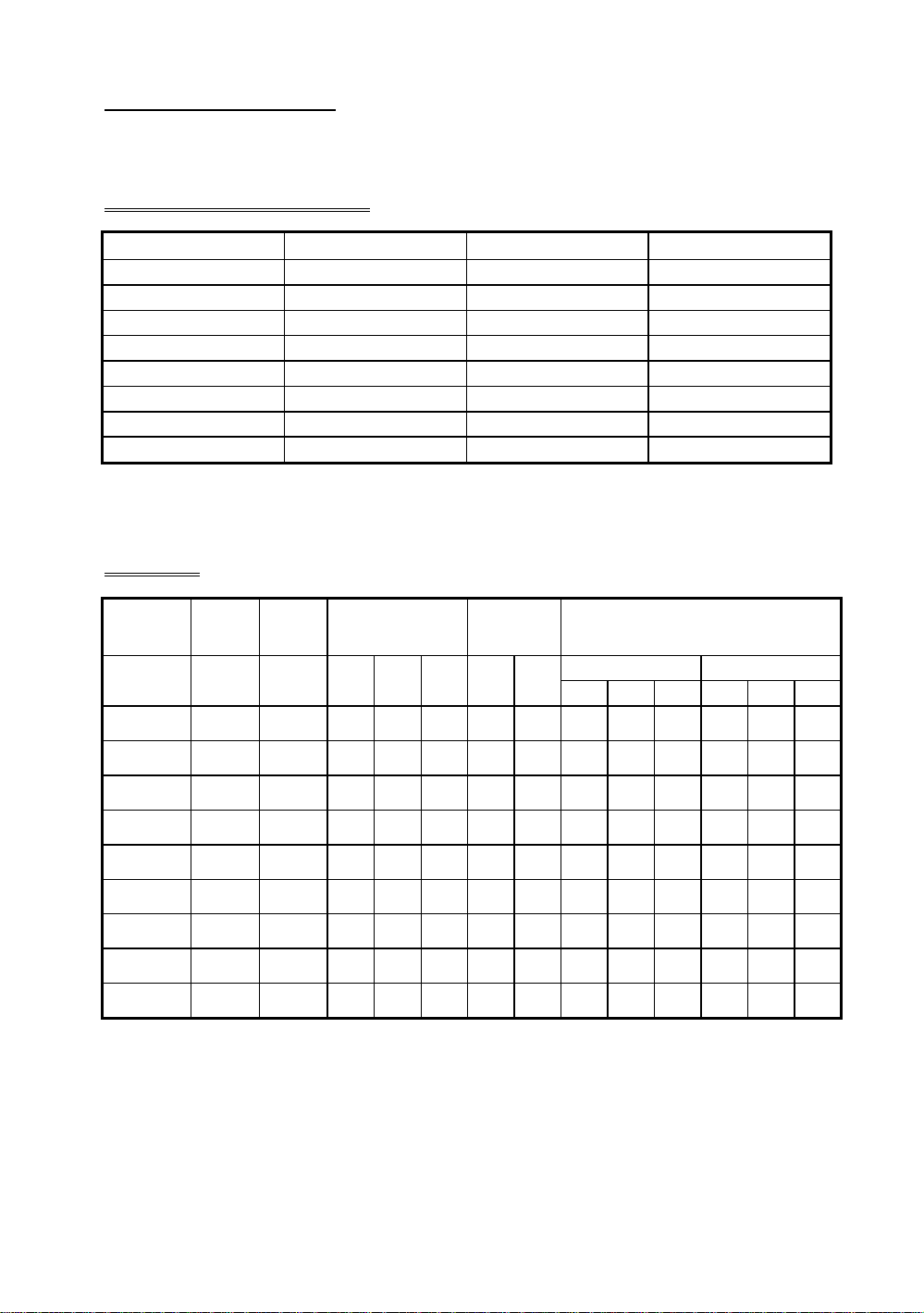
Installing the Mainboard 2-15
50MHzONONON60MHzONONOFF66.6MHzONOFFONTestONOFFOFF55MHzOFFONON75MHzOFFONOFF83.0MHzOFFOFFON68.4MHzOFFOFFOFF
Clock Chip:PLL52C61-01H (PX5N/TX5N)
External Clock DS6 DS7 DS8
Intel CPU (PX5N/TX5N)
Intel
Pentium/with
MMX
P75 50MHz 75MHz OFF OFF OFF OFF OFF ON ON ON --- --- --P90 60MHz 90MHz OFF OFF OFF OFF OFF ON ON OFF --- --- --P100 66MHz 100MHz OFF OFF OFF OFF OFF ON OFF ON OFF OFF OFF
P120 60MHz 120MHz ON OFF OFF OFF OFF ON ON OFF --- --- --P133 66MHz 133MHz ON OFF OFF OFF OFF ON OFF ON OFF OFF OFF
P150 60MHz 150MHz ON ON OFF OFF OFF ON ON OFF --- --- --P166 66MHz 166MHz ON ON OFF OFF OFF ON OFF ON OFF OFF OFF
P200 66MHz 200MHz OFF ON OFF OFF OFF ON OFF ON OFF OFF OFF
P233 66MHz 233MHz OFF OFF OFF OFF OFF ON OFF ON OFF OFF OFF
External
Clock
Internal
Clock
External Clock
Factor
DS1 DS2 DS3 DS4 DS5 DS6 DS7 DS8 DS6 DS7 DS8
Reserve External Clock Frequency
Normal Turbo
Page 30
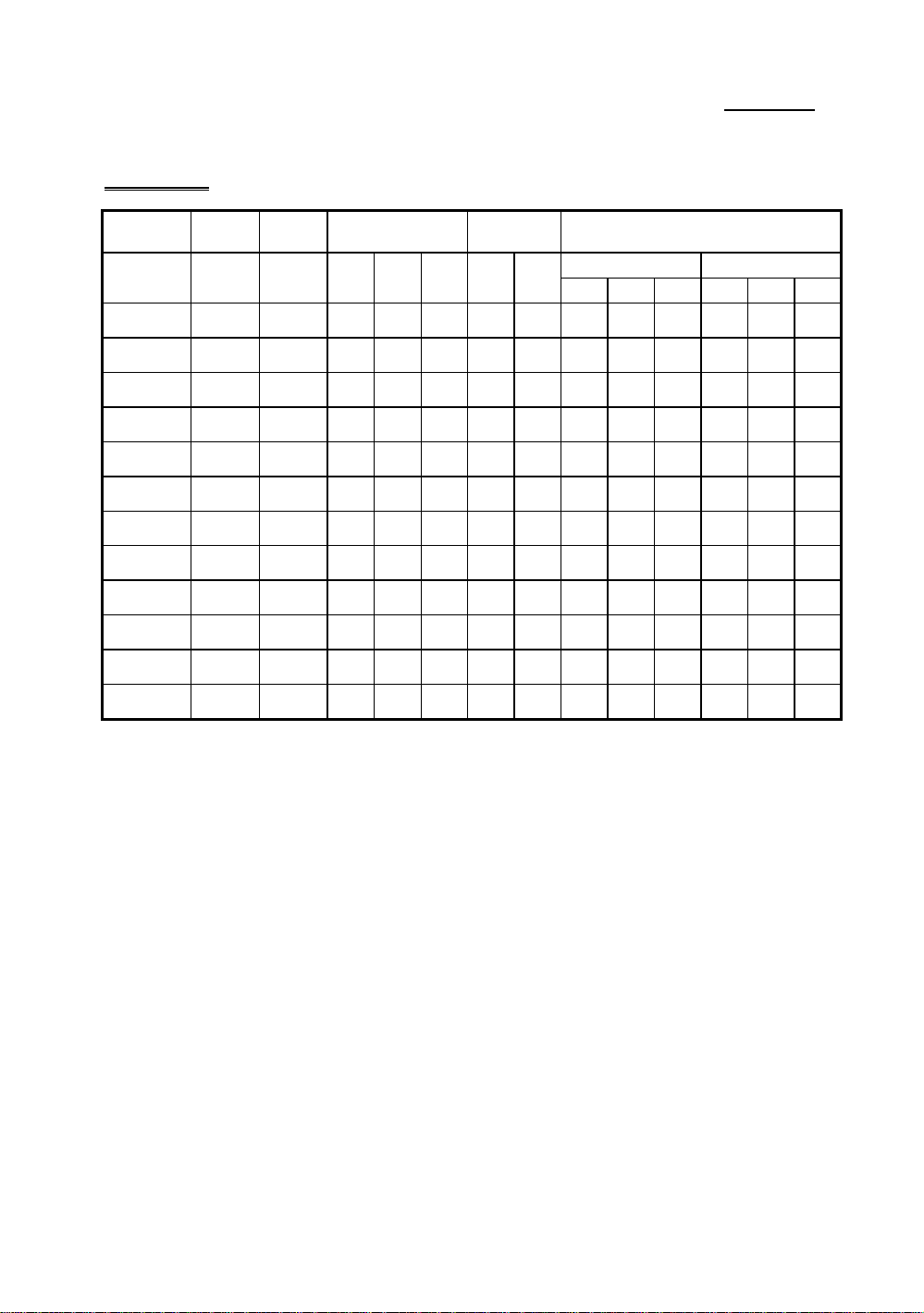
2-16 Chapter 2
AMD CPU (PX5N/TX5N)
AMDK5/K6
K5-PR75 50MHz 75MHz OFF OFF OFF OFF OFF ON ON ON --- --- --K5-PR90 60MHz 90MHz OFF OFF OFF OFF OFF ON ON OFF --- --- --K5-PR100 66MHz 100MHz OFF OFF OFF OFF OFF ON OFF ON OFF OFF OFF
K5-PR120 60MHz 90MHz OFF OFF OFF OFF OFF ON ON OFF --- --- --K5-PR133 66MHz 100MHz ON OFF OFF OFF OFF ON OFF ON OFF OFF OFF
K5-PR150 60MHz 120MHz ON ON OFF OFF OFF ON ON OFF --- --- --K5-PR166 66MHz 133MHz ON ON OFF OFF OFF ON OFF ON OFF OFF OFF
K6-166 66MHz 166MHz ON ON OFF OFF OFF ON OFF ON OFF OFF OFF
K6-200 66MHz 200MHz OFF ON OFF OFF OFF ON OFF ON OFF OFF OFF
K6-233 66MHz 233MHz OFF OFF OFF OFF OFF ON OFF ON OFF OFF OFF
K6-266 66MHz 266MHz ON OFF ON OFF OFF ON OFF ON OFF OFF OFF
K6-300 66MHz 300MHz ON ON ON OFF OFF ON OFF ON OFF OFF OFF
External
Clock
Internal
Clock
External Clock
Factor
DS1 DS2 DS3 DS4 DS5 DS6 DS7 DS8 DS6 DS7 DS8
Reserve External Clock Frequency
Normal Turbo
Page 31

Installing the Mainboard 2-17
Cyrix/IBM 6x86/6x86L CPU (PX5N/TX5N)
Cyrix/IBM
6x86/6x86L
PR120+ 50MHz 100MHz ON OFF OFF OFF OFF ON ON ON --- --- --PR133+ 55MHz 110MHz ON OFF OFF OFF OFF OFF ON ON --- --- --PR150+ 60MHz 120MHz ON OFF OFF OFF OFF ON ON OFF --- --- --PR166+ 66MHz 133MHz ON OFF OFF OFF OFF ON OFF ON OFF OFF OFF
PR200+ 75MHz 150MHz ON OFF OFF OFF OFF OFF ON OFF --- --- --6x86MX
PR150 66MHz 133MHz ON OFF OFF OFF OFF ON OFF ON OFF OFF OFF
PR166 60MHz 150MHz ON ON OFF OFF OFF ON ON OFF --- --- --PR200 66MHz 166MHz ON ON OFF OFF OFF ON OFF ON OFF OFF OFF
PR233 66MHz 200MHz OFF ON OFF OFF OFF ON OFF ON OFF OFF OFF
PR266 66MHz 233MHz OFF OFF OFF OFF OFF ON OFF ON OFF OFF OFF
PR200 75MHz 150MHz ON OFF OFF OFF OFF OFF ON OFF --- --- --PR233 75MHz 188MHz ON ON OFF OFF OFF OFF ON OFF --- --- ---
External
Clock
Internal
Clock
External Clock
Factor
DS1 DS2 DS3 DS4 DS5 DS6 DS7 DS8 DS6 DS7 DS8
Reserve External Clock Frequency
Normal Turbo
PR233 83MHz 166MHz ON OFF OFF OFF OFF OFF OFF ON --- --- ---
The turbo mode can be set when the CPU external clock can support.
The turbo mode will increase the external clock by about 2.5%. It is used to
verify the frequency tolerance at the design phase. It is very important for
the designer to conduct some tests. Please do not setup the turbo mode
during normal operation if you are not familiar with CPU architecture .
There are eight switches at SW1, DS1-DS3 are used to setup the rating
parameter and DS6-DS8 are used to setup the external clock. The
following tables present all of the adjustments for the setup combinations of
CPU.
Page 32

2-18 Chapter 2
2.CPU Voltage and Setup (SW2)
For the voltage of the 586 series CPU, there are two kinds of operation
modes depending on the different CPUs; single voltage and dual voltage.
Please make sure which kind of CPU and the working voltage that you
use before installation. The following table presents all of the
adjustments of voltage for all of the 586 series CPUs, Please setup the
Vcore voltage if the CPU you are using is single voltage.
SW2 CPU Vcore / Vio settings
VCORE VIO
Vcore/Vio VC1 VC2 VC3 VC4 VC5 VC6 VC7 VC8
3.5/3.3
3.4/3.3
3.3/3.3
3.2/3.38
2.9/3.38
2.8/3.38
2.7/3.38
2.6/3.38
2.5/3.38
2.4/3.38
2.3/3.38
2.2/3.38
2.1/3.38
2.0/3.38
¡i Note ¡j The Vcore of CPU voltage is designed using a switching power
ON ON ON ON OFF OFF ON OFF
OFF ON ON ON OFF OFF ON OFF
ON OFF ON ON OFF OFF ON OFF
OFF OFF ON ON OFF OFF OFF ON
ON OFF OFF ON OFF OFF OFF ON
OFF OFF OFF ON OFF OFF OFF ON
ON ON ON OFF OFF OFF OFF ON
OFF ON ON OFF OFF OFF OFF ON
ON OFF ON OFF OFF OFF OFF ON
OFF OFF ON OFF OFF OFF OFF ON
ON ON OFF OFF OFF OFF OFF ON
OFF ON OFF OFF OFF OFF OFF ON
ON OFF OFF OFF OFF OFF OFF ON
OFF OFF OFF OFF OFF OFF OFF ON
supply, the Vio of CPU voltage is designed using a linear regulator
power supply. That means Vcore can provide more current and
voltage drop without creating more heat and high temperatures.
The linear power supply will create more heat and higher
temperatures.
Please setup the Vio voltage less than Vcore voltage if the single
voltage CPU is installed, it is used to make sure the CPU voltage is
provided by Vcore (Switching Power Supply), and make the CPU
more stable.
Page 33

Installing the Mainboard 2-19
The following tables present adjustments of SW2 for Vcore and Vio of
CPUs, all the voltage combinations of the switch setup are reserved for
current and future CPUs.
SW2 Vcore settings
Nominal
Output
Voltage
DACOUT
1.30
1.35
1.40
1.45
1.50
1.55
1.60
1.65
1.70
1.75
1.80
1.85
1.90
Pin Name SW2 Pin Name SW2
VC1 VC2 VC3 VC4 VC5
OFF OFF OFF OFF ON
ON OFF OFF OFF ON
OFF ON OFF OFF ON
ON ON OFF OFF ON
OFF OFF ON OFF ON
ON OFF ON OFF ON
OFF ON ON OFF ON
ON ON ON OFF ON
OFF OFF OFF ON ON
ON OFF OFF ON ON
OFF ON OFF ON ON
ON ON OFF ON ON
OFF OFF ON ON ON
Nominal
Output
Voltage
DACOUT
2.0
2.1
2.2
2.3
2.4
2.5
2.6
2.7
2.8
2.9
3.0
3.1
3.2
VC1 VC2 VC3 VC4 VC5
OFF OFF OFF OFF OFF
ON OFF OFF OFF OFF
OFF ON OFF OFF OFF
ON ON OFF OFF OFF
OFF OFF ON OFF OFF
ON OFF ON OFF OFF
OFF ON ON OFF OFF
ON ON ON OFF OFF
OFF OFF OFF ON OFF
ON OFF OFF ON OFF
OFF ON OFF ON OFF
ON ON OFF ON OFF
OFF OFF ON ON OFF
1.95
ON OFF ON ON ON
2.00
OFF ON ON ON ON
2.05
ON ON ON ON ON
3.3
ON OFF ON ON OFF
3.4
OFF ON ON ON OFF
3.5
ON ON ON ON OFF
SW2 Vio settings
Nominal Output
Voltage DACOUT
VC6 VC7 VC8
V I/O
3.1 ON OFF OFF
3.3 OFF ON OFF
3.38 OFF OFF ON
3.52 OFF OFF OFF
Page 34

2-20 Chapter 2
°
Installing System Memory
¡i
DRAM
Memory
When this mainboard was designed, we not only took into account present
needs, but we also tried to address demands for future upgrades:
1. 168-pin DIMM sockets:
2. 72-pin SIMM sockets:
3. Easy installation
Besides the features mentioned above, you can simultaneously use 72-pin
SIMM modules and 168-pin DIMM modules, but you will rarely encounter this
kind of configuration. Before you proceed with installation, be patient, first read
what follows:
¡j
¶ PX5N/TX5N support two168 pin DIMM sockets
If you want to extend your memory capacity, you will have no choice
but to use the 168-pin 3.3V unbuffered DIMM sockets.
¶ TX5N support four 72 pin SIMM sockets
· PX5N support two 72 pin SIMM sockets
You just need to insert the modules, without the help of God. Isn’t it
great?
1. Factory default setting of the mainboard is for 60ns FP or EDO
modules.
If your memory modules are faster than 60ns, say 45ns, you can modify
the BIOS settings in order to speed up the operating speed of the
system. But if you don’t want to modify these settings, or if you don’t
know how to modify them, it’s no big deal.
But if you set the external CPU clock at 66MHz or more, we
recommend you use 60ns or even faster DRAM modules.
2. Memory error check and correction do not support this feature on
this mainboard.
Since the Intel 430TX chipset does not support this feature and since
the memory error check and correction feature may not be effective,
and since you cannot easily find memory modules with memory check
and correction features, this mainboard does not support it.
Page 35

Installing the Mainboard 2-21
3. Maximum memory capacity 256M bytes supported by this
mainboard.
Computer
knowledge
¡i
CPUs
Pentium P54C. P55C, Cyrix 6x86 . 6x86L . 6x86MX and AMDK5/K6 are all 64 bit CPUs, but 72-pin SIMM modules are only
32-bit. That’s why they have to be used in pairs, because the
CPU will always be only able to see 64 bits. This means that 72pin SIMM modules have to be installed in pairs. For instance,
SIMM1 and SIMM2 must form a pair, and SIMM3 and
SIMM4 must form another pair. Of course, the two members of
a pair must be of the same kind ¡i EDO or FP DRAM ¡j,
and you cannot use pairs from different “species”.
But the TX5N support different “pairs” and use different type of
memory modules, notice:
Relationships between memory modules and Pentium
¡j
l ¡i SIMM1 and SIMM2 ¡j must use the same
memory type, as well as ¡i SIMM3 and
SIMM4 ¡j .
l ¡i SIMM1 and SIMM2 ¡j use the same memory
type, and ¡i SIMM3 and SIMM4 ¡j can use
the same type, or a different type, in order to permit you
to obtain the best speed configuration for each “single”
pair, and to make the system work at its maximum
capacity. If one memory pair is slower, it will have no
influence on the pair whose speed is higher.
168-pin DIMM modules are 64 bit, so you can use single
modules. On the AX5N/PX5N/TX5N mainboard, these modules
can support not only EDO and FP DRAM, but also Synchronous
DRAM memory configurations.
When you install DIMM modules on the mainboard, you don’t have to
setup anything, just be sure that you use 3.3V unbuffered 168-pin DIMM
modules, and insert them in the memory socket.
Page 36

2-22 Chapter 2
Computer
Knowledge
After installing the DRAM, the BIOS of the mainboard will automatically
detect the size of the memory installed on the mainboard. Below is a list of all
the possible situations:
¡i
168-pin DIMM modules specifications
According to the standards defined by JEDEC, there are a lot of
different types of specifications for 168-pin DIMM sockets. Here
are the possible types:
l 3.3V UNBUFFERED DIMM
l 3.3V BUFFERED DIMM
l 5V UNBUFFERED DIMM
l 5V BUFFERED DIMM
These types of DIMM modules differ not only by the electrical
design, but also by their architecture. So, if you buy different
types of DIMM modules, you will not be able to insert them in
the DIMM sockets. Currently, the standard for PC is 3.3V
UNBUFFERED DIMM, which is the standard supported by this
series.
¡j
Scenario 1: You only use 72-pin SIMM modules:
l
The maximum memory size is 256M bytes.
l
Support possible for single density or double density memory
modules.
l Memory modules supported: 1Mx32 ¡i 4M ¡j , 2Mx32
¡i 8M ¡j, 4Mx32 ¡i 16M ¡j, 8Mx32 ¡i 32M ¡j
or 16Mx32 ¡i 64M ¡j .
l
You can also directly refer to table 2-1.
Scenario 2: You only use 168-pin DIMM modules:
l
The maximum memory size is 256M bytes.
l
Support possible for single density or double density memory
modules.
l Memory modules supported: 1Mx64 ¡i 8M ¡j , 2Mx64
¡i 16M ¡j, 4Mx64 ¡i 32M ¡j, 8Mx64 ¡i 64M ¡j
or 16Mx64 ¡i 128M ¡j .
l
DIMM1 is the first pair, DIMM2 is the second pair. Usually,
you first insert modules in DIMM1 socket, than in DIMM2
socket, but it is possible to do the reverse.
Page 37

Installing the Mainboard 2-23
l You can also directly refer to table 2-2.
Page 38

2-24 Chapter 2
Scenario 3: You use 72-pin SIMM modules and 168-pin DIMM
modules:
l The maximum memory size is: 256M bytes.
l
Support possible for single density or double density memory
modules.
l Memory modules supported: Refer to case 1 and case 2 above.
l Support possible for mixed use of single density and double
density modules.
l Since there are a lot of possible configurations, no table is
given.
System DRAM PX5N TX5N
72- pin SIMM socket 2 SIMMs 4 SIMM
Support FP DRAM Yes Yes
Support EDO DRAM Yes Yes
168-pin DIMM specifications 3.3V Unbuffered 3.3V Unbuffered
168-pin DIMM socket 2 DIMMs 2 DIMMs
Support FP DRAM Yes Yes
Support EDO DRAM Yes Yes
Support synchronous DRAM (SDRAM) Yes Yes
DRAM Error Check No No
Maximum memory size 256MB 256MB
Page 39

Installing the Mainboard 2-25
Table 2-1 72-pin SIMM Module Installation
¡i SIMM1, SIMM2 ¡j ¡i SIMM3, SIMM4 ¡j *
1st¡i 2nd pair ¡j 2nd¡i 1
1Mx32 ¡i 4Mx2 ¡j
2Mx32 ¡i 8Mx2 ¡j
NO MODULE INSERTED
1Mx32 ¡i 4Mx2 ¡j
2Mx32 ¡i 8Mx2 ¡j
4Mx32 ¡i 16Mx2 ¡j
8Mx32 ¡i 32Mx2 ¡j
16Mx32 ¡i 64Mx2 ¡j
Since the installation described above is valid for the first pair as well as for the second pair, it will not be repeated.
1Mx32 ¡i 4Mx2 ¡j 4Mx32 ¡i 16Mx2 ¡j
2Mx32 ¡i 8Mx2 ¡j 4Mx32 ¡i 16Mx2 ¡j
4Mx32 ¡i 16Mx2 ¡j 4Mx32 ¡i 16Mx2 ¡j
8Mx32 ¡i 32Mx2 ¡j 4Mx32 ¡i 16Mx2 ¡j
16Mx32 ¡i 64Mx2 ¡j 4Mx32 ¡i 16Mx2 ¡j
4Mx32 ¡i 16Mx2 ¡j
8Mx32 ¡i 32Mx2 ¡j
16Mx32 ¡i 64Mx2 ¡j
NO MODULE INSERTED 32MB
1Mx32 ¡i 4Mx2 ¡j
2Mx32 ¡i 8Mx2 ¡j
8Mx32 ¡i 32Mx2 ¡j
16Mx32 ¡i 64Mx2 ¡j
1Mx32 ¡i 4Mx2 ¡j
2Mx32 ¡i 8Mx2 ¡j
8Mx32 ¡i 32Mx2 ¡j
16Mx32 ¡i 64Mx2 ¡j
1Mx32 ¡i 4Mx2 ¡j
2Mx32 ¡i 8Mx2 ¡j
8Mx32 ¡i 32Mx2 ¡j
16Mx32 ¡i 64Mx2 ¡j
1Mx32 ¡i 4Mx2 ¡j
2Mx32 ¡i 8Mx2 ¡j
8Mx32 ¡i 32Mx2 ¡j
16Mx32 ¡i 64Mx2 ¡j
1Mx32 ¡i 4Mx2 ¡j
2Mx32 ¡i 8Mx2 ¡j
8Mx32 ¡i 32Mx2 ¡j
16Mx32 ¡i 64Mx2 ¡j
st
pair ¡j
Total memory size
8MB
16MB
32MB
64MB
128MB
8MB
16MB
64MB
128MB
16MB
24MB
40MB
72MB
136MB
24MB
32MB
48MB
80MB
144MB
40MB
48MB
64MB
96MB
160MB
72MB
80MB
96MB
128MB
192MB
136MB
144MB
160MB
192MB
256MB
*: indicates that only TX5N supports this configuration
Perhaps you have already found out the rules from the table above. This table,
we believe, contains all possible configurations. In fact, you just need to insert
two or four 72-pin SIMM modules in the socket to complete the installation.
Page 40

2-26 Chapter 2
¡j
¡j
¡j
¡j
¡j
¡j
¡j
¡j
¡j
¡j
¡j
¡j
¡j
¡j
¡j
¡j
¡j
¡j
¡j
¡j
¡j
¡j
¡j
¡j
¡j
¡j
¡j
¡j
¡j
¡j
¡j
Table 2-2 168-pin DIMM Module Installation
¡i DIMM1 ¡j ¡i DIMM2 ¡j ¡i DIMM3 ¡j
1st¡i 2nd or 3rd¡j
pair
2nd¡i 1st or 3rd¡j
pair
3rd¡i 1
1Mx64 ¡i 8M
NO NO
MODULE MODULE
INSERTED INSERTED
2Mx64 ¡i 16M
4Mx64 ¡i 32M
8Mx64 ¡i 64M
¡i 128M ¡j
1Mx64 ¡i 8M
NO
MODULE
INSERTED
2Mx64 ¡i 16M
4Mx64 ¡i 32M
8Mx64 ¡i 64M
16Mx64
¡i 128M ¡j
1Mx64 ¡i 8M
2Mx64 ¡i 16M
4Mx64 ¡i 32M
8Mx64 ¡i 64M
NO NO 16MB
MODULE MODULE 32MB
INSERTED INSERTED 64MB
16Mx64
¡i 128M ¡j
Since the installation described above is valid for the first pair as well as for the second pair, it will not be
repeated.
1Mx64 ¡i 8M
2Mx64 ¡i 16M
1Mx64 ¡i 8M ¡j 4Mx64 ¡i 32M
8Mx64 ¡i 64M
16Mx64
¡i 128M ¡j
1Mx64 ¡i 8M
2Mx64 ¡i 16M
4Mx64 ¡i 32M
8Mx64 ¡i 64M
1Mx64 ¡i 8M ¡j
NO
MODULE
INSERTED
¡i 128M ¡j
1Mx64 ¡i 8M
2Mx64 ¡i 16M
1Mx64 ¡i 8M ¡j 4Mx64 ¡i 32M
8Mx64 ¡i 64M
1Mx64 ¡i 8M
2Mx64 ¡i 16M
4Mx64 ¡i 32M
8Mx64 ¡i 64M
16Mx64
¡i 128M ¡j
¡i 128M ¡j
1Mx64 ¡i 8M
2Mx64 ¡i 16M
2Mx64 ¡i 16M ¡j 4Mx64 ¡i 32M
st or 2nd
¡j
Total memory size
pair
8MB
16MB
32MB
64MB
16Mx64
1
*
128MB*
8MB
NO 16MB
MODULE 32MB
INSERTED 64MB
128MB
8MB
128MB
16MB
NO 24MB
MODULE 40MB
INSERTED 72MB
136MB
16MB
24MB
40MB
72MB
16Mx64
1
*
136MB*
24MB
40MB
72MB
136MB
16Mx64
1
*
256MB*1*
24MB
NO 32MB
MODULE 48MB
1
1
2
Page 41

Installing the Mainboard 2-27
¡j
8Mx64 ¡i 64M
16Mx64
¡i 128M ¡j
INSERTED 80MB
144MB
Page 42

2-28 Chapter 2
¡j
¡j
¡j
¡j
¡j
¡j
¡j
¡j
¡j
¡j
¡j
¡j
¡j
¡j
¡j
¡j
¡j
¡j
¡j
¡j
¡j
¡j
¡j
¡j
¡j
¡j
¡j
¡j
¡j
¡j
¡j
¡j
¡j
¡j
¡j
¡j
¡i DIMM1 ¡j ¡i DIMM2 ¡j ¡i DIMM3 ¡j
1st¡i 2nd or 3rd¡j
pair
2nd¡i 1st or 3rd¡j
pair
3rd¡i 1
st or 2nd
pair
1Mx64 ¡i 8M
2Mx64 ¡i 16M
4Mx64 ¡i 32M
8Mx64 ¡i 64M
2Mx64 ¡i 16M ¡j
NO
MODULE
INSERTED
16Mx64
¡i 128M ¡j
1Mx64 ¡i 8M
2Mx64 ¡i 16M
2Mx64 ¡i 16M ¡j 4Mx64 ¡i 32M
8Mx64 ¡i 64M
16Mx64
¡i 128M ¡j
1Mx64 ¡i 8M
2Mx64 ¡i 16M
4Mx64 ¡i 32M
8Mx64 ¡i 64M
16Mx64
¡i 128M ¡j
1Mx64 ¡i 8M
2Mx64 ¡i 16M
4Mx64 ¡i 32M ¡j 4Mx64 ¡i 32M
8Mx64 ¡i 64M
NO 48MB
MODULE 64MB
INSERTED 96MB
16Mx64
¡i 128M ¡j
1Mx64 ¡i 8M
2Mx64 ¡i 16M
4Mx64 ¡i 32M
8Mx64 ¡i 64M
4Mx64 ¡i 32M ¡j
NO
MODULE
INSERTED
16Mx64
¡i 128M ¡j
1Mx64 ¡i 8M
2Mx64 ¡i 16M
4Mx64 ¡i 32M ¡j 4Mx64 ¡i 32M
8Mx64 ¡i 64M
16Mx64
¡i 128M ¡j
1Mx64 ¡i 8M
2Mx64 ¡i 16M
4Mx64 ¡i 32M
8Mx64 ¡i 64M
16Mx64
¡i 128M ¡j
1Mx64 ¡i 8M
2Mx64 ¡i 16M
8Mx64 ¡i 64M ¡j 4Mx64 ¡i 32M
8Mx64 ¡i 64M
NO 80MB
MODULE 96MB
INSERTED 128MB
16Mx64
¡i 128M ¡j
1Mx64 ¡i 8M
2Mx64 ¡i 16M
4Mx64 ¡i 32M
8Mx64 ¡i 64M
8Mx64 ¡i 64M ¡j
NO
MODULE
INSERTED
¡j
1
*
1
*
1
*
1
*
Total memory size
24MB
32MB
48MB
80MB
1
144MB*
32MB
48MB
80MB
144MB
256MB*1*
2
40MB
160MB
40MB
48MB
64MB
96MB
1
160MB*
48MB
64MB
96MB
160MB
256MB*1*
2
72MB
192MB
72MB
80MB
96MB
128MB
Page 43

Installing the Mainboard 2-29
¡j
¡j
¡j
¡j
¡j
¡j
¡j
¡j
¡j
¡j
¡j
¡j
¡j
¡j
¡j
¡j
¡j
¡j
¡j
¡j
¡j
¡j
¡j
¡j
¡j
Knowledge
16Mx64
¡i 128M ¡j
1Mx64 ¡i 8M
2Mx64 ¡i 16M
8Mx64 ¡i 64M ¡j 4Mx64 ¡i 32M
8Mx64 ¡i 64M
16Mx64
¡i 128M ¡j
¡i DIMM1 ¡j ¡i DIMM2 ¡j ¡i DIMM3 ¡j
1st¡i 2nd or 3rd¡j
pair
16Mx64 ¡i 128M¡j4Mx64 ¡i 32M
16Mx64 ¡i 128M
16Mx64 ¡i 128M¡j4Mx64 ¡i 32M
2nd¡i 1st or 3rd¡j
pair
1Mx64 ¡i 8M
2Mx64 ¡i 16M
8Mx64 ¡i 64M
16Mx64
¡i 128M ¡j
NO
MODULE
INSERTED
1Mx64 ¡i 8M
2Mx64 ¡i 16M
8Mx64 ¡i 64M
16Mx64
¡i 128M ¡j
1Mx64 ¡i 8M
2Mx64 ¡i 16M
4Mx64 ¡i 32M
8Mx64 ¡i 64M
16Mx64
¡i 128M ¡j
3rd¡i 1
1Mx64 ¡i 8M
2Mx64 ¡i 16M
4Mx64 ¡i 32M
8Mx64 ¡i 64M
¡i 128M ¡j
1Mx64 ¡i 8M
2Mx64 ¡i 16M
4Mx64 ¡i 32M
8Mx64 ¡i 64M
¡i 128M ¡j
st or 2nd
pair
NO 144MB
MODULE 160MB
INSERTED 192MB
16Mx64
16Mx64
1
*
1
*
¡j
256MB*1*
Total memory size
256MB*1*
*1 256MB*
1
*
192MB*
80MB
96MB
128MB
192MB
136MB
136MB
144MB
160MB
192MB
2
*
144MB
160MB
192MB
256MB
256MB*1*
1
2
2
1
2
Computer
*1: Support FP or EDO DRAM only
*2: The maximum capacity of memory
In fact, the table above shows that you just need to insert the DIMM module in
any of the two sockets to complete the installation of the memory.
The voltage for the 72pin SIMM is +5V, and the 168pin DIMM
is +3V, according the specification, it is strongly recommend
not to mix both kinds of memory modules. It may cause the
total amount of memory size to be different from the memory
that is plugged-in when installed if you mix both kinds of
Page 44

2-30 Chapter 2
memory module. It may be because of one of the following
reasons :
1. The DRAM’s specification is different, cannot be mixed.
2. The DIMM and SIMM use the same RAS signal, and this may
limit what is provided by the chipset design.
Page 45

Installing the Mainboard 2-31
Page 46

Page 47

Introduction to BIOS 3-1
Chapter 3 Introduction to BIOS
The BIOS is a program located on a Read-Only Memory chip on the
mainboard. This program will not be lost when you turn the computer off. This
program is also referred to as the boot program. It is the only channel for the
hardware circuit to communicate with the operating system. Its main function is
to manage the setup of the mainboard and interface card parameters, including
simple parameters such as time, date, hard disk drive, as well as more complex
parameters such as hardware synchronization, device operating mode, CPU
SOFT MENU™ techniques, setup of CPU voltage and speed. The computer
will operate normally, or will operate at its best, only if all these parameters are
correctly configured through the BIOS.
M
Don’t change the parameters inside the BIOS unless you know what
you are doing
The parameters inside the BIOS are used to setup the hardware
synchronization or the device operating mode. If the parameters are not
correct, they will produce errors, the computer will crash, and sometimes you
will even not be able to boot the computer after it has crashed. We recommend
you do not change the parameters inside the BIOS unless you are familiar with
them. If you are not able to boot your computer anymore, please refer to the
section “Erase CMOS data” in Chapter 2.
When you start the computer, it is controlled by the BIOS program. The
BIOS first operates an auto-diagnostic for all the necessary hardware, configures
the parameters of the hardware synchronization, and detects all the hardware.
Only when these tasks are complete does it give up control of the computer to
the program of the next level, which is the operating system. Since the BIOS is
the only channel for hardware and software to communicate, it is a key factor in
system stability and ensuring your system performs at its best. After the BIOS
has completed the auto-diagnostic and auto-detection operations, it will display
the following message:
PRESS DEL TO ENTER SETUP
Page 48

3-2 Chapter 3
Three to five seconds after the message is displayed, if you press the Del
key, or if you press the Ctrl Alt Esc keys simultaneously, you will access the
BIOS Setup menu. At that moment, the BIOS will display the following
message:
Fig 3 BIOS Setup main menu
In the BIOS Setup main menu of Figure 3, you can see several options. We
will explain these options step by step in the following pages, but let us first look
at a short description of the function keys you may use here:
l Press Esc to quit the BIOS Setup.
l Press ¡ô¡õ¡÷¡ö (up, down, left, right) to choose the
option you want to confirm or to modify in the main menu.
l Press F10 when you have completed the setup of BIOS parameters to
save these parameters and exit the BIOS Setup menu.
l Press Page Up/Page Down or +/- keys when you want to modify the
BIOS parameters for the active option.
Page 49

Introduction to BIOS 3-3
Computer
knowldge
CMOS DATA
Maybe you have heard somebody saying that their CMOS
DATA was lost. What is the CMOS? Is it important? The
CMOS is the memory used to store the BIOS parameters that
you have configured. This memory is passive. You can read its
data and you can also store data in it. But this memory has to
be powered by a battery in order to avoid any loss of its data
when the computer is turned off. Since you may have to
change the CMOS battery when it is out of power and in doing
so, you will loose all CMOS data, therefore, we recommend
that you write down all the parameters of your hardware, or to
put a label with these parameters on your hard disk.
Page 50

3-4 Chapter 3
¬
Standard CMOS Setup Menu
These are the basic configuration parameters of the BIOS. These
parameters include the date, hour, VGA card, FDD and HDD settings.
Fig 3-2 Standard CMOS Setup Menu
l Set up of HDD operating mode ¡i NORMAL, LBA,
LARGE ¡j
Since old operating systems were only able to support HDDs with a capacity
less than 528MB, any hard disk with more than 528MB was unusable.
AWARD BIOS features a solution to this problem: you can, according to
your operating system, choose three operating modes: NORMAL, LBA or
LARGE.
ä Normal mode:
Standard normal mode supports hard disks of 528MB or less.
This mode directly uses positions indicated by Cylinders
(CYLS), Heads, and Sectors to access data.
Page 51

Introduction to BIOS 3-5
ä LBA (Logical Block Addressing)
mode:
LBA mode supports hard disk drives up to 8.4Giga. This mode
uses a different method to calculate the position of disk data to
be accessed. It translates Cylinders (CYLS), Heads and Sectors
into a logical address where data is located. The Cylinders,
Heads, and Sectors displayed in this menu do not reflect the
actual structure of the hard disk, they are just reference values
used to calculate actual positions. Currently, all high capacity
hard disks support this mode, that’s why we recommend you
use this mode. The HDD AUTODETECTION option in the
Main Menu will automatically detect the parameters of your
hard disk and the mode supported.
ä LARGE Mode:
When the number of cylinders (CYLs) of the hard disk exceeds
1024 and DOS is not able to support it, or if your operating
system does not support LBA mode, you should select this
mode.
l FDD supporting 3 Mode:
3 Mode floppy disk drives (FDD) are 3 1/2” drives used in Japanese
computer systems. If you need to access data stored in this kind of floppy,
you must select this mode, and of course you must have a 3 Mode floppy
drive and a driver, and 3 Mode Device Driver .
2 For further information about HDD installation, refer to Appendix
E.
Page 52

3-6 Chapter 3
-
BIOS Features Setup Menu
BIOS Features Setup Menu has already been set for maximum operation. If
you do not really understand the options in this menu, we recommend you use
default values.
In each item, you can press <F1> at any time to display all the options for
this item.
Virus Warning:
This item can be set as Enable or Disable.
When this feature is enabled, if there is any attempt from software or an
application to access the boot sector or the partition table, the BIOS will
warn you that a boot virus is attempting to access the hard disk.
CPU Internal Cache:
This item is used to Enable or to Disable the CPU internal cache. When the
cache is set at Disable, it is much slower, so the default setting for this item
is Enable. Some old and very bad programs will make the computer
malfunction or crash if the system speed is to high. In that case, you should
Disable this feature.
Fig 3-3 BIOS Features Setup
Page 53

Introduction to BIOS 3-7
CPU External Cache:
This item is used to enable or to disable the CPU external cache. When the
external cache is enabled, the system works faster. The default is Enable.
Quick power on self test:
After the computer has been turned on, the BIOS of the mainboard will run
a series of tests in order to check the system and its peripherals. If the
Quick power on self test feature is Enable, the BIOS will simplify the test
procedures in order to speed up the boot process. The default is Enable.
Boot Sequence:
When the computer boots up, it can load the operating system from floppy
drive A:, hard disk drive C:, SCSI disk drive or CD-ROM. There are many
options for the boot sequence:
ä A, C, SCSI
ä C, A, SCSI
ä C, CD-ROM, A
ä CD-ROM, C, A
ä D, A, SCSI (at least 2 IDE HDD can be used)
ä E, A, SCSI (at least 3 IDE HDD can be used)
ä F, A, SCSI (at least 4 IDE HDD can be used)
ä SCSI, A, C
ä SCSI, C, A
ä A, SCSI, C
ä LS120, C
Swap Floppy Drive:
This item can be set as Enable or Disable.
When this feature is enabled, you don’t need to open the computer case to
swap the position of floppy disk drive connectors. Drive A: can be set as
drive B:, and drive B: can be set as drive A:.
Page 54

3-8 Chapter 3
Boot Up Floppy Seek:
When the computer boots up, the BIOS detects if the system has a FDD or
not. When this item is enabled, if the BIOS does not detect a floppy drive,
it will display a floppy disk drive error message. If this item is disabled, the
BIOS will skip this test.
Boot Up NumLock Status:
ä On: At boot up, the Numeric Keypad is in numeric mode.
ä Off: At boot up, the Numeric Keypad is in cursor control mode.
IDE HDD Block Mode:
This item can be set as Enable or Disable.
Most new hard disk drives (IDE drives) support multi-sector transfers. This
feature speeds up hard disk drive access performance and reduces the time
necessary to access data. When this item is enabled, the BIOS will
automatically detect if your hard disk drive supports this feature or not, and
will choose the right settings for you.
2 For further details about hard disk drive installation, refer to appendix E.
Typematic Rate Setting:
This item allows you to adjust the keystroke repeat rate. When enabled,
you can set the two keyboard typematic controls that follow (Typematic
Rate and Typematic Rate Delay). If this item is disabled, the BIOS will use
the default setting.
Typematic Rate (Chars/Sec):
When you press a key continuously, the keyboard will repeat the keystroke
according to the rate you have set. (Unit: characters/second ¡^
Typematic Rate Delay (Msec):
When you press a key continuously, if you exceed the delay you have set
here, the keyboard will automatically repeat the keystroke according to a
certain rate. (Unit: milliseconds)
Page 55

Introduction to BIOS 3-9
Security Option:
This option can be set to System or to Setup.
After you have created a password through PASSWORD SETTING, this
option will deny access to your system (System) or modification of the
computer setup (BIOS Setup) by unauthorized users.
ä SYSTEM: When you choose System, a password is required
each time the computer boots up. If the correct password is not given,
the system will not start.
ä SETUP: When you choose Setup, a password is required only
when accessing the BIOS Setup. If you have not set a password in the
PASSWORD SETTING option, this option is not available.
Notice: Don’t forget your password. If you forget the password,
you will have to open the computer case and clear all information
in the CMOS before you can start up the system. But doing this,
you have to reset all the options you had set up before.
PCI /VGA Palette Snoop:
This option allows the BIOS to preview VGA Status, and to modify the
information delivered from the Feature Connector of the VGA card to the
MPEG Card. This option can solve the display inversion to black after you
have used the MPEG card.
Delay IDE Initial:
This item is used for supporting some older models or special types of hard
disks or CDROMs, since the BIOS may not detect those kinds of devices
during system booting .
OS Select For DRAM > 64MB:
When the system memory is larger than 64MB, the communication method
between the BIOS and the operating system will differ from one operating
system to another. If you use OS/2, select OS2; if you choose another
operating system, select Non-OS2.
Video BIOS Shadow:
This option is used to define whether the BIOS on the video card uses
shadow feature or not. You should set this option to Enable, otherwise the
display performance of the system will be greatly decreased.
Page 56

3-10 Chapter 3
Shadowing address ranges (C8000-CBFFF Shadow):
This option allows you to decide if the memory block (BIOS) of an
interface card at the address C8000-CBFFF uses the shadow feature or not.
If you do not have an interface card using this memory block, don’t enable
this option.
Shadowing address ranges (CC000-CFFFF Shadow):
This option allows you to decide if the memory block (BIOS) of an
interface card at the address CC000-CFFFF uses the shadow feature or not.
If you do not have an interface card using this memory block, don’t enable
this option.
Shadowing address ranges (D0000-D3FFF Shadow):
This option allows you to decide if the memory block (BIOS) of an
interface card at the address D0000-D3FFF uses the shadow feature or not.
If you have do not have an interface card using this memory block, don’t
enable this option.
Shadowing address ranges (D4000-D7FFF Shadow):
This option allows you to decide if the memory block (BIOS) of an
interface card at the address D4000-D7FFF uses the shadow feature or not.
If you do not have an interface card using this memory block, don’t enable
this option.
Shadowing address ranges (D8000-DBFFF Shadow):
This option allows you to decide if the memory block (BIOS) of an
interface card at the address D8000-DBFFF uses the shadow feature or not.
If you do not have an interface card using this memory block, don’t enable
this option.
Shadowing address ranges (DC000-DFFFF Shadow):
This option allows you to decide if the memory block (BIOS) of an
interface card at the address DC000-DFFFF uses the shadow feature or not.
If you do not have an interface card using this memory block, don’t enable
this option.
Page 57

Introduction to BIOS 3-11
Computer
knowledge
SHADOW
What is a SHADOW? The BIOS of standard video or interface
cards is stored in ROM, and it is often very slow. With the
Shadow feature, the CPU reads the BIOS on the VGA card
and copies it into RAM. When the CPU runs this BIOS, the
operation is speeded up.
Page 58

3-12 Chapter 3
®
Chipset Features Setup Menu
The Chipset Features Setup Menu is used to modify the contents of the
buffers in the chipset on the mainboard. Since the parameters of the buffers are
closely related to hardware, if the setup is incorrect, the mainboard will become
unstable or you will not be able to boot up. If you don’t know the hardware very
well, use default values (use the LOAD SETUP DEFAULTS option).
You can use the arrow keys to move between the items. Use "PgUP",
"PgDn", "+" and "-" to change the values. When you have finished setting up the
chipset, press "ESC" to go back to the main menu.
Auto Configuration:
This option allows (Enable) or prevents (Disable) the BIOS from using
default values for Auto Configuration. The BIOS default is Enable.
ä When you select Enable, the BIOS will automatically use the
values related to DRAM. You will not be able to set up the following
options.
ä When you select Disable, you can manually set up DRAM
options.
Fig 3-4 Chipset Features Setup
Page 59

Introduction to BIOS 3-13
Attention: Unless you are very familiar with your computer
and with the DRAM configuration and speed, we recommend
you do not change the DRAM options but enable this option.
DRAM settings:
The other DRAM settings are all closely related to hardware. If you do not
understand this very well, don’t make any changes. Our BIOS is able to
autodetect the characteristics of your DRAM and to choose the best
settings.
Memory Hole At 15M-16M:
This option is used to free up the 15M-16M memory block. Some special
peripherals need to use a memory bloc located between 15M and 16M, and
this memory block has a size of 1M. We recommend you disable this
option.
There are small differences in the chipset feature setup according to
different mainboard models, but this has no influence on performance. Our
default is the optimal setup. That is why we do not describe all the features of
this menu.
Page 60

3-14 Chapter 3
¯
Power Management Setup Menu
The difference between Green PCs and traditional computers is that Green PCs
have a power management feature. With this feature, when the computer is turned on
but inactive, the power consumption is reduced in order to save energy. When the
computer operates normally, it is in Normal mode. In this mode, the Power Management
Program will control the access to video, parallel ports, serial ports and drives, and the
operating status of the keyboard, mouse and other devices. These are referred to as
Power Management Events. In cases where none of these events occur, the system
enters the power saving mode. When one of the controlled events occurs, the system
immediately returns to normal mode and operates at its maximum speed. Power saving
modes can be divided into three modes according to their power consumption: Doze
Mode, Standby Mode , and Suspend Mode. The four modes proceed in the following
sequence:
Normal Mode===> Doze Mode===> Standby Mode===> Suspend Mode
The system consumption is reduced according the following sequence:
Normal > Doze > Standby > Suspend
1. In the Main Menu, select "Power Management Setup" and press "Enter". The
following screen is displayed:
Fig 3-5 Power Management Setup Menu
Page 61

Introduction to BIOS 3-15
2. Use arrow keys to go to the item you want to configure. To change the
settings, use "PgUP", "PgDn", "+" and "-".
3. After you have configured the Power Management feature, press “Esc” to
go back to the Main Menu.
We are now going to briefly explain the options in this menu:
Power Management:
Four options:
ä User Define
User Define defines the delay for accessing the power modes.
ä Disable
Disable Power Management features.
ä Min Saving
When the three saving modes are enabled, the system is set up for
minimum power savings.
Doze = 1 hour
Standby = 1 hour
Suspend = 1 hour
ä Max Saving
When the three saving modes are enabled, the system is set up for
maximum power savings.
Doze = 1 minute
Standby = 1 minute
Suspend = 1 minute
PM Control by APM:
Power Management is completely controlled by the APM.
APM stands for Advanced Power Mangement, it is a power management
standard set by Microsoft, Intel and other major manufacturers.
Video Off Method:
Three video off methods are available: "Blank", "V/H SYNC+Blank" and
"DPMS". The default is "V/H SYNC+Blank".
If this setting does not shut off the screen, select “Blank”. If your monitor
and video card support DMPS standard, select “DPMS”.
Page 62

3-16 Chapter 3
Video Off After:
Select the saving mode in which the video is switched off.
ä Always On
The video will never be switched off in no saving mode.
ä All Modes Off
The video will be switched off in all saving modes.
ä Standby
The video will only be switched off in Standby or Suspend mode.
ä Suspend
The video will only be switched off in Suspend mode.
IDE HDD Power Down:
If the system has not accessed data on the hard disk drive during the
specified time period, the engine of the HDD will stop in order to save
electricity.
You can set 1 to 15 minutes or select Disable according to your use of the
HDD.
Doze Mode:
When the setting selected for "Power Management" is "User Define", you
can set this mode for any delay from 1 minute to 1 hour. If no power
management event occurs during this time period, meaning that computer is
inactive during this period, the system will enter the Doze power saving
mode.
If this mode is disabled, the system will enter the next mode in the sequence
(Standby or Suspend mode).
Standby Mode:
When the setting selected for "Power Management" is "User Define", you
can set this mode for any delay from 1 minute to 1 hour. If no power
management event occurs during this time period, meaning the computer is
inactive during this period, the system will enter the Standby power saving
mode.
If this mode is disabled, the system will enter the next mode in the sequence
(Suspend mode).
Page 63

Introduction to BIOS 3-17
Suspend Mode:
When the setting selected for "Power Management" is "User Define", you
can set this mode for any delay from 1 minute to 1 hour. If no power
management event occurs during this time period, meaning the computer is
inactive during this period, the system will enter the Suspend power saving
mode. The CPU stops working completely.
If this mode is disabled, the system will not enter the Suspend mode.
Throttle Duty Cycle:
This is used to specify the CPU speed in saving mode. Seven options are
available: 12.5%, 25.0%, 37.5%, 50.0%, 62.5%, 75.0% or 87.5%.
CPU Fan Off In Suspend:
CPU fan can be turn off in suspend mode.
Power Button Override:
Support ACPI Power Button Over-ride. The user presses the power button
for more then four seconds while the system is in the working state, then
the system will transition to the soft-off(Power off by software). This is
called the power button over-ride.
Break Event From Suspend:
Support ACPI RTC Alarm Function (via IRQ8).
Reload Global Timer Events
When one of the speficied occurs, the count down made for entry in power
saving mode goes back to zero.
Since the computer will enter a power saving mode only after an inactivity
delay specified (time speficied for Doze, Standby and Suspend modes) and
after it has no activity, during this time period, any event will cause the
computer to re-count the time elapsed. Resume events are operations or
signals that cause the computer to resume time counting.
Resume by Ring:
Special function supported by ATX power supply. To connect an
external EODEM to the built-in serial port, the system will be turned on
when the telephone rings.
Page 64

3-18 Chapter 3
° PCI & Onboard I/O Setup
In this menu, you can change the INT# and IRQ of the PCI bus and the
onboard I/O device, I/O port address and other hardware settings.
Fig 3-6 PCI & Onboard I/O Setup
Reset PnP Config Data:
If you want to clear ESCD data next time you boot up, and ask the BIOS to
reset the settings for the Plug & Play ISA Card and the PCI Card, select
Enabled. But the next time you boot up, this option will automatically be set
as Disabled.
Computer
Knowledge
ESCD (Extended System Configuration Data)
The ESCD contains the IRQ, DMA, I/O Port, Memory
information of the system. This is a specification and a feature
specific to Plug & Play BIOS.
Page 65

Introduction to BIOS 3-19
BIOS Auto-Config PCI IRQ:
This option enables or disables the BIOS capability to automatically assign
IRQs. The BIOS default is Disable.
When you select Enable, the BIOS will automatically assign the correct IRQ
to the interrupt number (INT#) of the PCI slots. When this option is disabled,
you have to assign IRQs used by the interrupt number (INT#) of the PCI
slots.
Xth Available IRQ:
You can select four IRQs out of the 10 listed (IRQ3, 4, 5, 7, 9, 10, 11, 12,
14, 15) to be assigned for use by the interrupt number (INT#) of the PCI
slot.
1st Available IRQ:
This means that the first interrupt number (INT#) found on the PCI bus will
use this IRQ. That is, this IRQ will be assigned to the first interrupt number
(INT#) found on the PCI bus.
2nd Available IRQ:
This means that the second interrupt number (INT#) found on the PCI bus
will use this IRQ. That is, this IRQ will be assigned to the second interrupt
number (INT#) found on the PCI bus.
The third and the fourth available IRQ will be assigned in sequence to
the third and the fourth interrupt numbers (INT#) found on the PCI
bus.
PCI IDE Card 2nd Channel:
This option can be enabled or disabled. BIOS default is Enable.
Since this channel uses IRQ15, if you want to use this channel, you have to
enable this option to make the BIOS assign IRQ15 to this channel.
Page 66

3-20 Chapter 3
PCI IDE Card IRQ Map to:
Three options are available for this item: PCI Auto, PCI-slotX and ISA.
ä PCI-Auto: The onboard BIOS auto-detects which PCI slot has an
IDE card inserted in.
ä PCI-slotX: Some old PCI IDE cards cannot be detected by the
BIOS. If the onboard BIOS cannot detect a PCE IDE card, you have to
specify on which PCI slot the IDE card is inserted, to make the BIOS
assign IRQ14 for use by the interrupt number (INT#) of this PCI slot.
ä ISA: If you select ISA, it means that your PCI IDE card features
a “paddleboard” and a cable that can be connected to IRQ on the ISA
slot, because the BIOS will not assign any IRQ to this PCI slot.
Attention: Primary Channel and Secondary Channel : The
BIOS needs two independent interrupt number (INT#) lines to
be allocated to the PCI IDE card. Be careful not to choose the
same interrupt number twice (INT#).
Note:The interrupt signals of PCI slots were designed with the
following connection rules. If the drivers or BIOS bundled with
the PCI cards that you using (especially for some old model of PCI
cards) don’t conform to sharing IRQ signals, you should watch out
this kind of situation.
+ The INT#A signal of the first PCI slot, the INT#B signal of
the second PCI slot, the INT#C signal of the third PCI slot and
the INT#D signal of the fourth PCI slot, are the same, so be
careful not to use them simultaneously.
+ The INT#B signal of the first PCI slot, the INT#C signal of
the second PCI slot, the INT#D signal of the third PCI slot and
the INT#A signal of the fourth PCI slot, are the same, so be
careful not to use them simultaneously.
+ The INT#C signal of the first PCI slot, the INT#D signal of
the second PCI slot, the INT#A signal of the third PCI slot and
the INT#B signal of the fourth PCI slot, are the same, so be
careful not to use them simultaneously.
+ The INT#D signal of the first PCI slot, the INT#A signal of
the second PCI slot, the INT#B signal of the third PCI slot
and the INT#C signal of the fourth PCI slot, are the same, so
be careful not to use them simultaneously.
Page 67

Introduction to BIOS 3-21
On Board FDD Controller:
This is to Enable or Disable the Onboard FDD Controller.
On board Serial Port 1:
This is used to specify the I/O address and IRQ of Serial Port 1. Ten
options are available: Disable, 3F8h/IRQ4, 2F8h/IRQ3, 3E8h/IRQ4 or
2E8h/IRQ3, 3F8/IRQ10, 2F8/IRQ11, AUTO, 3E8/IRQ10, 2E8/IRQ11.
On board Serial Port 2:
This is used to specify the I/O address and IRQ of Serial Port 2. Ten
options are available: Disable, 3F8h/IRQ4, 2F8h/IRQ3, 3E8h/IRQ4 or
2E8h/IRQ3, 3F8/IRQ10, 2F8/IRQ11, AUTO, 3E8/IRQ10, 2E8/IRQ11.
On board IR Controller:
This is to Enable or Disable the Onboard IR Controller.
/ IR Address Select:
This is used to specify the I/O address. Six options are available: 2F8H,
2E8H, 3F8H or 3E8H, 3E0H, 2E0H.
/ IR IRQ Select:
This is used to specify the IRQ of IR. Four options are available:
IRQ3,IRQ4,IRQ10 or IRQ11.
/ IR Transmission Delay:
Set IR transmission delays 4 character-time(40 bit-time) when SIR is
changed form RX mode to TX mode.
/ IR Mode Select:
Four options are available:
ä IrDA (HPSIR)mode.
ä ASK IR (Amplitude Shift Keyed IR)mode.
On board parallel Port:
Set the I/O address and IRQ of the onboard parallel port. Four options are
available: Disable, 3BCh/IRQ7, 278h/IRQ5 and 378h/IRQ7. Default is
378h/IRQ7.
/ Parallel Port Mode:
Can be set as ECP, EPP, ECP+EPP, or Normal (SPP) mode. Default
is Normal (SPP) mode.
Page 68

3-22 Chapter 3
/ ECP Mode Use DMA:
When the mode selected for the onboard parallel port is ECP, the
DMA channel selected can be Channel 1 or Channel 3.
/ EPP Mode Select:
When the mode selected for the onboard parallel port is EPP, two
EPP version options are available: EPP1.7 or EPP1.9 .
On board IDE-1 Controller:
Onboard PCI IDE 1 controller can be set as Enable or Disable.
/ Master drive PIO Mode:
ä Auto: the BIOS can auto-detect the PIO mode of the HDD
in order to set its data transfer rate. (Default)
ä Mode 0~Mode 4: User can specify the PIO mode of the
HDD in order to set its data transfer rate.
/ Slave drive PIO Mode:
ä Auto: the BIOS can auto-detect the PIO mode of the HDD
in order to set its data transfer rate. (Default)
ä Mode 0~Mode 4: User can specify the PIO mode of the HDD in
order to set its data transfer rate.
On board IDE-2 Controller:
The onboard IDE-2 controller can be set at Enable of Disable.
/ Master drive PIO Mode:
/ Slave drive PIO Mode:
Computer
knowledge
ä Auto: the BIOS can auto-detect the PIO mode of the HDD
installed in order to set its data transfer rate. (Default)
ä Mode 0~Mode 4: User can specify the PIO mode of the HDD in
order to set its data transfer rate.
ä Auto: the BIOS can auto-detect the PIO mode of the HDD
installed in order to set its data transfer rate. (Default)
ä Mode 0~Mode 4: User can specify the PIO mode of the HDD in
order to set its data transfer rate.
MODE 0~4 reflects the HDD data transfer rate. The higher the
MODE value is, the better is the HDD data transfer rate. But it
does not mean that you can select the highest MODE value
just as you like, you first have to be sure that your HDD
supports this MODE, otherwise the hard disk will not be able
to operate normally.
Page 69

Introduction to BIOS 3-23
2 For further information about HDD installation, refer to Appendix E.
±
Load BIOS Defaults
BIOS defaults are the reference settings that allow your system to work at
a comparatively low performance. When you choose the option, the following
message is displayed:
“Load BIOS Defaults (Y/N)? N”
If you want to use BIOS default values, press “Y”, than <Enter>.
²
Load Setup Defaults
Setup defaults are the settings that allow your system to operate at its
highest performance. When you choose this option, the following message is
displayed:
“Load Setup Defaults (Y/N)? N”
If you want to use BIOS Setup default values, press “Y”, than <Enter> to
complete the loading of the settings for best performance.
You should first load the best settings, then enter the CPU Soft Menu to
set up CPU parameters, otherwise the BIOS will replace set parameters by
default parameters.
Page 70

3-24 Chapter 3
³
Password Setting
This option allows you to set a password required to start the system
(System) or to access to the BIOS (Setup).
After you have set a password through the PASSWORD SETTING option,
you can enter the Security Option in the “BIOS Features Setup Menu” to select
the security level in order to prevent any unauthorized access.
Password setting procedure:
When you choose the Password setting option, the following message
is displayed:
“Enter Password:“
Type your password. When complete, press <Enter>. The following
message is displayed:
“Confirm Password:“
Type your password again. When complete, press <Enter>. The password
setting is completed.
Password clearing procedure:
When you select the Password setting option, the following message is
displayed:
“Enter Password:“
Press <Enter>, the message “Password Disable” is displayed. Press a key.
The password clearing procedure is completed.
Notice: Do not forget your password. If you forget it, you will have to
open the computer case, clear the contents of the CMOS, and
boot the system up again. But doing this, you must reset all your
settings.
Page 71

Introduction to BIOS 3-25
´
IDE HDD Auto Detection
In old systems, after you had installed the hard disk, you had to know the
hard disk specifications, such as the number of cylinders, heads and sectors, and
enter the relevant information on to the hard disk information section. If the
CMOS data was erased, and you had forgotten the hard disk specifications,
problems ensued. But now, you can use this option to autodetect the hard disk
type and specifications, and the BIOS will automatically detect all the relevant
information and place them on the Hard Disk data section of the Standard
CMOS Setup Menu, in order to allow you to use your hard disk.
Page 72

3-26 Chapter 3
Page 73

Quick Installation
Appendix A Quick Installation
Appendix A will give you a simplified installation procedure, in order to
allow you to install your mainboard quickly and correctly.
If you need further information or if you need to change some other settings,
begin reading from Chapter 1.
A-1
Installing the CPU:
CPU into the socket, and lower the lever back in position. Don’t worry, if you
don’t remember the correct orientation, you will not be able to insert the CPU if
it is wrong.
Adjusting CPU voltage and speed:
in the CPU SOFT MENU™ of the BIOS SETUP according to your CPU
voltage and speed. For information about your CPU, refer to appendices B, C or
D, and to the information labeled on the CPU itself.
Lift up the lever of the CPU socket, insert your
Make sure the CPU parameters
Installing DRAM:
SIMM1 ~ SIMM2, DIMM1 ~ DIMM2 (PX5N)
SIMM1 ~ SIMM4, DIMM1 ~ DIMM2 (TX5N)
Since Pentium are 64-bit CPUs, you have to use two 72-pin DRAM modules, or
one 168-pin DRAM module. Install the module according the scenarios below:
Scenario 1: Two identical 72-pin DRAM modules. Take the DRAM module
and insert into the SIMM 1 and SIMM2 slots.
Scenario 2: Four identical 72-pin DRAM modules. Take the DRAM module
and insert into the SIMM 1, SIMM2, SIMM3 and SIMM4 slots.
Scenario 3: If you have 4 DRAM modules, but only two are identical, insert
the two identical modules into the SIMM1 and SIMM2 slots.
Insert the other two modules into the SIMM3 and SIMM4 slots.
For other assembly, refer to Chapter Two, Installing System Memory.
Page 74

Appendix AA-2
Installing FDD:
with the drive to the FDD connector, and the other end of the cable to the FDC
pin connector on the mainboard.
Note: Be sure that the red line on the cable connects to the first pin of the
connectors.
Installing HDD:
with the drive to the HDD connector, and the other end to IDE1 pin connector
on the mainboard.
Note: Be sure that the red line on the cable connects to the first pin of the
connectors.
Installing CD-ROM Drive:
cable that comes with the drive to the CD-ROM connector, and the other end to
the IDE2 pin connector on the mainboard.
Note: Be sure that the red line on the cable connects to the first pin of the
connectors.
FDC- Connect one end of the 34-pin cable that comes
IDE1- Connect one end of the 40-pin cable that comes
IDE2- Connect one end of the 40-pin
Installing parallel port:
with the hardware to the LPT connector on the mainboard.
Installing serial port:
with the hardware to connector COM1 on the mainboard.
COM2- Connect the other 10-pin cable to connector COM2 on the mainboard.
Attach the bracket of Parallel Port, Serial Port and PS2 Mouse on the
computer case.
LPT- Connect the 26-pin cable that comes
COM1- Connect the 10-pin cable that comes
Page 75

Quick Installation
A-3
Installing Keylock connector:
Watch the pin position and the
orientation
PN1 - There is a specific orientation for pin 1 to pin 5. Insert the five-threads
keylock cable into correct pins of connector on the mainboard.
Pin number Name of the signal or signification
1 +5VDC POWER LED
2 No connection POWER LED
3 Ground POWER LED
4 Keyboard inhibit Signal
5 Ground
Installing HDD LED connector:
Watch the pin position and the
orientation
PN1 - There is a specific orientation for pin 7 and pin 8. Connect the twothreads IDE LED connector to the connector on mainboard.
Pin number Name of the signal or signification
7 HDD LED signal ¡i LED Cathode ¡j
8 HDD LED signal ¡i LED Anode ¡j
Installing SMI switch connector:
Watch the pin position and the orientation
PN1 - There is a specific orientation for pin 13 and pin 14. Connect the twothreads suspend switch connector of the computer case to correct pins of
connector on the mainboard. You can ignore this connector since most of
computer cases do not support this feature (the mainboard itself supports it).
Pin number Name of the signal or signification
13 +VDD
14 Suspend
Sleep LED connector:
Connect the two-threads Green LED connector on the mainboard.
PN2 - This connector has a specific orientation.
Page 76

Pin number Name of the signal or signification
9 LED’s Cathode
10 LED’s Anode
Appendix AA-4
Installing speaker connector:
PN2 - There is no specific orientation
for pin 4 to pin 7. Connect the four-threads speaker cable to the PN2 connector
pins on the mainboard.
Pin number Name of the signal or signification
4 +5VDC
5 Ground
6 Ground
7 Sound Signal
Installing ATX Power input connector:
Watch the pin position and
the orientation
ATXPWR - Connect the power supply unit to the correct connectors on the
mainboard.
Pin number
1 +3.3VDC 11 +3.3VDC
2 +3.3VDC 12 -12VDC
3 Ground 13 Ground
4 +5VDC 14 PS_ON
5 Ground 15 Ground
6 +5VDC 16 Ground
7 Ground 17 Ground
8 POWERGOOD 18 -5VDC
9 +5VDC 19 +5VDC
10 +12VDC 20 +5VDC
Name of the signal or
signification
Pin number
Name of the signal or
signification
Page 77

Quick Installation
A-5
Installing Power input connector:
Watch the pin position and the
orientation
Connect connectors P8 and P9 (PX5N,TX5N) or the power supply unit to the
correct connectors on the mainboard.
Pin number Name of the signal or
signification
1 POWERGOOD 7 Ground
2 +5VDC 8 Ground
3 +12VDC 9 -5VDC
4 -12VDC 10 +5VDC
5 Ground 11 +5VDC
6 Ground 12 +5VDC
Installing PS2 Mouse:
Mouse - Connect the six-threads PS/2 Mouse
Pin number Name of the signal or
signification
cable that comes with the hardware to the
connector on the mainboard. Install the bracket located on the other end of the
computer case. When you buy a Mouse, it has to be a PS/2 Mouse for it to be
connected to this port.
Attach the bracket of Parallel Port, Serial Port and PS2 Mouse on the
computer case.
Installing Keyboard connector:
KB1 - There is an orientation pin.
Connect your keyboard connector
to connector on the mainboard.
Page 78

Appendix AA-6
Installing CPU Fan Power connector:
FAN1 - There is a specific
orientation. Connect the three-threads CPU Fan power cable to the Fan
connector on the mainboard.
PX5N FAN1
Pin number Name of the signal or signification
1 Ground
2 +12V
3 Ground
TX5N FAN1/FAN2/FAN3
Pin number Name of the signal or signification
1 Sensor
2 +12V
3 Control on/off
For the TX5N, if the CPU Fan power has only two threads, connect them to
PIN2 and PIN3.
Adjusting other jumpers:
Some jumpers are reserved for future
functions or are not to be adjusted in normal operation. Adjust them according
to the following recommendations.
CCMOS ¡G Put jumper on pin 1 and pin 2.
BIOS Setup:
Parameters and CPU settings After you have followed the
steps described above and completed the installation, when you power the
computer on, you will see the following message displayed:
PRESS DEL TO ENTER SETUP
Press immediately Del key to enter BIOS Setup. Select Load Setup Defaults,
than enter CPU Soft Menu to set CPU parameters.
Page 79

Intel Pentium CPUs
Appendix B Intel Pentium CPUs
Pentium 75MHz
B-1
CPU CPU Internal Bus External
Speed Spec. Clock Factor Clock Vcore VIO Timing Supp. Note
P54CS Q0649 75MHz 1.5 50MHz
P54C Sx753 75MHz 1.5 50MHz
P54C SX961 75MHz 1.5 50MHz
P54C 75 MHz SX969 75MHz 1.5 50MHz
P54C Q0700/S 75MHz 1.5 50MHz
P54C Q0749/S 75MHz 1.5 50MHz
P54C Q0837 75MHz 1.5 50MHz
P54C SY005 75MHz 1.5 50MHz
P54C Q0540 75MHz 1.5 50MHz
P54C Q0541 75MHz 1.5 50MHz
P54C Q0666 75MHz 1.5 50MHz
P54C SX961 75MHz 1.5 50MHz
P54C SZ977 75MHz 1.5 50MHz
P54C Q0700 75MHz 1.5 50MHz
P54C Q0749 75MHz 1.5 50MHz
P54C SX998 75MHz 1.5 50MHz
P54C SZ994 75MHz 1.5 50MHz
P54C SU070 75MHz 1.5 50MHz
P54C Q0689 75MHz 1.5 50MHz 2.9V 3.3V Yes
P54C SK091 75MHz 1.5 50MHz 2.9V 3.3V Yes
P54C Q0851 75MHz 1.5 50MHz 2.9V 3.3V Yes
P54C SK122 75MHz 1.5 50MHz 2.9V 3.3V Yes
P54C SU097 75MHz 1.5 50MHz
P54C SU098 75MHz 1.5 50MHz
CPU DP
STD Yes
STD Yes
STD Yes
STD Yes
STD Yes
MD Yes
STD Yes
STD Yes
STD Yes
STD Yes
STD Yes
STD Yes
STD Yes
STD Yes
MD Yes
MD Yes
MD Yes
MD Yes
STD Yes
STD Yes
Page 80

Pentium 90MHz
Appendix BB-2
CPU CPU Internal Bus External
Speed Spec Clock Factor Clock Vcore VIO Timing Supp. Note
P54C Sx653 90MHz 1.5 60MHz
P54C Sx957 90MHz 1.5 60MHz
P54C Q0654 90MHz 1.5 60MHz
P54C Sx958 90MHz 1.5 60MHz
P54C 90 MHz Q0655 90MHz 1.5 60MHz
P54C Sx959 90MHz 1.5 60MHz
P54C Q0699/S 90MHz 1.5 60MHz
P54C Sx968 90MHz 1.5 60MHz
P54C Sx969 90MHz 1.5 60MHz
P54C Q0783 90MHz 1.5 60MHz
P54C Sy006 90MHz 1.5 60MHz
P54C Q0542 90MHz 1.5 60MHz
P54C Q0613 90MHz 1.5 60MHz
P54C Q0543 90MHz 1.5 60MHz
P54C Sx879 90MHz 1.5 60MHz
P54C Sx885 90MHz 1.5 60MHz
P54C Sx909 90MHz 1.5 60MHz
P54C Q0628 90MHz 1.5 60MHz
P54C Q0611 90MHz 1.5 60MHz
P54C Q0612 90MHz 1.5 60MHz
P54C Sx923 90MHz 1.5 60MHz
P54C Sx922 90MHz 1.5 60MHz
P54C Sx921 90MHz 1.5 60MHz
P54C Sz951 90MHz 1.5 60MHz
P54C Q0653 90MHz 1.5 60MHz
P54C Q0654 90MHz 1.5 60MHz
P54C Sz978 90MHz 1.5 60MHz
P54C Q0699 90MHz 1.5 60MHz
P54C Sz995 90MHz 1.5 60MHz
P54C SU031 90MHz 1.5 60MHz
P54C Q0695 90MHz 1.5 60MHz 2.9V 3.3V Yes
P54C SK092 90MHz 1.5 60MHz 2.9V 3.3V Yes
P54C Q0852 90MHz 1.5 60MHz 2.9V 3.3V Yes
P54C SK123 90MHz 1.5 60MHz 2.9V 3.3V Yes
CPU DP
STD Yes
STD Yes
STD Yes
STD Yes
MD Yes
MD Yes
STD Yes
STD Yes
STD Yes
STD Yes
STD Yes
STD Yes
STD Yes
DP Yes
STD Yes
MD Yes
STD Yes
STD Yes
STD Yes
STD Yes
STD Yes
STD Yes
MD Yes
STD Yes
STD Yes
STD Yes
STD Yes
STD Yes
STD Yes
STD Yes
Page 81

Intel Pentium CPUs
Pentium 100MHz
B-3
CPU CPU Internal Bus External
Speed Spec Clock Factor Clock Vcore VIO Timing Supp. Note
P54C Sx886 100MHz 1.5 66MHz
P54C Sx910 100MHz 1.5 66MHz
P54C 100 MHz Sx956 100MHz 1.5 66MHz
P54C Sx960 100MHz 1.5 66MHz
P54C Q0657 100MHz 1.5 66MHz
P54C Q0658 100MHz 1.5 66MHz
P54C Sx962 100MHz 1.5 66MHz
P54C Q0698/S 100MHz 1.5 66MHz
P54C Q0697/S 100MHz 1.5 66MHz
P54C Sx963 100MHz 1.5 66MHz
P54C Sx970 100MHz 1.5 66MHz
P54C Q0784 100MHz 1.5 66MHz
P54C SY007 100MHz 1.5 66MHz
P54C Q0563 100MHz 1.5 66MHz
P54C Q0587 100MHz 1.5 66MHz
P54C Q0614 100MHz 1.5 66MHz
P54C Q0677 100MHz 1.5 66MHz
P54C Q0656 100MHz 1.5 66MHz
P54C Q0698 100MHz 1.5 66MHz
P54C Q0697 100MHz 1.5 66MHz
P54C SZ996 100MHz 1.5 66MHz
P54C SU032 100MHz 1.5 66MHz
P54C Q0853 100MHz 1.5 66MHz 2.9V 3.3V MD Yes
P54C SK124 100MHz 1.5 66MHz 2.9V 3.3V MD Yes
P54C SY046 100MHz 1.5 66MHz Yes
P54C Q0784 100MHz 1.5 66MHz
P54C SU110 100MHz 1.5 66MHz
P54C SU099 100MHz 1.5 66MHz
CPU DP
MD No
MD No
STD No
MD No
MD No
MD Yes
MD Yes
MD Yes
STD Yes
STD Yes
MD Yes
STD Yes
STD Yes
STD Yes
STD Yes
STD Yes
MD Yes
MD Yes
MD Yes
STD Yes
STD Yes
STD Yes
STD Yes
STD Yes
STD Yes
Page 82

Pentium120MHz
CPU CPU Internal Bus External
Speed Spec. Clock Factor Clock Vcore VIO Timing Supp. Note
Appendix BB-4
CPU DP
P54CQS Q0708 120MHz 2 60MHz
P54CQS 120 MHz Q0711 120MHz 2 60MHz
P54CQS Q0730 120MHz 2 60MHz
P54CQS Sk084 120MHz 2 60MHz
P54CQS Sk086 120MHz 2 60MHz
P54C Sx994 120MHz 2 60MHz
P54C Q0732/S 120MHz 2 60MHz
P54C Q0785 120MHz 2 60MHz
P54C SY008 120MHz 2 60MHz
P54C SY033 120MHz 2 60MHz
P54C Q0707 120MHz 2 60MHz
P54C Q0732 120MHz 2 60MHz
P54C SU033 120MHz 2 60MHz
P54C Q0776 120MHz 2 60MHz
P54C SK110 120MHz 2 60MHz
P54C Q0808 120MHz 2 60MHz
P54C SX999 120MHz 2 60MHz
STD Yes
MD Yes Convert to P54C
MD Yes
MD Yes
MD Yes Convert to P54C
MD No
MD No
STD No
STD No
STD No
STD No
MD No
MD No
Yes
Yes
Yes
Yes
P54C SY030 120MHz 2 60MHz
P54C SU100 120MHz 2 60MHz
P54CS Q031 120MHz 2 60MHz
P54CS SY062 120MHz 2 60MHz
Yes
STD No
KIT Yes
KIT Yes
Page 83

Intel Pentium CPUs
Pentium 133MHz
B-5
CPU CPU Internal Bus External
Speed Spec Clock Factor Clock Vcore VIO Timing Supp. Note
P54CS Q0772 133MHz 2 66MHz
P54CS Q0773 133MHz 2 66MHz
P54CS Q0774 133MHz 2 66MHz
P54CS Q0877 133MHz 2 66MHz
P54CS Sk106 133MHz 2 66MHz
P54CS S106J 133MHz 2 66MHz
P54CS Sk107 133MHz 2 66MHz
P54CS Q0843 133MHz 2 66MHz
P54CS SY022 133MHz 2 66MHz
P54CS Q0844 133MHz 2 66MHz
P54CS SY023 133MHz 2 66MHz
P54CS 133 MHz SU038 133MHz 2 66MHz
P54CS SU073 133MHz 2 66MHz
P54CS Q0882 133MHz 2 66MHz Yes
P54CS SY082 133MHz 2 66MHz Yes
P54CQS Q0733 133MHz 2 66MHz
P54CQS Sk098 133MHz 2 66MHz
P54CQS Q0751 133MHz 2 66MHz
P54CQS Q0775 133MHz 2 66MHz
CPU DP
STD Yes
Kit Yes
MD Yes
STD Yes
STD Yes
MD Yes Convert to P54CS
MD Yes Convert to P54CS
MD Yes
MD Yes Convert to P54CS
Yes
Yes
Yes
Yes
Yes
Yes
Yes
Yes
Page 84

Pentium 150MHz
Appendix BB-6
CPU CPU Internal Bus External
Speed Spec Clock Factor Clock Vcore VIO Timing Supp. Note
P54CS Q0835 150MHz 2.5 60MHz
P54CS SY015 150MHz 2.5 60MHz
P54CS Q0878 150MHz 2.5 60MHz
P54CS SU071 150MHz 2.5 60MHz
P55C 150 MHz Q0939 150MHz 2.5 60MHz 2.9V 3.3V CPGA
P55C Q0941 150MHz 2.5 60MHz 2.9V 3.3V PPGA
P55C Q974 150MHz 2.5 60MHz 2.8V 3.3V CPGA
P55C Q977 150MHz 2.5 60MHz 2.8V 3.3V PPGA
CPU DP
STD Yes
STD Yes
STD Yes PPGA
STD Yes
Pentium 166MHz
CPU CPU Internal Bus External
Speed Spec Clock Factor Clock Vcore VIO Timing Supp. Note
P54CS SY016 166MHz 2.5 66MHz
P54CS Q0841 166MHz 2.5 66MHz
P54CS SY017 166MHz 2.5 66MHz
P54CS Q0949 166MHz 2.5 66MHz
P54CS SY037 166MHz 2.5 66MHz
P54CS 166MHz Q0951F 166MHz 2.5 66MHz
P54CS SY044 166MHz 2.5 66MHz
P54CS Q0836 166MHz 2.5 66MHz
P54CS Q0886 166MHz 2.5 66MHz
P54CS Q0890 166MHz 2.5 66MHz
P54CS SY072 166MHz 2.5 66MHz
CPU DP
Yes
Yes
Yes
Kit No PPGA up
No PPGA up
Kit Yes PPGA
Kit Yes PPGA
Yes
Yes PPGA
Yes PPGA
Yes
P55C Q0940 166MHz 2.5 66MHz 2.9V 3.3V CPGA
P55C Q0942 166MHz 2.5 66MHz 2.9V 3.3V PPGA
P55C Q975 166MHz 2.5 66MHz 2.8V 3.3V CPGA
P55C Q978 166MHz 2.5 66MHz 2.8V 3.3V PPGA
P55C Q019 166MHz 2.5 66MHz 2.8V 3.3V PPGA
Page 85

Intel Pentium CPUs
Pentium 200MHz
CPU CPU Internal Bus External
Speed Spec Clock Factor Clock Vcore VIO Timing Supp. Note
P54CS Q0951 200MHz 3 66MHz
P54CS SY045 200MHz 3 66MHz
P54CS 200 MHz Q0951F 200MHz 3 66MHz
P54CS SY044 200MHz 3 66MHz
P55C Q018 200MHz 3 66MHz 2.8V 3.3V PPGA
CPU DP
No PPGA up
Kit No PPGA up
Kit Yes PPGA
Yes PPGA
Pentium 233MHz
CPU CPU Internal Bus External CPU DIP
Speed Speed Clock Factor Cclock Vcore VIO Timing Supp Note
P55C 200MHz SY060 200MHz 3 66MHz 2.8V 3.3V PPGA
B-7
P55C 233MHz SL2BM 233MHz 3 66MHz 2.8V 3.3V PPGA
Page 86

Y
Bus Factor
Appendix BB-8
Power STD
VR
VRE
Timing STD
MD
Kit
P54C
1. Beginning with the P54C E-Step, standard timings have been replaced by
existing Min Delay timing.
P54CS
1. P54CS PPGA UP:No DP,No APIC,No FRC
2. Beginning with the P54C E-Step, standard timings have been replaced by
existing Min Delay timing.
P55C
1. P55C A-Step is NOT production stepping
2. A-1 step: Vcc and timing on initial samples is 2.9V +/- 0.1V
3. A-2 Step and B step: Vcc and timing on production stepping is 2.8V +/- 0.1V
3.15V~3.465V (Recommended voltage is 3.38V)
3.300V~3.465V (Recommended voltage is 3.38V)
3.450V~3.6V (Recommended voltage is 3.52V)
Standard Timing
Min. Delay (denoting shorter minimum valid delay AC
timing for some signal)
Supports timing for C55/C88 cache chipsets & design
Page 87

AMD-K5 CPUs C-1
Appendix C AMD-K5 CPUs
Recognizing AMD CPU speed, voltage and package:
AMD-K5-PR100 A B Q xx
100MHz
Internal
Clock
75MHz
90MHz
100MHz
120MHz
133MHz
Processor name
K5
P-Rating
75 ,90 ,100,120
133,150,166
Package Type
A=SPGA (296 pin)
Reserved
Case Temperature
Q= 60 ¢J
R= 70 ¢J
W=55 ¢J
X= 65 ¢J
Y= 75 ¢J
Z= 85 ¢J
Operating Voltage
B= 3.45V-3.60V
C= 3.30V-3.465V
F= 3.135V-3.465V
G= x/y
H=2.86V-3.00V / 3.30V-
3.465V
J= 2.57V-2.84V / 3.30V-
3.465V
K= 2.38V-2.63V / 3.30V-
3.465V
x = Vcore ; y= Vio
Page 88

C-2
Appendix C
Page 89

Cyrix 6x86 CPUs
D-1
Appendix D Cyrix/IBM 6x86 CPUs
Recognizing Cyrix CPU speed and voltage:
Name of the
processor
6x86, 6x86L
P-Rating
90+,120+,133+,
150+,166+,200+
6x86-P166+ GP
133 MHz
3.52V (028)
VCC Specification
Center of Core
Voltage
3.3V
Full spec.: 3.15V-3.70V
C-spec. (016): 3.15V-3.45V
C-spec. (028): 3.40V-3.70V
CPU Core Frequency
100,110,120,
133,150
3.52V
2.5V
2.7V
Page 90

D-2
Appendix D
Page 91

General Discussion about HDD Installation
E-1
Appendix E General Discussion
about HDD Installation
Most recent HDDs use IDE interface. Installing an IDE hard disk does not
require great intelligence like installing the driver for a SCSI hard disk, but this
means that the user must install the hard disk by themselves and cope with all the
problems he may encounter. Here, we will try to help you solve these possible
problems.
The data stored on the hard disk is accessed through a chipset located on
the mainboard. You probably have heard about the PIO mode, Master mode or
DMA mode of HDD. These modes reflect the way data is transferred to and
from the IDE drive and the mainboard.
What is the PIO mode? When the system needs to access hard disk data,
the CPU delivers input/output (I/O) orders through the chipset on the mainboard
to the hard disk drive, and then puts this data into the system memory. This is
the PIO mode.
What is the Master mode? When the system needs to access hard disk data,
this data is directly accessed from the hard disk by the chipset on the mainboard
(using a DMA or a PIO mode), and then the data is put into the memory. In this
case, the CPU does not participate in the data transfer.
What is the DMA mode? Usually, DMA mode refers to accessing the hard
disk data by the chipset, it does not refer to the data transfer mode.
Here are some examples of data transfer rates for IDE HDD with PIO
interface:
PIO Mode 0 The fastest data transfer rate reaches 3.3Mbyte/sec
PIO Mode 1 The fastest data transfer rate reaches 5.2Mbyte/sec
PIO Mode 2 The fastest data transfer rate reaches 8.3Mbyte/sec
PIO Mode 3 The fastest data transfer rate reaches 11.1Mbyte/sec
PIO Mode 4 The fastest data transfer rate reaches 16.6Mbyte/sec
Page 92

Appendix EE-2
The higher the MODE value is, the better the hard disk data transfer rate.
But this does not mean that you can select the highest mode value as you like.
You must be sure that your hard disk supports that type of fast data transfer,
otherwise your hard disk will not be able to operate correctly.
Here are some examples of data transfer rates for IDE HDD with DMA
mode:
DMA Mode 0 The fastest data transfer rate reaches 4.16Mbyte/sec
DMA Mode 1 The fastest data transfer rate reaches 13.3Mbyte/sec
DMA Mode 2 The fastest data transfer rate reaches 16.6Mbyte/sec
Usually, PIO mode means the hard disk data is only accessed by the CPU
through the chipset and placed into memory, and the chipset is using PIO mode
to access hard disk data.
MASTER mode means that hard disk data is accessed by the chipset, and
the chipset places the data into memory. The chipset uses DMA or PIO mode to
access data stored in the hard disk drive. The Master mode can reduce the CPU
load, especially in a Multi-task environment. This can help system performance.
Page 93

General Discussion about HDD Installation
Installing a hard disk:
In the Standard CMOS Setup Menu,
♦ Primary means the first connector on the mainboard, that is,
connector IDE1 on our mainboard.
♦ Secondary means the second connector on the mainboard, that is,
connector IDE2 on our mainboard.
♦ Two HDDs can be connected to the each connector:
The first HDD is referred to as Master,
The second HDD is referred to as Slave.
The Master or Slave status of the hard disk drive is set on the hard
disk itself. Refer to the hard disk drive manual.
Installing one HDD : The red line on the connection cable must be lined up with pin 1 on the connector.
Be sure that your hard disk drive is set at Master. Actually, most hard
disk drives are set at Master as a default, so you don’t need to adjust
any setting. Just connect one end of the 40 pin cable on the drive
connector, and the other end to connector IDE1 on the mainboard.
E-3
Installing one HDD + one CD-ROM drive: The red line on the connection cable must be lined up
with pin 1 on the connector.
Method 1: Set the HDD at Master, and the CD-ROM drive at Slave.
Connect one connector of the 40-pin cable to the hard disk,
another one to the CD-ROM drive, and the other end to
connector IDE1 on the mainboard.
Method 2: Set the HDD as Master and connect one end of the 40-pin
cable to the HDD, and the other end to connector IDE1 on
the mainboard.
You can ignore the setting of the CD-ROM drive, just
connect one end of the 40-pin cable to the CD-ROM drive,
and the other end to connector IDE2 on the mainboard.
We recommend you use this kind of connection, which has
no influence on HDD speed.
Page 94

Appendix EE-4
Installing two HDDs: The red line on the connection cable must be lined up with pin 1 on the connector.
Method 1: Set the hard disk drive used for boot up at Master, and the
other drive at Slave. Connect one of the connectors of the
40-pin cable to the first drive, another connector to the
second drive, and the other end of the cable to connector
IDE1 on the mainboard.
Method 2: Set the hard disk drive used for boot up at Master, connect
one end of the 40-pin cable to the drive, and the other end
to connector IDE1 on the mainboard.
Set the other hard disk drive at Master, connect one end of
the 40-pin cable to the drive, and the other end to
connector IDE2 on the mainboard.
Installing two HDDs + one CD-ROM drive: The red line on the connection cable must be lined up
with pin 1 on the connector.
Method 1: Set the hard disk drive used for boot up as Master, set the
other HDD at Slave, connect one connector of the 40-pin
cable to the first drive, another connector to the second
drive, and the other end of the cable to connector IDE1 on
the mainboard.
You can ignore the setting of the CD-ROM drive. Connect
one end of the 40-pin cable to the drive, and the other end
to connector IDE2 on the mainboard.
We recommend you use this method, which has no
influence on HDD speed.
Method 2: Set the hard disk drive used for boot up at Master, connect
one end of the 40-pin cable to the drive, and the other end
to connector IDE1 on the mainboard.
Set the other hard disk drive at Master, and be sure that the
CD-ROM drive is set at Slave. Most of CD-ROM drives
are set at Slave as a default, so you will normally not have
to set the CD-ROM drive. After you have verified the
settings, connect one connector of the 40-pin cable to the
HDD, another connector to the CD-ROM drive, and the
other end of the cable to connector IDE2 on the
mainboard.
Page 95

General Discussion about HDD Installation
Installing three HDDs: The red line on the connection cable must be lined up with pin 1 on the connector.
Method 1: Set the hard disk drive used for boot up at Master, set the
second drive at Slave. Connect one connector of the 40-pin
cable to the first drive, another connector to the second
drive, and the other end of the cable to connector IDE1 on
the mainboard.
Set the other (the third) drive at Master, and connect one
end of the 40-pin cable to the drive, and the other end to
connector IDE2 on the mainboard.
Method 2: Set the hard disk drive used for boot up at Master, and
connect one end of the 40-pin cable to the drive and the
other end to connector IDE1 on the mainboard. Set
another drive (the second drive) at Master and the third
drive at Slave, connect one connector of the 40-pin cable
to the second drive, another connector to the third drive,
and the other end of the cable to connector IDE2 on the
mainboard.
E-5
Installing three HDDs + one CD-ROM drive: The red line on the connection cable must be lined
up with pin 1 on the connector.
Set the hard disk drive used for boot up at Master, set another HDD
(the second) at Slave, connect one connector of the 40-pin cable to the
first drive, another connector to the second drive, and the other end of
the cable to connector IDE1 on the mainboard.
Set the third hard disk drive at Master, set the CD-ROM drive at
Slave, connect one connector of the 40-pin cable to the third HDD,
another connector to the CD-ROM drive, and the other end of the
cable to connector IDE2 on the mainboard.
Page 96

BIOS Setup:
♦ If all your HDDs are new, you can use the IDE HDD Auto Detection
option in the CMOS to autodetect the parameters of all your drives.
You don’t need to set any hard disk parameter.
♦ If one or several of your HDDs are old, and if you don’t know their
parameters, and you want to reconfigure your drives, you can also use
the IDE HDD Auto Detection option in the CMOS to autodetect the
drives parameters.
♦ If one or several of your HDD are old, and if you don’t want to erase
the data stored in your drives, you will have to r me be t e
p ra et rs (T pe C li de s, He ds S ct rs, od ) f he dr ve( )
y u on’t an t e as . ft r ou ha e se t e DE HD A to
et ct on op io i t e MO , nt r he St nd rd CM S et p
M nu to ch ng t e et in s f he re at d ar d sk dr ve
So tw re us :
T e as c te i u in a ha d is d iv i t m ke a DD Lo L ve
Fo ma , ha r n DI K, an t an FO MA t e ri e. Mo t f re en
HD h ve al ea y ee s bj ct d o ow le el fo ma a t e ac or , o
y u ro ab y an sk p hi o er ti n.
Appendix EE-6
oo w th a oo ab e floppy disk, then enter FDISK.
Using FDISK: (DOS command)
This command is found in the DOS disks.
FDISK is a tool used to organize and to partition the hard disk. The
hard disk must have been partitioned before use. You can create one
unique partition on the hard disk, or create several partition and use a
different Operating System on each partition. Just don’t forget that
you have to specify an Active partition, otherwise your hard disk will
not be bootable. For furt er in or at on a ou F IS , efe t t e
F IS s ct on in th D S se ’s ma ua .
A te y u av p rt ti ne t e ar d sk wi h DI K, th s st m il
re oo a to at ca ly B ot fr m s st m lo py di k, an t pe
OR AT C: S
Page 97

General Discussion about HDD Installation
Using FORMAT: (DOS command)
This command is found in the DOS disks.
FORMAT is used to format the hard disk. The HDDs have to be
formatted before use. Don’t forget to add /S after C:, otherwise the
hard disk will not be bootable after formatting.
E-7
Page 98

Appendix EE-8
Page 99

Technical Support F-1
Appendix F Technical Support
L
When you have a problem during operation...
In order to help our technical support personnel to quickly find out what is the
problem of your mainboard and to give you the answers you need, before filling
in the technical support form, eliminate any peripheral that is not related to the
problem, and indicate on the form the key peripherals. Fax this form to your
dealer or to the company where you bought the hardware in order to benefit
from our technical support. (You can refer to the examples given below.)
2
Example 1: With a system including: mainboard (with CPU, DRAM, COAST...)
HDD, CD-ROM, FDD, VGA CARD, MPEG CARD, SCSI CARD,
SOUND CARD..., after the system is assembled, if you cannot boot
up, check the key components of the system using the procedure
described below.
First remove all interface cards except the VGA card and try to
reboot.
F
If you still cannot boot up:
Try installing another brand/model VGA card and see if the
system will start. If it still does not start, note the VGA card
model, mainboard model, Bios identification number, CPU on
the technical support form (refer to main instructions), and
describe the problem in the problem description space provided.
F
If you can boot up:
Insert back the interface cards you have removed one by one
and try to start the system each time you insert a card, until the
system doesn’t start anymore. Keep the VGA card and the
interface card that causes the problem inserted on the mainboard,
remove any other card or peripheral, and start again. If you still
cannot start, note down the information related to both cards in
the Add-On Card space provided, and don’t forget to indicate
the mainboard model, version, BIOS identification number,
CPU (refer to main instructions), and give a description of the
problem.
Page 100

Appendix FF-2
2
Example 2: With a system including the mainboard (with CPU, DRAM,
COAST...) HDD, CD-ROM, FDD, VGA CARD, LAN CARD,
MPEG CARD, SCSI CARD, SOUND CARD, after assembly and
after having installed the Sound Card Driver, when you restart the
system, when it runs the Sound Card Driver, it resets automatically.
This problem may be due to the Sound Card Driver. During the
Starting DOS… procedure, press SHIFT (BY-PASS) key, to skip
CONFIG.SYS and AUTOEXEC.BAT; edit CONFIG.SYS with a
text editor, and in front on the line that loads the Sound Card Driver,
add a remark REM, in order to disable the Sound Card Driver. See
the example below.
CONFIG.SYS:
DEVICE=C:\DOS\HIMEM.SYS
DEVICE=C:\DOS\EMM386.EXE HIGHSCAN
DOS=HIGH,UMB
FILES=40
BUFFERS=36
REM DEVICEHIGH=C:\PLUGPLAY\DWCFGMG.SYS
LASTDRIVE=Z
JJJ
Restart the system. If the system starts and does not reset, you can
be sure that the problem is due to the Sound Card Driver. Note
down the Sound Card model, mainboard model, BIOS identification
number on the technical support file (refer to main instructions), and
describe the problem in the space provided.
