Page 1

Abbott
HEARTMATE™ LEFT VENTRICULAR ASSIST SYSTEM
HeartMate Touch
™
Communication
System
Quick Start Guide
Page 2

Page 3

iii
Page 4

™ Indicates a trademark of the Abbott group of companies.
‡ Indicates a third party trademark, which is property of its respective owner.
Pat. http://www.abbott.com/patents
© 2020 Abbott. All Rights Reserved.
Bluetooth and Bluetooth Logo are registered trademarks of Bluetooth SIG, Inc.
iii
Page 5
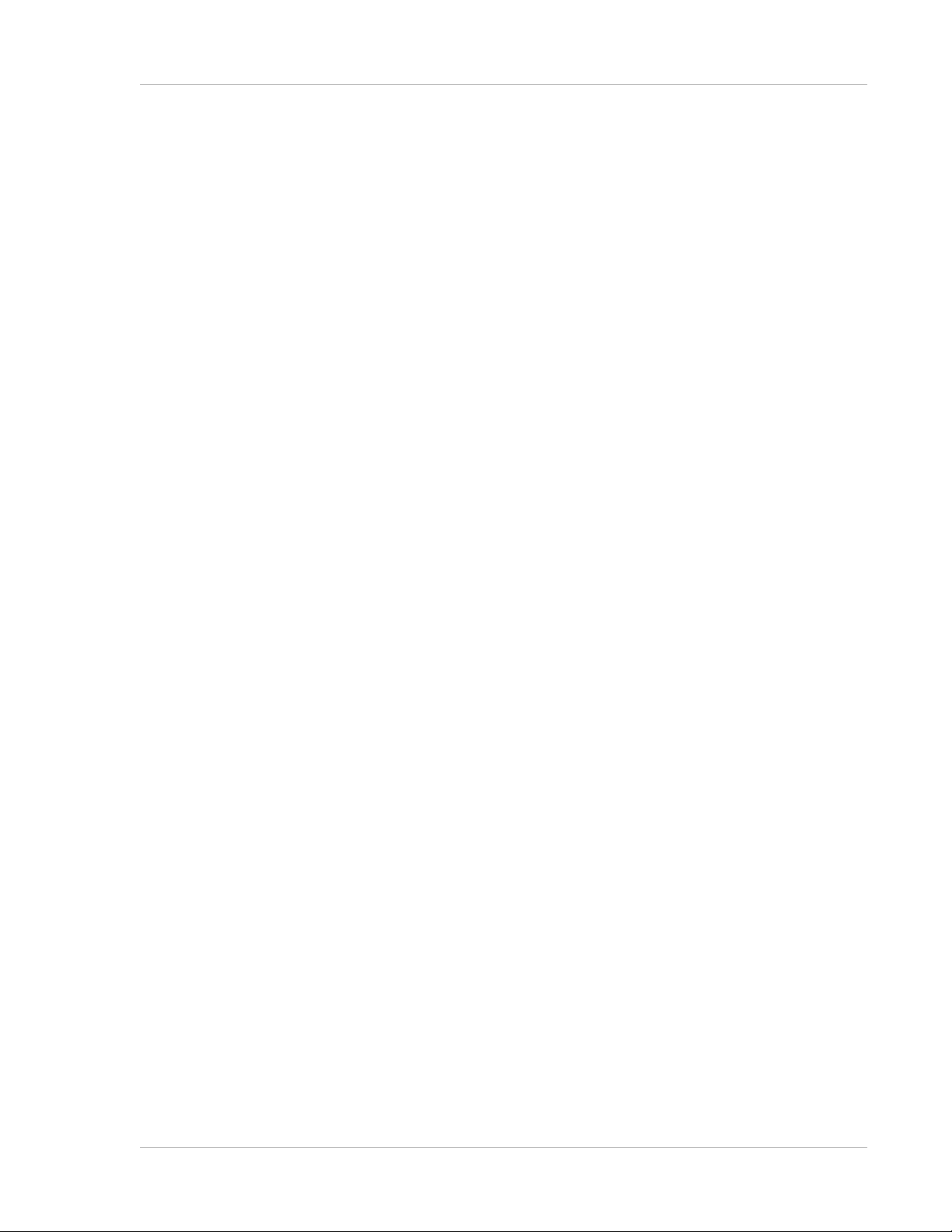
HeartMate Touch™ Communication System Overview . . . . . . . . . . . . . . . . . . . . . . 1
How to Use the HeartMate Touch™ Communication System . . . . . . . . . . . . . . . . . 6
Quick Start . . . . . . . . . . . . . . . . . . . . . . . . . . . . . . . . . . . . . . . . . . . . . . . . . . . . . . . . 7
Export Data . . . . . . . . . . . . . . . . . . . . . . . . . . . . . . . . . . . . . . . . . . . . . . . . . . . . . . 16
Troubleshooting Guide . . . . . . . . . . . . . . . . . . . . . . . . . . . . . . . . . . . . . . . . . . . . 24
iv
Page 6
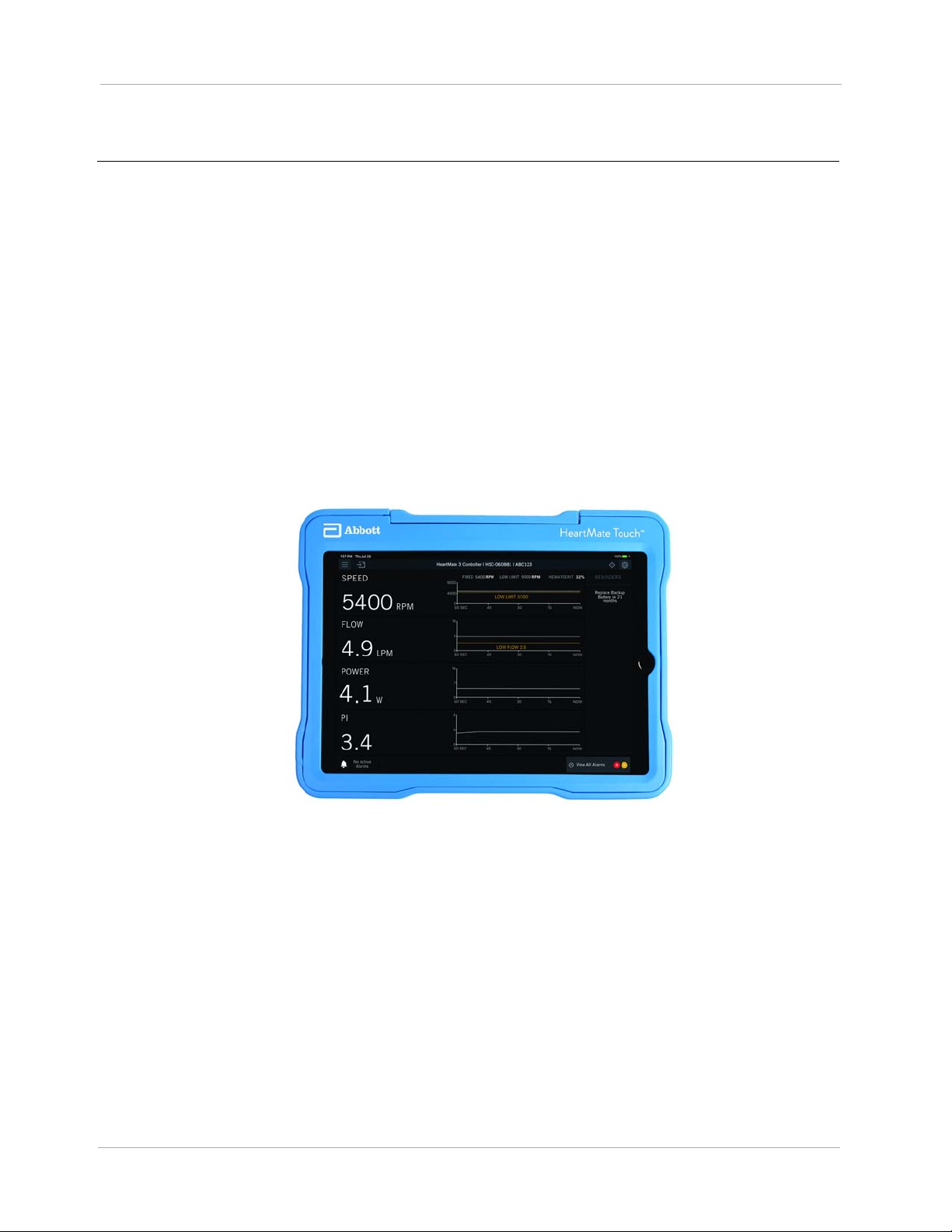
HeartMate Touch™ Communication System Overview
The HeartMate Touch™ Communication System is intended for use by clinicians in the hospital to
provide a detailed, large-scale display of system performance. The HeartMate Touch Communication
System can be used with the HeartMate II™ or HeartMate 3™ Left Ventricular Assist System. Using
the HeartMate Touch Communication System, clinicians can also enter and change operating
parameters and system settings. The HeartMate Touch Communication System is required during
implant procedures and any time close monitoring of system operation is needed. The Tablet should
be placed on a stable surface. The HeartMate Touch Communication System is shown on top of the
Power Module (Figure 2)
The Tablet for use with the HeartMate Touch App must be connected to the Power Module through a
Bluetooth
be connected to the System Controller. These connections allow the transfer of System Controller
data through the Power Module for display on the Tablet display screen. The wireless communication
range with the HeartMate Touch Wireless Adapter is up to 5 meters (16.40 feet). The HeartMate
Touch Communication System should only be used when in direct view of the patient.
®
pairing to the HeartMate Touch™ Wireless Adapter. In addition, the Power Module must
Figure 1 HeartMate Touch™ Communication System
1
Page 7

IMPORTANT! For complete information on using the HeartMate Touch Communication System see
the Instructions for Use that came with your HeartMate II or HeartMate 3 Left Ventricular Assist System.
Figure 2 HeartMate Touch™ Communication System on top of the Power Module
2
Page 8

HeartMate Touch™ App. The HeartMate Touch App provides clinicians
with the ability to wirelessly monitor a patient’s HeartMate II™ Left Ventricular
Assist System or HeartMate 3™ Left Ventricular Assist System.
The HeartMate Touch App also provides clinicians with the ability to program
system parameters such as pump speed, assess and track alarm conditions,
and view and save performance data. Its use during HeartMate II Left
Ventricular Assist System implantation or the HeartMate 3 Left Ventricular
Assist Device implantation is required.
Tablet for use with the HeartMate Touch App. The Tablet deployed
with HeartMate Touch App serves as the display screen and is installed with a
protective case.
HeartMate Touch™ Wireless Adapter. The HeartMate Touch Wireless
Adapter facilitates Bluetooth pairing, when it is connected to the Power
Module. The wireless communication range with the HeartMate Touch
Wireless Adapter is up to 5 meters (16.40 feet). Every HeartMate Touch
Wireless Adapter has its unique ID number, to ensure correct pairing.
Power Adapter and USB cable. The Power Adapter and
2-meter (6.56 feet) USB cable with Lightning
the Tablet from a power outlet.
Flash Drive. The Flash Drive has a Lightning connector and USB connector.
The Flash Drive is used for exporting and transferring data generated from the
HeartMate Touch App. The Flash Drive is also used to store data that is
exported from the HeartMate Touch App.
‡ connector are used to charge
3
Page 9
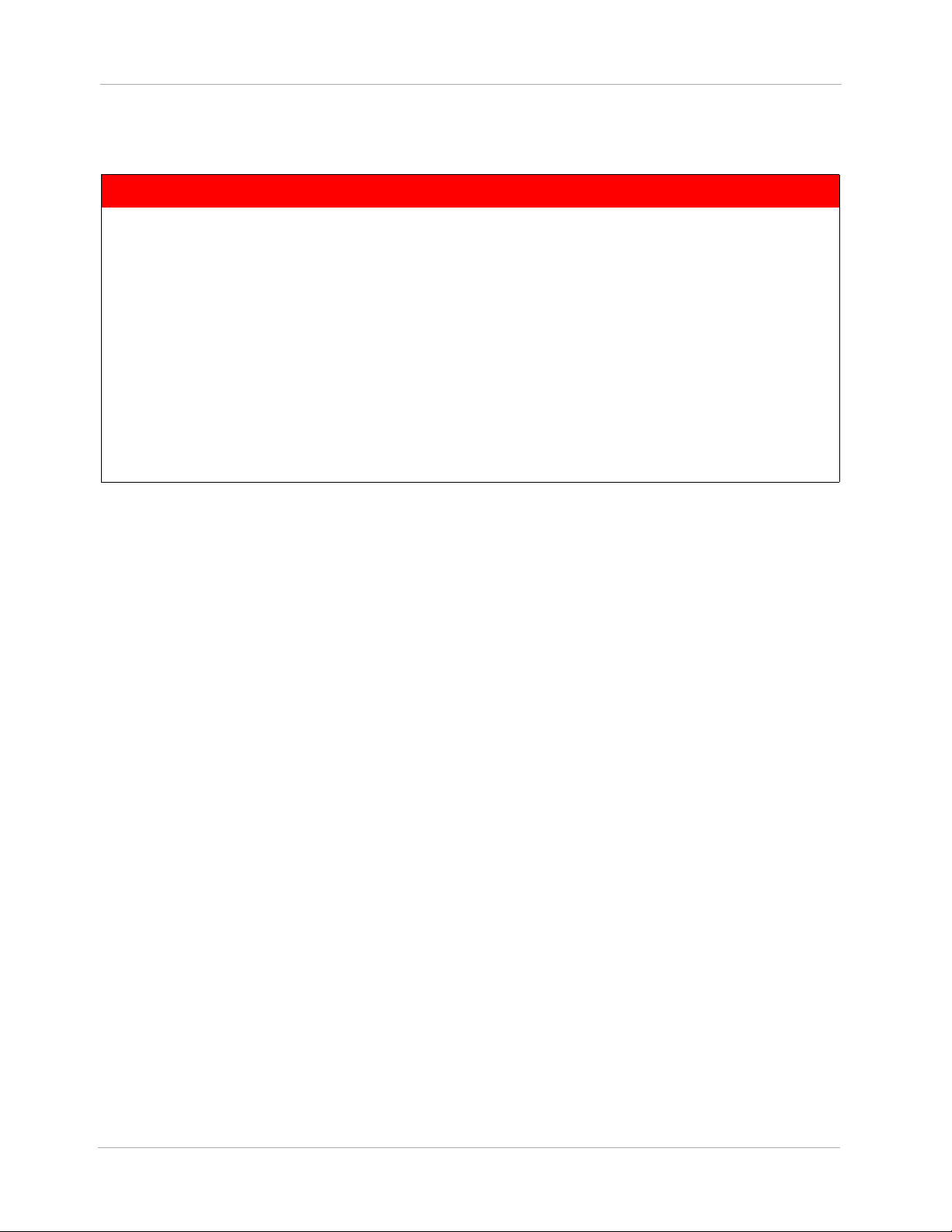
Please contact Abbott if you have questions or concerns. For Abbott contact information, see the
Back Cover of this manual.
WARNING !
• Do not disconnect the Power Module patient cable from the Power Module when
troubleshooting for a "Connection lost to HeartMate 3 Controller" notification or a
"Connection lost to HeartMate II Controller" notification on the HeartMate Touch App.
• Do not disconnect the System Controller power cable connectors from the Power Module
when troubleshooting a "Connection lost to HeartMate 3 Controller" notification or a
"Connection lost to HeartMate II Controller" notification on the HeartMate Touch App.
• To prevent system component damage and personal injury, refer any servicing of HeartMate
Left Ventricular Assist System equipment to Abbott-trained service personnel only.
• The HeartMate Touch System may be interfered with by other equipment, even if that other
equipment complies with CISPR EMISSION requirements.
4
Page 10

CAUTION !
• Use of equipment and supplies, other than those specified in this manual or sold by Abbott for
replacement parts, may affect the electromagnetic compatibility of the Left Ventricular Assist
System with other devices, resulting in potential interference between the Left Ventricular
Assist System and other devices.
• If the Tablet for use with the HeartMate Touch App is mounted on top of the Power Module,
do not attempt to lift or carry the two components. Doing so may damage the Power Module
and/or Tablet for use with the HeartMate Touch App.
• Pump flow is estimated from pump power. Under abnormal conditions this may result in an
overestimation of pump flow or an undisplayed pump flow reading. See the Pump Flow
section (4 HeartMate Touch Communication System chapter) in the Instructions for Use that
came with your HeartMate II or HeartMate 3 Left Ventricular Assist System for more
information.
• No single parameter is a surrogate for monitoring the clinical status of the patient, and the
changes in all parameters should be considered when assessing any clinical situation.
• Position the Power Module and HeartMate Touch Communication System away from sources
of lint, dust, and pests, and away from heat and/or humidity sources such as a fireplace,
radiant heater, nebulizer, and steam kettle.
• Pump flow readings will vary with changes in blood viscosity for the HeartMate II Left
Ventricular Assist System.
• Before using the HeartMate Touch Communication System, be sure you read and understand
all warnings, cautions, and instructions.
• For complete information on using the HeartMate Touch Communication System, refer to the
manual that accompanied the device.
• Use the HeartMate Touch Communication System only when in the direct view of the patient.
5
Page 11

How to Use the HeartMate Touch™ Communication System
You will need to review the Quick Start section to learn how to set up your HeartMate Touch™
Communication System. See the Quick Start on page 7.
The Tablet for use with the HeartMate Touch App is compatible with a Flash Drive. You will use the
drive to export the HeartMate Touch Communication System device data.
See the Export Data on page 16 for more information.
IMPORTANT! For complete information on using the HeartMate Touch Communication System see
the Instructions for Use that came with your HeartMate II™ or HeartMate 3™ Left Ventricular Assist
System.
6
Page 12
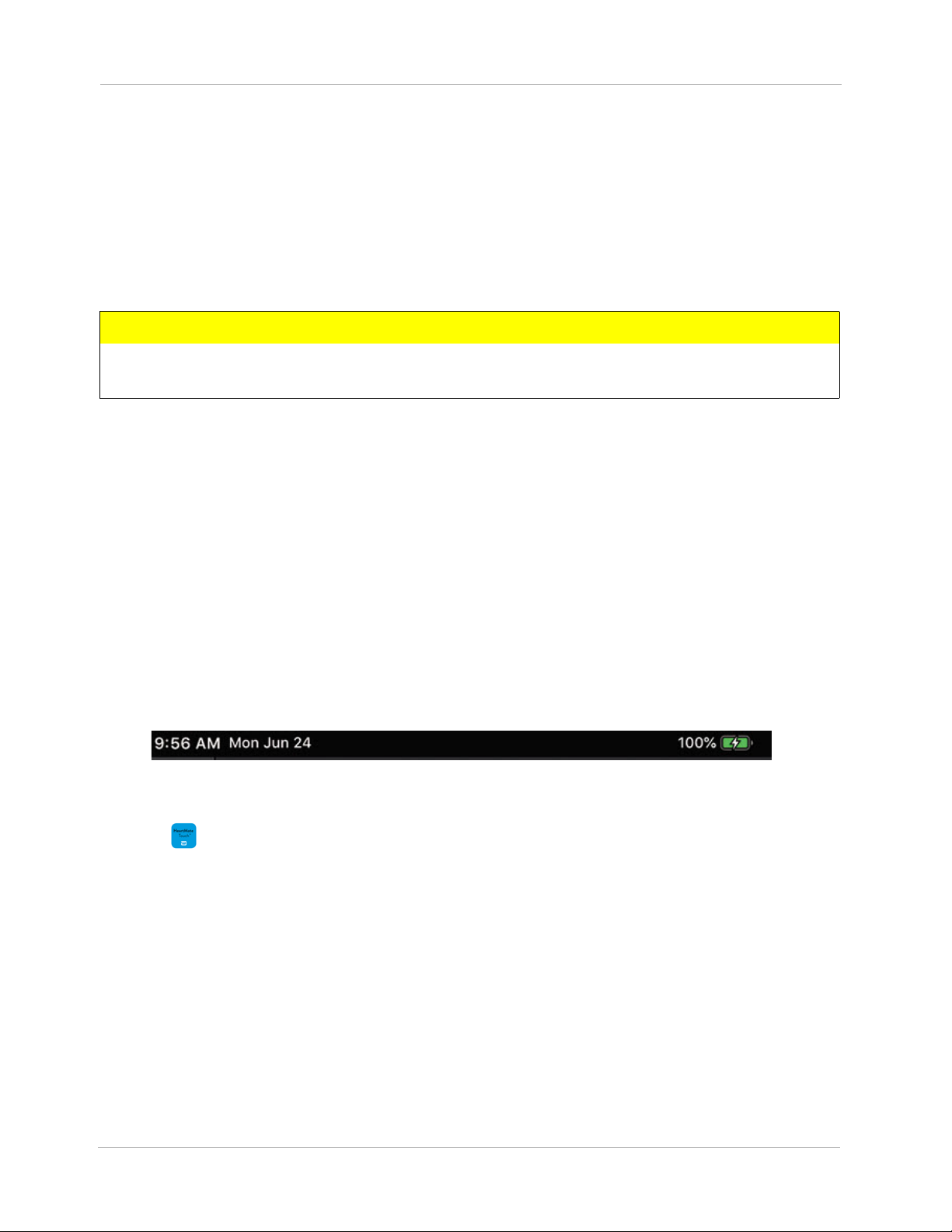
Quick Start
Set Up and Connect
1. Verify the Power Module is set up and powered on.
2. Insert the
Module. The
connection.
CAUTION !
The Tablet for use with the HeartMate Touch
to an AC electrical power outlet during the surgical procedure.
3. To turn on the Tablet, press and hold the top button until the logo appears.
IMPORTANT! Keep the Wi-Fi‡ and software automatic updates turned off in the Tablet for use with
the HeartMate Touch app. Follow Abbott’s instructions regarding when to connect to Wi-Fi‡ and the
process for maintaining approved software. Installing iOS‡ updates without Abbott notification may
impact product use. If you have any questions, contact your local Abbott representative at any time.
Note: Before launching the HeartMate Touch App, setup the Tablet (in Settings) for the specific
region, time zone, the language and time format that the Tablet is going to be used. Date and time
display may vary and is dependent on your Settings and HeartMate Touch App language selected.
Date and time displayed in the header (Figure 3) may also vary and is dependent on your Settings.
Header format and content is subject to change.
HeartMate Touch™ Wireless Adapter into the socket located on the side of the Power
HeartMate Touch Wireless Adapter light displays a white light for 1 second upon
™ App should have its AC power adapter connected
4. Tap to launch the HeartMate Touch™ App.
7
Figure 3 Header
Page 13

5. Tap the Language drop-down to select a language that matches the language selected for the
Tablet (in the Settings). A language change confirmation message appears.
Figure 4 Select a Language / Confirm
6. Tap YES. The HeartMate Touch App closes.
7. Tap to launch the HeartMate Touch™ App. Press and hold the button on the HeartMate
Touch Wireless Adapter for 3 seconds. A blinking blue light appears.
Figure 5 Turn on Bluetooth® Wireless Technology
8
Page 14

Pair
HeartMate Touch Wireless
Adapter Code
The HeartMate Touch App displays the available HeartMate Touch Wireless Adapters(s) in the order
in which they are detected (top to bottom).
1. Select the Adapter ID number and tap Connect.
CAUTION !
Select the Adapter ID number that matches the number on the HeartMate Touch Wireless
Adapter label.
Figure 6 Select Adapter ID Number
Note: If the HeartMate Touch Wireless Adapter that you intend to connect to is not listed, check that
the HeartMate Touch Wireless Adapter is ready to connect (e.g., displays a blinking blue light) and
tap Refresh ().
2. A Bluetooth® Connections window appears. Enter the HeartMate Touch Wireless Adapter code
in the Bluetooth Pairing Request box.
3. Tap Pair.
Figure 7 Enter HeartMate Touch™ Wireless Adapter Code
9
Page 15

Note: The passcode is for first time pairing between HeartMate Wireless Adapter and Tablet only.
Note: If the HeartMate Touch Wireless Adapter is not paired within 30 seconds, the connection
process (pair) will be canceled.
Connect the System Controller
1. Connect the System Controller to the Power Module and then wait for CONTINUE to become
active.
Note: It may take a few seconds after the System Controller is connected for CONTINUE to become
active.
Figure 8 Confirm the ID Number and System Controller Serial Number
2. Confirm the Adapter ID number and System Controller serial number.
Note: The System Controller serial number is not shown for the HeartMate II System Controller.
10
Page 16

Name the Session
1. Create a name for this session and tap Done.
IMPORTANT! Only create names that identify the session. Do not enter any protected health
information or individually identifiable health information. Follow your organization's policies,
procedures, and employee training that correspond to HIPAA regulatory standards.
IMPORTANT! You should restrict the characters to a through z, 0 through 9, underscores (_), and
periods (.).
Figure 9 Create a Name for the Session
11
Page 17

Start and Use
See the Instructions for Use that came with your HeartMate II or HeartMate 3 Left Ventricular Assist
System for detailed instructions on using the HeartMate Touch Communication System.
Monitor View. The Monitor view is the default
view displayed upon connection. It displays primary
operating parameters (Speed, Flow, Power, and
Pulsatility Index (PI)) with trendlines. The Monitor view
also has a Reminders panel (right). The Reminders
panel provides reminders such as when to replace
the Backup Battery.
Clinical View. The Clinical view is intended to be
used during the implant procedure. It is the only view
with the ability to start, prime, and stop the pump. It
displays the primary operating parameters (Speed,
Flow, Power, PI) with trendline information for speed
and flow.
Historical View. The Historical view displays the
event and periodic records that are stored in the
System Controller and LVAD. Primary operating
parameters (Speed, Flow, Power, and PI) are shown
at the top of the window without trendlines.
12
Page 18

Interface Overview
5
4
3
2
1
6
7
8
The regions discussed on this page are displayed in all views (Clinical, Monitor, Historical).
1 Menu. Tap Menu ( ). You can then choose from these views: Clinical, Monitor, Historical. You
can also disconnect the wireless communication.
2 Communication Icon. The flashing communication icon ( ) indicates active communication
between the System Controller and HeartMate Touch App. If the icon is not flashing or has
disappeared, restart the connection.
3 Connected Device Information. Displays the System Controller serial
number (HeartMate 3 only) and the current session name.
4 Locate. Tap Locate ( ) and the HeartMate Touch Wireless Adapter to which you are
connected will blink blue and white. This feature helps identify the device to which you are
connected.
5 Settings. Tap Settings ( ) to access the Pump, Controller, and Backup Battery settings and
information.
6 Alarm Silence. Displays the alarm silence status. You can also silence active alarms by tapping
Silence Alarms.
7 Alarm Status. Displays the top two priority active alarms.
13
Page 19

8 View All Alarms. Tap View All Alarms to view a full list of active and inactive alarms.
Disconnect
HeartMate Device
Menu
Disconnect Wireless Communication
There may be instances when you need to disconnect the HeartMate Touch App from the HeartMate
Touch Wireless Adapter. (e.g., You need to replace the HeartMate Touch Wireless Adapter.)
1. Tap Menu ().
2. Tap Disconnect HeartMate Device. A confirmation message appears asking you to confirm.
3. Tap YES to disconnect the HeartMate Touch App from the HeartMate Touch Wireless Adapter.
Figure 10 Disconnect HeartMate Device
14
Page 20

HeartMate Touch Wireless Adapter Status
When the HeartMate Touch Wireless Adapter is connected to the Power Module, the HeartMate
Touch Wireless Adapter light indicates its operating status. The HeartMate Touch Wireless Adapter
status conditions are shown below.
Powered On. The HeartMate Touch Wireless Adapter will
illuminate a solid white light for 1 second upon connection to the
Power Module.
Ready to Connect. After pressing and holding the round button,
the HeartMate Touch Wireless Adapter will illuminate a blinking
blue light. This light indicates the HeartMate Touch Wireless Adapter
is ready to accept a wireless connection to a HeartMate Touch App
for up to 60 seconds. If the HeartMate Touch Wireless Adapter is
not responding, change to a new HeartMate Touch Wireless
Adapter.
Connected. The HeartMate Touch Wireless Adapter will illuminate
a solid blue light when it is connected to and communicating with
the HeartMate Touch App.
Standby Mode. The HeartMate Touch Wireless Adapter light will
be off when it is in standby mode and not yet wirelessly connected to
the HeartMate Touch App.
Locate. The HeartMate Touch Wireless Adapter will illuminate a
blinking blue and white light when the HeartMate Touch App is
locating and identifying the HeartMate Touch Wireless Adapter. The
light will blink for up to 10 seconds.
15
Page 21

Export Data
To send data such as HeartMate Log Reports to Abbott for diagnostic purposes, you will need to
export the data and save it to a Flash Drive.
1. Tap Menu () > Historical. You will be prompted to confirm loading the data.
Figure 11 Confirm Loading the Data
IMPORTANT! While loading data, viewing information and making changes will not be available.
If an alarm occurs while loading records or saving data, an audible alarm sounds, but no message is
displayed.
2. Tap YES. A loading data message appears. It may take a few minutes to load the data.
16
Figure 12 Loading Data Message
Page 22

After the data loads the Historical view appears.
3. Tap Export. The message below appears before you proceed.
Figure 13 Historical View
Figure 14 Exporting Data Message
4. Tap YES. A box appears with a prompt asking you to provide a name for the export.
IMPORTANT! Only create export names that identify the export file. Do not enter any protected
health information or individually identifiable health information. Follow your organization's policies,
procedures, and employee training that correspond to HIPAA regulatory standards.
IMPORTANT! You should restrict the characters to a through z, 0 through 9, underscores (_), and
periods (.).
Figure 15 Provide an Export Name
17
Page 23

5. Enter a name for the export (e.g., ABC_123) and then tap Done. An exporting data message appears
briefly. An export was successful message appears.
Figure 16 Export Data Message
6. Tap OK. The Historical view appears.
18
Page 24

Save Files to the Flash Drive (SanDisk iXpand‡ Drive App)
You may need to accept the license agreement prior to using the iXpand Drive App.
1. Gently lift up on the Flash Drive flexible Lightning‡ connector and firmly connect it to the Tablet
Lightning‡ port.
Figure 17 Connect Flash Drive to Tablet Lightning‡ Port
A SanDisk iXpand Drive App message appears prompting you to allow the iXpand Drive to
communicate with the Flash Drive.
2. Tap Allow. The iXpand Drive opens.
Figure 18 iXpand‡ Drive Message
19
Page 25

3. Press the Tablet home button to close the SanDisk iXpand Drive App.
On My iPad‡
Select
4. Tap to open the Files app. The files application opens.
5. Tap On My iPad. You will see the HeartMate Touch (HeartMate Touch™ App) folder.
Figure 19 HeartMate Touch Folder
6. Tap HeartMate Touch. You may see a few folders here. Search for the name prefix for the
folder you just created e.g., ABC123_20180524_122311 (name_YYYYMMDD_HHMMSS)
20
Page 26

7. Tap the folder you just created e.g., ABC123..... The folder opens. You should see 5 files for the
HeartMate 3 and 2 files for the HeartMate II.
Figure 20 HeartMate 3 (5 files) / HeartMate II (2 files)
8. Tap Select. From here, you can select the file by tapping the button that appears next to the file
icon. A check mark appears on each file that you have selected.
9. Select all files.
10. Tap Share. A window appears indicating the number of files you have selected and the
available apps with which to share the files.
21
Page 27

Note: If the iXpand Drive App does not show, tap More > Select the App. The iXpand Drive App
will appear in the share menu.
Figure 21 Window with Options to Tag, Copy, or Save
22
Page 28

11. Tap . The SanDisk iXpand Drive App appears.
Figure 22 SanDisk iXpand‡ Drive App
IMPORTANT! Only create names that identify the folder. Do not enter any protected health
information or individually identifiable health information. Follow your organization's policies,
procedures, and employee training that correspond to HIPAA regulatory standards.
IMPORTANT! You should restrict the characters to a through z, 0 through 9, underscores (_), and
periods (.).
12. Tap + CREATE NEW FOLDER. A New Folder window appears. Enter a folder name and tap
OK.
13. Tap SAVE HERE. You should see a file success SanDisk iXpand Drive App message.
Note: There will be 5 files for the HeartMate 3 and 2 files for the HeartMate II.
Figure 23 File Success Message
14. The files are now saved to the Flash Drive. Insert the drive into a computer USB port to access the
files.
23
Page 29

Troubleshooting Guide
Wireless Connection Lost - HeartMate Touch App
Notification
The HeartMate Touch™ App
message:
Light is off.
HeartMate Touch™ Wireless
Adapter Status
Behavior and appearance:
Notification means:
To resolve notification:
HeartMate Touch App notification: Connection lost to a
Wireless Device. No audible alarms.
The Tablet for use with the HeartMate Touch App is no
longer wirelessly communicating with the HeartMate
Touch Wireless Adapter.
Clinicians should use the HeartMate Touch App to
reconnect to the HeartMate Touch Wireless Adapter.
1. Tap RESTART.
2. Press and hold the button on the HeartMate Touch
Wireless Adapter for 3 seconds to turn on Bluetooth
wireless technology. A blinking blue light appears.
3. Use the HeartMate Touch App to connect to the
HeartMate Touch Wireless Adapter.
Note:
Be sure the Tablet clock is correct.
®
24
Page 30

Disconnected System Controller - HeartMate Touch App
Notification
The HeartMate Touch App
message:
Solid blue light.
HeartMate Touch Wireless
Adapter Status
Behavior and appearance:
Notification means:
To resolve notification:
HeartMate Touch App notification: Connection lost to a
System Controller. No audible alarms.
The HeartMate Touch Communication System is no longer
communicating with the System Controller.
1. Tap END SESSION.
2. Check that the System Controller is fully connected.
3. Tap CONTINUE.
25
Page 31

Connection Failed - HeartMate Touch App
Notification
The HeartMate Touch App
message:
Light is off or blinking.
HeartMate Touch Wireless
Adapter Status:
Behavior and appearance:
Notification means:
To resolve notification:
HeartMate Touch App notification: Connection failed. No
audible alarms.
The HeartMate Touch App connection to the HeartMate
Touch Wireless Adapter has failed.
1. Tap RETRY.
2. Quit and restart the HeartMate Touch App.
3. Remove the HeartMate Touch Wireless Adapter from
the Power Module.
4. Re-insert the HeartMate Touch Wireless Adapter into
the Power Module.
5. Press and hold the button on the HeartMate Touch
Wireless Adapter for 3 seconds to turn on Bluetooth®
wireless technology.
A blinking blue light appears.
6. Use the HeartMate Touch App to connect to the
HeartMate Touch Wireless Adapter.
26
Page 32

Communication Lost to Adapter - HeartMate Touch App
Notification
The HeartMate Touch App
message:
Blinking blue light.
HeartMate Touch Wireless
Adapter Status:
Behavior and appearance:
Notification means:
To resolve notification:
HeartMate Touch App notification: Communication lost to
“Adapter ID: 123456”....Reconnecting. No audible
alarms.
The HeartMate Touch App is attempting to reconnect to
the HeartMate Touch Wireless Adapter.
Note: During the reconnection process, the LVAD will
continue to operate at its current settings.
No action required. It may take 30 seconds to reconnect
the HeartMate Touch App to the HeartMate Touch
Wireless Adapter.
The blinking blue light indicates that the HeartMate Touch
Wireless Adapter is ready to reconnect to the HeartMate
Touch App.
27
Page 33

Other Troubleshooting Basics
If you experience any of these issues, review the troubleshooting guide below.
Issues
The HeartMate Touch App shuts down.
The System Controller is not detected on the wireless connection screen. CONTINUE is grey and
you cannot confirm the HeartMate Touch Wireless Adapter number.
The HeartMate Touch App freezes.
A Connection failed message appears when connecting.
Resolution
1. Quit the HeartMate Touch App.
a. Double-click the Home button to show your most recently used apps.
b. Swipe right or left to find the app that you want to close.
c. Swipe up on the app's preview to close the app.
2. Gently pull the HeartMate Touch Wireless Adapter from the Power Module socket.
3. Insert the HeartMate Touch Wireless Adapter back in to the Power Module socket.
4. Restart the App and connect the HeartMate Touch Wireless Adapter to the Tablet for use with the
HeartMate Touch App.
If the issue is not resolved with the above steps, perform the steps below:
5. Press and hold the Top (or Side) button until the power off slider appears.
6. Drag the slider to turn your device completely off.
7. After your device turns off, press and hold the Top (or Side) button again until you see the Apple‡
logo.
8. Once device turns on, perform steps 2-4 above.
28
Page 34

Issue
The System Controller is not detected on the wireless connection screen. CONTINUE is grey and
you cannot confirm the HeartMate Touch Wireless Adapter number.
Resolution
1. Make sure the System Controller power cables are securely connected to the Power Module
patient cable.
2. Make sure the Power Module patient cable is connected to the Power Module.
If the System Controller is securely connected:
1. Quit the HeartMate Touch App.
a. Double-click the Home button to show your most recently used apps.
b. Swipe right or left to find the app that you want to close.
c. Swipe up on the app's preview to close the app.
2. Gently pull the HeartMate Touch Wireless Adapter from the Power Module socket.
3. Insert the HeartMate Touch Wireless Adapter back in to the Power Module socket.
4. Restart the App and connect the HeartMate Touch Wireless Adapter to the Tablet for use with the
HeartMate Touch App.
If the issue is not resolved with the above steps, perform the steps below:
5. Press and hold the Top (or Side) button until the power off slider appears.
6. Drag the slider to turn your device completely off.
7. After your device turns off, press and hold the Top (or Side) button again until you see the Apple‡
logo.
8. Once device turns on, perform steps 2-4 above.
29
Page 35

Issue
The HeartMate Touch App does not detect the HeartMate Touch Wireless Adapter ID number - even
when the HeartMate Touch Wireless Adapter is ready to connect. (HeartMate Touch Wireless
Adapter is illuminating a blinking blue light.)
Resolution
1. Tap Refresh ().
2. On the Tablet, go to Settings > Bluetooth and make sure that Bluetooth is on.
Issue
Tablet clock is incorrect.
Resolution
1. On the Tablet, go to Settings > General > Date & Time.
2. Visit www.apple.com to get help with the date and time on your Tablet.
Issue
HeartMate Touch App cannot be updated.
Resolution
1. Quit the HeartMate Touch App.
2. Please contact Abbott for assistance.
30
Page 36

Issue
The HeartMate Touch Wireless Adapter does not illuminate a blinking blue light even though the
conditions for set up and connection have been met. (See Set Up and Connect on page 7 for
more information.)
• The Power Module is set up and powered on.
• The HeartMate Touch Wireless Adapter has been inserted into the socket located on the side of
the Power Module.
• The Tablet is on.
• The HeartMate Touch App has been launched.
Resolution
1. Gently pull the HeartMate Touch Wireless Adapter from the Power Module socket.
2. Insert the HeartMate Touch Wireless Adapter back in to the Power Module socket.
3. Ensure that the HeartMate Touch Wireless Adapter is fully connected to the Power Module socket.
4. Press and hold the button on the HeartMate Touch Wireless Adapter for more than 3 seconds.
5. If the issue persists, replace the HeartMate Touch Wireless Adapter.
31
Page 37

Page 38

Back Cover
United States & Canada
Thoratec Corporation
6035 Stoneridge Drive
Pleasanton, CA 94588
USA
Telephone: +1-925-847-8600
Fax: +1-925-847-8574
HeartLine™: +1-800-456-1477
Note: Thoratec is now part of Abbott.
Document: 100167125.B Publication Date: 07/2020
*100167125.B*
