Page 1
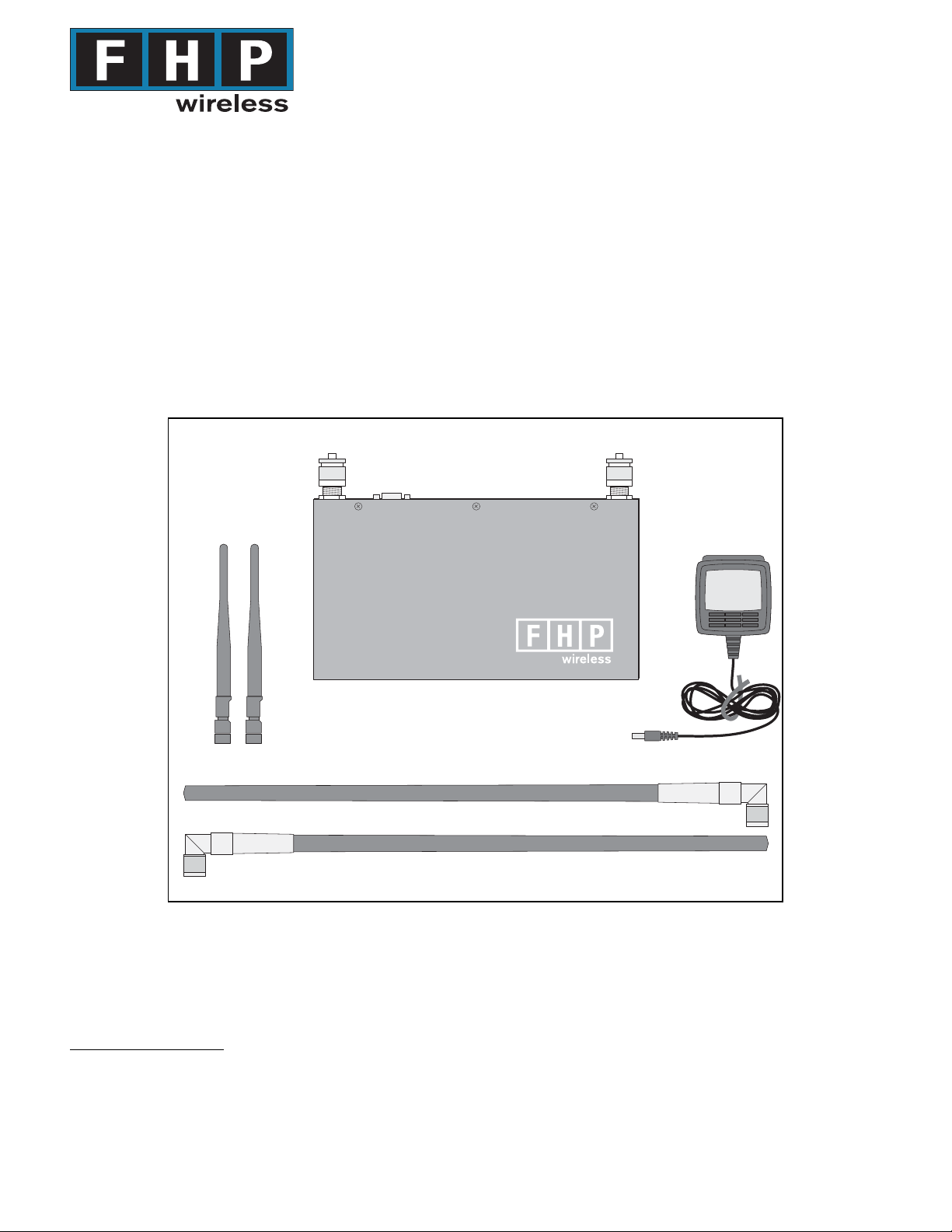
FHP SmartPoint and RoutePoint Wireless Router
Professional Hardware Installation Guide
FHP Wireless, Inc.
1710 South Amphlett Boulevard
Suite 304
San Mateo, CA 94402
USA
Copyright © 2002
FHP Wireless, Inc.
All rights reserved.
Page 2
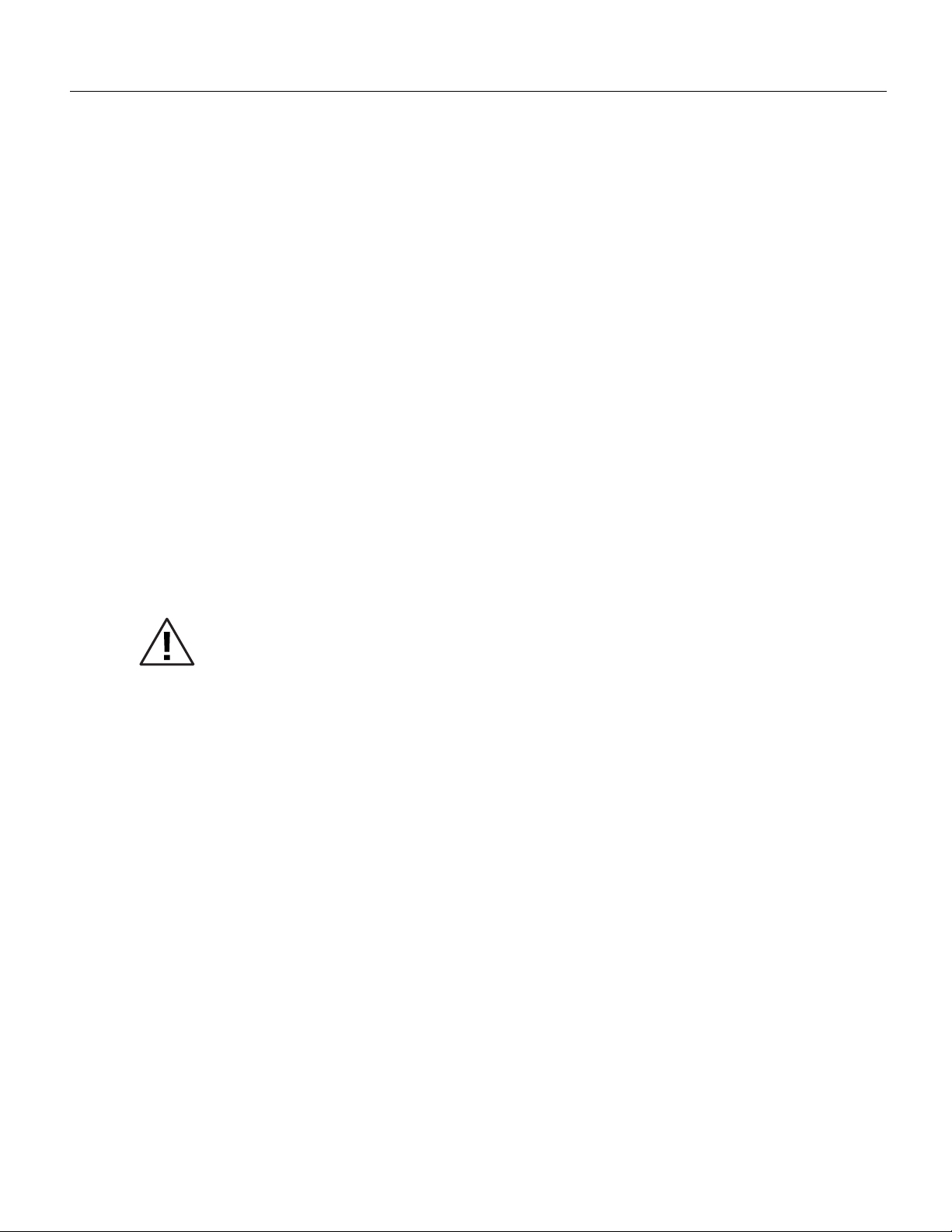
FCC Notice to Users and Operators
FCC Notice to Users and Operators
The SmartPointTM and RoutePoint
Operation of the SmartPoint and RoutePoint wireless routers is subject to the following two
conditions:
1 This device may not cause harmful interference, and
2 This device must accept any interference received, including interference that may cause
undesired operation.
This equipment has been tested and found to comply with the limits of a Class B digital device,
pursuant to Part 15 of the FCC Rules. These limits are designed to provide reasonable protection
against harmful interference when the equipment is operated in a residential environment. This
equipment generates, uses and radiates radio frequency energy, and if not installed and used in
accordance with the instructions, the device may cause harmful interference. However, there is no
guarantee that interference will not occur. If this equipment does cause interference to radio or
television reception, which can be determined by turning the equipment off and on, the user is
encouraged to correct the interference by using one of the following measures:
Reorient or relocate the receiving antenna.
•
Increase separation between the equipment and receiver.
•
TM
wireless routers comply with Part 15 of the FCC rules.
Introduction
Connect the equipment to an outlet on a circuit different from that to which the receiver is
•
connected.
Consult the dealer or an experienced radio/TV technician.
•
Caution
The FHP SmartPoint and RoutePoint Wireless Router Professional Hardware Installation Guide
provides installation instructions for the SmartPoint and RoutePoint wireless routers and is intended
for a trained technical professional. Operation and network configuration for the SmartPoint and
RoutePoint wireless routers are detailed in the FHP SmartPoint and RoutePoint Wireless Router
Configuration Guide.
The installation instructions in this guide apply to the following SmartPoint and RoutePoint wireless
router model numbers:
•
•
•
This Part 15 radio device operates on a non-interference basis with other devices operating at this
frequency. Any changes or modification to said product not expressly approved by FHP Wireless
could void the user's authority to operate this device.
FHP RoutePoint RP-01-00B-C-N-00 No antenna provided
FHP RoutePoint RP-01-00B-C-N-02 1.5dBi omni pattern antenna configuration
FHP RoutePoint RP-01-00B-C-N-08 7.4dBi omni pattern antenna configuration
FHP SmartPoint SP-01-00B-C-N-00 No antenna provided
•
FHP SmartPoint SP-01-00B-C-N-02 1.5dBi omni pattern antenna configuration
•
FHP SmartPoint SP-01-00B-C-N-08 7.4dBi omni pattern antenna configuration
•
2
Page 3
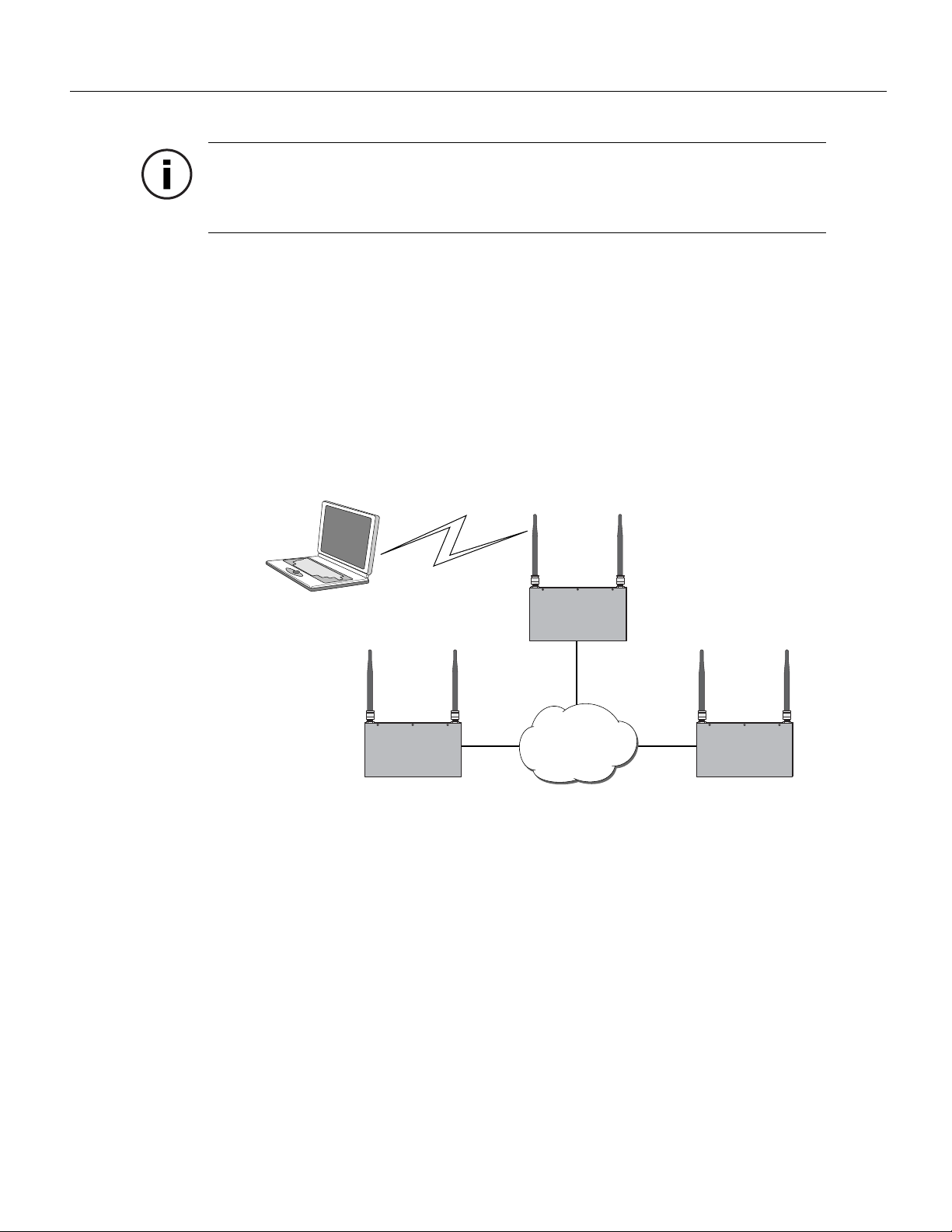
Note The FHP SmartPoint and RoutePoint wireless routers must be installed by a trained
professional, value added reseller, or systems integrator who is familiar with RF cell planning
issues and the regulatory limits defined by the FCC for RF exposure, specifically those limits
outlined in sections 1.1307.
About FHP Wireless Networking
To better understand how an FHP wireless networking system works, it is helpful to compare it to
more common 802.11b systems. Typical 802.11b access points must be “hardwired” to your internal
network. To install a typical access point, you connect the Ethernet port on the access point to a hub
or switch port on your internal network. Each access point acts as an extension to your wired
network by serving as a bridge, connecting clients to your internal network. Figure 1 is an example
of a standard access point network.
Figure 1 Standard Access Point Network
About FHP Wireless Networking
Wireless user
AP
Your "wired"
network
AP AP
The FHP SmartPoint and RoutePoint wireless routers function very differently than traditional,
wired-access points. For example, for a small or large FHP network installation only a small number
of SmartPoint and RoutePoint wireless routers need to be hardwired to your internal network. In fact,
only one RoutePoint device needs to be connected to your internal network to provide connectivity
for wireless users. For many wireless networks, one wired RoutePoint gateway is all that is needed.
For added redundancy and additional bandwidth for larger wireless networks, additional gateways
can be added as necessary.
Non-wired SmartPoint wireless routers (nodes) function independently to form large, routed
wireless networks. All you need is power for the SmartPoint wireless routers, and you can expand
your wireless network by adding nodes to the network. In this way, you can build large, routed
wireless networks covering areas traditionally hard to reach due to the hardwire limitation of the
Ethernet connections.
fhp_003
SmartPoint and RoutePoint wireless routers automatically configure themselves to form clusters
around each wired gateway. No user intervention is required and no knowledge of routing protocols
is necessary to configure your network. Each device needs some basic configuration information
3
Page 4
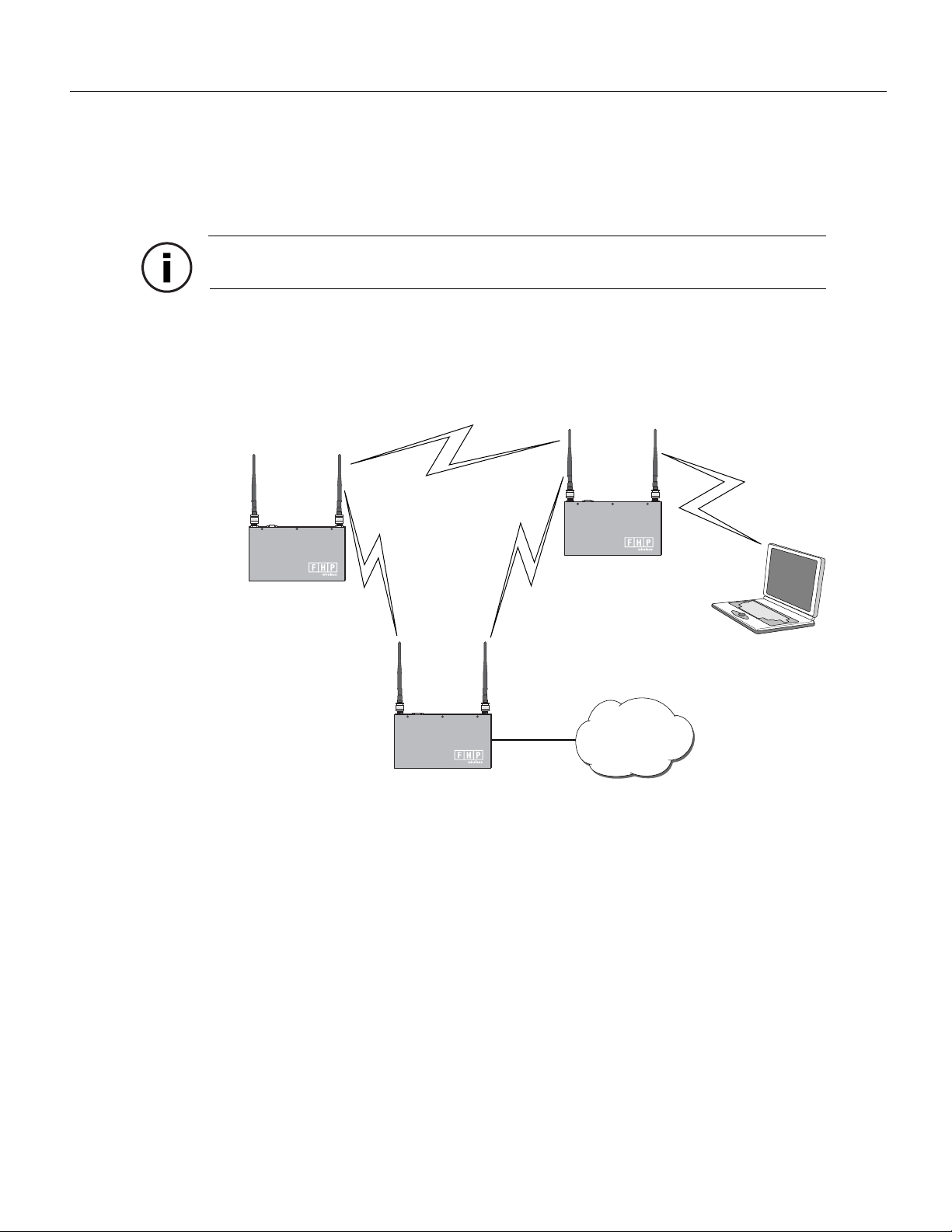
Introduction
(ESSID, WEP Key, and so on), but other than that, your wireless network configures itself and
performs all routing functions in the background. Even the IP addresses on the wireless network are
automatically configured and preset at the factory, enabling true “plug-and-play” configuration of
your FHP SmartPoint or RoutePoint wireless router.
Note Refer to the FHP SmartPoint and RoutePoint Wireless Router Configuration Guide for
software configuration information.
Figure 2 shows a sample FHP SmartPoint and RoutePoint network installation.
Figure 2 FHP SmartPoint and RoutePoint Wireless Router Network
FHP Wireless
SmartPoint Node
FHP Wireless
RoutePoint Gateway
FHP Wireless
SmartPoint Node
Wireless user
Your "wired"
network
fhp_004
4
Page 5
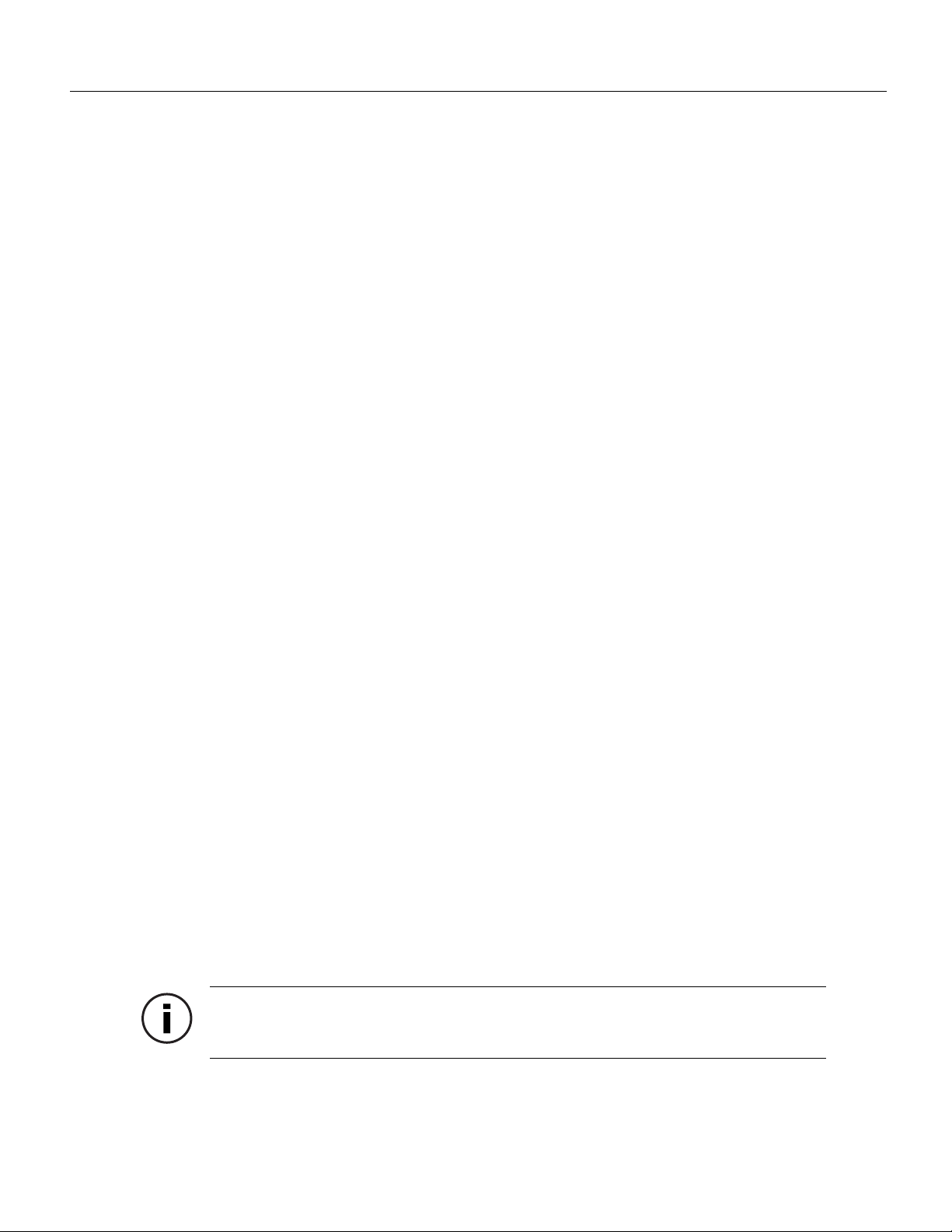
Installation Guidelines
Installation Guidelines
This section describes installation procedures for your SmartPoint and RoutePoint wireless routers.
It also describes important considerations in selecting the wireless router location, wall mounting
options, and power and LAN connections.
Selecting Locations for RoutePoint Gateways and SmartPoint Nodes
One of the most important things to keep in mind when installing your SmartPoint and RoutePoint
wireless routers is the fact that 10/100 Base-T Ethernet using category 5 network cabling has a
100 meter distance limitation.
Basic Guidelines
The SmartPoint and RoutePoint wireless routers are radio devices. Therefore they are susceptible to
common causes of interference that can reduce throughput and range. To ensure the best possible
performance, follow these basic guidelines:
Install the SmartPoint or RoutePoint wireless router antennas in an area where trees, buildings,
•
and large steel structures such as shelving units, bookcases, and filing cabinets do not obstruct
radio signals to and from the antenna. Locating the antennas for direct line-of-sight operation is
best.
Install the SmartPoint or RoutePoint wireless router away from microwave ovens or other
•
devices operating in the 2.4 GHz frequency range. Microwave ovens operate on the same
frequency as the wireless router and can cause signal interference.
Install the SmartPoint or RoutePoint wireless router away from other possible sources of 2.4 GHz
•
WLAN interference, such as cordless phones, home spy cameras, frequency hopping (FHSS) and
DSSS LAN transceivers (non-802.11b), electronic news gathering video links, radars, amateur
radios, land mobile radio services, local government sites (such as law enforcement), fixed
microwave services, local TV transmission and private fixed point transmitters, and excited
sodium lamps (some street lighting).
Installation in Air-Handling Environments
The SmartPoint and RoutePoint wireless routers are UL2043 certified which means that they are
suitable for use in air-handling spaces.
Antenna Options
The SmartPoint and RoutePoint wireless routers support external antennas with omni-directional or
directional capabilities. Omni-directional antennas are best for systems requiring a signal
distribution in more than one direction. High-gain directional antennas are best suited for covering
longer distances in a fixed direction.
Note Only use antennas supplied by FHP Wireless with your wireless routers. Operating the
SmartPoint and RoutePoint wireless routers with a non-qualified antenna may be in violation
of FCC Rules Part 15.203(c), Code of Federal Regulations, Title 47.
5
Page 6
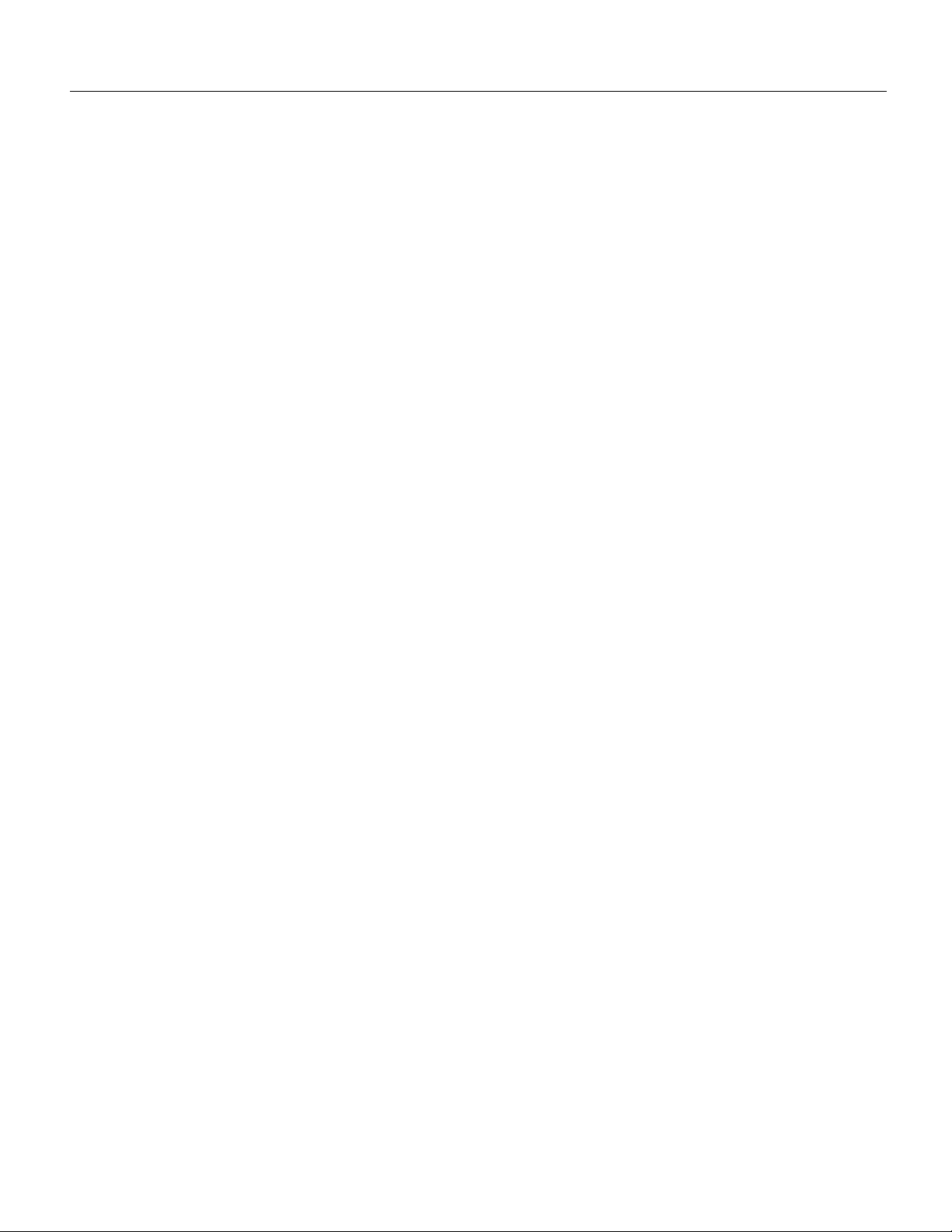
Installation Guidelines
Site Surveys
Because of differences in component configuration, placement, and physical environment, every
network application is a unique installation. Before installing multiple SmartPoint and RoutePoint
wireless routers, you should perform a site survey to determine the optimum utilization of
networking components and to maximize range, coverage, and network performance.Consider the
following operating and environmental conditions when performing a site survey:
Data rates—Sensitivity and range are inversely proportional to data bit rates. The maximum
•
radio range is achieved at the lowest workable data rate. A decrease in receiver threshold
sensitivity occurs as the radio data increases.
Antenna type and placement—Proper antenna configuration is a critical factor in maximizing
•
radio range. As a general rule, range increases in proportion to antenna height and gain.
Physical environment—Clear or open areas provide better radio range than closed or filled areas.
•
Also, the less cluttered the operating environment, the greater the range.
Obstructions—A physical obstruction, such as a building or tree, can block or hinder
•
communication between SmartPoint and RoutePoint wireless routers. Avoid locating the
antennas in a location where there is an obstruction between the sending and receiving antennas.
Building materials—Radio penetration is greatly influenced by the building material used in
•
construction. For example, drywall construction allows greater range than concrete blocks. Metal
or steel construction is a barrier to radio signals.
Wireless Coverage and Range
The wireless network depends on performing multi-hop data transfers across numerous SmartPoints
in order to provide connectivity to a RoutePoint gateway. SmartPoint nodes and RoutePoint
gateways need to be distanced from each other in such a way that one device can communicate with
other SmartPoint and RoutePoint wireless routers over the RF wireless interface.
On the other hand, clustering too many SmartPoint or RoutePoint wireless routers together within a
small geographic area may create a situation where the SmartPoint and RoutePoint wireless routers
generate excessive interference with each other. In this case, throughput performance of the network
may be impaired.
A single SmartPoint or RoutePoint wireless router should have a partial overlapping coverage area
with one or more SmartPoint or RoutePoint wireless routers. As a general rule of thumb, placing a
SmartPoint or RoutePoint wireless router such that it has partial overlapping coverage area with two
other SmartPoint or RoutePoint wireless routers provides adequate network redundancy while
mitigating interference.
SmartPoint and RoutePoint Wireless Router RF Planning Guidelines
Unique FHP wireless routing technology embedded in each SmartPoint and RoutePoint wireless
router allows them to work in almost any environment and wireless network topology. To maximize
coverage range you should locate them in wireless-friendly areas. Try not to place them in areas that
could block or interfere with transmission. 802.11b devices transmit in the 2.4 GHz frequency
spectrum. This spectrum is shared by devices such as microwave ovens, portable phones, intercom
systems and wireless alarm systems. Place each SmartPoint or RoutePoint wireless router in a
location at least 15 to 20 feet from any other transmitter to prevent the possibility of interference.
Locating your SmartPoint and RoutePoint wireless routers high on a wall or hanging from a ceiling
is a good start. This allows transmission over the entire environment or office space with minimal
blocking objects. If you are trying to cover an outdoor area from inside a building, place SmartPoint
6
Page 7

and RoutePoint wireless routers in front of non-metallic coated windows, or close to the outside
walls of the building. Using some common sense planning to place the SmartPoint and RoutePoint
wireless routers greatly increases your coverage area.
Preparing for Installation
Unpacking
Carefully unpack your SmartPoint or RoutePoint wireless router shipping box. The power adapter
box and the mounting hardware bag are contained in the cardboard holder for the SmartPoint or
RoutePoint wireless router unit, as shown in Figure 3 below. Be careful not to discard them.
Figure 3 SmartPoint and RoutePoint Shipping Box
Power adapter
Preparing for Installation
box
FHP SmartPoint
Small antennas
(if present)
Mounting hardware bag
Large antennas
(if present)
fhp_002
7
Page 8

Installation Guidelines
Items Included with each SmartPoint and RoutePoint Wireless Router
Each SmartPoint or RoutePoint wireless router comes with the following items:
Four 1-inch drywall screws
•
Four 1-inch drywall anchors
•
Two right angle mounting brackets
•
One SmartPoint or RoutePoint wireless router
•
One AC/DC power converter, for use at 110/120 VAC
•
Two antennas (optional)
•
One 0.5 ml capsule of Loctite® Threadlocker 242 (used to bond antenna connectors to unit)
•
Four #6–32 screws - phillips head
•
Four #6–32 screws - tamper-resistant TORX® T10-H
•
Required Tools and Supplies for Installation
You need the following tools and supplies to complete the wireless router installation:
Phillips head screwdriver
•
Drill with 3/16 inch diameter drill bit
•
Stud finder
•
Tamper-resistant TORX key driver T10-H (if tamper-resistant TORX screws are used)
•
A non-switched, 110 Volt 15 Amp duplex power outlet within five feet of the SmartPoint or
•
RoutePoint wireless router mounting location
A wood or plasterboard wall with adequate clearance to mount the SmartPoint or RoutePoint
•
wireless router
Note In order to comply with FCC RF exposure limits, SmartPoint and RoutePoint wireless router
dipole antennas should be located at a minimum distance of 7.9 inches (20cm) or more from
people.
Wall Mounting Instructions
The SmartPoint and RoutePoint wireless routers can be wall mounted in the following three ways:
Edge mounted, as shown in Figure 4
•
Flat mounted, as shown in Figure 5
•
Secure mounted, as shown in Figure 6
•
8
Page 9

Figure 4 Edge Mounting Option
Wall Mounting Instructions
fhp_005
9
Page 10

Installation Guidelines
Figure 5 Flat Mounting Option
fhp_006
10
Page 11

Figure 6 Secure Mounting Option
Wall Mounting Instructions
After fastening
brackets to wall,
use T orx screws
to attach brackets
to SmartPoint
To wall mount the SmartPoint or RoutePoint wireless router, complete the following steps:
Step 1 Decide on the mounting orientation of the SmartPoint or RoutePoint wireless router.
Step 2 Locate two studs on the wall using the stud finder. The SmartPoint or RoutePoint wireless
router should be mounted midway between the two studs.
Step 3 Drill four holes in the wall to accommodate the mounting brackets.
Step 4 Push the four wall anchors into the four holes.
Step 5 Screw the mounting brackets to the wall.
Step 6 Screw the SmartPoint or RoutePoint wireless router to the mounting brackets.
Step 7 Perform a trial installation of the antennas or antenna cables, depending on your
installation.
Step 8 Once you are satisfied with the trial placement of the antennas or antenna cables, remove
the antenna connections from the wireless router and apply two drops of Loctite
Threadlocker 242 to the antenna connector thread, as shown in Figure 7, then install the
antenna or antenna cables.
fhp_011
11
Page 12

Installation Guidelines
Figure 7 SmartPoint and RoutePoint Wireless Router Antenna Connectors
Connecting Power and LAN
The LAN port on your SmartPoint or RoutePoint is compatible with IEEE 802.3 af-compliant power
sourcing devices, as shown in Figure 8. If you are using Power Over Ethernet you will not need to
connect a separate power supply.
Apply 2 drops of Loctite here
fhp_007
Note When the SmartPoint or RoutePoint wireless router is installed in a plenum or air-handling
space, the cables employed should be suitable under NEC article 800-50 and NFPA 262 and
marked accordingly, for use in plenums and air-handling spaces with regard to smoke
propagation, such as CL2-P, CL3-P, MPP or CMP.
Figure 8 Power Over Ethernet Option
LAN port
Power injector
(not supplied by FHP)
Note If you use the Power Over Ethernet option, make sure that the power sourcing device is IEEE
802.3 af-compliant.
fhp_012
12
Follow these steps to connect a SmartPoint or RoutePoint wireless router to your network:
Step 1 Attach a category 5 twisted pair patch cable to the Ethernet port labeled LAN on the
SmartPoint or RoutePoint wireless router as shown in Figure 9.
Page 13

Connecting Power and LAN
Figure 9 SmartPoint and RoutePoint Wireless Router LAN Connection
LAN port
Step 2
(can accept power to unit)
Connect the other end directly into your PC or laptop or to your internal network. See
“Selecting Locations for RoutePoint Gateways and SmartPoint Nodes” on page 5 for
more information on where to connect the SmartPoint or RoutePoint wireless router to
your internal network.
Step 3 If you are not using the Power Over Ethernet option, connect the supplied AC/DC adapter
to the SmartPoint or RoutePoint wireless router and plug the power adapter into a
standard 120V AC power outlet, as shown in Figure 10 below. Wait 2 minutes for the
SmartPoint or RoutePoint to boot.
Figure 10 SmartPoint and RoutePoint Wireless Router AC/DC Adapter Connection
fhp_008
12Vdc
jack
Note The DB-9 connector marked Factory Use Only is a serial port used at the factory to configure
settings and software for the SmartPoint or RoutePoint wireless router. It is not necessary to
use this port for configuration.
fhp_009
13
Page 14

Operating Your Wireless Router
Operating Your Wireless Router
This section describes the steps required to properly configure your wireless router for use.
Preparing to Access the Configuration Utility
Before you can access the SmartPoint and RoutePoint configuration utility, you must set the IP
address and subnet mask on your computer, as described in the following steps:
Step 1 From the Start button, select Settings → Network and Dial-Up Connections. The
Network and Dial-up Connections folder opens, as shown in Figure 11.
Figure 11 Network and Dial-Up Connections Folder
Step 2
Step 3
Right click on the Ethernet interface for your PC, for example 10-Base-T.
Select Properties. The Properties dialog box for your interface opens, as shown in
Figure 12.
14
Page 15

Figure 12 Properties Dialog Box
Preparing to Access the Configuration Utility
Step 4
Step 5 Click the Properties button. The Internet Protocol (TCP/IP) Properties dialog box opens,
Select Internet Protocol (TCP/IP).
as shown in Figure 13.
Figure 13 Internet Protocol (TCP/IP) Properties Dialog Box
Step 6
Step 7 In the IP address box, enter the following IP address:
Click the Use the following IP address option.
192.168.167.160
Step 8 In the Subnet mask box, enter the following subnet mask:
255.255.255.0
15
Page 16

Operating Your Wireless Router
Step 9 Click OK.
Step 10 Restart your computer.
Accessing the Configuration Utility
To access the configuration utility, complete the following steps:
Step 1 Connect your computer to the port marked Management on the SmartPoint or
RoutePoint wireless router using an IEEE 802.3 RJ-45 crossover cable, as shown in
Figure 14.
Figure 14 SmartPoint and RoutePoint Wireless Router Management Connection
Management port
Step 2 Start a web browser (Explorer or Netscape) on your PC.
Step 3 In the URL window of the browser, enter the management IP address of the SmartPoint
or RoutePoint wireless router:
http://192.168.167.166
Step 4 When the Enter Network Password dialog box appears, enter the username admin and
password fhp, as shown in Figure 15, then click OK.
Figure 15 Enter Network Password Dialog Box
fhp_010
16
Step 5
Once properly logged in, the FHP Wireless Configuration Center screen opens, as shown
in Figure 16.
Page 17

Figure 16 FHP Wireless Router Configuration Screen
Safety Information for the Wireless Router
You have now successfully installed your SmartPoint or RoutePoint wireless router. To configure
your wireless router, refer to the FHP SmartPoint and RoutePoint Wireless Router Configuration
Guide.
Safety Information for the Wireless Router
The Federal Communications Commission (FCC) with its action in ET Docket 96-8 has adopted a
safety standard for human exposure to RF electromagnetic energy emitted by FCC certified
equipment. The FHP SmartPoint and RoutePoint series products meet the uncontrolled
environmental limits found in OET-65 and ANSI C95.1, 1991. Proper operation of this radio
according to the instructions found in this manual and the hardware and software guides on the FHP
Wireless SmartPoint and RoutePoint result in user exposure that is substantially below the FCC
recommended limits.
The following are guidelines to insure safe operation of the FHP Wireless SmartPoint and
RoutePoint:
Do not touch or move the antenna(s) while the unit is transmitting or receiving.
•
Do not hold any component containing a radio such that the antenna is very close to or touching
•
any exposed parts of the body, especially the face or eyes, while transmitting.
Do not operate the radio or attempt to transmit data unless the antenna is connected; otherwise,
•
the radio may be damaged.
Use in specific environments:
•
— Do not operate a portable transmitter near unshielded blasting caps or in an explosive
environment unless it is a type especially qualified for such use.
17
Page 18

Service Instructions
— The use of wireless devices in hazardous locations is limited to the constraints posed by the
safety directors of such environments.
— The use of wireless devices on airplanes is governed by the Federal Aviation Administration
(FAA).
— The use of wireless devices in hospitals is restricted to the limits set forth by each hospital.
Antenna use:
•
— In order to comply with FCC RF exposure limits, dipole antennas should be located at a
minimum distance of 7.9 inches (20 cm) or more from the body of all persons.
— High-gain, wall-mount or mast-mount antennas are designed to be professionally installed
and should be located at a minimum distance of 12 inches (30 cm) or more from the body of
all persons. Please contact your professional installer, VAR, or antenna manufacturer for
proper installation requirements.
Service Instructions
This section contains service information for the SmartPoint and RoutePoint wireless routers.
Note The SmartPoint and RoutePoint wireless routers have no user serviceable parts inside. The
following information is intended for trained service personnel only.
The SmartPoint and RoutePoint wireless routers have a real-time clock which is powered by a small
lithium rechargeable battery. If real-time clock should fail, return the unit to FHP Wireless for
servicing.
Caution There is a danger of explosion if the battery is incorrectly replaced. Replace the battery with only
the same or equivalent type recommended by the manufacturer. Dispose of used batteries
according to the manufacturer’s instructions.
18
