ABB CL-LSR 12AC1, CL-LSR 12AC2, CL-LMR 18AC1, CL-LMR 18AC2, CL-LMR 18DC1 Applications Manual
...Page 1

Application manual
Logic relays
CL range
Page 2

Warning!
Dangerous electrical voltage!
Before commencing the installation
• Disconnect the power supply of the device.
• Ensure that devices cannot be accidentally
restarted.
• Verify isolation from the supply.
• Earth and short circuit.
• Cover or enclose neighbouring units that
are live.
• Follow the operating and installation
instructions of the device concerned.
• Only suitably qualified personnel in
accordance with EN 50110-1/-2
(VDE 0105 Part 100) may work on this
device/system.
• Before installation and before touching
the device ensure that you are free of
electrostatic charge.
• The functional earth (FE) must be
connected to the protective earth (PE) or
to the potential equalisation. The system
installer is responsible for implementing
this connection.
• Connecting cables and signal lines should
be installed in such a way that inductive or
capacitive interference does not impair the
automation functions.
• Install automation devices and related
operating elements in such a way that they
are well protected against unintentional
operation.
• Suitable safety hardware and software
measures should be implemented for the
I/O interface so that a line or wire breakage
on the signal side does not result in
undefined states in the automation
devices.
• Ensure a reliable electrical isolation of the
low voltage for the 24 volt supply. Only
use power supply units complying with
IEC 60364-4-41 (VDE 0100 Part 410) or
HD 384.4.41 S2.
• Deviations of the mains voltage from the
rated value must not exceed the tolerance
limits given in the specifications, otherwise
this may cause malfunction and dangerous
operation.
•Emergency stop devices complying with
IEC/EN 60204-1 must be effective in all
operating modes of the automation
devices. Unlatching the emergency-stop
devices must not cause restart.
• Devices that are designed for mounting in
housings or control cabinets must only be
operated and controlled after they have
been installed with the housing closed.
Desktop or portable units must only be
operated and controlled in enclosed
housings.
Safety instructions
I
Page 3

• Measures should be taken to ensure the
proper restart of programs interrupted
after a voltage dip or failure. This should
not cause dangerous operating states even
for a short time. If necessary, emergencystop devices should be implemented.
• Wherever faults in the automation system
may cause damage to persons or property,
external measures must be implemented to
ensure a safe operating state in the event
of a fault or malfunction (for example, by
means of separate limit switches,
mechanical interlocks etc.).
II
Page 4

1SVC 440 795 M0100
Table of Contents
About this manual 9
Device designation 9
Reading conventions 10
1 Logic relay 11
Intended users 11
Proper use 11
– Improper use 11
Overview 12
Device overview 14
CL operating principles 16
– Keypad 16
– Selecting menus and entering values 16
– Selecting main and system menu 17
– Status display logic relay 18
– Status display for local expansion 18
– Advanced status display 19
– CL-LED display 19
–Menu structure 20
– Selecting or toggling between menu items 25
– Cursor display 25
–Set value 25
2 Installation 27
Mounting 27
Connecting the expansion device 30
Terminals 31
–Tools 31
– Cable cross-sections 31
Connecting the power supply 31
– Cable protection 31
– Supplying AC units 32
– Supplying DC units 33
1
Page 5
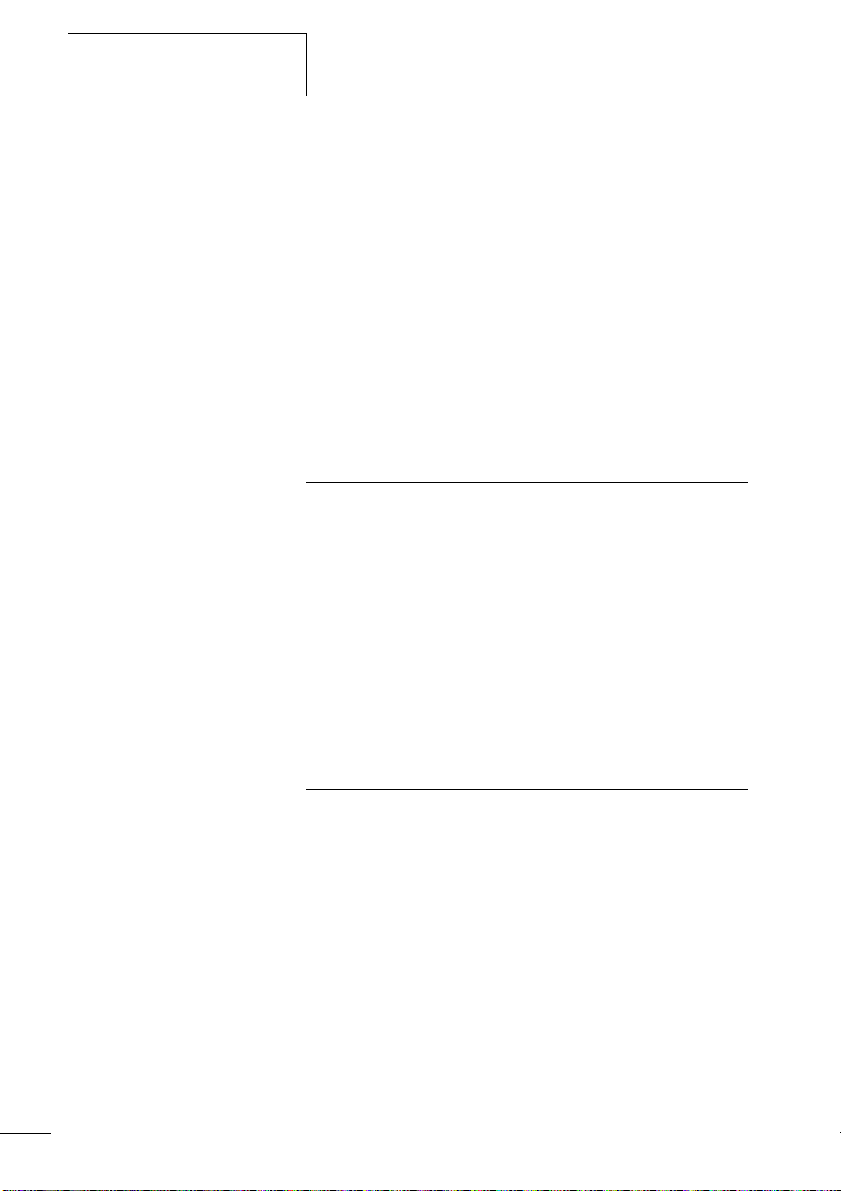
Table of Contents
1SVC 440 795 M0100
Connecting the inputs 35
– Connect digital AC inputs 35
– Connect digital DC inputs 40
– Connect analog DC inputs 41
– Connecting high-speed counters and frequency
generators 46
Connecting outputs 48
– Connect relay outputs 49
– Connecting transistor outputs 51
Expanding inputs/outputs 54
– Local expansion 54
– Remote expansion 55
3 Commissioning 57
Switching on 57
Setting the menu language 58
CL operating modes 59
Creating your first circuit diagram 60
– Circuit diagram display 62
– From the first contact to the output coil 63
– Wiring 64
– Testing the circuit diagram 65
– Deleting the circuit diagram 67
– Fast circuit diagram entry 67
4 Wiring with the logic relay 69
CL operation 69
– Buttons for editing circuit diagrams and
function relays 69
– Operating principles 70
– Relays, function relays 74
– Saving and loading circuit diagrams 76
Working with contacts and relays 77
– Input and output contacts 77
– Creating and modifying connections 80
– Inserting and deleting a rung 82
– Switching with the cursor buttons 82
– Checking the circuit diagram 84
– Coil functions 85
2
Page 6

1SVC 440 795 M0100
Table of Contents
Function relays 91
– Example function relay with timer and counter
relay 93
Analog value comparator/threshold value switch 98
– Circuit diagram display with analog value
comparator 99
– Compatibility of AC010 devices with logic
relays 101
– Parameter display in RUN mode 102
– Resolution of the analog inputs 102
– Function of the analog value comparator
function relay 103
Counters 111
– Function of the counter function relay 115
High-speed counters, CL-DC1, CL-DC2 119
– Frequency counter 119
– High-speed counters 125
Text display 131
– Wiring a text display 132
– Retention 132
– Scaling 133
– Function 133
– Text entry 134
– Character set 134
– Entering a setpoint in a display 135
7-day time switch 137
– Parameter display and parameter set for 7-day
time switch 138
– Changing time switch channel 139
– Function of the 7-day time switch 139
Operating hours counter 143
– Value range of the operating hours counter 144
– Accuracy of the operating hours counter 144
– Function of the operating hours counter
function block 144
3
Page 7

Table of Contents
1SVC 440 795 M0100
Timing relays 148
– Parameter display and parameter set for a
timing relay 149
– Retention 150
– Timing relay modes 151
– Time range 151
– Function of the timing relay function block 154
– Examples timing relay 161
Jumps 164
– Function 164
– Power flow display 165
Year time switch 167
– Wiring of a year time switch 167
– Parameter display and parameter set for year
time switch 168
– Changing time switch channel 169
– Entry rules 169
– Function of the year time switch 171
Master reset 174
– Operating modes 175
– Function of the master reset function relay 175
Basic circuits 176
– Negation (contact) 176
– Negation (coil) 177
– Maintained contact 177
– Series circuit 177
– Parallel circuit 178
– Parallel circuit operating like a series
connection of n/o contacts 179
– Parallel circuit operating like a series
connection of n/c contacts 180
– Two-way circuit 180
– Self-latching 181
– Impulse relay 182
– Cycle pulse on rising edge 182
– Cycle pulse on falling edge 183
4
Page 8

1SVC 440 795 M0100
Table of Contents
Circuit examples 184
– Star-delta starting 184
– 4x shift register 186
– Running light 190
– Stairwell lighting 191
5 CL settings 195
Password protection 195
– Password setup 196
– Selecting the scope of the password 197
– Activating the password 198
– Unlock logic relay 199
Changing the menu language 201
Changing parameters 202
– Adjustable parameters for function relays 203
Setting date and time 205
– Setting the time 205
– Setting summer time start and end 206
– Selection of summer time start and end 207
– Summer time start and end, setting the rule 207
Activating input delay (debounce) 214
– Activating debounce (input delay) 215
– Deactivating debounce (input delay) 215
Activating and deactivating the P buttons 215
– Activating the P buttons 216
– Function of the P buttons 216
– Deactivating the P buttons 216
Startup behaviour 217
– Setting the startup behaviour 217
– Behaviour when the circuit diagram is deleted 218
– Behaviour during upload/download to
memory module or PC 218
– Possible faults 218
– Startup behaviour for memory module 219
Setting the cycle time 220
Retention (non-volatile data storage) 221
– Permissible markers and function relays 221
– Setting retentive behaviour 222
5
Page 9

Table of Contents
1SVC 440 795 M0100
– Deleting retentive actual values 223
– Transferring retentive behaviour 223
– Changing the operating mode or the circuit
diagram 224
– Changing the startup behaviour in the
SYSTEM menu 224
Displaying device information 225
6 Inside the logic relay 227
Logic relay circuit diagram cycle 227
– CL operation and implications for circuit
diagram creation 228
Delay times for inputs and outputs 230
– Delay times with CL-DC1 and CL-DC2
basic units 230
– Delay time with CL-AC1 and CL-AC2
basic units 232
– Delay times for the analog inputs
CL-AC1, CL-DC1 and CL-DC2 233
Monitoring of short-circuit/
overload with CL-LST, CL-LMT and CL-LET 234
Expanding CL-LMR/CL-LMT 235
– How is an expansion unit recognised? 235
– Transfer behaviour 235
– Function monitoring of expansion units 236
Saving and loading circuit diagrams 237
– CL-LSR..X.../CL-LST..X...,
CL-LMR..X.../CL-LMT..X... 237
– Interface 238
Memory module 239
– Compatibility of memory modules MD001
and MD002 239
– Loading or saving circuit diagrams 240
CL-SOFT 243
Logic relay with separate display module 244
Device version 245
6
Page 10

1SVC 440 795 M0100
Table of Contents
7 What happens if …? 247
Messages from the CL system 247
Possible situations when creating circuit diagrams 248
Event 250
Appendix 251
Dimensions 251
Technical data 254
– General 254
– Special approvals 256
– Power supply 257
– Inputs 258
– Relay outputs 265
– Transistor outputs 267
List of the function relays 270
– Usable contacts 270
– Available function relays 271
– Names of relays 271
– Names of function relay 272
– Name of function block inputs
(constants, operands) 272
Compatibility of the function relay parameters 273
– Parameter display of analog value comparator 273
– Parameter display of counters 273
– Parameter display 7-day time switch 274
– Parameter display of timing relay 274
– Compatibility of the memory module 274
Glossary 275
Index 279
7
Page 11

1SVC 440 795 M0100
8
Page 12

1SVC 440 795 M0100
About this manual
This manual describes the installation, commissioning and
programming (circuit diagram generation) of the logic relays
CL-LSR/CL-LST and CL-LMR/CL-LMT.
Specialist electrical training is needed for commissioning and
creating circuit diagrams. When controlling active
components such as motors or pressure cylinders, parts of
the system can be damaged and persons put at risk if the
logic relay is connected or programmed incorrectly.
Device designation This manual uses the following abbreviated designations for
different device models:
CL-LSR/CL-LST for
CL-LSR...12AC1, CL-LSR...12AC2, CL-LSR...12DC1,
CL-LSR...12DC2 and CL-LST...12DC2
CL-LMR/CL-LMT for
CL-LMR...18AC1, CL-LMR...18AC2, CL-LMR...18DC1,
CL-LMR...18DC2 and CL-LST...20DC2
CL-AC1 for
CL-LSR...12AC1
CL-LMR...18AC1
CL-AC2 for
CL-LSR...12AC2
CL-LER.18AC2 and CL-LMR...18AC2
CL-DC1 for
CL-LSR...12DC1
CL-LMR...18DC1
CL-DC2 for
CL-LSR...12DC2, CL-LST...12DC2
CL-LMR...18DC2, CL-LMT...20DC2,
CL-LER.18DC2 and CL-LET.20DC2
CL-LE... for
CL-LER.2O, CL-LEC.CI000, CL-LER.18AC2, CL-LER.18DC2
and CL-LER.20DC2
9
Page 13
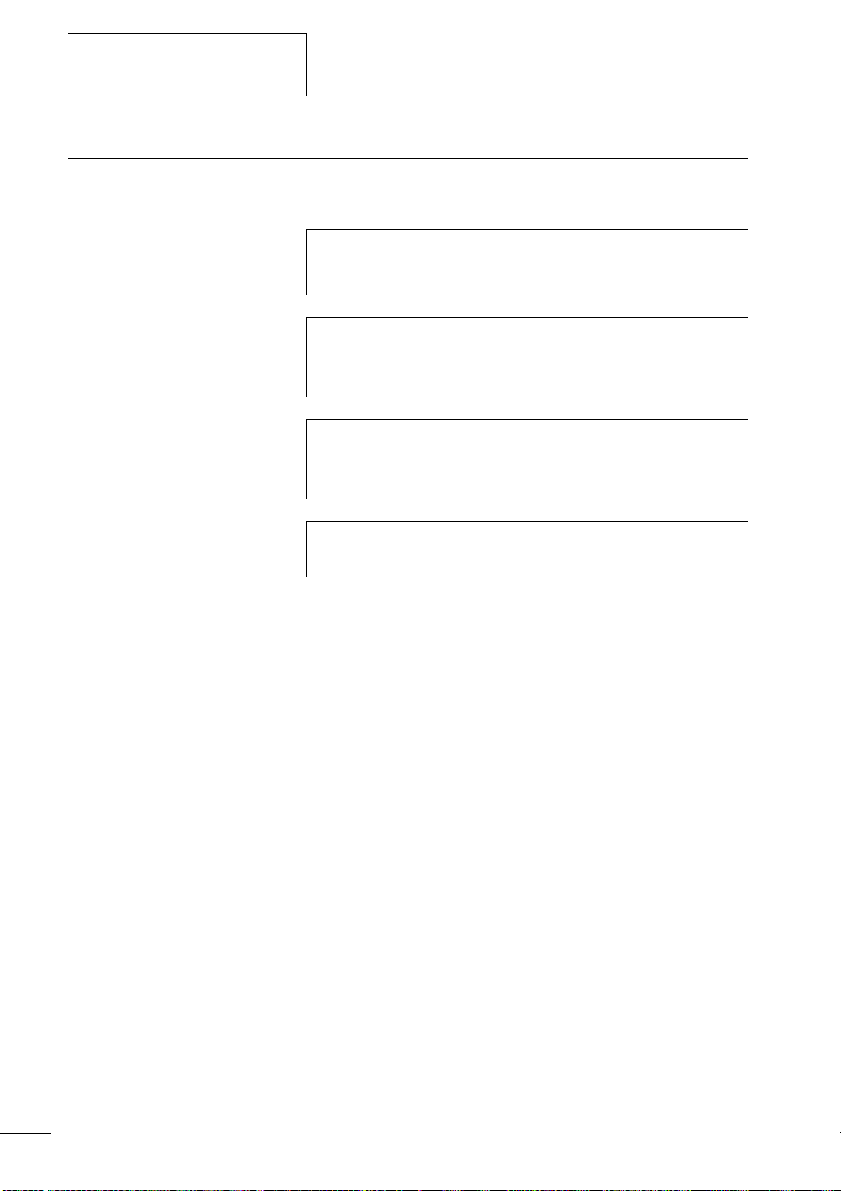
About this manual
Reading conventions Symbols used in this manual have the following meanings:
X indicates actions to be taken.
Attention!
h
i
j
Warns of the risk of material damage.
Caution!
Warns of the possibility of serious damage and slight
injury.
Warning!
Indicates the risk of major damage to property, or serious
or fatal injury.
1SVC 440 795 M0100
h
Draws your attention to interesting tips and
supplementary information.
For greater clarity, the name of the current chapter is shown
in the header of the left-hand page and the name of the
current section in the header of the right-hand page. This
does not apply to pages at the start of a chapter and empty
pages at the end of a chapter.
10
Page 14

1SVC 440 795 M0100
1 Logic relay
Intended users The logic relay must only be installed and wired up by trained
electricians or other persons familiar with the installation of
electrical equipment.
Specialist electrical training is needed for commissioning and
creating circuit diagrams. When controlling active
components such as motors or pressure cylinders, parts of
the system can be damaged and persons put at risk if the
logic relay is connected or programmed incorrectly.
Proper use The logic relay is a programmable switching and control
device and is used as a replacement for relay and contactor
control circuits. The logic relay must be properly installed
before use.
• The logic relay is designed to be installed in an enclosure,
switch cabinet or distribution board. Both the power feed
and the signal terminals must be laid and covered so as to
prevent accidental contact.
• The installation must comply with regulations for
electromagnetic compatibility (EMC).
• The power up of the logic relay must not cause any
hazards arising from activated devices, such as
unexpected motor startups or power ups.
Improper use
The logic relay should not be used as a substitute for
safety-related controls such as burner or crane controls,
emergency-stop or two-hand safety controls.
11
Page 15

Logic relay
Overview
1SVC 440 795 M0100
a
f
e
Figure 1: CL basic units and expansions
Legend for figure 1:
a CL-LSR/CL-LST logic relays
b CL-LER, CL-LET input/output expansion
c CL-LER.2O output expansion
d Coupler unit for CL-LEC.CI000 remote expansion
e CL-LINK CL-LAS.TK011 data plug
f CL-LMR/CL-LMT logic relays
b
c
d
b
12
The logic relay is an electronic control relay with logic
functions, timer, counter and time switch functions. It is also
a control and input device rolled into one. With the logic
relay you can create solutions for domestic applications as
well as for tasks in machine and plant construction.
Circuit diagrams are connected up using ladder diagrams,
and each element is entered directly via the CL display.
Page 16

1SVC 440 795 M0100
Overview
For example, you can:
• Connect n/o and n/c contacts in series and in parallel
• Connect output relays and markers,
• Use outputs as relays, impulse relays or latching relays
• Use multi-function timing relays with different functions
• Use up and down counters
• Count high-speed counter pulses
• Measure frequencies
• Process analog inputs, CL-AC1, CL-DC1, CL-DC2,
(CL-LSR/CL-LST: two analog inputs, CL-LMR/CL-LMT:
four analog inputs)
• Display any texts with variables, enter setpoints
• Use year time switches, 7-day time switches CL-...C(X)...
• Count operating hours (four retentive operating hours
counters integrated)
• Track the flow of current in the circuit diagram
• Load, save and password-protect circuit diagrams
To wire the logic relay via your PC use the CL-SOFT
programming software. This software is used to create and
test your circuit diagram on the PC. CL-SOFT enables you to
print out your circuit diagram in DIN, ANSI or CL format.
13
Page 17

Logic relay
Device overview CL basic units at a glance
1SVC 440 795 M0100
햸
햲
DEL
DEL
ESC
ESC
ALT
OK
햳
ALT
OK
Figure 2: Device overview
a Supply voltage
b Inputs
c Operating status LED
d Keypad
e Interface for memory module or PC connection
f Outputs
g Display
햴
햵
햶
햷
14
Page 18

1SVC 440 795 M0100
Overview
Logic relay with remote display CL-LDD..., CL-LDC.S...
c
a
b
d
Figure 3: Device overview with remote display
a CL-LSR/CL-LST logic relays
b CL-LMR/CL-LMT logic relays
c Display module CL-LDD...
d Remote display connection module CL-LDC.S... with connection
cable
15
Page 19

Logic relay
CL operating principles Keypad
1SVC 440 795 M0100
DELDELDELDELDELDELDELDELDELDEL
ESC
and
ALT
OK
DEL: Delete object in circuit diagram
ALT: Special functions in circuit diagram, status display
Cursor buttons
úíÍÚ:
Move cursor
Select menu items
Set contact numbers, contacts and values
OK: Next menu level, save your entry
ESC: Previous menu level, cancel
Selecting menus and entering values
Show system menu
Move to next menu level
Call menu item
Activate, change, store entries
Move to previous menu level
Cancel entries since last OK
ÍÚ
Change menu item
Change value
úí
Change place
P buttons function:
ú
Input P1
í
Input P3
Í
Ú
Input P2
Input P4
16
Page 20

1SVC 440 795 M0100
Overview
Selecting main and system menu
Status display
CL-LSR/CL-LST: 8 inputs, 4 outputs
Current selection
flashes in
CL menu
Clock menu on
devices with clock
I .2..5.....
1.2
MO 02:00
RS
..34 . RUN
MO
0.2 6..
PROGRAM...
STOPå RUN
PARAMETER
INFO...
SET CLOCK
1st menu level
Main menu
P-
and
No
password
SECURITY
SYSTEM...
LANGUAGE...
1st menu level
System menu
CL-LSR/CL-LST or
CL-LMR/CL-LMT
SECURITY
SYSTEM...
LANGUAGE...
CONFIGURATOR
17
Page 21

Logic relay
1SVC 440 795 M0100
Toggling between weekday, time display and date display
(only on devices with clock)
0.2..5......
.
MO 11:50
P-
0.2..5......
.
P-
4/1/2004
Status display logic relay
0.2..5......
.
MO 11:50
P-
0.2..5......
P-
4/1/2002
Q ..34..STOP
18
CL-LSR/CL-LST: input 1 to 8,
CL-LMR/CL-LMT: input 1 to 12
Inputs
Weekday/Time or Weekday/Date
Outputs RUN/STOP mode
1.......9...
RS AC PMO 10:42
1.....7. RUN
CL-LSR/CL-LST: output 1 to 4,
CL-LMR/CL-LMT: output 1 to 6
On: 1, 2, 3, 4/Off:…
or 8
Status display for local expansion
Inputs
Expansion device
Weekday/Time or Weekday/Date
Outputs
1.......9...
RS AC PMO 10:42
1.....7. RUN
On: 1, 2, 3, 4/Off:…
RS = Expansion functioning correctly
Page 22

1SVC 440 795 M0100
Overview
Advanced status display
12...6.89...
Retention/debounce AC expansion ok/P buttons
: Retention switched on
RE
: Debounce switched on
I
: AC expansion functioning correctly
AC
: DC expansion functioning correctly
DC
: Bus coupling module detected
GW
RE I ACP-
17.03.04 ST
123.5.78 RUN
Startup behaviour
GW flashing: Only CL-LEC.CI000 detected. I/O expansion not detected.
17.03.04 Display of actual device date
: When the power supply is switched on, the logic relay switches to STOP mode
ST
CL-LED display
CL-LSR.CX..., CL-LST.CX..., CL-LMR/CL-LMT, CL-LER and
CL-LET feature an LED on the front which indicates the status
of the power supply as well as the RUN or STOP mode
(a figure 2, Page 14).
LED OFF No power supply
LED continuously
Power supply present, STOP mode
lit
LED flashing Power supply present, RUN mode
19
Page 23

Logic relay
Main menu
1SVC 440 795 M0100
Menu structure
Main menu without password protection
X You access the main menu by pressing OK.
STOP: Circuit diagram display
RUN: Power flow display
PROGRAM...Æ
STOP å RUN
PARAMETER
INFO... æ
SET CLOCK..
The
arrows
indicate
that there
are more
than four
menus.
PROGRAM...
DELETE PROG
MODE
PROGRAM...
DELETE PROG
CARD
PROGRAM...
DELETE PROG
CARD
Circuit diagram
SAVE
CANCEL
DELETE ?
DEVICE-CARD
CARD-DEVICE
DELETE CARD
DEVICE-CARD
CARD-DEVICE
DELETE CARD
DEVICE-CARD
CARD-DEVICE
DELETE CARD
Parameter
display
Parameters
REPLACE ?
REPLACE ?
DELETE ?
20
Page 24

1SVC 440 795 M0100
Main menu
PROGRAM...Æ
STOP RUN å
PARAMETER
INFO... æ
SET CLOCK..
Overview
PROGRAM...Æ
STOP RUN å
PARAMETER...
INFO... æ
SET CLOCK..
PROGRAM...Æ
STOP RUN å
PARAMETER...
INFO... æ
SET CLOCK..
PROGRAM...
STOP RUN Æ
PARAMETER
INFO...
SET CLOCK.æ
Parameter display
T1 X S +
T2 Ü M:S +
C1 N +
O1 +
T1 X S +
S1 10.000
S2 +0
T:
Information display of the device
DC TC LCD
OS: 1.00.027
CRC: 21779
Display for date and
time setting
SET CLOCK..
SUMMER TIME
HH:MM --:--
DD.MM --.--
YEAR ____
HH:MM 14:23
DD.MM 17.03
YEAR 2004
21
Page 25

Logic relay
Mai
1SVC 440 795 M0100
n menu
PROGRAM...
STOP RUN Æ
PARAMETER..
INFO...
SET CLOCK.æ
SET CLOCK...
SUMMER TIME
SET CLOCK...
SUMMER TIME
Only one selection is possible.
NONE åÆ
RULE
EU
GB æ
US
NONE Æ
RULE
EU
GB æ
US
SUMMER START
SUMMER END
DAY -Æ
WD: --
-DD.MM:00.00æ
HH:MM:00:00
22
SET CLOCK...
SUMMER TIME
SET CLOCK...
SUMMER TIME
NONE Æ
RULE å
EU
GB æ
US
NONE Æ
RULE å
EU
GB æ
US
SUMMER START
SUMMER END
SUMMER START
SUMMER END
AM --Æ
WD: --
-DD.MM:00.00æ
HH:MM:00:00
DIFF: 0:00
Page 26

1SVC 440 795 M0100
Overview
Main menu with password protection
Main menu
PASSWORD.. Æ
STOP RUN å
PARAMETER...
INFO... æ
SET CLOCK..
PASSWORD...
STOP RUN å
System menu
SECURITY
SYSTEM...
LANGUAGE...
CONFIGURATOR
Password setup
Change/
delete
password
relay
Example:
Password only
on program
System menu CL
The system menu is accessed by simultaneously pressing
DEL and ALT.
PASSWORD...
RANGE
ACTIVATE PW
CHANGE PW
Password entryUnlock logic
Password
Status display
Password entry
Correct entry
ENTER
PASSW..
XXXX
ENTER
PASSW..
XXXX
DELETE ?
Four wrong entries
(if enabled)
CHANGE PW
ACTIVATE PW
CHANGE PW
ACTIVATE PW
PASSWORD...
RANGE
PROGRAM å Æ
PARAMETER
CLOCK
OPRTNG MODEæ
INTERFACE
DEL PROG
PROGRAM å Æ
PARAMETER å
TIME å
OPRTNG MODEæ
INTERFACE å
DEL PROG å
23
Page 27

Logic relay
System menu
1SVC 440 795 M0100
SECURITY
SYSTEM...
LANGUAGE...
CONFIGURATOR
SECURITY
SYSTEM...
LANGUAGE...
CONFIGURATOR
SECURITY
SYSTEM...
LANGUAGE...
CONFIGURATOR
DEBOUNCE å
P BUTTONS
RUN MODE å
CARD MODE
CYCLE-T...
RETENTION
ENGLISH Æ
DEUTSCH å
FRANCAIS
ESPANOL æ
ITALIANO
PORTUGUES
NEDERLANDS
SVENSKA
POLSKI
TURKCE
CESKY
MAGYAR
Only one selection is possible.
The further menus depend on the
connected expansion device
24
Page 28

1SVC 440 795 M0100
PROGRAM...
STOP
PARAMETER
INFO
Overview
Selecting or toggling between menu items
Í Ú
Cursor
Select or toggle
Cursor display
HH:MM '4:23
DD.MM 17.03
YEAR 2004
HH:MM 14:23
DD.MM 17.03
YEAR 2004
HH:MM 14:23
DD.MM 17.03
YEAR 2004
Values
Digits
Current value at the
position (can be
changed, Cursor = 3)
The cursor flashes.
Full cursor
• Move cursor with
• in circuit diagram also with
Ê/:
ú í,
Í Ú
Value M/ M
• Change position with ú í
• Change values with Í Ú
Flashing values/menus are shown in grey in this manual.
Set value
Select value Í Ú
Select digit ú í
Change value at digit Í Ú
Store entry
Retain previous value
25
Page 29

1SVC 440 795 M0100
26
Page 30

1SVC 440 795 M0100
2 Installation
The logic relay must only be installed and wired up by trained
electricians or other persons familiar with the mounting of
electrical equipment.
Danger of electric shock
j
Mounting Install the logic relay in a control cabinet, service distribution
Never carry out electrical work on the device while the
power supply is switched on.
Always follow the safety rules:
• Switch off and isolate
• Secure against reclosing
• Ensure that the device is no longer live
• Cover adjacent live parts
The logic relay is installed in the following order:
• Assemble devices if necessary
• Mounting
• Wiring up the inputs
• Wiring up the outputs
• Connecting the power supply
board or in an enclosure so that the power feed and terminal
connections cannot be touched accidentally during
operation.
Fit the logic relay on a top-hat rail in accordance with
DIN EN 50022 or fasten the logic relay with fixing brackets.
The logic relay can be mounted either vertically or
horizontally.
h
When using the logic relay with expansion units, connect
the expansion concerned before mounting (a page 30).
27
Page 31

Installation
1SVC 440 795 M0100
For ease of wiring, leave a gap of at least 30 mm between
the terminals and the wall or adjacent devices.
30
30
30
Figure 4: Clearances from the logic relay
30
1
Mounting on top-hat rail
X Place the logic relay diagonally on the upper lip of the
top-hat rail. Slightly push the device down and against the
top-hat rail until it also snaps onto the bottom lip of the
rail.
The logic relay will clip into place and will be secured by the
built-in spring mechanism.
X Check that the device is seated firmly.
The device is mounted vertically on a top-hat rail in the same
2
way.
28
Page 32

1SVC 440 795 M0100
Mounting
Screw mounting
Fixing brackets that can be inserted on the rear of the logic
relay are required for screw mounting. The fixing brackets
are available as an accessory.
CL-LMR/CL-LMT: Fasten each device with at least three
fixing brackets.
CL-LEC.CI000: CL-LSR/CL-LST: CL-LMR/CL-LMT:
Figure 5: Screw mounting
29
Page 33

Installation
Connecting the expansion device
1SVC 440 795 M0100
1
2
30
4
3
Figure 6: Connecting expansion units
Page 34

1SVC 440 795 M0100
X Open the CL-LINK connections on the side of both CL
devices.
X Fit the CL-LINK data plug CL-LAS.TK011 in the opening
provided on the expansion device.
X Plug the devices together.
X Proceed in the reverse order to dismantle the device.
Terminals Tools
Slot-head screwdriver, width 3.5 mm, tightening torque
0.6 Nm.
Cable cross-sections
• Solid: 0.2 to 4 mm
• Flexible with ferrule: 0.2 to 2.5 mm2
Terminals
2
Connecting the power supply
h
The required connection data for device types CL-AC1
with the voltage 24 V AC, CL-AC2 with the standard
voltage of 100 V to 240 V AC, CL-DC1 with the voltage
12 V DC and CL-DC2 with 24 V DC is provided in section
“Technical data”, Page 254.
The CL-LSR/CL-LST and CL-LMR/CL-LMT logic relays
perform a two-second system test after the power supply
voltage is applied. Either RUN or STOP mode will be
activated after these two seconds, depending on the
default setting.
Cable protection
The logic relay requires cable protection (F1) rated for at
least 1 A (slow).
31
Page 35

Installation
1SVC 440 795 M0100
Supplying AC units
Supplying AC basic units
CL-LSR...12AC1,CL-LMR...18AC1,
CL-LSR...12AC2,CL-LMR...18AC2
L
N
F1
NNL
Figure 7: Supply voltage to AC basic unit
Supplying AC basic units
CL-LER.18AC2
32
L
N
F1
E+
R1
E-
...
R12
Figure 8: Supply voltage to AC basic unit
NNL
Page 36

1SVC 440 795 M0100
j
h
Connecting the power supply
Applies to CL-AC devices with a power supply greater than
24 V AC:
• The voltage terminals for phase L and neutral conductor
N have been reversed.
• This enables the CL interface (for memory module or
PC connection) to have the full connection voltage of
the phase conductor L (100 to 240 V AC).
• There is a danger of electric shock if the CL interface
is not properly connected or if conductive objects are
inserted into the socket.
Attention!
A short current surge will be produced when switching on
for the first time. Do not switch on the logic relay with reed
contacts because these could possibly burn or stick.
Supplying DC units
Supplying DC basic units
CL-LSR...12DC1, CL-LMR...18DC1, CL-LSR...12DC2,
CL-LMR...18DC2
L01⫹
L01⫺
F1
+...V 0 V0 V
DC : +24 V
DA : +12 V
Figure 9: Supply voltage to DC basic unit
33
Page 37

Installation
1SVC 440 795 M0100
Supplying DC expansion devices
CL-LER.18DC2, CL-LER.20DC2
L01+
L01-
F1
R1
E-
E+
Figure 10: Supply voltage to DC expansion unit
h
CL-DC1 and CL-DC2 are protected against reverse
R12
...
polarity. Ensure the correct polarity of the terminals to
ensure that the logic relay functions correctly.
Cable protection
The logic relay requires cable protection (F1) rated for at
least 1 A (slow).
h
When the CL device is switched on for the first time, its
power supply circuit behaves like a capacitor. Ensure that
reed relay contacts or proximity switches are not used as
the switching device for switching on the power supply.
0V0V24V
24 V
34
Page 38

1SVC 440 795 M0100
Connecting the inputs The inputs of the logic relay switch electronically. Once you
have connected a contact via an input terminal, you can
reuse it as a contact in your CL circuit diagram as often as
you like.
L
+24 V
S1
Connecting the inputs
i
N
0 V
Figure 11: Connecting the inputs
Connect to the logic relay input terminals contacts such as
pushbuttons, switches, relay or contactor contacts, proximity
switches (three-wire).
Connect digital AC inputs
Caution!
Connect the inputs for AC devices in compliance with the
safety regulations of the VDE, IEC, UL and CSA. The same
phase conductor to which the device power supply is
connected should be used for the supply of the inputs. The
logic relay will otherwise not detect the switching level or
may be destroyed by overvoltage.
I1
I1 i1
35
Page 39

Installation
1SVC 440 795 M0100
Connect digital AC inputs to the basic unit
L
N
F1
LNN
l1 I2 I7
Figure 12: Connect digital inputs CL-AC1 and CL-AC2
Connect digital AC inputs to the expansion unit
L
N
F1
R10R9R8R7R6R5R4R3R2R1E+ E-
R11
Figure 13: Connect digital inputs CL-LER.18AC2
R12 NNL
36
Page 40

1SVC 440 795 M0100
Connecting the inputs
Table 1: Input signal values CL-AC1
Voltage range of the input signals Input current
OFF signal ON signal
CL-LSR/
CL-LMR
CL-LMR I9, I10
CL-LSR/
CL-LMR
CL-LMR I1 to I6 0.5 mA at 230 V AC/
CL-LER/
CL-LET
I1 to I6 0 to 6 V AC 14 to 26.4 V AC 4 mA at 24 V AC
I7, I8 greater than 7 V AC
or greater than
9.5 V DC
14 to 26.4 V AC 4 mA at 24 V AC
I7, I8 greater than 7 V AC
or greater than
9.5 V DC
Table 2: Input signal values CL-AC2
Voltage range of the input signals Input current
OFF signal ON signal
I1 to I6 0 to 40 V 79 to 264 V 0.5 mA at 230 V AC/
I7, I8
R1 to
R12
2 mA with 24 V AC and
24 V DC
2 mA with 24 V AC and
24 V DC
0.25 mA at 115 V AC
6 mA at 230 V AC/4 mA
at 115 V
0.25 mA at 115 V AC
Cable lengths
Severe interference can cause a “1” signal on the inputs
without a proper signal being applied. Observe therefore the
following maximum cable lengths:
I1 to I6 40 m without additional circuit
I7, I8 100 m without additional circuit
I1 to I6 40 m without additional circuit
R1 to R12
37
Page 41

Installation
1SVC 440 795 M0100
With longer cables you can, for example, connect a 1 A diode
(e.g. 1N4007) with a blocking voltage of at least 1000 V in
series with the CL input. Ensure that the diode is connected
in relation to the input as shown in the circuit diagram,
otherwise the logic relay will not detect the 1 signal.
L
N
F1
h
i
LNN
Figure 14: AC input with suppression diode for CL-AC1 and
CL-AC2
CL-AC2:
Inputs I7 and I8 on the CL-AC2 have a high input current.
Neon bulbs with a maximum residual current of 2 mA/1 mA
at 230 V/115 V can be connected to I7 and I8.
Always use neon bulbs that are operated with a separate
N connection.
Caution!
Do not use reed relay contacts at I7, I8. These may burn or
melt due to the high inrush current of I7, I8.
Two-wire proximity switches have a residual current in the
“0” state. If this residual current is too high, the logic relay
input may only detect a “1” signal.
Use therefore the inputs I7, I8. An additional input circuit is
required if more inputs are needed.
I1
38
Page 42

1SVC 440 795 M0100
Connecting the inputs
Increasing the input current
The following input circuit can be used in order to prevent
interference and also when using two-wire proximity
switches:
L
N
F1
100 nF/275 V h
LNN
I1
Figure 15: Increasing the input current
h
When using a 100 nF capacitor, the drop-out time of the
input increases by 80 (66.6) ms at 50 (60) Hz.
A resistor can be connected in series with the circuit shown
in order to restrict the inrush current.
L
N
F1
100 nF/275 V h
1 kO
LNN
I1
Figure 16: Limitation of the input current with a resistor
h
The increased capacitance increases the drop-off time by
approx. 40 ms.
39
Page 43

Installation
1SVC 440 795 M0100
Connect digital DC inputs
Use input terminals I1 to I12 , R1 to R12 to connect
pushbutton actuators, switches or 3 or 4-wire proximity
switches. Given the high residual current, do not use 2-wire
proximity switches.
Connect digital DC inputs to the basic unit
L01
L01
F1
0 V l1 I2 I7
+...V
DC : +24 V
DA : +12 V
40
Figure 17: Connect digital inputs CL-DC1 and CL-DC2
Connect digital DC inputs to the expansion unit
+24 V
0V
F1
R10R9R8R7R6R5R4R3R2R1E+ E-
R11
Input 24 V 24 V
CL-LE...DC2
Figure 18: Connect digital inputs CL-LER.18DC2, CL-LET.20DC
R12 0V0V+24V
Page 44

1SVC 440 795 M0100
Connecting the inputs
Table 3: Input signal values CL-DC2
Voltage range of the input signals Input current
OFF signal ON signal
CL-LSR/
CL-LST/
CL-LMR/
CL-LMT
CL-LMR/
CL-LMT
CL-LER/
CL-LET
CL-LSR/
CL-LMR
CL-LMR I9, I10 3.3 mA at 12 V
I1 to I6
I7, I8 greater than 8 V DC 2.2 mA at 24 V
I9, I10
I7, I8 greater than 8 V DC 2.2 mA at 24 V
R1 to
R12
I1 to I6 0 to 4 V DC 8 to 15.6 V DC 3.3 mA at 12 V
I7, I8 1.1 mA at 12 V
I7, I8 1.1 mA at 12 V
0 to 5 V 15 to 28.8 V 3.3 mA at 24 V DC
15 to 28.8 V 3.3 mA at 24 V DC
15 to 28.8 V 3.3 mA at 24 V DC
Table 4: Input signal values CL-DC1
Voltage range of the input signals Input current
OFF signal ON signal
Connect analog DC inputs
The CL-AC1, CL-AC2 and CL-DC2 basic units are provided
with analog inputs. Inputs I7 and I8, and if present I11 and
I12, can be used to connect analog voltages ranging from 0
V to 10 V. A simple additional circuit also allows the analog
evaluation of currents from 0 to 20 mA. The analog input
signals are converted to 10-bit digital signals.
The following signals apply:
• 0 V DC corresponds to a digital 0.
• 5 V DC corresponds to a digital value of 512.
• 10 V DC corresponds to a digital value of 1023.
41
Page 45

Installation
i
1SVC 440 795 M0100
Caution!
Analog signals are more sensitive to interference than
digital signals. Consequently, greater care must be taken
when laying and connecting the signal lines.
Incorrect switching states may occur if they are not
connected correctly.
Safety measures with analog signals
X Use shielded twisted pair cables to prevent interference
with the analog signals.
X With short cable lengths, ground the shield at both ends
using a large contact area. If the cable length is more than
around 30 m, grounding at both ends can result in
equalisation currents between the two grounding points
and thus in the interference of analog signals. In this case,
only ground the cable at one end.
X Do not lay signal cables parallel to power cables.
X Connect inductive loads to be switched via the logic relay
outputs to a separate power feed, or use a suppressor
circuit for motors and valves. If loads such as motors,
solenoid valves or contactors are operated via the same
power feed, switching may give rise to interference on the
analog input signals.
42
i
The following four circuits contain examples of applications
for analog value processing.
Caution!
Ensure that the reference potential is connected. Connect
the 0 V of the power supply unit for the different setpoint
potentiometers and sensors shown in the examples to the
0 V and neutral conductor terminal (CL-AC1) of the logic
relay power feed. Otherwise incorrect switching states
may occur if they are not connected correctly.
Page 46

1SVC 440 795 M0100
Connecting the inputs
Power supply of CL-AC1 devices and analog inputs
With CL-AC1 devices that process analog signals, the device
must be fed via a transformer so that the device is isolated
from the mains supply. The neutral conductor and the
reference potential of the DC power feed of analog sensors
must be electrically connected.
h
Ensure that the common reference potential is grounded
or monitored by a ground fault monitoring device. Observe
the requirements of the relevant regulations.
L
N
CL-LAS.SD001
EASY200-POW
~
+12 V
0 V
F1
Figure 19: CL-AC1 analog input, connection of reference potentials
L01h
N01 h
I8
I7L NI1N
43
Page 47

Installation
1SVC 440 795 M0100
Analog setpoint potentiometer, CL-AC1,CL-DC1,CL-DC2
F1
0 V
0 V
L
N
N
~
0 V
+12 V
I7+...V
Figure 20: Analog setpoint potentiometer with own power feed
Use a potentiometer with a resistance of 1 k, e. g. 1 k,
0.25 W.
Analog setpoint potentiometer CL-DC2
L01
L01
F1
0 V 0 V I7+...V
DC : +24 V
DA : +12 V
1.3 kO/0.25 W
1 kO/0.25 W
44
Figure 21: Analog setpoint potentiometer with 24 V DC power feed
Page 48

1SVC 440 795 M0100
Connecting the inputs
Brightness sensor CL-AC1, CL-DC1, CL-DC2
12 V
F1
0 V
0 V
L
N
N
0...10 V
0 V
I7+...V
Figure 22: Connection of a brightness sensor, analog input
Temperature sensor, CL-DC1, CL-DC2
+24 V
–0 V
Out
F1
0 V
0 V
L
N
N
0...10 V
I7+...V
~
0 V
–35...55 ˚C
+12 V
Figure 23: Connection of the temperature sensor, analog input
45
Page 49

Installation
1SVC 440 795 M0100
20 mA sensor
4 to 20 mA (0 to 20 mA) sensors can be connected easily
without any problem using an external 500 V resistor.
L01
L01
햲
F1
DC1 : +24 V
DC2 : +12 V
4...20 mA
500
I7+...V 0 V0 V
Figure 24: Connection 0 (4) to 20 mA sensor output, analog input
Analog sensor
The following values apply:
46
•4 mA = 1.9 V
•4 mA = 1.9 V
• 20 mA = 9.5 V
(Based on U = R I = 478 10 mA 苲 4.8 V).
Connecting high-speed counters and frequency generators
High-speed counter signals and frequencies on the CL-DC1
and CL-DC2 can be counted accurately on inputs I1 to I4
independently of the cycle time. These inputs are
permanently assigned to counters.
The coils and contacts have the following meanings:
• I1 = C13 high-speed up/down counter
• I2 = C14 high-speed up/down counter
• I3 = C15 frequency counter
• I3 = C15 frequency counter
Page 50

1SVC 440 795 M0100
Connecting the inputs
Pulse shape of count signals:
the logic relay processes square wave signals.
Mark-to-space ratio of count signals:
We recommend a mark-to-space ratio of 1:1.
If this is not the case:
The minimum pulse or pause duration is 0.5 ms.
t
= 0.5 x (1/f
min
t
= minimum time of the pulse or pause duration
min
f
= maximum count frequency (1 kHz)
max
L01 +
L01 –
F1
max
L02 +
)
...V
24 V H
0 V
0 V
I1
I2 I3
I4 I5
I6
Figure 25: Connecting high-speed counters and frequency
generators
47
Page 51

Installation
1SVC 440 795 M0100
h
Inputs that are used as high-speed counter inputs should
not be used in the circuit diagram as contacts. If the
counter frequency is high:
Not all the high-speed counter signals will be measured
for processing in the circuit diagram. The logic relay will
only process randomly detected signals in the circuit
diagram.
Connecting outputs The Q outputs operate inside the CL as isolated contacts.
Q1
12
Figure 26: Output Q
The associated relay coils are controlled in the CL circuit
diagram via the following outputs.
• Q1 to Q4 and Q1 to Q8 (Q6), basic units
• S1 to S8 (S6), expansion devices
48
The signal states of the outputs can be used in the CL circuit
diagram as n/o or n/c contacts for other switching
conditions.
The relay or transistor outputs are used to switch loads such
as fluorescent tubes, filament bulbs, contactors, relays or
motors. Prior to installation observe the technical limit
values and data for the outputs (a section “Technical
data”, Page 254).
Page 52

1SVC 440 795 M0100
Connect relay outputs
CL-LSR
10 000 000
0 V H, N
F 8 A/B 16
L1, L2, L3 (115/230 V h)
+ 24 V H
Figure 27: Relay outputs CL-LSR
CL-LMR and CL-LER.2O
Connecting outputs
1
2
Q1
1
2
2
1
Q3 Q4
Q2
2
1
24 V H 8 A
115 V h 8 A
230 V h 8 A
10 x 58 W
R
1000 W
L
3 A
3 A
3 A
25 000
10 000 000
0 V H, N
F
8 A/B 16
L1, L2, L3 (115/230 V h)
+ 24 V H
12 2 2 2 2 2
Q1
Q2
1
1
1
1
Q6Q5Q4Q3
Figure 28: Relay outputs CL-LMR and CL-LER.2O
1
10 000 000
0 V H, N
F 8 A/B 16
L1, L2, L3 (115/230 V
+ 24 V H
12 2
S1
h
)
1
S2
49
Page 53

Installation
1SVC 440 795 M0100
CL-LER.18AC2, CL-LER.18DC2
10 000 000
0 V H, N
F
8 A/B 16
L1, L2, L3 (115/230 V h)
+ 24 V H
12 2 2 2 2 2
S1
S2
1
1
1
1
Figure 29: Relay outputs CL-LER.18AC2, CL-LER.18DC2
Unlike the inputs, the outputs can be connected to different
phases.
Caution!
j
Do not exceed the maximum voltage of 250 V AC on a
relay contact.
If the voltage exceeds this threshold, flashover may occur
at the contact, resulting in damage to the device or a
connected load.
1
S6S5S4S3
R
24 V H
8A
115 V h 8A
230 V h 8 A
1000 W
10 x 58 W
2A
2A
2A
25 000
50
Page 54

1SVC 440 795 M0100
Connecting outputs
Connecting transistor outputs
CL-LST
0 V Q1 Q2 Q3 Q4
+24 V
Q
Q
F10 A
0 V H
R
f 2.5 A
+ 24 V H
20.4 – 28.8 V H
24 V
0.5 A
5 W/24 V
L
0.5 A
Figure 30: Transistor outputs CL-LST
CL-LMT
+24 V 0 V Q1 Q2 Q3Q4Q5Q6Q7
Q
Q
F10 A
0 V H
f 2.5 A
Figure 31: Transistor outputs CL-LMT
+ 24 V H
(20.4 – 28.8 V H)
24 V H
0.5 A
Q8
R
0.5 A
5 W/24 V
51
Page 55

Installation
1SVC 440 795 M0100
CL-LET.20DC2
(20.4 – 28.8 V H)
i
S1 S2 S3 S4 S5 S6 S7 S8 +24 V
0 V H
R
+ 24 V H
24 V H
0.5 A
0.5 A
5 W/24 V
Figure 32: Transistor outputs CL-LET.20DC2
f 2.5 A
0V
Q
Parallel connection:
Up to four outputs can be connected in parallel in order to
increase the output power. This enables a maximum output
current of 2 A.
Caution!
Outputs within a group (Q1 to Q4 or Q5 to Q8, S1 to S4 or
S5 to S8) can be switched in parallel; e.g. Q1 and Q3 or
Q5, Q7 and Q8. Outputs switched in parallel must be
activated at the same time.
Q
F10 A
52
i
Caution!
Please note the following when switching off inductive
loads.
Suppressed inductive loads cause less interference in the
entire electrical system. For optimum suppression the
suppressor circuits are best connected directly to the
inductive load.
Page 56

1SVC 440 795 M0100
Connecting outputs
If inductive loads are not suppressed, the following applies:
Several inductive loads should not be switched off
simultaneously to avoid overheating the driver blocks in the
worst possible case. If in the event of an emergency stop the
+24 V DC power supply is to be switched off by means of a
contact, and if this would mean switching off more than one
controlled output with an inductive load, then you must
provide suppressor circuits for these loads (see the following
diagrams).
+ 24 V H
0 V H
U
emax
< Uz < 33 V
Q..
0 V H
Q..
Figure 33: Inductive load with suppressor circuit
Behaviour with short-circuit/overload
A transistor output will switch off in the event of a shortcircuit or overload. The output will switch back on up to the
maximum temperature after a cooling time that depends on
the ambient temperature and the current level. If the fault
condition persists, the output will keep switching off and on
until the fault is corrected or until the power supply is
switched off (a section “Monitoring of short-circuit/
overload with CL-LST, CL-LMT and CL-LET”, Page 234).
53
Page 57

Installation
1SVC 440 795 M0100
Expanding inputs/outputs You can add expansion units to the following CL models in
order to increase the number of inputs and outputs:
Expandable CL
basic units
CL-LMR/
CL-LMT
Expansion units
CL-LER.18... 115/230 V AC power supply
• 12 AC inputs,
• 6 relay outputs
24 V DC power supply
• 12 DC inputs,
• 6 relay outputs
CL-LET.20DC2 • 12 DC inputs,
• 8 transistor outputs
CL-LER.2O 2 relay outputs
Special expansion units
see current catalogue
Local expansion
Local expansion units are connected directly next to the
basic unit.
X Connect the CL expansion unit via the CL-LINK
connection.
CL-LINK
54
CL-LMR...
CL-LMT...
Figure 34: Connecting local expansion with CL basic unit
CL-LER.18AC2
CL-LER.18DC2
CL-LET.20DC2
CL-LER.2O
Page 58

1SVC 440 795 M0100
j
Expanding inputs/outputs
Warning!
The following electrical separation is implemented
between the CL-LMR.C.../CL-LMT.C... basic unit and the
expansion device (separation always in local connection of
expansion unit)
• Basic isolation 400 V AC (+10 %)
• Safe isolation 240 V AC (+10 %)
Units may be destroyed if the value 400 V AC +10 % is
exceeded, and may cause the malfunction of the entire
system or machine!
h
j
The basic unit and expansion unit can be provided with
different DC power supplies.
Remote expansion
Remote expansion units can be installed and run up to 30 m
away from the basic unit.
Warning!
The two-wire or multi-core cable between units must have
the necessary insulation voltage required for the
installation environment concerned. In the event of a fault
(ground leakage, short-circuit) serious damage or injury to
persons may otherwise occur.
A cable such as NYM-0 with a rated operating voltage of
= 300/500 V AC is normally sufficient.
U
e
55
Page 59

Installation
1SVC 440 795 M0100
E+ E–
CL-LMR...
CL-LMT...
CL-LER18...
CL-LEC.CI0
00
E+ E–
Ue = 300/500 V
CL-LER.18AC2
Figure 35: Connecting remote expansion units to CL basic unit
h
The terminals “E+” and “E-” of the CL-LEC.CI000 are
CL-LET20...
protected against short-circuits and polarity reversal.
Functionality is only ensured if “E+” is connected with
“E+” and “E-” with “E-”.
56
Page 60

1SVC 440 795 M0100
3 Commissioning
Switching on Before switching on, check that you have connected the
power supply terminals and inputs correctly:
• 24 V AC version CL-AC1
– Terminal L: Phase conductor L
– Terminal N: Neutral conductor N
– Terminals I1 to I12:
Actuation via same phase conductor L
• 230 V AC version CL-AC2
– Terminal L: Phase conductor L
– Terminal N: Neutral conductor N
– Terminals I1 to I12, R1 to R12:
Actuation via phase conductor L
•12V DC version:
– Terminal +12 V: voltage +12 V
– Terminal 0 V: voltage 0 V
– Terminals I1 to I12:
Actuation via same +12V
•24V DC version:
– Terminal +24 V: voltage +24 V
– Terminal 0 V: voltage 0 V
– Terminals I1 to I12, R1 to R12:
Actuation via the same +24 V
If you have already integrated the logic relay into a system,
secure any parts of the system connected to the working
area to prevent access and ensure that no-one can be injured
if, for example, motors start up unexpectedly.
57
Page 61

Commissioning
1SVC 440 795 M0100
Setting the menu language
ENGLISH å
DEUTSCH
FRANCAIS
ESPANOL
When you switch on the logic relay for the first time, you will
be asked to select the menu language.
X Use the cursor buttons Í or Ú to select the language
required.
–English
–German
–French
–Spanish
– Italian
–Portuguese
–Dutch
–Swedish
– Polish
–Turkish
–Czech
– Hungarian
X Press OK to confirm your choice and press ESC to exit the
menu.
The logic relay will then switch to the status display.
h
You can change the language setting at a later date,
(a section “Changing the menu language”, Page 201).
58
If you do not set the language, the logic relay will display
this menu every time you switch on and wait for you to
select a language.
Page 62

1SVC 440 795 M0100
CL operating modes The logic relay has two operating modes – RUN and STOP.
In RUN mode the logic relay continuously processes a stored
circuit diagram until you select STOP or disconnect the
power. The circuit diagram, parameters and the CL settings
are retained in the event of a power failure. All you will have
to do is reset the real-time clock after the back-up time has
elapsed. Circuit diagram entry is only possible in STOP mode.
Caution!
i
In RUN mode the logic relay will immediately run the
saved circuit diagram in the unit when the power supply is
switched on. This will happen unless STOP mode was set
as startup mode. In RUN mode outputs are activated
according to the switch logic of the circuit diagram.
When a memory module with a circuit diagram is fitted in a
CL model with an LCD display, this circuit diagram will not
start automatically if there is circuit diagram in the logic
relay. You therefore have to transfer the circuit diagram from
the memory module to the logic relay.
Setting the menu language
In RUN mode CL models without an LCD display load the
circuit diagram on the memory module automatically and
run it immediately.
59
Page 63

Commissioning
1SVC 440 795 M0100
Creating your first circuit diagram
The following single line diagram takes you step by step
through wiring up your first CL circuit diagram. In this way
you will learn all the rules, quickly enabling you to use the
logic relay for your own projects.
As with conventional wiring, you use contacts and relays in
the CL circuit diagram. With the logic relay, however, you no
longer have to connect up components individually. At the
push of a few buttons, the CL circuit diagram produces all
the wiring required. All you have to do is then connect any
switches, sensors, lamps or contactors you wish to use.
L01+
F1
S1
S2
K1
K1
60
L01-
H1
Figure 36: Lamp controller with relays
In the following example, the logic relay carries out all the
wiring and performs the tasks of the circuit diagram shown
below.
Page 64

1SVC 440 795 M0100
L01+
L01-
Setting the menu language
F1
S1 S2
I1
0V
+24V
1
Q1
2
I2
...........
I
MO 02:00
.......STOP
h
H1
L01-
Figure 37: Lamp controller with logic relay
Starting point: the status display
The logic relay activates the status display after it is powered
up. This shows the switching state of the inputs and outputs,
and indicates whether the logic relay is already running a
circuit diagram.
The examples were written without the use of expansion
units. If an expansion unit is connected, the status display
will first show the status of the basic unit and then the
status of the expansion unit before showing the first
selection menu.
61
Page 65

Commissioning
PROGRAM...
STOP å RUN
PARAMETER
INFO
Â
1SVC 440 795 M0100
X Press OK to switch to the main menu.
Press OK to switch to the next menu level, and press ESC to
move one level back.
h
OK has two other functions:
• Press OK to save modified settings.
• In the circuit diagram, you can also press OK to insert
and modify contacts and relay coils.
The logic relay is in STOP mode.
X Press OK 2 to enter the circuit diagram display via
menu items PROGRAM… r PROGRAM. This is where you
will create the circuit diagram.
Circuit diagram display
The circuit diagram display is currently empty. The cursor
flashes at the top left, which is where you will start to create
your diagram. The logic relay automatically proposes the first
contact input
I1.
62
M
êê êê êê êêê
l
m
êê êê êê êêê
L
êê êê êê êêê
êê êê êê êêê
I1-I2----ÄQ1
Use the ÍÚ
úí cursor buttons to move the cursor over the
invisible circuit diagram grid.
The first three double columns are the contact fields and the
right-hand columns form the coil field. Each line is a circuit
connection. The logic relay automatically connects the
contact to the power supply.
X Now try to wire up the following CL circuit diagram.
The switches S1 and S2 are at the input whilst I1 and I2 are
the contacts for the input terminals. Relay K1 is represented
by the relay coil
ÄQ1. The symbol Ä identifies the coil’s
function, in this case a relay coil acting as a contactor. Q1 is
one of up to eight CL output relays in the basic unit.
Page 66

1SVC 440 795 M0100
Setting the menu language
From the first contact to the output coil
With the logic relay you work from the input to the output.
The first input contact is
X Press OK.
I1.
I1 êê êê êêê
I1 I1 êê êêê
h
I1-I2 Â
The logic relay proposes the first contact
I1 at the cursor
position.
X I flashes and can be changed, for example, to a P for a
pushbutton input using the cursor buttons Í or Ú.
However, nothing needs to be changed at this point.
X Press OK 2 x, to move the cursor across the 1 to the
second contact field.
You could also move the cursor to the next contact field
using the cursor button
X Press OK.
Again, the CL inserts a contact
Change the contact number to
í.
I1 at the cursor position.
I2 so that n/c contact S2 can
be connected to input terminal I2.
X Press OK so that the cursor jumps to the n ext position and
use cursor buttons Í or Ú to change the number
2.
Press DEL to delete a contact at the cursor position.
X Press OK to move the cursor to the third contact field.
You do not need a third relay contact, so you can now wire
the contacts directly up to the coil field.
63
Page 67

Commissioning
1SVC 440 795 M0100
Wiring
The logic relay displays a small arrow in the circuit diagram
when creating the wiring.
Press ALT to activate the arrow and press the cursor buttons
ÍÚ
úí to move it.
h
M
êê êê êêê
m
l
l
êê êêê
L
h
I1-I2l
êê êê êê êêê
êê êê êê êêê
êê êê êê êêê
ALT also has two other functions depending on the cursor
position:
• From the left contact field, press ALT to insert a new,
empty rung.
• The contact under the cursor can be changed between
a n/o and n/c contact by pressing the ALT button.
The wiring arrow works between contacts and relays. When
you move the arrow onto a contact or relay coil, it changes
back to the cursor and can be reactivated if required.
The logic relay automatically wires adjacent contacts in a
circuit connection up to the coil.
X Press ALT to wire the cursor from I2 through to the coil
field.
The cursor changes into a flashing wiring arrow and
automatically jumps to the next logical wiring position.
X Press the cursor button í. Contact I2 will be connected up
to the coil field.
64
h
You can use DEL to erase a connection at the cursor or
arrow position. Where connections intersect, the vertical
connections are deleted first, then, if you press DEL again,
the horizontal connections are deleted.
X Press the cursor button í once more.
The cursor will move to the coil field.
Page 68

1SVC 440 795 M0100
I1-I2----ÄQ1
I1-I2----ÄQ1
SAVE
CANCEL
Setting the menu language
X Press OK.
The logic relay proposes the relay coil
function
Ä and the output relay Q1 are correct and do not
Q1. The specified coil
have to be changed.
Your first working CL circuit diagram now looks like this:
Press ESC to leave the circuit diagram display.
The adjacent menu will appear.
X Press OK.
The circuit diagram is now automatically saved. CANCEL
exits the circuit diagram. Changes that have been made to
the circuit diagram are not saved.
h
PROGRAM...Æ
STOP å RUN
PARAMETER..
INFO... æ
h
The logic relay saves all the necessary circuit diagram and
program data retentively in the internal data memory.
Once you have connected pushbutton actuators S1 and S2,
you can test your circuit diagram straight away.
Testing the circuit diagram
X Switch with ESC to the main menu and select the STOP
menu option.
å RUN
With
STOP RUN å and STOP å RUN you switch
to the RUN or STOP operating modes.
The CL is in RUN mode if the tick is present at the
corresponding menu item, i.e.
STOP RUN å.
The tick next to a menu item indicates which operating
mode or function is currently active.
65
Page 69

Commissioning
PROGRAM...Æ
STOP RUN
å
PARAMETER..
12..........
MO 02:00
1....... RUN
I1-I2----ÄQ1
1SVC 440 795 M0100
X Press OK.
The tick changes to “STOP RUN
å”
The status display shows the current mode and the switching
states of the inputs and outputs.
X Change to the status display by pressing ESC and press
pushbutton actuator S1.
I
The contacts for inputs I1 and I2 are activated and relay Q1
picks up.
Power flow display
The logic relay allows you to check rungs in RUN mode.
This means that you can check your circuit diagram via the
built-in power flow display while it is being processed by the
logic relay.
X Switch to the circuit diagram display (confirm PROGRAM
menu with OK) and actuate pushbutton S1.
The relay picks up. The logic relay indicates the current flow.
66
I1-I2----ÄQ1
h
X Press pushbutton actuator S2, that has been connected as
a n/c contact.
The rung is interrupted and relay Q1 drops out.
Press ESC to return to the status display.
With the logic relay you can test parts of a circuit diagram
before it is entirely completed.
The logic relay simply ignores any incomplete wiring that
is not yet working and only runs the finished wiring.
Page 70

1SVC 440 795 M0100
Deleting the circuit diagram
X Switch the logic relay to the STOP mode.
h
PROGRAM
DELETE PROG
The display shows
STOP å RUN.
The logic relay must be in STOP mode in order to extend,
delete or modify the circuit diagram.
X Use PROGRAM... to switch from the main menu to the
next menu level.
X Select DELETE PROGRAM
The logic relay shows the query
X Press OK to delete the program or ESC to cancel.
DELETE?.
Press ESC to return to the status display.
Fast circuit diagram entry
You can create a circuit diagram in several ways: The first
option is to enter the elements in the circuit and then to wire
all the elements together. The other option is to use the
enhanced operator guidance of the CL and create the circuit
diagram in one go, from the first contact through to the last
coil.
If you use the first option, you will have to select some of the
elements in order to create and connect up your circuit
diagram.
67
The second, faster option is what you learned in the
example. In this case you create the entire rung from left to
right.
Page 71

1SVC 440 795 M0100
68
Page 72

1SVC 440 795 M0100
4 Wiring with the logic relay
By working through the example in chapter 3 you should
now have gained an initial impression of just how simple it
is to create a circuit diagram in the logic relay. This chapter
describes the full range of logic relay functions and provides
further examples of how to use the logic relay.
CL operation Buttons for editing circuit diagrams and function
relays
Delete rung, contact, relay or empty rung in the circuit
diagram
Toggle between n/c and n/o contact
Connect contacts, relays and rungs
Add rungs,
ÍÚ
Change value
Move cursor up/down
Change place
úí
Cursor left/right
Cursor buttons set as P buttons:
ú
Input P1,
í
Input P3,
Undo setting from last OK
Leave current display, menu
Change, add new contact/relay,
Save setting
Í
Ú
Input P2
Input P4
69
Page 73

Wiring with the logic relay
1SVC 440 795 M0100
Operating principles
The cursor buttons in the circuit diagram perform three
functions. The appearance of the flashing cursor indicates
the current mode.
•Move
•Enter
• Connect
â
I 1
l
h
In Move mode you can use
around the circuit diagram in order to select a circuit
connection, contact or relay coil.
Use OK to switch to Entry mode so that you can enter or
change a value at the current cursor position. If you press
ESC in Entry mode, the logic relay will undo the most recent
changes.
Press ALT to switch to Connect mode for wiring contacts and
relays. Press ALT again to return to Move.
Press ESC to exit the circuit diagram and parameter display.
The logic relay performs many of these cursor movements
automatically. For example, the logic relay switches the
cursor to Move mode if no further entries or connections
are possible at the selected cursor position.
Opening the parameter display for function relays with contacts or coils
If you specify the contact or coil of a function relay in Entry
mode, the logic relay automatically switches from the
contact number to the function relay parameter display
when you press OK.
í to switch to the next contact or coil field without
Press
entering any parameters.
ÍÚ úí to move the cursor
70
Program
A program is a sequence of commands which the logic relay
executes cyclically in RUN mode. A CL program consists of
the necessary settings for the device, password, system
settings, a circuit diagram and/or function relays.
Page 74

1SVC 440 795 M0100
CL operation
Circuit diagram
The circuit diagram is that part of the program where the
contacts are connected together. In RUN mode a coil is
switched on and off in accordance with the current flow and
the coil function specified.
Function relay
Function relays are program elements with special functions.
Example: timing relays, time switches, counters. Function
relays are elements provided with or without contacts and
coils as required. In RUN mode the function relays are
processed according to the circuit diagram and the results
are updated accordingly.
Examples:
Timing relay = function relay with contacts and coils
Time switch = function relay with contacts
Relays
Relays are switching devices which are electronically
simulated in the logic relay. They actuate their contacts
according to their designated function. A relay consists of at
least a coil and a contact.
Contacts
You modify the current flow with the contacts in the CL
circuit diagram. Contacts such as n/o contacts are set to 1
when they are closed and 0 when they are opened.
Every n/o or n/c contact in the CL circuit diagram can be
defined as either a n/o contact or a n/c contact.
71
Page 75

Wiring with the logic relay
1SVC 440 795 M0100
Coils
Coils are the actuating mechanisms of relays. In RUN mode,
the results of the wiring are sent to the coils, which switch
on or off accordingly. Coils can have seven different coil
functions.
Table 5: Usable contacts
Contact CL display
n/o contact,
Open in the rest state
n/c contact,
Closed in the rest state
I, Q, M, N, A, Ö, Y, C, T, O, P, :,
D, S, R, Z
i, q, m, , a, ö, , c, t, , p, ,
N Y O
S R
Z
, ,
The logic relay works with different contacts, which can be
used in any order in the contact fields of the circuit diagram.
h
In order to ensure compatibility with the AC010 devices,
each CL-LSR/CL-LST and CL-LMR/CL-LMT logically
supports all possible contacts. The switching state is
always zero if contacts are not supported by the device,
i.e. devices without a clock. The switching states of
contacts (n/o) and time switches are always logically zero.
This feature enables the same circuit diagram to be used
on all CL-AC1, CL-AC2, CL-DC1 and CL-DC2 devices.
D
72
Page 76

1SVC 440 795 M0100
Contact type
Table 6: Contacts
n/o n/c CL-LSR
CL operation
CL-LST
CL-LMR
CL-LMT
Page
Analog value comparator function
A a A1…A16 A1…A16 98
relay
Counter function relay C c C1…C16 C1…C16 111
Text marker function relay D D1…D16 D1…D16 131
D
7-day time switch function relay Ö ö Ö1…Ö8 Ö1…Ö8 137
CL input terminal I i I1…I8 I1…I12 77
0 signal I13 I13
Expansion status – I14 236
Short-circuit/overload I16 I15…I16 236
Markers, (auxiliary relay) M m M1…M16 M1…M16 85
Markers (auxiliary relay) N N1…N16 N1…N16 85
Operating hours counter
O O1…O4 O1…O4 143
N
O
Cursor button P p P1…P4 P1…P4 82
CL output Q q Q1…Q4 Q1…Q8 77
Input terminal for expansion unit R – R1…R12 77
Short-circuit/overload with
R – R15…R16 236
R
R
expansion
CL output
(expansion or auxiliary marker S)
Timer function relay
S S1…S8
S
S1…S8 85
(as marker)
T t T1…T16 T1…T16 148
Jump label : – :1…:8 :1…:8 164
Year time switch
Master reset, (central reset) Z Z1…Z3 Z1…Z3 174
Y Y1…Y8 Y1…Y8 167
Y
Z
73
Page 77

Wiring with the logic relay
1SVC 440 795 M0100
Relays, function relays
The logic relay has different types of relay for wiring in a
circuit diagram.
h
In order to ensure compatibility with the AC010 devices,
each CL-LSR/CL-LST and CL-LMR/CL-LMT logically
supports all relay types internally. If a relay type is not
supported by the device, the switching state of the
contacts is always set to zero. The switching states of
contacts (n/o) and time switches are always logically zero.
This feature enables the same circuit diagram to be used
on all CL-AC1, CL-AC2, CL-DC1 and CL-DC2 devices.
Furthermore, you can use outputs that are not physically
present as markers.
Relay CL
display
Analog value comparator
function relay
Counter function relay
Text marker function relay D D1…D16 D1…D16 j j
7-day time switch function relay Ö Ö1…Ö4 Ö1…Ö4 – j
Markers (auxiliary relay) M M1…M16 M1…M16 j –
Markers (auxiliary relay)
Operating hours counter O O1…O4 O1…O4 j j
CL output relay Q Q1…Q8 Q1…Q8 j –
CL output relay expansion,
marker
Timer function relay T T1…T16 T1…T16 j j
Conditional jump : :1…:8 :1…:8 j –
Year time switch Y Y1…Y8 Y1…Y8 – j
Master reset, (central reset) Z Z1…Z3 Z1…Z3 j –
A A1…A16 A1…A16 – j
C C1…C16 C1…C16 j j
N N1…N16 N1…N16 j –
S S1…S8
CL-LSR
CL-LST
(as marker)
CL-LMR
CL-LMT
S1…S8 j –
Coil
function
Parameters
74
You can set the switching behaviour of these relays by
means of the coil functions and parameters selected.
Page 78

1SVC 440 795 M0100
CL operation
The options for setting output and marker relays are listed
with the description of each coil function.
The coil functions and parameters are listed with the
description of each function relay.
Circuit diagram display
In the logic relay circuit diagram, contacts and coils are
connected up from left to right – from the contact to the coil.
The circuit diagram is created on a hidden wiring grid
containing contact fields, coil fields and rungs. It is then
wired up with connections.
• You can add switching contacts in the three contact
fields. The first contact field is automatically connected to
the voltage.
• You add the relay coil to be controlled together with its
function and designation in the coil field.
• Every line in the circuit diagram forms a circuit
connection or rung. Up to 128 rungs can be wired in a
circuit diagram.
Contact fields Coil field
I1-I2uT1-ÄQ1
Rungs/
Current paths
Q1-Ö1kêê êêê
êê êê êê êêê
êê êê êê êêê
Connecting lines
• Connections are used to produce the electrical contact
between switching contacts and the coils. They can be
created across several rungs. Each point of intersection is
a connection.
75
Page 79

Wiring with the logic relay
1SVC 440 795 M0100
h
The circuit diagram display performs two functions:
• In STOP mode it is used to edit the circuit diagram.
• In RUN mode it is used to check the circuit diagram
using the power flow display.
Saving and loading circuit diagrams
The logic relay provides you with two ways of saving circuit
diagrams externally:
• Saving with the memory module
• Saving to a PC running CL-SOFT.
Once they have been saved, programs can be reloaded into
the logic relay, edited and run.
All circuit diagram data is saved in the logic relay. In the
event of a power failure the data will be retained until the
next time it is overwritten or deleted.
Memory module
Each CL-LAS.MD003 memory module contains one circuit
diagram and is inserted in the interface of the logic relay. The
program is stored retentively on the memory module.
76
The way the memory module works and a description of how
to transfer a program to the module is given in on section
“Memory module”, Page 239.
h
MD001 memory modules of the AC010 devices can be
read in CL-LSR/CL-LST. Memory modules MD001 and
MD002 of AC010 devices can be read in the CL-LMR/
CL-LMT.
Only the CL-LAS.MD003 memory module can be write
accessed by CL-LSR/CL-LST and CL-LMR/CL-LMT.
CL SOFT
CL-SOFT is a PC program with which you can create, store,
test and manage CL circuit diagrams.
Page 80

1SVC 440 795 M0100
Working with contacts and relays
Completed circuit diagrams are transferred between your PC
and the logic relay via the connecting cable. Once you have
transferred a circuit diagram, simply run the logic relay
straight from your PC.
Details on the program and transferring circuit diagrams are
given in section “CL-SOFT”, Page 243.
Working with contacts
and relays
In CL circuit diagrams, the switches, buttons and relays of
conventional circuit diagrams are connected up using input
contacts and relay coils.
Conventional circuit Wired with the logic relay
CL connection
K1
S2
S1
K1
H1
Connect n/o contact S1 to
input terminal I2
Connect n/o contact S2 to
input terminal I3
Connect load H1 to the device output Q4
S1 or S2 switch on H1.
CL circuit diagram
I2u------ÄQ4
I3k
Input and output contacts
First specify which input and output terminals you wish to
use in your circuit.
Depending on the type and configuration, the logic relay has
8, 12 or 24 input terminals and 4, 6, 8, 10 or 16 outputs. The
signal states on the input terminals are detected in the circuit
diagram with the input contacts I1 to I12. R1 to R12 are the
77
Page 81

Wiring with the logic relay
I2
Contact name
Contact number
ÄQ4
Coil function
Relay name
Relay number
1SVC 440 795 M0100
input contacts of the expansion device. The outputs are
switched in the circuit diagram with the output relays Q1 to
Q8 or S1 to S8 (expansion).
Entering and changing contacts and relay coils
A switching contact is selected in the logic relay via the
contact name and contact number.
A relay coil is defined by its coil function, name and number.
78
h
A full list of all the contacts and relays is given in the
overview starting on Page 72.
Values for contacts and coil fields are changed in Entry
I1
mode. The value to be changed flashes.
h
If the field is empty, the logic relay will enter contact I1
or the coil
X Move the cursor using the buttons úíÍÚ to a contact
ÄQ 1.
or coil field.
X Press OK to switch to Entry mode.
X Use úí to select the position you wish to change,
or press OK to jump to the next position.
X Use ÍÚ to modify the value of the position.
Page 82

1SVC 440 795 M0100
Working with contacts and
relays
Change
I1 to I2 in the
Change ÄQ1 to ÄQ8 in the coil field
contact field
I1 I1 I2ÄQ1 ÄQ1ÄQ1 ÄQ8
Q
í or
OK
M3 è
N4 È
A5 ä
Ö. S
Y.
C. D.
T. S.
OZ1
P
:
D
S
R
Z
2 Í Å ú M
R
1
2
í or
OK
í or
OK
N3
C4
T5
O.
:.
2 Ú
2
í or
OK
The logic relay will leave Entry mode when you press úí
or OK to leave a contact field or coil field.
Deleting contacts and relay coils
X Move the cursor using the buttons úíÍÚ to a contact
or coil field.
X Press DEL.
The contact or the relay coil will be deleted, together with
any connections.
Changing n/o contacts to n/c contacts
Every switching contact in the CL circuit diagram can be
defined as either a n/o contact or a n/c contact.
79
Page 83

Wiring with the logic relay
1SVC 440 795 M0100
X Switch to Entry mode and move the cursor over the
contact name.
X Press ALT. The n/o contact will change to a n/c contact.
X Press OK 2 to confirm the change.
I2u------ÄQ4
I3k
Figure 38: Changing contact I3 from n/o to n/c
I2u------ÄQ4
i3k
2
I2u------ÄQ4
i3kê
Creating and modifying connections
l
Switching contacts and relay coils are connected with the
wiring arrow in Connect mode. The logic relay displays the
cursor in this mode as an arrow.
X Use ú í ÍÚ to move the cursor onto the contact field or
coil field from which you wish to create a connection.
h
Do not position the cursor on the first contact field.
At this position the ALT button has a different function
(Insert rung).
X Press ALT to switch to Connect mode.
X Use úí to move the diagonal arrow between the contact
fields and coil fields and ÍÚ to move between rungs.
X Press ALT to leave Connect mode.
80
The logic relay will leave the mode automatically when you
move the diagonal arrow onto a contact field or coil field
which has already been assigned.
h
In a rung, the CL logic relay automatically connects
switching contacts and the connection to the relay coil if
there are no empty fields in-between.
Page 84

1SVC 440 795 M0100
I1-Q4-i3o
z-----k
hI2-I4-ÄQ2
I1-Q4-i3-ÄM1
I2-I4-M1-ÄQ2
Working with contacts and
relays
Never work backwards. You will learn why wiring backwards
does not work in section “Example: Do not wire backwards”
Page 229.
When wiring more than three contacts in series, use an
M or N marker.
Deleting connections
X Move the cursor onto the contact field or coil field to the
right of the connection that you want to delete. Press ALT
to switch to Connect mode.
X Press DEL.
The logic relay will delete a connection. Closed adjacent
connections will be retained.
If several circuit connections are connected to one another,
the logic relay first deletes the vertical connection. If you
press DEL again, it will delete the horizontal connection as
well.
h
You cannot delete connections that the logic relay has
created automatically.
Close the delete operation with ALT or by moving the cursor
to a contact or coil field.
81
Page 85

Wiring with the logic relay
I2u------ÄQ4
I3k
I2u------ÄQ4
 n
I3k
1SVC 440 795 M0100
Inserting and deleting a rung
The CL circuit diagram shows four of the 128 rungs in the
display at the same time. The logic relay automatically scrolls
up or down the display to show hidden rungs – even empty
ones – if you move the cursor past the top or bottom of the
display.
A new rung is added below the last connection or inserted
above the cursor position:
X Position the cursor on the first contact field of a circuit
connection.
X Press ALT.
The existing rung with all its additional connections is
“shifted” downwards. The cursor is then positioned directly
in the new rung.
Deleting a rung
The logic relay only removes empty rungs (without contacts
or coils).
82
P1
P2
P4
X Delete all the contacts and relay coils from the rung.
X Position the cursor on the first contact field of the empty
rung.
X Press DEL.
The subsequent rung(s) will be “pulled up” and any existing
links between rungs will be retained.
Switching with the cursor buttons
The logic relay also allows you to use the four cursor buttons
as hardwired inputs in the circuit diagram.
The buttons are wired in the circuit diagram as contacts P1
to P4. The P buttons can be activated and deactivated in the
system menu.
P3
Page 86

1SVC 440 795 M0100
I1u------SQ1
P2k
I2u------RQ1
P2k
I5-------ÄM1
I1-m1u---ÄQ1
P1-M1k
Working with contacts and
relays
The P buttons can also be used for testing circuits or manual
operation. These button functions are also useful for
servicing and commissioning purposes.
Example 1:
A lamp at output relay Q1 is switched on and off via inputs
I1 and I2 or using cursor buttons
Í Ú.
Example 2
Terminal I1 is used to control output relay Q1. Terminal I5
switches to Cursor button mode and deactivates rung I1 via
M1.
h
............
IP2
FR 15:59
........STOP
The P buttons are only detected as switches in the status
menu. The cursor buttons are used for other functions in
the menus, the power flow display and in the text display.
The status menu display shows whether the P buttons are
used in the circuit diagram.
• P: button function wired and active.
• P2: button function wired, active and P2 button
Í pressed
• P-: button function wired and not active.
• Empty field: P buttons not used.
83
Page 87

Wiring with the logic relay
I2---u---ÄQ4
I3---k
1SVC 440 795 M0100
Checking the circuit diagram
The logic relay contains a built-in measuring device enabling
you to monitor the switching states of contacts and relay
coils during operation.
X Complete the small parallel connection and switch the
logic relay to RUN mode via the main menu.
X Return to the circuit diagram display.
You are now unable to edit the circuit diagram.
h
I2---U---ÄQ4
I3---k
h
If you switch to the circuit diagram display and are unable
to modify a circuit diagram, first check whether the logic
relay is in STOP mode.
The circuit diagram display performs two functions
depending on the mode:
• STOP: Creation of the circuit diagram
• RUN: Power flow display
X Switch on I3.
In the power flow display, energized connections are thicker
than non-energized connections.
You can follow energized connections across all rungs by
scrolling the display up and down.
The power flow display will not show signal fluctuations in
the millisecond range.This is due to the inherent delay
factor of LCD displays.
84
Page 88

1SVC 440 795 M0100
Working with contacts and
relays
Coil functions
You can set the coil function to determine the switching
behaviour of relay coils. The following coil functions are
available for relays Q, M, S, D, “:”:
Table 7: Coil function
Circuit diagram
display
CL
display
Coil function Example
Ä Contactor
function
Å Contactor
ÄQ1, ÄD2, ÄS4,
Ä:1, ÄM7
ÅQ1, ÅD2, ÅS4
function with
negated result
è Cycle pulse on
falling edge
È Cycle pulse on
rising edge
ä Impulse relay
function
S Set (latching) SQ8, SM2, SD3,
R Reset
(unlatching)
èQ3, èM4, èD8,
èS7
ÈQ4, ÈM5, ÈD7,
ÈS3
äQ3, äM4, äD8,
äS7
SS4
RQ4, RM5, RD7,
RS3
Marker relays M and N are used as a flag. The S relay can be
used as the output of an expansion unit or as a marker if no
expansion unit is connected. The only difference between
them and the output relay Q is that they have no output
terminals.
h
The coil functions of the function relays are described in
the descriptions for the appropriate relays.
85
Page 89

Wiring with the logic relay
1SVC 440 795 M0100
h
The coil functions Ä, Å, è, È, (contactor, contactor
negated, cycle pulse falling, rising edge) must only be used
once for each relay coil. The last coil in the circuit diagram
determines the status of the relay.
When controlling a contactor or relay, the control coil
is only present once. Create parallel circuits or use Set,
Reset as a coil function.
Rules for wiring relay coils
To ensure a clear overview of all relay states only assign the
same coil function once to a relay (
retentive coil functions such as
ä, S, R). However,
ä, S, R can be used several
times if required by the circuit diagram logic.
Exception: When using jumps to structure a circuit diagram,
this coil function can also be used effectively several times.
Relay with contactor function
Ä
The output signal follows immediately after the input signal
and the relay acts as a contactor.
on
on
86
Figure 39: Signal diagram of contactor function
Display in the logic relay:
• Output relays Q:
•Markers M, N:
ÄQ1 to ÄQ8 (depending on type)
ÄM1 to ÄM16, ÄN1 to ÄN16
• Function relays (Text) D: ÄD1 to ÄD16
• Output relays S: ÄS1 to ÄS8
•Jumps: Ä:1 to Ä:8
Page 90

1SVC 440 795 M0100
Working with contacts and
relays
Contactor function with negated result
(inverse contactor function)
Å
The output signal is simply an inversion of the input signal;
the relay operates like a contactor with contacts that have
been negated. If the coil is triggered with the 1 state, the coil
switches its n/o contacts to the 0 state.
on
on
Figure 40: Signal diagram of inverse contactor function
Display in the logic relay:
• Output relays Q:
•Markers M, N:
ÅQ1 to ÅQ8 (depending on type)
ÅM1 to ÅM16, ÅN1 to ÅN16
• Function relays (Text) D: ÅD1 to ÅD16
• Output relays S:
•Jumps:
Å:1 to Å:8
Falling edge evaluation (cycle pulse)
ÅS1 to ÅS8
è
This function is used if the coil is only meant to switch on a
falling edge. With a change in the coil state from 1 to 0, the
coil switches its n/o contacts to the 1 state for one cycle.
on
on
Figure 41: Signal diagram of cycle pulse with falling edge
87
Page 91

Wiring with the logic relay
1SVC 440 795 M0100
Display in the logic relay:
•Markers M, N:
èM1 to èM16, èN1 to èN16
•Jumps: è:1 to è:8
h
Physical outputs should not be used as a cycle pulse is
generated.
Rising edge evaluation (cycle pulse)
È
This function is used if the coil is only meant to switch on a
rising edge. With a change in the coil state from 0 to 1, the
coil switches its n/o contacts to the 1 state for one cycle.
on
on
Figure 42: Signal diagram of cycle pulse with rising edge
Display in the logic relay:
•Markers M, N:
ÈM1to ÈM16, ÈN1to ÈN16
•Jumps: È:1to È:8
88
h
Physical outputs should not be used as a cycle pulse is
generated.
Page 92

1SVC 440 795 M0100
Working with contacts and
relays
Impulse relay ä
The relay coil switches whenever the input signal changes
from 0 to 1. The relay behaves like an impulse relay.
on
on
Figure 43: Signal diagram of impulse relay
Display in the logic relay:
• Output relay Q:
•Markers M:
äQ1to äQ8 (depending on type)
äM1to äM16
• Function relays (Text) D: äD1to äD8
• Relays S: äS1 to äS8
h
A coil is automatically switched off if the power fails and
if STOP mode is active. Exception: Retentive coils retain
signal 1 (a section “Retention (non-volatile
data storage)”, Page 221).
89
Page 93

Wiring with the logic relay
1SVC 440 795 M0100
Latching relay
The “latch” and “unlatch” relay functions are used in pairs.
The relay picks up when latched and remains in this state
until it is reset by the “unlatch” function.
:
on
S
I1-I2----SQ1
I2-------RQ1
R
Figure 44: Latching relay signal diagram
• Range A: The set coil and the reset coil are triggered at different
times
• Range B: Reset coil is triggered at the same time as the set coil
• Range C: Power supply switched off
on
on
AB C
Display in the logic relay:
• Q output relays:
SQ1to SQ8, RQ1to RQ8
(depending on type)
• M markers:
SM1to SM16, RM1to RM16
• (Text) D function relays: SD1 to SD8, RD1 to RD8
•S relays: SS1to SS8, RS1to RS8
Use each of the two relay functions S and R once only per relay.
If both coils are triggered at the same time, priority is given
to the coil further down in the circuit diagram.This is shown
in the above signal diagram in section B.
90
h
A latched relay is automatically switched off if the power
fails or if the device is in STOP mode. Exception: Retentive
coils retain signal 1 (a section “Retention (non-volatile
data storage)”, Page 221).
Page 94

1SVC 440 795 M0100
Function relays
Function relays Function relays allow you to simulate the functions of
different conventional control engineering devices in your
circuit diagram. The CL logic relay provides the following
function relays:
Table 8: Function relays
CL circuit diagram
display
A1, A2 Analog value comparator, threshold
C1, CC1, DC1, RC1 Counter relay, up/down counter,
D2, ÄD2 Text, output user-defined texts, enter
Ö1, Ö2 Time switch, weekday/time
O1, ÄO2 Operating hours counter with limit
T1,
TT1, RT1, HT1
X, ?X
T1,
TT1, RT1, HT1
â, ?â
T6,
TT6, RT6, HT6
Xâ, ?Xâ
T2,
TT2, RT2, HT2
ü
T3,
TT3, RT3, HT3
Ü
Function relays
value switch (only useful for devices
with an analog input)
high-speed counter, frequency
counter
values
value entry
Timing relay, on-delayed
Timing relay, on-delayed with random
switching
Timing relay, off-delayed
Timing relay, off-delayed with
random switching
Timing relay, on- and off-delayed
Timing relay, on- and off-delayed with
random switching
Timing relay, single pulse
Timing relay, flashing
91
Page 95

Wiring with the logic relay
1SVC 440 795 M0100
h
h
CL circuit diagram
display
:2,
Ä:2
Y3 Year time switch, date
Z1, Z3 Master reset, central reset of outputs,
A function relay is started via its relay coil or by evaluating a
parameter. It switches the contact of the function relay
according to its function and the set parameters.
Current actual values are cleared if the power supply is
switched off or if the logic relay is switched to STOP mode.
Exception: Retentive coils keep their logic state
(a section “Retention (non-volatile data storage)”,
Page 221).
Attention!
The following applies to RUN mode: The logic relay
processes the function relays after a pass through the
circuit diagram.The last state of the coils is used for this.
Function relays
Jump
markers
92
Only use the coil of a function relay once. Exception: When
working with jumps, the same coil can be used several
times.
Page 96

1SVC 440 795 M0100
Function relays
Example function relay with timer and counter relay
A warning light flashes when the counter reaches 10. The
example shows function relays C1 and T1. The S1
pushbutton actuator is used for the count signal. The S2
pushbutton actuator resets counter P1.
L01+
I5-------CC1
I6-------RC1
C1-------TT1
T1-------ÄQ1
P1
K1T
2s
L01–
S2
S1
R
C
P1
Counter
Value 10
Figure 45: Hardwiring with relays
The wiring of the logic relay is as follows.
L01+
L01–
S2
S1
0 V I5 I6
+24 V
12
Q 1
L01–
Figure 46: CL wiring and circuit diagram
H1
K1T
H1
The counter P1 is called C1 in the logic relay.
The timing relay K1T is called T1 in the logic relay.
93
Page 97

Wiring with the logic relay
I5-------CC1
1SVC 440 795 M0100
X Complete the circuit diagram up to CC1.
CC1 is the count coil of the counter 1 function relay.
h
C1 N +
S +0
C1 N +
S 00000
C1 N +
S 00010
C1 N +
S 00010
Press OK to call up the logic relay parameter display.
X Move the cursor onto the 1 of CC1 and press OK.
The parameter set for the counter is displayed.
X Press the cursor button until the cursor is on the plus sign
on the right of the S (setpoint).
X Press the OK button.
X Press the í button.
X Use í to move the cursor onto the tens digit.
X Use Í Ú to modify the value of the digit.
X Confirm the value input with OK.
94
I5-------CC1
ê
X Press ESC to return to the circuit diagram, the setpoint
0010 will be stored.
Page 98

1SVC 440 795 M0100
Function relays
h
I5-------CC1
I6-------RC1
C1-------TT1
T1 X S +
I1 +0
I2 +0
T:
T1 Ü S +
I1 +0
I2 +0
T:
T1 Ü S +
I1 +0
I2 +0
T:
The logic relay has specific parameter displays for function
relays. The meaning of these parameters is explained
under each relay type.
X Enter the circuit diagram up to coil TT1 of the timing
relay. Set the parameter for
T1.
The timing relay operates as a flash relay. The CL symbol for
the flasher/blink relay is
parameter display.
X Select the Ü symbol by pressing the Ú button.
X Use the í to move to the first time setpoint I1.
Ü and is set at the top left of the
S means here the time base second.
T1 Ü S +
I1 00.000
I2 +0
T:
T1 Ü S +
I1 01.000
I2 +0
T:
X Press the OK button.
X Press the í button.
X Use the Í Ú ú í buttons to enter the value 01.000.
X Confirm with OK.
The time setpoint
I1 for the pause time is 1 s
95
Page 99

Wiring with the logic relay
T1 Ü S +
I1 01.000
I2 00.500
T:
I5-------CC1
I6-------RC1
C1-------TT1
T1-------ÄQ1
SAVE
CANCEL
1SVC 440 795 M0100
X Use the Ú button to enter the value of the second setpoint
I2.
X Set this value to 0.5 s.
This is the time value for the pulse time.
X Press ESC to leave the parameter entry.
The values are now stored.
X Complete the circuit diagram.
X Press the ESC button.
X Press OK to store the circuit diagram.
X Test the circuit diagram with the power flow display.
X Switch the logic relay to RUN mode and return to the
circuit diagram.
96
C1 N +
S 0010
# C:0000
C1 N +
S 0010
# C:0007
Each parameter set can be displayed using the power flow
display for the circuit diagram.
X Move the cursor onto C1 and press OK.
The parameter set for the counter is displayed with actual
and setpoint values.
X Switch I5. The actual value changes.
This is represented in the logic replay parameter display. In
the last line
C: 0007 the counter actual value is = 7.
Page 100

1SVC 440 795 M0100
C1 N +
S 0010
â C:0010
I5-------CC1
I6-------RC1
C1=======TT1
T1=======ÄQ1
T1 Ü S +
S1 00.500
S2 00.250
â T:00.200
Function relays
If the actual value is greater than or equal to the setpoint
(10), the left character on the bottom row will change to
The contact of counter
C1 switches.
â.
The counter contact triggers the timing relay. This causes the
warning light to flash at output Q1.
Power flow of the circuit diagram
Doubling the flashing frequency:
X In the power flow display select T1.
X Press OK.
X Change the set time I1 to 00.500 and I2 to 00.250
(0.5 and 0.25 s).
X The set time will be accepted as soon as you press OK.
The character on the left of the bottom row will indicate
whether the contact has switched or not.
•
# Contact has not switched (n/o contact open).
â Contact has switched (n/o contact closed).
•
You can also modify parameter settings via the PARAMETER
menu option.
h
If you want to prevent other people from modifying the
parameters, change the access enable symbol from + to –
when creating the circuit diagram and setting parameters.
You can then protect the circuit diagram with a password.
97
