Page 1
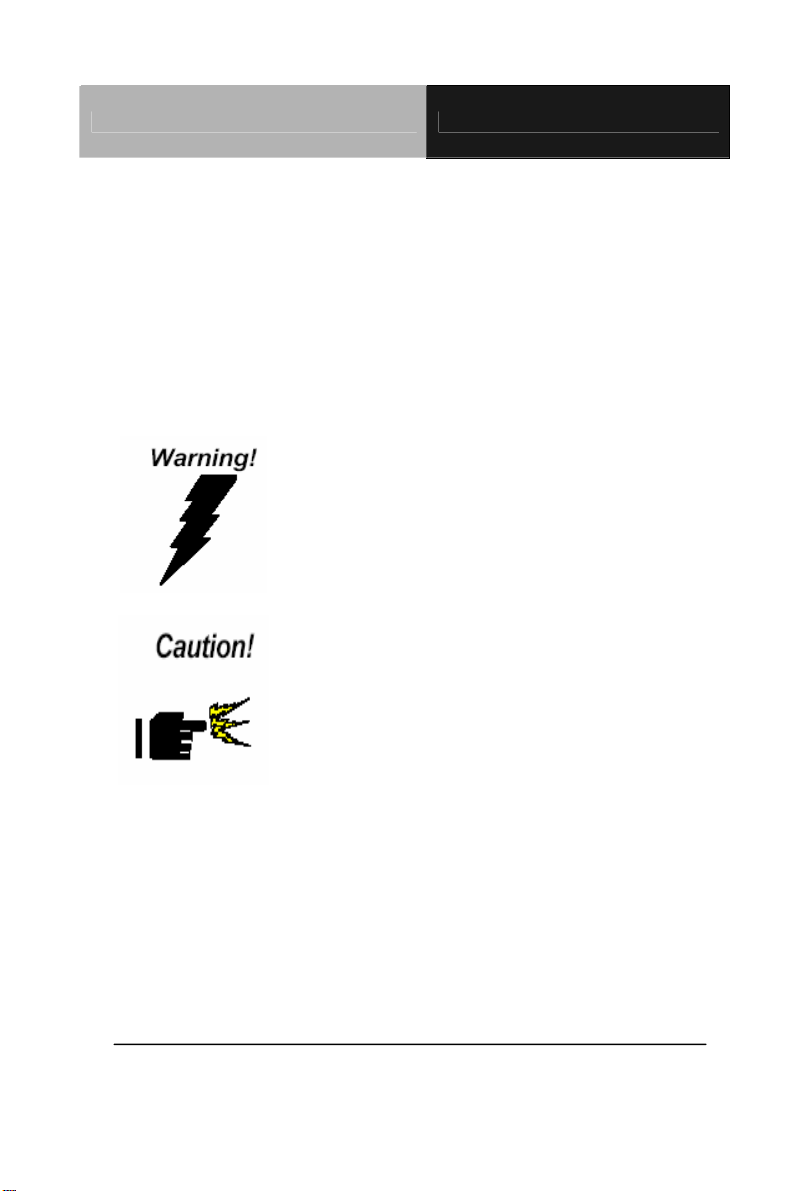
Mini Card PER-C41C
Notice
This guide is designed for experienced users to setup the syste m in
the shortest time.
Safety Precautions
Always completely disconnect the power cord
from your board whenever you are working
on it. Do not make connections while the
power is on, because a sudden rush of power
can damage sensitive electronic
components.
Always ground yourself to remove any static
charge before touching the board. Modern
electronic devices are very sensitive to static
electric charges. Use a grounding wrist strap
at all times. Place all electronic components
on a static-dissipative surface or in a
static-shielded bag when they are not in the
chassis.
PER-C41C Quick Installation Guide
1-1
Page 2
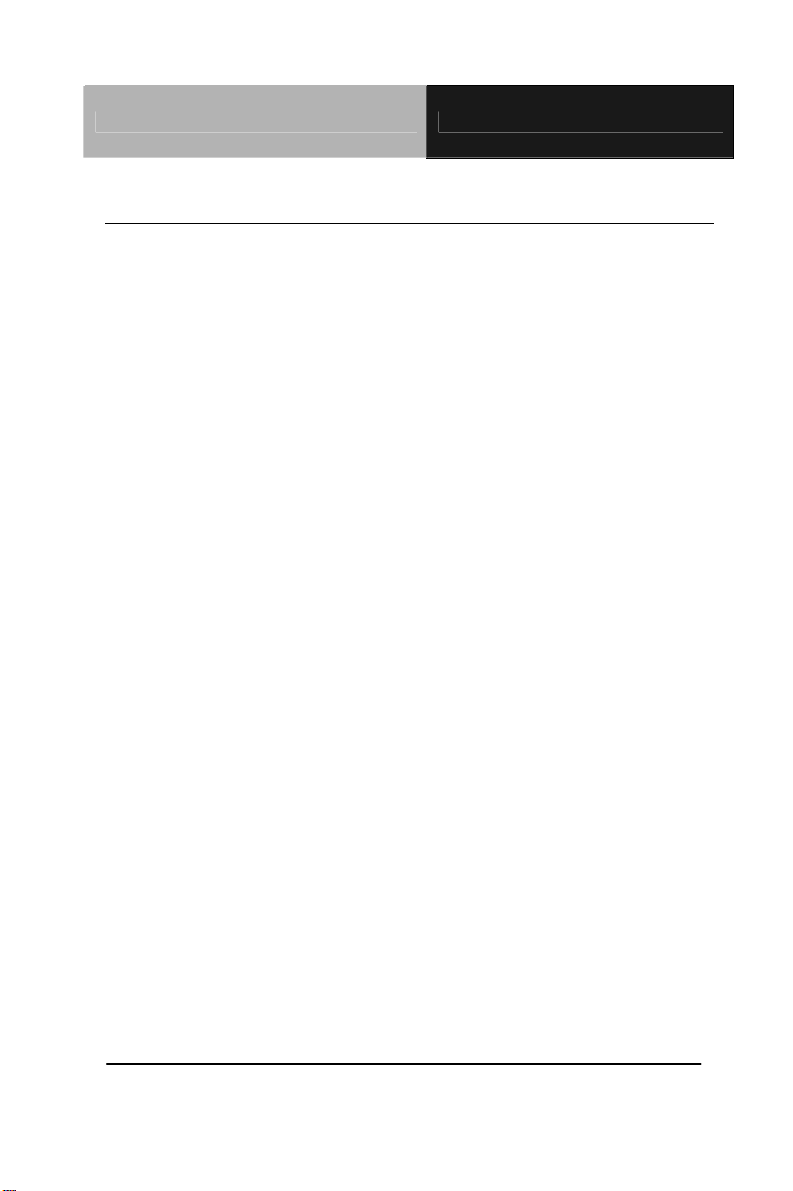
Mini Card PER-C41C
A Message to the Customer
First of all, thank you for purchasing PER-C41C Mini Card. This
Quick Installation Guide will help you on the process of the
installation. Please read it thoroughly before you start to install it.
The product comes with a sheet of warranty for two years
assurances except for improper use. Therefore, we strongly suggest
you to read and refer to the Quick Installation Guide before any
installation. You may visit AAEON website for the latest version of
the instruction. Please refer to http://www.aaeon.com/
PER-C41C Quick Installation Guide 1-2
Page 3
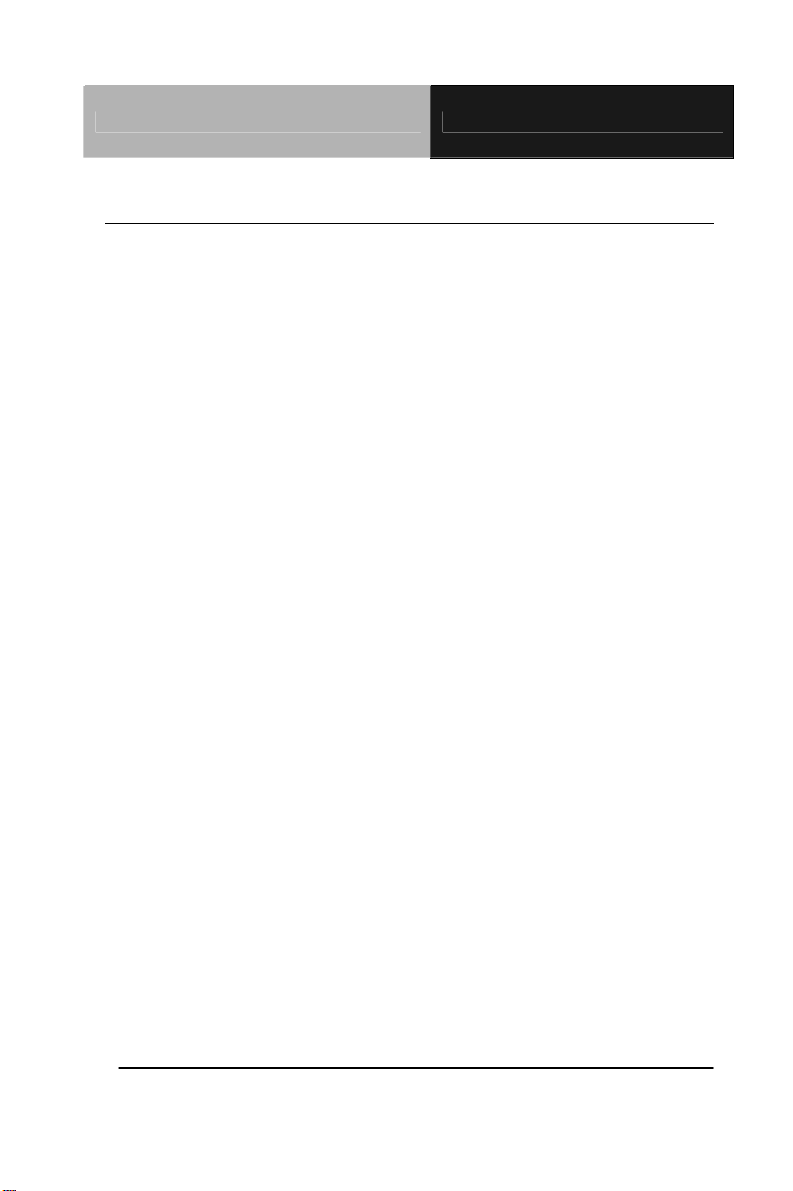
Mini Card PER-C41C
Product Warranty
AAEON Customer Services
All products in AAEON are designed as the strictest specifications to
ensure that the products will own the reliable performance in the
typical industrial environments. Whether your purchase from
AAEON is made to the purpose of the laboratory or the factory
facility, you can be assured that every purchase in AAEON will
provide the reliability and stability of operation.
Your satisfaction is our primary concern. Here is a guide for
AAEON's customer services. Ensure you get the full benefits of our
services, please follow the instructions below step by step.
Technical Support
We require you to get the maximum performance from your products.
If you run into technical difficulties, we’ll be here always for you. For
the most frequently asked questions, you can easily find solutions in
your product documentation. The guide is for your quick and
accurate installation so please refer to it first. We strongly suggest
you to read it before asking for a customer service over the phone. If
you still cannot find the answer, gather all questions you can think of
and have the product at hand before giving a call to your dealer. All
dealers of AAEON are well-trained and ready to provide you as
many supports as we can. Based on the customer service we’ve
encountered until now, most of problems are minor and able to be
PER-C41C Quick Installation Guide 1-3
Page 4
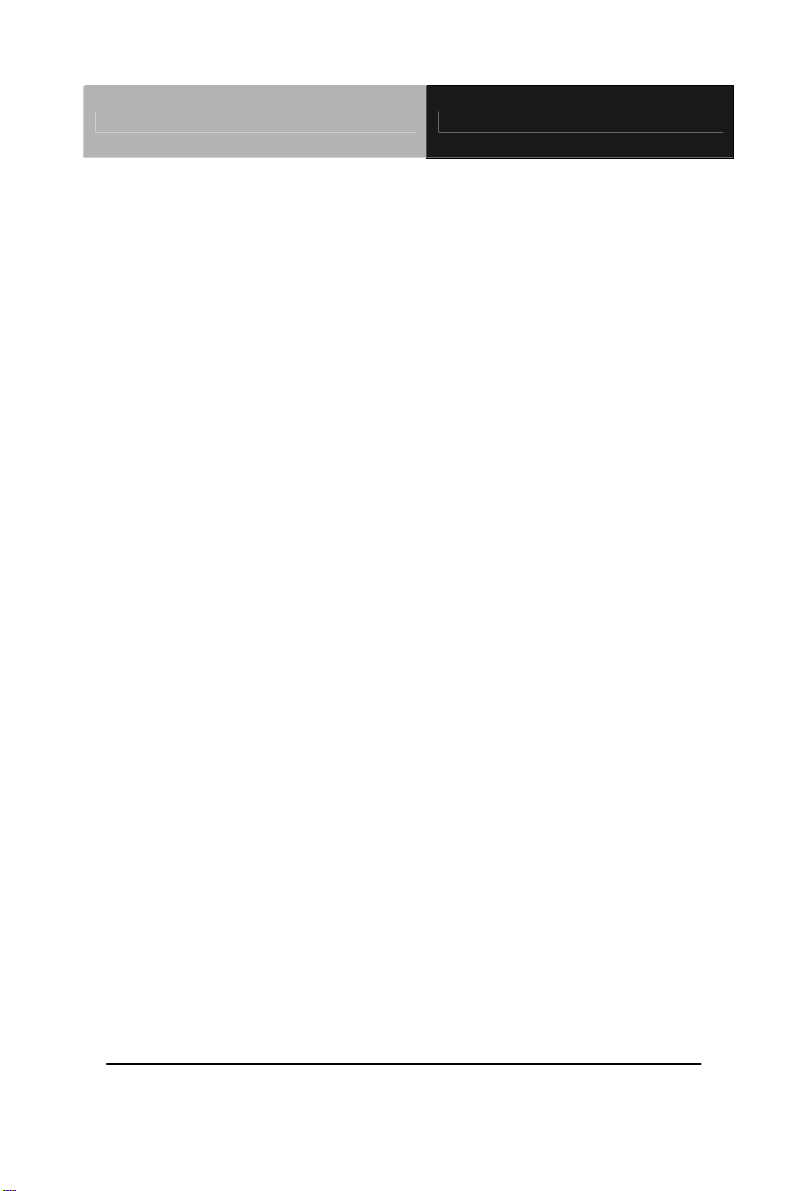
Mini Card PER-C41C
easily solved over the phone. In addition, free-charged technical
support is available from AAEON engineers in the office time. We
are always pleased to give advice regarding to any installation and
operation for AAEON products.
PER-C41C Quick Installation Guide 1-4
Page 5

Mini Card PER-C41C
Ordering Information
TF-PER-C41C-A10
Mini Card Express, Four RS-232 Module, Rev. A1.0
Packing List
1701090150 RS-232 Cable
Product CD (including Quick Installation Guide)
PER-C41C
PER-C41C Quick Installation Guide 1-5
Page 6
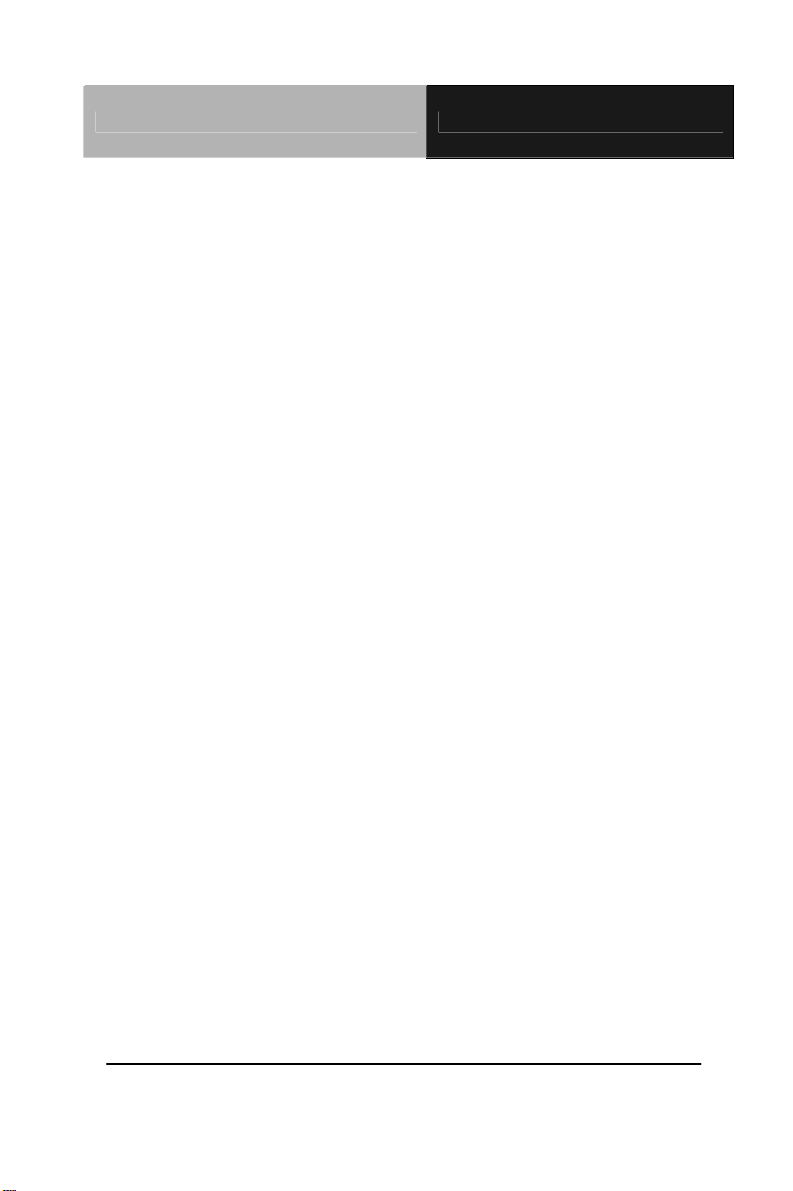
Mini Card PER-C41C
Content
A Message to the Customer...................................................1-2
Product Warranty...................................................................1-3
Ordering Information..............................................................1-5
Packing List............................................................................1-5
1.1 Features...........................................................................1-7
1.2 Specifications...................................................................1-7
1.3 Location of Connectors....................................................1-8
1.4 Mechanical Drawing.........................................................1-8
1.5 List of Connectors............................................................1-9
1.6 COM 1 RS-232 Serial Port Connector (CN2)..................1-9
1.7 COM 3 RS-232 Serial Port Connector (CN3)..................1-9
1.8 COM 2 RS-232 Serial Port Connector (CN4)..................1-9
1.9 COM 4 RS-232 Serial Port Connector (CN5)................1-10
1.10 Driver Installation .........................................................1-11
PER-C41C Quick Installation Guide 1-6
Page 7

Mini Card PER-C41C
1.1 Features
PCI-Express Mini Card Interface
Four RS-232 Ports Onboard
Full Duplex Serial Communication
1.2 Specifications
Form Factor: PCI-Express Mini Card (30mm x
50.95mm)
UART Chipset MosChip (MCS9904)
COM Port Isolated RS-232 Port x 4
Power Requirement: +3.3V
Operating Temperature: 32˚F~140˚F (0˚C~60˚C)
PER-C41C Quick Installation Guide 1-7
Page 8

Mini Card PER-C41C
1.3 Location of Connectors
1.4 Mechanical Drawing
PER-C41C Quick Installation Guide 1-8
Page 9

Mini Card PER-C41C
1.5 List of Connectors
Label Function
CN2 COM1 RS-232 Serial Port Connector
CN3 COM3 RS-232 Serial Port Connector
CN4 COM2 RS-232 Serial Port Connector
CN5 COM4 RS-232 Serial Port Connector
1.6 COM1 RS-232 Serial Port Connector (CN2)
Pin Signal Pin Signal
1 DCD#1 2 DSR#1
3 RXD1 4 RTS#1
5 TXD1 6 CTS#1
7 DTR#1 8 RI#1
9 GND
1.7 COM 3 RS-232 Serial Port Connector (CN3)
Pin Signal Pin Signal
1 DCD#3 2 DSR#3
3 RXD3 4 RTS#3
5 TXD3 6 CTS#3
7 DTR#3 8 RI#3
9 GND
1.8 COM 2 RS-232 Serial Port Connector (CN4)
Pin Signal Pin Signal
1 DCD#2 2 DSR#2
3 RXD2 4 RTS#2
PER-C41C Quick Installation Guide 1-9
Page 10

Mini Card PER-C41C
5 TXD2 6 CTS#2
7 DTR#2 8 RI#2
9 GND
1.9 COM 4 RS-232 Serial Port Connector (CN5)
Pin Signal Pin Signal
1 DCD#4 2 DSR#4
3 RXD4 4 RTS#4
5 TXD4 6 CTS#4
7 DTR#4 8 RI#4
9 GND
PER-C41C Quick Installation Guide 1-10
Page 11

Mini Card PER-C41C
1.10 Driver Installation:
Insert the PER-C41C CD-ROM into the CD-ROM drive and install
the driver in terms of the following procedures.
Note: The following driver installation is cited from the MosChip
Semiconductor MCS9900 user manual. Please refer to the link below.
http://www.moschip.com/mcs9900_downloads.php
For Windows® 7, Windows® Vista, Windows® 2000
WHQL Driver Installation
Run “StnSetup.exe” file from the driver disk. PCIeSetup window will
be popped up as shown below.
Click on “Install” button to install the PER-C41C drivers
automatically.
On successful driver installation, the utility will display “Installation
Completed” message. Click on “Exit” button to complete the driver
installation.
PER-C41C Quick Installation Guide 1-11
Page 12

Mini Card PER-C41C
Shutdown the PC and insert the PER-C41C based PCIe card into
PCIe slot and then turn ON the PC.
Non-WHQL Driver Installation
Run “StnSetup.exe” file from the driver disk. PCIeSetup window will
be popped up as shown below.
Click on “Install” button to install the PER-C41C drivers
automatically.
While installation is in process, “Windows Security” warning
message pops up for Windows Vista compatibility, this message
appears for three times. Ignore the warning message by clicking on
PER-C41C Quick Installation Guide 1-12
Page 13

Mini Card PER-C41C
“Install this driver software anyway” button.
On successful driver installation, the utility will display “Installation
Completed” message. Click on “Exit” button to complete the driver
installation.
Shutdown the PC and insert the PER-C41C based PCIe card into
PCIe slot and then turn ON the PC.
PER-C41C Quick Installation Guide 1-13
Page 14

Mini Card PER-C41C
For Windows
®
XP
Run “StnSetup.exe” file from the driver disk folder. PCIe Setup
window will be popped up as shown below
Click on “Install” button to install the PER-C41C drivers
automatically.
While installation is in process, “Software Installation” warning
message pops up for Windows XP compatibility, this message
appears for two times. Ignore the warning message by clicking on
“Continue Anyway” button. This warning message does n ot appear if
customer uses a WHQL certified driver.
On successful driver installation, the utility will display “Installation
PER-C41C Quick Installation Guide 1-14
Page 15

Mini Card PER-C41C
Completed” message, click on “Exit” button to complete the driver
installation.
Shutdown the PC and insert the PER-C41C based PCIe card into
PCIe slot and then turn ON the PC.
For the first time windows will bring up the “Found New Hardware
Wizard” window to guide through the initial configuration process.
Select “No, not this time” option and click on “Next” button to
continue driver installation.
Select “Install the software automatically (Recommended)” option
and click “Next” button.
PER-C41C Quick Installation Guide 1-15
Page 16

Mini Card PER-C41C
If the “Hardware Installation” wizard pops for Windows XP
atibility, click on “Continue Anyway” button to ignore the
comp
warning message.
Click on “Finish” button to complete the PER-C41C Peripheral Port
installation.
Note: Above procedure shall be followed to install the remaining
ports of PER-C41C peripheral.
PER-C41C Quick Installation Guide 1-16
Page 17

Mini Card PER-C41C
PER-C41C Quick Installation Guide 1-17
