Page 1
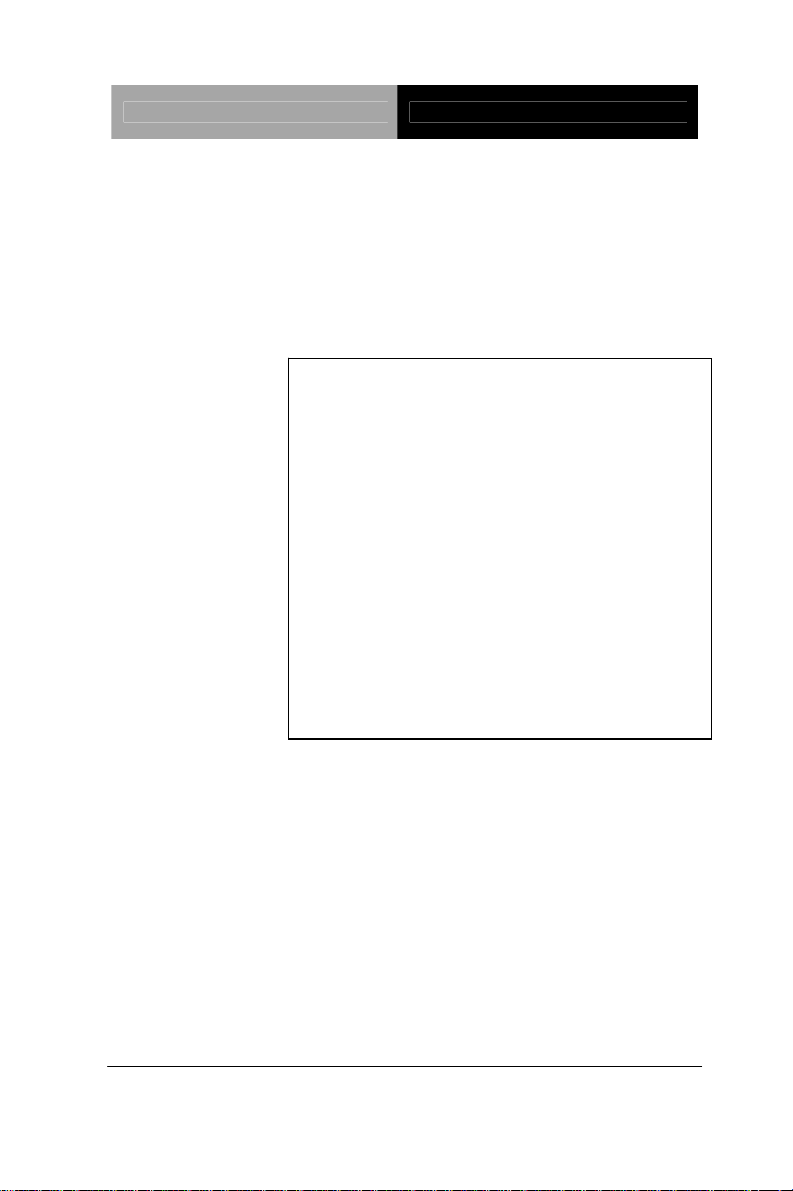
Compact Board PCM-QM77
PCM-QM77
®
Intel
3rd Generation
TM
Core
4 USB 3.0, 4 USB2.0, 10 COM
i7/ i5/ i3/ Celeron® Processor
®
Intel
QM77/HM76 Chipset
10/100/1000Base-TX LANs
16-bit Digital I/O
2 SATA 6.0Gb/s (Optional RAID)
1 CFast
, 1 Mini Card, LPC
PCM-QM77 Manual 1st Ed.
May 2013
Page 2
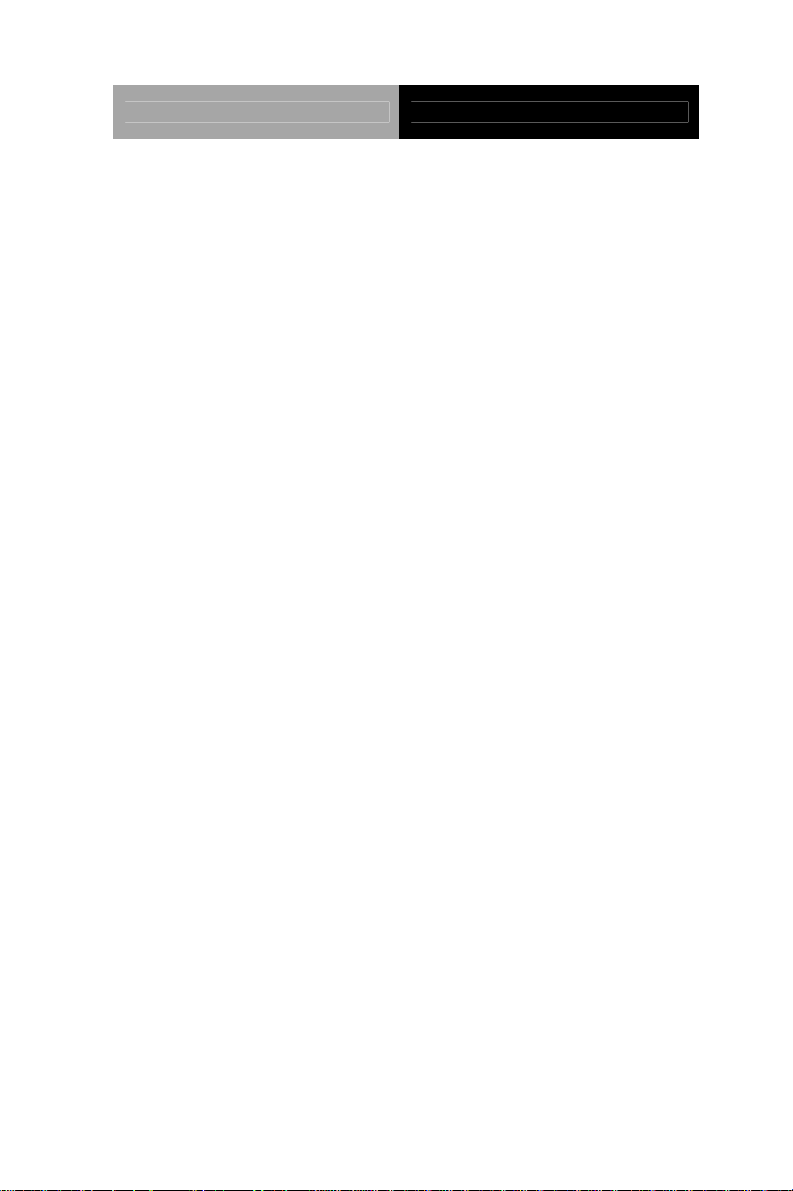
Compact Board PCM-QM77
Copyright Notice
This document is copyrighted, 2013. All rights are reserved. The
original manufacturer reserves the right to make improvements to
the products described in this manual at any time without notice.
No part of this manual may be reproduced, copied, translated, or
transmitted in any form or by any means without the prior written
permission of the original manufacturer. Information provided in this
manual is intended to be accurate and reliable. However, the
original manufacturer assumes no responsibility for its use, or for
any infringements upon the rights of third parties that may result
from its use.
The material in this document is for product information only and is
subject to change without notice. While reasonable efforts have
been made in the preparation of this document to assure its
accuracy, AAEON assumes no liabilities resulting from errors or
omissions in this document, or from the use of the information
contained herein.
AAEON reserves the right to make changes in the product design
without notice to its users.
i
Page 3
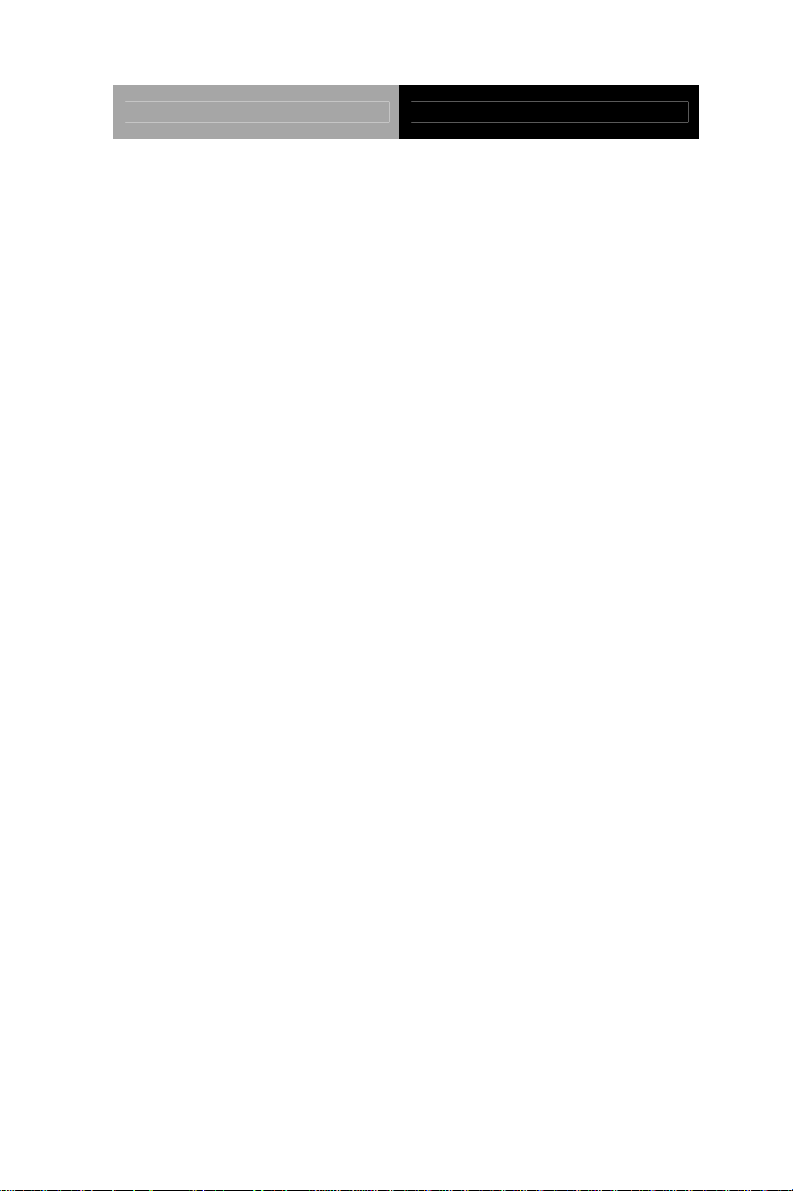
Compact Board PCM-QM77
Acknowledgments
All other products’ name or trademarks are properties of their
respective owners.
AMI is a trademark of American Megatrends Inc.
CFast
Intel
Microsoft Windows
™ is a trademark of the Compact Flash Association.
®
and Core™ are trademarks of Intel® Corporation.
®
is a registered trademark of Microsoft
Corp.
ITE is a trademark of Integrated Technology Express, Inc.
IBM, PC/AT, PS/2, and VGA are trademarks of International
Business Machines Corporation.
SoundBlaster is a trademark of Creative Labs, Inc.
Please be notified that all other products’ name or trademarks
not be mentioned above are properties of their respective
owners.
ii
Page 4
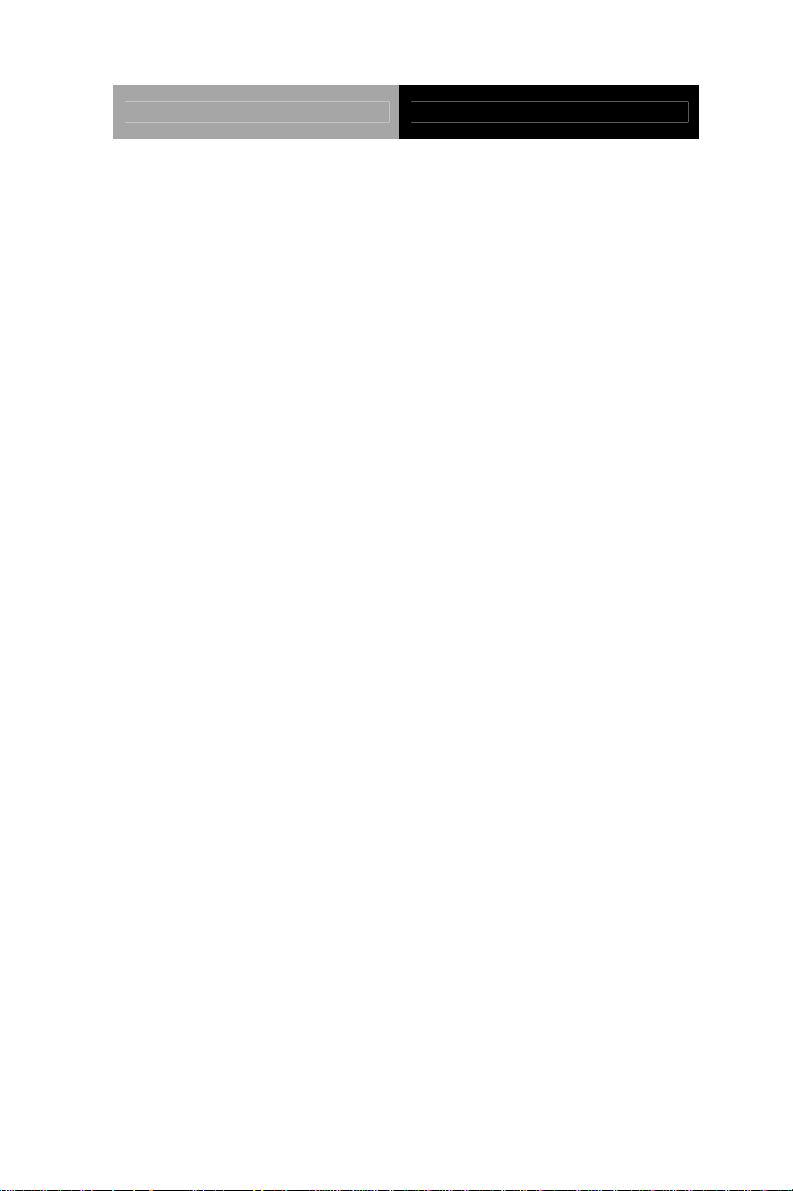
Compact Board PCM-QM77
Packing List
Before you begin installing your card, please make sure that
the following materials have been shipped:
1 17592QM772 Cooler
1 DVD-ROM for Manual (in PDF Format) and
Drivers
1 PCM-QM77
1 1702150155 SATA cable
1 1709070500 SATA Power cable
1 9657666600 Jumper Cap
If any of these items should be missing or damaged, please
contact your distributor or sales representative immediately.
iii
Page 5
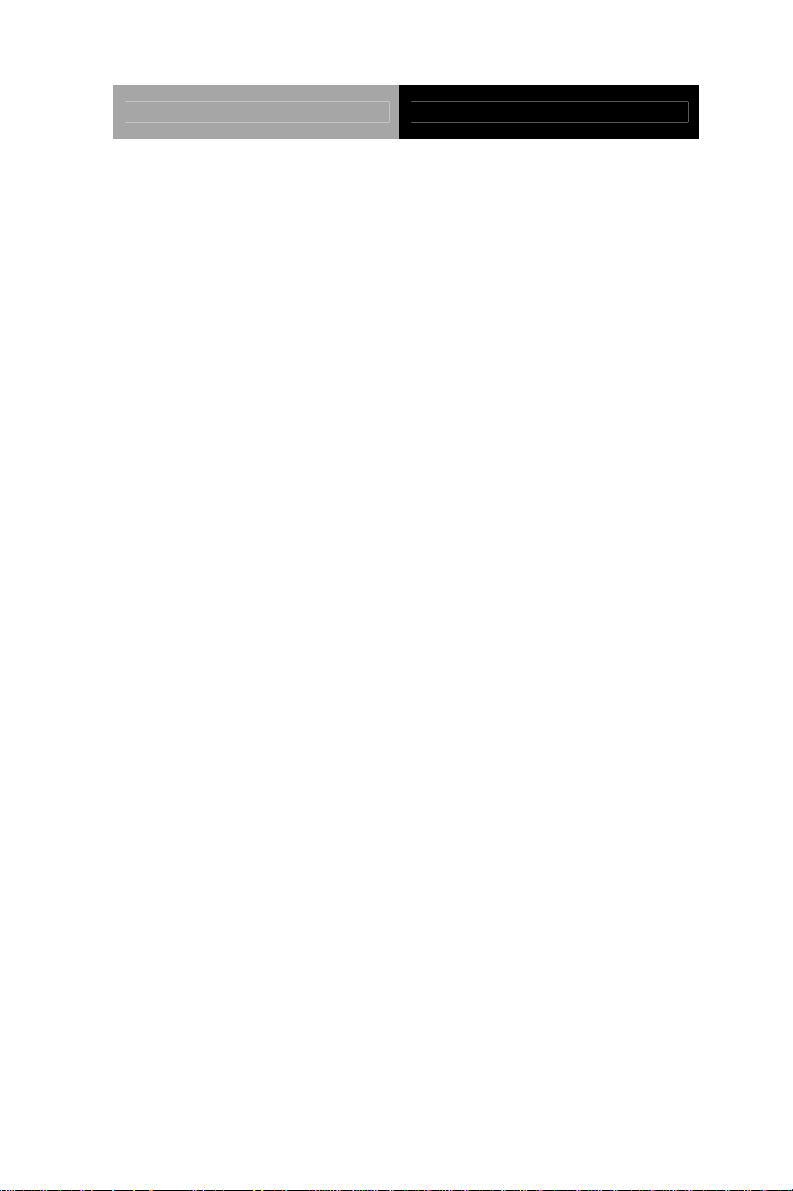
Compact Board PCM-QM77
Contents
Chapter 1 General Information
1.1 Introduction................................................................ 1-2
1.2 Features....................................................................1-3
1.3 Specifications............................................................1-4
Chapter 2 Quick Installation Guide
2.1 Safety Precautions ..................................................2-2
2.2 Location of Connectors and Jumpers ....................... 2-3
2.3 Mechanical Drawing.................................................. 2-5
2.4 List of Jumpers.......................................................... 2-7
2.5 List of Connectors ..................................................... 2-8
2.6 Setting Jumpers ...................................................... 2-11
2.7 LVDS Port 2 Operating VDD Selection (JP1)......... 2-12
2.8 LVDS Port 2 Backlight Inverter VCC Selection (JP1)
.......................................................................................2-12
2.9 LVDS Port 1 Backlight Lightness Control Mode
Selection (JP2).............................................................. 2-12
2.10 LVDS Port 2 Backlight Lightness Control Mode
Selection (JP3).............................................................. 2-13
2.11 LVDS Port 1 Operating VDD Selection (JP4).......2-13
2.12 LVDS Port 1 Backlight Inverter VCC Selection (JP4)
.......................................................................................2-14
2.13 COM6 Pin9 Function Selection (JP5) ................... 2-14
2.14 COM2 Pin9 Function Selection (JP6) ................... 2-15
iv
Page 6
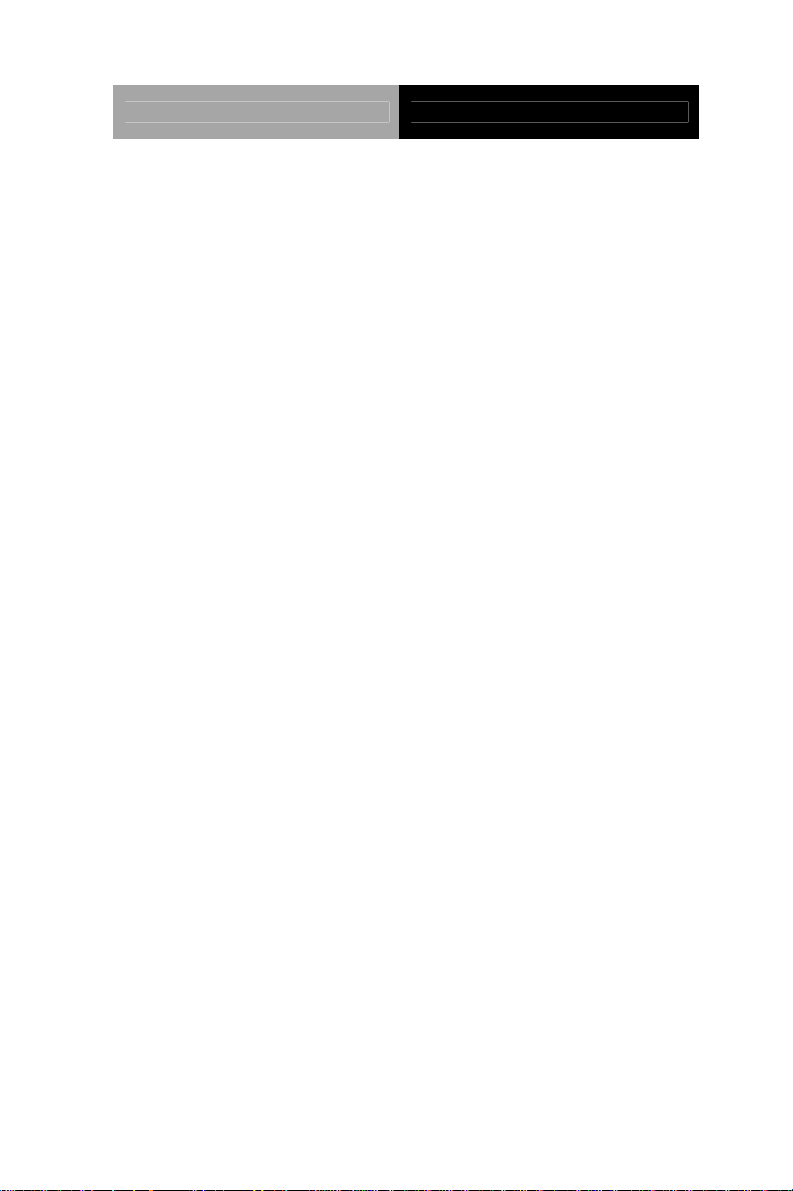
Compact Board PCM-QM77
2.15 AT/ATX Power Supply Mode Selection (JP8).......2-15
2.16 Front Panel Connector (JP9) ................................ 2-16
2.17 Clear ME Jumper (JP10)....................................... 2-16
2.18 Clear CMOS Jumper (JP10)................................. 2-17
2.19 Touch Screen 4/5-Wire Mode Selection (JP11)....2-17
2.20 DVI Connector (CN1)............................................2-17
2.21 Stereo Audio Output Connector (CN2) ................. 2-19
2.22 Ethernet#2 Connector (CN3) (Optional) ...............2-20
2.23 Ethernet#1 Connector (CN4) (Optional) ...............2-20
2.24 RJ-45 Ethernet#2 Connector (CN5)......................2-21
2.25 RJ-45 Ethernet#1 Connector (CN6)......................2-22
2.26 ATX Power Connector (CN7)................................2-23
2.27 LVDS Port 2 Inverter / Backlight Connector (CN8)2-24
2.28 LVDS Port 1 Inverter / Backlight Connector (CN9)2-25
2.29 Audio In/Out/CD-in and MIC Connector (CN10)... 2-25
2.30 D-SUB CRT Connector (CN11) (Optional) ...........2-26
2.31 CRT Connector (CN12)......................................... 2-27
2.32 mSATA Slot (CN13)..............................................2-28
2.33 Ethernet#1 LED Indicator (CN14).........................2-31
2.34 COM Port 2 (CN15)............................................... 2-32
2.35 COM Port 1 (CN16)............................................... 2-34
2.36 Ethernet#2 LED Indicator (CN17).........................2-35
2.37 LVDS Port 2 (CN18).............................................. 2-35
2.38 COM Port 4 (CN19)............................................... 2-37
2.39 COM Port 3 (CN20)............................................... 2-38
v
Page 7
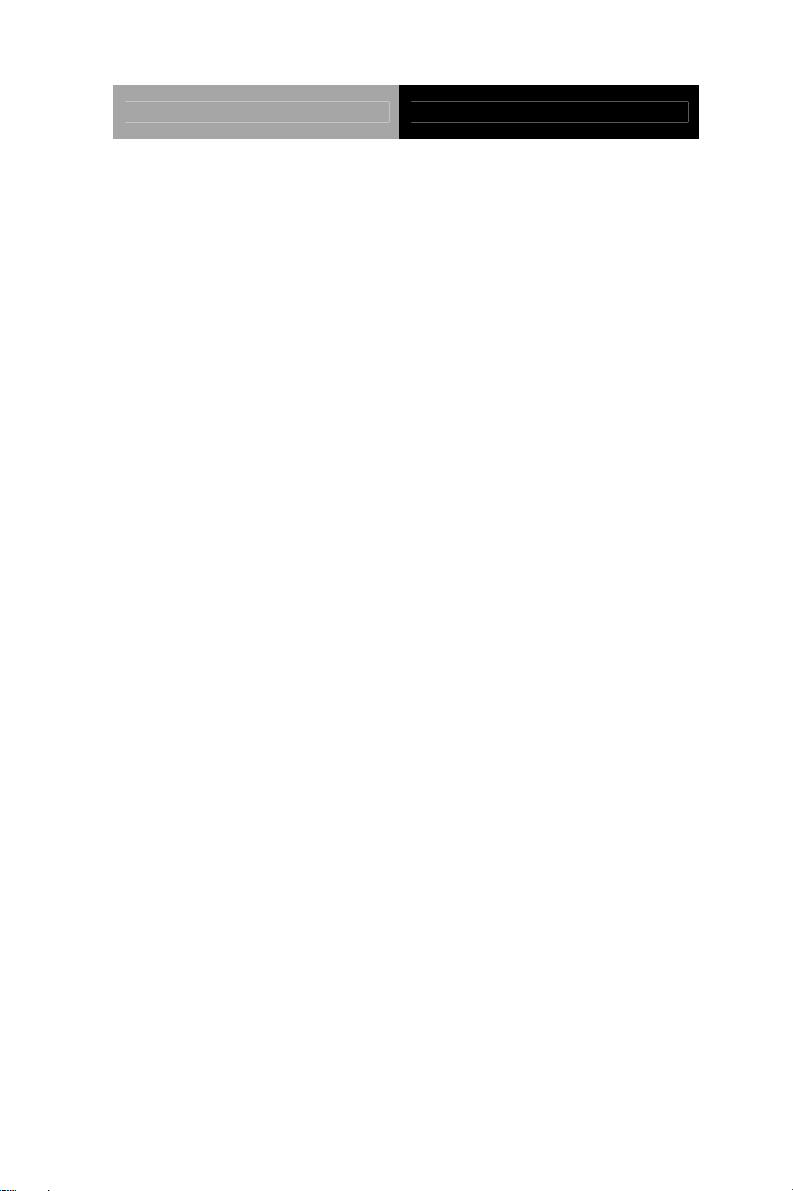
Compact Board PCM-QM77
2.40 LVDS Port 1 (CN21).............................................. 2-39
2.41 LPC Port (CN22)...................................................2-41
2.42 COM Port 6 (CN23)............................................... 2-42
2.36 COM Port 5 (CN24)............................................... 2-44
2.37 PCI Slot (CN25)..................................................... 2-45
2.38 COM Port 8 (CN26)............................................... 2-45
2.39 COM Port 7 (CN27)............................................... 2-46
2.40 PCI-Express[x16]Slot (CN28)..........................2-46
2.41 DDR3 SO-DIMM Channel B Slot (CN29).............. 2-46
2.42 DDR3 SO-DIMM Channel A Slot (CN30).............. 2-46
2.43 COM Port 10 (CN31)............................................. 2-47
2.44 COM Port 9 (CN32)............................................... 2-47
2.45 USB 3.0 Ports 1 and 2 (CN34)..............................2-48
2.46 USB 3.0 Ports 3 and 4 (CN35)..............................2-50
2.47 USB 2.0 Ports 5 and 6 (CN36)..............................2-51
2.48 USB 2.0 Ports 7 and 8 (CN37)..............................2-52
2.49 PS/2 Keyboard/Mouse Combo Port (CN38).........2-52
2.50 IrDA Connector (CN39) (Optional)........................ 2-53
2.51 SATA Port 2 Connector (CN40)............................ 2-54
2.52 SATA Port 1 Connector (CN41)............................ 2-54
2.53 +5V Output for SATA HDD (CN43)....................... 2-55
2.54 LPT Connector (CN44) ......................................... 2-55
2.55 System Fan Connector (CN45).............................2-57
2.56 Digital IO Port 1 Connector (CN46).......................2-57
2.57 Digital IO Port 2 Connector (CN47).......................2-58
vi
Page 8
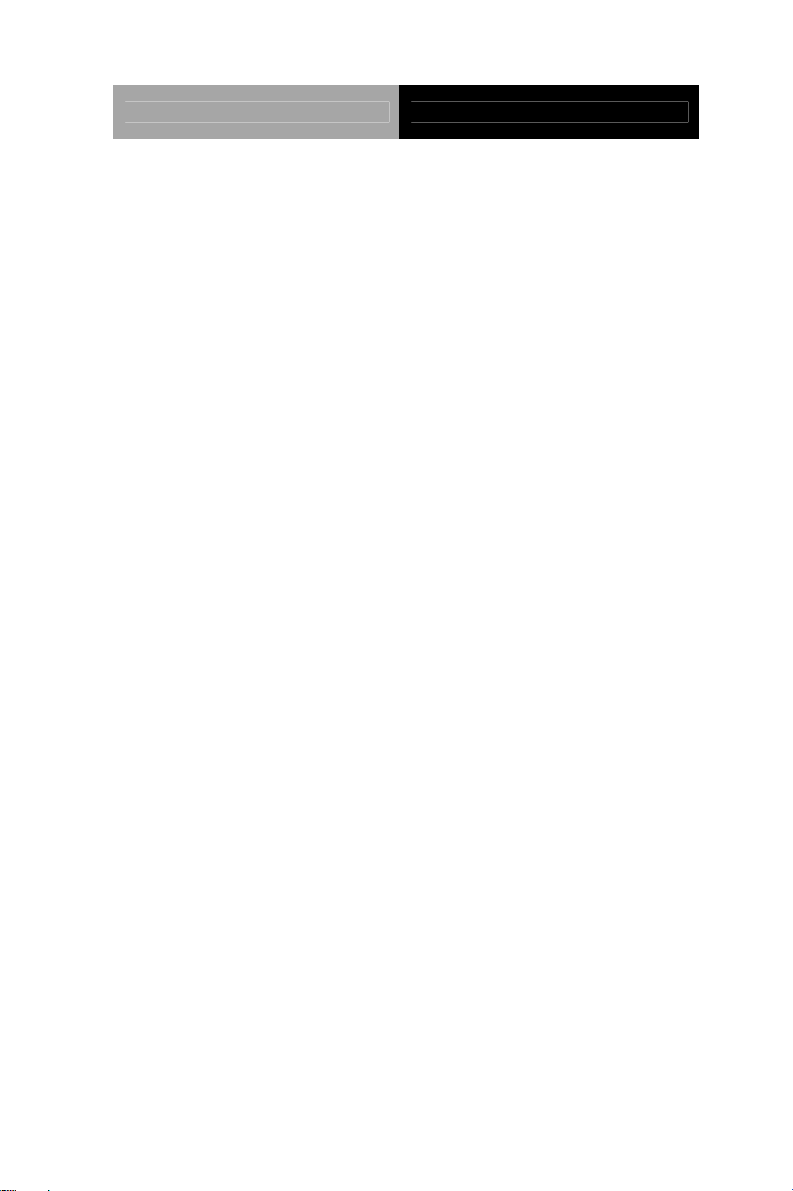
Compact Board PCM-QM77
2.58 Touch Screen Connector (CN48).......................... 2-59
2.59 CPU FAN Connector (CN49)................................2-61
2.60 UIM Card Connector (CN50)................................. 2-61
2.61 Mini-Card Slot (CN51)........................................... 2-62
2.62 CFast Slot (CN52)................................................. 2-65
Chapter 3 AMI BIOS Setup
3.1 System Test and Initialization. .................................. 3-2
3.2 AMI BIOS Setup........................................................ 3-3
Chapter 4 Driver Installation
4.1 Installation……………………………………………..4-3
Appendix A Programming The Watchdog Timer
A.1 Programming .........................................................A-2
A.2 F81866 Watchdog Timer Initial Program...............A-5
Appendix B I/O Information
B.1 I/O Address Map....................................................B-2
B.2 Memory Address Map............................................B-3
B.3 IRQ Mapping Chart................................................B-4
B.4 DMA Channel Assignments.……………………….B-5
Appendix C Mating Connector
C.1 List of Mating Connectors and Cables.................. C-2
Appendix D RAID & AHCI Settings
D.1 Setting RAID.........................................................D-2
vii
Page 9
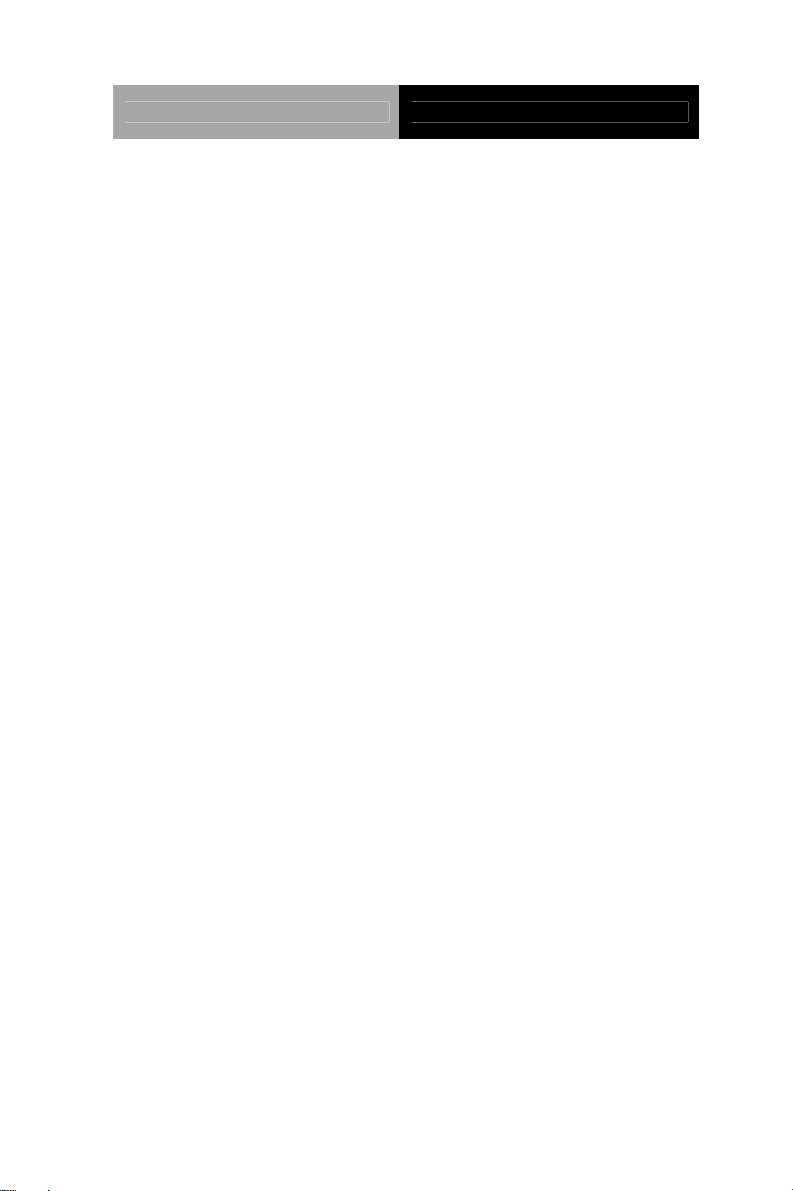
Compact Board PCM-QM77
D.2 Setting AHCI......................................................... D-8
Appendix E Electrical Specifications for I/O Ports
E.1 Electrical Specifications for I/O Ports.....................E-2
Appendix F Digital I/O
F.1 Digital I/O ...............................................................F-2
viii
Page 10
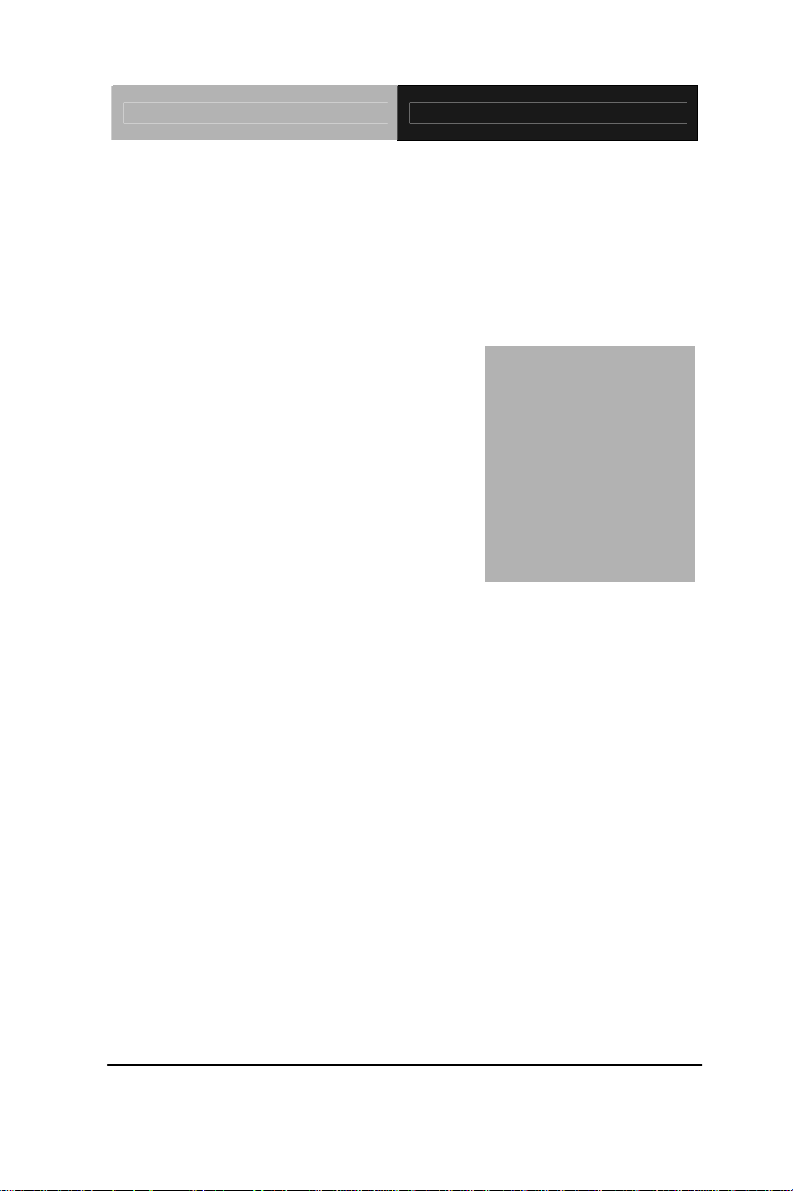
Compact Board PCM-QM77
Chapter
1
General
Information
Chapter 1 General Information 1- 1
Page 11
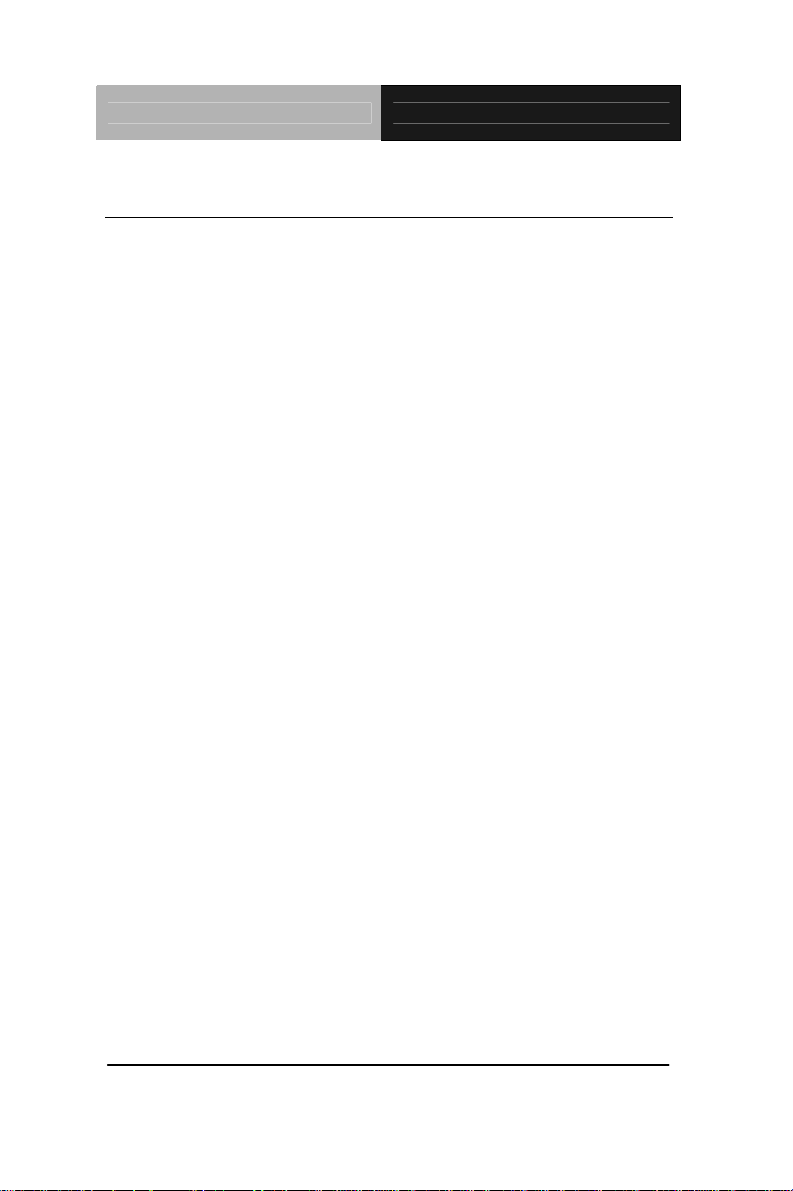
Compact Board PCM-QM77
1.1 Introduction
The PCM-QM77 supports Intel® 3rd Generation Intel® Core™
i7/i5/i3/Celeron
®
processor which when paired with the Intel®
QM77/HM76 chipset offers a high performance computing
platform with low power consumption. This new product
supports two DDR3/L SODIMMs at speed of 1333/1600 MHz,
up to 16 GB. One CFast™ and two SATA 6.0Gb/s (Optional
RAID) interfaces provide ample storages. With dual Gigabit
Ethernet, ten COM ports, four USB3.0 and four USB2.0, the
PCM-QM77 meets the requirements of today’s demanding
applications.
Display requirements are met with an abundance of interfaces
such as VGA, DVI, and LVDS. The graphic engine adopts 3
generation Intel
®
QM77/HM76 to offer high definition display
rd
function. In addition, it supports up to two 24-bit Dual-Channel
LVDS, and one DVI.
With all of its integrated features, the PCM-QM77 strikes a
balance of performance and price. This versatile product t arget s
Industrial Automation, Entertainment, Networking, KIOSK/POS,
Transportatio n, Banking, Healthcare a nd Digital Signage
applications that require high performance and high reliability.
Chapter 1 General Information 1-2
Page 12
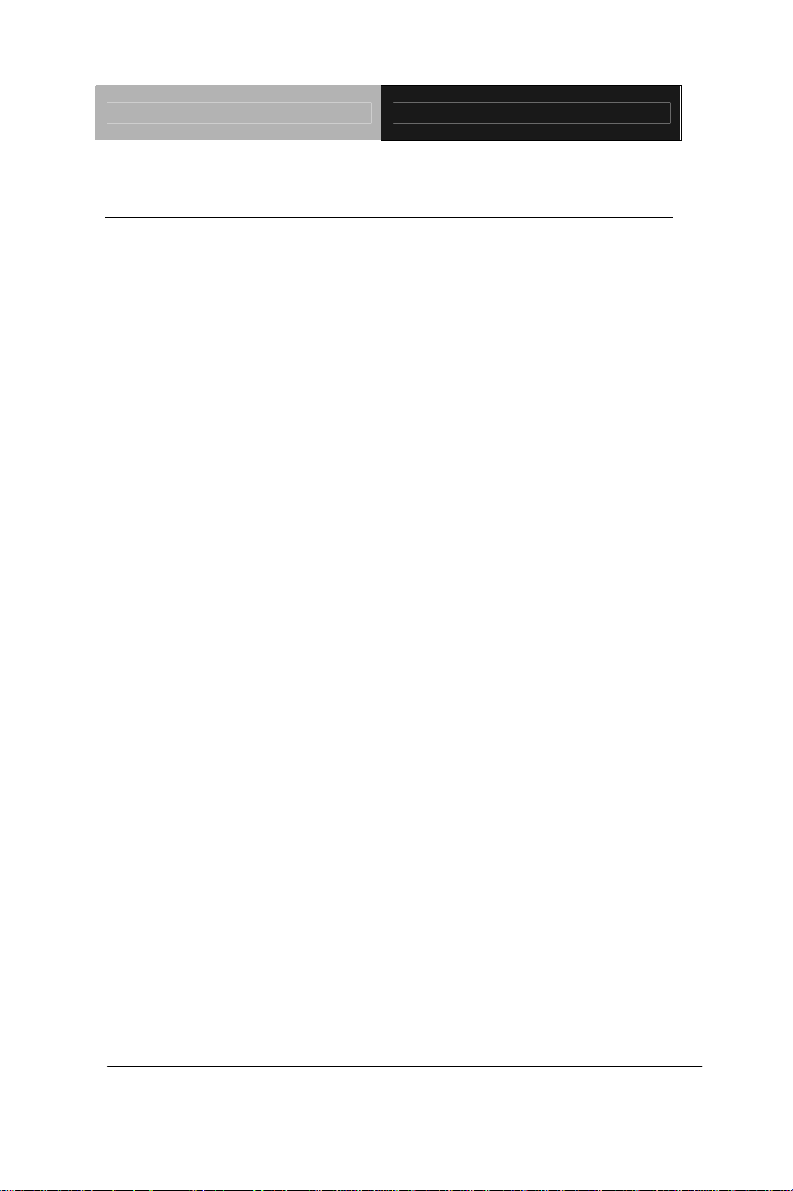
Compact Board PCM-QM77
1.2 Features
Intel® 3rd Generation Intel® Core™ i7/i5/i3/Celeron®
processor
Intel
®
QM77/HM76
204-pin DDR3 SODIMM x 2, DDR3/L 1333/1600, up
to 16GB
Gigabit Ethernet x 2
VGA, DVI, Dual LVDS LCD by CH 7511
2CH Audio
SATA 6.0Gb/s x 2 (Optional RAID), CFast
mSATA x 1
USB3.0 x 4, USB2.0 x 4, COM x 10, 16-bit Digital
I/O
PCI Express [x16] x1, PCI x 1, Mini Card x1,
mSATA x1
Power support AT/ATX
™
x 1,
Supports TPM (Optional), supports Touch 4/5 Wire
(Optional)
Supports iAMT with Intel
®
QM77 PCH
Intel
®
Ethernet PHY 82579LM &
Design for ErP 2.0 Standard
Backlight control (PWN/Voltage) by Jumper and
default setting is PWN; Backlight present control by
BIOS
Chapter 1 General Information
1-3
Page 13
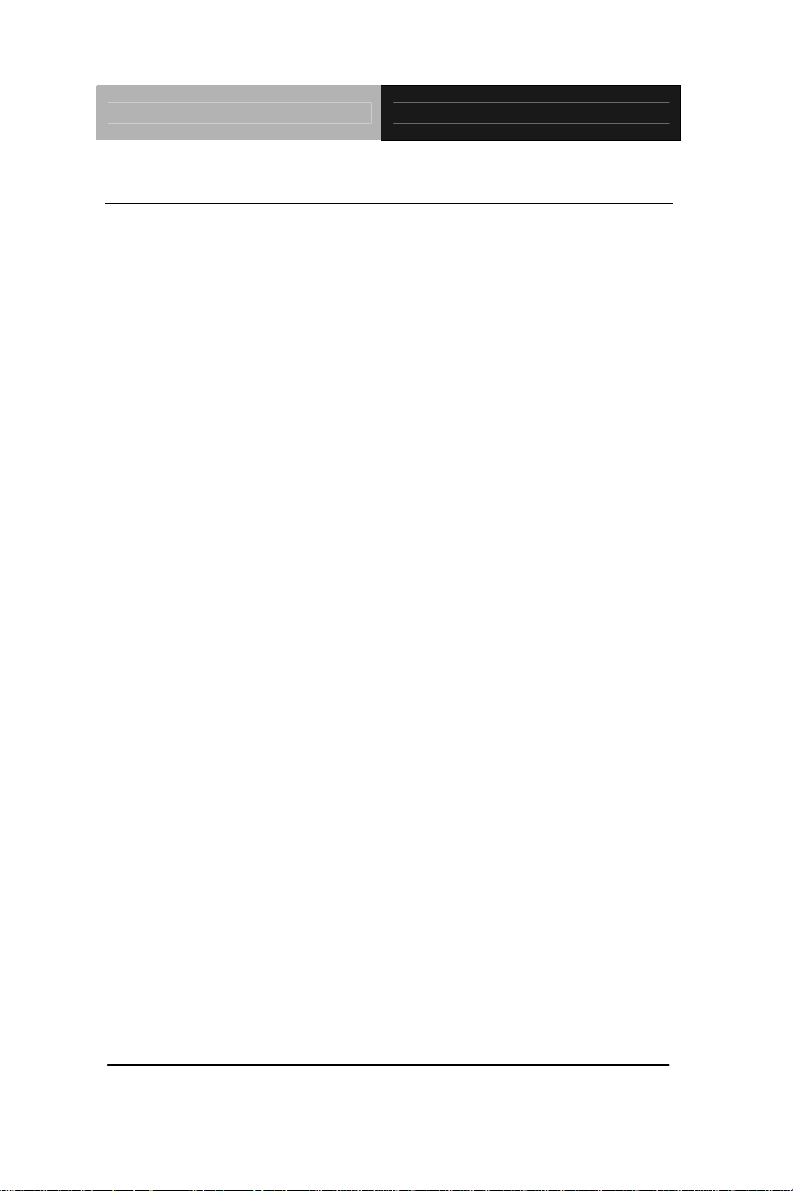
Compact Board PCM-QM77
1.3 Specifications
System
From Factor
5.25” Compact Board (203 mm x
146 mm)
®
Intel
Processor
3rd Generation Intel® Core™
i7/i5/i3/Celeron
®
processor
System Memory
Chipset
Ethernet
BIOS
Wake On LAN
Watchdog Timer
H/W Status
Monitoring
Expansion Interface
Battery
Power Requirement
204-pin DDR3 SODIMM x 2,
DDR3/L 1333/1600, up to 16GB
®
Intel
QM77/HM76
Intel 82579LM Gigabit PHY x1 &
Intel 82583V Gigabit x 1, RJ-45 x
2 co-lay with pin header Intel
82583V co-lay with Intel 82574L
Support IEEE1588
Plug & Play BIOS – 16MB flash
Yes
Generates a time-out system
reset
Supports power supply voltages
and temperature monitoring
Mini Card x1, mSATAx1, PCI x1
and PCI Express [x16] x1
Lithium Battery
ATX/AT AT mode to control by
jumper, and BIOS need to be set
ACPI disabled
Board Size
Gross Weight
Chapter 1 General Information 1-4
8”(L) x5.75” (W) (203mm x
146mm)
0.88 lb (0.4Kg)
Page 14
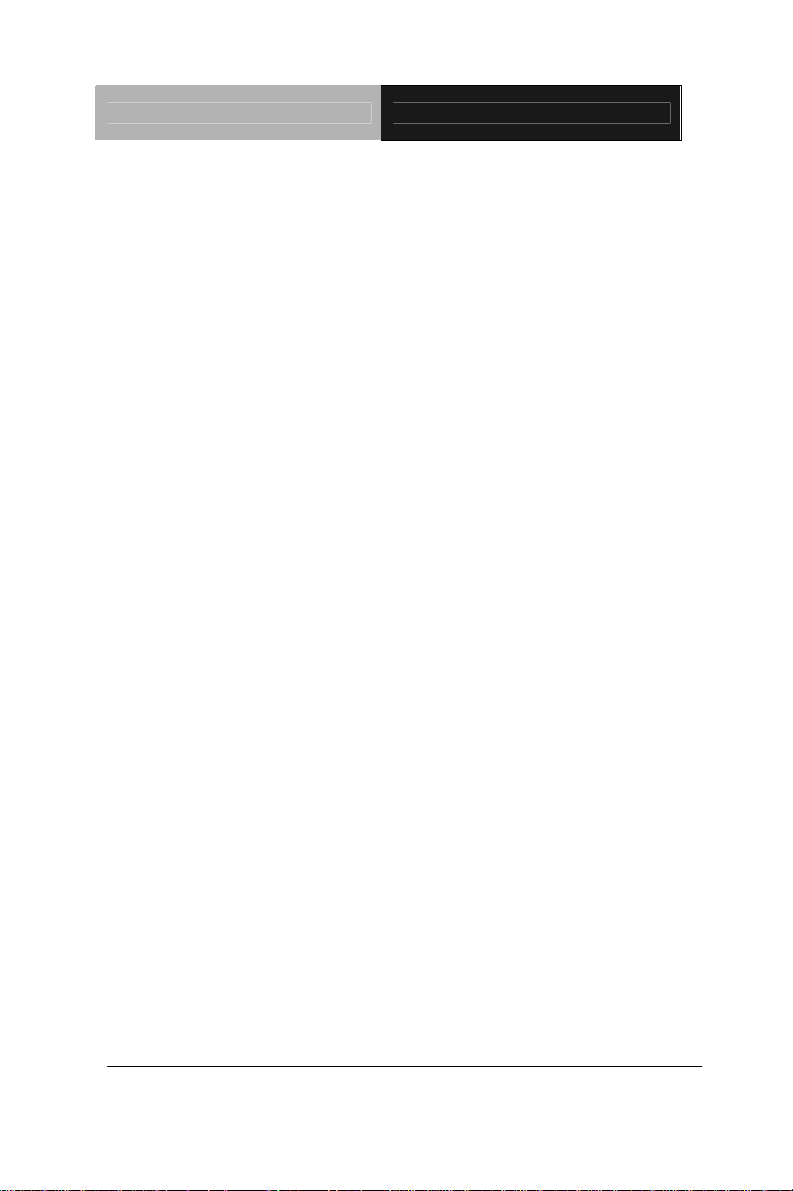
Compact Board PCM-QM77
Operating
32°F~140°F (0°C~60°C)
Temperature
Storage Temperature
Operating Humidity
-40°F~176°F (-40°C~80°C)
0% ~ 90% relative humidity,
non-condensing
Display: Supports CRT/LCD, DVI/LCD simultaneous / dual
iew displays
v
Chipset
Memory
®
Intel
QM77/HM76 integrated
Shared system memory up to
512MB
Resolution
up to 2048 x 1536 for VGA
Up to 1920 x 1200 for LVDS LCD,
DVI
DVI
DVI-I x 1
I/O: Fintek 81866
Storage
SATA 6.0Gb/s x 2 , CFast™ x 1,
mSATA x 1
Serial Port
10 COM ports:
- Six 5x2 box header on internal
(COM1~6) from Fintek 81866
USB
PS/2 Port
- COM2/6: RS-232/422/RS485
- Four 5x2 box header on
internal(COM7~10)
- COM 7 ~10: RS-232 from
F81216D(Optional)
USB3.0 x 4, USB2.0 x 4
Keyboard x 1, Mouse x 1
Chapter 1 General Information
1-5
Page 15
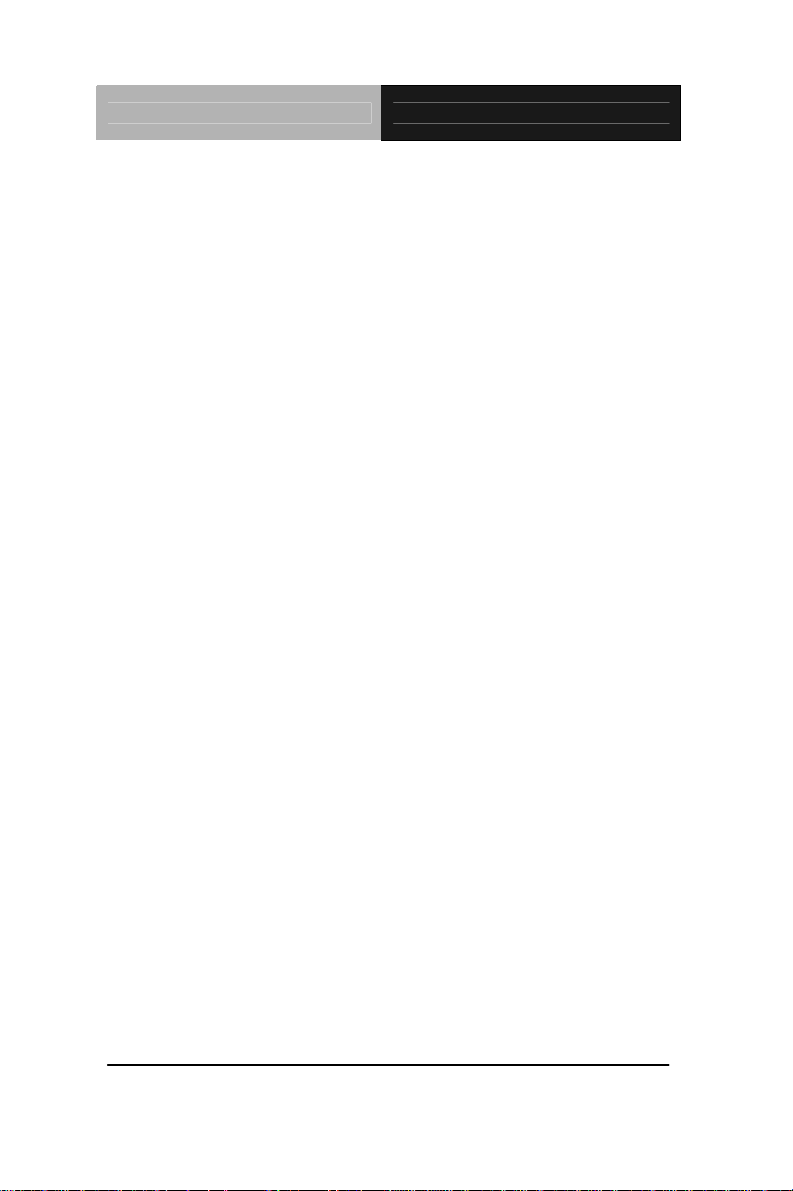
Compact Board PCM-QM77
Digital I/O
16-bit Programmable
Audio
Line-in, Line-out, Mic-in
Chapter 1 General Information 1-6
Page 16
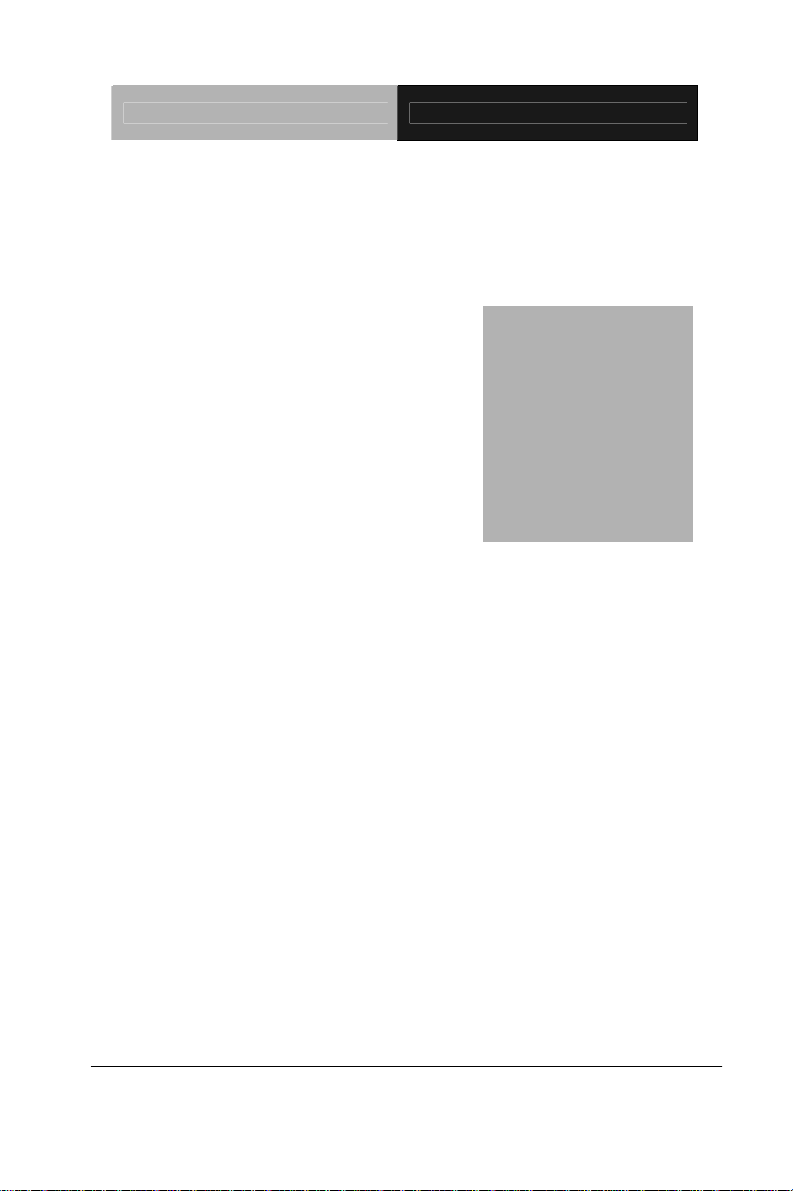
Compact Board PCM-QM77
Chapter
2
Quick
Installation
Guide
Chapter 2 Quick Installation Guide 2-1
Page 17

Compact Board PCM-QM77
2.1 Safety Precautions
Always completely disconnect the power cord
from your board whenever you are working on
it. Do not make connections while the power is
on, because a sudden rush of power can
damage sensitive electronic components.
Always ground yourself to remove any static
charge before touching the board. Modern
electronic devices are very sensitive to static
electric charges. Use a grounding wrist strap at
all times. Place all electronic components on a
static-dissipative surface or in a static-shielded
bag when they are not in the chassis
Chapter 2 Quick Installation Guide 2-2
Page 18
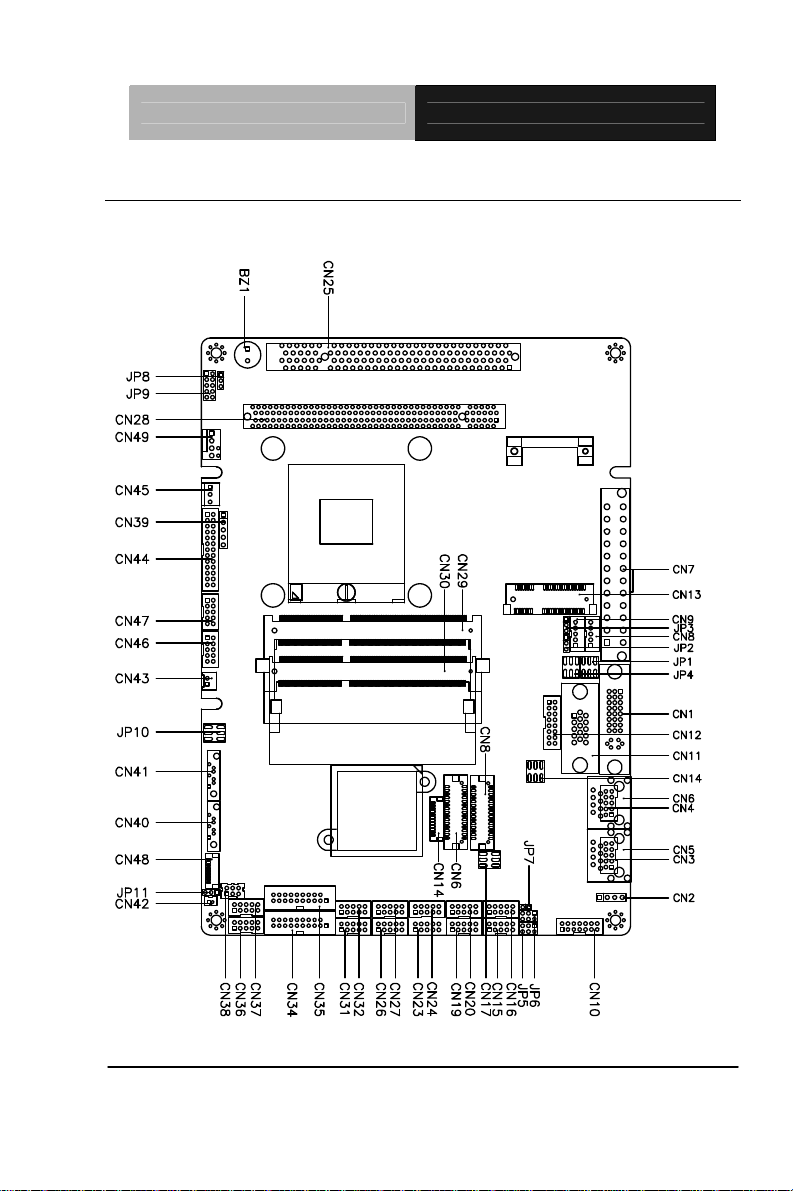
Compact Board PCM-QM77
2.2 Location of Connectors and Jumpers
Component Side
Chapter 2 Quick Installation Guide 2-3
Page 19
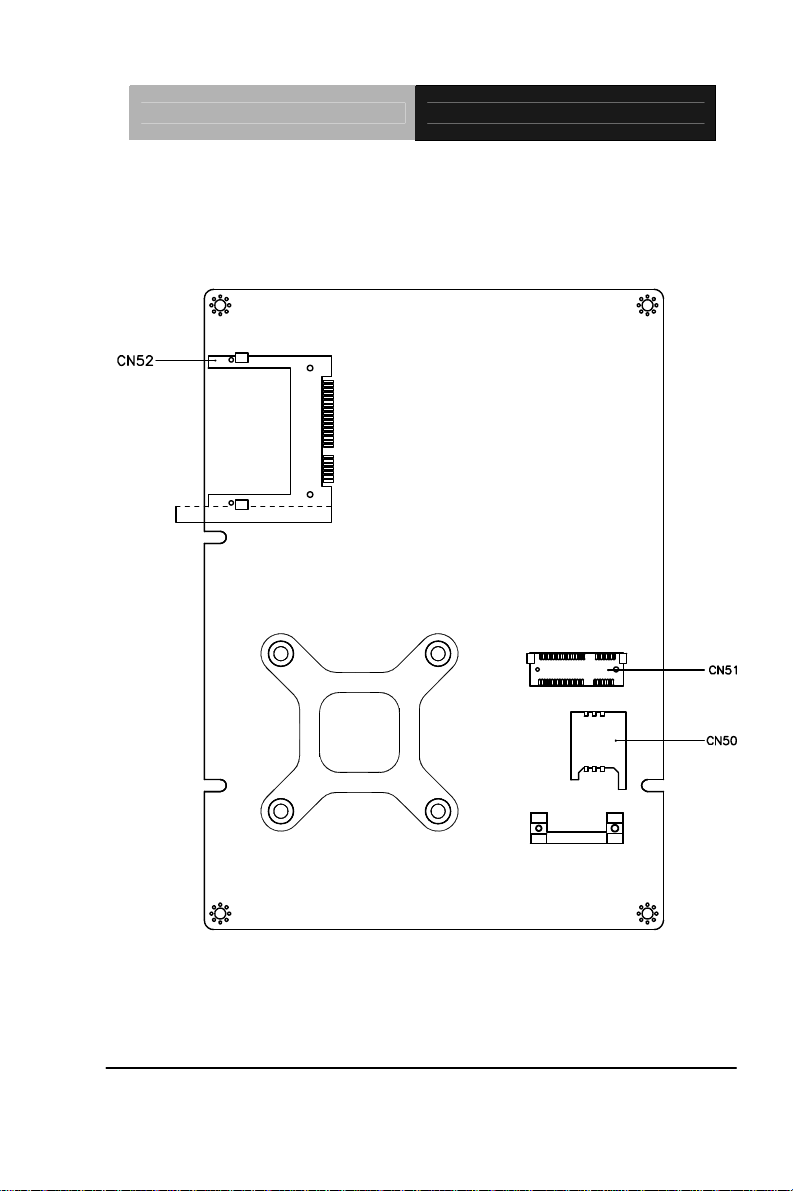
Compact Board PCM-QM77
Solder Side
Chapter 2 Quick Installation Guide 2-4
Page 20
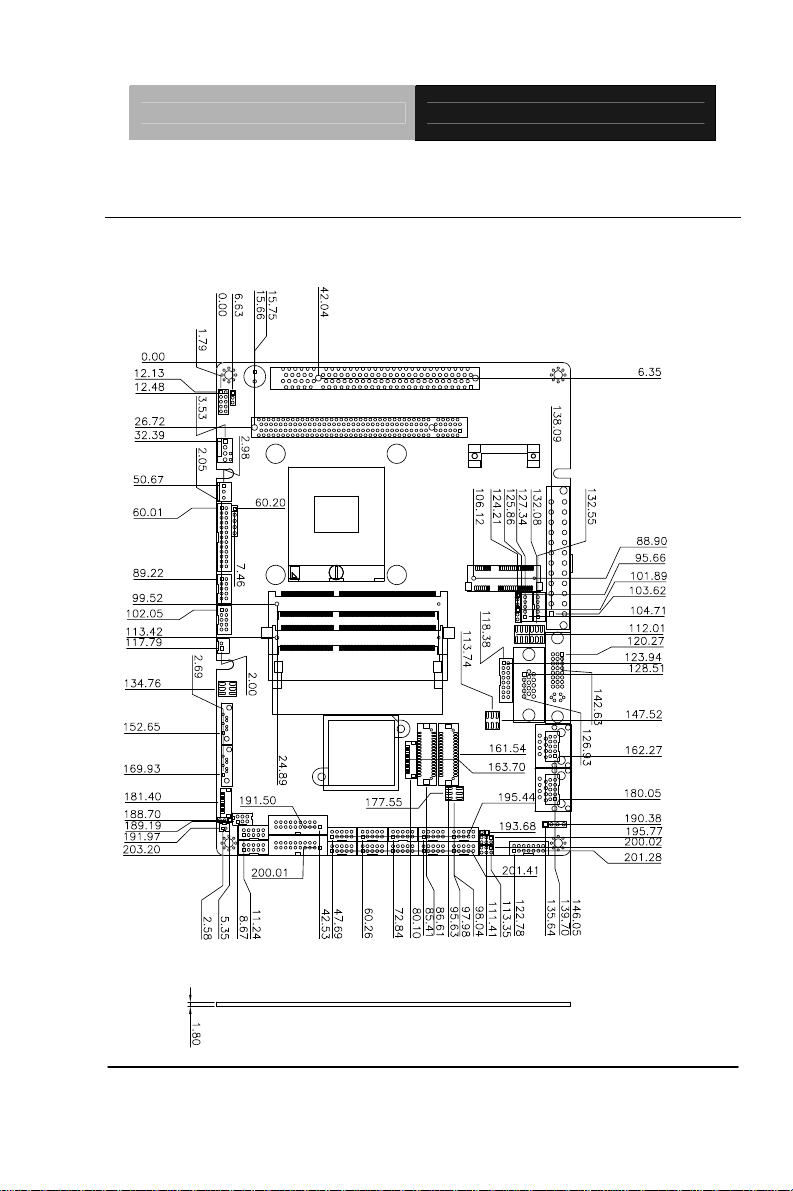
Compact Board PCM-QM77
2.3 Mechanical Drawing
Component Side
Chapter 2 Quick Installation Guide 2-5
Page 21
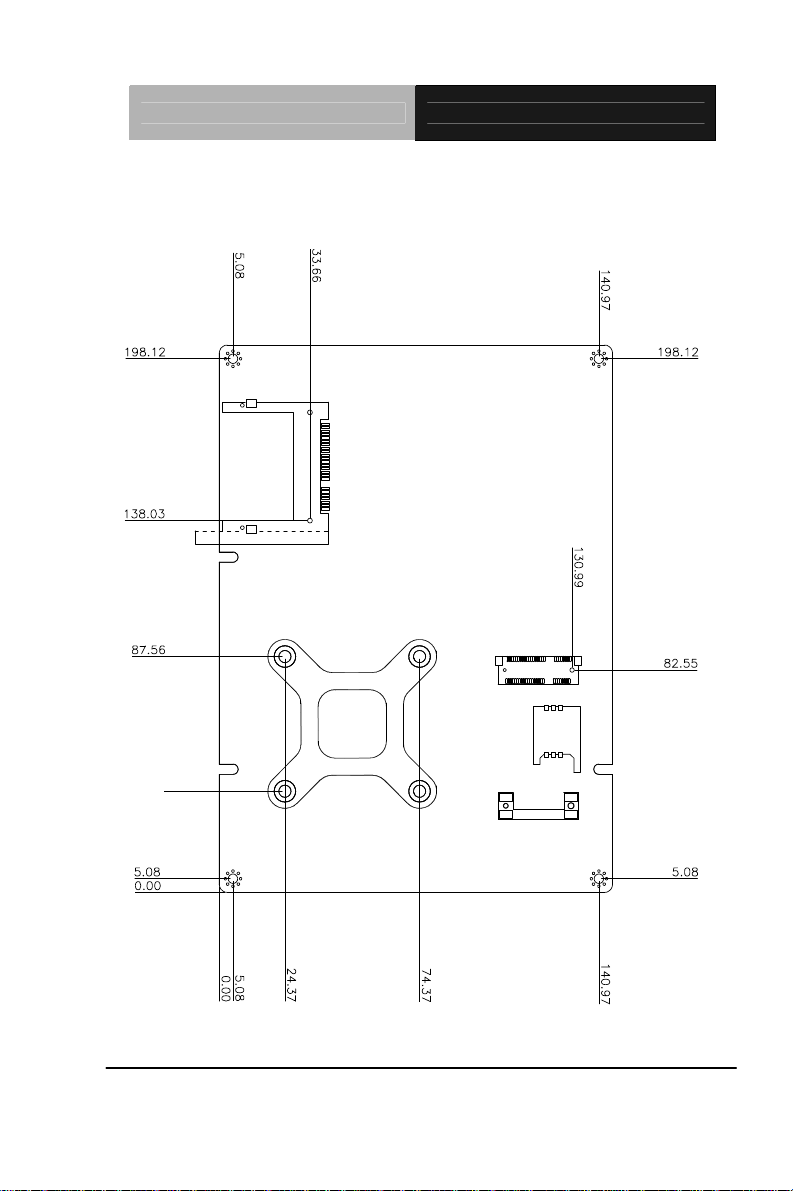
Compact Board PCM-QM77
Solder Side
Chapter 2 Quick Installation Guide 2-6
Page 22
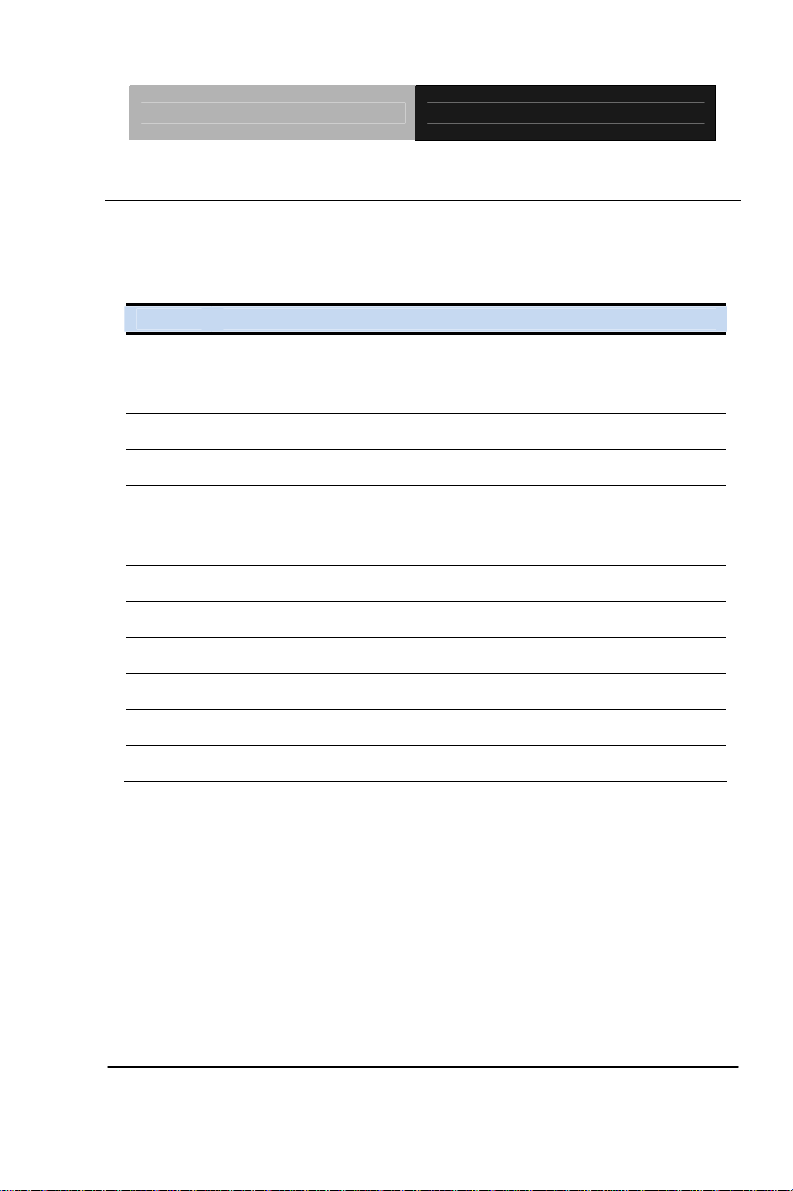
Compact Board PCM-QM77
2.4 List of Jumpers
The board has a number of jumpers that allow you to configure your
system to suit your application.
The table below shows the function of each of the board's jumpers:
Label Function
JP1 LVDS Port 2 Operating VDD Selection and
Backlight Inverter VCC Selection
JP2 LVDS Port 1 Backlight Lightness Control Mode
JP3 LVDS Port 2 Backlight Lightness Control Mode
JP4 LVDS Port 1 Operating VDD Selection and
Backlight Inverter VCC Selection
JP5 COM6 Pin9 Function Selection
JP6 COM2 Pin9 Function Selection
JP8 AT/ATX Power Supply Mode Selection
JP9 Front Panel Connector
JP10 Clear ME and CMOS Jumper
JP11 Touch Screen 4/5-Wire Mode Selection (Optional)
Chapter 2 Quick Installation Guide 2-7
Page 23
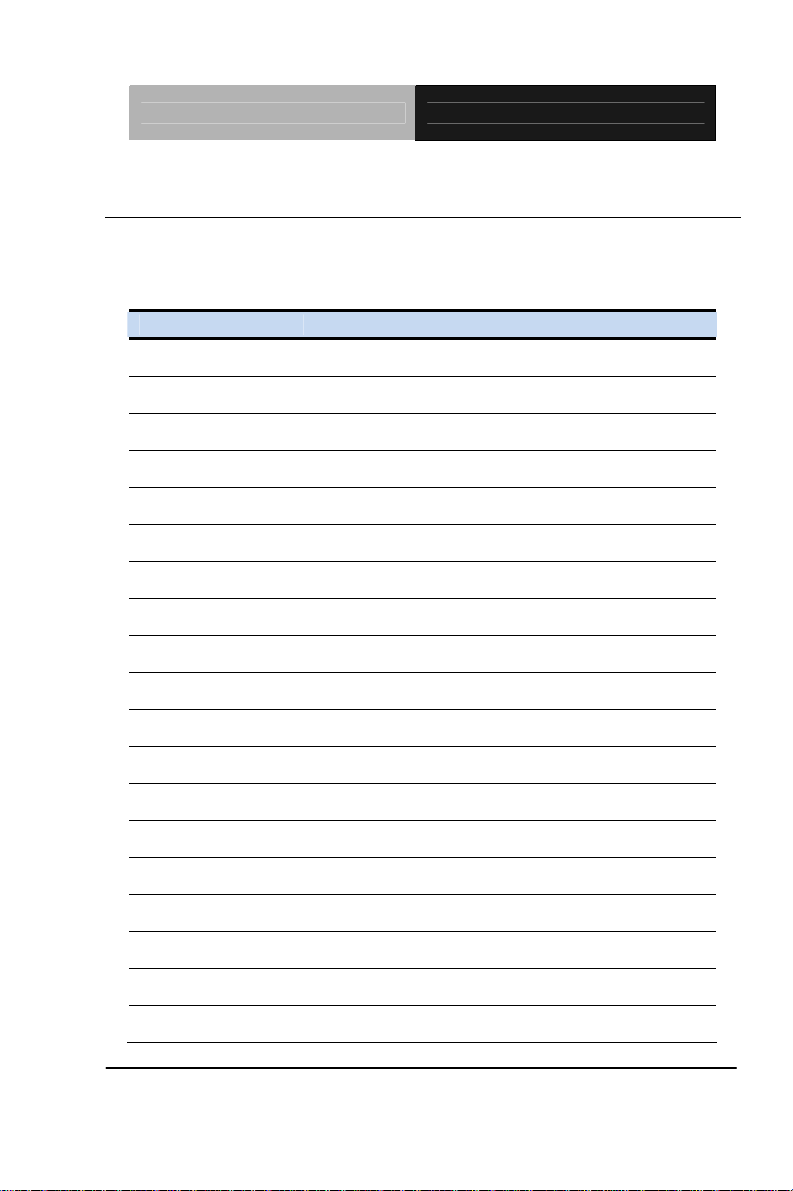
Compact Board PCM-QM77
2.5 List of Connectors
The board has a number of connectors that allow you to configure your
system to suit your application. The table below shows the function of
each board's connectors:
Label Function
CN1 DVI Connector
CN2 Stereo Audio Output Connector
CN3 Ethernet#2 Connector (Optional)
CN4 Ethernet#1 Connector (Optional)
CN5 RJ-45 Ethernet#2 Connector
CN6 RJ-45 Ethernet#1 Connector
CN7 ATX Power Connector
CN8 LVDS Port 2 Inverter / Backlight Connector
CN9 LVDS Port 1 Inverter / Backlight Connector
CN10 Audio In/Out/CD-in and MIC Connector
CN11 D-SUB CRT Connector (Optional)
CN12 CRT Connector
CN13 mSATA Slot
CN14 Ethernet#1 LED Indicator
CN15 COM Port 2
CN16 COM Port 1
CN17 Ethernet#2 LED Indicator
CN18 LVDS Port 2
CN19 COM Port 4
Chapter 2 Quick Installation Guide 2-8
Page 24
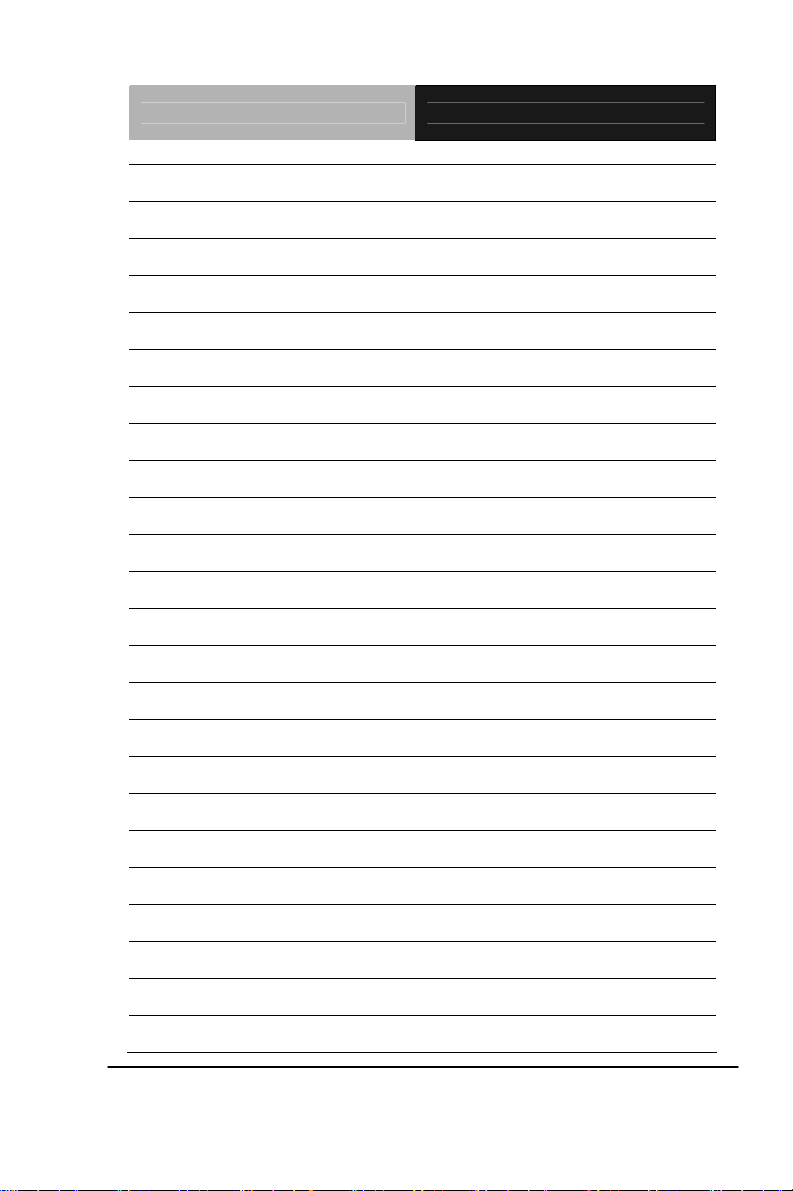
Compact Board PCM-QM77
CN20 COM Port 3
CN21 LVDS Port 1
CN22 LPC Port
CN23 COM Port 6
CN24 COM Port 5
CN25 PCI Slot
CN26 COM Port 8
CN27 COM Port 7
CN28
PCI-Express[x16]Slot
CN29 DDR3 SO-DIMM Channel B Slot
CN30 DDR3 SO-DIMM Channel A Slot
CN31 COM Port 10
CN32 COM Port 9
CN34 USB 3.0 Ports 1 and 2
CN35 USB 3.0 Ports 3 and 4
CN36 USB 2.0 Ports 5 and 6
CN37 USB 2.0 Ports 7 and 8
CN38 PS/2 Keyboard/Mouse Combo Port
CN39 IrDA Connector (Optional)
CN40 SATA Port 2 Connector
CN41 SATA Port1 Connector
CN43 +5V Output for SATA HDD
CN44 LPT Connector
CN45 System Fan Connector
Chapter 2 Quick Installation Guide 2-9
Page 25
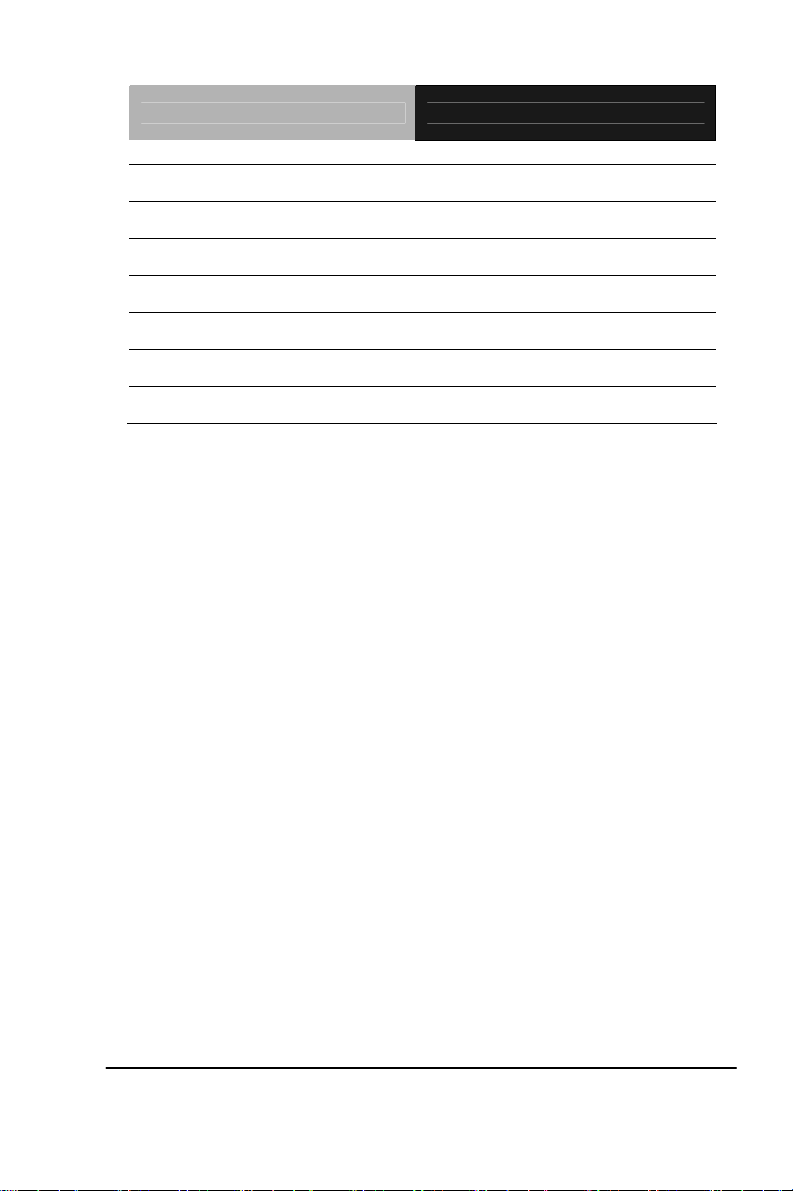
Compact Board PCM-QM77
CN46 Digital IO Port 1 Connector
CN47 Digital IO Port 2 Connector
CN48 Touch Screen Connector (Optional)
CN49 CPU Fan Connector
CN50 UIM Card Connector
CN51 Mini-Card Slot
CN52 CFast Slot
Chapter 2 Quick Installation Guide 2-10
Page 26
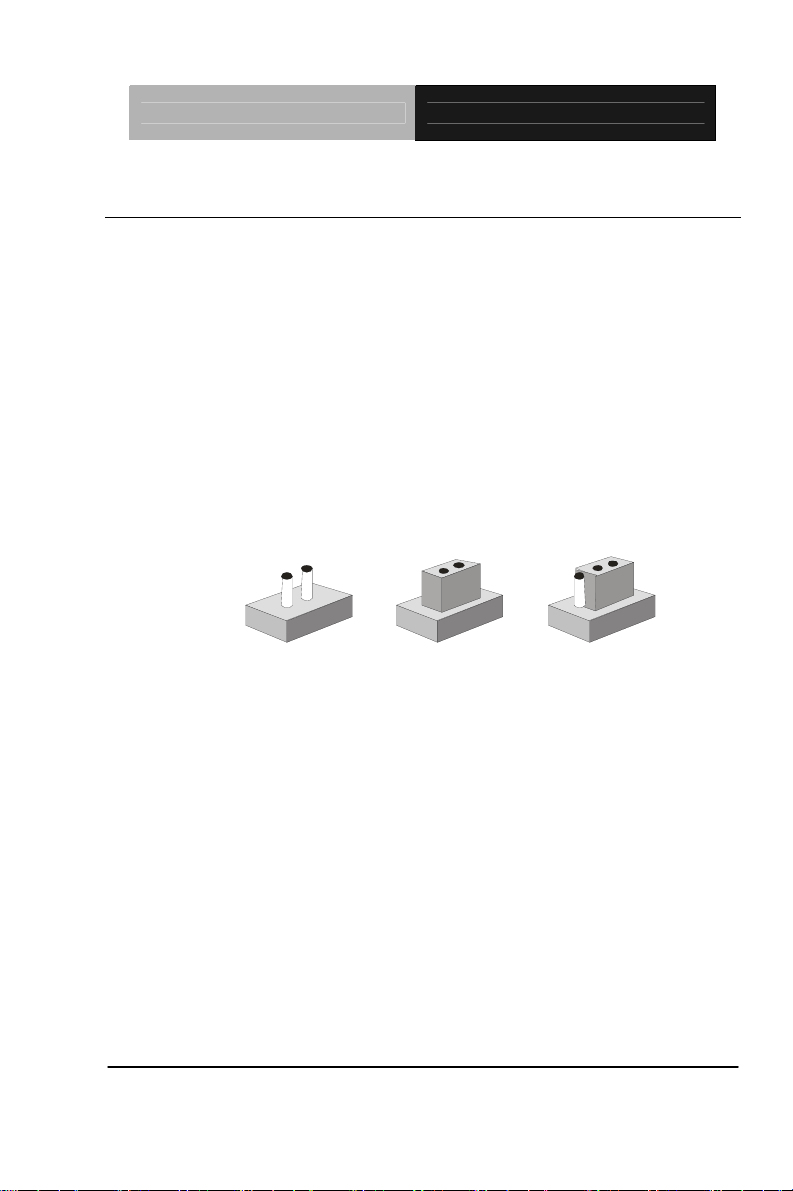
Compact Board PCM-QM77
2.6 Setting Jumpers
You configure your card to match the needs of your application by
setting jumpers. A jumper is the simplest kind of electric switch. It
consists of two metal pins and a small metal clip (often protected by a
plastic cover) that slides over the pins to connect them. To “close” a
jumper you connect the pins with the clip.
To “open” a jumper you remove the clip. Sometimes a jumper will have
three pins, labeled 1, 2 and 3. In this case you would connect either
pins 1 and 2 or 2 and 3.
3
2
1
Open Closed Closed 2-3
A pair of needle-nose pliers may be helpful when working with jumpers.
If you have any doubts about the best hardware configuration for your
application, contact your local distributor or sales representative before
you make any change.
Generally, you simply need a standard cable to make most
connections.
Chapter 2 Quick Installation Guide 2-11
Page 27
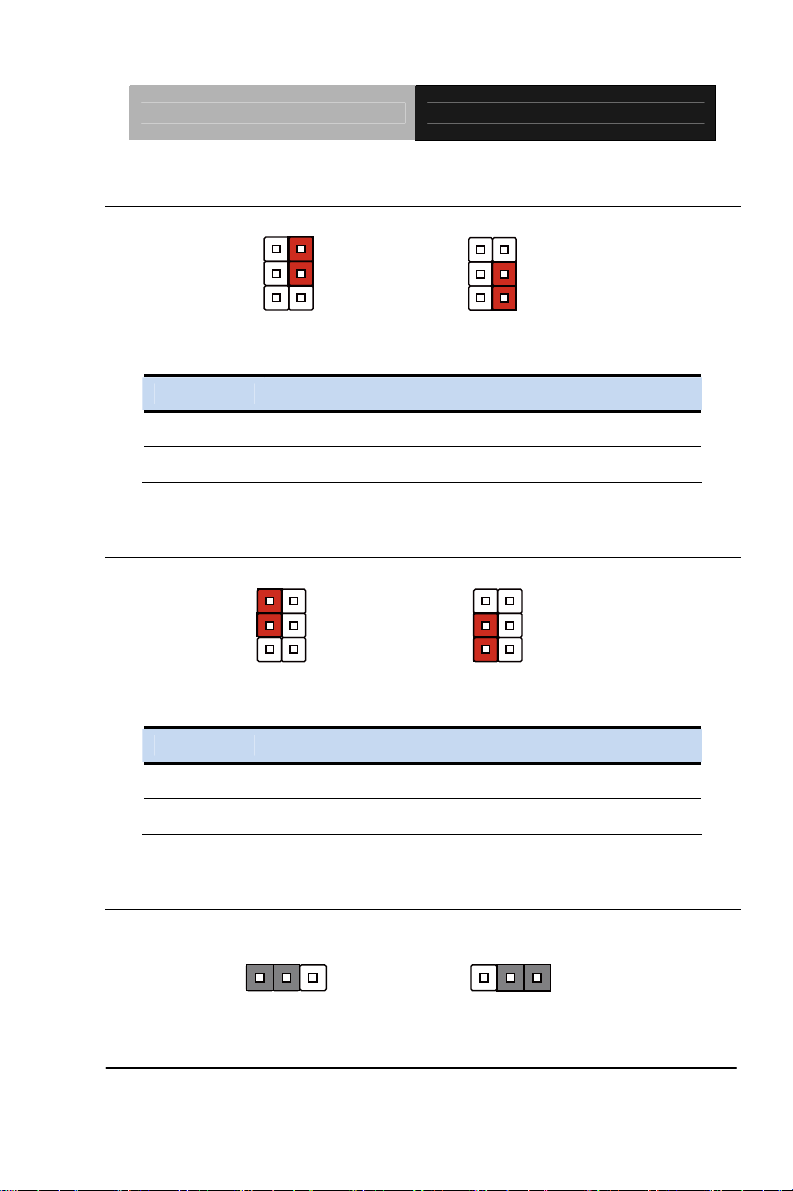
Compact Board PCM-QM77
2.7 LVDS Port 2 Operating VDD Selection (JP1)
12
34
5
+3.3V (Default)
JP1 Function
2-4 +3.3V (Default)
4-6 +5V
2.8 LVDS Port 2 Backlight Inverter VCC Selection (JP1)
6
12
34
56
+12V
JP1 Function
1-3 +12V
3-5 +5V (Default)
12
34
+5V
6
5
12
34
5
+5V (Default)
6
2.9 LVDS Port 1 Backlight Lightness Control Mode Selection (JP2)
123
VR Mode
Chapter 2 Quick Installation Guide 2-12
PWM Mode (Default)
123
Page 28
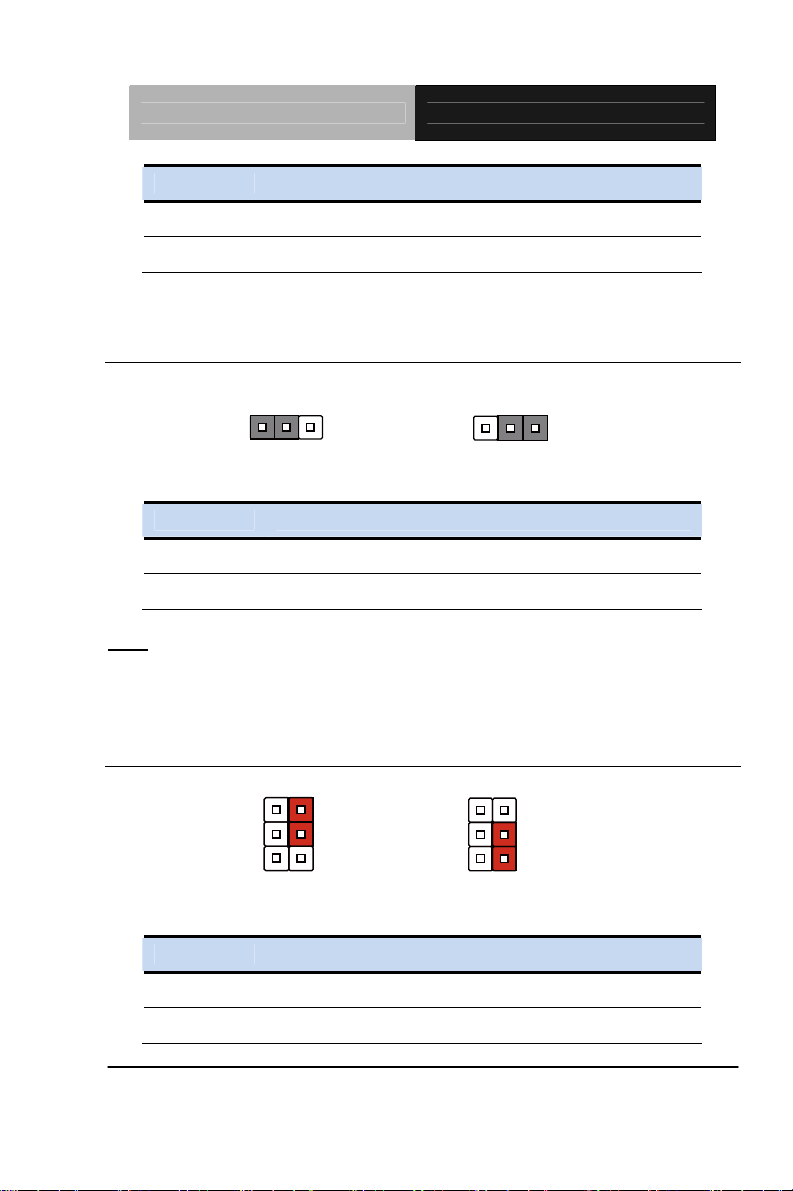
Compact Board PCM-QM77
JP2 Function
1-2 VR Mode
2-3 PWM Mode (Default)
2.10 LVDS Port 2 Backlight Lightness Control Mode Selection
(JP3)
123
VR Mode
JP3 Function
1-2 VR Mode
2-3 PWM Mode (Default)
: 1. When we use LVDS Port2 normal backlight type in PWM mode, the
Note
backlight level only supports 30%~100%.
2. When we use LVDS Port2 inverted backlight type in PWM mode, the
backlight level only supports 0%~70%.
2.11 LVDS Port 1 Operating VDD Selection (JP4)
PWM Mode (Default)
12
34
5
+3.3V (Default)
JP4 Function
6
123
12
34
5
+5V
6
2-4 +3.3V (Default)
4-6 +5V
Chapter 2 Quick Installation Guide 2-13
Page 29
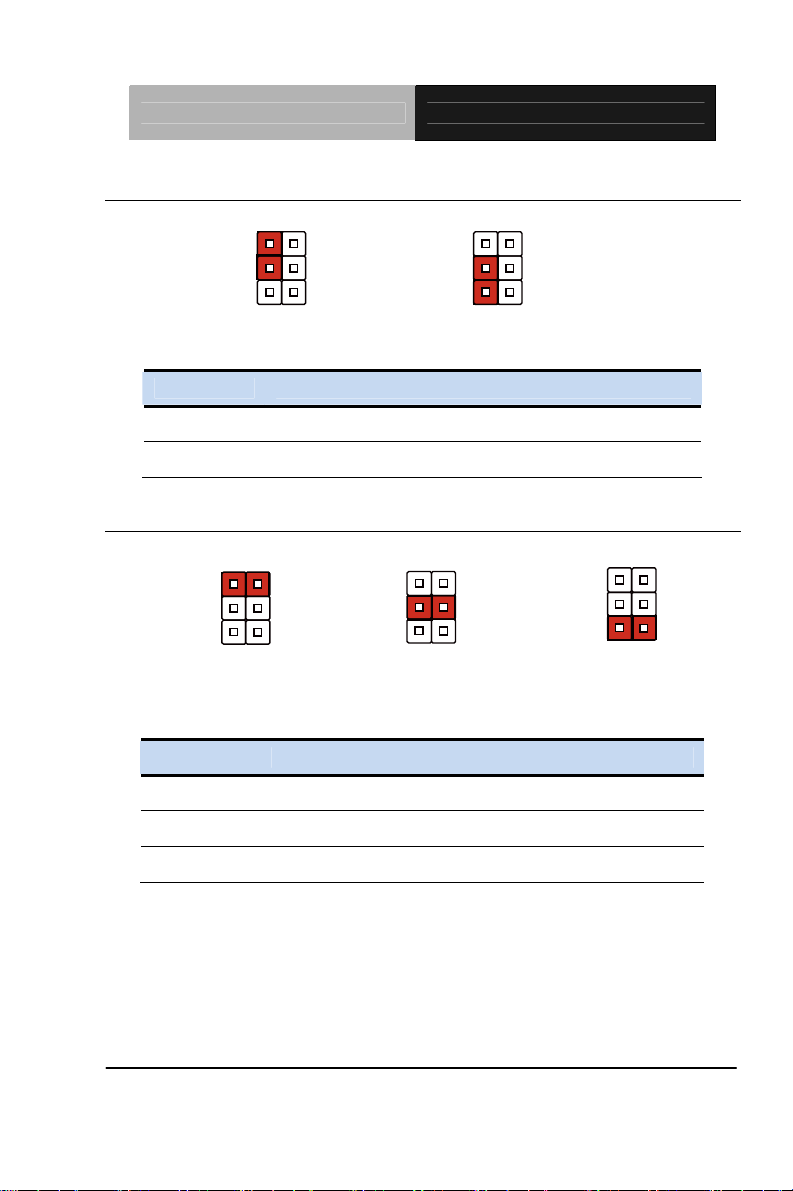
Compact Board PCM-QM77
2.12 LVDS Port 1 Backlight Inverter VCC Selection (JP4)
12
34
56
+12V
JP4 Function
1-3 +12V
3-5 +5V (Default)
2.13 COM6 Pin9 Function Selection (JP5)
12
34
5
+12V
JP5 Function
1-2 +12V
12
34
6
5
Ring(Default)
12
34
5
+5V (Default)
6
6
12
34
5
+5V
6
3-4 Ring (Default)
5-6 +5V
Chapter 2 Quick Installation Guide 2-14
Page 30
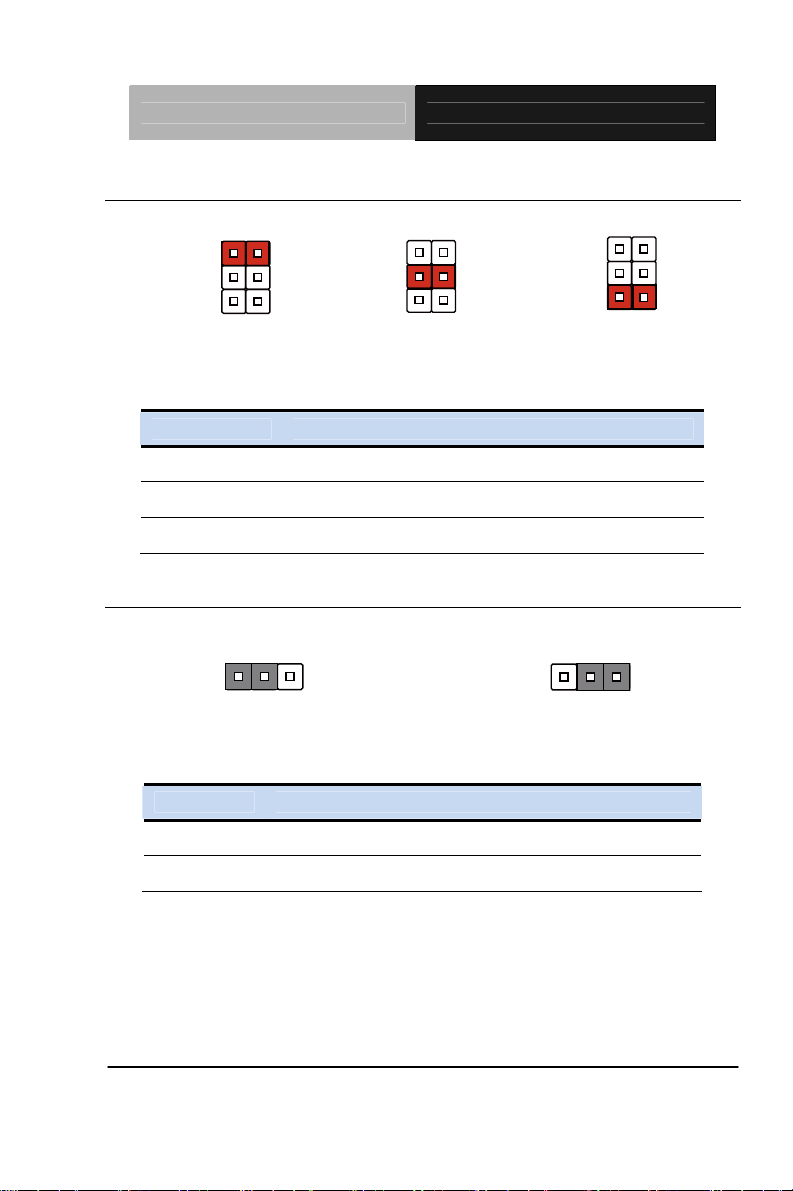
Compact Board PCM-QM77
2.14 COM2 Pin9 Function Selection (JP6)
12
34
+12V
6
5
JP6 Function
1-2 +12V
3-4 Ring (Default)
5-6 +5V
2.15 AT/ATX Power Supply Mode Selection (JP8)
123
12
34
5
Ring(Default)
6
123
ATX Mode (Default)
JP8 Function
AT Mode
12
34
+5V
6
5
1-2 ATX Mode (Default)
2-3 AT Mode
Chapter 2 Quick Installation Guide 2-15
Page 31

Compact Board PCM-QM77
2.16 Front Panel Connector (JP9)
1
3
5
7
9
Pin Signal
1 PWR_BTN-
2 PWR_BTN+
3 HDD_LED-
4 HDD_LED+
5 SPEAKER-
6 SPEAKER+
7 PWR_LED-
8 PWR_LED+
9 H/W RESET-
10 H/W RESET+
2
4
6
8
10
2.17 Clear ME Jumper (JP10)
12
34
56
Normal (Default)
JP10 Function
Chapter 2 Quick Installation Guide 2-16
12
34
5
Clear ME
6
Page 32

Compact Board PCM-QM77
1-3 Normal (Default)
3-6 Clear ME
Note: Clear ME need to use two jumper and be set after clear COMS.
2.18 Clear CMOS Jumper (JP10)
12
34
5
6
Normal (Default)
12
34
5
6
Clear CMOS
JP10 Function
2-4 Normal (Default)
4-6 Clear CMOS
2.19 Touch Screen 4/5-Wire Mode Selection (JP11) (Optional)
123
4-wire mode (Default) 5-wire mode
JP11 Function
1-2 4-wire mode (Default)
2-3 5-wire mode
123
2.20 DVI Connector (CN1)
C1C5C2
1
9
17
16
24
8
C3 C4
Chapter 2 Quick Installation Guide 2-17
Page 33

Compact Board PCM-QM77
Pin Pin Name Signal T ype Signal Level
1
2
3
4
5
6
7
8
9
10
11
12
13
14
TMDS_DAT2+ DIFF
TMDS_DAT2- DIFF
GND GND
NC I/O
NC I/O
DVI_DDC_CLK I/O
+5V
DVI_DDC_DATA I/O +5V
VSYNC OUT
TMDS_DAT1- DIFF
TMDS_DAT1+ DIFF
GND GND
TMDS_DAT3- DIFF
TMDS_DAT3+ DIFF
+5V PWR
+5V
15
16
17
18
19
Chapter 2 Quick Installation Guide 2-18
GND GND
HPLG_DETECT IN
TMDS_DAT0- DIFF
TMDS_DAT0+ DIFF
GND GND
Page 34

Compact Board PCM-QM77
20
NC
21
22
23
24
C1
C2
C3
C4
C5
NC
GND GND
TMDS_CLK+ DIFF
TMDS_CLK- DIFF
RED OUT
GREEN OUT
BLUE OUT
HSYNC OUT
GND_ANALOG GND
2.21 Stereo Audio Output Connector (CN2)
PIN4
PIN3
PIN2
PIN1
Pin Pin Name Signal T ype Signal Level
1
2
3
4
SPK_OUT_R+ OUT
SPK_OUT_R- OUT
SPK_OUT_L+ OUT
SPK_OUT_L- OUT
Chapter 2 Quick Installation Guide 2-19
Page 35

Compact Board PCM-QM77
2.22 Ethernet#2 Connector (CN3) (Optional)
MDI0+
MDI1+
GND
MDI2+
MDI3+
12
910
MDI0MDI1-
GND
MDI2MDI3-
Pin Pin Name Signal T ype Signal Level
1 MDI0+
2 MDI0-
3 MDI1+
4 MDI1-
5 GND
6 GND
7 MDI2+
8 MDI2-
9 MDI3+
DIFF
DIFF
DIFF
DIFF
GND
GND
DIFF
DIFF
DIFF
10 MDI3-
DIFF
2.23 Ethernet#1 Connector (CN4) (Optional)
MDI0+
MDI1+
GND
MDI2+
MDI3+
Chapter 2 Quick Installation Guide 2-20
12
910
MDI0MDI1-
GND
MDI2MDI3-
Page 36

Compact Board PCM-QM77
Pin Pin Name Signal T ype Signal Level
1 MDI0+
2 MDI0-
3 MDI1+
4 MDI1-
5 GND
6 GND
7 MDI2+
8 MDI2-
9 MDI3+
10 MDI3-
DIFF
DIFF
DIFF
DIFF
GND
GND
DIFF
DIFF
DIFF
DIFF
2.24 RJ-45 Ethernet#2 Connector (CN5)
18
DIFF
DIFF
DIFF
Pin Pin Name Signal T ype Signal Level
1 MDI0+
2 MDI0-
3 MDI1+
Chapter 2 Quick Installation Guide 2-21
Page 37

Compact Board PCM-QM77
4 MDI2+
DIFF
5 MDI2-
6 MDI1-
7 MDI3+
8 MDI3-
DIFF
DIFF
DIFF
DIFF
2.25 RJ-45 Ethernet#1 Connector (CN6)
18
Pin Pin Name Signal T ype Signal Level
1 MDI0+
2 MDI0-
3 MDI1+
4 MDI2+
DIFF
DIFF
DIFF
DIFF
5 MDI2-
6 MDI1-
7 MDI3+
8 MDI3-
Chapter 2 Quick Installation Guide 2-22
DIFF
DIFF
DIFF
DIFF
Page 38

Compact Board PCM-QM77
2.26 ATX Power Connector (CN7)
PIN1
PIN13
PIN12
PIN24
Pin Pin Name Signal T ype Signal Level
1
2
3
4
5
6
7
8
9
10
+3.3V PWR
+3.3V PWR
GND GND
+5V PWR
GND GND
+5V PWR
GND GND
PWR_OK
+5VSB PWR
+12V PWR
+3.3V
+3.3V
+5V
+5V
+5V
+12V
11
12
13
14
15
Chapter 2 Quick Installation Guide 2-23
+12V PWR
+3.3V PWR
+3.3V PWR
-12V PWR
GND GND
+12V
+3.3V
+3.3V
-12V
Page 39

Compact Board PCM-QM77
L
16
PS_ON#
17
18
19
20
21
22
23
24
GND GND
GND GND
GND GND
NC
+5V PWR +5V
+5V PWR +5V
+5V PWR +5V
GND GND
2.27 LVDS Port 2 Inverter / Backlight Connector (CN8)
1
2
3
4
5
Pin Pin Name Signal T ype Signal Level
BLK_PWR
BKL_CONTRO
GND
GND
BKL_ENABLE
1 BKL_PWR PWR +5V / +12V
2 BKL_CONTROL OUT
3 GND GND
4 GND GND
5 BKL_ENABLE OUT +5V
Chapter 2 Quick Installation Guide 2-24
Page 40

Compact Board PCM-QM77
2.28 LVDS Port 1 Inverter / Backlight Connector (CN9)
1
2
3
4
5
BLK_PWR
BKL_CONTROL
GND
GND
BKL_ENABLE
Pin Pin Name Signal T ype Signal Level
1 BKL_PWR PWR +5V / +12V
2 BKL_CONTROL OUT
3 GND GND
4 GND GND
5 BKL_ENABLE OUT +5V
Note
: LVDS1 BKL_PWR can be set to +5V or +12V by JP4.
LVDS1 BKL_CONTROL can be set by JP2.
2.29 Audio In/Out/CD-in and MIC Connector (CN10)
MIC_R
GND_AUDIO
LINE_L_IN
LINE_R_IN
GND_AUDIO
LEFT_OUT
GND_AUDIO
12
13 14
MIC_L
CD_GND
CD_L
CD_GND
CD_R
RIGHT_OUT
GND_AUDIO
Pin Pin Name Signal T ype Signal Level
1 MIC_R IN
Chapter 2 Quick Installation Guide 2-25
Page 41

Compact Board PCM-QM77
2 MIC_L IN
3 GND_AUDIO GND
4 CD_GND GND
5 LINE_L_IN IN
6 CD_L IN
7 LINE_R_IN IN
8 CD_GND GND
9 GND_AUDIO GND
10 CD_R IN
11 LEFT_OUT OUT
12 RIGHT_OUT OUT
13 GND_AUDIO GND
14 GND_AUDIO GND
2.30 D-SUB CRT Connector (CN11) (Optional)
5
1
610
1115
Pin Pin Name Signal T ype Signal Level
1
2
3
4
Chapter 2 Quick Installation Guide 2-26
RED OUT
GREEN OUT
BLUE OUT
NC
Page 42

Compact Board PCM-QM77
5
GND GND
6
7
8
9
10
11
12
13
14
15
RED_GND_RTN GND
GREEN_GND_RTN GND
BLUE_GND_RTN GND
+5V PWR
GND GND
NC
DDC_DATA I/O
HSYNC OUT
VSYNC OUT
DDC_CLK I/O
2.31 CRT Connector (CN12)
RED
GREEN
BLUE
NC
GND
CRT_PLUG#
GND
GND
12
15 16
+5V
GND
NC
DDC_DATA
HSYNC
VSYNC
DDC_CLK
GND
+5V
+5V
+5V
Pin Pin Name Signal T ype Signal Level
1
2
Chapter 2 Quick Installation Guide 2-27
RED OUT
+5V PWR
+5V
Page 43

Compact Board PCM-QM77
3
GREEN OUT
4
5
6
7
8
9
10
11
12
13
14
15
16
GND GND
BLUE OUT
NC
NC
DDC_DATA I/O
GND GND
HSYNC OUT
GND GND
VSYNC OUT
GND GND
DDC_CLK I/O
GND GND
GND GND
+5V
+5V
2.32 mSATA Slot (CN13)
Pin Pin Name Signal T ype Signal Level
1
2
3
4
Chapter 2 Quick Installation Guide 2-28
NC
+3.3V PWR
NC
GND GND
+3.3V
Page 44

Compact Board PCM-QM77
5
NC
6
7
8
9
10
11
12
13
14
15
16
17
18
19
+1.5V PWR
+1.5V
NC
NC
GND GND
NC
NC
NC
NC
NC
GND GND
NC
NC
GND GND
NC
20
21
22
23
24
Chapter 2 Quick Installation Guide 2-29
NC
GND GND
NC
SATA_TX+ DIFF
+3.3V PWR +3.3V
Page 45

Compact Board PCM-QM77
25
SATA_TX- DIFF
26
27
28
29
30
31
32
33
34
35
36
37
38
39
GND GND
GND GND
+1.5V PWR
+1.5V
GND GND
SMB_CLK I/O +3.3V
SATA_RX- DIFF
SMB_DATA I/O +3.3V
SATA_RX+ DIFF
GND GND
GND GND
NC
GND GND
NC
+3.3V PWR +3.3V
40
41
42
43
44
Chapter 2 Quick Installation Guide 2-30
GND GND
+3.3V PWR +3.3V
NC
GND GND
NC
Page 46

Compact Board PCM-QM77
45
NC
46
47
48
49
50
51
52
NC
NC
+1.5V PWR
NC
GND GND
NC
+3.3V PWR +3.3V
2.33 Ethernet#1 LED Indicator (CN14)
PIN1
PIN3
PIN5
Pin Pin Name Signal T ype Signal Level
1
2
ACT_LED+ PWR
ACT_LED- OUT
PIN2
PIN4
PIN6
+1.5V
+5V
3
4
5
6
100_LED+ PWR
100_LED- OUT
1000_LED+ PWR +5V
1000_LED- OUT
+5V
Chapter 2 Quick Installation Guide 2-31
Page 47

Compact Board PCM-QM77
2.34 COM Port 2 (CN15)
TX
12
910
RX
DTR
DSR
CTS
NC
DCD
GND
RTS
RI/+5V/+12V
RS-232
Pin Pin Name Signal T ype Signal Level
1 DCD IN
2 RX IN
3 TX OUT ±9V
4 DTR OUT ±9V
5 GND GND
6 DSR IN
7 RTS OUT ±9V
8 CTS IN
9 RI/+5V/+12V IN/ PWR +5V/+12V
10 NC
RS485_D-
NC
GND
NC
NC/+5V/+12V
12
910
RS485_D+
NC
NC
NC
NC
RS-485
Chapter 2 Quick Installation Guide 2-32
Page 48

Compact Board PCM-QM77
Pin Pin Name Signal T ype Signal Level
1 RS485_D- I/O
2 RS485_D+ I/O
3 NC
4 NC
5 GND GND
6 NC
7 NC
8 NC
9 NC/+5V/+12V PWR +5V/+12V
10 NC
RS-422
RS422_TXRS422_RX+
GND
NC
NC/+5V/+12V
12
910
RS422_TX+
RS422_RX-
NC
NC
NC
±5V
±5V
Pin Pin Name Signal T ype Signal Level
1 RS422_TX- OUT
2 RS422_TX+ OUT
3 RS422_RX+ IN
4 RS422_RX- IN
5 GND GND
Chapter 2 Quick Installation Guide 2-33
±5V
±5V
Page 49

Compact Board PCM-QM77
6 NC
7 NC
8 NC
9 NC/+5V/+12V PWR +5V/+12V
10 NC
Note: COM2 RS-232/422/485 can be set by BIOS setting. Default is
RS-232. COM2 Pin 9 function can be set by JP6.
2.35 COM Port 1 (CN16)
TX
RI
12
910
RX
DTR
DSR
CTS
NC
DCD
GND
RTS
Pin Pin Name Signal T ype Signal Level
1 DCD IN
2 RX IN
3 TX OUT ±9V
4 DTR OUT ±9V
5 GND GND
6 DSR IN
7 RTS OUT ±9V
8 CTS IN
9 RI IN
10 NC
Chapter 2 Quick Installation Guide 2-34
Page 50

Compact Board PCM-QM77
2.36 Ethernet#2 LED Indicator (CN17)
PIN1
PIN3
PIN5
PIN2
PIN4
PIN6
Pin Pin Name Signal T ype Signal Level
1
2
3
4
5
6
ACT_LED+ PWR
ACT_LED- OUT
100_LED+ PWR
100_LED- OUT
1000_LED+ PWR +5V
1000_LED- OUT
2.37 LVDS Port 2 (CN18)
PIN 30PIN 29
+5V
+5V
PIN 1 PIN 2
Pin Pin Name Signal T ype Signal Level
1 BKL_ENABLE OUT
Chapter 2 Quick Installation Guide 2-35
Page 51

Compact Board PCM-QM77
2
BKL_CONTROL OUT
3
4
5
6
7
8
9
10
11
12
13
14
15
16
LCD_PWR PWR +3.3V/+5V
GND GND
LVDS_A_CLK- DIFF
LVDS_A_CLK+ DIFF
LCD_PWR PWR +3.3V/+5V
GND GND
LVDS_DA0- DIFF
LVDS_DA0+ DIFF
LVDS_DA1- DIFF
LVDS_DA1+ DIFF
LVDS_DA2- DIFF
LVDS_DA2+ DIFF
LVDS_DA3- DIFF
LVDS_DA3+ DIFF
17
18
19
20
21
Chapter 2 Quick Installation Guide 2-36
DDC_DATA I/O +3.3V
DDC_CLK I/O +3.3V
LVDS_DB0- DIFF
LVDS_DB0+ DIFF
LVDS_DB1- DIFF
Page 52

Compact Board PCM-QM77
22
LVDS_DB1+ DIFF
23
24
25
26
27
28
29
30
LVDS_DB2- DIFF
LVDS _DB2+ DIFF
LVDS_DB3- DIFF
LVDS_DB3+ DIFF
LCD_PWR PWR +3.3V/+5V
GND GND
LVDS_B_CLK- DIFF
LVDS_B_CLK+ DIFF
2.38 COM Port 4 (CN19)
12
DCD
TX
GND
RTS
RI
910
Pin Pin Name Signal T ype Signal Level
RX
DTR
DSR
CTS
NC
1 DCD IN
2 RX IN
3 TX OUT ±9V
4 DTR OUT ±9V
5 GND GND
6 DSR IN
Chapter 2 Quick Installation Guide 2-37
Page 53

Compact Board PCM-QM77
7 RTS OUT ±9V
8 CTS IN
9 RI IN
10 NC
2.39 COM Port 3 (CN20)
12
DCD
TX
GND
RTS
RI
910
Pin Pin Name Signal T ype Signal Level
1 DCD IN
2 RX IN
3 TX OUT ±9V
RX
DTR
DSR
CTS
NC
4 DTR OUT ±9V
5 GND GND
6 DSR IN
7 RTS OUT ±9V
8 CTS IN
9 RI IN
10 NC
Chapter 2 Quick Installation Guide 2-38
Page 54

Compact Board PCM-QM77
2.40 LVDS Port 1 (CN21)
PIN 30PIN 29
PIN 1 PIN 2
Pin Pin Name Signal T ype Signal Level
1 BKL_ENABLE OUT
2
3
4
5
6
7
8
9
10
11
BKL_CONTROL OUT
LCD_PWR PWR +3.3V/+5V
GND GND
LVDS_A_CLK- DIFF
LVDS_A_CLK+ DIFF
LCD_PWR PWR +3.3V/+5V
GND GND
LVDS_DA0- DIFF
LVDS_DA0+ DIFF
LVDS_DA1- DIFF
Chapter 2 Quick Installation Guide 2-39
Page 55

Compact Board PCM-QM77
12
LVDS_DA1+ DIFF
13
14
15
16
17
18
19
20
21
22
23
24
25
26
LVDS_DA2- DIFF
LVDS_DA2+ DIFF
LVDS_DA3- DIFF
LVDS_DA3+ DIFF
DDC_DATA I/O +3.3V
DDC_CLK I/O +3.3V
LVDS_DB0- DIFF
LVDS_DB0+ DIFF
LVDS_DB1- DIFF
LVDS_DB1+ DIFF
LVDS_DB2- DIFF
LVDS _DB2+ DIFF
LVDS_DB3- DIFF
LVDS_DB3+ DIFF
27
28
29
30
LCD_PWR PWR +3.3V/+5V
GND GND
LVDS_B_CLK- DIFF
LVDS_B_CLK+ DIFF
Note: LVDS1 LCD_PWR can be set to +3.3V or +5V by JP4.
Chapter 2 Quick Installation Guide 2-40
Page 56

Compact Board PCM-QM77
2.41 LPC Port (CN22)
LAD0 1
LAD1
LAD2
LAD3
+3.3V
LFRAME#
LRESET#
GND
LCLK
LDRQ0
LDRQ1
SERIRQ
Pin Pin Name Signal T ype Signal Level
12
1
2
3
4
5
6
7
8
9
10
11
12
Chapter 2 Quick Installation Guide 2-41
LAD0
LAD1
LAD2
LAD3
+3.3V
LFRAME#
LRESET#
GND
LCLK
LDRQ0
LDRQ1
SERIRQ
I/O +3.3V
I/O +3.3V
I/O +3.3V
I/O +3.3V
PWR +3.3V
IN
OUT +3.3V
GND
OUT
IN
IN
I/O +3.3V
Page 57

Compact Board PCM-QM77
2.42 COM Port 6 (CN23)
TX
12
910
RX
DTR
DSR
CTS
NC
DCD
GND
RTS
RI/+5V/+12V
RS-232
Pin Pin Name Signal T ype Signal Level
1 DCD IN
2 RX IN
3 TX OUT ±9V
4 DTR OUT ±9V
5 GND GND
6 DSR IN
7 RTS OUT ±9V
8 CTS IN
9 RI/+5V/+12V IN/ PWR +5V/+12V
10 NC
RS485_D-
NC
GND
NC
NC/+5V/+12V
12
910
RS485_D+
NC
NC
NC
NC
RS-485
Chapter 2 Quick Installation Guide 2-42
Page 58

Compact Board PCM-QM77
Pin Pin Name Signal T ype Signal Level
1 RS485_D- I/O
2 RS485_D+ I/O
±5V
±5V
3 NC
4 NC
5 GND GND
6 NC
7 NC
8 NC
9 NC/+5V/+12V PWR +5V/+12V
10 NC
RS422_TXRS422_RX+
GND
NC
NC/+5V/+12V
12
910
RS422_TX+
RS422_RX-
NC
NC
NC
RS-422
Pin Pin Name Signal T ype Signal Level
1 RS422_TX- OUT
2 RS422_TX+ OUT
±5V
±5V
3 RS422_RX+ IN
4 RS422_RX- IN
5 GND GND
Chapter 2 Quick Installation Guide 2-43
Page 59

Compact Board PCM-QM77
6 NC
7 NC
8 NC
9 NC/+5V/+12V PWR +5V/+12V
10 NC
Note: 1. COM6 RS-232/422/485 can be set by BIOS setting. Default is RS-232.
2. COM6 Pin 9 function can be set by JP5.
3. COM6/ IrDA Function can be set by BIOS setting. Default is COM6
Function.
2.36 COM Port 5 (CN24)
12
DCD
TX
GND
RTS
RI
910
RX
DTR
DSR
CTS
NC
Pin Pin Name Signal T ype Signal Level
1 DCD IN
2 RX IN
3 TX OUT ±9V
4 DTR OUT ±9V
5 GND GND
6 DSR IN
7 RTS OUT ±9V
8 CTS IN
9 RI IN
Chapter 2 Quick Installation Guide 2-44
Page 60

Compact Board PCM-QM77
10 NC
2.37 PCI Slot (CN25)
Standard specification
2.38 COM Port 8 (CN26)
TX
RI
12
910
RX
DTR
DSR
CTS
NC
DCD
GND
RTS
Pin Pin Name Signal T ype Signal Level
1 DCD IN
2 RX IN
3 TX OUT ±9V
4 DTR OUT ±9V
5 GND GND
6 DSR IN
7 RTS OUT ±9V
8 CTS IN
9 RI IN
10 NC
Chapter 2 Quick Installation Guide 2-45
Page 61

Compact Board PCM-QM77
2.39 COM Port 7 (CN27)
12
DCD
TX
GND
RTS
RI
910
Pin Pin Name Signal T ype Signal Level
1 DCD IN
2 RX IN
3 TX OUT ±9V
4 DTR OUT ±9V
5 GND GND
6 DSR IN
7 RTS OUT ±9V
8 CTS IN
9 RI IN
RX
DTR
DSR
CTS
NC
10 NC
2.40 PCI-Express[x16]Slot (CN28)
Standard specification
2.41 DDR3 SO-DIMM Channel B Slot (CN29)
Standard specification
2.42 DDR3 SO-DIMM Channel A Slot (CN30)
Standard specification
Chapter 2 Quick Installation Guide 2-46
Page 62

Compact Board PCM-QM77
2.43 COM Port 10 (CN31)
TX
RI
12
910
RX
DTR
DSR
CTS
NC
DCD
GND
RTS
Pin Pin Name Signal T ype Signal Level
1 DCD IN
2 RX IN
3 TX OUT ±9V
4 DTR OUT ±9V
5 GND GND
6 DSR IN
7 RTS OUT ±9V
8 CTS IN
9 RI IN
10 NC
2.44 COM Port 9 (CN32)
TX
RI
12
910
RX
DTR
DSR
CTS
NC
DCD
GND
RTS
Pin Pin Name Signal T ype Signal Level
Chapter 2 Quick Installation Guide 2-47
Page 63

Compact Board PCM-QM77
1 DCD IN
2 RX IN
3 TX OUT ±9V
4 DTR OUT ±9V
5 GND GND
6 DSR IN
7 RTS OUT ±9V
8 CTS IN
9 RI IN
10 NC
2.45 USB 3.0 Ports 1 and 2 (CN34)
PIN19
PIN1
PIN10PIN11
Pin Pin Name Signal T ype Signal Level
1 +5VSB
2
3
4
Chapter 2 Quick Installation Guide 2-48
USB1_SSRX− DIFF
USB1_SSRX+ DIFF
GND GND
PWR
+5V
Page 64

Compact Board PCM-QM77
5 USB1_SSTX−
DIFF
6 USB1_SSTX+
7 GND
8 USB1_D-
9 USB1_D+
10 NC
11
12
13
USB2_D+ DIFF
USB2_D- DIFF
GND GND
14 USB2_SSTX+
15 USB2_SSTX−
16 GND
17 USB2_SSRX+
18 USB2_SSRX−
19 +5VSB
DIFF
GND
DIFF
DIFF
DIFF
DIFF
GND
DIFF
DIFF
PWR
+5V
Chapter 2 Quick Installation Guide 2-49
Page 65

Compact Board PCM-QM77
2.46 USB 3.0 Ports 3 and 4 (CN35)
PIN19
PIN1
PIN10PIN11
Pin Pin Name Signal T ype Signal Level
1
2
3
4
5
6
7
8
9
+5VSB
PWR
USB3_SSRX− DIFF
USB3_SSRX+ DIFF
GND GND
USB3_SSTX−
USB3_SSTX+
GND
USB3_D-
USB3_D+
DIFF
DIFF
GND
DIFF
DIFF
+5V
10
11
12
13
14
Chapter 2 Quick Installation Guide 2-50
NC
USB4_D+ DIFF
USB4_D- DIFF
GND GND
USB4_SSTX+
DIFF
Page 66

Compact Board PCM-QM77
15
USB4_SSTX−
DIFF
16
17
18
19
GND
USB4_SSRX+
USB4_SSRX−
+5VSB
GND
DIFF
DIFF
PWR
+5V
2.47 USB 2.0 Ports 5 and 6 (CN36)
+5VSB
USB5_DUSB5_D+
GND
GND
Pin Pin Name Signal T ype Signal Level
1 +5VSB PWR +5V
2 GND GND
3 USB5_D- DIFF
4 GND GND
12
910
GND
GND
USB6_D+
USB6_D-
+5VSB
5 USB5_D+ DIFF
6 USB6_D+ DIFF
7 GND GND
8 USB6_D- DIFF
9 GND GND
10 +5VSB PWR +5V
Chapter 2 Quick Installation Guide 2-51
Page 67

Compact Board PCM-QM77
K
2.48 USB 2.0 Ports 7 and 8 (CN37)
+5VSB
12
USB7_DUSB7_D+
GND
GND
Pin Pin Name Signal T ype Signal Level
1 +5VSB PWR +5V
2 GND GND
3 USB7_D- DIFF
4 GND GND
5 USB7_D+ DIFF
6 USB8_D+ DIFF
7 GND GND
8 USB8_D- DIFF
9 GND GND
10 +5VSB PWR +5V
910
GND
GND
USB8_D+
USB8_D-
+5VSB
2.49 PS/2 Keyboard/Mouse Combo Port (CN38)
1
KB_DATA
MS_DATA
Chapter 2 Quick Installation Guide 2-52
2
46
KB_CLK
+5VSBGND
MS_CL
Page 68

Compact Board PCM-QM77
X
Pin Pin Name Signal T ype Signal Level
1 KB_ DATA I/O +5V
2 KB_CLK I/O +5V
3 GND GND
4 +5VSB PWR +5V
5 MS_DATA I/O +5V
6 MS_CLK I/O +5V
2.50 IrDA Connector (CN39) (Optional)
+5V
NC
IRR
GND
IRTX
Pin Pin Name Signal T ype Signal Level
1 +5V PWR +5V
2 NC
3 IRRX IN
4 GND GND
5 IRTX OUT
COM6 / IrDA Function can be set by BIOS setting. Default is COM6
Note:
Function.
Chapter 2 Quick Installation Guide 2-53
Page 69

Compact Board PCM-QM77
2.51 SATA Port 2 Connector (CN40)
Pin 1 Pin 7
Pin Pin Name Signal T ype Signal Level
1 GND GND
2 SATA_TX+ DIFF
3 SATA_TX- DIFF
4 GND GND
5 SATA_RX- DIFF
6 SATA_RX+ DIFF
7 GND GND
2.52 SATA Port 1 Connector (CN41)
Pin 1 Pin 7
Pin Pin Name Signal T ype Signal Level
1 GND GND
2 SATA_TX+ DIFF
Chapter 2 Quick Installation Guide 2-54
Page 70

Compact Board PCM-QM77
3 SATA_TX- DIFF
4 GND GND
5 SATA_RX- DIFF
6 SATA_RX+ DIFF
7 GND GND
2.53 +5V Output for SATA HDD (CN43)
+5V
GND
Pin Pin Name Signal T ype Signal Level
1
2
+5V
GND
PWR +5V
GND
2.54 LPT Connector (CN44)
PD0
PD1
PD2
PD3
PD4
PD5
PD6
PD7
PE
12
25 26
STROBE#
ACK#
BUSY
SLCT
Pin Pin Name Signal T ype Signal Level
Chapter 2 Quick Installation Guide 2-55
AFD#
ERROR#
PRINT#
SLIN#
GND
GND
GND
GND
GND
GND
GND
GND
N.C
Page 71

Compact Board PCM-QM77
1
STROBE# IN
2
3
4
5
6
7
8
9
10
11
12
13
14
15
AFD# I/O
PD0 I/O
ERROR# IN
PD1 I/O
PRINT# I/O
PD2 I/O
SLIN# I/O
PD3 I/O
GND GND
PD4 I/O
GND GND
PD5 I/O
GND GND
PD6 I/O
16
17
18
19
20
Chapter 2 Quick Installation Guide 2-56
GND GND
PD7 I/O
GND GND
ACK# IN
GND GND
Page 72

Compact Board PCM-QM77
21
BUSY IN
22
23
24
25
26
GND GND
PE IN
GND GND
SLCT IN
NC
2.55 System Fan Connector (CN45)
123
FAN_TAC
FAN_P OWER
Pin Pin Name Signal T ype Signal Level
1
2
GND
FAN_POWER
GND
GND
PWR +12V
3
FAN_TAC
IN
2.56 Digital IO Port 1 Connector (CN46)
Chapter 2 Quick Installation Guide 2-57
Page 73

Compact Board PCM-QM77
DIO0
DIO2
DIO4
DIO6
+5V
Pin Pin Name Signal T ype Signal Level
1 DIO0 I/O +5V
2 DIO1 I/O +5V
3 DIO2 I/O +5V
4 DIO3 I/O +5V
5 DIO4 I/O +5V
6 DIO5 I/O +5V
7 DIO6 I/O +5V
8 DIO7 I/O +5V
9 +5V PWR +5V
12
910
DIO1
DIO3
DIO5
DIO7
GND
10 GND GND
2.57 Digital IO Port 2 Connector (CN47)
DIO0
DIO2
DIO4
DIO6
+5V
Chapter 2 Quick Installation Guide 2-58
12
910
DIO1
DIO3
DIO5
DIO7
GND
Page 74

Compact Board PCM-QM77
Pin Pin Name Signal T ype Signal Level
1 DIO0 I/O +5V
2 DIO1 I/O +5V
3 DIO2 I/O +5V
4 DIO3 I/O +5V
5 DIO4 I/O +5V
6 DIO5 I/O +5V
7 DIO6 I/O +5V
8 DIO7 I/O +5V
9 +5V PWR +5V
10 GND GND
2.58 Touch Screen Connector (CN48) (Optional)
4-wire
4 Wires
GND
TOP
BOTTOM
LEFT
RIGHT
NC
NC
NC
NC
1
9
Pin Pin Name Signal T ype Signal Level
1
Chapter 2 Quick Installation Guide 2-59
GND
GND
Page 75

Compact Board PCM-QM77
2
TOP
IN
5-wire
3
4
5
6
7
8
9
BOTTOM
LEFT
RIGHT
NC
NC
NC
NC
GND
UL(Y)
UR(H)
LL(L)
LR(X)
SENSE(S)
NC
NC
NC
5 Wires
IN
IN
IN
1
9
Pin Pin Name Signal T ype Signal Level
1
2
3
4
Chapter 2 Quick Installation Guide 2-60
GND
UL(Y)
UR(H)
LL(L)
GND
IN
IN
IN
Page 76

Compact Board PCM-QM77
5
LR(X)
IN
6
7
8
9
SENSE(S)
NC
NC
NC
IN
Note: Touch mode can be set by JP11
2.59 CPU FAN Connector (CN49)
4
FAN_TA C
FAN_PO WER
FAN _CTL
Pin Pin Name Signal T ype Signal Level
1
GND
123
GND
GND
2
3
4
FAN_POWER
FAN_TAC
FAN_CTL
2.60 UIM Card Connector (CN50)
Chapter 2 Quick Installation Guide 2-61
PWR +12V
IN
OUT +3.3V
Page 77

Compact Board PCM-QM77
Pin Pin Name Signal T ype Signal Level
1
2
3
4
5
6
UIM_PWR
UIM_RST
UIM_CLK
GND
UIM_VPP
UIM_DATA
PWR
IN
IN
GND
PWR
I/O
2.61 Mini-Card Slot (CN51)
Pin Pin Name Signal T ype Signal Level
1
2
3
4
5
PCIE_WAKE# IN
+3.3VSB PWR
NC
GND GND
NC
+3.3V
6
7
8
9
10
11
Chapter 2 Quick Installation Guide 2-62
+1.5V PWR
PCIE_CLK_REQ# IN
UIM_PWR PWR
GND GND
UIM_DATA I/O
PCIE_REF_CLK- DIFF
+1.5V
Page 78

Compact Board PCM-QM77
12
UIM_CLK IN
13
14
15
16
17
18
19
20
21
22
23
24
25
26
PCIE_REF_CLK+ DIFF
UIM_RST IN
GND GND
UIM_VPP PWR
NC
GND GND
NC
W_DISABLE# OUT +3.3V
GND GND
PCIE_RST# OUT +3.3V
PCIE_RX- DIFF
+3.3VSB PWR +3.3V
PCIE_RX+ DIFF
GND GND
27
28
29
30
31
Chapter 2 Quick Installation Guide 2-63
GND GND
+1.5V PWR +1.5V
GND GND
SMB_CLK I/O +3.3V
PCIE_TX- DIFF
Page 79

Compact Board PCM-QM77
32
SMB_DATA I/O +3.3V
33
34
35
36
37
38
39
40
41
42
43
44
45
46
PCIE_TX+ DIFF
GND GND
GND GND
USB_D- DIFF
GND GND
USB_D+ DIFF
+3.3VSB PWR +3.3V
GND GND
+3.3VSB PWR +3.3V
NC
GND GND
NC
NC
NC
47
48
49
50
51
Chapter 2 Quick Installation Guide 2-64
NC
+1.5V PWR +1.5V
NC
GND GND
NC
Page 80

Compact Board PCM-QM77
52
+3.3VSB PWR +3.3V
2.62 CFast Slot (CN52)
Pin Pin Name Signal T ype Signal Level
S1 GND
S2 SATA_TX+
S3 SATA_TX-
S4 GND
S5 SATA_RX-
S6 SATA_RX+
S7 GND
PC1 NC
PC2 GND
PC3 NC
PC4 NC
PC5 NC
PC6 NC
PC7 GND
GND
DIFF
DIFF
GND
DIFF
DIFF
GND
GND
GND
PC8 NC
Chapter 2 Quick Installation Guide 2-65
Page 81

Compact Board PCM-QM77
PC9 NC
PC10 NC
PC11 NC
PC12 NC
PC13 +3.3V
PC14 +3.3V
PC15 GND
PC16 GND
PC17 NC
PWR +3.3V
PWR +3.3V
GND
GND
Chapter 2 Quick Installation Guide 2-66
Page 82

Compact Board PCM-QM77
Below Table for China RoHS Requirements
产品中有毒有害物质或元素名称及含量
AAEON Main Board/ Daughter Board/ Backplane
有毒有害物质或元素
部件名称
印刷电路板
及其电子组件
外部信号
连接器及线材
O:表示该有毒有害物质在该部件所有均质材料中的含量均在
SJ/T 11363-2006 标准规定的限量要求以下。
X:表示该有毒有害物质至少在该部件的某一均质材料中的含量超出
SJ/T 11363-2006 标准规定的限量要求。
备注:此产品所标示之环保使用期限,系指在一般正常使用状况下。
铅
(Pb)汞 (Hg)镉 (Cd)
× ○ ○ ○ ○ ○
× ○ ○ ○ ○ ○
六价铬
(Cr(VI))
多溴联苯
(PBB)
多溴二苯醚
(PBDE)
Chapter 2 Quick Installation Guide 2-67
Page 83

Compact Board PCM-QM77
Chapter
3
AMI
BIOS Setup
Chapter 3 AMI BIOS Setup 3-1
Page 84

Compact Board PCM-QM77
3.1 System Test and Initialization
These routines test and initialize board hardware. If the routines
encounter an error during the tests, you will either hear a few short
beeps or see an error message on the screen. There are two kinds
of errors: fatal and non-fatal. The system can usually continue the
boot up sequence with non-fatal errors.
System configuration verification
These routines check the current system configuration against the
values stored in the CMOS memory. If they do not match, the
program outputs an error message. You will then need to run the
BIOS setup program to set the configuration information in memory.
There are three situations in which you will need to change the
CMOS settings:
1. You are starting your system for the first time
2. You have changed the hardware attached to your system
3. The CMOS memory has lost power and the configuration
information has been erased.
The PCM-QM77 CMOS memory has an integral lithium battery
backup for data retention. However, you will need to replace the
complete unit when it finally runs down.
Chapter 3 AMI BIOS Setup 3-2
Page 85

Compact Board PCM-QM77
3.2 AMI BIOS Setup
AMI BIOS ROM has a built-in Setup program that allows users to
modify the basic system configuration. This type of information is
stored in battery-backed CMOS RAM so that it retains the Setup
information when the power is turned off.
Entering Setup
Power on the computer and press <Del> or <F2> immediately. Thi s
will allow you to enter Setup.
Main
Set the date, use tab to switch between date elements.
Advanced
Advanced BIOS Features Setup including TPM, ACPI, etc.
Chipset
Host bridge parameters.
Boot
Enables/disable quiet boot option.
Security
Set setup administrator password.
Save&Exit
Exit system setup after saving the changes.
Chapter 3 AMI BIOS Setup 3-3
Page 86

Compact Board PCM-QM77
Setup Menu
Setup subm
enu: Main
Options summary: (default setting)
System Date Day MM:DD:YYYY
Change the month, year and century. The ‘Day’ is changed automatically.
System Time HH : MM : SS
Change the clock of the system.
Chapter 3 AMI BIOS Setup 3-4
Page 87

Compact Board PCM-QM77
Setup submenu: Advanced
Options summary: (default setting)
ICC Spread Spectrum
Spread Spectrum Support
AAEON ICC Spread Spectrum 45
AAEON ICC Spread Spectrum default value
ACPI Settings
System ACPI Parameters
S5 RTC Wake Settings
Enable system to wake from S5 using RTC alarm.
Disabled
Enabled
Chapter 3 AMI BIOS Setup 3-5
Page 88

Compact Board PCM-QM77
Trusted Computing
Trusted Computing Settings
CPU Configuration
CPU Configuration Parameters
Dynamic Digital IO Configuration
DIO setting
SATA Configuration
SATA Device Options Settings
Intel TXT(LT) Configuration
Intel Trusted Execution
Technology
AMT Configuration
AMT Configuration Parameters
USB Configuration
USB Configuration Parameters
F81216 Second Super IO Configuration
Second IO Configuration Parameters
F81866 Super IO Configuration
Super IO Configuration Parameters
F81866 H/W Monitor
Monitor hardware status
CPU PPM Configuration
CPU PPM Configuration Parameters
Chapter 3 AMI BIOS Setup 3-6
Page 89

Compact Board PCM-QM77
ACPI
Settings
Options summary: (default setting)
Suspend Disabled
S1 only(CPU Stop Clock)
ACPI Sleep State
Select the ACPI state used for System Suspend
S3 only(Suspend to RAM)
Both S1 and S3 available for
OS to choose from
Chapter 3 AMI BIOS Setup 3-7
Page 90

Compact Board PCM-QM77
RTC Wake Settings
Options summary: (default setting)
Wake system with Fixed
Time
Enable or disable System wake on alarm event. Wake up time is setting by following
settings.
Wake up day 0-31
Select 0 for daily system wake up
Wake up hour 0-23
Chapter 3 AMI BIOS Setup 3-8
Disabled
Enabled
Page 91

Compact Board PCM-QM77
Wake up minute 0-59
Wake up second 0-59
Wake system with
Dynamic Time
Enable or disable System wake on alarm event. Wake up time is current time +
Increase minutes.
Wake up minute increase 1-5
Disabled
Enabled
Chapter 3 AMI BIOS Setup 3-9
Page 92

Compact Board PCM-QM77
Trusted
Options summary: (default setting)
Computing
Disabled
Enabled
En/Disable TPM support.
Disabled
Enabled
En/Disable TPM functionality.
Pending TPM Operation
Select one-time TPM operation. Item value returns to ‘None’ after next POST.
Chapter 3 AMI BIOS Setup 3-10
None
Enable Take Ownership
Disable Take Ownership
TPM Clear
Security Device Support
TPM State
Page 93

Compact Board PCM-QM77
CPU Configuration
Options summary: (default setting)
Disabled Hyper-Threading
Enabled
En/Disable CPU Hyper-Threading function
ALL
1 to Max CPU cores
Number of CPU cores to be active.
Disabled
Technology
En/Disable Intel VT-x function
Enabled
Active Processor Cores
Intel Virtualization
Chapter 3 AMI BIOS Setup 3-11
Page 94

Compact Board PCM-QM77
Dynamic
Options summary: (default setting)
Digital IO Configration
Input Digital Port X(GPXX)
Direction
Set GPIOx as Input or Output
Set GPIO output level when used as output pin
Output
Hi
Low
Chapter 3 AMI BIOS Setup 3-12
Digital Port X(GPXX) Levels
Page 95

Compact Board PCM-QM77
SA TA Configuration
Options summary: (default setting)
Disabled SATA Controller(s)
Enabled
En/Disable SATA controller
Configure SATA as
Configure SATA controller operating as IDE/AHCI/RAID mode.
SATA Controller Speed
Indicates the maximum speed the SATA controller can support.
IDE
AHCI
RAID
Gen1
Gen2
Gen3
Chapter 3 AMI BIOS Setup 3-13
Page 96

Compact Board PCM-QM77
Disabled Port X
Enabled
En/Disable the selected port.
Disabled
Enabled
En/Disable Hot Plug feature for specified port.
Intel TXT (LT) Configuration
Hot Plug
Options summary: (default setting)
Disabled
Enabled
En/Disable Intel TXT function. This function only can be enabled/disabled if SMX,
VT-x and VT-d support are enabled prior to it.
Chapter 3 AMI BIOS Setup 3-14
Intel TXT(LT) Support
Page 97

Compact Board PCM-QM77
AMT Configuration
Options summary: (default setting)
Enabled
Disabled
En/Disable Intel® Active Management Technology BIOS Extension.
Note: iAMT H/W is always enabled. This option just controls the BIOS extension
execution. If enabled, this requires additional firmware in the SPI device
Enabled Un-Configure ME
Disabled
OEMFlag Bit 15: Un-Configure ME without password
Intel AMT
Chapter 3 AMI BIOS Setup 3-15
Page 98

Compact Board PCM-QM77
USB Configuration
Options summary: (default setting)
Legacy USB Support
Enables BIOS Support for Legacy USB Support. When enabled, USB can be
functional in legacy environment like DOS. AUTO option disables legacy support if no
USB devices are connected. DISABLE option will keep USB devices available only for
EFI application
Chapter 3 AMI BIOS Setup 3-16
Enabled
Disabled
Auto
Enabled
Disabled
USB3.0 Support
Page 99

Compact Board PCM-QM77
Enables BIOS Support for USB3.0 (XHCI). When disabled, PCH USB3.0 controller
will also be disabled.
Auto
(Emulation Type)
If Auto. USB devices less than 530MB will be emulated as Floppy and remaining as
Floppy and remaining as hard drive. Forced FDD option can be used to force a HDD
formatted drive to boot as FDD(Ex. ZIP drive)
Floppy
Forced FDD
Hard Disk
CD-ROM
Device Name
Chapter 3 AMI BIOS Setup 3-17
Page 100

Compact Board PCM-QM77
F81216 Second Super IO Configuration
Options summary: (default setting)
Serial Port 7/8/9/10
Configuration
Set Parameters of Serial Port 7/8/9/10
Chapter 3 AMI BIOS Setup 3-18
