Page 1
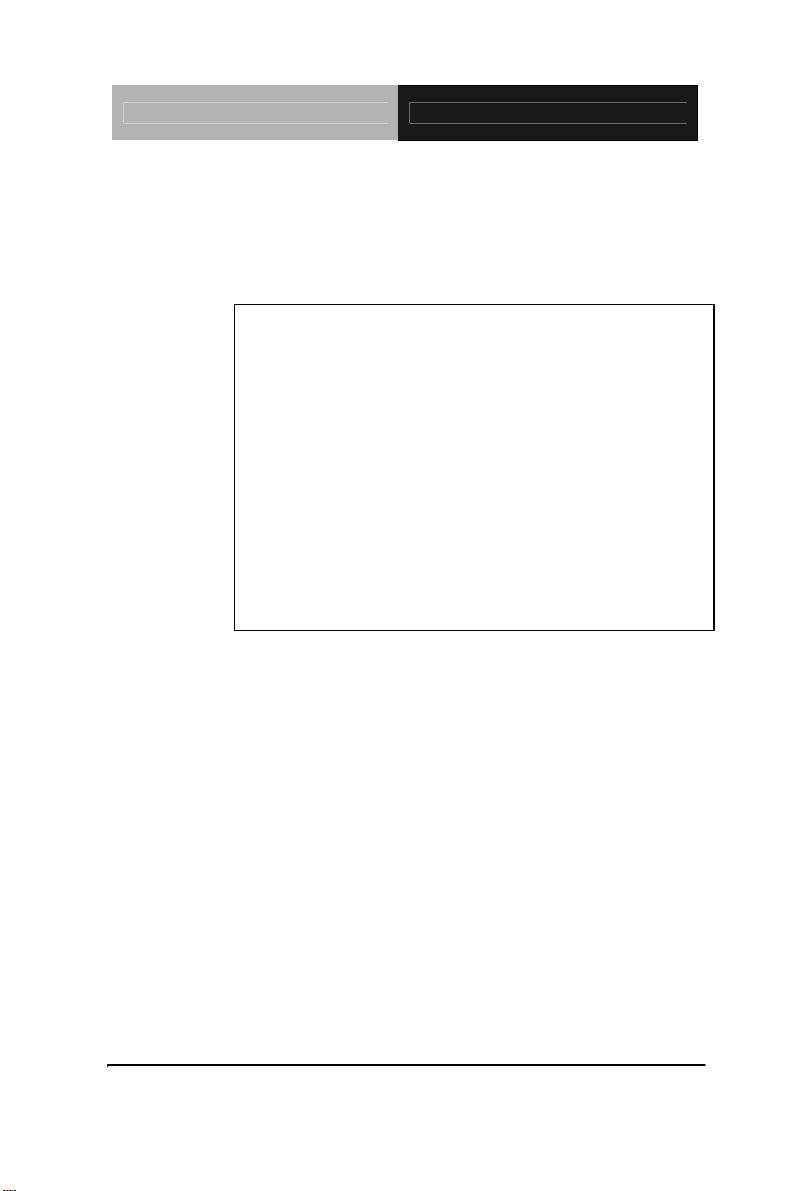
Compact Board PCM-5895 Rev.B
PCM-5895 Rev.B
Onboard AMD Geode LX 800/900 Processor
Up to 24-bit LVDS LCD
184-pin DDR 333/400 Memory Up to 1GB
4 USB 2.0 / 8-bit Digital I/O / 4 COM
PCM-5895 Manual Rev.B 1st Ed.
Aug. 2008
Page 2
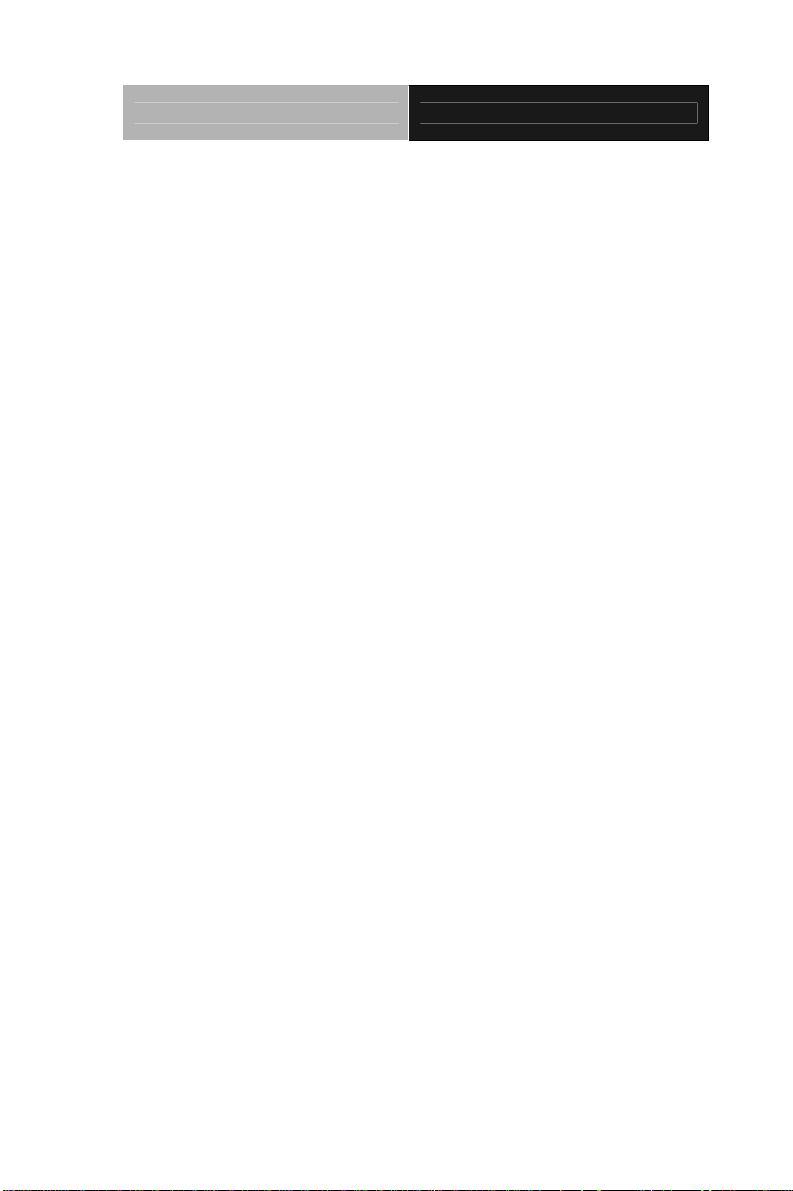
Compact Board PCM-5895 Rev.B
Copyright Notice
This document is copyrighted, 2008. All rights are reserved. The
original manufacturer reserves the right to make improvements
to the products described in this manual at any time without
notice.
No part of this manual may be reproduced, copied, translated,
or transmitted in any form or by any means without the prior
written permission of the original manufacturer. Information
provided in this manual is intended to be accurate and reliable.
However, the original manufacturer assumes no responsibility
for its use, or for any infringements upon the rights of third
parties that may result from its use.
The material in this document is for product information only
and is subject to change without notice. While reasonable
efforts have been made in the preparation of this document to
assure its accuracy, AAEON assumes no liabilities resulting
from errors or omissions in this document, or from the use of the
information contained herein.
AAEON reserves the right to make changes in the product
design without notice to its users.
i
Page 3
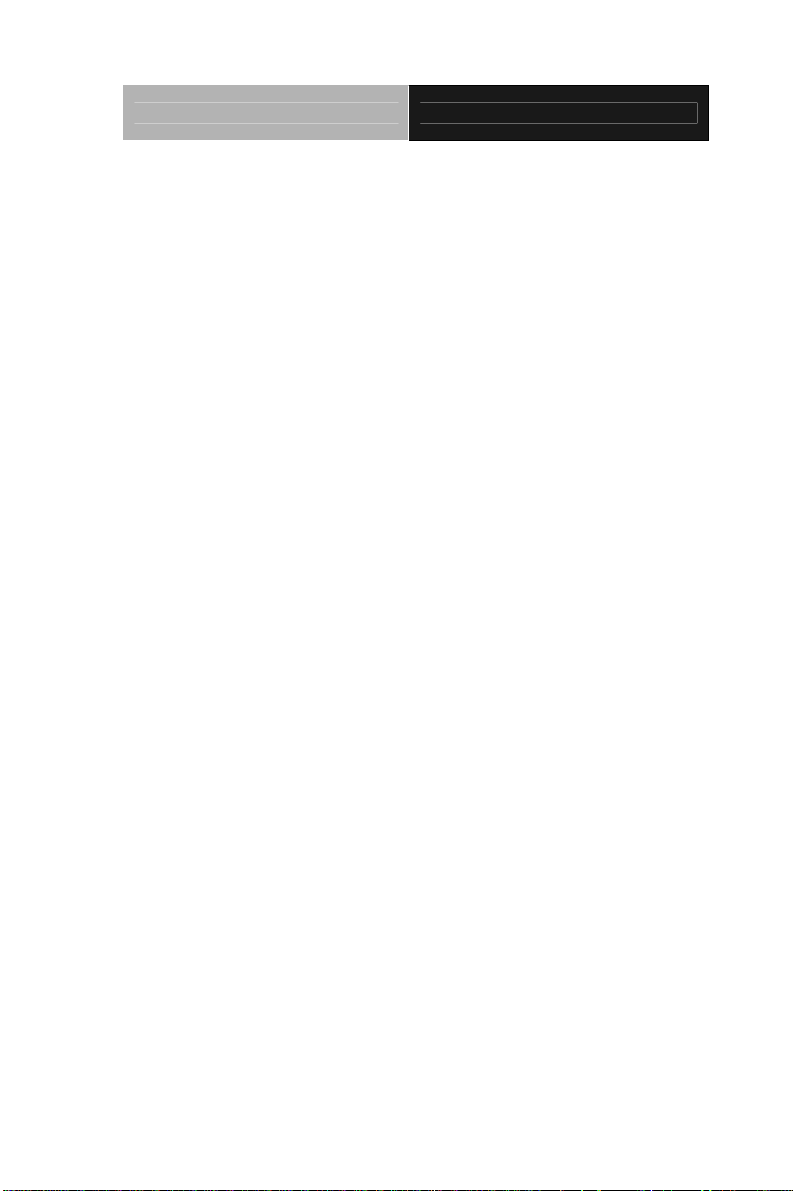
Compact Board PCM-5895 Rev.B
Acknowledgments
All other products’ name or trademarks are properties of their
respective owners.
Award is a trademark of Award Software International, Inc.
CompactFlash™ is a trademark of the Compact Flash
Association.
AMD, the AMD Arrow logo and combinations thereof are
trademarks of Advanced Micro Devices, Inc.
Microsoft Windows
ITE is a trademark of Integrated Technology Express, Inc.
IBM, PC/AT, PS/2, and VGA are trademarks of International
Business Machines Corporation.
SoundBlaster is a trademark of Creative Labs, Inc.
All other product names or trademarks are properties of their
respective owners.
®
is a registered trademark of Microsoft Corp.
ii
Page 4
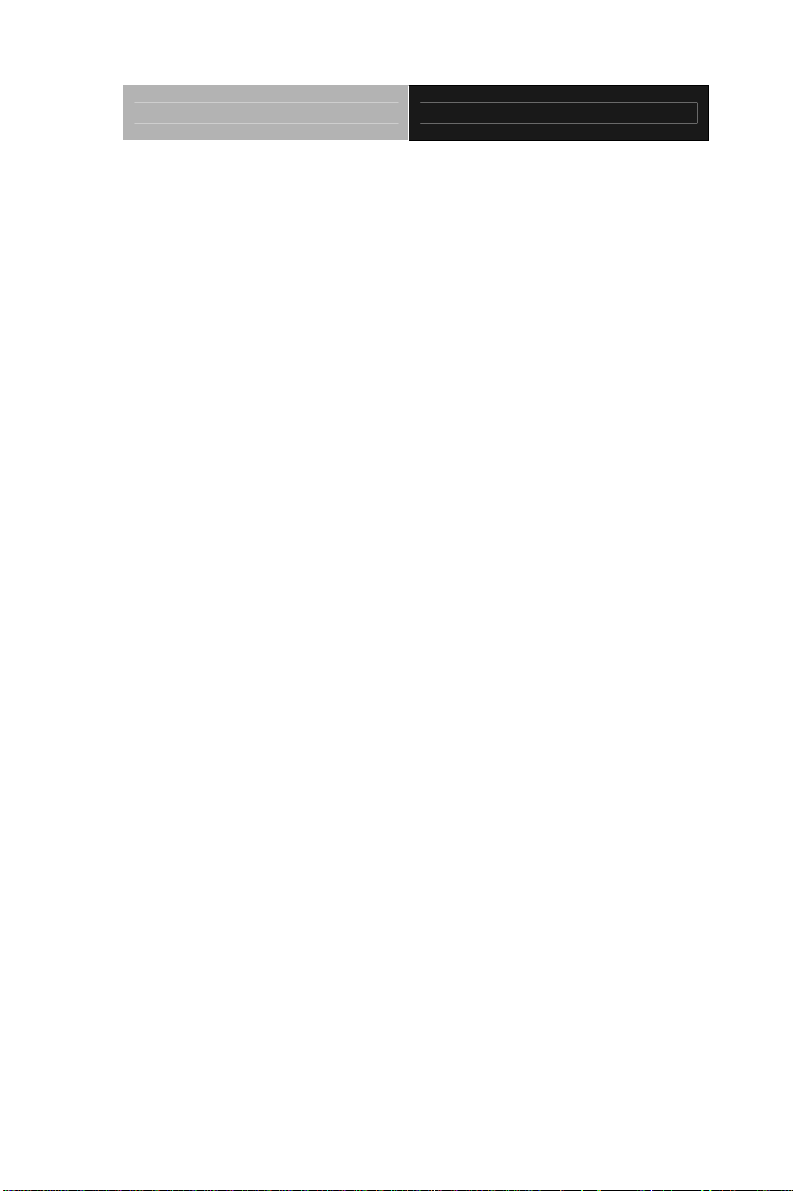
Compact Board PCM-5895 Rev.B
Packing List
Before you begin installing your card, please make sure that the
following materials have been shipped:
• 1 PCM-5895 Rev.B CPU Card
• 1 Quick Installation Guide
• 1 CD-ROM for manual (in PDF format) and drivers
• 1 9657666600 Jumper Cap
If any of these items should be missing or damaged, please
contact your distributor or sales representative immediately.
iii
Page 5
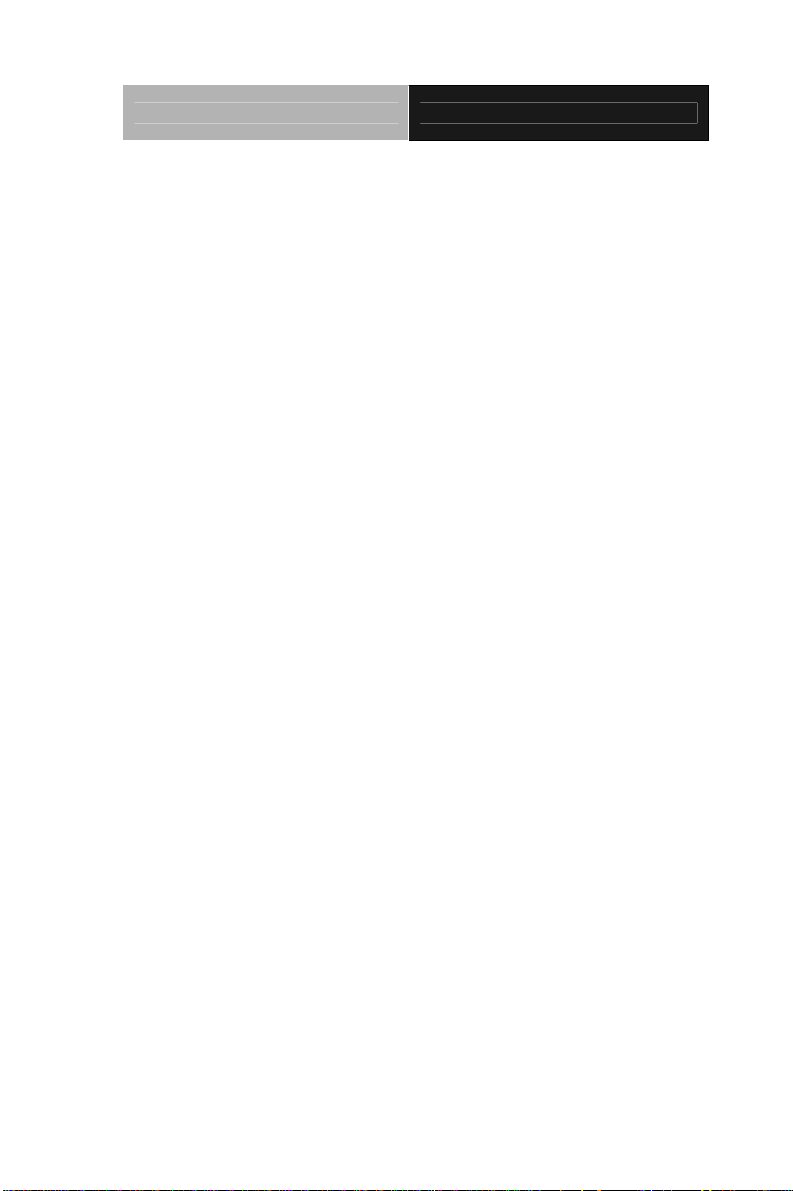
Compact Board PCM-5895 Rev.B
Contents
Chapter 1 General Information
1.1 Introduction................................................................ 1-2
1.2 Features....................................................................1-3
1.3 Specifications............................................................1-4
Chapter 2 Quick Installation Guide
2.1 Safety Precautions....................................................2-2
2.2 Location of Connectors and Jumpers .......................2-3
2.3 Mechanical Drawing..................................................2-5
2.4 List of Jumpers.......................................................... 2-7
2.5 List of Connectors ..................................................... 2-8
2.6 Setting Jumpers ........................................................ 2-10
2.7 AT/ATX Power Type Selection (JP2)........................2-11
2.8 CFD Master/ Slave Selection (JP6) .......................... 2-11
2.9 Clear CMOS (JP7) .................................................... 2-11
2.10 COM Ports RI/+5V/+12V Selection (JP8, JP10, JP11)
.........................................................................................2-11
2.11 LCD Power & Clock Selection (JP12).....................2-12
2.12 Inverter Voltage Selection (JP13) ........................... 2-12
2.13 Contrast IC Power Selection (JP17) ....................... 2-12
2.14 Fan Control Circuit Power Selection (JP18) ...........2-13
2.15 FAN Connector (CN1).............................................2-13
2.16 USB Ports #1 and Port #2 (CN6)............................ 2-13
iv
Page 6
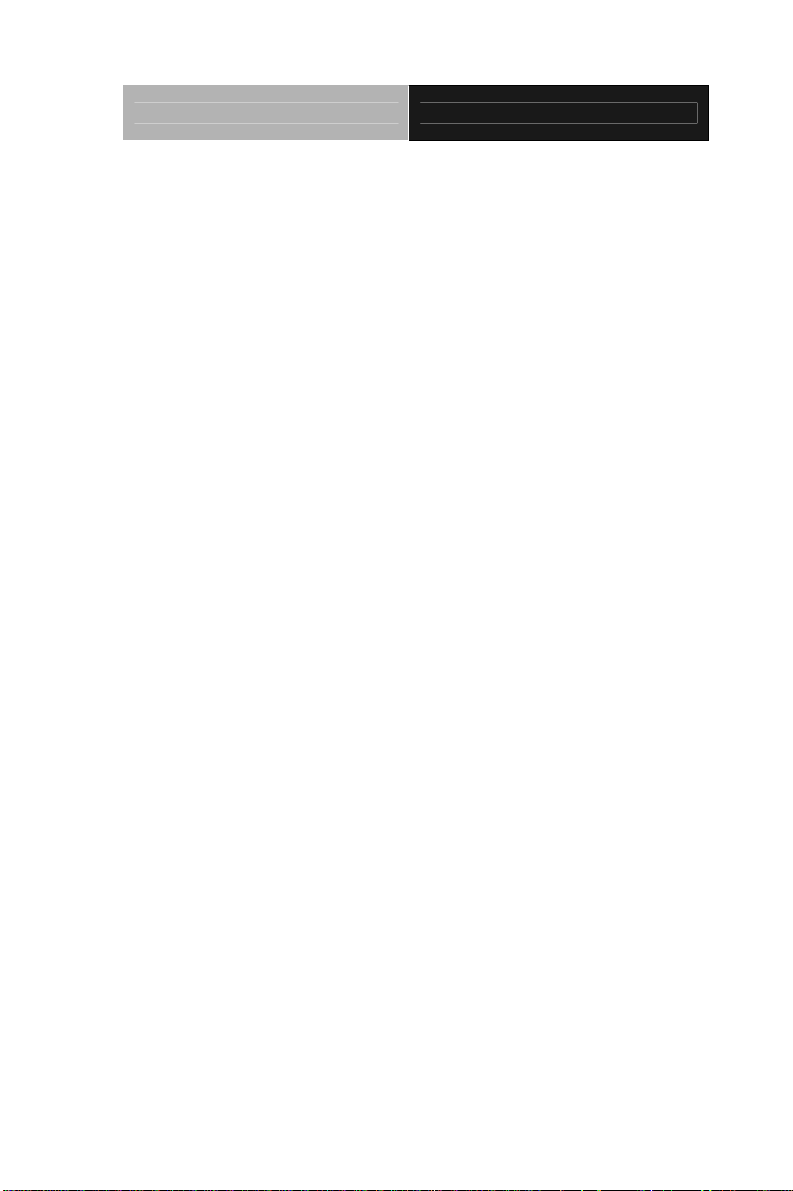
Compact Board PCM-5895 Rev.B
2.17 Front Panel (CN7)................................................... 2-13
2.18 USB Port #3 & Port #4 (CN8).................................. 2-14
2.19 PC/104 ISA Interface (CN9)....................................2-14
2.20 ATX Power Socket (CN10) ..................................... 2-17
2.21 AT Power Socket (CN11)........................................2-18
2.22 IDE Hard Drive (CN12)............................................2-18
2.23 CRT Display (CN 14)...............................................2-19
2.24 Audio Input/ Output/ CD-in/ MIC (CN15)................. 2-20
2.25 Parallel Port (CN16)................................................ 2-20
2.26 Keyboard/ Mouse Connector (CN17)...................... 2-21
2.27 Digital I/O (CN18)....................................................2-21
2.28 Serial Port (CN19)...................................................2-22
2.29 Ethernet 10/100Base-TX RJ-45 Phone Jack (CN21,
CN28).............................................................................. 2-23
2.30 LAN LED (CN13, CN25) ........................................2-24
2.31 TFT LCD (CN23) ................................................... 2-24
2.32 LVDS (CN24) ......................................................... 2-26
2.33 Ethernet 10/100Base-TX Connector (CN26) ........2-27
2.34 LCD Inverter (CN27) .............................................. 2-27
2.35 IrDA (CN29) ...........................................................2-27
2.36 CAN Bus Connector (CN30, CN31) ...................... 2-28
2.37 CompactFlash Disk Slot (CFD1) ...........................2-28
2.38 PCI-104 Slot (PCI1) ...............................................2-30
2.39 PCI-104 Slot (PCI2) ...............................................2-30
v
Page 7
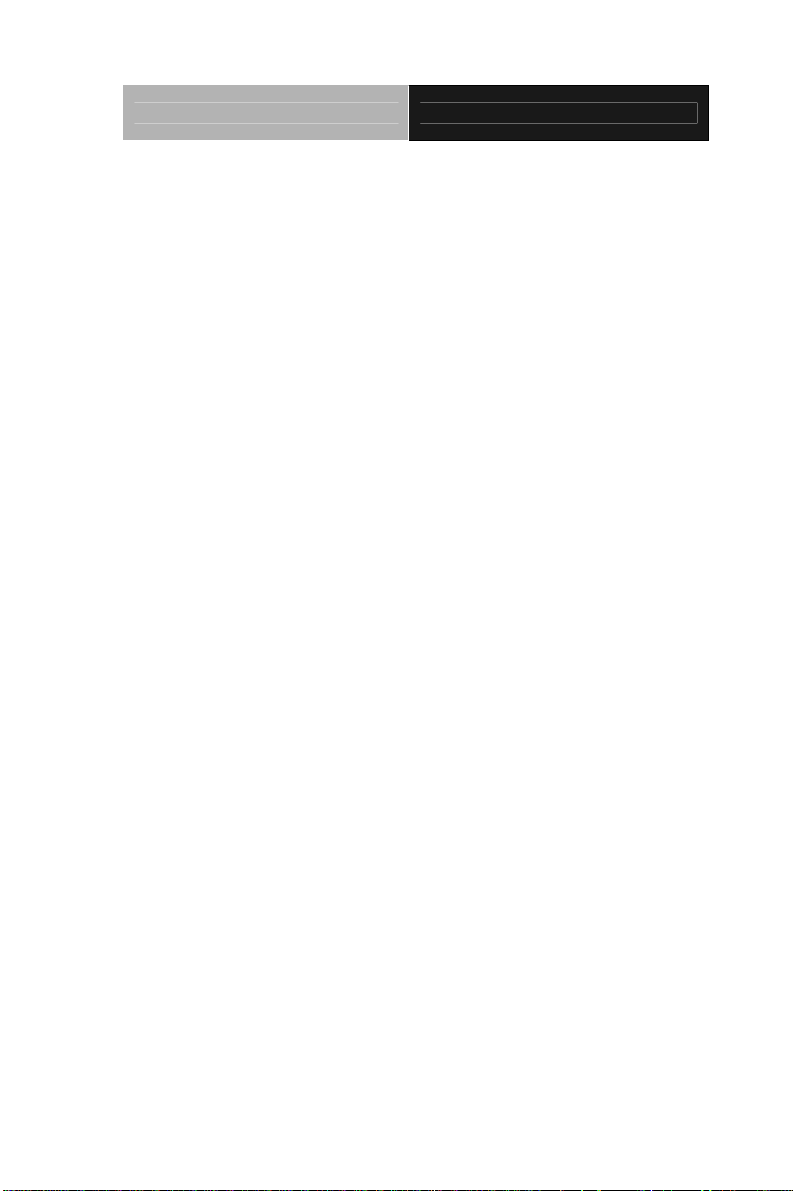
Compact Board PCM-5895 Rev.B
Chapter 3 Award BIOS Setup
3.1 System Test and Initialization. .................................. 3-2
3.2 Award BIOS Setup.................................................... 3-3
Chapter 4 Driver Installation
4.1 Software Drivers........................................................ 4-2
4.2 Necessary to Know ................................................... 4-3
4.3 Installing VGA Driver.................................................4-4
4.4 Installing AES Driver .................................................4-5
4.5 Installing PCI to ISA Bridge Driver............................ 4-6
4.6 Installing LAN Driver..................................................4-7
4.7 Ethernet Software Configuration...............................4-7
4.8 Installing Audio Driver...............................................4-8
4.9 Installing CAN Bus Driver.......................................... 4-9
Appendix A Programming the Watchdog Timer
A.1 Programming .........................................................A-2
A.2 ITE 8712 Watchdog Timer Initial Program.............A-5
Appendix B I/O Information
B.1 I/O Address Map....................................................B-2
st
B.2 1
MB Memory Address Map ................................B-2
B.3 IRQ Mapping Chart................................................B-3
B.4 DMA Channel Assignments...................................B-3
Appendix C Mating Connector
C.1 List of Mating Connectors and Cables.................. C-2
vi
Page 8
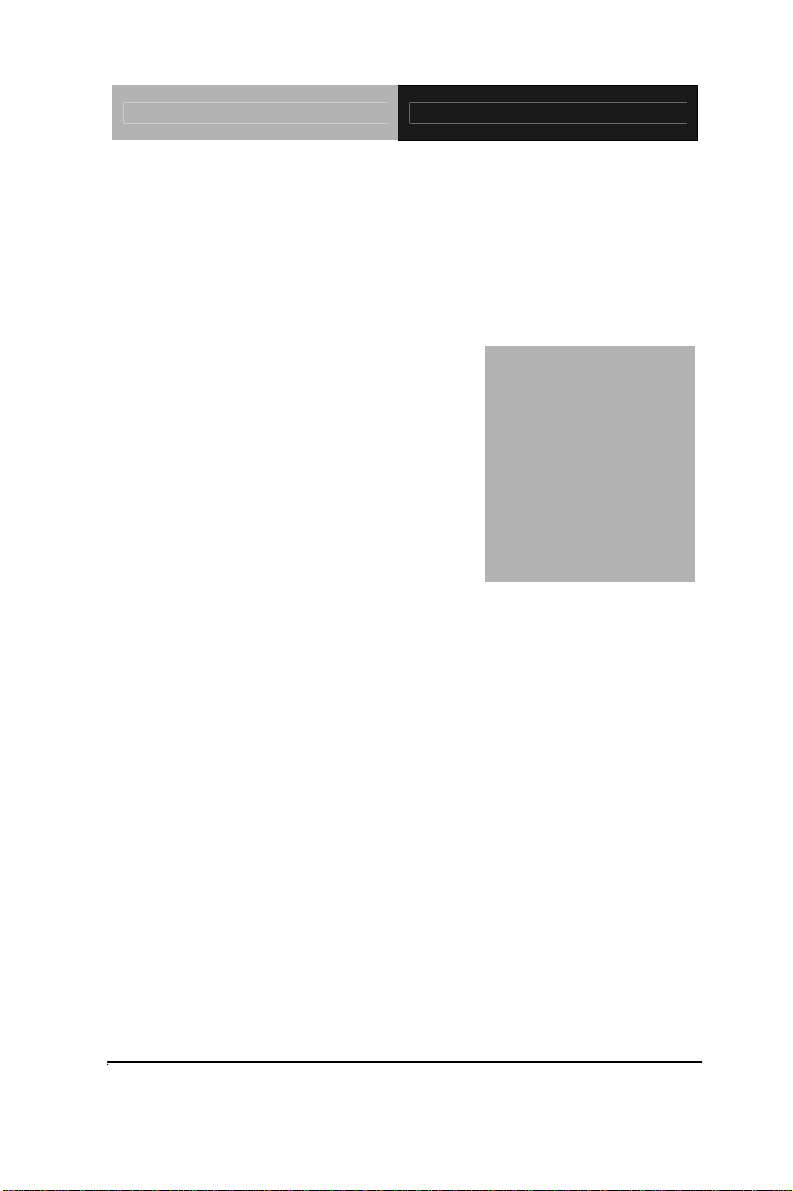
Compact Board PCM-5895 Rev.B
Chapter
1
General
Information
Chapter 1 General Information 1- 1
Page 9
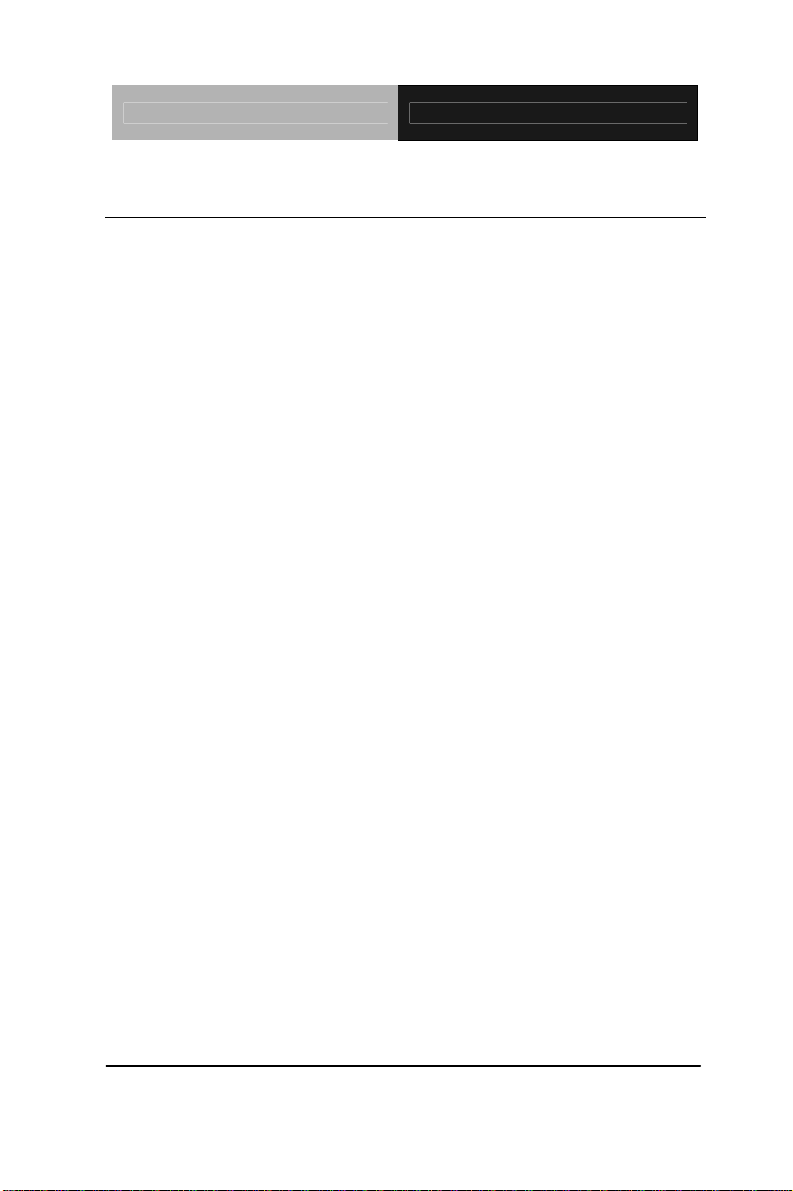
Compact Board PCM-5895 Rev.B
1.1 Introduction
PCM-5895 Rev.B adopts an onboard AMD Geode LX 800/900
processor. The AMD LX series processors are ideal for
applications that require low power consumption and stable
performance. The system memory features 184-pin DDR DIMM
up to 1GB. Moreover, the PCM-5895 Rev.B supports PCI,
PCI-104 and PC/104 for flexible expansion. Customers are
always eager to find a low-priced, multi-functional product. The
PCM-5895 Rev.B is definitely your best choice.
Regarding the multimedia performance of PCM-5895 Rev.B, it
features CRT/LCD simultaneous display. The LVDS/TTL TFT
LCD is up to 24-bit and the rich audio I/O interface that PCM-5895
Rev.B possesses supports MIC-in, Line-in, Line-out and CD-in
functions. In addition, PCM-5895 Rev.B deploys 4 COM
ports--three RS-232 ports (COM3, 4 only support Tx, Rx) and one
RS-232/422/485 port. Four USB2.0, 8-bit Digital I/O and IrDA
ports make PCM-5895 Rev.B more flexible for the expansion of
system device. Moreover, another key feature of PCM-5895
Rev.B is the two CANBus ports that are an optional feature to
enrich device connections.
Chapter 1 General Information 1- 2
Page 10
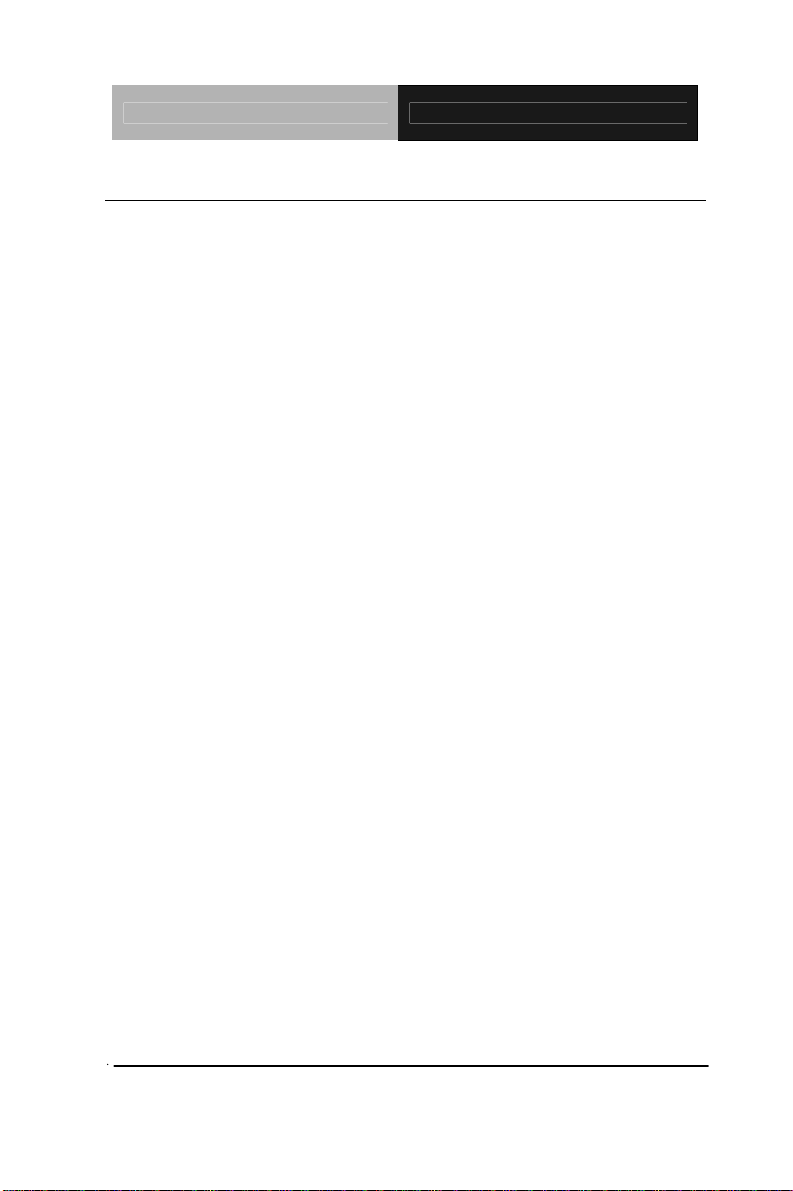
Compact Board PCM-5895 Rev.B
1.2 Features
Onboard AM D Geode LX 800/900 Processor
One DIMM DDR 333/400 up to 1GB
Up to 24-bit LVDS TFT Panel, TTL/LVDS LCD, CRT
Dual 10/100Base-TX Ethernet
Supports PC/104+ Expansion Slot
AC97 2CH Audio
USB2.0 x 4/ COM x 4/ 8-bit Digital I/O/ IrDA
Dual CAN Bus (Optional)
Chapter 1 General Information 1- 3
Page 11

Compact Board PCM-5895 Rev.B
1.3 Specifications
System
CPU Onboard AMD Geode LX800 (900
optional) Processors
System Memory 184-pin DDR DIMM x 1,
Max. 1GB (DDR 333/400),
optional onboard memory 256MB
Chipset AMD Geode LX + CS5536
I/O Chipset ITE IT8712 +IT8888G
PCI to ISA Solution ITE8888G
Ethernet Realtek RTL 8100C,
10/100Base-TX x 2, RJ-45 x 2
BIOS Award Plug & Play BIOS--1MB
ROM
Watchdog Timer ITE IT8712 F/KX-L, Generates a
time-out system reset
H/W status monitoring Supports power supply voltages
and temperature monitoring
functions
SSD One Type II Compact Flash slot
Expansion Interface PCI x 1, Optional PC/104+
Battery Lithium battery
Operating Temperature 32
o
F~140oF (0oC~60oC)
Power Requirement ATX, optional AT
Chapter 1 General Information 1- 4
Page 12

Compact Board PCM-5895 Rev.B
Board Size 8”(L) x 5.72” (W) (203mm x
146mm)
Gross Weight 1.2 lb (0.5 kg)
Display: Supports CRT/LCD Simultaneous display
Chipset AMD Geode LX800/900
integrated graphics
Memory Shared system memory up to
254MB
Resolutions Up to 1920x1440@24-bit for
CRT; Up to 1600x1200@24bit
for LCD
LCD Interface Up to 24-bit LVDS LCD
I/O
Storage PATA-100 x 1 (Supports two
ATAPI devices); Type II
CompactFlash
Serial Port RS-232 x 3 (COM3/4 only support
Tx, Rx), RS-232/422/485 x 1
Parallel Port Supports SPP/ EPP/ ECP mode
USB USB2.0 x 4
PS/2 Port One PS/2 Keyboard and one PS/2
mouse support
Digital I/O 8-bit Digital I/O (Programmable)
Chapter 1 General Information 1- 5
Page 13
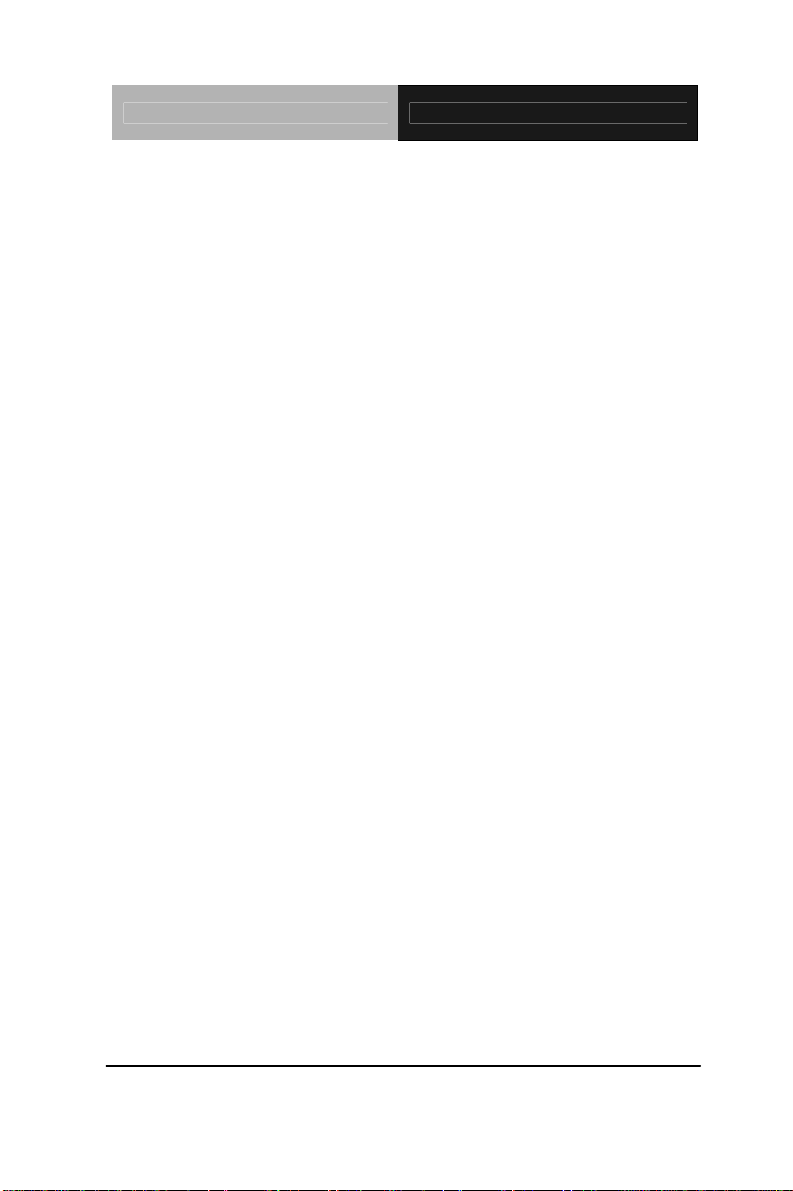
Compact Board PCM-5895 Rev.B
IrDA One IrDA Tx/Rx header
Audio Realtek ALC203 2CH AC97
Codec, Mic-in/ Line-in/ Line-out/
CD-in
CAN Bus Optional dual CAN Bus
Chapter 1 General Information 1- 6
Page 14
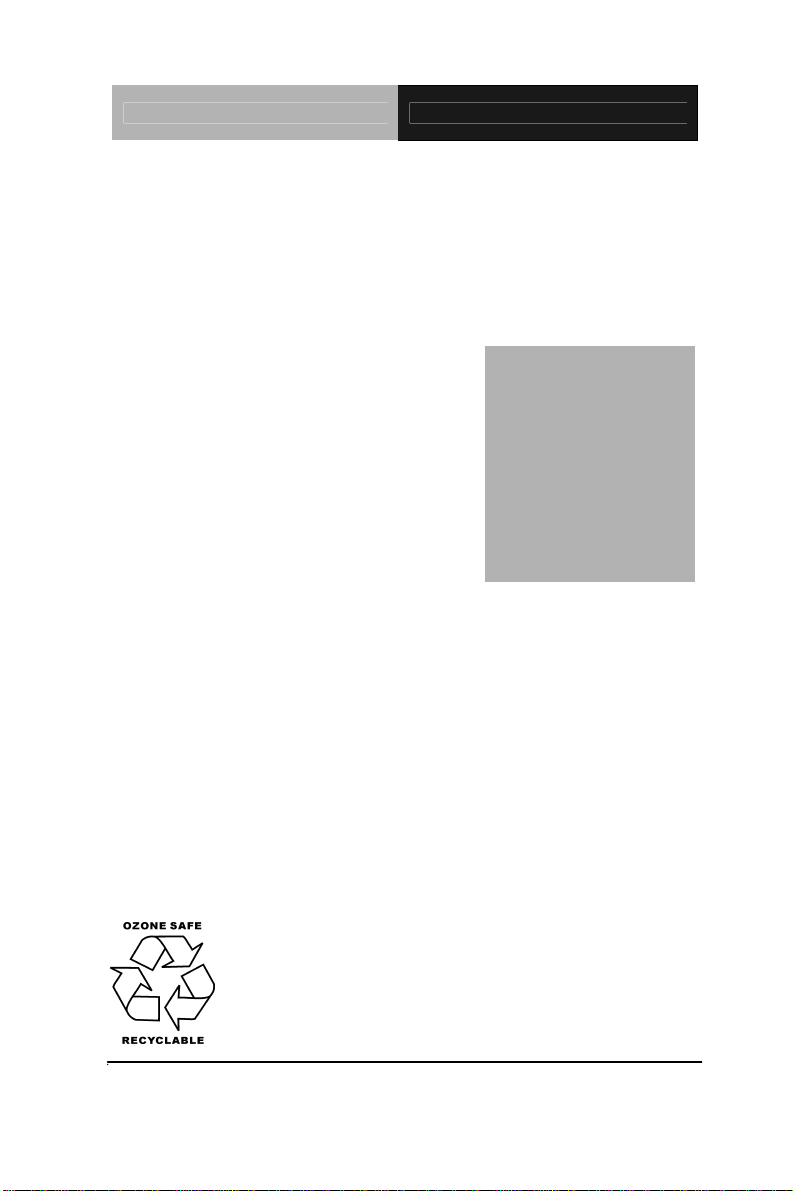
Compact Board PCM-5895 Rev.B
d
f
r
r
e
p
Chapter
2
Quick
Installation
Guide
Part No. 2007589520 Printed in Taiwan Aug. 2008
The Quick Installation Guide is derive
rom Chapter 2 of user manual. For othe
chapters and further installation
instructions, please refer to the use
manual CD-ROM that came with th
roduct.
Chapter 2 Quick Installation Guide 2- 1
Notice:
Page 15
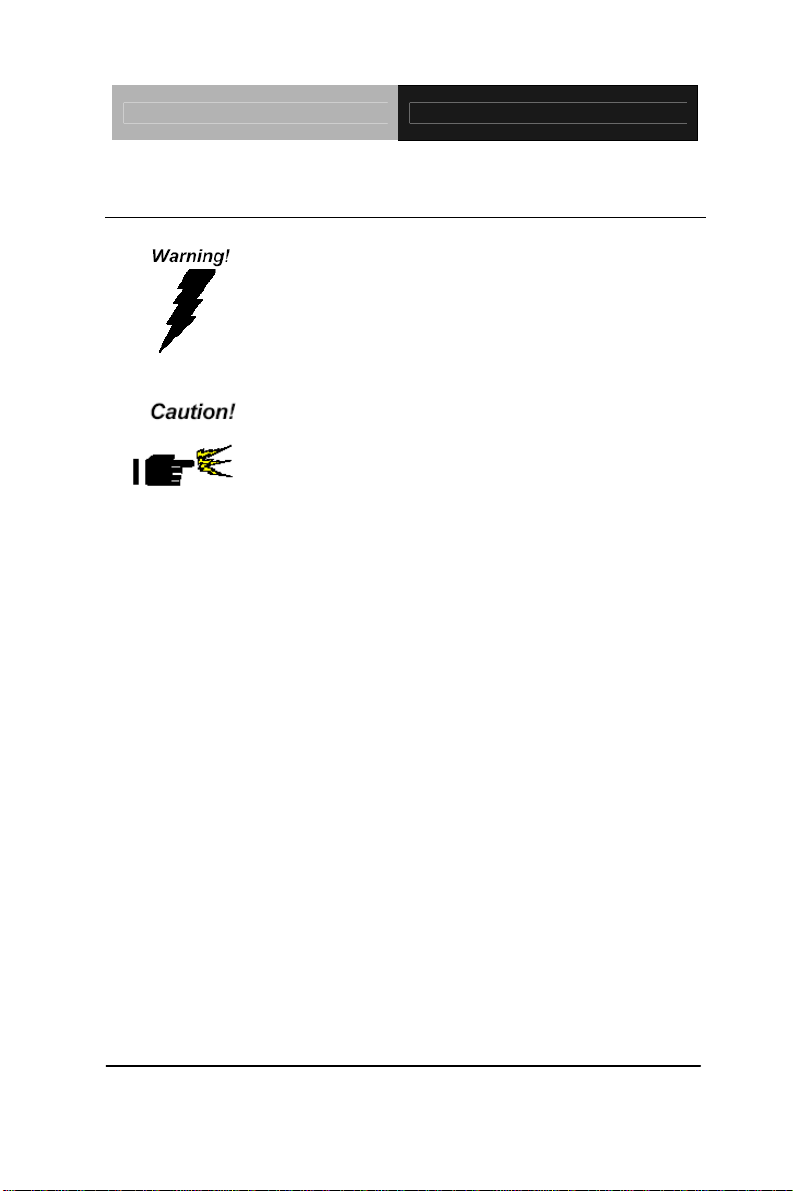
Compact Board PCM-5895 Rev.B
2.1 Safety Precautions
Always completely disconnect the power cord
from your board whenever you are working on
it. Do not make connections while the power is
on, because a sudden rush of power can
damage sensitive electronic components.
Always ground yourself to remove any static
charge before touching the board. Modern
electronic devices are very sensitive to static
electric charges. Use a grounding wrist strap at
all times. Place all electronic components on a
static-dissipative surface or in a static-shielded
bag when they are not in the chassis
Chapter 2 Quick Installation Guide 2- 2
Page 16
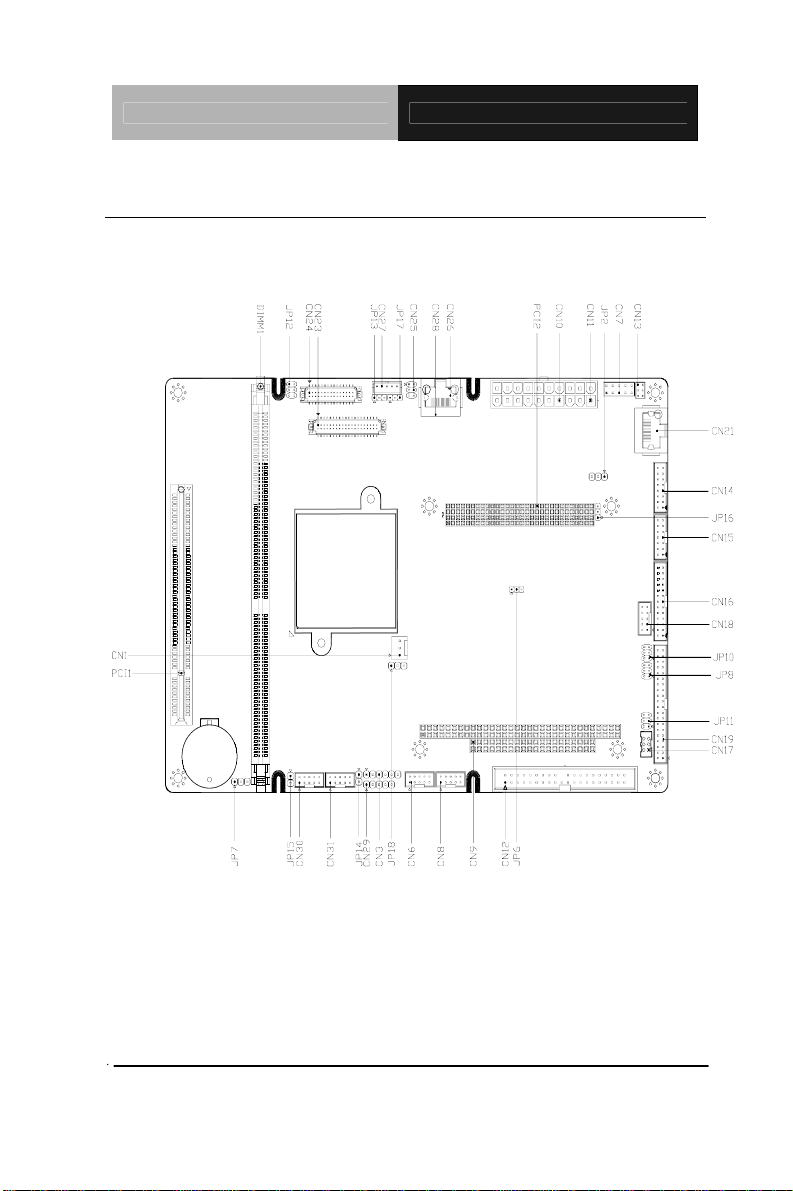
Compact Board PCM-5895 Rev.B
2.2 Location of Connectors and Jumpers
Component Side
Chapter 2 Quick Installation Guide 2-3
Page 17
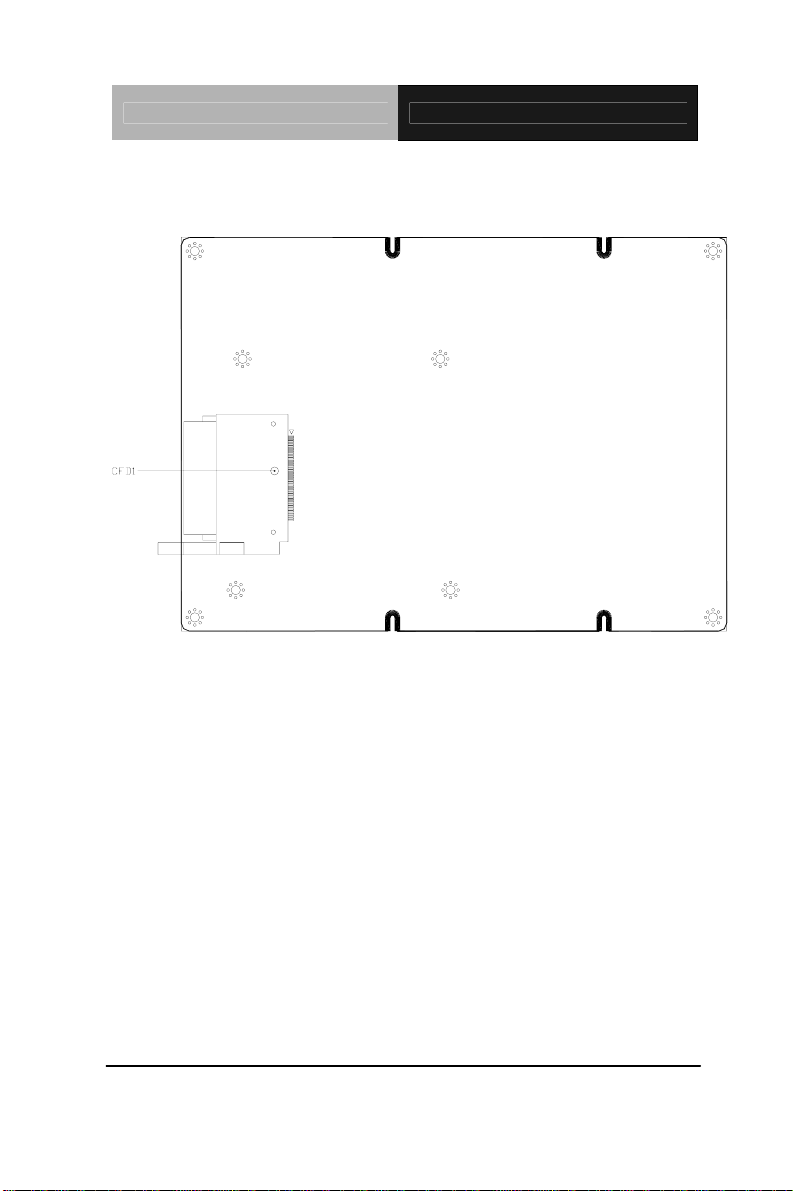
Compact Board PCM-5895 Rev.B
Solder Side
Chapter 2 Quick Installation Guide 2- 4
Page 18
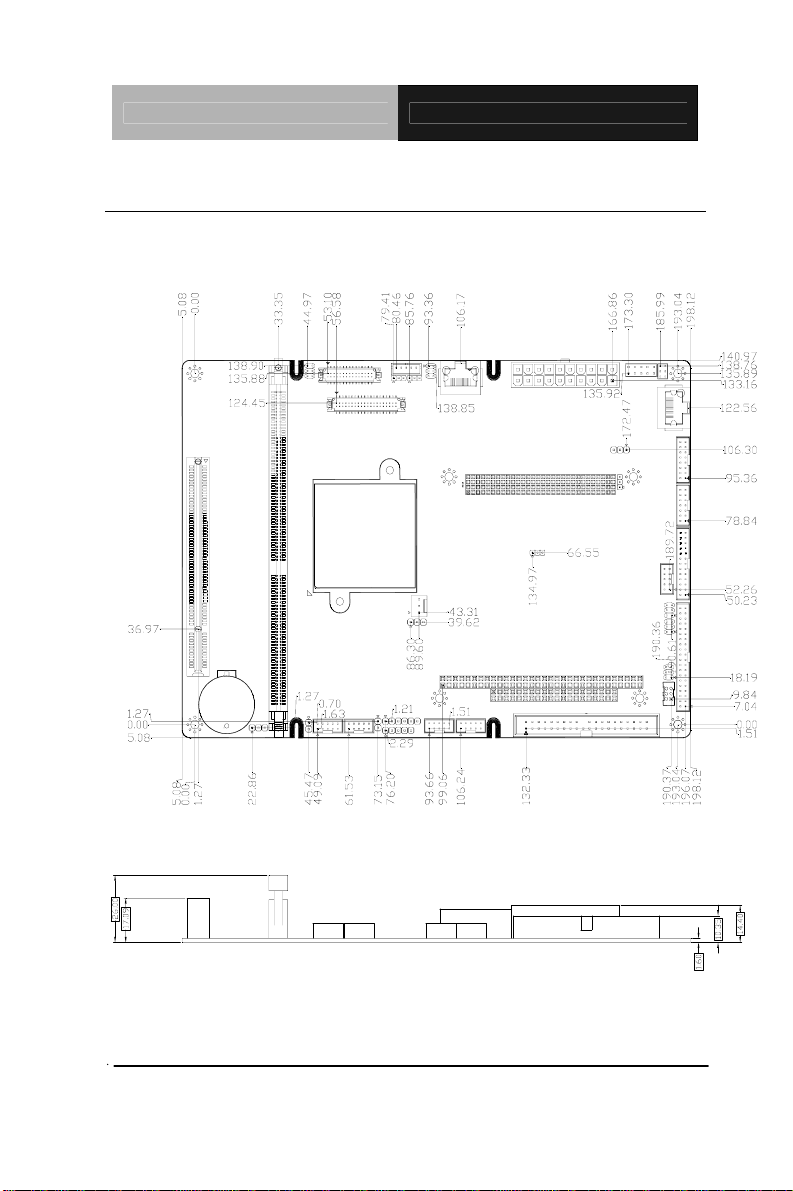
Compact Board PCM-5895 Rev.B
2.3 Mechanical Drawing
Component Side
Chapter 2 Quick Installation Guide 2-5
Page 19
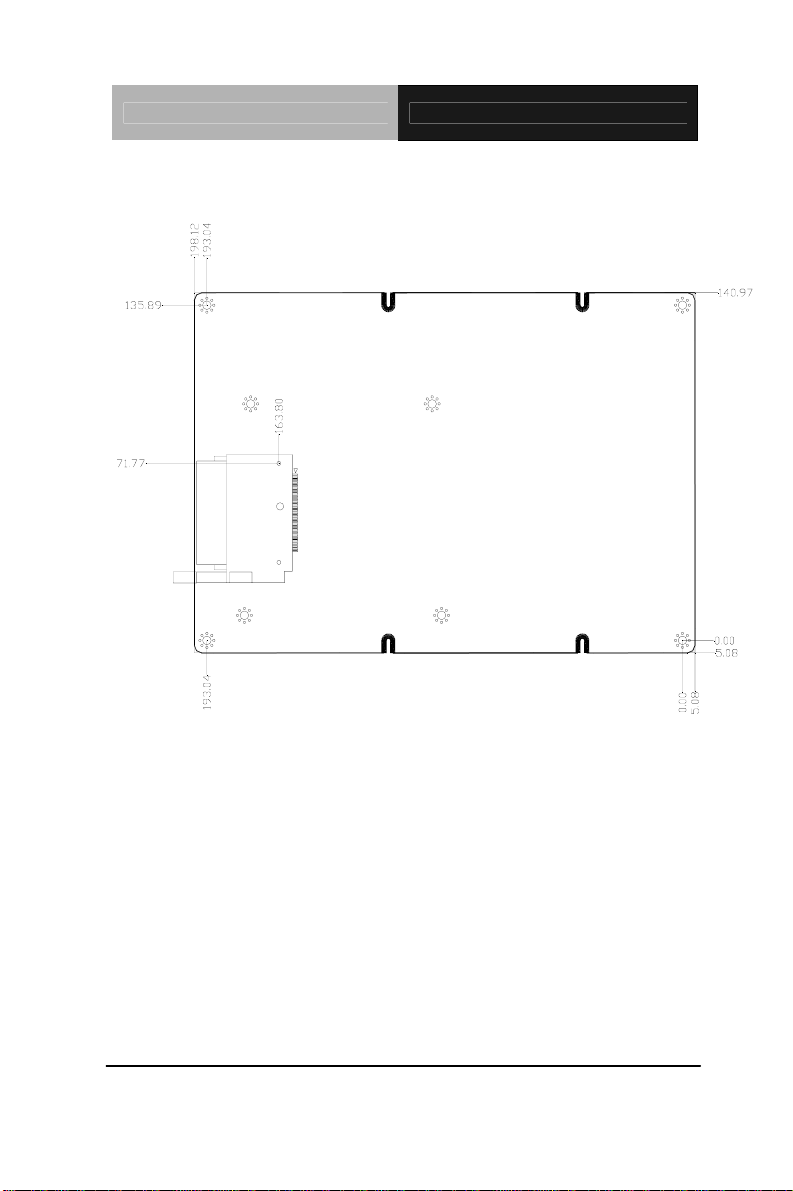
Compact Board PCM-5895 Rev.B
Solder Side
Chapter 2 Quick Installation Guide 2- 6
Page 20
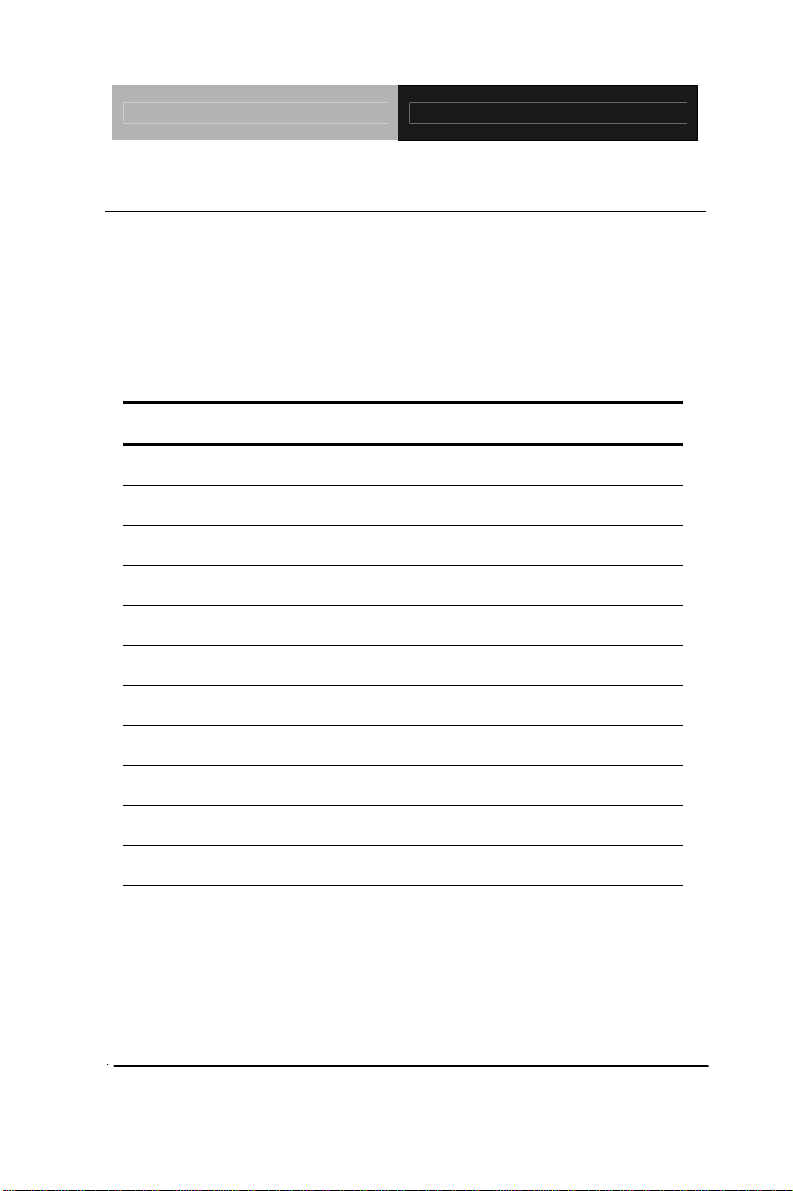
Compact Board PCM-5895 Rev.B
2.4 List of Jumpers
The board has a number of jumpers that allow you to configure you r
system to suit your application.
The table below shows the function of each of the board's jumpers:
Jumpers
Label Function
JP2 AT/ATX Power Type Selection
JP6 CFD Master/Slave Selection
JP7 Clear CMOS
JP8, JP10 COM Ports RI/+5V/+12V Selection
JP11 COM Ports +5V/+12V Selection
JP12 LCD Clock and Power Selection
JP13 Inverter Voltage Selection
JP14, JP15 CAN Bus Termination
JP16 PCI 104 Power Selection
JP17 Contrast IC Power Selection
JP18 Fan Control Circuit Power Selection
Chapter 2 Quick Installation Guide 2-7
Page 21
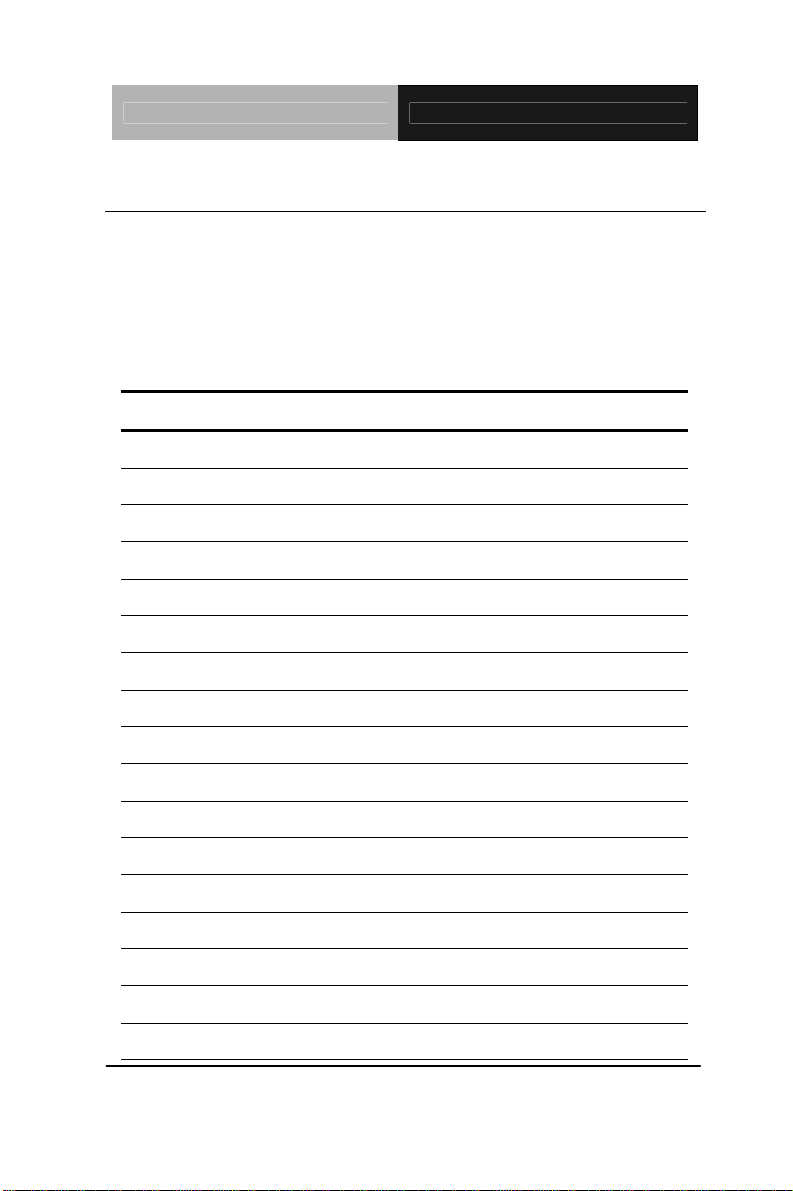
Compact Board PCM-5895 Rev.B
2.5 List of Connectors
The board has a number of connectors that allow you to configure
your system to suit your application. The table below shows the
function of each board's connectors:
Connectors
Label Function
CN1 System FAN
CN3 CPLD JTAG
CN6 USB Port #1 and Port #2
CN7 Front Panel
CN8 USB Port #3 and Port #4
CN9 PC/104 / ISA Interface
CN10 ATX Power Socket
CN11 AT Power Socket
CN12 IDE Hard Drive
CN13 LAN1 LED
CN14 CRT Display
CN15 Audio Input/ Output/ CDin/ MIC
CN16 Parallel Port
CN17 KB/MS Connector
CN18 Digital I/O
CN19 Serial Port
CN21 Ethernet 10/100 Base-TX RJ-45 Phone Jack (LAN1)
Chapter 2 Quick Installation Guide 2- 8
Page 22
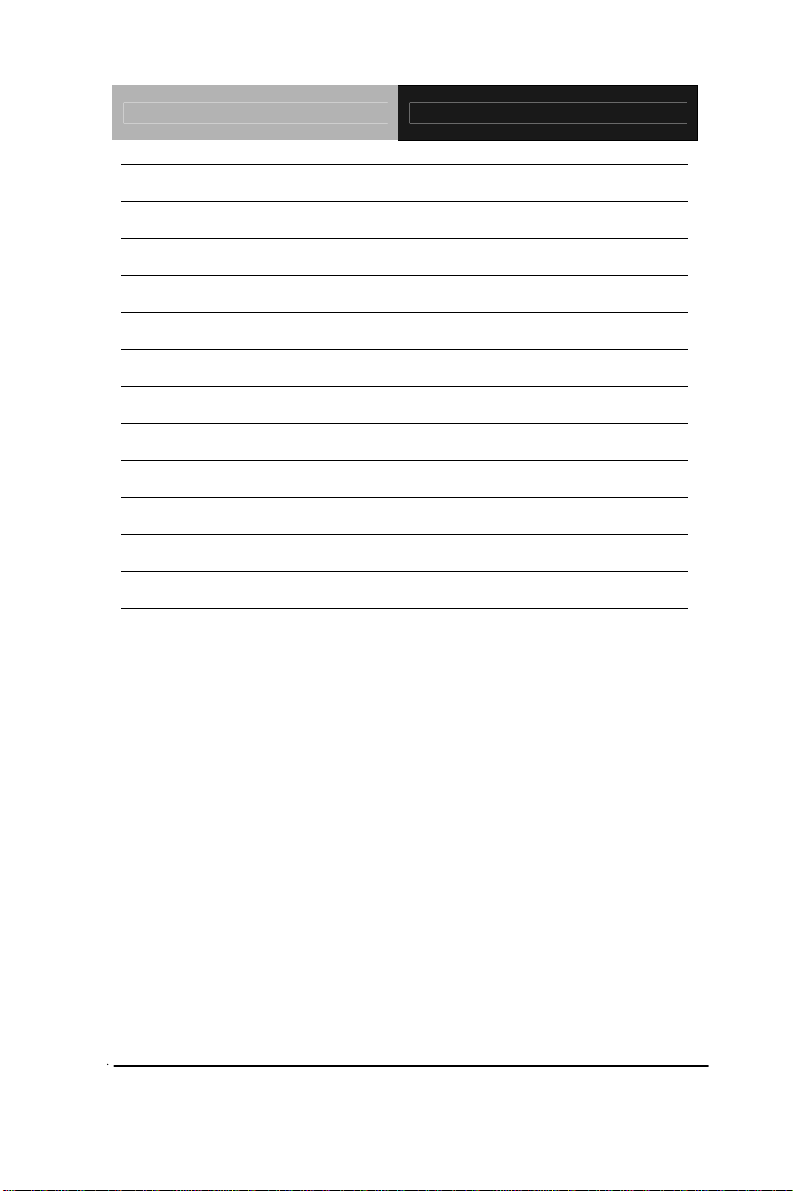
Compact Board PCM-5895 Rev.B
CN23 TFT LCD Connector
CN24 LVDS Connector
CN25 LAN2 LED
CN26 Ethernet 10/100Base-TX RJ-45 Phone Jack (LAN1)
CN27 LCD Inverter Connector
CN28 Ethernet 10/100Base-TX RJ-45 Phone Jack (LAN2)
CN29 IrDA
CN30 CAN2 Connector
CN31 CAN1 Connector
CFD1 CompactFlash Disk
PCI1 PCI Slot
PCI2 PCI-104
Chapter 2 Quick Installation Guide 2-9
Page 23

Compact Board PCM-5895 Rev.B
2.6 Setting Jumpers
You configure your card to match the needs of your application by
setting jumpers. A jumper is the simplest kind of electric switch. It
consists of two metal pins and a small metal clip (often protected by
a plastic cover) that slides over the pins to connect them. To “close”
a jumper you connect the pins with the clip.
To “open” a jumper you remove the clip. Sometimes a jumper will
have three pins, labeled 1, 2 and 3. In this case you would connect
either pins 1 and 2 or 2 and 3.
3
2
1
Open C Closed losed 2-3
Open
Closed
Closed 2-3
A pair of needle-nose pliers may be helpful when working with
jumpers.
If you have any doubts about the best hardware configuration for
your application, contact your local distributor or sales
representative before you make any change.
Generally, you simply need a standard cable to make most
connections.
Chapter 2 Quick Installation Guide 2- 10
Page 24

Compact Board PCM-5895 Rev.B
2.7 AT/ATX Power Type Selection (JP2)
JP2 Function
2-3 ATX Power Supply (Default)
1-2 AT Power Supply
2.8 CFD Master/Slave Selection (JP6)
JP6 Function
1-2 Slave (Default)
2-3 Master
2.9 Clear CMOS (JP7)
JP7 Function
1-2 Normal (Default)
2-3 Clear CMOS
2.10 COM Ports RI/+5V/+12V Selection (JP8, JP10, JP11)
COM1
JP8 Function
1-2 +12V
3-4 +5V
5-6 RI (Default)
COM2
JP10 Function
1-2 +12V
Chapter 2 Quick Installation Guide 2-11
Page 25

Compact Board PCM-5895 Rev.B
3-4 +5V
5-6 RI (Default)
COM3, COM4
JP11 Function
1-3
2-4
3-5
4-6
+12V
+5V (Default)
2.11 LCD Power & Clock Selection (JP12)
JP12 Function
1-3 Normal (Default)
3-5 Inverse
2-4 +5Vlcd
4-6 +3Vlcd (Default)
2.12 Inverter Voltage Selection (JP13)
JP13 Function
1-2 +12V
2-3 +5V (Default)
2.13 Contrast IC Power Selection (JP17)
JP17 Function
1-2 +5V (Default)
2-3 +3.3V
Chapter 2 Quick Installation Guide 2- 12
Page 26

Compact Board PCM-5895 Rev.B
2.14 Fan Control Circuit Power Selection (JP18)
JP18 Function
1-2 +12V (Default)
2-3 +5V
2.15 FAN Connector (CN1)
Pin Signal
1 GND
2 +12V
3 FAN Sense
2.16 USB Port #1 and Port #2 (CN6)
Pin Signal Pin Signal
1 VDD0 2 GND
3 D0- 4 GND
5 D0+ 6 D1+
7 GND 8 D19 GND 10 VDD1
2.17 Front Panel (CN7)
Pin Signal
1-2 ATX Power-on Button
3-4 HDD Active LED
5-6 External Speaker
Chapter 2 Quick Installation Guide 2-13
Page 27

Compact Board PCM-5895 Rev.B
7-8 Power LED
9-10 System Reset Button
2.18 USB Port #3 & Port #4 (CN8)
Pin Signal Pin Signal
1
3
5
7
9
VDD3
D3D3+
GND
GND
2
4
6
8
10
GND
GND
D4+
D4VDD4
2.19 PC/104 ISA Interface (CN9)
J1/P1 Pin A B
1 IOCHCK* GND
2 D7 RSTDRV
3 D6 +5V
4 D5 IRQ9
5 D4 -5V
6 D3 DRQ2
7 D2 -12V
8 D1 ENDXFR*
9 D0 +12V
10 IOCHRDY GND/KEY
Chapter 2 Quick Installation Guide 2- 14
Page 28

Compact Board PCM-5895 Rev.B
11 AEN SMEMW*
12 A19 SMEMR*
13 A18 IOW*
14 A17 IOR*
15 A16 DACK3*
16 A15 DRQ3
17 A14 DACK1*
18 A13 DRQ1
19 A12 REFRESH*
20 A11 SYSCLK
21 A10 IRQ7
22 A9 IRQ6
23 A8 IRQ5
24 A7 IRQ4
25 A6 IRQ3
26 A5 DACK2*
27 A4 TC
28 A3 BALE
29 A2 +5V
30 A1 OSC
31 A0 GND
32 GND GND
Chapter 2 Quick Installation Guide 2-15
Page 29

Compact Board PCM-5895 Rev.B
J2/P2 Pin D C
1 GND GND
2 MEMCS16* SBHE*
3 IOCS16* LA23
4 IRQ10 LA22
5 IRQ11 LA21
6 IRQ12 LA20
7 IRQ15 LA19
8 IRQ14 LA18
9 DACK0* LA17
10 DRQ0 MEMR*
11 DACK5* MEMW*
12 DRQ5 SD8
13 DACK6* SD9
14 DRQ6 SD10
15 DACK7* SD11
16 DRQ7 SD12
17 +5V SD13
18 MASTER* SD14
19 GND SD15
20 GND GND/KEY
PCM-5895 Rev.B does not support PC/104 way legacy ISA-DMA mode
cause by AMD architecture.
Chapter 2 Quick Installation Guide 2- 16
Page 30

Compact Board PCM-5895 Rev.B
I/O Resource Allocation Method of PC/104 card is for the PCM-5895
Rev.B.
PC/104 connector at the PCM-5895 Rev.B cannot automatically get related
I/O resource when a new PC/104 card is added because of AMD Geode’s
architecture limitation. The following steps are for setting up the I/O
resources manually for your reference.
1. Retrieve the resource of the PC/104 card. The information is
typically contained in the manual of the PC/104 card.
2. Push a function key “Delete” to get into the BIOS
3. Enable the resource of the device in BIOS setup
4. Disab le the resource of the device for which conflicts the resource of
the device mentioned above in BIOS setup
5. Save above BIOS setup and restart the system
6. Install the driver in the operating system
Open your Control Panel (click Start, then pick Setting and Control Panel)
Double click on the System icon and choose the Device Manager tab.
Find the device of which you want to enable. Click the plus sign (+)
next to the various categories click on the device you want to update,
and then click on “Resource” and choose the resource that is the same
as the hardware setup.
2.20 ATX Power Socket (CN10)
Pin Signal Pin Signal
1 +3.3V 11 +3.3V
2 +3.3V 12 -12V
3 GND 13 GND
4 +5V 14 PS-ON
5 GND 15 GND
6 +5V 16 GND
7 GND 17 GND
8 NC 18 -5V
Chapter 2 Quick Installation Guide 2-17
Page 31

Compact Board PCM-5895 Rev.B
9 5VSB 19 +5V
10 +12V 20 +5V
2.21 AT Power Socket (CN11)
Pin Signal
1 NC
2 +5V
3 +12V
4 -12V
5 GND
6 GND
7 GND
8 GND
9 -5V
10 +5V
11 +5V
12 +5V
2.22 IDE Hard Drive (CN12)
Pin Signal Pin Signal
1
3
5
7
Chapter 2 Quick Installation Guide 2- 18
RESET#
D7
D6
D5
2
4
6
8
GND
D8
D9
D10
Page 32

Compact Board PCM-5895 Rev.B
9
D4
10
D11
11
13
15
17
19
21
23
25
27
29
31
33
35
37
39
D3
D2
D1
D0
GND
DREQ
IOW#
IOR#
IORDY
DACK#
IRQ14
DA1
DA0
CS#1
Active LED#
2.23 CRT Display (CN14)
12
14
16
18
20
22
24
26
28
30
32
34
36
38
40
D12
D13
D14
D15
N/C
GND
GND
GND
GND
GND
NC
PDIAG#
DA2
CS#3
GND
Pin Signal Pin Signal
1
3
5
7
9
RED
GREEN
BLUE
NC
GND
2
4
6
8
10
+5V
GND
NC
DDCSDA
HSYNC
Chapter 2 Quick Installation Guide 2-19
Page 33

Compact Board PCM-5895 Rev.B
11
GND
12
VSYNC
13
15
GND
GND
14
16
DDCSCL
GND
2.24 Audio Input/ Output/ CD-in/ MIC (CN15)
Pin Signal Pin Signal
1
3
5
7
9
11
13
MIC
Audio Ground
LINE_IN L
LINE_IN R
Audio Ground
LINE_OUT L
Audio Ground
2
4
6
8
10
12
14
MIC_VCC
CD_GND
CD_L
CD_GND
CD_R
LINE_OUT R
Audio Ground
2.25 Parallel Port (CN16)
Pin Signal Pin Signal
1
STB#
2
AFD#
3
5
7
9
11
13
15
Chapter 2 Quick Installation Guide 2- 20
PTD0
PTD1
PTD2
PTD3
PTD4
PTD5
PTD6
4
6
8
10
12
14
16
ERR#
PINIT#
SLIN#
GND
GND
GND
GND
Page 34

Compact Board PCM-5895 Rev.B
17
PTD7
18
GND
19
21
23
25
ACK#
BUSY
PE
SLCT
20
22
24
26
GND
GND
GND
NC
2.26 Keyboard/Mouse Connector (CN17)
Pin Signal Pin Signal
1
3
5
Keyboard Data
GND
Mouse Data
2
4
6
Keyboard Clock
+5V
Mouse Clock
2.27 Digital I/O (CN18) (Mapping with GPIO pins of super I/O)
Pin Signal Pin Signal
1
3
5
IN0
IN2
OUT0
2
4
6
IN1
IN3
OUT1
7
9
OUT2
+5V
8
10
OUT3
GND
DIO Address is 801H
BIOS Setting Connector Definition Address IT8712 GPIO Setting
Port 1 CN18. pin 1 Bit 7 U40. pin 20 (GPIO27)
Port 2 CN18. pin 2 Bit 6 U40. pin 21 (GPIO26)
Port 3 CN18. pin 3 Bit 5 U40. pin 22 (GPIO25)
Chapter 2 Quick Installation Guide 2-21
Page 35

Compact Board PCM-5895 Rev.B
Port 4 CN18. pin 4 Bit 4 U40. pin 23 (GPIO24)
Port 5 CN18. pin 5 Bit 3 U40. pin 24 (GPIO23)
Port 6 CN18. pin 6 Bit 2 U40. pin 25 (GPIO22)
Port 7 CN18. pin 7 Bit 1 U40. pin 26 (GPIO21)
Port 8 CN18. pin 8 Bit 0 U40. pin 27 (GPIO20)
2.28 Serial Port (CN19)
Note: COM 1 & COM 2 support full modem control signals and COM 3 &
COM 4 support TX & RX only.
COM/ RS-232 mode
Pin Signal Pin Signal
1
3
5
7
9
11
13
15
17
19
21
23
25
27
Chapter 2 Quick Installation Guide 2- 22
DCD1
RXD1
TXD1
DTR1
GND
DCD2
RXD2
TXD2
DTR2
GND
NC
RXD3
TXD3
NC
2
4
6
8
10
12
14
16
18
20
22
24
26
28
DSR1
RTS1
CTS1
RI1/+5V/+12V
NC
DSR2
RTS2
CTS2
RI2/+5V/+12V
NC
NC
NC
NC
+5V/+12V
Page 36

Compact Board PCM-5895 Rev.B
29
GND
30
NC
31
33
35
37
39
COM/ RS-422 mode
Pin Signal Pin Signal
11 TXD- 12 NC
13 RXD+ 14 NC
15 TXD+ 16 NC
17 RXD- 18 NC
19 GND 20 NC
COM/ RS-485 mode
Pin Signal Pin Signal
11 TXD- 12 NC
13 NC 14 NC
NC
RXD4
TXD4
NC
GND
32
34
36
38
40
NC
NC
NC
+5V/+12V
NC
15 TXD+ 16 NC
17 NC 18 NC
19 GND 20 NC
2.29 Ethernet 10/100Base-TX RJ-45 Phone Jack (CN21, CN28)
Pin Signal Pin Signal
1
TXD+
2
TXD-
Chapter 2 Quick Installation Guide 2-23
Page 37

Compact Board PCM-5895 Rev.B
3
RXD+
4
NC (N GND)
5
7
9
NC (N GND)
NC (C GND)
GND
6
8
10
RXD-
NC (C GND)
GND
2.30 LAN LED (CN13, CN25)
Pin Signal Pin Signal
1
3
5
RX
LINK10/100
TX
2
4
6
+3.3V
+3.3V
+3.3V
2.31 TFT LCD (CN23)
For 24-bit TFT LCD
Pin Signal Pin Signal
1
3
5
7
+5VLCD
GND
+3.3VLCD
BKL_EN
2
4
6
8
+5VLCD
GND
+3.3VLCD
GND
9
11
13
15
17
19
21
Chapter 2 Quick Installation Guide 2- 24
B0
B2
B4
B6
G0
G2
G4
10
12
14
16
18
20
22
B1
B3
B5
B7
G1
G3
G5
Page 38

Compact Board PCM-5895 Rev.B
23
G6
24
G7
25
27
29
31
33
35
37
39
R0
R2
R4
R6
GND
LCD_CLK
LCD_DE
NC
26
28
30
32
34
36
38
40
R1
R3
R5
R7
GND
LCD_VS
LCD_HS
TP
For 18-bit TFT LCD
Pin Signal Pin Signal
1
3
5
7
9
11
+5VLCD
GND
+3.3VLCD
BKL_EN
NC
B0
2
4
6
8
10
12
+5VLCD
GND
+3.3VLCD
GND
NC
B1
13
15
17
19
21
23
25
B2
B4
NC
G0
G2
G4
NC
14
16
18
20
22
24
26
B3
B5
NC
G1
G3
G5
NC
Chapter 2 Quick Installation Guide 2-25
Page 39

Compact Board PCM-5895 Rev.B
27
R0
28
R1
29
31
33
35
37
39
R2
R4
GND
LCD_CLK
LCD_DE
NC
30
32
34
36
38
40
R3
R5
GND
LCD_VS
LCD_HS
TP
2.32 LVDS (CN24)
Pin Signal Pin Signal
1 BKL_EN 2 NC
3 VLCD 4 GND
5 LVDS_CLK# 6 LVDS_CLK
7 VLCD 8 GND
9 TX0# 10 TX0
11 TX1# 12 TX1
13 TX2# 14 TX2
15 TX3# 16 TX3
17 NC 18 NC
19 NC 20 NC
21 NC 22 NC
23 NC 24 NC
25 NC 26 NC
27 VLCD 28 GND
Chapter 2 Quick Installation Guide 2- 26
Page 40

Compact Board PCM-5895 Rev.B
29 NC 30 NC
2.33 Ethernet 10/100Base-TX Connector (CN26)
Pin Signal Pin Signal
1
3
5
7
9
RXDNC (N GND)
GND
NC (C GND)
TXD+
2
4
6
8
10
RXD+
NC (N GND)
GND
NC (C GND)
TXD-
2.34 LCD Inverter (CN27)
Pin Signal Pin Signal
1 12V/5V 4 GND
2 VCON 5 BKL_EN
3 GND
2.35 IrDA (CN29)
Pin Signal
1 +5V
2 NC
3 RX
4 GND
5 TX
Chapter 2 Quick Installation Guide 2-27
Page 41

Compact Board PCM-5895 Rev.B
2.36 CAN Bus Connector (CN30, CN31)
Pin Signal Pin Signal
1
3
5
7
9
NC
ISO_GND
NC
CAN_H
NC
2
4
6
8
10
CAN_L
NC
NC
NC
NC
2.37 CompactFlash Disk Slot (CFD1)
Pin Signal Pin Signal
1 GND 26 GND
2 D3 27 D11
3 D4 28 D12
4 D5 29 D13
5 D6 30 D14
6 D7 31 D15
7 CS#0 32 CS#1
8 GND 33 GND
9 GND 34 IOR#
10 GND 35 IOW#
11 GND 36 +5V/+3.3V
12 GND 37 IRQ14
13 +5V/+3.3V 38 +5V/+3.3V
Chapter 2 Quick Installation Guide 2- 28
Page 42

Compact Board PCM-5895 Rev.B
14 GND 39 CSEL#
15 GND 40 NC
16 GND 41 RESET#
17 GND 42 IORDY
18 DA2 43 DREQ
19 DA1 44 DACK#
20 DA0 45 DASP#
21 D0 46 PDIAG#
22 D1 47 D8
23 D2 48 D9
24 IO16# 49 D10
25 GND 50 GND
Note: There is a limitation when supports Compact Flash and a hard
disk drive on the same IDE channel. Below information is from AMD.
Frequently Asked Question - FAQ.179
Question: Can the AMD Geode™ LX DB800 development board support
Compact Flash and a hard disk drive on the same IDE channel?
Answer:
The AMD Geode™ LX DB800 development board has a Compact Flash
(CF) socket and a 40-pin IDE header on the motherboard. The IDE header
is typically used for a Hard Disk Drive (HDD) or some other IDE device. It is
possible to use a configuration containing a CF and HDD, with certain
restrictions and considerations.
An easy mistake is to have master and slave devices (HDD, CD-ROM, etc.)
on the cable and CF on the motherboard. This does not work because it
puts three devices on an interface architected for only two drives.
The cable should be carefully considered. It must connect PDIAG- between
the HDD and CF.
Chapter 2 Quick Installation Guide 2-29
Page 43

Compact Board PCM-5895 Rev.B
The problem is related to the fact that one device is on the cable and the
other is populated on the motherboard.
A 40-pin cable has PDIAG- available on all its connectors. Therefore,
PDIAG- may be signaled from the cable-based HDD, through the
motherboard, and to the CF (or vice versa).
Unfortunately, the higher UDMA modes cannot be supported on a 40-pin
cable.
An 80-pin cable is typically marked with the specific connectors intended
for motherboard and drives. The PDIAG- signal is allowed to travel
between the two drives on the cable, but is not connected to the
motherboard. Inside the cable’s motherboard connector, the PDIAG- signal
is disconnected from the two drives, and grounded for the motherboard. As
a result, the PDIAG- signal cannot travel between the HDD (on the cable)
and a CF (on the motherboard).
There are three options for supporting configurations with both HDD and
CF:
1) Use a 40-pin cable. This solution limits the user to the lower UDMA
speeds.
2) Abandon the CF socket on the LX DB800 baseboard and use a CF
adapter that attaches directly to the 80-pin cable. This solution allows the
HDD to operate at the higher UDMA speeds and also maintains support for
the 80-pin cable detection.
3) Modify an 80-pin cable (or build a modified cable). Cutting off the host
end of the 80-pin cable at the point where it attaches to the first drive
connector allows the PDIAG- signal to pass from the HDD to the CF socket.
This also removes the hardware support for detecting the presence of the
80-pin cable, and requires the BIOS be modified so that 80-pin support is
the default.
2.38 PCI-104 Slot (PCI1)
Standard Specification
2.39 PCI-104 Slot (PCI2)
Standard Specification
Chapter 2 Quick Installation Guide 2- 30
Page 44

Compact Board PCM-5895 Rev.B
Below Table for China RoHS Requirements
产品中有毒有害物质或元素名称及含量
AAEON Main Board/ Daughter Board/ Backplane
有毒有害物质或元素
部件名称
印刷电路板
及其电子组件
外部信号
连接器及线材
O:表示该有毒有害物质在该部件所有均质材料中的含量均在
SJ/T 11363-2006 标准规定的限量要求以下。
X:表示该有毒有害物质至少在该部件的某一均质材料中的含量超出
SJ/T 11363-2006 标准规定的限量要求。
备注:此产品所标示之环保使用期限,系指在一般正常使用状况下。
铅
(Pb)汞 (Hg)镉 (Cd)
× ○ ○ ○ ○ ○
× ○ ○ ○ ○ ○
六价铬
(Cr(VI))
多溴联苯
(PBB)
多溴二苯醚
(PBDE)
Chapter 2 Quick Installation Guide 2-31
Page 45

Compact Board PCM-5895 Rev.B
Chapter
3
Award
BIOS Setup
Chapter 3 Award BIOS Setup 3-1
Page 46

Compact Board PCM-5895 Rev.B
3.1 System Test and Initialization
These routines test and initialize board hardware. If the routines
encounter an error during the tests, you will either hear a few short
beeps or see an error message on the screen. There are two kinds
of errors: fatal and non-fatal. The system can usually continue the
boot up sequence with non-fatal errors. Non-fatal error messages
usually appear on the screen along with the following instructions:
Press <F1> to RESUME
Write down the message and press the F1 key to continue the boot
up sequence.
System configuration verification
These routines check the current system configuration against the
values stored in the CMOS memory. If they do not match, the
program outputs an error message. You will then need to run the
BIOS setup program to set the configuration information in memory.
There are three situations in which you will need to change the
CMOS settings:
1. You are starting your system for the first time
2. You have changed the hardware attached to your system
3. The CMOS memory has lost power and the configuration
information has been erased.
The PCM-5895 Rev.B CMOS memory has an integral lithium
battery backup for data retention. However, you will need to replace
the complete unit when it finally runs down.
Chapter 3 Award BIOS Setup 3-2
Page 47

Compact Board PCM-5895 Rev.B
3.2 Award BIOS Setup
Awards BIOS ROM has a built-in Setup program that allows users
to modify the basic system configuration. This type of information is
stored in battery-backed CMOS RAM so that it retains the Setup
information when the power is turned off.
Entering Setup
Power on the computer and press <Del> immediately. This will
allow you to enter Setup.
Standard CMOS Features
Use this menu for basic system configuration. (Date, t ime, IDE,
etc.)
Advanced BIOS Features
Use this menu to set the advanced features available on your
system.
Advanced Chipset Features
Use this menu to change the values in the chipset registers and
optimize your system performance.
Integrated Peripherals
Use this menu to specify your settings for integrated peripherals.
(Primary slave, secondary slave, keyboard, mouse etc.)
Power Management Setup
Use this menu to specify your settings for power management.
(HDD power down, power on by ring, KB wake up, etc.)
PnP/PCI Configurations
This entry appears if your system supports PnP/PCI.
Chapter 3 Award BIOS Setup 3-3
Page 48

Compact Board PCM-5895 Rev.B
PC Health Status
This menu allows you to set the shutdown temperature for your
system.
Load Fail-Safe Defaults
Use this menu to load the BIOS default values for the
minimal/stable performance for your system to operate.
Load Optimized Defaults
Use this menu to load the BIOS default values that are factory
settings for optimal performance system operations. While AWARD
has designated the custom BIOS to maximize performance, the
factory has the right to change these defaults to meet their needs.
Set Supervisor/User Password
Use this menu to set Supervisor/User Passwords.
Save and Exit Setup
Save CMOS value changes to CMOS and exit setup.
Exit Without Saving
Abandon all CMOS value changes and exit setup.
You can refer to the "AAEON BIOS Item Description.pdf" file in
the CD for the meaning of each setting in this chapter.
Chapter 3 Award BIOS Setup 3-4
Page 49

Compact Board PCM-5895 Rev.B
Chapter
4
Driver
Installation
Chapter 4 Driver Installation 4 - 1
Page 50

Compact Board PCM-5895 Rev.B
4.1 Software Drivers
This chapter describes the operation and installation of the display
drivers supplied on the Supporting CD-ROM that are shipped with
your product. The onboard VGA adapter is based on the AMD LX
VGA Flat Panel/CRT controller. This controller offers a large set of
extended functions and higher resolutions. The purpose of the
enclosed software drivers is to take advantage of the extended
features of the AMD LX VGA Flat Panel/CRT controller.
Hardware Configuration
Some of the high-resolution drivers provided in this package will
work only in certain system configurations. If a driver does not
display correctly, try the following:
1. Change the display controller to CRT-only mode, rather than flat
panel or simultaneous display mode. Some high-resolution
drivers will display correctly only in CRT mode.
2. If a high-resolution mode does not support your system, try to
use a lower-resolution mode. For example, 1024 x 768 mode will
not work on some systems, but 800 x 600 mode supports the
most.
Chapter 4 Driver Installation 4 - 2
Page 51

Compact Board PCM-5895 Rev.B
4.2 Necessary to Know
The instructions in this manual assume that you understand
elementary concepts of MS-DOS and the IBM Personal Computer.
Before you attempt to install any driver from the Supporting
CD-ROM, you should:
Know how to copy files from a CD-ROM to a directory on the
hard disk
Understand the MS-DOS directory structure
If you are uncertain about any of these concepts, please refer
to the DOS or OS/2 user reference guides for more
information before you proceed with the installation.
Before you begin
The Supporting CD-ROM contains different drivers for
corresponding Windows OS, please choose the specific driver for
your Windows OS.
Chapter 4 Driver Installation 4 - 3
Page 52

Compact Board PCM-5895 Rev.B
4.3 Installing VGA Driver
Win XP / Win XPe VGA
Place the Driver CD-ROM into your CD-ROM drive and follow the
steps below to install.
1. Click on Start button
2. Click on Settings button
3. Click on Control Panel button
4. Click on System button
5. Select Hardware and click on Device Manager…
6. Double click on Video Controller (VGA Compatible)
7. Click on Update Driver…
8. Click on Next
9. Select Search for a suitable driver…, then click on Next
10. Select Specify a location, then click on Next
11. Click on Browse
12. Select “lx_win” file from CD-ROM (Driver/Step 1 –
LX_Graphics) then click on Open
13. Click on OK
14. Click on Next
15. Click on Yes
16. Click on Finish
Note: The user must install this system driver before install other
device drivers.
Chapter 4 Driver Installation 4 - 4
Page 53

Compact Board PCM-5895 Rev.B
4.4 Installing AES Driver
Win XP / Win XPe AES
Place the Driver CD-ROM into your CD-ROM drive and follow the
steps below to install.
1. Click on Start button
2. Click on Settings button
3. Click on Control Panel button
4. Click on System button
5. Select Hardware and click on Device Manager…
6. Double click on Entertainment Encryption/Decryption
Controller
7. Click on Update Driver…
8. Click on Next
9. Select Search for a suitable driver…, then click on Next
10. Select Specify a location, then click on Next
11. Click on Browse
12. Select “LXAES” file from CD-ROM (Driver/Step 2 – AES)
then click on Open
13. Click on OK
14. Click on Next
15. Click on Finish
Chapter 4 Driver Installation 4 - 5
Page 54

Compact Board PCM-5895 Rev.B
4.5 Installing PCI to ISA Bridge Driver
Win XP / Win XPe System
Place the Driver CD-ROM into your CD-ROM drive and follow the
following steps to install.
1. Click on Start button
2. Click on Settings button
3. Click on Control Panel button
4. Click on System button
5. Select Hardware and click on Device Manager…
6. Double click on Other PCI Bridge Device
7. Click on Update Driver…
8. Click on Next
9. Select Search for a suitable driver…, then click on Next.
10. Select Specify a location, then click on Next
11. Click on Browse
12. Select “Ite” file from CD-ROM (Driver/Step 3- PCI to ISA
Bridge ) then click on open
13. Click on OK
14. Click on Next
15. Click on Finish
Chapter 4 Driver Installation 4 - 6
Page 55

Compact Board PCM-5895 Rev.B
4.6 Installing LAN Driver
1. Click on the Step 4 –lan folder and double click on the
Setup.exe
2. Follow the instructions that the window shows
3. The system will help you install the driver automatically
4.7 Ethernet Software Configuration
The onboard Ethernet interface supports all major network
operating systems. I/O addresses and interrupts are easily
configured via the Insyde BIOS Setup. To configure the medium
type, to view the current configuration, or to run diagnostics, please
refer to the following instruction:
1. Power the main board on. Ensure that the RSET8139.EXE file
is located in the working drive.
2. At the prompt, type RSET8139.EXE and press <ENTER>.
The Ethernet configuration program will then be displayed.
3. This simple screen shows all the available option s for the
Ethernet interface. Just highlight the option you wish to
change by using the Up and DOWN keys. To change a
selected item, press <ENTER>, and a screen will appear with
the available options. Highlight your option and press
<ENTER>. Each highlighted option has a helpful message
guide displayed at the bottom of the screen for additional
Chapter 4 Driver Installation 4 - 7
Page 56

Compact Board PCM-5895 Rev.B
information.
4. After you have made your selections and the configuration is
what you want, press <ESC>. A prompt will appear asking if
you want to save the configuration. Press "Y" if you want to
save.
There are three very useful diagnostic functions offered in the
Ethernet Setup Menu as follows:
1. Run EEPROM test
2. Run Diagnostics on Board
3. Run Diagnostics on Network
Each option has its own display screen, which shows the format
and result of any diagnostic tests undertaken.
4.8 Installing Audio Driver
Win XP / Win XPe Audio
Place the Driver CD-ROM into your CD-ROM drive and follow the
steps below to install.
1. Click on Start button
2. Click on Settings button
3. Click on Control Panel button
4. Click on System button
5. Select Hardware and click on Device Manager…
6. Double click on Multimedia Audio Controller
7. Click on Update Driver…
Chapter 4 Driver Installation 4 - 8
Page 57

Compact Board PCM-5895 Rev.B
8. Click on Next
9. Select Search for a suitable driver…, then click on Next
10. Select Specify a location, then click on Next
11. Click on Browse
12. Select “LXWDMAU” file from CD-ROM (Driver/Step 5 – Audio)
then click on Open
13. Click on OK
14. Click on Next
15. Click on Yes
16. Click on Finish
4.9 Installing CAN Bus Driver
1. Click on the Step 6 –CAN bus folder and select the XP folder
2. Double click on the canbus.exe
3. Follow the instructions that the window shows
4. The system will help you install the driver automatically
Chapter 4 Driver Installation 4 - 9
Page 58

Compact Board PCM-5895 Rev.B
A
Appendix
Programming the
Watchdog Timer
Appendix A Programming the Watchdog Timer A - 1
Page 59

Compact Board PCM-5895 Rev.B
A.1 Programming
PCM-5895 Rev.B utilizes ITE 8712 chipset as its watchdog timer
controller. ( K version )
Below are the procedures to complete its configuration and the
AAEON intial watchdog timer program is also attached based on
which you can develop customized program to fit your application.
Configuring Sequence Description
After the hardware reset or power-on reset, the ITE 8712 enters the
normal mode with all logical devices disabled except KBC.
There are three steps to complete the configuration setup: (1) Enter
the MB PnP Mode; (2) Modify the data of configuration registers; (3)
Exit the MB PnP Mode. Undesired result may occur if the MB PnP
Mode is not exited normally.
Appendix A Programming the Watchdog Timer A - 2
Page 60

Compact Board PCM-5895 Rev.B
(1) Enter the MB PnP Mode
To enter the MB PnP Mode, four special I/O write operations are to
be performed during Wait for Key state. To ensure the initial state of
the key-check logic, it is necessary to perform four write opera -tions
to the Special Address port (2EH). Two different enter keys are
provided to select configuration ports (2Eh/2Fh) of the next step.
Address Port Data Port
87h, 01h, 55h, 55h: 2Eh 2Fh
(2) Modify the Data of the Registers
All configuration registers can be accessed after entering the MB
PnP Mode. Before accessing a selected register, the content of
Index 07h must be changed to the LDN to which the register
belongs, except some Global registers.
(3) Exit the MB PnP Mode
Set bit 1 of the configure control register (Index=02h) to 1 to exit the
MB PnP Mode.
WatchDog Timer Configuration Registers
LDN Index
All 02H W N/A Configuration Control
07H 71H R/W 00H WatchDog Timer Control Register
07H 72H R/W 00H WatchDog Timer Configuration Register
07H 73H R/W 00H WatchDog Timer Time-out Value (LSB)
07H 74H R/W 00H WatchDog Timer Time-out Value (MSB)
R/W Reset Configuration Register or Action
Register
Register
Configure Control (Index=02h)
This register is write only. Its values are not sticky; that is to say, a
hardware reset will automatically clear the bits, and does not
require the software to clear them.
Bit Description
7-2 Reserved
Appendix A Programming the Watchdog Timer A - 3
Page 61

Compact Board PCM-5895 Rev.B
1 Returns to the Wait for Key state. This bit is used when the
configuration sequence is completed.
0 Resets all logical devices and restores configuration
registers to their power-on states.
WatchDog Timer Control Register (Index=71h, Default=00h)
Bit Description
7 WDT is reset upon a CIR interrupt
6 WDT is reset upon a KBC (Mouse) interrupt
5 WDT is reset upon a KBC (Keyboard) interrupt
4 WDT is reset upon a read or a write to the Game port base
address
3-2 Reserved
1 Force Time-out. This bit is self-clearing
0 WDT status
1: W DT value reaches 0
0: W DT value is not 0
WatchDog Timer Configuration Register (Index=72h, Default=00h)
Bit Description
7 WDT Time-out value select
1: Second
0: Minute
6 WDT output through KRST (pulse) enable
5 WDT Time-out value Extra select
1: 4s.
0: Determine by WDT Time-out value select (bit7 of this
register)
4 WDT output through PWROK1/PWROK2 (pulse) enable
3 Select the interrupt level
WatchDog Timer Time-out Value (LSB) Register (Index=73h,
Default=00h)
Bit Description
7-0 WDT Time-out value 7-0
WatchDog Timer Time-out Value (MSB) Register (Index=74h,
Default=00h)
Bit Description
7-0 WDT Time-out value 15-8
note
for WDT
Appendix A Programming the Watchdog Timer A - 4
Page 62

Compact Board PCM-5895 Rev.B
A.2 ITE8712 Watchdog Timer Initial Program
.MODEL SMALL
.CODE
Main:
CALL Enter_Configuration_mode
CALL Check_Chip
mov cl, 7
call Set_Logic_Device
;time setting
mov cl, 10 ; 10 Sec
dec al
Watch_Dog_Setting:
;Timer setting
mov al, cl
mov cl, 73h
call Superio_Set_Reg
;Clear by keyboard or mouse interrupt
mov al, 0f0h
mov cl, 71h
call Superio_Set_Reg
;unit is second.
mov al, 0C0H
mov cl, 72h
call Superio_Set_Reg
Appendix A Programming the Watchdog Timer A - 5
Page 63

Compact Board PCM-5895 Rev.B
; game port enable
mov cl, 9
call Set_Logic_Device
Initial_OK:
CALL Exit_Configuration_mode
MOV AH,4Ch
INT 21h
Enter_Configuration_Mode PROC NEAR
MOV SI,WORD PTR CS:[Offset Cfg_Port]
MOV DX,02Eh
MOV CX,04h
Init_1:
MOV AL,BYTE PTR CS:[SI]
OUT DX,AL
INC SI
LOOP Init_1
RET
Enter_Configuration_Mode ENDP
Exit_Configuration_Mode PROC NEAR
MOV AX,0202h
CALL Write_Configuration_Data
Appendix A Programming the Watchdog Timer A - 6
Page 64

Compact Board PCM-5895 Rev.B
RET
Exit_Configuration_Mode ENDP
Check_Chip PROC NEAR
MOV AL,20h
CALL Read_Configuration_Data
CMP AL,87h
JNE Not_Initial
MOV AL,21h
CALL Read_Configuration_Data
CMP AL,12h
JNE Not_Initial
Need_Initial:
STC
RET
Not_Initial:
CLC
RET
Check_Chip ENDP
Read_Configuration_Data PROC NEAR
MOV DX,WORD PTR CS:[Cfg_Port+04h]
OUT DX,AL
Appendix A Programming the Watchdog Timer A - 7
Page 65

Compact Board PCM-5895 Rev.B
MOV DX,WORD PTR CS:[Cfg_Port+06h]
IN AL,DX
RET
Read_Configuration_Data ENDP
Write_Configuration_Data PROC NEAR
MOV DX,WORD PTR CS:[Cfg_Port+04h]
OUT DX,AL
XCHG AL,AH
MOV DX,WORD PTR CS:[Cfg_Port+06h]
OUT DX,AL
RET
Write_Configuration_Data ENDP
Superio_Set_Reg proc near
push ax
MOV DX,WORD PTR CS:[Cfg_Port+04h]
mov al,cl
out dx,al
pop ax
inc dx
out dx,al
ret
Superio_Set_Reg endp.Set_Logic_Device proc near
Appendix A Programming the Watchdog Timer A - 8
Page 66

Compact Board PCM-5895 Rev.B
Set_Logic_Device proc near
push ax
push cx
xchg al,cl
mov cl,07h
call Superio_Set_Reg
pop cx
pop ax
ret
Set_Logic_Device endp
;Select 02Eh->Index Port, 02Fh->Data Port
Cfg_Port DB 087h,001h,055h,055h
DW 02Eh,02Fh
END Main
Note: Interrupt level mapping
0Fh-Dh: not valid
0Ch: IRQ12
03h: IRQ3
02h: not valid
01h: IRQ1
00h: no interrupt selected
.
.
Appendix A Programming the Watchdog Timer A - 9
Page 67

Compact Board PCM-5895 Rev.B
Appendix
B
I/O Information
Appendix B I/O Information B - 1
Page 68

Compact Board PCM-5895 Rev.B
B.1 I/O Address Map
Address Description
000-01F DMA Controller #1 000-000F
020-03F Interrupt Controller #1, Master 020-021
040-05F System Time 040-043
060-06F 8042 (Keyboard Controller) 060-064
070-07F
080-09F DMA Page Register 080-08F
0A0-0BF Interrupt Controller #2 0A0-0A1
0C0-0DF DMA Controller #2 0C0-0DF
0F0-0FF Math Coprpcessor 0F0-0FF
1F0-1F7 Primary IDE Channel 1F0-1F7
2E8-2EF Serial Port 4 2E8-2EF
2F8-2FF Serial Port 2 2F8-2FF
378-37F Parallel Printer Port 1 378-37F
3B0-3DF EGA / VGA card 3B0-3DF
3E8-3EF Serial Port 3 3E8-3EF
3F8-3FF Serial Port 1 3F8-3FF
Real time Clock, NMI (non-maskable
Interrupt) Mask
Address
070-073
st
B.2 1
MB Memory Address Map
Memory Address Description
00000-9FFFF System memory
A0000-BFFFF VGA buffer
C0000-CBFFF VGA BIOS
E0000-FFFFF System BIOS
User
Appendix B I/O Information B - 2
Page 69

Compact Board PCM-5895 Rev.B
B.3 IRQ Mapping Chart
IRQ0 System Timer IRQ8 System CMOS / Real time
clock
IRQ1 Keyboard IRQ9 Microsoft ACPI –
Compliant system
IRQ2 Cascade to IRQ Controller IRQ10 COM3
IRQ3 COM2 IRQ11 COM4
IRQ4 COM1 IRQ12 PS/2 mouse
IRQ5 Unused IRQ13 FPU
IRQ6 Floppy IRQ14 Primary IDE
IRQ7 Printer IRQ15 Reserved
B.4 DMA Channel Assignments
DMA Channel Function
0 Available
1 Available
2 Floppy
3 Available
Appendix B I/O Information B - 3
Page 70

Compact Board PCM-5895 Rev.B
x Appendi
C
Mating Connecotor
Appendix C Mating Connector C - 1
Page 71

Compact Board PCM-5895 Rev.B
C.1 List of Mating Connectors and Cables
The table notes mating connectors and available cables.
Connector
Label
Function
Mating Connector
Vendor Model no
Available
Cable
Cable P/N
CN1 System
FAN
CN6 USB Port
#1 and
Port #2
CN7 Front
Panel
CN8 USB Port
#3 and
Port #4
CN9 PC-104 /
ISA
Interface
CN9 PC-104 /
ISA
Interface
CN10 ATX
Power
Socket
CN11(Optio
n)
CN12 IDE Hard
CN13 LAN1 LED Catch
CN14 CRT
CN15 Audio
AT Power
Socket
Drive
Display
Input/Outp
ut/CDin/M
IC
Catch
Catch
Catch
Catch
Catch
Catch
Catch
HoBase
Catch
Astron
Astron
【2.54mm】
1190-700-03S
【2.0mm】
1147-000-10-SS
【2.54mm】
1130-010-10S
【2.0mm】
1147-000-10-SS
【3.40mm】
1232-251-40
1147-000-10-SS
【3.40mm】
1232-251-64
【3.50mm】
1121-700-20S
【3.96mm】
401-12T
【2.54mm】
1137-020-40SA
【2.0mm】
1140-010-06S
【2.0mm】
26-4101-208-1G-R
【2.0mm】
26-4101-207-1G-R
USB
Cable
USB
Cable
IDE Cable 1701400453
CRT
Cable
Audio
Cable
1709100201
1709100201
1701160201
1700140510
Appendix C Mating Connector C - 2
Page 72

Compact Board PCM-5895 Rev.B
CN16 Parallel
Port
CN17 KB/MS
Connector
CN18 Digital I/O Catch
CN19 Serial Port Astron
CN23 TFT LCD
Connector
CN24 LVDS
Connector
CN25 LAN2 LED Catch
CN27 LCD
Inverter
Connector
CN29 IrDA JIH VEI
CN30 CAN2
BUS
CN31 CAN1
BUS
Astron
HoBase
E-Call
E-Call
Catch
Catch
Catch
【2.0mm】
26-4101-213-1G-R
【2.0mm】
2005-2WS-6
【2.0mm】
1147-000-10-SS
【2.0mm】
26-4101-220-1G-R
【1.25mm】
0110-01-553-400
【1.25mm】
0110-01-553-300
【2.0mm】
1140-010-06S
【2.0mm】
1192-700-05S
【2.54mm】
21B12564-05S10
B-01G-6/3
【2.0mm】
1147-000-10-SS
【2.0mm】
1147-000-10-SS
Parallel
1701260200
Port
Cable
Keyboard
1700060152
&
Mouse
Cable
Serial
1701401800
Port
Cable
CAN
Cable
1701100206
(Male)
170110020A
(Female)
CAN
Cable
1701100206
(Male)
170110020A
(Female)
Appendix C Mating Connector C - 3
