Page 1

PCM-4890
All-in-One 486 Single Board
Computer with SVGA, Ether-
net, and 4 Serial Ports
Page 2

Copyright Notice
This document is copyrighted, 1997. All rights are reserved. The
original manufacturer reserves the right to make improvements to
the products described in this manual at any time without notice.
No part of this manual may be reproduced, copied, translated or
transmitted in any form or by any means without the prior written
permission of the original manufacturer. Information provided in
this manual is intended to be accurate and reliable. However, the
original manufacturer assumes no responsibility for its use, nor for
any infringements upon the rights of third parties which may result
from its use.
Acknowledgements
VIA is a trademark of VIA T echnology, Inc.
AMD is a trademark of Advanced Micro Devices, Inc.
A ward is a trademark of A ward Software International, Inc.
Cyrix is a trademark of Cyrix Corporation.
IBM, PC/A T , PS/2 and VGA are trademarks of International
Business Machines Corporation.
Intel and Pentium are trademarks of Intel Corporation.
Microsoft Windows ® is a registered trademark of Microsoft Corp.
SMC is a trademark of Standard Microsystems Corporation.
RTL is a trademark of Realtek Semi-Conductor Co., Ltd.
C&T is a trademark of Chips and T echnologies, Inc.
UMC is a trademark of United Microelectronics Corporation.
All other product names or trademarks are properties of their
respective owners.
Part No. 2006489007 6th Edition
Printed in Taiwan Dec. 1997
Page 3

Packing list
Before you begin installing your card, please make sure that the
following materials have been shipped:
• 1 PCM-4890 All-in-One Single Board Computer
• 1 utility disk with system BIOS, VGA BIOS, and Ethernet utility
programs
• 1 utility disk with SVGA utility programs and drivers for Windows 3.1 and Windows 95
• 1 utility disk with Ethernet drivers
If any of these items are missing or damaged, contact your distributor or sales representative immediately.
FCC STATEMENT
THIS DEVICE COMPLIES WITH PART 15 FCC RULES. OPERATION IS SUBJECT TO THE FOLLOWING TWO CONDITIONS:
(1) THIS DEVICE MAY NOT CAUSE HARMFUL INTERFERENCE.
(2) THIS DEVICE MUST ACCEPT ANY INTERFERENCE RECEIVED INCLUDING INTERFERENCE THAT MAY CAUSE
UNDESIRED OPERATION.
THIS EQUIPMENT HAS BEEN TESTED AND FOUND TO
COMPLY WITH THE LIMITS FOR A CLASS "A" DIGITAL
DEVICE, PURSUANT TO PART 15 OF THE FCC RULES.
THESE LIMITS ARE DESIGNED TO PROVIDE REASONABLE
PROTECTION AGAINTST HARMFUL INTERFERENCE WHEN
THE EQUIPMENT IS OPERATED IN A COMMERCIAL ENVIRONMENT. THIS EQUIPMENT GENERATES, USES, AND CAN
RADIATE RADIO FREQENCY ENERGY AND , IF NOT INSTATLLED AND USED IN ACCORDANCE WITH THE INSTRUCTION MANUAL, MAY CAUSE HARMFUL INTERFERENCE TO
RADIO COMMUNICATIONS. OPERATION OF THIS EQUIPMENT IN A RESIDENTIAL AREA IS LIKELY TO CAUSE
HARMFUL INTERFERENCE IN WHICH CASE THE USER WILL
BE REQUIRED TO CORRECT THE INTERFERENCE AT HIS
OWN EXPENSE.
Page 4

Contents
Chapter 1 General Information ................................ 1
Introduction........................................................................... 2
Features ................................................................................ 3
Specifications........................................................................ 3
Standard SBC functions ....................................................... 3
Local-bus flat panel/VGA interface ..................................... 4
Ethernet controller function .................................................. 5
Solid state disk function ........................................................ 5
PC/104 bus expansion .......................................................... 5
Mechanical and environmental ............................................. 5
Board layout and dimensions ................................................ 6
Chapter 2 Installation ................................................ 7
Jumpers and connectors ...................................................... 8
Locating jumpers .................................................................. 9
Locating connectors ........................................................... 1 0
Setting jumpers ................................................................... 11
Safety precautions ............................................................... 1 2
Installing the CPU ............................................................... 1 2
Removing a CPU ................................................................12
Installing a CPU ..................................................................13
CPU type select (J3-J5, J7, J9-J11).....................................14
CPU power supply select (J1, J2) .......................................16
CPU clock select (J16, J17, J18).........................................16
CMOS setup (J8) ................................................................16
Buzzer enabled/disabled (J21) .............................................16
Installing DRAM (SIMMs) ............................................... 1 7
Installing SIMMs .................................................................17
IDE hard drive connector (CN9) ...................................... 1 8
Connecting the hard drive....................................................18
Page 5

Floppy drive connector (CN15) ........................................ 1 9
Connecting the floppy drive .................................................1 9
Parallel port connector (CN12) ......................................... 2 0
Parallel port IRQ .................................................................20
Keyboard and PS/2 connector (CN8) ............................... 2 0
Front panel connector (CN5) ............................................ 2 1
Power connectors (CN7, CN10, CN3) ............................. 2 1
Peripheral power connector, -5V, -12V (CN7) ...................21
Main power connector, +5V, +12V (CN10) ........................21
Fan power supply connector (CN3) ....................................21
Serial ports (CN14) ............................................................. 2 2
COM1, COM 3 and COM 4 RS-232 ports (CN14)............22
COM2 RS-232/422/485 selection (CN14)...........................2 2
VGA interface connections ................................................ 2 3
CRT display connector (CN1).............................................23
Flat panel display connector (CN2) .....................................2 3
Ethernet configuration ....................................................... 2 5
10BASE-2/10BASE-5 AUI connector (CN11) ..................25
10BASE-T connector (CN13).............................................26
Network boot.......................................................................26
Watchdog timer configuration ........................................... 2 7
W atchdog timer enable/disable ............................................2 7
W atchdog timer action (J19, J20) ........................................2 7
Chapter 3 Software Configuration......................... 29
Introduction ......................................................................... 30
Utility disk ............................................................................ 3 0
VGA display software configuration ................................. 32
Connections for four standard LCDs ............................... 3 4
Connections to Sharp LM64183P
(640 x 480 DSTN MONO LCD) ........................................34
Connections to Sharp 64C35P
(640 x 480 AD4 EL)............................................................3 5
Page 6

Connections to NEC NL8060AC26
(800 x 600 TFT Color LCD) ...............................................3 6
Connections to Sharp LM64C142
(640 x 480 DSTN Color LCD)............................................37
Ethernet software configuration .......................................3 8
Chapter 4 Award BIOS Setup ................................... 39
System test and initialization ............................................. 4 0
System configuration verification ........................................40
AWARD BIOS setup ........................................................... 4 1
Entering setup ......................................................................4 1
Standard CMOS setup.........................................................42
BIOS features setup............................................................ 43
CHIPSET features setup .................................................... 44
Power management setup ................................................... 45
Load BIOS Defaults / Load SETUP Defaults.................... 46
Change password ................................................................47
Auto detect hard disk ..........................................................48
Save & exit setup ................................................................48
Exit without saving...............................................................4 8
Chapter 5 SVGA Setup .............................................. 49
Simultaneous display mode ................................................ 5 0
Sleep mode ........................................................................... 5 0
Software support .................................................................. 5 1
Driver installation ...............................................................5 2
Windows setup.....................................................................53
AutoCAD R12.....................................................................56
Lotus 1-2-3 and Lotus Symphony........................................58
VESA ..................................................................................60
W ord ....................................................................................6 1
W ordPerfect........................................................................62
Page 7

Appendix A Programming the Watchdog Timer ... 65
Appendix B Installing PC/104 Modules .................... 67
Installing PC/104 modules ................................................. 6 8
Appendix C Pin Assignments ................................... 71
CRT display connector (CN1).............................................72
Flat panel display connector (CN2) .....................................7 2
PC/104 connectors (CN4, CN6) .........................................73
Front panel connector (CN5) ..............................................74
Peripheral power connector (CN7) .....................................74
10BASE-2/10BASE-5 AUI connector (CN11) ..................74
COM2 RS-232/422/485 serial port (CN14).........................75
Keyboard and mouse connector (CN8) ..............................75
Ethernet 10BASE-T connector (CN13)..............................76
Main power connector (CN10) ...........................................76
IDE hard drive connector (CN9) ........................................76
Fan power connector (CN3) ...............................................77
Floppy drive connector (CN15) ...........................................7 8
Parallel port connector (CN12) ...........................................79
Appendix D Optional Extras .................................... 81
PCM-10489-1 Cable kit for PCM-4890/5890 .....................82
PCM-20486-1 Boot ROM binary files for .........................82
PCM-4890 ...........................................................................82
Page 8

Page 9

1
CHAPTER
General
Information
This chapter gives background information on the PCM-4890.
Sections include:
• Card specifications
• Card layout and dimensions
Chapter 1 General Information 1
Page 10

Introduction
The PCM-4890 is an enhanced, all-in-one single board 486 computer with an on-board Ethernet interface, local-bus SVGA controller.
The PCM-4890 offers all the functions of an AT-compatible
industrial computer on a single board, but it fits in the space of a
5¼" floppy drive (only 5.75" x 8"). For maximum performance, the
PCM-4890 also supports 2nd level cache sizes from 128 KB to 512
KB (32 KB x 8, 64 KB x 8, or 128 KB x 8).
On-board features include four serial ports (RS-232 and RS-232/
422/485), one parallel port, an enhanced IDE hard-drive controller
(for up to two drives), a floppy-drive controller and a keyboard/PS/
2 mouse interface. The board's watchdog timer can automatically
reset the system or generate an interrupt if it stops due to a
program bug or EMI problem.
The PCM-4890 also complies with the "Green Function" standard
and supports three types of power saving features: Doze mode,
Standby mode, and Suspend mode.
All display and Ethernet configuration is done through software. A
single Flash chip holds the system BIOS, VGA BIOS and the
network boot ROM function. This minimizes the number of chips
and eases configuration. You can change the display BIOS or
install a boot ROM simply by programming the Flash chip.
If you need any additional functions, you can add up to six
industry-standard PC/104 expansion modules, or use ISA
peripheral cards via the on-board ISA expansion slot.
2 PCM-4890 User's Manual
Page 11

Features
• Accepts DX2/DX4 and 5x86 CPUs
• A ward Flash BIOS, Flat-panel configured by programming Flash chip
• 2nd level cache: supports up to 512 KB cache memory
• 32-bit VL-bus SVGA controller, display both CR T and LCD simultaneously
• 16-bit Ethernet interface, Novell NE2000 compatible
• One ISA expansion slot
• Built-in VL bus-master IDE controller supports two IDE devices (large
hard disk, CD ROM, tape backup, etc.)
• Supports both normal and EDO type DRAM from 1 to 64 MB
• One enhanced multi-mode SPP/EPP/ECP parallel port. Four serial ports;
three RS-232 and one RS232/422/485 selectable
• W atchdog timer , time interval 1.6 seconds
• Green function: supports doze, standby and suspend modes
• ISA-bus expansion with PC/104 modules
• Dimensions: 5.75" x 8" (146 mm x 203 mm)
• Single +5 V power supply
• W eight: 0.3 Kg.
Chapter 1 General Information 3
Page 12

Specifications
Standard SBC functions
• CPU: 80486SX/DX/DX2/DX4/5x86-25/33/40/66/80/100/120/133
• BIOS: AWARD 128 KB Flash memory
• Chipset: VIA VT82C496G
• 2nd level cache: On-board 128 KB, up to 512 KB (SOJ package)
• RAM memory: 1 MB to 64 MB. T wo 72-pin SIMM sockets (accepts 1
MB, 2 MB, 4 MB, 8 MB, 16 MB and 32 MB)
• Enhanced IDE hard disk drive interface: Supports up to two IDE (VL-
bus) hard disks. BIOS auto-detect
• Floppy disk drive interface: Supports up to two floppy disk drives, 3½"
(720 KB, 1.44 and 2.88 MB) and/or 5¼" (360 KB and 1.2 MB)
• Multi-mode parallel port: Configured to LPT1, LPT2, LPT3 or disabled.
Supports SPP/ECP/EPP
• Serial ports: Three serial RS-232 port, one serial RS-232/422/485 port.
Ports can be configured as COM1, COM2, COM3, COM4 or disabled
individually . Four 16550 serial UART s
• Battery: 3.6 V @ 600 mAh lithium battery for up to 10 years of data
retention
• W atchdog timer: Can generate a system reset or IRQ15. Software
enabled/disabled. Time interval is 1.6 seconds
• DMA channels: 7
• Interrupt levels:15
• Keyboard/mouse connector: 8-pin connector supports standard PC/A T
keyboard and a PS/2 mouse
• Power management: I/O peripheral devices support power saving and
doze/standby/suspend modes. AMP 1.1 compliant
4 PCM-4890 User's Manual
Page 13

Local-bus flat panel/VGA interface
• Chipset: C&T 65545
• Display memory: 512 KB DRAM (standard), 1 MB DRAM (optional)
• Display type: Supports CRT and flat panel (EL, LCD and gas plasma flat
panel) display . Can display CR T and flat panel simultaneously
• CRT display mode: Supports resolutions up to 1024 x 768. Non-inter-
laced CRT monitors resolutions up to 1024 x 768 @ 256 colors. T ruecolor and Hi-color display capability with flat panels and CRT monitors
at 640 x 480 resolution.
• Panel display modes: Supports resolutions up to 800 x 600 @ 256 colors
(1 MB VRAM)
Ethernet controller function
• Chipset: Realtek R TL8019
• Type: 16-bit Ethernet, Novell NE 2000 compatible
• Connector: 10BASE-T and AUI connector on-board
PC/104 bus expansion
• PC/104: 104-pin connector for a 16-bit bus
• Driving capacity: Six PC/104 modules
• ISA Expansion slot: One ISA slot
Mechanical and environmental
• Power supply voltage : +5 V (4.75 V to 5.25 V)
• Max. power requirements: +5 V @ 4 A (typical)
• Operating temperature: 32 to 140°F (0 to 60°C)
• Board size: 8" (L) x 5.75" (W) (203 mm x 146 mm)
• Weight: 0.3 kg
Chapter 1 General Information 5
Page 14
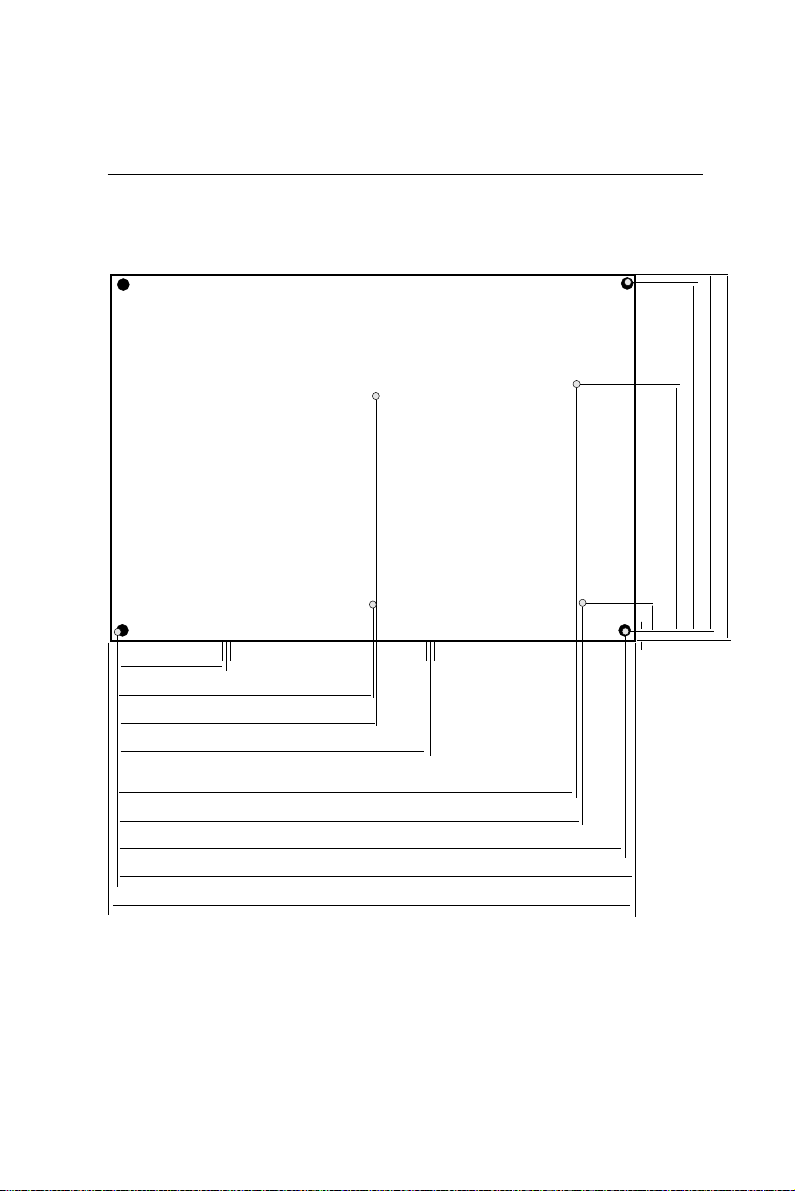
Board layout and dimensions
å
å
5.08
å
40.64
å
å
å
å
å
å
å
å
å
å
97.16
100.97
119.38
å
å
å
174.63
177.17
193.04
198.12
203.20
å
3.56å
å
å
å
å
å
135.89
146.05
140.97
95.25
9.53
å
å
å
ååå
å
5.08
å
å
å
å
å
å
PCM-4890 dimensions
6 PCM-4890 User's Manual
Dimensions in mm
Page 15

2
CHAPTER
Installation
This chapter tells how to set up the PCM-4890
hardware, including instructions on setting
jumpers and connecting peripherals, switches
and indicators. Be sure to read all the safety
precautions before you begin the installation
procedure.
Chapter 2 Installation 7
Page 16

Jumpers and connectors
Connectors on the board link it to external devices such as hard
disk drives, a keyboard, or floppy drives. In addition, the board has
a number of jumpers that allow you to configure your system to
suit your application.
The table below lists the function of each of the board jumpers and
connectors:
Jumpers
Label Function
J1 CPU voltage type selection
J2 3V CPU voltage setting
J3 CPU type setting
J4 CPU type setting
J5 CPU type setting
J6 ECP control
J7 Cyrix CPU or other CPU selection
J8 RTC clear
J9 CPU type jumper settings
J1 0 CPU type jumper settings
J11 CPU type jumper settings
J12 WT/WB control
J1 3 CLKMUL control
J14 Clock mode selection
J15 Watchdog timer reset Enable/Disable
J16 Clock Selection
J17 Clock Selection
J18 Clock Selection
J1 9 Watchdog timer interrupt setting
J20 Watchdog timer Enable/Disable
J21 Buzzer control
J2 2 ECP control
J2 3 Printer port interrupt channel selection
J2 4 COM3 IRQ channel control
J2 5 COM4 IRQ channel control
J2 6 Ethernet LED (CRSL)
8 PCM-4890 User's Manual
Page 17

Jumpers, cont.
Label Function
J27 COM2 RS-232/422/485 selection
J2 8 Ethernet LED (BNCL)
J2 9 RS-232/485 setting
J30 RS-232/485 setting
J31 RS-232/485 setting
J32 RS-232/485 setting
J3 3 COM 4 Voltage Selection
J3 4 COM 3 Voltage Selection
Connectors
Label Function
CN1 VGA connector
CN 2 Flat panel display connector
CN 3 Fan power
CN 4 PC/104 connector (AT)
CN 5 Front panel connector
CN6 PC/104 (XT)
CN 7 Peripheral power control
CN 8 Keyboard and mouse connector
CN 9 IDE connector
CN10 Main power connector
CN11 AUI connector
CN12 Printer connector
CN13 10BaseT connector
CN14 RS-232 connector
CN15 Floppy drive connector
Chapter 2 Installation 9
Page 18

Locating jumpers
CN11 10Base-2/5 (AUI) Connector
CN13 Ethernet 10Base-T Connector
CN12 Multi-mode Parallel Port
(EPP/ECP/SPP)
20F001N
J9
J12
J13
J3J4J5
J1
RTL8019
J14
J10 J11
J7
J28
J26
J15 J19
J6
J2
CN14 COM Port RS-232 x 3;
RS-232/422/485 x 1
J27
UMC
UM8663BF
VIA
VT82C496G
INTEL DX4-100(3V)AND
CYRIX 58X6-100
U1
CN9 Enhanced IDE Interface
CN15 FDD Interface
J31
J32
J29
J30
SMC
FDC37C665
VIA
VT82C416
J16
J17
J18
J8
BAT
CHIPS
F65545 B2
CN10 Main Power
CN8 Keyboard/
Mouse Connector
CN7 Peripheral
Power
J24 J25
CN6 PC/104(XT)
J23
J22
J21
CN5 Front Panel
J20
CN3 Fan Power
CN4
PC/104 Connector
CN2 Flat
Panel Display
Connector
ISA Slot
10 PCM-4890 User's Manual
DRAM
CN1
CRT Display
Connector
Page 19

Setting jumpers
You configure your card to match the needs of your application by
setting jumpers. A jumper is the simplest kind of electric switch. It
consists of two metal pins and a small metal clip (often protected
by a plastic cover) that slides over the pins to connect them. To
“close” a jumper you connect the pins with the clip. T o “open” a
jumper you remove the clip. Sometimes a jumper will have three
pins, labeled 1, 2, and 3. In this case you would connect either pins
1 and 2 or 2 and 3.
1
Open Closed Closed 2-3
The jumper settings are schematically depicted in this manual as
follows:
1 2 3
Open Closed Closed 2-3
A pair of needle-nose pliers may be helpful when working with
jumpers.
3
2
If you have any doubts about the best hardware configuration for
your application, contact your local distributor or sales representative before you make any changes.
Generally, you simply need a jumper to make most connections.
Chapter 2 Installation 11
Page 20

Safety precautions
Warning! Always completely disconnect the power cord
from your chassis whenever you are working on it.
Do not make connections while the power is on
because sensitive electronic components can be
damaged by the sudden rush of power . Only
experienced electronics personnel should open
the PC chassis.
Caution! Always ground yourself to remove any static
charge before touching the CPU card. Modern
electronic devices are very sensitive to static
electric charges. Use a grounding wrist strap at all
times. Place all electronic components on a
static-dissipative surface or in a static-shielded
bag when they are not in the chassis.
Installing the CPU
The PCM-4890 all-in-one CPU module supports most 486 CPUs.
The system's performance depends on the CPU you choose. You
can install or upgrade the CPU in the board's PGA socket by
following the procedures outlined below . If your system has an
existing CPU, you need to remove it before installing the new CPU.
Removing a CPU
1. Disconnect power from the chassis, and unplug all connections
to the CPU card. Then, remove the CPU card from the chassis
by following the instructions in the user's manual for your
chassis.
2 . Lift the CPU out of the PGA socket. The old chip may be
difficult to remove. Y ou may find spray chip lubricant, designed
for pin-grid-array (PGA) devices, and a chip puller helpful.
These are available at electronics hobbyists' supply stores.
12 PCM-4890 User's Manual
Page 21

Installing a CPU
T o install the CPU, follow the instructions that came with it. If no
documentation was provided, the general procedures for installing
a CPU are outlined below:
1 . Lubricate the pins on the CPU with lubricant for PGA devices.
This makes the CPU slide in much easier and greatly reduces
the chance of damaging the pins and other components.
2 . Carefully align the CPU so that it is parallel to the socket. Make
sure that the notch on the corner of the CPU matches the notch
on the inside of the socket.
3 . Gently push the CPU into the socket. There will probably be a
small gap between the CPU and the socket even when it is fully
seated. DO NOT USE EXCESSIVE FORCE!
When you install a new CPU, you may have to adjust other
settings on the board, such as CPU type, CPU clock, and PCI
speed, to accommodate it. Make sure that the settings are correct
for your CPU. Improper settings may damage the CPU.
Chapter 2 Installation 13
Page 22

CPU type select (J3, J4, J5, J7, J9, J10, J11)
The following charts show jumper settings for their respective CPUs.
AMD DX2-66 and DX4-100
AMD DX2-66 (clock 33MHz) AMD DX4-100 (clock 33MHz)
J3
J4
J5
J9
J10
J11
J7
AMD 5x86-133 and DX4-120
AMD 5x86-133 (clock 33MHz) AMD DX4-120 (clock 40MHz)
J3
J4
J5
J9
J10
J11
J7
Cyrix DX2-66 and DX2-80
Cyrix DX2-66 (clock 33MHz) Cyrix DX2-80 (clock 40MHz)
J3
J4
J5
J9
J10
J11
J7
Cyrix 5x86-120GP and Intel DX2-66
Cyrix 5x86-120GP (clock 40MHz) Intel DX2-66 (clock P33Mhz)
J3
J4
J5
J9
J10
J11
J7
J12
J13
J14
J12
J13
J14
J12
J13
J14
J12
J13
J14
J3
J4
J5
J3
J4
J5
J3
J4
J5
J3
J4
J5 J7
J9
J10
J11
J7
J9
J10
J11
J7
J9
J10
J11
J7
J9
J10
J11
J12
J13
J14
J12
J13
J14
J12
J13
J14
J12
J13
J14
Intel DX4-100 and Cyrix DX4-100
Intel DX4-100 (clock 33MHz) Cyrix DX4-100 (clock 33Mhz)
J3
J4
J5
J9
J10
J11
J7
J12
J13
J14
14 PCM-4890 User's Manual
J3
J4
J5
J9
J10
J11
J7
J12
J13
J14
Page 23

CPU power supply select (J1, J2)
J1 and J2 must be set to match the CPU type. The chart below
shows the proper jumper settings for their respective VCC.
CPU power supply select
3 V 5 V
J1
J2
1 3 5
2 4 6
*3.3 V 3.45 V 3.6 V
1 3 5
2 4 6
1 3 5
2 4 6
1 3 5
2 4 6
1 3 5
2 4 6
CPU clock select (J16, J17, J18)
J16, J17, and J18 are used to synchronize the CPU clock with the
CPU type. Set the CPU clock according to the base CPU speed.
CPU clock select
25 MHz *33 MHz 40 MHz
J16
J17
J18
1 2 3
1 2 3
1 2 3
CMOS setup (J8)
CMOS setup
*3.6V Battery On Clear CMOS
J8
1 2 3
Buzzer enabled/disabled (J21)
Buzzer enabled/disabled
Enable Disable
J21
* default setting
1 2
1 2
Chapter 2 Installation 15
1 2 3
Page 24

CPU frequency ratio (J13, J14)
CLKMUL Control
2x system frequency 1x system frequency
J13
J14
1 2
1 2
1 2
1 2
Cache Mode WB/WT (J12)
WT WB
J12
1 2
1 2
Watchdog timer reset Enable/Disable
(J15)
Enable Disable
J15
1 2
1 2
16 PCM-4890 User's Manual
Page 25

Installing DRAM (SIMMs)
Y ou can install anywhere from 1 MB to 32 MB of on-board DRAM
memory using 1, 2, 4, 8 or 16 MB 72-pin SIMMs (Single In-Line
Memory Modules). Access time should be 70 nsec. or less.
Memory installs in two banks composed of one SIMM socket each.
The banks are designated as Bank0 and Bank1. See the figure on
page 10 for help identifying the banks. Y ou must fill Bank0 first. If
you fill both banks, the memory capacity of both SIMMs should be
the same.
Installing SIMMs
NOTE: The modules can only fit into a socket one way.
Their chips must face the CPU , and their gold
pins must point down into the SIMM socket.
The procedure for installing SIMMs appears below. Please follow
these steps carefully.
1 . Ensure that all power supplies to the system are switched Off.
2 . Locate the board's memory banks, shown in the figure on
page 9.
3. Install the SIMM cards. Install each SIMM so that its chips
face away from the CPU and its gold pins point down into the
SIMM socket.
4 . Slip each SIMM into a socket at a 45 degree angle and carefully
fit the bottom of the card against the connectors.
5 . Gently push the SIMM into a perpendicular position until the
clips on the ends of the SIMM sockets snap into place.
6. Check to ensure that each SIMM is correctly seated and all
connector contacts touch. The SIMM should not move around
in its socket.
Chapter 2 Installation 17
Page 26

IDE hard drive connector (CN9)
The built-in Enhanced IDE (Integrated Device Electronics) controller supports up to two IDE devices, including CD-ROM drives, tape
backup drives, a large hard disk drive and other IDE devices. It also
supports faster data transfer rates and allows the IDE hard disk
drive to exceed 528 MB.
Connecting the hard drive
Connecting drives is done in a daisy-chain fashion and requires
one of two cables, depending on the drive size. 1.8" and 2.5" drives
need a 1 x 44-pin to 2 x 44-pin flat-cable connector. 3.5" drives use a
1 x 44-pin to 2 x 40-pin connector.
Wire number 1 on the cable is red or blue, and the other wires are
gray.
1 . Connect one end of the cable to CN9. Make sure that the red (or
blue) wire corresponds to pin 1 on the connector, which is
labeled on the board (on the right side).
2 . Plug the other end of the cable to the Enhanced IDE hard drive,
with pin 1 on the cable corresponding to pin 1 on the hard
drive. (See your hard drive's documentation for the location of
the connector.)
Connect a second drive as described above.
Unlike floppy drives, IDE hard drives can connect to either end of
the cable. If you install two drives, you will need to set one as the
master and one as the slave by using jumpers on the drives. If you
install just one drive, set it as the master.
18 PCM-4890 User's Manual
Page 27

Floppy drive connector (CN15)
You can attach up to two floppy disks to the PCM-4890's on-board
controller. You can use any combination of 5¼" (360 KB and 1.2
MB) and/or 3½" (720 KB, 1.44 MB, and 2.88 MB) drives.
A 34-pin daisy-chain drive connector cable is required for a dualdrive system. On one end of the cable is a 34-pin flat-cable connector. On the other end are two sets of floppy disk drive connectors.
Each set consists of a 34-pin flat-cable connector (usually used for
3½" drives) and a printed-circuit board connector (usually used for
5¼" drives).
Connecting the floppy drive
1 . Plug the 34-pin flat-cable connector into CN15. Make sure that
the red wire corresponds to pin one on the connector.
2. Attach the appropriate connector on the other end of the cable
to the floppy drive(s). You can use only one connector in the
set. The set on the end (after the twist in the cable) connects to
the A: drive. The set in the middle connects to the B: drive.
3 . If you are connecting a 5¼" floppy drive, line up the slot in the
printed circuit board with the blocked-off part of the cable
connector.
If you are connecting a 3½" floppy drive, you may have trouble
determining which pin is pin number one. Look for a number
printed on the circuit board indicating pin number one. Also,
the connector on the floppy drive connector may have a slot.
When the slot is up, pin number one should be on the right.
Check the documentation that came with the drive for more
information.
If you desire, connect the B: drive to the connectors in the
middle of the cable as described above.
If you need to make your own cable, you can find the pin assignments for the card’s connector in Appendix C.
Chapter 2 Installation 19
Page 28

Parallel port connector (CN12)
Normally the parallel port is used to connect the card to a printer.
The PCM-4890 includes an on-board parallel port, accessed
through CN12, a 26-pin flat-cable connector. You will need an
adapter cable if you use a DB-25 connector. The cable has a 26-pin
connector on one end and a DB-25 connector on the other.
Parallel port IRQ
The PCM-4890 supports one parallel port. The port is designated
as LPT1 and can be disabled or changed to LPT2 or LPT3 in the
system BIOS setup.
Parallel port IRQ selection
IRQ5 *IRQ7
J23
Y ou can select ECP/EPP DMA channel by setting J15 and J16.
ECP/EPP DMA channel
J6
J22
* default setting
1 2 2 3
*DMA1 DMA3
1 2 2 3
Keyboard and PS/2 connector (CN8)
The PCM-4890 board provides a keyboard connector which
supports both a keyboard and a PS/2 style mouse. In most cases,
especially in embedded applications, a keyboard is not used. The
standard PC/A T BIOS will report an error or fail during power-on
self test (POST) after a reset if the keyboard is not present. The
PCM-4890's BIOS standard setup menu allows you to select "All,
But Keyboard" under the "Halt On" selection. This allows nokeyboard operation in embedded system applications without the
system halting under POST (power-on-self-test).
20 PCM-4890 User's Manual
Page 29

Front panel connector (CN5)
Next you may want to install external switches to monitor and
control the PCM-4890. These features are completely optional —
install them only if you need them. The front panel connector (CN5)
is an 8-pin male, dual in-line header and provides connections for a
speaker, hard disk access indicator and an input switch for resetting the card.
Speaker
The PCM-4890 can drive an 8 W speaker at 0.5 watts. Ensure that
alternatives to this specification do not overload the card.
LED interface
The front panel LED indicator for hard disk access is an active low
signal (24 mA sink rate).
Reset switch
If you install a reset switch, it should be a open single pole switch.
Momentarily pressing the switch will activate a reset. The switch
should be rated for 10 mA, 5 V .
If you need to make your own cable, you can find the pin assignments for the card’s connector in Appendix C.
Power connectors (CN7, CN10, CN3)
Peripheral power connector, -5V, -12V
(CN7)
Supplies secondary power to devices that require -5 V and -12 V.
Main power connector, +5V, +12V
(CN10)
Supplies main power to the PCM-4890 (+5 V) and devices that
require +12 V .
Fan power supply connector (CN3)
Provides power supply to optional CPU cooling fan. Only present
when +5 V and +12 V power is supplied to the board.
Chapter 2 Installation 21
Page 30

Serial ports (CN14)
The PCM-4890 offers four serial ports: three RS-232 and one RS232/422/485. These ports let you connect to serial devices (a
mouse, printers, etc.) or a communication network.
COM1, COM3, COM4 RS-232 ports (CN14)
The serial port connectors are mounted on the right hand side of
the card. The 40-pin, dual-in-line, male header to the right of the
card is the RS-232/422/485 port.
COM2 selection (J27)
*RS-232 RS-422 RS-485
2
4
6
J27
1
3
5
* default setting
COM3 IRQ channel control (J24)
IRQ 5 IRQ 10
2
1
4
3
6
5
1
3
5
2
4
6
J24
1 2 3 1 2 3
COM4 IRQ channel control (J25)
IRQ 5 IRQ 10
J25
RS-232/RS-422/RS-485 setting (29, J30, J31, J32)
1 2 3 1 2 3
RS-232 RS-422/RS-485
1 2 3 1 2 3
COM 3,4 Voltage selection
RING +5V +12V
1 3 5 1 3 5 1 3 5
22 PCM-4890 User's Manual
Page 31

The IRQ and address range for both ports are fixed. However if you
wish to disable the port or change these parameters later you can
do this in the system BIOS setup. The table below shows the
settings for the PCM-4890's ports.
PCM-4890 Serial port default settings
Port Address Range Interrupt Default
COM1 2E8~3F8 IRQ4 3F8
COM2 2E8~3F8 IRQ3 2F8
COM3 IRQ5/10 2EF
COM4 IRQ5/10 2E8
VGA interface connections
The PCM-4890's SVGA interface can drive conventional CRT
displays and is capable of driving a wide range of flat panel
displays, including electroluminescent (EL), gas plasma, passive
LCD and active LCD displays. The card has two connectors to
support these displays, one for standard CRT VGA monitors and
one for flat panel displays.
CRT display connector (CN1)
CN1 is a 16-pin, dual-in-line header used for conventional CRT
displays. A simple one-to-one adapter can be used to match CN1 to
a standard 15-pin D-SUB connector commonly used for VGA.
Pin assignments for CRT display connector CN1 are detailed in
Appendix C.
Flat panel display connector (CN2)
CN2 consists of a 44-pin, dual-in-line header. Power supplies (+12 V,
-12 V) present on CN2 depend the supply connected to the board.
Ensure that both CN7 and CN10 are connected for
±12 V power supply.
Chapter 2 Installation 23
Page 32

The PCM-4890 provides a bias control signal on CN2 which can be
used to control the LCD bias voltage. It is recommended that the
LCD bias voltage not be applied to the panel until the logic supply
voltage (+5 V) and panel video signals are stable. Under normal
operation the control signal (ENAVEE) is active high. When the
PCM-4890's power is applied, the control signal is low until just
after the relevant flat panel signals are present.
Configuration of the VGA interface is done completely via the
software utility . You don't have to set any jumpers. Refer to Chapter
3 for software setup details.
Refer to Chapter 3 for details on connecting the four standard
LCD's: Sharp LM64183P , T oshiba L TM09C016, Sharp 64C142, and
Planor EL Display .
24 PCM-4890 User's Manual
Page 33

Ethernet configuration
The PCM-4890 is equipped with a high performance 16-bit Ethernet
interface which is fully compliant with IEEE 802.3 10Mbps CSMA/
CD standards. It is supported by all major network operating
systems and is 100% Novell NE-2000 compatible.
Configuration of the Ethernet is very easy and can be done via the
RSET8019.EXE program included on the utility disk. This program
enables you to: view the current Ethernet configuration, to reconfigure the Ethernet interface (IRQ, I/O address, etc.), and to execute
useful diagnostic functions. (See Chapter 3 for detailed information)
The RSET8019.EXE program provides two ways to configure the
Ethernet interface. Configuration can be done automatically when
you choose PNP (plug and play) option; or, when you choose the
Jumperless option, the following IRQ and I/O address settings are
available.
PCM-4890 Ethernet settings
IRQ option I/O address
range
Jumperless 2, 3, 4, 5, 10, 200 - 300 EFH
Configuration 11, 12, 15
Default Settings: IRQ = 3 ; I/O Address = 300H
Note: 1. Y ou can select an IRQ from the options shown
above, but make sure your selection does not
conflict with other I/O devices.
2. When Boot R OM is installed, the
RSET8019.EXE program does not support PNP
mode configuration.
10BASE-2/10BASE-5 AUI connector (CN11)
10BASE-2 and 10BASE-5 coax connections are made via an
attachment unit interface or AUI (CN11). This consists of a 16-pin,
dual-in-line male header.
Chapter 2 Installation 25
Page 34

10BASE-T connector (CN13)
10BASE-T connects to the PCM-4890 via an adapter cable to a 10pin polarized header (CN13). For 10BASE-T RJ-45 operation, an
adapter cable converting CN13 into a standard RJ-45 jack is
required.
Network boot
The Network Boot feature can be utilized by incorporating the Boot
ROM image files for the appropriate network operating system. The
Boot ROM BIOS files are available from your supplier. They can be
programmed into the BIOS, similar to the VGA BIOS file, using the
A WDFLASH.EXE program detailed in Chapter 3.
26 PCM-4890 User's Manual
Page 35

Watchdog timer configuration
An on-board watchdog timer reduces the chance of disruptions
which EMP (electro-magnetic pulse) interference can cause. This is
an invaluable protective device for standalone or unmanned
applications. Setup involves two jumpers and running the control
software (refer to Appendix A).
Watchdog timer enable/disable
You can enable or disable the watchdog timer by reading the
I/O ports with your program. Read address 443 hex to enable and
refresh the watchdog or address 043 to disable the watchdog. For
information on programming the watchdog timer see Appendix A.
Watchdog timer action (J19, J20)
When the watchdog timer activates (CPU processing has come to a
halt), it can reset the system or generate an interrupt on IRQ15.
This can be set via two 2-pin jumpers (J19, J20) as shown below:
Watchdog timer system reset/IRQ15
*System reset IRQ15
J19
* default setting
Watchdog timer enable/disable
Enable Disable
J20
Chapter 2 Installation 27
Page 36

28 PCM-4890 User's Manual
Page 37

3
CHAPTER
Software
Configuration
This chapter details the software configuration information. It shows you how to
configure the card to match your application requirements. A WARD System BIOS
is covered in Chapter 4.
Sections include:
• LCD display configuration
• Connections for four standard LCDs
• Ethernet interface configuration
Chapter 3 Software Configuration 29
Page 38

Introduction
The PCM-4890 system BIOS and custom drivers are located in a
128 Kbyte, 32-pin (JEDEC spec.) Flash ROM device, designated
U27. A single Flash chip holds the system BIOS, VGA BIOS, and
network Boot ROM image. The display can be configured via
software. This method minimizes the number of chips and eases
configuration. You can change the display BIOS simply by
reprogramming the Flash chip.
Utility disk
The PCM-4890 is supplied with a software utility disk. This disk
contains the necessary file for setting up the VGA display and
Ethernet controller. Directories and files on the disk are as follows:
README.DOC
COOKROM.EXE
NET (Dir) RSET8019.EXE
DISPLAY (Dir) AWDFLASH.EXE
COOKROM.EXE
A program that converts application files into binary files (files
with a .BIN extension). These are then written into the SSD Flash
ROM devices.
PG8019.EXE
8019.CFG
4890_SYS.BIN
4890_CRT.BIN
4890_TFT.BIN
4890_STN.BIN
4890_ST5.BIN
4890_MON.BIN
4890_EL.BIN
CDROM.EXE
RSET8019.EXE
This program enables you to view the current Ethernet configuration, reconfigure the Ethernet interface (medium type, etc.), and
execute useful diagnostic functions.
30 PCM-4890 User's Manual
Page 39

PG8019.EXE
The PCM-4890 is initially setup at the factory using this program.
When you receive your card, use RSET8019.EXE to configure for
the working environment. If by chance the EEPROM is corrupted,
the PG8019.EXE program allows you to reconfigure the card.
8019.CFG
When you run PG8019.EXE, it will read the configuration
parameters stored in this file.
AWDFLASH.EXE
This program allows you to write the VGA BIOS files to the BIOS
Flash ROM. The VGA files all come ready formatted for the
PCM-4890 with .BIN extensions. See README.DOC. These files
support various CRT and flat panel displays. They are custom
written and can be made available upon request.
4890_SYS.BIN
This binary file contains the system BIOS.
4890_CRT.BIN
Supports CRT only.
4890_TFT.BIN (default)
Supports 640 x 480 color TFT
(Sharp LQ9D011, Toshiba LTM09C015A/016).
4890_STN.BIN (1 MB VRAM)
Supports 640 x 480 color STN DD 8/16-bit displays
(Sharp LM64C142).
4890_ST5.BIN (512 KB VRAM)
Supports 640 x 480 color STN DD 8/16-bit displays
(Sharp LM64C142).
NOTE: This BIOS does not support simultaneous CRT
and flat panel display with 512 KB VRAM
4890_MON.BIN
Supports 640 x 480 dual scan monochrome displays
(Sharp LM64P8X/837).
Chapter 3 Software Configuration 31
Page 40

4890_EL.BIN
Supports 640 x 480 EL displays (PLANAR EL640480 - A Series).
CBROM.EXE
This program allows you to combine your own VGA BIOS with
system BIOS (4890_SYS.BIN).
VGA display software configuration
The PCM-4890’s on-board VGA interface supports a wide range
of popular LCD, EL, gas plasma flat panel displays and traditional
analog CRT monitors. The interface can drive CRT displays with
resolutions up to 1024 x 768 in 256 colors. It is also capable of
driving color panel displays with resolutions of 640 x 480 in 64K
colors. The VGA interface is configured completely via the
software utility, so you don’t have to set any jumpers. Configure
the VGA display as follows:
1. Apply power to the PCM-4890 with a color TFT display
attached. This is the default setting for the PCM-4890. Ensure
that the AWDFLASH.EXE and *.BIN files are located in the
working drive.
NOTE: Ensure that you do not run AWDFLASH.EXE
while your system is operating in EMM386 mode.
32 PCM-4890 User's Manual
Page 41

2. At the prompt, type AWDFLASH.EXE and press <Enter>.
The VGA configuration program will then display the
following:
VGA Setup screen
3. At the prompt, type in the BIN file which supports your
display. When you are sure that you have entered the file name
correctly press <Enter>. The screen will ask “Do you want to
save?” If you wish to continue press Y. If you change your
mind or have made a mistake press N to abort and end the
setup procedure.
4. If you decide to continue, the program will create a BIOS.OLD
file which contains the existing BIOS configuration. The
prompt will then ask “Are you sure you want to save new
configuration?” Press Y if you want the new file to be written
into the BIOS. Press N to exit the program.
The new VGA configuration will then write to the ROM BIOS
chip. This configuration will remain the same until you run the
AWDFLASH.EXE program and change the settings.
Chapter 3 Software Configuration 33
Page 42

Connections for four standard LCDs
Connections to Sharp LM64183P
(640 x 480 DSTN MONO LCD)
Sharp LM64P83 PCM-4890 CN-2
Pin Pin name Pin Pin name
CN1-1 S 36 FLM
CN1-2 CP1 38 LP
CN1-3 CP2 35 SHFCLK
CN1-4 DISP 5 +5 V
CN1-5 VDD 6 +5 V
CN1-6 VSS 3 GND
CN1-7 VEE - -17 V (external power)
CN1-8 DU0 12 P3
CN1-9 DU1 11 P2
CN1-10 DU2 10 P1
CN1-11 DU3 9 P0
CN1-12 DL0 16 P7
CN1-13 DL1 15 P6
CN1-14 DL2 14 P5
CN1-15 DL3 13 P4
34 PCM-4890 User's Manual
Page 43

Connections to SHARP LM64C35P
(640 x 480 Stn Color)
SHARP LM64C35P PCM-4890 CN-2
Pin no. Pin name Pin no. Pin name
CN1-1 DL4 16 P7
CN1-2 Vss 3 GND
CN1-3 DL5 15 P6
CN1-4 YD 36 FLM
CN1-5 DL6 14 P5
CN1-6 LP 38 LP
CN1-7 DL7 13 P4
CN1-8 Vss 4 GND
CN1-9 Vss 8 GND
CN1-10 XCK 35 SLFCHK
CN1-11 DL0 24 P15
CN1-12 Vcon Contrast Adjust
CN1-13 DL1 23 P14
CN1-14 Vdd 5 +5V
CN1-15 Vss 33 GND
CN1-16 Vdd 6 +5V
CN1-17 DL2 22 P13
CN1-18 DISP 6 +5V
CN1-19 DL3 21 p12
CN1-20 NC
CN1-21 Vss 34 GND
CN1-22 DU3 17 P8
CN1-23 DU4 12 P3
CN1-24 DU2 18 P9
CN1-25 DU5 11 P2
CN1-26 DU1 19 P10
CN1-27 Vss 39 GND
CN1-28 DU0 20 P11
CN1-29 DU6 10 P1
CN1-30 Vss 39 GND
CN1-31 DU7 9 P0
Chapter 3 Software Configuration 35
Page 44
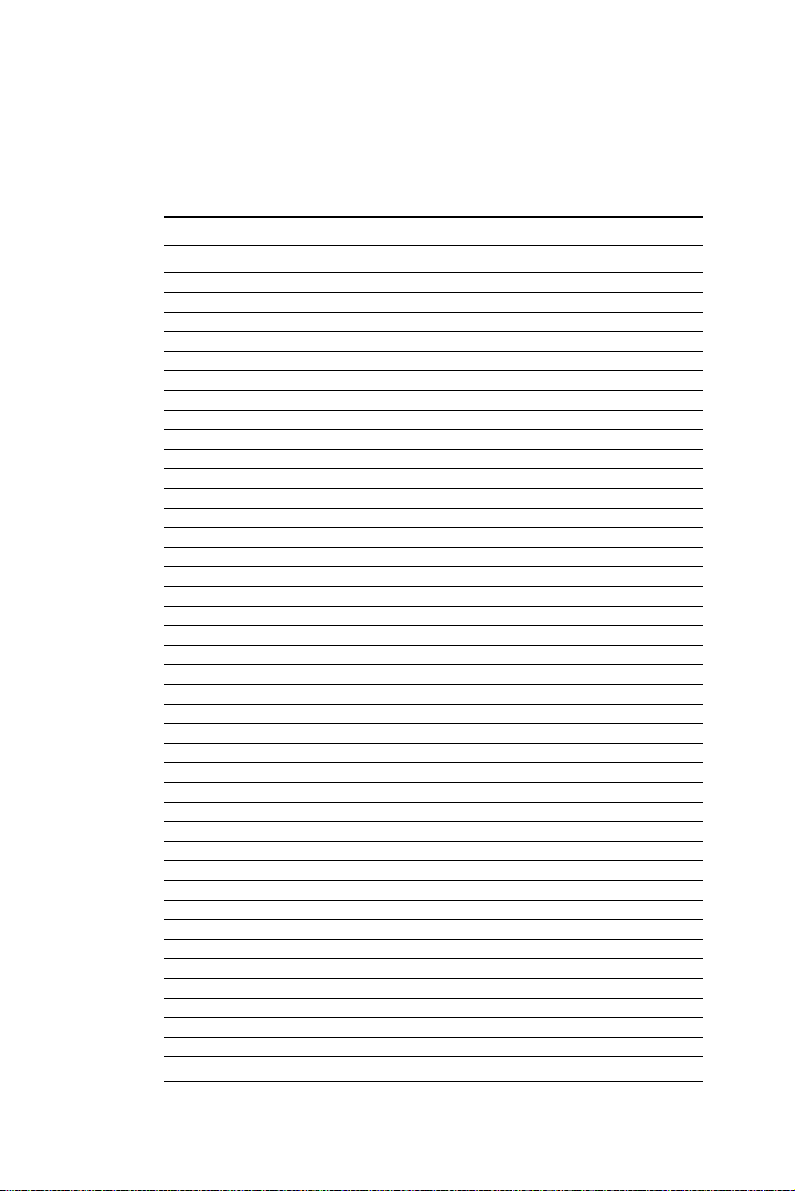
Connections to NEC NL8060AC26
(800 x 600 TFT Color)
NEC NL88060AC26 PCM-4890 CN-2
Pin Pin name Pin Pin name
CN1-1 GND 3 GND
CN1-2 Dot Clock 35 SHFCLK
CN1-3 GND 4 GND
CN1-4 Hsync 38 LP
CN1-5 Vsync 36 FLM
CN1-6 GND 8 GND
CN1-7 GND 8 GND
CN1-8 GND 8 GND
CN1-9 R0 27 P18
CN1-10 R1 28 P19
CN1-11 R2 29 P20
CN1-12 GND 8 GND
CN1-13 R3 30 P21
CN1-14 R4 31 P22
CN1-15 R5 32 P23
CN1-16 GND 39 GND
CN1-17 GND 39 GND
CN1-18 GND 39 GND
CN1-19 G0 19 P10
CN1-20 G1 20 P11
CN1-21 G2 21 P12
CN1-22 GND 39 GND
CN1-23 G3 22 P13
CN1-24 G4 23 P14
CN1-25 G5 24 P15
CN1-26 GND 41 GND
CN1-27 GND 41 GND
CN1-28 GND 41 GND
CN1-29 B0 11 P2
CN1-30 B1 12 P3
CN1-31 B2 13 P4
CN1-32 GND 41 GND
CN1-33 B3 14 P5
CN1-34 B4 15 P6
CN1-35 B5 16 P7
CN1-36 GND 41 GND
CN1-37 DE 37 M
CN1-38 VCC 43 VCC
CN1-39 VCC 44 VCC
CN1-40 VCC 5 VCC
CN1-41 MODE -- --
36 PCM-4890 User's Manual
Page 45

Connections to Sharp LM64C142
(640 x 480 DSTN Color LCD)
Sharp LM64C142 PCM-4890 CN-2
Pin Pin name Pin Pin name
CN1-1 YD 36 FLM
CN1-2 LP 38 LP
CN1-3 XCX 35 SHFCLK
CN1-4 DISP 5 +5 V
CN1-5 VDD 6 +5 V
CN1-6 VSS 3 GND
CN1-7 VEE - +27 V (external power)
CN1-8 DU0 20 P11
CN1-9 DU1 19 P10
CN1-10 DU2 18 P9
CN1-11 DU3 17 P8
CN1-12 DU4 12 P3
CN1-13 DU5 11 P2
CN1-14 DU6 10 P1
CN1-15 DU7 9 P0
CN2-1 VSS 4 GND
CN2-2 DL0 24 P15
CN2-3 DL1 23 P14
CN2-4 DL2 22 P13
CN2-5 DL3 21 P12
CN2-6 DL4 16 P7
CN2-7 DL5 15 P6
CN2-8 DL6 14 P5
CN2-9 DL7 13 P4
CN2-10 VSS 8 GND
Chapter 3 Software Configuration 37
Page 46

Ethernet software configuration
The PCM-4890’s on-board Ethernet interface supports all major
network operating systems. I/O addresses and interrupts are
easily configured via the RSET8019.EXE program (either by
jumperless mode or PNP mode). To execute the configuration, to
view the current configuration, or to run diagnostics, do the
following:
1. Power the PCM-4890 on. Ensure that the RSET8019.EXE file
is located in the working drive.
2. At the prompt type RSET8019.EXE and press <Enter>. The
Ethernet configuration program will then be displayed.
3. This simple screen shows all the available options for the
Ethernet interface. Just highlight the option you wish to change
by using the Up and Down keys. To change a selected item,
press <Enter>, and a screen will appear with the available
options. Highlight your option and press <Enter>. Each
highlighted option has a helpful message guide displayed at the
bottom of the screen for additional information.
4. After you have made your selections and your are sure that this
is the configuration you want, press ESC. A prompt will appear
asking if you want to save the configuration. Press Y if you
want to save.
The Ethernet Setup Menu also offers three very useful diagnostic
functions. These are:
1. Run EEPROM test
2. Run Diagnostics on Board
3. Run Diagnostics on Network
Each option has its own display screen which shows the format
and result of any diagnostic tests undertaken.
38 PCM-4890 User's Manual
Page 47

4
CHAPTER
Award BIOS Setup
This chapter describes how to set BIOS
configuration data.
Chapter 4 Award BIOS Setup 39
Page 48

System test and initialization
These routines test and initialize board hardware. If the routines
encounter an error in during the tests, you will either hear a few
short beeps or see an error message on the screen. There are two
kinds of errors: fatal and non-fatal. The system can usually
continue the boot up sequence with non-fatal errors. Non-fatal
error messages usually appear on the screen along with the
following instructions:
Press <F1> to RESUME
Write down the message and press the F1 key to continue the
bootup sequence.
System configuration verification
These routines check the current system configuration against the
values stored in the card’s CMOS memory. If they don’t match,
the program outputs an error message. You will then need to run
the BIOS setup program to set the configuration information in
memory.
There are three situations in which you will need to change the
CMOS settings:
1. You are starting your system for the first time
2. You have changed the hardware attached to your system
3. The CMOS memory has lost power and the configuration
information has been erased.
The PCM-4890’s CMOS memory has an integral lithium battery
backup. The battery backup should last ten years in normal
service, but when it finally runs down, you will need to replace the
complete unit.
40 PCM-4890 User's Manual
Page 49

AWARD BIOS setup
R O M I S A B I O S ( 2 C 4 L 6 A K L )
C M O S S E T U P U T I L I T Y
A W A R D S O F T W A R E , I N C .
STANDARD CMOS SETUP PASSWORD SETTING
BIOS FEATURES SETUP IDE HDD AUTO DETECTION
CHIPSET FEATURES SETUP HDD LOW LEVEL FORMAT
POWER MANAGEMENT SETUP SAVE & EXIT SETUP
LOAD BIOS DEFAULTS EXIT WITHOUT SAVINGL
LOAD SETUP DEFAULTS
ESC: QUIT ßàáâ: SELECT ITEM
F10: Save & Exit Setup (Shift)F2: Change Color
Time, Date, Hard Disk Type....
Setup program initial screen
Award’s BIOS ROM has a built-in Setup program that allows
users to modify the basic system configuration. This type of
information is stored in battery-backed CMOS RAM so that it
retains the Setup information when the power is turned off.
Entering setup
Power on the computer and press <Del> immediately. This will
allow you to enter Setup.
Chapter 4 Award BIOS Setup 41
Page 50

Standard CMOS setup
When you choose the STANDARD CMOS SETUP option from
the INITIAL SETUP SCREEN menu, the screen shown below is
displayed. This standard Setup Menu allows users to configure
system components such as date, time, hard disk drive, floppy
drive, display, and memory. Once a field is highlighted, on-line
help information is displayed in the left bottom of the Menu
screen.
R O M I S A B I O S ( 2 C 4 L 6 A K L )
S T A N D A R D C M O S S E T U P
A W A R D S O F T W A R E , I N C .
Date (mm:dd:yy) : Wed, Jan 17 1996
Time (hh:mm:ss) : 12 : 19 : 58
Drive C : Auto 0 0 0 0 0 0 Auto
Drive D : Auto 0 0 0 0 0 0 Auto
TYPE SIZE CYLS. HEADS PRECOMP LANDZONE SECTORS MODE
Drive A : 1.44M, 3.5in
Drive B : None
Video : EGA/VGA
Halt On : All Errors
ESC : Quit ßàáâ : Select Item PU / PD / + / - : Modify
F1 : Help (Shift)F2 : Change Color
42 PCM-4890 User's Manual
Base Memory : 640K
Extended Memory : 3072K
Other Memory : 384K
Total Memory : 4096K
CMOS setup screen
Page 51

BIOS features setup
By choosing the BIOS FEATURES SETUP option from the
INITIAL SETUP SCREEN menu, the screen below is displayed.
This sample screen contains the system configurations based on
BIOS DEFAULT settings for the PCM-4890.
R O M I S A B I O S ( 2 C 4 L 6 A K L )
B I O S F E A T U R E S S E T U P
A W A R D S O F T W A R E , I N C .
Virus Warning : Disabled Video BIOS Shadow : Enabled
CPU Internal Cache : Enabled C8000-CBFFF Shadow : Disabled
External Cache : Enabled CC000-CFFFF Shadow : Disabled
Quick Power On Self Test : Disabled D0000-D3FFF Shadow : Disabled
Boot Sequence : A,C D4000-D7FFF Shadow : Disabled
Swap Floppy Drive : Disabled D8000-DBFFF Shadow : Disabled
Boot Up Floppy Seek : Enabled DC000-DFFFF Shadow : Disabled
Boot Up NumLock Status : On
Boot Up System Speed : High
IDE HDD Block Mode : Disabled
Gate A20 Option : Normal
Memory Parity Check : Disabled
Typematic Rate Setting : Disabled
Typematic Rate (Chars/Sec) : 6
Typematic Delay (Msec) : 250
Security Option : Setup
OS Select For DRAM>64MB : Non-OS2
Esc : Quit ßàáâ: Select Item
F1 : Help PU / PD / + / - : Modify
F5 : Old Values (Shift)F2 : Color
F6 : Load BIOS Defaults
F7 : Load Setup Defaults
BIOS features setup
Chapter 4 Award BIOS Setup 43
Page 52

CHIPSET features setup
By choosing the CHIPSET FEATURES SETUP option from the
INITIAL SETUP SCREEN menu, the screen below is displayed.
This sample screen contains the system configurations based on
BIOS DEFAULT settings for the PCM-4890.
R O M I S A B I O S ( 2 C 4 L 6 A K L )
C M O S S E T U P U T I L I T Y
C H I P S E T F E A T U R E S S E T U P
Auto Configuration : Enabled
Decoupled Refresh : Disabled
Relocate 256K/384K : Disabled
Video BIOS Cacheable : Disabled
System BIOS Cacheable : Disabled
External Cache Scheme : Write Back
Combine Alter & Tag Bits : Disabled
CHRDY for ISA Master : Enabled
Memory Hole At 15 MB Addr. : Disabled
Cache Timing Control : Fast
DRAM Timing Control : Normal
Fast DRAM : Disabled
Burst Write : Disabled
CPU Write Back Cache : Disabled
Set Turbo Pin Function : Suspend
Set Mouse Lock : Disabled
CHIPSET features setup
On-Board Local-Bus IDE : Enabled
IDEPrimary Master PIO : Auto
IDE Primary Slave PIO : Auto
On-Board FDC Controller : Enabled
On-Board Serial Port 1 : 3F8H
On-Board Serial Port 2 : 2F8H
COM3 & COM4 Address : 3E8H,2E8H
On-Board Parallel Port : 378H
Parallel Extended Mode : Normal
Esc :Quit ßàáâ: Select Item
F1 :Help PU/PD/+/- : Modify
F5 :Old Values (Shift)F2 : Color
F6 :Load BIOS Defaults
44 PCM-4890 User's Manual
Page 53

Power management setup
By choosing the POWER MANAGEMENT SETUP option from
the INITIAL SETUP SCREEN menu, the screen below is displayed. This sample screen contains the system configurations
based on BIOS DEFAULT settings for the PCM-4890.
R O M I S A B I O S ( 2 C 4 L 6 A K L )
C M O S S E T U P U T I L I T Y
P O W E R M A N A G E M E N T S E T U P
Power Management : Disabled
Doze Mode : 32 sec
Sleep Timer : 2 min
Sleep Mode : Suspend
HDD Power Management : Disabled
VGA Activity Wakeup : Disabled
IO Activity : Disabled
Video Off Method : Blank Screen
Power management setup
IRQ3 Activity : Primary
IRQ4 Activity : Primary
IRQ5 Activity : Primary
IRQ7 Activity : Primary
IRQ8 Activity : Secondary
IRQ10 Activity : Primary
IRQ11 Activity : Primary
IRQ12 Activity : Primary
Esc : Quit
ßàáâ : Select Item
F1 :Help PU/PD/+/- : Modify
F5 :Old Values (Shift)F2 : Color
F6 :Load BIOS Defaults
Chapter 4 Award BIOS Setup 45
Page 54

Load BIOS Defaults/Load SETUP Defaults
LOAD BIOS DEFAULTS loads the default system values directly
from ROM. The BIOS DEFAULTS provides the most stable
settings, though they do not provide optimal performance. LOAD
SETUP DEFAULTS, on the other hand, provides for maximum
system performance. If the stored record created by the Setup
program becomes corrupted (and therefore unusable), BIOS
defaults will load automatically when you turn the PCM-4890 on.
R O M I S A B I O S ( 2 C 4 L 6 A K L )
C M O S S E T U P U T I L I T Y
A W A R D S O F T W A R E , I N C .
STANDARD CMOS SETUP PASSWORD SETTING
BIOS FEATURES SETUP IDE HDD AUTO DETECTION
CHIPSET FEATURES SETUP SAVE & EXIT SETUP
POWER MANAGEMENT SETUP EXIT WITHOUT SAVING
LOAD BIOS DEFAULTS
LOAD SETUP DEFAULTS
Load BIOS Defaults (Y/N)? Y
ESC: QUIT ßàáâ:SELECT ITEM
F10:Save & Exit Setup (Shift)F2:Change Color
Load BIOS defaults except standard CMOS SETUP
46 PCM-4890 User's Manual
Load BIOS defaults screen
Page 55

Change password
To change the password, choose the PASSWORD SETTING
option form the Setup main menu and press <Enter>.
1. If the CMOS is bad or this option has never been used, there is
default password which is stored in the ROM. The screen will
display the following messages:
Enter Password:
Press <Enter>.
2. If the CMOS is good or this option has been used to change the
default password, the user is asked for the password stored in
the CMOS. The screen will display thefollowing message:
Confirm Password:
Enter the current password and press <Enter>.
3. After pressing <Enter> (ROM password) or the current
password (user-defined), you can change the password stored
in the CMOS. The password can be at most 8 characters long.
Remember - to enable this feature, you must first select either
Setup or System in the BIOS FEATURES SETUP.
Chapter 4 Award BIOS Setup 47
Page 56

Auto detect hard disk
The IDE HDD AUTO DETECTION utility can automatically
detect the IDE hard disk installed in your system. You can use it to
self-detect and/or correct the hard disk type configuration.
R O M I S A B I O S ( 2 C 4 L 6 A K L )
C M O S S E T U P U T I L I T Y
A W A R D S O F T W A R E , I N C .
SIZE CYLS. HEADS PRECOMP LANDZONE SECTORS MODE
Drive C : (Mb) 790 15 65535 789 57
Select Drive C Option (N=Skip) : N
ESC = SKIP
IDE HDD auto detection screen
HDD Low Level Format
This Award Low-Level-Format Utility is designed as a tool to save
your time formatting your hard disk. The Utility automatically
looks for the necessary information of the drive you selected. The
Utility also searches for bad tracks and lists them for your reference.
Save & exit setup
If you select this option and press <Enter>, the values entered in
the setup utilities will be recorded in the chipset's CMOS memory.
The microprocessor will check this every time you turn your
system on and compare this to what it finds as it checks the
system. This record is required for the system to operate.
Exit without saving
Selecting this option and pressing <Enter> lets you exit the Setup
program without recording any new values or changing old ones.
48 PCM-4890 User's Manual
Page 57

CHAPTER
5
SVGA Setup
The PCM-4890 features an on-board flat
panel/VGA interface. This chapter
provides instructions for installing and
operating the software drivers on the
included display driver diskette.
Chapter 5 SVGA Setup 49
Page 58

Simultaneous display mode
The 65545 VGA BIOS supports monochrome LCD, EL, color
TFT and STN LCD flat panel displays. It also supports interlaced
and non-interlaced analog monitors (VGA color and VGA
monochrome) in high-resolution modes while maintaining
complete IBM VGA compatibility. Digital monitors (i.e. MDA,
CGA, and EGA) are NOT supported. Multiple frequency (multisync) monitors are supported as analog monitors.
Both CRT and panel displays can be used simultaneously. The
PCM-4890 can be set in one of three configurations: on a CRT, on
a flat panel display, or on both simultaneously. The system is
initially set to simultaneous display mode. In the utility diskette,
there are three .COM files which can be used to select the display.
Simply type the filename at the DOS prompt:
CT.COM Enables CRT display only
FP.COM Enables panel display only
SM.COM Enables both displays at the same time.
Sleep mode
The display driver diskette contains two files that support sleep
mode. Simply type the filename at the DOS prompt:
ON.COM switches to normal display mode.
OFF.COM switches to sleep mode.
50 PCM-4890 User's Manual
Page 59

Software support
The drivers support the following applications using the filenames and resolutions listed:
Application Filename Resolution Colors
Windows 3.1 LINEAR4.DRV 640x480 16
800x600 16
1024x768 16
LINEAR8.DRV 640x480 256
800x600 256
1024x768 256
LINEAR16.DRV 640x480 64K
LINEAR24.DRV 640x480 16M
AutoCAD R12 RCTURBOC.EXP 640x480 16
800x600 16
1024x768 16
640x480 256
800x600 256
1024x768 256
640x480 32K
640x480 64K
640x480 16M
Lotus 1-2-3 2.0 and Lotus Symphony 1.0,1.1
V132X25.DRV 132x25 (Text) 16
V132X50.DRV 132x50 (Text) 16
VESA 1.2 VESA.COM 800x600 16
1024x768 16
640x400 256
640x480 256
800x600 256
1024x768 256
640x480 32K
640x480 64K
Chapter 5 SVGA Setup 51
Page 60

Word 5.0 VGA600.VID 800x600 16
VGA768.VID 1024x768 16
Word 5.5 VGA55600.VID 800x600 16
VGA55768.VID 1024x768 16
WordPerfect 5.0 CHIPS600.WPD 800x600 16
CHIPS768.WPD 1024x768 16
WordPerfect 5.1 VGA600.VRS 800x600 16
VGA768.VRS 1024x768 16
Driver installation
Necessary prerequisites
The instructions in this manual assume that you understand
elementary concepts of MS-DOS and the IBM Personal Computer.
Before you attempt to install any driver or utility you should:
know how to copy files from a floppy disk to a directory on the
hard disk, understand the MS-DOS directory structure, and know
how to format a floppy disk. If you are uncertain about any of
these concepts, please refer to the DOS or Windows user reference
guides for more information before you proceed with the installation.
Before you begin
Before you begin installing software drivers, you should make a
backup copy of the display driver diskette and store the original in
a safe place. The display driver diskette contains drivers for
several versions of certain applications. You must install the
correct version in order for the driver to work properly so make
sure you know which version of the application you have.
52 PCM-4890 User's Manual
Page 61

Windows setup
These drivers are designed to work with Microsoft Windows 3.1.
You may install these drivers through Windows or in DOS.
Step 1: Install Windows as you normally would for a VGA
display. Run Windows to make sure that it is working correctly.
Step 2: Place the display driver diskette in drive A. In Windows
Program Manager, choose File from the Options Menu. Then from
the pull-down menu, choose Run . . . . At the command line
prompt, type A:\WINSETUP. Press the <ENTER> key or click
OK to begin the installation. At this point the setup program
locates the directory where Windows is installed. For proper
operation, the drivers must be installed in the Windows subdirectory. Press <ENTER> to complete the installation. Once completed, the Display Driver Control Panel appears on the screen. This
Control Panel allows you to select and load the installed drivers.
Another method of installing these drivers is through the File
Manager. Click on Drive A:. Then double-click on
WINSETUP.EXE to begin installation.
Changing Display Drivers in Windows
To change display drivers in Windows, select the Windows Setup
icon from the Main window. You will be shown the current setup
configuration. Select Change System Settings from the Option
menu. Click on the arrow at the end of the Display line. You will
be shown a list of display drivers. Click on the driver you want.
Then click on the OK button. Follow the directions to complete
the setup.
Changing Color Schemes
After you change display drivers, you may notice that the color
scheme used by Windows looks strange. This is because different
drivers have different default colors. To change the color scheme,
select the Control Panel from the Main window. Select the Color
icon. You will be shown the current color scheme. Choose a new
color scheme and click the OK button.
Chapter 5 SVGA Setup 53
Page 62

DOS Setup
Step 1: Install Windows as you normally would for a VGA
display. Run Windows to make sure that it is working correctly.
Then exit Windows.
Step 2: Place the display driver diskette in drive A. Type A:
<ENTER> to make this the default drive. Type SETUP <ENTER>
to run the driver SETUP program. Press any key to get to the
applications list. Using the arrow keys, select Windows Version
3.1 and press the <ENTER> key. Press the <ENTER> key to
select All Resolutions, and then press <END> to begin the
installation. At this point you will be asked for the path to your
Windows System directory (default C:\WINDOWS). When the
installation is complete, press any key to continue. Press <ESC>
followed by Y to exit to DOS.
Step 3: Change to the directory where you installed Windows
(usually C:\WINDOWS).
Step 4: Type SETUP <ENTER> to run the Windows Setup
program. It will show the current Windows configuration. Use the
up arrow key to move to the Display line and press <ENTER>. A
list of display drivers will be shown. Use the arrow keys to select
one of the drivers starting with an asterisk (*) and press <ENTER>.
Step 5: Follow the directions on the screen to complete the setup.
In most cases, you may press <ENTER> to accept the suggested
option. When Setup is done, it will return to DOS. Type WIN
<ENTER> to start Windows with the new display driver.
Changing Display Drivers in DOS
To change display drivers from DOS, change to the Windows
directory and run Setup, repeating steps 4 and 5 from the previous
page. Besides the special display drivers marked by an asterisk (*),
you should be able to use the following standard drivers:
VGA 640x480, 16 colors
Super VGA 800x600, 16 colors
54 PCM-4890 User's Manual
Page 63

Panning Drivers
Special panning drivers are provided to allow high-resolution
modes to be displayed on a flat panel or CRT. These drivers will
show a section of a larger screen and will automatically pan, or
scroll, the screen horizontally and vertically when the mouse
reaches the edge of the display.
Linear Acceleration Drivers
A special high-performance linear acceleration driver is provided
for 256-color modes. This driver may require special hardware and
may not be supported on all systems. It is only available for
Windows3.1.
Chapter 5 SVGA Setup 55
Page 64

AutoCAD R12
These drivers are designed to work with Autodesk AutoCAD
R12. They conform to the Autodesk Device Interface (ADI) for
Rendering drivers and Display drivers. These display list drivers
accelerate redraw, pan, and zoom functions.
Driver installation
Step 1: Place the display driver diskette in drive A. Type A:
<ENTER> to make this the default drive. Type SETUP <ENTER>
to run the SETUP program. Press any key to get to the applications
list. Using the arrow keys, select AutoCAD Release 12 and press
<ENTER>. This will display a list of supported driver resolutions.
Using the arrow keys and the <ENTER> key, select the resolutions
that are appropriate for your monitor. When all of the desired
resolutions have been selected, press <END> to begin the installation. At this point you will be asked for a drive and directory to
copy the driver files. Enter the drive and directory that contains the
installed AutoCAD R12. If the destination directory does not exist
you will be asked for confirmation. When the installation is
complete, press any key to continue. Press <ESC> followed by Y
to exit to DOS.
Step 2: Go to the AutoCAD directory where the new drivers were
installed and thhen run the driver installation program by typing
ACAD12 - r <ENTER>. This program will configure your
AutoCAD R12 to use the new display drivers. From the menu
select TurboDLD Classic.
Configuring TurboDLD
Select Configure Video Display. In Display Device Configuration
choose Select Graphics Board/Resolution. Then choose
Select Display Graphics Board. After choosing a graphics
board, go to Select Display Resolution. After selecting the display
resolution, save the new configuration, and return to the main
menu.
56 PCM-4890 User's Manual
Page 65

Basic Configuration Menu
This menu allows you to modify:
Number of AutoCAD Command Lines
Font Size 6x8/8x8/8x14/8x16/12x20/12x24
Dual Screen Enable/Disable
User Interface Configuration
Double Click Interval Time
BP Button
BP Highlight Patt Line/Xor Rect/Both
BP Refresh Enable/Disable
BP Cache Enable/Disable
Expert Configuration Menu
This menu allows you to modify:
Display List Enable/Disable
Drawing Cache Enable/Disable
Use Acad 31 bit space? Yes/No
Internal Command Echo Enable/Disable
BP Zoom Mode Freeze/Float
Regen Mode Incremental/Fast
If your previously installed driver is not TurboDLD, you will have
to reconfigure the RENDER command the first time you use it.
Chapter 5 SVGA Setup 57
Page 66

Lotus 1-2-3 and Lotus Symphony
These drivers are designed to work with Lotus 1-2-3 versions 2.0,
2.01 and 2.2, and with Lotus Symphony versions 1.0 and 1.1.
Driver installation
Step 1: Place the display driver diskette into drive A. Make A the
default drive by typing A: <ENTER>. Run the SETUP program by
typing SETUP <ENTER>. Press any key to display a list of
supported applications. Use the arrow keys to select Lotus/
Symphony, and press <ENTER>. A list of supported screen
resolutions will be displayed. Use the arrow keys to select the
desired screen resolution and press <ENTER>. (Make sure your
monitor is able to display the resolution desired) Press <END> to
begin the driver installation process. A default drive and directory
path will be displayed. Use the backspace key to erase this default
and type in the 123 directory. At this point you may be asked to
create the target directory if it does not already exist. After the
files have been installed, press any key to return to the list of
supported applications. Press <ESC> followed by Y to exit to
DOS. Copy all the files that were just created in the temporary
directory onto a formatted floppy diskette.
Step 2: Go to your 123 directory, and start the installation program. Type the following commands:
C: <ENTER>
INSTALL <ENTER>
Step 3: The Lotus installation program will load and present the
installation menu. From this menu, select Advanced Options.
From the Advanced Options menu, select Add New Drivers To
Library. From the Add New Drivers Menu, select Modify
Current Driver Set. From the Modify Driver Set Menu, select
Text Display. From the Text Display menu, select one of drivers.
Step 4: After the selection of the appropriate VGA display driver,
you will need to exit this menu and return to the Main Lotus
Installation Menu. Do this by selecting Return To Menu.
Step 5: At the Lotus Installation Menu, select Save Changes.
58 PCM-4890 User's Manual
Page 67

Step 6: At this point the Installation Menu will prompt you for
the name of your new Lotus configuration file. The Lotus system
will prompt you with the default value — 123.SET, but you may
want to use a filename that indicates the resolution of its driver.
For example, if you installed the 132 column by 25 line driver,
you could name this driver 132X25.SET, or if you installed the
80 by 50 driver, you may want to call the file 80X50.SET.
Step 7: The installation of your Lotus 1-2-3 driver is now
complete. You will need to exit the Lotus installation program at
this point. At the main Lotus Installation Menu, select Exit.
NOTE: If your driver set is not 123.SET, you have to type the
filename of your driver set in the command line when you start
Lotus 1-2-3. For example, if you named your driver set
132X25.SET, type the following to start Lotus 1-2-3:
123 132X25.SET <ENTER>
Chapter 5 SVGA Setup 59
Page 68

VESA
The Video Electronics Standards Association (VESA) has created
a standard for a Super VGA BIOS Extension (VBE). This defines
a standard software interface to allow application programs to set
and control extended video modes, such as 800x600 graphics, on
video adapters from different manufacturers.
The VESA driver adds this Super VGA BIOS Extension to the
VGA BIOS. Any application program which supports the VESA
standard driver interface can be used with this driver. This VESA
driver conforms to the VESA Super VGA Standard #VS891001.
Driver installation
Step 1: Place the display driver diskette into drive A. Make A the
default drive by typing A: <ENTER>. Run the SETUP program by
typing SETUP <ENTER>. Press any key to display a list of
supported applications. Use the arrow keys to select VESA Driver
Version 1.2 and press <ENTER>. Press the <ENTER> key to
select All Resolutions, and press <END> to begin the installation.
A default drive and directory path will be displayed. Use the
backspace key to erase this and type in a directory that is in the
directory path (such as C:\BIN or C:\UTILS). After the files have
been installed, press any key to return to the list of supported
applications. Press <ESC> followed by Y to exit to DOS.
Step 2: To install the VESA driver, type either VESA <ENTER>
or VESA + <ENTER> at the DOS prompt. The optional +
command line parameter enables all of the available modes. Make
sure that your monitor is capable of displaying these high resolution modes before enabling them.
NOTE: If the video BIOS already supports VBE extended video
modes, DO NOT use this driver. Run the VTEST.EXE program
to see if the video BIOS supports the VBE modes.
60 PCM-4890 User's Manual
Page 69

Word
These drivers are designed to work with Microsoft Word 5.0 and
5.5.
Driver installation
If you have already installed Word on your computer, go to Step 2
to install the new video driver.
Step 1: Install Word as normal.
Step 2: After you complete the Word installation, place the
display driver diskette into drive A. Make A the default drive by
typing A: <ENTER>. Run the SETUP program by typing SETUP
<ENTER>. Press any key to display a list of supported applications. Use the arrow keys to select Word and press <ENTER>.
Use the arrow keys to select the desired screen resolution and
press <ENTER> (make sure your monitor is able to display the
resolution desired). Press <END> to begin the driver installation
process. A default drive and directory path will be displayed. Use
the backspace key to erase this and type in your Word directory.
After the files have been installed, press any key to return to the
list of supported applications. Press <ESC> followed by Y to exit
to DOS.
Step 3: Copy the driver file for the desired resolution that was just
installed to SCREEN.VID.
Chapter 5 SVGA Setup 61
Page 70

WordPerfect
These drivers are designed to work with WordPerfect 5.0 or 5.1.
They support 132-column display in editing mode, and highresolution graphics display in PreView mode.
Driver installation
Step 1: Place the display driver diskette into drive A. Make A the
default drive by typing A: <ENTER>. Run the SETUP program by
typing SETUP <ENTER>. Press any key to display a list of
supported applications. Use the arrow keys to select WordPerfect
and press <ENTER>. A list of supported screen resolutions will be
displayed. Use the arrow keys to select the desired screen resolution and press <ENTER> (make sure your monitor is able to
display the resolution desired). Press <END> to begin the driver
installation process. A default drive and directory path will be
displayed. Use the backspace key to erase this default and type in
the WordPerfect directory. At this point you may be asked to
create the target directory if it does not already exist. After the
files have been installed, press any key to return to the list of
supported applications. Press <ESC> followed by Y to exit to
DOS.
Step 2: Start WordPerfect, and press <SHIFT>+<F1> to enter the
setup menu. Select D for Display and G for Graphics Screen
Type, and then choose the desired Chips VGA resolution.
62 PCM-4890 User's Manual
Page 71

Configuring WordPerfect 5.0 for 132 columns
Follow these instructions to configure WordPerfect 5.0 for 132
column text mode:
Step 1: To use the SETCOL program to set 132 columns and 25
rows, type the following command:
SETCOL 132, 25 <ENTER>
Step 2: Start WordPerfect. The program will detect the number of
rows and columns automatically. If for some reason WordPerfect
is unable to adapt to 132 columns by 25 rows, start WordPerfect
with the following command:
WP /SS=25,132 <ENTER>
Configuring WordPerfect 5.1 for 132 columns
Start WordPerfect and press <SHIFT>+<F1> to enter the setup
menu. Select D for Display and T for Text Screen Type and then
select Chips 132 Column Text.
Chapter 5 SVGA Setup 63
Page 72

64 PCM-4890 User's Manual
Page 73

APPENDIX
A
Programming the
Watchdog Timer
The PCM-4890 is equipped with a
watchdog timer that resets the CPU or
generates an interrupt if processing comes
to a standstill for whatever reason. This
feature ensures system reliability in
industrial standalone, or unmanned,
environments.
Appendix A Programming the Watchdog Timer 65
Page 74

Jumpers J19 and J20 control the watchdog settings. The default
configuration of the timer is enabled with system reset.
To enable the watchdog timer, you must write a program which
reads I/O port address 443 (hex) at regular intervals. The first time
your program reads the port, it enables the watchdog timer. After
that, your program must read the port at time interval of less than
1.6 seconds, otherwise the watchdog timer will activate and reset
the CPU or generate an interrupt on IRQ15. When you want to
disable the watchdog timer, your program should read I/O port
043 (hex).
If CPU processing comes to a standstill because of EMI or a
software bug, your program's signals to I/O port address 443 to the
timer will be interrupted. The timer will then automatically reset
the CPU or invoke an IRQ, and data processing will continue
normally.
You must write your program so that it reads I/O port address 443
at an interval shorter than the timer's preset interval. The timer's
intervals have a tolerance of ±30%, so you should program an
instruction that will refresh the timer about every second.
The following program shows how you might program the
watchdog timer in BASIC:
10 REM Watchdog timer example program
20 X=INP (&H443) REM Enable and refresh the watchdog
30 GOSUB 1000 REM Task #1, takes 1 second to complete
40 X=INP (&H443) REM Refresh the watchdog
50 GOSUB 2000 REM Task #2, takes 1 second to complete
60 X=INP (&H043) REM Disable the watchdog
70 END
1000 REM Subroutine #1, takes 1 second to complete
1070 RETURN
2000 REM Subroutine #2, takes 1 second to complete
2090 RETURN
.
.
.
.
.
.
66 PCM-4890 User's Manual
Page 75

APPENDIX
B
Installing PC/104
Modules
This appendix gives instructions for
installing PC/104 modules.
Appendix B Installing PC/104 Modules 67
Page 76
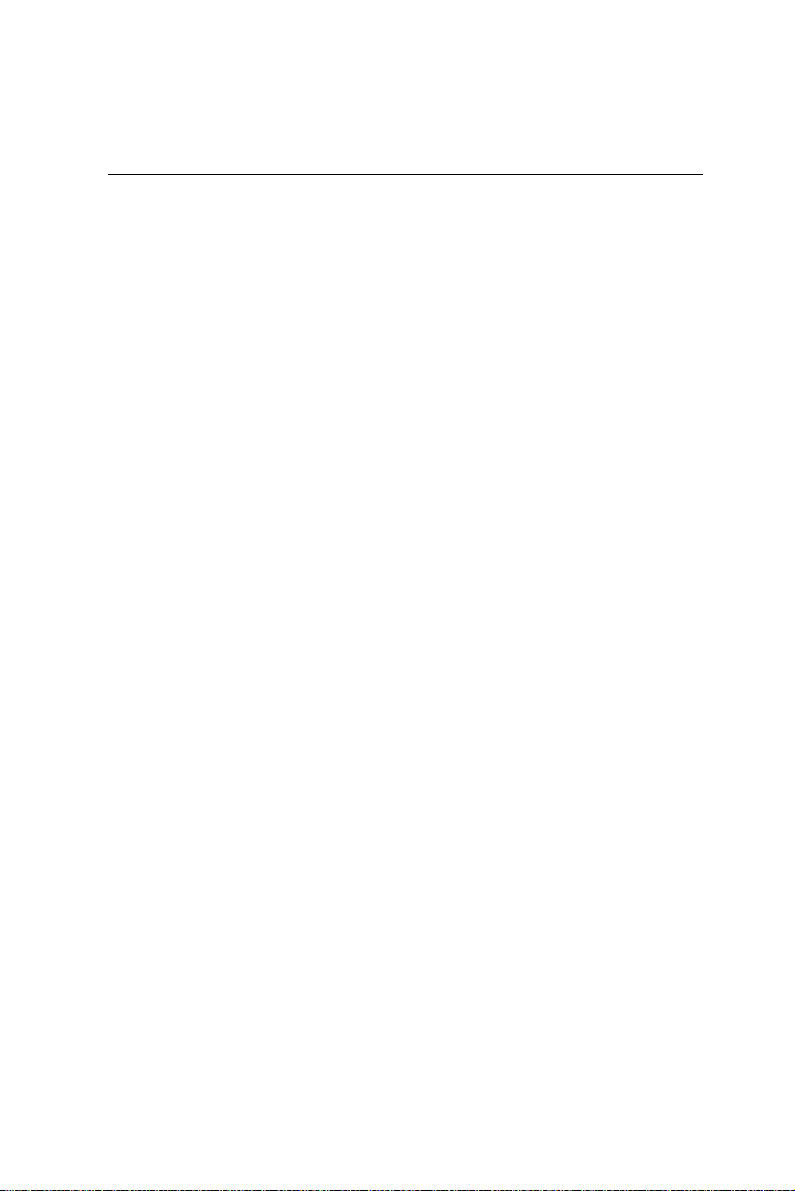
Installing PC/104 modules
The PCM-4890's PC/104 connectors give you the flexibility to
attach PC/104 expansion modules. These modules perform the
functions of traditional plug-in expansion cards, but save space
and valuable slots. Modules include:
• PCM-3290 GPS Module
• PCM-3810 Solid State Disk Module
• PCM-3820 High Density Flash Disk Module
• PCM-31 10 PCMCIA Module
• PCM-31 11 Secondary PCMCIA Module
• PCM-3610 Isolated RS-232 and RS-422/485 Module
• PCM-3660 Ethernet Module
• PCM-3718 30 KHz A/D Module
• PCM-3724 48-Channel DIO Module
• PCM-3640 4-Port RS-232 Module
• PCM-3680 Dual Port CAN Module
Installing these modules on the PCM-4890 is quick and simple. The
following steps show how to mount the PC/104 modules:
1 . Remove the PCM-4890 from your system paying particular
attention to the safety instructions already mentioned above.
2 . Make any jumper or link changes required to the CPU card now.
Once the PC/104 module is mounted you may have difficulty in
accessing these.
3 . Normal PC/104 modules have male connectors and mount
directly onto the main card. However, to ensure better bus
matching, the connectors on the PCM-4890 and the PC/104
module are both female. For this reason, you may need to use
the "male-male" adapter included with the PCM-4890 in order to
properly connect your PC/104 module. (Refer to the diagram on
the following page.)
4 . Mount the PC/104 module onto the CPU card by pressing the
module firmly but carefully onto the mounting connectors.
5 . Secure the PC/104 module onto the CPU card using the four
mounting spacers and srews.
68 PCM-4890 User's Manual
Page 77

PC/104
Mounting Support
Female
Mainboard
Module
PC-104 Module
PC/104 Module Mounting Diagram
3.775
3.575
0.200
0
0.300
0.200
0
3.250
3.350
3.550
3.575
PC/104 module dimensions (inches ±5 %)
0.200
Appendix B Installing PC/104 Modules 69
Page 78

70 PCM-4890 User's Manual
Page 79

APPENDIX
C
Pin Assignments
This appendix contains information of a
detailed or specialized nature. It includes:
• CR T display connector
• Flat panel display connector
• PC/104 connector
• Front panel connector
• Main power connector
• 10BASE-2/10BASE-5 AUI connector
• Keyboard and mouse connector
• 10BASE-T connector
• Peripheral power connector
• IDE connector
• RS-232 serial port connector
• CPU fan power connector
• Floppy drive connector
• Printer/parallel port connector
Appendix C Pin Assignments 71
Page 80

CRT display connector (CN1)
PCM-4890 CRT display connector
Pin Signal Pin Signal
1 RED 9 SIGNAL GND
2 N/C 10 H-SYNC
3 GREEN 1 1 CHASSIS GND
4 SIGNAL GND 12 V-SYNC
5 BLUE 13 CHASSIS GND
6 N/C 14 N/C
7 N/C 15 CHASSIS GND
8 N/C 16 N/C
Flat panel display connector (CN2)
PCM-4890 Flat panel display connector
Pin Function Pin Function
1 +12 V 2 +12 V
3 GND 4 GND
5 Vcc 6 Vcc
7 ENAVEE• 8 GND
9P0 10P1
1 1 P2 12 P3
13 P4 14 P5
15 P6 16 P7
17 P8 18 P9
19 P10 20 P11
21 P12 22 P13
23 P14 24 P15
25 P16 26 P17
27 P18 28 P19
29 P20 30 P21
31 P22 32 P23
33 GND 34 GND
35 SHFCLK 36 FL M
37 M 38 LP
39 GND 40 ENABKL
41 GN D 42 ASHFCLK
4 3 Vcc 4 4 Vcc
72 PCM-4890 User's Manual
Page 81

PC/104 connectors (CN6, CN4)
PCM-4890 PC/104 connectors
Pin Signal (CN6) Signal (CN4)
Number RowA RowB RowA RowB
0— — 0V 0V
1 IOCHCHK 0V SBHE MEMCS16
2 SD7 RESETDRV LA23 IOCS16
3 SD6 +5V LA22 IRQ10
4 SD5 IRQ9 LA21 IRQ1 1
5 SD4 -5V LA20 IRQ12
6 SD3 DRQ2 LA19 IRQ15
7 SD2 -12V LA18 IRQ14
8 SD1 ENDXFR LA17 DACK0
9 SD0 +12 MEMR DRQ0
10 IOCHRDY (KEY) MEMW DACK5
1 1 AEN SMEMW SD8 DRQ5
12 SA19 SMEMR SD9 DACK6
13 SA18 IOW SD10 DRQ6
14 SA17 IOR SD11 DACK7
15 SA16 DACK3 SD12 DRQ7
16 SA15 DRQ3 SD13 +5V
17 SA14 DACK1 SD14 MASTER
18 SA13 DRQ1 SD15 0V
19 SA12 REFRESH (KEY) 0 V
20 S A11 SYSCLK — —
21 SA10 IRQ7 — —
22 S A9 IRQ6 — —
23 S A8 IRQ5 — —
24 S A7 IRQ4 — —
25 S A6 IRQ3 — —
26 SA5 DACK2 — —
27 SA4 TC — —
28 SA3 BALE — —
29 SA2 +5V — —
30 SA1 OSC — —
31 SA0 0V — —
32 0V 0V — —
Appendix C Pin Assignments 73
Page 82

Front panel connector (CN5)
PCM-4890 Front panel connector
Pin Signal
1 HDD LED- (HARD DISK ACTIVE)
2 HDD LED+ (VCC)
3 SPEAKER+
4 SPEAKER- (GND)
5 GND
6 WATCHDOG TIMER OUT
7 RESET SWITCH- (GND)
8 RESET SWITCH+
Peripheral power connector (CN7)
PCM-4890 Peripheral power connector
Pin Function
1 GND
2 -5 V
3 GND
4 -12 V
10BASE-2/10BASE-5 AUI connector (CN11)
PCM-4890 Ethernet 10BASE-2/10BASE-5 AUI connector
Pin Signal
1 GND
2 CD3 CD+
4 Tx5 Tx+
6 GND
7 GND
8 Rx9 Rx+
10 +12 V
1 1 GND
12 GND
74 PCM-4890 User's Manual
Page 83

PCM-4890 Ethernet 10BASE-2/10BASE-5 AUI connector
Pin Signal
13 N/C
14 N/C
15 N/C
16 +5 V
COM 1-4 RS-232/422/485 serial ports
(CN14)
PCM-4890 COM1, COM2, COM3, COM4 RS-232/422/485 serial port
PIN SIGNAL PIN SIGNAL
COM1 1 DCDA 2 DSRA
3 RXDA 4 RTSA
5 TXDA 6 CTSA
7 DTRA 8 RIA
9 GND 10 N.C.
COM2 11 DCDB 12 DSRB(422RXD+)
(422TXD-/485DA TA-)
13 RXDB 14 RTSB(422RXD-)
(422TXD+/485DATA+)
15 TXDB 16 CTSB
17 DTRB 18 RIB
19 GND 20 N.C.
COM3 21 DCDC 2 2 DSRC
23 RXDC 24 RTSC
25 TXDC 26 CTSC
2 7 DTRC 28 RIC/+5V/+12V
29 GND 30 N.C.
COM4 31 DCDD 3 2 RSRD
33 RXDD 34 RTSD
35 TXDD 36 CTSD
3 7 DTRD 38 RID/+5V/+12V
Appendix C Pin Assignments 75
Page 84

Keyboard and mouse connector (CN8)
PCM-4890 Keyboard and mouse connector
Pin Signal
1 GND
2 MS V
CC
3 MS DATA
4 MS CLOCK
5 GND
6 KB V
CC
7 KB DAT A
8 KB CLOCK
Ethernet 10BASE-T connector (CN13)
PCM-4890 Ethernet 10BASE-T connector
Pin Signal
1V
2 CRS LED
3 RCV+
4 RCV5 BNC LED
6 GND
7 N/C
8 GND
9 XMT+
1 0 XMT-
CC
Main power connector (CN10)
PCM-4890 Main power connector
Pin Signal
1 +12 V
2 GND
3 GND
4 +5 V
76 PCM-4890 User's Manual
Page 85

IDE hard drive connector (CN9)
PCM-4890 IDE hard drive connector
Pin Signal Pin Signal
1 IDE RESET 2 GND
3DATA 7 4DATA 8
5DATA 6 6DATA 9
7DATA 5 8DATA 10
9 DATA 4 10 DATA 11
11 DA T A 3 12 DAT A 12
13 DA T A 2 14 DAT A 13
15 DA T A 1 16 DAT A 14
17 DA T A 0 18 DAT A 15
19 SIGNAL GND 20 N/C
21 N/C 22 GND
23 IO WRITE 24 GND
25 IO READ 26 GND
27 IO CHANNEL READY 28 N/C
29 N/C 30 GND
31 IRQ14 32 IOCS16
33 ADDR 1 34 N /C
35 ADDR 0 36 ADDR 2
37 HARD DISK SELECT 038 HARD DISK SELECT
1
39 IDE ACTIVE 40 MGND
41 VCC 42 MVCC
43 GND 44 N/C
Fan power connector (CN3)
PCM-4890 Fan power connector
Pin Signal
1 +5 V
2 GND
Appendix C Pin Assignments 77
Page 86

3 +12 V
Floppy drive connector (CN15)
PCM-4890 Floppy drive connector
Pin Signal Pin Signal
1 GND 2 DENSITY SELECT
3 GND 4 N/C
5 GND 6 DRIVE TYPE
7 GND 8 INDEX
9 GND 10 MOTOR 0
1 1 GND 12 DRIVE SELECT 1
13 GND 14 DRIVE SELECT 2
15 GND 16 MOTOR 1
17 GND 18 DIRECTION
19 GND 20 STEP
21 GND 22 WRITE DAT A
23 GND 24 WRITE GATE
25 GND 26 TRACK 0
27 GND 28 WRITE PROTECT
29 GND 30 READ DATA
78 PCM-4890 User's Manual
Page 87

31 GND 32 HEAD SELECT
33 GND 34 DISK CHANGE
Parallel port connector (CN12)
PCM-4890 Parallel port connector
Pin Signal
1 \STROBE
2 \AUTOFD
3D0
4 ERR
5D1
6 \INIT
7D2
8 \SLCTINI
9D3
10 GND
11 D4
12 GND
13 D5
14 GND
15 D6
16 GND
17 D7
18 GND
19 \ACK
20 GND
21 BUSY
22 GND
23 PE
24 GND
25 SLCT
26 N/C
Appendix C Pin Assignments 79
Page 88

80 PCM-4890 User's Manual
Page 89

APPENDIX
D
Optional Extras
Appendix D Optional Extras 81
Page 90

PCM-10489-1 Cable kit for PCM-4890/5890
The PCM-4890 requires several cables for normal operation. You
can make them yourself or purchase an optional cable kit assembly which includes the following:
0984-MCP0984-MCP
0984-MCP0984-MCP
.oNtraP.oNtraP
.oNtraP.oNtraPnoitpircsedelbaCnoitpircsedelbaC
.oNtraP
0530441071EDI"8.1dna"5.29NC
0050441071)P04(EDI"5.39NC
0070431071
1030621071troplellaraP21NCBUSDelamefnip-52
1020011071
0510511071TRCAGV1NCBUSDnip-51
0020600071
1030403071
0030801071lenaptnorF5NCliatgiprotcudnoc-8
0220041071
noitpircsedelbaCnoitpircsedelbaC
noitpircsedelbaC
"5.3,yppolflauD
)P43("52.5dna
krowteN
T-ESAB001/01
dnadraobyeK
esuom2/SP
rewoplarehpireP
)V21-,V5-(
,troPlaireS232-SR
troPMOC4
0984-MCP
rotcennoc
51NCyppolflaudnip-43
31NC
8NC
7NCepytrotcudnoc-4
41NCmm45.2,nip04
noitanimreTnoitanimreT
noitanimreTnoitanimreT
noitanimreT
rotcennoc
elamef,mm2,nip-44
)mm053(CDI
,mm45.2,nip-04
)mm005(CDIelamef
kcaj
raludomnip-854-JR
NIDralucricnip-5
NIDralucricnip-6
PCM-20486-1 Boot ROM binary files and
ISA riser card for PCM-4890
Boot ROM binary files required for remote network boot-up and
ISA riser card for ISA interface expansion slot are available.
Please contact your sales rep for detailed information.
82 PCM-4890 User's Manual
