Page 1
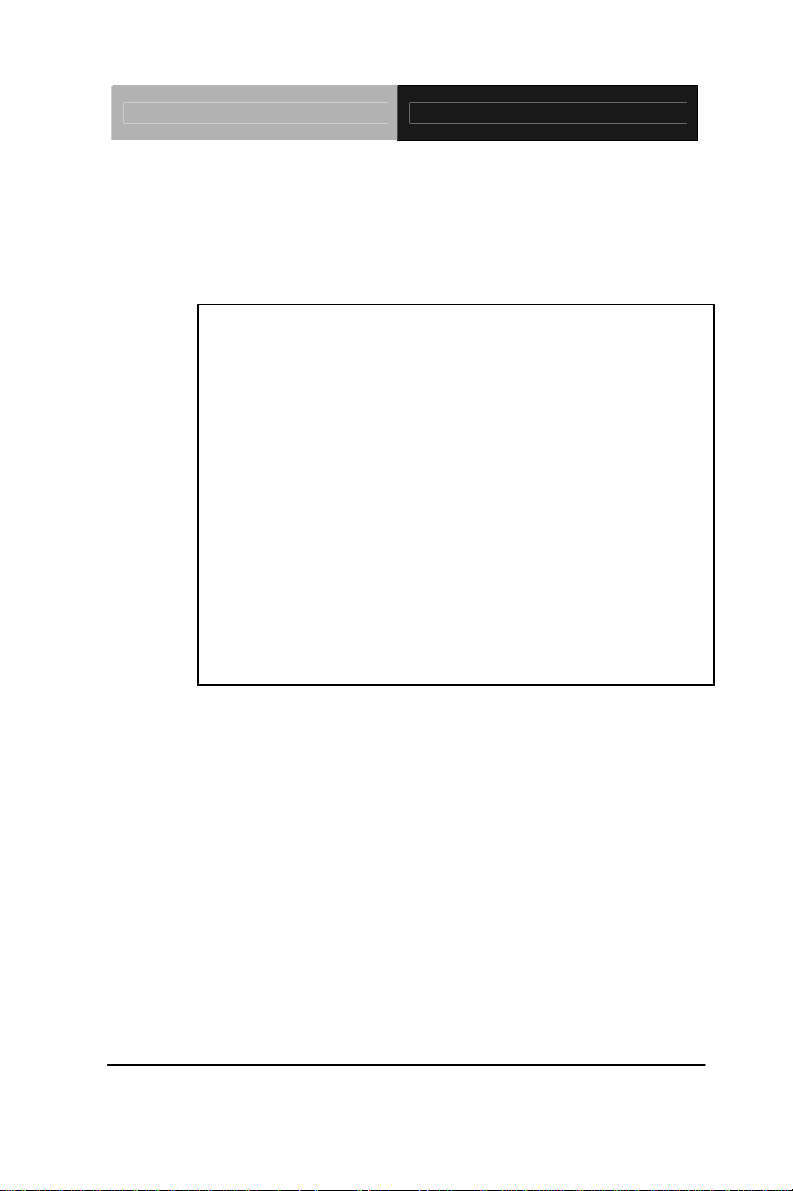
Industrial Motherboard IMBI-Q57
IMBI-Q57
Intel® Core
TM
i3/i5/i7 DT Processor
Dual View With VGA & DVI
Two 240-pin DDR3 1066/1333 SDRAM
4 SATA2/ RAID 0, 1, 5, 10
8 USB 2.0/ 1 RS-232/ 1 RS-232/422/485
IMBI-Q57 Manual Rev.A 1st Ed.
October 2010
Page 2
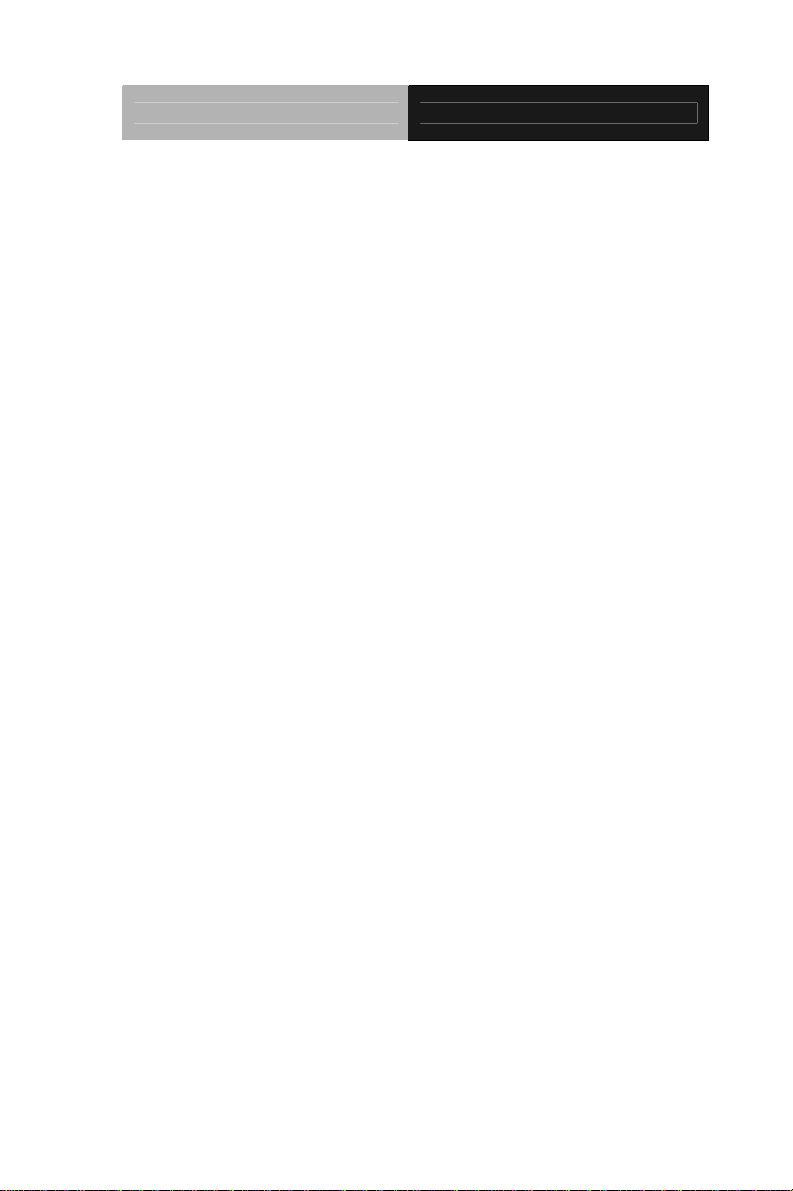
Industrial Motherboard IMBI-Q57
Copyright Notice
This document is copyrighted, 2010. All rights are reserved. The
original manufacturer reserves the right to make improvements to the
products described in this manual at any time without notice.
No part of this manual may be reproduced, copied, translated, or
transmitted in any form or by any means without the prior written
permission of the original manufacturer. Information provided in this
manual is intended to be accurate and reliable. However, the original
manufacturer assumes no responsibility for its use, or for any infringements upon the rights of third parties that may result from its
use.
The material in this document is for product information only and is
subject to change without notice. While reasonable efforts have been
made in the preparation of this document to assure its accuracy,
AAEON assumes no liabilities resulting from errors or omissions in
this document, or from the use of the information contained herein.
AAEON reserves the right to make changes in the product design
without notice to its users.
i
Page 3
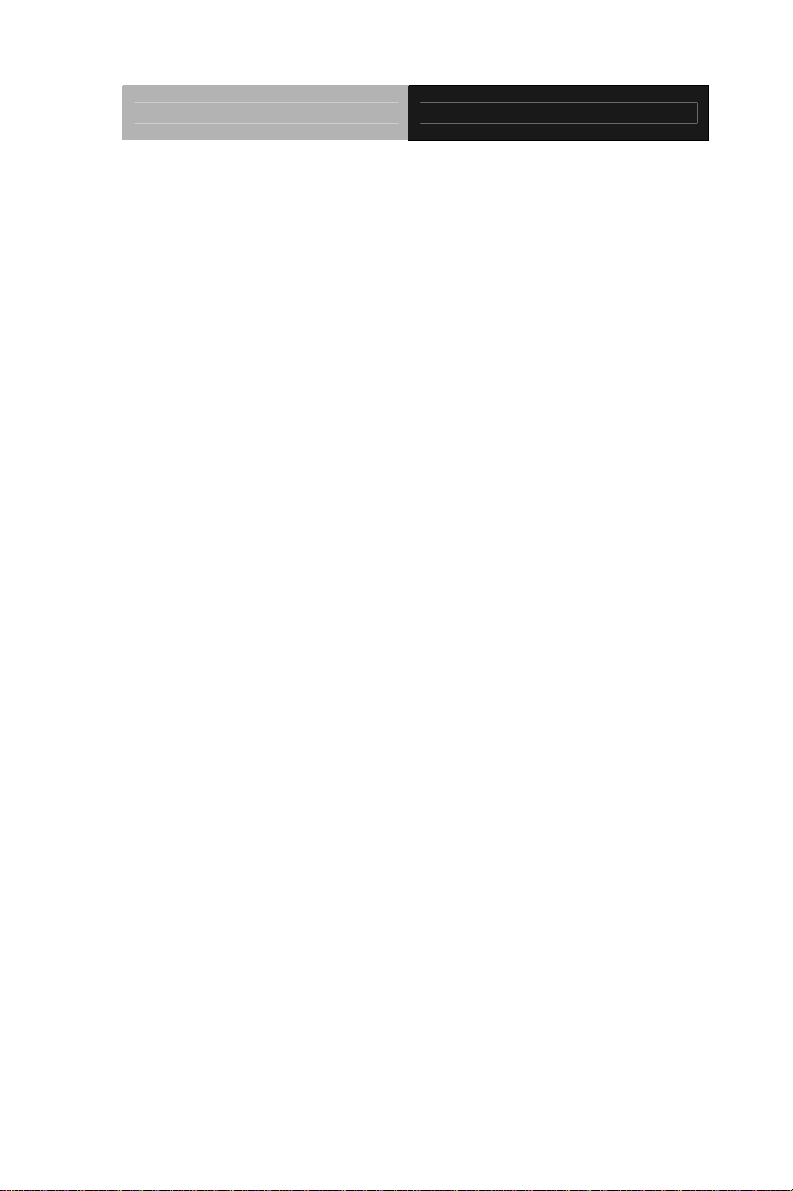
Industrial Motherboard IMBI-Q57
Acknowledgments
All other products’ name or trademarks are properties of their
respective owners.
z Award is a trademark of Award Software International, Inc.
z CompactFlash™ is a trademark of the Compact Flash
Association.
z Intel
z Microsoft Windows
z ITE is a trademark of Integrated Technology Express, Inc.
z IBM, PC/AT, PS/2, and VGA are trademarks of International
z SoundBlaster is a trademark of Creative Labs, Inc.
All other product names or trademarks are properties of their
respective owners.
®
, Core™ i3/i5/i7 are trademarks of Intel® Corporation.
®
is a registered trademark of Microsoft Corp.
Business Machines Corporation.
ii
Page 4
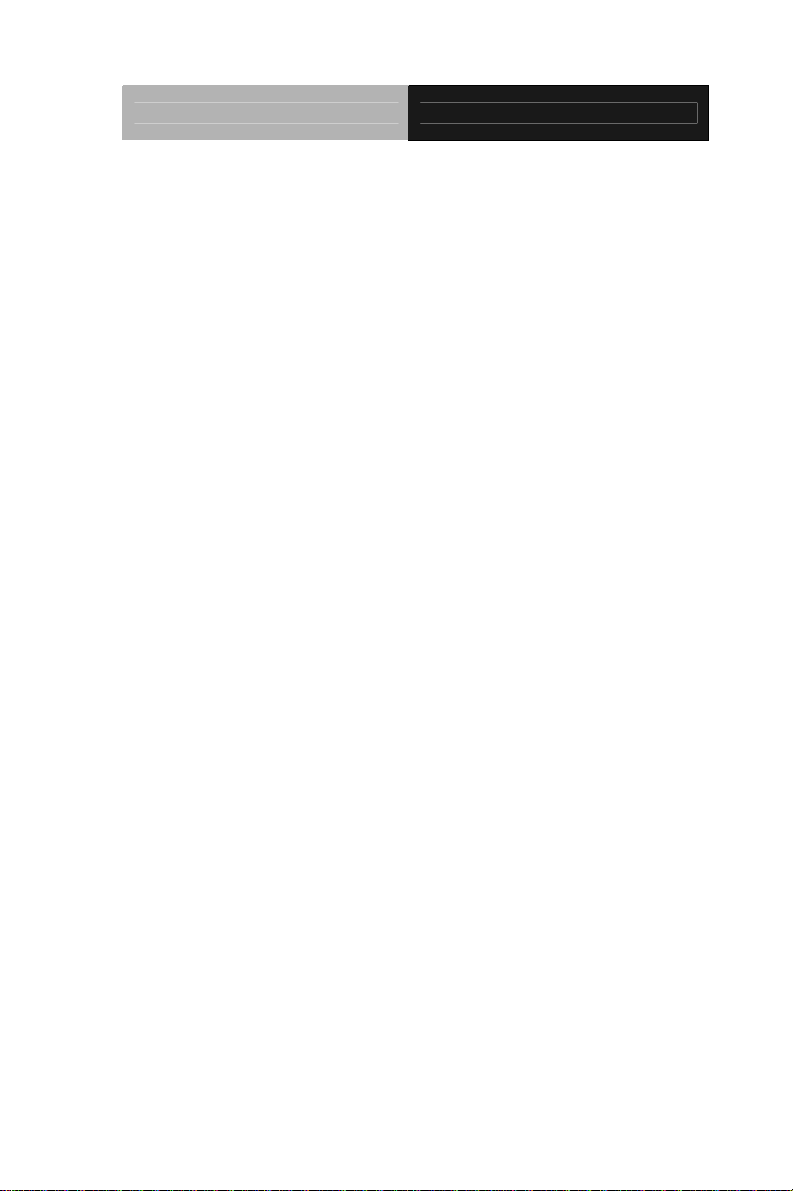
Industrial Motherboard IMBI-Q57
Packing List
Before you begin installing your card, please make sure that the
following materials have been shipped:
• 1 IMBI-Q57 Mini-ITX Main Board
• 1 SATA Signal Cable
• 1 COM Port Cable with DB-9
• 1 USB Cable
• 1 I/O Shield
• 1 CD-ROM for Manual (in PDF Format) and Drivers
If any of these items should be missing or damaged, please
contact your distributor or sales representative immediately.
iii
Page 5

Industrial Motherboard IMBI-Q57
Contents
Chapter 1 General Information
1.1 Introduction................................................................ 1-2
1.2 Features....................................................................1-3
1.3 Specifications............................................................1-4
Chapter 2 Quick Installation Guide
2.1 Safety Precautions....................................................2-2
2.2 Location of Connectors and Jumpers ....................... 2-3
2.3 Mechanical Drawing..................................................2-5
2.4 List of Jumpers.......................................................... 2-7
2.5 List of Connectors ..................................................... 2-8
2.6 Setting Jumpers ........................................................ 2-9
2.7 Auto PWRBTN Selection (JP1)...............................2-10
2.8 CMOS Setting (JP2)................................................ 2-10
2.9 TPM Setting (JP3)...................................................2-10
2.10 BIOS Load Optimized Defaults Selection (JP4).... 2-10
2.11 Front Panel Connector (FP1)................................ 2-10
2.12 Pin Header (USB_F1, USB_F2)............................ 2-11
2.13 RS-232 Serial Port Connector (COM1)................. 2-11
2.14 RS-232/422/485 Serial Port Connector (COM2)...2-11
2.15 Digital I/O Pin Header (DIO1)................................ 2-11
2.16 SATA Connector (SATA1~4)................................ 2-12
2.17 FAN Connector (CPU_FAN,SYS_FAN1~2).......... 2-12
2.18 24-Pin ATX Power Connector (ATX1)...................2-12
iv
Page 6
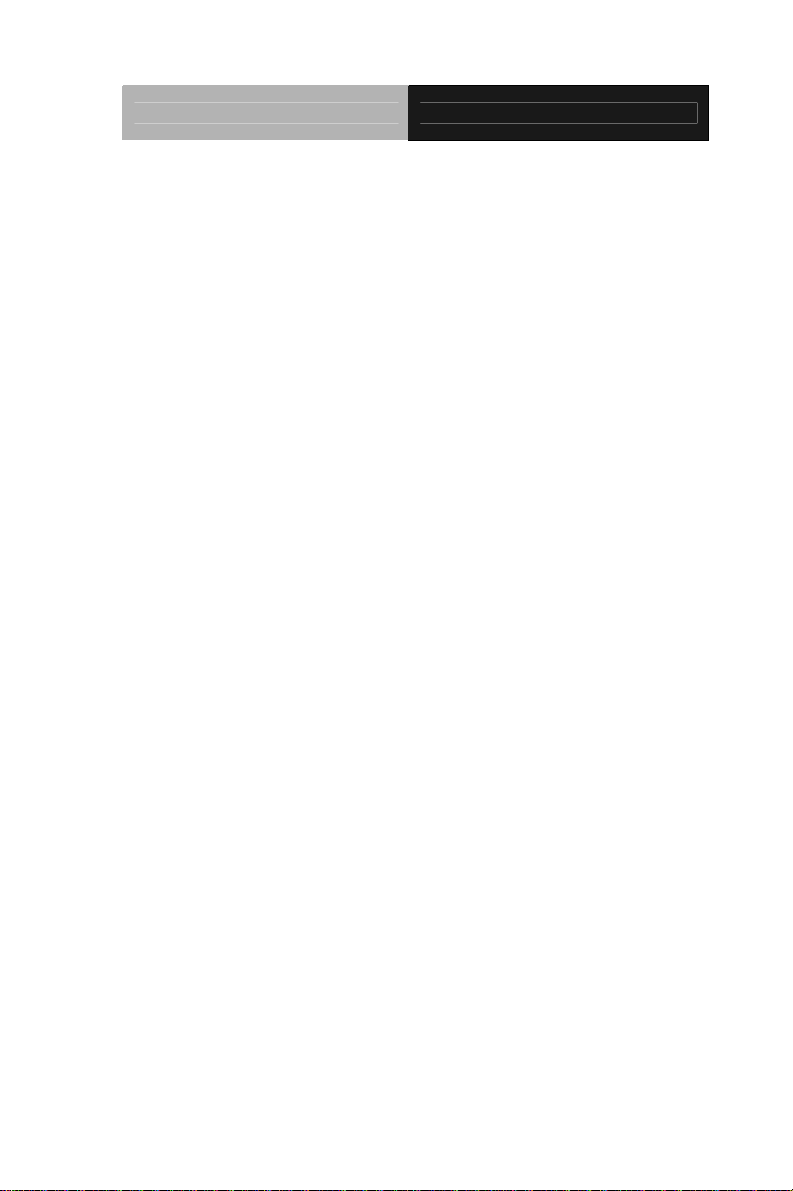
Industrial Motherboard IMBI-Q57
2.19 4-Pin ATX Power Connector (ATX2)..................... 2-13
2.20 Expansion Interface (PICMGA1)...........................2-13
2.21 Expansion Interface (PICMGB1)...........................2-16
Chapter 3 AMI BIOS Setup
3.1 System Test and Initialization. .................................. 3-2
3.2 AMI BIOS Setup........................................................3-3
Chapter 4 Driver Installation
4.1 Installation.................................................................4-3
Appendix A Programming The Watchdog Timer
A.1 Programming .........................................................A-2
A.2 ITE8718 Watchdog Timer Initial Program..............A-6
Appendix B I/O Information
B.1 I/O Address Map....................................................B-2
B.2 Memory Address Map............................................B-3
B.3 IRQ Mapping Chart................................................B-3
B.4 DMA Channel Assignments .................................B-3
Appendix C Mating Connector
C.1 List of Mating Connectors and Cables.................. C-2
Appendix D RAID & AHCI Settings
D.1 Setting RAID......................................................... D-2
D.2 Setting AHCI....................................................... D-12
v
Page 7
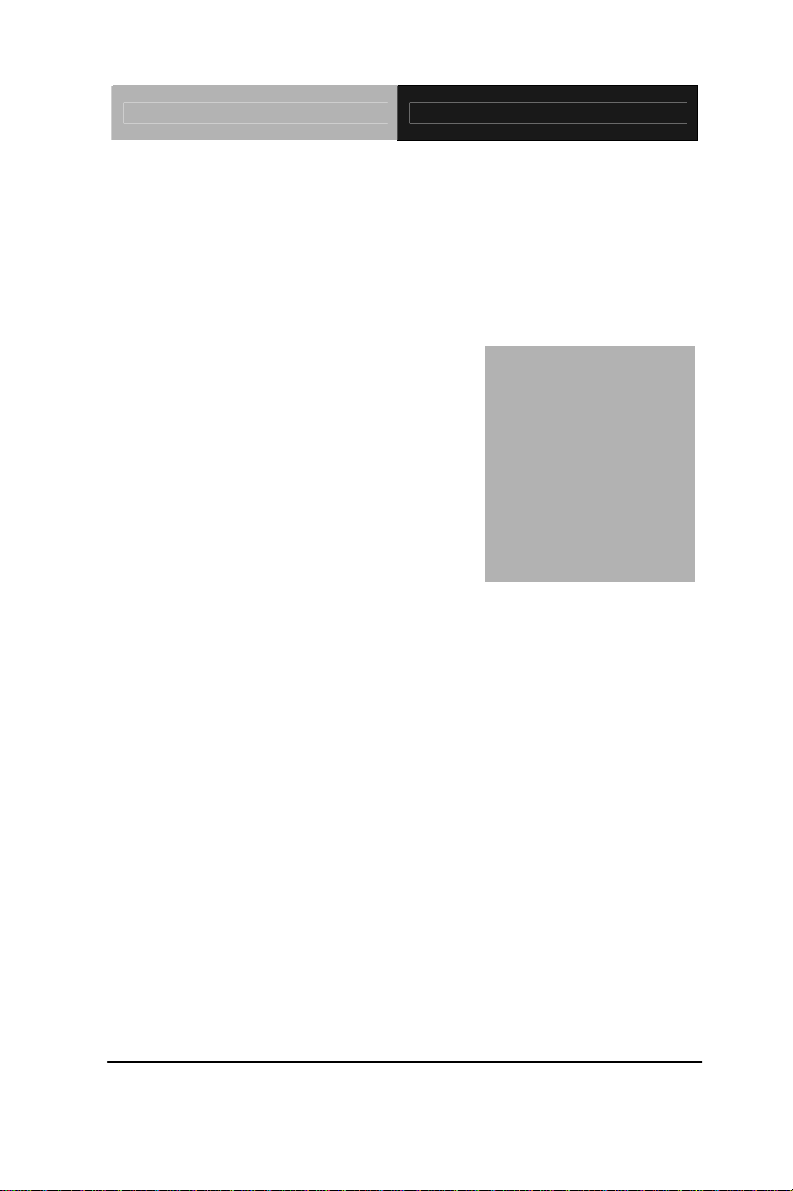
Industrial Motherboard IMBI-Q57
Chapter
1
Information
General
Chapter 1 General Information 1- 1
Page 8
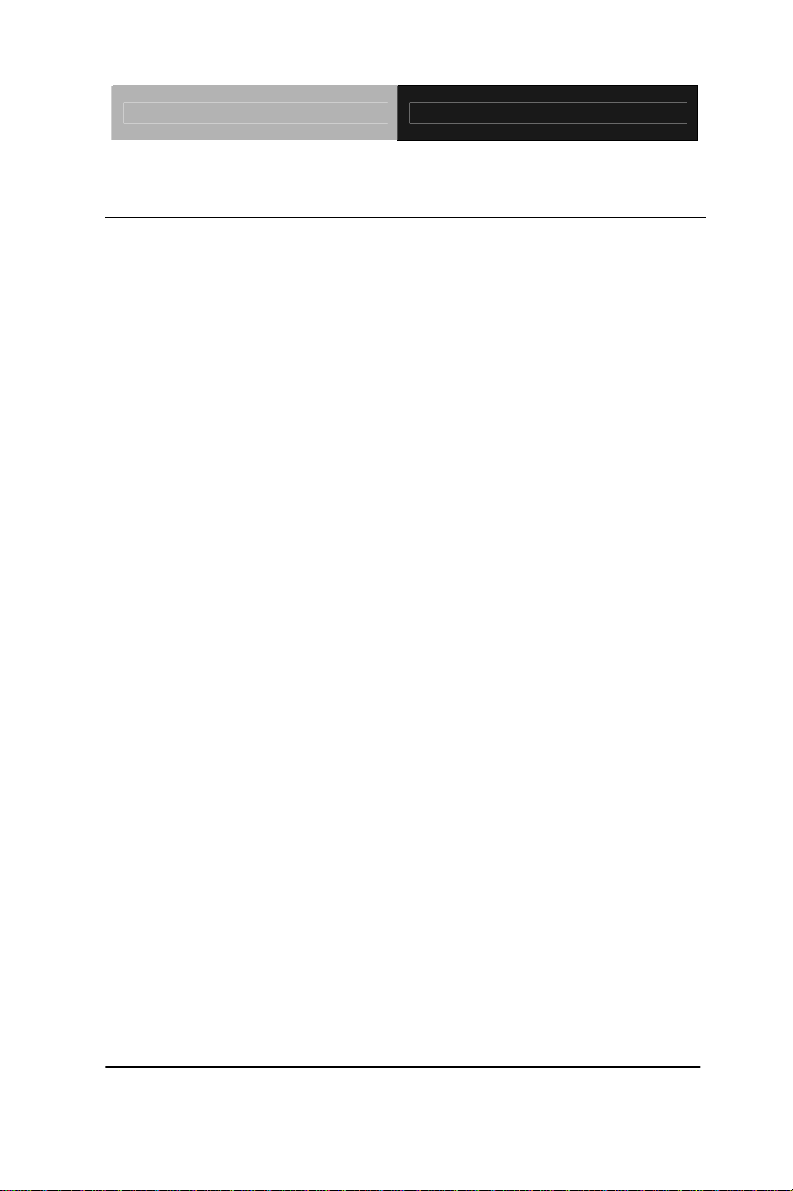
Industrial Motherboard IMBI-Q57
1.1 Introduction
The IMBI-Q57 supports Intel® CoreTM i3/i5/i7 DT processor.
Moreover it supports two DDR3 1066/1333 SDRAM memory up to
8GB. This model accommodates two Intel
Ethernet controllers that those are controlled by Intel
(supports Intel
®
AMT6.0) and Intel® 82574L/82583V. This
®
PCI-Express Gigabit
®
82578DM
configuration provides outstanding computing ability, fast network
connections and multi-task data transmission.
The graphic controller is integrated on Intel
®
Gen 6.0 that support
dual view with VGA and DVI to meet the demand of the media and
high definition. In addition, IMBI-Q57 deploys 8 USB 2.0, 2 COMs,
Keyboard & Mouse, and multiple extended bus for a flexible
expansion selection. The storage of IMBI-Q57 supports 4 SATA2
ports to support RAID 0, 1, 5, 10 function.
The IMBI-Q57 provides an ideal combination of high performance,
widely expandable interfaces and compact size that is easy to apply
for multiple applications. The IMBI-Q57 will be an ideal product for
your requirements.
Chapter 1 General Information 1- 2
Page 9
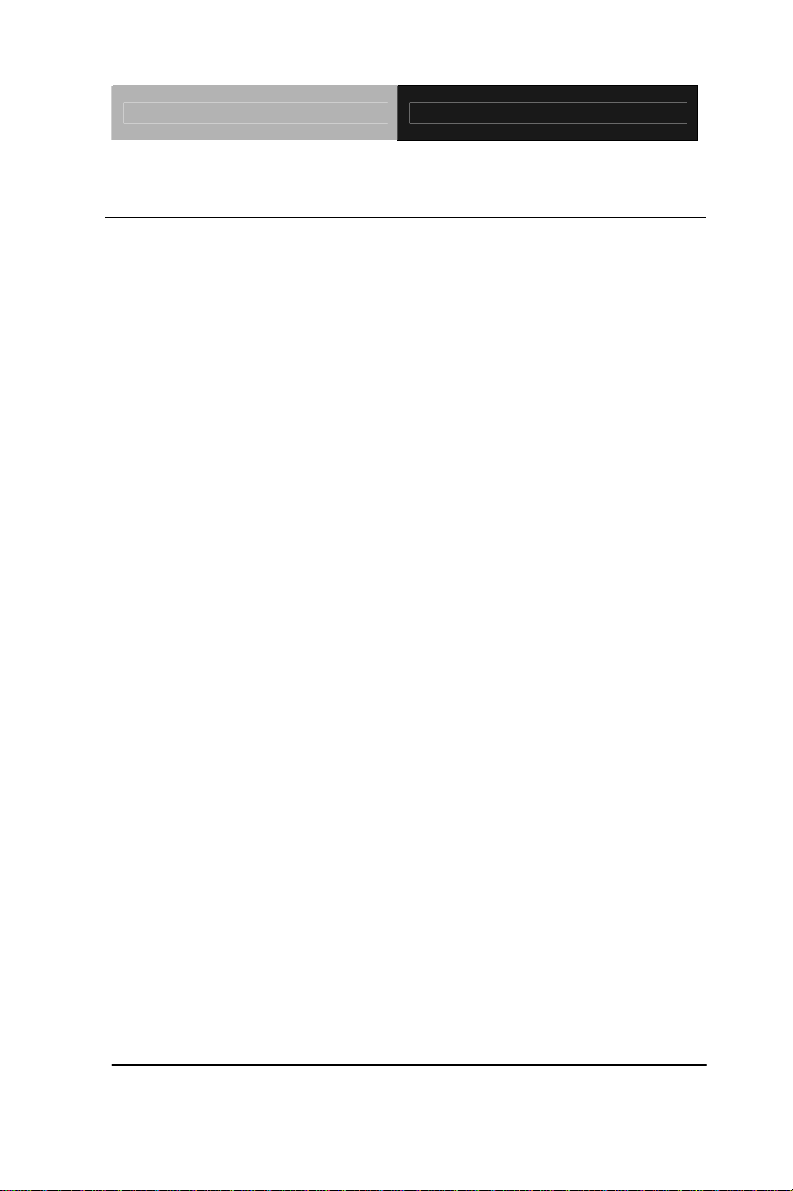
Industrial Motherboard IMBI-Q57
1.2 Features
z Intel® 32/45nm Core™ i7/i5/i3 LGA1156 CPU Integrated
Graphics & Memory Controller
z Intel
®
Q57
z Dual-Channel DDR3 1066/1333 Memory up to 8 GB
z Intel
z Intel
®
Gigabit Ethernet x 2 Support Intel® AMT 6.0
®
Gen 6.0 Integrated Graphics Engine Supports Dual
View With VGA & DVI
z SATA2 x 4, RAID 0, 1, 5, 10
z USB 2.0 x 8, COM x 2
z Multiple Extended Bus With Golden Finger
Chapter 1 General Information 1- 3
Page 10
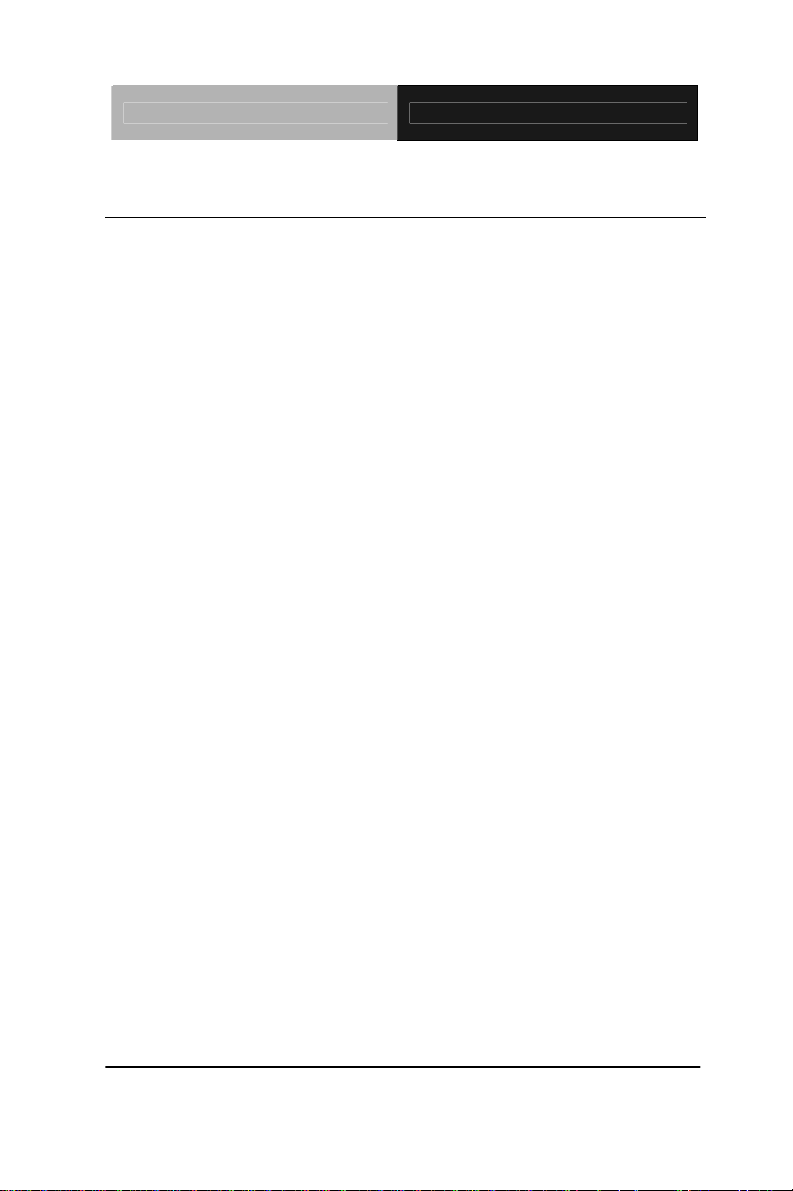
Industrial Motherboard IMBI-Q57
1.3 Specifications
System
z Form Factor Mini-ITX
z Processor Intel
®
32/45nm Core™ i7/i5/i3
LGA1156 CPU, TDP: 95W Max.
z System Memory Supports Dual Channel with
240-pin DDR3 1066/1333 SDRAM
x 2, up to 8GB
z Chipset Intel
z Ethernet Intel
®
Q57
®
PCI-Express 10/100/
1000Base-TX, RJ-45 x 2
LAN1: Intel
®
Intel
LAN2: Intel
®
82578DM (supports
AMT 6.0);
®
82574L/82583V
z Audio HD Audio Codec with Realtek
ALC888
z BIOS AMI BIOS 64Mb SPI ROM
z I/O Chip ITE IT8718F I/O controller
z Storage SATA2 connector x 4,
support RAID 0,1,5,10
z DIO Programmable 8-bit digital I/O
interface (4 input/4 output)
z Watchdog Timer Reset: 1 sec.~255 min. and 1 sec.
or 1 min./step
Chapter 1 General Information 1- 4
Page 11
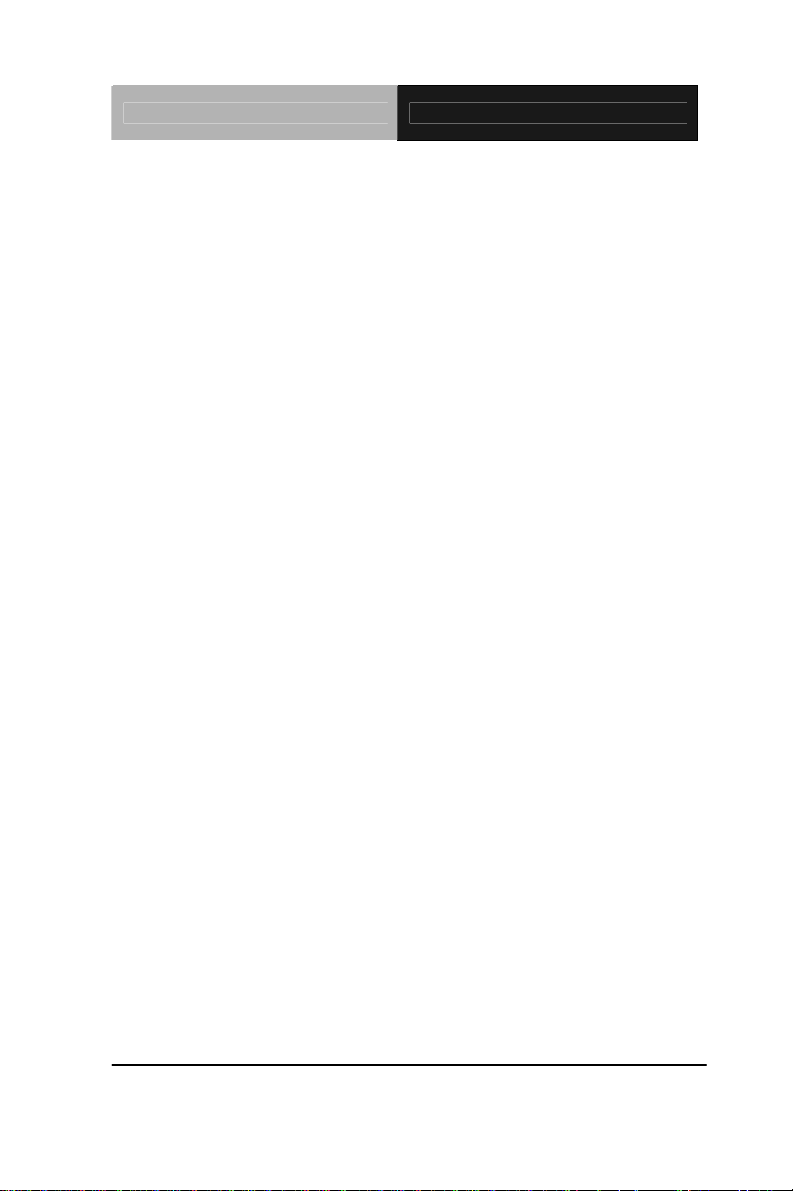
Industrial Motherboard IMBI-Q57
z H/W Status Monitor Monitoring system temperature,
voltage, and cooling fan status
z Expansion Interface Multiple Extended Bus with
Golden Finger
z Power Requirement Standard ATX 24-pin connector,
one 4-pin ATX 12V, three 4-pin fan
wafer for CPU x 1, System x 2
z Board Size (L x W) 6.7" x 6.7" (170 x 170 mm)
z Gross Weight 0.88 lb (0.4 Kg)
z Operating Temperature 32°F ~140°F (0°C ~60°C)
z Storage Temperature -4°F ~158°F (-20°C ~70°C)
z Storage Humidity 10~80%, non-condensing
Display
z Chipset Intel
z Graphic Engine Intel
®
Core™ i3/i5 + Q57
®
Gen 6.0 integrated
Graphics Engine
z Resolution Analog up to 2048x1536 @ 75
Hz; Flat panels up to 1920x1080
@ 60 Hz
z Output Interface VGA x 1, DVI-D x 1
I/O
z Serial Port RS-232 x 1; RS-232/422/485 box
header x 1
Chapter 1 General Information 1- 5
Page 12
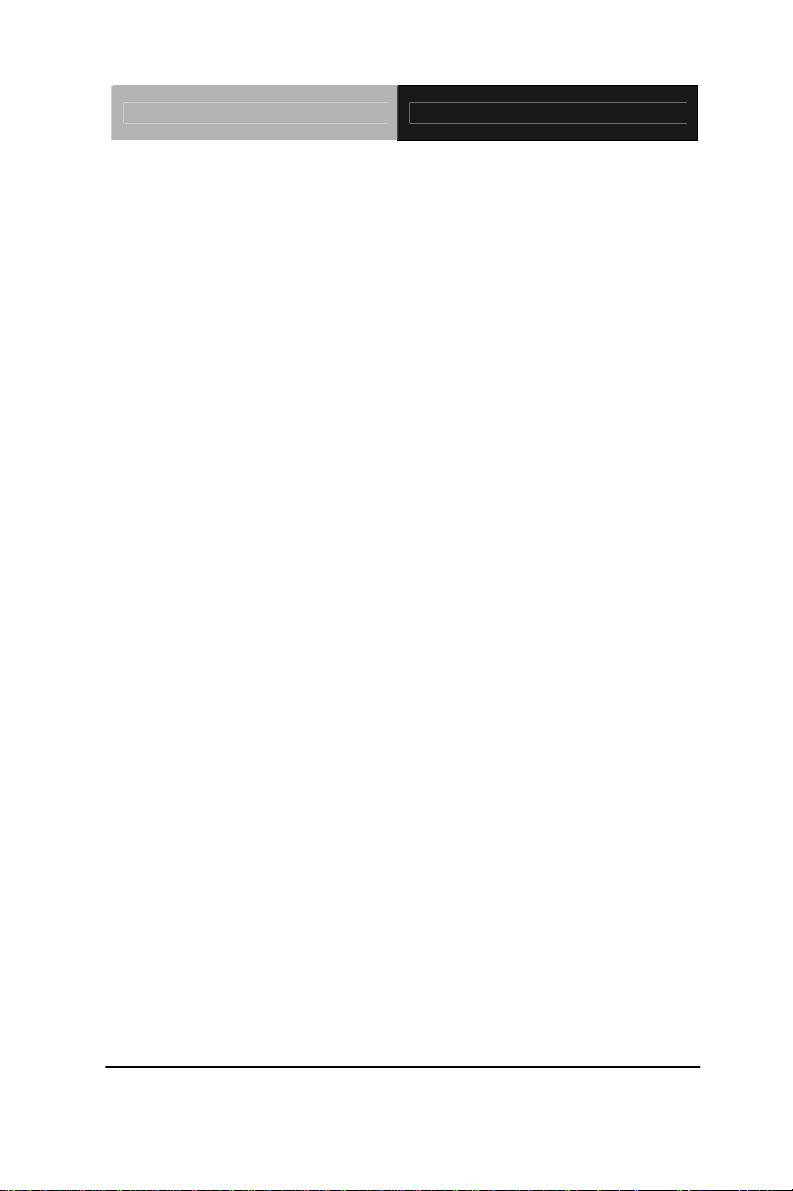
Industrial Motherboard IMBI-Q57
z Keyboard & Mouse Keyboard x 1 & Mouse x 1
z Universal Serial Bus USB 2.0 x 8 (four on the I/O side,
four with header)
z Audio Audio Jack x 3 with BTX Type
(Mic-in, Line-in, Line-out)
z Ethernet RJ-45 x 2
z Display VGA x 1, DVI-D x 1
Chapter 1 General Information 1- 6
Page 13
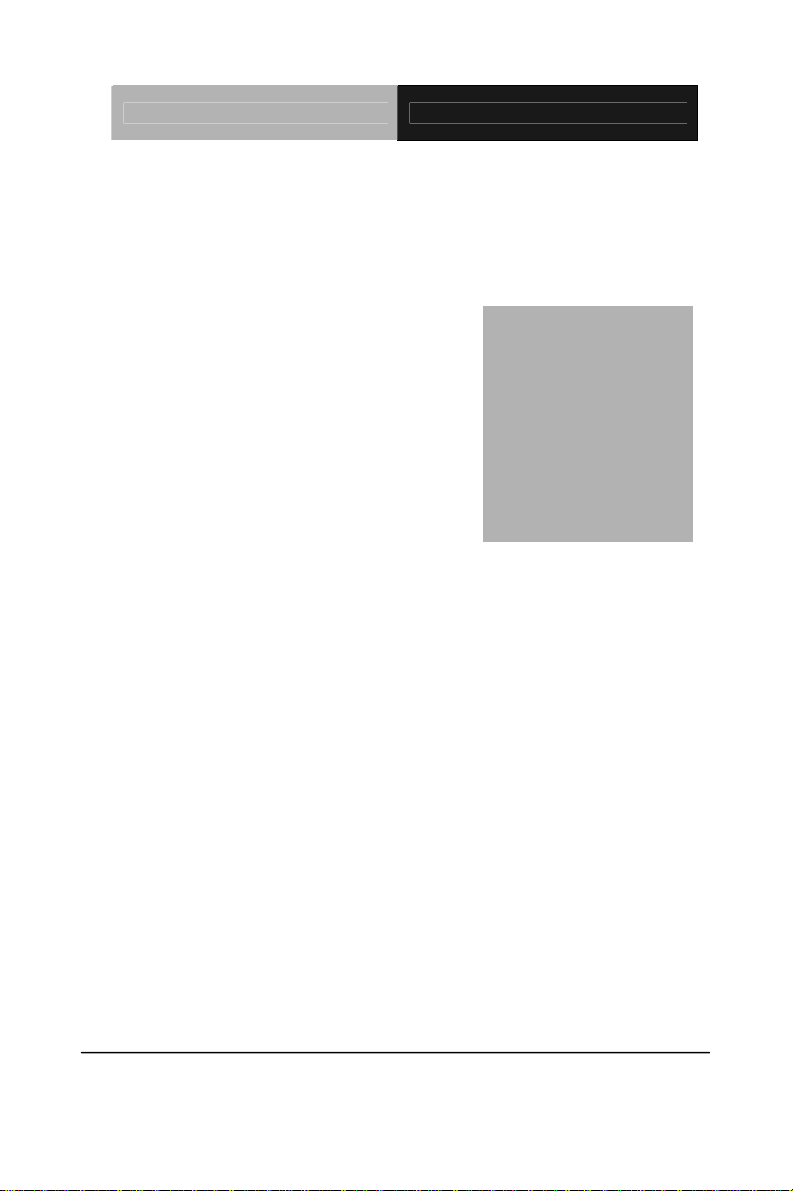
Industrial Motherboard IMBI-Q57
Chapter
2
Installation
Quick
Guide
Chapter 2 Quick Installation Guide 2 - 1
Page 14
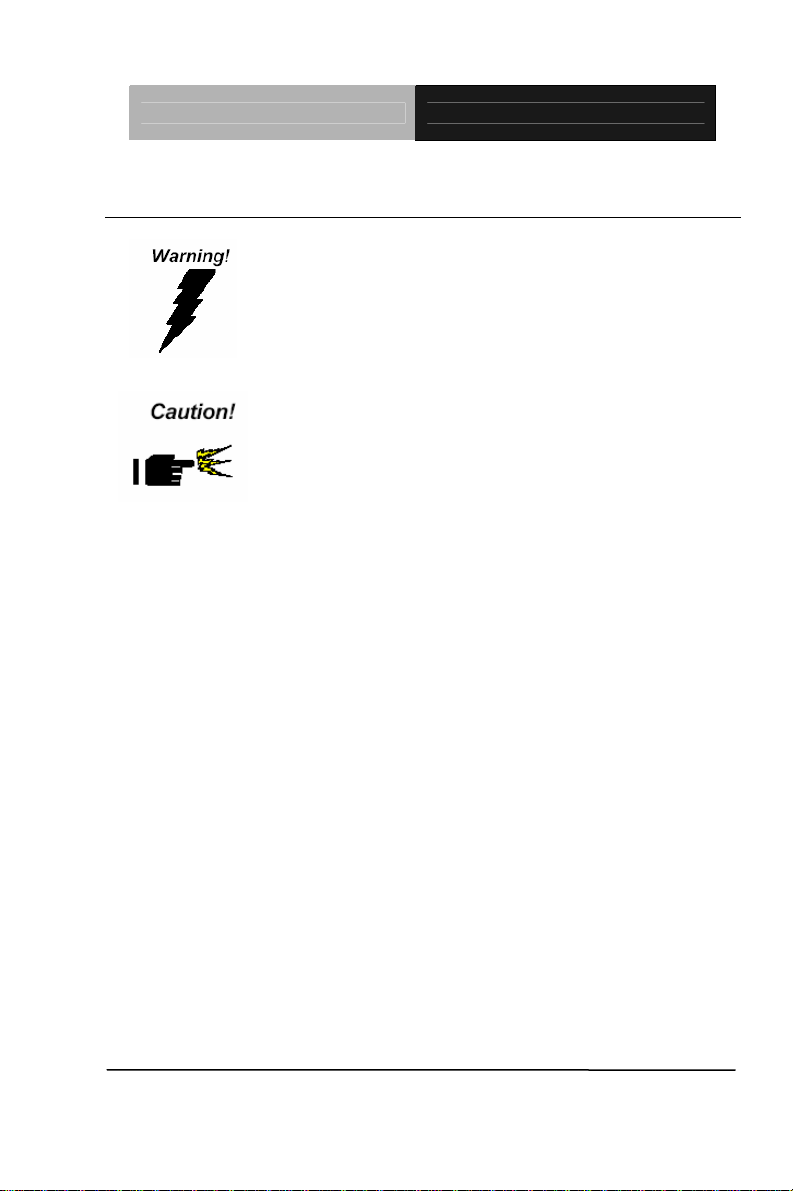
Industrial Motherboard IMBI-Q57
2.1 Safety Precautions
Always completely disconnect the power cord
from your board whenever you are working on
it. Do not make connections while the power is
on, because a sudden rush of power can
damage sensitive electronic components.
Always ground yourself to remove any static
charge before touching the board. Modern
electronic devices are very sensitive to static
electric charges. Use a grounding wrist strap at
all times. Place all electronic components on a
static-dissipative surface or in a static-shielded
bag when they are not in the chassis
Chapter 2 Quick Installation Guide 2 - 2
Page 15
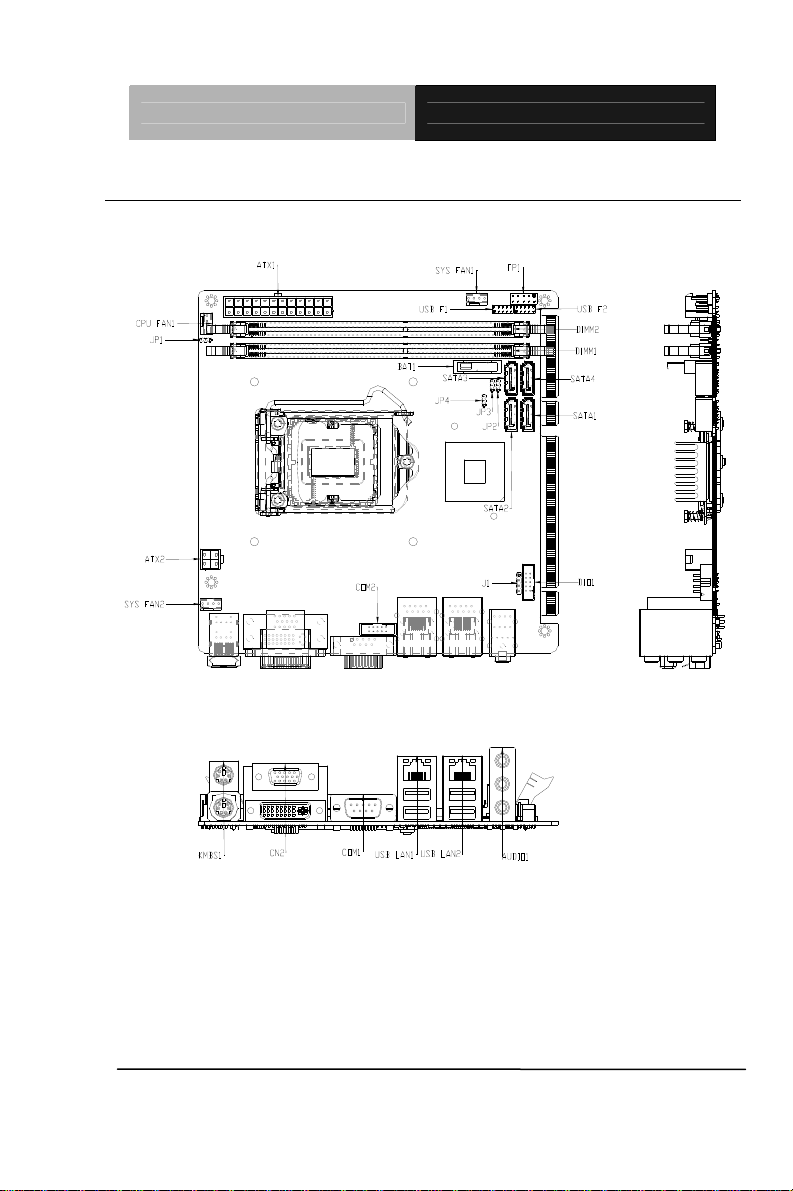
Industrial Motherboard IMBI-Q57
2.2 Location of Connectors and Jumpers
Component Side
Chapter 2 Quick Installation Guide 2 - 3
Page 16
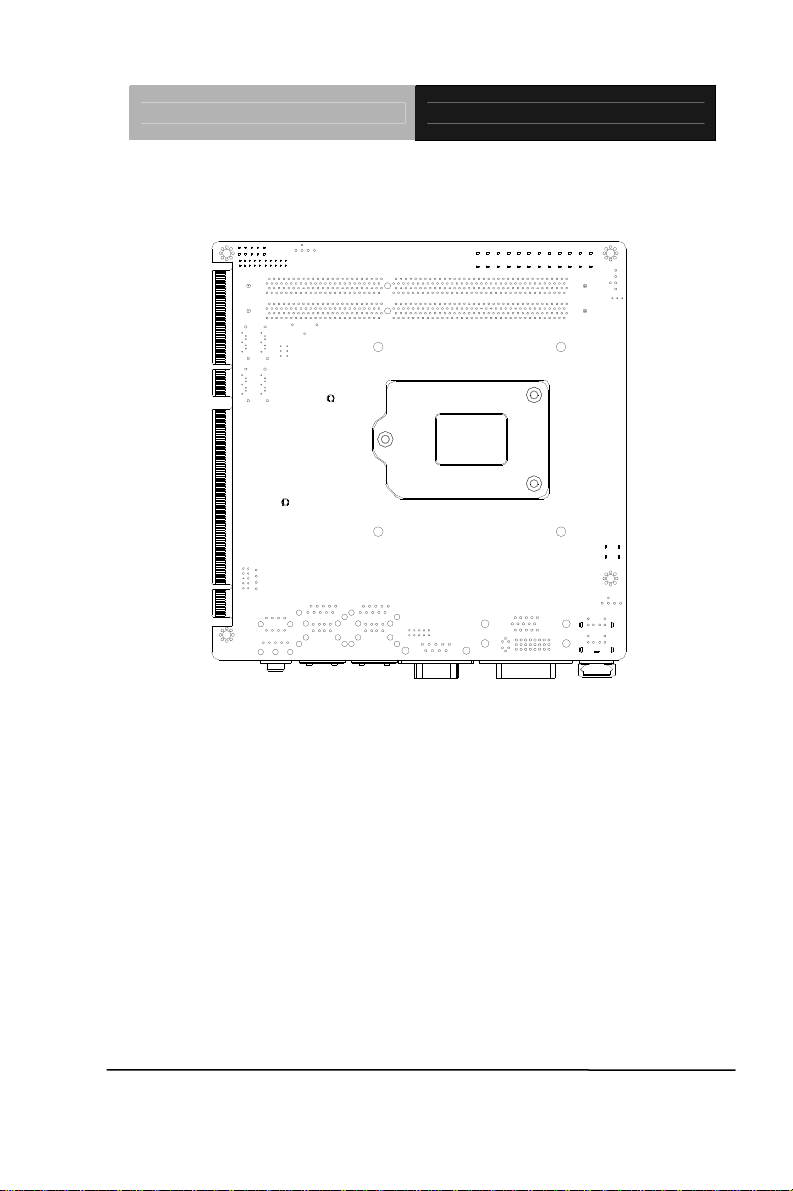
Industrial Motherboard IMBI-Q57
Solder Side
Chapter 2 Quick Installation Guide 2 - 4
Page 17
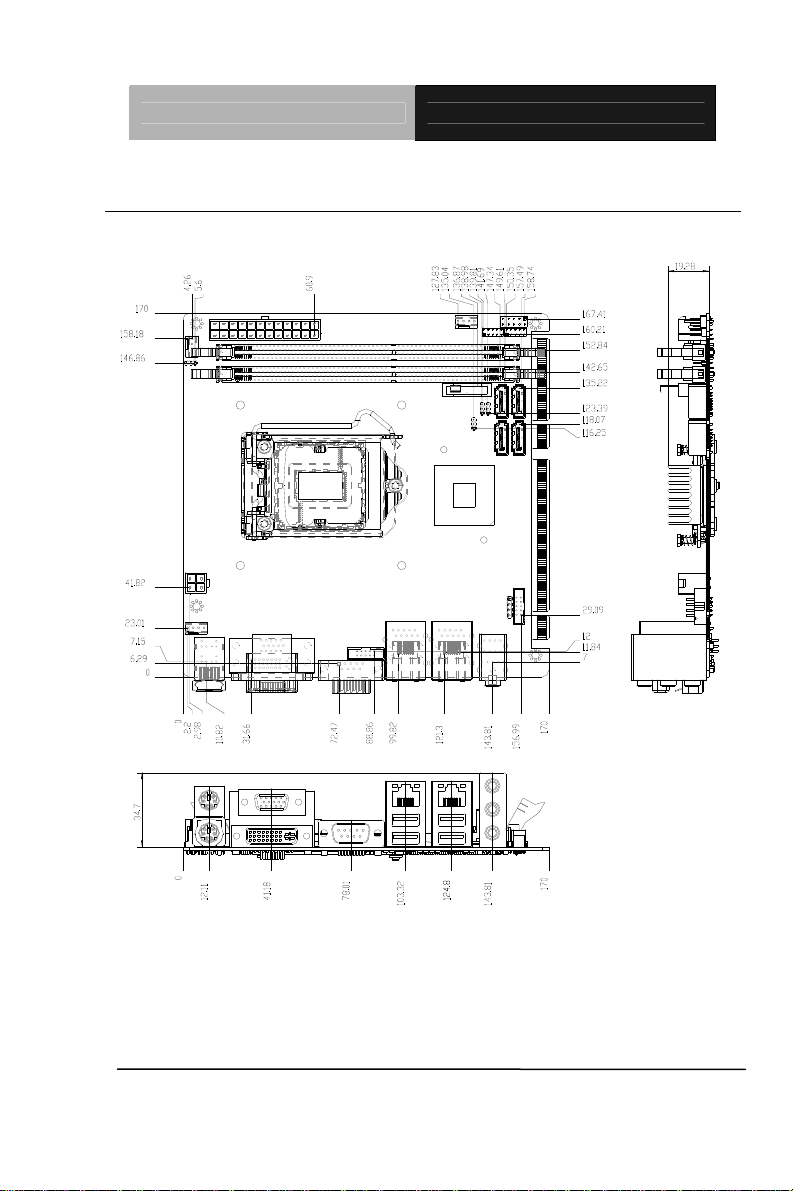
Industrial Motherboard IMBI-Q57
2.3 Mechanical Drawing
Component Side
Chapter 2 Quick Installation Guide 2 - 5
Page 18
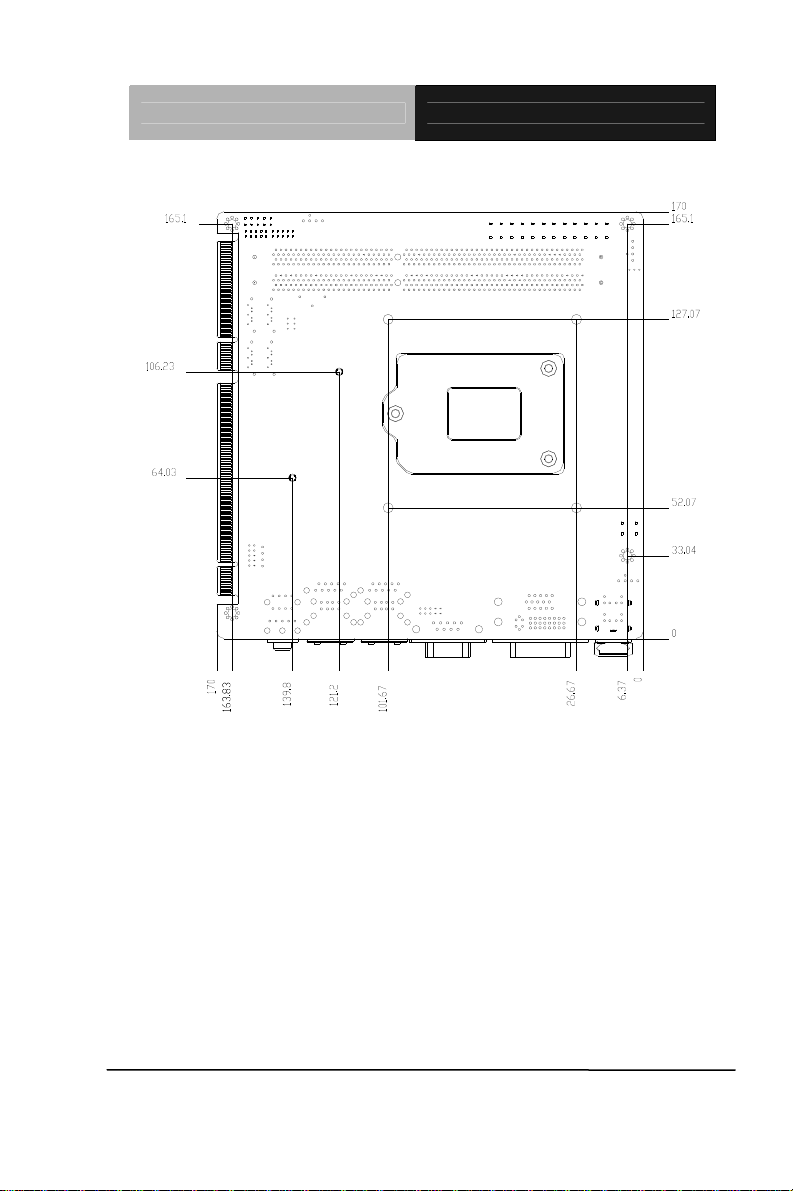
Industrial Motherboard IMBI-Q57
Solder Side
Chapter 2 Quick Installation Guide 2 - 6
Page 19
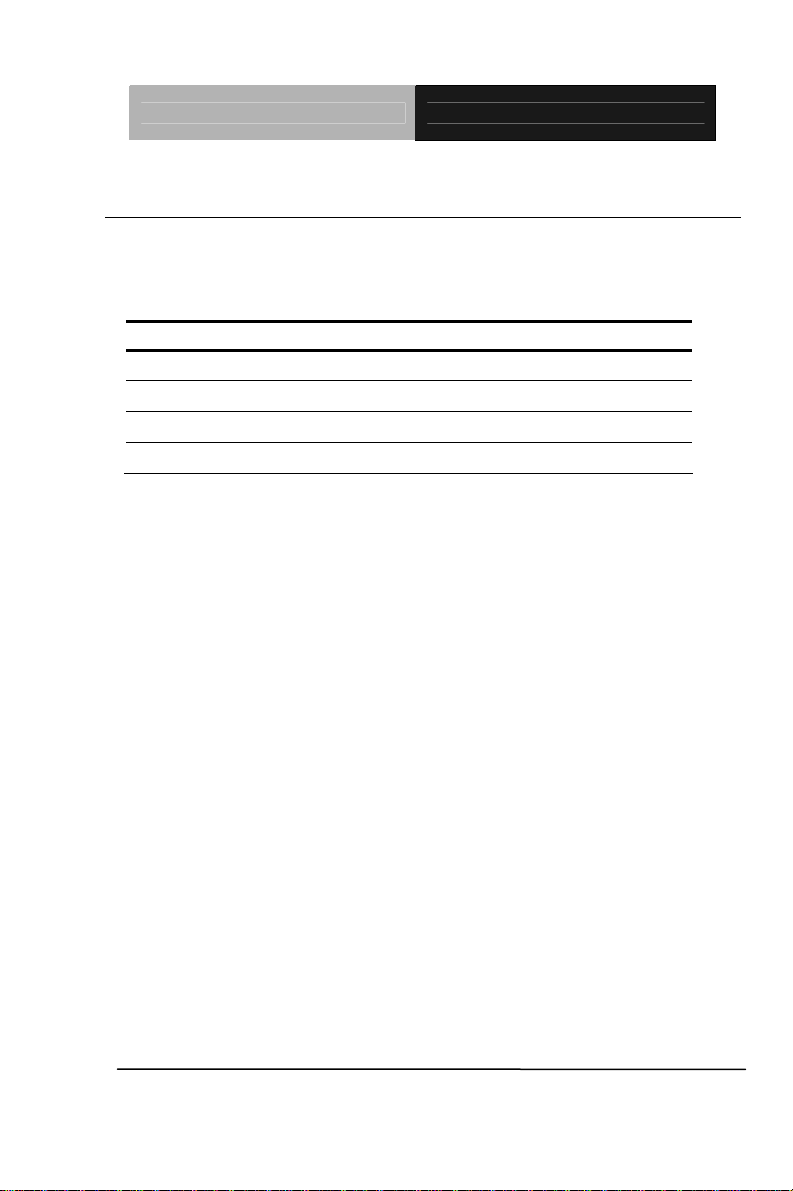
Industrial Motherboard IMBI-Q57
2.4 List of Jumpers
The board has a number of jumpers that allow you to configure your
system to suit your application.
The table below shows the function of each of the board's jumpers:
Label Function
JP1 Auto PWRBTN Selection
JP2
JP3 TPM Setting Selection
JP4 BIOS load optimized defaults Setting Selection
CMOS Setting Selection
Chapter 2 Quick Installation Guide 2 - 7
Page 20
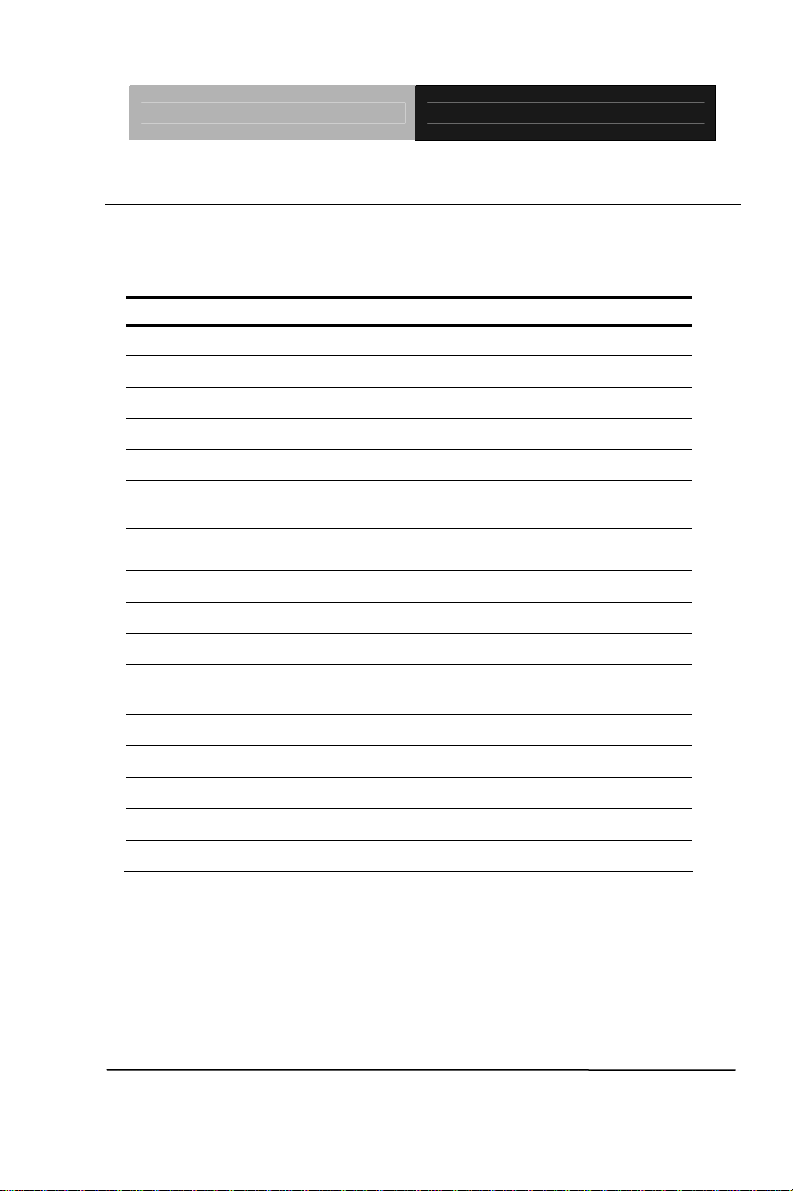
Industrial Motherboard IMBI-Q57
2.5 List of Connectors
The board has a number of connectors that allow you to configure your
system to suit your application. The table below shows the function of
each board's connectors:
Label Function
FP1 Front Panel Connector
CN2 DVI-I & CRT Port Connector
COM1 RS-232
COM2 RS-232/422/485 Pin Header
KBMS1 PS/2 Keyboard/Mouse Connector
USB_LAN1
USB_LAN2
AUDIO1 Audio Line-in/ Line-out/ MIC
DIMM1,DIMM2 DDR3 DIMM Slot
USB_F1,USB_F2 USB Pin Header
CPU_FAN1,SYS_FAN1
SYS_FAN2
ATX2 4 -Pin ATX Power +12V Connector
ATX1 24 pin ATX Power
SATA1~SATA4 SATA Connector
DIO1 Digital I/O
PICMGA1, PICMGB1 Expansion Interface
100/1000Base-TX Ethernet & Dual USB
Connector
100/1000Base-TX Ethernet & Dual USB
Connector
4-Pin System Fan Connector
Chapter 2 Quick Installation Guide 2 - 8
Page 21
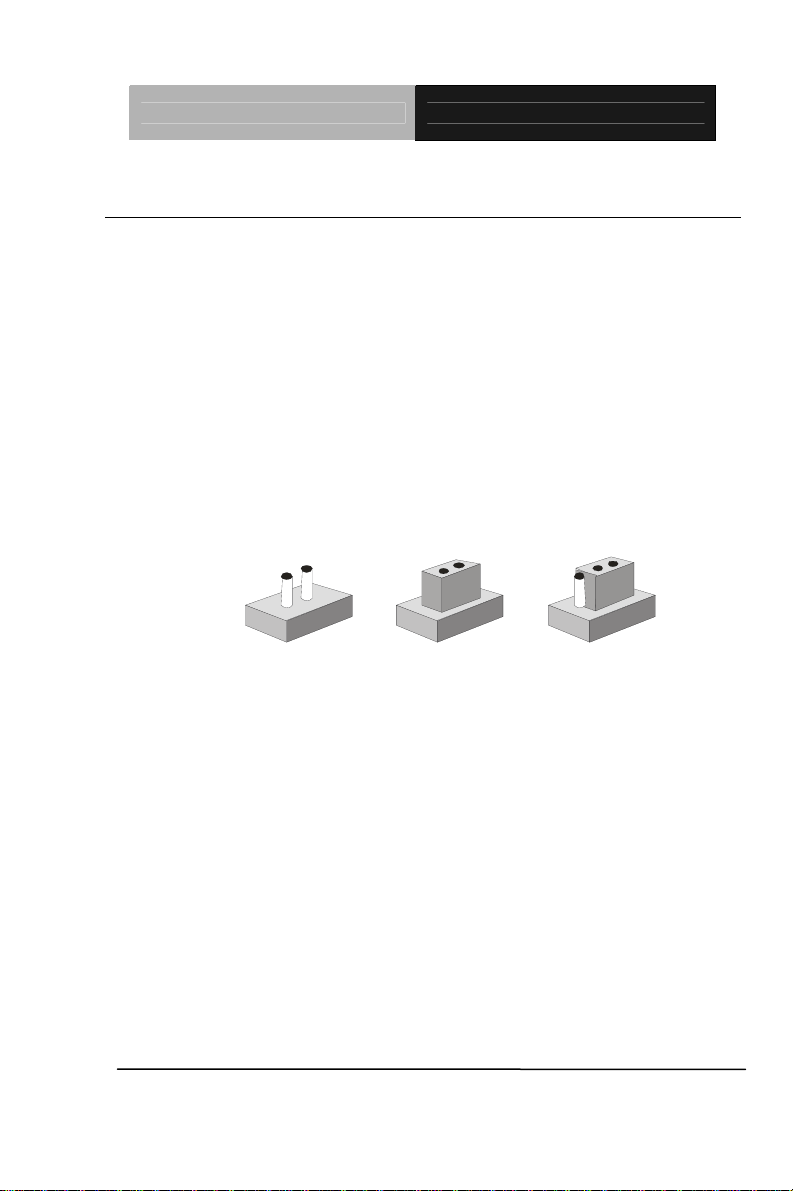
Industrial Motherboard IMBI-Q57
2.6 Setting Jumpers
You configure your card to match the needs of your application by
setting jumpers. A jumper is the simplest kind of electric switch. It
consists of two metal pins and a small metal clip (often protected by a
plastic cover) that slides over the pins to connect them. To “close” a
jumper you connect the pins with the clip.
To “open” a jumper you remove the clip. Sometimes a jumper will have
three pins, labeled 1, 2 and 3. In this case you would connect either
pins 1 and 2 or 2 and 3.
3
2
1
Open Closed Clos ed 2-3
A pair of needle-nose pliers may be helpful when working with jumpers.
If you have any doubts about the best hardware configuration for your
application, contact your local distributor or sales representative before
you make any change.
Generally, you simply need a standard cable to make most
connections.
Chapter 2 Quick Installation Guide 2 - 9
Page 22
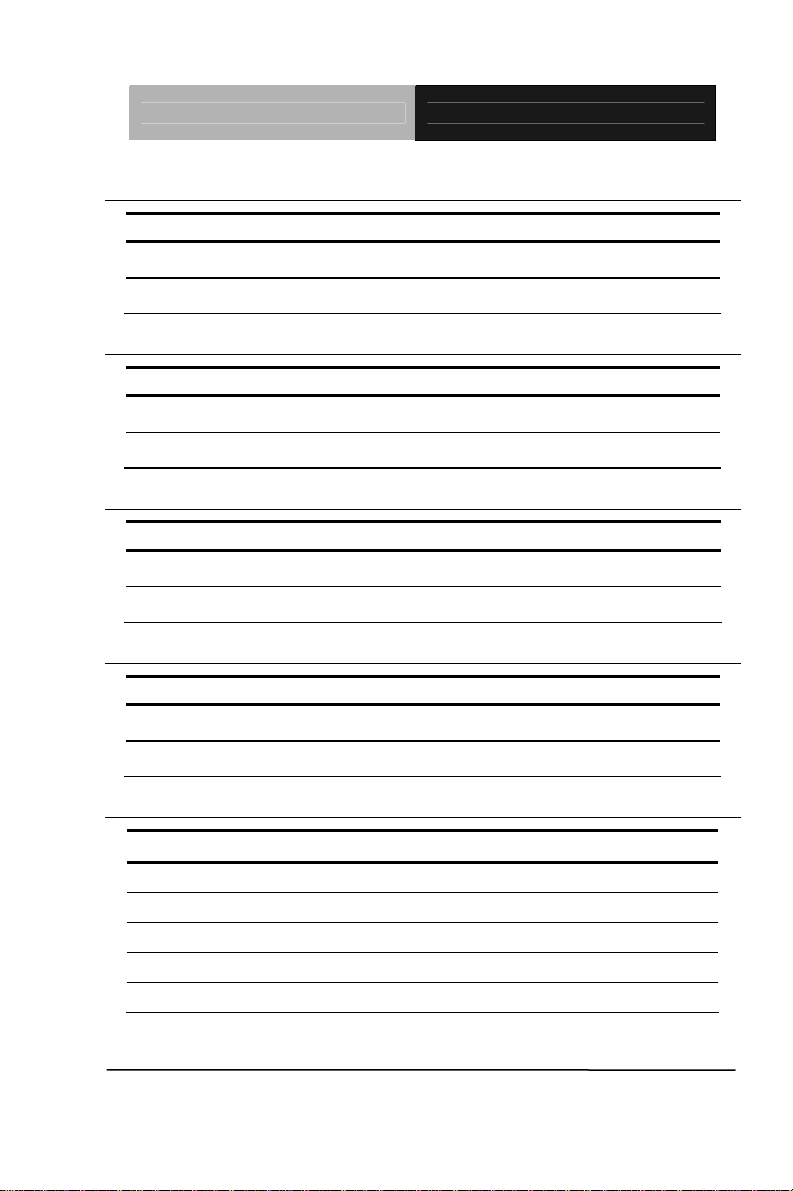
Industrial Motherboard IMBI-Q57
2.7 Auto PWRBTN Selection (JP1)
JP1 Function
1-2 Use Auto PWRBTN
2-3 Don’t use Auto PWRBTN (Default)
2.8 CMOS Setting (JP2)
JP2 Function
1-2 Normal (Default)
2-3 Clear CMOS
2.9 TPM Setting (JP3)
JP3 Function
1-2 Save ME RTC Register (Default)
2-3 Clear ME RTC Register
2.10 BIOS Load Optimized Defaults Selection (JP4)
JP4 Function
1-2 Enable (Default)
2-3 Disable
2.11 Front Panel Connector (FP1)
Pin Signal Pin Signal
1 Power On Button (-) 2 Power On Button (+)
3 HDD LED(-) 4 HDD LED(+)
5 External Speaker (-) 6 External Speaker (+)
7 Power LED (-) 8 Power LED (+)
9 Reset Switch (-) 10 Reset Switch (+)
Chapter 2 Quick Installation Guide 2 - 10
Page 23

Industrial Motherboard IMBI-Q57
2.12 Pin Header (USB_F1, USB_F2)
Pin Signal Pin Signal
1 +5V 2 GND
3 USBD1- 4 GND
5 USBD1+ 6 USBD2+
7 GND 8 USBD29 GND 10 +5V
2.13 RS-232 Serial Port Connector (COM1)
Pin Signal Pin Signal
1 DCD 2 RXD
3 TXD 4 DTR
5 GND 6 DSR
7 RTS 8 CTS
9 RI
2.14 RS-232/422/485 Serial Port Connector (COM2)
Pin Signal Pin Signal
1 DCD 2 RXD
3 TXD 4 DTR
5 GND 6 DSR
7 RTS 8 CTS
9 RI
2.15 Digital I/O Pin Header (DIO1)
The Base Address is A41H
Pin Signal Pin Signal
1 IN0 (U15 Pin20) 2 IN1 (U15 Pin21)
3 IN2 (U15 Pin22) 4 IN3 (U15 Pin23)
Chapter 2 Quick Installation Guide 2 - 11
Page 24

Industrial Motherboard IMBI-Q57
5 OUT0 (U15 Pin24) 6 OUT1 (U15 Pin25)
7 OUT2 (U15 Pin26) 8 OUT3 (U15 Pin27)
9 +5V 10 GND
BIOS
Setting
DIO_P#1 DIO1Pin 1 Bit 1(A41H) U15 Pin 20 (GPIO27)
DIO_P#2 DIO1Pin 2 Bit 2(A41H) U15 Pin 21 (GPIO26)
DIO_P#3 DIO1Pin 3 Bit 3(A41H) U15 Pin 22 (GPIO25)
DIO_P#4 DIO1Pin 4 Bit 4(A41H) U15 Pin 23 (GPIO24)
DIO_P#5 DIO1Pin 5 Bit 5(A41H) U15 Pin 24 (GPIO23)
DIO_P#6 DIO1Pin 6 Bit 6(A41H) U15 Pin 25 (GPIO22)
DIO_P#7 DIO1Pin 7 Bit 7(A41H) U15 Pin 26 (GPIO21)
DIO_P#8 DIO1Pin 8 Bit 8(A41H) U15 Pin 27 (GPIO20)
2.16 SATA Connector (SATA1~4)
Pin Signal Pin Signal
1 GND 2 TXP
3 TXN 4 GND
5 RXN 6 RXP
7 GND
Connector
Definition
Address IT8718F GPIO Setting
2.17 FAN Connector (CPU_FAN,SYS_FAN1~2)
Pin Signal Pin Signal
1 GND 2 +12V
3 FAN_TAC 4 FAN_CTL
2.18 24-Pin ATX Power Connector (ATX1)
Pin Signal Pin Signal
1 +3.3V 2 +3.3V
Chapter 2 Quick Installation Guide 2 - 12
Page 25

Industrial Motherboard IMBI-Q57
3 GND 4 +5V
5 GND 6 +5V
7 GND 8 PWROK
9 +5VSB 10 +12V
11 +12V 12 +3.3V
13 +3.3V 14 -12V
15 GND 16 PS_ON
17 GND 18 GND
19 GND 20 NC
21 +5V 22 +5V
23 +5V 24 GND
2.19 4-Pin ATX Power Connector (ATX2)
Pin Signal Pin Signal
1 GND 2 GND
3 +12V 4 +12V
2.20 Expansion Interface (PICMGA1)
Pin Signal Pin Signal
B1 +12V A1 +3_3V_AUX
B2 +12V A2 +3_3V
B3 +12V A3 +3_3V
B4 SMBCLK A4 +3_3V
B5 SMBDATA A5 +12V
B6 NC A6 +12V
B7 NC A7 NC
B8 NC A8 SIO_PCIE_RST#_X16
B9 NC A9 NC
B10 PCI_EXP_WAKE# A10 NC
B11 NC A11 NC
Chapter 2 Quick Installation Guide 2 - 13
Page 26

Industrial Motherboard IMBI-Q57
B12 EXP_A_TXP_13 A12 GND
B13 EXP_A_TXN_13 A13 EXP_A_TXN_12
B14 GND A14 EXP_A_TXP_12
B15 EXP_A_TXN_14 A15 GND
B16 EXP_A_TXP_14 A16 EXP_A_TXN_9
B17 GND A17 EXP_A_TXP_9
B18 EXP_A_TXP_2 A18 GND
B19 EXP_A_TXN_2 A19 EXP_A_RXP_2
B20 GND A20 EXP_A_RXN_2
B21 EXP_A_RXN_0 A21 GND
B22 EXP_A_RXP_0 A22 EXP_A_RXP_3
B23 GND A23 EXP_A_RXN_3
B24 EXP_A_TXN_0 A24 GND
B25 EXP_A_TXP_0 A25 EXP_A_RXP_4
B26 GND A26 EXP_A_RXN_4
B27 EXP_A_RXN_1 A27 GND
B28 EXP_A_RXP_1 A28 EXP_A_RXP_5
B29 GND A29 EXP_A_RXN_5
B30 EXP_A_TXP_1 A30 GND
B31 EXP_A_TXN_1 A31 EXP_A_RXP_6
B32 GND A32 EXP_A_RXN_6
B33 EXP_A_RXP_8 A33 GND
B34 EXP_A_RXN_8 A34 EXP_A_RXP_7
B35 GND A35 EXP_A_RXN_7
B36 EXP_A_RXP_9 A36 GND
B37 EXP_A_RXN_9 A37 EXP_A_TXP_7
B38 GND A38 EXP_A_TXN_7
B39 EXP_A_TXP_6 A39 GND
B40 EXP_A_TXN_6 A40 EXP_A_RXP_10
B41 GND A41 EXP_A_RXN_10
Chapter 2 Quick Installation Guide 2 - 14
Page 27

Industrial Motherboard IMBI-Q57
B42 EXP_A_TXN_3 A42 GND
B43 EXP_A_TXP_3 A43 EXP_A_RXP_11
B44 GND A44 EXP_A_RXN_11
B45 EXP_A_TXN_4 A45 GND
B46 EXP_A_TXP_4 A46 EXP_A_RXP_12
B47 GND A47 EXP_A_RXN_12
B48 EXP_A_TXP_5 A48 GND
B49 EXP_A_TXN_5 A49 EXP_A_TXP_8
B50 GND A50 EXP_A_TXN_8
B51 EXP_A_TXN_10 A51 GND
B52 EXP_A_TXP_10 A52 EXP_A_RXP_13
B53 GND A53 EXP_A_RXN_13
B54 EXP_A_TXN_11 A54 GND
B55 EXP_A_TXP_11 A55 EXP_A_RXP_14
B56 GND A56 EXP_A_RXN_14
B57 EXP_A_TXP_15 A57 GND
B58 EXP_A_TXN_15 A58 EXP_A_RXP_15
B59 GND A59 EXP_A_RXN_15
B60 PCH_HSOP2 A60 GND
B61 PCH_HSON2 A61 PCH_HSIP1
B62 GND A62 PCH_HSIN1
B63 PCH_HSOP1 A63 GND
B64 PCH_HSON1 A64 PCH_HSIP2
B65 GND A65 PCH_HSIN2
B66 PCH_HSOP3 A66 GND
B67 PCH_HSON3 A67 PCH_HSIP3
B68 GND A68 PCH_HSIN3
B69 PCH_HSOP4 A69 GND
B70 PCH_HSON4 A70 PCH_HSIP4
B71 GND A71 PCH_HSIN4
Chapter 2 Quick Installation Guide 2 - 15
Page 28

Industrial Motherboard IMBI-Q57
B72 CFG_1 A72 GND
B73 CFG_0 A73 CK_PE_100M_P_1PORT_B1
B74 CK_PE_100M_P_1PORT_B2 A74 CK_PE_100M_N_1PORT_B1
B75 CK_PE_100M_N_1PORT_B2 A75 GND
B76 GND A76 CK_PE_100M_P_1PORT_B3
B77 CK_PE_100M_P_X8 A77 CK_PE_100M_N_1PORT_B3
B78 CK_PE_100M_N_X8 A78 GND
B79 GND A79 CK_PE_100M_N_1PORT_B0
B80 CK_PE_100M_X16PORT A80 CK_PE_100M_P_1PORT_B0
B81 CK_PE_100M_X16PORT# A81 NC
B82 NC A82 NC
2.21 Expansion Interface (PICMGB1)
Pin Signal Pin Signal
B1 SATA_RXP4 A1 SATA_TXP4
B2 SATA_RXN4 A2 SATA_TXN4
B3 GND A3 GND
B4 PCH_C_HSOP5 A4 PCH_HSIP5
B5 PCH_C_HSON5 A5 PCH_HSIN5
B6 GND A6 GND
B7 PCH_C_HSOP6 A7 PCH_HSIP6
B8 PCH_C_HSON6 A8 PCH_HSIN6
B9 GND A9 GND
B10 DPC_LANE_DP1_B A10 DPC_LANE_DP0_B
B11 DPC_LANE_DN1_B A11 DPC_LANE_DN0_B
B12 CK_P_33M_FIN A12 GND
B13 DPB_HPD_R A13 DPC_LANE_DP2_B
B14 GND A14 DPC_LANE_DN2_B
B15 DPC_LANE_DP3_B A15 GND
B16 DPC_LANE_DN3_B A16 DDPB_AUXP
Chapter 2 Quick Installation Guide 2 - 16
Page 29

Industrial Motherboard IMBI-Q57
B17 GND A17 DDPB_AUXN
B18 DPC_STALLP A18 GND
B19 DPC_STALLN A19 SDVO_CTRL_CLK
B20 GND A20 SDVO_CTRL_DATA
B21 DPC_TVCLKP A21 GND
B22 DPC_TVCLKN A22 DPC_INTP
B23 GND A23 DPC_INTN
B24 CK_PE_100M_P_1PORT_B4 A24 GND
B25 CK_PE_100M_N_1PORT_B4 A25 CK_PE_100M_P_1PORT_B5
B26 GND A26 CK_PE_100M_N_1PORT_B5
B27 LPC_AD0 A27 GND
B28 LPC_AD1 A28 LPC_FRAME#
B29 LPC_AD2 A29 L_DRQ_1#
B30 LPC_AD3 A30 SER_IRQ
B31 NC A31 USB_OC_4
B32 USB_OC_5 A32 GND
B33 GND A33 USB_N9
B34 USB_N11 A34 USB_P9
B35 USB_P11 A35 GND
B36 GND A36 USB_N10
B37 USB_P8 A37 USB_P10
B38 USB_N8 A38 GND
B39 GND A39 NC
B40 NC A40 NC
B41 NC A41 GND
B42 GND A42 +12V
B43 -12V A43 +3_3V
B44 +3_3V_AUX A44 +3_3V
B45 +3_3V A45 +3_3V
B46 +3_3V A46 +3_3V
Chapter 2 Quick Installation Guide 2 - 17
Page 30

Industrial Motherboard IMBI-Q57
B47 +3_3V A47 +5V
B48 +5V A48 +5V
B49 +5V A49 +5V
Chapter 2 Quick Installation Guide 2 - 18
Page 31

Industrial Motherboard IMBI-Q57
Below Table for China RoHS Requirements
产品中有毒有害物质或元素名称及含量
AAEON Main Board/ Daughter Board/ Backplane
有毒有害物质或元素
部件名称
铅
(Pb)汞 (Hg)镉 (Cd)
六价铬
(Cr(VI))
多溴联苯
(PBB)
多溴二苯醚
(PBDE)
印刷电路板
× ○ ○ ○ ○ ○
及其电子组件
外部信号
× ○ ○ ○ ○ ○
连接器及线材
O:表示该有毒有害物质在该部件所有均质材料中的含量均在
SJ/T 11363-2006 标准规定的限量要求以下。
X:表示该有毒有害物质至少在该部件的某一均质材料中的含量超出
SJ/T 11363-2006 标准规定的限量要求。
备注:此产品所标示之环保使用期限,系指在一般正常使用状况下。
Chapter 2 Quick Installation Guide 2 - 19
Page 32

Industrial Motherboard IMBI-Q57
BIOS Setup
Chapter
3
AMI
Chapter 3 AMI BIOS Setup 3-1
Page 33

Industrial Motherboard IMBI-Q57
3.1 System Test and Initialization
These routines test and initialize board hardware. If the routines
encounter an error during the tests, you will either hear a few short
beeps or see an error message on the screen. There are two kinds
of errors: fatal and non-fatal. The system can usually continue the
boot up sequence with non-fatal errors.
System configuration verification
These routines check the current system configuration against the
values stored in the CMOS memory. If they do not match, the
program outputs an error message. You will then need to run the
BIOS setup program to set the configuration information in memory.
There are three situations in which you will need to change the
CMOS settings:
1. You are starting your system for the first time
2. You have changed the hardware attached to your system
3. The CMOS memory has lost power and the configuration
information has been erased.
The IMBI-Q57 CMOS memory has an integral lithium battery
backup for data retention. However, you will need to replace the
complete unit when it finally runs down.
Chapter 3 AMI BIOS Setup 3-2
Page 34

Industrial Motherboard IMBI-Q57
3.2 AMI BIOS Setup
AMI BIOS ROM has a built-in Setup program that allows users to
modify the basic system configuration. This type of information is
stored in battery-backed CMOS RAM so that it retains the Setup
information when the power is turned off.
Entering Setup
Power on the computer and press <Del> or <F2> immediately. This
will allow you to enter Setup.
Main
Set the date, use tab to switch between date elements.
Advanced
Enable disable boot option for legacy network devices.
Chipset
Host bridge parameters.
Boot
Enables/disable quiet boot option.
Security
Set setup administrator password.
Save&Exit
Exit system setup after saving the changes.
Chapter 3 AMI BIOS Setup 3-3
Page 35

Industrial Motherboard IMBI-Q57
Chapter
4
Installation
Driver
Chapter 4 Driver Installation 4-1
Page 36

Industrial Motherboard IMBI-Q57
The IMBI-Q57 comes with a CD-ROM that contains all drivers your
need.
Follow the sequence below to install the drivers:
Step 1 – Install INF Driver
Step 2 – Install VGA Driver
Step 3 – Install LAN Driver
Step 4 – Install AUDIO Driver
Step 5 – Install ME Driver
Step 6 – Install RAID Driver
Please read following instructions for detailed installations.
Chapter 4 Driver Installation 4-2
Page 37

Industrial Motherboard IMBI-Q57
4.1 Installation:
Insert the IMBI-Q57 CD-ROM into the CD-ROM Drive. And install
the drivers from Step 1 to Step 6 in order.
Step 1 – Install INF Driver
1. Click on the Step1 - INF folder and then double click on the
Setup.exe
2. Follow the instructions that the window shows
3. The system will help you to install the driver automatically
Step 2 – Install VGA Driver
1. Click on the Step2 - VGA folder and select the OS your
system is
2. Double click on Setup.exe file located in each OS folder
3. Follow the instructions that the window shows
4. The system will help you to install the driver automatically
Step 3 – Install LAN Driver
1. Click on the Step3 - LAN folder and double click on
Autorun.exe file
2. Follow the instructions that the window shows
3. The system will help you to install the driver automatically
Step 4 – Install AUDIO Driver
1. Click on the Step4 - AUDIO folder and select the OS your
system is
2. Double click on .exe file located in each OS folder
Chapter4 Drivers Installation 4-3
Page 38

Industrial Motherboard IMBI-Q57
3. Follow the instructions that the window shows
4. The system will help you to install the driver automatically
Step 5 – Install ME Driver
1. Click on the Step5 - ME folder and double click on
Setup.exe file
2. Follow the instructions that the window shows
3. The system will help you to install the driver automatically
Step 6 – Install RAID Driver
Please refer to Appendix D RAID & AHCI Settings
Chapter 4 Driver Installation 4-4
Page 39

Industrial Motherboard IMBI-Q57
A
Appendix
Programming the
Watchdog Timer
Appendix A Programming the Watchdog Timer A-1
Page 40

Industrial Motherboard IMBI-Q57
A.1 Programming
IMBI-Q57 utilizes ITE 8718 chipset as its watchdog
timer controller. Below are the procedures to complete its
configuration and the AAEON initial watchdog timer
program is also attached based on which you can
develop customized program to fit your application.
Configuring Sequence Description
After the hardware reset or power-on reset, the ITE 8718 enters the
normal mode with all logical devices disabled except
KBC. The initial state (enable bit ) of this logical device (KBC) is
determined by the state of pin 121 (DTR1#) at the falling edge of
the system reset during power-on reset.
Appendix A Programming the Watchdog Timer A-2
Page 41

Industrial Motherboard IMBI-Q57
There are three steps to complete the configuration setup: (1) Enter
the MB PnP Mode; (2) Modify the data of configuration re gisters; (3)
Exit the MB PnP Mode. Undesired result may occur if the MB PnP
Mode is not exited normally.
(1) Enter the MB PnP Mode
To enter the MB PnP Mode, four special I/O write operations are to
be performed during Wait for Key st ate. To ensure the initial state of
the key-check logic, it is necessary to p erform four write opera-tio ns
to the Special Address port (2EH). Two different enter keys are
provided to select configuration ports (2Eh/2Fh) of the next step.
(2) Modify the Data of the Regist ers
All configuration registers can be accessed after entering the MB
PnP Mode. Before accessing a selected register, the content of
Index 07h must be changed to the LDN to which the register
belongs, except some Global registers.
(3) Exit the MB PnP Mode
Set bit 1 of the configure control register (Index=02h) to 1 to exit the
MB PnP Mode.
Appendix A Programming the Watchdog Timer A-3
Page 42

Industrial Motherboard IMBI-Q57
WatchDog Ti mer Configuration Registers
Configure Control (Index=02h)
This register is write only. Its values are not sticky; that is to say, a
hardware reset will automatically clear the bits, and does not
require the software to clear them.
Watch Dog Timer Control Register (Index=71h Default=00h)
Appendix A Programming the Watchdog Timer A-4
Page 43

Industrial Motherboard IMBI-Q57
Watch Dog Timer Configuration Register (Index=72h
Default=001s0000b)
Watch Dog Timer Time-Out Value (LSB) Register (Index=73h
Default=38h)
Watch Dog Timer Time-Out Value (MSB) Register (Index=74h
Default=00h)
Appendix A Programming the Watchdog Timer A-5
Page 44

Industrial Motherboard IMBI-Q57
A.2 ITE8718 Watchdog Timer Initial Program
.MODEL SMALL
.CODE
Main:
CALL Enter_Configuration_mode
CALL Check_Chip
mov cl, 7
call Set_Logic_Device
;time setting
mov cl, 10 ; 10 Sec
dec al
Watch_Dog_Setting:
;Timer setting
mov al, cl
mov cl, 73h
call Superio_Set_Reg
;Clear by keyboard or mouse interrupt
mov al, 0f0h
mov cl, 71h
call Superio_Set_Reg
;unit is second.
mov al, 0C0H
mov cl, 72h
Appendix A Programming the Watchdog Timer A-6
Page 45

Industrial Motherboard IMBI-Q57
call Superio_Set_Reg
; game port enable
mov cl, 9
call Set_Logic_Device
Initial_OK:
CALL Exit_Configuration_mode
MOV AH,4Ch
INT 21h
Enter_Configuration_Mode PROC NEAR
MOV SI,WORD PTR CS:[Offset Cfg_Port]
MOV DX,02Eh
MOV CX,04h
Init_1:
MOV AL,BYTE PTR CS:[SI]
OUT DX,AL
INC SI
LOOP Init_1
RET
Enter_Configuration_Mode ENDP
Exit_Configuration_Mode PROC NEAR
MOV AX,0202h
Appendix A Programming the Watchdog Timer A-7
Page 46

Industrial Motherboard IMBI-Q57
CALL Write_Configuratio n_Data
RET
Exit_Configuration_Mode ENDP
Check_Chip PROC NEAR
MOV AL,20h
CALL Read_Configuration_Data
CMP AL,87h
JNE Not_Initial
MOV AL,21h
CALL Read_Configuration_Data
CMP AL,81h
JNE Not_Initial
Need_Initial:
STC
RET
Not_Initial:
CLC
RET
Check_Chip ENDP
Read_Configuration_Data PROC NEAR
MOV DX,WORD PTR CS:[Cfg_Port+04h]
Appendix A Programming the Watchdog Timer A-8
Page 47

Industrial Motherboard IMBI-Q57
OUT DX,AL
MOV DX,WORD PTR CS:[Cfg_Port+06h]
IN AL,DX
RET
Read_Configuration_Data ENDP
Write_Configuration_Data PROC NEAR
MOV DX,WORD PTR CS:[Cfg_Port+04h]
OUT DX,AL
XCHG AL,AH
MOV DX,WORD PTR CS:[Cfg_Port+06h]
OUT DX,AL
RET
Write_Configuration_Data ENDP
Superio_Set_Reg proc near
push ax
MOV DX,WORD PTR CS:[Cfg_Port+04h]
mov al,cl
out dx,al
pop ax
inc dx
out dx,al
ret
Superio_Set_Reg endp.Set_Logic_Device proc near
Appendix A Programming the Watchdog Timer A-9
Page 48

Industrial Motherboard IMBI-Q57
Set_Logic_Device proc near
push ax
push cx
xchg al,cl
mov cl,07h
call Superio_Set_Reg
pop cx
pop ax
ret
Set_Logic_Device endp
;Select 02Eh->Index Port, 02Fh->Data Port
Cfg_Port DB 087h,001h,055h,055h
DW 02Eh,02Fh
END Main
Note: Interrupt level mapping
0Fh-Dh: not valid
0Ch: IRQ12
.
.
03h: IRQ3
02h: not valid
01h: IRQ1
00h: no interrupt selected
Appendix A Programming the Watchdog Timer A-10
Page 49

Industrial Motherboard IMBI-Q57
Appendix
B
I/O Information
Appendix B I/O Information B-1
Page 50

Industrial Motherboard IMBI-Q57
B.1 I/O Address Map
Appendix B I/O Information B-2
Page 51

Industrial Motherboard IMBI-Q57
B.2 1st MB Memory Address Map
B.3 IRQ Mapping Chart
B.4 DMA Channel Assignments
Appendix B I/O Information B-3
Page 52

Industrial Motherboard IMBI-Q57
Appendix
C
Mating Connector
Appendix C Mating Connector C - 1
Page 53

Industrial Motherboard IMBI-Q57
C.1 List of Mating Connectors and Cables
The table notes mating connectors and available cables.
Connector
Label
Function
Mating Connector
Vendor Model no
Available
Cable
Cable P/N
SATA1
SATA2
SATA3
SATA4
COM2
USB_F1
USB_F2
DIO1
CPU_FAN1
SYS_FAN1
SYS_FAN2
ATX2
ATX1
LAN1
SATA
Connector
SATA
Connector
SATA
Connector
SATA
Connector
Serial Port
Box Header
USB Pin
Header
USB Pin
Header
Serial Port
Box Header
FAN
Connector
FAN
Connector
FAN
Connector
4P Power
Connnector
24P Power
Connector
Ethernet
Connector
WING-SPAN
WING-SPAN
WING-SPAN
WING-SPAN
Catch
Electronics
JIH VEI
Electronics
JIH VEI
Electronics
Catch
Electronics
Catch
Electronics
Catch
Electronics
Catch
Electronics
Catch
Electronics
Catch
Electronics
FOXCONN
1137-02040SA
1137-02040SA
1137-02040SA
1137-02040SA
1147-00010S
21B22050
-XXS10B01G-4/2.8
21B22050
-XXS10B01G-4/2.8
1147-00010S
1190-700042
1190-700042
1190-700042
1121-70004S
1121-70024S
JFM38U1
B-21U5-4
F
SATA
Cable
SATA
Cable
SATA
Cable
SATA
Cable
Serial Port
Cable
USB
Cable
USB
Cable
N/A
N/A
N/A
N/A
N/A
N/A
N/A
1709070800
1709070800
1709070800
1709070800
1701100305
1709100201
1709100201
Appendix C Mating Connector C - 2
Page 54

Industrial Motherboard IMBI-Q57
JFM38U1
B-21U5-4
F
D205D2B
01022PN
MH11 061P36-4F
DB6A-09AMGN1-R
LAN2
CN2
KM1
COM1
Ethernet
Connector
CRT+DVI
Connector
Mini-Din PS/2
KB/MS Pin
Header
COM1
Connector
FOXCONN
TechBast
Electronics
Foxconn
Astron
Electronics
21B22564
FP1
Front Panel
Connector
JIH VEI
Electronics
-XXS10B01G-6/3-V
XX
N/A
N/A
N/A
N/A
N/A
Appendix C Mating Connector C - 3
Page 55

Industrial Motherboard IMBI-Q57
A ppendix
D
RAID & AHCI
Settings
Appendix D RAID & AHCI Settings D-1
Page 56

Industrial Motherboard IMBI-Q57
D.1 Setting RAID
OS installation to setup RAID Mode
Step 1: Copy the files below from “Driver CD -> Raid Driver -> F6 Floppy -
x86” to Disk
Step 2: Connect the USB Floppy (disk with RAID files) to the board
Appendix D RAID & AHCI Settings D-2
Page 57

Industrial Motherboard IMBI-Q57
Step 3: The setting procedures “ In BIOS Setup Menu”
A: Advanced -> SATA Configuration -> SATA Mode -> RAID Mode
Step 4: The setting procedures “In BIOS Setup Menu”
B: Advanced -> Launch Storage OpROM -> Enabled
Appendix D RAID & AHCI Settings D-3
Page 58

Industrial Motherboard IMBI-Q57
Step 5: The setting procedures “In BIOS Setup Menu”
C: Boot -> Boot Option #1 -> DVD-ROM Type
Step 6: The setting procedures “In BIOS Setup Menu”
D: Save & Exit -> Save Changes and Exit
Appendix D RAID & AHCI Settings D-4
Page 59

Industrial Motherboard IMBI-Q57
Step 7: Press Ctrl-I to enter MAIN MENU
Step 8: Choose “1.Create RAID Volume”
Appendix D RAID & AHCI Settings D-5
Page 60

Industrial Motherboard IMBI-Q57
Step 9: RAID Level -> RAID0(Stripe)
Step 10: Choose “Create Volume”
Appendix D RAID & AHCI Settings D-6
Page 61

Industrial Motherboard IMBI-Q57
Step 11: Choose “Y”
Step 12: Choose “5. Exit”
Appendix D RAID & AHCI Settings D-7
Page 62

Industrial Motherboard IMBI-Q57
Step 13: Choose “Y”
Step 14: Setup OS
Appendix D RAID & AHCI Settings D-8
Page 63

Industrial Motherboard IMBI-Q57
Step 15: Press “F6”
Step 16: Choose “S”
Appendix D RAID & AHCI Settings D-9
Page 64

Industrial Motherboard IMBI-Q57
Step 17: Choose “Intel(R) ICH8M-E/ICH9M-E/5 Series SATA RAID
Controller”
Step 18: It will show the model number you select and then press “ENTER”
Appendix D RAID & AHCI Settings D-10
Page 65

Industrial Motherboard IMBI-Q57
Step 19: Setup is starting Windows
Appendix D RAID & AHCI Settings D-11
Page 66

Industrial Motherboard IMBI-Q57
D.2 Setting AHCI
OS installation to setup AHCI Mode
Step 1: Copy the files below from “Driver CD -> Raid Driver -> F6 Floppy -
x86” to Disk
Step 2: Connect the USB Floppy (disk with RAID files) to the board
Appendix D RAID & AHCI Settings D-12
Page 67

Industrial Motherboard IMBI-Q57
Step 3: The setting procedures “ In BIOS Setup Menu”
A: Advanced -> SATA Configuration -> SATA Configuration -> SATA
Mode -> AHCI Mode
Step 4: The setting procedures “In BIOS Setup Menu”
B: Boot -> Boot Option #1 -> DVD-ROM Type
Appendix D RAID & AHCI Settings D-13
Page 68

Industrial Motherboard IMBI-Q57
Step 5: The setting procedures “In BIOS Setup Menu”
C: Save & Exit -> Save Changes and Exit
Step 6: Setup OS
Appendix D RAID & AHCI Settings D-14
Page 69

Industrial Motherboard IMBI-Q57
Step 7: Press “F6”
Step 8: Choose “S”
Appendix D RAID & AHCI Settings D-15
Page 70

Industrial Motherboard IMBI-Q57
Step 9: Choose “Intel(R) 5 Series 6 Port SATA AHCI Controller”
Step 10: It will show the model number you select and then press “ENTER”
Appendix D RAID & AHCI Settings D-16
Page 71

Industrial Motherboard IMBI-Q57
Step 11: Setup is loading files
Appendix D RAID & AHCI Settings D-17
