Page 1
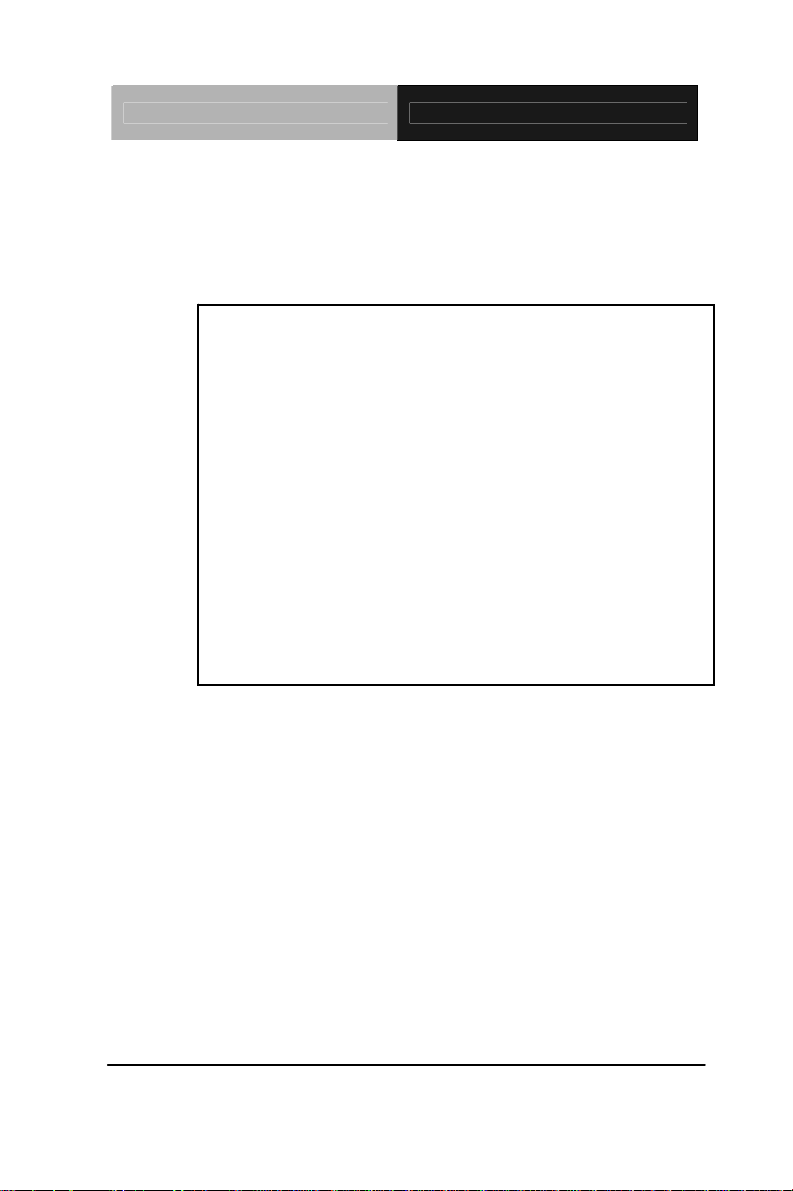
Industrial Motherboard IMBI-Q45
IMBI-Q45
Intel® Core
TM
2 Duo/Quad LGA775 Processor
Dual-channel LVDS
Two 240-pin DDR3 800/1066 SDRAM
3 SATA 3.0Gb/s / Multiple PCIe
PCI interface with Golden Finger
6 USB 2.0/ 2 RS-232/ 2 RJ-45
IMBI-Q45 Manual Rev.A 3rd Ed.
February 2011
Page 2
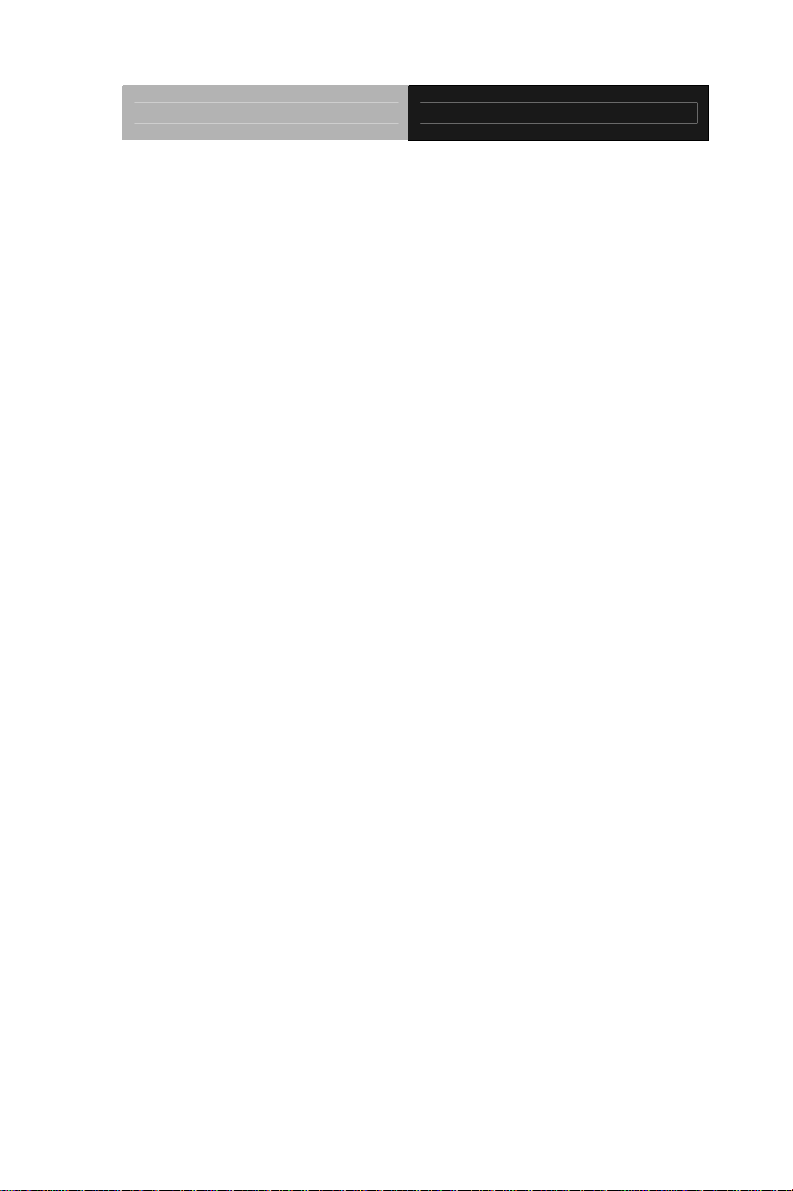
Industrial Motherboard IMBI-Q45
Copyright Notice
This document is copyrighted, 2011. All rights are reserved. The
original manufacturer reserves the right to make improvements to the
products described in this manual at any time without notice.
No part of this manual may be reproduced, copied, translated, or
transmitted in any form or by any means without the prior written
permission of the original manufacturer. Information provided in this
manual is intended to be accurate and reliable. However, the original
manufacturer assumes no responsibility for its use, or for any infringements upon the rights of third parties that may result from its
use.
The material in this document is for product information only and is
subject to change without notice. While reasonable efforts have been
made in the preparation of this document to assure its accuracy,
AAEON assumes no liabilities resulting from errors or omissions in
this document, or from the use of the information contained herein.
AAEON reserves the right to make changes in the product design
without notice to its users.
i
Page 3
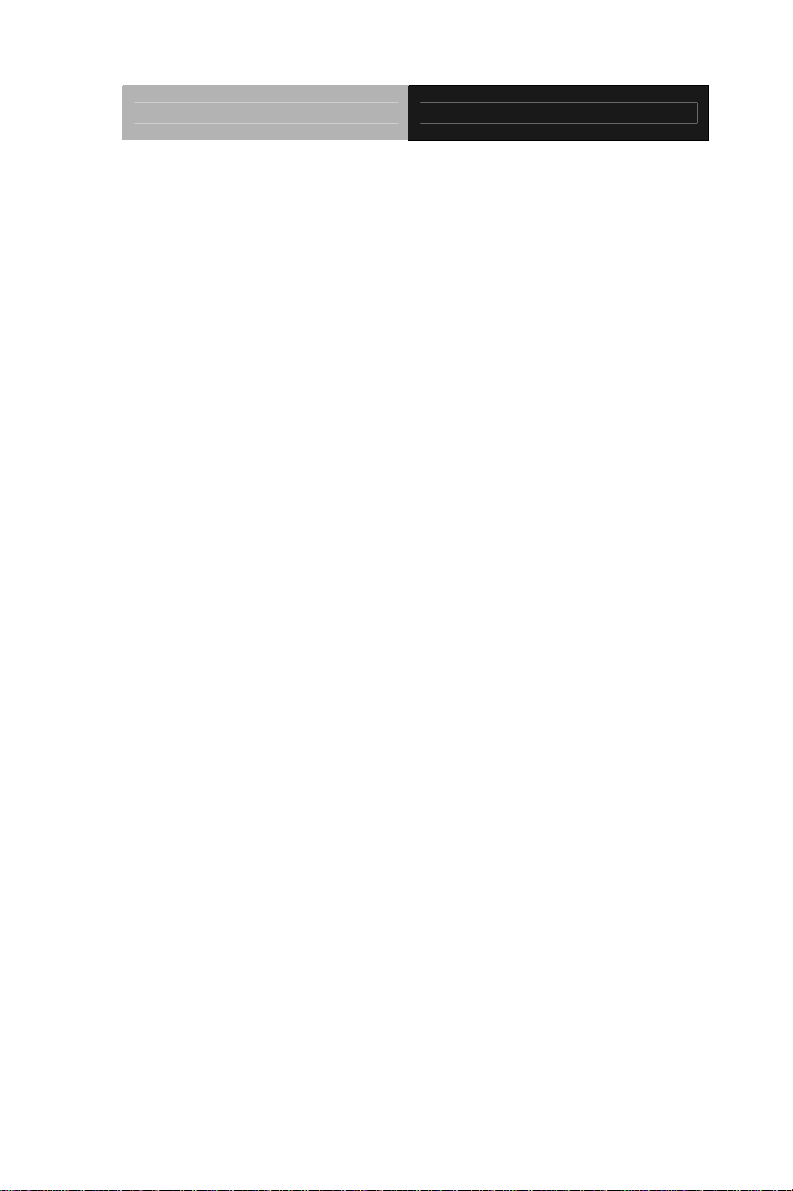
Industrial Motherboard IMBI-Q45
Acknowledgments
All other products’ name or trademarks are properties of their
respective owners.
z Award is a trademark of Award Software International, Inc.
z CompactFlash™ is a trademark of the Compact Flash
Association.
z Intel
z Microsoft Windows
z ITE is a trademark of Integrated Technology Express, Inc.
z IBM, PC/AT, PS/2, and VGA are trademarks of International
z SoundBlaster is a trademark of Creative Labs, Inc.
All other product names or trademarks are properties of their
respective owners.
®
, Core™2 Duo are trademarks of Intel® Corporation.
®
is a registered trademark of Microsoft Corp.
Business Machines Corporation.
ii
Page 4
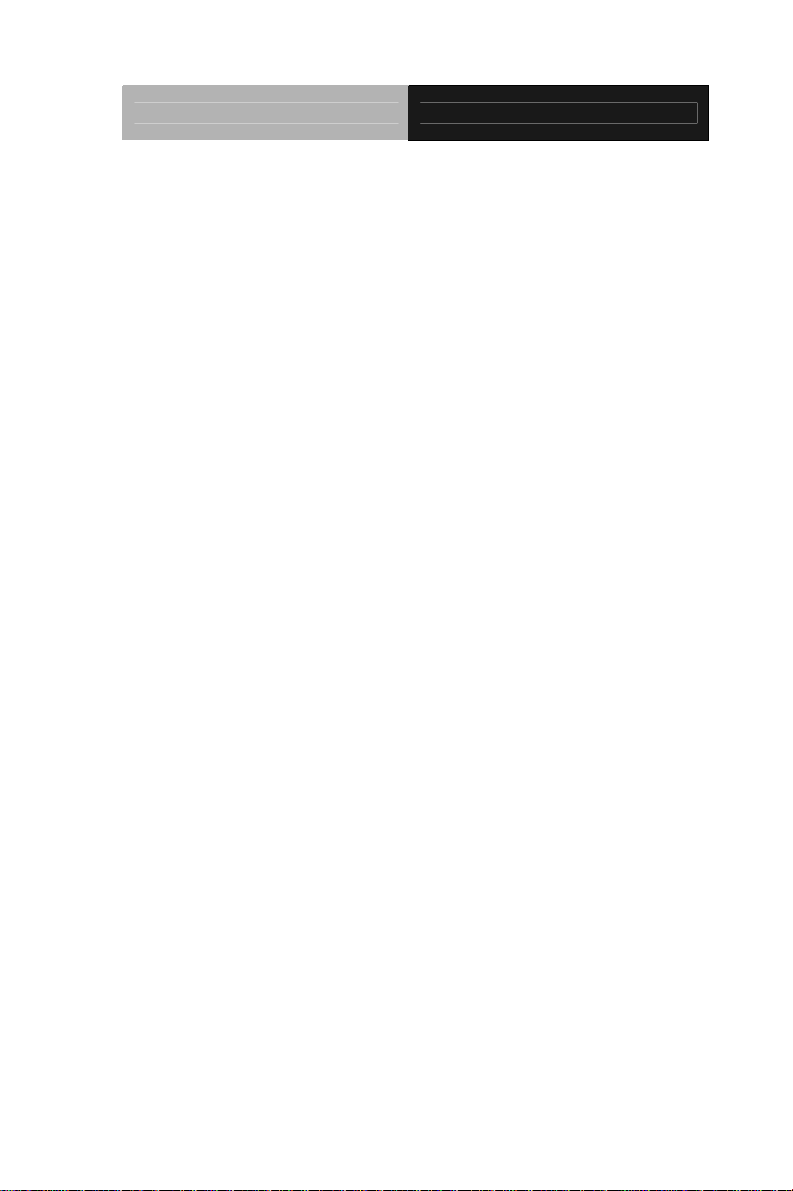
Industrial Motherboard IMBI-Q45
Packing List
Before you begin installing your card, please make sure that the
following materials have been shipped:
• 1 IMBI-Q45 Mini-ITX Main Board
• 2 SATA Signal Cable
• 1 COM Port Cable with DB-9
• 1 USB Cable
• 1 I/O Shield
• 1 CD-ROM for Manual (in PDF Format) and Drivers
If any of these items should be missing or damaged, please
contact your distributor or sales representative immediately.
iii
Page 5
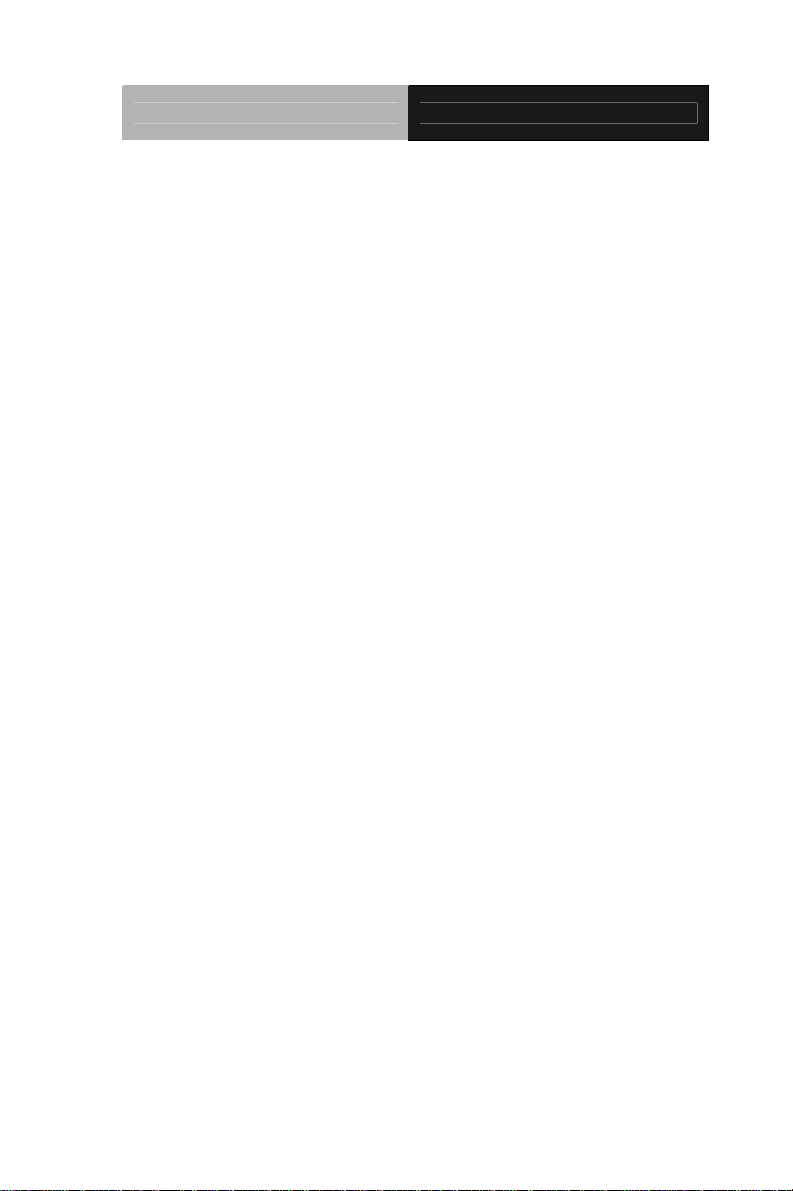
Industrial Motherboard IMBI-Q45
Contents
Chapter 1 General Information
1.1 Introduction................................................................ 1-2
1.2 Features....................................................................1-3
1.3 Specifications............................................................1-4
Chapter 2 Quick Installation Guide
2.1 Safety Precautions....................................................2-2
2.2 Location of Connectors and Jumpers ....................... 2-3
2.3 Mechanical Drawing..................................................2-4
2.4 List of Jumpers.......................................................... 2-5
2.5 List of Connectors ..................................................... 2-6
2.6 Setting Jumpers ........................................................ 2-7
2.7 Clear CMOS (JP1) .................................................... 2-8
2.8 ME_TP1 .................................................................... 2-8
2.9 Front Panel Connector (FP1).................................... 2-8
2.10 Front Panel Connector (FP2).................................. 2-8
2.11 USB Connector (USB1) ..........................................2-8
2.12 CD-IN (J1)...............................................................2-9
2.13 RS232 Serial Port Connector (COM2)....................2-9
2.14 Digital I/O (CN2)......................................................2-9
2.15 Power Connector (CN8)........................................2-10
Chapter 3 Award BIOS Setup
3.1 System Test and Initialization. .................................. 3-2
3.2 Award BIOS Setup.................................................... 3-3
iv
Page 6
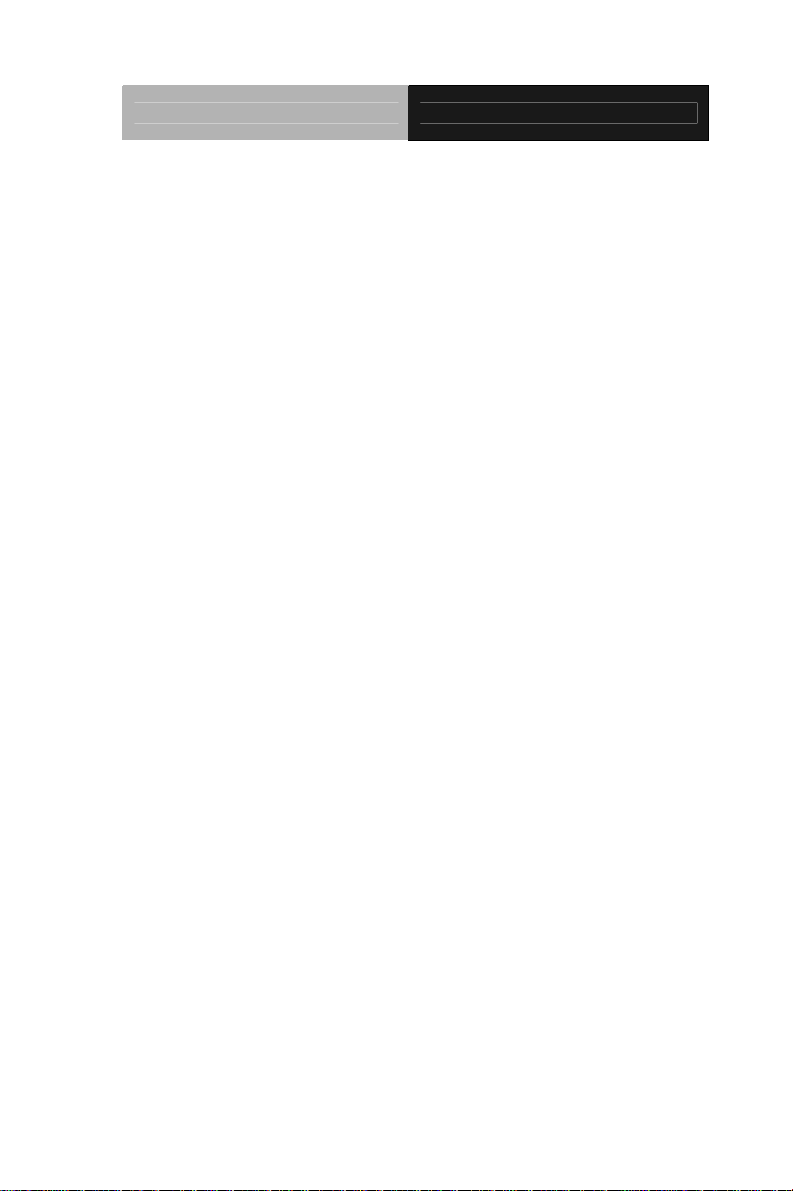
Industrial Motherboard IMBI-Q45
Chapter 4 Driver Installation
4.1 Installation.................................................................4-3
Appendix A Programming The Watchdog Timer
A.1 Programming .........................................................A-2
A.2 ITE8718 Watchdog Timer Initial Program..............A-5
Appendix B I/O Information
B.1 I/O Address Map....................................................B-2
B.2 Memory Address Map............................................B-3
B.3 IRQ Mapping Chart................................................B-4
B.4 DMA Channel Assignments .................................B-4
Appendix C Mating Connector
C.1 List of Mating Connectors and Cables.................. C-2
v
Page 7

Industrial Motherboard IMBI-Q45
Chapter
1
Information
General
Chapter 1 General Information 1- 1
Page 8
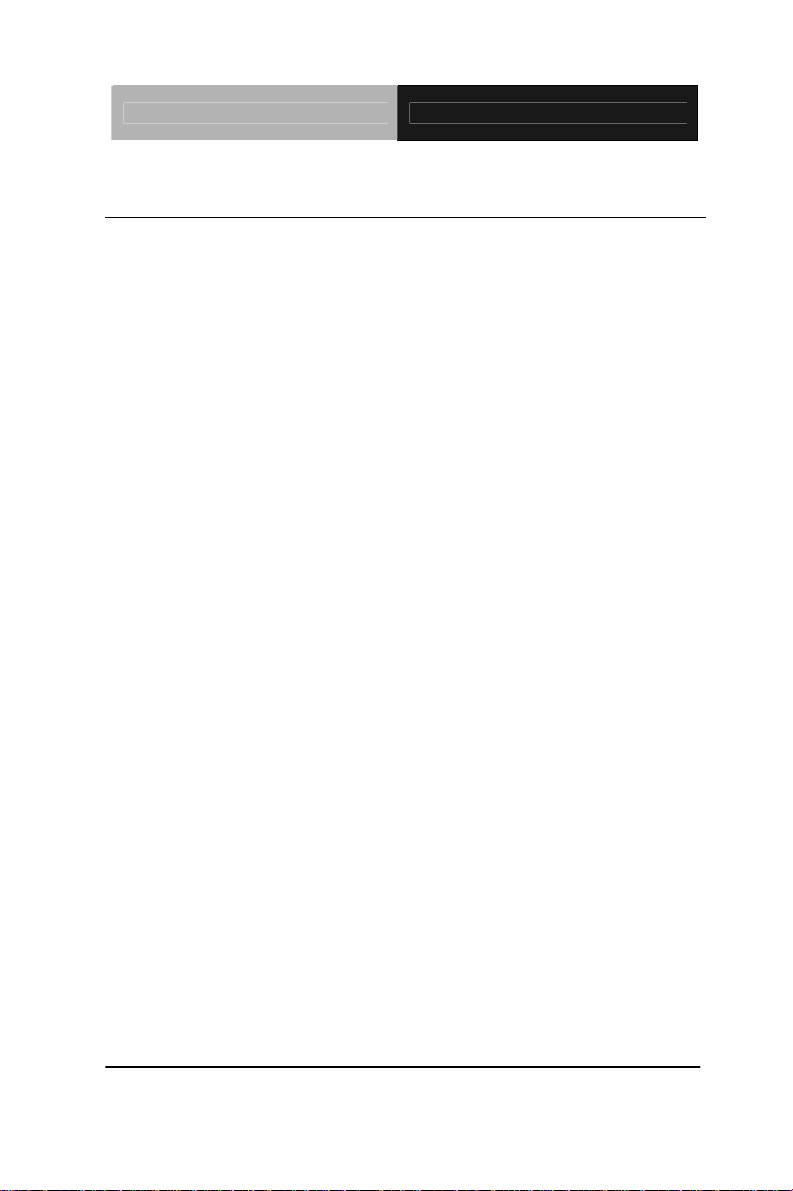
Industrial Motherboard IMBI-Q45
1.1 Introduction
The IMBI-Q45 supports Intel® CoreTM 2 Duo/Quad LGA775
processors. Moreover it supports DDR3 800/1066 memory up to
4GB. This model accommodates two Intel
controllers that those are controlled by Intel
®
Gigabit Ethernet
®
Q45 and ICH10DO.
This configuration provides outstanding computing ability, fast
network connections and multi-task data transmission.
The graphic controller 4500 is integrated on Intel
®
Q45 that support
dual displays with VGA & DVI to meet the demand of the media and
high definition. In addition, IMBI-Q45 deploys 6 USB 2.0, 2 COM,
Keyboard & Mouse, and multiple extended bus with golden finger
for a flexible expansion selection. The storage of IMBI-Q45
supports three SATA 3.0Gb/s ports to support RAID function.
The IMBI-Q45 provides an ideal combination of high performance,
widely expandable interfaces and compact size that is easy to apply
for multiple applications. The IMBI-Q45 will be an ideal product for
your requirement.
Chapter 1 General Information 1- 2
Page 9
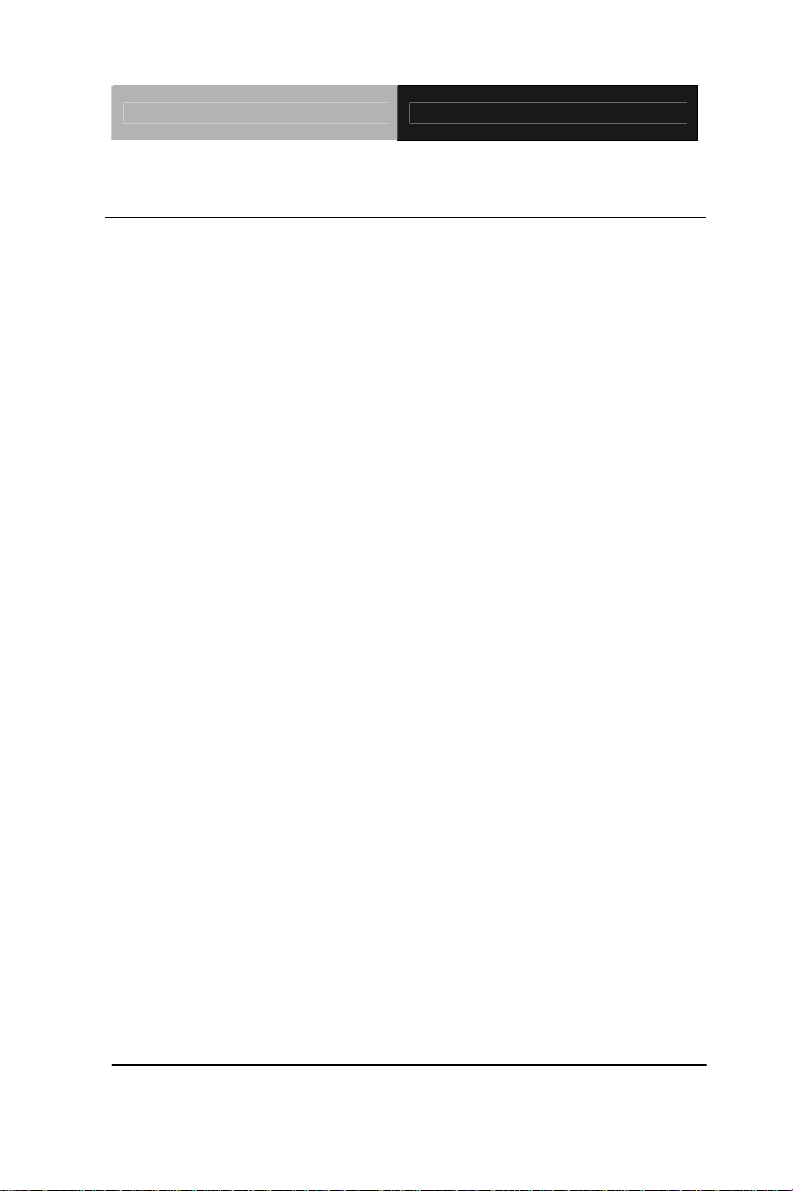
Industrial Motherboard IMBI-Q45
1.2 Features
z Intel® CoreTM 2 Duo/Quad LGA775 Processor
z Dual-Channel DDR3 800/1066 Memory (Up to 4GB),
2GB Double Side DIMM x 2
z Intel
®
Gigabit Ethernet x 2
z SATA 3.0Gb/s x 3, RAID 0,1,5,10
z USB 2.0 x 6, COM x 2
z Multiple Extended Bus With Golden Finger
Chapter 1 General Information 1- 3
Page 10
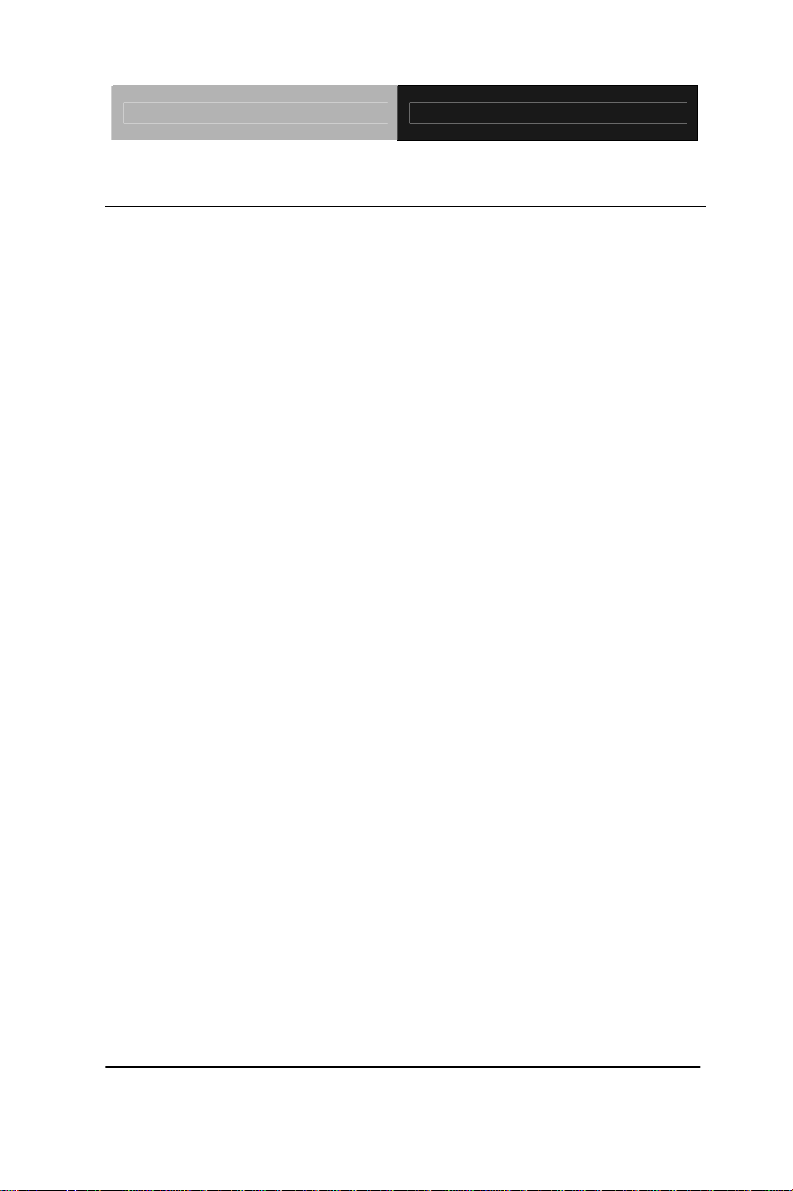
Industrial Motherboard IMBI-Q45
1.3 Specifications
System
z Form Factor Mini-ITX
z Processor Intel
®
CoreTM 2 Duo/Quad
LGA775 CPU, FSB 800/1066/
1333 MHz (Q9000, E8000, E7000,
E5000, E6000, E4000, E2000,
Conroe L series), TDP 95W Max.
z System Memory Dual-Channel DDR3 800/1066
SDRAM x 2, up to 4GB (2 GB
Double side DIMM x 2)
z Chipset Intel
z Ethernet Intel
®
Q45 + ICH10DO
®
10/100/ 1000Base-TX,
RJ-45 x 2;
®
LAN1: Intel
®
Intel
82574L
82567LM, LAN2:
z Audio HD Audio Codec with Realtek
ALC888
z BIOS Award BIOS 16Mb SPI ROM
z I/O Chip ITE IT8718F I/O controller
z Storage Onboard SATA 3.0Gb/s connector
x 3, support RAID 0,1,5,10 (4
th
SATA in Golden Finger)
z DIO Onboard Programmable 8-bit
Chapter 1 General Information 1- 4
Page 11
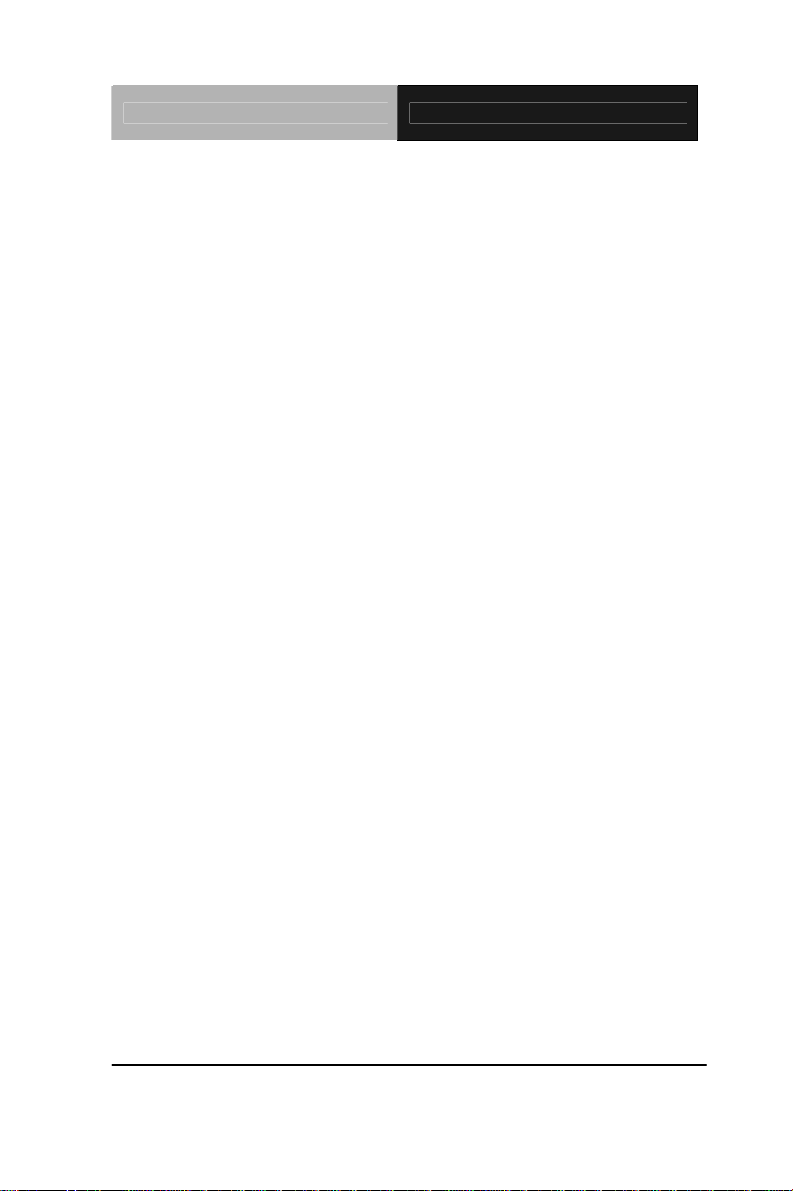
Industrial Motherboard IMBI-Q45
Digital I/O interface (4 input/4
output)
z Watchdog Timer 1~255 steps, can be set with
software on Super I/O
z H/W Status Monitor Monitoring system temperature,
voltage, and cooling fan status
z Expansion Interface Multiple PCIe and PCI interface
with Golden Finger
z Power Requirement Standard ATX with 24-pin
connector x 1
z Board Size (L x W) 6.7" x 6.7" (170 x 170 mm)
z Gross Weight 0.66 lb (0.3 Kg)
z Operating Temperature 32°F ~140°F (0°C ~60°C)
z Storage Temperature -4°F ~158°F (-20°C ~70°C)
z Operating Humidity 10~80%, non-condensing
z MTBF (Hours) 55,000
Display
z Chipset Intel
z Graphic Engine Intel
®
Q45
®
Graphics Media
Accelerator 4500
z Resolution 2048x1536 for CRT; 1920x1080
for DVI
z Output Interface VGA x 1, DVI-D x 1
Chapter 1 General Information 1- 5
Page 12
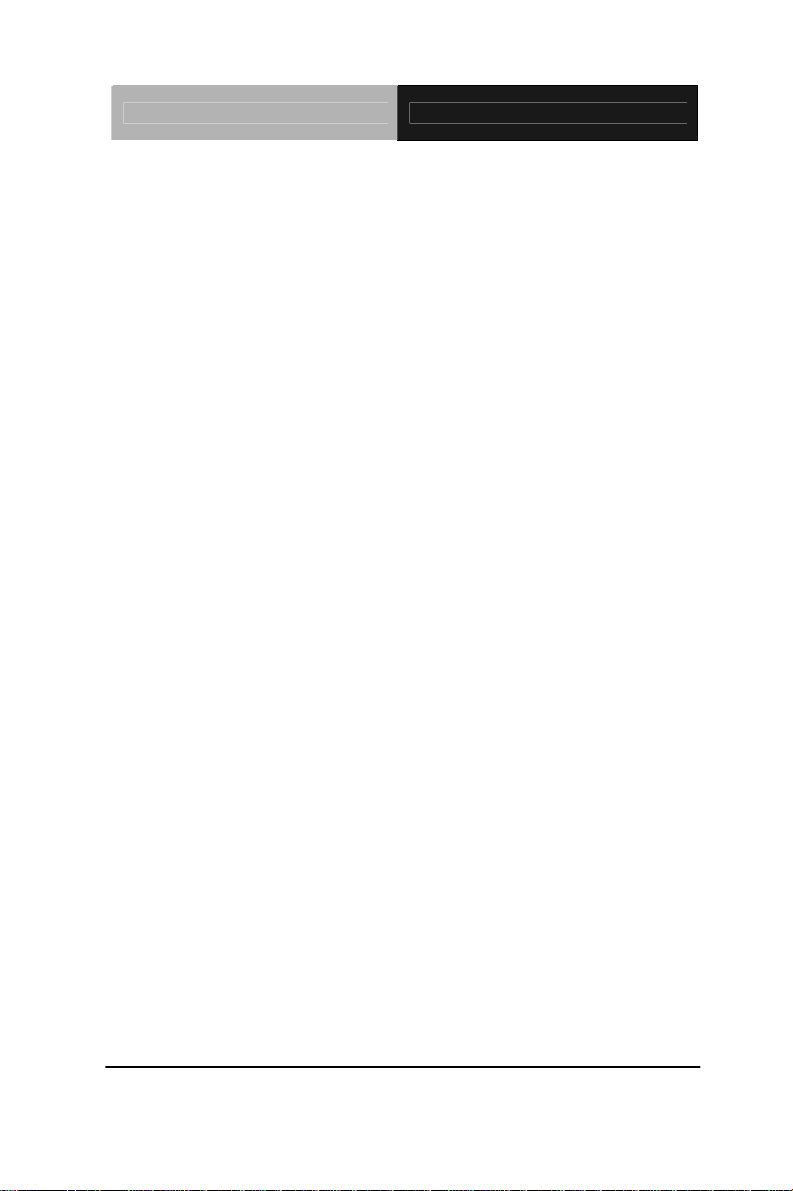
Industrial Motherboard IMBI-Q45
I/O
z Serial Port RS-232 x 2 (one with header, one
with port)
z KB & Mouse Keyboard x 1 & Mouse x 1
z Universal Serial Bus USB 2.0 x 6 (two with header, four
with port)
z Audio Audio Jack x 3 with BTX Type
(Mic-in, Line-in, Line-out)
z Ethernet RJ-45 x 2
z Display VGA x 1, DVI-D x 1
Chapter 1 General Information 1- 6
Page 13
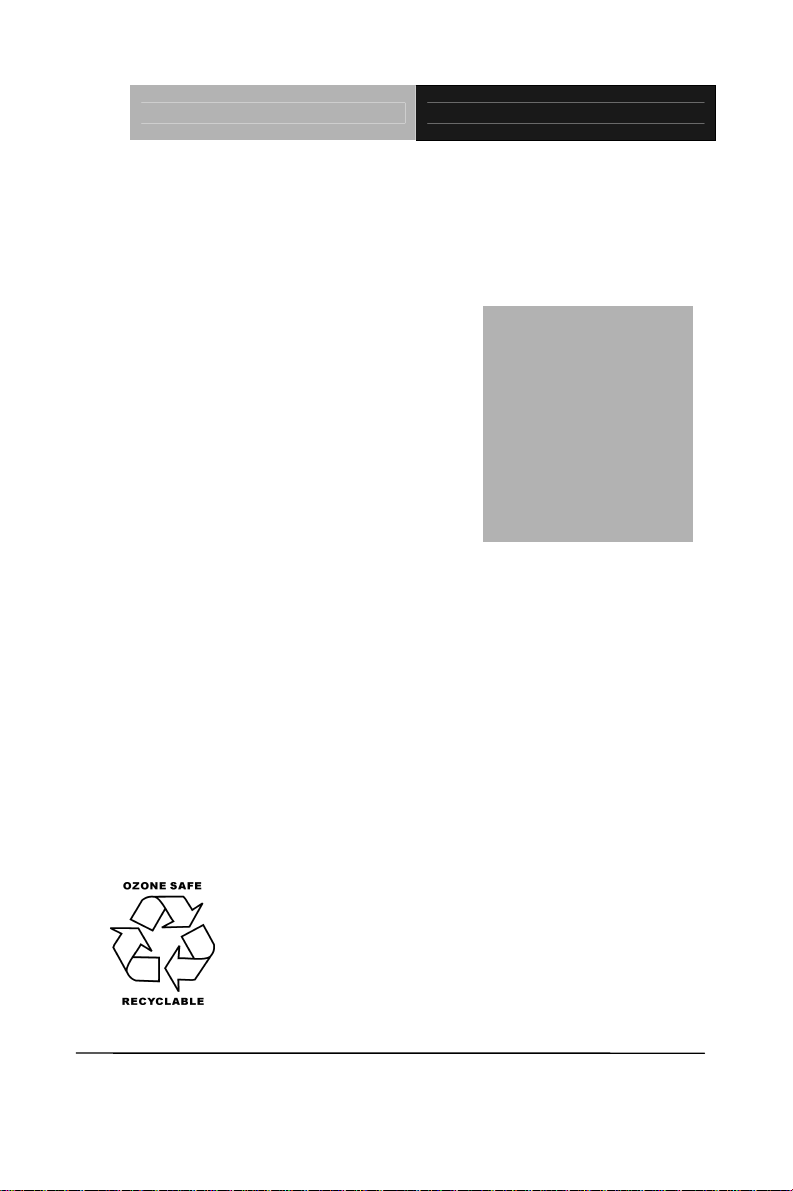
Industrial Motherboard IMBI-Q45
d
f
r
r
e
p
Installation
Chapter
2
Quick
Guide
Part No. 2007Q45010 Printed in Taiwan July 2009
The Quick Installation Guide is derive
rom Chapter 2 of user manual. For othe
chapters and further installation
instructions, please refer to the use
manual CD-ROM that came with th
roduct.
Chapter 2 Quick Installation Guide 2 - 1
Notice:
Page 14
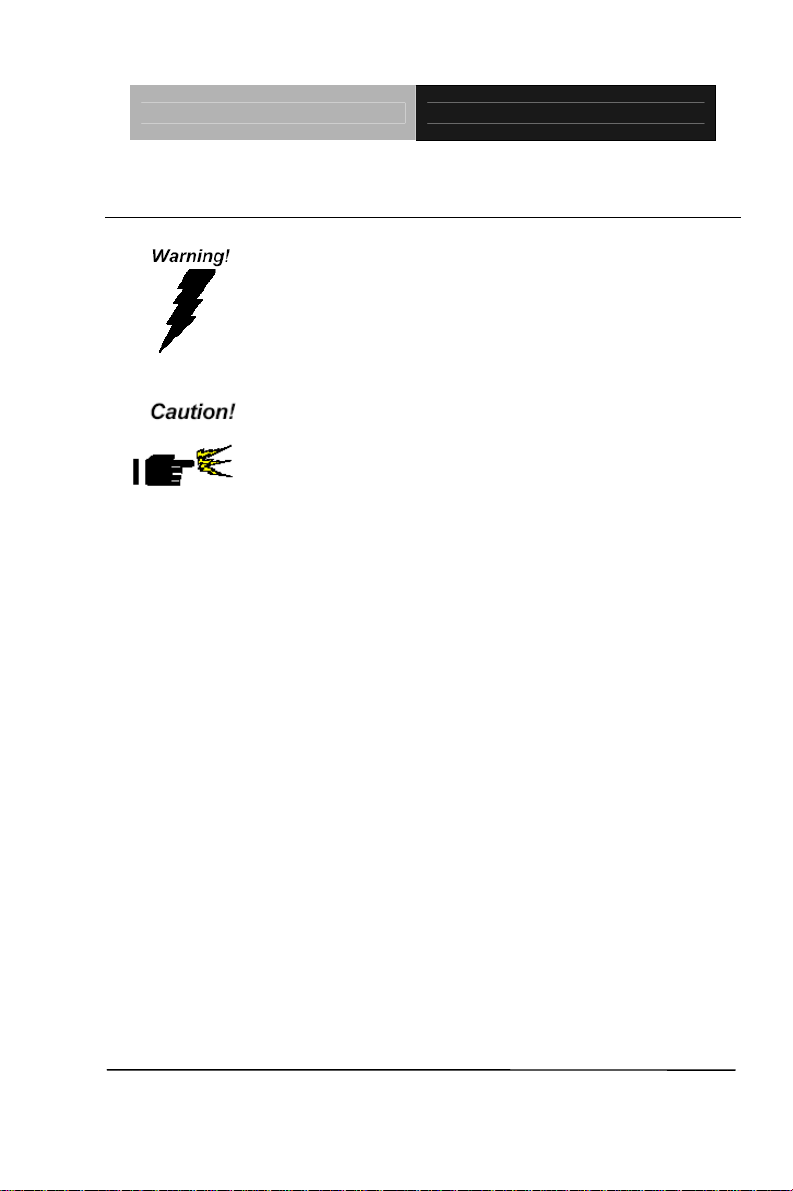
Industrial Motherboard IMBI-Q45
2.1 Safety Precautions
Always completely disconnect the power cord
from your board whenever you are working on
it. Do not make connections while the power is
on, because a sudden rush of power can
damage sensitive electronic components.
Always ground yourself to remove any static
charge before touching the board. Modern
electronic devices are very sensitive to static
electric charges. Use a grounding wrist strap at
all times. Place all electronic components on a
static-dissipative surface or in a static-shielded
bag when they are not in the chassis
Note
AAEON recommend use 4 stand off in the case or bracket to fix the LGA775
CPU cooler in order to avoid PCB crooked
Chapter 2 Quick Installation Guide 2 - 2
Page 15
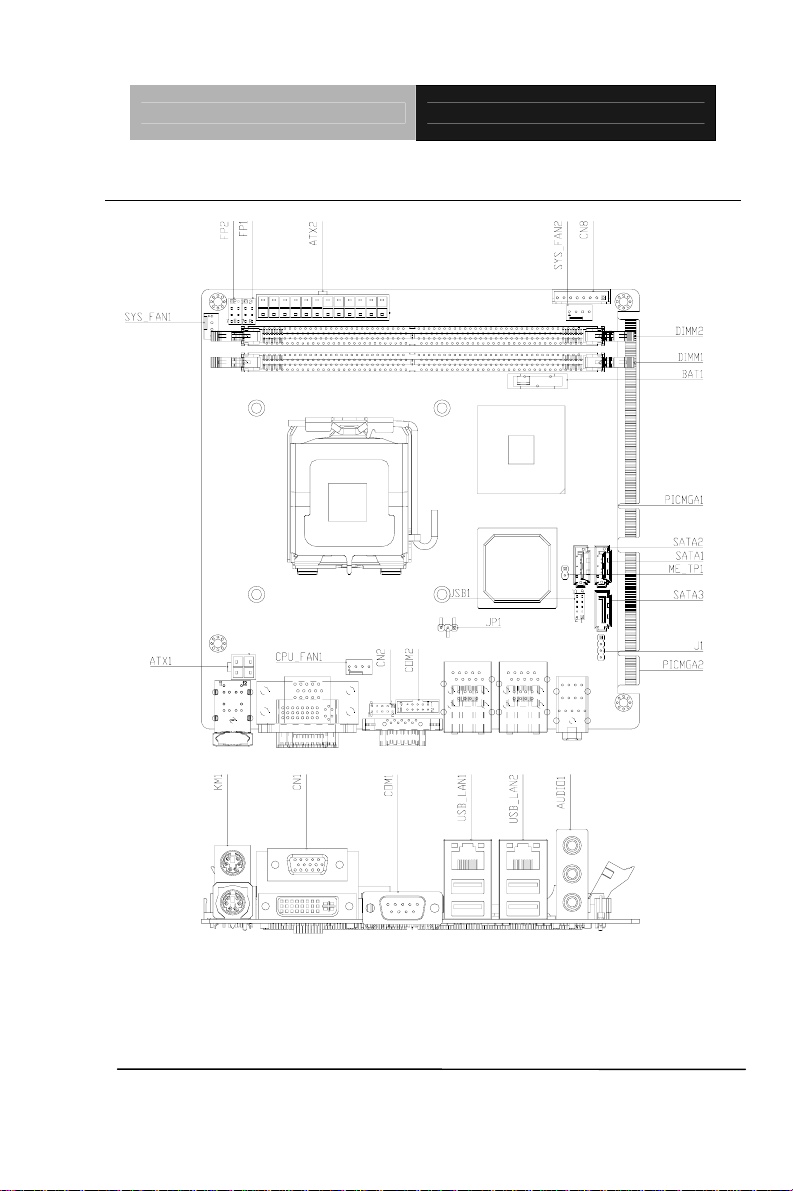
Industrial Motherboard IMBI-Q45
2.2 Location of Connectors and Jumpers
Chapter 2 Quick Installation Guide 2 - 3
Page 16
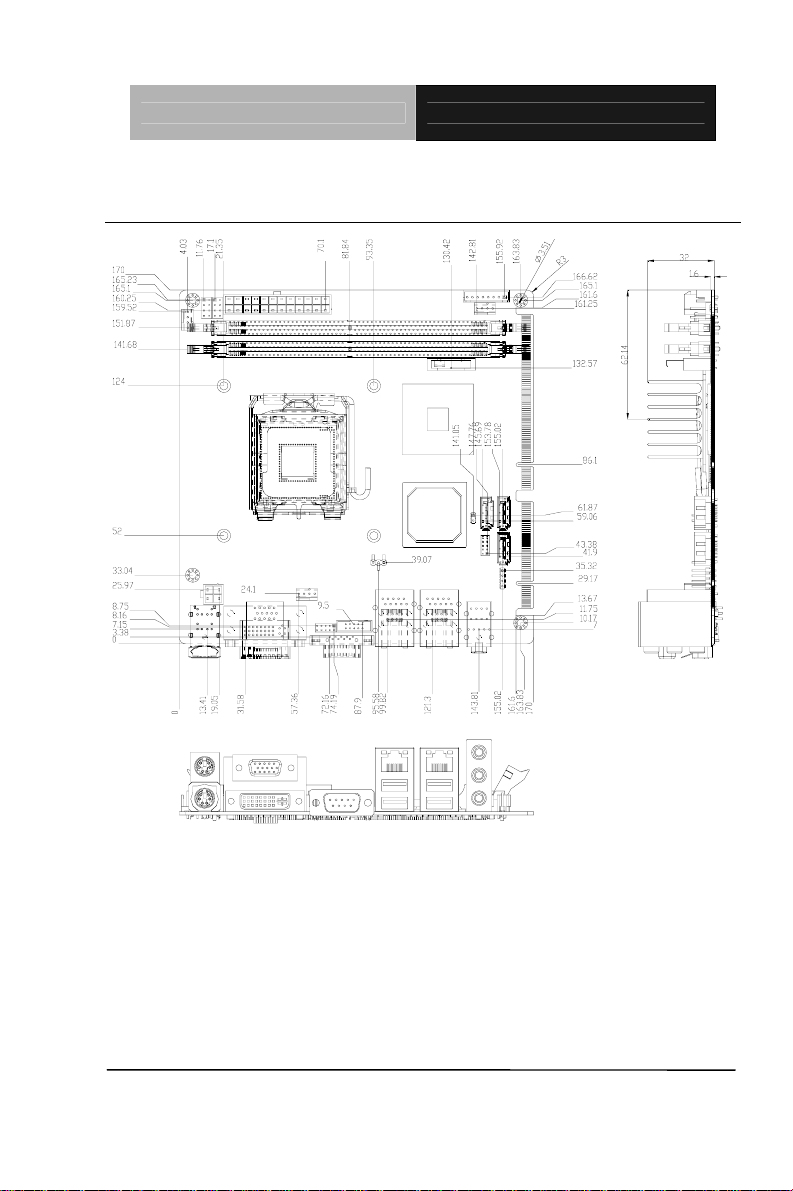
Industrial Motherboard IMBI-Q45
2.3 Mechanical Drawing
Chapter 2 Quick Installation Guide 2 - 4
Page 17

Industrial Motherboard IMBI-Q45
2.4 List of Jumpers
The board has a number of jumpers that allow you to configure your
system to suit your application.
The table below shows the function of each of the board's jumpers:
Jumpers
Label Function
JP1 Clear CMOS
Chapter 2 Quick Installation Guide 2 - 5
Page 18

Industrial Motherboard IMBI-Q45
2.5 List of Connectors
The board has a number of connectors that allow you to configure your
system to suit your application. The table below shows the function of
each board's connectors:
Connectors
Label
FP1 Front Panel Connector 1
FP2 Front Panel Connector 2
CN1 DVI-I & VGA Port Connector
COM1 RS-232 Serial Port Connector
COM2 RS-232 Serial Port Connector
KM1 PS2 Keyboard/Mouse Connector
USB_LAN1
USB_LAN2
AUDIO1 Audio Lin-in/Lin-out/MIC
DIMM1,DIMM2 DDR3 DIMM Slot
USB1 USB Connector
CPU_FAN1, 4 Pin CPU Fan Connector
SYS_FAN1, SYS_FAN2 4 Pin System Fan Connector
ATX1 4 pin ATX Power +12V Connector
ATX2 24 pin ATX Power
SATA1~SATA3 SATA Connector
J1 CD-IN
CN2
PICMGA1,PICMGD1 Expansion Interface
Function
100/1000 Base Ethernet & Dual USB
Connector
100/1000 Base Ethernet & Dual USB
Connector
Digital I/O
Chapter 2 Quick Installation Guide 2 - 6
Page 19

Industrial Motherboard IMBI-Q45
CN8
Expansion Power Connector
Chapter 2 Quick Installation Guide 2 - 7
Page 20

Industrial Motherboard IMBI-Q45
2.6 Setting Jumpers
You configure your card to match the needs of your application by
setting jumpers. A jumper is the simplest kind of electric switch. It
consists of two metal pins and a small metal clip (often protected by a
plastic cover) that slides over the pins to connect them. To “close” a
jumper you connect the pins with the clip.
To “open” a jumper you remove the clip. Sometimes a jumper will have
three pins, labeled 1, 2 and 3. In this case you would connect either
pins 1 and 2 or 2 and 3.
3
2
1
Open Closed Closed 2-3
A pair of needle-nose pliers may be helpful when working with jumpers.
If you have any doubts about the best hardware configuration for your
application, contact your local distributor or sales representative before
you make any change.
Generally, you simply need a standard cable to make most
connections.
Chapter 2 Quick Installation Guide 2 - 8
Page 21

Industrial Motherboard IMBI-Q45
(
)
2.7 Clear CMOS (JP1)
Normal Open
Clear CMOS 1-2
Normal 2-3
Default
2.8 ME_TP1
Enable iAMT set up
Disable iAMT
set up
Open (Default)
1-2
2.9 Front Panel Connector (FP1)
Pin Signal Pin Signal
1 Power On Button (+) 2
3 Power On Button (-) 4
5
IDE LED (+)
7
IDE LED (-)
Reset Switch (+)
Reset Switch (-)
6
Power LED (+)
8
Power LED (-)
2.10 Front Panel Connector (FP2)
Pin Signal Pin Signal
1
External Speaker (+)
3
NC
5
Internal Buzzer (-) (Default)
2
Key Board Lock (+)
4
GND
6
I2C Bus SMB Clock
External Speaker (-)
7
(Default)
*Internal Buzzer Enable: Close Pin 5,7
Chapter 2 Quick Installation Guide 2 - 9
I2C Bus SMB Data
8
Page 22

Industrial Motherboard IMBI-Q45
2.11 USB Connector (USB1)
Pin Signal Pin Signal
1 +5V 2 GND
3 USBD1- 4 GND
5 USBD1+ 6 USBD2+
7 GND 8 USBD29 GND 10 +5V
2.12 CD-IN (J1)
Pin Signal
1 CD-R
2 CD-GND
3 CD-GND
4 CD-L
2.13 RS232 Serial Port Connector (COM2)
Pin Signal Pin Signal
1 DCD 2 RXD
3 TXD 4 DTR
5 GND 6 DSR
7 RTS 8 CTS
9 RI 10 N.C
2.14 Digital I/O (CN2)
Pin Signal Pin Signal
1 IN0(Bit 7) 2 IN1(Bit 6)
3 IN2(Bit 5) 4 IN3(Bit 4)
5 OUT0(Bit 3) 6 OUT1(Bit 2)
Chapter 2 Quick Installation Guide 2 - 10
Page 23

Industrial Motherboard IMBI-Q45
7 OUT2(Bit 1) 8 OUT3(Bit 0)
9 +5V 10 GND
2.15 Power Connector (CN8)
Pin Signal
1 GND
2 3.3V
3 3.3V
4 3.3V
5 5V
6 12V
7 12V
8 GND
Chapter 2 Quick Installation Guide 2 - 11
Page 24

Industrial Motherboard IMBI-Q45
Below Table for China RoHS Requirements
产品中有毒有害物质或元素名称及含量
AAEON Main Board/ Daughter Board/ Backplane
有毒有害物质或元素
部件名称
印刷电路板
及其电子组件
外部信号
连接器及线材
O:表示该有毒有害物质在该部件所有均质材料中的含量均在
SJ/T 11363-2006 标准规定的限量要求以下。
X:表示该有毒有害物质至少在该部件的某一均质材料中的含量超出
SJ/T 11363-2006 标准规定的限量要求。
备注:此产品所标示之环保使用期限,系指在一般正常使用状况下。
铅
(Pb)汞 (Hg)镉 (Cd)
× ○ ○ ○ ○ ○
× ○ ○ ○ ○ ○
六价铬
(Cr(VI))
多溴联苯
(PBB)
多溴二苯醚
(PBDE)
Chapter 2 Quick Installation Guide 2 - 12
Page 25

Industrial Motherboard IMBI- Q45
3
BIOS Setup
Chapter
Award
Chapter 3 Award BIOS Setup 3-1
Page 26

Industrial Motherboard IMBI- Q45
3.1 System Test and Initialization
These routines test and initialize board hardware. If the routines
encounter an error during the tests, you will either hear a few short
beeps or see an error message on the screen. There are two kinds
of errors: fatal and non -fatal. The system can usually continue the
boot up sequence with non -fatal errors. Non-fatal error messages
usually appear on the screen along with the following instructions:
Press <F1> to RESUME
Write down the message and press the F1 key to continue the boot
up sequence.
System configuration verification
These routines check the current system configuration against the
values stored in the CMOS memory. If they do not match, the
program outputs an error message. You will then need to run the
BIOS setup program to set the configuration information in memory.
There are three situations in which you will need to change the
CMOS settings:
1. You are starting your system for the first time
2. You have changed the hardware attached to your system
3. The CMOS memory has lost power and the configuration
information has been erased.
The IMBI-Q45 CMOS memory has an integral lithium battery
backup for data retention. However, you will need to replace the
complete unit when it finally runs down.
Chapter 3 Award BIOS Setup 3-2
Page 27

Industrial Motherboard IMBI- Q45
3.2 Award BIOS Setup
Awards BIOS ROM has a built-in Setup program that allows users
to modify the basic system configuration. This type of information is
stored in battery -backed CMOS RAM so that it retains the Setup
information when the power is turned off.
Entering Setup
Power on the computer and press <Del> immediately. This will
allow you to enter Setup.
Standard CMOS Features
Use this menu for basic system configuration. (Date, time, IDE,
etc.)
Advanced BIOS Features
Use this menu to set the advanced features available on your
system.
Advanced Chipset Features
Use this menu to change the values in the chipset registers and
optimize your system performance.
Integrated Peripherals
Use this menu to specify your settings for integrated peripherals.
(Primary slave, secondary slave, keyboard, mouse etc.)
Power Management Setup
Use this menu to spec ify your settings for power management.
(HDD power down, power on by ring, KB wake up, etc.)
PnP/PCI Configurations
This entry appears if your system supports PnP/PCI.
Chapter 3 Award BIOS Setup 3-3
Page 28

Industrial Motherboard IMBI- Q45
PC Health Status
This menu allows you to set the shutdown temperature for your
system.
Load Fail-Safe Defaults
Use this menu to load the BIOS default values for the
minimal/stable performance for your system to operate.
Load Optimized Defaults
Use this menu to load the BIOS default values that are factory
settings for optimal performance system operations. While AWARD
has designated the custom BIOS to maximize performance, the
factory has the right to change these defaults to meet their needs.
Set Supervisor/User Password
Use this menu to set Supervisor/User Passwords.
Save and Exit Setup
Save CMOS value changes to CMOS and exit setup.
Exit Without Saving
Abandon all CMOS value changes and exit setup.
You can refer to the "AAEON BIOS Item Description.pdf" file in
the CD for the meaning of each setting in this chapter.
Chapter 3 Award BIOS Setup 3-4
Page 29

Industrial Motherboard IMBI-Q45
Chapter
4
Installation
Driver
Chapter 4 Driver Installation 4-1
Page 30

Industrial Motherboard IMBI-Q45
The IMBI-Q45 comes with a CD-ROM that contains all drivers your
need.
Follow the sequence below to install the drivers:
Step 1 – Install INF Driver
Step 2 – Install VGA Driver
Step 3 – Install LAN Driver
Step 4 – Install AUDIO Driver
Step 5 – Install RAID Driver
Please read following instructions for detailed installations.
Chapter 4 Driver Installation 4-2
Page 31

Industrial Motherboard IMBI-Q45
4.1 Installation:
Insert the IMBI-Q45 CD-ROM into the CD-ROM Drive. And install
the drivers from Step 1 to Step 5 in order.
Step 1 – Install INF Driver
1. Click on the Step 1-INF folder and then double click on the
Setup.exe
2. Follow the instructions that the window shows
3. The system will help you to install the driver automatically
Step 2 – Install VGA Driver
1. Click on the Step 2-VGA folder and select the OS your
system is
2. Double click on .exe file located in each OS folder
3. Follow the instructions that the window shows
4. The system will help you to install the driver automatically
Step 3 – Install LAN Driver
1. Click on the Step 3-LAN folder and select the OS your
system is
2. Double click on .exe file located in each OS folder
3. Follow the instructions that the window shows
4. The system will help you to install the driver automatically
Step 4 – Install AUDIO Driver
1. Click on the Step 4-AUDIO folder and select the OS your
system is
Chapter4 Drivers Installation 4-3
Page 32

Industrial Motherboard IMBI-Q45
2. Double click on .exe file located in each OS folder
3. Follow the instructions that the window shows
4. The system will help you to install the driver automatically
Step 5 – Install RAID Driver
1. Click on the Step 5-RAID folder and select the OS your
system is
2. Double click on .exe file located in each OS folder
3. Follow the instructions that the window shows
4. The system will help you to install the driver automatically
Install Driver in Windows Vista / XP / 2000
New Windows Vista / XP / 2000 Installation
The following details the installation of the drivers while installing
Windows XP/ 2000.
1. When you start installing Windows XP and older operating
systems, you may encounter a message stating, “Setup could
not determine the type of one or more mass storage devices
installed in your system”. If this is the case, then you are
already in the right place and are ready to supply the driver. If
this is not the case, then press F6 when prompted at the
beginning of Windows setup.
2. Press the “S” key to select “Specify Additional Device”.
3. You should be prompted to insert a floppy disk containing the
®
Intel
RAID driver into the A: drive.
Chapter 4 Driver Installation 4-4
Page 33

Industrial Motherboard IMBI-Q45
Note: For Windows Vista you can use Floppy, CD/DVD or USB.
-----------------------------------------------------------------------------------------
Important
Please follow the instruction below to make an “Intel
®
RAID Driver”
for yourself.
1. Insert the AAEON CD into the CD-ROM drive
2. Click the “Browse CD” on the Setup screen
3. Copy all the contents in \\Step5 - RAID\F6 Install
Floppy\32bit or 64bit to a formatted floppy diskette
4. The driver diskette for Intel
®
ICH10DO RAID Controller is
done
-----------------------------------------------------------------------------------------
For Windows Vista:
4. During the Operating system installation, after selecting the
location to install Vista click on “Load Driver” button to install a
third party SCSI or RAID driver.
5. When prompted, insert the floppy disk or media (Floppy,
CD/DVD or USB) you created in step 3 and press Enter.
6. You should be shown a list of available SCSI Adapters. This
list should include “Intel(R) ICH8R/ICH9R/ICH10R/DO SATA
RAID Controller” when the system is in RAID mode and
“Intel(R) ICH10D/DO SATA AHCI Controller” when the system
is in AHCI mode.
7. Select the appropriate Intel RAID controller and press
ENTER.
Chapter4 Drivers Installation 4-5
Page 34

Industrial Motherboard IMBI-Q45
8. The next screen should confirm that you have selected the
®
Intel
RAID controller. Press ENTER again to continue.
9. You have successfully inst alled the Intel
®
Matrix Storage
Manager driver, and Windows setup should continue.
10. Leave the disk in the floppy drive until the system reboots
itself. Windows setup will need to copy the files from the floppy
again after the RAID volume is formatted, and Windows setup
starts copying files.
Chapter 4 Driver Installation 4-6
Page 35

Industrial Motherboard IMBI- Q45
A
Appendix
Programming the
Watchdog Timer
Appendix A Programming the Watchdog Timer A-1
Page 36

Industrial Motherboard IMBI- Q45
A.1 Programming
IMBI-Q45 utilizes ITE 8718 chipset as its watchdog timer controller.
( K version )
Below are the procedures to complete its configuration and the
AAEON intial watchdog timer program is also attached based on
which you can develop customized program to fit your application.
Configuring Sequence Description
After the hardware reset or power -on reset, the ITE 8718 enters the
normal mode with all logical devices disabled except KBC.
There ar e three steps to complete the configuration setup: (1) Enter
the MB PnP Mode; (2) Modify the data of configuration registers; (3)
Exit the MB PnP Mode. Undesired result may occur if the MB PnP
Mode is not exited normally.
Appendix A Programming the Watchdog Timer A-2
Page 37

Industrial Motherboard IMBI- Q45
LDN
(1) Enter the MB PnP Mode
To enter the MB PnP Mode, four special I/O write operations are to
be performed during Wait for Key state. To ensure the initial state of
the key -check logic, it is necessary to perform four write opera-tions
to the Special Address port (2EH). Two different enter keys are
provided to select configuration ports (2Eh/2Fh) of the next step.
Address Port Data Port
87h, 01h, 55h, 55h: 2Eh 2Fh
(2) Modify the Data of the Registers
All configuration registers can be accessed after entering the MB
PnP Mode. Before acces sing a selected register, the content of
Index 07h must be changed to the LDN to which the register
belongs, except some Global registers.
(3) Exit the MB PnP Mode
Set bit 1 of the configure control register (Index=02h) to 1 to exit the
MB PnP Mode.
WatchDog Timer Configuration Registers
Index R/W Reset Configuration Register or Action
All 02H W N/A Configuration Control
07H 71H R/W 00H WatchDog Timer Control Register
07H 72H R/W 00H WatchDog Timer Configuration Register
07H 73H R/W 00H WatchDog Timer Time-out Value (LSB)
07H 74H R/W 00H WatchDog Timer Time-out Value (MSB)
Configure Control (Index=02h)
This register is write only. Its values are not sticky; that is to say, a
hardware reset will automatically clear the bits, and does not
require the software to clear them.
Appendix A Programming the Watchdog Timer A-3
Register
Register
Page 38

Industrial Motherboard IMBI- Q45
Returns to the Wait for Key state. This bit is used when the
Resets all logical devices and restores configuration registers
out value select (bit7 of this
Bit Description
7-2 Reserved
1
configuration sequence is completed.
0
to their power-on states.
WatchDog Timer Control Register (Index=71h, Default=00h)
Bit Description
7 WDT is reset upon a CIR interrupt
6 WDT is reset upon a KBC (Mouse) interrupt
5 WDT is reset upon a KBC (Keyboard) interrupt
4 Reserved
3-2 Reserved
1 Force Time-out. This bit is self-clearing
0 WDT status
1: WDT value reaches 0
0: WDT value is not 0
WatchDog Timer Configuration Register (Index=72h,
Default=00h)
Bit Description
7 WDT Time-out value select
1: Second
0: Minute
6 WDT output through KRST (pulse) enable
5 WDT Time-out value Extra select
1: 4s.
0: Determine by WDT Time-
register)
4 WDT output through PWROK1/PWROK2 (pulse) enable
3 Select the interrupt level
note
for WDT
WatchDog Timer Time-out Value (LSB) Register (Index=73h,
Appendix A Programming the Watchdog Timer A-4
Page 39

Industrial Motherboard IMBI- Q45
Default=00h)
Bit Description
7-0 WDT Time-out value 7-0
WatchDog Timer Time-out Value (MSB) Register (Index=74h,
Default=00h)
Bit Description
7-0 WDT Time-out value 15-8
A.2 ITE871 8 Watchdog Timer Initial Program
.MODEL SMALL
.CODE
Main:
CALL Enter_Configuration_mode
CALL Check_Chip
mov cl, 7
call Set_Logic_Device
;time setting
mov cl, 10 ; 10 Sec
dec al
Watch_Dog_Setting:
;Timer setting
mov al, cl
mov cl, 73h
Appendix A Programming the Watchdog Timer A-5
Page 40

Industrial Motherboard IMBI- Q45
call Superio_Set_Reg
;Clear by keyboard or mouse interrupt
mov al, 0f0h
mov cl, 71h
call Superio_Set_Reg
;unit is second.
mov al, 0C0H
mov cl, 72h
call Superio_Set_Reg
; game port enable
mov cl, 9
call Set_Logic_Device
Initial_OK:
CALL Exit_Configuration_mode
MOV AH,4Ch
INT 21h
Enter_Configuration_Mode PROC NEAR
MOV SI, WORD PTR CS:[Offset Cfg_Port]
MOV DX,02Eh
MOV CX,04h
Init_1:
MOV AL,BYTE PTR CS:[SI]
Appendix A Programming the Watchdog Timer A-6
Page 41

Industrial Motherboard IMBI- Q45
OUT DX,AL
INC SI
LOOP Init_1
RET
Enter_Configuration_Mode ENDP
Exit_Configuration_Mode PROC NEAR
MOV AX,0202h
CALL Write_Configuration_Data
RET
Exit_Configuration_Mode ENDP
Check_Chip PROC NEAR
MOV AL,20h
CALL Read_Configuration_Data
CMP AL,87h
JNE Not_Initial
MOV AL,21h
CALL Read_Configuration_Data
CMP AL,12h
JNE Not_Initial
Need_Initial:
Appendix A Programming the Watchdog Timer A-7
Page 42

Industrial Motherboard IMBI- Q45
STC
RET
Not_Initial:
CLC
RET
Check_Chip ENDP
Read_Configuration_Data PROC NEAR
MOV DX,WORD PTR CS:[Cfg_Port+04h]
OUT DX,AL
MOV DX,WORD PTR CS:[Cfg_Port+06h]
IN AL,DX
RET
Read_Configuration_Data ENDP
Write_Configuration_Data PROC NEAR
MOV DX,WORD PTR CS:[Cfg_Port+04h]
OUT DX,AL
XCHG AL,AH
MOV DX,WORD PTR CS:[Cfg_Port+06h]
OUT DX,AL
RET
Write_Configuration_Data ENDP
Superio_Set_Reg proc near
push ax
Appendix A Programming the Watchdog Timer A-8
Page 43

Industrial Motherboard IMBI- Q45
MOV DX,WORD PTR CS:[Cfg_Port+04h]
mov al,cl
out dx,al
pop ax
inc dx
out dx,al
ret
Superio_Set_Reg endp.Set_Logic_Device proc near
Set_Logic_Device proc near
push ax
push cx
xchg al,cl
mov cl,07h
call Superio_Set_Reg
pop cx
pop ax
ret
Set_Logic_Device endp
;Select 02Eh->Index Port, 02Fh ->Data Port
Cfg_Port DB 087h,001h,055h,055h
DW 02Eh,02Fh
END Main
Appendix A Programming the Watchdog Timer A-9
Page 44

Industrial Motherboard IMBI- Q45
Note: Interrupt level mapping
0Fh-Dh: not valid
0Ch: IRQ12
.
.
03h: IRQ3
02h: not valid
01h: IRQ1
00h: no interrupt selected
Appendix A Programming the Watchdog Timer A-10
Page 45

Industrial Motherboard IMBI-Q45
Appendix
B
I/O Information
Appendix B I/O Information B-1
Page 46

Industrial Motherboard IMBI-Q45
B.1 I/O Address Map
Appendix B I/O Information B-2
Page 47

Industrial Motherboard IMBI-Q45
B.2 Memory Address Map
Appendix B I/O Information B-3
Page 48

Industrial Motherboard IMBI-Q45
B.3 IRQ Mapping Chart
B.4 DMA Channel Assignments
Appendix B I/O Information B-4
Page 49

Industrial Motherboard IMBI-Q45
Appendix
C
Mating Connector
Appendix C Mating Connector C - 1
Page 50

Industrial Motherboard IMBI-Q45
C.1 List of Mating Connectors and Cables
The table notes mating connectors and available cables.
Connector
Label
Function
Mating Connector
Vendor Model no
Available
Cable
Cable P/N
SATA0 SATA
Connector
SATA1 SATA
Connector
SATA2 SATA
Connector
FP1 Front Panel
Connector
FP2 Front Panel
Connector
ATX1 2P*2 Power
Connector
ATX2 12P*2 Power
Connector
KM1 KeyBoard
/Mouse
Connector
USB_LAN1 LAN1+2*USB
Connector
USB_LAN2 LAN1+2*USB
Connector
AUDIO1 AUDIO
Connector
USB1 USB PIN
HEADER.5*2P
TECHBEST 161S01-0
TECHBEST 161S01-0
TECHBEST 161S01-0
JIH VEI
Electronics
JIH VEI
Electronics
Catch
Electronics
Catch
Electronics
FOXCONN MH11061-
FOXCONN JFM38U1
FOXCONN JFM38U1
SPEED
TECH
JIH VEI
Electronics
25A
25A
25A
21B22564
-XXS10B01G-6/3-V
XX
21B22564
-XXS10B01G-6/3-V
XX
1121-70004S
1121-70024S
P36-4F
B-21U5-4
F
B-21U5-4
F
P23-L10-0
007
21B22050
-XXS10B01G-4/2.8
SATA
Cable
SATA
Cable
SATA
Cable
N/A
N/A
N/A
N/A
N/A
N/A
N/A
N/A
USB
Cable
1709070800
1709070800
1709070800
1709100201
Appendix C Mating Connector C - 2
Page 51

Industrial Motherboard IMBI-Q45
COM1 D-SUB
Connector
COM2 Serial Port
Box Header
VGA1 CRT Display
Connector
CN1 CRT+DVI
CONNECTOR
CN2 Digital I/O Pin
Header
CN8 POWER
CONNECT
CPU_FAN1
SYS_FAN1
SYS_FAN2
J1 IrDA
FAN
Connector
FAN
Connector
FAN
Connector
Connector
Catch
Electronics
Catch
Electronics
Catch
Electronics
3117-00009P
1147-00010S
3125-00015SB
TechBast D205D2B
01022PN
JIH VEI
Electronics
21B22050
-XXS10B-
01G-4/2.8
JIH VEI
Electronics
24W1170-
08S10-01
T
Catch
Electronics
Catch
Electronics
Catch
Electronics
JIH VEI
Electronics
1190-700-
03S
1190-700-
03S
1190-700-
03S
21B12050
-XXS10B-
01G-4/2.8
Serial Port
1701100305
Cable
N/A
N/A
N/A
N/A
N/A
N/A
N/A
N/A
Appendix C Mating Connector C - 3
