Page 1
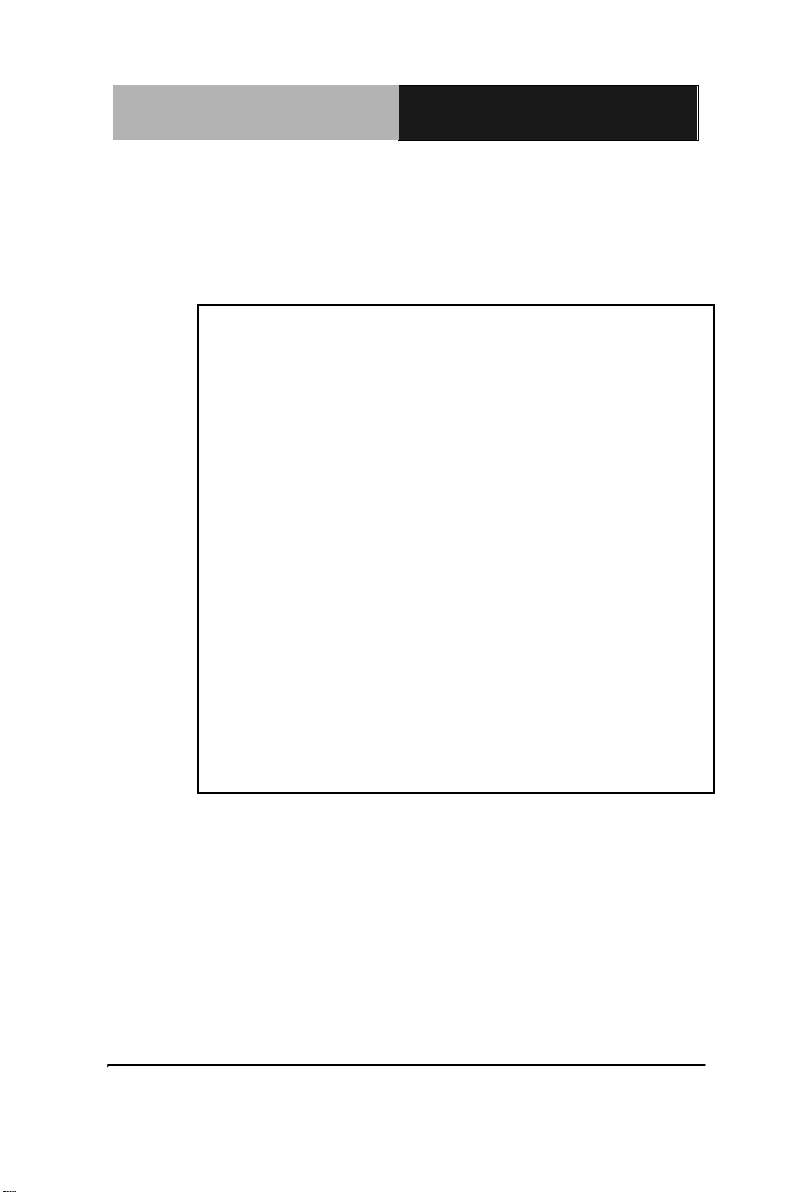
Industrial Motherboard
I M B A - Q 7 7
IMBA-Q77
Intel
®
3rd Generation Core
TM
i3/i5/i7
Processor
DDR3 1066/1333 MHz DIMM
2 SATA 6.0Gb/s, 4 SATA 3.0Gb/s
1 PCI-Express[x16], 1 PCI-Express[x4]
2 PCI-Express[x1], 3 PCI
4 USB3.0, 8 USB2.0, 6 COM, 1 LPT
VGA, 1 DVI-D, 2 DisplayPort™
IMBA-Q77 Manual Rev.A 2nd Ed.
November 2013
Page 2
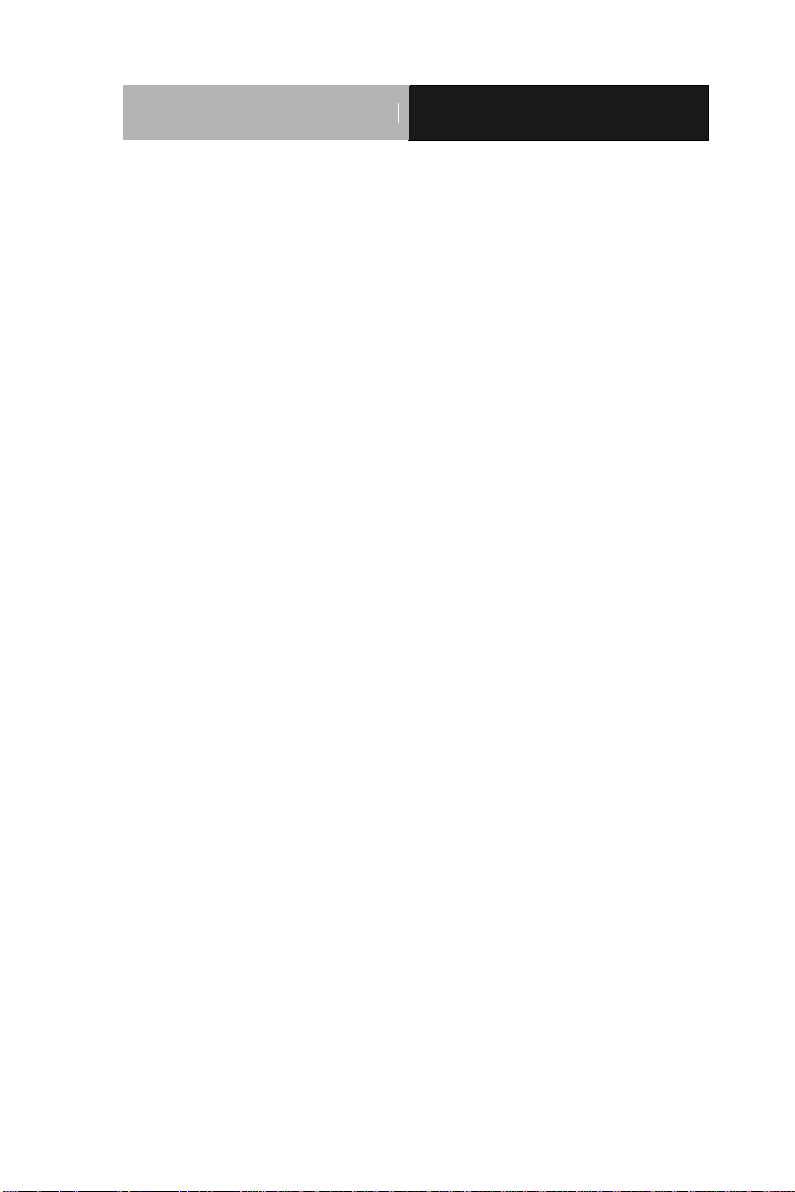
Industrial Motherboard
I M B A - Q 7 7
Copyright Notice
This document is copyrighted, 2013. All rights are reserved. The
original manufacturer reserves the right to make improvements to the
products described in this manual at any time without notice.
No part of this manual may be reproduced, copied, translated, or
transmitted in any form or by any means without the prior written
permission of the original manufacturer. Information provided in this
manual is intended to be accurate and reliable. However, the original
manufacturer assumes no responsibility for its use, or for any infringements upon the rights of third parties that may result from its
use.
The material in this document is for product information only and is
subject to change without notice. While reasonable efforts have been
made in the preparation of this document to assure its accuracy,
AAEON assumes no liabilities resulting from errors or omissions in
this document, or from the use of the information contained herein.
AAEON reserves the right to make changes in the product design
without notice to its users.
i
Page 3
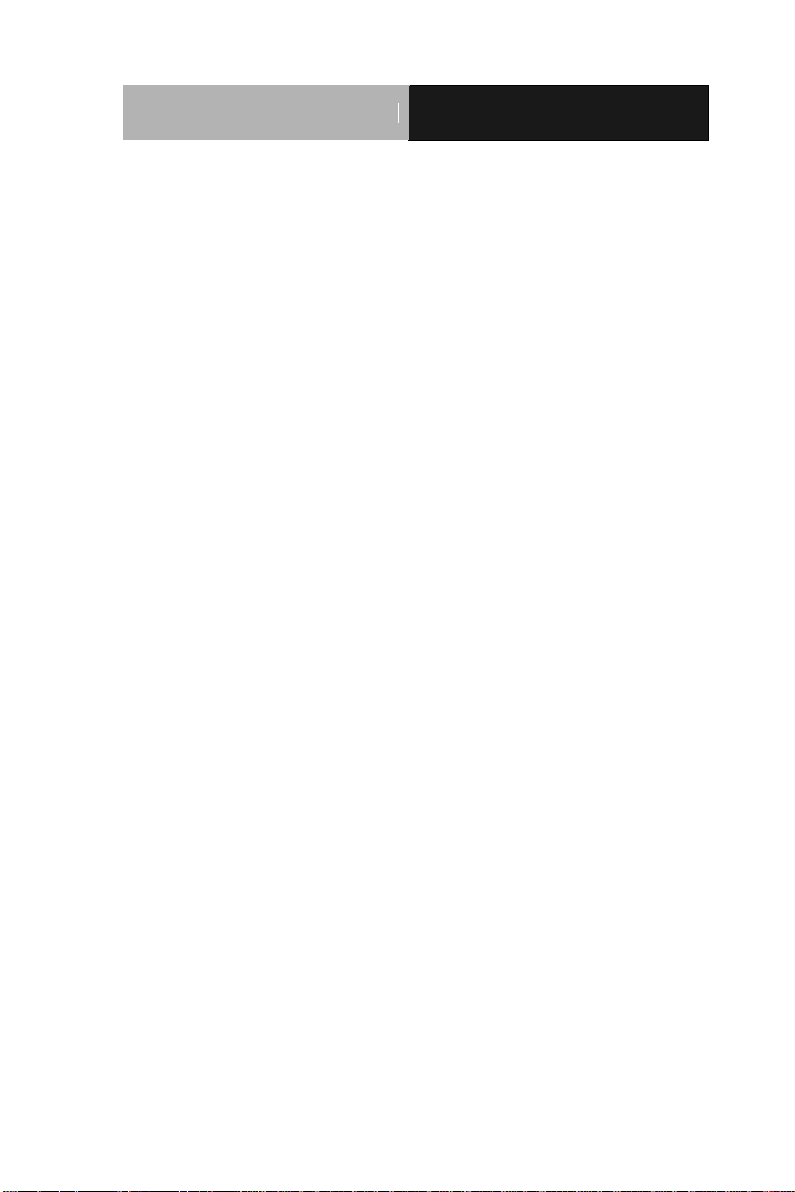
Industrial Motherboard
I M B A - Q 7 7
Acknowledgments
All other products’ name or trademarks are properties of their
respective owners.
Award is a trademark of Award Software International, Inc.
CompactFlash™ is a trademark of the Compact Flash
Association.
Intel® is a trademark of Intel® Corporation.
Microsoft Windows® is a registered trademark of Microsoft Corp.
ITE is a trademark of Integrated Technology Express, Inc.
IBM, PC/AT, PS/2, and VGA are trademarks of International
Business Machines Corporation.
SoundBlaster is a trademark of Creative Labs, Inc.
All other product names or trademarks are properties of their
respective owners.
ii
Page 4
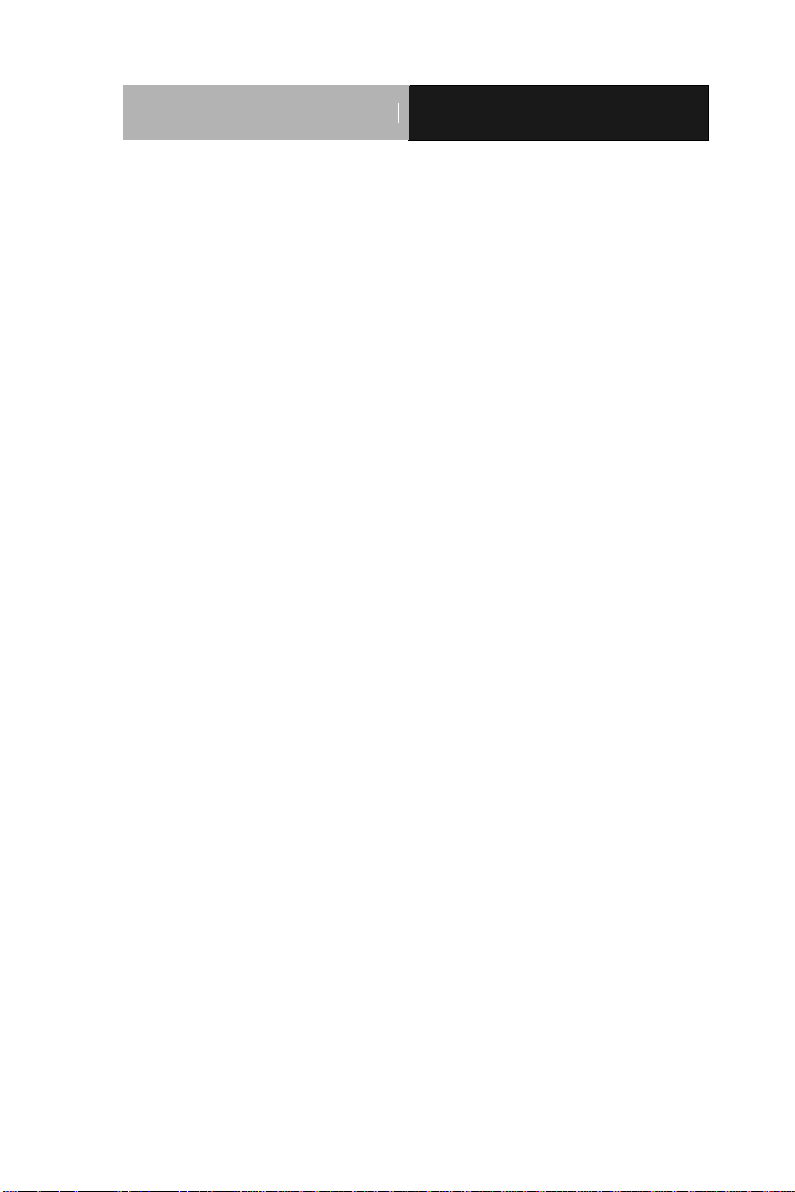
Industrial Motherboard
I M B A - Q 7 7
Packing List
Before you begin installing your card, please make sure that the
following materials have been shipped:
1 IMBA-Q77 ATX Main Board
2 SATA Cable
1 COM Port Cable
1 USB2.0 Cable
1 DVD-ROM for Manual (in PDF Format) and
Drivers
1 IO Shield for IMBA-Q77 main board
If any of these items should be missing or damaged, please
contact your distributor or sales representative immediately.
iii
Page 5
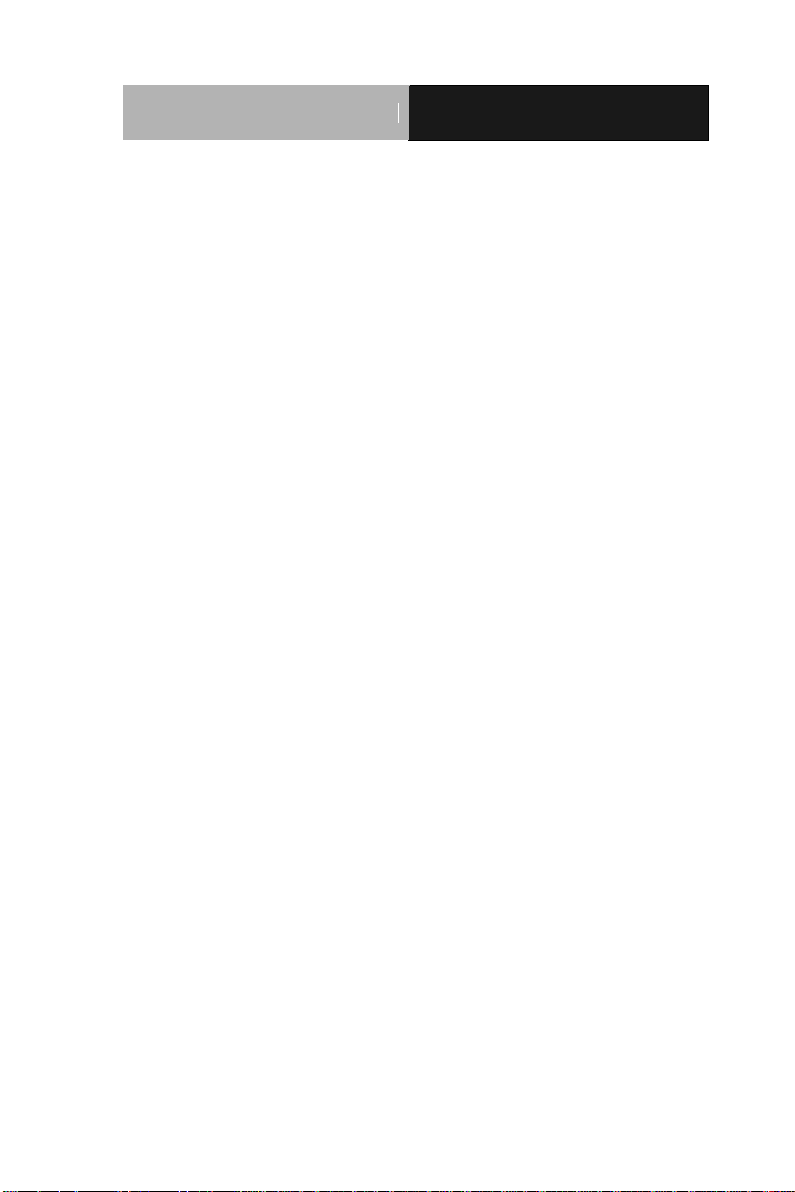
Industrial Motherboard
I M B A - Q 7 7
Contents
Chapter 1 General Information
1.1 Introduction ................................................................ 1-2
1.2 Features .................................................................... 1-3
1.3 Specifications ............................................................ 1-4
Chapter 2 Quick Installation Guide
2.1 Safety Precautions .................................................... 2-2
2.2 Location of Connectors and Jumpers ....................... 2-3
2.3 Mechanical Drawing .................................................. 2-5
2.4 List of Jumpers .......................................................... 2-7
2.5 List of Connectors ..................................................... 2-8
2.6 Setting Jumpers ...................................................... 2-10
2.7 Clear CMOS (JP1) .................................................. 2-11
2.8 Auto Power Button (JP3) ......................................... 2-11
2.9 Front Panel Connector (FP1) .................................. 2-11
2.10 Front Panel Connector (FP2) ................................ 2-11
2.11 RS-232 Serial Port Connector (COM2, 3, 4, 5, 6) . 2-12
2.12 IR Pin Header (IR1) ............................................... 2-12
2.13 Digital I/O (DIO1) ................................................... 2-12
2.14 VGA Port PIN Header (CN5) ................................. 2-13
2.15 USB2.0 Pin header (USB1~USB3) ....................... 2-13
2.16 USB3.0 Port PIN Header (USB4) .......................... 2-13
2.17 Parallel Port Pin Header (LPT1) ............................ 2-14
iv
Page 6
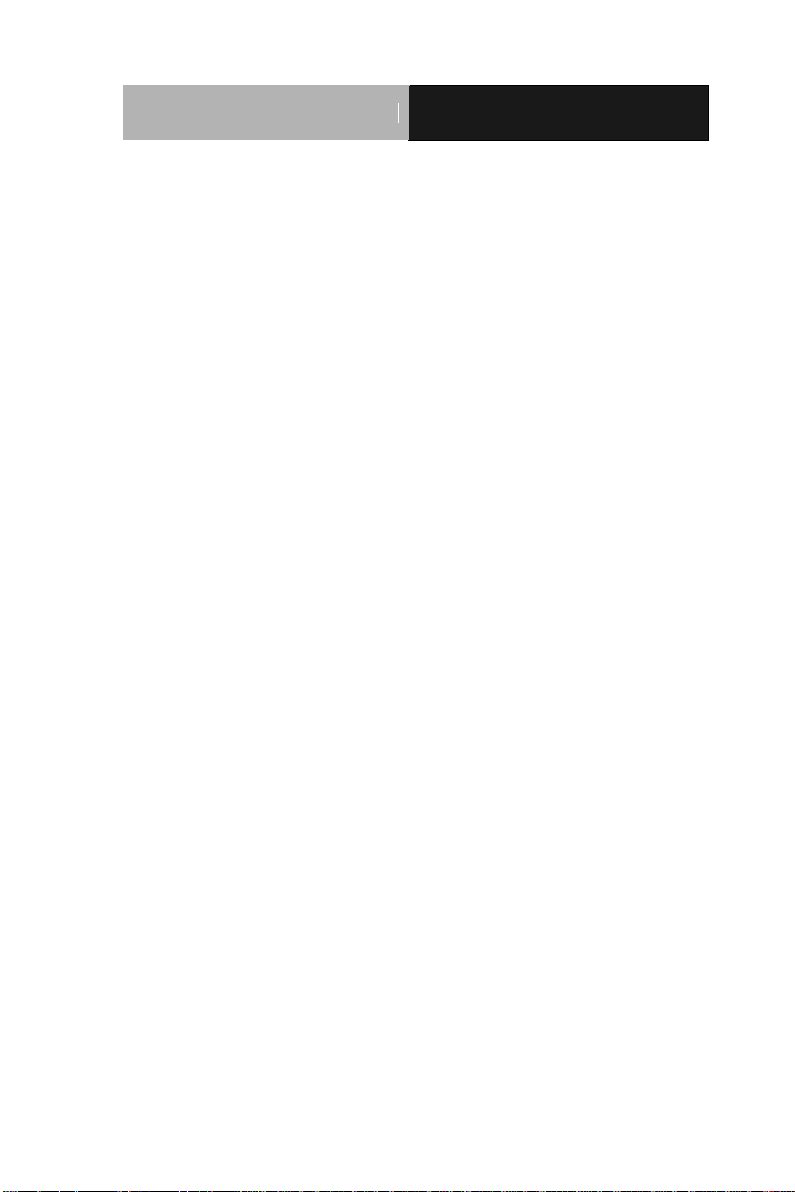
Industrial Motherboard
I M B A - Q 7 7
Chapter 3 AMI BIOS Setup
3.1 System Test and Initialization. .................................. 3-2
3.2 AMI BIOS Setup ........................................................ 3-3
Chapter 4 Driver Installation
4.1 Installation ................................................................. 4-3
Appendix A Programming The Watchdog Timer
A.1 Programming ......................................................... A-2
A.2 W83627DHG Watchdog Timer Initial Program ...... A-6
Appendix B I/O Information
B.1 I/O Address Map .................................................... B-2
st
B.2 1
MB Memory Address Map ................................. B-4
B.3 IRQ Mapping Chart ................................................ B-5
B.4 DMA Channel Assignments ................................. B-8
Appendix C Mating Connector
C.1 List of Mating Connectors and Cables.................. C-2
Appendix D RAID & AHCI Settings
D.1 Setting RAID ......................................................... D-2
D.2 Setting AHCI ....................................................... D-11
Appendix E Digital Input & Output
E.1 DIO Programming .................................................. E-2
E.2 Digital I/O Register ................................................. E-3
E.3 Digital I/O Sample Program ................................... E-4
v
Page 7

Industrial Motherboard IMBA-Q77
Chapter
1
Information
General
Chapter 1 General Information 1- 1
Page 8
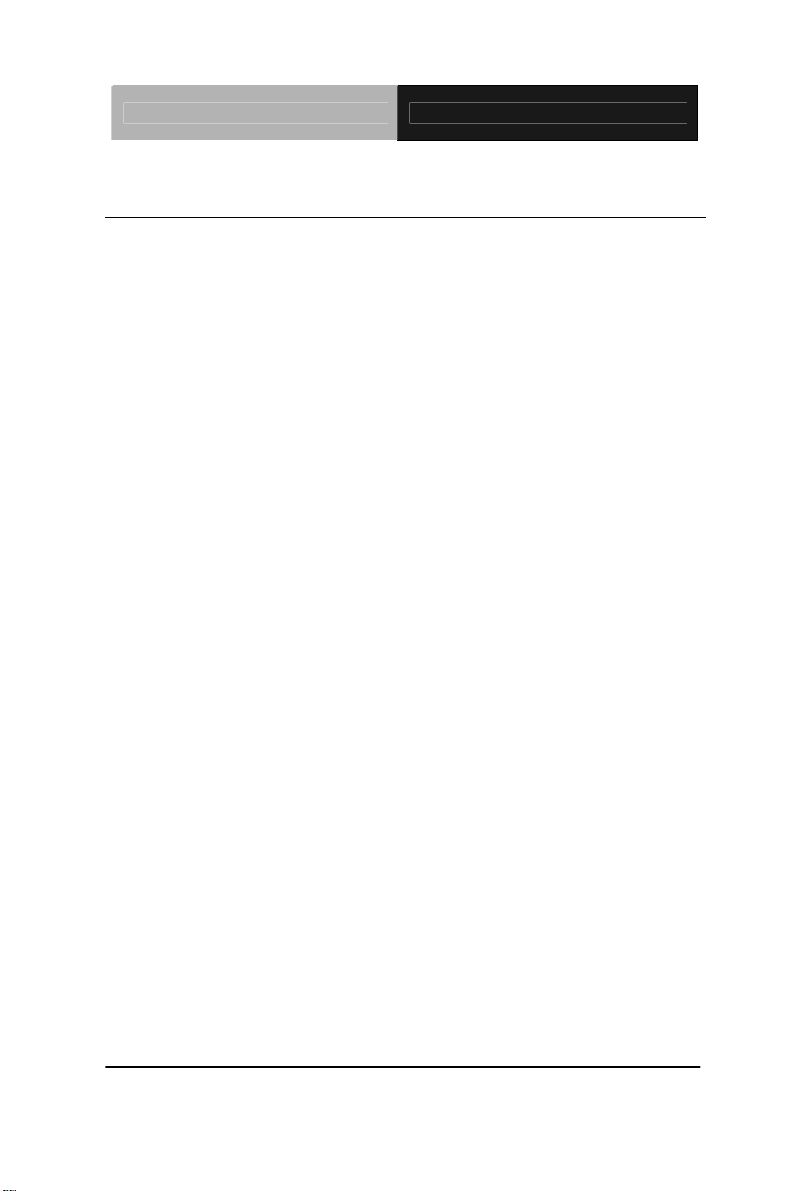
Industrial Motherboard IMBA-Q77
1.1 Introduction
The IMBA-Q77 supports Intel® 3rd generation CoreTM i3/i5/i7
LGA1155 processor. Moreover it supports DDR3
1066/1333/1600MHz (1600 for 3
memory up to 32GB. This model accommodates two Intel
Ethernet controllers that those are controlled by Intel
(supports Intel
®
iAMT 8.0)and Intel® 82583V. This configuration
rd
generation Core i processors)
®
Gigabit
®
82579
provides outstanding computing ability, fast network connections
and multi-task data transmission.
The graphic controller: Intel
®
HD Graphic supports three
independent displays and the output interfaces equip onboard VGA,
DVI-D x 1, and DisplayPort™ x 2 (HDMI optional) to meet the
demand of the media and high definition. In addition, IMBA-Q77
deploys 8 USB2.0, 4 USB3.0, 6 COM, two PS/2 ports, and multiple
extended bus for a flexible expansion selection. The storage of
IMBA-Q77 supports four SATA 3.0 Gb/s and two SATA 6.0 Gb/s to
support RAID 0, 1, 5, 10 functions.
The IMBA-Q77 provides an ideal combination of high performance,
widely expandable interfaces and compact size that is easy to apply
for multiple applications. The IMBA-Q77 will be an ideal product
for your requirement.
Chapter 1 General Information 1- 2
Page 9
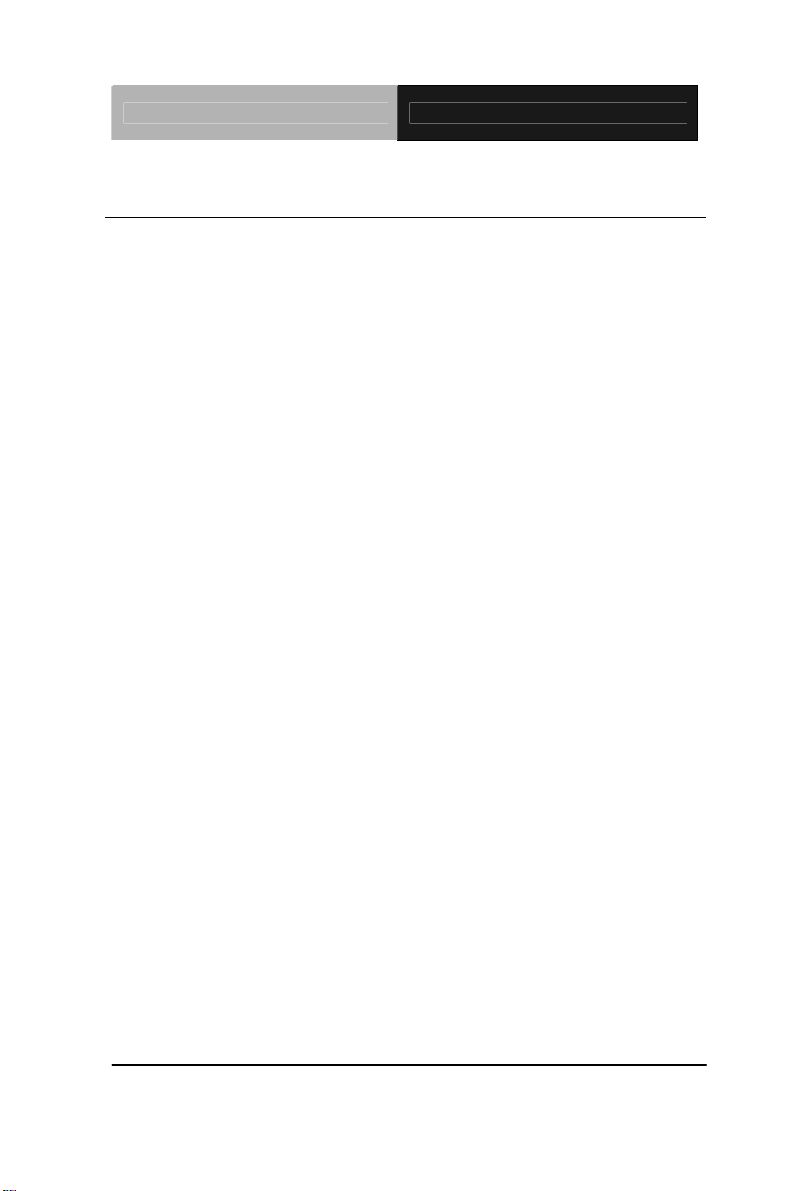
Industrial Motherboard IMBA-Q77
1.2 Features
Intel® 3rd Generation Core™ i7/ i5/ i3 LGA 1155 Processor
Intel
Dual-Channel DDR3 1066/1333/1600 DIMM (1600 for 3
®
Q77
rd
Generation Core™ i Processors) x 4, Up to 32 GB
10/100/1000Base-TX x 2 (LAN1 Supports Intel
Three Independent Displays For 3
rd
Generation Core™ i
®
iAMT 8.0)
Processors With VGA, DisplayPort™, DVI-D
SATA 3.0Gb/s x 4, SATA 6.0Gb/s x 2, Suppo rt RAID
0,1,5,10
USB2.0 x 8, USB3.0 x 4 , COM x 6, LPT x 1, IrDA Tx/Rx
Header x 1
PCI-Express[x16] x 1, PCI-Express[x4] x 1, PCI-Express[x1]
x 2, PCI x 3
TPM 1.2 (Optional)
Chapter 1 General Information 1- 3
Page 10
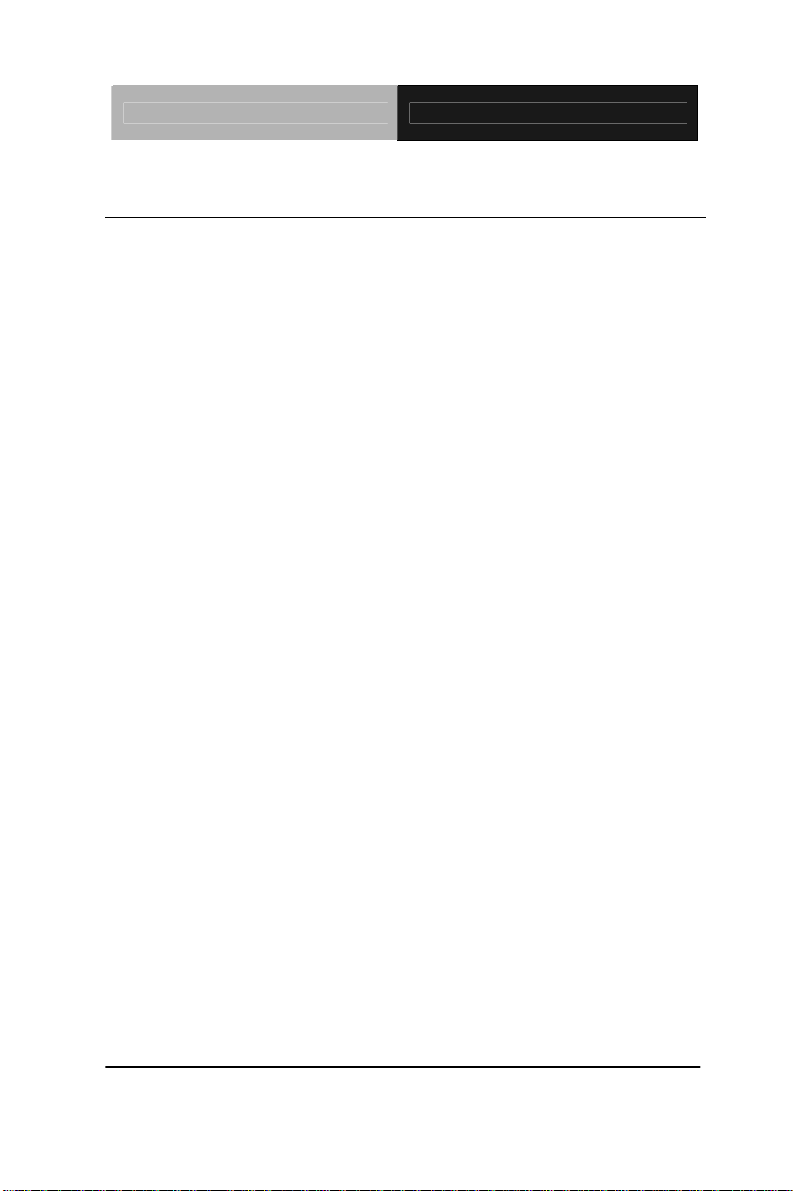
Industrial Motherboard IMBA-Q77
1.3 Specifications
System
Form Factor ATX
Processor Intel
® 3rd
generation Core™ i3/i5/i7
LGA 1155 Processor
System Memory Dual Channel DDR3
1066/1333/1600MHz DIMM (1600
rd
for 3
Generation Core™ i
Processors) x 4, up to 32 GB,
Unbuffered memory
Chipset Intel
®
Q77
Ethernet Gigabit Ethernet, RJ-45 x 2
LAN1: Intel
®
Intel
LAN2: Intel
®
82579 (supports
iAMT 8.0);
®
82583V
BIOS AMI SPI Flash ROM-128Mb ROM
Watchdog Timer System reset: 1~255 steps by
software programming
H/W Status Monitoring System temperature, voltage and
cooling fan status
Battery Lithium battery
Expansion Interface PCI-Express[x16] x 1,
PCI-Express[x4 x 1,
PCI-Express[x1] x 2, PCI x 3, TPM
Chapter 1 General Information 1- 4
Page 11
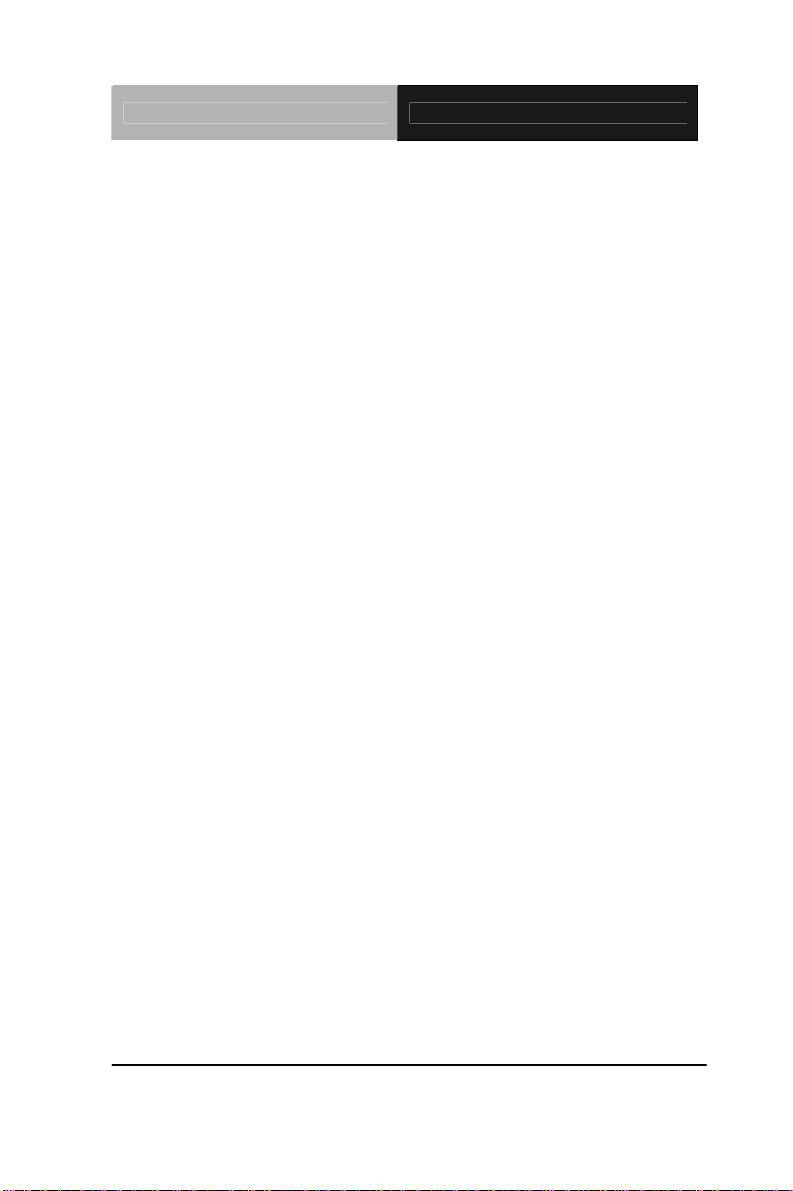
Industrial Motherboard IMBA-Q77
1.2 onboard (optional)
Power Requirement ATX standard 24-pin connector x
1, 4-pin +12V connector x 1, CPU
fan x 1, system fan x 1 with 4-pin
wafer, supports SMART FAN
control
Operating Temperature 32°F ~140°F (0°C ~60°C)
Storage Temperature -4°F ~158°F (-20°C ~70°C)
Storage Humidity 5%~90%, non-condensing
Board Size (L x W) 12" x 9.6" (305 x 244 mm)
Gross Weight 1.76(0.8 Kg)
EMC CE & FCC Class A
Display
Chipset Intel
Graphic Engine Intel
®
Core™ i3/i5/i7 + Q77
®
HD Graphic support, three
independent display for 3
rd
generation Core™ i Processors
Resolution Up to 2048x1536 @ 75Hz for
CRT; Up to 2560x1600 @ 85Hz
for DisplayPort, 1080P for
HDMI (Optional)
Output Interface Onboard VGA x 1, DVI-D x 1,
DisplayPort™ x 2 (HDMI
optional)
Chapter 1 General Information 1- 5
Page 12
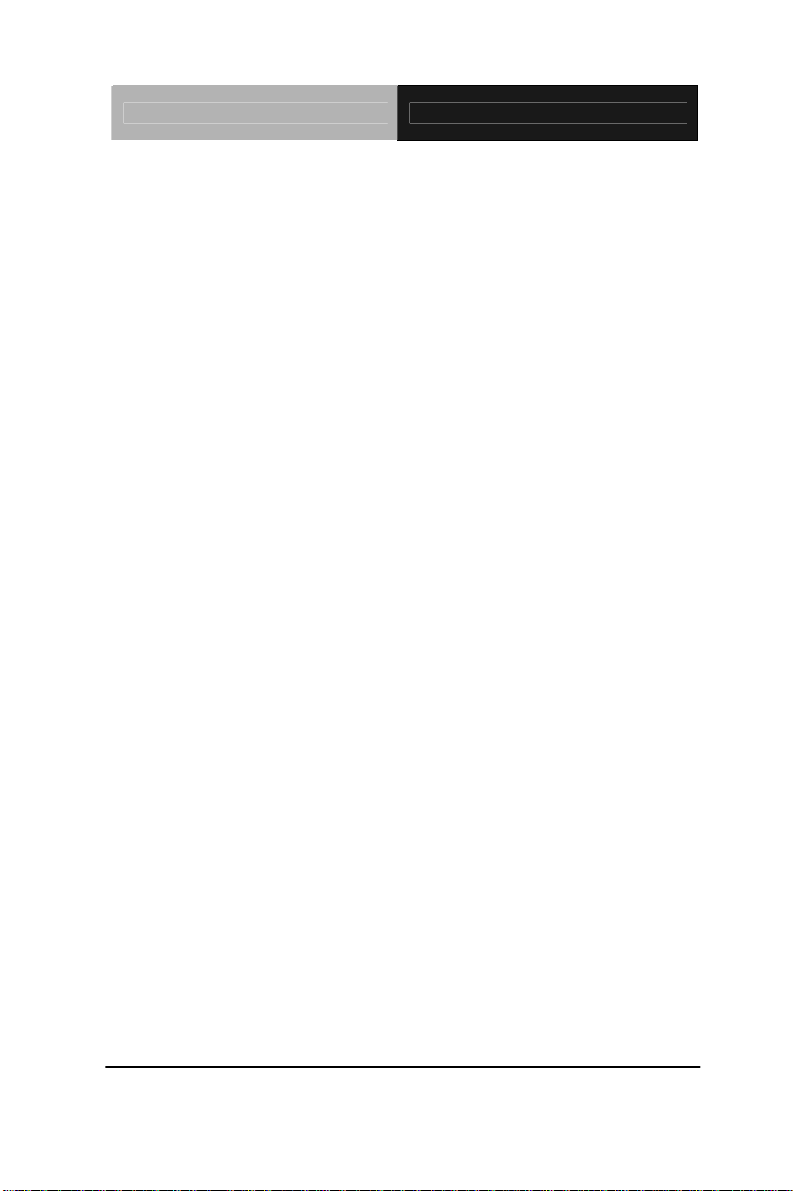
Industrial Motherboard IMBA-Q77
I/O: Winbond W83627DHG-P + Fin tek F81216AD
Storage SATA 3.0 Gb/s x 4, SATA 6.0 Gb/s
x 2, support RAID 0,1,5,10
Serial Port COM x 6 (box header x 5, external
DB-9 x 1),
COM1: RS-232/422/485 (external
DB-9)
COM2~6: RS-232 (box header)
Keyboard & Mouse Keyboard x 1, Mouse x 1
Universal Serial Bus USB2.0 x 8, USB3.0 x 4
Audio Audio Jack x 3 (Mic-in, Line-in,
Line-out)
Digital I/O 8-bit programmable (4-in/ 4-out)
IrDA Supports one IrDA header
(supports Windows XP only)
Chapter 1 General Information 1- 6
Page 13
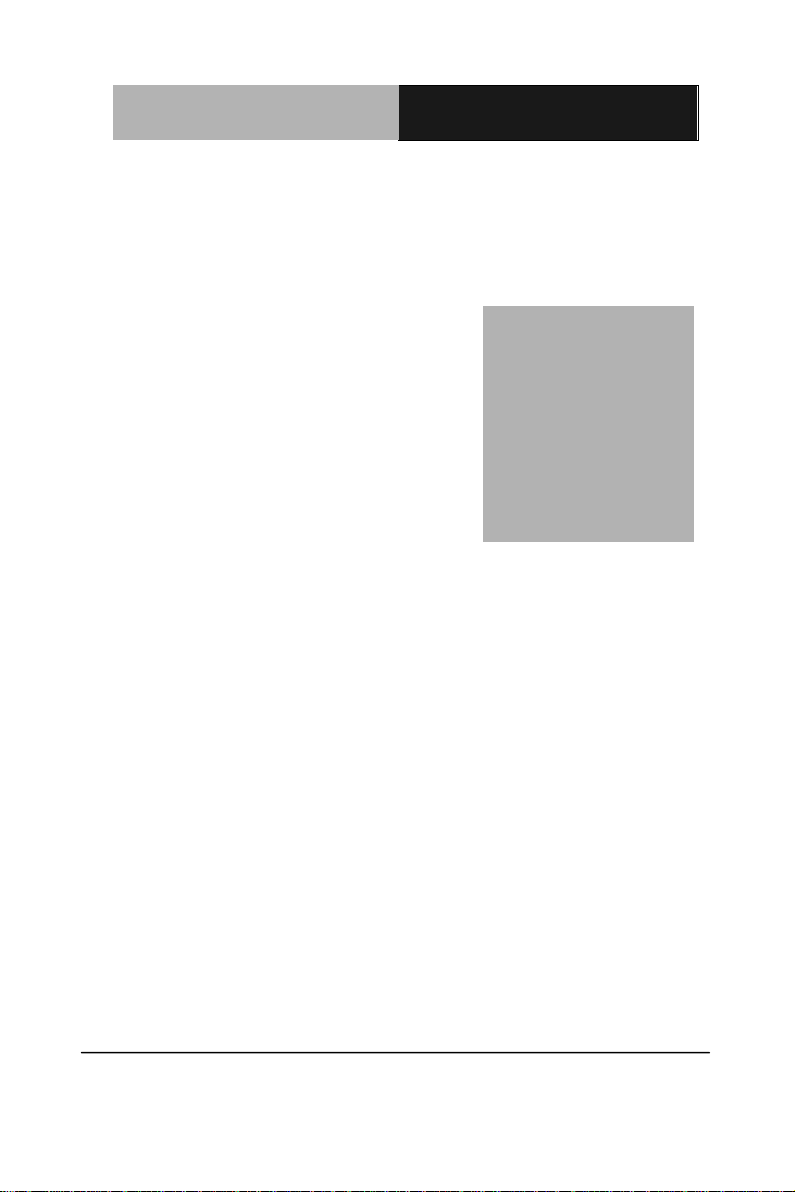
Industrial Motherboard
I M B A - Q 7 7
Chapter
2
Quick
Installation
Guide
Chapter 2 Quick Installation Guide 2 - 1
Page 14
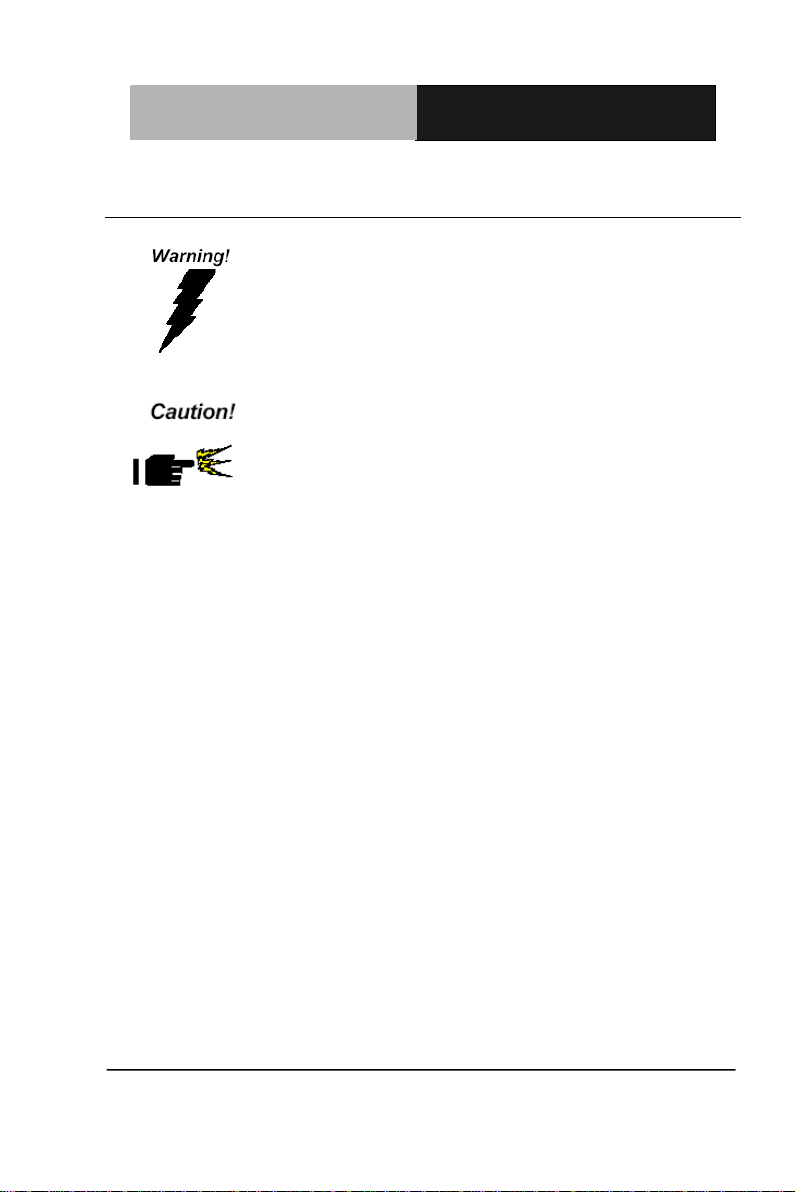
Industrial Motherboard
I M B A - Q 7 7
Always completely disconnect the power cord
from your board whenever you are working on
it. Do not make connections while the power is
on, because a sudden rush of power can
damage sensitive electronic components.
Always ground yourself to remove any static
charge before touching the board. Modern
electronic devices are very sensitive to static
electric charges. Use a grounding wrist strap at
all times. Place all electronic components on a
static-dissipative surface or in a static-shielded
bag when they are not in the chassis
2.1 Safety Precautions
Chapter 2 Quick Installation Guide 2 - 2
Page 15

Industrial Motherboard
I M B A - Q 7 7
2.2 Location of Connectors and Jumpers
Component Side
Chapter 2 Quick Installation Guide 2 - 3
Page 16
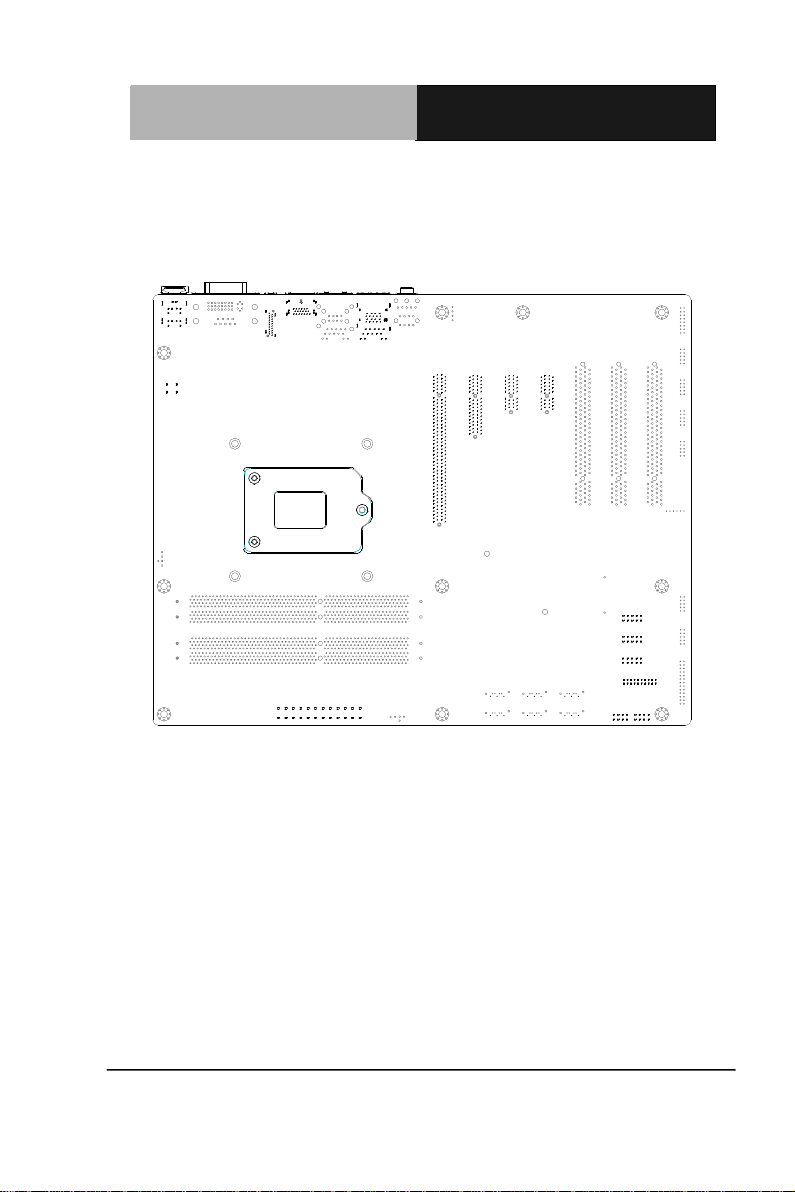
Industrial Motherboard
I M B A - Q 7 7
Solder Side
Chapter 2 Quick Installation Guide 2 - 4
Page 17
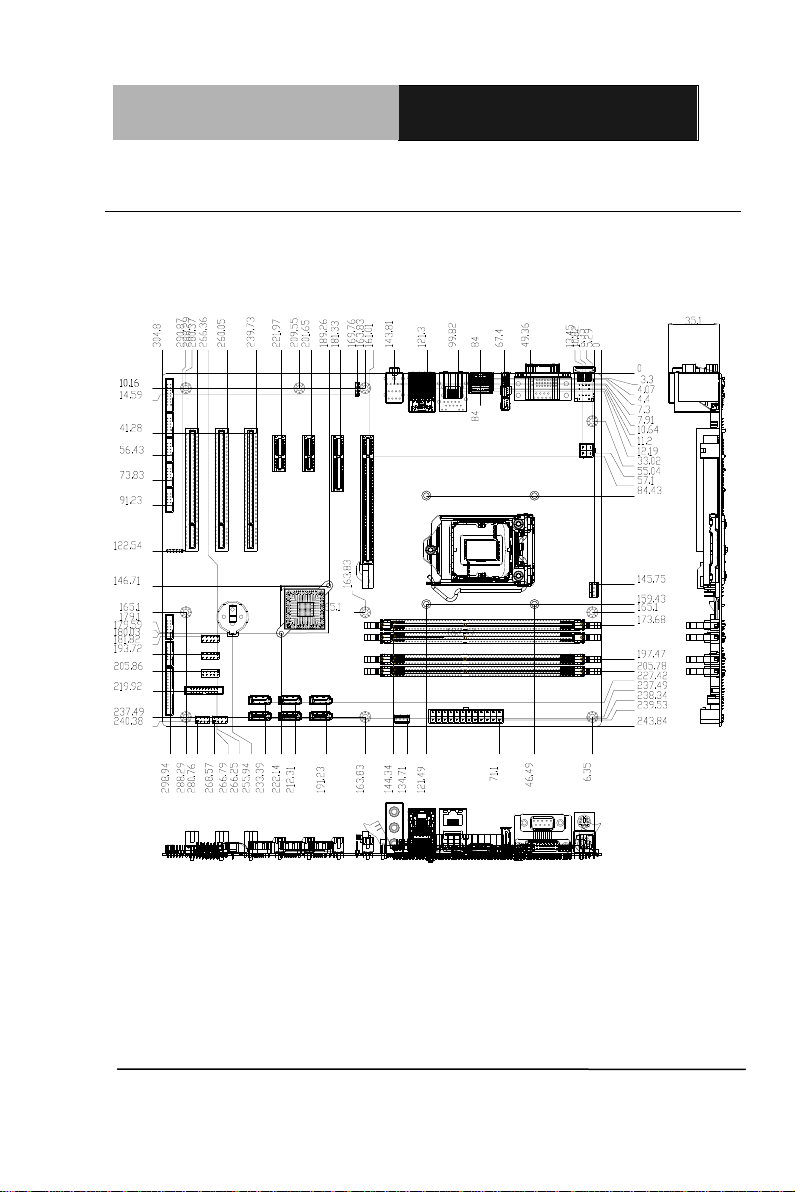
Industrial Motherboard
I M B A - Q 7 7
2.3 Mechanical Drawing
Component Side
Chapter 2 Quick Installation Guide 2 - 5
Page 18
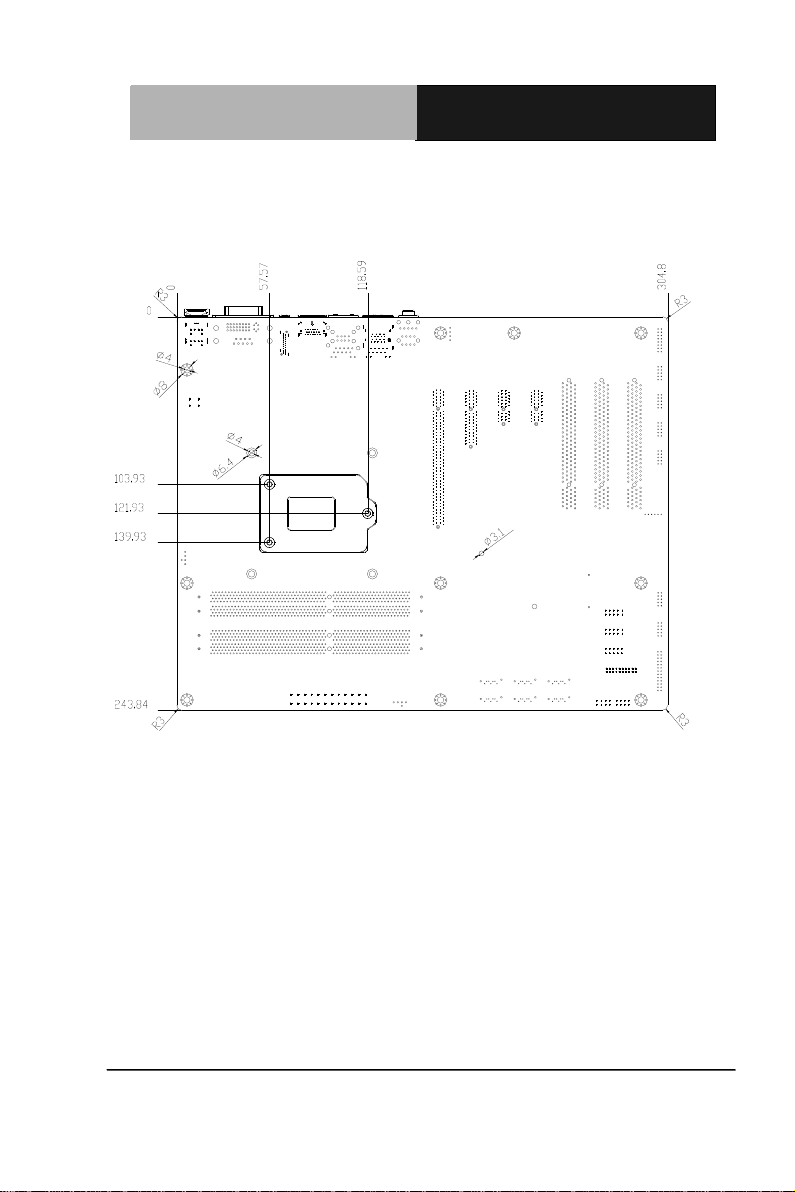
Industrial Motherboard
I M B A - Q 7 7
Solder Side
Chapter 2 Quick Installation Guide 2 - 6
Page 19
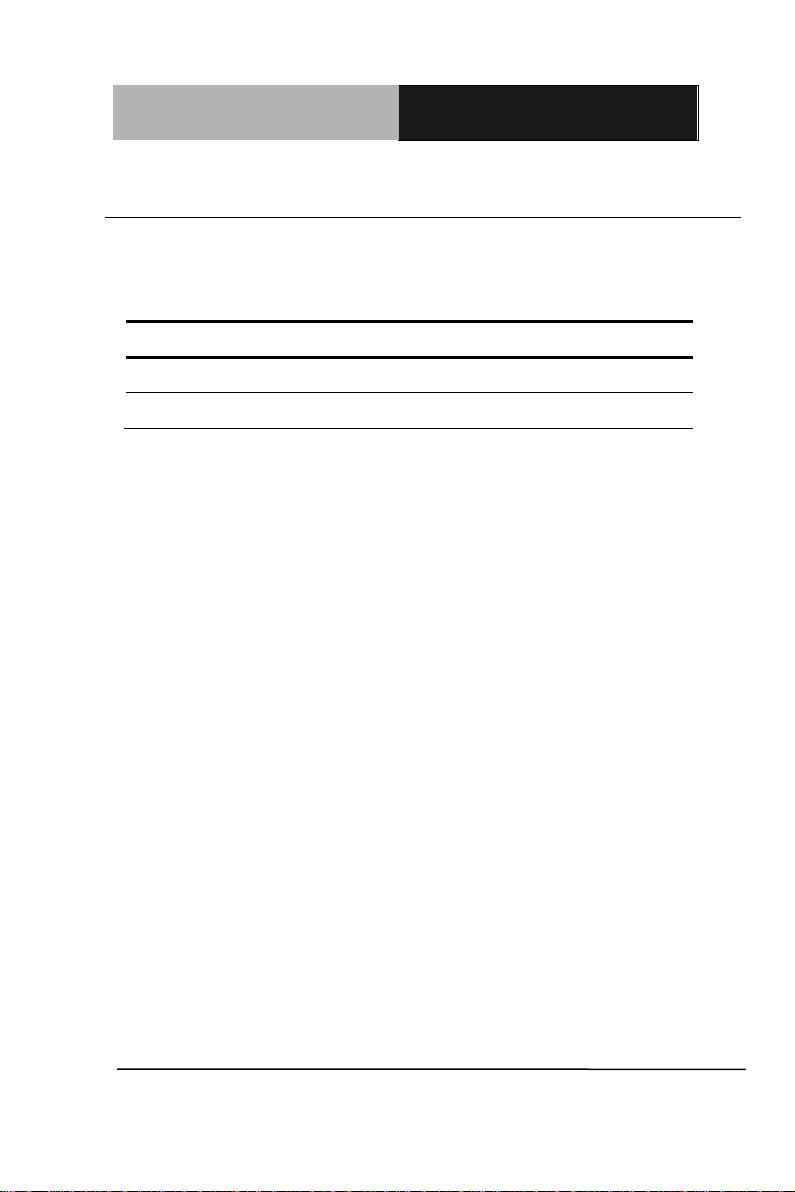
Industrial Motherboard
I M B A - Q 7 7
Label
Function
JP1
Clear CMOS
JP3
AUTO POWER BUTTOM
2.4 List of Jumpers
The board has a number of jumpers that allow you to configure your
system to suit your application.
The table below shows the function of each of the board's jumpers:
Chapter 2 Quick Installation Guide 2 - 7
Page 20
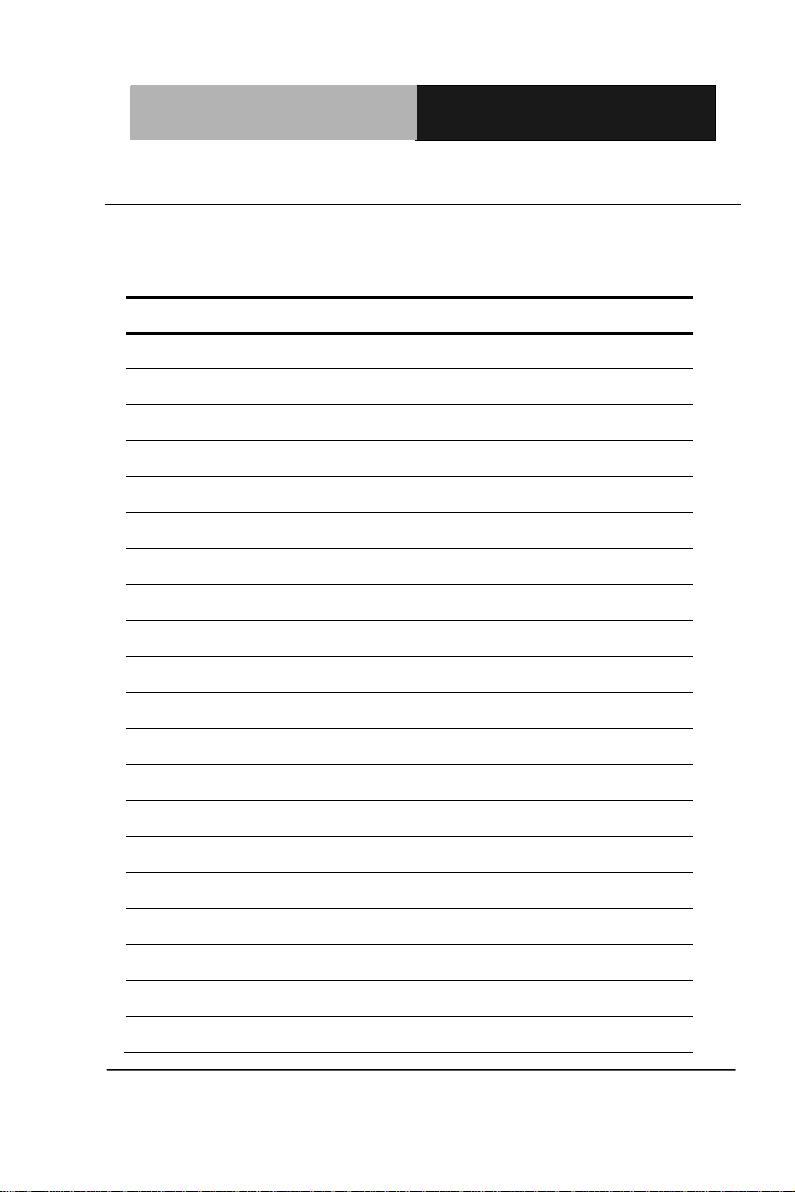
Industrial Motherboard
I M B A - Q 7 7
Label
Function
FP1
Front Panel Connector 1
FP2
Front Panel Connector 2
CN5
VGA Port Pin Header
COM2
RS-232 Pin Header
COM3
RS-232 Pin Header
COM4
RS-232 Pin Header
COM5
RS-232 Pin Header
COM6
RS-232 Pin Header
DIO1
Digital I/O Pin Header
LPT1
Parallel Port Pin Header
USB1
USB Pin Header
USB2
USB Pin Header
USB3
USB Pin Header
USB4
USB 3.0 Pin Header
BT1
Battery
IR1
IR Pin Header
SATA1~SATA6
SATA Connector
USB_LAN1
USB & 10/100/1000Base-T Ethernet Connector
USB_LAN2
USB3.0 & 10/100/1000Base-T Ethernet
DIMM1
DDR3 DIMM Slot
2.5 List of Connectors
The board has a number of connectors that allow you to configure your
system to suit your application. The table below shows the function of
each board's connectors:
Chapter 2 Quick Installation Guide 2 - 8
Page 21
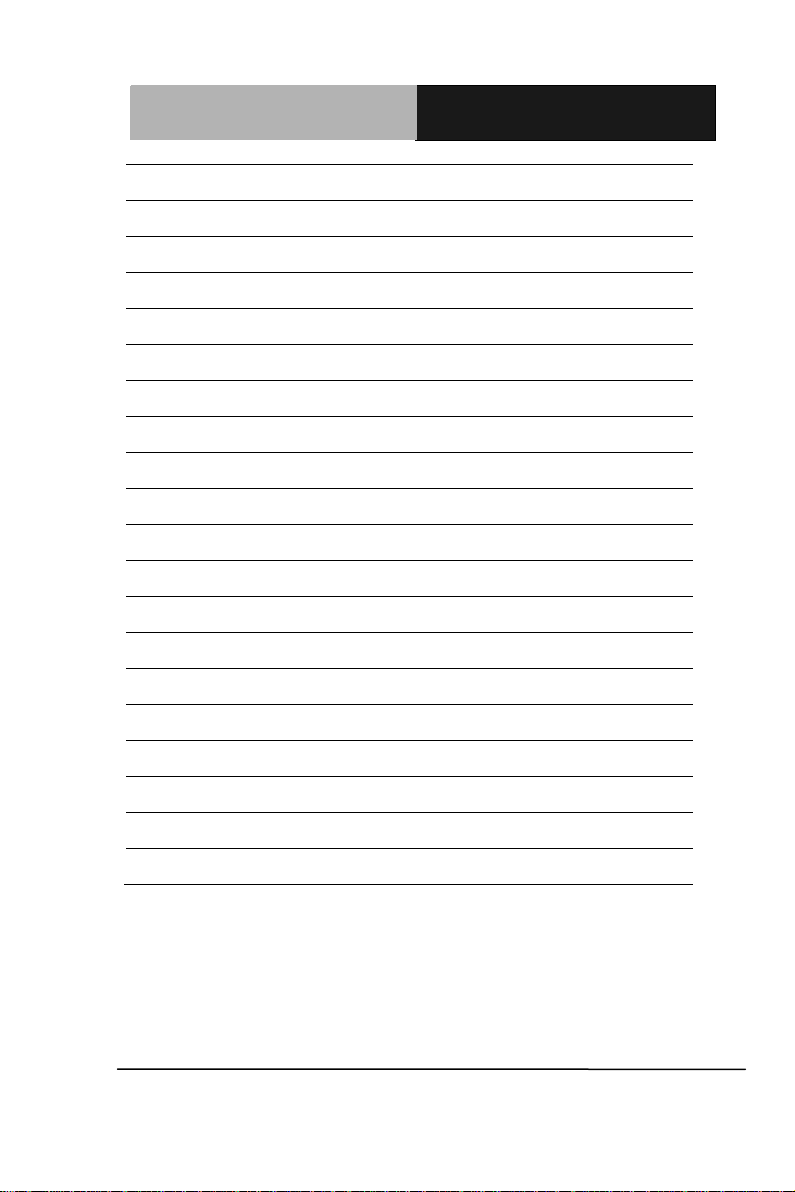
Industrial Motherboard
I M B A - Q 7 7
DIMM2
DDR3 DIMM Slot
DIMM3
DDR3 DIMM Slot
DIMM4
DDR3 DIMM Slot
AUDIO1
AUDIO Connector
CPU_FAN1
4-Pin Fan Connector
CHASSIS_FAN1
4-Pin Fan Connector
SYS_FAN1
4-Pin Fan Connector
CN2
DVI-D / COM1 RS232/422/485
DP1
Display Port1
DP2/HDMI1
Display Port2 / HDMI
KBMS1
PS/2 KB / MS
ATX1
4 PIN ATX 12V
ATX2
ATX Connector
PCIE_1
PCI-E [x16] Connector
PCIE_2
PCI-E [x4] Connector
PCIE_3
PCI-E [x1] Connector
PCIE_4
PCI-E [x1] Connector
PCI1
PCI Connector
PCI2
PCI Connector
PCI3
PCI Connector
Chapter 2 Quick Installation Guide 2 - 9
Page 22
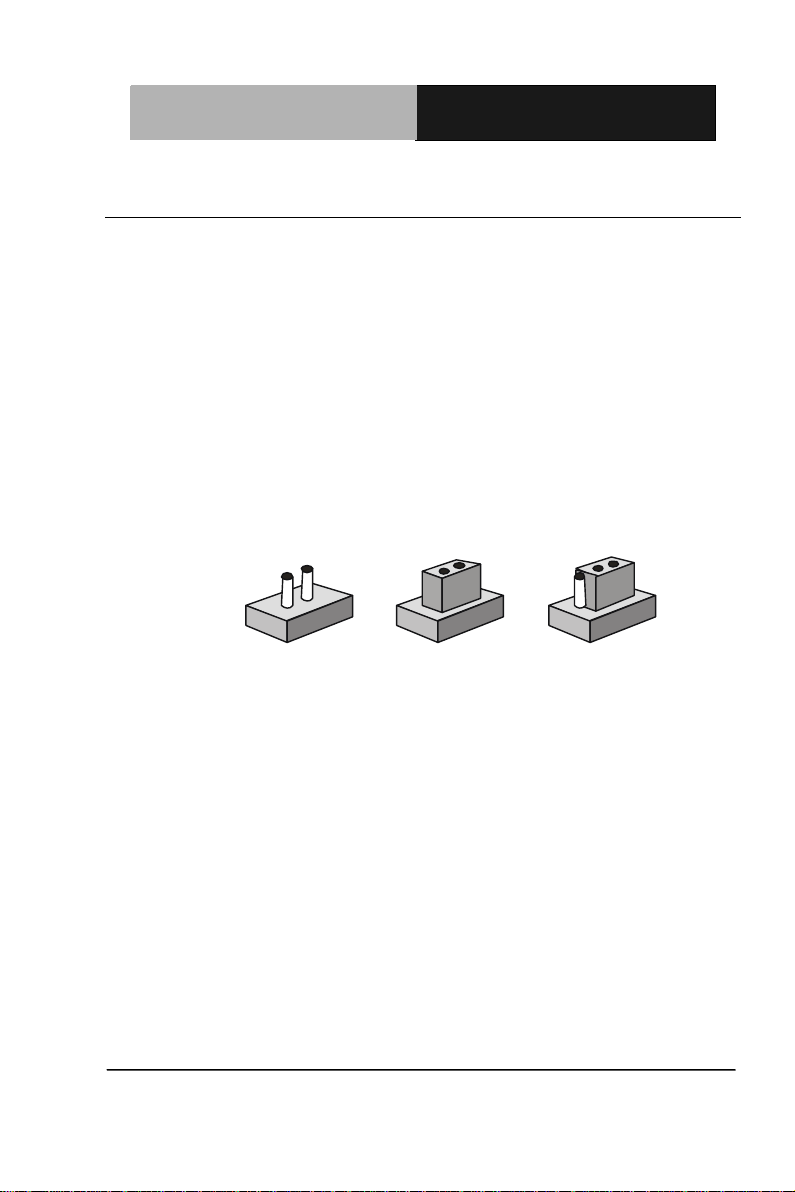
Industrial Motherboard
I M B A - Q 7 7
1
2
3
Open Closed Closed 2-3
2.6 Setting Jumpers
You configure your card to match the needs of your application by
setting jumpers. A jumper is the simplest kind of electric switch. It
consists of two metal pins and a small metal clip (often protected by a
plastic cover) that slides over the pins to connect them. To “close” a
jumper you connect the pins with the clip.
To “open” a jumper you remove the clip. Sometimes a jumper will have
three pins, labeled 1, 2 and 3. In this case you would connect either
pins 1 and 2 or 2 and 3.
A pair of needle-nose pliers may be helpful when working with jumpers.
If you have any doubts about the best hardware configuration for your
application, contact your local distributor or sales representative before
you make any change.
Generally, you simply need a standard cable to make most
connections.
Chapter 2 Quick Installation Guide 2 - 10
Page 23
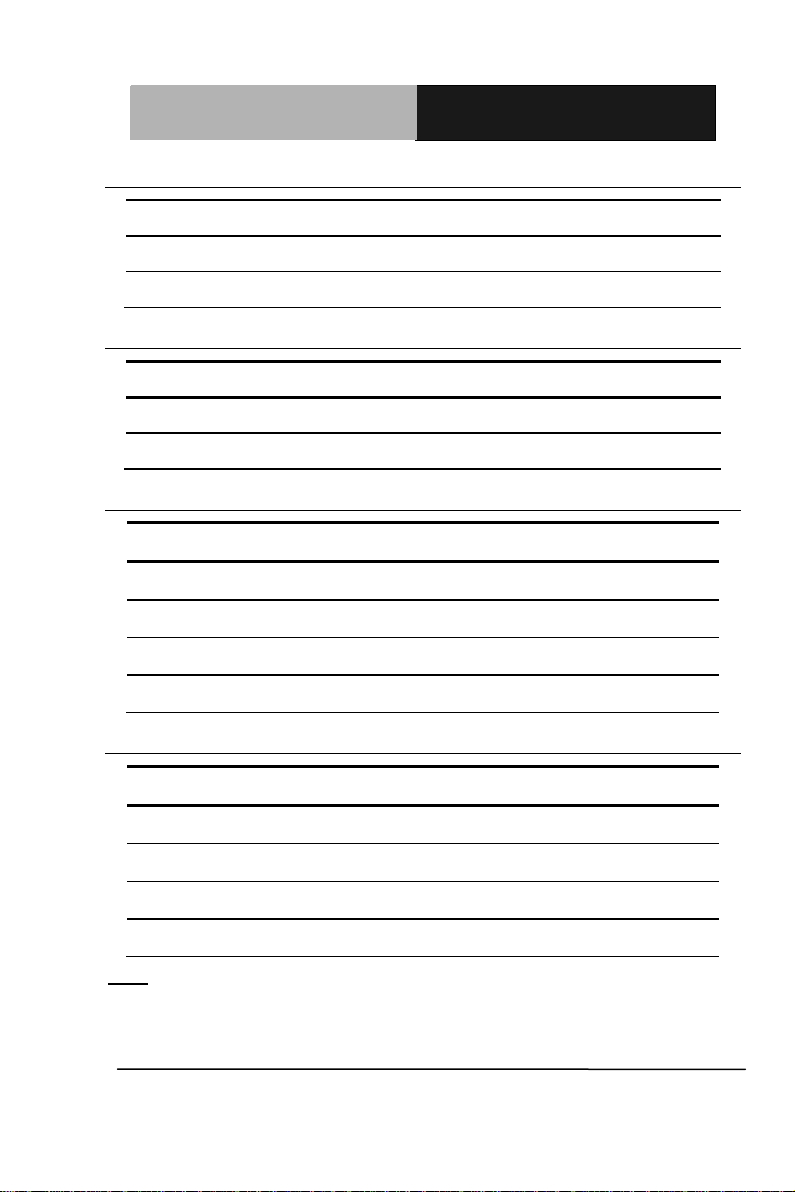
Industrial Motherboard
I M B A - Q 7 7
JP1
Function
1-2
Protected (Default)
2-3
Clear
JP3
Function
1-2
Power ON by Button (Default)
2-3
Auto Power ON
Pin
Signal
Pin
Signal
1
Power On Button (+)
2
Reset Switch (+)
3
Power On Button (-)
4
Reset Switch (-)
5
HDD LED (+)
6
Power LED (+)
7
HDD LED (-)
8
Power LED (-)
Pin
Signal
Pin
Signal
1
External Speaker (+)
2
Key Board Lock (+)
3
NC 4 GND
5
Internal Buzzer (-)
6
I2C Bus SMB Clock
7
External Speaker (-)
8
I2C Bus SMB Data
2.7 Clear CMOS (JP1)
2.8 Auto Power Button(JP3)
2.9 Front Panel Connector (FP1)
2.10 Front Panel Connector (FP2)
Note: Internal Buzzer Enable: Close Pin 5,7
Chapter 2 Quick Installation Guide 2 - 11
Page 24
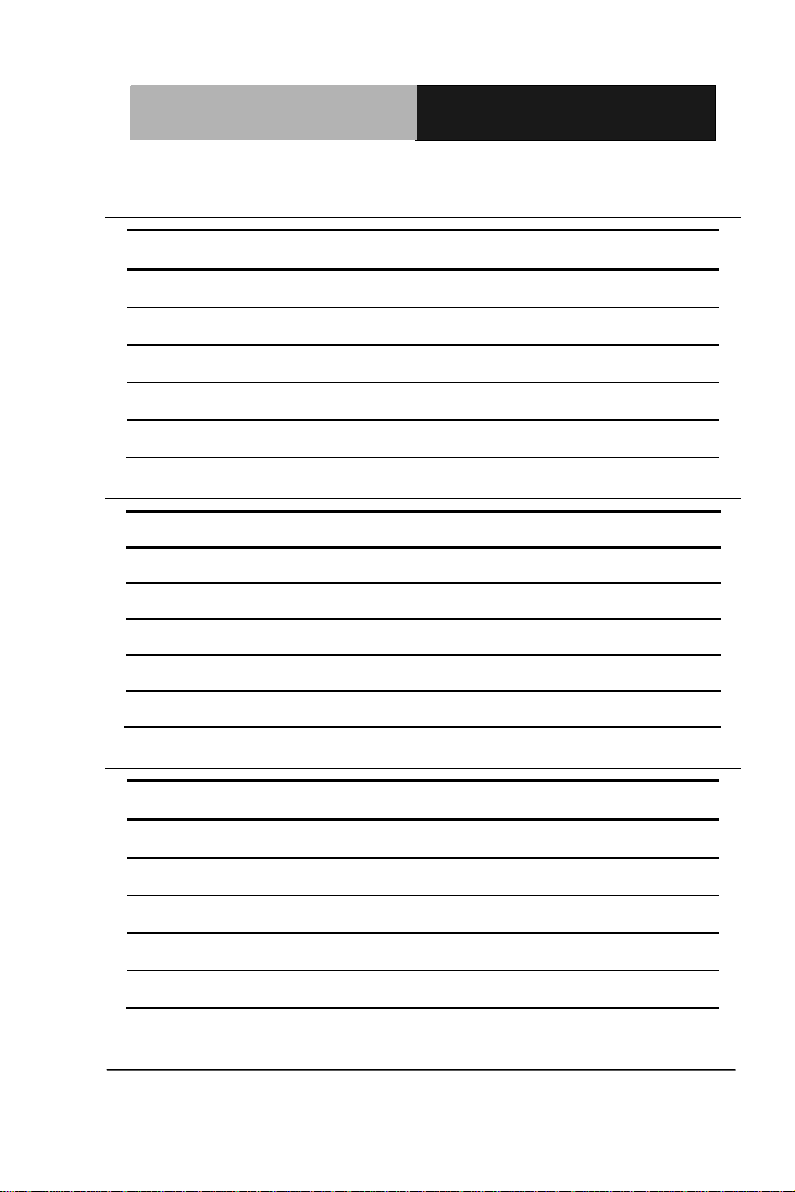
Industrial Motherboard
I M B A - Q 7 7
Pin
Signal
Pin
Signal
1
DCD
2
RXD
3
TXD
4
DTR
5
GND
6
DSR
7
RTS
8
CTS
9
RI
Pin
Signal
1
+5V
2
NC 3 RX 4 GND
5
TX
Pin
Signal
Pin
Signal
1
DIO_30
2
DIO_31
3
DIO_32
4
DIO_33
5
DIO_34
6
DIO_35
7
DIO_36
8
DIO_37
9
+3.3V
10
GND
2.11 RS-232 Serial Port Connector (COM2, 3, 4, 5, 6)
2.12 IR Pin Header (IR1)
2.13 Digital I/O Pin Header (DIO1)
Chapter 2 Quick Installation Guide 2 - 12
Page 25
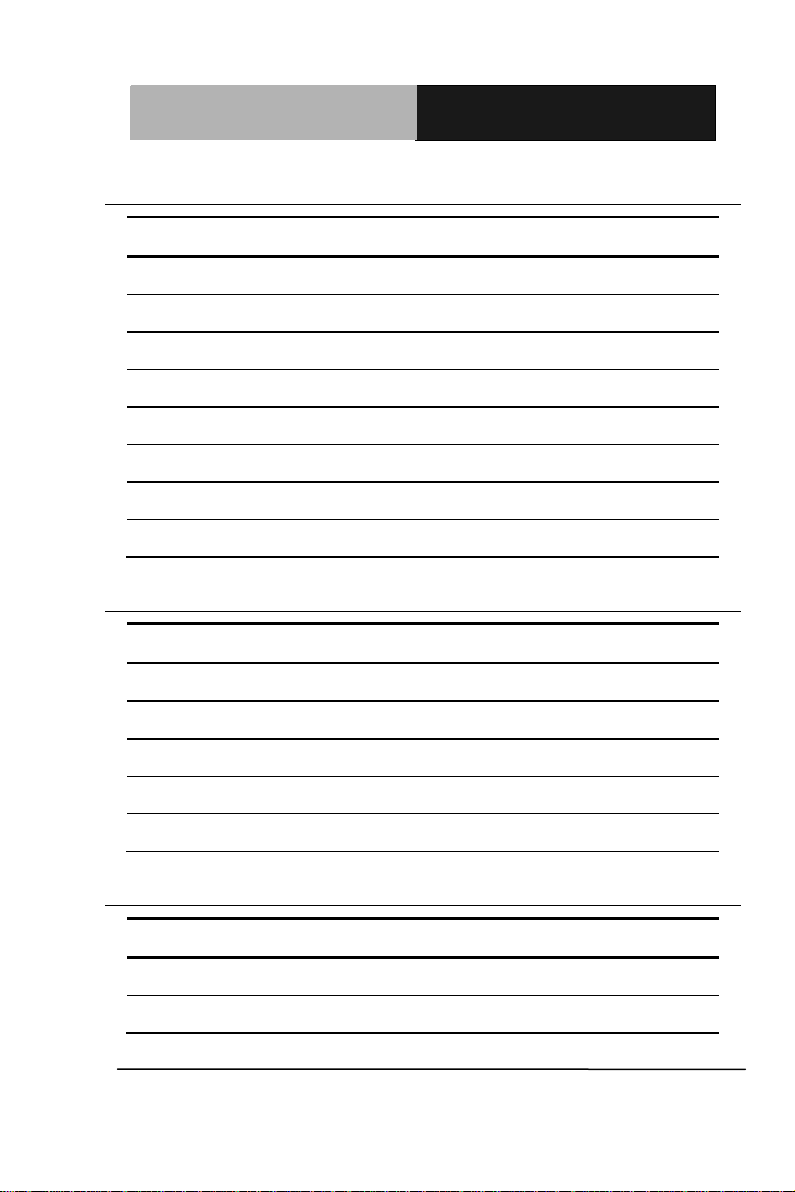
Industrial Motherboard
I M B A - Q 7 7
Pin
Signal
Pin
Signal
1
VGA_RED_C
2
V_VDO_5V
3
VGA_GRE_C
4
GND
5
VGA_BLE_C
6
NC
7
NC 8 VDO_MONID1_R
9
GND
10
V_HSYNC
11
GND
12
V_VSYNC
13
GND
14
VDO_MONID2_R
15
GND
16
NC
Pin
Signal
Pin
Signal
1
+5V 2 GND
3
USBD-
4
GND
5
USBD+
6
USBD+
7
GND
8
USBD-
9
GND
10
+5V
Pin
Signal
Pin
Signal
1
VCC
20
NC
2
USB3_RX1_DN_C
19
VCC
2.14 VGA Port PIN Header (CN5)
2.15 USB2.0 Pin header (USB1~USB3)
2.16 USB3.0 Port PIN Header (USB4)
Chapter 2 Quick Installation Guide 2 - 13
Page 26
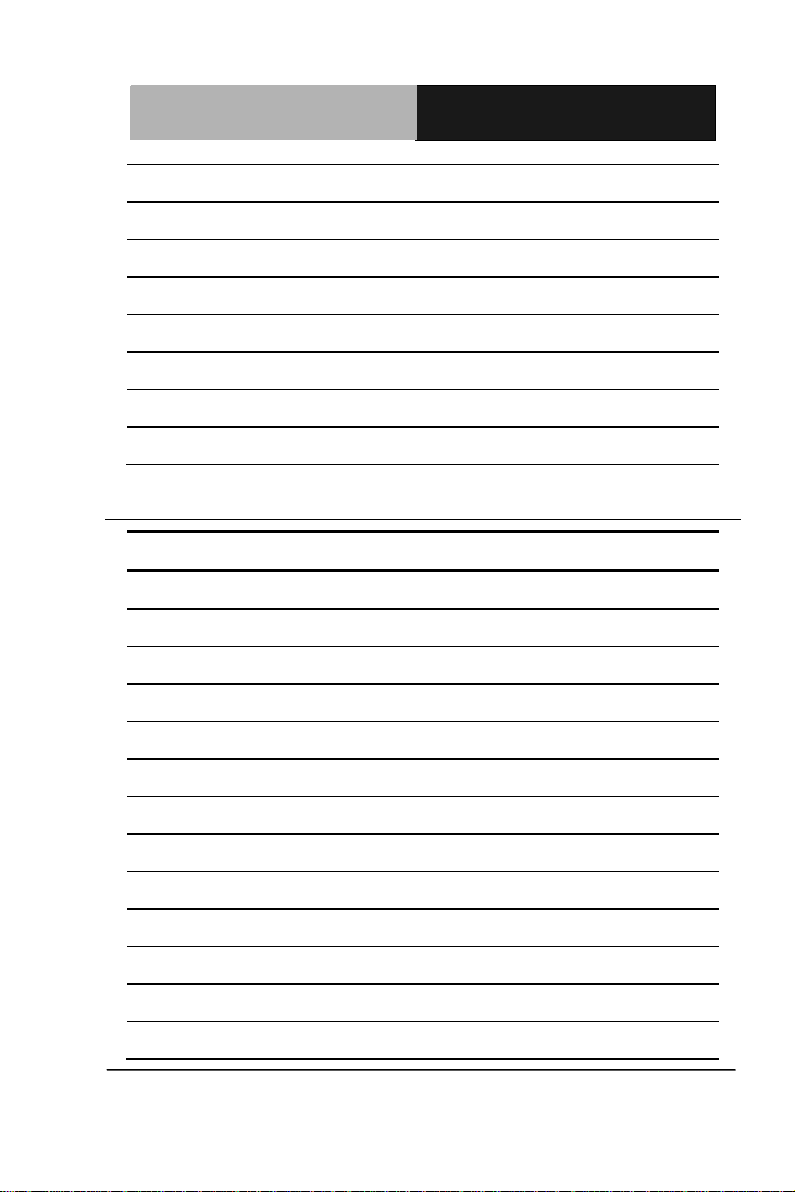
Industrial Motherboard
I M B A - Q 7 7
3
USB3_RX1_DP_C
18
USB3_RX2_DN_C
4
GND
17
USB3_RX2_DP_C
5
USB3_TX1_DN_C
16
GND
6
USB3_TX1_DP_C
15
USB3_TX2_DN_C
7
GND
14
USB3_TX2_DP_C
8
USBP_0N_C
13
GND
9
USBP_0P_C
12
USBP_1N_C
10
NC
11
USBP_1P_C
Pin
Signal
Pin
Signal
1
#STROBE
2
#AFD
3
DATA0
4
#ERROR
5
DATA1
6
#INIT
7
DATA2
8
#SLIN
9
DATA3
10
GND
11
DATA4
12
GND
13
DATA5
14
GND
15
DATA6
16
GND
17
DATA7
18
GND
19
#ACK
20
GND
21
BUSY
22
GND
23
PE
24
GND
25
SELECT
26
GND
2.17 Parallel Port Pin Header (LPT1)
Chapter 2 Quick Installation Guide 2 - 14
Page 27
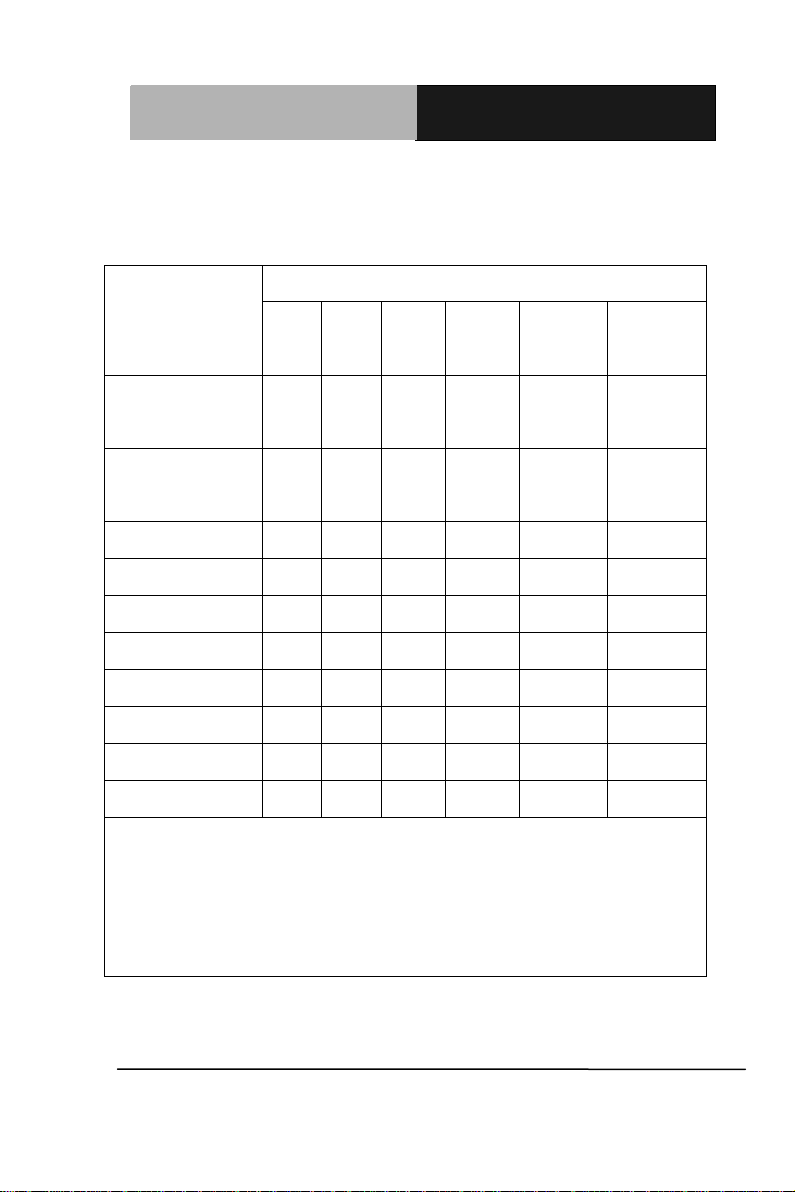
Industrial Motherboard
I M B A - Q 7 7
部件名称
有毒有害物质或元素
铅
(Pb)
汞
(Hg) 镉 (Cd)
六价铬
(Cr(VI))
多溴联苯
(PBB)
多溴二苯醚
(PBDE)
印刷电路板
及其电子组件
× ○ ○ ○ ○
○
外部信号
连接器及线材
× ○ ○ ○ ○
○
O:表示该有毒有害物质在该部件所有均质材料中的含量均在
SJ/T 11363-2006 标准规定的限量要求以下。
X:表示该有毒有害物质至少在该部件的某一均质材料中的含量超出
SJ/T 11363-2006 标准规定的限量要求。
备注:此产品所标示之环保使用期限,系指在一般正常使用状况下。
Below Table for China RoHS Requirements
产品中有毒有害物质或元素名称及含量
AAEON Main Board/ Daughter Board/ Backplane
Chapter 2 Quick Installation Guide 2 - 15
Page 28
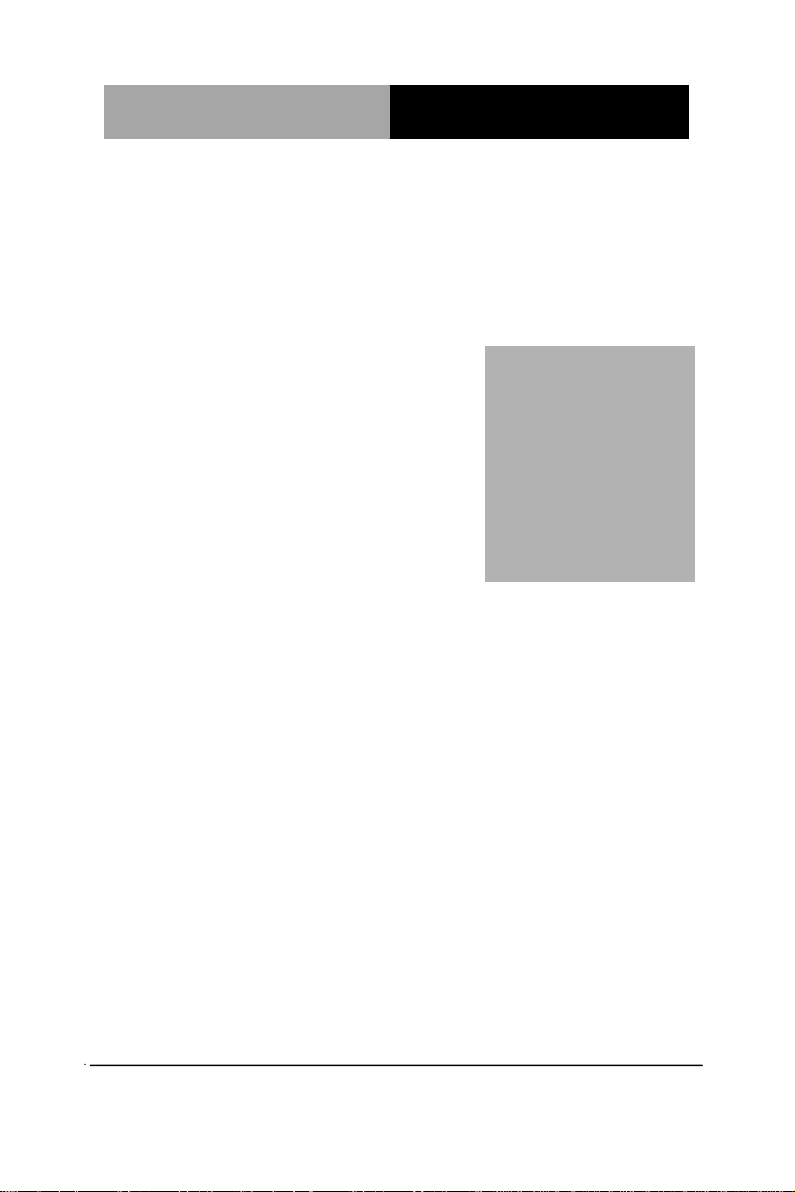
Industrial Motherboard
IMBA- Q 7 7
Chapter
3
AMI
BIOS Setup
Chapter 3 AMI BIOS Setup 3-1
Page 29
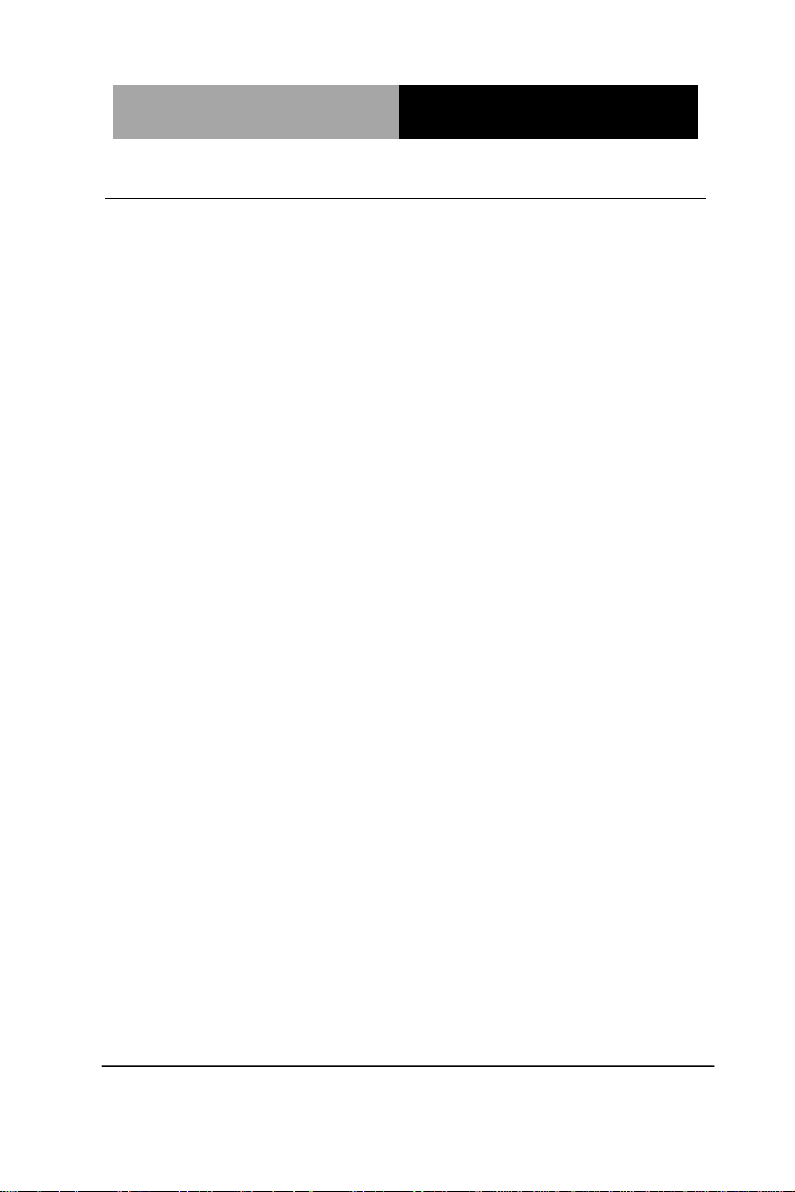
Industrial Motherboard
I M B A - Q 7 7
3.1 System Test and Iinitialization
These routines test and initialize board hardware. If the routines
encounter an error during the tests, you will either hear a few short
beeps or see an error message on the screen. There are two kinds
of errors: fatal and non-fatal. The system can usually continue the
boot up sequence with non-fatal errors.
System configuration verification
These routines check the current system configuration stored in the
CMOS memory and BIOS NVRAM. If system configuration is not
found or system configuration data error is detected, system will
load optimized default and re-boot with this default system
configuration automatically.
There are four situations in which you will need to setup system
configuration:
1. You are starting your system for the first time
2. You have changed the hardware attached to your system
3. The system configuration is reset by Clear-CMOS jumper
4. The CMOS memory has lost power and the configuration
information has been erased.
The IMBA-Q77 CMOS memory has an integral lithium battery
backup for data retention. However, you will need to replace the
complete unit when it finally runs down.
Chapter 3 AMI BIOS Setup 3-2
Page 30
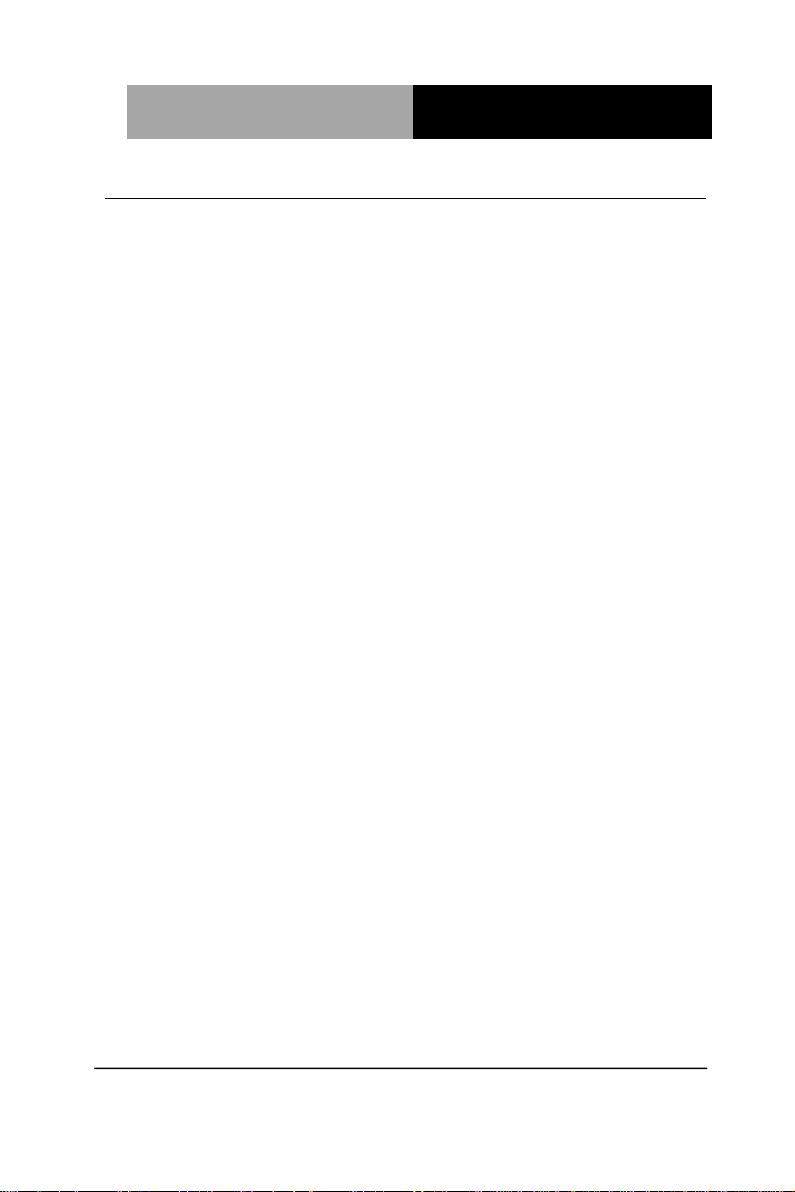
Industrial Motherboard
IMBA- Q 7 7
3.2 AMI BIOS Setup
AMI BIOS ROM has a built-in Setup program that allows users to
modify the basic system configuration. This type of information is
stored in battery-backed CMOS RAM and BIOS NVRAM so that it
retains the Setup information when the power is turned off.
Entering Setup
Power on the computer and press <Del>or <F2> immediately. This
will allow you to enter Setup.
Main
Set the date, use tab to switch between date elements.
Advanced
Enable disable boot option for legacy network devices.
Chipset
Host bridge parameters.
Boot
Enables/disable quiet boot option.
Security
Set setup administrator password.
Save & Exit
Exit system setup after saving the changes.
Chapter 3 AMI BIOS Setup 3-3
Page 31

Industrial Motherboard
I M B A - Q 7 7
Setup Menu
Setup submenu: Main
Chapter 3 AMI BIOS Setup 3-4
Page 32

Industrial Motherboard
IMBA- Q 7 7
Setup submenu: Advanced
Chapter 3 AMI BIOS Setup 3-5
Page 33

Industrial Motherboard
I M B A - Q 7 7
ACPI Sleep State
S1 only(CPU Stop Clock)
S3 only(Suspend to RAM)
Default
Select the ACPI sleep state the system will enter when the SUSPEND button is
pressed.
ACPI Settings
Options Summary :
Chapter 3 AMI BIOS Setup 3-6
Page 34

Industrial Motherboard
IMBA- Q 7 7
Wake system with
Fixed Time
Disabled
Default
Enabled
Enable or disable System wake on alarm event. When enabled, System will
wake on the hr::min::sec specified.
Wake system with
Dynamic Time
Disabled
Default
Enabled
Enable or disable System wake on alarm event. When enabled, System will
wake on the current time + Increase minute(s).
S5 RTC Wake Settings
Options Summary :
Chapter 3 AMI BIOS Setup 3-7
Page 35

Industrial Motherboard
I M B A - Q 7 7
Security Device
Support
Disable
Default
Enable
Enables or Disables BIOS support for security device.
O.S. will not show Security Device. TCG EFI protocol and INT1A interface will
not be available.
Trusted Computing
Options Summary :
Chapter 3 AMI BIOS Setup 3-8
Page 36

Industrial Motherboard
IMBA- Q 7 7
Intel Virtualization
Technology
Disabled
Disabled
Enabled
When enabled, a VMM can utilize the additional hardware capabilities
provided by Vanderpool Technology
CPU Configuration
Options Summary :
Chapter 3 AMI BIOS Setup 3-9
Page 37

Industrial Motherboard
I M B A - Q 7 7
DIO_P#1
Input
Default
Output
DIO_P#2
Input
Default
Output
DIO_P#3
Input
Default
Output
DIO_P#4
Input
Default
Output
DIO_P#5
Input
Output
Default
DIO_P#5 Direction
Low
Hi
Default
DIO_P#6
Input Output
Default
DIO_P#6 Direction
Low
Hi
Default
DIO_P#7
Input
Output
Default
DIO_P#7 Direction
Low Hi
Default
Digital IO
Options Summary :
Chapter 3 AMI BIOS Setup 3-10
Page 38

Industrial Motherboard
IMBA- Q 7 7
DIO_P#8
Input Output
Default
DIO_P#8 Direction
Low
Hi
Default
Set GPIO Output as Hi or Low
Chapter 3 AMI BIOS Setup 3-11
Page 39

Industrial Motherboard
I M B A - Q 7 7
SATA Controller(s)
Enabled
Default
Disabled
Enable or disable SATA Device.
SATA Mode
Selection
IDE
Default
AHCI
RAID
Determines how SATA controller(s) operate.
SATA Configuration (IDE)
Options Summary :
Chapter 3 AMI BIOS Setup 3-12
Page 40

Industrial Motherboard
IMBA- Q 7 7
SATA Configuration (AHCI&RAID)
Chapter 3 AMI BIOS Setup 3-13
Page 41

Industrial Motherboard
I M B A - Q 7 7
SATA Controller(s)
Enabled
Default
Disabled
Enable or disable SATA Device.
SATA Mode
Selection
IDE
Default
AHCI
RAID
Determines how SATA controller(s) operate.
SATA Controller
Speed
Gen1
Gen2
Gen3
Default
Indicates the maximum speed the SATA controller can support.
Pot 0 ~ Port 5
Disabled
Enabled
Default
Enable or Disable SATA Port
Serial ATA Port 0 ~
Port 5 Hot Plug
Disabled
Default
Enabled
Designates this port as Hot Pluggable.
External SATA
Disabled
Enabled
External SATA Support.
Options Summary :
Chapter 3 AMI BIOS Setup 3-14
Page 42

Industrial Motherboard
IMBA- Q 7 7
Intel AMT
Disabled
Enabled
Default
Enable/Disable Intel ® Active Management Technology BIOS Extension.
Note : iAMT H/W is always enabled.
This option just controls the BIOS extension execution.
If enabled, this requires additional firmware in the SPI device
Un-Configure ME
Disabled
Default
Enabled
OEMFlag Bit 15:
Un-Configure ME without password.
Intel AMT Configuration
Options Summary :
Chapter 3 AMI BIOS Setup 3-15
Page 43

Industrial Motherboard
I M B A - Q 7 7
Legacy USB
Support
Enabled
Default
Disabled
Auto
Enables Legacy USB support. AUTO option disables legacy support if no USB
devices are connected. DISABLE option will keep USB devices available only for
EFI applications.
USB Configuration
Options Summary :
Chapter 3 AMI BIOS Setup 3-16
Page 44

Industrial Motherboard
IMBA- Q 7 7
Serial Port 1
Configuration
Set Parameters of Serial Port 1 (COMA)
Serial Port 2
Configuration
Set Parameters of Serial Port 2 (COMB)
Parallel Port
Configuration
Set Parameters of Parallel Port (LPT/LPTE)
W83627DHG Super IO Configuration
Options Summary :
Chapter 3 AMI BIOS Setup 3-17
Page 45

Industrial Motherboard
I M B A - Q 7 7
Serial Port
Disabled
Enabled
Default
Enable or Disable Serial Port (COM)
Select working
model
RS232
Default
RS422
RS485
Select working model
Change Settings
Auto
Default
IO=3F8h;IRQ=4;
IO=3F8h; IRQ=3,4;
IO=2F8h; IRQ=3,4;
IO=3E8h;
IRQ=3,4;
IO=2E8h;
IRQ=3,4;
Select an optimal setting for Super IO device.
Serial Port 1 Configuration
Options Summary :
Chapter 3 AMI BIOS Setup 3-18
Page 46

Industrial Motherboard
IMBA- Q 7 7
Serial Port
Disabled
Enabled
Default
Enable or Disable Serial Port (COM)
Change Settings
Auto
Default
IO=2F8h;IRQ=3;
IO=3F8h; IRQ=3,4;
IO=2F8h; IRQ=3,4;
IO=3E8h;
IRQ=3,4;
IO=2E8h;
IRQ=3,4;
Select an optimal setting for Super IO device.
Device Mode
Standard Serial Port Mode
Default
IrDA Active pulse 1.6 uS
IrDA Active pulse 3/16 bit
time
Serial Port 2 Configuration
Options Summary :
Chapter 3 AMI BIOS Setup 3-19
Page 47

Industrial Motherboard
I M B A - Q 7 7
ASK-IR Inverting
IRTX&500KHz,
Demodulation to IRRX
Change the Serial Port mode.
Select <High Speed> or <Normal mode> mode
Chapter 3 AMI BIOS Setup 3-20
Page 48

Industrial Motherboard
IMBA- Q 7 7
Parallel Port
Disabled
Enabled
Default
Enable or Disable Parallel Port (LPT/LPTE)
Change Settings
Auto
Default
IO=378h;IRQ=5;
IO=378h; IRQ=5,7;
IO=278h; IRQ=5,7;
IO=3BCh; IRQ=5,7;
Select an optimal setting for Super IO device.
Device Mode
STD Printer Mode
Default
SPP Mode
EPP-1.9 and SPP Mode
EPP-1.7 and SPP Mode
ECP Mode
ECP and EPP 1.9 Mode
ECP and EPP 1.7 Mode
Change the Printer Port mode.
Parallel Port Configuration
Options Summary :
Chapter 3 AMI BIOS Setup 3-21
Page 49

Industrial Motherboard
I M B A - Q 7 7
Smart Fan
Function
Disabled
Enabled
Default
Enable or Disable Smart Fan
W83627DHG HW Monitor
Options Summary :
Chapter 3 AMI BIOS Setup 3-22
Page 50

Industrial Motherboard
IMBA- Q 7 7
SYS Smart Fan
Mode
Manual Mode
Default
Thermal Cruise Mode
Fan Speed Cruise Mode
SYS Smart Fan Mode Select
SYS FAN expect
PWM Output/DC
Voltage
Input expect PWM Output Value(Range:0 – 255)
CPU Smart Fan 0
Mode
Manual Mode
Thermal Cruise Mode
Fan Speed Cruise Mode
CPU Smart Fan 0 Mode Select
CPUFAN0 expect
PWM Output/DC
Voltage
128
Default
0~255
Input expect PWM Output Value(Range:0 – 255)
AUX Smart Fan
Mode
Manual Mode
Default
Thermal Cruise Mode
Smart Fan Mode Configuration
Options Summary :
Chapter 3 AMI BIOS Setup 3-23
Page 51

Industrial Motherboard
I M B A - Q 7 7
Fan Speed Cruise Mode
AUX Smart Fan Mode Select
AUX FAN expect
PWM Output/DC
Voltage
128
Default
0~255
Input expect PWM Output Value(Range:0 – 255)
Chapter 3 AMI BIOS Setup 3-24
Page 52

Industrial Motherboard
IMBA- Q 7 7
Serial Port 3 Configuration
Set Parameters of Serial Port 3 (COMA)
Serial Port 4 Configuration
Set Parameters of Serial Port 4 (COMB)
Serial Port 5 Configuration
Set Parameters of Serial Port 5 (COMC)
Serial Port 6 Configuration
Set Parameters of Serial Port 6 (COMD)
F81216 Second Super IO Configuration
Options Summary :
Chapter 3 AMI BIOS Setup 3-25
Page 53

Industrial Motherboard
I M B A - Q 7 7
Serial Port
Disabled
Enabled
Default
Enable or Disable Serial Port (COM)
Change Settings
Auto
Default
IO=2C0h; IRQ=7;
IO=2C0h; IRQ=7;
IO=2C8h; IRQ=7;
Select an optimal setting for Super IO device.
Serial Port 3 Configuration
Options Summary :
Chapter 3 AMI BIOS Setup 3-26
Page 54

Industrial Motherboard
IMBA- Q 7 7
Serial Port
Disabled
Enabled
Default
Enable or Disable Serial Port (COM)
Change Settings
Auto
Default
IO=2C8h; IRQ=7;
IO=2C0h; IRQ=7;
IO=2C8h; IRQ=7;
Select an optimal setting for Super IO device.
Serial Port 4 Configuration
Options Summary:
Chapter 3 AMI BIOS Setup 3-27
Page 55

Industrial Motherboard
I M B A - Q 7 7
Serial Port
Disabled
Enabled
Default
Enable or Disable Serial Port (COM)
Change Settings
Auto
Default
IO=2D0h; IRQ=7;
IO=2D0h; IRQ=7;
IO=2D8h; IRQ=7;
Select an optimal setting for Super IO device.
Serial Port 5 Configuration
Options Summary :
Chapter 3 AMI BIOS Setup 3-28
Page 56

Industrial Motherboard
IMBA- Q 7 7
Serial Port
Disabled
Enabled
Default
Enable or Disable Serial Port (COM)
Change Settings
Auto
Default
IO=2D8h; IRQ=7;
IO=2D0h; IRQ=7;
IO=2D8h; IRQ=7;
Select an optimal setting for Super IO device.
Serial Port 6 Configuration
Options Summary :
Chapter 3 AMI BIOS Setup 3-29
Page 57

Industrial Motherboard
I M B A - Q 7 7
Setup submenu: Chipset
Chapter 3 AMI BIOS Setup 3-30
Page 58

Industrial Motherboard
IMBA- Q 7 7
Graphics
Configuration
Config Graphics Settings.
Memory
Configuration
Config Graphics Settings.
PCIE x16 Slot Gen
Auto
Default
Gen1
Gen2
Gen3
Configure PEG0 B0:D1:F0
Gen1–Gen3
System Agent (SA) Configuration
Options Summary :
Chapter 3 AMI BIOS Setup 3-31
Page 59

Industrial Motherboard
I M B A - Q 7 7
Primary Display
Auto
Default
IGFX
PEG
PCI
Select which of IGFX/PEG/PCI Graphics device should be Primary Display Or
select SG for Switchable Gfx.
Internal Gfx
Auto Disabled
Enabled
Keep IGD enabled based on the setup options
GTT Size
1MB 2MB Select the GTT Size
Aperture Size
128MB
256MB
512MB
Select the Aperture Size
DVMT
Pre-Allocated
32M 64M
Default
96M
Graphics Configuration
Options Summary :
Chapter 3 AMI BIOS Setup 3-32
Page 60

Industrial Motherboard
IMBA- Q 7 7
128M
160M
192M
224M
256M
288M
320M
352M
384M
416M
448M
480M
512M
1024M
Select DVMT 5.0 Pre-Allocated (Fixed) Graphics Memory size used by the Internal
Graphics Device.
DVMT Total Gfx
Mem
128M
256M
Default
MAX Select DVMT5.0 Total Graphic Memory size used by the Internal Graphics Device.
Primary IGFX Boot
Display
VBIOS Default
Default
CRT
HDMI SKU or Display Port
SKU
Display Port
DVI
Select the Video Device which will be activated during POST.
This has no effect if external graphics present.
Secondary boot display selection will appear based on your selection.
VGA modes will be supported only on primary display
Chapter 3 AMI BIOS Setup 3-33
Page 61

Industrial Motherboard
I M B A - Q 7 7
Memory Configuration
Chapter 3 AMI BIOS Setup 3-34
Page 62

Industrial Motherboard
IMBA- Q 7 7
82579LM LAN
Controller
Enabled
Default
Disabled
Enable or disable onboard NIC.
82583V LAN
Controller
Disabled
Enabled
Default
Control the PCI Express Root Port.
PCIE_2 Slot (x4)
Speed
Auto
Default
Gen1
Gen2
Select PCI Express port speed.
PCIE_3 Slot (x1)
Speed
Auto
Default
Gen1
Gen2
Select PCI Express port speed.
PCIE_4 Slot (x1)
Speed
Auto
Default
Gen1
Gen2
Select PCI Express port speed.
Power Mode
ATX Type
Default
AT Type
PCH-IO Configuration
Options Summary :
Chapter 3 AMI BIOS Setup 3-35
Page 63

Industrial Motherboard
I M B A - Q 7 7
Select power supply mode.
Restore AC
Power Loss
Always OFF
Always ON
Last State
Default
Select AC power state when power is re-applied after a power failure.
Resume on LAN
82583V
Disabled
Enabled
Default
Resume on
PME/GbE
Disabled
Enabled
Default
Resume on Ring
Disabled
Enabled
Default
Chapter 3 AMI BIOS Setup 3-36
Page 64

Industrial Motherboard
IMBA- Q 7 7
Azalia
Disabled
Enabled
Auto
Control Detection of the Azalia device.
Disabled = Azalia will be unconditionally disabled
Enabled = Azalia will be unconditionally Enabled
Auto = Azalia will be enabled if present, disabled otherwise.
Azalia Internal
HDMI Codec
Disabled
Enabled
Enable or disable internal HDMI codec for Azalia.
PCH Azalia Configuration
Options Summary :
Chapter 3 AMI BIOS Setup 3-37
Page 65

Industrial Motherboard
I M B A - Q 7 7
Bootup NumLock
State
On
Default
Off Select the keyboard NumLock state
Quiet Boot
Disabled
Enabled
Default
Enables or disables Quiet Boot option
Launch
I82579LM PXE
OpROM
Disabled
Default
Enabled
Enable or Disable Legacy Boot Option for I82579LM.
Launch I82583V
PXE OpROM
Disabled
Default
Enabled
Enable or Disable Legacy Boot Option for RTL8111E
INT19 Trap
Response
Immediate
Default
Postponed
BIOS reaction on INT19 trapping by Option ROM:
IMMEDIATE – execute the trap right away;
POSTPONED – execute the trap during legacy boot.
Boot Option #
Your Boot Device(s)
Sets the system boot order
Setup submenu: Boot
Options Summary :
Chapter 3 AMI BIOS Setup 3-38
Page 66

Industrial Motherboard
IMBA- Q 7 7
Hard Drives BBS Priorities
Chapter 3 AMI BIOS Setup 3-39
Page 67

Industrial Motherboard
I M B A - Q 7 7
Submenu: Security
Change User/Supervisor Password
You can install a Supervisor password, and if you install a supervisor
password, you can then install a user password. A user password does
not provide access to many of the features in the Setup utility.
If you highlight these items and press Enter, a dialog box appears which
lets you enter a password. You can enter no more than six letters or
numbers. Press Enter after you have typed in the password. A second
dialog box asks you to retype the password for confirmation. Press Enter
after you have retyped it correctly. The password is required at boot time,
or when the user enters the Setup utility.
Removing the Password
Highlight this item and type in the current password. At the next dialog
box press Enter to disable password protection.
Chapter 3 AMI BIOS Setup 3-40
Page 68

Industrial Motherboard
IMBA- Q 7 7
Setup submenu: Exit
Chapter 3 AMI BIOS Setup 3-41
Page 69

Industrial Motherboard
I M B A - Q 7 7
Chapter
4
Driver
Installation
Chapter 4 Driver Installation 4-1
Page 70

Industrial Motherboard
I M B A - Q 7 7
The IMBA-Q77 comes with a DVD-ROM that contains all drivers
your need.
Follow the sequence below to install the drivers:
Step 1 – Install Chipset Driver
Step 2 – Install VGA Driver
Step 3 – Install LAN Driver
Step 4 – Install AUDIO Driver
Step 5 – Install USB3.0 Driver
Step 6 – Install RAID & AHCI Driver
Step 7 – Install ME Driver
Step 8 – Install TPM Driver
Step 9 – Install UART Driver
Please read following instructions for detailed installations.
Chapter 4 Driver Installation 4-2
Page 71

Industrial Motherboard
I M B A - Q 7 7
4.1 Installation:
Insert the IMBA-Q77 DVD-ROM into the DVD-ROM Drive. And
install the drivers from Step 1 to Step 9 in order.
Step 1 – Install Chipset Driver
1. Click on the STEP1-Chipset folder and then double click
on the infinst_autol_9.3.0.1026.exe
2. Follow the instructions that the window shows
3. The system will help you to install the driver automatically
Step 2 – Install VGA Driver
1. Click on the STEP2-Graphic folder and select the OS your
system is
2. Double click on .exe file located in each OS folder
3. Follow the instructions that the window shows
4. The system will help you to install the driver automatically
Step 3 – Install LAN Driver
1. Click on the STEP3-LAN folder and select the OS your
system is
2. Double click on .exe file located in each OS folder
3. Follow the instructions that the window shows
4. The system will help you to install the driver automatically
Step 4 – Install AUDIO Driver
1. Click on the STEP4-Audio folder and select the OS your
system is
Chapter4 Drivers Installation 4-3
Page 72

Industrial Motherboard
I M B A - Q 7 7
2. Double click on .exe file located in each OS folder
3. Follow the instructions that the window shows
4. The system will help you to install the driver automatically
Step 5 – Install USB3.0 Driver
1. Click on the STEP5-USB3.0 folder and double click on
Setup.exe file
2. Follow the instructions that the window shows
3. The system will help you to install the driver automatically
Note: USB3.0 only supports the OS of Windows 7 and above.
Step 6 – Install RAID & AHCI Driver
Please refer to Appendix D RAID & AHCI Settings
Step 7 – Install ME Driver
1. Click on the STEP7-ME folder and double click on
setup.exe file
2. Follow the instructions that the window shows
3. The system will help you to install the driver automatically
Step 8 – Install TPM Driver
1. Click on the STEP8-TPM folder and double click on
Setup.exe file
2. Follow the instructions that the window shows
3. The system will help you to install the driver automatically
Chapter 4 Driver Installation 4-4
Page 73

Industrial Motherboard
I M B A - Q 7 7
Step 9 – Install UART Driver
For Windows® XP
1. Click on the STEP9-UART folder and double click on
patch.bat file
2. Follow the instructions that the window shows
3. The system will help you to install the driver automatically
For Windows® 7
1. Create a password for Administrator account
Chapter4 Drivers Installation 4-5
Page 74

Industrial Motherboard
I M B A - Q 7 7
2. Change User Account Control Settings to [Never notify]
3. Reboot and Administrator login
Chapter 4 Driver Installation 4-6
Page 75

Industrial Motherboard
I M B A - Q 7 7
4. To run patch.bat with [Run as administrator]
Chapter4 Drivers Installation 4-7
Page 76

Industrial Motherboard IMBA-Q77
A
Appendix
Programming the
W
atchdog Timer
Appendix A Programming the Watchdog Timer A-1
Page 77

Industrial Motherboard IMBA-Q77
A.1 Programming
IMBA-Q77 utilizes W83627DHG chipset as its watchdog timer
controller.
Below are the procedures to complete its configuration and the
AAEON intial watchdog timer program is also attached based on
which you can develop customized program to fit your application.
Configuring Sequence Description
There are th
Unlock W83627DHG
Select register of
watchdog timer
Enable the function of
the watchdog timer
Use the function of the
watchdog timer
Lock W83627DHG
ree steps to complete the configuration setup:
(1) Enter the W83627DHG config Mode
(2) Modify the data of configuration registers
Appendix A Programming the Watchdog Timer A-2
Page 78

Industrial Motherboard IMBA-Q77
(3) Exit the W83627DHG config Mode. Undesired result may
occur if the config Mode is not exited normally.
(1) Enter the W83627DHG config Mode
To enter the W83627DHG config Mode, two special I/O write
operations are to be performed during Wait for Key state. To
ensure the initial state of the key-check logic, it is necessary to
perform two write operations to the Special Address port (2EH).
The different enter keys are provided to select configuration ports
(2Eh/2Fh) of the next step.
Address Port Data Port
87h,87h: 2Eh 2Fh
(2) Modify the Data of the Registers
All configuration registers can be accessed after entering the config
Mode. Before accessing a selected register, the content of Index
07h must be changed to the LDN to which the register belongs,
except some Global registers.
(3) Exit the W83627DHG config Mode
The exit key is provided to select configuration ports (2Eh/2Fh) of
the next step.
Address Port Data Port
0aah: 2Eh 2Fh
CR 30h. (Default 02h)
BIT READ/WRITE DESCRIPTION
7~3 Reserved.
2 R/W 0: GPIO6 is inactive. 1: GPIO6 is active.
Appendix A Programming the Watchdog Timer A-3
Page 79

Industrial Motherboard IMBA-Q77
1 R/W 0: GPIO5 is inactive. 1: GPIO5 is active.
0 R/W
0: WDTO# and PLED are inactive.
1: WDTO# and PLED are inactive.
CR F5h. (WDTO# and KBC P20 Control Mode Register; Default
00h)
BIT READ/WRITE DESCRIPTION
7~5 Reserved.
1000 time faster in WDTO# count mode.
0: Disable.
4 R/W
3 R/W
2 R/W
1 R/W
Reserved.
0
1: Enable.
(If bit-3 is Second Mode, the count mode is 1/1000 Sec.)
(If bit-3 is Minute Mode, the count mode is 1/1000 Min.)
Select WDTO# count mode.
0: Second Mode.
1: Minute Mode.
Enable the rising edge of KBC reset (P20) to issue
time-out event.
0: Disable.
1: Enable.
Disable/ Enable the WDTO# output low pulse to the
KBRST# pin (PIN60)
0: Disable.
1: Enable.
CR F6h. (WDTO# Counter Register; Default 00h)
BIT READ/WRITE DESCRIPTION
Watch Dog Timer Time-out value. Writing a non-zero
value to this register causes the counter to load the
value to Watch Dog Counter and start counting down.
If bits 7 and 6 of CR F7h are set, any Mouse Interrupt or
7~0 R/W
Keyboard Interrupt event will also cause the reload of
previously-loaded non-zero value to Watch Dog Counter
and start counting down. Reading this resigter returns
current value in Watch Dog Counter instead of Watch
Dog Timer Time-out value.
00h: Time-out Disable
Appendix A Programming the Watchdog Timer A-4
Page 80

Industrial Motherboard IMBA-Q77
01h: Time-out occurs after 1 second/minute
02h: Time-out occurs after 2 second/minutes
03h: Time-out occurs after 3 second/minutes
…………………………………………………..
FFh: Time-out occurs after 255 second/minutes
CR F7h. (WDTO# Control & Status Register; Default 00h)
BIT READ/WRITE DESCRIPTION
Mouse interrupt reset watch-dog timer enable
7 R/W
6 R/W
5 Write “1” Only
4
3~0 R/W
R/W
Write“0”Clear
0: Watchdog timer is not affected by mouse interrupt.
1: Watchdog timer is reset by mouse interrupt.
Keyboard interrupt reset watch-dog timer enable
0: Watchdog timer is not affected by keyboard interrupt.
1: Watchdog timer is reset by keyboardd interrupt.
Trigger WDTO# event. This bit is self-clearing.
WDTO# status bit
0: Watchdog timer is running.
1: Watchdog timer issue time-out event.
These bits select IRQ resource for WDTO#. (02h for
SMI# event.)
Appendix A Programming the Watchdog Timer A-5
Page 81

Industrial Motherboard IMBA-Q77
A.2 W83627DHG Watchdog Timer Initial Program
LDN Register Bit Description
00h: Time-out Disable
01h: Time-out occurs after 1 minute only.
WDT
Timer
0x07 0xF6
value
WDT
Unit
************************************************************************************
0x07 0xF5 Bit3
#include <stdio.h>
#include <conio.h>
#define SIOIndex 0x2E //Modify for project support 2E/4E
#define SIOData 0x2F //Modify for project support 2F/4F
#define void AaeonWDTConfig(void);
#define void AaeonWDTEnable(Byte Timer, boolean Unit);
void Main(){
// Procedure : AaeonWDTConfig
// This procudure will enable the WDT counting.
AaeonWDTConfig (void);
// Procedure : AaeonWDTEnable
// (byte)Timer : Time of WDT timer.(0x00~0xFF)
// (boolean)Unit : Select time unit(0: second, 1: minute).
AaeonWDTEnable(Byte Timer, boolean Unit);
}
02h: Time-out occurs after 2 second/minutes
03h: Time-out occurs after 3 second/minutes
Bit
……………………….......................................
[7-0]
FFh: Time-out occurs after 255
second/minutes
(The deviation is approx 1 second.)
Select WDTO# count mode.
0: Second Mode.
1: Minute Mode.
Appendix A Programming the Watchdog Timer A-6
Page 82

Industrial Motherboard IMBA-Q77
************************************************************************************
// Procedure : AaeonWDTConfig
void AaeonWDTConfig (void){
Byte val;
//Super I/O Entry Key
outportb(SIOIndex,0x87);
outportb(SIOIndex,0x87);
//Setting WDT Pin.
outportb(SIOIndex,0x2D);
val = inportb((SIOData);
outportb(SIOIndex,0x2D);
outportb(SIOData,val & 0xFE);
// Enable WatchDog function
outportb(SIOIndex,0x07);
outportb(SIOData,0x08);
outportb(SIOIndex,0x30);
outportb(SIOData, 0x01);
}
**********************************************************************************
**
Appendix A Programming the Watchdog Timer A-7
Page 83

Industrial Motherboard IMBA-Q77
************************************************************************************
// Procedure :
void AaeonWDTEnable (Byte Timer, boolean Unit){
Byte val;
//Super I/O Entry Key
outportb(SIOIndex,0x87);
outportb(SIOIndex,0x87);
// Select Logic Device Number Register
outportb(SIOIndex,0x07);
outportb(SIOData,0x08);
// Setting WDT Operation Mode
outportb(SIOIndex,0xF5);
val = inportb((SIOData);
outportb(SIOIndex,0xF5);
outportb(SIOData, val | Unit << 3 );
// Setting WDT Counter
outportb(SIOIndex,0xF6);
outportb(SIOData,Timer);
}
************************************************************************************
Appendix A Programming the Watchdog Timer A-8
Page 84

Industrial Motherboard IMBA-Q77
Appendix
B
I/O Information
Appendix B I/O Information B-1
Page 85

Industrial Motherboard IMBA-Q77
B.1 I/O Address Map
Appendix B I/O Information B-2
Page 86

Industrial Motherboard IMBA-Q77
Appendix B I/O Information B-3
Page 87

Industrial Motherboard IMBA-Q77
st
MB Memory Address Map
B.2 1
Appendix B I/O Information B-4
Page 88

Industrial Motherboard IMBA-Q77
B.3 IRQ Mapping Chart
Appendix B I/O Information B-5
Page 89

Industrial Motherboard IMBA-Q77
Appendix B I/O Information B-6
Page 90

Industrial Motherboard IMBA-Q77
Appendix B I/O Information B-7
Page 91

Industrial Motherboard IMBA-Q77
B.4 DMA Channel Assignments
Appendix B I/O Information B-8
Page 92

Industrial Motherboard IMBA-Q77
Appendix
C
Connector
Mating
Appendix C Mating Connector C - 1
Page 93

Industrial Motherboard IMBA-Q77
C.1 List of Mating Connectors and Cables
The table notes mating connectors and available cables.
Connector
Label
Function
Mating Connector
Vendor Model no
Available
Cable
Cable P/N
SATA1 SATA
Connector
SATA2 SATA
Connector
SATA3 SATA
Connector
SATA4 SATA
Connector
SATA5 SATA
Connector
SATA6 SATA
Connector
LPT1 Parallel
Port
Connector
FP1 Front Panel
Connector
FP2 Front Panel
Connector
USB1 USB
Connector
USB2
USB3
USB4
USB
Connector
USB
Connector
USB 3.0
Connector
TECHBEST 161S01-029A
TECHBEST 161S01-029A
TECHBEST 161S01-025A SATA Cable 1709070800
TECHBEST 161S01-025A SATA Cable 1709070800
TECHBEST 161S01-025A SATA Cable 1709070800
TECHBEST 161S01-025A SATA Cable 1709070800
Catch
Electronics
JIH VEI
Electronics
JIH VEI
Electronics
JIH VEI
Electronics
JIH VEI
Electronics
JIH VEI
Electronics
PINREX 52X-40-20GV
SA TA Cable 1709070800
-L
SA TA Cable 1709070800
-L
1147-000-26S LPT Cable 1701260307
21B22564-X
XS10B-01G6/3-VXX
21B22564-X
XS10B-01G6/3-VXX
21B22564-10
S10B-01G-6/
3-V10
21B22564-10
S10B-01G-6/
3-V10
21B22564-10
S10B-01G-6/
3-V10
52
N/A
N/A
USB Cable 1709100204
USB Cable 1709100204
USB Cable 1709100204
Appendix C Mating Connector C - 2
Page 94

Industrial Motherboard IMBA-Q77
COM2 COM Port
Connector
COM3 COM Port
Connector
COM4 COM Port
Connector
COM5
COM6 COM Port
IR1 IrDA
DIO1 DIO Port
ATX1 ATX 4PIN
ATX2 ATX 24PIN
CPU_FAN FAN
SYS_FAN1 FAN
SYS_FAN2 FAN
PCIE_1 PCIE X 16
PCIE_2 PCIE X 4
PCIE_3 PCIE X 1
PCIE_4 PCIE X 1
DIMM1 DDR3
COM Port
Connector
Connector
Connector
Connector
Connector
Connector
Connector
Connector
Connector
Connector
Connector
Connector
Connector
204PIN
SKT
Catch
1147-000-10S Serial Port
Electronics
Catch
1147-000-10S Serial Port
Electronics
Catch
1147-000-10S Serial Port
Electronics
Catch
1147-000-10S Serial Port
Electronics
Catch
1147-000-10S Serial Port
Electronics
JIH VEI
Electronics
21B12050-X
XS10B-01G4/2.8
Catch
1147-000-10S N/A
Electronics
Catch
Electronics
1121-700-04
S
Catch
Electronics
1121-700-24
S
Catch
1190-700-042 N/A
Electronics
Catch
1190-700-042 N/A
Electronics
Catch
1190-700-042 N/A
Electronics
TECHBEST WPCS-164A
N1B22UWL
FOXCONN 2EG03217-D
2D-DF
FOXCONN 2EG01817-D
2D-DF
FOXCONN 2EG01817-D
2D-DF
KORTAK AR240H-101
B-A0H
1701100305
Cable
1701100305
Cable
1701100305
Cable
1701100305
Cable
1701100305
Cable
N/A
N/A
N/A
N/A
N/A
N/A
N/A
N/A
Appendix C Mating Connector C - 3
Page 95

Industrial Motherboard IMBA-Q77
DIMM2 DDR3
204PIN
SKT
DIMM3 DDR3
204PIN
SKT
DIMM4 DDR3
204PIN
SKT
PCI1
PCI2
PCI3
PCI
Connector
PCI
Connector
PCI
Connector
KBMS1 Keyboard &
Mouse
DVI/COM1 COM1+DVI TechBast D205D1B010
DP1 DisplayPort FOXCONN 3VD21203-H
DP2 DisplayPort KORTAK 9S020F-03A
HDMI1 HDMI LOTES GSP-ABA-H
USB_LAN1 Dual USB &
LAN
USB_LAN2 Dual USB
3.0 & LAN
AUDIO1 AUDIO
Connector
KORTAK AR240H-031
B-A0H
KORTAK AR240H-101
B-A0H
KORTAK AR240H-031
B-A0H
FOXCONN EH06001-HH
W-DF
FOXCONN EH06001-HH
W-DF
FOXCONN EH06001-HH
W-DF
FOXCONN MH1 1 061-P3
6-4F
12PN
7U0-4H
S-00H
DM-013-K09
FOXCONN JFM38U1B-2
1U5-4F
UDE
05-000939M
23-1
FOXCONN JA33331-211
9-4F
N/A
N/A
N/A
N/A
N/A
N/A
N/A
N/A
N/A
N/A
N/A
N/A
N/A
N/A
Appendix C Mating Connector C - 4
Page 96

Industrial Motherboard
I M B A - Q 7 7
Appendix
D
RAID & AHCI
Settings
Appendix D RAID & AHCI Settings D-1
Page 97

Industrial Motherboard
I M B A - Q 7 7
D.1 Setting RAID
OS installation to setup RAID Mode
Step 1: Copy the files below from “Driver CD ->Step 6 - RAID&AHCI” to
Disk
Step 2: Connect the USB Floppy (disk with RAID files) to the board
Appendix D RAID & AHCI Settings D-2
Page 98

Industrial Motherboard
I M B A - Q 7 7
Step 3: The setting procedures “ In BIOS Setup Menu”
A: Advanced -> SATA Configuration -> SATA Mode Selection -> RAID
Mode
Step 4: The setting procedures “In BIOS Setup Menu”
C: Boot -> Boot Option #1 -> DVD-ROM Type
Appendix D RAID & AHCI Settings D-3
Page 99

Industrial Motherboard
I M B A - Q 7 7
Step 5: The setting procedures “In BIOS Setup Menu”
D: Save & Exit -> Save Changes and Exit
Step 6: Press Ctrl-I to enter MAIN MENU
Appendix D RAID & AHCI Settings D-4
Page 100

Industrial Motherboard
I M B A - Q 7 7
Step 8: Choose “1.Create RAID Volume”
Step 9: RAID Level -> RAID0(Stripe)
Appendix D RAID & AHCI Settings D-5
