Page 1
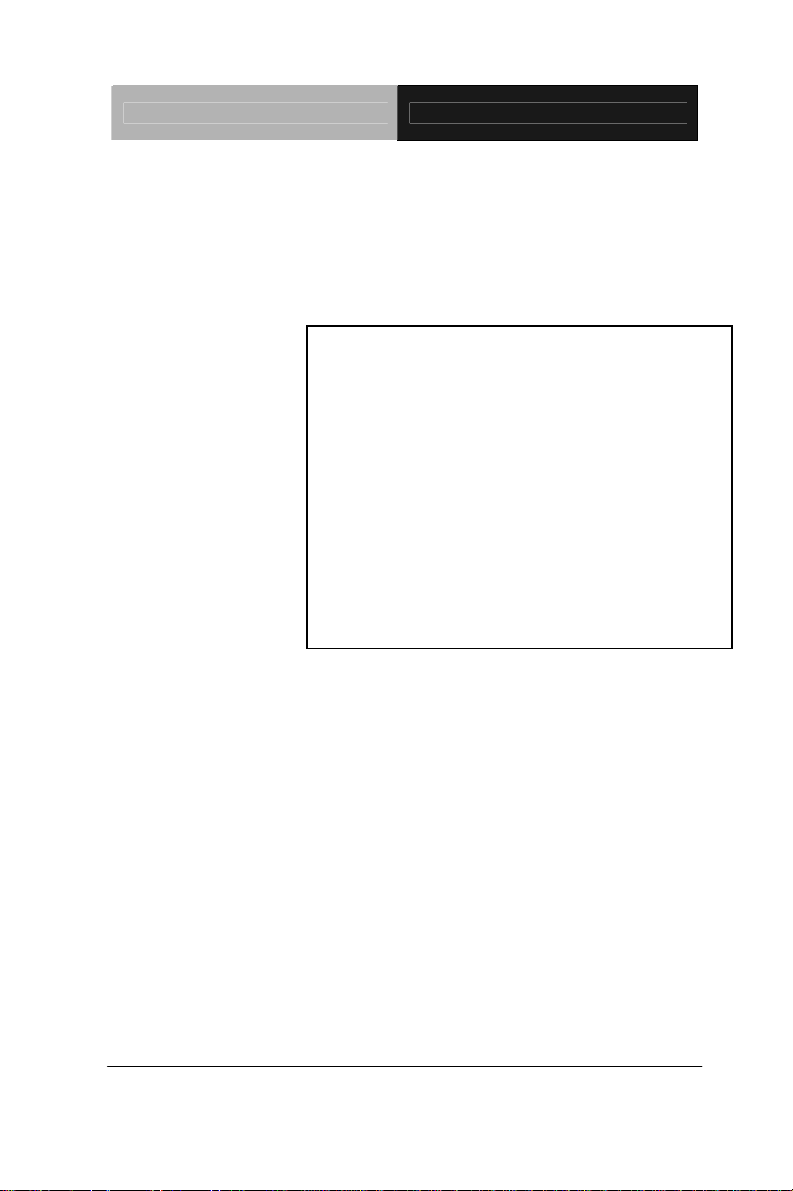
Half-size SBC HSB-CV1P
HSB-CV1P
Intel® AtomTM D2550/N2600 Processor
10/100/1000Base-TX Ethernet
2 SATA 3.0Gb/s
PCI Interface Expansion
8 USB2.0, 4 COM
1 VGA, 1 LVDS
HSB-CV1P Manual Rev. A 2
nd
Ed.
July 2013
Page 2
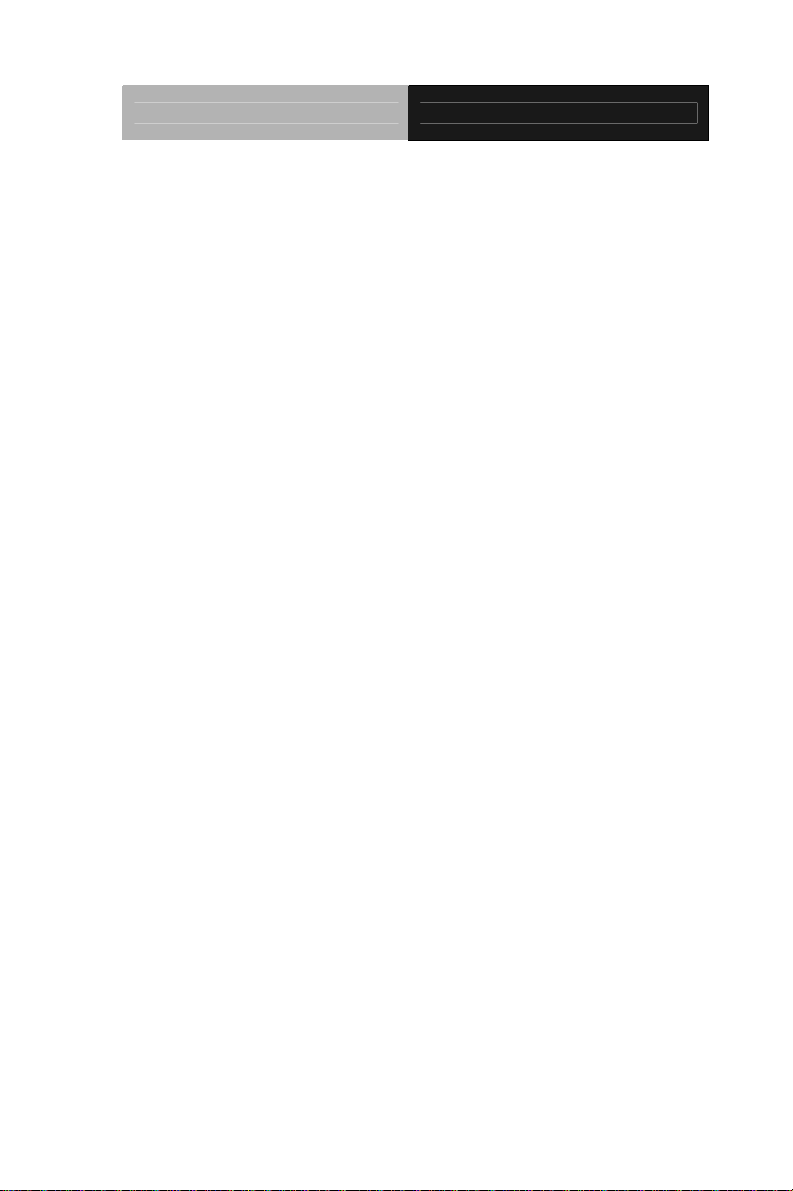
Half-size SBC HSB-CV1P
Copyright Notice
This document is copyrighted, 2013. All rights are reserved. The
original manufacturer reserves the right to make improvements to the
products described in this manual at any time without notice.
No part of this manual may be reproduced, copied, translated, or
transmitted in any form or by any means without the prior written
permission of the original manufacturer. Information provided in this
manual is intended to be accurate and reliable. However, the original
manufacturer assumes no responsibility for its use, or for any infringements upon the rights of third parties that may result from its
use.
The material in this document is for product information only and is
subject to change without notice. While reasonable efforts have been
made in the preparation of this document to assure its accuracy,
AAEON assumes no liabilities resulting from errors or omissions in
this document, or from the use of the information contained herein.
AAEON reserves the right to make changes in the product design
without notice to its users.
i
Page 3
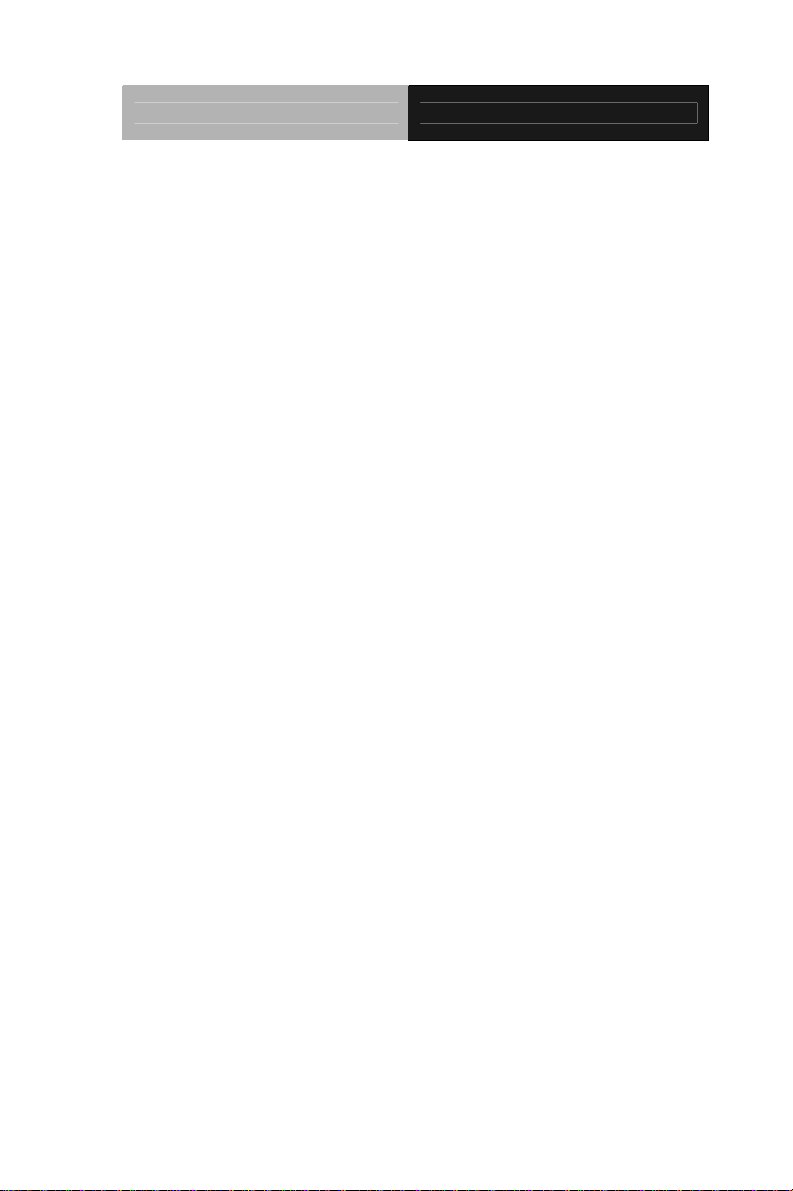
Half-size SBC HSB-CV1P
Acknowledgments
All other products’ name or trademarks are properties of their
respective owners.
AMI is a trademark of American Megatrends Inc.
Intel
Microsoft Windows
ITE is a trademark of Integrated Technology Express, Inc.
IBM, PC/AT, PS/2, and VGA are trademarks of International
SoundBlaster is a trademark of Creative Labs, Inc.
Please be notified that all other products’ name or trademarks not be
mentioned above are properties of their respective owners.
®
, Atom™ are trademarks of Intel® Corporation.
®
is a registered trademark of Microsoft Corp.
Business Machines Corporation.
ii
Page 4
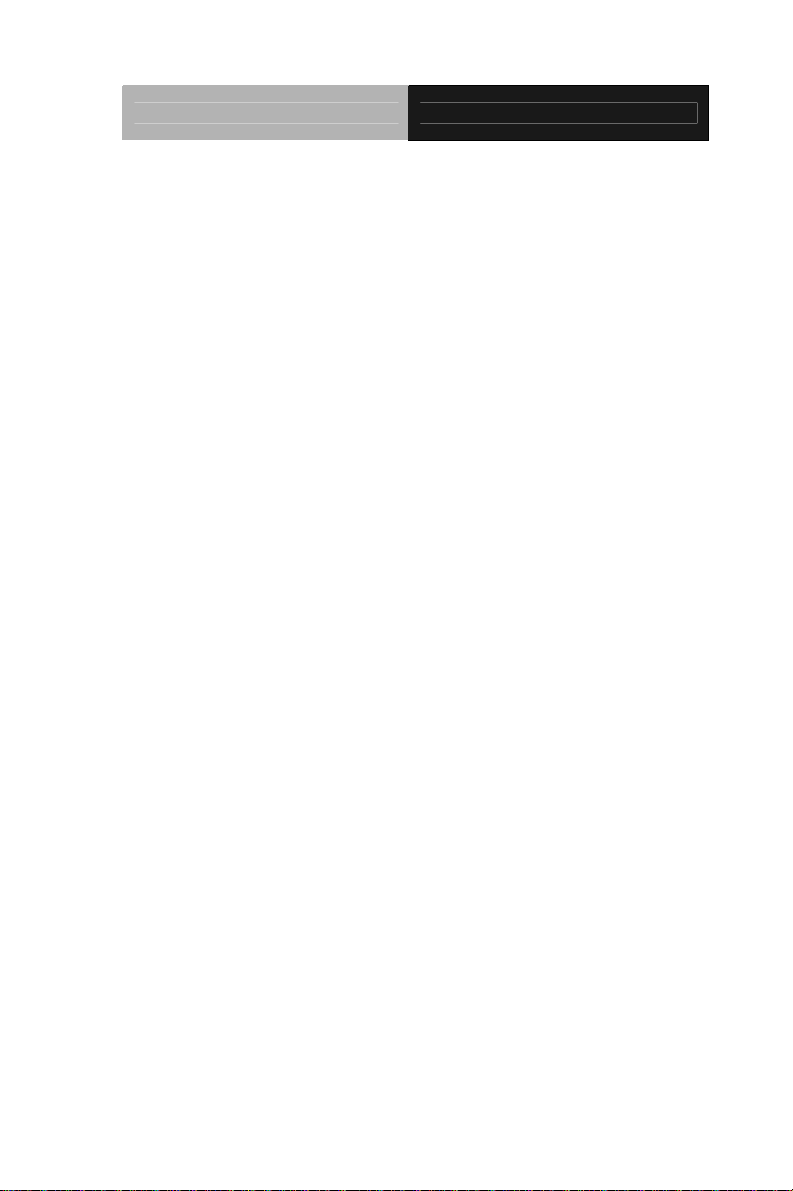
Half-size SBC HSB-CV1P
Packing List
Before you begin installing your card, please make sure that the
following materials have been shipped:
1 HSB-CV1P CPU Card with Active Cooler (Intel
Atom™ D2550 version) or Passive Heatsink (Intel
Atom™ N2600 version)
1 CD-ROM for manual (in PDF format) and drivers
1 Jumpers
1 Cable Kit for HSB se ries
1 SATA Cable
If any of these items should be missing or damaged, please
contact your distributor or sales representative immediately.
®
®
iii
Page 5
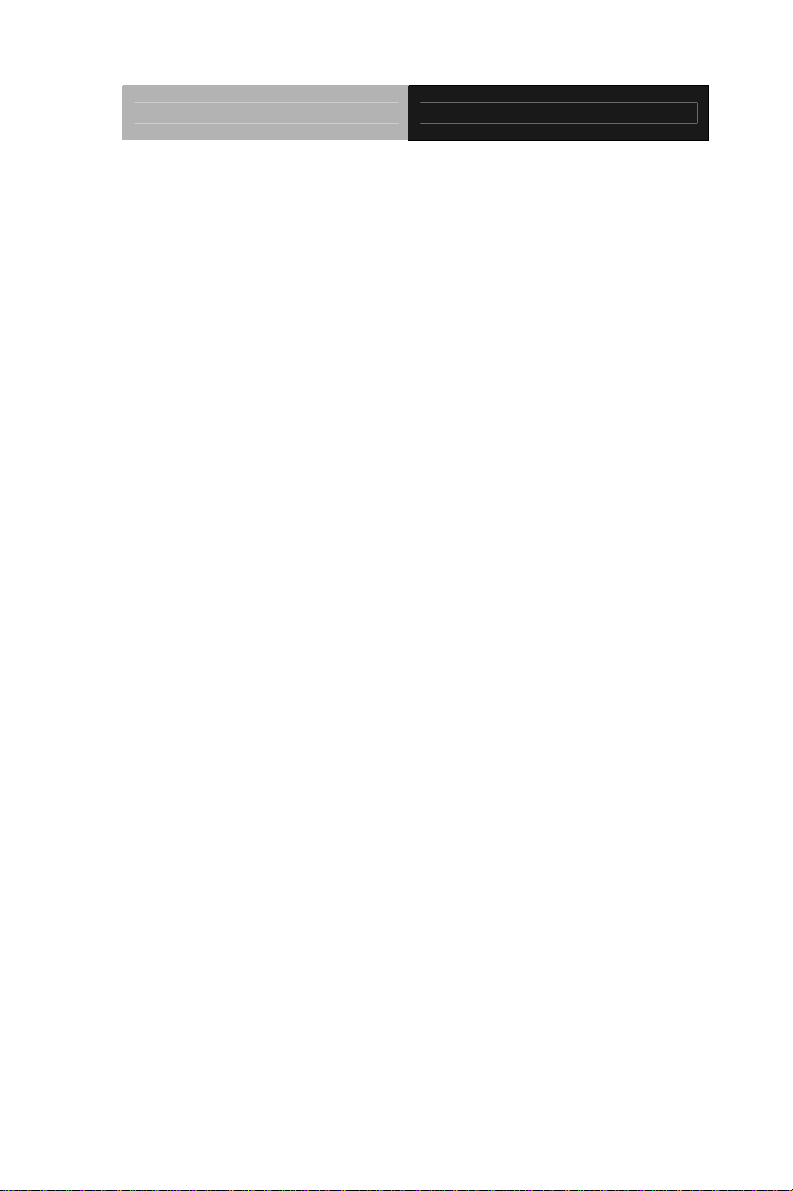
Half-size SBC HSB-CV1P
Contents
Chapter 1 General Information
1.1 Introduction................................................................ 1-2
1.2 Features....................................................................1-3
1.3 Specifications............................................................1-4
Chapter 2 Quick Installation Guide
2.1 Safety Precautions....................................................2-2
2.2 Location of Connectors and Jumpers ....................... 2-3
2.3 Mechanical Drawing..................................................2-4
2.4 List of Jumpers.......................................................... 2-5
2.5 List of Connectors ..................................................... 2-5
2.6 Setting Jumpers ........................................................ 2-7
2.7 Clear CMOS (JP1) .................................................... 2-8
2.8 LVDS Operating Voltage Selection (JP2) ................. 2-8
2.9 LVDS Inverter/ Backlight Voltage Selection (JP3)....2-8
2.10 LVDS Inverter/ Backlight Bias/PWM Mode Selection
(JP4)................................................................................2-8
2.11 AT/ATX Power Mode Selection (JP5).....................2-8
2.12 COM2 RI/+5V/+12V Selection (JP6).......................2-9
2.13 LVDS Inverter/ Backlight Connector (CN1)............. 2-9
2.14 LVDS Connector (CN2)........................................... 2-9
2.15 Keyboard Connector (CN3)..................................... 2-10
2.16 PS2 Keyboard/Mouse Connector (CN4).................2-10
2.17 Digital I/O Connector (CN5)....................................2-11
iv
Page 6
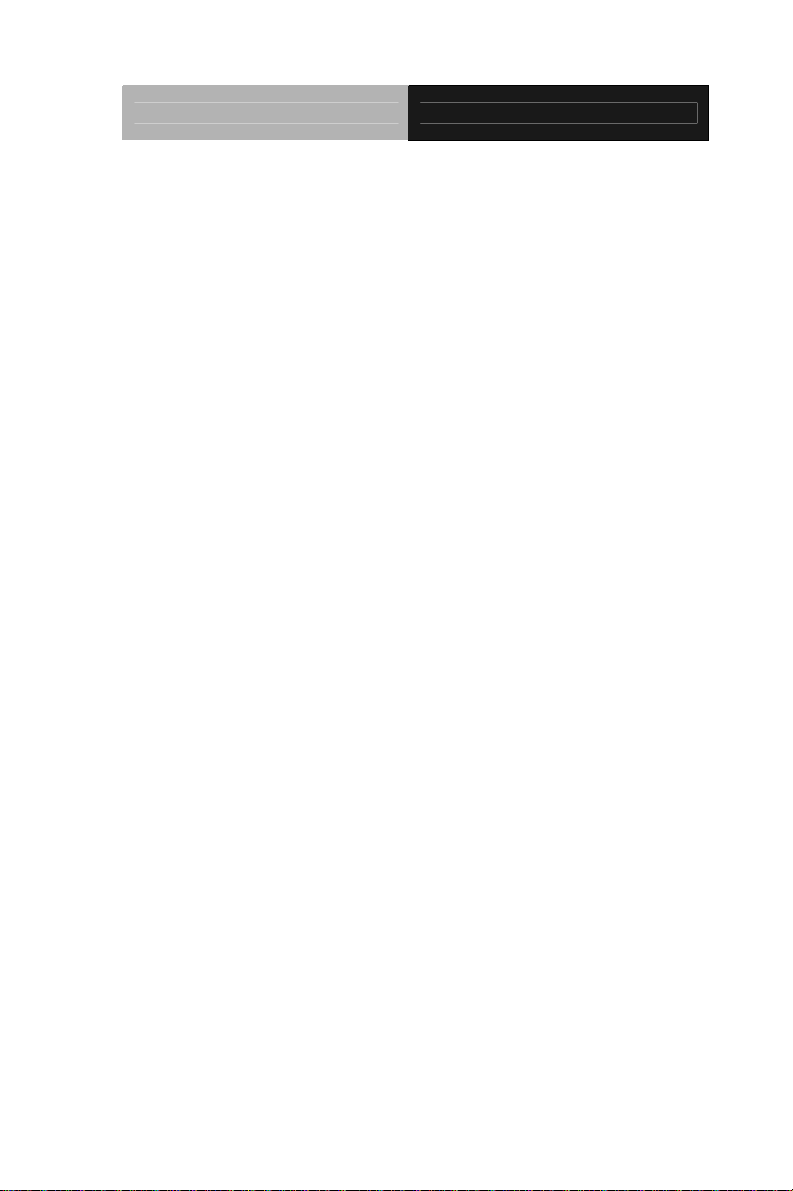
Half-size SBC HSB-CV1P
2.18 RJ-45 Ethernet (CN6)..............................................2-11
2.19 RJ-45 Ethernet (CN7)..............................................2-11
2.20 External +5VSB Input Connector (CN8) ................. 2-11
2.21 HD Audio Codec with Realtek ALC888 (Optional)
Connector (CN9).............................................................2-12
2.22 USB Port #7 Connector (CN10)..............................2-12
2.23 Front Panel Connector 1 (FP1)...............................2-13
2.24 Front Panel Connector 2 (FP2)...............................2-13
2.25 Analog CRT Display Connector (VGA1)................. 2-13
2.26 USB Port #0 and #1 Connector (USB1).................. 2-14
2.27 USB Port #2 and #3 Connector (USB2).................. 2-14
2.28 USB Port #4 and #5 Connector (USB3).................. 2-15
2.29 USB Port #6 Connector (USB4)..............................2-15
2.30 RS-232 Serial Port1 Connector (COM1)................. 2-15
2.31 RS-232/422/485 Serial Port2 Connector (COM2)...2-16
2.32 RS-232 Serial port3 Connector (COM3)................. 2-17
2.33 RS-232 Serial port4 Connector (COM4)................. 2-17
2.34 Infrared Connector (IR1).........................................2-17
2.35 Parallel Port Connector (LPT1)............................... 2-18
2.36 SATA Port2 Connector (SATA1).............................2-18
2.37 SATA Port1 Connector (SATA2).............................2-19
2.38 BIOS Debug Port (SPI1).........................................2-19
2.39 3-Pin CPU Fan Connector (4-Pin Optional) (FAN1)2-20
2.40 4-Pin System FAN Connector (FAN2) .................... 2-20
2.41 4-Pin ATX Power Connector (ATX1).......................2-20
v
Page 7
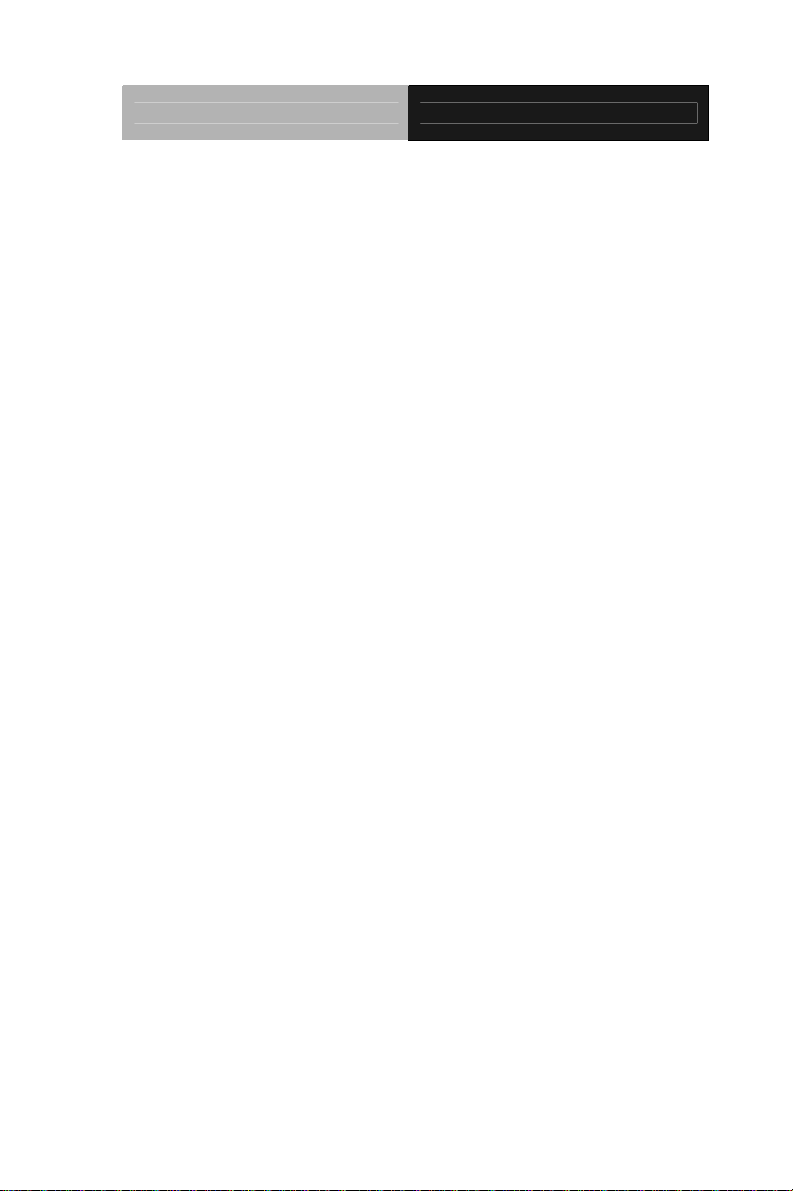
Half-size SBC HSB-CV1P
2.42 DDR3 SODIMM Slot (DIMM1) ................................ 2-21
Chapter 3 AMI BIOS Setup
3.1 System Test and Initialization. .................................. 3-2
3.2 AMI BIOS Setup........................................................3-3
Chapter 4 Driver Installation
4.1 Installation.................................................................4-3
Appendix A Programming The Watchdog Timer
A.1 Programming .........................................................A-2
A.2 F81866 Watchdog Timer Initial Program...............A-5
Appendix B I/O Information
B.1 I/O Address Map....................................................B-2
st
B.2 1
MB Memory Address Map ................................B-4
B.3 IRQ Mapping Chart................................................B-5
Appendix C Mating Connector
C.1 List of Mating Connectors and Cables.................. C-2
Appendix D AHCI Setting
D.1 Setting AHCI......................................................... D-2
vi
Page 8
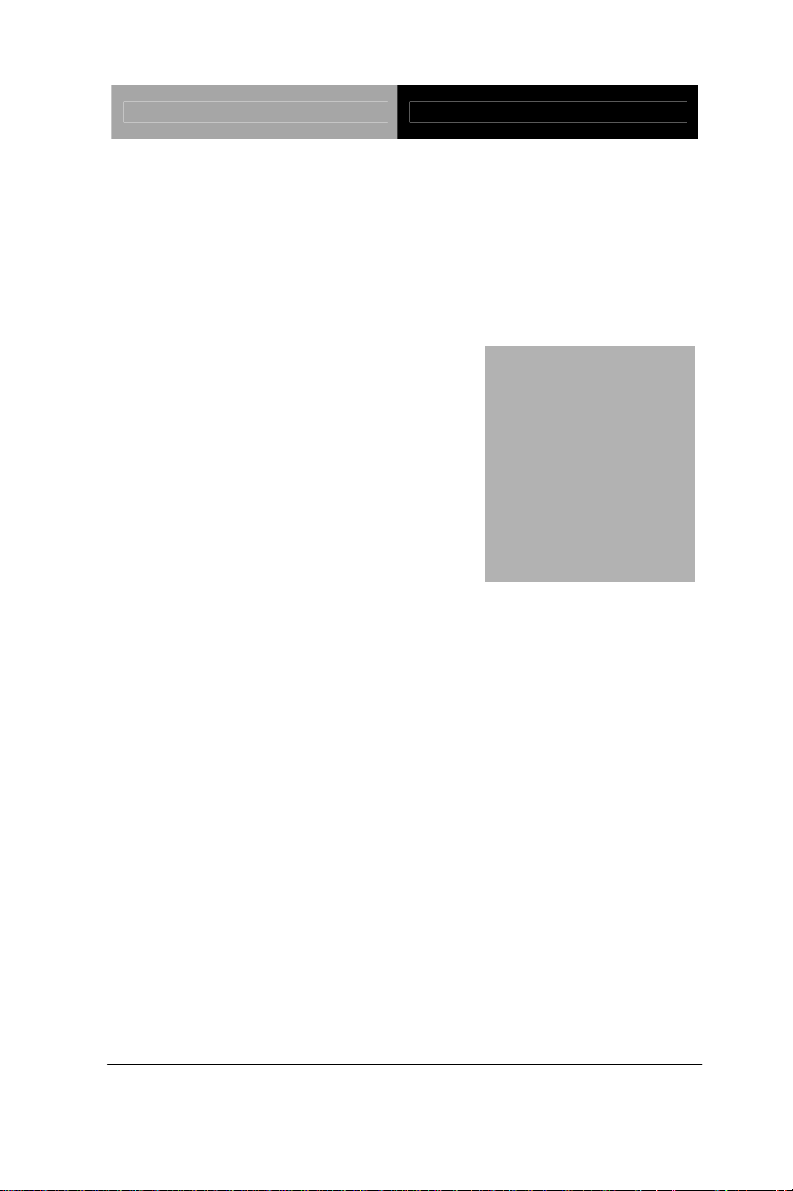
Half-size SBC HSB-CV1P
Chapter
1
General
Information
Chapter 1 General Information 1- 1
Page 9
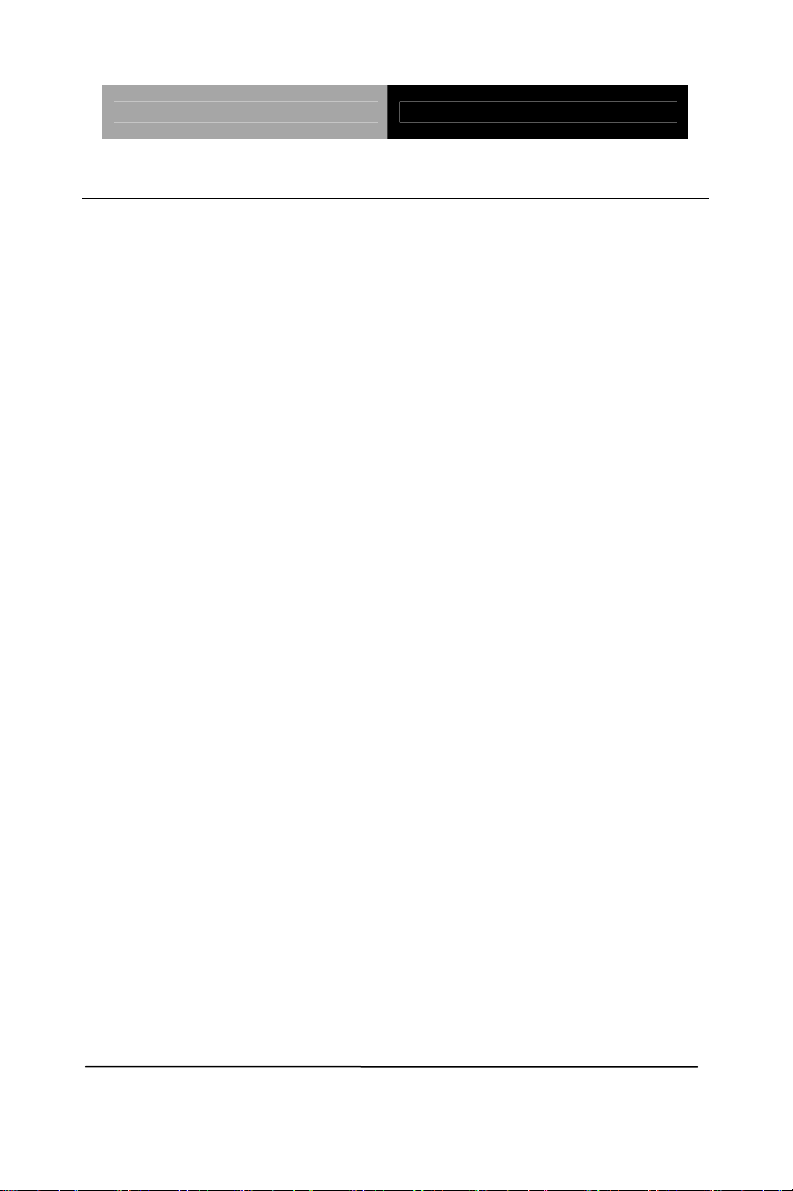
Half-size SBC HSB-CV1P
1.1 Introduction
AAEON, a leading embedded boards manufacturer, is pleased to
announce the debut of the new generation Half-size Single Board
Computer—HSB-CV1P.
HSB-CV1P adopts Intel
®
AtomTM D2550/ N2600 Processor. The
system memory is deployed with 204-pin SODIMM DDR3
800/1066 up to 4 GB for Intel
2 GB for Intel
®
AtomTM N2600 Processor. In addition, Realtek
®
AtomTM D2550 processor and up to
RTL8111E supports two 10/100/1000Base-TX that allow a faster
network connection.
The display of HSB-CV1P supports CRT/LCD, LVDS/LCD
simultaneous and dual view displays. Moreover, two SATA
3.0Gb/s provide a better storage. Eight USB2.0, four COM Ports
(three RS-232, one RS-232/422/485) and 8-bit digital I/O are
configured on the HSB-CV1P as well. Full functions make
HSB-CV1P user friendly. This brand new slot CPU board is
developed to suit the requirements of Industrial/Factory
Automation, Transportation, banking machine, ITS, HMI and
workstation applications.
Chapter 1 General Information 1- 2
Page 10
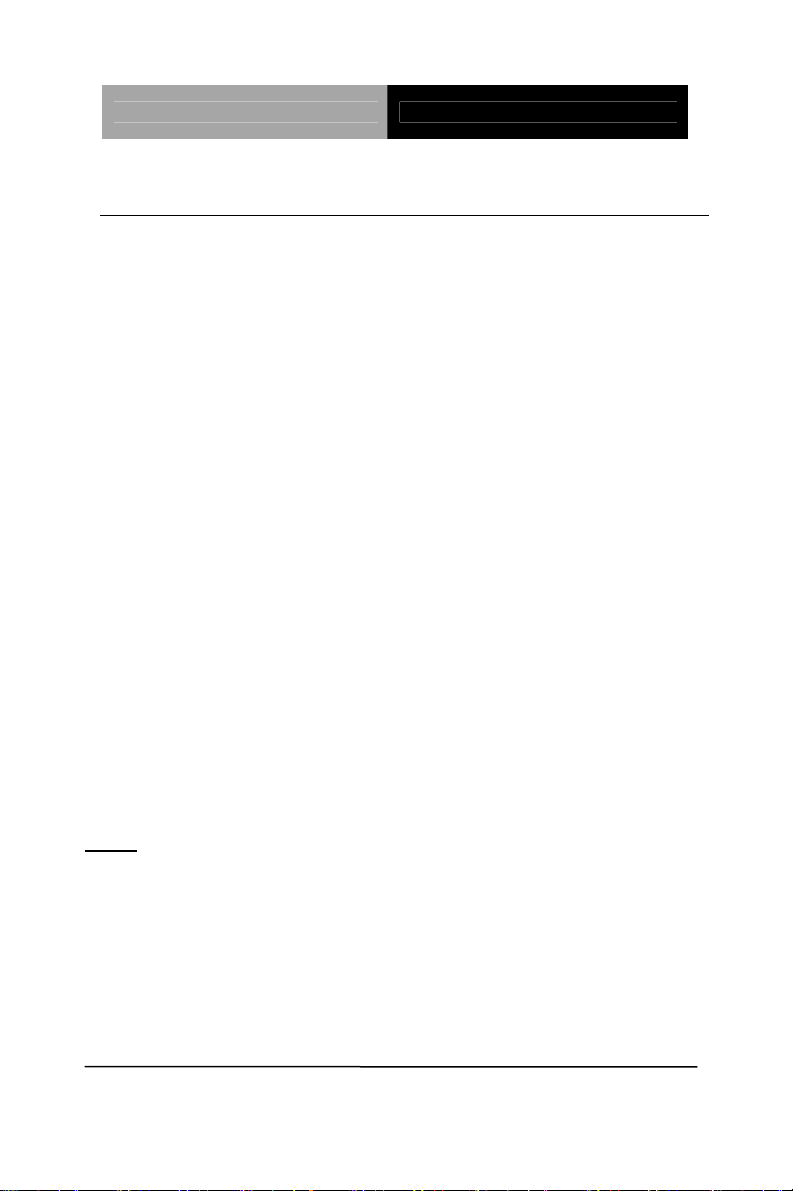
1.2 Features
Onboard Intel® Atom™ D2550/ N2600 Processor
Intel
DDR3 800 / 1066 SODIMM x 1, max. 4GB (D2550),
Half-size SBC HSB-CV1P
®
NM10
2GB (N2600)
Intel
®
Graphics Media Accelerator Supports DirectX 10,
OpenGL 3.0
HD Codec Audio Daughter Board (optional)
Realtek RTL 8111E, Gigabit Ethernet, RJ-45 x 2
USB 2.0 x 8 (Pin header x 3, 2 xOnboard Type A
connector x 2,One for Nano USB)
COM x 4 (RS-232 x 3, RS-232/422/485 x 1)
SATA 3.0Gb/s x 2, Digital I/O, Parallel Port x 1,
IrDA Port x 1*
VGA Output Connector for Display
Supports LVDS Up to 24-bit Single Channel (N2600
Supports 18-bit Single Channel Only)
Note*: The IrDA function will be disabled under Windows® 7 Operating
System.
Chapter 1 General Information
1 - 3
Page 11
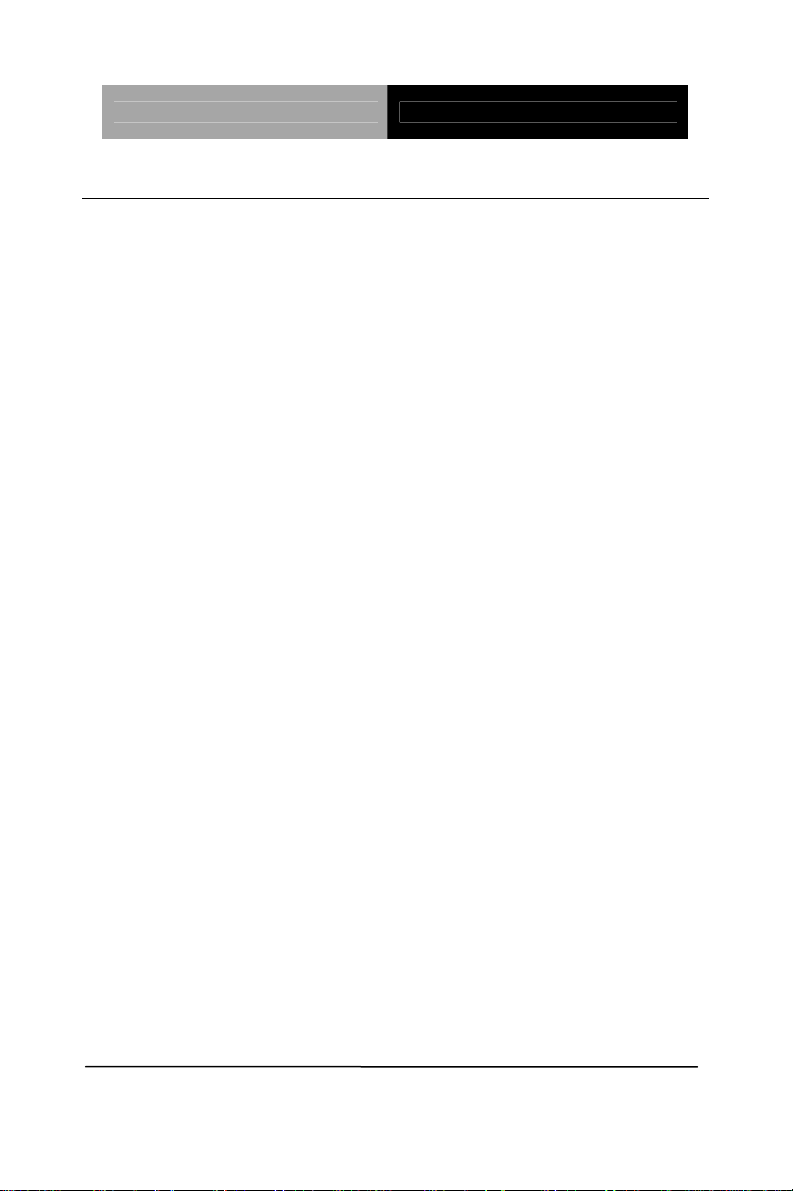
Half-size SBC HSB-CV1P
1.3 Specifications
System
Processor Intel
D2550/ N2600 processor,
System Memory 204-pin DDR3 SODIMM x 1,
Chipset Intel
I/O Chipset Fintek 81866F
Ethernet Realtek RTL8111E,
®
Atom™
(1.86 GHz for D2550, 1.6 GHz
for N2600)
Max. 4 GB (DDR3 800/1066) for
®
Intel
Atom™D2550;
Max. 2 GB (DDR3 800/1066) for
®
Intel
Atom™N2600
®
NM10
10/100/1000Base-TX, RJ-45 x 2
BIOS AMI Plug & Play SPI BIOS –
8 MB Flash
Wake On LAN Yes
Watchdog Timer 1~255 steps by software
program
H/W Status Monitoring Supports Fan Speed,
Expansion Interface PCI
Chapter 1 General Information 1- 4
Voltages and Temperature
Monitoring
Page 12
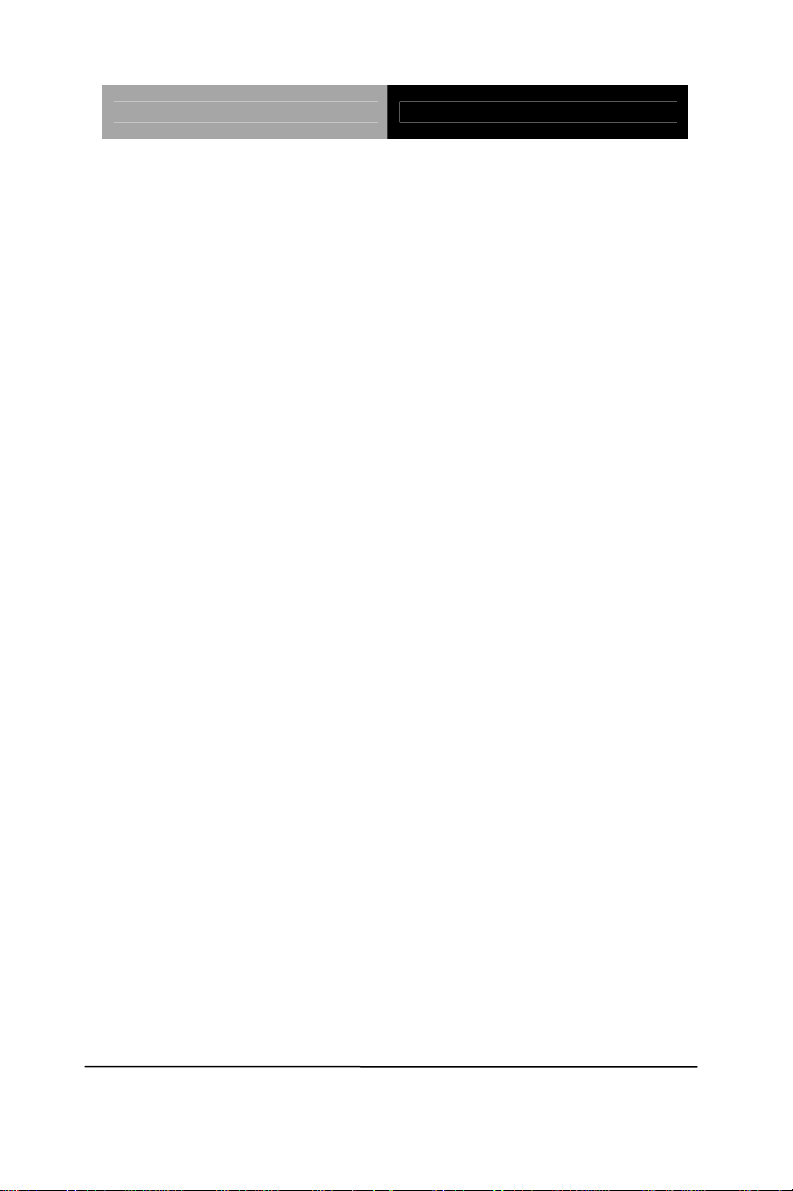
Half-size SBC HSB-CV1P
Power Requirement +12V, ATX
Battery Lithium battery
Board Size 7.3”(L) x 4.8”(W) (185mm x
122mm)
Gross Weight 0.75 lb (0.35 Kg)
Operating Temperature 32˚F~ 140˚F (0˚C ~ 60˚C)
Storage Temperature -4˚F~ 158˚F (-20˚C ~ 70˚C)
Operating Humidity 10%~80% relative humidity,
non-condensing
Display: Supports CRT/LCD, LVDS/LCD, simultaneous an d dual
view display
Chipset Intel
s
®
Graphics Media
Accelerator supports DirectX 10,
OpenGL 3.0
Resolution Up to 1920x1200 for CRT;
Up to 1440x900 for LVDS
(D2550);
Up to 1366x768 for LVDS
(N2600)
LCD Interface 18/24-bit Single Channel LVDS
LCD for Intel
®
Atom™D2550;
18-bit Single Channel LVDS
LCD for Intel
®
Atom™ N2600
Output Interface VGA x 1, LVDS x 1
Chapter 1 General Information
1 - 5
Page 13
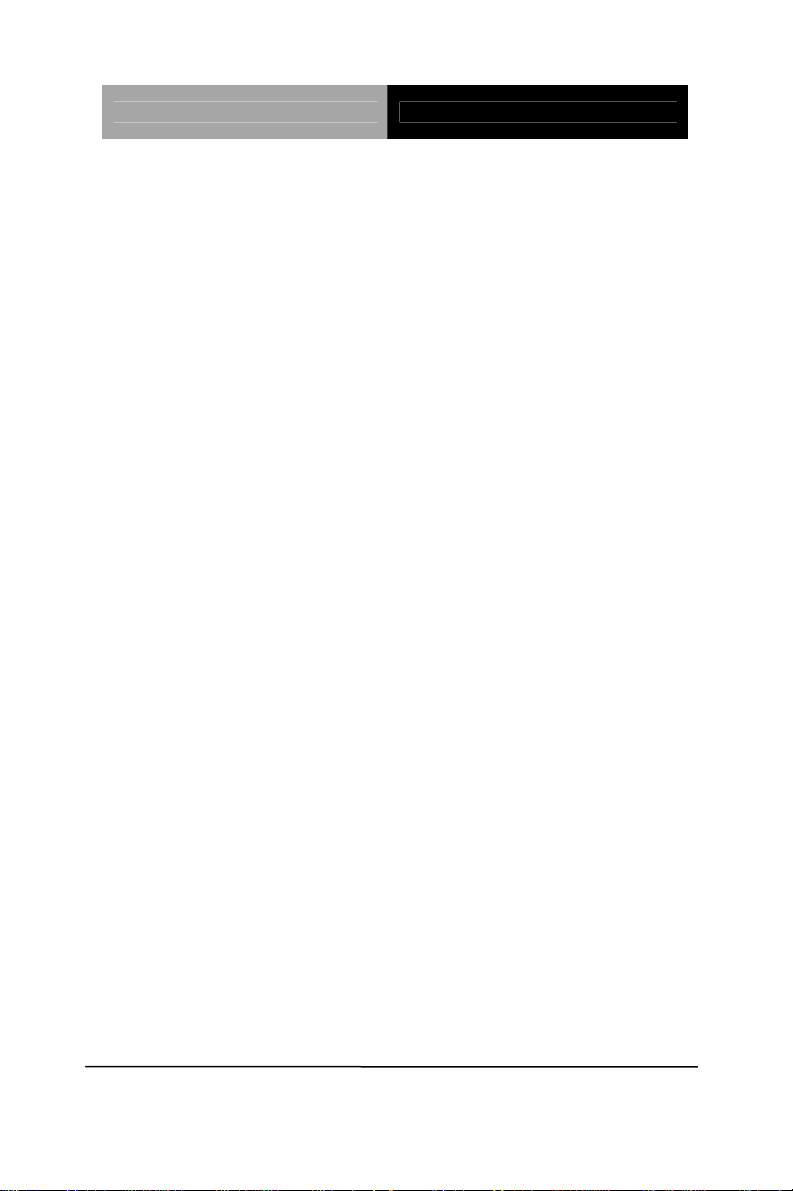
Half-size SBC HSB-CV1P
I/O
Storage SATA 3.0Gb/s x 2
Serial Port COM x 4 (box header)
COM2 : RS-232/422/485 (Box
header 2.0mm)
COM1, COM 3, COM4 :RS-232
(Box header 2.0mm)
Parallel Port SPP/EPP/ECP modes
USB Port USB2.0 x 8 (internal 5x2 pin
header x 3, onboard Type A
connector x 2)
PS/2 Port Mini-DIN PS/2 Keyboard and
Mouse x 1
Digital I/O Supports 8-bit (Programmable)
Audio(daughter board) High definition codec audio
daughter board (optional)
Chapter 1 General Information 1- 6
Page 14
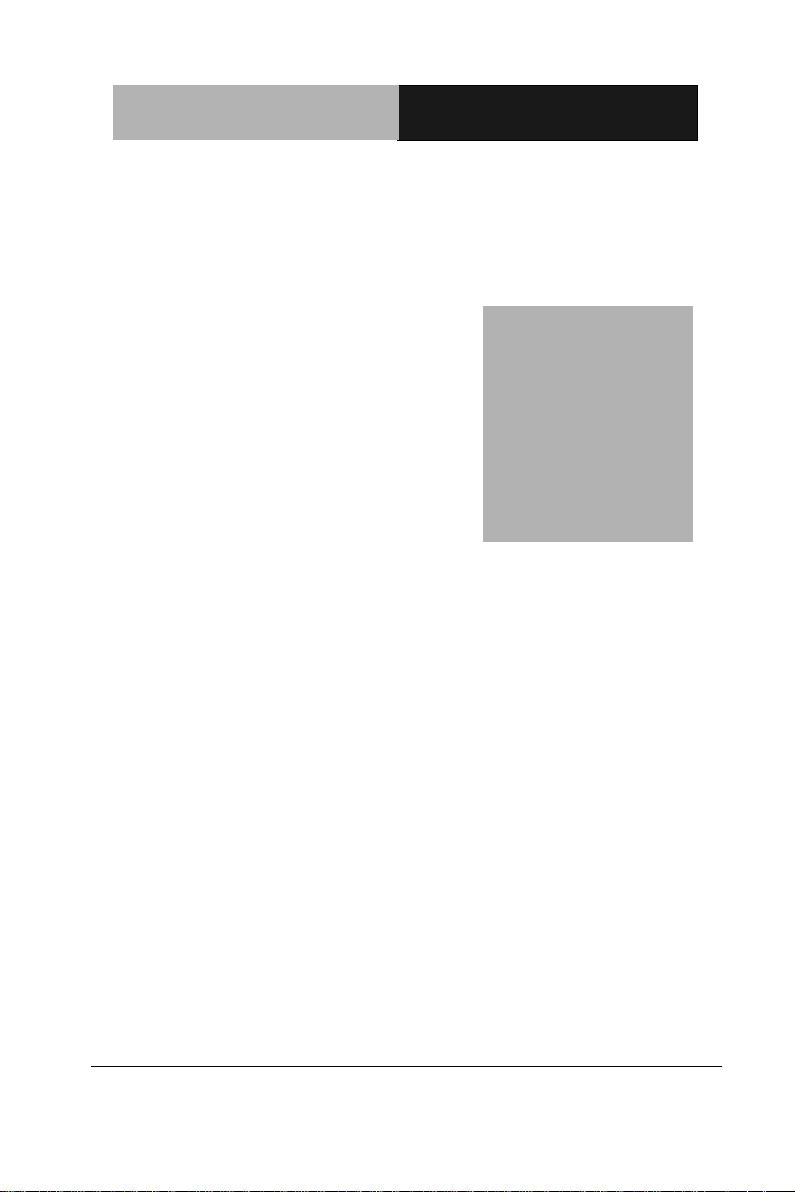
Half-Size SBC HSB- CV1P
2
Chapter
Quick
Installation
Guide
Chapter 2 Quick Installation Guide 2-1
Page 15
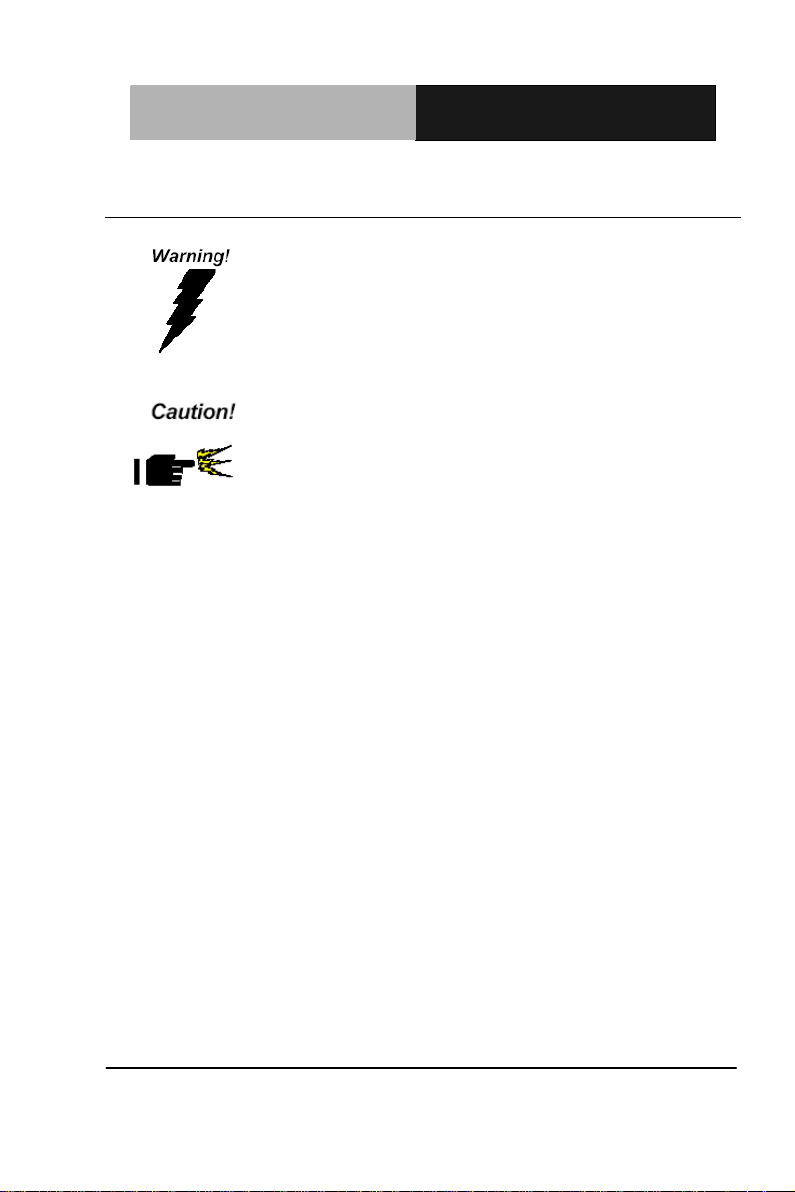
Half-Size SBC HSB- CV1P
damage sensitive electronic components.
bag when they are not in the chassis
2.1 Safety Precautions
Always completely disconnect the power cord
from your board whenever you are working on
it. Do not make connections while the power is
on, because a sudden rush of power can
Always ground yourself to remove any static
charge before touching the board. Mo dern
electronic devices are very sensitive to static
electric charges. Use a grounding wrist strap at
all times. Place all electronic components on a
static-dissipative surface or in a static-shielded
Chapter 2 Quick Installation Guide 2-2
Page 16
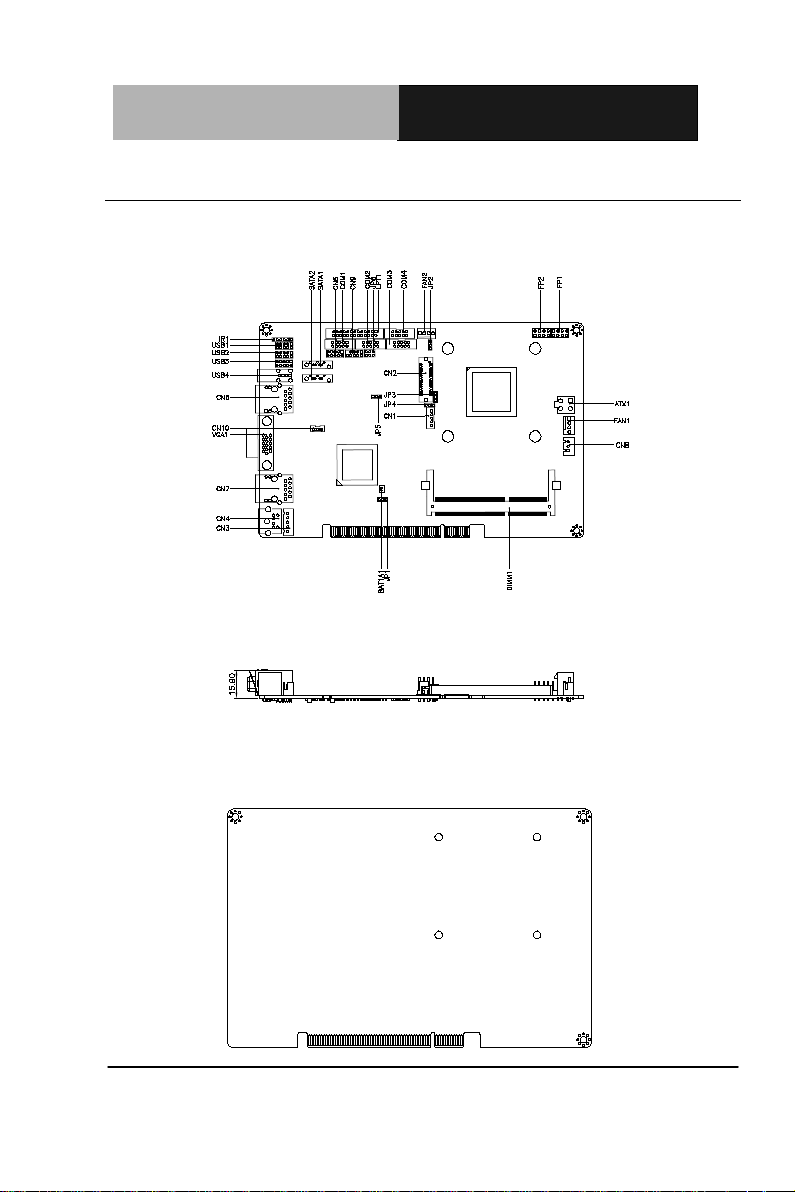
Half-Size SBC HSB- CV1P
Component Side
2.2 Location of Connectors and Jumpers
Component Side
Solder side
Chapter 2 Quick Installation Guide 2-3
Page 17
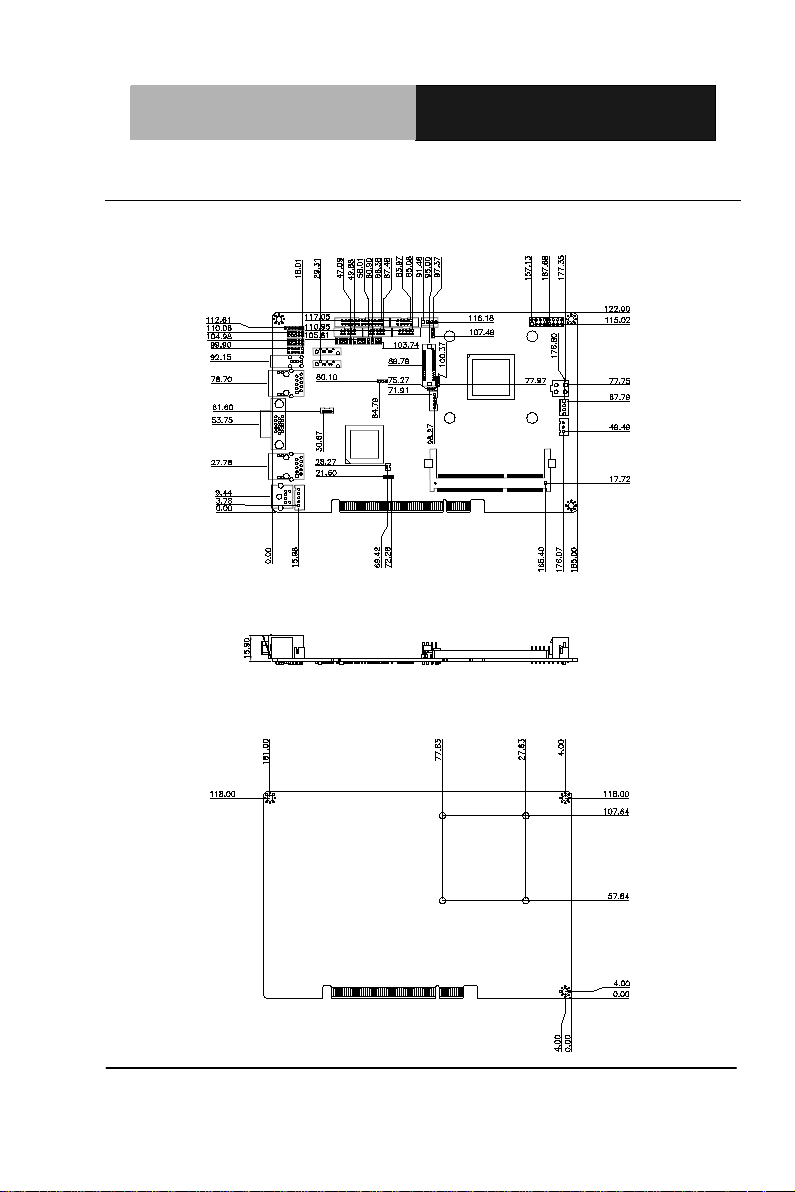
Half-Size SBC HSB- CV1P
Component Side
2.3 Mechanical Drawing
Component Side
Solder side
Chapter 2 Quick Installation Guide 2-4
Page 18
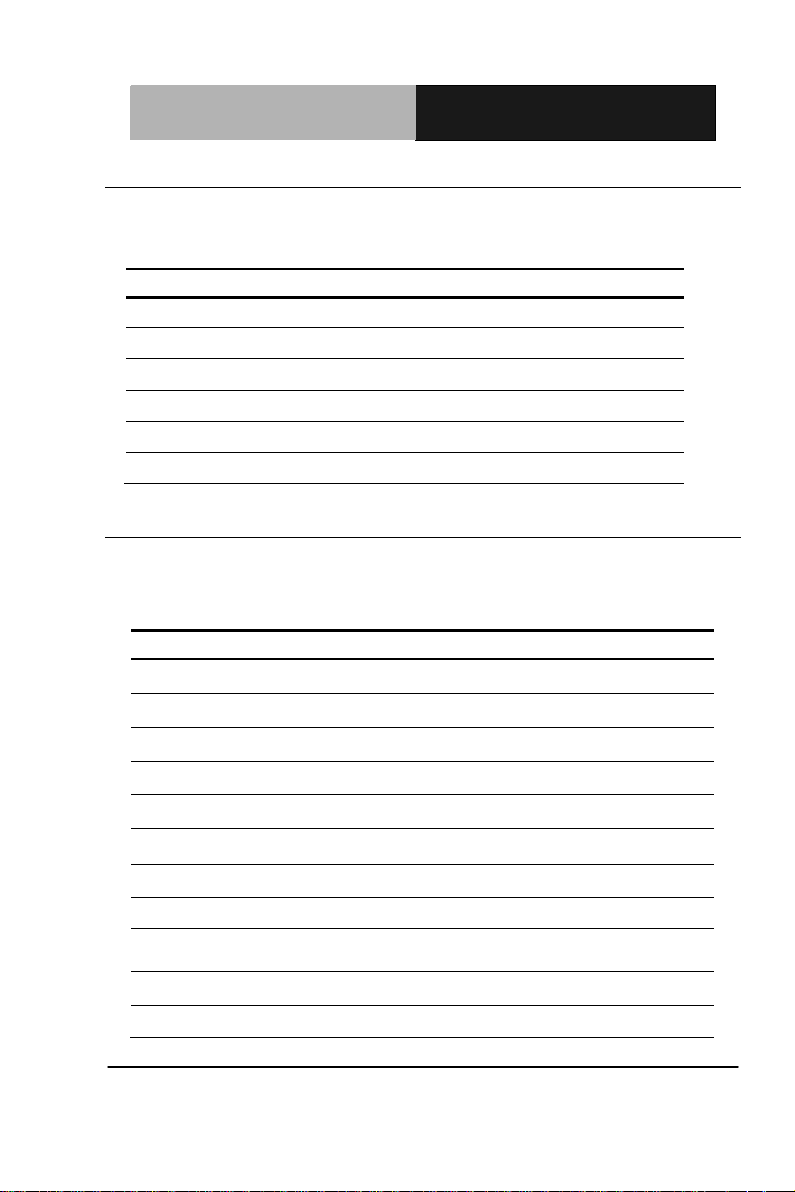
Half-Size SBC HSB- CV1P
Label
Function
Label
Function
HD Audio Codec with Realtek ALC888 ( Optional )
Connector
2.4 List of Jumpers
The board has a number of jumpers that allow you to configure your
system to suit your application.
The table below shows the function of each of the board's jumpers:
JP1 Clear CMOS
JP2 LVDS Operating Voltage Selection
JP3 LVDS Inverter/ Backlight Voltage Selection
JP4 LVDS Inverter/ Backlight Bias/PWM Mode Selection
JP5 AT/ATX Power Mode Selection
JP6 COM2 RI/+5/+12V Selection
2.5 List of Connectors
The board has a number of connectors that allow you to configure your
system to suit your application. The table below shows the function of
each board's connectors:
CN1 LVDS Inverter/ Backlight Connector
CN2 LVDS Connector (Single Channel18/24bit)
CN3 Keyboard Connector
CN4 PS2 Keyboard/Mouse Connector
CN5 Digital I/O Connector
CN6 RJ-45 Ethernet
CN7 RJ-45 Ethernet
CN8 External +5VSB Input Connector
CN9
CN10 USB Port #7 Connector
FP1 Front Panel Connector 1
Chapter 2 Quick Installation Guide 2-5
Page 19
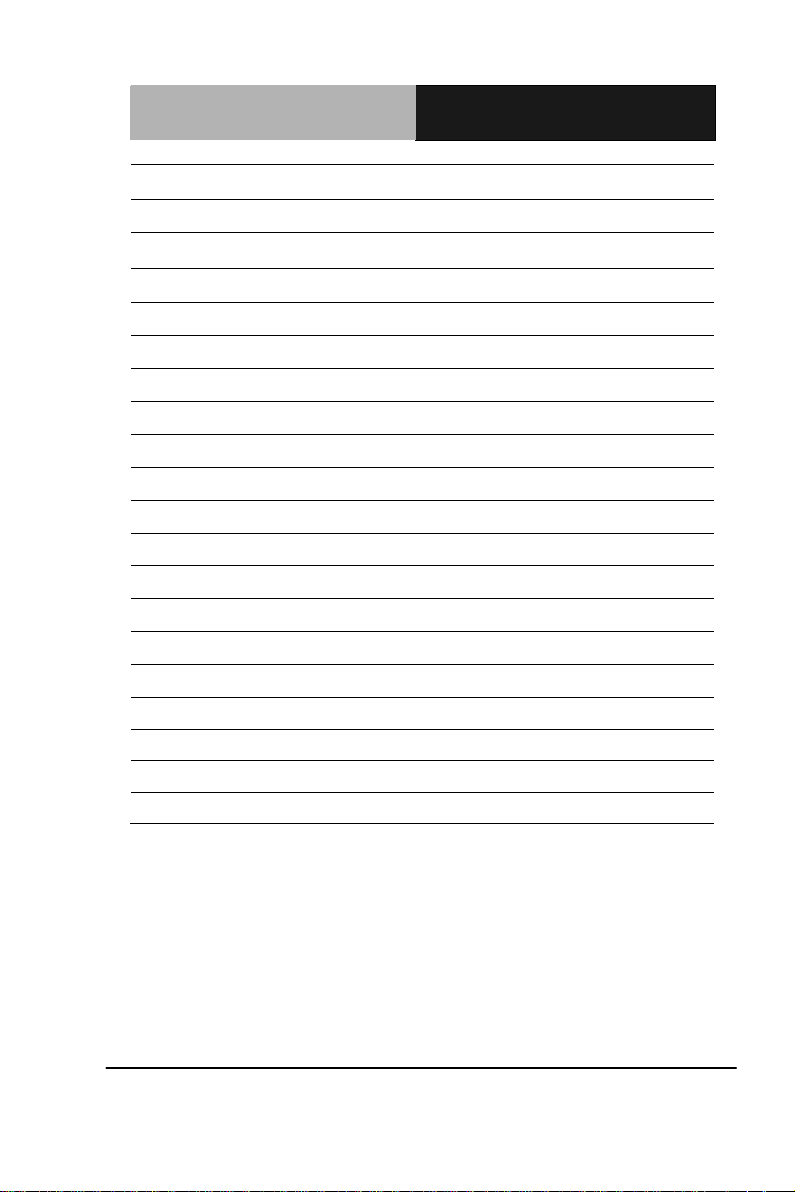
Half-Size SBC HSB- CV1P
FP2 Front Panel Connector 2
VGA1 Analog CRT Display Connector
USB1 USB Port #0 and #1 Connector
USB2 USB Port #2 and #3 Connector
USB3 USB Port #4 and #5 Connector
USB4 USB Port #6 Connector
COM1 RS-232 Serial port1 Connector
COM2 RS-232/422/485 Seri al port2 C onnec tor
COM3 RS-232 Serial port3 Connector
COM4 RS-232 Serial port4 Connector
IR1 Infrared Connector
LPT1 Parallel Port Connector
SATA1 SATA Port 2 Connector
SATA2 SATA Port 1 Connector
SPI1 BIOS Debug Port
DIMM1 DDR3 SODIMM Slot
BAT1A1 Battery
FAN1 3-Pin CPU Fan Connector (4-Pin Optional)
FAN2 4-Pin System Fan Connector
ATX1 4-Pin ATX Power Connector
Chapter 2 Quick Installation Guide 2-6
Page 20
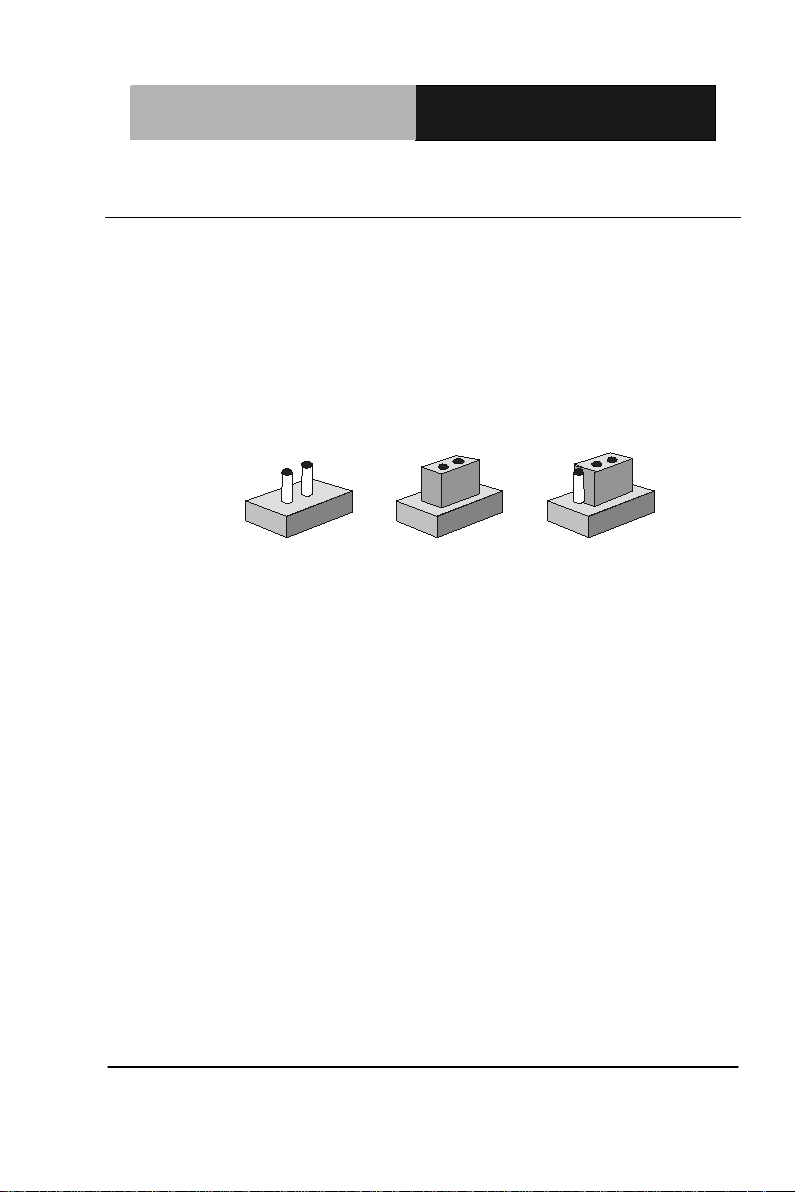
Half-Size SBC HSB- CV1P
1
2
3
Open Closed Closed 2-3
2.6 Setting Jumpers
You configure your card to match the needs of your application by
setting jumpers. A jumper is the simplest kind of electric switch. It
consists of two metal pins and a small metal clip (often protected by a
plastic cover) that slides over the pins to connect them. To “close” a
jumper you connect the pins with the clip.
To “open” a jumper you remove the clip. Sometimes a jumper will have
three pins, labeled 1, 2 and 3. In this case you would connect eit her
pins 1 and 2 or 2 and 3.
A pair of needle-nose pliers may be helpful when working with jumpers.
If you have any doubts about the best hardware configuration for your
application, contact your local distributor or sales representative before
you make any change.
Generally, you simply need a standard cable to make most
connections.
Chapter 2 Quick Installation Guide 2-7
Page 21
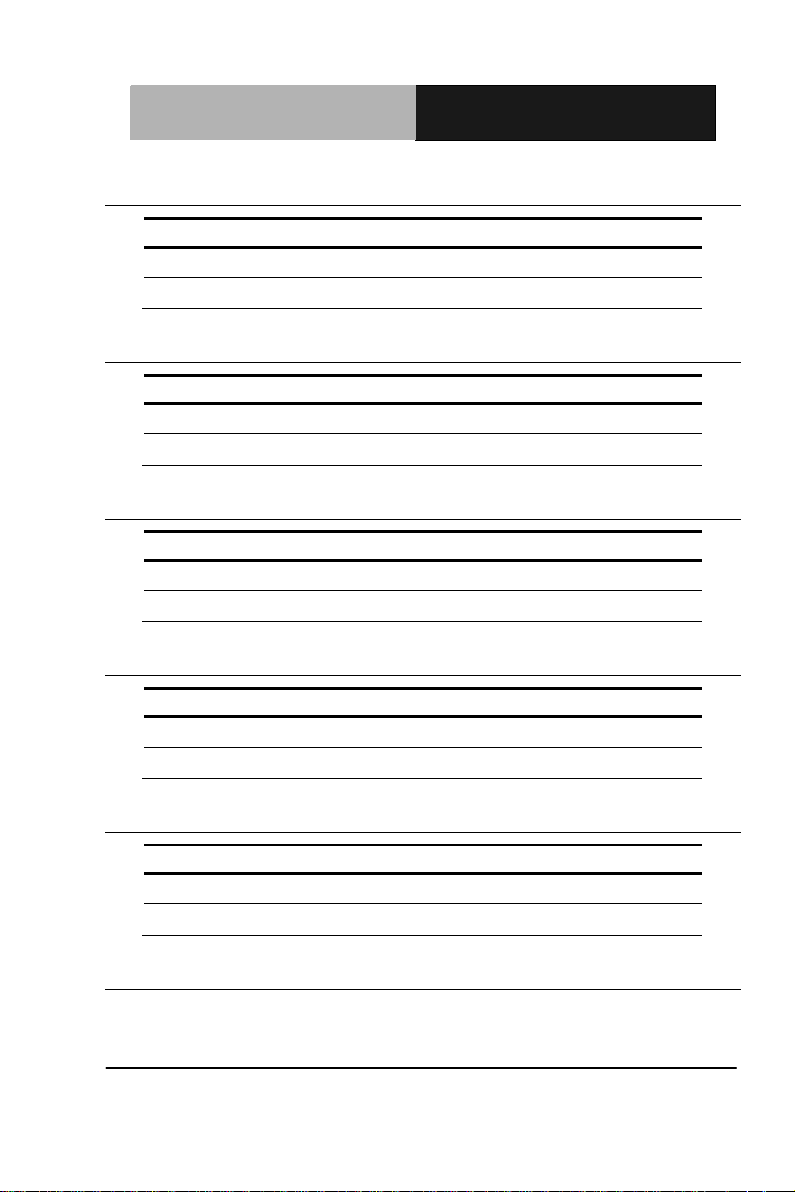
Half-Size SBC HSB- CV1P
JP1
Function
JP2
Function
JP3
Function
JP4
Function
1-2
Bias (Default)
JP5
Function
2.7 Clear CMOS (JP1)
1-2 Normal (Default)
3-4 Clear CMOS
2.8 LVDS Operating Voltage Selecti o n (JP2)
1-2 +5V
2-3 +3.3V (Default)
2.9 LVDS Inverter/ Backlight Voltage Selection (JP3)
1-2 +12V
2-3 +5V (Default)
2.10 LVDS Inverter/ Backlight Bias/PWM Mode Selection (JP4)
2-3 PWM Control
2.11 AT/ATX Power Mode Selection (JP5)
1-2 ATX(Default)
2-3 AT
Chapter 2 Quick Installation Guide 2-8
Page 22
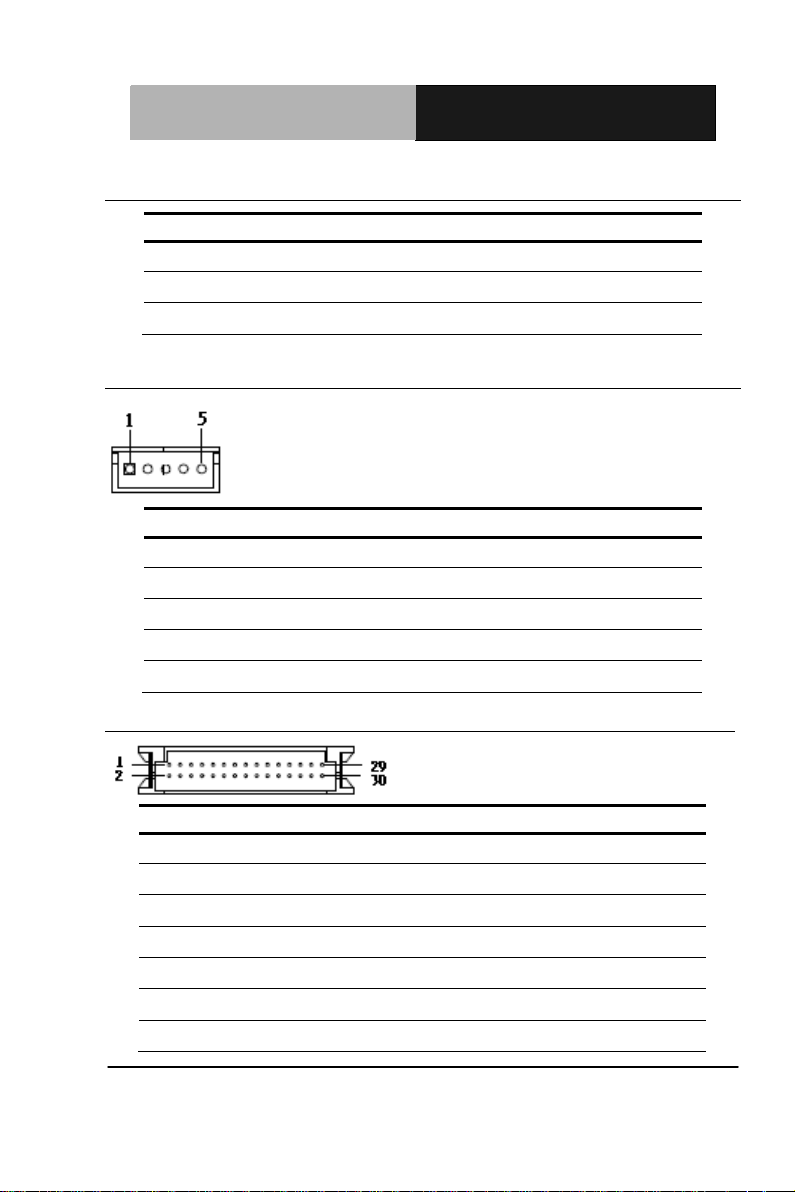
Half-Size SBC HSB- CV1P
JP6
Function
Pin
Signal
Pin
Signal
Pin
Signal
2.12 COM2 RI/+5V/+12V Selection (JP6)
1-2 +12V
3-4 RI (Default)
5-6 +5V
2.13 LVDS Inverter/ Backlight Connecto r (CN1)
1 12V / 5V
2 VCON
3 GND
4 GND
5 INV_EN
2.14 LVDS Connector(CN2)
1 BKLT_EN 2 BKLT_CTRL
3 LVDSVCC 4 GND
5 LVDS1_CLK# 6 LVDS1_CLK
7 LVDSVCC 8 GND
9 LVDS1_DATA0# 10 LVDS1_DATA0
11 LVDS1_DATA1# 12 LVDS1_DATA1
13 LVDS1_DATA2# 14 LVDS1_DATA2
Chapter 2 Quick Installation Guide 2-9
Page 23
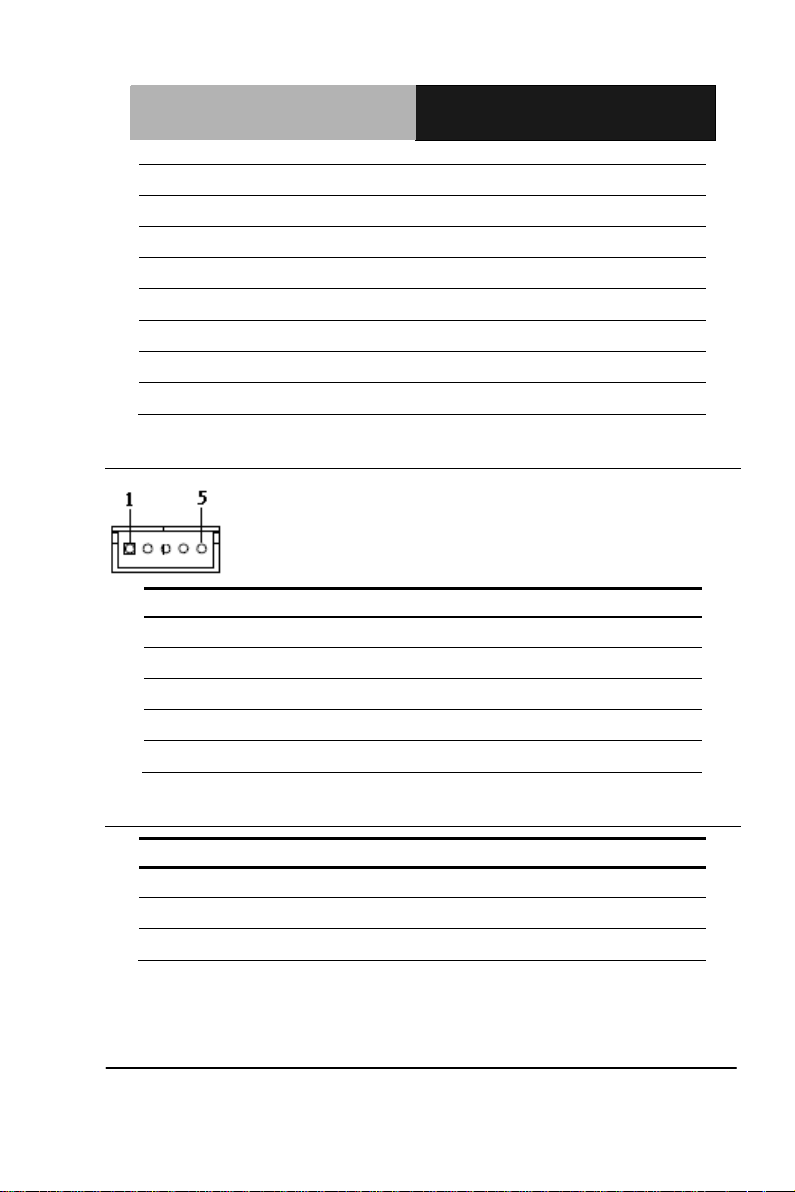
Half-Size SBC HSB- CV1P
Pin
Signal
Pin
Signal
Pin
Signal
2
15 LVDS1_DATA3# 16 LVDS1_DATA3
17 LVDS_DDC_DATA 18 LVDS_DDC_CLK
19 LVDS2_DATA0# 20 LVDS2_DATA0
21 LVDS2_DATA1# 22 LVDS2_DATA1
23 LVDS2_DATA2# 24 LVDS2_DATA2
25 LVDS2_DATA3# 26 LVDS2_DATA3
27 LVDSVCC 28 GND
29 LVDS2_CLK# 30 LVDS2_CLK
2.15 Keyboard Connector (CN3)
1 KB_CLK
2 KB_DATA
3 N.C.
4 GND
5 +5V
2.16 PS2 Keyboard/Mouse Connector (CN4)
1 Keyboard DATA
3 GND
5 Keyboard clock
4
6
Mouse Data
+5V Volt
Mouse Clock
Chapter 2 Quick Installation Guide 2-10
Page 24
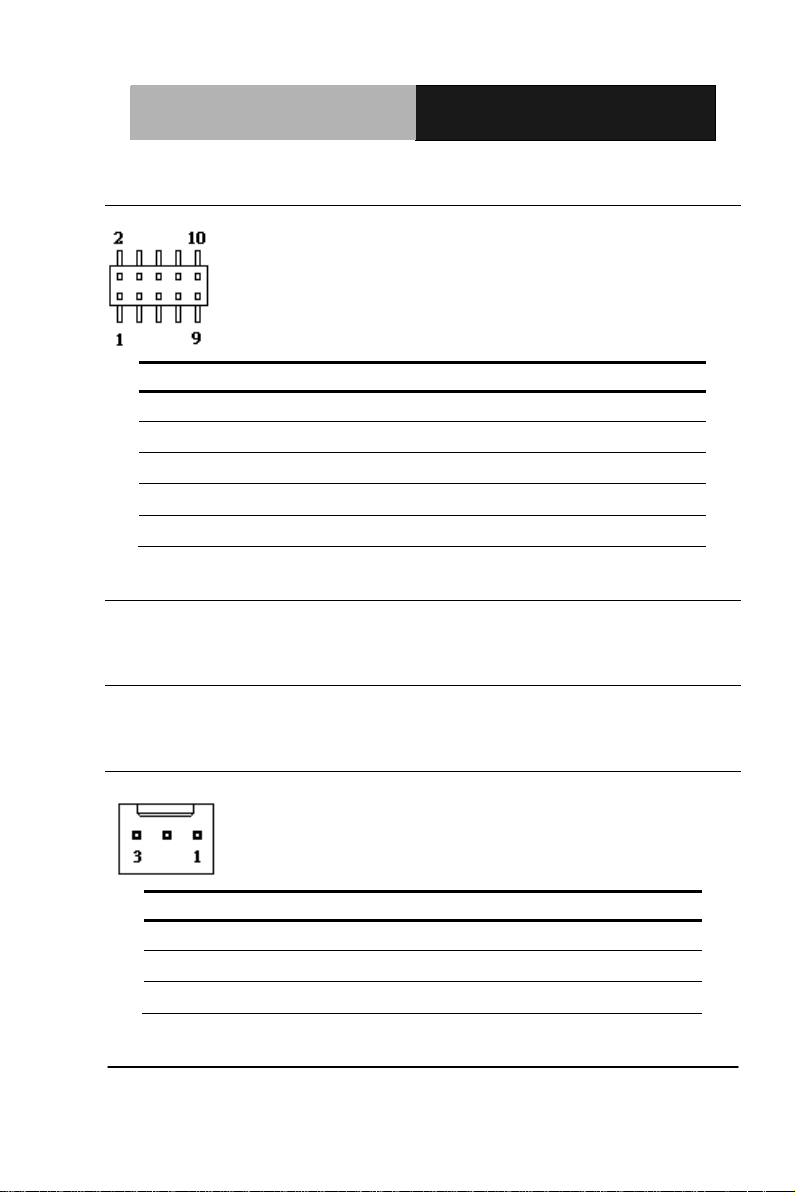
Half-Size SBC HSB- CV1P
Pin
Signal
Pin
Signal
2
Pin
Signal
2.17 Digital I/O Connector (CN5)
1 IN0
3 IN2
5 OUT0
7 OUT2 8 OUT3
9 +3.3V 10 GND
4
6
IN1
IN3
OUT1
2.18 RJ-45 Ethernet (CN6)
Standar d spe cif ic atio n
2.19 RJ-45 Ethernet (CN7)
Standar d spe cif ic atio n
2.20 External +5VSB Input Connector (CN8)
1 PS_ON#
2 GND
3 +5VSB
Chapter 2 Quick Installation Guide 2-11
Page 25
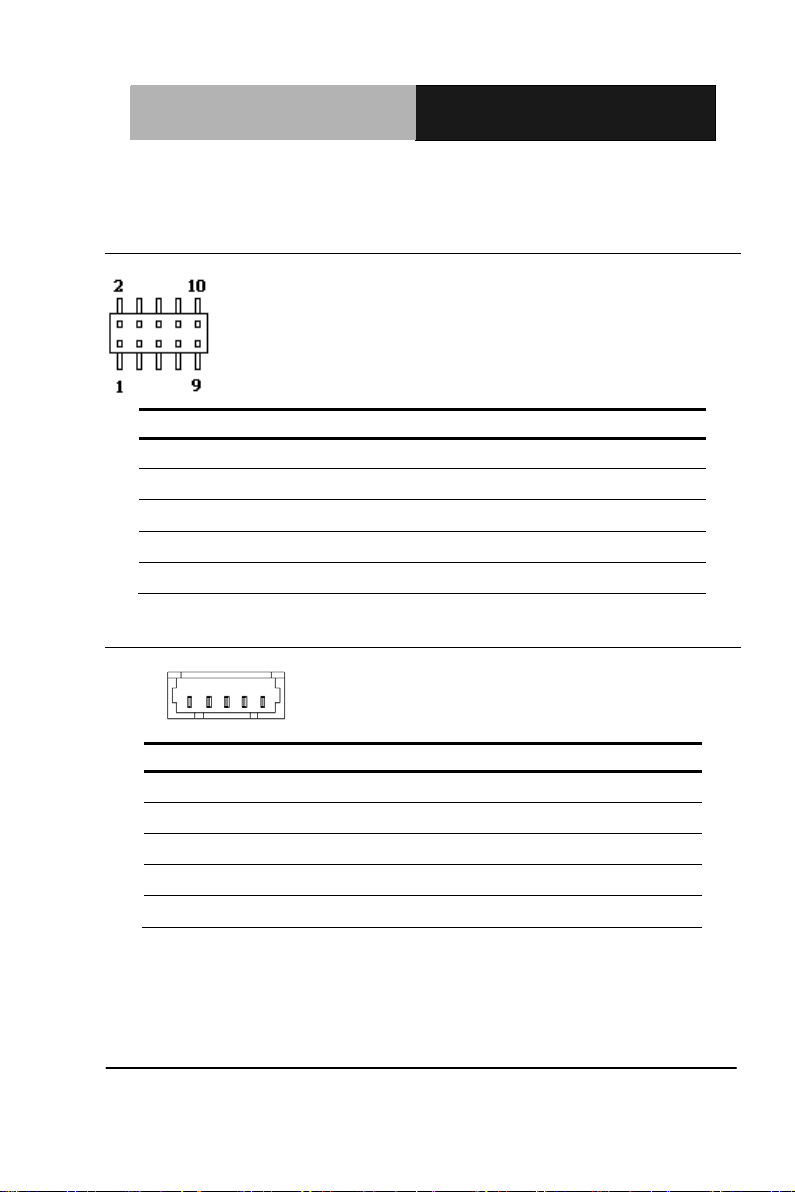
Half-Size SBC HSB- CV1P
Pin
Signal
Pin
Signal
Pin
Signal
2.21 HD Audio Codec with Realtek ALC888 (Optional) Connector
(CN9)
1 RST 2 SYNC
3 SDIN 4 SDOUT
5 DET 6 BCLK
7 GND 8 +5V
9 NC
10 +3.3V
2.22 USB Port #7 Connector (CN10)
1 +5VSB
2 USB7N
3 USB7P
4 GND
5 GND
Chapter 2 Quick Installation Guide 2-12
Page 26
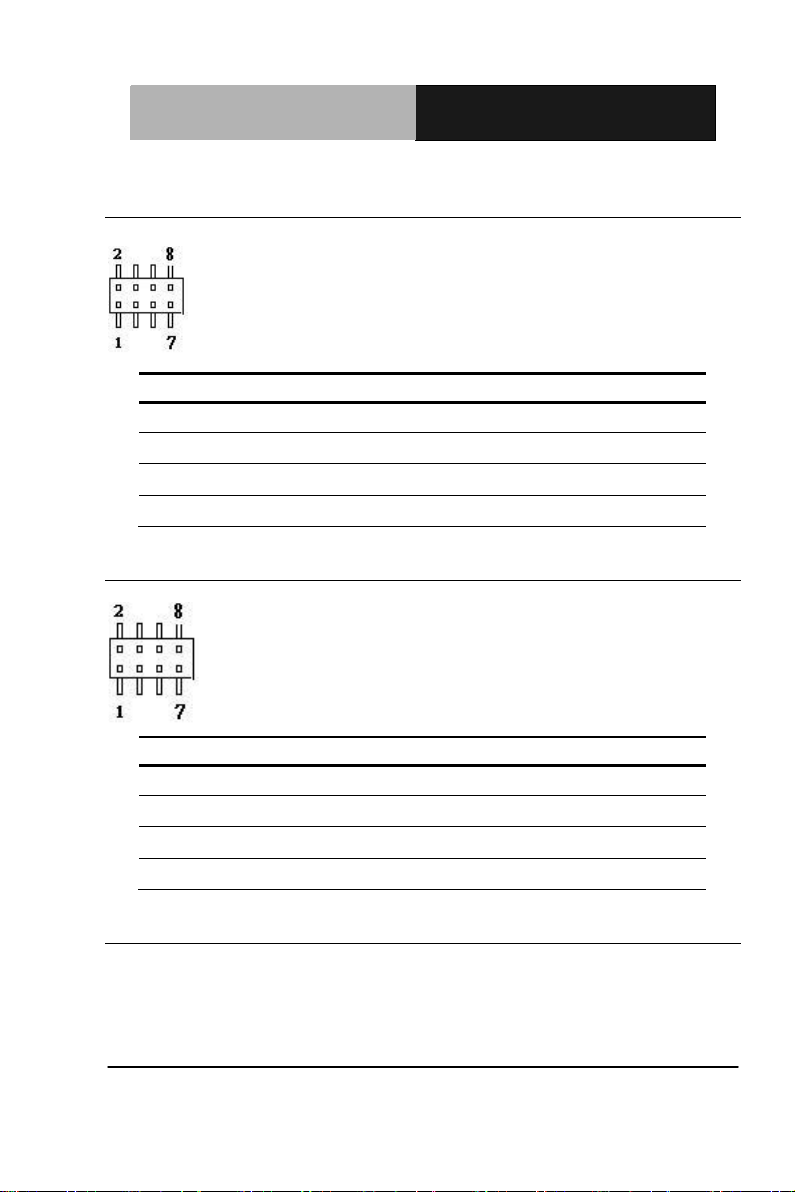
Half-Size SBC HSB- CV1P
Pin
Signal
Pin
Signal
Pin
Signal
Pin
Signal
2.23 Front Panel Connector 1 (FP1)
1 Power On Button (+) 2 Reset Switch (+)
3 Power On Button (-) 4 Reset Switch (-)
5 HDD LED (+) 6 Power LED (+)
7 HDD LED (-) 8 Power LED (-)
2.24 Front Panel Connector 2 (FP2)
1 External Speaker (+) 2 NC
3 NC 4 NC
5 Internal Buzzer (-) 6 I2C Bus SMB Clock
7 External Speaker (-) 8 I2C Bus SMB Data
2.25 Analog CRT Display Connector (VGA1)
Standar d spe cif ic atio n
Chapte r 2 Quick Installation Guide 2-13
Page 27
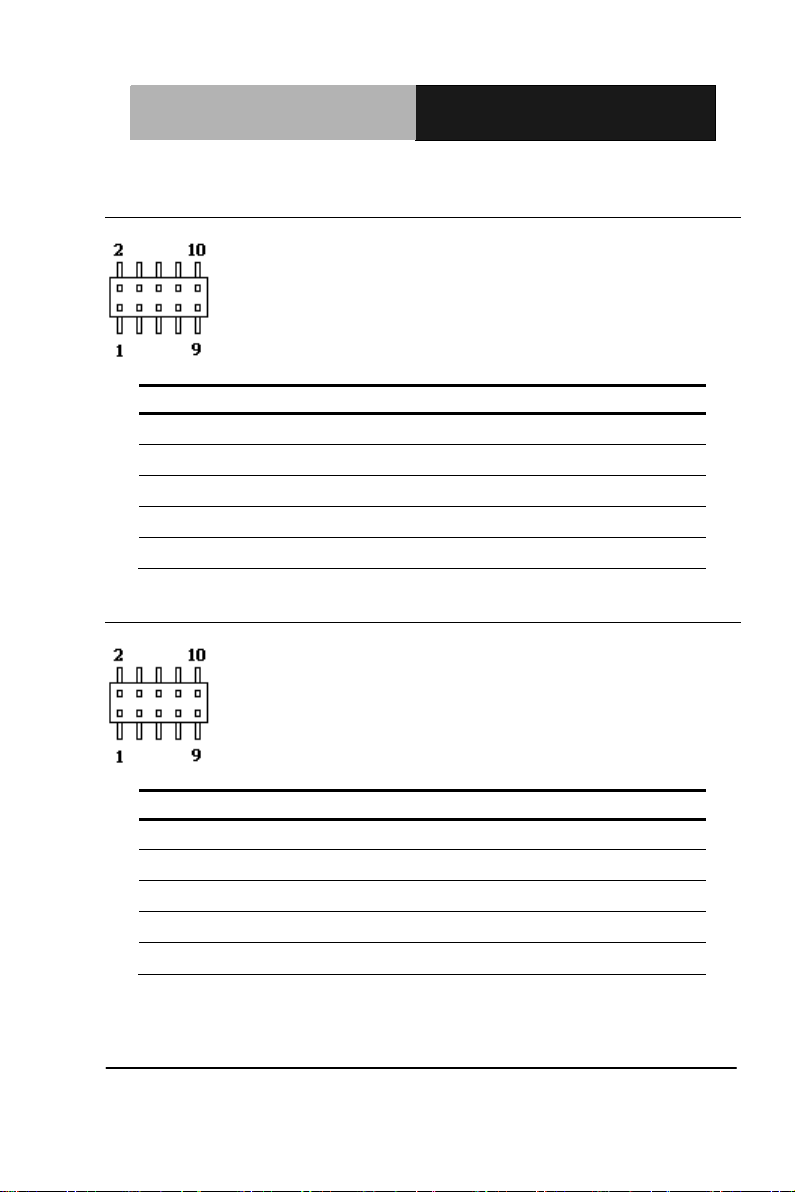
Half-Size SBC HSB- CV1P
Pin
Signal
Pin
Signal
Pin
Signal
Pin
Signal
2.26 USB Port #0 and #1 Connector (USB1)
1 +5VSB 2 GND
3 USB0N 4 GND
5 USB0P 6 USB1P
7 GND 8 USB1N
9 GND 10 +5V_USB
2.27 USB Port #2 and #3 Connector (USB2)
1 +5VSB 2 GND
3 USB2N 4 GND
5 USB2P 6 USB3P
7 GND 8 USB3N
9 GND 10 +5V_USB
Chapter 2 Quick Installation Guide 2-14
Page 28
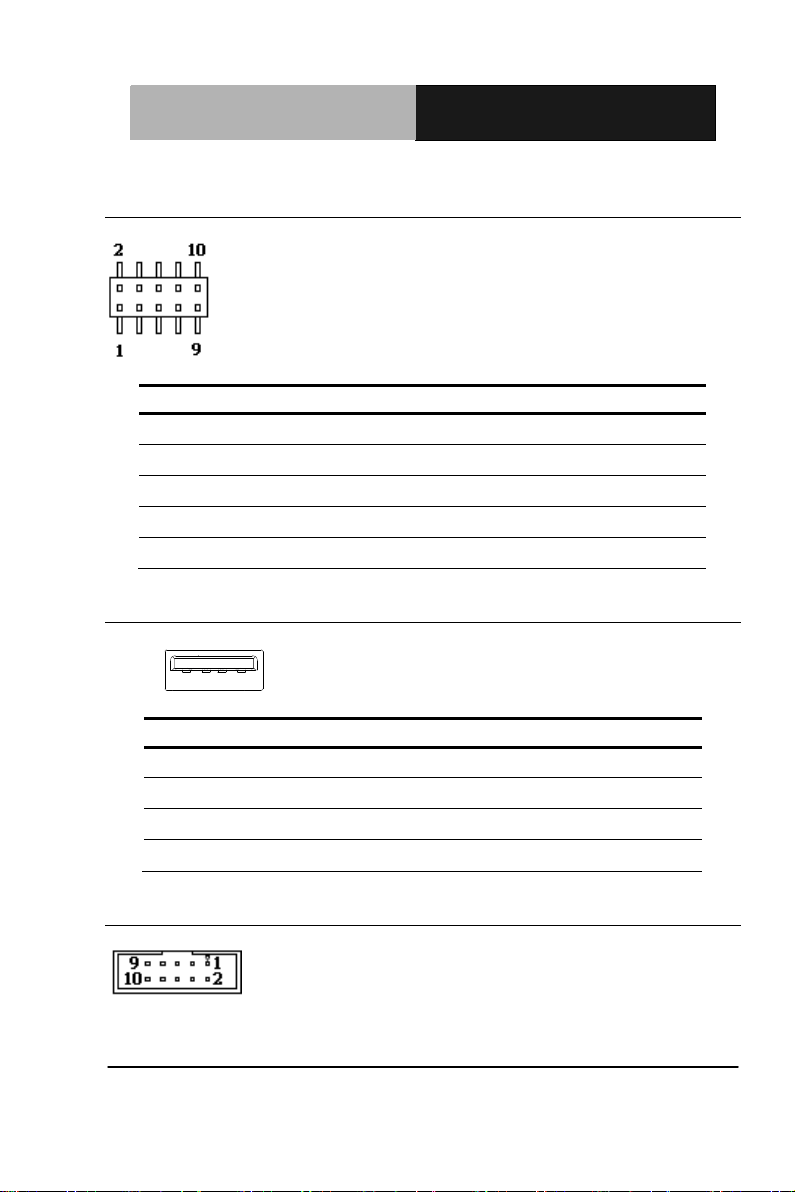
Half-Size SBC HSB- CV1P
Pin
Signal
Pin
Signal
1 2 3 4
Pin
Signal
2.28 USB Port #4 and #5 Connector (USB3)
1 +5VSB 2 GND
3 USB4N 4 GND
5 USB4P 6 USB5P
7 GND 8 USB5N
9 GND 10 +5V_USB
2.29 USB Port #6 Connector (USB4)
1 +5VSB
2 USB6N
3 USB6P
4 GND
2.30 RS-232 Serial port1 Connector (COM1)
Chapte r 2 Quick Installation Guide 2-15
Page 29
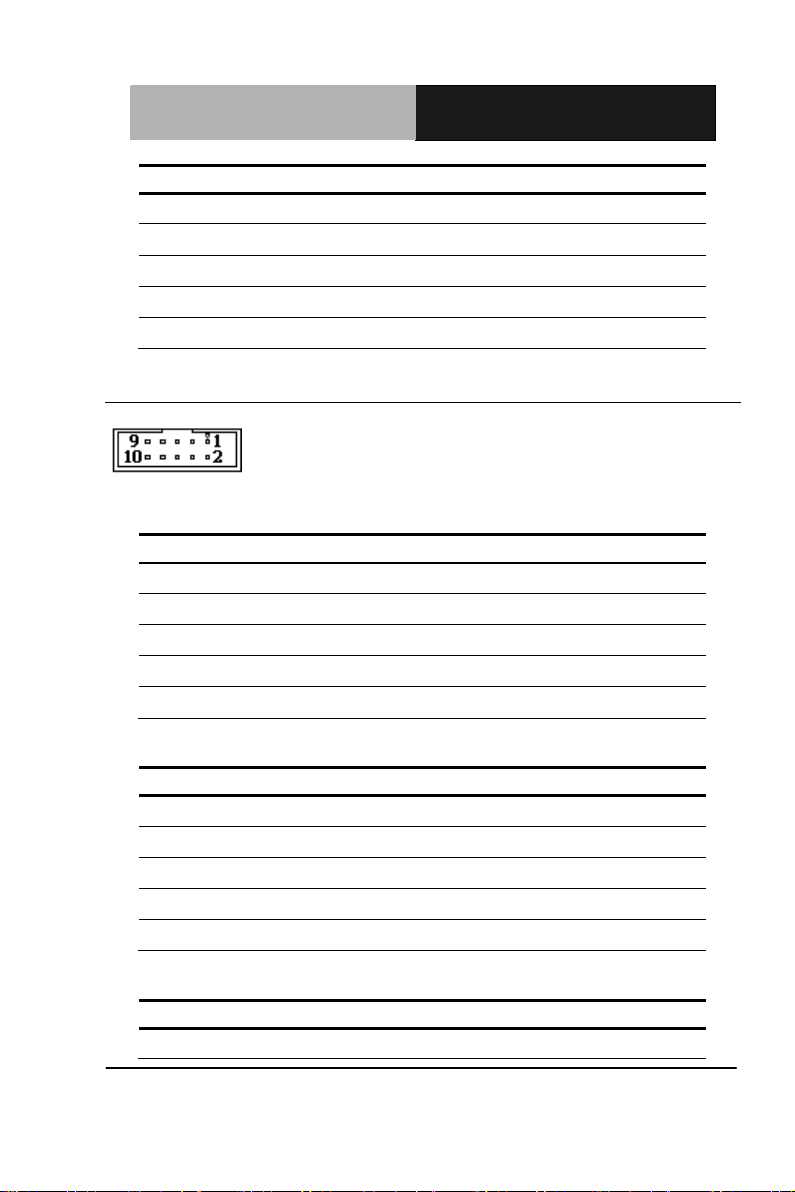
Half-Size SBC HSB- CV1P
Pin
Signal
Pin
Signal
Pin
Signal
Pin
Signal
Pin
Signal
Pin
Signal
Pin
Signal
Pin
Signal
1 DCD1 2 RXD1
3 TXD1 4 DTR1
5 GND 6 DSR1
7 RTS1 8 CTS1
9 RI1 10 NC
2.31 RS-232/422/485 Serial port2 Connector (COM2)
RS-232:
1 DCD2 2 RXD2
3 TXD2 4 DTR2
5 GND 6 DSR2
7 RTS2 8 CTS2
9 RI2/+5V/+12V 10 NC
RS-485:
1 TXD- 2 NC
3 TXD+ 4 NC
5 GND 6 NC
7 NC 8 NC
9 NC/+5V/+12V 10 NC
RS-422:
1 TXD- 2 RXD+
Chapter 2 Quick Installation Guide 2-16
Page 30
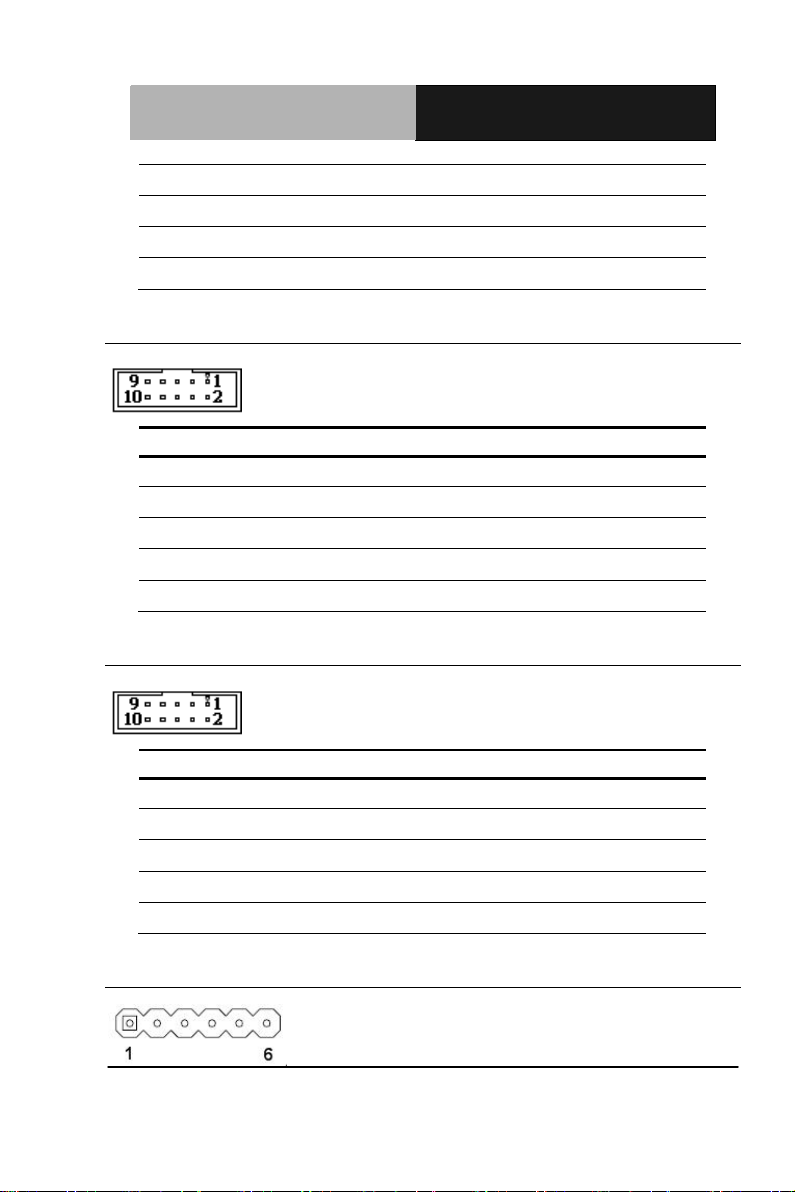
Half-Size SBC HSB- CV1P
Pin
Signal
Pin
Signal
Pin
Signal
Pin
Signal
3 TXD+ 4 RXD5 GND 6 NC
7 NC 8 NC
9 NC/+5V/+12V 10 NC
2.32 RS-232 Serial port3 Connector (COM3)
1 DCD3 2 RXD3
3 TXD3 4 DTR3
5 GND 6 DSR3
7 RTS3 8 CTS3
9 RI3 10 NC
2.33 RS-232 Serial port4 Connector (COM4)
1 DCD4 2 RXD4
3 TXD4 4 DTR4
5 GND 6 DSR4
7 RTS4 8 CTS4
9 RI4 10 NC
2.34 Infrared Connector (IR1)
Chapte r 2 Quick Installation Guide 2-17
Page 31

Half-Size SBC HSB- CV1P
Pin
Signal
Pin
Signal
Pin
Signal
GND
GND
GND
GND
1 +5V
2 NC
3 IRRX
4 GND
5 IRTX
6 NC
2.35 Parallel Port Connector (LPT1)
1 STB# 2 AFD#
3 DATA0 4 ERR#
5
DATA1
6
7 DATA2 8
9 DATA3 10 GND
11 DATA4 12 GND
13 DATA5 14 GND
15 DATA6 16 GND
17 DATA7 18
19
ACK#
20
21
BUSY
22
23
PE
24
25
SELECT
26 NC
INIT#
SLIN#
Chapter 2 Quick Installation Guide 2-18
Page 32

Half-Size SBC HSB- CV1P
Pin 1 Pin 7
Pin
Signal
1
GND
Pin 1 Pin 7
Pin
Signal
1
GND
2.36 SATA Port2 Connector (SATA1)
2 SATA_TX+
3 SATA_TX4 GND
5 SATA_RX6 SATA_RX+
7 GND
2.37 SATA Port1 Connector (SATA2)
2 SATA_TX+
3 SATA_TX4 GND
5 SATA_RX6 SATA_RX+
7 GND
Chapte r 2 Quick Installation Guide 2-19
Page 33

Half-Size SBC HSB- CV1P
Pin
Signal
Pin
Signal
Pin
Signal
1
GND
Pin
Signal
2.38 BIOS Debug Port (SPI1)
1 +3.3V 2 GND
3 SPI_CE# 4 SPI_CLK
5 SPI_SO 6 SPI_SI
7 SPI_HOLD# 8
2.39 3-Pin CPU Fan Connector (4-Pin Optional) (FAN1)
NC
2 +12V
3 FAN_TAC
4 FAN_CTL (Optional)
2.40 4-Pin System FAN Connector (FAN2)
1 GND
Chapter 2 Quick Installation Guide 2-20
Page 34

Half-Size SBC HSB- CV1P
Pin
Signal
Pin
Signal
2 +12V
3 FAN_TAC
4 FAN_CTL
2.41 4-Pin ATX Power Connector (ATX1)
1 GND 2 GND
3 +12V 4 +12V
2.42 DDR3 SODIMM Slot (DIMM1)
Standar d spe cif ic atio n
Chapte r 2 Quick Installation Guide 2-21
Page 35

Half-Size SBC HSB- CV1P
部件名称
有毒有害物质或元素
铅
汞
镉
六价铬
多溴联苯
多溴二苯醚
印刷电路板
及其电子组件
× ○ ○ ○ ○ ○
外部信号
连接器及线材
× ○ ○ ○ ○ ○
O:表示该有毒有害物质在该部件所有均质材料中的含量均在
标准规定的限量要求以下。
:表示该有毒有害物质至少在该部件的某一均质材料中的含量超出
标准规定的限量要求。
备注:此产品所标示之环保使用期限,系指在一般正常使用状况下。
Below Table for China RoHS Requirements
产品中有毒有害物质或元素名称及含量
AAEON Main Board/ Daughter Board/ Backplane
(Pb)
(Hg)
(Cd)
(Cr(VI))
(PBB)
(PBDE)
SJ/T 11363-2006
X
SJ/T 11363-2006
Chapter 2 Quick Installation Guide 2-22
Page 36

Half-size SBC HSB- CV1P
3
Chapter
AMI
BIOS Setup
Chapter 3 AMI BIOS Setup 3-1
Page 37

Half-size SBC HSB- CV1P
3.1 System Test and Initialization
These routines test and initialize board hardware. If the routines
encounter an error during the tests, you will either hear a few short
beeps or see an error message on the screen. There are two kinds
of errors: fatal and non-fatal. The system can usually continue the
boot up sequence with non-fatal errors.
System configuration verification
These routines check the current system configuration stored in the
CMOS memory and BIOS NVRAM. If system configuration is not
found or system configuration data error is detected, system will
load optimized default and re-boot with this default system
configuration autom atically.
There are four situations in which you will need to setup system
configuration:
1. You are starting your system for the first time
2. You have changed the hardware attached to your system
3. The system configuration is reset by Clear-CMOS jumper
4. The CMOS memory has lost power and the configuration
information has been eras e d.
The HSB-CV1P CMOS memory has an integral lithium battery
backup for data retention. However, you will need to replace the
complete unit when it finally runs down.
Chapter 3 AMI BIOS Setup 3-2
Page 38

Half-size SBC HSB- CV1P
3.2 AMI BIOS Setup
AMI BIOS ROM has a built-in Setup program that allows users to
modify the basic sy stem configuration. This type of information is
stored in battery-backed CMOS RAM and BIOS NVRAM so that it
retains the Setup information when the power is turned off.
Entering Setup
Power on the computer and press <Del>or <F2> immediately. This
will allow you to enter Setup.
Main
Set the date, use tab to switch between date elements.
Advanced
Enable disable boot option for legacy network devices.
Chipset
Host bridge parameters.
Boot
Enables/disable quiet boot opti on.
Security
Set setup administrator password.
Save&Exit
Exit system setup after saving the changes.
Chapter 3 AMI BIOS Setup 3-3
Page 39

Half-size SBC HSB- CV1P
Setup Menu
Setup submenu: Main
Chapter 3 AMI BIOS Setup 3-4
Page 40

Half-size SBC HSB- CV1P
Setup submenu: Advanced
Chapter 3 AMI BIOS Setup 3-5
Page 41

Half-size SBC HSB- CV1P
S3 Only (Suspend to RAM )
Select ACPI sleep state the system will enter when the SUSPEND button is pressed.
ACPI Settings
Options Summary :
ACPI Sleep State
Suspend Disabled
Default
Chapter 3 AMI BIOS Setup 3-6
Page 42

Half-size SBC HSB- CV1P
Wake system with
m will wake
Wake system with
Enable or disable System wake on alarm event. When enabled, System will wake
S5 RTC Wake Settings
Options Summary :
Disabled Default
Fixed T ime
Enable or disable System wake on alarm event. When enabled, Syste
on the hr::min::sec specified.
Dynamic Time
on the current time + Increase minute(s).
Enabled
Disabled Default
Enabled
Chapter 3 AMI BIOS Setup 3-7
Page 43

Half-size SBC HSB- CV1P
CPU Configuration
Options Summary :
Hyper-Threading Disabled
Enabled Default
Enabled for Windows XP and Linux (OS optimized for Hyper-Threading
Technology) and Disabled for other OS (OS not optimized for Hyper-Threading
Technology).
When Disabled only one thread per enabled core is enabled.
Chapter 3 AMI BIOS Setup 3-8
Page 44

Half-size SBC HSB- CV1P
SATA Configuration (IDE)
Options summary :
SATA Controller(s) Enabled Default
Disabled
Enable or disable SATA device.
SATA Mode Selection IDE Default
AHCI
Determines how SATA controller(s) operate.
Chapter 3 AMI BIOS Setup 3-9
Page 45

Half-size SBC HSB- CV1P
SATA Port 0
Disable
Enable or Disable SATA Port.
SATA Port 0 Hot Plug
Disable
Designates this port as Hot Pluggable.
SATA Port 1
Disable
Enable or Disable SATA Port.
SATA Port 1 Hot Plug
Disable
Designates this port as Hot Pluggable.
SATA Configuration (AHCI)
Options summary :
Chapter 3 AMI BIOS Setup 3-10
Enabled Default
Enabled Default
Enabled Default
Enabled Default
Page 46

Half-size SBC HSB- CV1P
e connected. DISABLE option will keep USB devices available only for
USB Configuration
Options summary :
Legacy USB Support Enabled Default
Disabled
Auto
Enable Legacy USB support. Auto option disables legacy support if no USB
devices ar
EFI applications.
Chapter 3 AMI BIOS Setup 3-11
Page 47

Half-size SBC HSB- CV1P
F81866 Super IO Configuration
Options Summary :
Serial Port 1 Configuration Set Parameters of Serial Port 1 (COMA)
Serial Port 2 Configuration Set Parameters of Serial Port 2 (COMB)
Serial Port 3 Configuration Set Parameters of Serial Port 3 (COMC)
Serial Port 4 Configuration Set Parameters of Serial Port 4 (COMD)
IrDA Configuration Set Parameters of IrDA
Parallel Port Configuration Set Parameters of Parallel Port (LPT)
Power Failure Power Off Default
Power On
Last State
Select AC power state when power is re-applied after a power failure.
Chapter 3 AMI BIOS Setup 3-12
Page 48

Half-size SBC HSB- CV1P
Serial Port 1 Configuration
Options Summary :
Serial Port Disabled
Enabled Default
Enable or Disable Serial Port (COM)
Change Settings Auto Default
IO=3F8h; IRQ=4
IO=3F8h;
IRQ=3, 4
IO=2F8h;
IRQ=3, 4
Select an optimal setting for Super IO device.
Chapter 3 AMI BIOS Setup 3-13
Page 49

Half-size SBC HSB- CV1P
IO=3F8h; IRQ=3,
IO=2F8h; IRQ=3,
Serial Port 2 Configuration
Options Summary :
Serial Port Disabled
Enable or Disable Serial Port (COM)
Change Settings Auto Default
Chapter 3 AMI BIOS Setup 3-14
Enabled Default
IO=2F8h; IRQ=3
4
4
Page 50

Half-size SBC HSB- CV1P
Select an optimal setting for Super IO device.
Device Mode RS-232 Default
RS-422
RS-485
Change the Serial Port mode. Select <RS-23 2> or <RS-422> or <RS-485> mode.
Chapter 3 AMI BIOS Setup 3-15
Page 51

Half-size SBC HSB- CV1P
Serial Port 3 Configuration
Options Summary :
Serial Port Disabled
Enabled Default
Enable or Disable Serial Port (COM)
Change Settings Auto Default
IO=3E8h;
IRQ=11
IO=2E8h;
IRQ=11
Select an optimal setting for Super IO device.
Chapter 3 AMI BIOS Setup 3-16
Page 52

Half-size SBC HSB- CV1P
Serial Port 4 Configuration
Options Summary :
Serial Port Disabled
Enabled Default
Enable or Disable Serial Port (COM)
Change Settings Auto Default
IO=2E8h;
IRQ=11
IO=3E8h;
IRQ=11
Select an optimal setting for Super IO device.
Chapter 3 AMI BIOS Setup 3-17
Page 53

Half-size SBC HSB- CV1P
IrDA Configuration
Options Summary :
Serial Port Disabled
Enabled Default
Enable or Disable Serial Port (COM)
Change Settings Auto Default
IO=2C0h;
IRQ=11
IO=2C8h;
IRQ=11
Select an optimal setting for Super IO device.
Chapter 3 AMI BIOS Setup 3-18
Page 54

Half-size SBC HSB- CV1P
Device Mode Disable IR1
function
Enable IR1
function, active
pulse 1.6uS
Enable IR1
function, active
pulse 3/16 bit
time
Select an optimal setting for Super IO device.
Default
Chapter 3 AMI BIOS Setup 3-19
Page 55

Half-size SBC HSB- CV1P
Parallel Port Configuration
Options Summary :
Serial Port Disabled
Enabled Default
Enable or Disable Parallel Port (LPT/LPTE)
Change Settings Auto Default
IO=378h; IRQ=5
IO=378h; IRQ=5,6,7,10,11,12
IO=278h; IRQ=5,6,7,10,11,12
IO=3BCh; IRQ=5,6,7,10,11,12
Select an optimal setting for Super IO device.
Change Settings Auto Default
Chapter 3 AMI BIOS Setup 3-20
Page 56

Half-size SBC HSB- CV1P
IO=378h; IRQ=5 ; DMA=3
IO=378h; IRQ=5,6,7,10,11,12;DMA=1,3
IO=278h; IRQ=5,6,7,10,11,12;DMA=1,3
IO=3BCh; IRQ=5,6,7,10,11,12;DMA=1,3
Select an optimal setting for Super IO device.
Change Settings Auto Default
IO=378h; IRQ=5 ; DMA=3
IO=378h; IRQ=5,6,7,10,11,12;DM A=1,3
IO=278h; IRQ=5,6,7,10,11,12;DMA=1,3
IO=3BCh; IRQ=5,6,7,10,11,12;DMA=1,3
Select an optimal setting for Super IO device.
Device Mode STD Printer Mode Default
SPP Mode
EPP-1.9 and SPP Mode
EPP-1.7 and SPP Mode
ECP Mode
ECP and EPP 1.9 Mode
ECP and EPP 1.7 Mode
Change the Printer Port Mode.
Chapter 3 AMI BIOS Setup 3-21
Page 57

Half-size SBC HSB- CV1P
F81866 H/W Monitor
Chapter 3 AMI BIOS Setup 3-22
Page 58

Half-size SBC HSB- CV1P
Smart Fan Mode Configuration
Options Summary :
Fan 1 Confinguration Set Parameters of Fan 1
Fan 2 Confinguration Set Parameters of Fan 2
Chapter 3 AMI BIOS Setup 3-23
Page 59

Half-size SBC HSB- CV1P
CPU Fan Confinguration
Options Summary :
CPU Smart Fan Control Auto by RPM Default
Auto by Duty-Cycle
Manual by RPM
Manual by Duty-Cycle
Smart Fan Mode settting
Target Temp. Sensor CPU Temperature Default
SYS Temperature
Select the target temp erature sensor.
Temperature Bound 1 Default 60
Chapter 3 AMI BIOS Setup 3-24
Page 60

Half-size SBC HSB- CV1P
Temperature Bound 2 Default 50
Temperature Bound 3 Default 40
Temperature Bound 4 Default 30
Segment 1 Speed (%) Default 100
Segment 2 Speed (%) Default 85
Segment 3 Speed (%) Default 70
Segment 4 Speed (%) Default 60
Full Speed Count Default 3000
Segment 1 Speed (PWM) Default 100
Segment 2 Speed (PWM) Default 85
Segment 3 Speed (PWM) Default 70
Segment 4 Speed (PWM) Default 60
Chapter 3 AMI BIOS Setup 3-25
Page 61

Half-size SBC HSB- CV1P
SYS Fan Confinguration
Options Summary :
SYS Smart Fan Control Auto by RPM
Auto by Duty-Cycle Default
Manual by RPM
Manual by Duty-Cycle
Smart Fan Mode settting
Target Temp. Sensor CPU Temperature Default
SYS Temperature
Select the target temperature sensor.
Temperature Bound 1 Default 60
Chapter 3 AMI BIOS Setup 3-26
Page 62

Half-size SBC HSB- CV1P
Temperature Bound 2 Default 50
Temperature Bound 3 Default 40
Temperature Bound 4 Default 30
Segment 1 Speed (%) Default 100
Segment 2 Speed (%) Default 85
Segment 3 Speed (%) Default 70
Segment 4 Speed (%) Default 60
Full Speed Count Default 3000
Segment 1 Speed (PWM) Default 100
Segment 2 Speed (PWM) Default 85
Segment 3 Speed (PWM) Default 70
Segment 4 Speed (PWM) Default 60
Chapter 3 AMI BIOS Setup 3-27
Page 63

Half-size SBC HSB- CV1P
Digital IO
Options Summary :
DIO_P#1 Input Default
Output
Set Digital IO as Input or Output
DIO_P#1 Direction Low Default
Hi
Set Digital IO Level as Low or Hi
DIO_P#2 Input Default
Output
Set Digital IO as Input or Output
Chapter 3 AMI BIOS Setup 3-28
Page 64

Half-size SBC HSB- CV1P
DIO_P#2 Direction Low Default
Hi
Set Digital IO Level as Low or Hi
DIO_P#3 Input Default
Output
Set Digital IO as Input or Output
DIO_P#3 Direction Low Default
Hi
Set Digital IO Level as Low or Hi
DIO_P#4 Input Default
Output
Set Digital IO as Input or Output
DIO_P#4 Direction Low Default
Hi
Set Digital IO Level as Low or Hi
DIO_P#5 Input
Output Default
Set Digital IO as Input or Output
DIO_P#5 Direction Low
Hi Default
Set Digital IO Level as Low or Hi
DIO_P#6 Input
Output Default
Set Digital IO as Input or Output
Chapter 3 AMI BIOS Setup 3-29
Page 65

Half-size SBC HSB- CV1P
DIO_P#6 Direction Low
Hi Default
Set Digital IO Level as Low or Hi
DIO_P#7 Input
Output Default
Set Digital IO as Input or Output
DIO_P#7 Direction Low
Hi Default
Set Digital IO Level as Low or Hi
DIO_P#8 Input
Output Default
Set Digital IO as Input or Output
DIO_P#8 Direction Low
Hi Default
Set Digital IO Level as Low or Hi
Chapter 3 AMI BIOS Setup 3-30
Page 66

Half-size SBC HSB- CV1P
Setup submenu: Chip set
Chapter 3 AMI BIOS Setup 3-31
Page 67

Half-size SBC HSB- CV1P
Host Bridge
Chapter 3 AMI BIOS Setup 3-32
Page 68

Half-size SBC HSB- CV1P
Select the Video Device which will be activated during POST. This has no effect if
Intel IGD Configuration
Options Summary :
IGFX – Boot Type VBIOS Default Default
CRT
LVDS
external graphics present.
LCD Panel T y pe VBIOS Default Default
640x480,18bit,60Hz
800x480,18bit,60Hz
800x600,18bit,60Hz
Chapter 3 AMI BIOS Setup 3-33
Page 69

Half-size SBC HSB- CV1P
1024x600,18bit,60Hz
1024x768,18bit,60Hz
1024x768,24bit,60Hz
1280x768,24bit,60Hz
1366x768,24bit,60Hz
Select LCD panel used by Internal Graphics Device by selecting the appropriate
setup item.
Active LFP No LVDS
LVDS Default
EDP
Select the Active LFP Configuration.
No LVDS:VBIOS does not enable LVDS.
Int-LVDS:VBIOS enables LVDS driver by Integrated encoder.
SDVO LVDS:VBIOS enables LVDS driver by SDVO encoder.
eDP Port-A:LFP Driven by Int-DisplayPort encoder from Port-A.
eDP Port-D:LFP Driven by Int-DisplayPort encoder from Port-D(through PCH).
LVDS Backlight Level 100%
90%
80% Default
70%
60%
50%
40%
30%
Chapter 3 AMI BIOS Setup 3-34
Page 70

Half-size SBC HSB- CV1P
20%
10%
0%
Select Backlight brightness of LVDS.
Backlight Control PWM Inverted
PWM Normal Default
Back Light Control Setting
Fixed Graphics Memory
Size
Configure Fixed Graphics Memory Size.
128MB
256MB Default
Chapter 3 AMI BIOS Setup 3-35
Page 71

Half-size SBC HSB- CV1P
South Bridge
Options Summary :
Azalia Controller Disabled
HD Audio Default
Azalia Controller.
Select USB Mode By Port
By Controller Default
Select USB mode to control USB ports.
USB Function Disabled
1 USB Ports
2 USB Ports
Chapter 3 AMI BIOS Setup 3-36
Page 72

Half-size SBC HSB- CV1P
3 USB Ports
4 USB Ports
5 USB Ports
6 USB Ports
7 USB Ports
8 USB Ports Default
Enable / Disable USB Function.
UHCI #1 (ports 0 and 1) Disabled
Enabled Default
Control the USB UHCI (USB 1.1) functions.
Disable from highest to lowest controller.
UHCI #1 (ports 2 and 3) Disabled
Enabled Default
Control the USB UHCI (USB 1.1) functions.
Disable from highest to lowest controller.
UHCI #1 (ports 4 and 5) Disabled
Enabled Default
Control the USB UHCI (USB 1.1) functions.
Disable from highest to lowest controller.
UHCI #1 (ports 6 and 7) Disabled
Enabled Default
Control the USB UHCI (USB 1.1) functions.
Disable from highest to lowest controller.
USB 2.0(EHCI) Support Disabled
Chapter 3 AMI BIOS Setup 3-37
Page 73

Half-size SBC HSB- CV1P
Enabled Default
Enable or Disable USB 2.0 (EHCI) Support.
Chapter 3 AMI BIOS Setup 3-38
Page 74

Half-size SBC HSB- CV1P
Setup submenu: Boot
Options summary :
Bootup NumLock State On
Off
Select keyboard NumLock State.
Quiet Boot Disabled
Enabled Default
Enables or disables Quiet Boot option.
Launch RTL8111E PXE
OpROM
En/Disable PXE boot for RTL8111E LAN
Disabled Default
Enabled
Chapter 3 AMI BIOS Setup 3-39
Page 75

Half-size SBC HSB- CV1P
Boot Option Priorities
Options Summary :
Boot Option #X Your device
Your device
Sets the system boot order
Chapter 3 AMI BIOS Setup 3-40
Page 76

Half-size SBC HSB- CV1P
Setup submenu: Security
Change User/Supervisor Password
You can install a Supervisor password, and if you install a supervisor
password, you can then install a user password. A user password does
not provide access to many of the features in the Setup utility.
If you highlight these items and press Enter, a dialog box appears which
lets you enter a password. You can enter no more than six letters or
numbers. Press Enter after you have typed in the password. A second
dialog box asks you to retype the password for confirmation. Press Enter
after you have retyped it correctly. The password is required at boot time,
or when the user enters the Setup utility.
Removing the Password
Highlight this item and type in the current password. At the next dialog
box press Enter to disable password protection.
Chapter 3 AMI BIOS Setup 3-41
Page 77

Half-size SBC HSB- CV1P
Setup submenu: Exit
Chapter 3 AMI BIOS Setup 3-42
Page 78

Half-size SBC HSB-CV1P
Chapter
4
Driver
Inst
Chapter 4 Driver Installation 4 - 1
allation
Page 79

Half-size SBC HSB-CV1P
The HSB-CV1P comes with a CD-ROM that contains all drivers and
utilities that meet your needs.
Follow the sequence below to install the drivers:
Step 1 – Install Chipset Driver
Step 2 – Install VGA Driver
Step 3 – Install LAN Driver
Step 4 – Install Audio Driver
Step 5 – Install Serial Port Driver (Optional)
Step 6 – Install AHCI Driver
Step 7 – Install Rapid Storage Technology Driver
Please read instructions below for further detailed installations.
Chapter 4 Driver Installation 4 - 2
Page 80

Half-size SBC HSB-CV1P
4.1 Installation:
Insert the HSB-CV1P CD-ROM into the CD-ROM Drive. And install
the drivers from Step 1 to Step 7 in order.
Step 1 – Install Chipset Driver
1. Click on the STEP1 - CHIPSET folder and double click on
the infinst_autol.exe file
2. Follow the instructions that the window shows
3. The system will help you install the driver automatically
Step 2 – Install VGA Driver
1. Click on the STEP2 - VGA folder and select the OS folder
your system is
2. Double click on the .exe file located in each OS folder
3. Follow the instructions that the window shows
4. The system will help you install the driver automatically
For Windows
®
XP
Install Framework 3.5
Double click on the dotnetfx35.exe
Follow the instructions that the window shows
The system will help you install the driver
automatically
Install IEMGD
Double click on the IEMGDInstall.exe
Select the configuration
Chapter 4 Driver Installation 4 - 3
Page 81

Half-size SBC HSB-CV1P
Follow the instructions that the window shows
The system will help you install the driver
automatically
Chapter 4 Driver Installation 4 - 4
Page 82

Half-size SBC HSB-CV1P
Chapter 4 Driver Installation 4 - 5
Page 83

Half-size SBC HSB-CV1P
If you want to update driver, please u nin stall driver first.
Uninstall IE
MGD
1. Double click on the IEMGDInstall.exe
2. Follow the instructions that the window shows
3. The system will help you uninstall the driver automatically
Step 3 – Install LAN Driver
1. Click on the STEP3 - LAN folder and select the OS folder
your system is
2. Double click on the setup.exe file located in each OS
folder
3. Follow the instructions that the window shows
4. The system will help you install the driver automatically
Step 4 – Install Audio Driver
1. Click on the STEP4 - AUDIO folder and select the OS
folder your system is
Chapter 4 Driver Installation 4 - 6
Page 84

Half-size SBC HSB-CV1P
2. Double click on the .exe file located in each OS folder
3. Follow the instructions that the window shows
4. The system will help you install the driver automatically
Step 5 – Install Serial Port Driver (Optional)
For Windows XP 32-bit
1. Click on the STEP5 - Serial Port Driver (Optional)
folder and click on the folder of WINXP_32
2. Double click on the patch.bat file
3. Follow the instructions that the window shows
4. The system will help you install the driver automatically
For Windows 7 32-bit/ 64-bit
1. Create a password for Administrator account.
Chapter 4 Driver Installation 4 - 7
Page 85

Half-size SBC HSB-CV1P
2. Change User Account Control Settings to [Never notify]
3. Reboot and Administrator login.
Chapter 4 Driver Installation 4 - 8
Page 86

Half-size SBC HSB-CV1P
4. To run patch.bat with [Run as administrator].
You also can install the serial port driver for Windows 7 by the
Installation Procedure 2 below:
-Win7 32-bit
Copy the Driver CD\Serial Port Driver
(Optional)\WIN7_32\win7_X86\serial.sys to
C:\WINDOWS\system32\drivers\
-Win7 64-bit
Copy the Driver CD\Serial Port Driver
(Optional)\WIN7_64\win7_amd64\serial.sys to
C:\WINDOWS\system32\drivers\
Chapter 4 Driver Installation 4 - 9
Page 87

Half-size SBC HSB-CV1P
Step 6 – Install AHCI Driver
Please refer to Appendix D AHCI Setting
Step 7 – Install Rapid Storage Technology Driver
1. Click on the STEP7 - Rapid Storage Technology folder
and select the OS folder your system is
2. Double click on the setup.exe file located in each OS
folder
3. Follow the instructions that the window shows
4. The system will help you install the driver automatically
Chapter 4 Driver Installation 4 - 10
Page 88

Half-size SBC HSB-CV1P
A
Appendix
Programming the
atchdog Timer
W
Appendix A Programming the Watchdog Timer A-1
Page 89

Half-size SBC HSB-CV1P
A.1 Programming
HSB-CV1P utilizes FINTEK 81866 chipset as its watchdog timer
controller. Below are the procedures to complete its configuration
and the AAEON initial watchdog timer program is also
attached based on which you can develop customized
program to fit your application.
Configuring Sequence Description
After the hardware reset or power-on reset, the FINTEK 81866
enters the normal mode with all logical devices disabled
except KBC. The initial state (enable bit ) of this logical device
(KBC) is determined by the state of pin 121 (DTR1#) at the falling
edge of the system reset during power-on reset.
Appendix A Programming the Watchdog Timer A-2
Page 90

Half-size SBC HSB-CV1P
There are three steps to complete the configuration setup: (1) Enter
the MB PnP Mode; (2) Modify the data of configuration re gisters; (3)
Exit the MB PnP Mode. Undesired result may occur if the MB PnP
Mode is not exited normally.
(1) Enter the MB PnP Mode
To enter the MB PnP Mode, four special I/O write operations are to
be performed during Wait for Key st ate. To ensure the initial state of
the key-check logic, it is necessary to p erform four write opera-tio ns
to the Special Address port (2EH). Two different enter keys are
provided to select configuration ports (2Eh/2Fh) of the next step.
(2) Modify the Data of the Regist ers
All configuration registers can be accessed after entering the MB
PnP Mode. Before accessing a selected register, the content of
Index 07h must be changed to the LDN to which the register
belongs, except some Global registers.
(3) Exit the MB PnP Mode
Write exit key 0xAA to the index port.
Appendix A Programming the Watchdog Timer A-3
Page 91

Half-size SBC HSB-CV1P
Watch Dog Timer 1, 2, 3 Control Register (Index=F5h,F6h,FAh
Default=00h)
Appendix A Programming the Watchdog Timer A-4
Page 92

Half-size SBC HSB-CV1P
A.2 F81866 Watchdog Timer Initial Program
Main(){
aaeonSuperIOOpen();
aaeonWdtSetCountMode(BOOLbMinute);//Setwdtcountmode
aaeonWdtSetTimeoutCount(BYTEtTimeout);//Setwdttimer
aaeonWdtSetEnable(BOOLbEnable);//Enablewdt
aaeonSuperIOClose();
}
VoidaaeonSuperIOOpen(){ //ConfigF81866Entrykey
aaeonioWritePortByte(F81866_INDEX,0x87);
aaeonioWritePortByte(F81866_INDEX,0x87);
}
VoidaaeonWdtSetCountMode(BOOLbMinute){
BYTEWDT_CONTROL=f81866ReadByte(F81866_WDT_CONTROL_REG);
if(bMinute)
f81866WriteByte(F81866_WDT_CONTROL_REG,WDT_CONTROL|0x08);
else
f81866WriteByte(F81866_WDT_CONTROL_REG,WDT_CONTROL&0xF7);
}
Appendix A Programming the Watchdog Timer A-5
Page 93

Half-size SBC HSB-CV1P
VoidaaeonWdtSetTimeoutCount(BYTEtTimeout){
f81866SetLdn(0x07);
f81866WriteByte(F81866_WDT_TIME_REG,tTimeout);
}
VoidaaeonWdtSetEnable(BOOLbEnable){
f81866SetLdn(0x07);
if(bEnable){
f81866WriteByte(0x30,0x01);
WDT_BASE_ADDR=
(f81866ReadByte(F81866_WDT_BASEADDR_REG_MSB)<<8)
|f81866ReadByte(F81866_WDT_BASEADDR_REG_LSB);
WDT_STATUS=f81866ReadByte(F81866_WDT_CONTROL_REG);
f81866WriteByte(F81866_WDT_CONTROL_REG,WDT_STATUS|0x20);
WDT_STATUS=f81866ReadByte(F81866_WDT_PME_REG);
f81866WriteByte(F81866_WDT_PME_REG,WDT_STATUS|0x01);
}else{
f81866WriteByte(0x30,0x00);
WDT_BASE_ADDR=0;
WDT_STATUS=f81866ReadByte(F81866_WDT_CONTROL_REG);
f81866WriteByte(F81866_WDT_CONTROL_REG,WDT_STATUS&0xDF);
WDT_STATUS=f81866ReadByte(F81866_WDT_PME_REG);
f81866WriteByte(F81866_WDT_PME_REG,WDT_STATUS&0xFE);
}
}
Appendix A Programming the Watchdog Timer A-6
Page 94

Half-size SBC HSB-CV1P
VoidaaeonSuperIOClose(){
aaeonioWritePortByte(F81866_INDEX,0xaa);
}
Appendix A Programming the Watchdog Timer A-7
Page 95

Half-size SBC HSB-CV1P
Appendix
B
I/O Information
Appendix B I/O Information B - 1
Page 96

Half-size SBC HSB-CV1P
B.1 I/O Address Map
Appendix B I/O Information B - 2
Page 97

Half-size SBC HSB-CV1P
Appendix B I/O Information B - 3
Page 98

Half-size SBC HSB-CV1P
B.2 1st MB Memory Address Map
Appendix B I/O Information B - 4
Page 99

Half-size SBC HSB-CV1P
B.3 IRQ Mapping Chart
Appendix B I/O Information B - 5
Page 100

Half-size SBC HSB-CV1P
Appendix B I/O Information B - 6
