Page 1
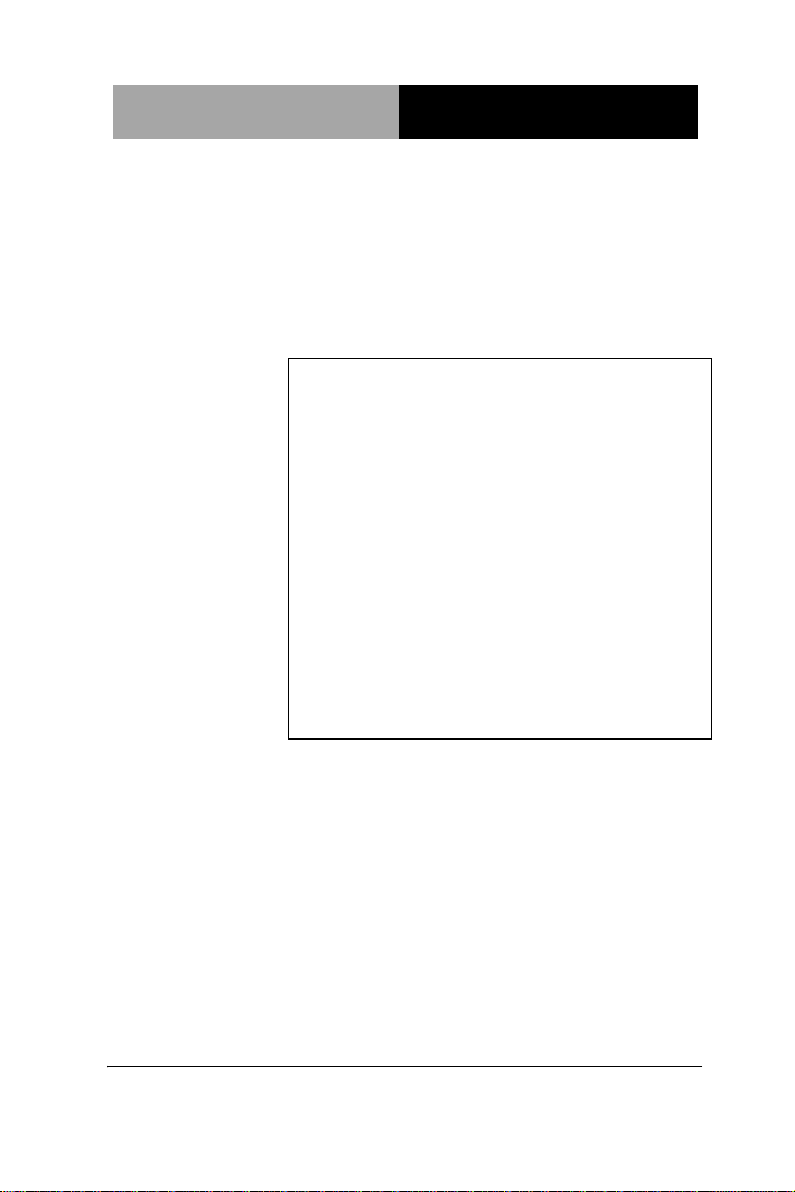
SubCompact Board
G E N E - QM87
GENE-QM87
Intel® 4th Generation CoreTM i Sereis
Processor
2 Gigabit Ethernet
2 USB3.0, 6 USB 2.0, 4 COM
8-bit Digital I/O
2 SATA 6.0Gb/s (Optional RAID)
1 CFast™, 1 Mini Card, LPC
GENE-QM87 Manual 2nd Ed.
May 19, 2014
Page 2
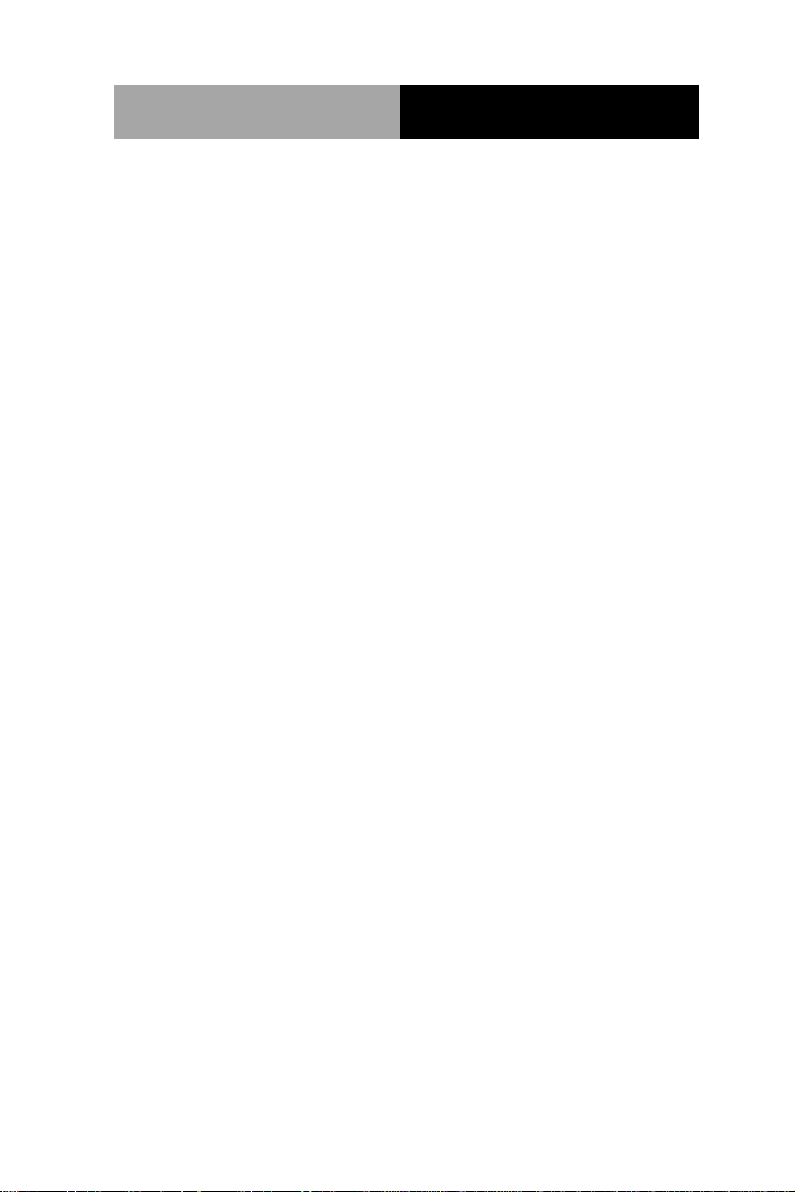
SubCompact Board
G E N E - QM87
Copyright Notice
This document is copyrighted, 2014. All rights are reserved. The
original manufacturer reserves the right to make improvements to
the products described in this manual at any time without notice.
No part of this manual may be reproduced, copied, translated, or
transmitted in any form or by any means without the prior written
permission of the original manufacturer. Information provided in this
manual is intended to be accurate and reliable. However, the
original manufacturer assumes no responsibility for its use, or for
any infringements upon the rights of third parties that may result
from its use.
The material in this document is for product information only and is
subject to change without notice. While reasonable efforts have
been made in the preparation of this document to assure its
accuracy, AAEON assumes no liabilities resulting from errors or
omissions in this document, or from the use of the information
contained herein.
AAEON reserves the right to make changes in the product design
without notice to its users.
i
Page 3
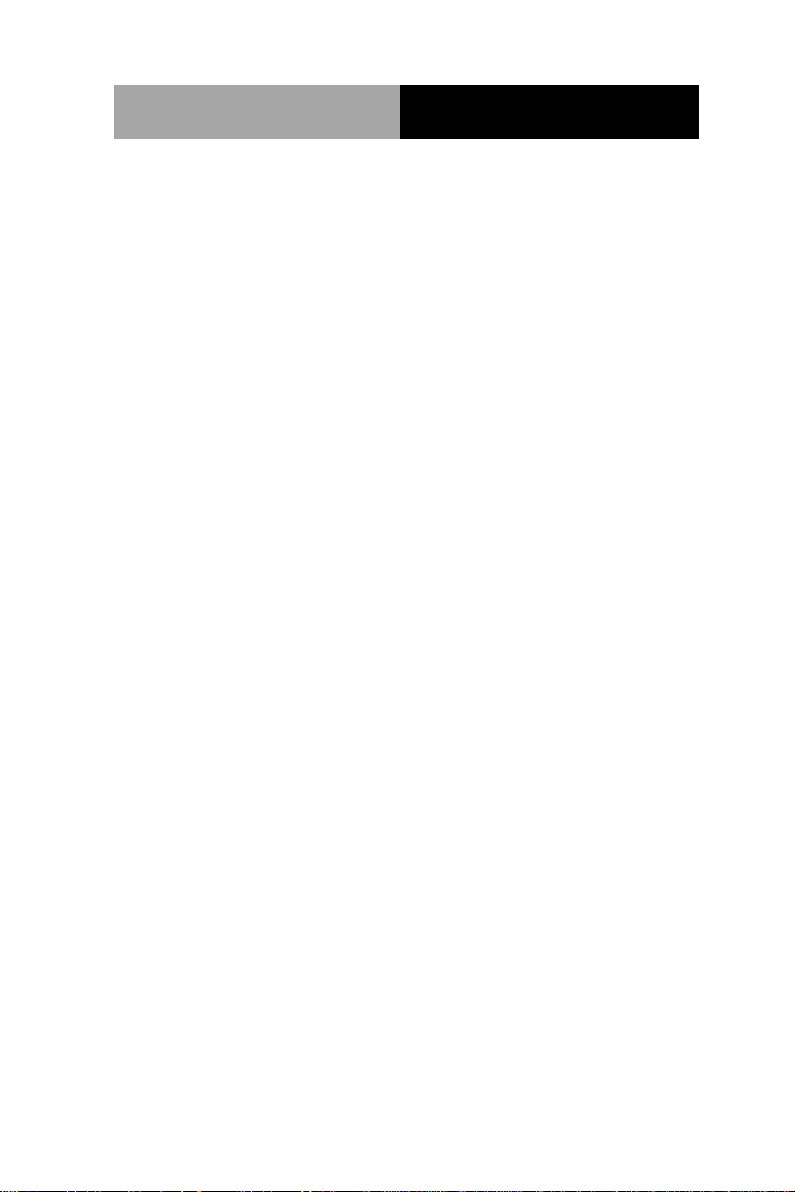
SubCompact Board
G E N E - QM87
Acknowledgments
All other products’ name or trademarks are properties of their
respective owners.
AMI is a trademark of American Megatrends Inc.
CFast™ is a trademark of the Compact Flash Association.
Intel® and Core™ are trademarks of Intel® Corporation.
Microsoft Windows® is a registered trademark of Microsoft
Corp.
ITE is a trademark of Integrated Technology Express, Inc.
IBM, PC/AT, PS/2, and VGA are trademarks of International
Business Machines Corporation.
SoundBlaster is a trademark of Creative Labs, Inc.
Please be notified that all other products’ name or trademarks
not be mentioned above are properties of their respective
owners.
ii
Page 4
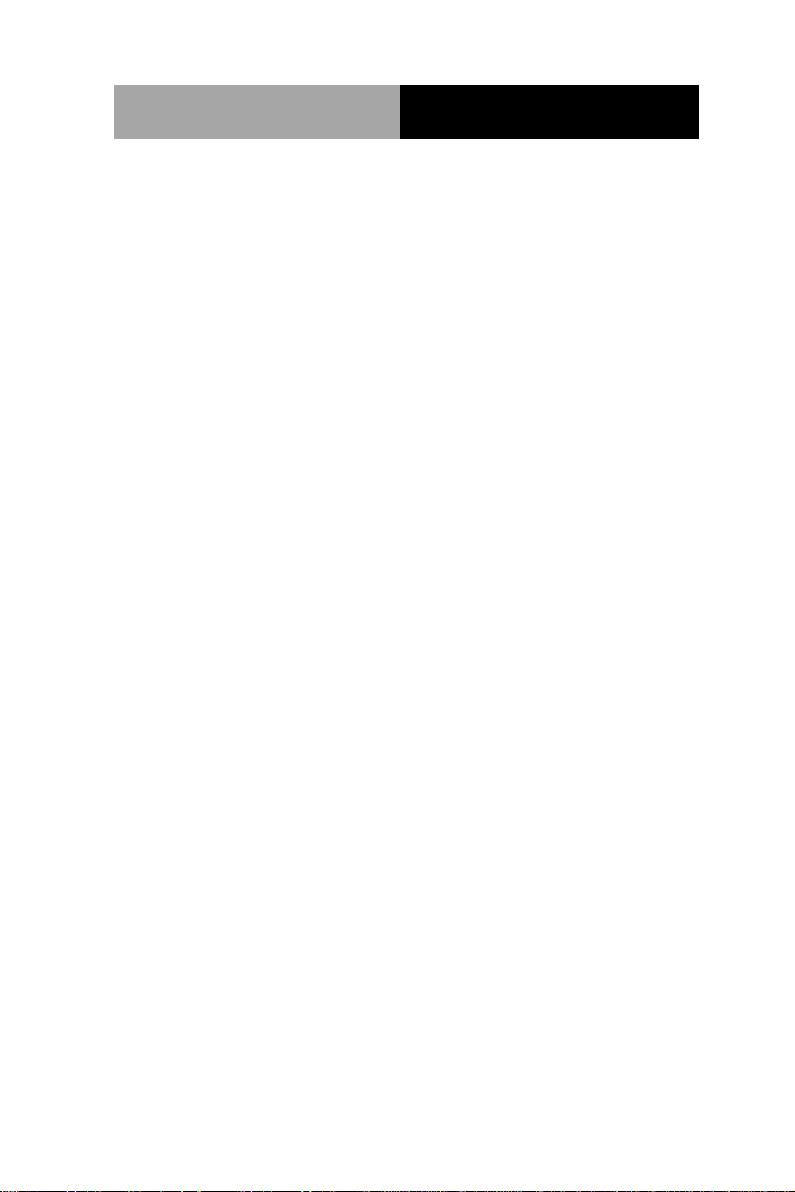
SubCompact Board
G E N E - QM87
Packing List
Before you begin installing your card, please make sure that
the following materials have been shipped:
1 DVD-ROM for Manual (in PDF Format) and
Drivers
1 GENE-QM87
1 Power Cable 170204010R
If any of these items should be missing or damaged, please
contact your distributor or sales representative immediately.
iii
Page 5
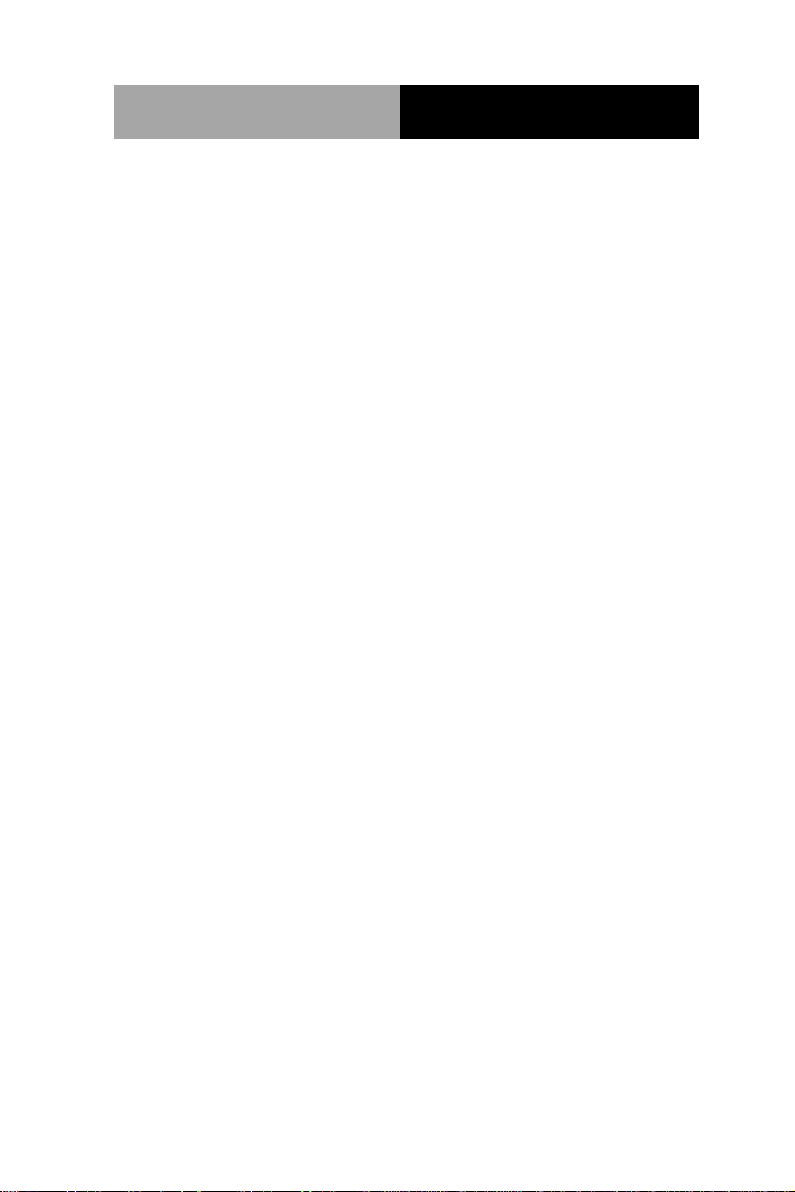
SubCompact Board
G E N E - QM87
Contents
Chapter 1 General Information
1.1 Introduction ................................................................ 1-2
1.2 Features .................................................................... 1-3
1.3 Specifications ............................................................ 1-4
Chapter 2 Quick Installation Guide
2.1 2.1 Safety Precautions .............................................. 2-2
2.2 Location of Connectors and Jumpers ....................... 2-3
2.3 Mechanical Drawing .................................................. 2-5
2.4 List of Jumpers .......................................................... 2-7
2.5 List of Connectors ..................................................... 2-8
2.6 Setting Jumpers ...................................................... 2-10
2.7 Mini-Card with mSATA / PCIe Selection (JP1) ....... 2-11
2.8 Touch Screen 4/5/8-Wire Selection (JP2) ............... 2-11
2.9 LVDS Port 1 Backlight Inverter Voltage Selection (JP3)
....................................................................................... 2-11
2.10 LVDS Port 1 Backlight Lightness Control Mode
Selection (JP4) .............................................................. 2-12
2.11 LVDS Port 1 Operating Voltage Selection (JP5) ... 2-12
2.12 LVDS Port 2 Operating Voltage Selection (JP6) ... 2-12
2.13 LVDS Port 2 Backlight Inverter Voltage Selection (JP7)
....................................................................................... 2-13
2.14 LVDS Port 2 Backlight Lightness Control Mode
Selection (JP8) .............................................................. 13
iv
Page 6
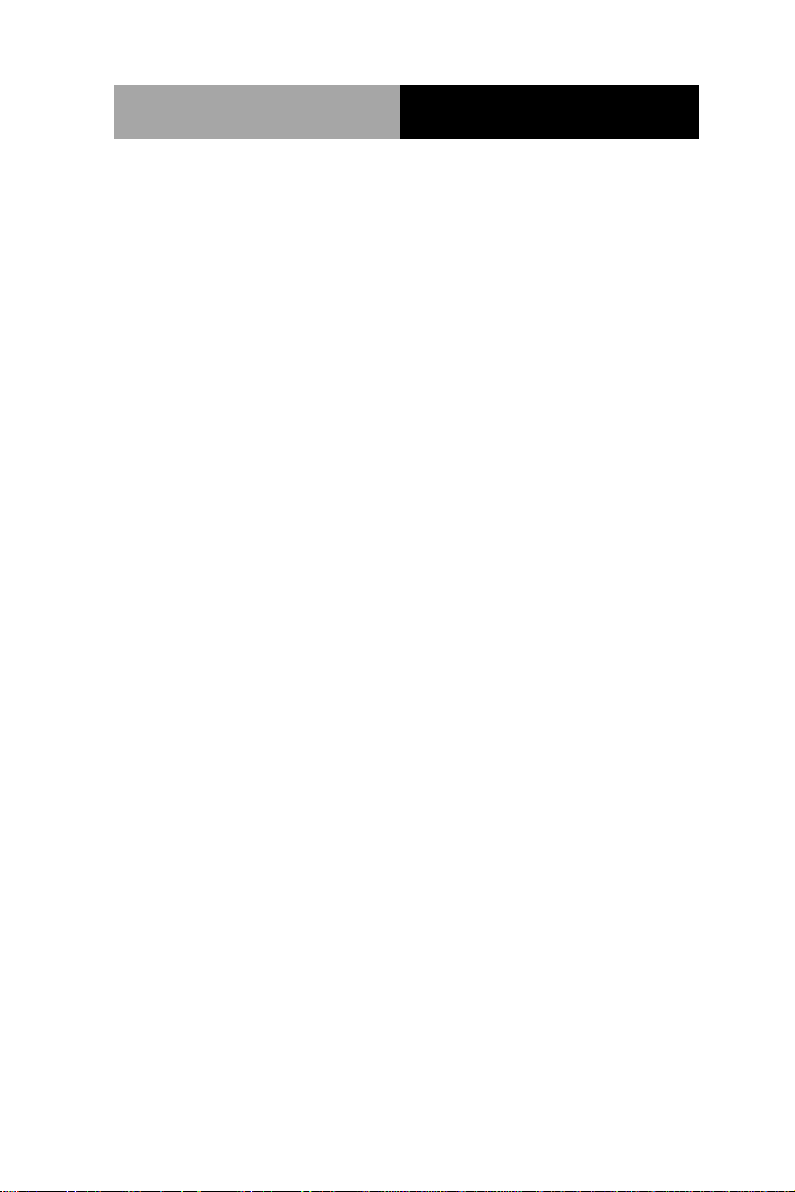
SubCompact Board
G E N E - QM87
2.15 AT/ATX Power Supply Mode Selection (JP9) ....... 2-13
2.16 Clear CMOS Jumper (JP10) ................................. 2-14
2.17 COM2 Pin8 Function Selection (JP11) ................. 2-14
2.18 +5VSB Output w/SMBus (CN1) ............................ 2-14
2.19 LVDS Port 2 Inverter / Backlight Connector (CN2) 2-15
2.20 +5V Output for SATA HDD (CN3) ......................... 2-16
2.21 External +5VSB Input (CN4) ................................. 2-16
2.22 CPU FAN (CN5) .................................................... 2-16
2.23 SATA Port 2 (CN6) ................................................ 2-17
2.24 SATA Port 1 (CN7) ................................................ 2-17
2.25 Main Power Input (+12V ONLY) (CN8) ................. 2-18
2.26 Digital IO Port (CN9) ............................................. 2-18
2.27 LVDS Port 1 Inverter / Backlight Connector (CN10)
....................................................................................... 2-19
2.28 SPI Programming Header (Debug ONLY) (CN11) 2-20
2.29 USB 2.0 Port 3 (CN12) .......................................... 2-20
2.30 USB 2.0 Port 4 (CN13) .......................................... 2-21
2.31 LVDS Port 1 Connector (CN14) ............................ 2-22
2.32 LVDS Port 2 Connector (CN15) ............................ 2-24
2.33 USB 2.0 Port 5 (CN16) .......................................... 2-26
2.34 USB 2.0 Port 6 (CN17) .......................................... 2-26
2.35 USB 2.0 Port 8 (CN18) .......................................... 2-27
2.36 USB 2.0 Port 7 (CN19) .......................................... 2-27
2.37 Touch Screen Connector (CN20) .......................... 2-28
2.38 COM Port 4 (CN21) ............................................... 2-31
v
Page 7
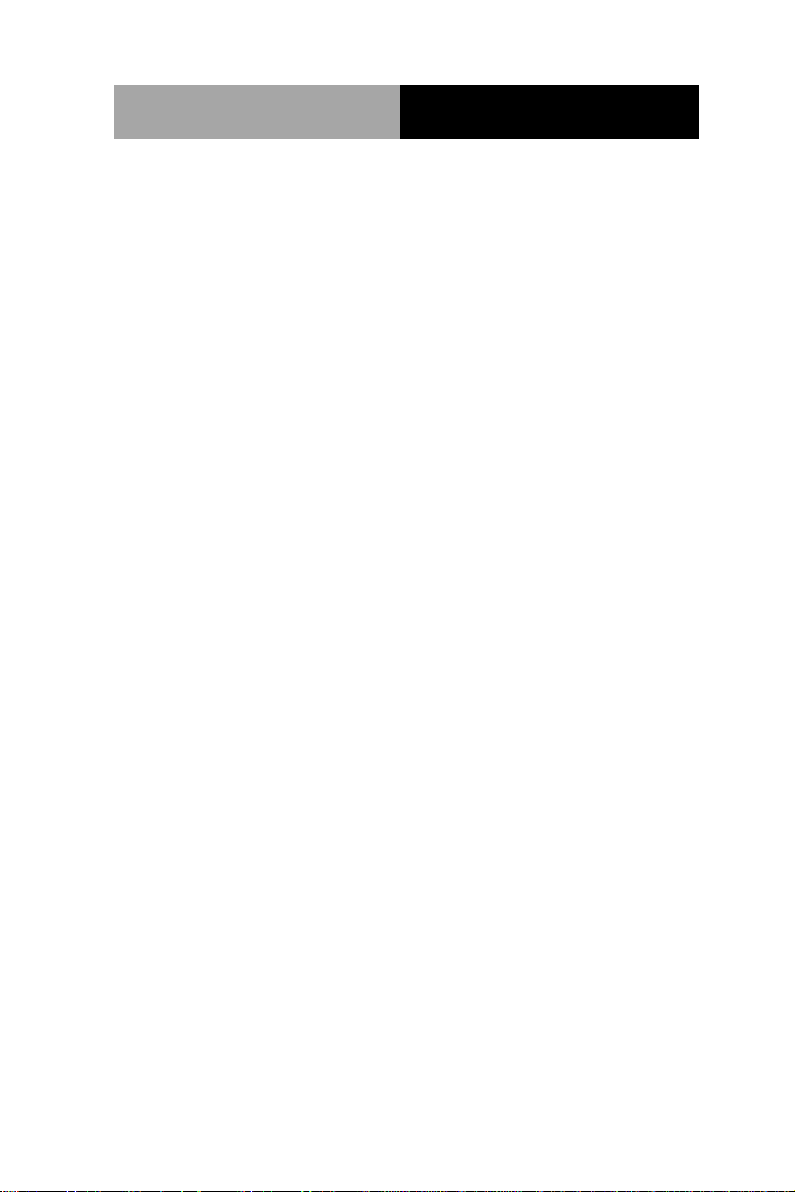
SubCompact Board
G E N E - QM87
2.39 COM Port 3 (CN22) ............................................... 2-31
2.40 LPC Expansion Connector (CN23) ....................... 2-32
2.41 COM Port 2 (RS232/485/422) (CN24) .................. 2-33
2.42 PS/2 Keyboard/Mouse Combo Port (CN25) ......... 2-35
2.43 Stereo Audio RIGHT Channel (CN26) .................. 2-36
2.44 Stereo Audio LEFT Channel (CN27) ..................... 2-36
2.45 Front Panel (CN28) ............................................... 2-37
2.46 10M/100M/1G Ethernet Port 1 (CN29).................. 2-37
2.47 10M/100M/1G Ethernet Port 2 (CN30).................. 2-38
2.48 USB 2.0/3.0 Port 1 & 2 (CN31) ............................. 2-39
2.49 High Definition Audio (CN32) ................................ 2-40
2.50 COM Port 1 (D-SUB 9) (CN33) ............................. 2-41
2.51 HDMI (CN34) ......................................................... 2-41
2.52 VGA / DVI Ports (depend on hardware configuration)
(CN35) ........................................................................... 2-43
2.53 UIM Socket (CN36) ............................................... 2-45
2.54 Mini-Card (PCIE1) ................................................. 2-46
2.55 C-FAST (CFD1) ..................................................... 2-49
2.56 DDR3L SO-DIMM Slot (DIMM1) ........................... 2-50
Chapter 3 AMI BIOS Setup
3.1 System Test and Initialization. .................................. 3-2
3.2 AMI BIOS Setup ........................................................ 3-3
Chapter 4 Driver Installation
4.1 Installation……………………………………………..4-3
vi
Page 8
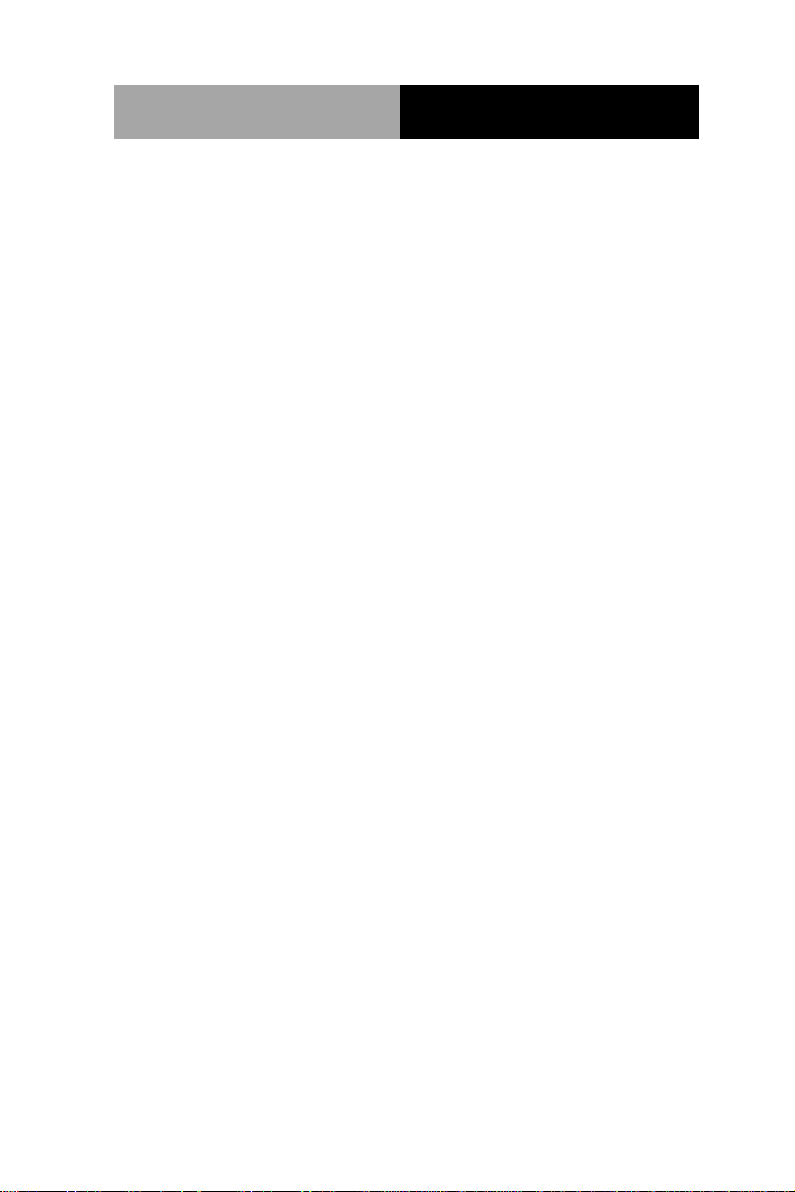
SubCompact Board
G E N E - QM87
Appendix A Programming The Watchdog Timer
A.1 Programming ......................................................... A-2
A.2 F81866 Watchdog Timer Initial Program ............... A-5
Appendix B I/O Information
B.1 I/O Address Map .................................................... B-2
B.2 Memory Address Map ............................................ B-4
B.3 IRQ Mapping Chart ................................................ B-5
B.4 DMA Channel Assignments.……………………… . B-8
Appendix C Mating Connector
C.1 List of Mating Connectors and Cables.................. C-2
Appendix D Electrical Specifications for I/O Ports
D.1 Electrical Specifications for I/O Ports ................... D-2
Appendix E DIO
E.1 DIO List .................................................................. E-2
vii
Page 9
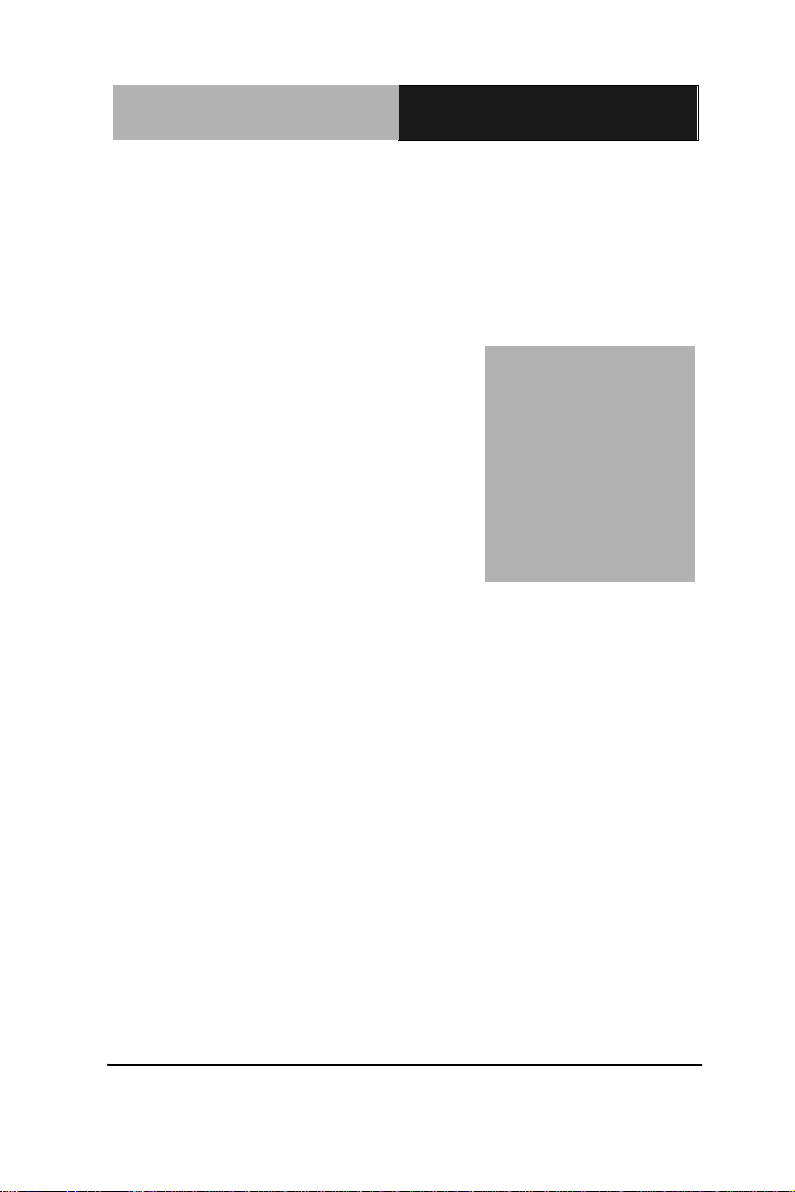
SubCompact Board
G E N E - QM87
Chapter
1
General
Information
Chapter 1 General Information 1- 1
Page 10
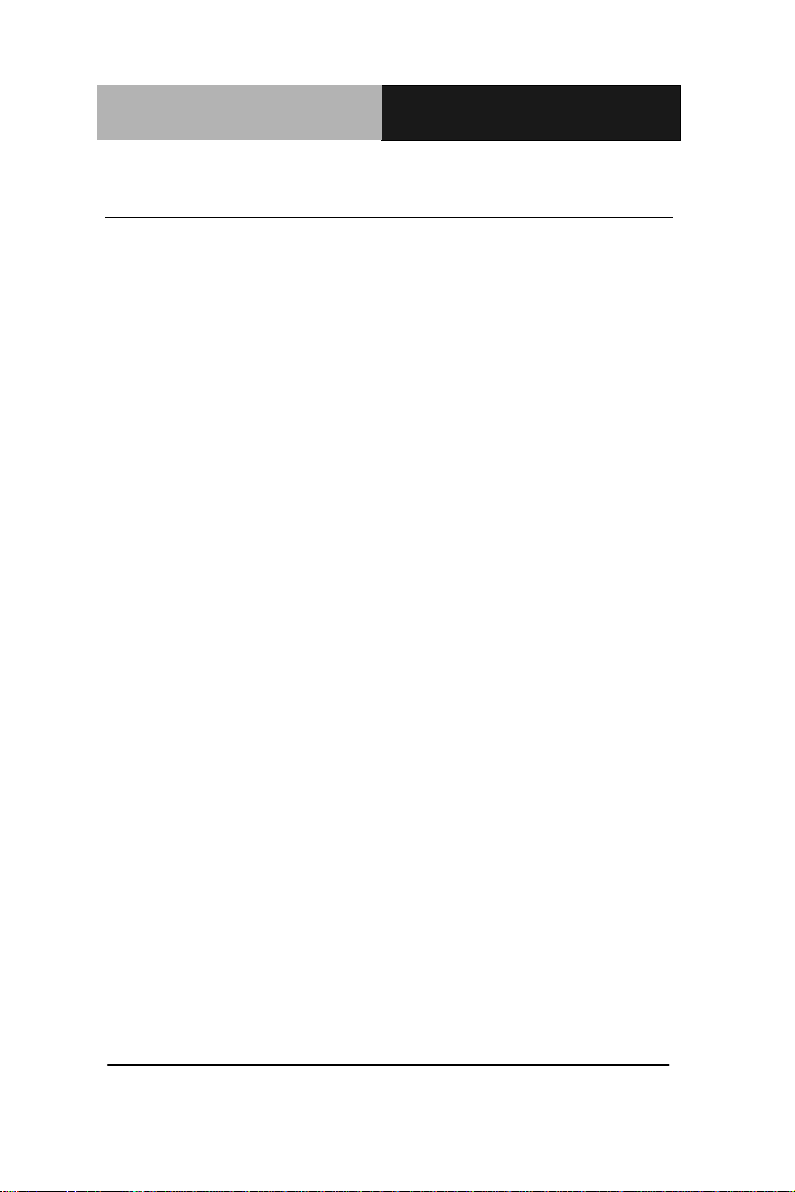
SubCompact Board
G E N E - QM87
1.1 Introduction
The GENE-QM87 supports Intel® 4th Generation Core™ i Series
processors which when paired with the Intel® QM87 chipset
offers a high performance computing platform with low power
consumption. This new product supports 204-pin DDR3L
SODIMM at speeds of 1333/1600 MHz, up to 8 GB.
One CFast™ and two SATA 6.0Gb/s (Optional RAID) interfaces
provide ample storages. With dual Gigabit Ethernet, four COM
ports, two USB3.0 and six USB2.0, the GENE-QM87 meets the
requirements of today’s demanding applications.
Display requirements are met with an abundance of interfaces
such as CRT, HDMI, DVI-I and LCD. The graphic engine
adopts Intel® QM87 to offer high definition display function. In
addition, it supports up to triple view for two 24-bit Dual-Channel
LVDS, one HDMI, one DVI and one CRT.
With all of its integrated features, the GENE-QM87 strikes a
balance of performance and price. This versatile product targets
Industrial Automation, Entertainment, KIOSK/POS,
Transportation, Banking, and Digital Signage.
Chapter 1 General Information 1-2
Page 11
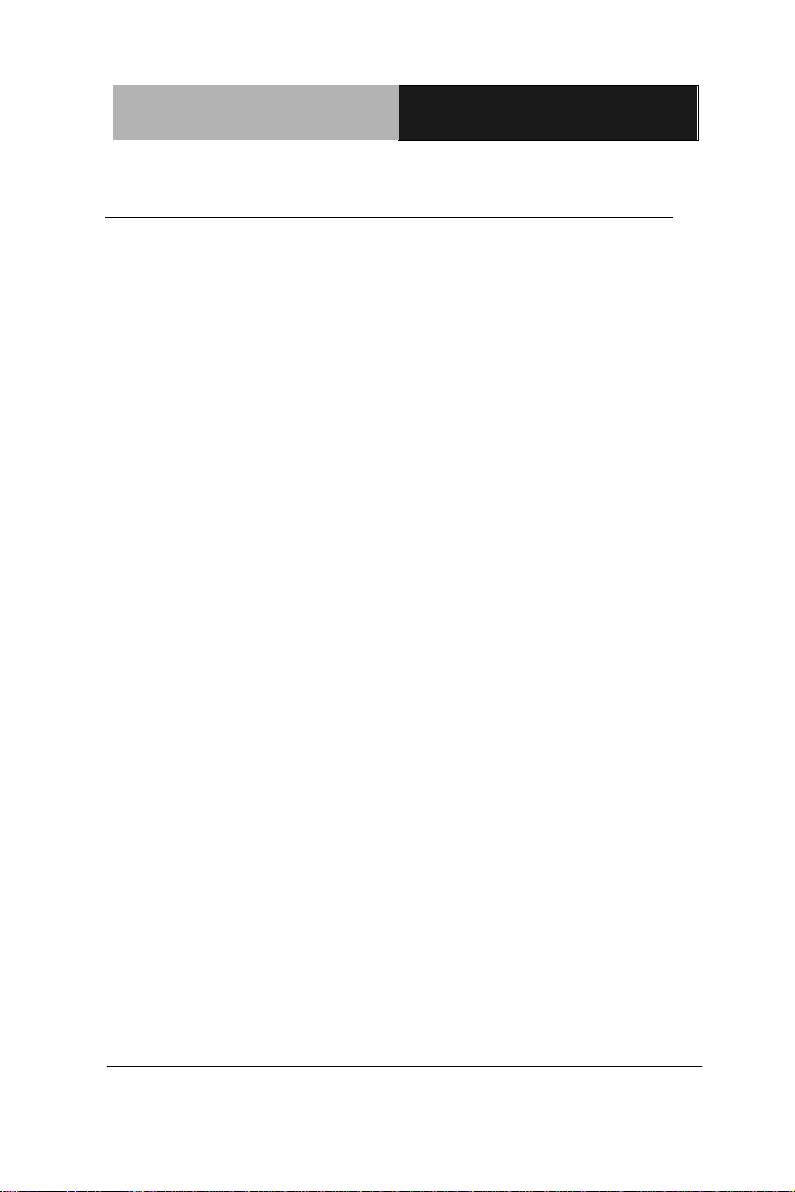
SubCompact Board
G E N E - QM87
1-3
1.2 Features
Intel® 4th Generation Core™ i5-4402E Processor
Intel® QM87
204-pin DDR3L 1333/1600 MHz SODIMM x 1, Up to
8 GB
Gigabit Ethernet x 2
CRT, DVI, 18/24-bit Dual-Channel LVDS LCD x 2,
HDMI x 1
2 CH Audio + 2W AMP
SATA 6.0Gb/s x 2 (Optional RAID), CFast™ x 1
USB3.0 x 2, USB2.0 x 6, COM x 4, 8-bit Digital I/O
Mini Card x 1
DC 12V; AT or ATX (supports external +5V stand-by
power input)
Supports iAMT with Intel® QM87
Supports TPM
Onboard 4/5/8-wire Resistive Touch Screen
Controller
Chapter 1 General Information
Page 12
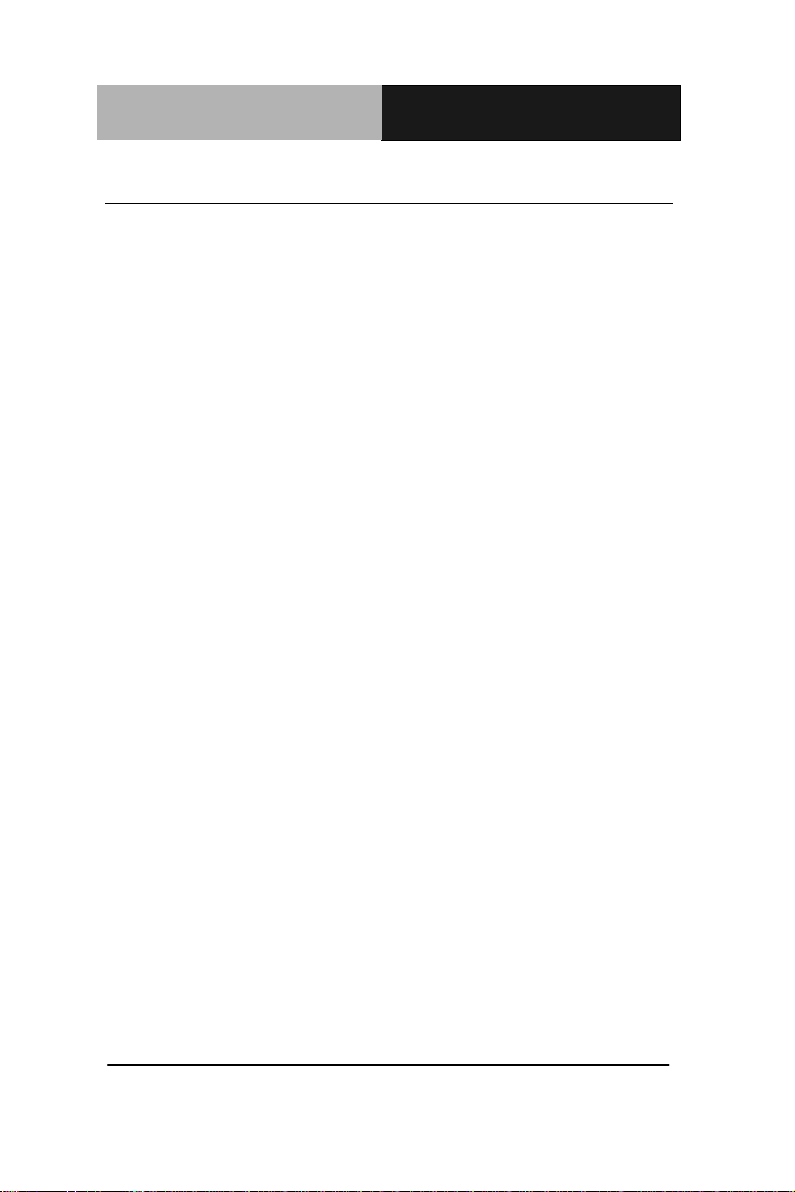
SubCompact Board
G E N E - QM87
From Factor
3.5”
Processor
Intel® 4th Generation Core™
i5-4402E Processors
System Memory
204-pin DDR3L 1333/1600 MHz
SODIMM x 1, Max. 8GB
Chipset
Intel® QM87 PCH
Ethernet
Intel® I217 Gigabit PHY x1 & Intel®
I211 Gigabit x 1, RJ-45 x 2
BIOS
Plug & Play BIOS – 16MB flash
Wake On LAN
Yes
Watchdog Timer
Generates a time-out system
reset
H/W Status
Monitoring
Supports power supply voltages
and temperature monitoring
Expansion Interface
Mini Card x 1 or mSATA (by
jumper setting), SM bus, LPC
interface/Sim Card Socket
Trusted Platform
Module
V1.2, Infineon SLB9635TT1.2
Battery
Lithium Battery
Power Requirement
+12V, AT/ATX
Board Size
5.75" x 4" (146mm x 101.6mm)
Gross Weight
0.88 lb (0.4Kg)
Operating
Temperature
32°F~140°F (0°C~60°C)
Storage Temperature
-40°F~176°F (-40°C~80°C)
1.3 Specifications
System
Chapter 1 General Information 1-4
Page 13
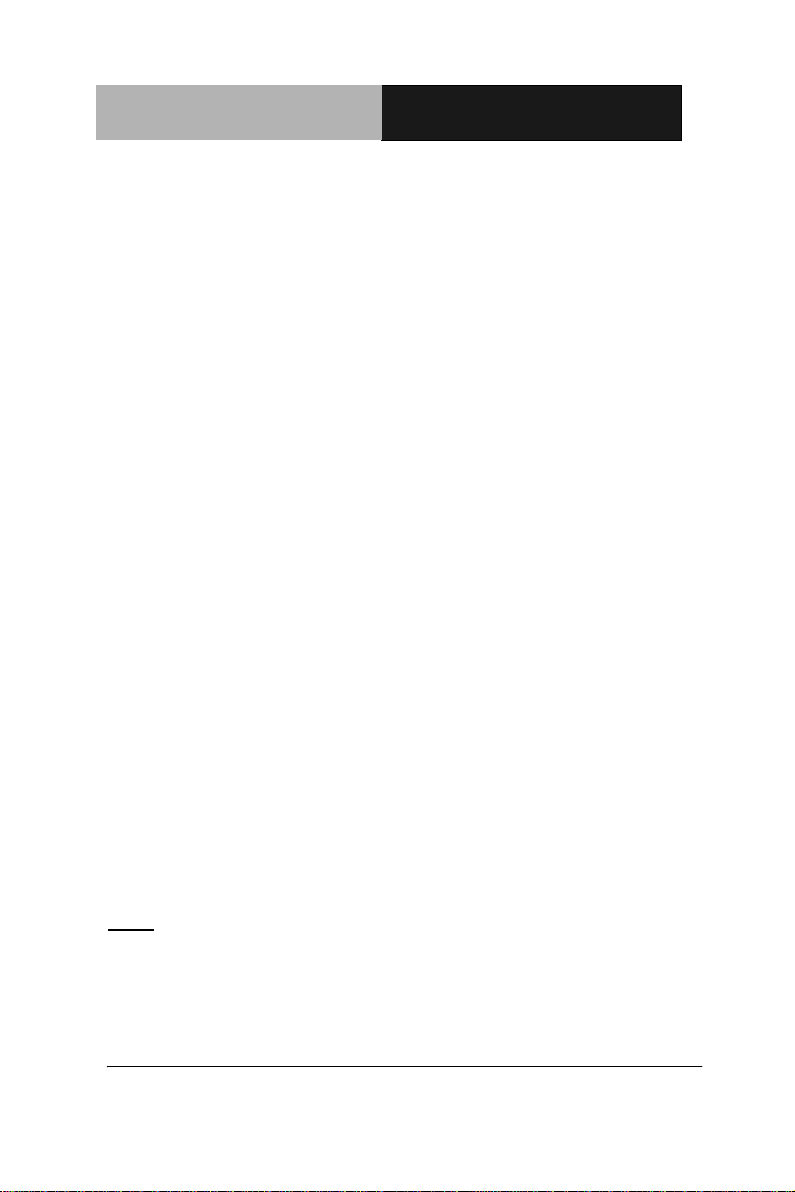
SubCompact Board
G E N E - QM87
1-5
Operating Humidity
0% ~ 90% relative humidity,
non-condensing
Chipset
Intel® QM87 integrated
Memory
Shared system memory up to
512MB
Resolution
Up to 2048x1536 for CRT
Up to 1920 x 1200 for LCD, HDMI,
DVI
HDMI
HDMI x 1
DVI
DVI x 1
Storage
SATA 6.0Gb/s x 2 , CFast™ x 1
Serial Port
RS-232 x 3;
RS-232/422/485 (auto flow) x 1
USB
USB3.0 x 2, USB2.0 x 6
PS/2 Port
Keyboard x 1, Mouse x 1
Digital I/O
8-bit Programmable
Audio
Line-in, Line-out, Mic-in
Display: Supports CRT/LCD, HDMI/LCD simultaneous /
tripple view displays
I/O:
Note: If the SATA storage (CFast/ mSATA/ SSD) cannot be detected
by BIOS and resulted in “SYNC fail,” it is because of the compatibility
issue with 4th generation Intel® Core™ i Series processor. Please
contact with the storage supplier for getting the SATA compatible list for
4th generation Intel® Core™ i Series processor, or contact with AAEON
sales to get Approval Vender List of SATA storage.
Chapter 1 General Information
Page 14
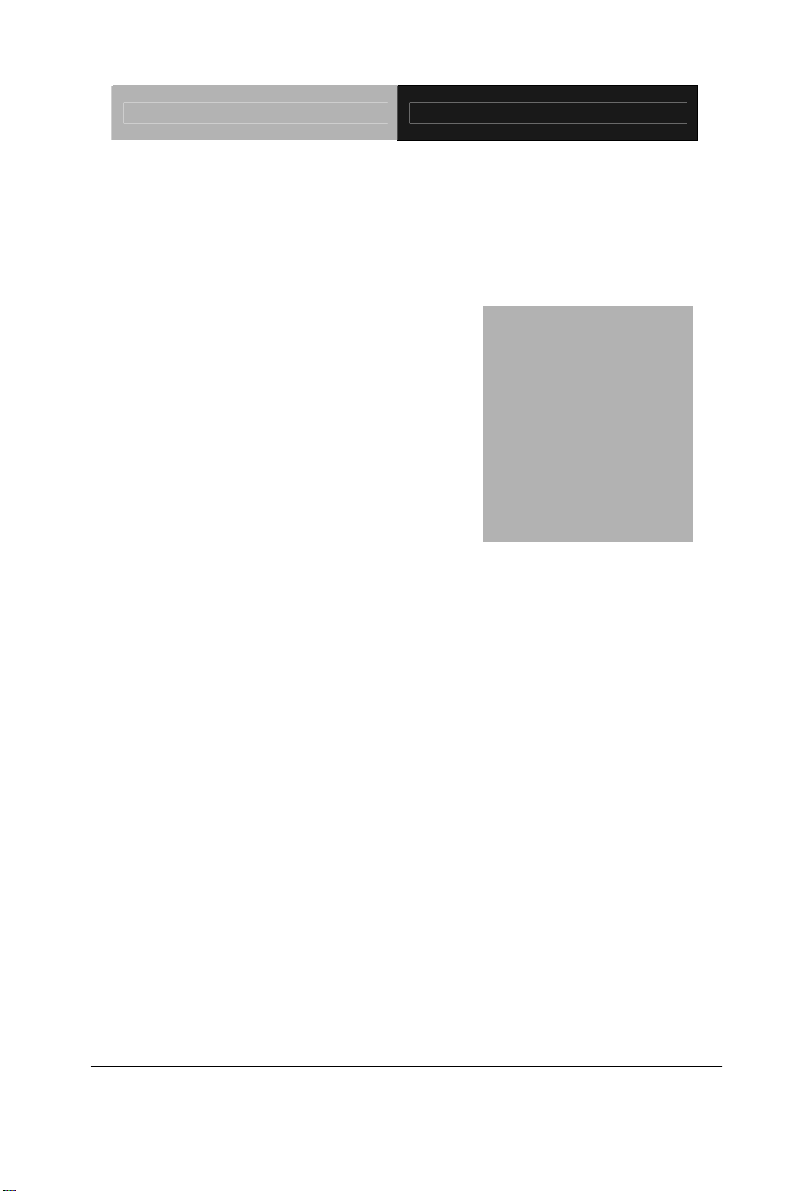
SubCompact Board GENE-QM87
Installation
Chapter
2
Quick
Guide
Chapter 2 Quick Installation Guide 2-1
Page 15
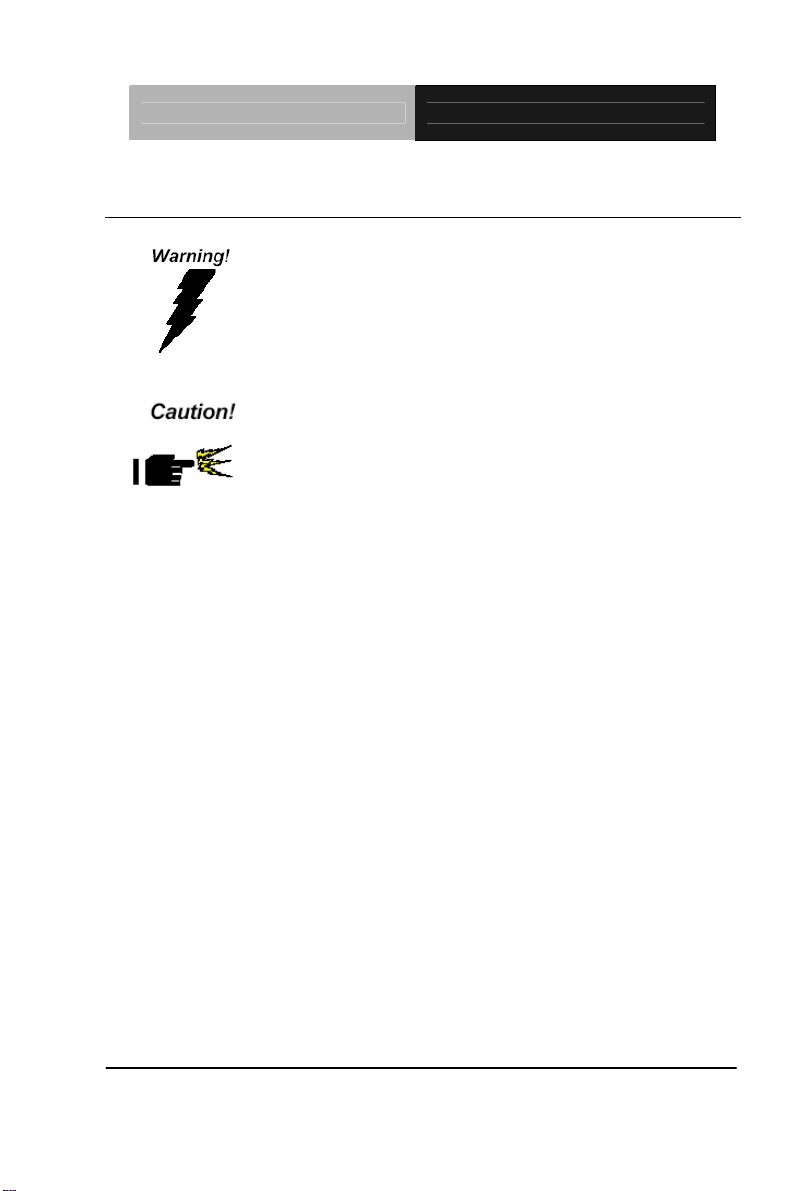
SubCompact Board GENE-QM87
2.1 Safety Precautions
Always completely disconnect the power cord
from your board whenever you are working on
it. Do not make connections while the power is
on, because a sudden rush of power can
damage sensitive electronic components.
Always ground yourself to remove any static
charge before touching the board. Modern
electronic devices are very sensitive to static
electric charges. Use a grounding wrist strap at
all times. Place all electronic components on a
static-dissipative surface or in a static-shielded
bag when they are not in the chassis
Chapter 2 Quick Installation Guide 2-2
Page 16
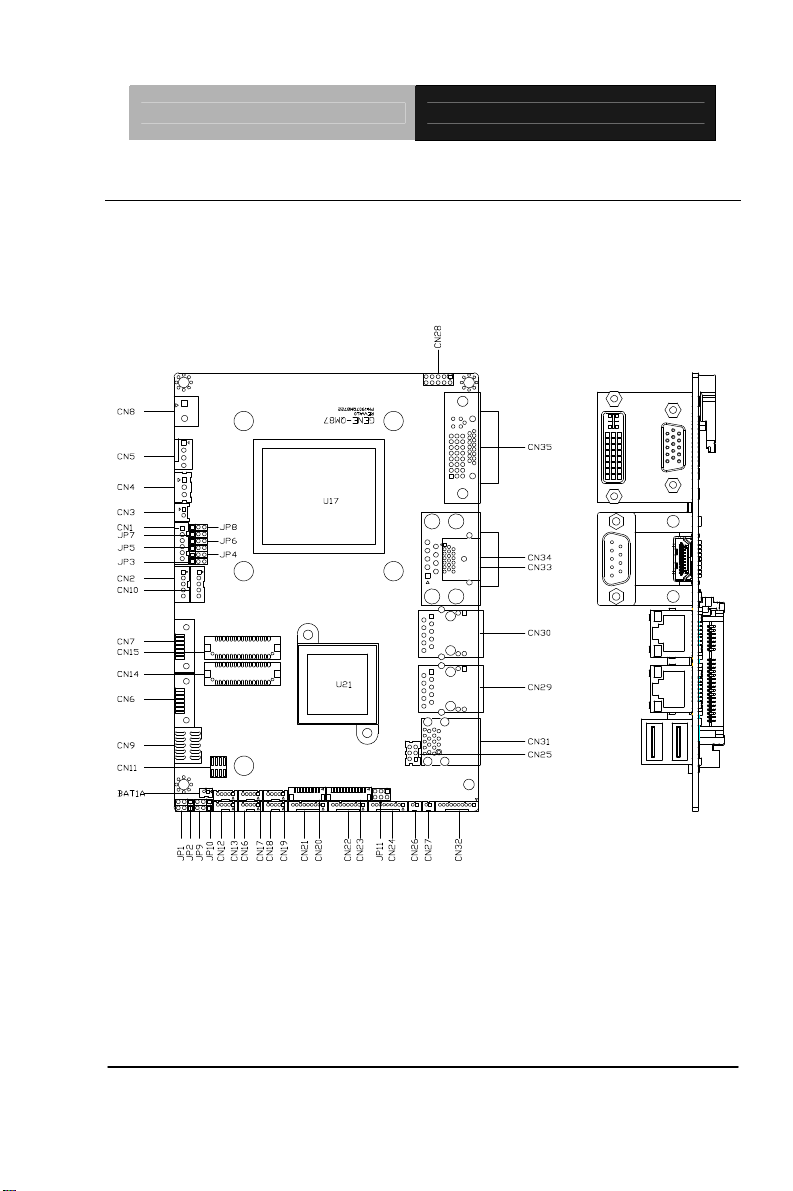
SubCompact Board GENE-QM87
2.2 Location of Connectors and Jumpers
Component Side
Chapter 2 Quick Installation Guide 2-3
Page 17
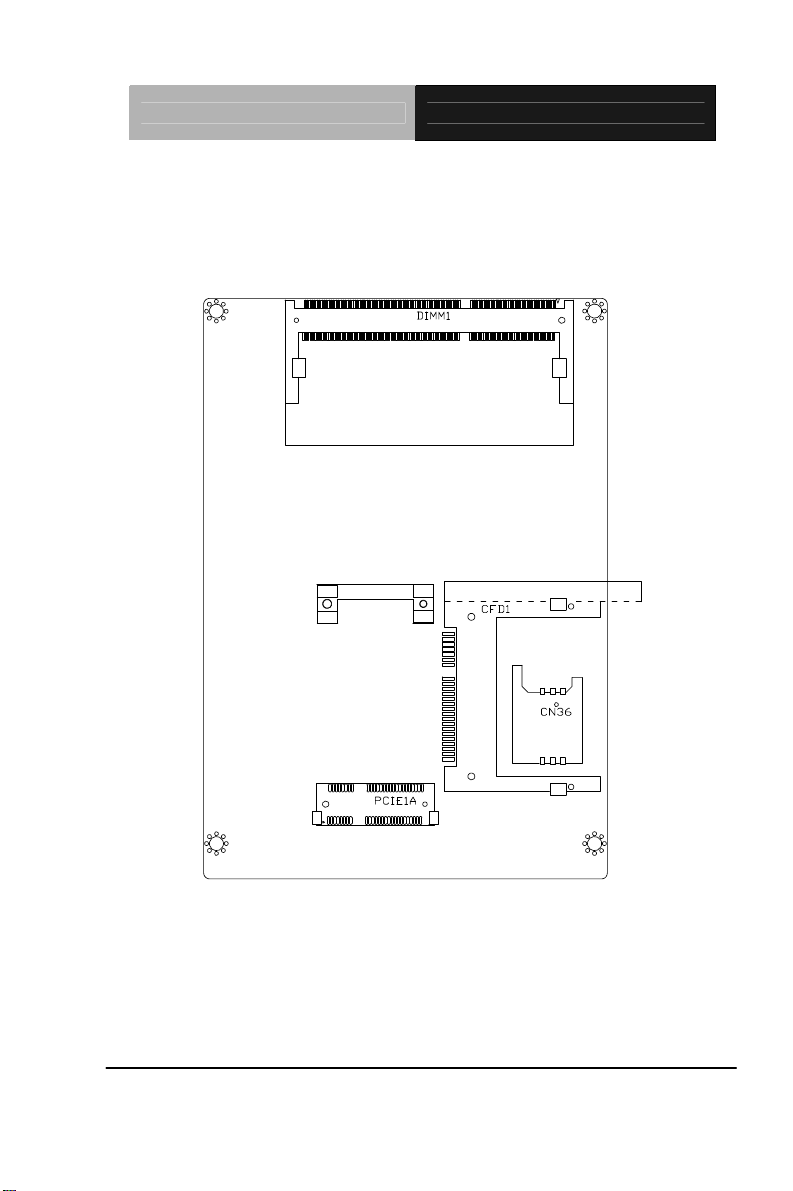
SubCompact Board GENE-QM87
Solder Side
Chapter 2 Quick Installation Guide 2-4
Page 18
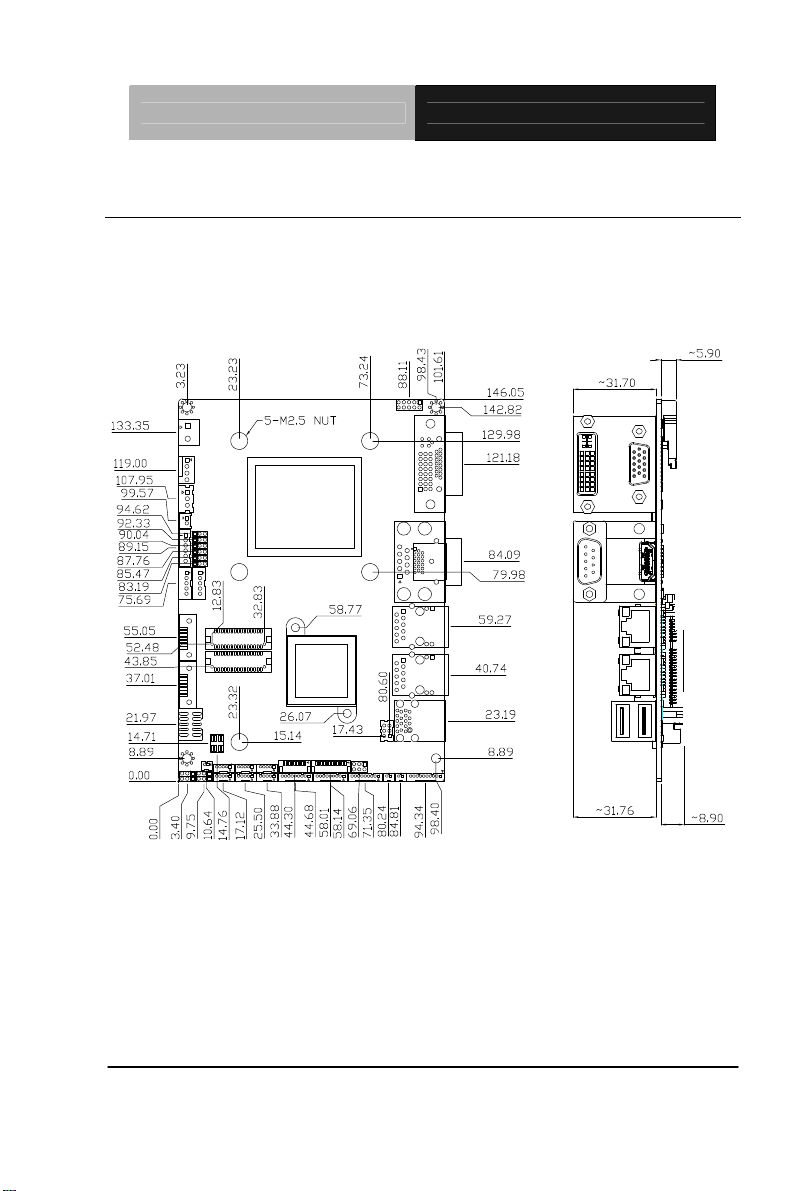
SubCompact Board GENE-QM87
2.3 Mechanical Drawing
Component Side
Chapter 2 Quick Installation Guide 2-5
Page 19
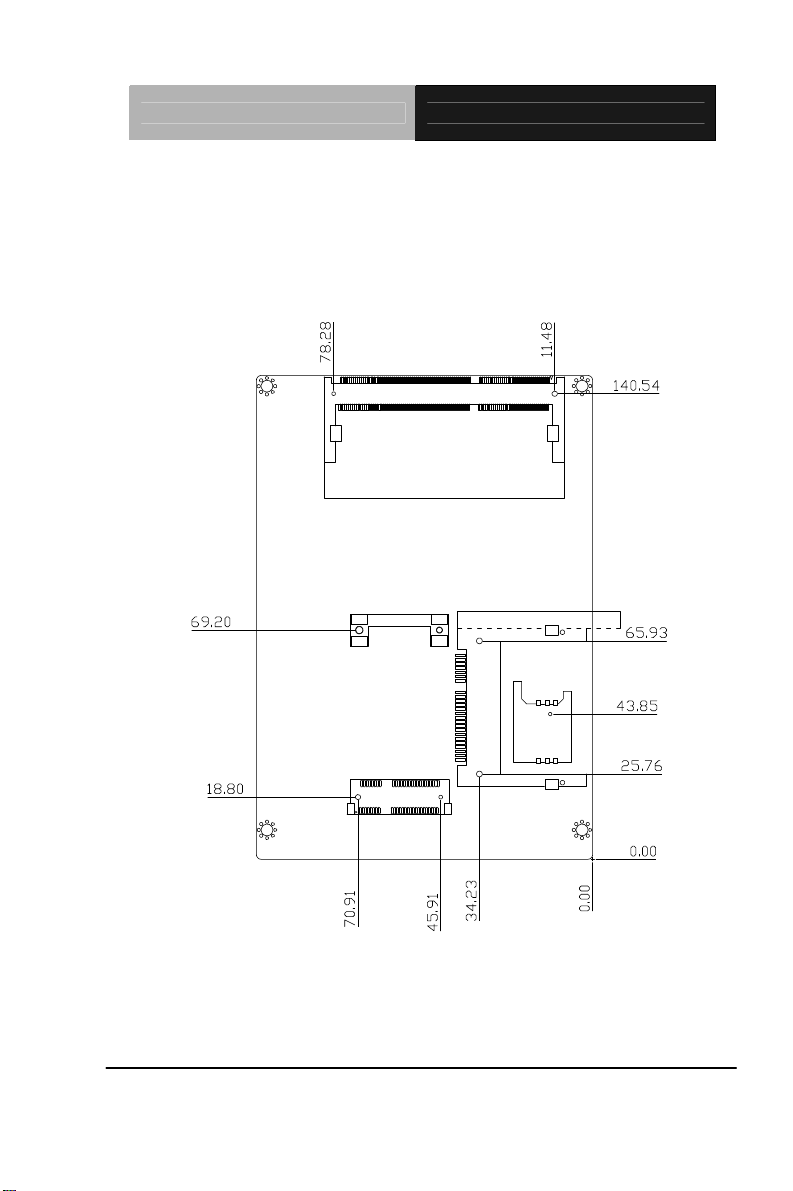
SubCompact Board GENE-QM87
Solder Side
Chapter 2 Quick Installation Guide 2-6
Page 20
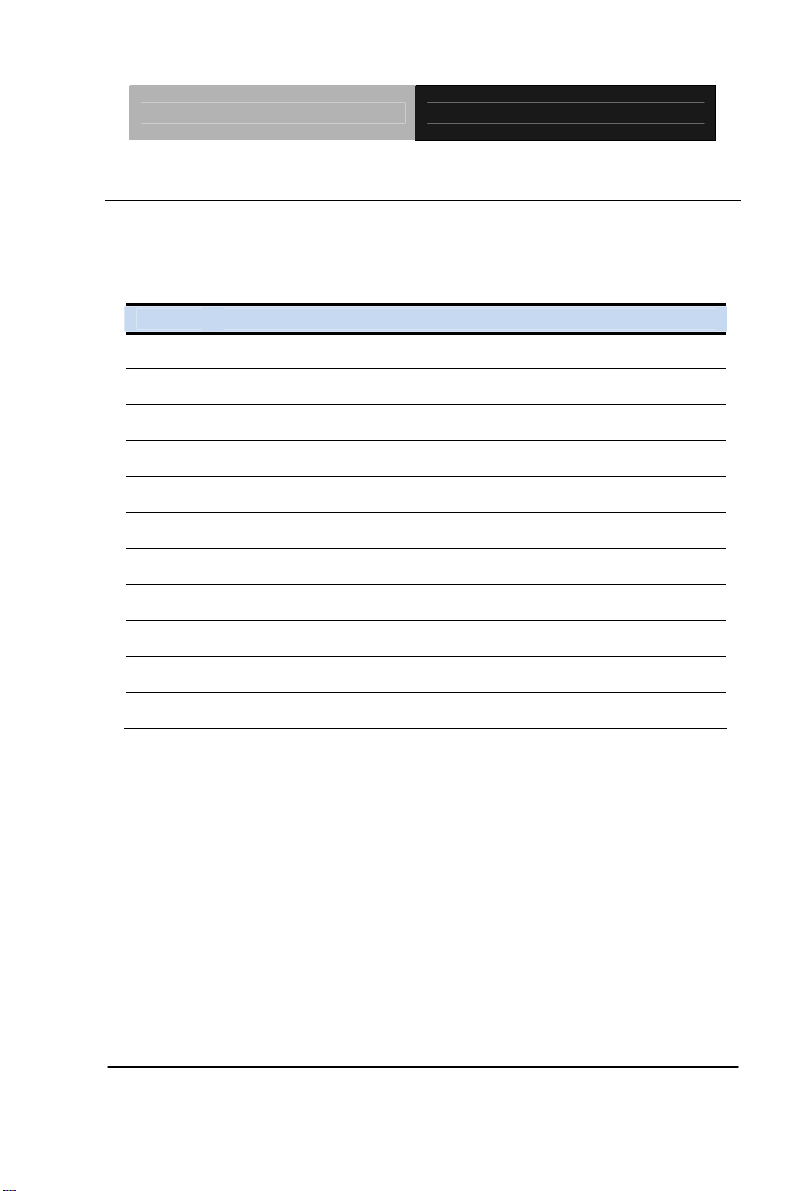
SubCompact Board GENE-QM87
2.4 List of Jumpers
The board has a number of jumpers that allow you to configure your
system to suit your application.
The table below shows the function of each of the board's jumpers:
Label Function
JP1 mini-Card with mSATA / PCIe Selection
JP2 Touch Screen 4/5/8-wire Mode Selection
JP3 LVDS Port 1 Backlight Inverter Voltage Selection
JP4 LVDS Port 1 Backlight Lightness Control Mode Selection
JP5 LVDS Port 1 Operating Voltage Selection
JP6 LVDS Port 2 Operating Voltage Selection
JP7 LVDS Port 2 Backlight Inverter Voltage Selection
JP8 LVDS Port 2 Backlight Lightness Control Mode Selection
JP9 AT/ATX Power Supply Mode Selection
JP10 Clear CMOS Jumper
JP11 COM2 Pin8 Function Selection
Chapter 2 Quick Installation Guide 2-7
Page 21
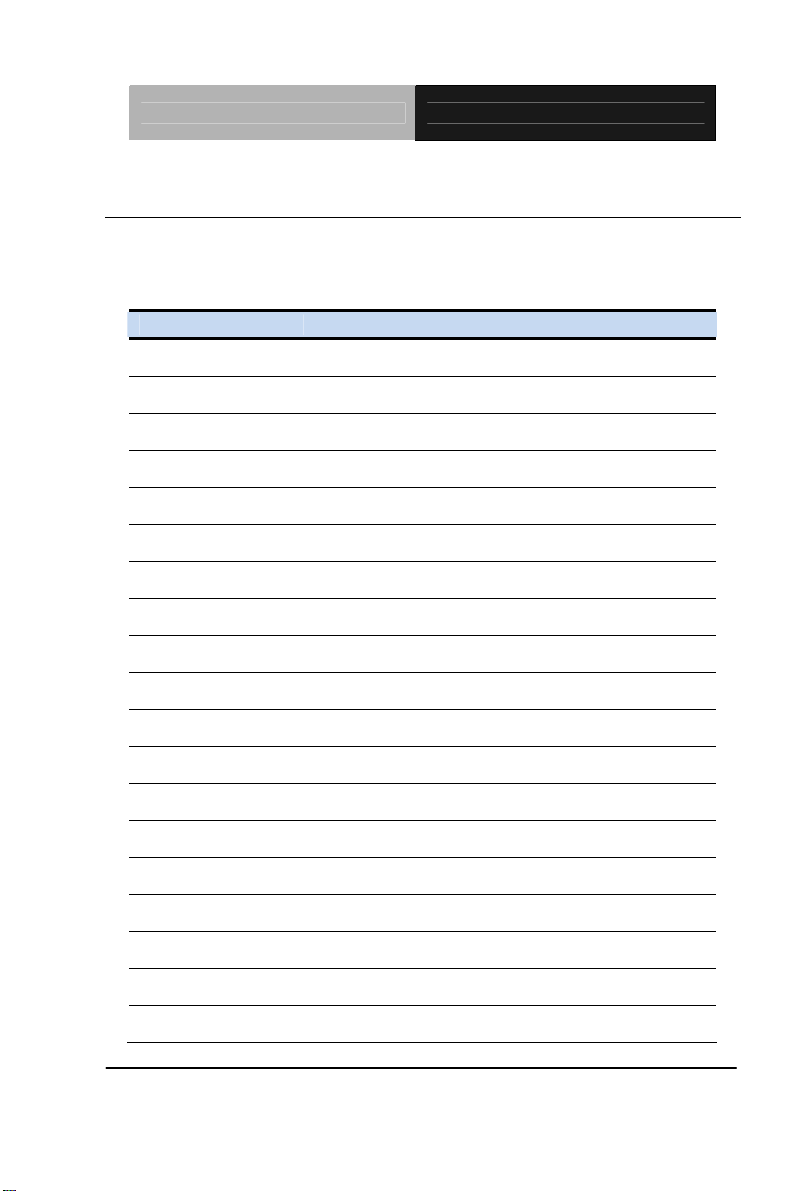
SubCompact Board GENE-QM87
2.5 List of Connectors
The board has a number of connectors that allow you to configure your
system to suit your application. The table below shows the function of
each board's connectors:
Label Function
CN1 +5VSB Output w/SMBus
CN2 LVDS Port 2 Inverter / Backlight Connector
CN3 +5V Output for SATA HDD
CN4 External +5VSB Input
CN5 CPU FAN
CN6 SATA Port 2
CN7 SATA Port1
CN8 Main Power Input (+12V ONLY)
CN9 Digital IO Port
CN10 LVDS Port 1 Inverter / Backlight Connector
CN11 SPI Programming Header (Debug ONLY)
CN12 USB 2.0 Port 3
CN13 USB 2.0 Port 4
CN14 LVDS Port 1
CN15 LVDS Port 2
CN16 USB 2.0 Port 5
CN17 USB 2.0 Port 6
CN18 USB 2.0 Port 8
CN19 USB 2.0 Port 7
Chapter 2 Quick Installation Guide 2-8
Page 22
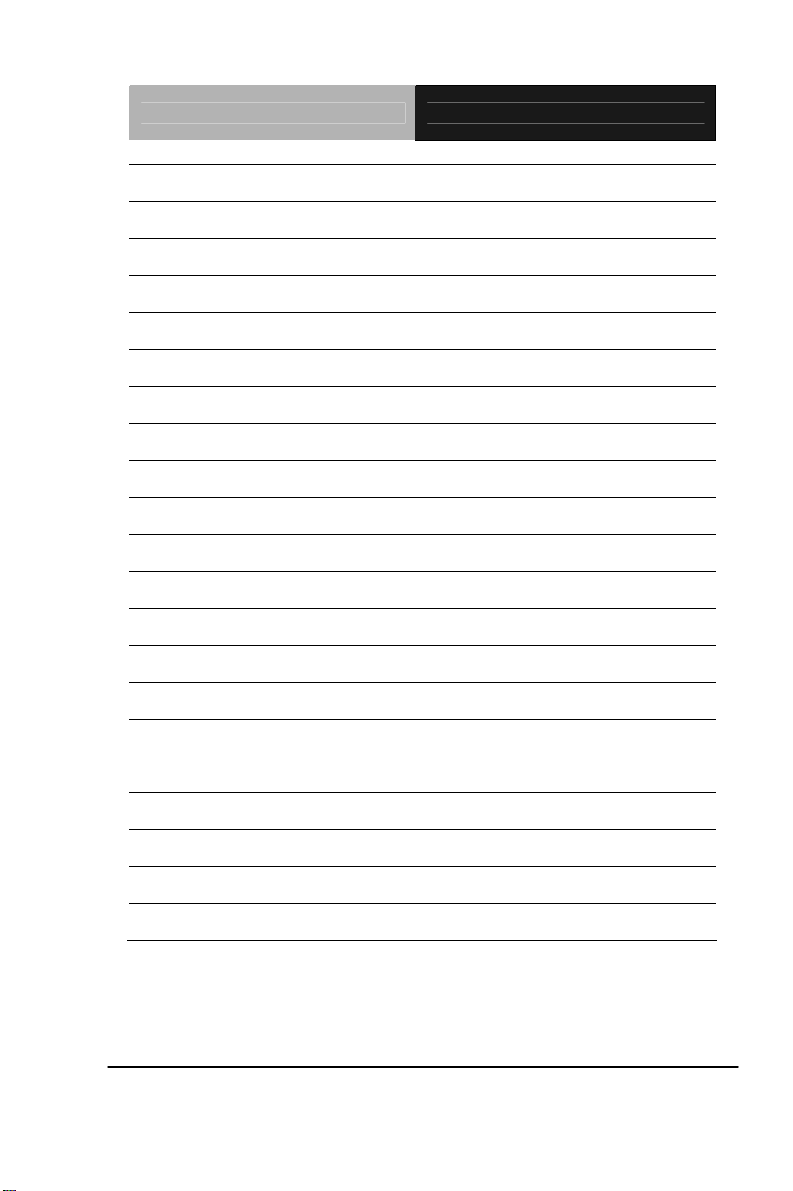
SubCompact Board GENE-QM87
CN20 Touch Screen Connector
CN21 COM Port 4
CN22 COM Port 3
CN23 LPC Expansion Connector
CN24 COM Port 2 (RS232/485/422)
CN25 PS/2 Keyboard/Mouse Combo Port
CN26 Stereo Audio RIGHT Channel
CN27 Stereo Audio LEFT Channel
CN28 Front Panel
CN29 10M/100M/1G Ethernet Port 1
CN30 10M/100M/1G Ethernet Port 2
CN31 USB 2.0/3.0 Port 1 & 2
CN32 High Definition Audio
CN33 COM Port 1
CN34 HDMI
CN35 VGA / DVI Ports (depend on hardware
configuration)
CN36 UIM Socket
PCIE1 mini-Card
CFD1 C-FAST
DIMM1 DDR3L SODIMM
Chapter 2 Quick Installation Guide 2-9
Page 23
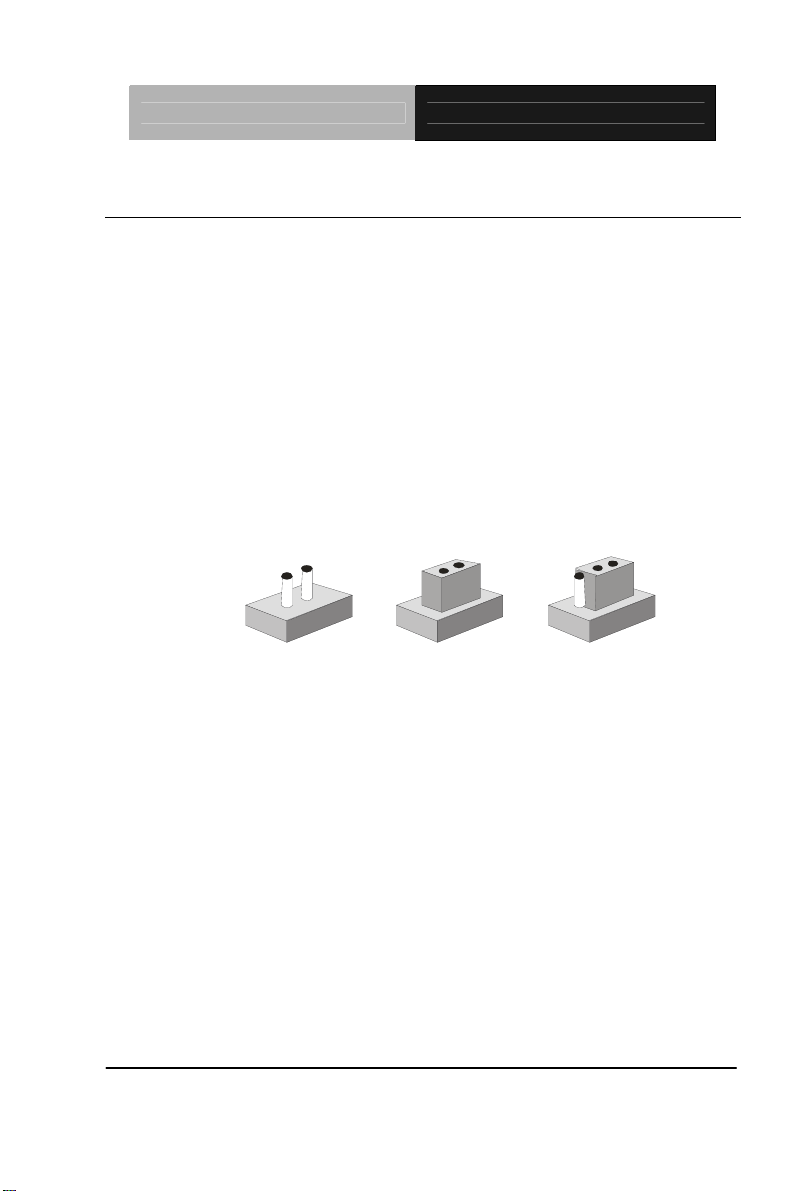
SubCompact Board GENE-QM87
2.6 Setting Jumpers
You configure your card to match the needs of your application by
setting jumpers. A jumper is the simplest kind of electric switch. It
consists of two metal pins and a small metal clip (often protected by a
plastic cover) that slides over the pins to connect them. To “close” a
jumper you connect the pins with the clip.
To “open” a jumper you remove the clip. Sometimes a jumper will have
three pins, labeled 1, 2 and 3. In this case you would connect either
pins 1 and 2 or 2 and 3.
3
2
1
Open Clos ed Closed 2-3
A pair of needle-nose pliers may be helpful when working with jumpers.
If you have any doubts about the best hardware configuration for your
application, contact your local distributor or sales representative before
you make any change.
Generally, you simply need a standard cable to make most
connections.
Chapter 2 Quick Installation Guide 2-10
Page 24
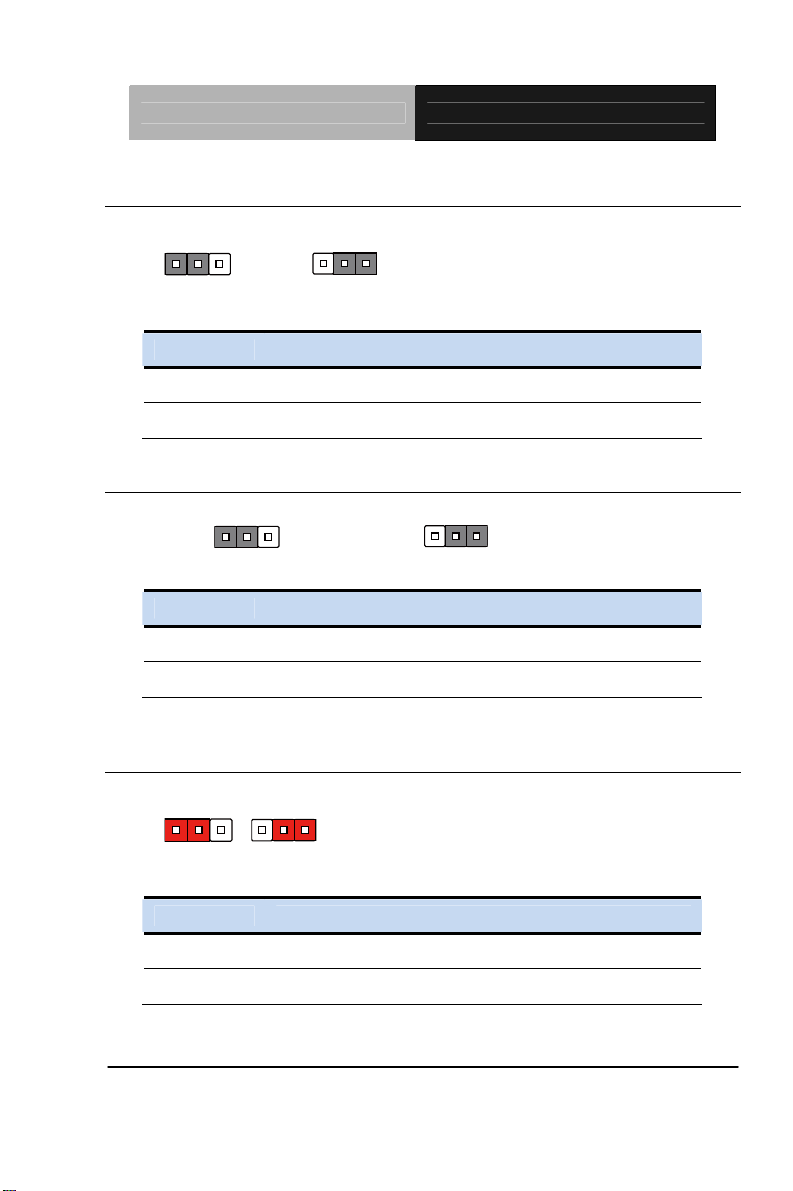
SubCompact Board GENE-QM87
2.7 Mini-Card with mSATA / PCIe Selection (JP1)
123
mSATA PCIe (Default)
JP1 Function
1-2 mSATA
2-3 PCIe (Default)
123
2.8 Touch Screen 4/5/8-Wire Selection (JP2)
123
4/8-wire mode (Default) 5-wire mode
JP2 Function
1-2 4/8-wire mode (Default)
2-3 5-wire mode
123
2.9 LVDS Port 1 Backlight Inverter Voltage Selection (JP3)
123
123
+12V +5V
JP3 Function
1-2 +12V
2-3 +5V (Default)
Chapter 2 Quick Installation Guide 2-11
Page 25
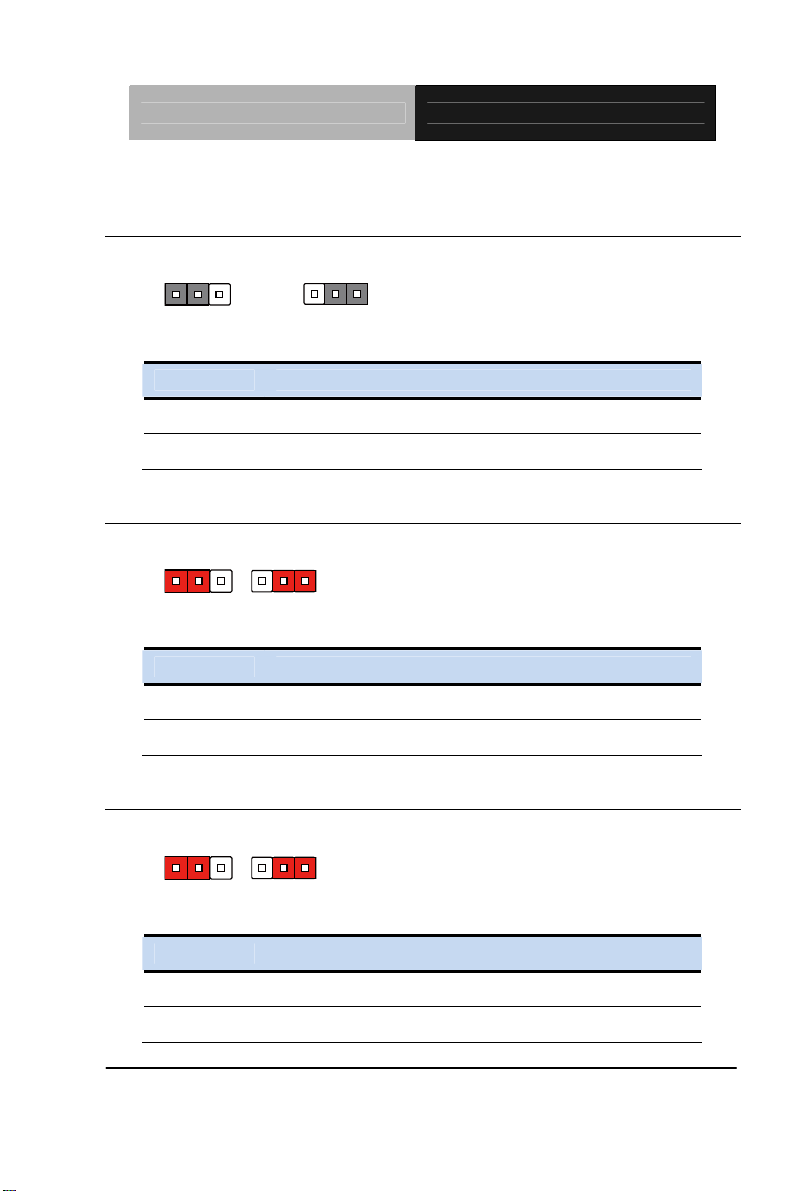
SubCompact Board GENE-QM87
2.10 LVDS Port 1 Backlight Lightness Control Mode Selection
(JP4)
123
VR Mode PWM Mode (Default)
JP4 Function
1-2 VR Mode
2-3 PWM Mode (Default)
123
2.11 LVDS Port 1 Operating Voltage Selection (JP5)
123
+5V +3.3V (Default)
JP5 Function
1-2 +5V
2-3 +3.3V (Default)
123
2.12 LVDS Port 2 Operating Voltage Selection (JP6)
123
123
+5V +3.3V (Default)
JP6 Function
1-2 +5V
2-3 +3.3V (Default)
Chapter 2 Quick Installation Guide 2-12
Page 26
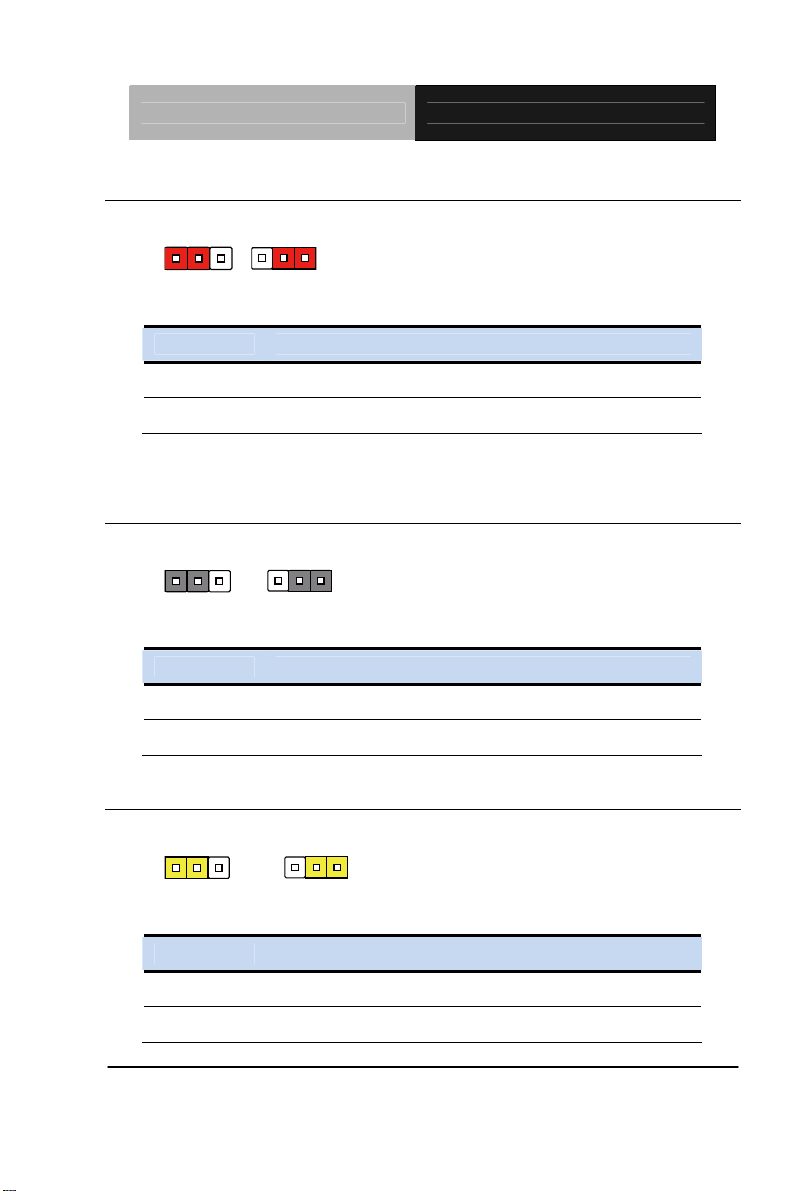
SubCompact Board GENE-QM87
2.13 LVDS Port 2 Backlight Inverter Voltage Selection (JP7)
123
+12V +5V (Default)
JP7 Function
1-2 +12V
2-3 +5V (Default)
123
2.14 LVDS Port 2 Backlight Lightness Control Mode Selection
(JP8)
123
123
VR Mode PWM Mode (Default)
JP8 Function
1-2 VR Mode
2-3 PWM Mode (Default)
2.15 AT/ATX Power Supply Mode Selection (JP9)
123
123
ATX Mode AT Mode (Default)
JP8 Function
1-2 ATX Mode
2-3 AT Mode (Default)
Chapter 2 Quick Installation Guide 2-13
Page 27
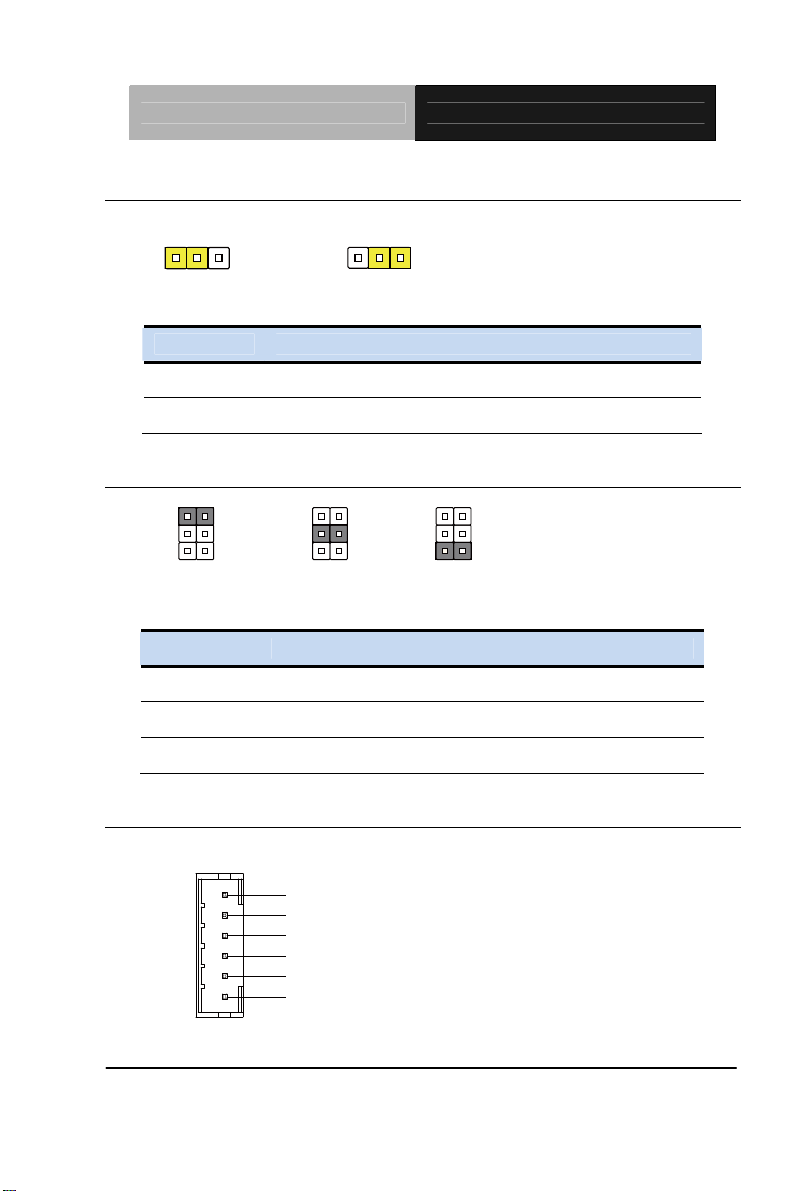
SubCompact Board GENE-QM87
2.16 Clear CMOS Jumper (JP10)
123
Normal (Default) Clear CMOS
123
JP10 Function
1-2 Normal (Default)
2-3 Clear CMOS
2.17 COM2 Pin8 Function Selection (JP11)
12
34
56
+12V Ring (Default) +5V
JP11 Function
1-2 +12V
3-4 Ring (Default)
5-6 +5V
12
34
56
12
34
56
2.18 +5VSB Output w/SMBus (CN1)
1
6
Chapter 2 Quick Installation Guide 2-14
SMB_DATA
GND
SMB_CLK
GND
PS_ON#
+5VSB
Page 28
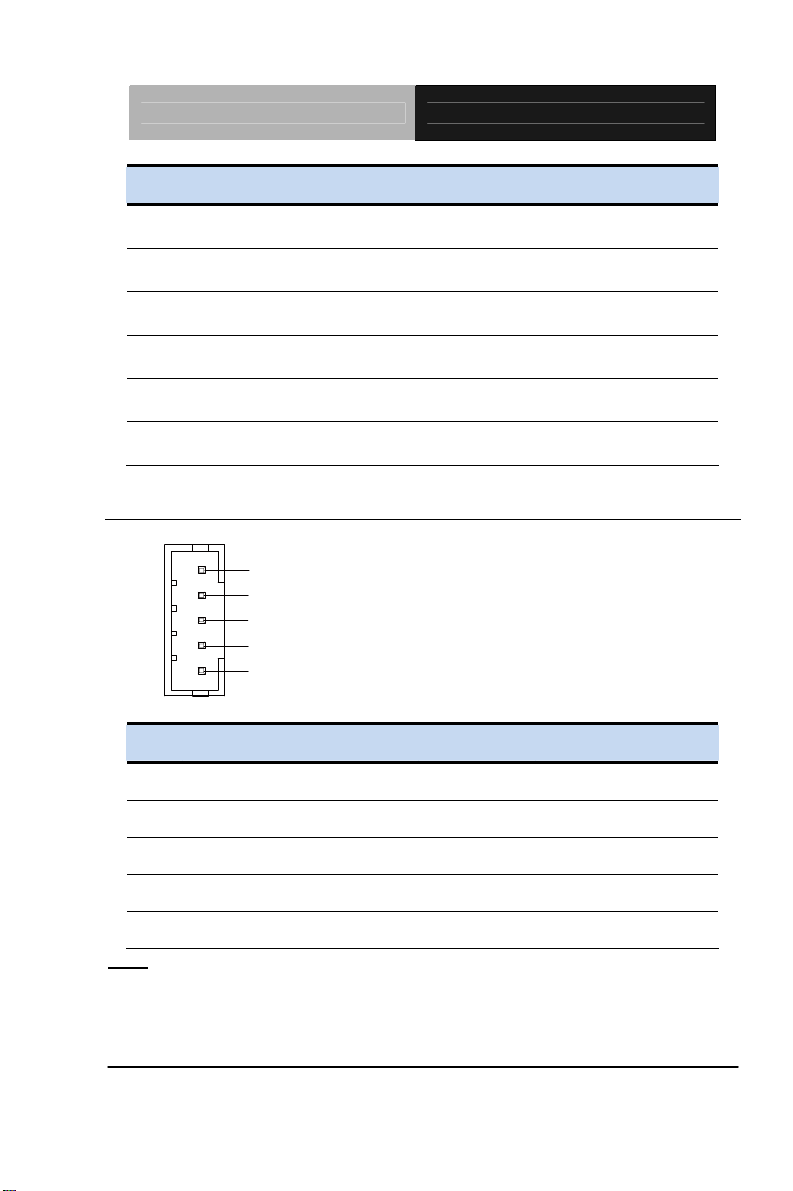
SubCompact Board GENE-QM87
Pin Pin Name Signal T ype Signal Level
1
2
3
4
5
6
SMB_DATA I/O +3.3V
GND GND
SMB_CLK I/O +3.3V
GND GND
PS_ON# OUT +3.3V
+5VSB PWR +5V
2.19 LVDS Port 2 Inverter / Backlight Connector (CN2)
1
2
3
4
5
Pin Pin Name Signal T ype Signal Level
1
BLK_PWR
BKL_CONTROL
GND
GND
BKL_ENABLE
BKL_PWR PWR +5V / +12V
2
3
4
5
BKL_CONTROL OUT
GND GND
GND GND
BKL_ENABLE OUT +5V
Note: LVDS2/BKL_PWR can be set to +5V or +12V by JP7.
LVDS2/BKL_CONTROL can be set by JP8.
The driving current supports up to 2A.
Chapter 2 Quick Installation Guide 2-15
Page 29
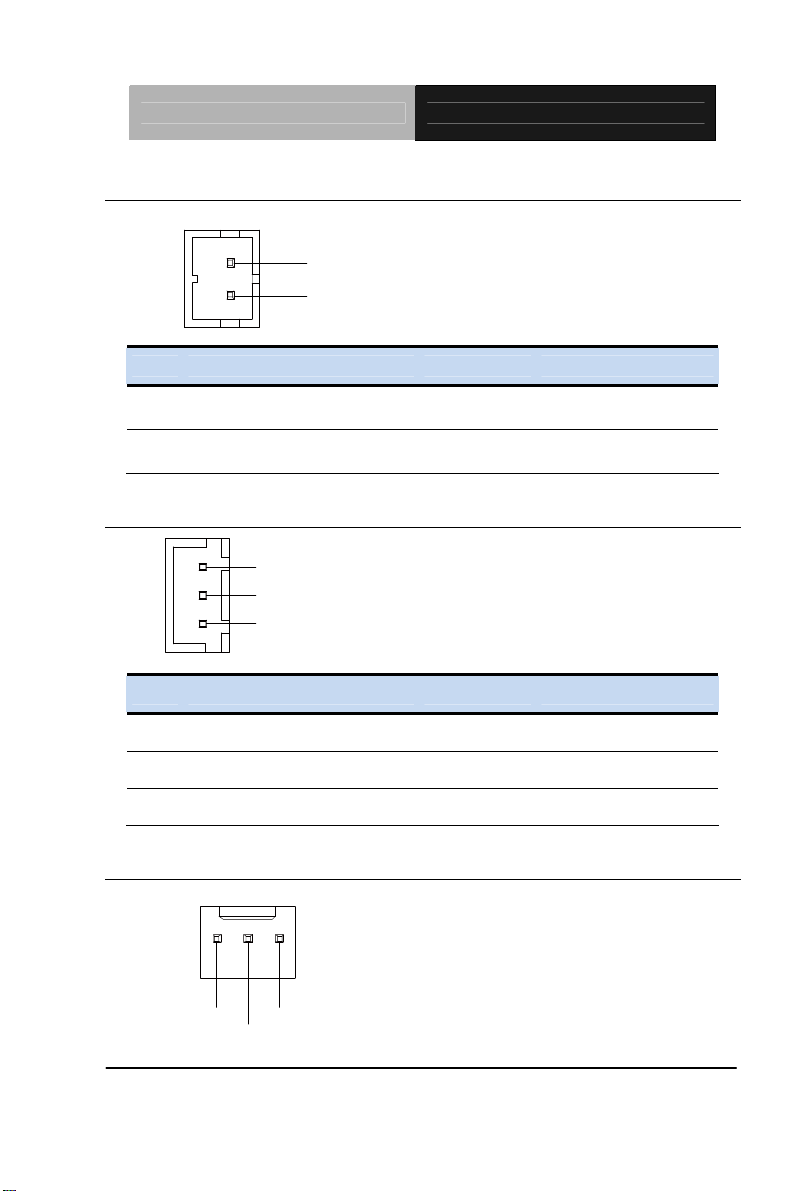
SubCompact Board GENE-QM87
#
2.20 +5V Output for SATA HDD (CN3)
+5V
GND
Pin Pin Name Signal T ype Signal Level
1
2
+5V PWR +5V
GND GND
2.21 External +5VSB Input (CN4)
1
2
3
PS_ON
GND
+5VSB
Pin Pin Name Signal T ype Signal Level
1
2
3
2.22 CPU FAN (CN5)
PS_ON# OUT +3.3V
GND GND
+5VSB PWR +5V
123
FAN_TAC
FAN_PO WER
Chapter 2 Quick Installation Guide 2-16
GND
Page 30
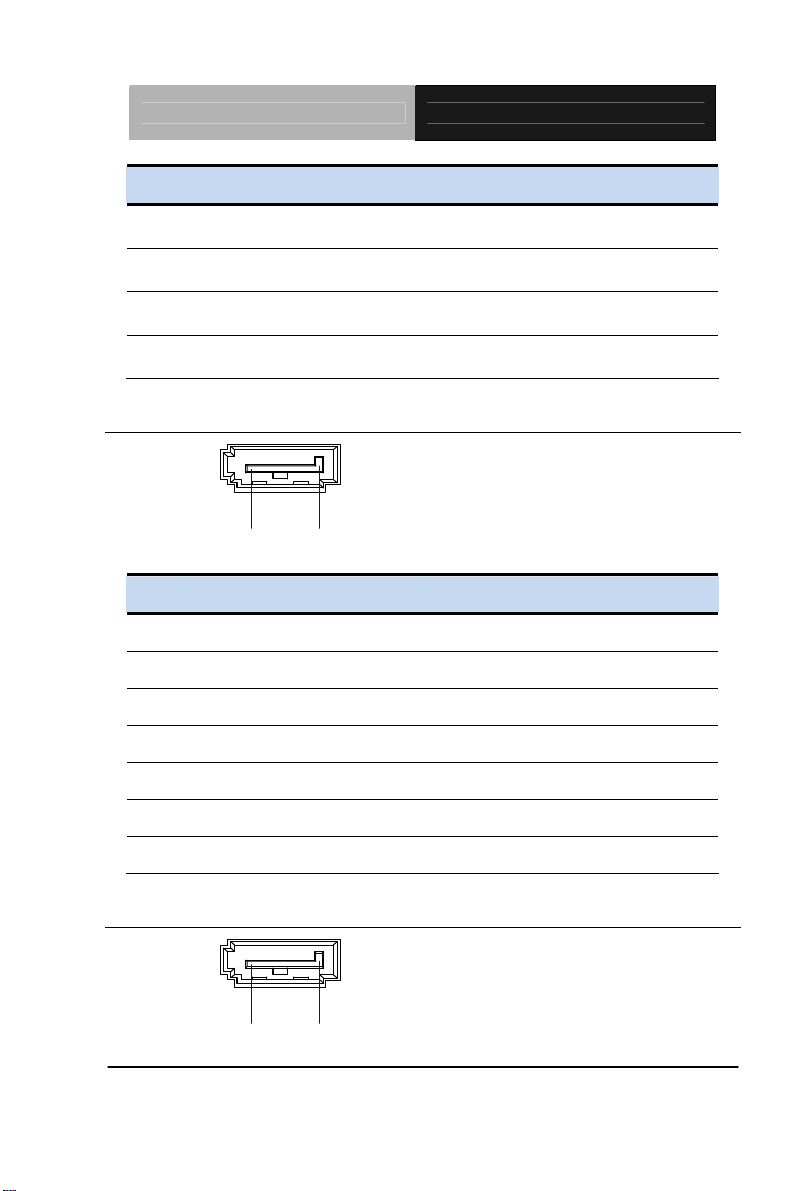
SubCompact Board GENE-QM87
Pin Pin Name Signal T ype Signal Level
1
2
3
4
GND GND
FAN_POWER PWR +12V
FAN_TAC IN
FAN_CTL IN
2.23 SATA Port 2 (CN6)
Pin 1 Pin 7
Pin Pin Name Signal T ype Signal Level
1
2
3
4
5
GND GND
SATA_TX1+ DIFF
SATA_TX1- DIFF
GND GND
SATA_RX1- DIFF
6
7
SATA_RX1+ DIFF
GND GND
2.24 SATA Port 1 (CN7)
Pin 1 Pin 7
Chapter 2 Quick Installation Guide 2-17
Page 31

SubCompact Board GENE-QM87
Pin Pin Name Signal T ype Signal Level
1
2
3
4
5
6
7
GND GND
SATA_TX0+ DIFF
SATA_TX0- DIFF
GND GND
SATA_RX0- DIFF
SATA_RX0+ DIFF
GND GND
2.25 Main Power Input (+12V ONLY) (CN8)
+12V GND
Pin Pin Name Signal T ype Signal Level
1 BKL_PWR PWR +5V / +12V
2 BKL_CONTROL OUT
2.26 Digital IO Port (CN9)
1
3
5
7
9
Pin Pin Name Signal T ype Signal Level
Chapter 2 Quick Installation Guide 2-18
10
2
4
6
8
Page 32

SubCompact Board GENE-QM87
1
2
3
4
5
6
7
8
9
10
DIO0 I/O
DIO1 I/O
DIO2 I/O
DIO3 I/O
DIO4 I/O
DIO5 I/O
DIO6 I/O
DIO7 I/O
+5V PWR
+5V
+5V
+5V
+5V
+5V
+5V
+5V
+5V
+5V
GND GND
2.27 LVDS Port 1 Inverter / Backlight Connector (CN10)
1
2
3
4
5
BLK_PWR
BKL_CONTROL
GND
GND
BKL_ENABLE
Pin Pin Name Signal T ype Signal Level
1
2
3
4
BKL_PWR PWR +5V / +12V
BKL_CONTROL OUT
GND GND
GND GND
Chapter 2 Quick Installation Guide 2-19
Page 33

SubCompact Board GENE-QM87
5
Note: LVDS2/BKL_PWR can be set to +5V or +12V by JP3.
LVDS2/BKL_CONTROL can be set by JP4.
The driving current supports up to 2A.
BKL_ENABLE OUT +5V
2.28 SPI Programming Header (Debug ONLY) (CN11)
Pin Pin Name Signal T ype Signal Level
1
2
3
4
5
6
7
8
+3.3V PWR
GND GND
CS# I/O
CLK I/O
SO I/O
SI I/O
NC
NC
2.29 USB 2.0 Port 3 (CN12)
+3.3V
Chapter 2 Quick Installation Guide 2-20
Page 34

SubCompact Board GENE-QM87
Pin Pin Name Signal T ype Signal Level
1
2
3
4
5
+5VSB PWR +5V
USB2_D- DIFF
USB2_D+ DIFF
GND GND
GND GND
2.30 USB 2.0 Port 4 (CN13)
Pin Pin Name Signal T ype Signal Level
1
2
3
4
+5VSB PWR +5V
USB3_D- DIFF
USB3_D+ DIFF
GND GND
5
Chapter 2 Quick Installation Guide 2-21
GND GND
Page 35

SubCompact Board GENE-QM87
2.31 LVDS Port 1 Connector (CN14)
PIN 30PIN 29
PIN 1 PIN 2
Pin Pin Name Signal T ype Signal Level
1
2
3
4
5
6
7
8
9
10
11
Chapter 2 Quick Installation Guide 2-22
BKL_ENABLE OUT
BKL_CONTROL OUT
LCD_PWR PWR +3.3V/+5V
GND GND
LVDS_A_CLK- DIFF
LVDS_A_CLK+ DIFF
LCD_PWR PWR +3.3V/+5V
GND GND
LVDS_DA0- DIFF
LVDS_DA0+ DIFF
LVDS_DA1- DIFF
Page 36

SubCompact Board GENE-QM87
12
LVDS_DA1+ DIFF
13
14
15
16
17
18
19
20
21
22
23
24
25
26
LVDS_DA2- DIFF
LVDS_DA2+ DIFF
LVDS_DA3- DIFF
LVDS_DA3+ DIFF
DDC_DATA I/O +3.3V
DDC_CLK I/O +3.3V
LVDS_DB0- DIFF
LVDS_DB0+ DIFF
LVDS_DB1- DIFF
LVDS_DB1+ DIFF
LVDS_DB2- DIFF
LVDS _DB 2+ DIFF
LVDS_DB3- DIFF
LVDS_DB3+ DIFF
27
28
29
30
LCD_PWR PWR +3.3V/+5V
GND GND
LVDS_B_CLK- DIFF
LVDS_B_CLK+ DIFF
Note: LVDS1 LCD_PWR can be set to +3.3V or +5V by JP5.
The max. driving current is 2A.
Chapter 2 Quick Installation Guide 2-23
Page 37

SubCompact Board GENE-QM87
2.32 LVDS Port 2 Connector (CN15)
PIN 30PIN 29
PIN 1 PIN 2
Pin Pin Name Signal T ype Signal Level
1
2
3
4
5
6
7
8
9
10
11
Chapter 2 Quick Installation Guide 2-24
BKL_ENABLE OUT
BKL_CONTROL OUT
LCD_PWR PWR +3.3V/+5V
GND GND
LVDS_C_CLK- DIFF
LVDS_C_CLK+ DIFF
LCD_PWR PWR +3.3V/+5V
GND GND
LVDS_DC0- DIFF
LVDS_DC0+ DIFF
LVDS_DC1- DIFF
Page 38

SubCompact Board GENE-QM87
12
LVDS_DC1+ DIFF
13
14
15
16
17
18
19
20
21
22
23
24
25
26
LVDS_DC2- DIFF
LVDS_DC2+ DIFF
LVDS_DC3- DIFF
LVDS_DC3+ DIFF
DDC_DATA I/O +3.3V
DDC_CLK I/O +3.3V
LVDS_DD0- DIFF
LVDS_DD0+ DIFF
LVDS_DD1- DIFF
LVDS_DD1+ DIFF
LVDS_DD2- DIFF
LVDS_DD2+ DIFF
LVDS_DD3- DIFF
LVDS_DD3+ DIFF
27
28
29
30
LCD_PWR PWR +3.3V/+5V
GND GND
LVDS_D_CLK- DIFF
LVDS_D_CLK+ DIFF
Note: LVDS2 LCD_PWR can be set to +3.3V or +5V by JP6.
The max. driving current is 2A.
Chapter 2 Quick Installation Guide 2-25
Page 39

SubCompact Board GENE-QM87
2.33 USB 2.0 Port 5 (CN16)
Pin Pin Name Signal T ype Signal Level
1
2
3
4
5
+5VSB PWR +5V
USB4_D- DIFF
USB4_D+ DIFF
GND GND
GND GND
2.34 USB 2.0 Port 6 (CN17)
Pin Pin Name Signal T ype Signal Level
1
2
3
4
+5VSB PWR +5V
USB5_D- DIFF
USB5_D+ DIFF
GND GND
5
Chapter 2 Quick Installation Guide 2-26
GND GND
Page 40

SubCompact Board GENE-QM87
2.35 USB 2.0 Port 8 (CN18)
Pin Pin Name Signal T ype Signal Level
1
2
3
4
5
+5VSB PWR +5V
USB7_D- DIFF
USB7_D+ DIFF
GND GND
GND GND
2.36 USB 2.0 Port 7 (CN19)
Pin Pin Name Signal T ype Signal Level
1
2
3
4
+5VSB PWR +5V
USB6_D- DIFF
USB6_D+ DIFF
GND GND
5
Chapter 2 Quick Installation Guide 2-27
GND GND
Page 41

SubCompact Board GENE-QM87
2.37 Touch Screen Connector (CN20)
8 Wires
GND
TOP EXCITE
BOTTOM EXCITE
LEFT EXCITE
RIGHT EXCITE
TOP SENSE
BOTTOM SENSE
LEFT SENSE
RIGHT SENSE
1
9
8 Wires
Pin Pin Name Signal T ype Signal Level
1
2
3
4
5
6
GND GND
TOP EXCITE IN
BOTTOM EXCITE IN
LEFT EXCITE IN
RIGHT EXCITE IN
TOP SENSE IN
7
8
9
Chapter 2 Quick Installation Guide 2-28
BOTTOM SENSE IN
LEFT SENSE IN
RIGHT SENSE IN
Page 42

SubCompact Board GENE-QM87
4 Wires
GND
TOP
BOTTOM
LEFT
RIGHT
NC
NC
NC
NC
1
9
4 Wires
Pin Pin Name Signal T ype Signal Level
1
2
3
4
5
GND GND
TOP IN
BOTTOM IN
LEFT IN
RIGHT IN
6
7
8
9
Chapter 2 Quick Installation Guide 2-29
NC
NC
NC
NC
Page 43

SubCompact Board GENE-QM87
5 Wires
GND
UL(Y)
UR(H)
LL(L)
LR(X)
SENSE(S)
NC
NC
NC
1
9
5 Wires
Pin Pin Name Signal T ype Signal Level
1
2
3
4
5
6
GND GND
UL(Y) IN
UR(H) IN
LL(L) IN
LR(X) IN
SENSE(S) IN
7
8
9
NC
NC
NC
Note: Touch mode can be set by JP2.
Chapter 2 Quick Installation Guide 2-30
Page 44

SubCompact Board GENE-QM87
2.38 COM Port 4 (CN21)
DCD
DSR
RX
RTS
TX
CTS
DTR
RI
GND
Pin Pin Name Signal T ype Signal Level
1
2
3
4
5
6
7
8
9
DCD IN
DSR IN
RX IN
RTS OUT ±9V
TX OUT ±9V
CTS IN
DTR OUT ±9V
RI IN
GND GND
2.39 COM Port 3 (CN22)
DCD
DSR
RX
RTS
TX
CTS
DTR
RI
GND
Chapter 2 Quick Installation Guide 2-31
Page 45

SubCompact Board GENE-QM87
Pin Pin Name Signal T ype Signal Level
1
2
3
4
5
6
7
8
9
DCD IN
DSR IN
RX IN
RTS OUT ±9V
TX OUT ±9V
CTS IN
DTR OUT ±9V
RI IN
GND GND
2.40 LPC Expansion Connector (CN23)
LAD0 1
LAD1
LAD2
LAD3
+3.3V
LFRAME#
LRESET#
GND
LCLK
LDRQ0
LDRQ1
SERIRQ
12
Pin Pin Name Signal T ype Signal Level
1
2
3
4
Chapter 2 Quick Installation Guide 2-32
LAD0 I/O +3.3V
LAD1 I/O +3.3V
LAD2 I/O +3.3V
LAD3 I/O +3.3V
Page 46

SubCompact Board GENE-QM87
5
+3.3V PWR +3.3V
6
7
8
9
10
11
12
LFRAME# IN
LRESET# OUT +3.3V
GND GND
LCLK OUT
LDRQ0 IN
LDRQ1 (EXT_SMI#) IN
SERIRQ I/O +3.3V
2.41 COM Port 2 (RS232/485/422) (CN24)
1
2
3
4
5
6
7
8
9
RS232
Pin Pin Name Signal T ype Signal Level
1
2
Chapter 2 Quick Installation Guide 2-33
DCD IN
DSR IN
Page 47

SubCompact Board GENE-QM87
3
RX IN
4
5
6
7
8
9
RTS OUT ±6V
TX OUT ±6V
CTS IN
DTR OUT ±6V
RI/+5V/+12V IN/ PWR +5V/+12V
GND GND
RS-422
Pin Pin Name Signal T ype Signal Level
1
2
3
4
5
RS422_TX- OUT ±5V
NC
RS422_TX+ IN
NC
RS422_RX+ OUT ±5V
6
7
8
9
NC
RS422_RX- IN
NC/+5V/+12V PWR +5V/+12V
GND GND
Chapter 2 Quick Installation Guide 2-34
Page 48

SubCompact Board GENE-QM87
K
RS-485
Pin Pin Name Signal T ype Signal Level
1
2
3
4
5
6
7
8
9
RS485_D- I/O ±5V
NC
RS485_D+ I/O ±5V
NC
NC
NC
NC
NC/+5V/+12V PWR +5V/+12V
GND GND
Note: COM2 RS-232/422/485 can be set by BIOS setting. Default is RS-232.
Pin 8 function can be set by JP11.
2.42 PS/2 Keyboard/Mouse Combo Port (CN25)
1
KB_DATA
MS_DATA
2
46
KB_CLK
+5VSBGND
MS_CL
Pin Pin Name Signal T ype Signal Level
1
2
3
KB_ DATA I/O +5V
KB_CLK I/O +5V
GND GND
Chapter 2 Quick Installation Guide 2-35
Page 49

SubCompact Board GENE-QM87
4
+5VSB PWR +5V
5
6
MS_DATA I/O +5V
MS_CLK I/O +5V
2.43 Stereo Audio RIGHT Channel (CN26)
Pin Pin Name Signal T ype Signal Level
1
2
R+ OUT
R- OUT
2.44 Stereo Audio LEFT Channel (CN27)
Pin Pin Name Signal T ype Signal Level
1
2
Chapter 2 Quick Installation Guide 2-36
L+ OUT
L- OUT
Page 50

SubCompact Board GENE-QM87
A
2.45 Front Panel (CN28)
1
3
5
7
9
Pin Pin Name Pin Pin Name
Pin 1
Pin 3
Pin 5
Pin 7
Pin 9
2
4
6
8
10
PWR_BTN-
HDD_LED-
SPEAKER-
PWR_LED-
H/W RESET-
Pin 2
Pin 4
Pin 6
Pin 8
Pin 10
PWR_BTN+
HDD_LED+
SPEAKER+
PWR_LED+
H/W RESET+
2.46 10M/100M/1G Ethernet Port 1 (CN29)
CT/LINK
LED
SPEED
LED
8
1
Pin Pin Name Signal T ype Signal Level
1
2
3
4
Chapter 2 Quick Installation Guide 2-37
MDI0+ DIFF
MDI0- DIFF
MDI1+ DIFF
MDI2+ DIFF
Page 51

SubCompact Board GENE-QM87
A
5
MDI2- DIFF
6
7
8
MDI1- DIFF
MDI3+ DIFF
MDI3- DIFF
Note: The Intel/Clarkvillie (PHY) provides a standard IEEE 802.3 Ethernet
interface for 1000BASE-T, 100BASE-TX, and 10BASE-T applications.
2.47 10M/100M/1G Ethernet Port 2 (CN30)
CT/LINK
LED
SPEED
LED
8
1
Pin Pin Name Signal T ype Signal Level
1
2
3
MDI0+ DIFF
MDI0- DIFF
MDI1+ DIFF
4
5
6
7
8
MDI2+ DIFF
MDI2- DIFF
MDI1- DIFF
MDI3+ DIFF
MDI3- DIFF
Chapter 2 Quick Installation Guide 2-38
Page 52

SubCompact Board GENE-QM87
2.48 USB 2.0/3.0 Port 1 & 2 (CN31)
1415161718
10
11 12 13
6
89
7
1234
Port 2
5
Port 1
Pin Pin Name Signal T ype Signal Level
1
2
3
4
5
6
7
8
9
10
+5VSB PWR +5V
USB1_D- DIFF
USB1_D+ DIFF
GND GND
USB1_SSRX− DIFF
USB1_SSRX+ DIFF
GND GND
USB1_SSTX− DIFF
USB1_SSTX+ DIFF
+5VSB PWR +5V
11
12
13
14
15
USB2_D- DIFF
USB2_D+ DIFF
GND GND
USB2_SSRX− DIFF
USB2_SSRX+ DIFF
Chapter 2 Quick Installation Guide 2-39
Page 53

SubCompact Board GENE-QM87
16
GND GND
17
18
USB2_SSTX− DIFF
USB2_SSTX+ DIFF
2.49 High Definition Audio (CN32)
1
10
MIC_L
MIC_R
GND_AUDIO
LINE_L_IN
LINE_R_IN
GND_AUDIO
LEFT_OUT
GND_AUDIO
RIGHT_OUT
+5V_AUDIO
Pin Pin Name Signal T ype Signal Level
1
2
3
4
5
MIC_L IN
MIC_R IN
GND_AUDIO GND
LINE_L_IN IN
LINE_R_IN IN
6
7
8
9
10
GND_AUDIO GND
LEFT_OUT OUT
GND_AUDIO GND
RIGHT_OUT OUT
+5V_AUDIO PWR +5V
Chapter 2 Quick Installation Guide 2-40
Page 54

SubCompact Board GENE-QM87
2.50 COM Port 1 (D-SUB 9) (CN33)
15
69
Pin Pin Name Signal T ype Signal Level
1
2
3
4
5
6
7
8
9
DCD IN
RX IN
TX OUT ±9V
DTR OUT ±9V
GND GND
DSR IN
RTS OUT ±9V
CTS IN
RI IN
2.51 HDMI (CN34)
Pin Pin Name Signal T ype Signal Level
1
TMDS_Data2+ DIFF
2
Chapter 2 Quick Installation Guide 2-41
GND GND
Page 55

SubCompact Board GENE-QM87
3
TMDS_ Data2- DIFF
4
5
6
7
8
9
10
11
12
13
14
15
16
17
TMDS_ Data1+ DIFF
GND GND
TMDS_ Data1- DIFF
TMDS_ Data0+ DIFF
GND GND
TMDS_ Data0- DIFF
TMDS_Clock+ DIFF
GND GND
TMDS_Clock- DIFF
CEC
NC
SCL I/O +3.3V
SDA I/O +3.3V
GND
18
19
+5V PWR +5V
HPLG_DETECT IN
Chapter 2 Quick Installation Guide 2-42
Page 56

SubCompact Board GENE-QM87
2.52 VGA / DVI Ports (depend on hardware configuration) (CN35)
C1C5C2
1
9
17
16
24
8
C3 C4
5
1
610
1115
VGA
Pin Pin Name Signal T ype Signal Level
1
2
3
4
5
6
7
8
9
10
GREEN_GND_RTN GND
RED OUT
GREEN OUT
BLUE OUT
NC
GND GND
RED_GND_RTN GND
BLUE_GND_RTN GND
+5V PWR +5V
GND GND
11
Chapter 2 Quick Installation Guide 2-43
NC
Page 57

SubCompact Board GENE-QM87
12
DDC_DATA I/O +5V
13
14
15
HSYNC OUT
VSYNC OUT
DDC_CLK I/O +5V
DVI
Pin Pin Name Signal T ype Signal Level
1
2
3
4
5
6
7
8
9
TMDS_DAT2+ DIFF
TMDS_DAT2- DIFF
GND GND
VGA_DDC_CLK I/O
VGA_DDC _DATA I/O
DVI_DDC_CLK I/O +5V
DVI_DDC_DATA I/O +5V
VSYNC OUT
TMDS_DAT1- DIFF
10
11
12
13
14
Chapter 2 Quick Installation Guide 2-44
TMDS_DAT1+ DIFF
GND GND
TMDS_DAT3- DIFF
TMDS_DAT3+ DIFF
+5V PWR +5V
Page 58

SubCompact Board GENE-QM87
15
GND GND
16
17
18
19
20
21
22
23
VGA
Pin Pin Name Signal T ype Signal Level
C1
C2
C3
C4
HPLG_DETECT IN
TMDS_DAT0- DIFF
TMDS_DAT0+ DIFF
GND GND
NC
NC
GND GND
TMDS_CLK+ DIFF
RED OUT
GREEN OUT
BLUE OUT
HSYNC OUT
C5
GND_ANALOG GND
2.53 UIM Socket (CN36)
Chapter 2 Quick Installation Guide 2-45
Page 59

SubCompact Board GENE-QM87
Pin Pin Name Signal T ype Signal Level
1
2
3
4
5
6
UIM_PWR PWR
UIM_RST IN
UIM_CLK IN
GND GND
UIM_VPP PWR
UIM_DATA I/O
2.54 Mini-Card (PCIE1)
Pin Pin Name Signal T ype Signal Level
1
2
3
4
5
PCIE_WAKE# IN
+3.3VSB PWR +3.3V
NC
GND GND
NC
6
7
8
9
10
11
Chapter 2 Quick Installation Guide 2-46
+1.5V PWR +1.5V
PCIE_CLK_REQ# IN
UIM_PWR PWR
GND GND
UIM_DATA I/O
PCIE_REF_CLK- DIFF
Page 60

SubCompact Board GENE-QM87
12
UIM_CLK IN
13
14
15
16
17
18
19
20
21
22
23
24
25
26
PCIE_REF_CLK+ DIFF
UIM_RST IN
GND GND
UIM_VPP PWR
NC
GND GND
NC
W_DISABLE# OUT +3.3V
GND GND
PCIE_RST# OUT +3.3V
PCIE_RX- DIFF
+3.3VSB PWR +3.3V
PCIE_RX+ DIFF
GND GND
27
28
29
30
31
GND GND
+1.5V PWR +1.5V
GND GND
SMB_CLK I/O +3.3V
PCIE_TX- DIFF
Chapter 2 Quick Installation Guide 2-47
Page 61

SubCompact Board GENE-QM87
32
SMB_DATA I/O +3.3V
33
34
35
36
37
38
39
40
41
42
43
44
45
46
PCIE_TX+ DIFF
GND GND
GND GND
USB_D- DIFF
GND GND
USB_D+ DIFF
+3.3VSB PWR +3.3V
GND GND
+3.3VSB PWR +3.3V
NC
GND GND
NC
NC
NC
47
48
49
50
51
Chapter 2 Quick Installation Guide 2-48
NC
+1.5V PWR +1.5V
NC
GND GND
NC
Page 62

SubCompact Board GENE-QM87
52
+3.3VSB PWR +3.3V
2.55 C-FAST (CFD1)
Pin Pin Name Signal T ype Signal Level
S1
S2
S3
S4
S5
S6
S7
PC1
PC2
PC3
PC4
PC5
PC6
PC7
GND GND
SATA_TX+ DIFF
SATA_TX- DIFF
GND GND
SATA_RX- DIFF
SATA_RX+ DIFF
GND GND
NC
GND GND
NC
NC
NC
NC
GND GND
PC8
PC9
PC10
NC
NC
NC
Chapter 2 Quick Installation Guide 2-49
Page 63

SubCompact Board GENE-QM87
PC11
NC
PC12
PC13
PC14
PC15
PC16
PC17
NC
+3.3V PWR +3.3V
+3.3V PWR +3.3V
GND GND
GND GND
NC
2.56 DDR3L SO-DIMM Slot (DIMM1)
Standard specification
Chapter 2 Quick Installation Guide 2-50
Page 64

SubCompact Board GENE-QM87
Below Table for China RoHS Requirements
产品中有毒有害物质或元素名称及含量
AAEON Main Board/ Daughter Board/ Backplane
有毒有害物质或元素
部件名称
印刷电路板
及其电子组件
外部信号
连接器及线材
O:表示该有毒有害物质在该部件所有均质材料中的含量均在
SJ/T 11363-2006 标准规定的限量要求以下。
X:表示该有毒有害物质至少在该部件的某一均质材料中的含量超出
SJ/T 11363-2006 标准规定的限量要求。
备注:此产品所标示之环保使用期限,系指在一般正常使用状况下。
铅
(Pb)汞 (Hg)镉 (Cd)
× ○ ○ ○ ○ ○
× ○ ○ ○ ○ ○
六价铬
(Cr(VI))
多溴联苯
(PBB)
多溴二苯醚
(PBDE)
Chapter 2 Quick Installation Guide 2-51
Page 65

SubCompact Board GENE-QM87
Chapter
3
AMI
BIOS Setup
Chapter 3 AMI BIOS Setup 3-1
Page 66

SubCompact Board GENE-QM87
3.1 System Test and Initialization
These routines test and initialize board hardware. If the routines
encounter an error during the tests, you will either hear a few short
beeps or see an error message on the screen. There are two kinds
of errors: fatal and non-fatal. The system can usually continue the
boot up sequence with non-fatal errors.
System configuration verification
These routines check the current system configuration against the
values stored in the CMOS memory. If they do not match, the
program outputs an error message. You will then need to run the
BIOS setup program to set the configuration information in memory.
There are three situations in which you will need to change the
CMOS settings:
1. You are starting your system for the first time
2. You have changed the hardware attached to your system
3. The CMOS memory has lost power and the configuration
information has been erased.
The GENE-QM87 CMOS memory has an integral lithium battery
backup for data retention. However, you will need to replace the
complete unit when it finally runs down.
Chapter 3 AMI BIOS Setup 3-2
Page 67

SubCompact Board GENE-QM87
3.2 AMI BIOS Setup
AMI BIOS ROM has a built-in Setup program that allows users to
modify the basic system configuration. This type of information is
stored in battery-backed CMOS RAM so that it retains the Setup
information when the power is turned off.
Entering Setup
Power on the computer and press <Del> or <F2> immediately. This
will allow you to enter Setup.
Main
Set the date, use tab to switch between date elements.
Advanced
Advanced BIOS Features Setup including TPM, ACPI, etc.
Chipset
Host bridge parameters.
Boot
Enables/disable quiet boot option.
Security
Set setup administrator password.
Save&Exit
Exit system setup after saving the changes.
Chapter 3 AMI BIOS Setup 3-3
Page 68

SubCompact Board GENE-QM87
Setup Menu
Setup submenu: Main
Options summary: (default setting)
System Date Day MM:DD:YYYY
Change the month, year and century. The ‘Day’ is changed
automatically.
System Time HH : MM : SS
Change the clock of the system.
Chapter 3 AMI BIOS Setup 3-4
Page 69

SubCompact Board GENE-QM87
Setup submenu: Advanced
Options summary: (default setting)
ACPI Settings
System ACPI Parameters
S5 RTC Wake Settings
Enable system to wake from S5 using RTC alarm.
Trusted Computing
Trusted Computing Settings
CPU Configuration
CPU Configuration Parameters
Chapter 3 AMI BIOS Setup 3-5
Page 70

SubCompact Board GENE-QM87
Dynamic Digital IO
Configuration
DIO setting
SATA Co nfiguration
SATA Device Options
Settings
AMT Configuration
AMT Configuration
Parameters
USB Configuration
USB Configuration Parameters
Super IO Configuration
Super IO Configuration Parameters
H/W Monitor
Monitor hardware status
Chapter 3 AMI BIOS Setup 3-6
Page 71

SubCompact Board GENE-QM87
ACPI Settings
Options summary: (default setting)
ACPI Sleep State
Suspend Disabled
S3 only(Suspend to
RAM)
Select the ACPI st ate used for System Suspend
Disabled
Wake on Ring
Enabled
Enable/Disable Wake on Ring function
Chapter 3 AMI BIOS Setup 3-7
Page 72

SubCompact Board GENE-QM87
RTC Wake Settings
Options summary: (default setting)
Wake system with
Fixed Time
Disabled
Enabled
Enable or disable System wake on alarm event. Wake up time is
setting by following settings.
Wake up day 0-31
Select 0 for daily system wake up
Wake up hour 0-23
Wake up minute 0-59
Chapter 3 AMI BIOS Setup 3-8
Page 73

SubCompact Board GENE-QM87
Wake up second 0-59
Wake system with
Dynamic Time
Disabled
Enabled
Enable or disable System wake on alarm event. Wake up time is
current time + Increase minutes.
Wake up minute
1-5
increase
Chapter 3 AMI BIOS Setup 3-9
Page 74

SubCompact Board GENE-QM87
Trusted Computing
Options summary: (default setting)
Disabled
Support
Enabled
En/Disable TPM support.
Disabled
Enabled
En/Disable TPM functionality .
None
Operation
Enable Take
Ownership
Chapter 3 AMI BIOS Setup 3-10
Security Device
TPM State
Pending TPM
Page 75

SubCompact Board GENE-QM87
Disable Take
Ownership
TPM Clear
Select one-time TPM operation. Item value returns to ‘None’ after
next POST.
CPU Configuration
Options summary: (default setting)
Disabled Hyper-Threading
Enabled
En/Disable CPU Hyper-Threading function
Chapter 3 AMI BIOS Setup 3-11
Page 76

SubCompact Board GENE-QM87
ALL
Active Processor
Cores
1 to Max CPU cores
Number of CPU cores to be active.
Disabled Intel Virtualization
Technology
Enabled
En/Disable Intel VT-x function
Disabled EIST
Enabled
En/Disable Intel SpeedStep
Intel TXT(L T) Support
Disabled
Enabled
En/Disable Intel TXT(LT)
Chapter 3 AMI BIOS Setup 3-12
Page 77

SubCompact Board GENE-QM87
Dynamic Digital IO Configration
Options summary: (default setting)
Input Digital Port X(GPXX)
Direction
Output
Set GPIOx as Input or Output
Digit al Port X(GPXX)
Levels
Hi
Low
Set GPIO output level when used as output pin
Chapter 3 AMI BIOS Setup 3-13
Page 78

SubCompact Board GENE-QM87
SATA Configuration
Options summary: (default setting)
Disabled SATA Controller(s)
Enabled
En/Disable SATA controller
SATA Mode
Selection
IDE
AHCI
RAID
Configure SATA controller operating as IDE/AHCI/RAID mode.
Disabled Port X
Enabled
Chapter 3 AMI BIOS Setup 3-14
Page 79

SubCompact Board GENE-QM87
En/Disable the selected port.
Disabled
Hot Plug
Enabled
En/Disable Hot Plug feature for specified port.
Chapter 3 AMI BIOS Setup 3-15
Page 80

SubCompact Board GENE-QM87
AMT Configuration
Options summary: (default setting)
Enabled
Intel AMT
Disabled
En/Disable Intel® Active Management Technology BIOS Extension .
Note: iAMT H/W is always enabled. This option just controls the
BIOS extension execution. If enabled, this requires additional
firmware in the SPI device
Enabled Un-Configure ME
Disabled
OEMFlag Bit 15: Un-Configure ME without password
Chapter 3 AMI BIOS Setup 3-16
Page 81

SubCompact Board GENE-QM87
USB Configuration
Options summary: (default setting)
Legacy USB Support
Enabled
Disabled
Auto
Enables BIOS Support for Legacy USB Support. When enabled,
USB can be functional in legacy environment like DOS. AUTO option
disables legacy support if no USB devices are connected. DISABLE
option will keep USB devices available only for EFI application
USB3.0 Support
Enabled
Chapter 3 AMI BIOS Setup 3-17
Page 82

SubCompact Board GENE-QM87
Disabled
Enables BIOS Support for USB3.0 (XHCI). When disabled, PCH
USB3.0 controller will also be disabled.
Auto
(Emulation Type)
If Auto. USB devices less than 53 0MB will be emulated as Floppy
and remaining as Floppy and remaining as hard drive. Forced FDD
option can be used to force a HDD formatted drive to boot as
FDD(Ex. ZIP drive)
Floppy
Forced FDD
Hard Disk
CD-ROM
Device Name
Chapter 3 AMI BIOS Setup 3-18
Page 83

SubCompact Board GENE-QM87
Super IO Configutation
Options summary: (default setting)
Serial Port 1/2/3/4
Configuration
Set Parameters of Serial Port 1/2/3/4
Chapter 3 AMI BIOS Setup 3-19
Page 84

SubCompact Board GENE-QM87
Serial Port X Configuration
Options summary: (default setting)
Disabled Serial Port
Enabled
En/Disable specified serial port.
Change Settings
Auto
IO=2F8h; IRQ=3;
IO=3F8h;
IRQ=3,4,5,7,10,11,12;
IO=2F8h;
IRQ=3,4,5,7,10,11,12;
Chapter 3 AMI BIOS Setup 3-20
Page 85

SubCompact Board GENE-QM87
IO=3E8h;
IRQ=3,4,5,7,10,11,12;
IO=2E8h;
IRQ=3,4,5,7,10,11,12;
Select a resource setting for Super IO device.
Device Type
Configure COM2/6 operated as RS232, RS422 or RS485.
RS232
RS422
RS485
Chapter 3 AMI BIOS Setup 3-21
Page 86

SubCompact Board GENE-QM87
H/W Monitor
Options summary: (default setting)
Disabled Smart Fan Function
Enabled
Enable or Disable Smart Fan
configuration
Smart Fan Mode select
Chapter 3 AMI BIOS Setup 3-22
Smart Fan Mode
Page 87

SubCompact Board GENE-QM87
Smart Fan Mode configuration
Options summary: (default setting)
Manual Duty Mode
Control
Manual Duty Mode: Manually controlling the fan with a given control
PWM.
Auto Duty-Cycle Mode: Automatically controlling the fan with given
parameters.
Manual Duty Mode
Fan Speed value between 1 to 100
Auto Duty-Cycle Mode
1 to 100, default is 80
Chapter 3 AMI BIOS Setup 3-23
CPU Smart Fan
Page 88

SubCompact Board GENE-QM87
Temperature 1/2/3/4 1 to 100, default is
60/50/40/30
Auto fan speed control. Fan speed will follow different temperature
by different duty cycle 1-100
Duty Cycle 0/1/2/3/4 1 to 100, default is
100/85/70/60/50
Auto fan speed control. Fan speed will follow different temperature
by different duty cycle 1-100
Setup submenu: Chipset
Chapter 3 AMI BIOS Setup 3-24
Page 89

SubCompact Board GENE-QM87
Options summary: (default setting)
PCH-IO
Configuration
South Bridge Parameters
System Agent (SA)
Configuration
SA Parameters
PCH-IO Configuration
Options summary: (default setting)
Chapter 3 AMI BIOS Setup 3-25
Page 90

SubCompact Board GENE-QM87
ATX Type
Power Mode
A T Type
Enable or disable ‘It is now safe to turn off your computer.’ string
Configuration
PCI Express
PCI Express Configuration settings
Enabled
PCH LAN Controller
Disabled
En/Disabled onboard NIC
Enabled
Wake on LAN
Disabled
En/Disabled integrated LAN to wake the system. (The Wake on LAN
cannot be disabled if ME is on at Sx state.
Restore AC Power
Loss
Power Off
Power On
Last State
Select AC power state when power is re-applied after a power failure
Chapter 3 AMI BIOS Setup 3-26
Page 91

SubCompact Board GENE-QM87
System Agent (SA) Configuration
Options summary: (default setting)
VT-d
Disabled
Enabled
Check to enable VT -d function on MCH
CPU SA Audio
Device (B0:D3:F0)
Enabled
Disabled
En/Disable CPU SA Audio Device
Graphics
Configuration
Config Graphics Settings
Chapter 3 AMI BIOS Setup 3-27
Page 92

SubCompact Board GENE-QM87
Graphics Configuration
Options summary: (default setting)
Primary Display
Auto
IGFX
PEG
PCIE
SG
Select graphic adapters to boot
Internal Graphics
Auto
Disabled
Enabled
Chapter 3 AMI BIOS Setup 3-28
Page 93

SubCompact Board GENE-QM87
En/Disabled internal graphics device
DVMT
Pre-Allocated
32MB
64MB~1024MB
Select DVMT 5.0 Pre-Allocated (Fixed) Graphics Memory size used
by the Internal Graphics Device.
DVMT Total Gfx
Mem
128MB
256MB
Max
Select DVMT 5.0 Total Graphic Memory size used by the Internal
Graphics Device.
Chapter 3 AMI BIOS Setup 3-29
Page 94

SubCompact Board GENE-QM87
LCD Control
Options summary: (default setting)
Primary IGFX Boot
Display
Select Primary IGFX boot display device
L VDS1 Control
Chapter 3 AMI BIOS Setup 3-30
VBIOS Defat
CRT
LVDS2
LVDS1
DVI
HDM
Disabled
Page 95

SubCompact Board GENE-QM87
Enabled
Enable or Disable Onboard PTN3460(EDP)
Disabled
Enabled
Enable or Disable Onboard PTN3460(DP)
LVDS1 Panel Type
640x480,18-Bit,60Hz
800x480,18-Bit,60Hz
800x600,18-Bit,60Hz
1024x600,18-Bit,60Hz
1024x768,18-Bit,60Hz
1024x768,24-Bit,60Hz
1280x768,24-Bit,60Hz
1280x1024,48-Bit,60Hz
1366x768,24-Bit,60Hz
1440x900,24Bit,60Hz
1600x1200,48-Bit,60Hz
1920x1080,48-Bit,60Hz
640x480,24-Bit,60Hz
L VDS2 Control
800x600,24-Bit,60Hz
1280x768,18-Bit,60Hz
Select LVDS1 native resolution.
LVDS2 Panel Type
800x600,18-Bit,60Hz
1024x768,18-Bit,60Hz
1280x768,18-Bit,60Hz
Chapter 3 AMI BIOS Setup 3-31
Page 96

SubCompact Board GENE-QM87
1366x768,18-Bit,60Hz
1280x1024,48-Bit,60Hz
1920x1080,48-Bit,60Hz
1920x1200,48-Bit,60Hz
800x600,24-Bit,60Hz
1024x768,24-Bit,60Hz
1280x768,24-Bit,60Hz
1388x768,24-Bit,60Hz
Select LVDS2 native resolution.
Inverted LVDS1/LVDS2
Backlight T ype
Normal
Select Backlight control type.
Inverted: Brightest for low PWM duty cycle and low voltage.
Normal: Brightest for high PWM duty cycle and high voltage.
LVDS1/LVDS2
Backlight Level
100%
90%
80%
70%
60%
50%
40%
30%
20%
10%
Chapter 3 AMI BIOS Setup 3-32
Page 97

SubCompact Board GENE-QM87
0%
Select Backlight Level
Setup submenu: Boot
Options summary: (default setting)
Disabled Quiet Boot
Enabled
En/Disable showing boot logo.
Disabled
policy
En/Disable PXE boot for LAN
Enabled
Launch PXE OpROM
Chapter 3 AMI BIOS Setup 3-33
Page 98

SubCompact Board GENE-QM87
Boot Option #X/
XXXX Drive BBS
Priorities
The order of boot priorities.
BBS Priorities
Options summary: (default setting)
Disabled Boot Option #x
Device name
Sets the system boot order
Chapter 3 AMI BIOS Setup 3-34
Page 99

SubCompact Board GENE-QM87
Setup submenu: Security
Options summary: (default setting)
Not set
Password/
User Password
Administrator
Chapter 3 AMI BIOS Setup 3-35
Page 100

SubCompact Board GENE-QM87
You can install a Supervisor password, and if you install a supervisor
assword, you can then install a user password. A user password
p
does not provide access to many of the features in the Setup utility.
Install the Password:
Press Enter on this item, a dialog box appears which lets you enter a
password. You can enter no more than six letters or numbers. Press
Enter after you have typed in the password. A second dialog box asks
you to retype the password for confirmation. Press Enter after you
have retyped it correctly. The password is required at boot time, or
when the user enters the Setup utility.
Removing the Password:
Highlight this item and type in the current password. At the next
dialog box press Enter to disable password protection.
Chapter 3 AMI BIOS Setup 3-36
