Page 1
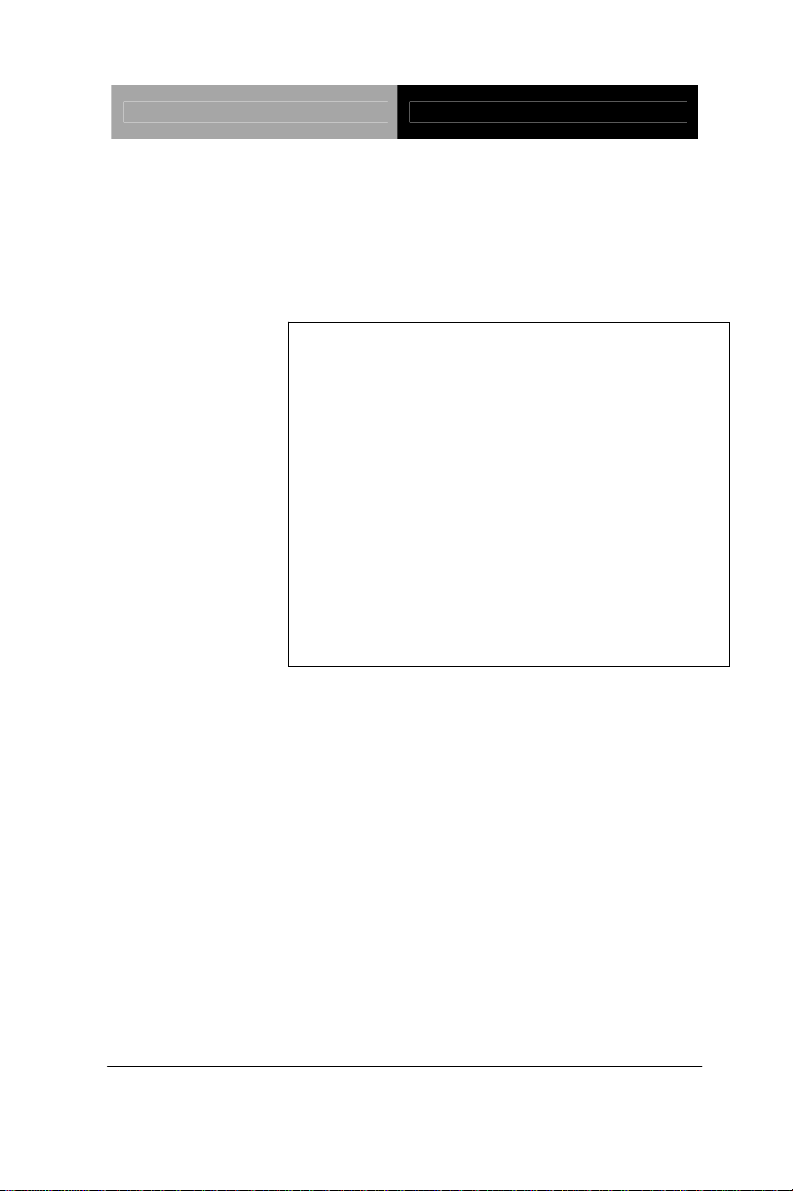
SubCompact Board GENE-QM57
Intel® Core™i7/i5 Mobile/Celeron®
10/100/1000Base-TX
2 SATA 3.0Gb/s, CompactFlash
2 COM, 8 USB2.0, Digital I/O
1 Mini Card
GENE-QM57
Processor
®
QM57/HM55
Intel
GENE-QM57 Manual Rev.A 3rd Ed.
July 2013
Page 2
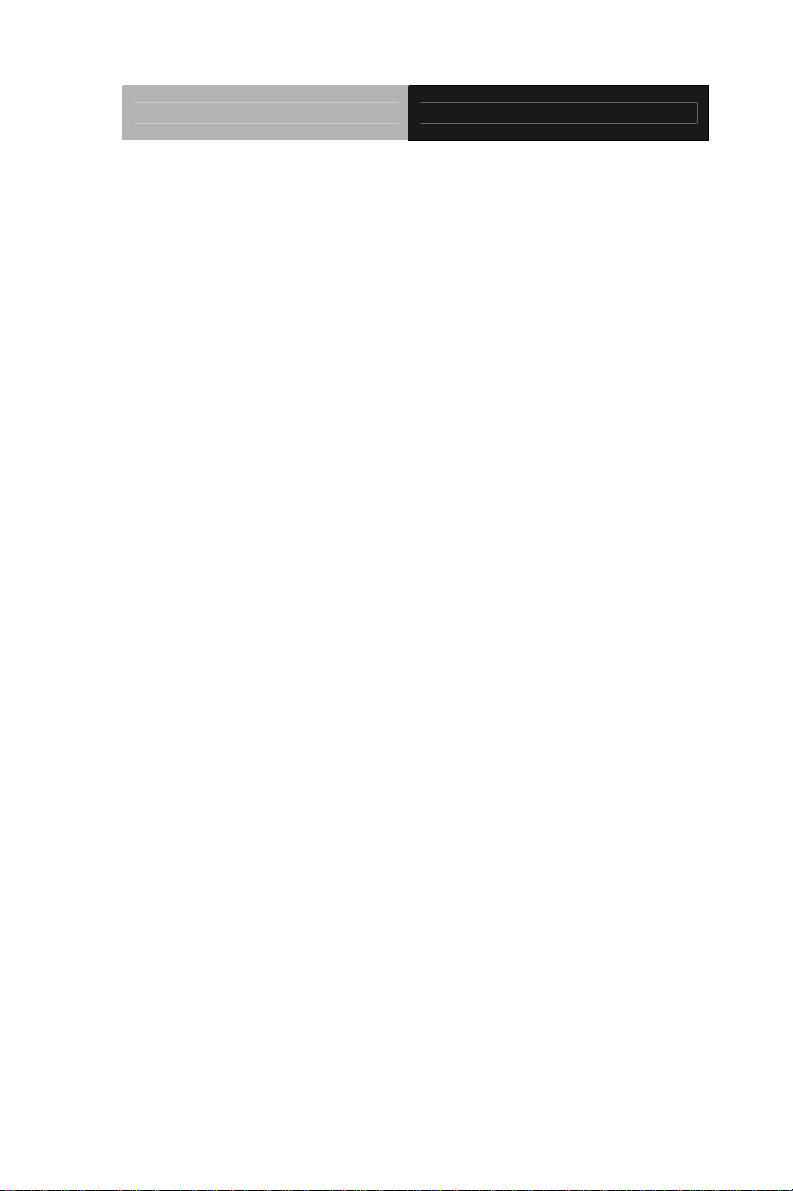
SubCompact Board GENE-QM57
Copyright Notice
This document is copyrighted, 2013. All rights are reserved. The
original manufacturer reserves the right to make improvements to the
products described in this manual at any time without notice.
No part of this manual may be reproduced, copied, translated, or
transmitted in any form or by any means without the prior written
permission of the original manufacturer. Information provided in this
manual is intended to be accurate and reliable. However, the original
manufacturer assumes no responsibility for its use, or for any infringements upon the rights of third parties that may result from its
use.
The material in this document is for product information only and is
subject to change without notice. While reasonable efforts have been
made in the preparation of this document to assure its accuracy,
AAEON assumes no liabilities resulting from errors or omissions in
this document, or from the use of the information contained herein.
AAEON reserves the right to make changes in the product design
without notice to its users.
i
Page 3
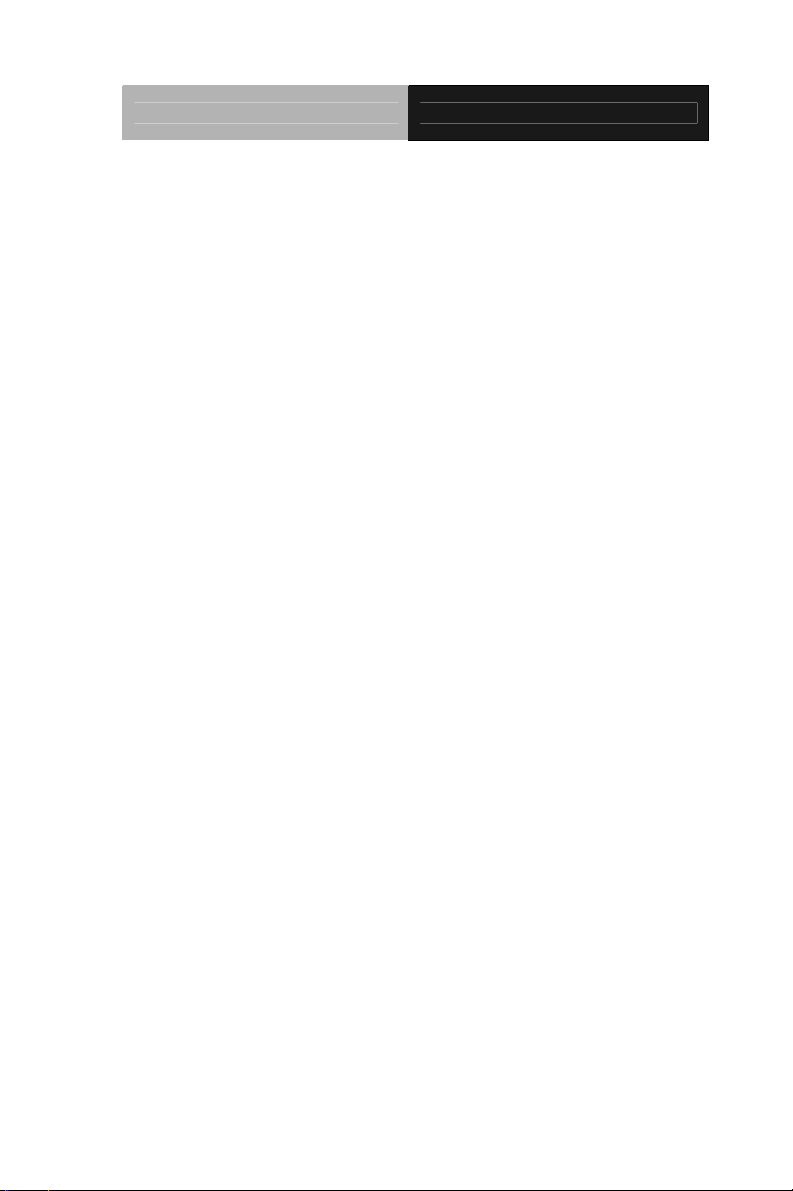
SubCompact Board GENE-QM57
Acknowledgments
All other products’ name or trademarks are properties of their
respective owners.
AMI is a trademark of American Megatrends Inc.
CFast™ is a trademark of the CompactFlash Association (CFA).
Intel
Microsoft Windows
ITE is a trademark of Integrated Technology Express, Inc.
IBM, PC/AT, PS/2, and VGA are trademarks of International
SoundBlaster is a trademark of Creative Labs, Inc.
All other product names or trademarks are properties of their
respective owners.
®
, Core and Celeron® are trademarks of Intel®
Corporation.
®
is a registered trademark of Microsoft Corp.
Business Machines Corporation.
ii
Page 4
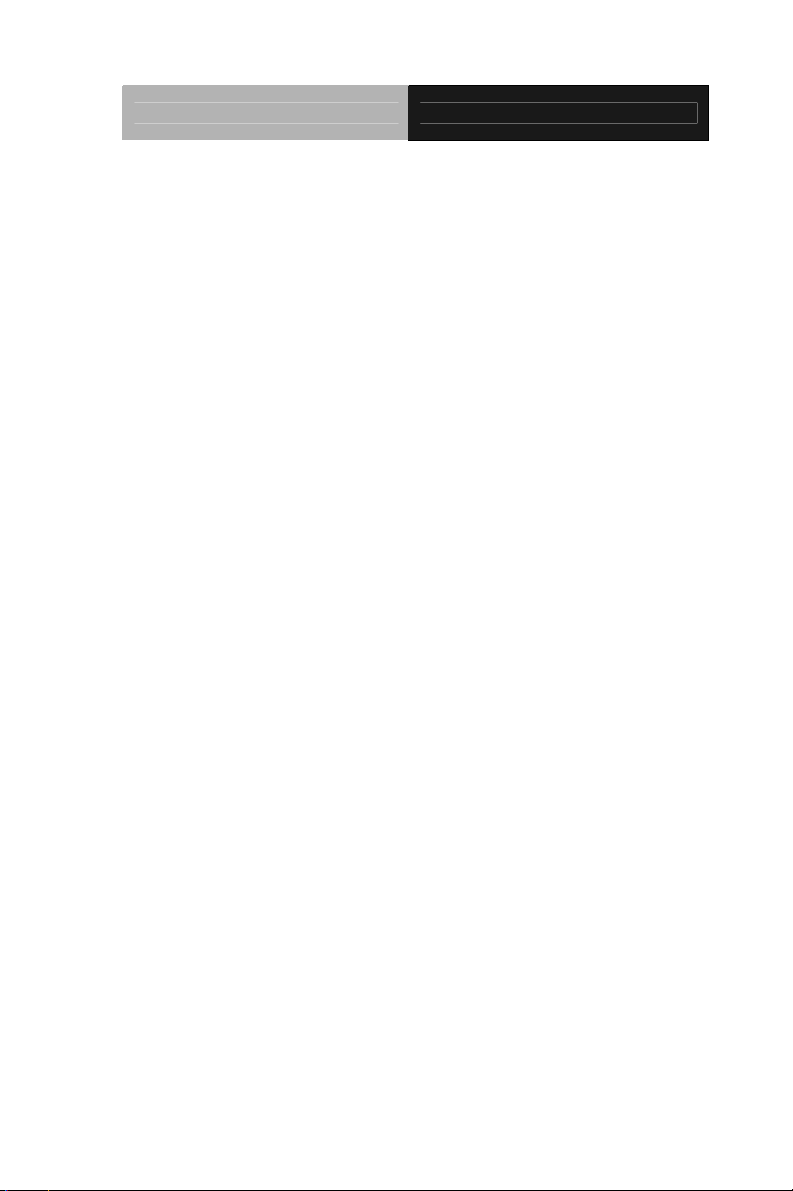
SubCompact Board GENE-QM57
Packing List
Before you begin installing your card, please make sure that the
following materials have been shipped:
DVD-ROM for manual (in PDF format) and drivers
GENE-QM57
If any of these items should be missing or damaged, please
contact your distributor or sales representative immediately.
iii
Page 5
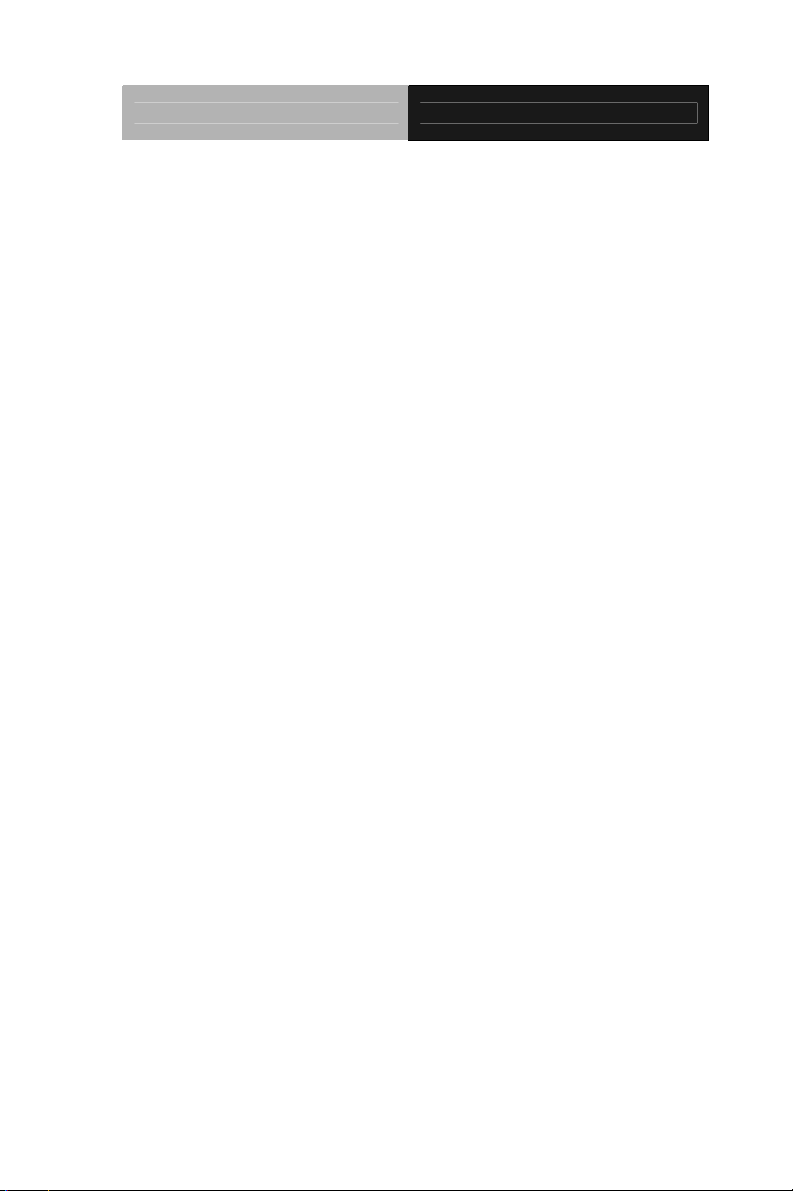
SubCompact Board GENE-QM57
Contents
Chapter 1 General Information
1.1 Introduction................................................................ 1-2
1.2 Features....................................................................1-3
1.3 Specifications............................................................1-4
Chapter 2 Quick Installation Guide
2.1 Safety Precautions....................................................2-2
2.2 Location of Connectors & Jumpers...........................2-3
2.3 Mechanical Drawing..................................................2-5
2.4 List of Jumpers.......................................................... 2-7
2.5 List of Connectors ..................................................... 2-8
2.6 Setting Jumpers ........................................................ 2-10
2.7 CMOS Selection (JP1).............................................. 2-11
2.8 LVDS(1)-Inverter +5V/ +12V Selection (JP3) ........... 2-11
2.9 LVDS(1)-Inverter Voltage/PWM Control Selection (JP4)
.........................................................................................2-11
2.10 LVDS Panel +5V/+3.3V Selection (JP5)................. 2-11
2.11 Auto Power Button / Front Panel Button Selection (JP6)
.........................................................................................2-11
2.12 COM2 Ring/+5V/+12V Selection (JP7)...................2-11
2.13 PWM Signal Inverter/Non-Inverter Selection (JP10)2-12
2.14 Output Power Connector (CN3)..............................2-12
2.15 VGA / DVI Display Connector (CN5)....................... 2-12
iv
Page 6
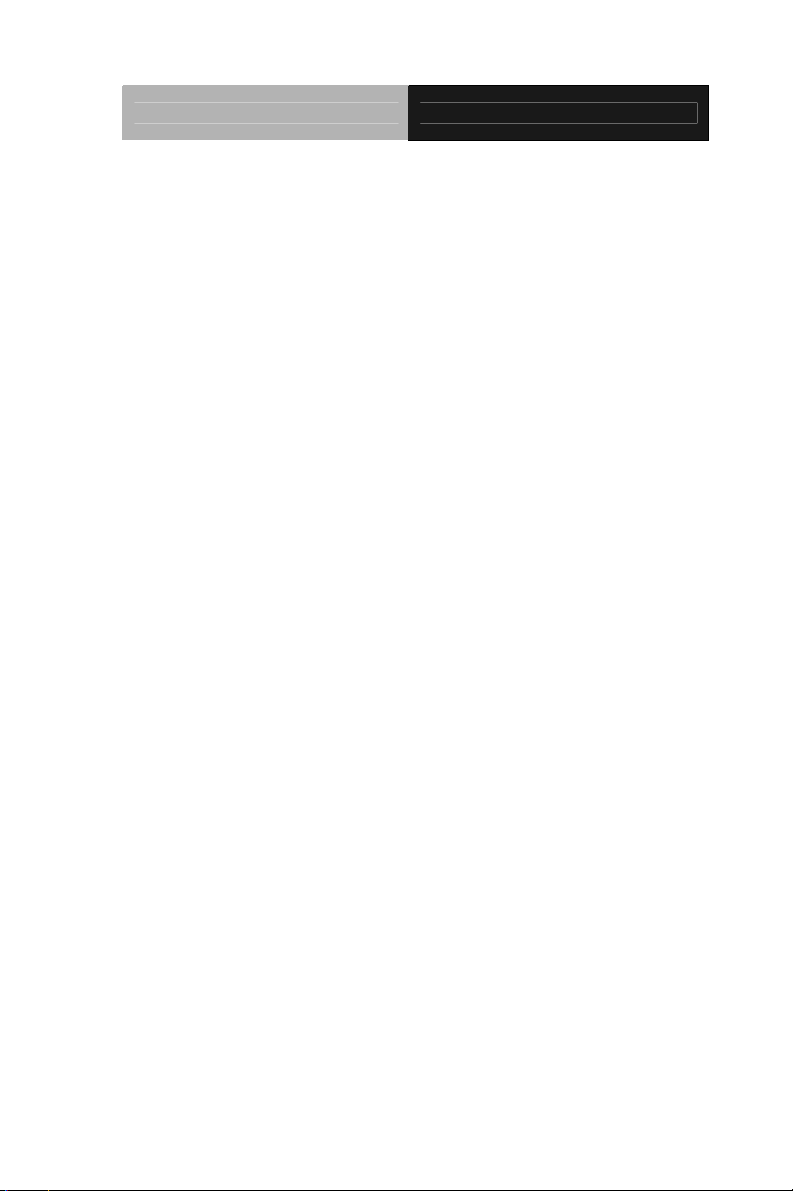
SubCompact Board GENE-QM57
2.16 LVDS (1)- Inverter +5V/+12V Connector (CN6)...... 2-13
2.17 LVDS (1) LCD Connector (CN7).............................2-13
2.18 LPT Connector (CN10) (Optional)...........................2-14
2.19 Fan Connector (CN12)............................................2-15
2.20 USB Connector (CN13)........................................... 2-15
2.21 USB Connector (CN14)........................................... 2-15
2.22 USB Connector (CN16)........................................... 2-15
2.23 USB Connector (CN17)........................................... 2-16
2.24 USB Connector (CN18)........................................... 2-16
2.25 USB Connector (CN19)........................................... 2-16
2.26 Audio 2.1 Channel Connector (CN20)....................2-17
2.27 Front Panel (CN21)................................................. 2-17
2.28 PS2 Keyboard/Mouse Connector (CN22)...............2-17
2.29 UIM Connector (CN25) ...........................................2-18
2.30 Digital I/O Connector (CN26)..................................2-18
2.31 RS-232 Serial Port Connector (CN28)....................2-19
2.32 RS-232/422/485 Serial Port Connector (CN30)......2-19
2.33 DVI Connector (CN32) (Optional)........................... 2-20
2.34 12V Power Jack Connector (CN33)........................2-21
2.35 Output +5V_DUAL / PSON# /SM Bus Connector (CN34)
.........................................................................................2-21
2.36 +5VSB External Input Connector (CN35) ............... 2-21
Chapter 3 AMI BIOS Setup
3.1 System Test and Initialization. .................................. 3-2
3.2 AMI BIOS Setup........................................................3-3
v
Page 7
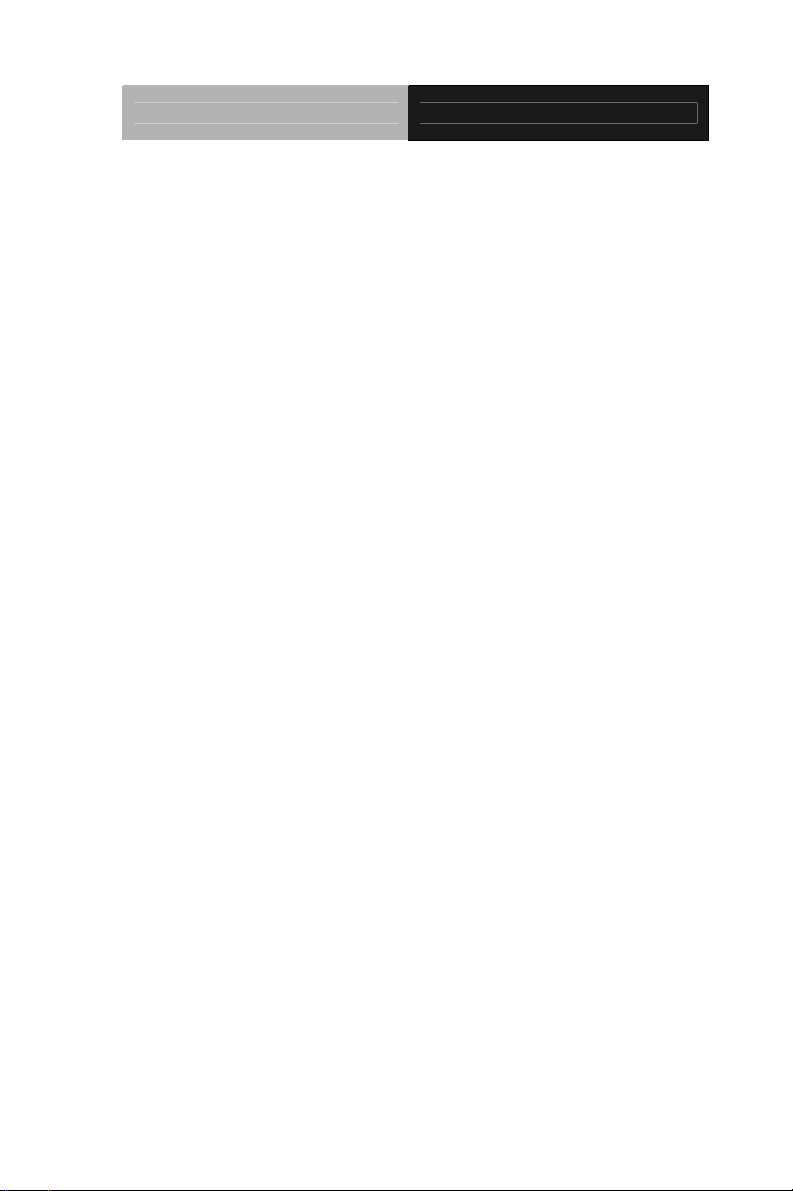
SubCompact Board GENE-QM57
Chapter 4 Driver Installation
4.1 Installation.................................................................4-3
Appendix A Programming The Watchdog Timer
A.1 Programming .........................................................A-2
A.2 ITE8712 Watchdog Timer Initial Program..............A-6
Appendix B I/O Information
B.1 I/O Address Map....................................................B-2
B.2 Memory Address Map............................................B-3
B.3 IRQ Mapping Chart................................................B-4
B.4 DMA Channel Assignments...................................B-4
Appendix C Mating Connector
C.1 List of Mating Connectors and Cables.................. C-2
Appendix D RAID & AHCI Settings
D.1 Setting RAID......................................................... D-2
D.2 Setting AHCI....................................................... D-12
vi
Page 8
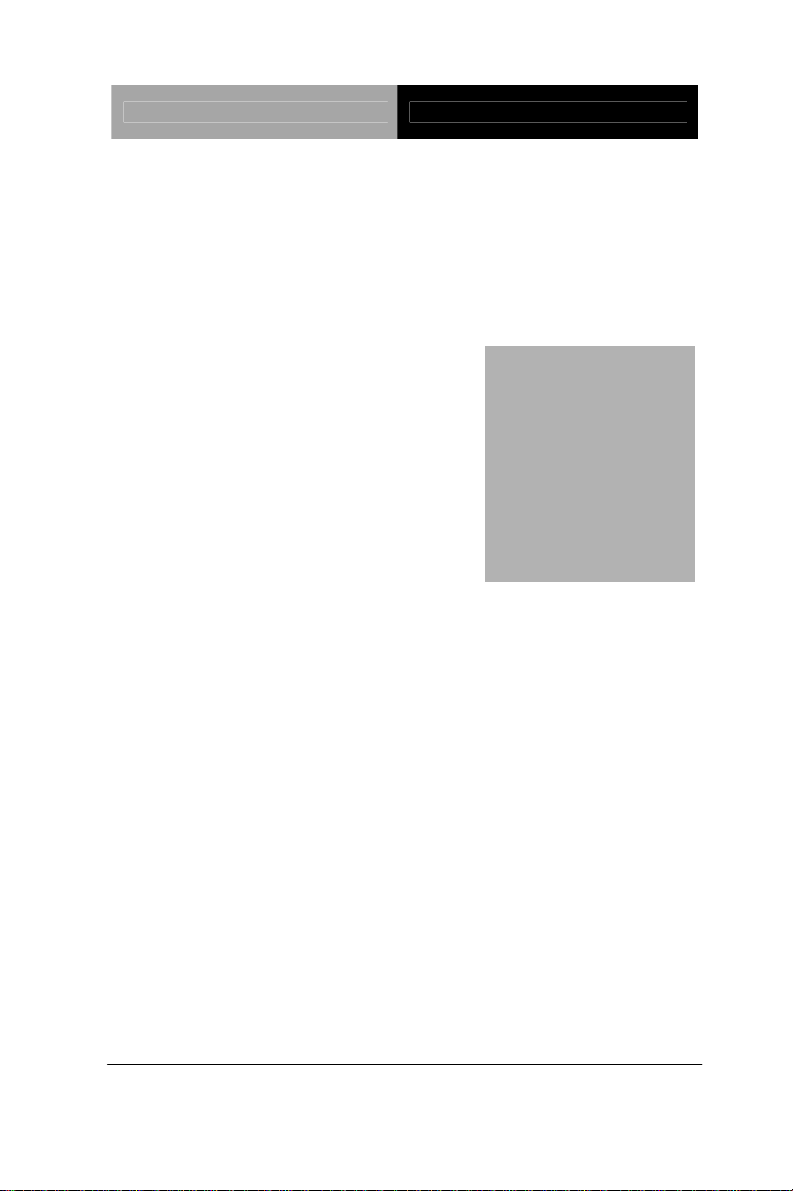
SubCompact Board GENE-QM57
Information
Chapter
1
General
Chapter 1 General Information 1- 1
Page 9
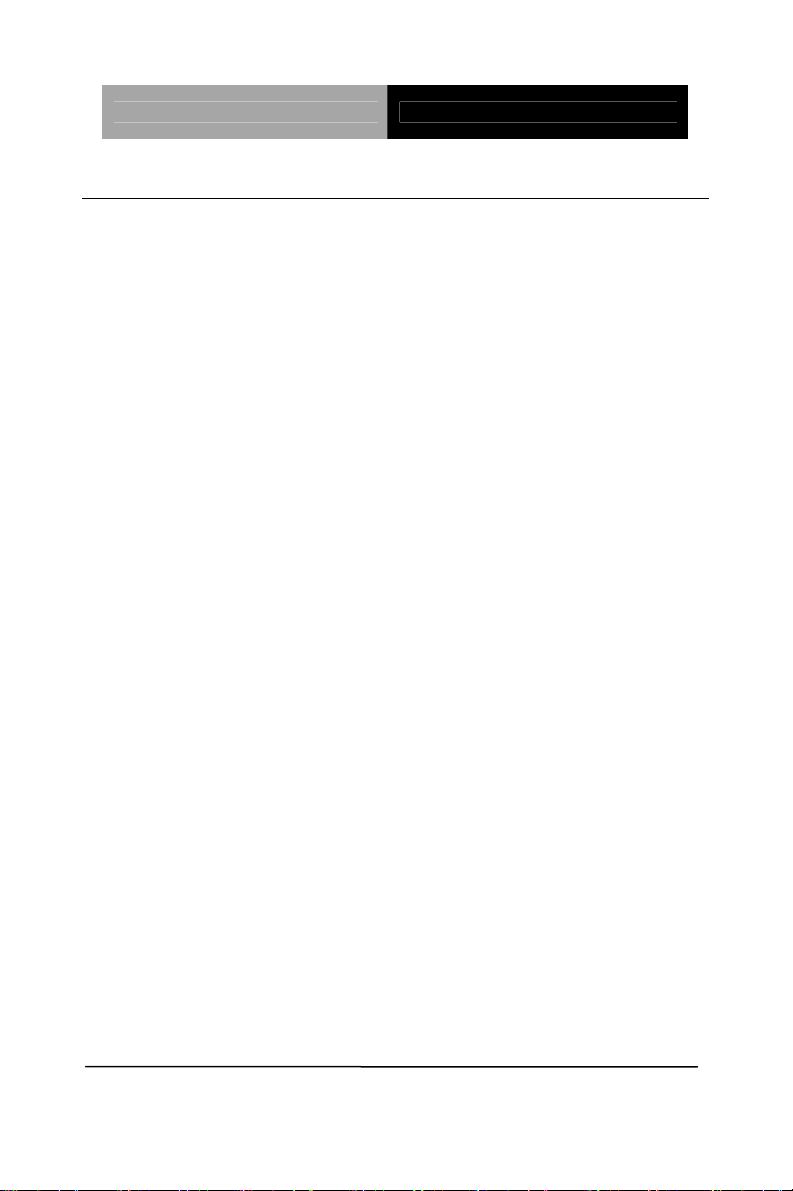
SubCompact Board GENE-QM57
1.1 Introduction
AAEON, a leading embedded boards manufacturer, is pleased to
announce the debut of their new generation 3.5” SubCompact
Board—GENE-QM57. The GENE-QM57 is a cutting-edge product that
provides high performance and low power consumption in the
embedded market.
GENE-QM57 adopts the latest Intel
®
Core™ i7/i5 Mobile/ Celeron®
(32nm) processor. The system memory deploys with 204-pin DDR3
SODIMM up to 4 GB. In addition, Intel
®
82574L & 82577LM supports
two 10/100/100Base-TX that allow faster network connections. One
Mini Card, two SATA 3.0Gb/s and one CFast™ are configured on the
GENE-QM57. Moreover, GENE-QM57 also equips eight USB2.0, two
COM, one keyboard and one mouse ports for flexible I/O expansions.
The display of GENE-QM57 supports CRT/LCD, DVI/LCD
simultaneous/ dual view displays and up to 24-bit dual channel LVDS.
This brand new SubCompact board is developed to cater to the
requirements of Automation, Medical, ticket machine, transportation,
gaming, KIOSK, and POS/POI applications.
Chapter 1 General Information 1- 2
Page 10
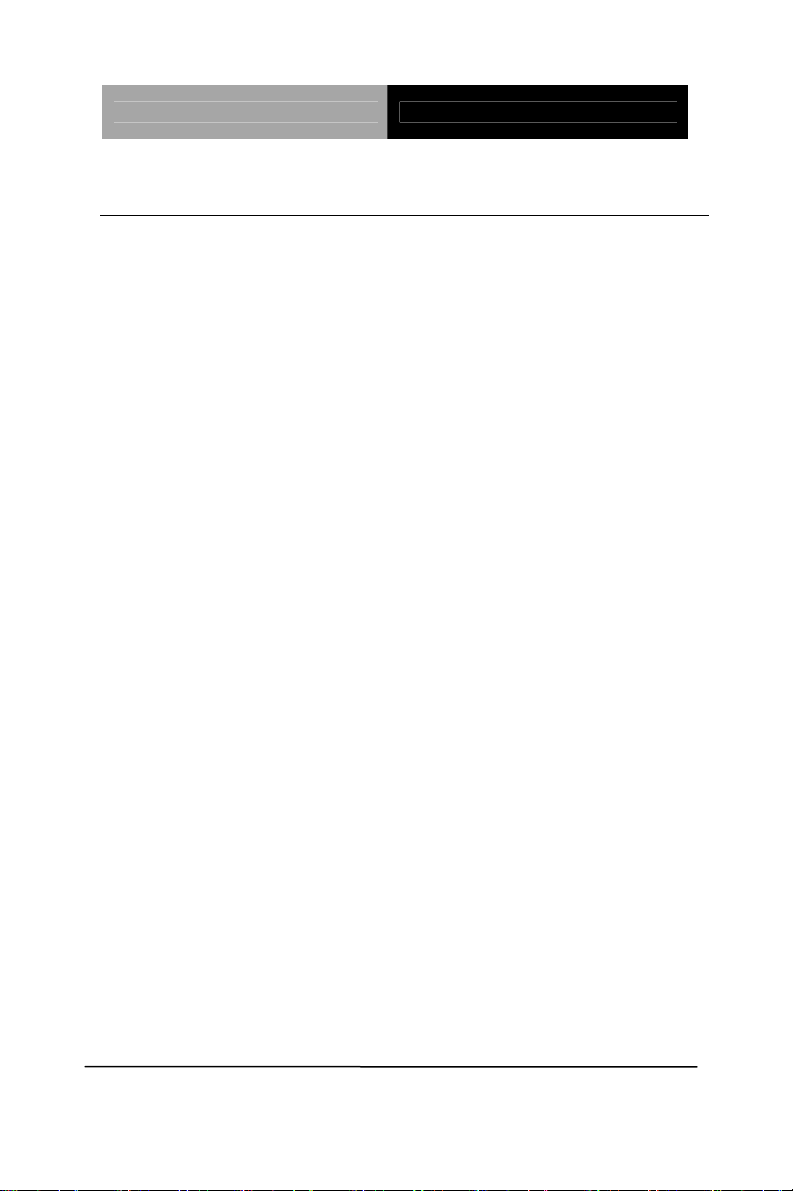
SubCompact Board GENE-QM57
1.2 Features
Intel® Core™ i7/i5 Mobile/ Celeron® (32nm) Processor
Intel
®
QM57/HM55
SODIMM DDR3 800/1066, Max. 4 GB
Gigabit Ethernet x 2
CRT,24-Bit Dual-Channel LVDS LCD, DVI
2CH HD Audio
SATA 3.0Gb/s x 2 (Optional RAID), CompactFlash x 1
USB2.0 x 8, COM x 2, 8-Bit Digital I/O
Mini Card x 1
+12V Only Operation
Chapter 1 General Information
1 - 3
Page 11
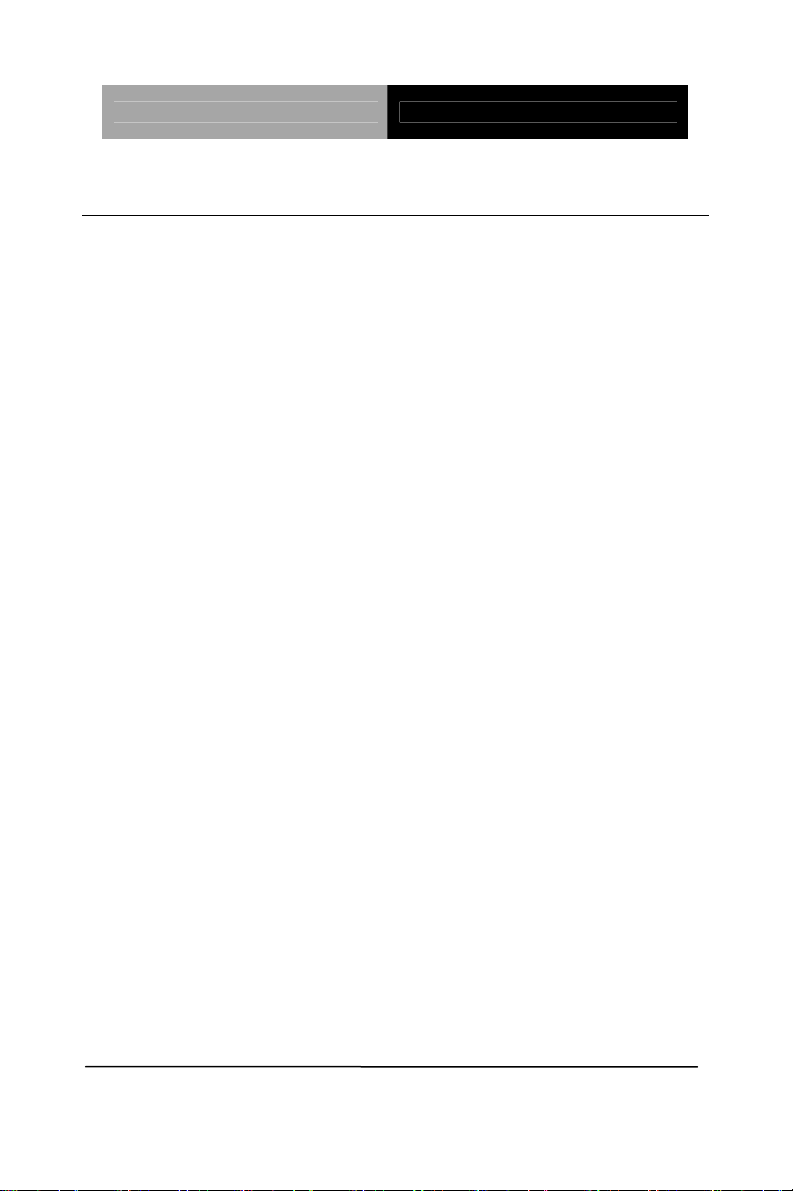
SubCompact Board GENE-QM57
1.3 Specifications
System
Form Factor 3.5”
Processor Intel
System Memory 204-pin DDR3 SODIMM x 1, Max. 4
Chipset Intel
I/O Chipset ITE IT8712
Ethernet Intel
BIOS AMI BIOS – 8 MB SPI Flash
Wake On LAN Yes
Watchdog Timer Generates a time-out system reset
®
Core™ i7/i5/ Celeron® (32nm)
up to 2.66 GHz
GB
®
QM57/HM55
®
82577LM & 82574L,
10/100/1000Base-TX, RJ-45 x 2
H/W Monitor
Chipset
Expansion Interface Mini Card x 1, LPC Bus
Battery Lithium battery
Power Requirement +12V, AT/ATX
Power Consumption Intel
Board Size 5.75”(L) x 4”(W) (146mm x 101.6mm)
Gross Weight 0.88 lb (0.4 kg)
Chapter 1 General Information 1- 4
Supports power supply voltages and
temperature monitoring
®
Core™ i7 620M, 2.66 GHz,
DDR3 4G 1066MHz,
3.64A@+12V
Page 12
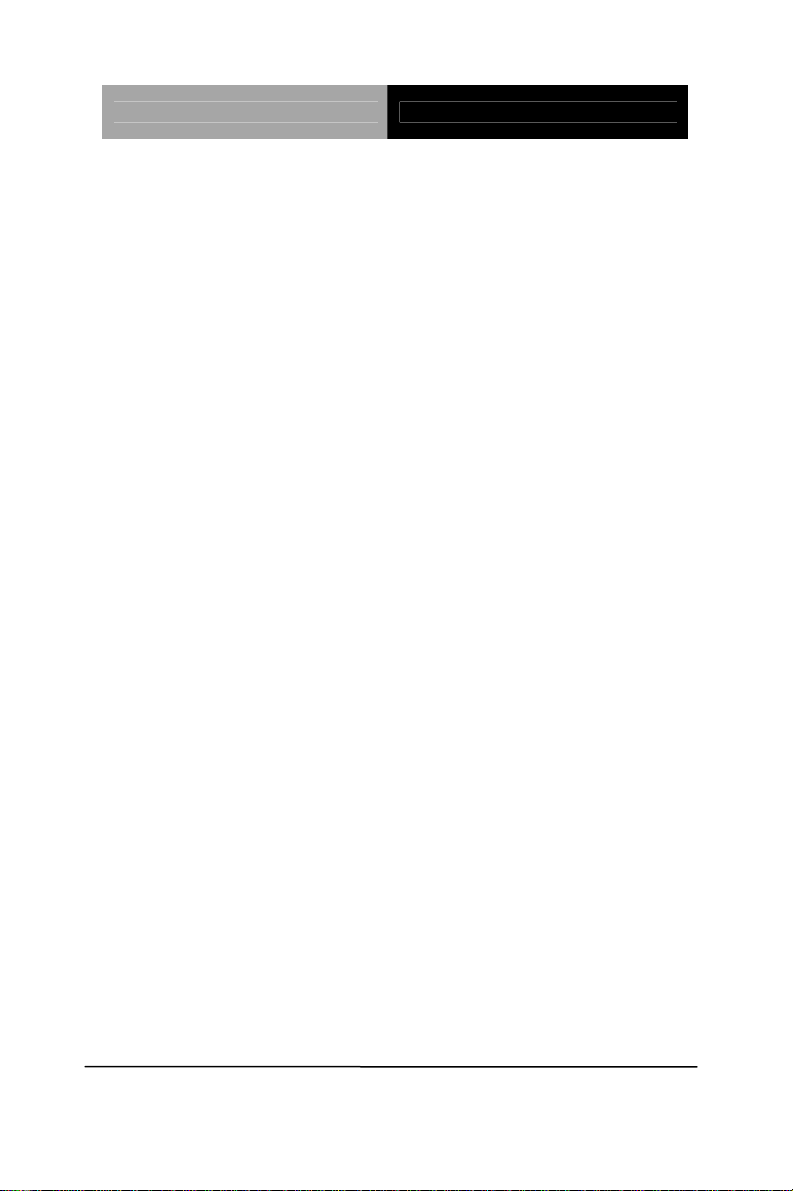
SubCompact Board GENE-QM57
Operating
32˚F~ 140˚F (0˚C ~ 60˚C)
Temperature
Storage
-40˚F~ 176˚F (-40˚C ~ 80˚C)
Temperature
Operating Humidity 0%~90% relative humidity,
non-condensing
MTBF (Hours) 50,000
Display: Supports CRT/LCD, DVI/LCD simultaneous/dual view
displa
ys
®
Chipset Intel
QM57/HM55 integrated
Memory Shared system memory up to 512
MB
Resolution Up to 1920x1440 for VGA
Up to 1920 x 1200 for LCD, DVI
LCD Interface Up to 24-bit dual channel LVDS
I/O
Storage SATA 3.0Gb/s x 2
CFast x 1
Serial Port RS-232 x 1, RS-232/422/485
(auto flow) x 1
USB Port USB2.0 x 8
PS/2 Port Keyboard x 1, Mouse x 1
Digital I/O Supports 8-bit (Programmable)
Audio Line-in, Line-out, Mic-in
Chapter 1 General Information
1 - 5
Page 13
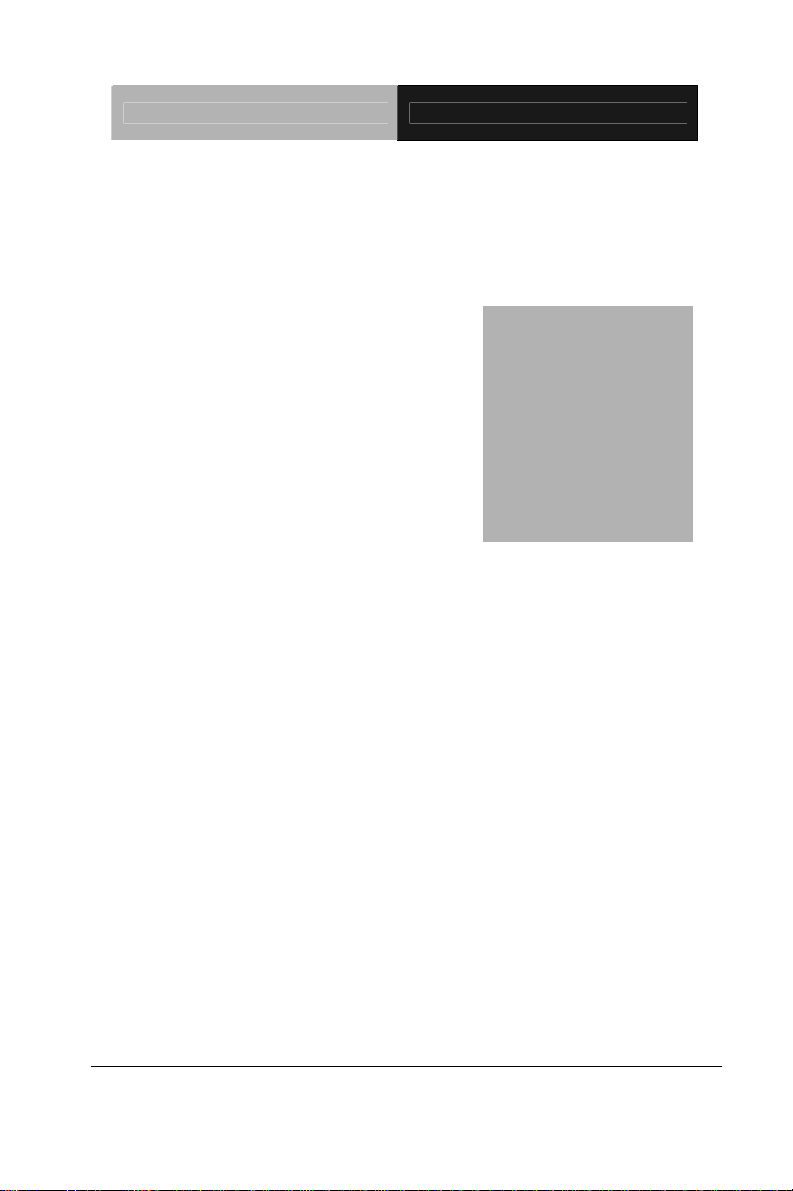
SubCompact Board GENE-QM57
Chapter
2
Quick
Inst
Chapter 2 Quick Installation Guide 2-1
allation
Guide
Page 14
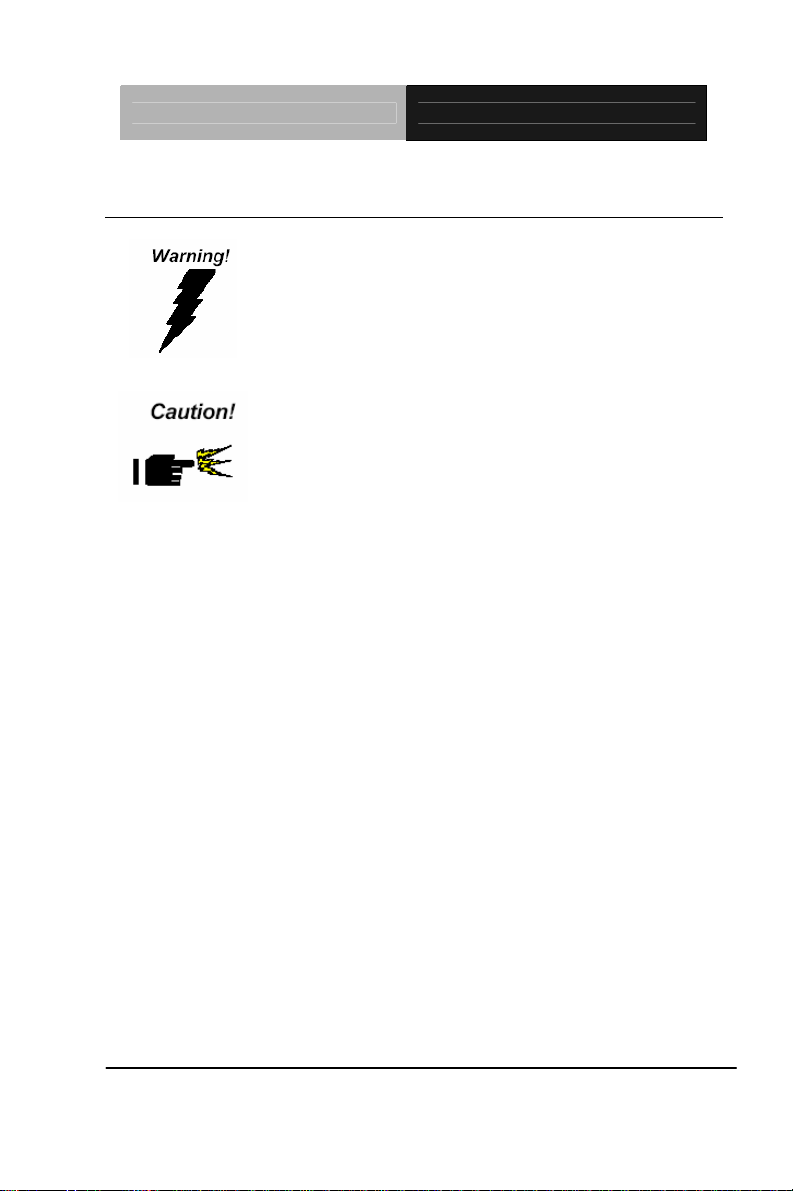
SubCompact Board GENE-QM57
2.1 Safety Precautions
Always completely disconnect the power cord
from your board whenever you are working on
it. Do not make connections while the power is
on, because a sudden rush of power can
damage sensitive electronic components.
Always ground yourself to remove any static
charge before touching the board. Modern
electronic devices are very sensitive to static
electric charges. Use a grounding wrist strap at
all times. Place all electronic components on a
static-dissipative surface or in a static-shielded
bag when they are not in the chassis
Chapter 2 Quick Installation Guide 2-2
Page 15
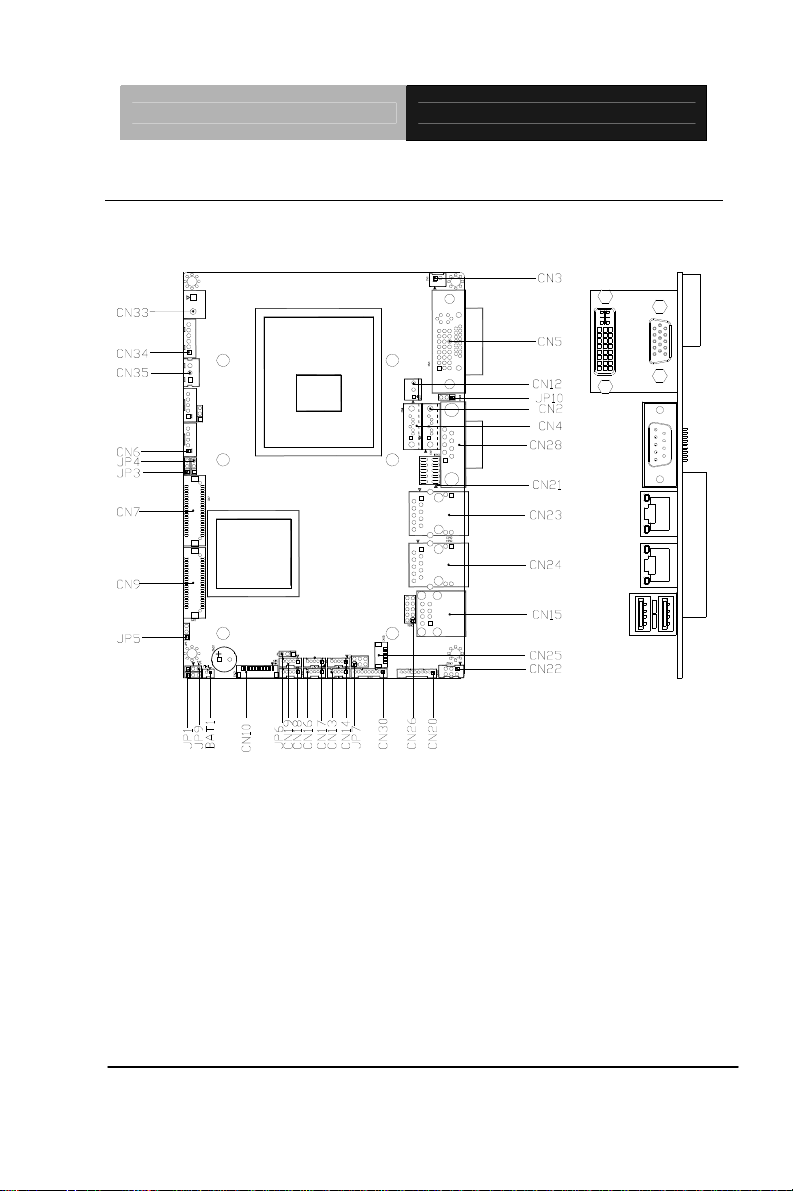
SubCompact Board GENE-QM57
2.2 Location of Connectors and Jumpers
Component Side
Chapter 2 Quick Installation Guide 2-3
Page 16
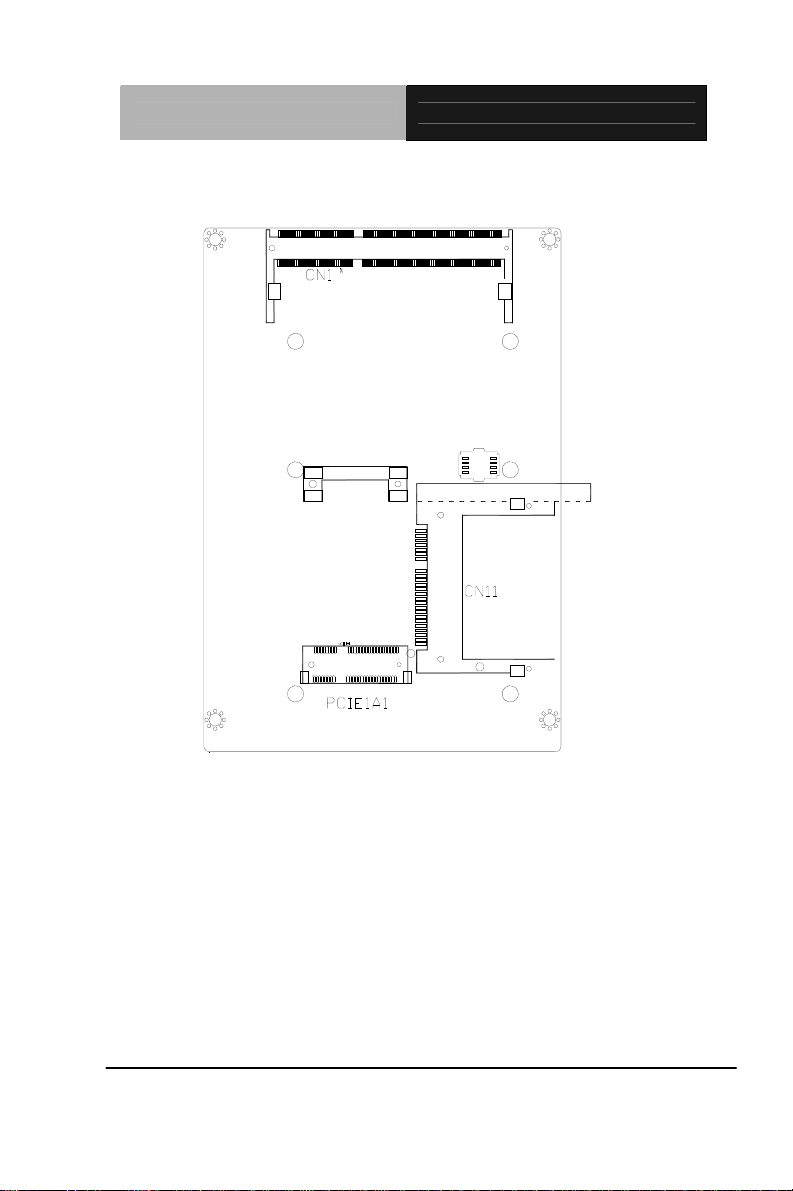
SubCompact Board GENE-QM57
Solder Side
Chapter 2 Quick Installation Guide 2-4
Page 17
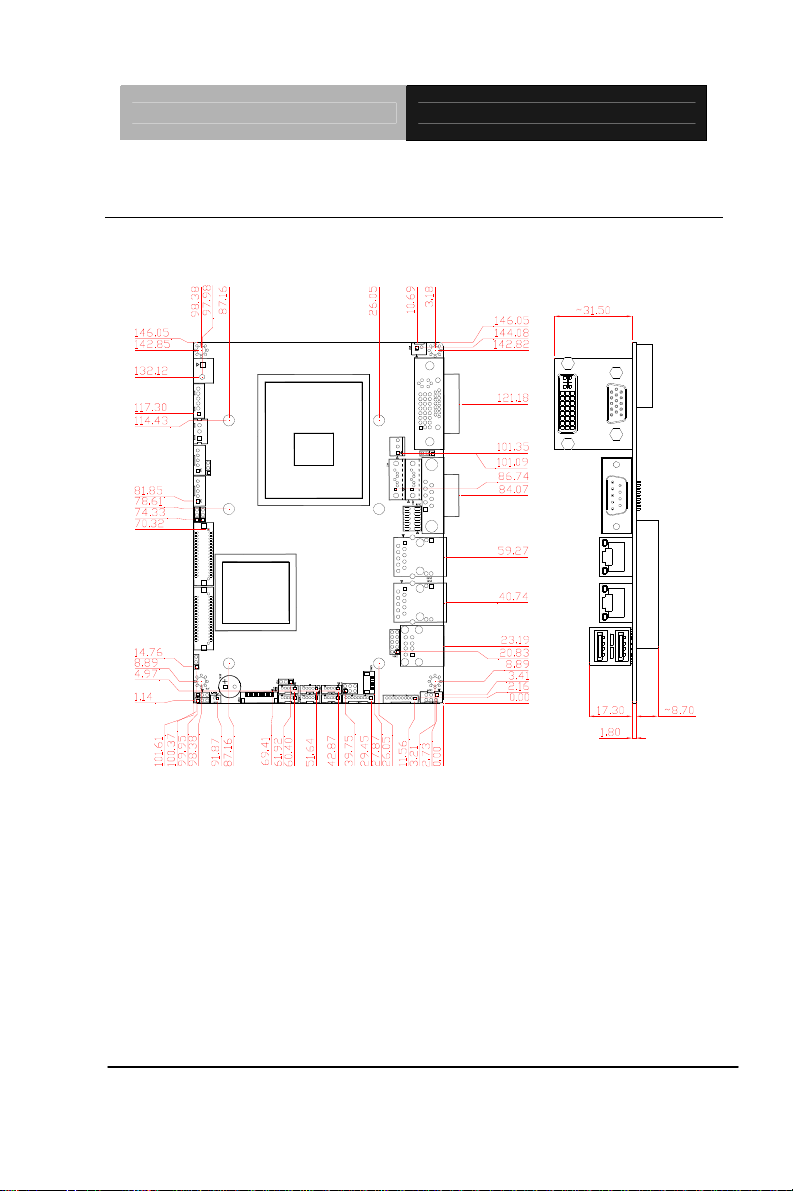
SubCompact Board GENE-QM57
2.3 Mechanical Drawing
Component Side
Chapter 2 Quick Installation Guide 2-5
Page 18
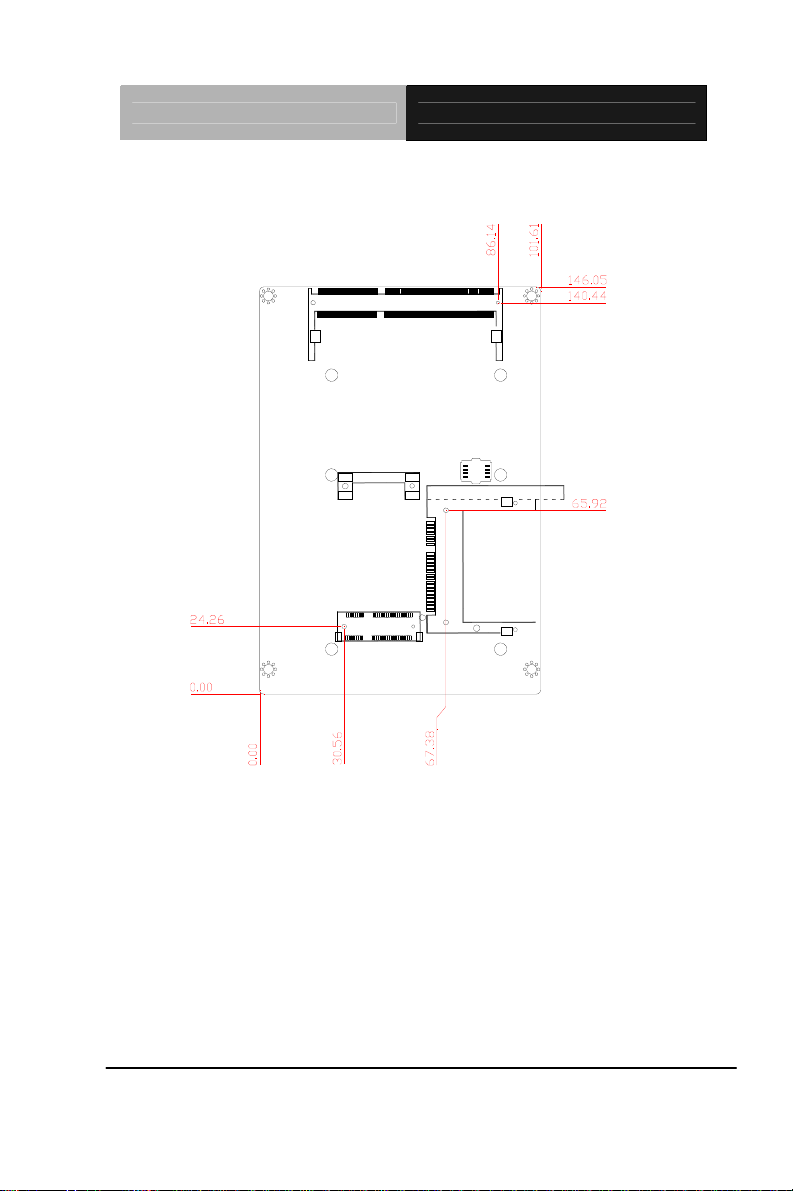
SubCompact Board GENE-QM57
Solder Side
Chapter 2 Quick Installation Guide 2-6
Page 19
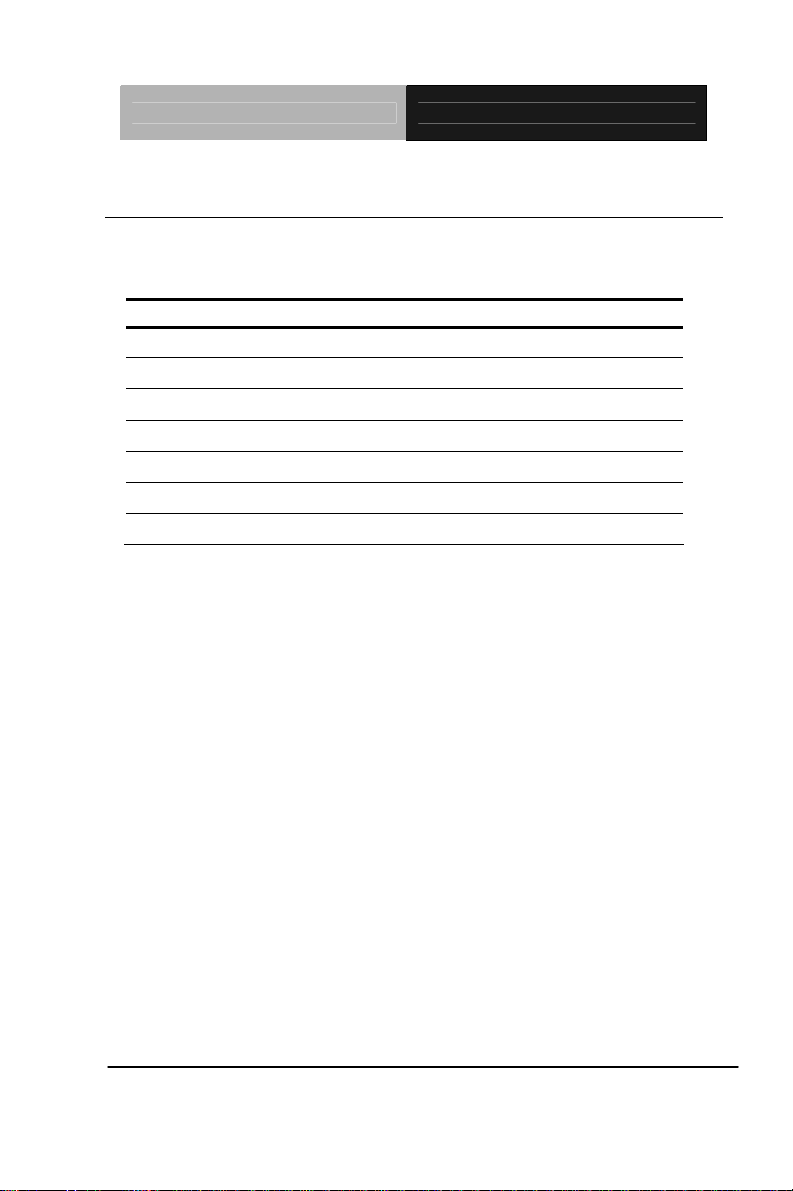
SubCompact Board GENE-QM57
2.4 List of Jumpers
The board has a number of jumpers that allow you to configure your
system to suit your application.
The table below shows the function of each of the board's jumpers:
Label Function
JP1 Clear CMOS
JP3 LVDS(1)-Inverter +5V/+12V Selection
JP4 LVDS(1)-Inverter Voltage/PWM Control Selection
JP5 LVDS-LCD +5V/+3.3V Selection
JP6 Auto Power Button / Front Panel Button Selection
JP7 COM2 +5V/+12V/Ring Selection
JP10 PWM Signal Inverter/Non-Inv erter Selection
Chapter 2 Quick Installation Guide 2-7
Page 20

SubCompact Board GENE-QM57
2.5 List of Connectors
The board has a number of connectors that allow you to configure
your system to suit your application. The table below shows the
function of each board's connectors:
Label Function
CN1 DDR3 SODIMM Connector
CN2 Serial ATA Connector
CN3 Output Power Connector
CN4 Serial ATA Connector
CN5 DVI + VGA Connector
CN6 LVDS(1)-Inverter +5V/+12V Connector
CN7 LVDS(1) Panel Connector
CN10 LPC Connector (Optional)
CN11 CFast Connector
CN12 Fan Connector
CN13 (USB) USB Connector
CN14 (USB) USB Connector
CN15 (USB) USB Connector
CN16 (USB) USB Connector
CN17 (USB) USB Connector
CN18 (USB) USB Connector
CN19 (USB) USB Connector
CN20 Audio 2.1 Channel Connector
CN21 Front Panel Connector
CN22 Keyboard/Mouse Connector
CN23 (LAN1) LAN Connector
Chapter 2 Quick Installation Guide 2-8
Page 21
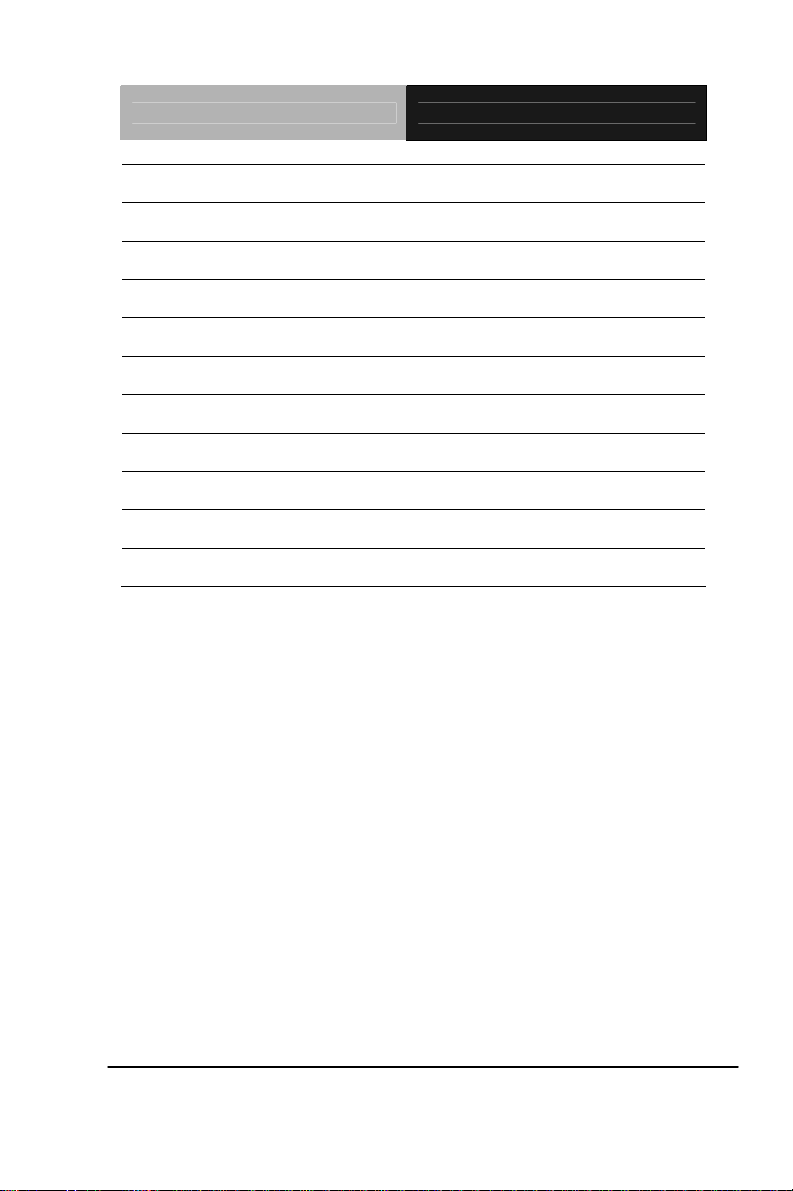
SubCompact Board GENE-QM57
CN24 (LAN2) LAN Connector
CN25 UIM Connector
CN26 Digital I/O Connector
CN28 (COM1) RS-232 Serial Port Connector
CN30 (COM2) RS-232/422/485 Serial Port Connector
CN32 DVI Connector (Optional)
CN33 12V Input Power Jack Connector
CN34 Output +5V_DUAL / PSON# /SM Bus Connector
CN35 +5VSB External Input Connector
PCIE1 Mini Card Slot
BAT1 Battery Connector
Chapter 2 Quick Installation Guide 2-9
Page 22
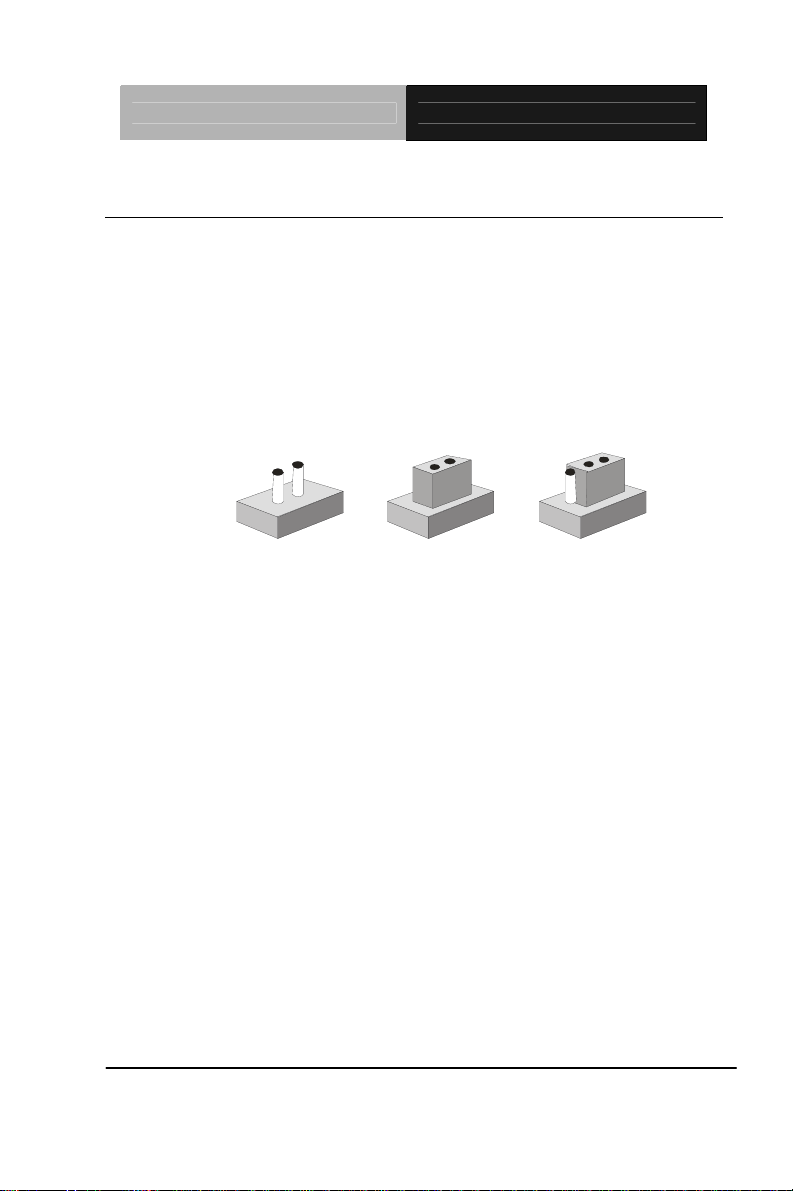
SubCompact Board GENE-QM57
2.6 Setting Jumpers
You configure your card to match the needs of your application by
setting jumpers. A jumper is the simplest kind of electric switch. It
consists of two metal pins and a small metal clip (often protected by a
plastic cover) that slides over the pins to connect them. To “close” a
jumper you connect the pins with the clip.
To “open” a jumper you remove the clip. Sometimes a jumper will
have three pins, labeled 1, 2 and 3. In this case you would connect
either pins 1 and 2 or 2 and 3.
3
2
1
Open Closed Closed 2 -3
A pair of needle-nose pliers may be helpful when working with
jumpers.
If you have any doubts about the best hardware configuration for your
application, contact your local distributor or sales representative
before you make any change.
Generally, you simply need a standard cable to make most
connections.
Chapter 2 Quick Installation Guide 2-10
Page 23
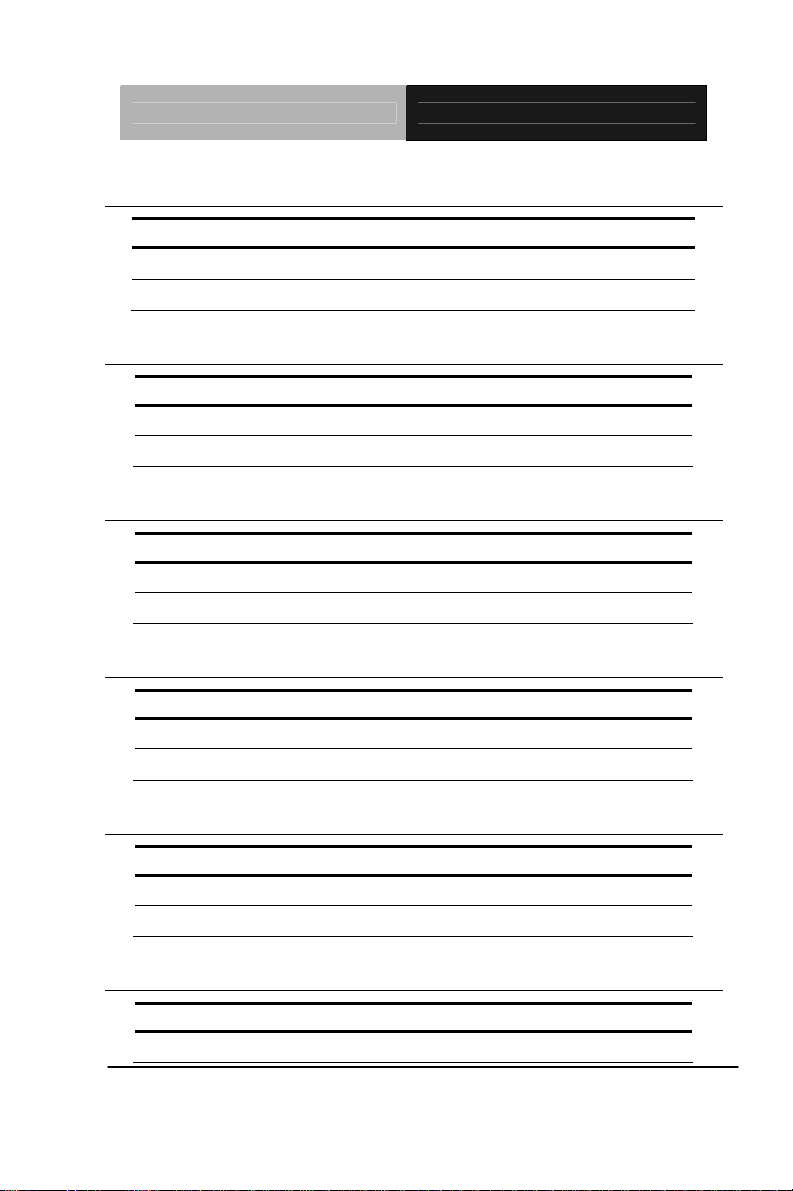
SubCompact Board GENE-QM57
2.7 CMOS Selection (JP1)
JP1 Function
1-2 Protected (Default)
2-3 Clear
2.8 LVDS(1)-Inverter +5V/ +12V Selection (JP3)
JP4 Function
1-2 +12V
2-3 +5V (Default)
2.9 LVDS(1)-Inverter Voltage/PWM Control Selection (JP4)
JP4 Function
1-2 Voltage Control (Default)
2-3 PWM Control
2.10 LVDS Panel +5V/+3.3V Selection (JP5)
JP5 Function
1-2 +5V
2-3 +3.3V (Default)
2.11 Auto Power Button / Front Panel Button Selection (JP6)
JP6 Function
1-2 Auto power button (Default)
2-3 Front panel button
2.12 COM2 Ring/+5V/+12V Selection (JP7)
JP7 Function
1-2 +12V
Chapter 2 Quick Installation Guide 2-11
Page 24

SubCompact Board GENE-QM57
3-4 +5V
5-6 Ring (Default)
2.13 PWM Signal Inverter/Non-Inverter Selection (JP10)
JP10 Function
1-2 Non-Inverter (Default)
2-3 Inverter
2.14 Output Power Connector (CN3)
Pin Signal
1 +5V
2 GND
Note: The max. rating of Pin 1 of CN3 is 1A @ 5V
2.15 VGA / DVI Display Connector (CN5)
Pin Signal Pin Signal
1 TMDSC_DATA2_B- 2 TMDSC_DATA2_B
3 GND 4 CRT_DDC_CLK
5 CRT_DDC_DATA 6 DDC_C_CLK
7 DDC_C_DATA 8 CRT_OVSYNCF
9 TMDSC_DATA1_B- 10 TMDSC_DATA1_B
11 GND 12 NC
13 NC 14 +5V_DAC
15 GND 16 OB_HPD
17 TMDSC_DATA0_B- 18 TMDSC_DATA0_B
19 GND 20 NC
21 NC 22 GND
23 TMDSC_CLK_B 24 TMDSC_CLK_B-
Chapter 2 Quick Installation Guide 2-12
Page 25

SubCompact Board GENE-QM57
25 GND 26 GND
27 NC 28 NC
29 CRT_DDC_CLK 30 NC
31 +5V_DAC 32 CRT_OHSYNCF
33 CRT_GREEN 34 GND
35 NC 36 GND
37 CRT_PLUG# 38 CRT_OVSYNCF
39 CRT_BLUE 40 GND
41 CRT_DDC_DATA 42 CRT_RED
43 GND
C1 CRT_RED C2 CRT_GREEN
C3 CRT_BLUE C4 CRT_OHSYNCF
C5 GND CG GND
2.16 LVDS (1)- Inverter +5V/+12V Connector (CN6)
Pin Signal
1 VCC-Inverter
2 BKL_CON
3 GND
4 GND
5 INV_EN
Note: The max. rating of Pin 1 of CN6 is 1A @ 5V or 12V.
2.17 LVDS (1) LCD Connector (CN7)
Pin Signal Pin Signal
1 L_BKLT_EN 2 BKL_CON
3 LVDSVCC 4 GND
5 LA_CLK- 6 LA_CLK
Chapter 2 Quick Installation Guide 2-13
Page 26

SubCompact Board GENE-QM57
7 LVDSVCC 8 GND
9 LA_DATA0- 10 LA_DATA0
11 LA_DATA1- 12 LA_DATA1
13 LA_DATA2- 14 LA_DATA2
15 LA_DATA3- 16 LA_DATA3
17 LVDS_DDC_DATA 18 LVDS_DDC_CLK
19 LB_DATA0- 20 LB_DATA0
21 LB_DATA1- 22 LB_DATA1
23 LB_DATA2- 24 LB_DATA2
25 LB_DATA3- 26 LB_DATA3
27 LVDSVCC 28 GND
29 LB_CLK- 30 LB_CLK
Note: The max. rating of Pin 3, Pin 7, Pin 27 of CN7 is 1A @ 3.3V or 5V.
2.18 LPC Connector (CN10) (Optional)
Pin Signal
1 LPC_AD0
2 LPC_AD0
3 LPC_AD0
4 LPC_AD0
5 +3.3V
6 LPC_FRAME#
7 PCI_RST#
8 GND
9 CLK_PCI_CON
10 NC
11 NC
12 NT_SERIRQ
Chapter 2 Quick Installation Guide 2-14
Page 27

SubCompact Board GENE-QM57
2.19 Fan Connector (CN12)
Pin Signal
1 GND
2 +12V
3 Speed Sense
2.20 USB Connector (CN13)
Pin Signal
1 +5V_DUAL
2 USB2_L13 USB2_L+
4 GND
5 GND
2.21 USB Connector (CN14)
Pin Signal
1 +5V_DUAL
2 USB3_L13 USB3_L+
4 GND
5 GND
2.22 USB Connector (CN16)
Pin Signal
1 +5V_DUAL
2 USB4_L13 USB4_L+
4 GND
Chapter 2 Quick Installation Guide 2-15
Page 28

SubCompact Board GENE-QM57
5 GND
2.23 USB Connector (CN17)
Pin Signal
1 +5V_DUAL
2 USB5_L13 USB5_L+
4 GND
5 GND
2.24 USB Connector (CN18)
Pin Signal
1 +5V_DUAL
2 USB10_L13 USB10_L+
4 GND
5 GND
2.25 USB Connector (CN19)
Pin Signal
1 +5V_DUAL
2 USB11_L13 USB11_L+
4 GND
5 GND
Chapter 2 Quick Installation Guide 2-16
Page 29

SubCompact Board GENE-QM57
2.26 Audio 2.1 Channel Connector (CN20)
Pin Signal
1 MIC_L
2 MIC_R
3 AUD_GND
4 LIN_L
5 LIN_R
6 AUD_GND
7 LOUT_L
8 AUD_GND
9 LOUT_R
10 V5_AUD_S0
2.27 Front Panel (CN21)
Pin Signal Pin Signal
1 Power On Button(-) 2 Power On Button(+)
3 IDE LED(-) 4 IDE LED(+)
5 External Buzzer(-) 6 External Buzzer(+)
7 Power LED(-) 8 Power LED(+)
9 Reset Switch(-) 10 Reset Switch(+)
2.28 PS2 Keyboard/Mouse Connector (CN22)
Pin Signal Pin Signal
1 KBDAT 2 KBCLK
3 KB_GND 4 +5V_DUAL
5 MSDAT 6 MSCLK
Chapter 2 Quick Installation Guide 2-17
Page 30

SubCompact Board GENE-QM57
2.29 UIM Connector (CN25)
Pin Signal
1 UIM_PWR
2 UIM_RST
3 UIM_CLK
4 GND
5
6 UIM_DAT
UIM_VPP
2.30 Digital I/O Connector (CN26)
This connector offers 4-pair of digital I/O functions and address is A41h. The
pin definitions are illustrated below:
Pin Signal Pin Signal
1 DIO_P#1 2 DIO_P#2
3 DIO_P#3 4 DIO_P#4
5 DIO_P#5 6 DIO_P#6
7 DIO_P#7 8 DIO_P#8
9 +5V 10 GND
Note: The max. rating of Pin 9 of CN26 are 1A @ 5V.
BIOS Setting Connector
Definition
Port 8 @A41h Pin 8 GPIO Set 2 / Bit 7 U03 Pin 20 (GPIO 27)
Port 7 @A41h Pin 7 GPIO Set 2 / Bit 6 U03 Pin 21 (GPIO 26)
Port 6 @A41h Pin 6 GPIO Set 2 / Bit 5 U03 Pin 22 (GPIO 25)
Port 5 @A41h Pin 5 GPIO Set 2 / Bit 4 U03 Pin 23 (GPIO 24)
Port 4 @A41h Pin 4 GPIO Set 2 / Bit 3 U03 Pin 24 (GPIO 23)
Chapter 2 Quick Installation Guide 2-18
Address IT8712F GPIO
Setting
Page 31

SubCompact Board GENE-QM57
Port 3 @A41h Pin 3 GPIO Set 2 / Bit 2 U03 Pin 25 (GPIO 22)
Port 2 @A41h Pin 2 GPIO Set 2 / Bit 1 U03 Pin 26 (GPIO 21)
Port 1 @A41h Pin 1 GPIO Set 2 / Bit 0 U03 Pin 27 (GPIO 20)
2.31 RS-232 Serial Port Connector (CN28)
2
1
6
7
4
5
9
8
Pin Signal Pin Signal
1 DCDA 2 RXA
3 TXA 4 DTRA
5 GND 6 DSRA
7 RTSA 8 CTSA
9 RIA
2.32 RS-232/422/485 Serial Port Connector (CN30)
RS-232
Pin Signal Pin Signal
1 DCDB 2 DSRB
3 RXB 4 RTSB
5 TXB 6 CTSB
7 DTRB 8 RIB
9 GND
Chapter 2 Quick Installation Guide 2-19
Page 32

SubCompact Board GENE-QM57
RS-422
Pin Signal Pin Signal
1 TX- 2 NC
3 RX+ 4 NC
5 TX+ 6 NC
7 RX- 8 NC
9 GND
RS-485
Pin Signal Pin Signal
1 D- 2 NC
3 NC 4 NC
5 D+ 6 NC
7 NC 8 NC
9 GND
2.33 DVI Connector (CN32) (Optional)
Pin Signal Pin Signal
1 TMDSD_DATA_B1 2 TMDSD_DATA_B13 GND 4 GND
5 TMDSD_CLK_B 6 TMDSD_CLK_B7 GND 8 +5V_DAC_2
9 DVI_HPD 10 +5V_DAC_2
11 TMDSD_DATA_B2 12 TMDSD_DATA_B213 GND 14 GND
15 TMDSD_DATA_B0 16 TMDSD_DATA_B017 NC 18 NC
19
DDC_D_DATA_B 20 DDC_D_CLK_B
Chapter 2 Quick Installation Guide 2-20
Page 33

SubCompact Board GENE-QM57
2.34 12V Power Jack Connector (CN33)
Pin Signal
1 +12V_EXT
2 GND
2.35 Output +5V_DUAL / PSON# /SM Bus Connector (CN34)
Pin Signal
1 SMB_DAT_A1
2 GND
3 SMB_CLK_A1
4 GND
5 PS_ON#
6 +5V_DUAL
2.36 +5VSB External Input Connector (CN35)
Pin Signal
1 PS_ON#
2 GND
3 +5VSB_IN
Chapter 2 Quick Installation Guide 2-21
Page 34

SubCompact Board GENE-QM57
Below Table for China RoHS Requirements
產品中有毒有害物質或元素名稱及含量
AAEON Main Board/ Daughter Board/ Backplane
有毒有害物質或元素
部件名稱
印刷電路板
及其電子元件
外部信號
連接器及線材
O:表示該有毒有害物質在該部件所有均質材料中的含量均在
SJ/T 11363-2006 標準規定的限量要求以下。
X:表示該有毒有害物質至少在該部件的某一均質材料中的含量超出
SJ/T 11363-2006 標準規定的限量要求。
備註:此產品所標示之環保使用期限,系指在一般正常使用狀況下。
鉛
(Pb)汞 (Hg)鎘 (Cd)
× ○ ○ ○ ○ ○
× ○ ○ ○ ○ ○
六價鉻
(Cr(VI))
多溴聯苯
(PBB)
多溴二苯醚
(PBDE)
Chapter 2 Quick Installation Guide 2-22
Page 35

SubCompact Board GENE-QM57
Chapter
3
AMI
BIOS Setup
Chapter 3 AMI BIOS Setup 3-1
Page 36

SubCompact Board GENE-QM57
3.1 System Test and Initialization
These routines test and initialize board hardware. If the routines
encounter an error during the tests, you will either hear a few short
beeps or see an error message on the screen. There are two kinds
of errors: fatal and non-fatal. The system can usually continue the
boot up sequence with non-fatal errors.
System configuration verification
These routines check the current system configuration against the
values stored in the CMOS memory. If they do not match, the
program outputs an error message. You will then need to run the
BIOS setup program to set the configuration information in memory.
There are three situations in which you will need to change the
CMOS settings:
1. You are starting your system for the first time
2. You have changed the h ardware attached to your system
3. The CMOS memory has lost power and the configuration
information has been erased.
The GENE-QM57 CMOS memory has an integral lithium battery
backup for data retention. However, you will need to replace the
complete unit when it finally runs down.
Chapter 3 AMI BIOS Setup 3-2
Page 37

SubCompact Board GENE-QM57
3.2 AMI BIOS Setup
AMI BIOS ROM has a built-in Setup program that allows users to
modify the basic system configuration. This type of information is
stored in battery-backed CMOS RAM so that it retains the Setup
information when the power is turned off.
Entering Setup
Power on the computer and press <Del> or <F2> immediately. This
will allow you to enter Setup.
Main
Set the date, use tab to switch between date elements.
Advanced
Enable disable boot option for legacy network devices.
Chipset
host bridge parameters.
Boot
Enables/disable quiet boot option.
Security
Set setup administrator password.
Save&Exit
Exit system setup after saving the changes.
Chapter 3 AMI BIOS Setup 3-3
Page 38

SubCompact Board GENE-QM57
Chapter
4
Driver
Inst
Chapter 4 Driver Installation 4 -1
allation
Page 39

SubCompact Board GENE-QM57
.
The GENE-QM57 comes with a CD-ROM that contains all drivers
your need.
Follow the sequence below to install the drivers:
Step 1 – Install Chipset Driver
Step 2 – Install VGA Driver
Step 3 – Install LAN Driver
Step 4 – Install ME Driver
Step 5 – Install AUDIO Driver
Step 6 – Install RAID Driver
Step 7 – Install TPM Driver
Please read following instructions for detailed installations.
Chapter 4 Driver Installation 4 -2
Page 40

SubCompact Board GENE-QM57
4.1 Installation:
Insert the GENE-QM57 DVD-ROM into the DVD-ROM Drive. And
install the drivers from Step 1 to Step 7 in order.
Step 1 – Install Chipset Driver
1. Click on the STEP1-CHIPSET folder and select the OS
your system is
2. Double click on the .exe file located in each OS folder
3. Follow the instructions that the window shows
4. The system will help you to install the driver automatically
Step 2 – Install VGA Driver
1. Click on the STEP2-VGA folder and select the OS your
system is
2. Double click on Setup.exe file located in each OS folder
3. Follow the instructions that the window shows
4. The system will help you to install the driver automatically
Step 3 – Install LAN Driver
1. Click on the STEP3-LAN folder and select the OS your
system is
2. Double click on Autorun.exe file located in each OS
folder
3. Follow the instructions that the window shows
4. The system will help you to install the driv er automatically
Chapter 4 Driver Installation 4 -3
Page 41

SubCompact Board GENE-QM57
Step 4 – Install ME Driver
1. Click on the STEP4-ME folder and sel ect the OS your
system is
2. Double click on Setup.exe file located in each OS folder
3. Follow the instructions that the window shows
4. The system will help you to install the driv er automatically
Step 5 – Install AUDIO Driver
1. Click on the STEP5-AUDIO folder and se lect the OS your
system is
2. Double click on Setup.exe file located in each OS folder
3. Follow the instructions that the window shows
4. The system will help you to install the driv er automatically
Step 6 – Install RAID Driver
Please refer to Appendix D RAID & AHCI Settings
Step 7 – Install TPM Driver
1. Click on the SETP7-TPM folder and select the OS your
system is
2. Select the folder of TPM_DRIVER located in each OS
folder and double click on the setup.exe file
3. After done installing the dr iver above, click on the folder
of TPM_HostSW_3.0_SP2_IFX, and then double click
on the setup.exe file
4. Follow the instructions that the window shows you
5. The system will help you install the driver automatically
Chapter 4 Driver Installation 4 -4
Page 42

SubCompact Board GENE-QM57
A
Programming the
W
atchdog Timer
Appendix
Appendix A Programming the Watchdog Timer A-1
Page 43

SubCompact Board GENE-QM57
A.1 Programming
GENE-QM57 utilizes ITE 8712 chipset as its watchdog timer
controller. Below are the procedures to complete its configuration
and the AAEON intial watchdog timer program is also attached
based on which you can develop customized program to fit your
application.
Configuring Sequence Description
After the hardware reset or power-on reset, the ITE 8712 enters the
normal mode with all logical devices disabled except KBC. The
initial state (enable bit ) of this logical device (KBC) is determined
by the state of pin 121 (DTR1#) at the falling edge of the system
reset during power-on reset.
There are three steps to complete the configuration setup: (1) Enter
the MB PnP Mode; (2) Modify the data of configuration registers; (3)
Exit the MB PnP Mode. Undesired result may occur if the MB PnP
Appendix A Programming the Watchdog Timer A-2
Page 44

SubCompact Board GENE-QM57
Mode is not exited normally.
(1) Enter the MB PnP Mode
To enter the MB PnP Mode, four special I/O write operations are to
be performed during Wait for Key state. To ensure the initial state of
the key-check logic, it is necessary to perform four write opera -tions
to the Special Address port (2EH). Two different enter keys are
provided to select configuration ports (2Eh/2Fh) of the next step.
(2) Modify the Data of the Registers
All configuration registers can be accessed after entering the MB
PnP Mode. Before accessing a selected register, the content of
Index 07h must be changed to the LDN to which the register
belongs, except some Global registers.
(3) Exit the MB PnP Mode
Set bit 1 of the configure control register (Index=02h) to 1 to exit the
MB PnP Mode.
Appendix A Programming the Watchdog Timer A-3
Page 45

SubCompact Board GENE-QM57
WatchDog Timer Configuration Registers
Configure Control (Index=02h)
This register is write only. Its values are not sticky; that is to say, a
hardware reset will automatically clear the bits, and does not
require the software to clear them.
WatchDog Timer Control Register (Index=71h, Default=00h)
Appendix A Programming the Watchdog Timer A-4
Page 46

SubCompact Board GENE-QM57
WatchDog Timer Configuration Register (Index=72h, Default=00h)
WatchDog Timer Time-out Value Register (Index=73h, Default=00h)
Appendix A Programming the Watchdog Timer A-5
Page 47

SubCompact Board GENE-QM57
A.2 ITE8712 Watchdog Timer Initial Program
.MODEL SMALL
.CODE
Main:
CALL Enter_Configuration_mode
CALL Check_Chip
mov cl, 7
call Set_Logic_Device
;time setting
mov cl, 10 ; 10 Sec
dec al
Watch_Dog_Setting:
;Timer setting
mov al, cl
mov cl, 73h
call Superio_Set_Reg
;Clear by keyboard or mouse interrupt
mov al, 0f0h
mov cl, 71h
call Superio_Set_Reg
;unit is second.
mov al, 0C0H
mov cl, 72h
call Superio_Set_Reg
Appendix A Programming the Watchdog Timer A-6
Page 48

SubCompact Board GENE-QM57
; game port enable
mov cl, 9
call Set_Logic_Device
Initial_OK:
CALL Exit_Configuration_mode
MOV AH,4Ch
INT 21h
Enter_Configuration_Mode PROC NEAR
MOV SI,WORD PTR CS:[Offset Cfg_Port]
MOV DX,02Eh
MOV CX,04h
Init_1:
MOV AL,BYTE PTR CS:[SI]
OUT DX,AL
INC SI
LOOP Init_1
RET
Enter_Configuration_Mode ENDP
Exit_Configuration_Mode PROC NEAR
MOV AX,0202h
CALL Write_
Appendix A Programming the Watchdog Timer A-7
Configuration_Data
Page 49

SubCompact Board GENE-QM57
RET
Exit_Configuration_Mode ENDP
Check_Chip PROC NEAR
MOV AL,20h
CALL Read_Configuration_Data
CMP AL,87h
JNE Not_Initial
MOV AL,21h
CALL Read_Configuration_Data
CMP AL,12h
JNE Not_Initial
Need_Initial:
STC
RET
Not_Initial:
CLC
RET
Check_Chip ENDP
Read_Configuration_Data PROC NEAR
MOV DX,WORD PTR CS:[Cfg_Port+04h]
OUT DX,AL
Appendix A Programming the Watchdog Timer A-8
Page 50

SubCompact Board GENE-QM57
MOV DX,WORD PTR CS:[Cfg_Port+06h]
IN AL,DX
RET
Read_Configuration_Data ENDP
Write_Configuration_Data PROC NEAR
MOV DX,WORD PTR CS:[Cfg_Port+04h]
OUT DX,AL
XCHG AL,AH
MOV DX,WORD PTR CS:[Cfg_Port+06h]
OUT DX,AL
RET
Write_Configuration_Data ENDP
Superio_Set_Reg proc near
push ax
MOV DX,WORD PTR CS:[Cfg_Port+04h]
mov al,cl
out dx,al
pop ax
inc dx
out dx,al
ret
Superio_Set_Reg endp.Set_Logic_Device proc near
Appendix A Programming the Watchdog Timer A-9
Page 51

SubCompact Board GENE-QM57
Set_Logic_Device proc near
push ax
push cx
xchg al,cl
mov cl,07h
call Superio_Set_Reg
pop cx
pop ax
ret
Set_Logic_Device endp
;Select 02Eh->Index Port, 02Fh->Data Port
Cfg_Port DB 087h,001h,055h,055h
DW 02Eh,02Fh
END Main
Note: Interrupt level mapping
0Fh-Dh: not valid
0Ch: IRQ12
.
.
03h: IRQ3
02h: not valid
01h: IRQ1
00h: no interrupt selected
Appendix A Programming the Watchdog Timer A-10
Page 52

SubCompact Board GENE-QM57
Appendix
I/O Information
B
Appendix B I/O Information B - 1
Page 53

SubCompact Board GENE-QM57
B.1 I/O Address Map
Appendix B I/O Information B - 2
Page 54

SubCompact Board GENE-QM57
B.2 Memory Address Map
Appendix B I/O Information B - 3
Page 55

SubCompact Board GENE-QM57
B.3 IRQ Mapping Chart
B.4 DMA Channel Assignments
Appendix B I/O Information B - 4
Page 56

SubCompact Board GENE-QM57
Appendix
Mating Connecotor
C
Appendix C Mating Connector C - 1
Page 57

SubCompact Board GENE-QM57
C.1 List of Mating Connectors and Cables
The table notes mating connectors and available cables.
Connector
Label
CN2
CN3
CN4
CN6
CN7
CN12
CN13
CN14
CN16
CN17
CN18
CN19
CN20
Appendix C Mating Connector C - 2
Function
SATA
Connector
+5Vout
Connector
SATA
Connector
LVDS Inverter
Connector
LVDS
Connector
System Fan
Connector
USB Port
Connector
USB Port
Connector
USB Port
Connector
USB Port
Connector
USB Port
Connector
USB Port
Connector
Audio
In/Out/CD-in
Mating Connector
Vendor Model no.
Molex 67582-0000
N/A N/A
Molex 67582-0000
JST ZHR-5
HIROSE
Molex
Molex 51021-0500
Molex 51021-0500
Molex 51021-0500
Molex 51021-0500
Molex 51021-0500
Molex 51021-0500
N/A
DF13-30DS-1.
25C
22-28-0030
N/A
Available
Cable
SATA
Cable
2 Pins For
SATA
Power
SATA
Cable
Invertor
Cable
N/A N/A
N/A
USB
Wafer
Cable
USB
Wafer
Cable
USB
Wafer
Cable
USB
Wafer
Cable
USB
Wafer
Cable
USB
Wafer
Cable
Audio
Cable
Cable P/N
1709070500
1702150155
1709070500
1705050153
N/A
1700050207
1700050207
1700050207
1700050207
1700050207
1700050207
1709100254
Page 58

CN22
CN23
CN24
CN25
CN26
CN30
SubCompact Board GENE-QM57
and MIC
Connector
Keyboard /
Mouse
Connector
Wafer B6B-PHDSS
KB/MS
Cable
RJ-45
Ethernet#1
Neltron 7001-8P8C
N/A N/A
Connector
RJ-45
Ethernet#1
Neltron 7001-8P8C
N/A N/A
Connector
Uim
Connector
Digital I/O
Connector
COM Port 2
Connector
Molex 51021-0600 N/A N/A
Neltron 2026B-10
N/A N/A
UART
Molex 51021-0900
Wafer
Cable
1700060152
1701090150
CN33
CN34
CN35
BAT1
+12V Vin
Connector
External AUX
Power and
PS_ON#
External
+5VSB Power
Input and
PS_ON#
External RTC
Connector
JST
N/A
B6B-PH-KS
N/A
Molex 51021-0200
Appendix C Mating Connector C - 3
Power
Cable
ATX
External
5VSB
Cable
ATX
Cable
Battery
Cable
1702002010
External AUX
Power and
PS_ON#
170220020B
175011901C
Page 59

SubCompact Board GENE-QM57
RAID & AHCI
A ppendix
D
Settings
Appendix D RAID & AHCI Settings D-1
Page 60

SubCompact Board GENE-QM57
D.1 Setting RAID
OS installation to setup RAID Mode
Step 1: Copy the files below from “Driver CD -> Raid Driver -> F6 Floppy -
x86” to Disk
Step 2: Connect the USB Floppy (disk with RAID files) to the board
Appendix D RAID & AHCI Settings D-2
Page 61

SubCompact Board GENE-QM57
Step 3: The setting procedures “ In BIOS Setup Menu”
A: Advanced -> SATA Configuration -> SATA Mode -> RAID Mode
Step 4: The setting procedures “In BIOS Setup Menu”
B: Advanced -> Launch Storage OpROM -> Enabled
Appendix D RAID & AHCI Settings D-3
Page 62

SubCompact Board GENE-QM57
Step 5: The setting procedures “In BIOS Setup Menu”
C: Boot -> Boot Option #1 -> DVD-ROM Type
Step 6: The setting procedures “In BIOS Setup Menu”
D: Save & Exit -> Save Changes and Exit
Appendix D RAID & AHCI Settings D-4
Page 63

SubCompact Board GENE-QM57
Step 7: Press Ctrl-I to enter MAIN MENU
Step 8: Choose “1.Create RAID Volume”
Appendix D RAID & AHCI Settings D-5
Page 64

SubCompact Board GENE-QM57
Step 9: RAID Level -> RAID0(Stripe)
Step 10: Choose “Create Volume”
Appendix D RAID & AHCI Settings D-6
Page 65

SubCompact Board GENE-QM57
Step 11: Choose “Y”
Step 12: Choose “5. Exit”
Appendix D RAID & AHCI Settings D-7
Page 66

SubCompact Board GENE-QM57
Step 13: Choose “Y”
Step 14: Setup OS
Appendix D RAID & AHCI Settings D-8
Page 67

SubCompact Board GENE-QM57
Step 15: Press “F6”
Step 16: Choose “S”
Appendix D RAID & AHCI Settings D-9
Page 68

SubCompact Board GENE-QM57
Step 17: Choose “Intel(R) ICH8M-E/ICH9M-E/5 Series SATA RAID
Controller”
Step 18: It will show the model number you select and then press “ENTER”
Appendix D RAID & AHCI Settings D-10
Page 69

SubCompact Board GENE-QM57
Step 19: Setup is starting Windows
Appendix D RAID & AHCI Settings D-11
Page 70

SubCompact Board GENE-QM57
D.2 Setting AHCI
OS installation to setup AHCI Mode
Step 1: Copy the files below from “Driver CD -> Raid Driver -> F6 Floppy -
x86” to Disk
Step 2: Connect the USB Floppy (disk with RAID files) to the board
Appendix D RAID & AHCI Settings D-12
Page 71

SubCompact Board GENE-QM57
Step 3: The setting procedures “ In BIOS Setup Menu”
A: Advanced -> SATA Configuration -> SATA Configuration -> SATA
Mode -> AHCI Mode
Step 4: The setting procedures “In BIOS Setup Menu”
B: Boot -> Boot Option #1 -> DVD-ROM Type
Appendix D RAID & AHCI Settings D-13
Page 72

SubCompact Board GENE-QM57
Step 5: The setting procedures “In BIOS Setup Menu”
C: Save & Exit -> Save Changes and Exit
Step 6: Setup OS
Appendix D RAID & AHCI Settings D-14
Page 73

SubCompact Board GENE-QM57
Step 7: Press “F6”
Step 8: Choose “S”
Appendix D RAID & AHCI Settings D-15
Page 74

SubCompact Board GENE-QM57
Step 9: Choose “Intel(R) 5 Series 6 Port SATA AHCI Controller”
tep 10: It will show the model number you select and then press “ENTER” S
Appendix D RAID & AHCI Settings D-16
Page 75

SubCompact Board GENE-QM57
Step 11: Setup is loading files
Appendix D RAID & AHCI Settings D-17
