Page 1
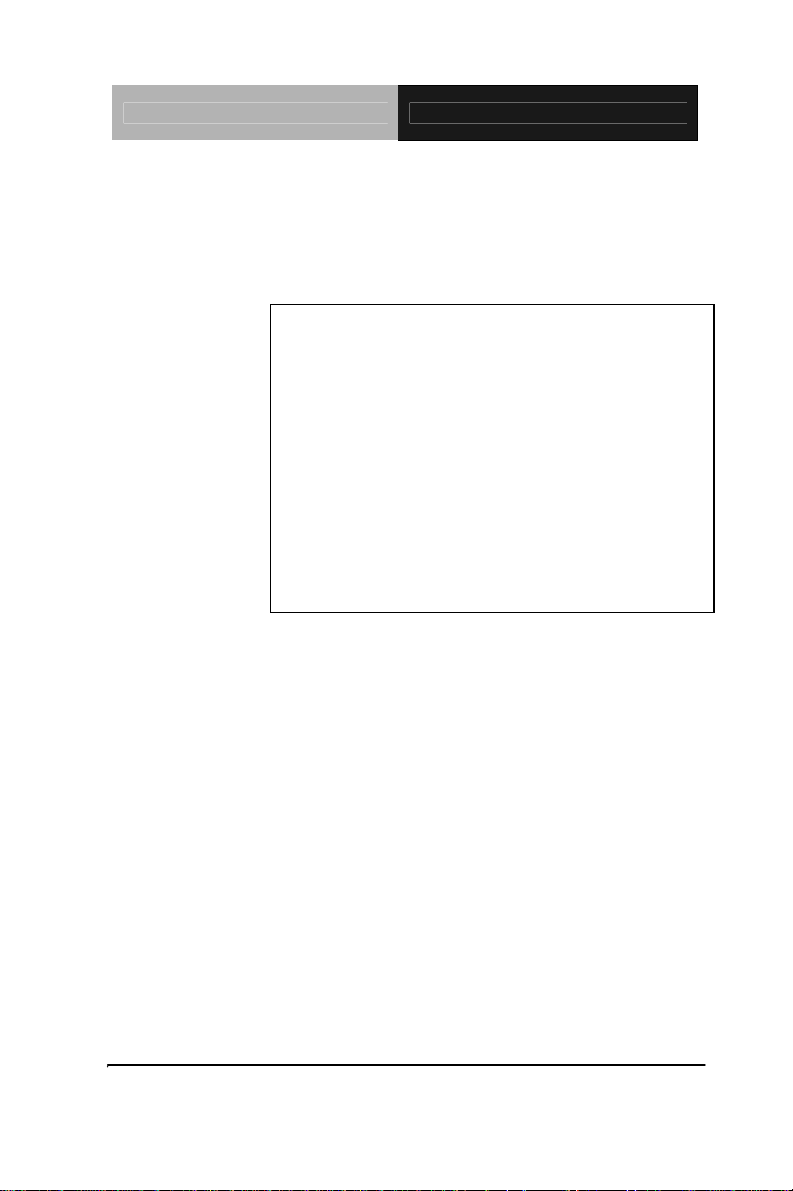
EPIC Board EPIC-5536
EPIC-5536
AMD Geode LX 800/900
(500/600MHz) Processors
DDR SODIMM Up to 1GB
Up to 24-bit TFT/LVDS LCD Panel
4 USB 2.0 / 5 COMs / 1 IDE/
2 SATAI/ 1 CompactFlash/ Digital I/O
EPIC-5536 Manual Rev.A 1st Ed.
June 2008
Page 2
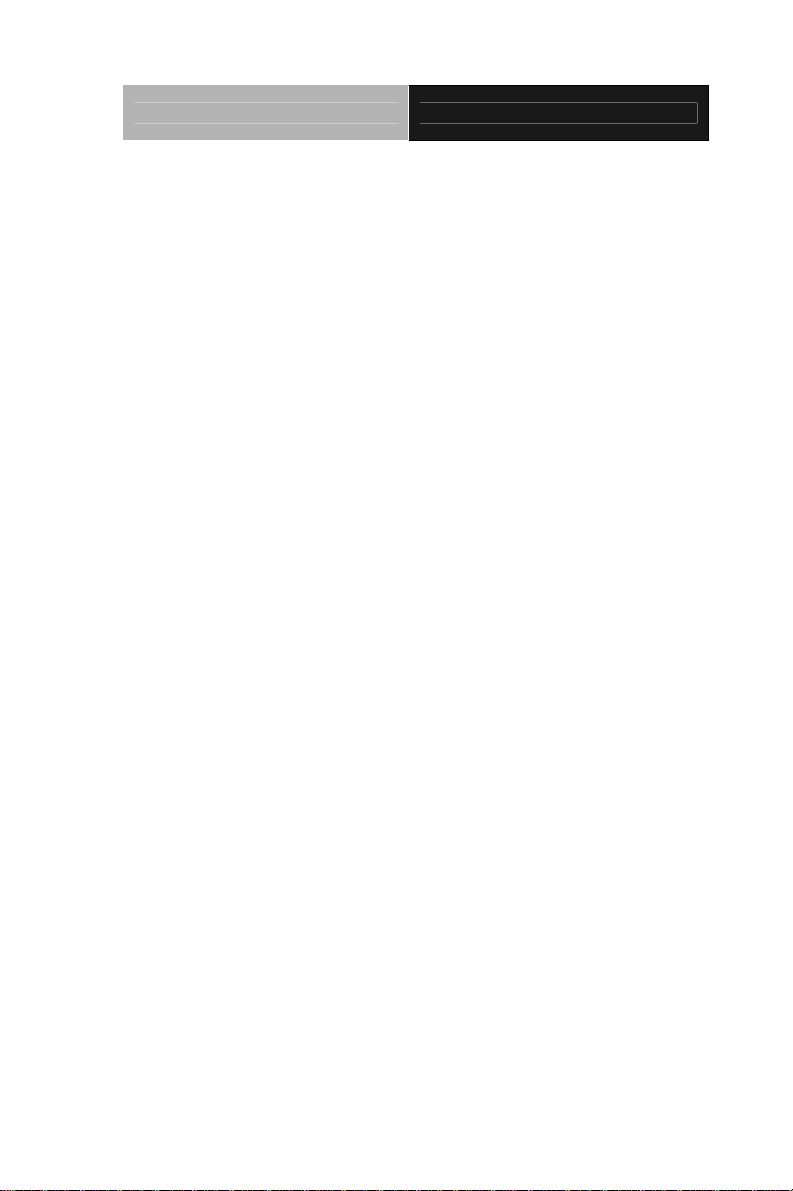
EPIC Board EPIC-5536
Copyright Notice
This document is copyrighted, 2008. All rights are reserved. The
original manufacturer reserves the right to make improvements
to the products described in this manual at any time without
notice.
No part of this manual may be reproduced, copied, translated,
or transmitted in any form or by any means without the prior
written permission of the original manufacturer. Information
provided in this manual is intended to be accurate and reliable.
However, the original manufacturer assumes no responsibility
for its use, or for any infringements upon the rights of third
parties that may result from its use.
The material in this document is for product information only
and is subject to change without notice. While reasonable
efforts have been made in the preparation of this document to
assure its accuracy, AAEON assumes no liabilities resulting
from errors or omissions in this document, or from the use of the
information contained herein.
AAEON reserves the right to make changes in the product
design without notice to its users.
i
Page 3
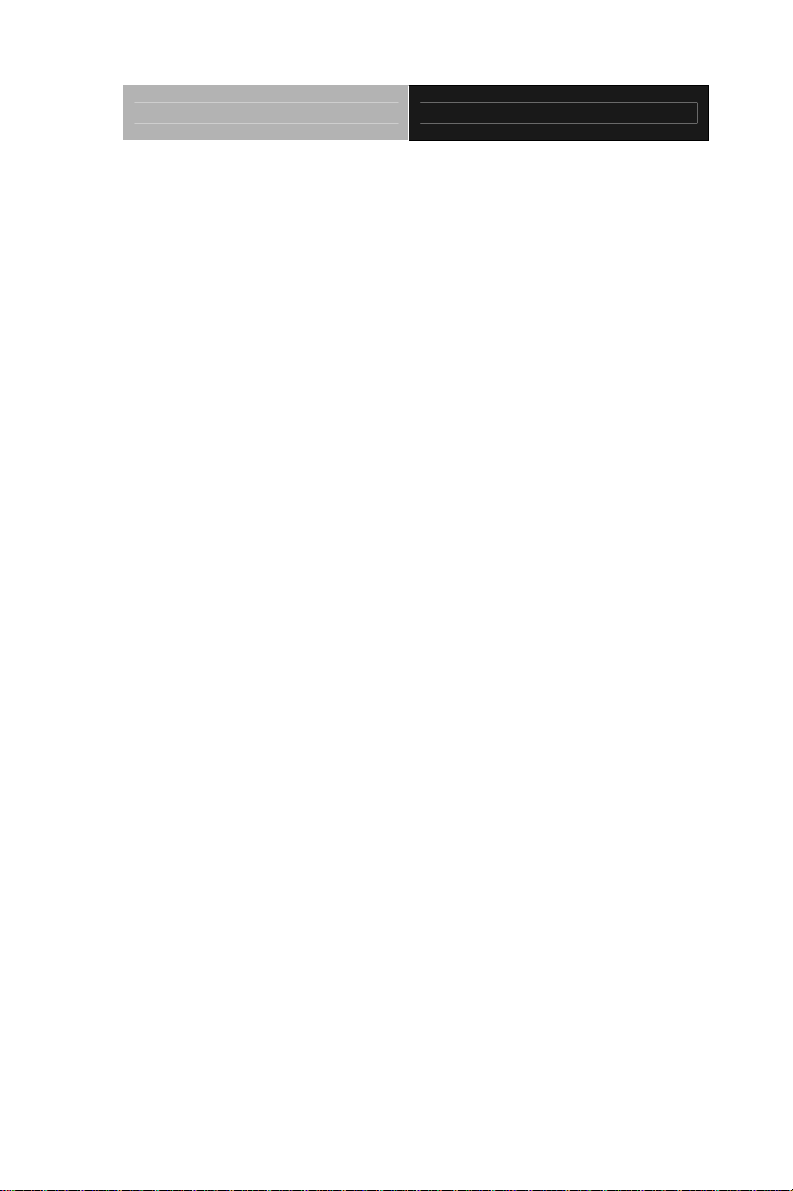
EPIC Board EPIC-5536
Acknowledgments
All other products’ name or trademarks are properties of their
respective owners.
Award is a trademark of Award Software International, Inc.
CompactFlash™ is a trademark of the Compact Flash
Association.
AMD, the AMD Arrow logo and combinations thereof are
trademarks of Advanced Micro Devices, Inc.
Microsoft Windows
ITE is a trademark of Integrated Technology Express, Inc.
IBM, PC/AT, PS/2, and VGA are trademarks of International
Business Machines Corporation.
All other product names or trademarks are properties of their
respective owners.
®
is a registered trademark of Microsoft Corp.
ii
Page 4
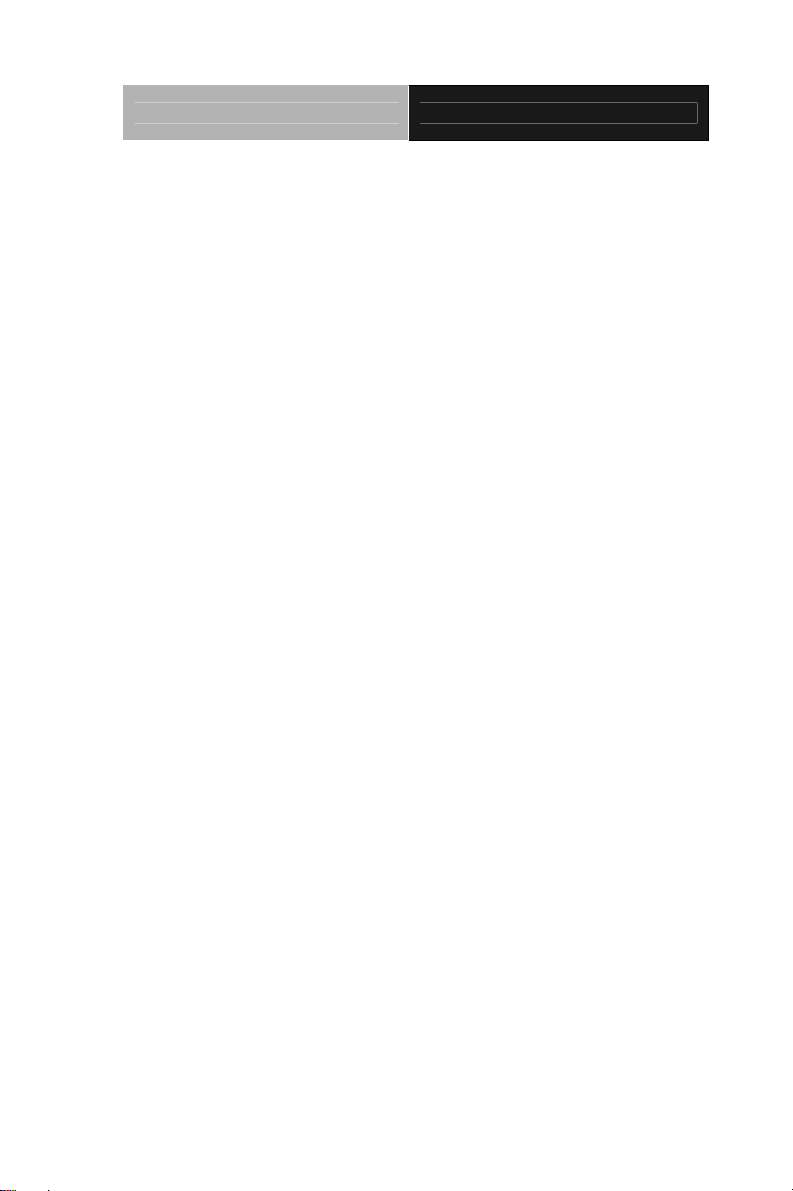
EPIC Board EPIC-5536
Packing List
Before you begin installing your card, please make sure that the
following materials have been shipped:
• 1 9657666600 Jumper Cap
• 1 9681945600 Cable Kit for EPIC-5536
• 1 EPIC-5536 CPU Board w/ Heatsink
• 1 Quick Installation Guide
• 1 CD-ROM for manual (in PDF format) and drivers
If any of these items should be missing or damaged, please
contact your distributor or sales representative immediately.
iii
Page 5
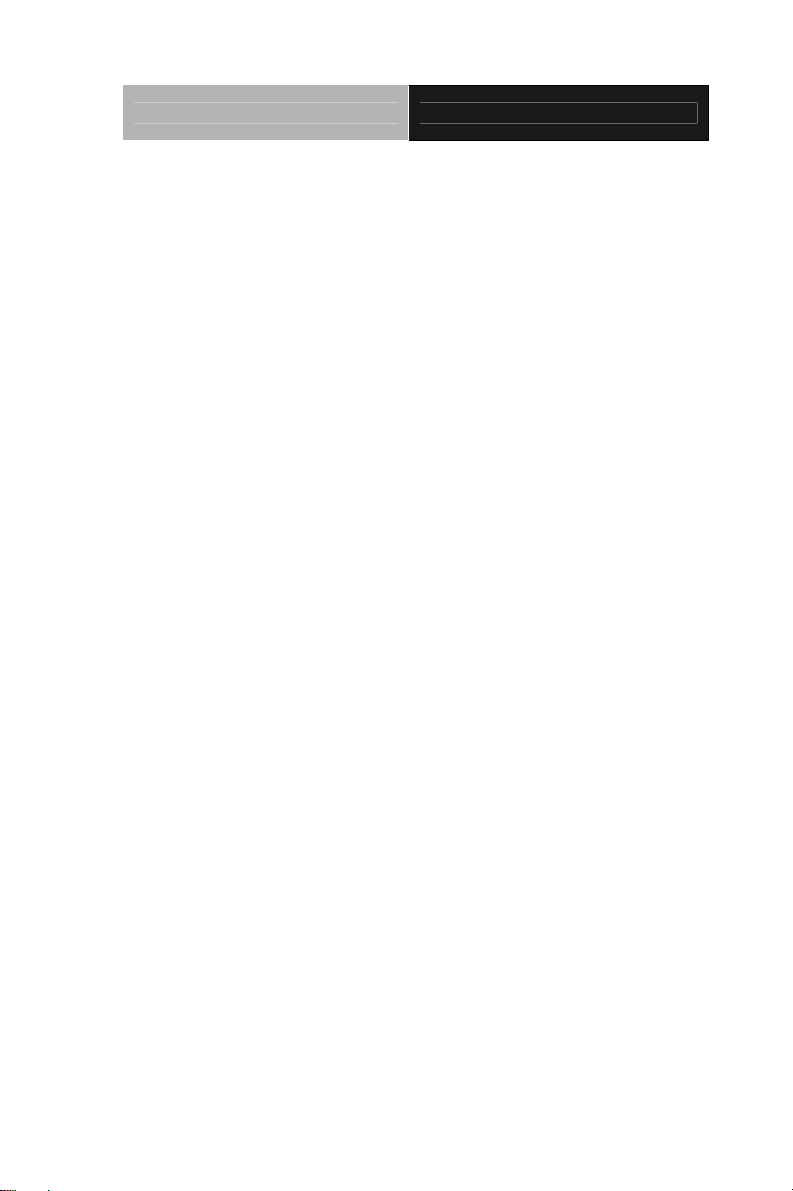
EPIC Board EPIC-5536
Contents
Chapter 1 General Information
1.1 Introduction................................................................ 1-2
1.2 Features....................................................................1-3
1.3 Specifications............................................................1-4
Chapter 2 Quick Installation Guide
2.1 Safety Precautions....................................................2-2
2.2 Location of Connectors and Jumpers .......................2-3
2.3 Mechanical Drawing..................................................2-5
2.4 List of Jumpers.......................................................... 2-7
2.5 List of Connectors ..................................................... 2-8
2.6 Setting Jumpers ........................................................ 2-10
2.7 CFD1 Selection (JP1)................................................2-11
2.8 ATX Simulates AT Power (JP2)................................ 2-11
2.9 CMOS Clear Selection (JP3) .................................... 2-11
2.10 COM2 +12V/+5V/Ring Selection (JP4)...................2-11
2.11 LCD Inverter Power Selection (JP5)....................... 2-11
2.12 TTL Clock and LVDS Operating Selection (JP6).... 2-12
2.13 FAN Power Selection (JP7) ....................................2-12
2.14 AT/ATX Power Type Selection (JP8)......................2-12
2.15 LCD Backlight Control (JP9)...................................2-12
2.16 DDR SODIMM Connector (CN1) ............................ 2-12
2.17 LPT Connector (CN2)..............................................2-13
iv
Page 6
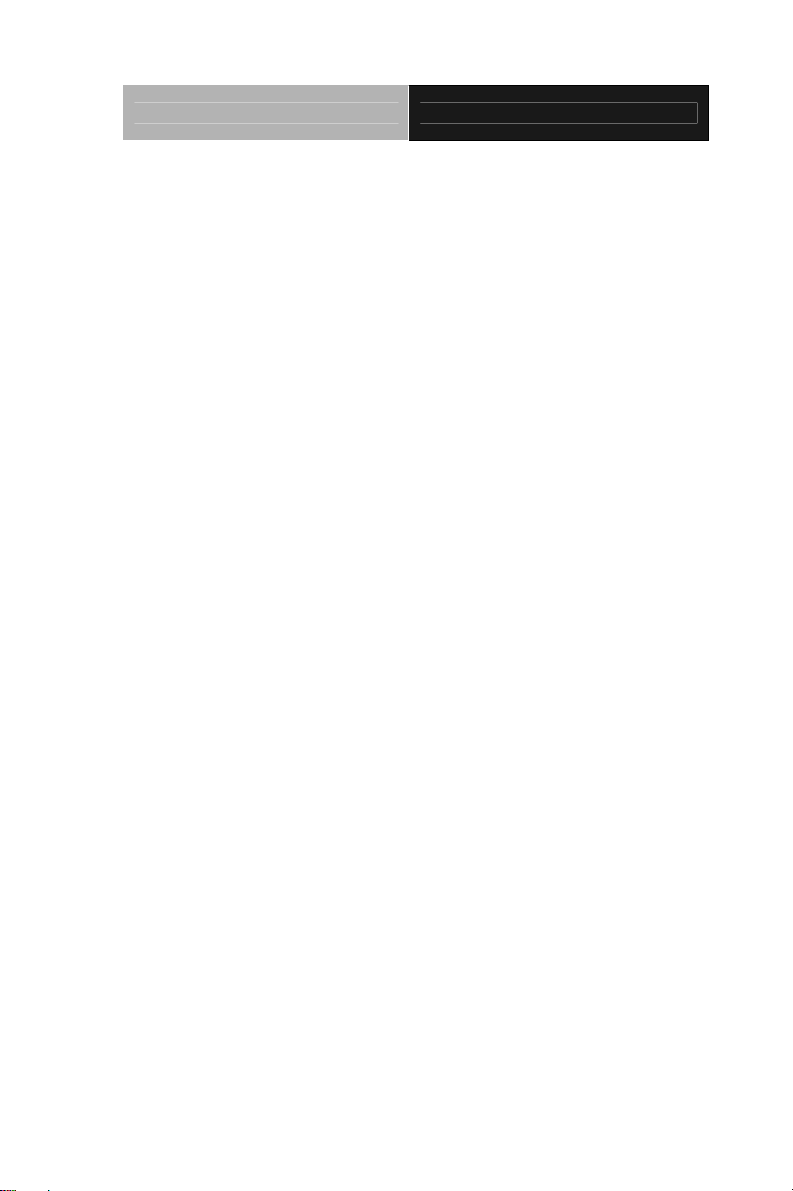
EPIC Board EPIC-5536
2.18 PC/104 Connector (CN3)........................................ 2-13
2.19 PCI-104 Connector (CN4).......................................2-13
2.20 COM1/2 Connector (CN5)....................................... 2-14
2.21 Power Connector (CN6)..........................................2-14
2.22 LVDS Connector (CN9)........................................... 2-15
2.23 Keyboard/Mouse Connector (CN10).......................2-15
2.24 IrDA Connector (CN11)...........................................2-16
2.25 COM3 Connector (CN12)........................................ 2-16
2.26 COM4 Connector (CN13)........................................ 2-16
2.27 System Fan Connector (CN14)...............................2-17
2.28 Front Panel Connector (CN15) ............................... 2-17
2.29 Digital I/O Connector (CN16)..................................2-17
2.30 TTL LCD Connector (CN17) ................................... 2-18
2.31 LCD Inverter Power Connector (CN18) .................. 2-19
2.32 Floppy Connector (CN19).......................................2-19
2.33 COM5/ GPS Connector (CN20)..............................2-20
2.34 Power Output Connector (CN21)............................2-20
2.35 Audio Line-in Connector (CN23).............................2-21
2.36 Battery Wafer (CN24).............................................. 2-21
2.37 CompactFlash Connector (CN25)...........................2-21
2.38 IDE Connector (CN26)............................................ 2-21
2.39 SATA Connectors (CN27, CN28)............................ 2-22
2.40 VGA Connector (CN29) ..........................................2-22
2.41 Standby Power Connector (CN30)..........................2-23
v
Page 7
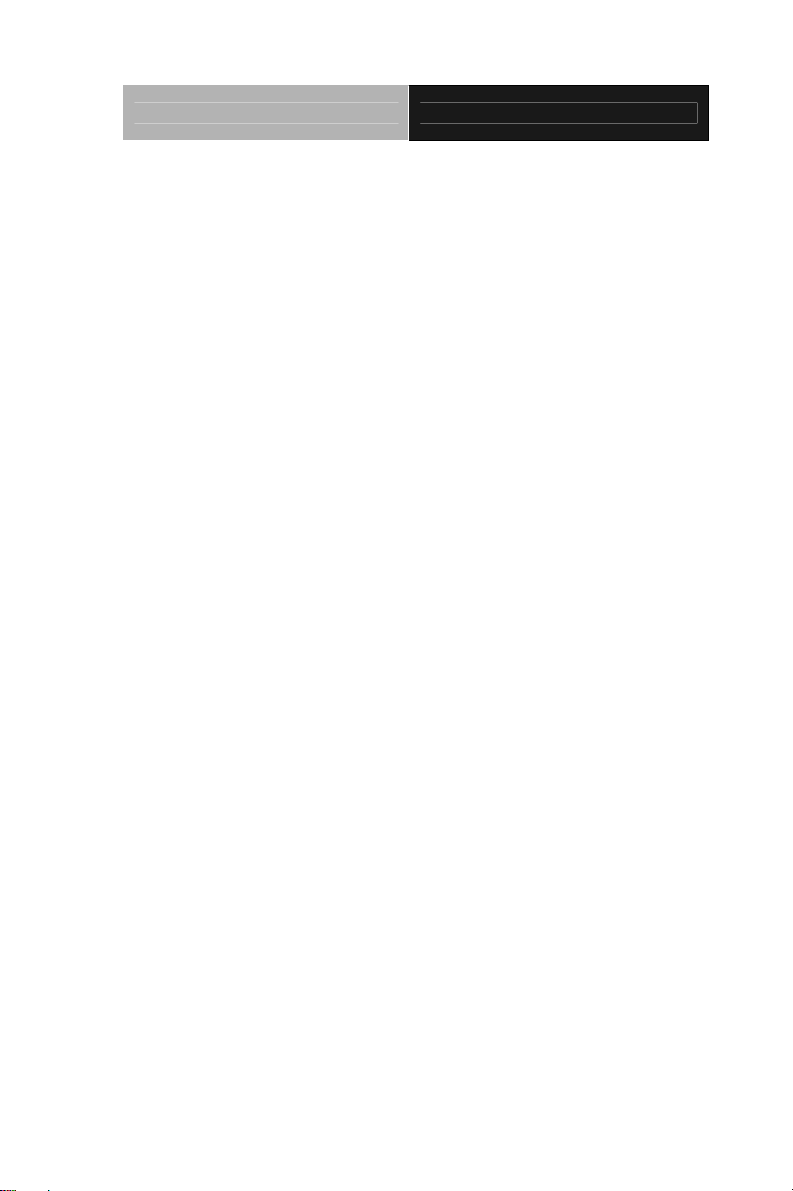
EPIC Board EPIC-5536
Chapter 3 Award BIOS Setup
3.1 System Test and Initialization. .................................. 3-2
3.2 Award BIOS Setup.................................................... 3-3
Chapter 4 Driver Installation
4.1 Installation.................................................................4-3
Appendix A Programming The Watchdog Timer
A.1 Programming .........................................................A-2
A.2 ITE8712 Watchdog Timer Initial Program..............A-5
Appendix B I/O Information
B.1 I/O Address Map....................................................B-2
st
B.2 1
Memory Address Map.......................................B-2
B.3 IRQ Mapping Chart................................................B-3
B.4 DMA Channel Assignments...................................B-3
Appendix C Mating Connector
C.1 List of Mating Connectors and Cables.................. C-2
vi
Page 8
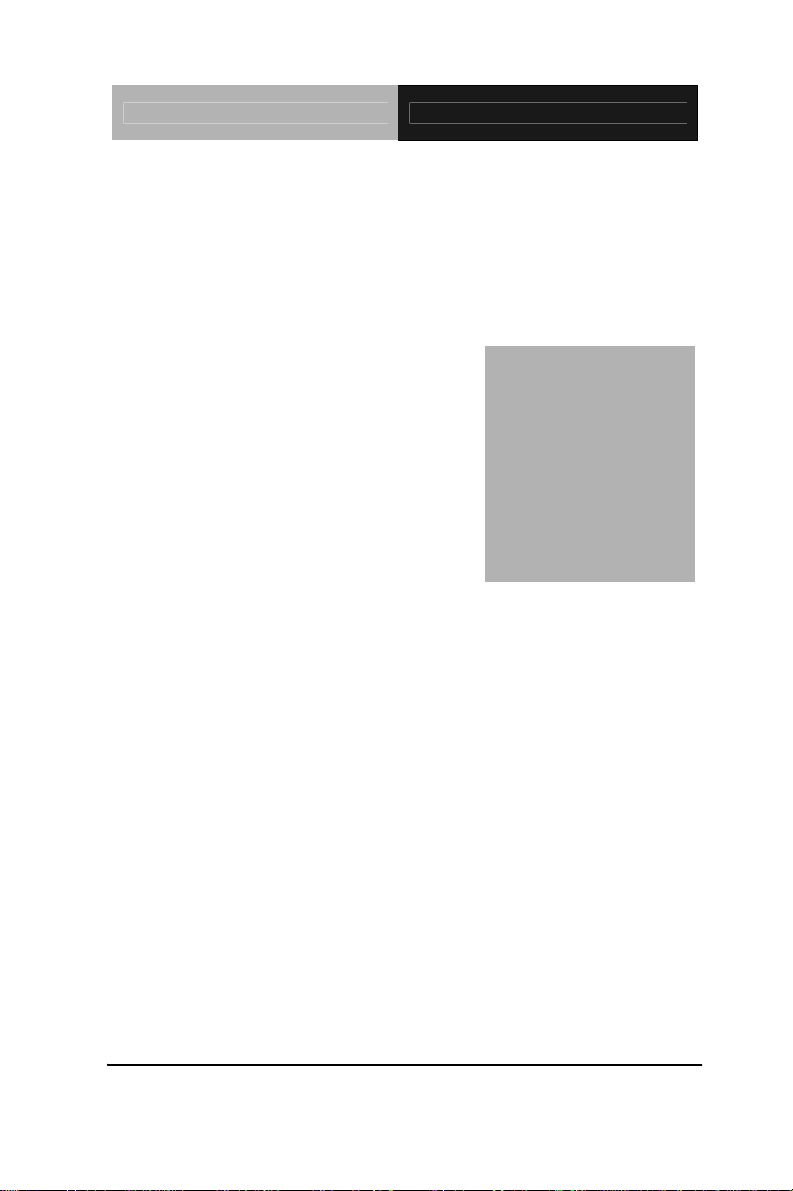
EPIC Board EPIC-5536
Chapter
1
General
Information
Chapter 1 General Information 1- 1
Page 9
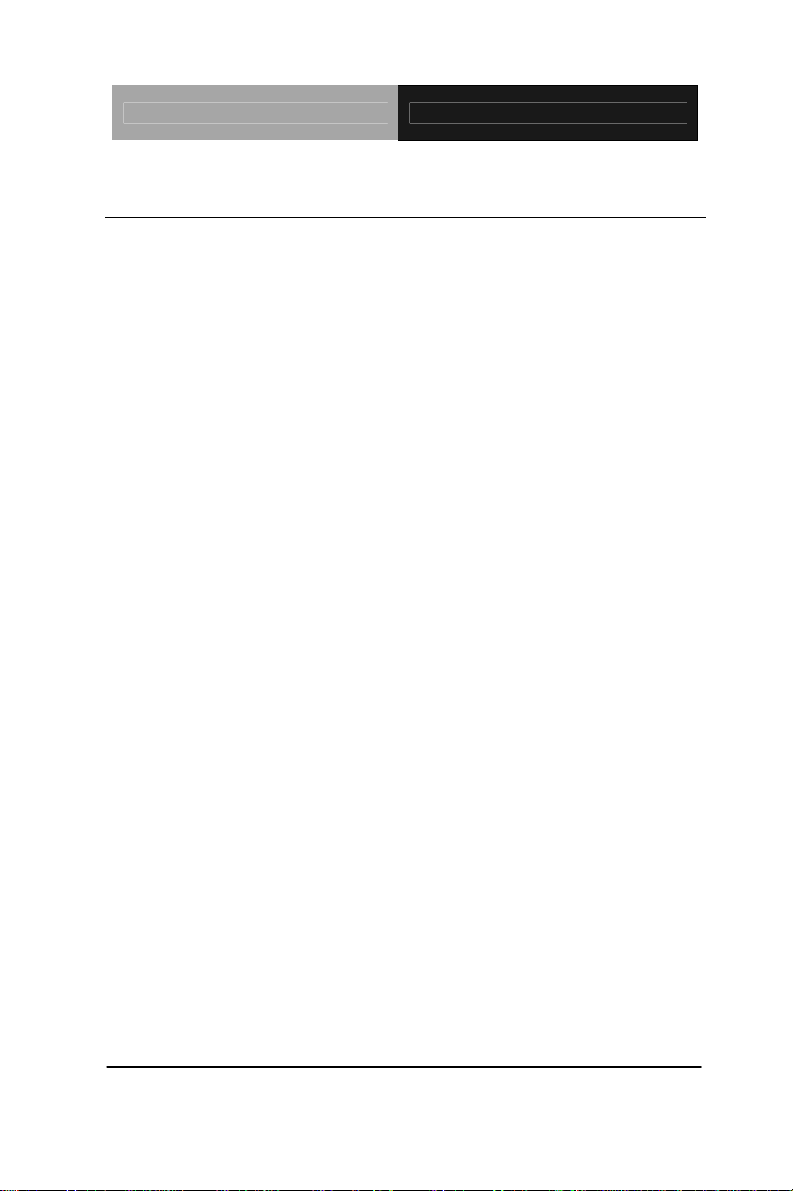
EPIC Board EPIC-5536
1.1 Introduction
AAEON announces the first EPIC Board-EPIC-5536, designed to fit
in diverse applications that demand for fitting in different space
limitations and fanless environment.
EPIC-5536 accommodates onboard AMD Geode LX800/900
(500/600MHz) processor or optional LX700 processor. This model
features 200-pin DDR SODIMM and system memory is up to 1GB
for DDR 333 or 512MB for DR400. Moreover, EPIC-5536 adopts
AMD LX series and CS5536 as its chipset.
EPIC-5536 deploys Realtek 8100C 10/100Base-TX chip that
features two RJ-45 ports or optional RTL 8110S Gigabit LAN to
display the transcendent performance of network connections.
This new EPIC Board configures an AMD Geode LX and TI SN75
LVDS 83 chipset to support CRT/LCD simultaneous display.
In addition, EPIC-5536 deploys the PC/104+ that is PC/104 and
PCI-104 expansions. Moreover, EPIC-5536 also features one
EIDE, two SATA I, one Type II CompactFlash for the storage and
four USB 2.0 ports, five COM ports, 8-bit Digital I/O for flexible I/O
expansions. EPIC-5536 is the first choice for your essential
applications.
Chapter 1 General Information 1- 2
Page 10
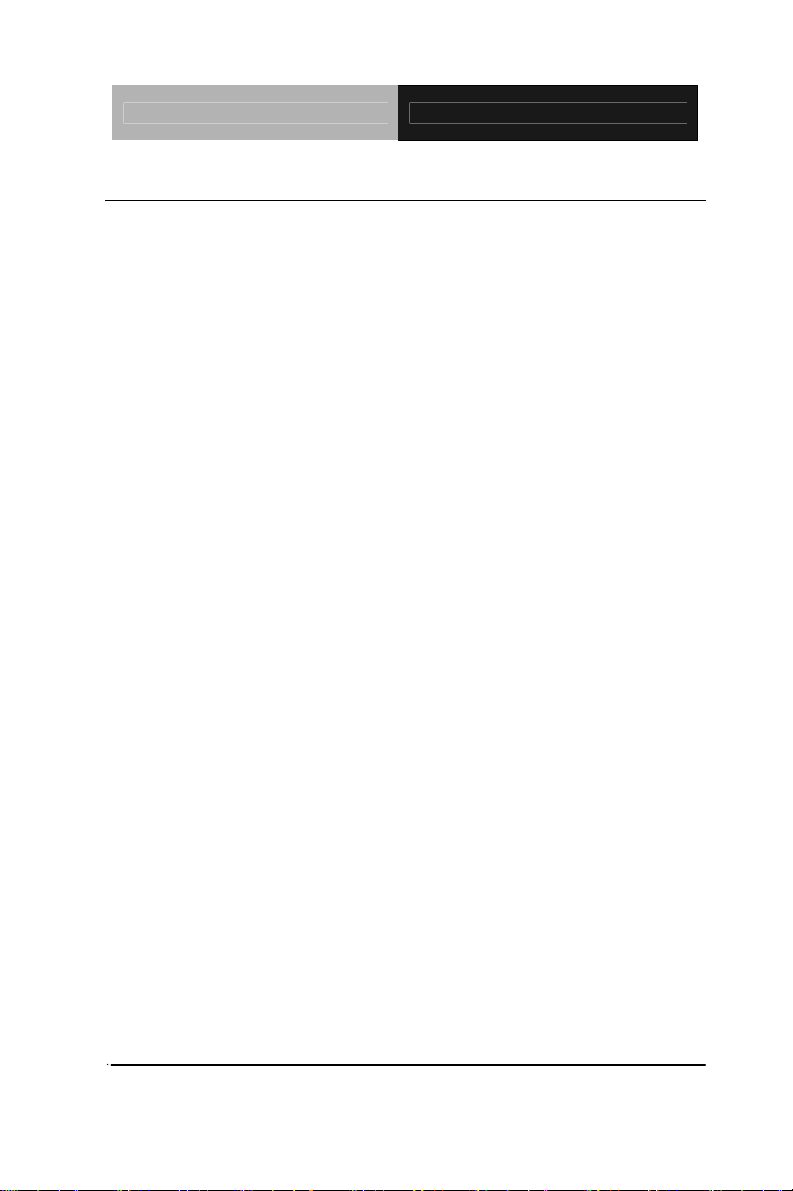
EPIC Board EPIC-5536
1.2 Features
Onboard AMD Geode™ LX 800/900 Processors
SODIMM DDR 333 Max. 1GB and DDR400 Max.
512MB
Up to 24-bit TTL/LVDS LCD Panel
Dual 10/100Base-TX Ethernet (Optional Gigabit LAN)
AC97 2.0 Codec 2 CH Audio
PC/104+ Socket Expansions
SATA I with RAID 0, 1
Digital I/O (8-bit Programmable)
LCD Inverter Power Connector
Chapter 1 General Information 1- 3
Page 11
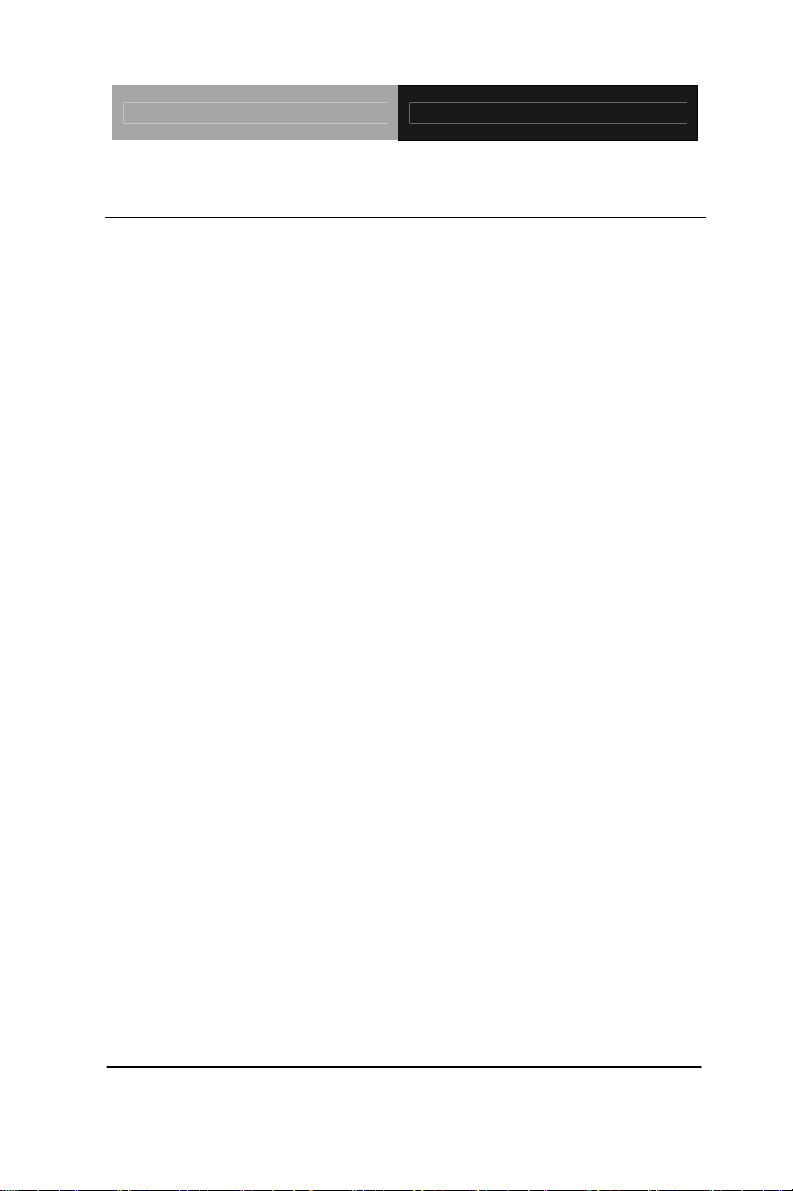
EPIC Board EPIC-5536
1.3 Specifications
System
CPU Onboard AMD Geode LX800/900
(500/600MHz) processors
(Optional LX 700)
System Memory 200-pin DDR SODIMM x 1, max.
1GB for DDR333 & 512MB for
DDR 400
Chipset AMD LX series + CS5536
I/O Chipset ITE IT 8712 + Fintek F81216DG
Ethernet Realtek 8100C 10/100Mb Chip,
RJ-45 x 2 (Optional RTL 8110S
Gigabit LAN)
BIOS Award Plug & Play BIOS –
1 MB ROM
Watchdog Timer Generates a time-out system reset
Wake on LAN Yes
H/W status monitoring Supports power supply voltage,
fan speed and temperature
monitoring unctions
Expansion Interface PC/104+ (PC/104 + PCI-104)
Battery Lithium battery
Power Requirement +12V, AT/ATX
Operating Temperature 32
Chapter 1 General Information 1- 4
o
F~140oF (0oC~60oC)
Page 12
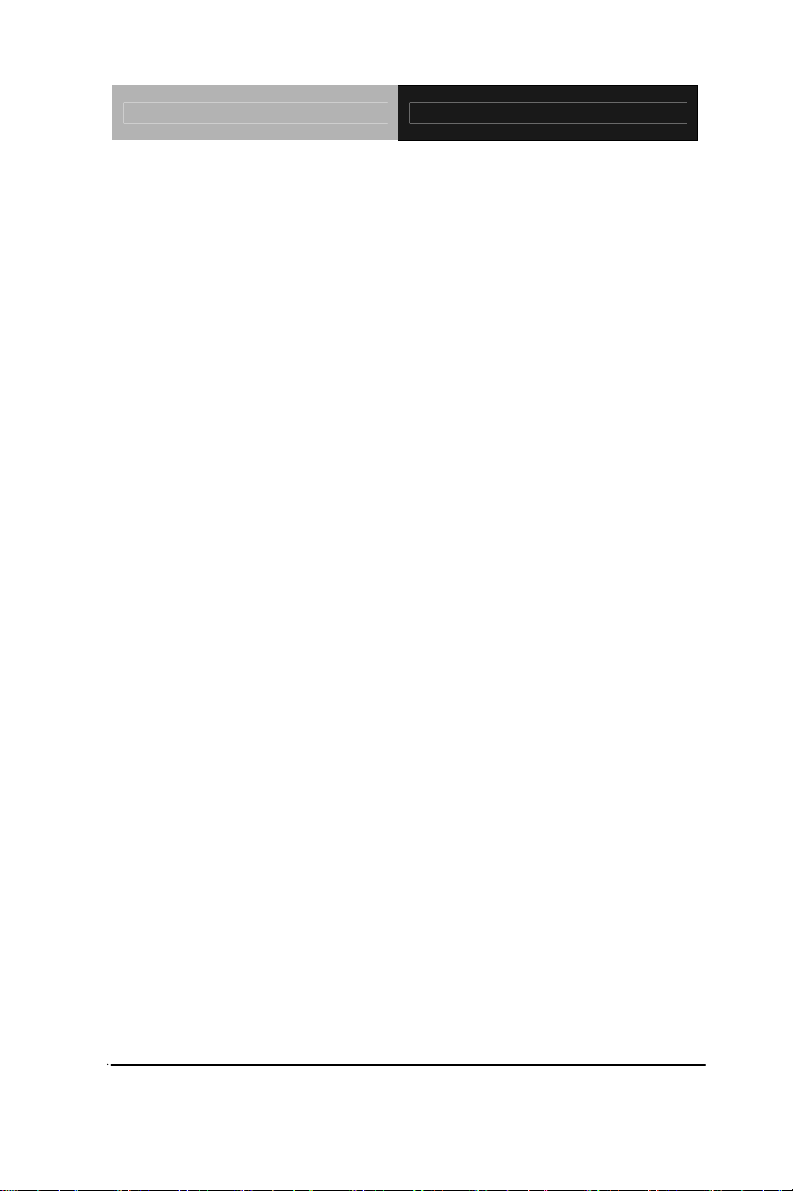
EPIC Board EPIC-5536
Storage Temperature -40oF~176oF (-40oC~80oC)
Operating Humidity 0%~90% relative humidity,
non-condensing
MTBF (Hours) 70,000
Board Size 4.53”(L) x 6.5” (W)
(115mm x 165mm)
Gross Weight 1.2 lb (0.5kg)
Display: Support: CRT/LCD simultaneous display
Chipset AMD Geode LX + TI SN75
LVDS 83
Memory Shared system memory up to
254MB
Resolutions Up to 1920 x 1440 @ 24-bit for
CRT; Up to 1600 x 1200 @
24-bit for LCD
LCD Interface Up to 24-bit dual-channel
TTL/LVDS TFT LCD (18/24-bit
single channel LVDS is
configured by manufacturer)
LCD Inverter Yes, 5V or 12V
I/O
Storage EIDE x 1 (UDMA100), SATA I x 2,
Type II CompactFlash x 1
Chapter 1 General Information 1- 5
Page 13
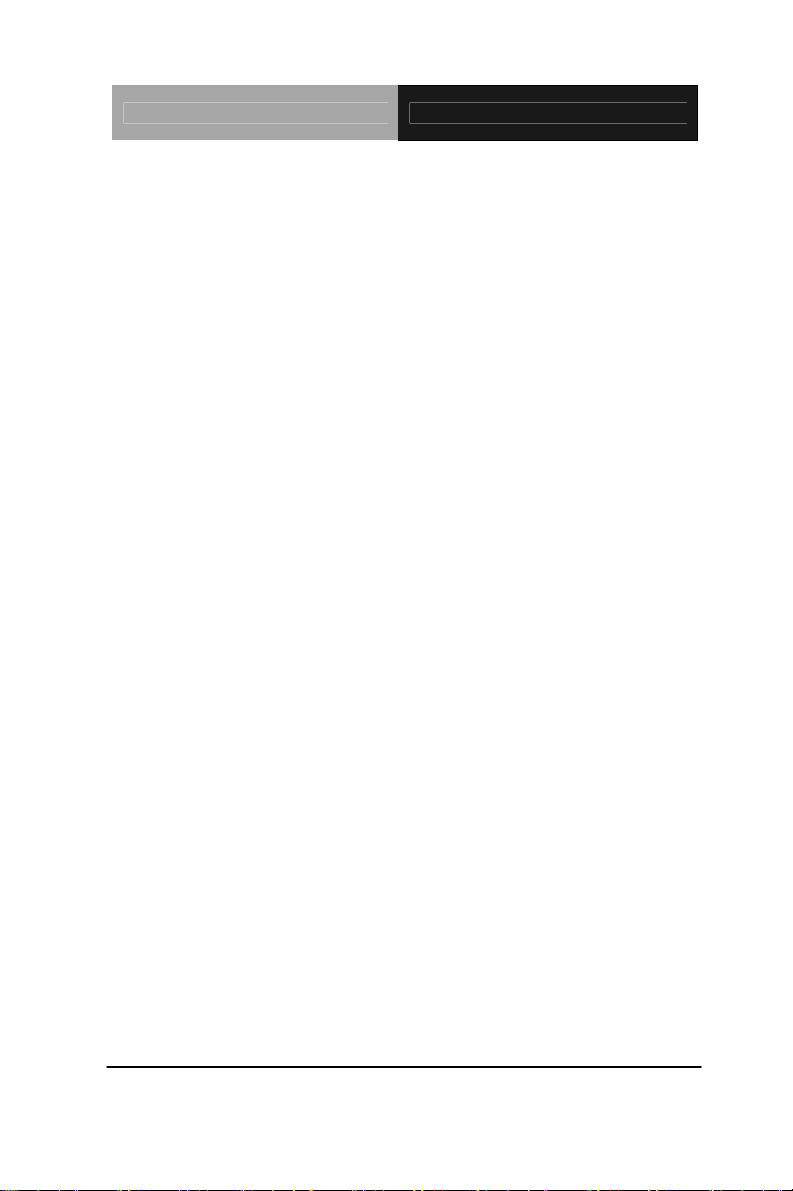
EPIC Board EPIC-5536
Serial Port RS-232 x 3, COM TTL only/
GPS x 1, RS-232/422/485 x 1
Parallel Port SPP/ EPP/ ECP mode
USB USB 2.0 x 4
PS/2 Port Keyboard + Mouse x 1
Digital I/O Supports 8-bit (Programmable)
IrDA Optional one IrDA Tx/Rx header
Audio Line-in, Line-out & MIC-in
Chapter 1 General Information 1- 6
Page 14
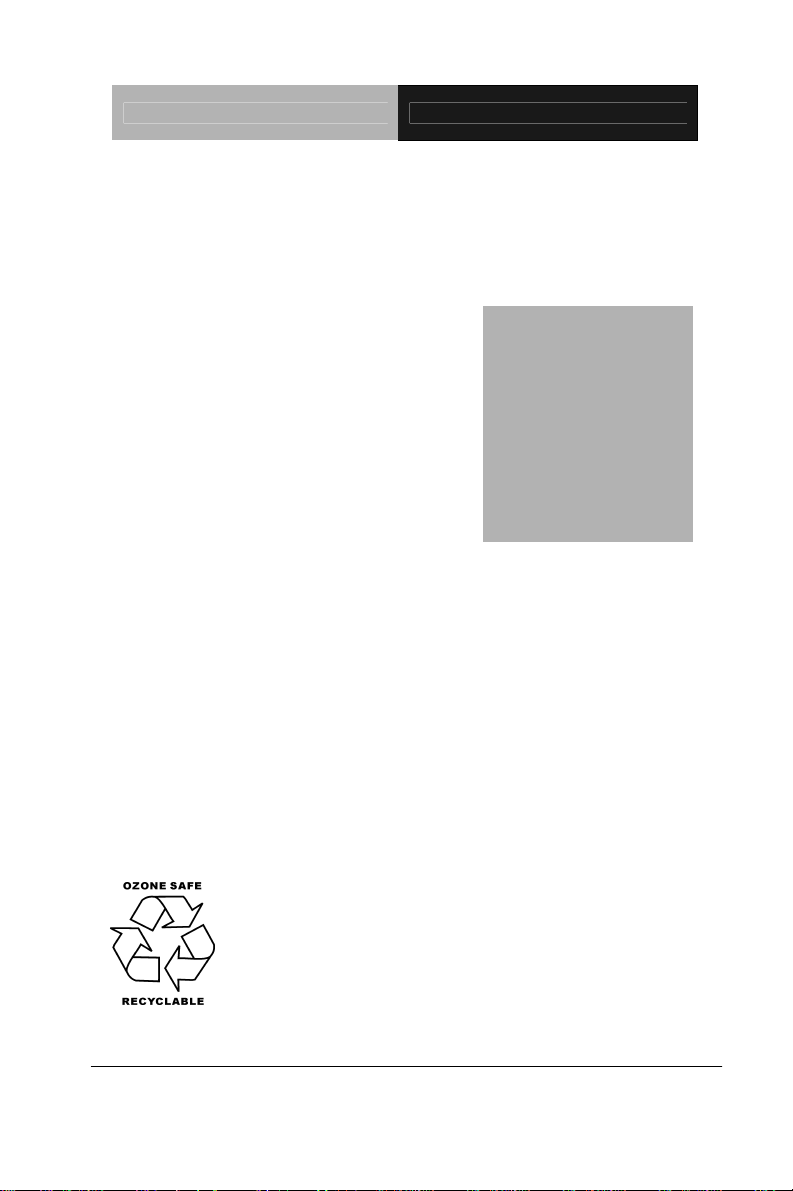
d
f
r
r
e
p
EPIC Board EPIC-5536
Chapter
2
Quick
Installation
Guide
Part No. 2007553610 Printed in Taiwan June 2008
Chapter 2 Quick Installation Guide 2-1
The Quick Installation Guide is derive
rom Chapter 2 of user manual. For othe
chapters and further installation
instructions, please refer to the use
manual CD-ROM that came with th
roduct.
Notice:
Page 15
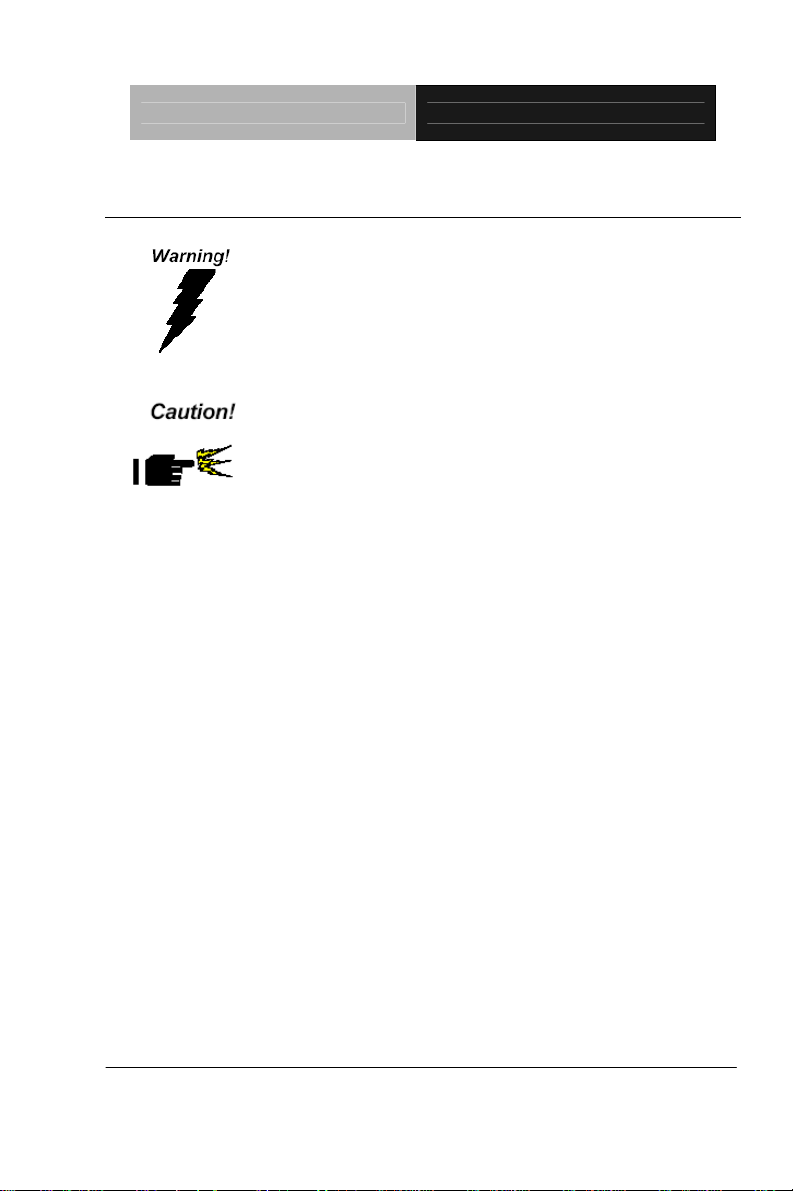
EPIC Board EPIC-5536
2.1 Safety Precautions
Always completely disconnect the power cord
from your board whenever you are working on
it. Do not make connections while the power is
on, because a sudden rush of power can
damage sensitive electronic components.
Always ground yourself to remove any static
charge before touching the board. Modern
electronic devices are very sensitive to static
electric charges. Use a grounding wrist strap at
all times. Place all electronic components on a
static-dissipative surface or in a static-shielded
bag when they are not in the chassis
Chapter 2 Quick Installation Guide 2-2
Page 16
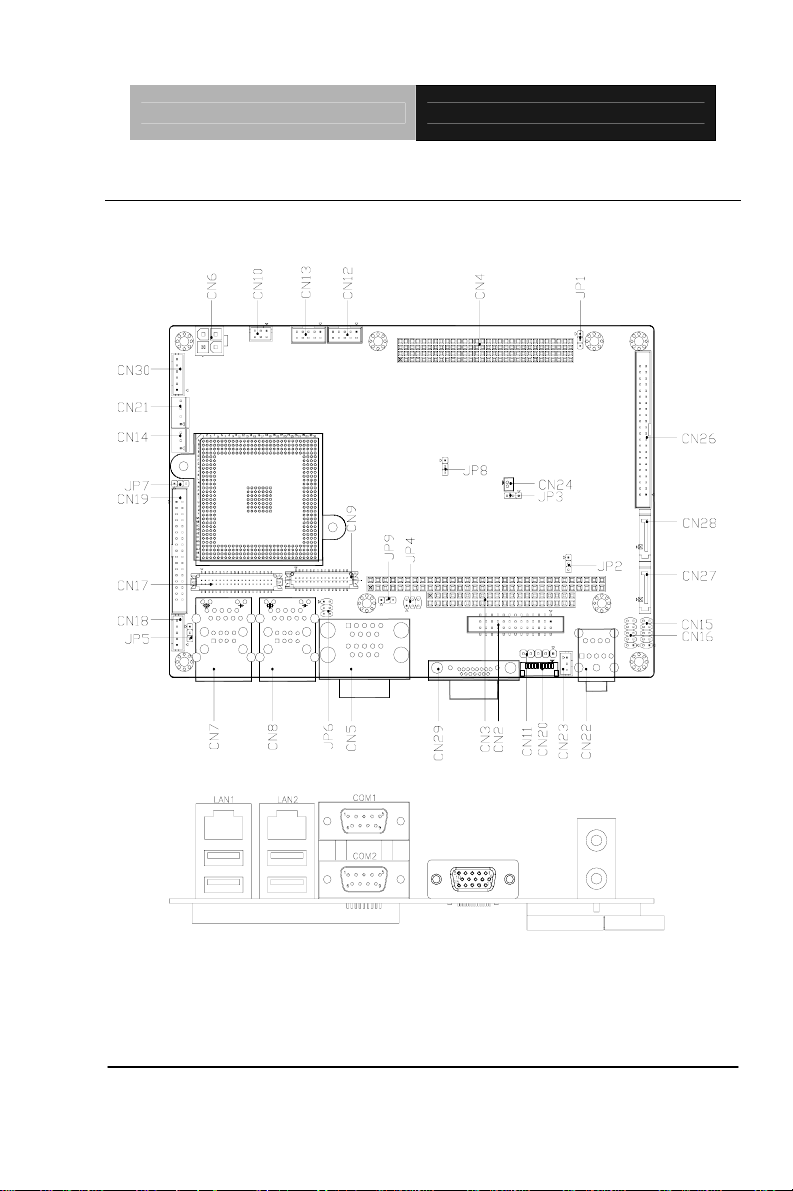
EPIC Board EPIC-5536
2.2 Location of Connectors and Jumpers
Component Side
Chapter 2 Quick Installation Guide 2-3
Page 17
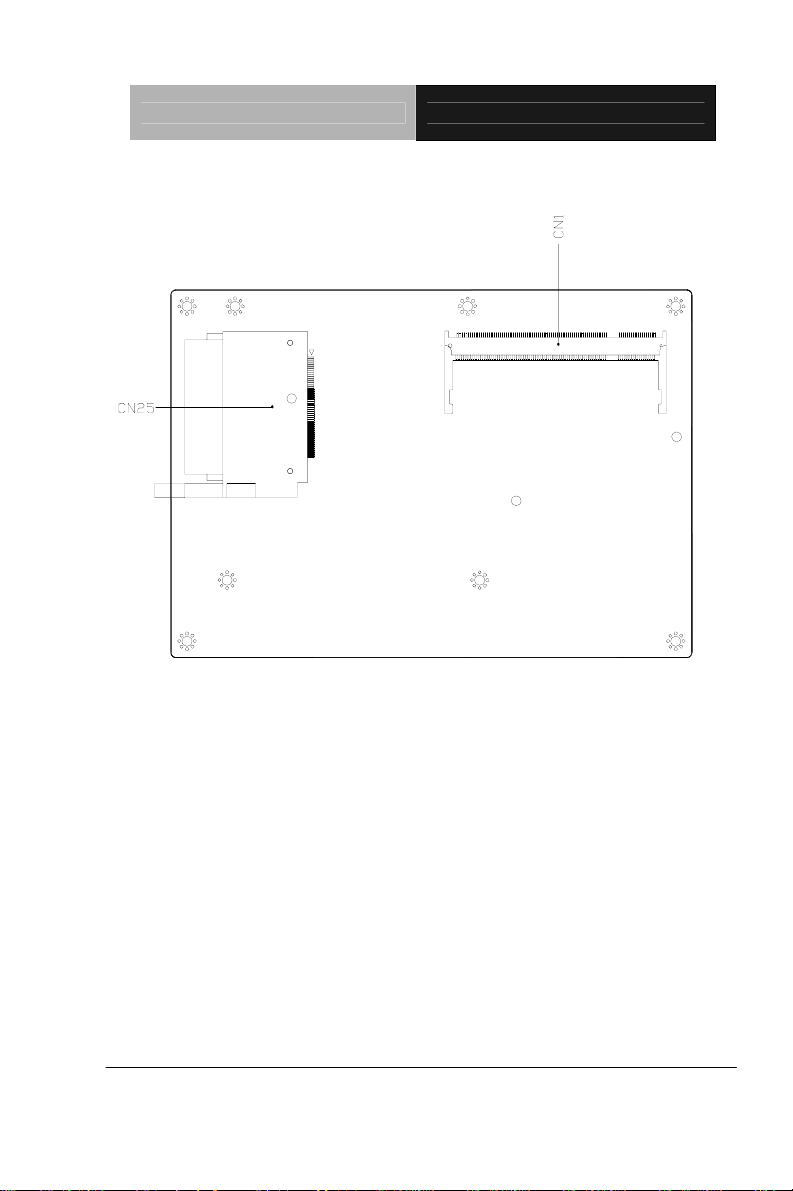
Solder Side
EPIC Board EPIC-5536
Chapter 2 Quick Installation Guide 2-4
Page 18
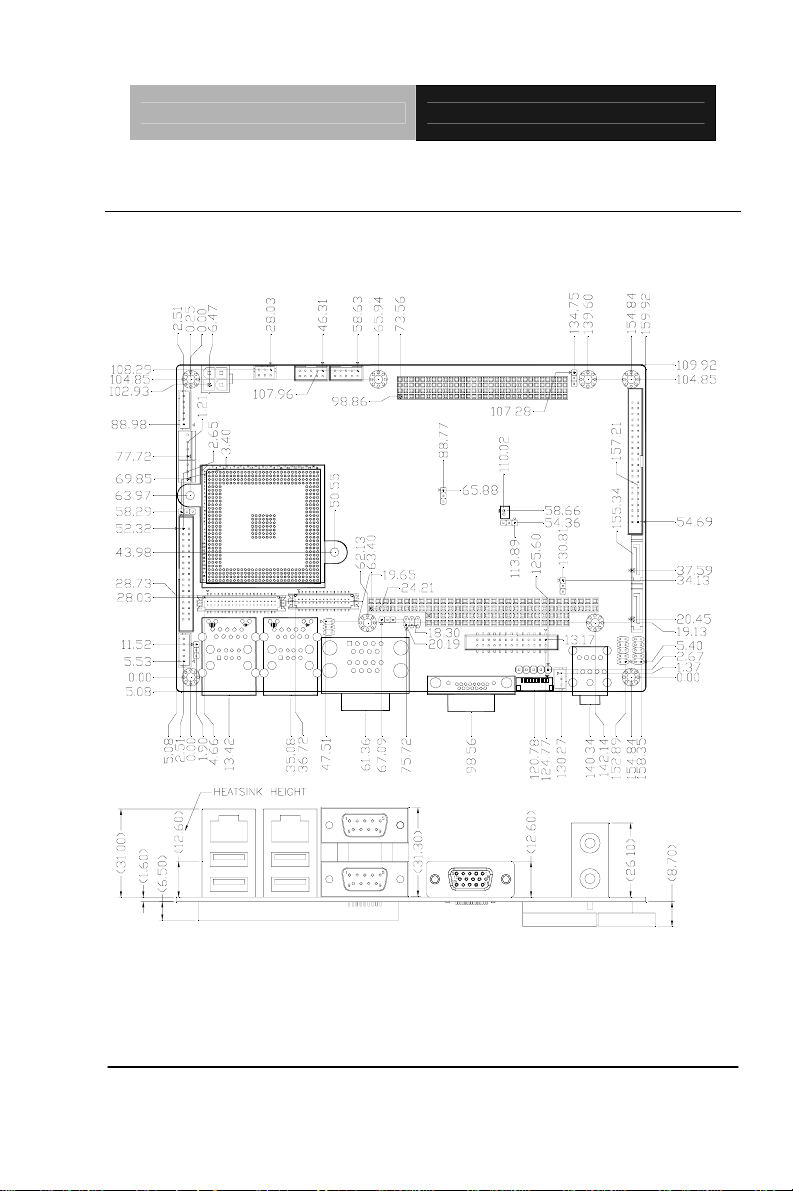
EPIC Board EPIC-5536
2.3 Mechanical Drawing
Component side
Chapter 2 Quick Installation Guide 2-5
Page 19
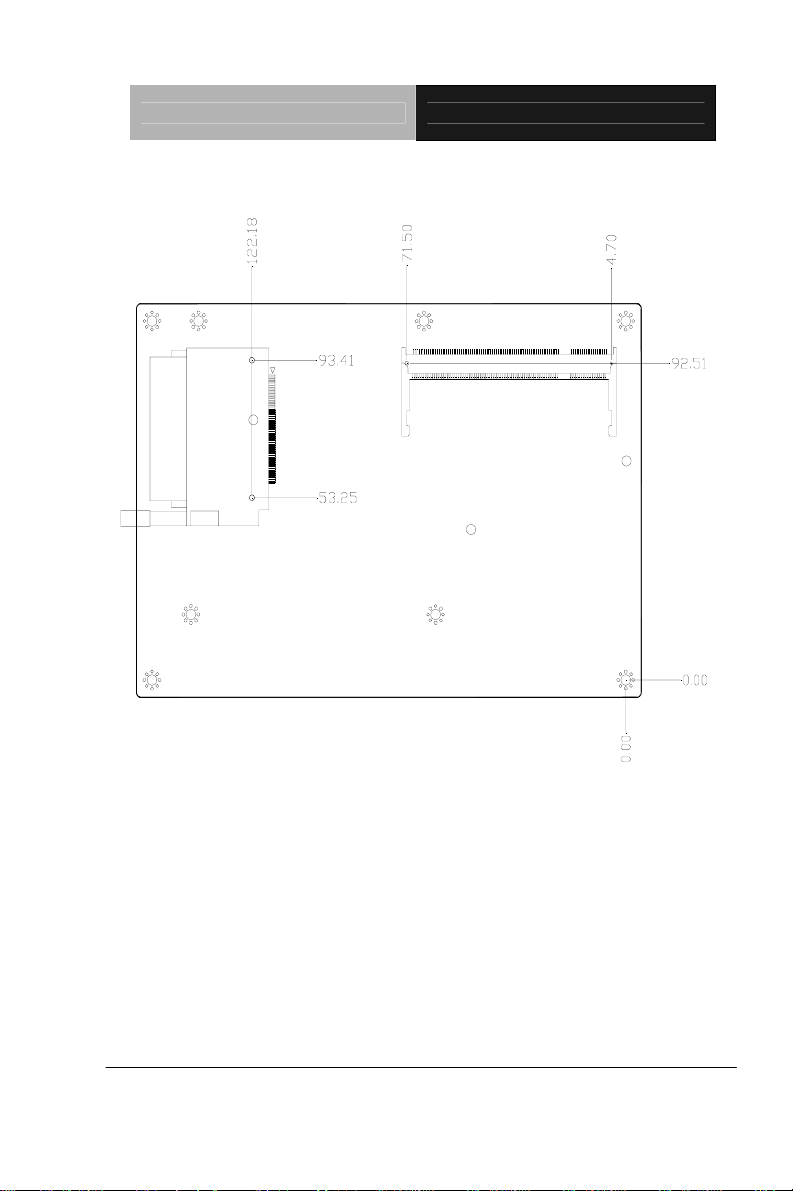
Solder side
EPIC Board EPIC-5536
Chapter 2 Quick Installation Guide 2-6
Page 20
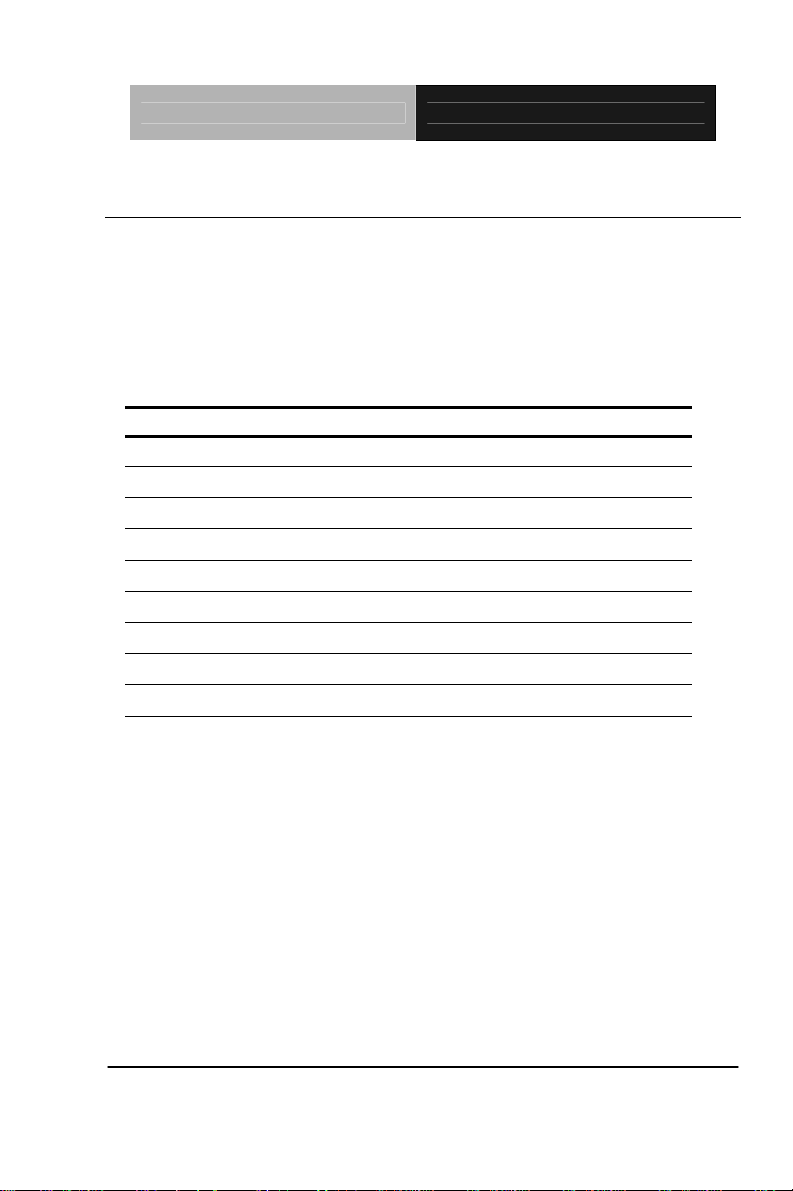
EPIC Board EPIC-5536
2.4 List of Jumpers
The board has a number of jumpers that allow you to configure your
system to suit your application.
The table below shows the function of each of the board's jumpers:
Jumpers
Label Function
JP1 CFD Mode Selection
JP2 ATX Simulates AT Power
JP3 CMOS Clear Selection
JP4 COM2 +12V/+5V/RING Selection
JP5 LCD Inverter Power Selection
JP6 TTL Clock and LVDS Operating Selection
JP7 Fan Power Selection
JP8 AT/ATX Power Type Selection
JP9 LCD Backlight Control
Chapter 2 Quick Installation Guide 2-7
Page 21
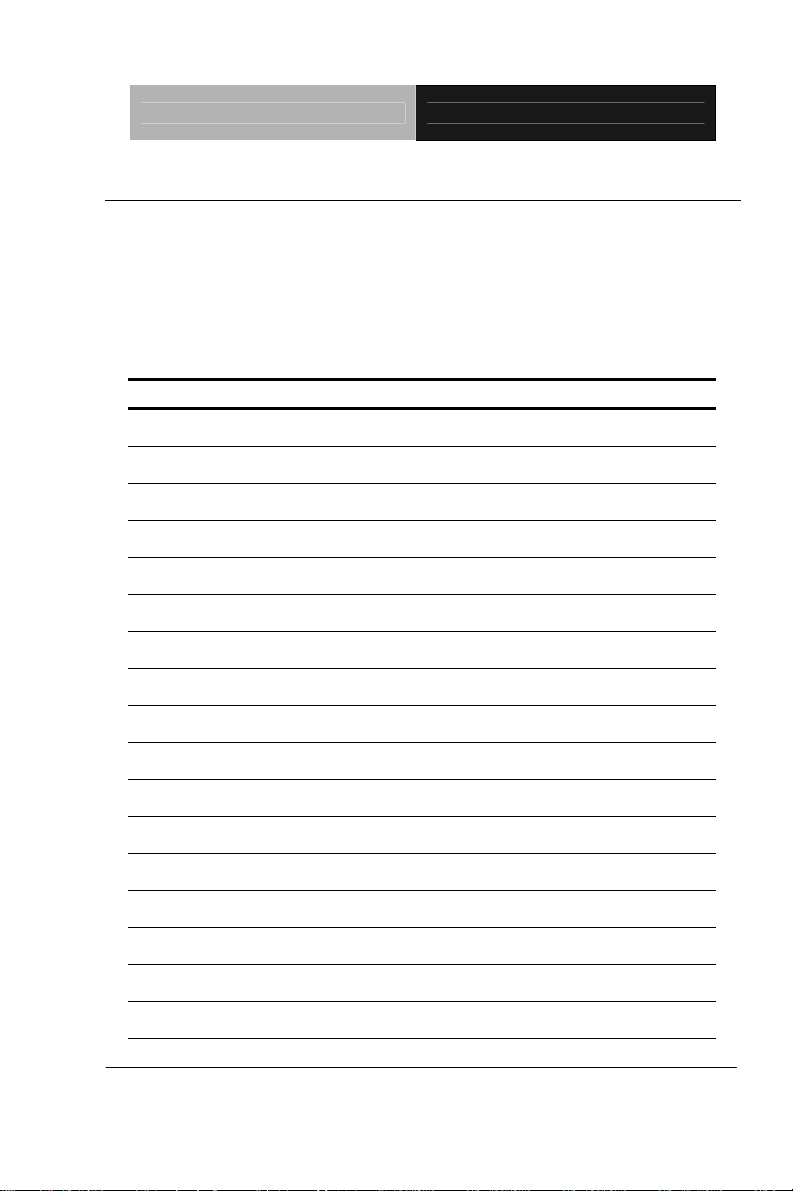
EPIC Board EPIC-5536
2.5 List of Connectors
The board has a number of connectors that allow you to configure your
system to suit your application. The table below shows the function of
each board's connectors:
Connectors
Label Function
CN1 DDR SODIMM
CN2 LPT Connector
CN3 PC/104 (ISA) Connector
CN4 PCI-104 (PCI) Connector
CN5 COM1/2 Connector
CN6 Power Connector
CN7 USB, LAN Connector
CN8 USB, LAN Connector
CN9 LVDS Connector
CN10 Keyboard/Mouse Connector
CN11 IrDA Connector
CN12 COM3 Connector
CN13 COM4 Connector
CN14 System FAN Connector
CN15 Front Panel Connector
CN16 Digital I/O Connector
CN17 TTL LCD Connector
Chapter 2 Quick Installation Guide 2-8
Page 22

EPIC Board EPIC-5536
CN18 LCD Inverter Power Connector
CN19 Floppy Connector
CN20 COM5/GPS Connector
CN21 Power Output Connector
CN23 Audio Connector (Line-in)
CN24 Battery Wafer
CN25 Compact Flash Connector
CN26 IDE Connector
CN27, CN28 SATA Connectors
CN29 VGA Connector
CN30 Standby Power Connector
Chapter 2 Quick Installation Guide 2-9
Page 23

EPIC Board EPIC-5536
2.6 Setting Jumpers
You configure your card to match the needs of your application by
setting jumpers. A jumper is the simplest kind of electric switch. It
consists of two metal pins and a small metal clip (often protected by a
plastic cover) that slides over the pins to connect them. To “close” a
jumper you connect the pins with the clip.
To “open” a jumper you remove the clip. Sometimes a jumper will have
three pins, labeled 1, 2 and 3. In this case you would connect either
pins 1 and 2 or 2 and 3.
3
2
1
Open C losed Closed 2-3
A pair of needle-nose pliers may be helpful when working with jumpers.
If you have any doubts about the best hardware configuration for your
application, contact your local distributor or sales representative before
you make any change.
Generally, you simply need a standard cable to make most
connections.
Chapter 2 Quick Installation Guide 2-10
Page 24

EPIC Board EPIC-5536
2.7 CFD1 Selection (JP1)
JP1 Function
2-3 Master mode
1-2 Slave mode (Default)
2.8 ATX Simulates AT Power (JP2)
JP2 Function
2-3 ATX Power
1-2 ATX Power Simulates AT Power (Default)
2.9 CMOS Clear Selection (JP3)
JP3 Function
2-3 Clear CMOS
1-2 Normal (Default)
2.10 COM2 +12V/+5V/Ring Selection (JP4)
JP4 Function
1-2 +12V
3-4 +5V
5-6 Ring (Default)
2.11 LCD Inverter Power Selection (JP5)
JP5 Function
2-3 +5V (Default)
1-2 +12V
Chapter 2 Quick Installation Guide 2-11
Page 25

EPIC Board EPIC-5536
2.12 TTL Clock and LVDS Operating Selection (JP6)
JP6 Function
3-5 Inverse Clock
1-3
4-6 +3.3V for CN9 (Default)
2-4 +5V for CN9
Normal Clock (Default)
2.13 Fan Power Selection (JP7)
JP7 Function
2-3 +5V
1-2 +12V (Default)
2.14 AT/ATX Power Type Selection (JP8)
JP8 Function
2-3 AT (Default)
1-2 ATX
2.15 LCD Backlight Control (JP9)
JP9 Function
2-3 +3.3V Level (Default)
1-2 +5V Level
2.16 DDR SODIMM Connector (CN1)
Standard DDR SODIMM Connector
Chapter 2 Quick Installation Guide 2-12
Page 26

EPIC Board EPIC-5536
2.17 LPT Connector (CN2)
Pin Signal Pin Signal
1 STB- 2 AFDX
3 PTD0 4 ERRX
5 PTD1 6 PAR_INTX
7 PTD2 8 SLINX
9 PTD3 10 GND
11 PTD4 12 GND
13 PTD5 14 GND
15 PTD6 16 GND
17 PTD7 18 GND
19 ACKX 20 GND
21 BUSY 22 GND
23 PE 24 GND
25 SLCT 26 NC
2.18 PC/104 Connector (CN3)
Standard PC104 ISA Connector
2.19 PCI-104 Connector (CN4)
Standard PCI-104 Connector
Chapter 2 Quick Installation Guide 2-13
Page 27

EPIC Board EPIC-5536
2.20 COM1/2 Connector (CN5)
COM1 (Up)
Pin Signal Pin Signal
1 DCD1 2 RXD1
3 TXD1 4 DTR1
5 GND 6 DSR1
7 RTS1 8 CTS1
9 RI1
COM2 (Down)
Pin Signal Pin Signal
1 DCD2 (422TXD-/485DATA-) 2 RXD2 (422RXD-)
3 TXD2 (422TXD+/485DATA+) 4 DTR2 (422RXD+)
5 GND 6 DSR2
7 RTS2 8 CTS2
9 +12V/+5V/RI2
2.21 Power Connector (CN6)
Pin Signal
1
GND
Chapter 2 Quick Installation Guide 2-14
Page 28

EPIC Board EPIC-5536
2 GND
3 +12V
4 +12V
2.22 LVDS Connector (CN9)
Pin Signal Pin Signal
1 Backlight enable 2 NC
3 LVDS Power 4 GND
5 TX1CLK# 6 TX1CLK
7 LVDS Power 8 GND
9 TX1OUT#0 10 TX1OUT0
11 TX1OUT#1 12 TX1OUT1
13 TX1OUT#2 14 TX1OUT2
15 TX1OUT#3 16 TX1OUT3
17 NC 18 NC
19 NC 20 NC
21 NC 22 NC
23 NC 24 NC
25 NC 26 NC
27 LVDS Power 28 GND
29 NC 30 NC
2.23 Keyboard/Mouse Connector (CN10)
Pin Signal Pin Signal
1
KDAT
Chapter 2 Quick Installation Guide 2-15
2
KCLK
Page 29

EPIC Board EPIC-5536
3
GND
4
+5V with fuse
5
MDAT
6
2.24 IrDA Connector (CN11)
Pin Signal
1 +5V
2 NC
3 IRRX
4 GND
5 IRTX
2.25 COM3 Connector (CN12)
Pin Signal Pin Signal
1 DCD3 2 RXD3
3 TXD3 4 DTR3
5 GND 6 DSR3
7 RTS3 8 CTS3
9 RING3 10 NC
MCLK
2.26 COM4 Connector (CN13)
Pin Signal Pin Signal
1 DCD4 2 RXD4
3 TXD4 4 DTR4
5 GND 6 DSR4
7 RTS4 8 CTS4
9 RING4 10 NC
Chapter 2 Quick Installation Guide 2-16
Page 30

EPIC Board EPIC-5536
2.27 System Fan Connector (CN14)
Pin Signal
1 GND
2 FAN Power
3 FAN_TAC
2.28 Front Panel Connector (CN15)
Pin Signal Pin Signal
1 GND 2 Power Button
3 HD_LED 4 +3.3V
5 BEEP 6 +5V
7 GND 8 Power LED
9 GND 10 Reset
2.29 Digital I/O Connector (CN16)
Pin Signal Pin Signal
1 DIO_1 2 DIO_2
3 DIO_3 4 DIO_4
5 DIO_5 6 DIO_6
7 DIO_7 8 DIO_8
9 +5V with fuse 10 GND
Address: 801H
BIOS
Setting
DIO_1 CN16 PIN1 Bit 7 U47 PIN20 (GPIO27)
Chapter 2 Quick Installation Guide 2-17
Connector
Definition
Address
IT8712F/KX GPIO
Setting
Page 31

EPIC Board EPIC-5536
DIO_2 CN16 PIN2 Bit 6 U47 PIN21 (GPIO26)
DIO_3 CN16 PIN3 Bit 5 U47 PIN22 (GPIO25)
DIO_4 CN16 PIN4 Bit 4 U47 PIN23 (GPIO24)
DIO_5 CN16 PIN5 Bit 3 U47 PIN24 (GPIO23)
DIO_6 CN16 PIN6 Bit 2 U47 PIN25 (GPIO22)
DIO_7 CN16 PIN7 Bit 1 U47 PIN26 (GPIO21)
DIO_8 CN16 PIN8 Bit 0 U47 PIN27 (GPIO20)
2.30 TTL LCD Connector (CN17)
Pin Signal Pin Signal
1 +5V 2 +5V
3 GND 4 GND
5 +3.3V 6 +3.3V
7 Backlight enable 8 GND
9 B0 10 B1
11 B2 12 B3
13 B4 14 B5
15 B6 16 B7
17 G0 18 G1
19 G2 20 G3
21 G4 22 G5
23 G6 24 G7
25 R0 26 R1
27 R2 28 R3
Chapter 2 Quick Installation Guide 2-18
Page 32

EPIC Board EPIC-5536
29 R4 30 R5
31 R6 32 R7
33 GND 34 GND
35 LCD CLOCK 36 LCD VSYNC
37 LCD DE 38 LCD HSYNC
39 NC 40 NC
2.31 LCD Inverter Power Connector (CN18)
Pin Signal
1 LCD Inverter Power
2
3
4
5
Backlight Control
GND
GND
Backlight enable
2.32 Floppy Connector (CN19)
Pin Signal Pin Signal
1 GND 2 DELSEL#
3 GND 4 NC
5 GND 6 NC
7 GND 8 INDEX#
9 GND 10 MOTEA#
11 GND 12 DRVB#
13 GND 14 DRVA#
15 GND 16 MOTEB#
Chapter 2 Quick Installation Guide 2-19
Page 33

EPIC Board EPIC-5536
17 GND 18 DIR#
19 GND 20 STEP#
21 GND 22 WD#
23 GND 24 WE#
25 GND 26 TRAK0#
27 GND 28 WPT#
29 NC 30 RDATA#
31 GND 32 HDSEL#
33 NC 34 DSKCHG#
2.33 COM5/ GPS Connector (CN20)
Pin Signal
1
2
3
4
5
6
7
8
9
10
NC
NC
GND
GPS LED
RXD
TXD
VCC3.3-BAT.
+3.3V
NC
GND
2.34 Power Output Connector (CN21)
Pin Signal
1 +12V
2 GND
Chapter 2 Quick Installation Guide 2-20
Page 34

EPIC Board EPIC-5536
3 GND
4 +5V
2.35 Audio Line-in Connector (CN23)
Pin Signal
1 LINE_IN_R
2 Audio GND
3 LINE_IN_L
2.36 Battery Wafer (CN24)
Pin Signal
1 Battery Power
2 GND
2.37 CompactFlash Connector (CN25)
Standard Compact Flash Connector (Type I & II)
2.38 IDE Connector (CN26)
Pin Signal Pin Signal
1 IDERST 2 GND
3 PID7 4 PID8
5 PID6 6 PID9
7 PID5 8 PID10
9 PID4 10 PID11
11 PID3 12 PID12
13 PID2 14 PID13
15 PID1 16 PID14
Chapter 2 Quick Installation Guide 2-21
Page 35

EPIC Board EPIC-5536
17 PID0 18 PID15
19 GND 20 NC
21 PDREQ 22 GND
23 PIOW# 24 GND
25 PIOR# 26 GND
27 PRDY 28 Pull 330R to GND
29 PACK# 30 GND
31 PIRQ14 32 NC
33 PPDA1 34 ATA66_DET
35 PPDA0 36 PPDA2
37 PPCS1# 38 PPCS3#
39 HDLED# 40 GND
41 +5V
42 +5V
43 GND 44 NC
2.39 SATA Connector (CN27, 28)
Standard SATA Connector
2.40 VGA Connector (CN29)
Pin Signal Pin Signal
1 R 2 G
3 B 4 NC
5 GND 6 GND
7 GND 8 GND
9 +5V with Fuse 10 GND
Chapter 2 Quick Installation Guide 2-22
Page 36

EPIC Board EPIC-5536
11 NC 12 DDC_DAT
13 HSYNC 14 VSYNC
15 DDC_CLK
2.41 Standby Power Connector (CN30)
Pin Signal
1 NC
2 GND
3
4 GND
5 PS_ON#
6 +5V Standby
NC
Chapter 2 Quick Installation Guide 2-23
Page 37

EPIC Board EPIC-5536
Below Table for China RoHS Requirements
产品中有毒有害物质或元素名称及含量
AAEON Main Board/ Daughter Board/ Backplane
有毒有害物质或元素
部件名称
印刷电路板
及其电子组件
外部信号
连接器及线材
O:表示该有毒有害物质在该部件所有均质材料中的含量均在
SJ/T 11363-2006 标准规定的限量要求以下。
X:表示该有毒有害物质至少在该部件的某一均质材料中的含量超出
SJ/T 11363-2006 标准规定的限量要求。
备注:此产品所标示之环保使用期限,系指在一般正常使用状况下。
铅
(Pb)汞 (Hg)镉 (Cd)
× ○ ○ ○ ○ ○
× ○ ○ ○ ○ ○
六价铬
(Cr(VI))
多溴联苯
(PBB)
多溴二苯醚
(PBDE)
Chapter 2 Quick Installation Guide 2-24
Page 38

EPIC Board EPIC-5536
Chapter
3
Award
BIOS Setup
Chapter 3 Award BIOS Setup 3-1
Page 39

EPIC Board EPIC-5536
3.1 System Test and Initialization
These routines test and initialize board hardware. If the routines
encounter an error during the tests, you will either hear a few short
beeps or see an error message on the screen. There are two kinds
of errors: fatal and non-fatal. The system can usually continue the
boot up sequence with non-fatal errors. Non-fatal error messages
usually appear on the screen along with the following instructions:
Press <F1> to RESUME
Write down the message and press the F1 key to continue the boot
up sequence.
System configuration verification
These routines check the current system configuration against the
values stored in the CMOS memory. If they do not match, the
program outputs an error message. You will then need to run the
BIOS setup program to set the configuration information in memory.
There are three situations in which you will need to change the
CMOS settings:
1. You are starting your system for the first time
2. You have changed the hardware attached to your system
3. The CMOS memory has lost power and the configuration
information has been erased.
The EPIC-5536 CMOS memory has an integral lithium battery
backup for data retention. However, you will need to replace the
complete unit when it finally runs down.
Chapter 3 Award BIOS Setup 3-2
Page 40

EPIC Board EPIC-5536
3.2 Award BIOS Setup
Awards BIOS ROM has a built-in Setup program that allows users
to modify the basic system configuration. This type of information is
stored in battery-backed CMOS RAM so that it retains the Setup
information when the power is turned off.
Entering Setup
Power on the computer and press <Del> immediately. This will
allow you to enter Setup.
Standard CMOS Features
Use this menu for basic system configuration. (Date, t ime, IDE,
etc.)
Advanced BIOS Features
Use this menu to set the advanced features available on your
system.
Advanced Chipset Features
Use this menu to change the values in the chipset registers and
optimize your system performance.
Integrated Peripherals
Use this menu to specify your settings for integrated peripherals.
(keyboard, mouse etc.)
Power Management Setup
Use this menu to specify your settings for power management.
(HDD power down, power on by ring, KB wake up, etc.)
Chapter 3 Award BIOS Setup 3-3
Page 41

EPIC Board EPIC-5536
PnP/PCI Configurations
This entry appears if your system supports PnP/PCI.
PC Health Status
Use this menu to set PC Health Status.
Frequency/Voltage Control
Use this menu to specify your settings for auto detect DIMM/PCI
clock and spread spectrum.
Load Optimized Defaults
Use this menu to load the BIOS default values that are factory
settings for optimal performance system operations. While AWARD
has designated the custom BIOS to maximize performance, the
factory has the right to change these defaults to meet their needs.
Set Password
Use this menu to set Supervisor Password.
Save and Exit Setup
Save CMOS value changes to CMOS and exit setup.
Exit Without Saving
Abandon all CMOS value changes and exit setup.
You can refer to the "AAEON BIOS Item Description.pdf" file in
the CD for the meaning of each setting in this chapter.
Chapter 3 Award BIOS Setup 3-4
Page 42

EPIC Board EPIC-5536
Chapter
4
Driver
Installation
Chapter 4 Driver Installation 4 - 1
Page 43

EPIC Board EPIC-5536
The EPIC-5536 comes with a CD-ROM that contains all
drivers and utilities that meet your needs.
Follow the sequence below to install the drivers:
Step 1 – Install LX-Graphics Driver
Step 2 – Install AES Driver
Step 3 – Install PCI to ISA Bridge Driver
Step 4 – Install LAN Driver
Step 5 – Install AMD Audio Driver
Step 6 – Install Realtek Audio Driver
Step 7 – Install VRAID Driver
USB 2.0 Drivers are available for download using Windows
Update for both Windows XP and Windows 2000. For
additional information regarding USB 2.0 support in Windows
XP and Windows 2000, please visit
www.microsoft.com/hwdev/usb/.
Please read instructions below for further detailed
installations.
Chapter 4 Driver Installation 4 - 2
Page 44

EPIC Board EPIC-5536
4.1 Installation:
Insert the EPIC-5536 CD-ROM into the CD-ROM Drive. And install
the drivers from Step 1 to Step 7 in order.
Step 1 –Install LX-Graphic Driver
1. Click on Start button
2. Click on Settings button
3. Click on Control Panel button
4. Click on System button
5. Select Hardware and click on Device Manager…
6. Double click on Video Controller (VGA Compatible)
7. Click on Update Driver…
8. Click on Next
9. Select Search for a suitable driver…, then click on Next
10. Select Specify a location, then click on Next
11. Click on Browse
12. Select “lx_win” file from CD-ROM (Driver/Step 1 –
LX-Graphics) then click on Open
13. Click on OK
14. Click on Next
15. Click on Yes
16. Click on Finish
Step 2 –Install AES Driver
1. Click on Start button
2. Click on Settings button
Chapter4 Drivers Installation 4 - 3
Page 45

EPIC Board EPIC-5536
3. Click on Control Panel button
4. Click on System button
5. Select Hardware and click on Device Manager…
6. Double click on Entertainment Encryption/Decryption
Controller
7. Click on Update Driver…
8. Click on Next
9. Select Search for a suitable driver…, then click on Next
10. Select Specify a location, then click on Next
11. Click on Browse
12. Select “LXAES” file from CD-ROM (Driver/Step 2 –
AES) then click on Open
13. Click on OK
14. Click on Next
15. Click on Yes
16. Click on Finish
Step 3 –Install PCI to ISA Bridge Driver
1. Click on Start button.
2. Click on Settings button
3. Click on Control Panel button
4. Click on System button
5. Select Hardware and click on Device Manager…
6. Double click on Other PCI Bridge Device
7. Click on Update Driver…
Chapter 4 Driver Installation 4 - 4
Page 46

EPIC Board EPIC-5536
8. Click on Next
9. Select Search for a suitable driver…, then click on Next
10. Select Specify a location, then click on Next
11. Click on Browse
12. Select “Ite” file from CD-ROM (Driver/Step 3- PCI to ISA
Bridge) then click on open
13. Click on OK
14. Click on Next
15. Click on Yes
16. Click on Finish
Step 4 – Install LAN Driver
1. Click on the Step 4 –LAN folder and Double click on
Setup.exe
2. Follow the instructions that the window shows
3. The system will help you install the driver automatically
Step 5– Install AMD Audio Driver
1. Click on Start button
2. Click on Settings button
3. Click on Control Panel button
4. Click on System button
5. Select Hardware and click on Device Manager…
6. Double click on Multimedia Audio Controller
7. Click on Update Driver…
Chapter4 Drivers Installation 4 - 5
Page 47

EPIC Board EPIC-5536
8. Click on Next
9. Select Search for a suitable driver…, then click on Next
10. Select Specify a location, then click on Next
11. Click on Browse
12. Select “LXWDMAu” file from CD-ROM (Drivers/Step 5 –
AMD Audio Driver) then click on Open
13. Click on OK
14. Click on Next
15. Click on Yes
16. Click on Finish
Step 6 – Install Realtek Audio Driver
1. Click on the Step 6 –Realtek audio driver folder and
Double click on WDM_A400.exe
2. Follow the instructions that the window shows
3. The system will help you install the driver automatically
Step 7 – Install VRAID Driver
Please follow the application note to install the Step 7-
VRAID_Driver_V5508
Application Note:
Window Operating System cannot recognize the driver of chip
VT6421 and treat it as a third-part driver. Please follow below
steps to install the driver with Operating System.
Chapter 4 Driver Installation 4 - 6
Page 48

EPIC Board EPIC-5536
1. Creating a Drive Disk: copy the SATA driver from AAEON CD to
floppy disk before install OS.
Click on Step 7-VRAID_Driver_V5508
Click on VRAIDDrv (see below picture)
Click on DriverDiskPrep.exe (see below picture)
Chapter4 Drivers Installation 4 - 7
Page 49

EPIC Board EPIC-5536
Click on the OS what you are going to install.
Install Floppy or USB Floppy
Chapter 4 Driver Installation 4 - 8
Page 50

EPIC Board EPIC-5536
Finish: driver disk ready.
2. Following are the raid configuration steps.
A. Press <Tab> key to enter Raid BIOS setup
(Raid BIOS only enable when SATA HDD connected)
Chapter4 Drivers Installation 4 - 9
Page 51

EPIC Board EPIC-5536
B. Create Array
Chapter 4 Driver Installation 4 - 10
Page 52

EPIC Board EPIC-5536
C. After Raid has been created, set this array bootable.
Chapter4 Drivers Installation 4 - 11
Page 53

EPIC Board EPIC-5536
Chapter 4 Driver Installation 4 - 12
Page 54

EPIC Board EPIC-5536
D. Now the Raid Array is ready for OS installation
3. Insert your Windows CD, and then restart the computer
4. Follow the on-screen instructions to begin the Windows
installation.
5. When prompted to install a third-party driver, press F6.
Chapter4 Drivers Installation 4 - 13
Page 55

EPIC Board EPIC-5536
Note: When F6 is active, a prompt appears at the bottom of the
screen for only 5 seconds. If you miss your chance to press F6,
restart your computer.
6. Insert the driver disk, and then wait until you are prompted to
install a driver.
7. Press S to specify the driver is on a floppy disk, and then press
Enter.
Chapter 4 Driver Installation 4 - 14
Page 56

EPIC Board EPIC-5536
8. The computer reads the disk
9. When the SATA driver is found, press Enter.
Chapter4 Drivers Installation 4 - 15
Page 57

EPIC Board EPIC-5536
10. Follow the on-screen instructions to complete the installation.
After finish installing OS, you have to install VIA Raid management
Utility.
Setup RAID Management
A. Click on Step 7-VRAID_Driver_V5508
B. Click on SETUP.exe (see below picture)
C. Follow the instructions that the window shows
D. The system will help you install the driver automatically
Chapter 4 Driver Installation 4 - 16
Page 58

EPIC Board EPIC-5536
Chapter4 Drivers Installation 4 - 17
Page 59

EPIC Board EPIC-5536
A
Appendix
Programming the
Watchdog Timer
Appendix A Programming the Watchdog Timer A-1
Page 60

EPIC Board EPIC-5536
A.1 Programming
EPIC-5536 utilizes ITE 8712 chipset as its watchdog timer
controller. ( K version )
Below are the procedures to complete its configuration and the
AAEON intial watchdog timer program is also attached based on
which you can develop customized program to fit your application.
Configuring Sequence Description
After the hardware reset or power-on reset, the ITE 8712 enters the
normal mode with all logical devices disabled except KBC.
There are three steps to complete the configuration setup: (1) Enter
the MB PnP Mode; (2) Modify the data of configuration registers; (3)
Appendix A Programming the Watchdog Timer A-2
Page 61

EPIC Board EPIC-5536
Exit the MB PnP Mode. Undesired result may occur if the MB PnP
Mode is not exited normally.
(1) Enter the MB PnP Mode
To enter the MB PnP Mode, four special I/O write operations are to
be performed during Wait for Key state. To ensure the initial state of
the key-check logic, it is necessary to perform four write opera -tions
to the Special Address port (2EH). Two different enter keys are
provided to select configuration ports (2Eh/2Fh) of the next step.
Address Port Data Port
87h, 01h, 55h, 55h: 2Eh 2Fh
(2) Modify the Data of the Registers
All configuration registers can be accessed after entering the MB
PnP Mode. Before accessing a selected register, the content of
Index 07h must be changed to the LDN to which the register
belongs, except some Global registers.
(3) Exit the MB PnP Mode
Set bit 1 of the configure control register (Index=02h) to 1 to exit the
MB PnP Mode.
WatchDog Timer Configuration Registers
LDN Index R/W Reset Configuration Register or Action
All 02H W N/A Configuration Control
07H 71H R/W 00H WatchDog Timer Control Register
07H 72H R/W 00H WatchDog Timer Configuration Register
07H 73H R/W 00H WatchDog Timer Time-out Value (LSB)
Register
07H 74H R/W 00H WatchDog Timer Time-out Value (MSB)
Register
Configure Control (Index=02h)
This register is write only. Its values are not sticky; that is to say, a
Appendix A Programming the Watchdog Timer A-3
Page 62

EPIC Board EPIC-5536
hardware reset will automatically clear the bits, and does not
require the software to clear them.
Bit Description
7-2 Reserved
1 Returns to the Wait for Key state. This bit is used when the
configuration sequence is completed.
0 Resets all logical devices and restores configuration registers
to their power-on states.
WatchDog Timer Control Register (Index=71h, Default=00h)
Bit Description
7 WDT is reset upon a CIR interrupt
6 WDT is reset upon a KBC (Mouse) interrupt
5 WDT is reset upon a KBC (Keyboard) interrupt
4 WDT is reset upon a read or a write to the Game port base
address
3-2 Reserved
1 Force Time-out. This bit is self-clearing
0 WDT status
1: WDT value reaches 0
0: WDT value is not 0
WatchDog Timer Configuration Register (Index=72h, Default=00h)
Bit Description
7 WDT Time-out value select
1: Second
0: Minute
6 WDT output through KRST (pulse) enable
5 WDT Time-out value Extra select
1: 4s.
0: Determine by WDT Time-out value select (bit7 of this
register)
4 WDT output through PWROK1/PWROK2 (pulse) enable
3 Select the interrupt level
note
for WDT
Appendix A Programming the Watchdog Timer A-4
Page 63

EPIC Board EPIC-5536
WatchDog Timer Time-out Value (LSB) Register (Index=73h,
Default=00h)
Bit Description
7-0 WDT Time-out value 7-0
WatchDog Timer Time-out Value (MSB) Register (Index=74h,
Default=00h)
Bit Description
7-0 WDT Time-out value 15-8
A.2 ITE8712 Watchdog Timer Initial Program
.MODEL SMALL
.CODE
Main:
CALL Enter_Configuration_mode
CALL Check_Chip
mov cl, 7
call Set_Logic_Device
;time setting
mov cl, 10 ; 10 Sec
dec al
Appendix A Programming the Watchdog Timer A-5
Page 64

EPIC Board EPIC-5536
Appendix
B
I/O Information
Appendix B I/O Information B-1
Page 65

EPIC Board EPIC-5536
B.1 I/O Address Map
Address Description User Address
000-01F DMA Controller #1 000-000F
020-03F Interrupt Controller #1, Master 020-021
040-05F System Time 040-043
060-06F 8042 (Keyboard Controller) 060-064
070-07F
080-09F DMA Page Register 080-08F
0A0-0BF Interrupt Controller #2 0A0-0A1
0C0-0DF DMA Controller #2 0C0-0DF
0F0-0FF Math Coprpcessor 0F0-0FF
1F0-1F7 Primary IDE Channel 1F0-1F7
2E8-2EF Serial Port 4 2E8-2EF
2F8-2FF Serial Port 2 2F8-2FF
378-37F Parallel Printer Port 1 378-37F
3B0-3DF EGA / VGA card 3B0-3DF
3E8-3EF Serial Port 3 3E8-3EF
3F8-3FF Serial Port 1 3F8-3FF
Real time Clock, NMI (non-maskable
Interrupt) Mask
070-073
B.2 1st MB Memory Address Map
Memory Address Description
00000-9FFFF System memory
A0000-BFFFF VGA buffer
C0000-CBFFF VGA BIOS
E0000-FFFFF System BIOS
Appendix B I/O Information B-2
Page 66

EPIC Board EPIC-5536
B.3 IRQ Mapping Chart
IRQ0 System Timer IRQ8 System CMOS / Real
time clock
IRQ1 Keyboard IRQ9 Microsoft ACPI –
Compliant system
IRQ2 Cascade to IRQ Controller IRQ10 COM3
IRQ3 COM2 IRQ11 COM4
IRQ4 COM1 IRQ12 PS/2 mouse
IRQ5 Unused IRQ13 FPU
IRQ6 Floppy IRQ14 Primary IDE
IRQ7 Printer IRQ15 Reserved
B.4 DMA Channel Assignments
DMA Channel F unction
0 Available
1 Available
2 Floppy
3 Available
Appendix B I/O Information B-3
Page 67

EPIC Board EPIC-5536
x Appendi
C
Mating Connecotor
Appendix C Mating Connector C - 1
Page 68

EPIC Board EPIC-5536
C.1 List of Mating Connectors and Cables
The table notes mating connectors and available cables.
Mating Connector Connector
Vendor Model no
2.0mm Pitch 26
pins (Astron
Astron
E-call
Ho-base
Ho-base
Catch
Catch
Catch
Ho-base
Ho-base
27-24041-213-1GTB1-R or
compatible)
1.25mm Pitch 30
pins (E-call
0110-01-553-300
or compatible)
2.0mm Pitch 6
pins (Ho-base
2005-2WS-6 or
compatible)
2.0mm Pitch 6
pins
2.0mm Pitch 10
pins (Catch
1147-000-10S or
compatible )
2.0mm Pitch 10
pins (Catch
1147-000-10S or
compatible )
2.54mm Pitch 3
pins (CATCH
1190-700-03S or
compatible )
2.0mm Pitch 10
pins
2.0mm Pitch 10
pins
Label
CN2
CN9
CN10
CN11
CN12
CN13
CN14
CN15
CN16
Function
LPT
Connector
LVDS
Connector
Keyboard/M
ouse
Connector
IrDA
Connector
COM3
Connector
COM4
Connector
System
FAN
Connector
Front Panel
Connector
Digital I/O
Connector
Available
Cable
LPT cable 1701260200
LVDS
cable
Keyboard
/Mouse
cable
IrDA
cable
COM
cable
COM
cable
FAN
cable
Front
Panel
Cable
Digital I/O
cable
Cable P/N
N/A
1700060152
N/A
1701100206
1701100206
N/A
N/A
N/A
Appendix C Mating Connector C - 2
Page 69

CN17
CN18
CN19
CN20
CN21
CN23
CN26
CN30
EPIC Board EPIC-5536
1.25mm Pitch 40
TTL LCD
Connector
e-call
pins
(e-call.0110-01-55
3-400 or
TFT LCD
cable
compatible)
LCD
Inverter
Power
Connector
Catch
2.0mm Pitch 5
pins (CATCH
1192-700-05S or
compatible)
LCD
Inverter
cable
2.0mm Pitch 34
Floppy
Connector
Catch
pins (Catch
1147-00-34S or
Floppy
cable
compatible)
1.0mm Pitch 10
COM5/GPS
connector
Catch
pins (Catch
1204-700-10SM or
COM5/G
PS cable
compatible)
Power
Output
Connector
Audio
Connector
(Line-in)
Primary
EIDE
Connector
Catch
Catch
Catch
2.54mm Pitch 10
pins (Catch
1190-700-04S or
compatible)
2.0mm Pitch 3
pins (Catch
1192-700-03S or
compatible)
2.0mm Pitch 44
pins (Catch
1147-000-44S or
compatible)
Power
output
cable
Audio
Connecto
r cable
IDE cable 1701440500
2.0mm Pitch 6
Stand by
power
Connector
Catch
pins
(CATCH.1192-700
-06SA or
Stand by
power
cable
compatible)
N/A
N/A
1701340703
N/A
N/A
N/A
N/A
Appendix C Mating Connector C - 3
