Page 1
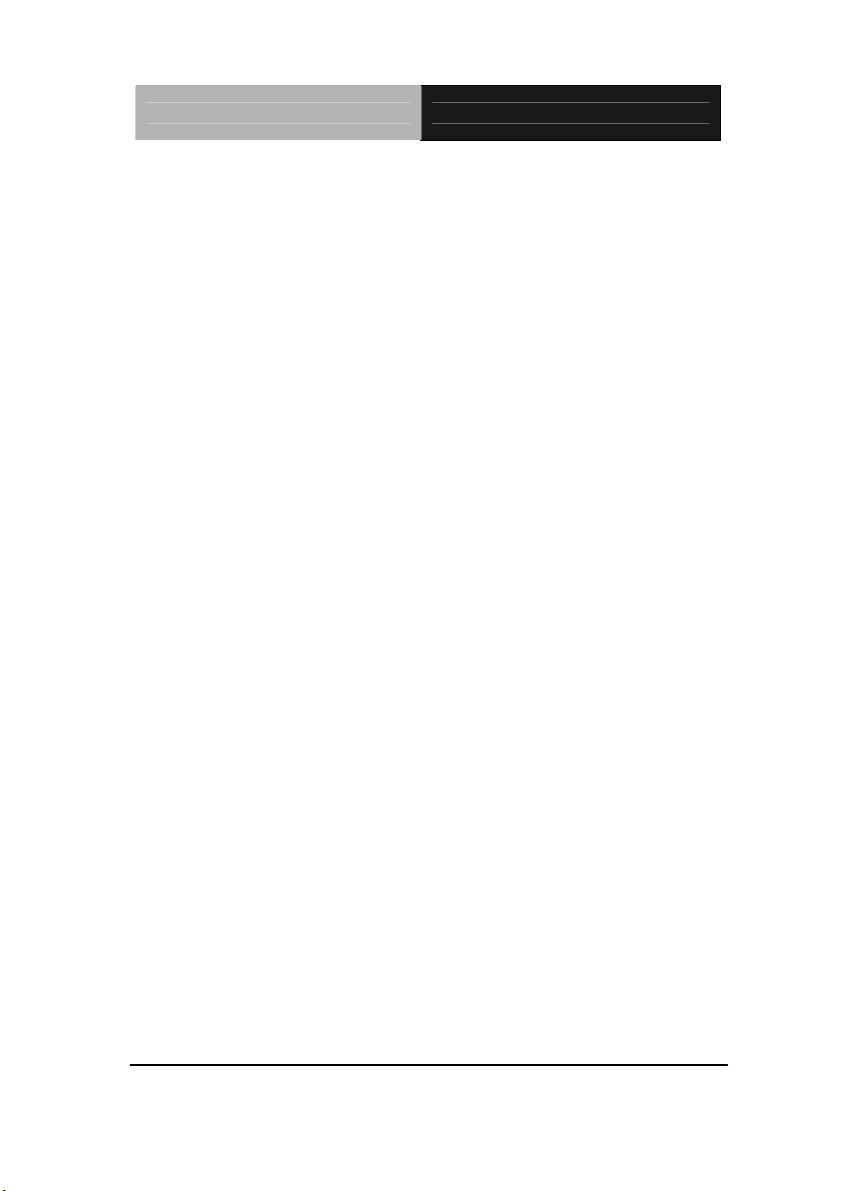
I n d u s t r i a l M o t h e r b o a r d E M B - H 6 1 B
EMB-H61B
Manual 1st Ed.
December 2012
Page 2
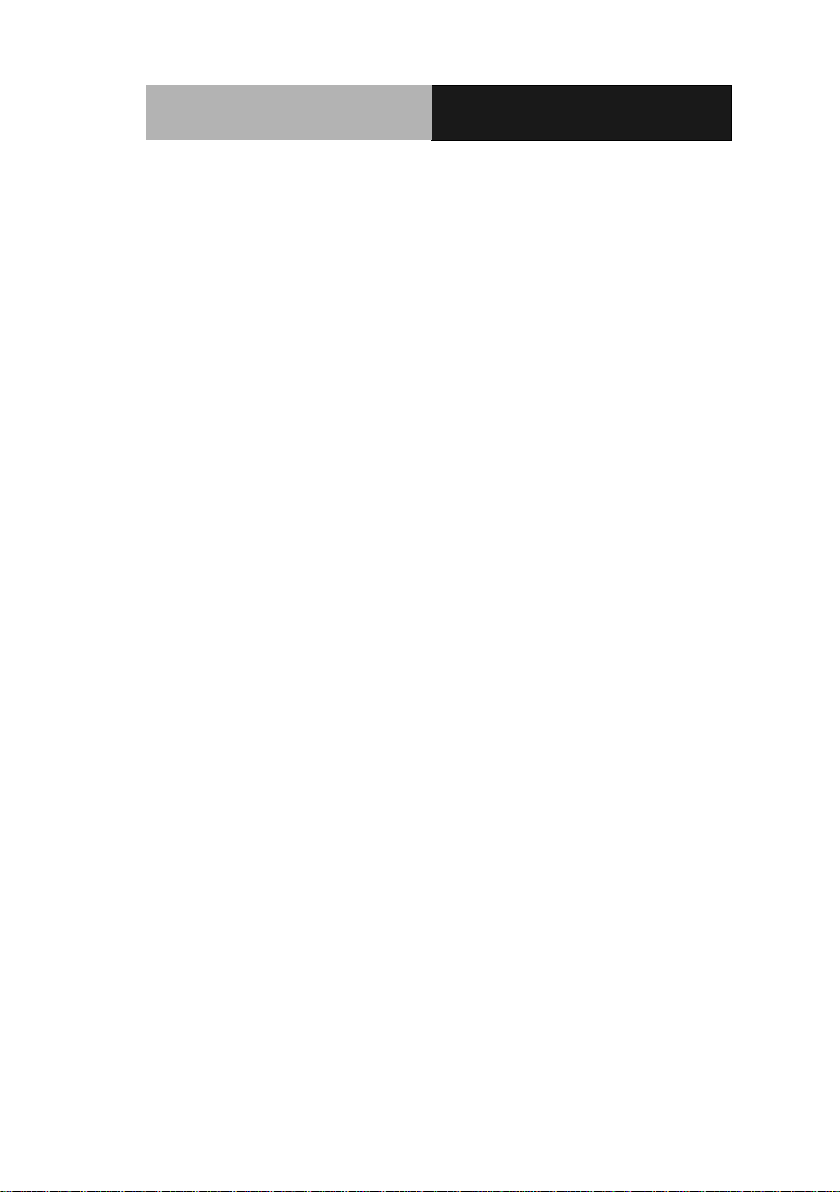
Industrial Motherboard
EMB-H61B
Copyright Notice
This document is copyrighted, 2012. All rights are reserved. The original
manufacturer reserves the right to make improvements to the products
described in this manual at any time without notice.
No part of this manual may be reproduced, copied, translated, or
transmitted in any form or by any means without the prior written
permission of the original manufacturer. Information provided in this
manual is intended to be accurate and reliable. However, the original
manufacturer assumes no responsibility for its use, or for any infringements
upon the rights of third parties that may result from its use.
The material in this document is for product information only and is subject
to change without notice. While reasonable efforts have been made in the
preparation of this document to assure its accuracy, the original
manufacturer assumes no liabilities resulting from errors or omissions in
this document, or from the use of the information contained herein.
The original manufacturer reserves the right to make changes in the
product design without notice to its users.
i
Page 3
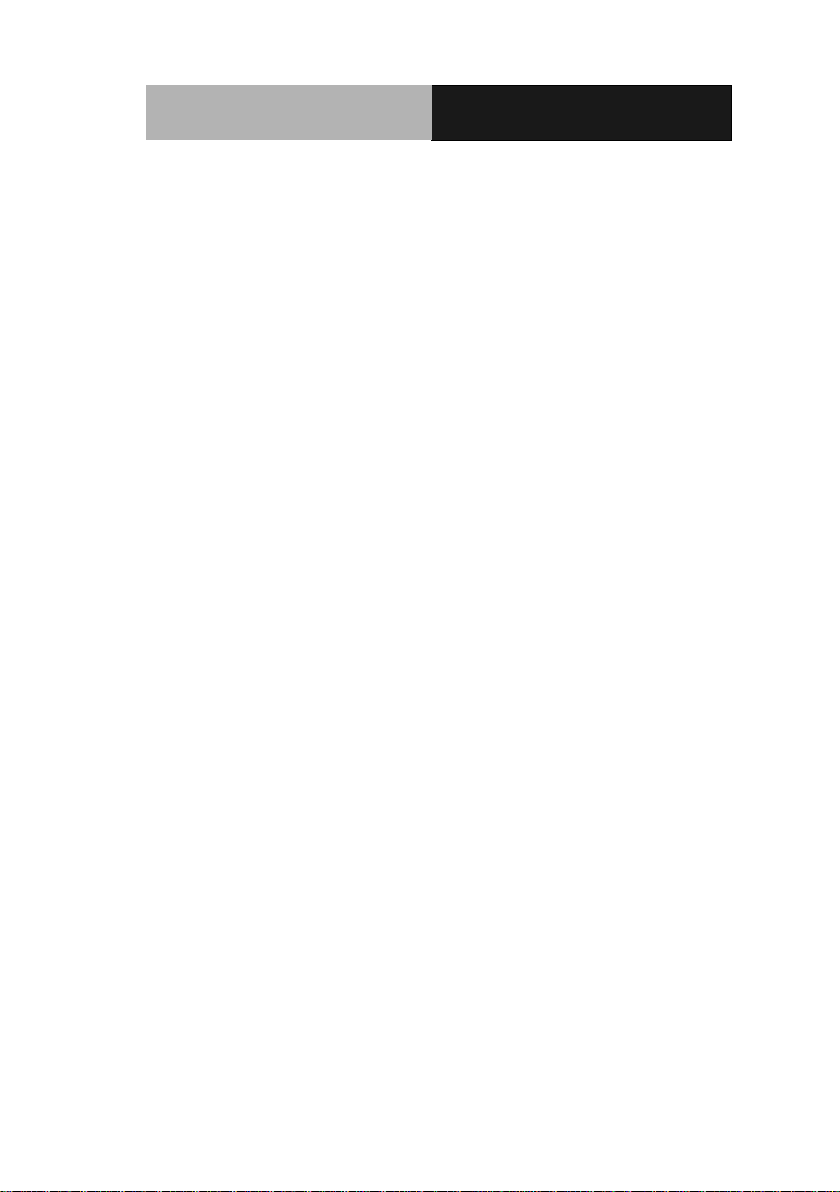
Industrial Motherboard
EMB-H61B
Acknowledgments
All other products’ name or trademarks are properties of their respective
owners.
AMI is a trademark of American Megatrends Inc.
CompactFlash™ is a trademark of the Compact Flash Association.
Intel® is a trademark of Intel® Corporation.
Microsoft Windows® is a registered trademark of Microsoft Corp.
ITE is a trademark of Integrated Technology Express, Inc.
IBM, PC/AT, PS/2, and VGA are trademarks of International Business
Machines Corporation.
SoundBlaster is a trademark of Creative Labs, Inc.
All other product names or trademarks are properties of their respective
owners.
ii
Page 4
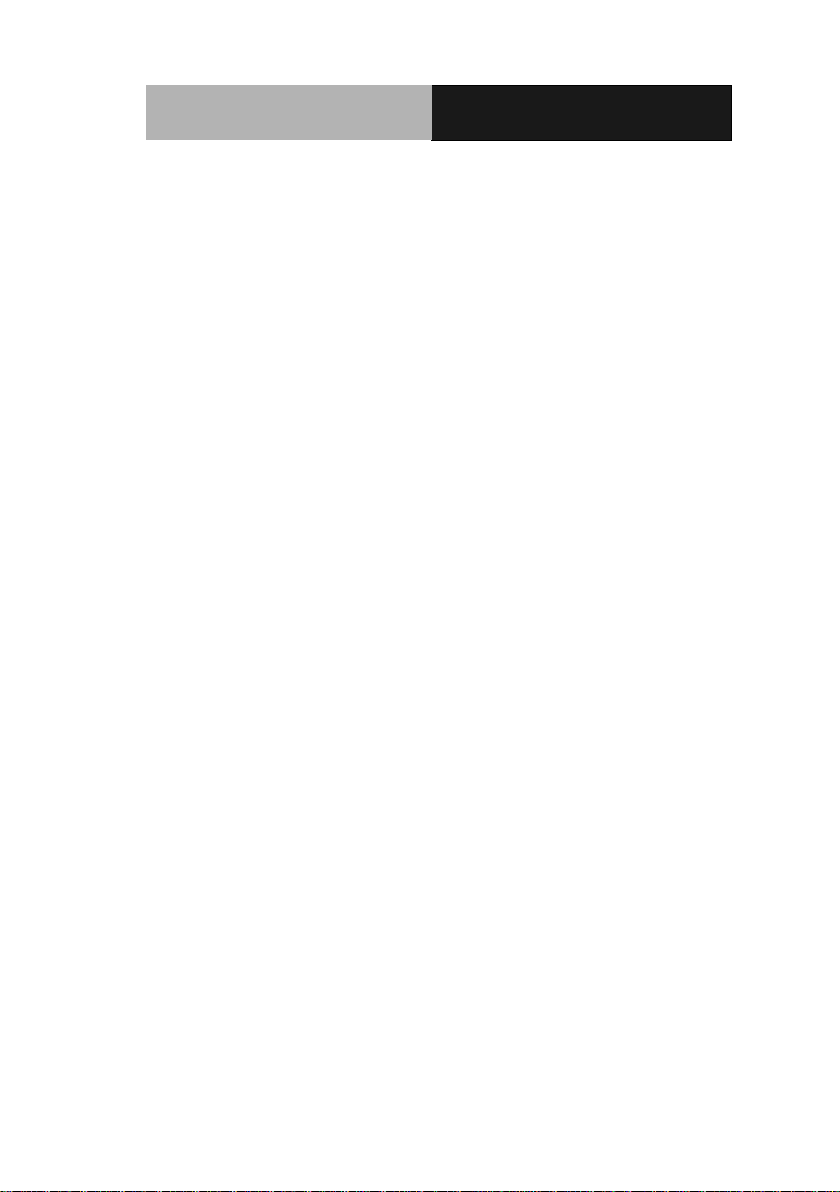
Industrial Motherboard
EMB-H61B
Packing List
Before you begin installing your card, please make sure that the
following materials have been shipped:
1 Industrial Motherboard
1 SATA Cable
1 SATA Power Cable
1 Metal I/O Bracket
1 DVD-ROM for Manual (in PDF Format) and
Drivers
If any of these items should be missing or damaged, please contact
your distributor or sales representative immediately.
iii
Page 5
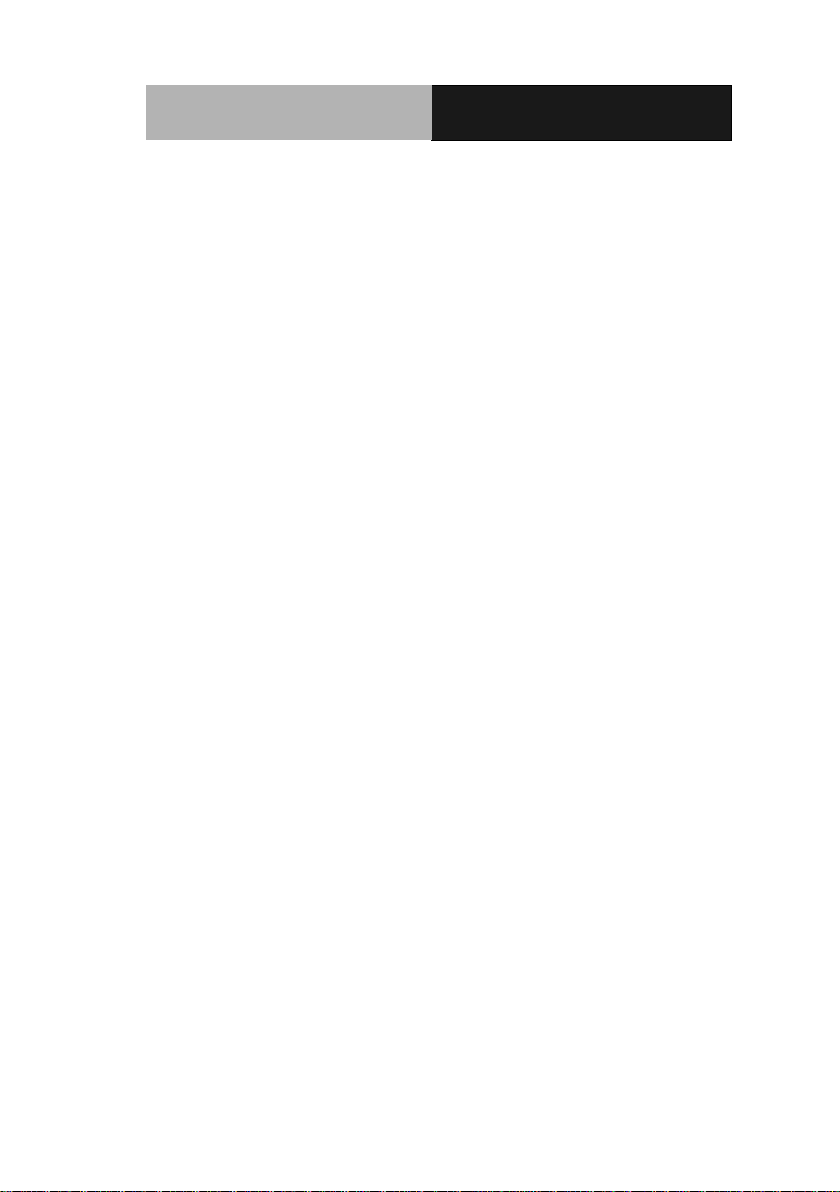
Industrial Motherboard
EMB-H61B
Contents
Chapter 1 General Information
1.1 Features .................................................................... 1-2
1.2 Specifications ............................................................ 1-3
Chapter 2 Quick Installation Guide
2.1 Safety Precautions .................................................... 2-2
2.2 Location of Connectors and Jumpers ....................... 2-3
2.3 Mechanical Drawing .................................................. 2-5
2.4 List of Jumpers .......................................................... 2-7
2.5 List of Connectors ..................................................... 2-7
2.6 Setting Jumpers ........................................................ 2-9
2.7 Clear CMOS (CLRTC)............................................... 2-10
2.8 LVDS Panel Voltage Selection (J1) .......................... 2-10
2.9 Inverter Voltage Selection (J2) .................................. 2-10
2.10 Mode Selection for Back Light Control of Inverter (J3)
......................................................................................... 2-10
2.11 AT/ATX Mode Selection (J4) ................................... 2-10
2.12 COM1 Ring/+5V/+12V Selection (J5) ..................... 2-11
2.13 Internal COM Serial Port Connector (COM2 ~ COM6)
......................................................................................... 2-11
2.14 PS/2 Keyboard/Mouse Connector with Dock USB 2.0
Connector (KBMS_USB56) ............................................. 2-11
2.15 1000Base-T Ethernet Connector with Dock USB 2.0
Connector (LAN1_ USB12 / LAN2_ USB34) .................. 2-12
iv
Page 6
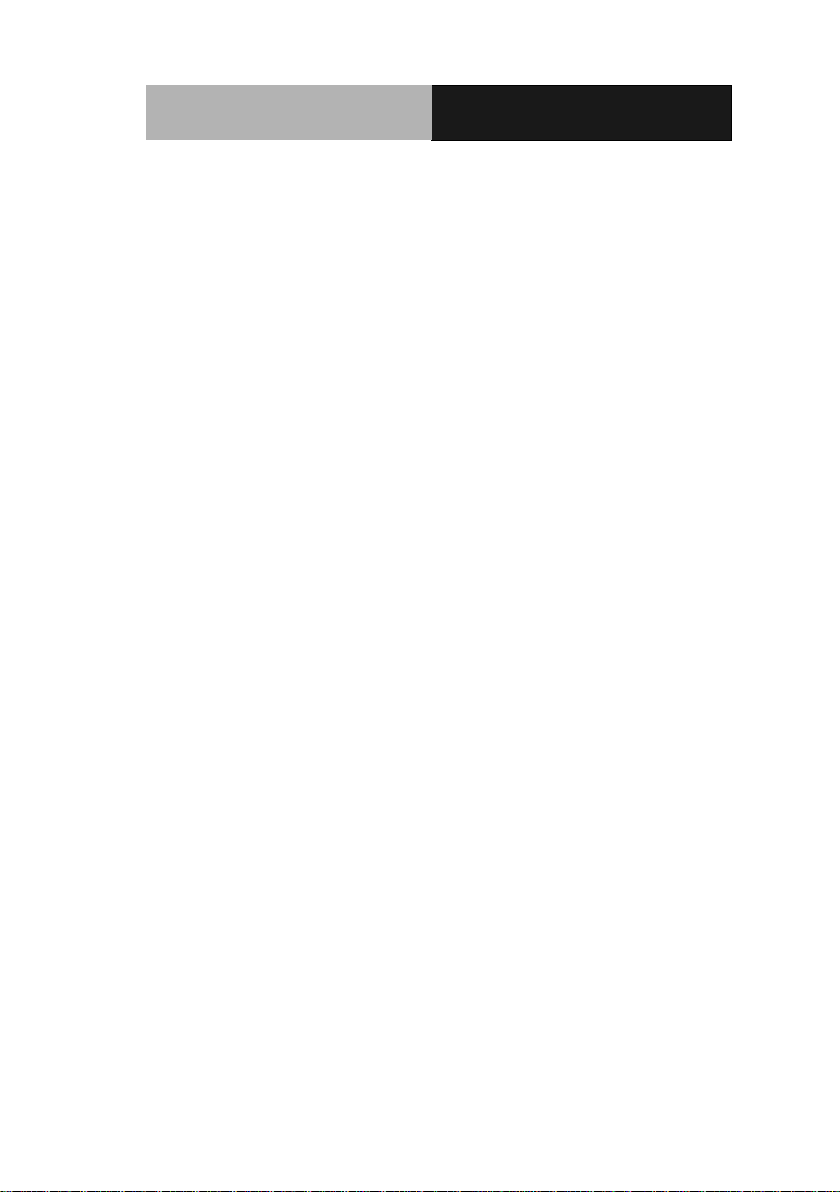
Industrial Motherboard
EMB-H61B
2.16 Digital I/O Connector (DIO) ..................................... 2-12
2.17 Front Panel Connector (F_PANEL) ......................... 2-13
2.18 Inverter Connector (INV) ......................................... 2-13
2.19 LVDS Panel Signal Connector (LVDS) ................... 2-13
2.20 SATA Power Connector (PWR1) ............................ 2-15
2.21 FAN Connector (S_FAN1 / S_FAN2) ...................... 2-15
2.22 Internal USB 2.0 Connector (USB910) ................... 2-15
Chapter 3 AMI BIOS Setup
3.1 System Test and Initialization. .................................. 3-2
3.2 AMI BIOS Setup ........................................................ 3-3
Chapter 4 Driver Installation
4.1 Installation ................................................................. 4-3
Appendix A Programming The Watchdog Timer
A.1 Watchdog Timer Initial Program ........................ A-2
Appendix B Mating Connector
B.1 List of Mating Connectors and Cables ................... B-2
Appendix C Digital Input & Output
C.1 DIO Programming ................................................. C-2
C.2 Digital I/O Register ................................................ C-3
C.3 Digital I/O Sample Program .................................. C-4
v
Page 7
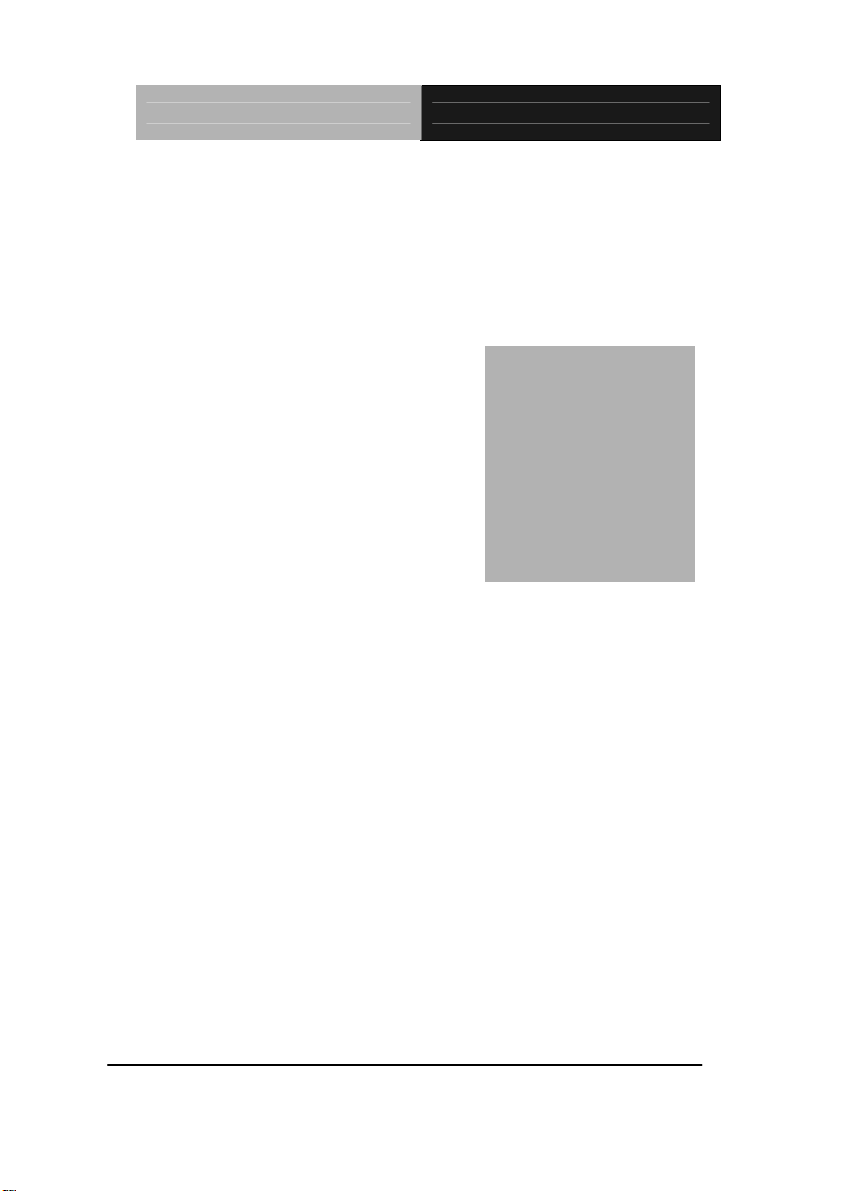
Indust ria l M o t h e r b o a r d EMB-H61B
1
Chapter
General
Information
Chapter 1 General Information
1- 1
Page 8
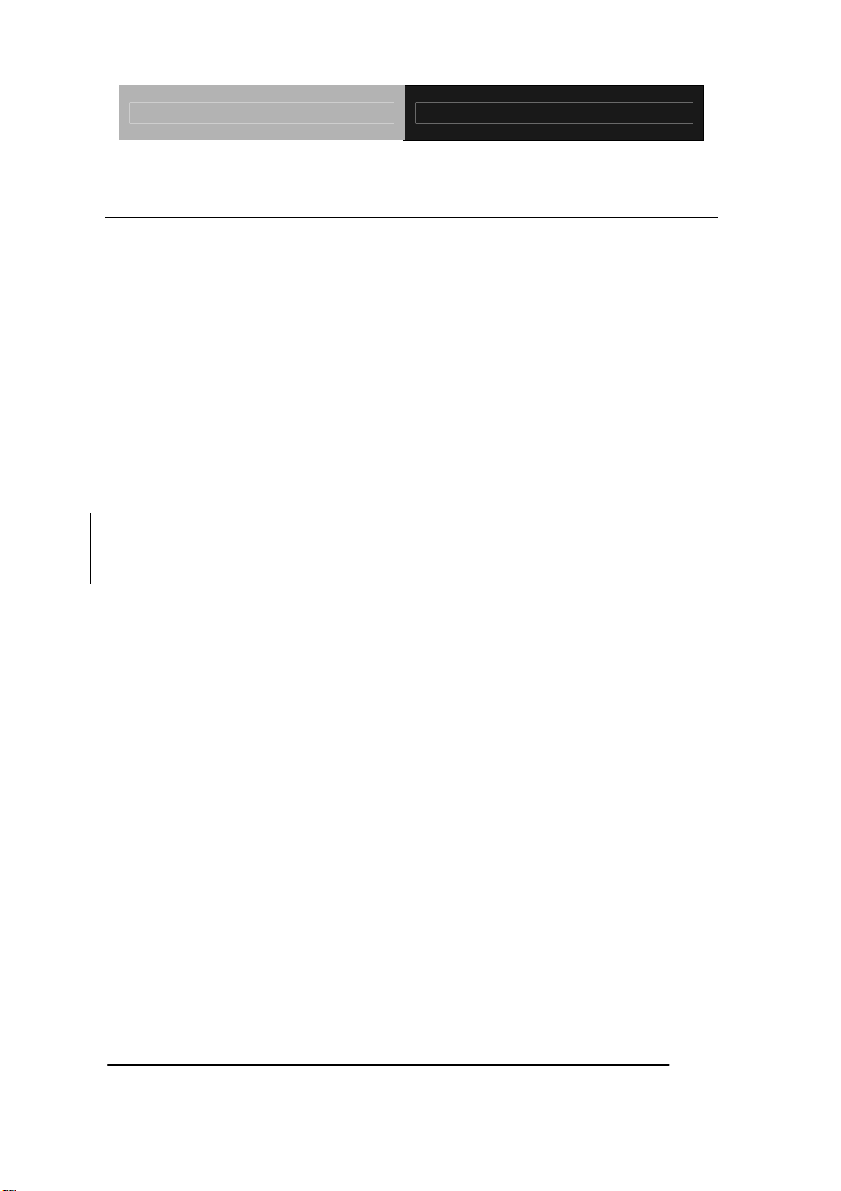
Indust ria l M o t h e r b o a r d EMB-H61B
1.1 Features
Intel® Socket 1155 for 3rd /2nd Generation Core™ i7/ i5/ i3/
Pentium® / Celeron® Processors
(Supports Intel® 22/32 nm CPU up to 65W)
2 x 204-pin Dual-Channel DDR3 1333/1066MHz SO-DIMM
Up to 16GB
Intel® integrated Graphics Engine Supports Dual View by VGA,
HDMI x 2, LVDS
Realtek PCI-Express Gigabit Ethernet x 2
SATA 3.0Gb/s x 2 & CF Socket x 1 (Supports Both CF-SATA
Card and CF Type 1
USB 2.0 x 8 & COM x 6
PCI-Express 2.0 [x4] x 1 & Full-size Mini Card(PCIe +USB) +
SIM Card x 1
EuP/ErP Compliance
12V DC-in Support
TPM Module Support
Chapter 1 General Information
1-2
Page 9
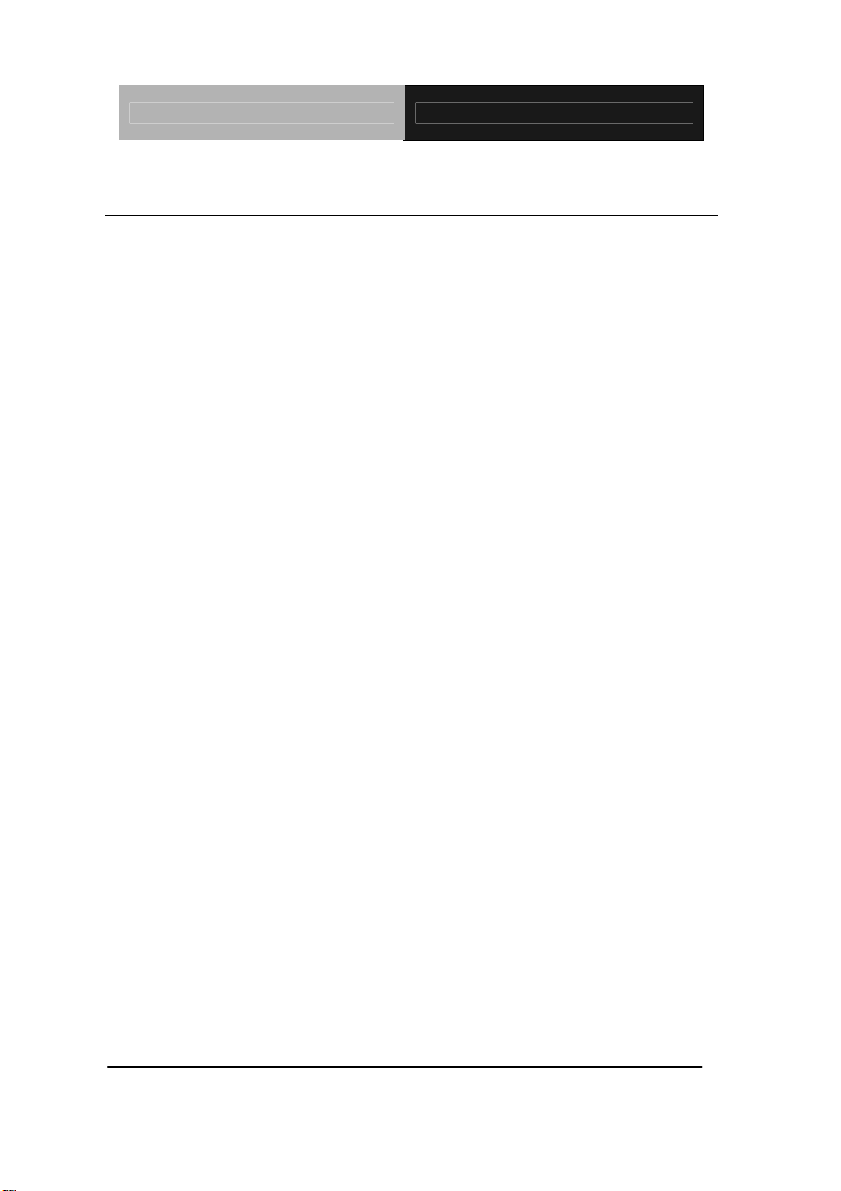
Indust ria l M o t h e r b o a r d EMB-H61B
pin connector for DC12V input x 1;
1.2 Specifications
System
Processor
Intel® 2nd/3rd generation Core™
i7/i5/i3 Processor, up to 65W
System Memory
204-pin dual-channel DDR3
1333/1066 SODIMM x 2, Max. 16
GB
Chipset
I/O Chipset
Ethernet
Intel® H61 (B3)
Fintek F81866D-I
Realtek 8111F for
10/100/1000Base-T, RJ-45 x 2
BIOS
Wake On LAN Yes
Watchdog Timer System reset: 1~255 steps
AMI BIOS, 64Mb ROM
programmable
TPM Infineon SLB9635 TT 1.2
H/W Status Monitoring Monitoring System Temperature,
Voltage, and Cooling Fan status
Expansion Interface
PCI-Express 2.0 [x4] x 1,
Full-size Mini Card(PCIe +USB) +
SIM Card x1
Battery Lithium battery
Power Requirement 4-
CPU fan x 1, System fan with 4-pin
wafer x 1;
SATA power with 4-pin wafer x 1
Power Compliance Compliant with EuP/ErP
Board Size
6.7”(L) x 6.7”(W) (170 mm x 170
mm)
Chapter 1 General Information
1-3
Page 10
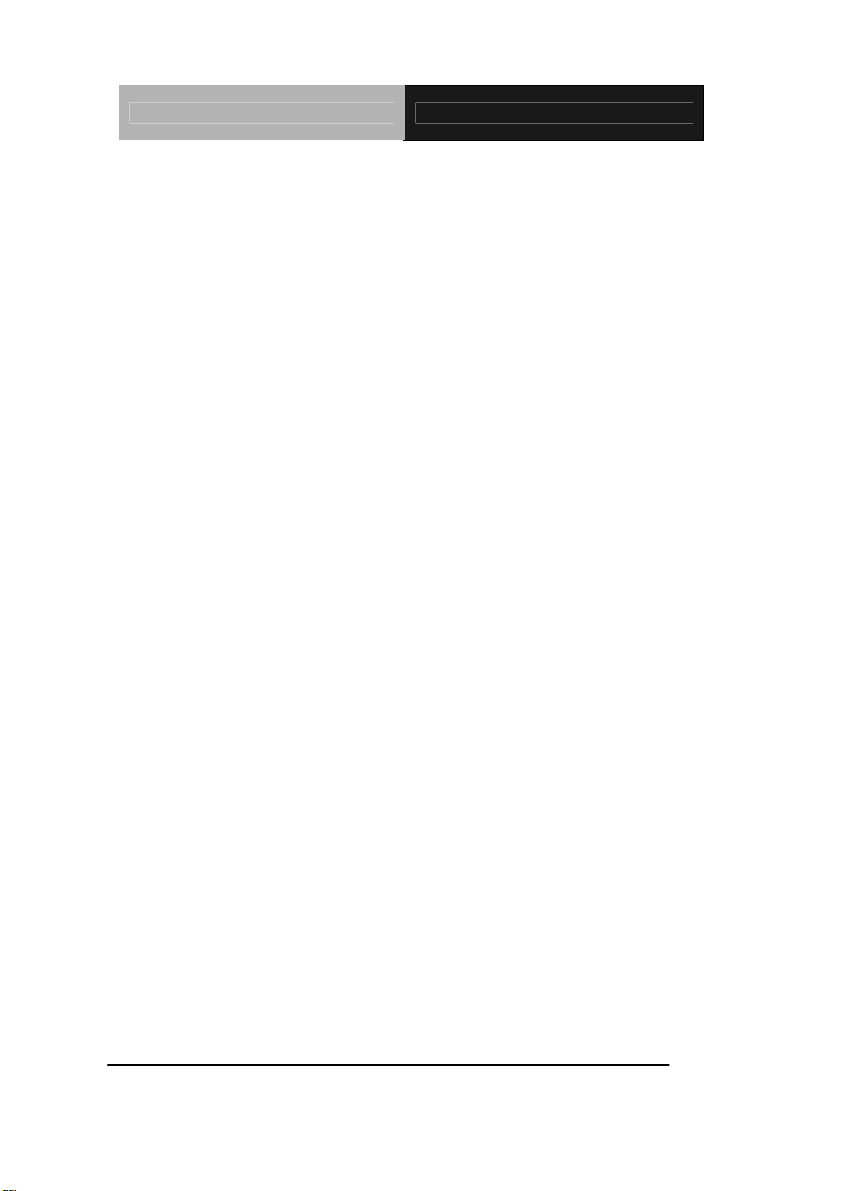
Indust ria l M o t h e r b o a r d EMB-H61B
Gross Weight 1.1 lb (0.5 Kg)
Operating Temperature 32°F ~ 131°F (0°C ~ 55°C)
Storage Temperature -40°F ~ 185°F (-40°C ~ 85°C)
Operating Humidity 0% ~ 90% relative humidity,
non-condensing
EMI CE/FCC Class A
Display
Chipset Intel® Graphics Media Accelerator
Resolution Up to 2048x1536 @ 75Hz for
VGA;
Up to 1920x1200 @ 60Hz for
HDMI;
LCD Interface Dual 24-bit for LVDS
Up to 1920 x 1200 @ 60 Hz
Output Interface Multi-VGA output support:
HDMI/ VGA/ LCD
I/O
Storage SATA 3.0 Gb/s x 2,
CF Socket x 1 (Supports Both
CF-SATA Card and CF Type 1
Serial Port RS-232 x 5 (COM2~COM6),
RS-232/422/485 x 1 (COM1)
supports 5V/12V/RI option
USB
Digital I/O
PS/2 Port
Audio Audio jack with BTX type x 3
USB2.0 x 8 (2 ports at mid-board,
6 ports at back panel)
Supports 8-bit (4-in/ 4-out)
Keyboard/ Mouse x 1
(Mic-in, Line-out, Line-in)
Chapter 1 General Information
1-4
Page 11
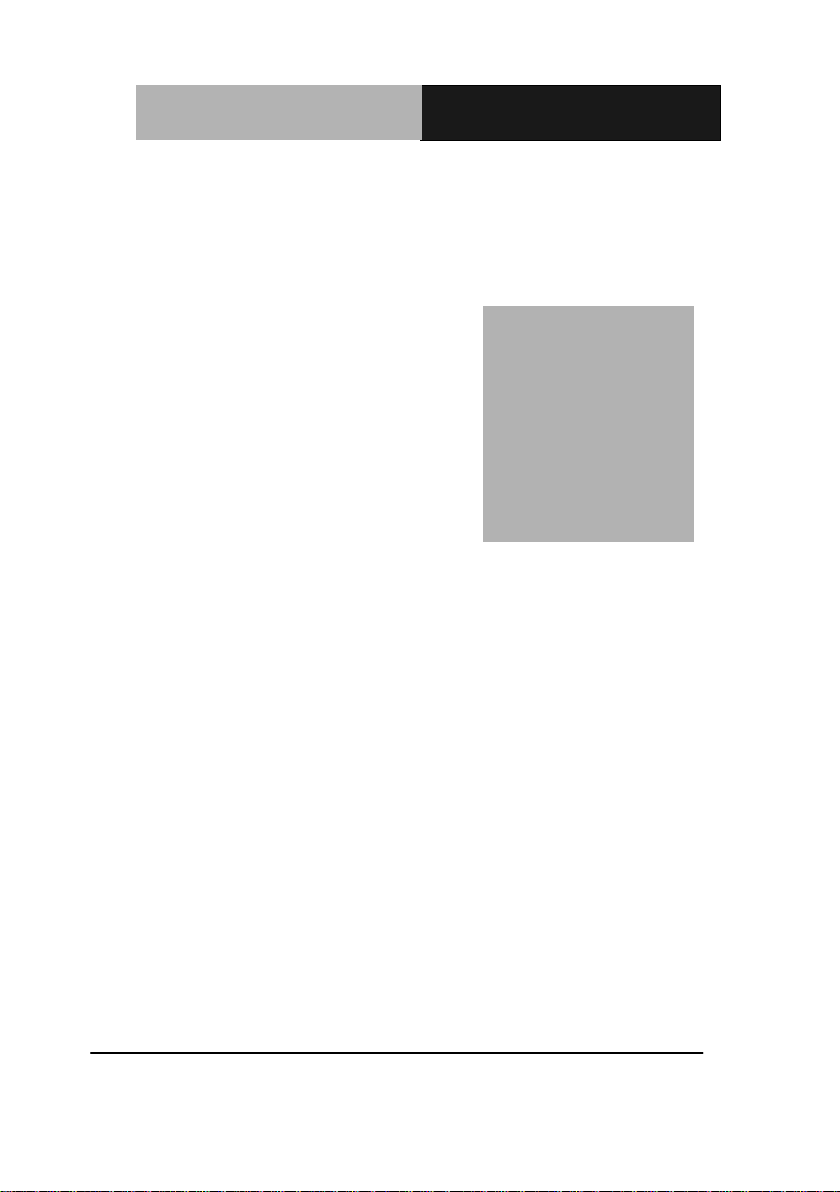
Industrial Motherboard
EMB-H61B
Chapter
2
Installation
Quick
Guide
Chapter 2 Quick Installation Guide 2 - 1
Page 12
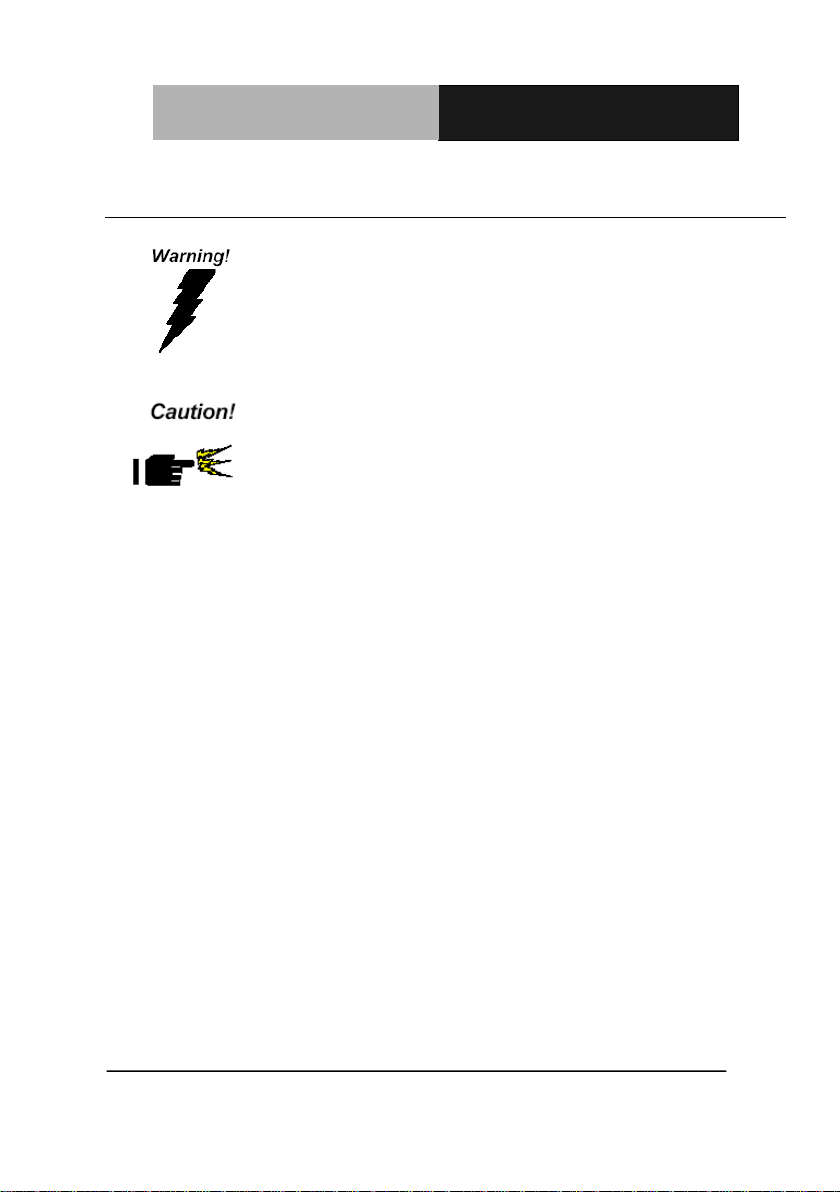
Industrial Motherboard
EMB-H61B
Always completely disconnect the power cord
from your board whenever you are working on
it. Do not make connections while the power is
on, because a sudden rush of power can
damage sensitive electronic components.
Always ground yourself to remove any static
charge before touching the board. Modern
electronic devices are very sensitive to static
electric charges. Use a grounding wrist strap at
all times. Place all electronic components on a
static-dissipative surface or in a static-shielded
bag when they are not in the chassis
2.1 Safety Precautions
Chapter 2 Quick Installation Guide 2 - 2
Page 13
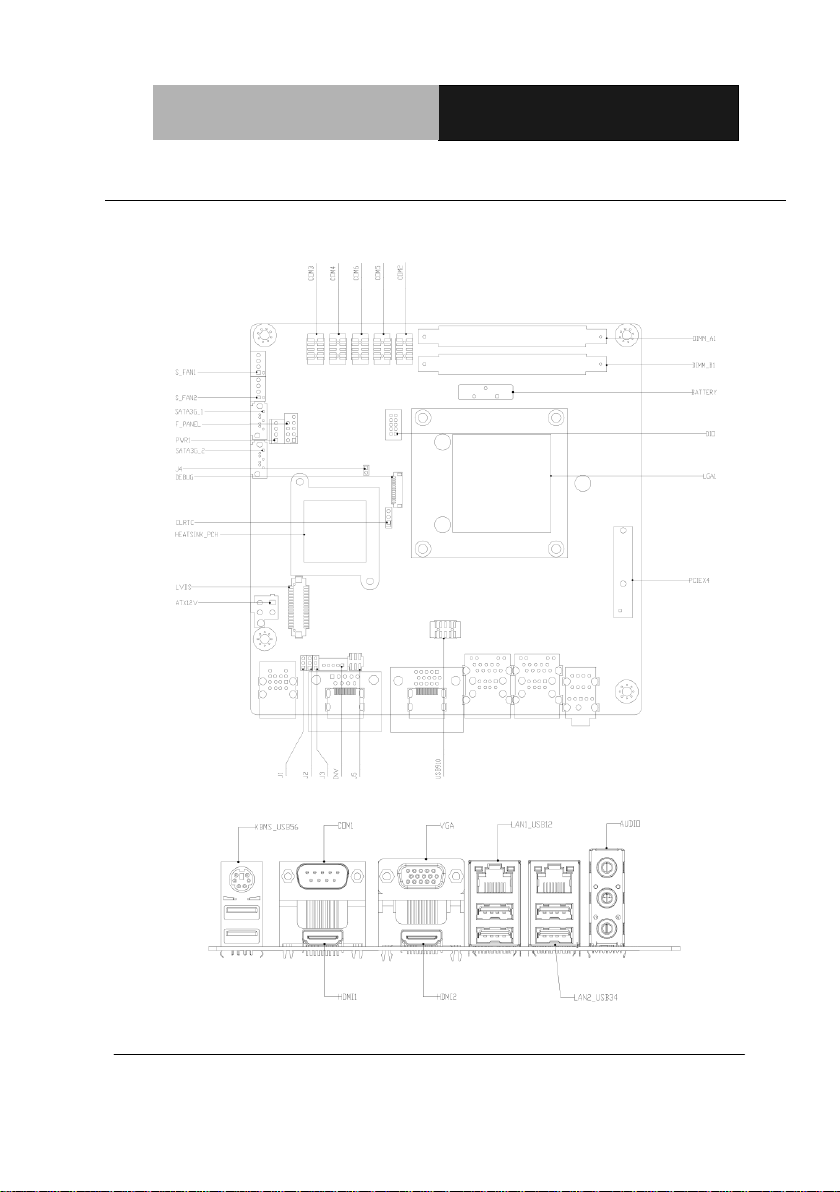
Industrial Motherboard
EMB-H61B
2.2 Location of Connectors and Jumpers
Component Side
Chapter 2 Quick Installation Guide 2 - 3
Page 14
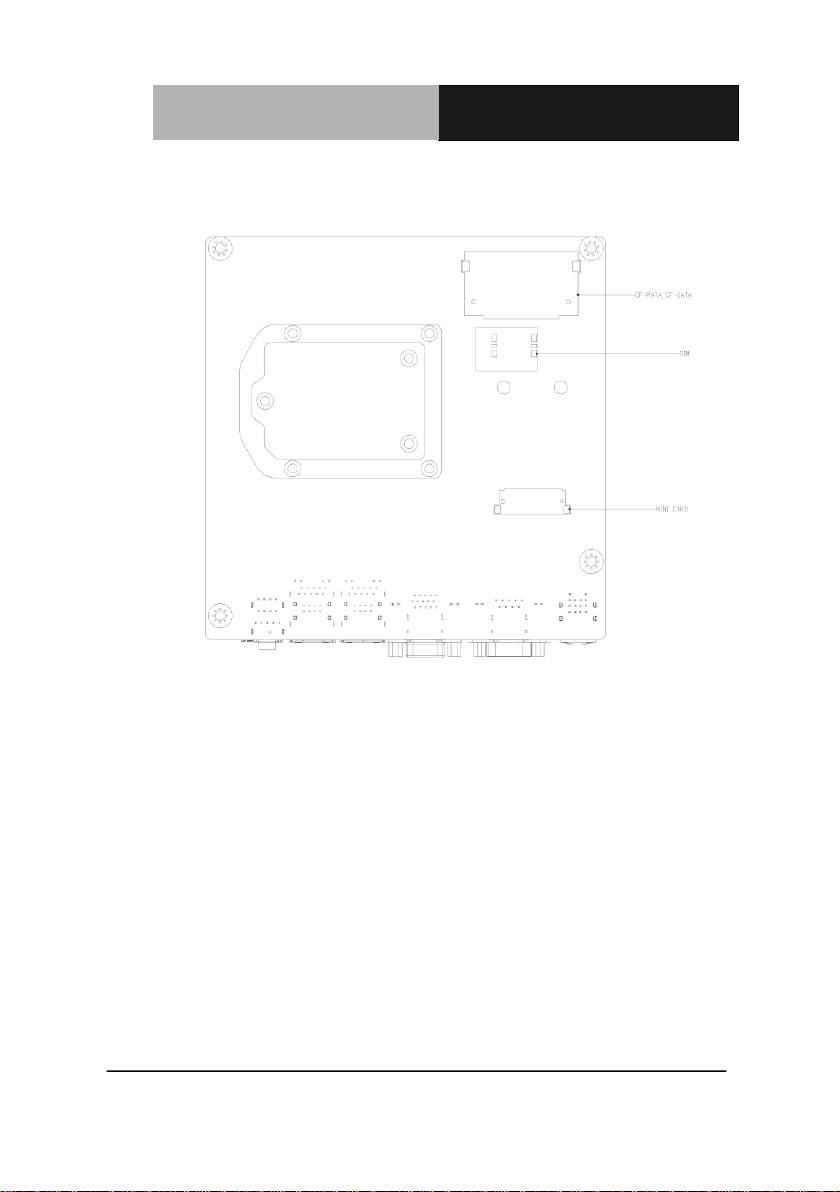
Industrial Motherboard
EMB-H61B
Solder Side
Chapter 2 Quick Installation Guide 2 - 4
Page 15
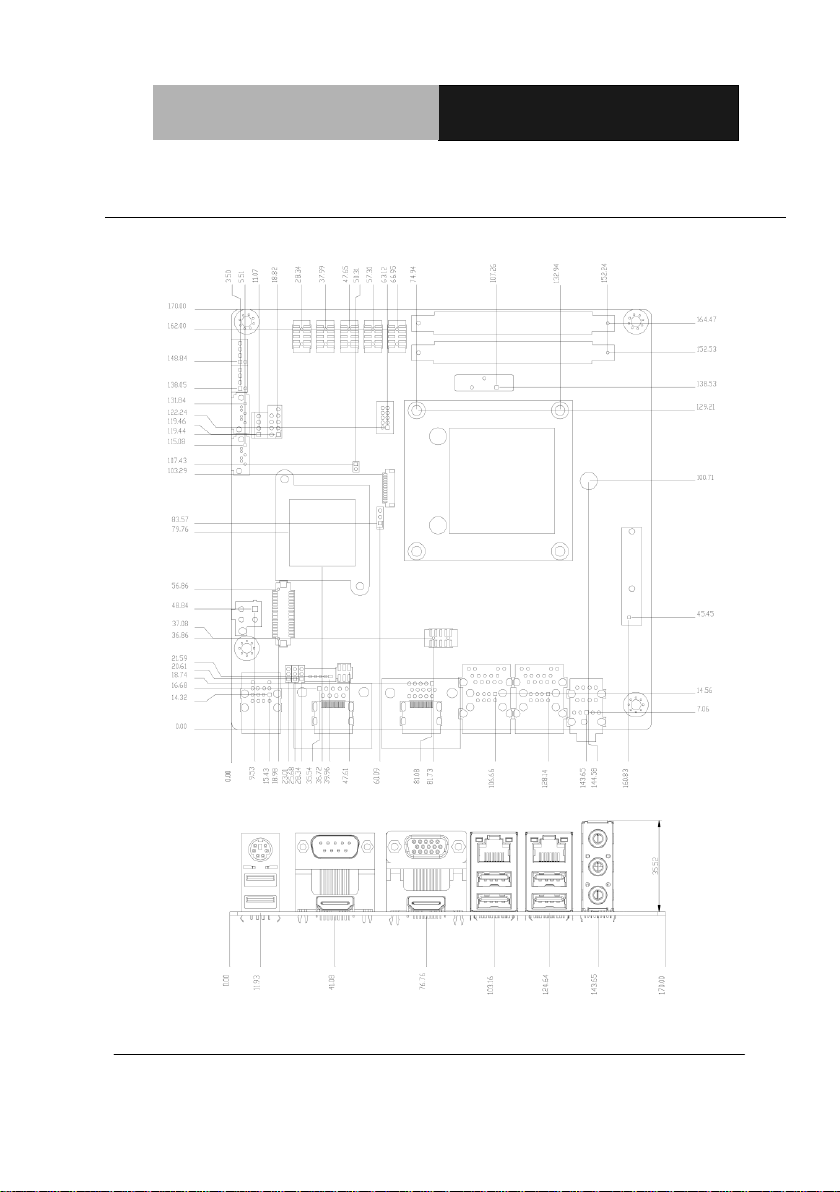
Industrial Motherboard
EMB-H61B
2.3 Mechanical Drawing
Component Side
Chapter 2 Quick Installation Guide 2 - 5
Page 16
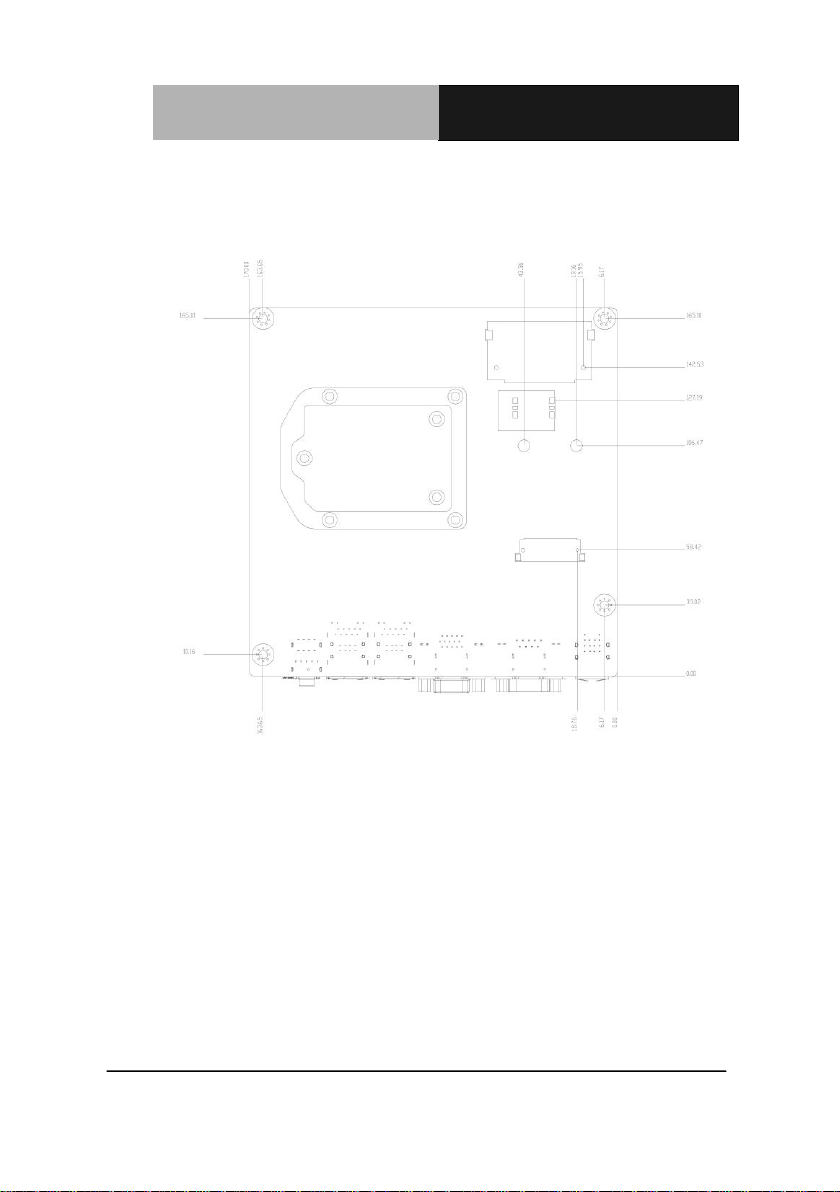
Industrial Motherboard
EMB-H61B
Solder Side
Chapter 2 Quick Installation Guide 2 - 6
Page 17
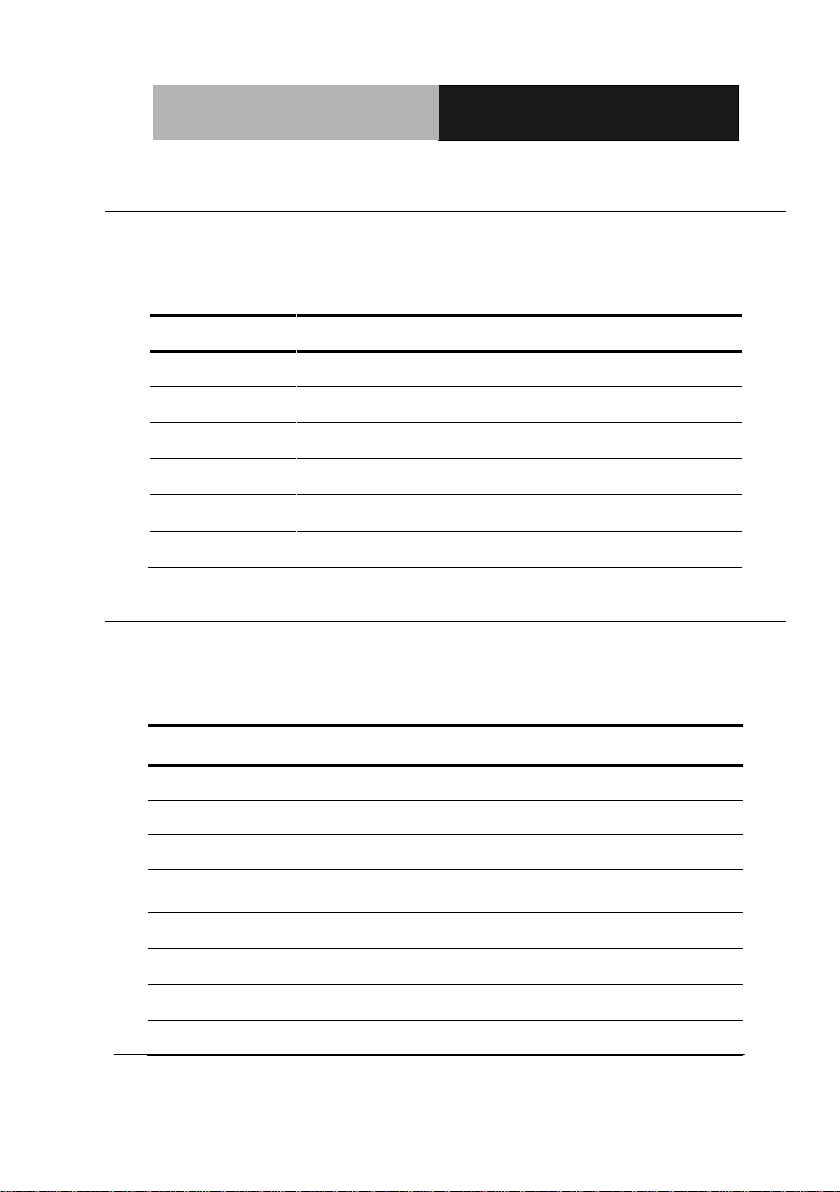
Industrial Motherboard
EMB-H61B
Label
Function
CLRTC
Clear CMOS
J1
LVDS Panel Voltage Selection
J2
Inverter Voltage Selection
J3
Mode Selection for Back Light Control of Inverter
J4
AT/ATX mode Selection
J5
COM1 Ring/+5V/+12V Selection
Label
Function
ATX12V
ATX 4P Power Connector
AUDIO
Audio jack Connector
BATTERY
RTC - Coin Battery Holder
CF-PATA_CF-SATA
CF Socket (Supports Both CF-SATA Card
and CF Type 1)
COM1
COM1 Connector
COM2
COM2 Connector
COM3
COM3 Connector
COM4
COM4 Connector
2.4 List of Jumpers
The board has a number of jumpers that allow you to configure your system
to suit your application.
The table below shows the function of each of the board's jumpers:
2.5 List of Connectors
The board has a number of connectors that allow you to configure your
system to suit your application.
The table below shows the function of each of the board's connectors:
Chapter 2 Quick Installation Guide 2 - 7
Page 18
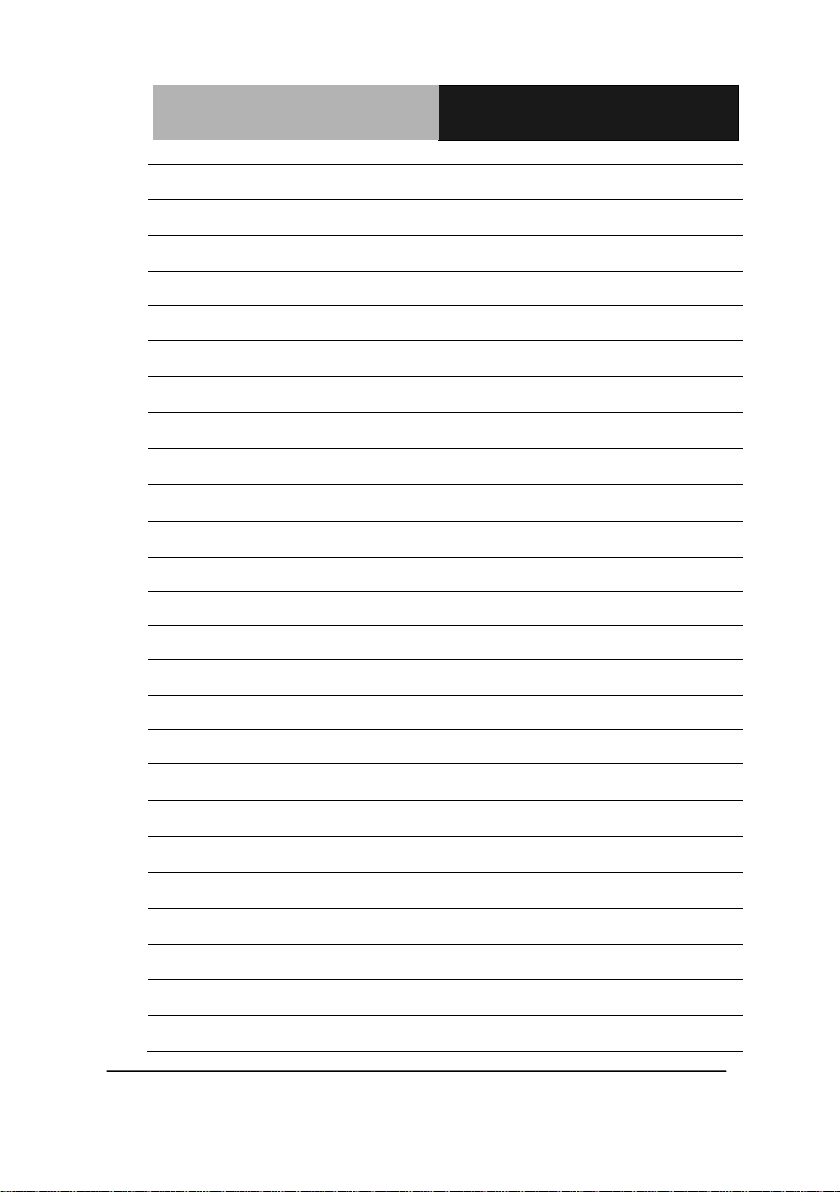
Industrial Motherboard
EMB-H61B
COM5
COM5 Connector
COM6
COM6 Connector
DEBUG
Debug Connector
DIMM_A1
DIMM1 Slot
DIMM_B1
DIMM2 Slot
DIO
Digital I/O Connector
F_PANEL
Front Panel Connector
HDMI1
HDMI Connector
HDMI2
HDMI Connector
INV
Inverter Connector
KBMS_USB56
PS/2 KB&MS and USB5/6 Connector
LAN1_ USB12
LAN1 & USB1/2 Connector
LAN2_ USB34
LAN2 & USB3/4 Connector
LGA1
CPU Socket - LGA-1155P
LVDS
LVDS Panel Signal Connector
MINICARD
Mini Card socket
PCIEX4
PCI Express x4 Slot
PWR1
SATA Power Connector
S_FAN1
System FAN Connector
S_FAN2
System FAN Connector
SATA3G_1
SATA II Connector
SATA3G_2
SATA II Connector
SIM
SIM Card Socket
USB910
Int. USB 2.0 Connector
VGA
D-Sub15_VGA Connector
Chapter 2 Quick Installation Guide 2 - 8
Page 19
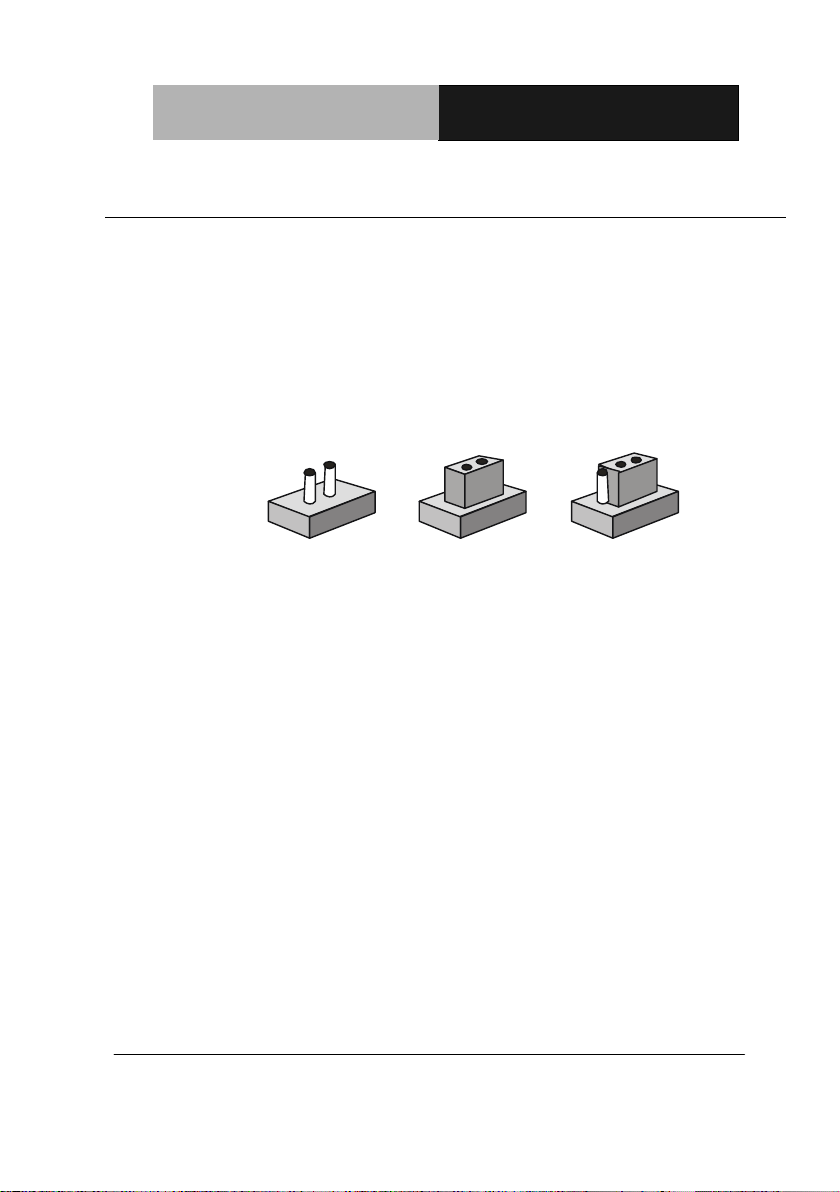
Industrial Motherboard
EMB-H61B
1
2
3
Open Closed Closed 2-3
2.6 Setting Jumpers
You configure your card to match the needs of your application by setting
jumpers. A jumper is the simplest kind of electric switch. It consists of two
metal pins and a small metal clip (often protected by a plastic cover) that
slides over the pins to connect them. To “close” a jumper you connect the
pins with the clip.
To “open” a jumper you remove the clip. Sometimes a jumper will have three
pins, labeled 1, 2 and 3. In this case you would connect either pins 1 and 2 or
2 and 3.
A pair of needle-nose pliers may be helpful when working with jumpers.
If you have any doubts about the best hardware configuration for your
application, contact your local distributor or sales representative before you
make any change.
Generally, you simply need a standard cable to make most connections.
Chapter 2 Quick Installation Guide 2 - 9
Page 20

Industrial Motherboard
EMB-H61B
CLRTC
Function
1-2
RTC Batt.
2-3
Clear CMOS
J1
Function
1-2
+5V
2-3
+3.3V (Default)
J2
Function
1-2
+12V
2-3
+5V (Default)
J3
Function
1-2
DC Voltage Control (Default)
2-3
PWM Control
J4
Function
1-2
AT Mode (Default)
Empty
ATX Mode
2.7 Clear CMOS (CLRTC)
2.8 LVDS Panel Voltage Selection (J1)
2.9 Inverter Voltage Selection (J2)
2.10 Mode Selection for Back Light Control of Inverter (J3)
2.11 AT/ATX Mode Selection (J4)
Chapter 2 Quick Installation Guide 2 - 10
Page 21
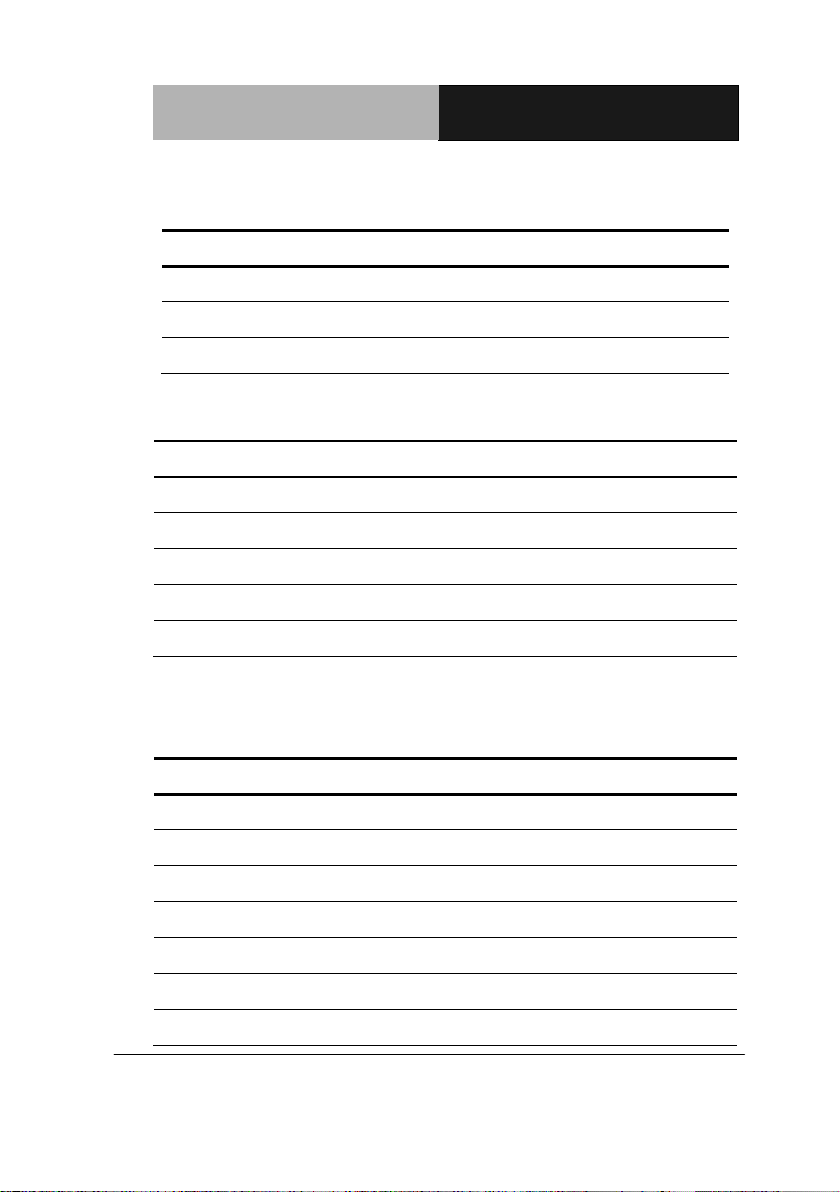
Industrial Motherboard
EMB-H61B
J5
Function
1-2
+12V
3-4
+5V
5-6
Ring (Default)
Pin
Signal
Pin
Signal
1
DCD
2
RXD
3
TXD
4
DTR
5
GND
6
DSR
7
RTS
8
CTS
9
RI
10
(NC)
Pin
Signal
Pin
Signal
1
GND
2
USB2_DP1
3
USB2_DN1
4
+5V 5 GND
6
USB2_DP2
7
USB2_DN2
8
+5V 9 GND
10
KB_DATA
11
MS_DATA
12
+5V
13
KB_CLK
14
MS_CLK
2.12 COM1 Ring/+5V/+12V Selection (J5)
2.13 Internal COM Serial Port Connector (COM2 ~ COM6)
2.14 PS/2 Keyboard/Mouse Connector with Dock USB 2.0 Connector
(KBMS_USB56)
Chapter 2 Quick Installation Guide 2 - 11
Page 22
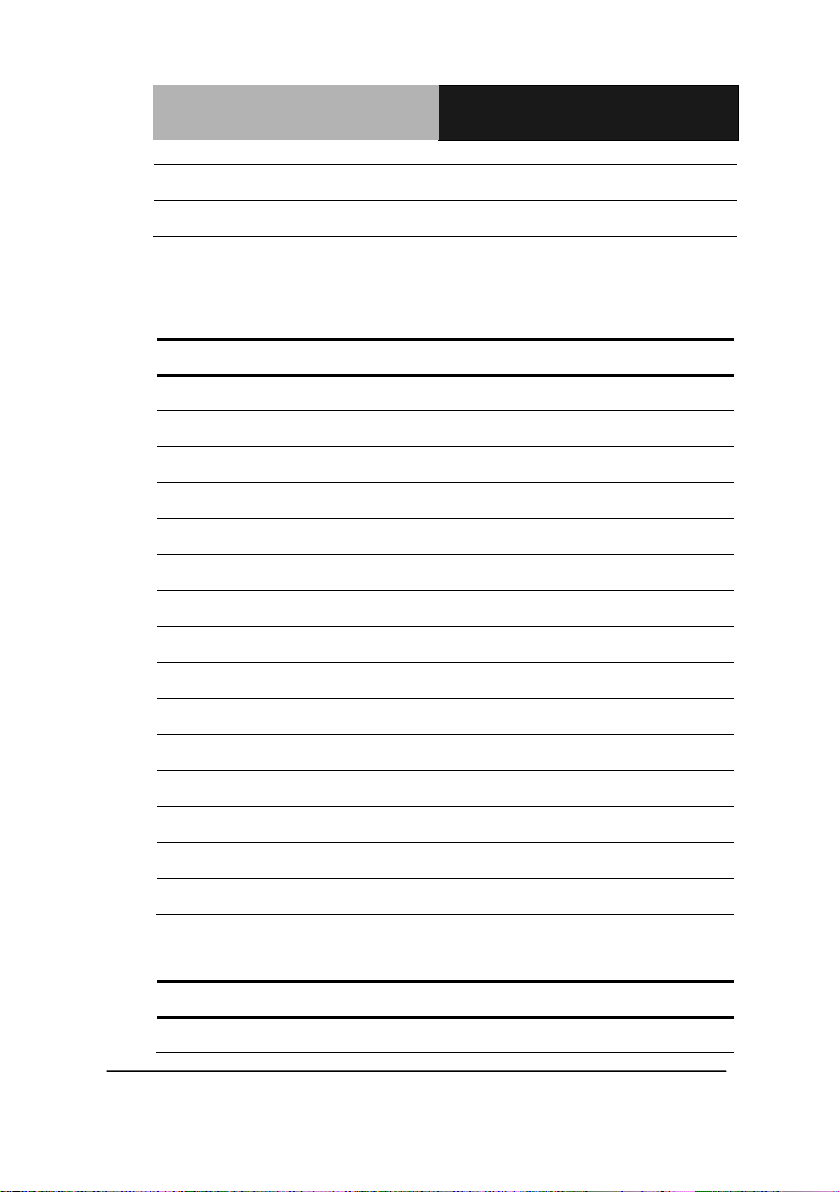
Industrial Motherboard
EMB-H61B
15
GND
16
GND
17
GND
18
GND
Pin
Signal
Pin
Signal
1
+5V 2 USB2_DN2
3
USB2_DP2
4
GND
5
+5V 6 USB2_DN1
7
USB2_DP1
8
GND
9
LAN_CTR
10
LAN_MDI_DP0
11
LAN_MDI_DN0
12
LAN_MDI_DP1
13
LAN_MDI_DN1
14
LAN_MDI_DP2
15
LAN_MDI_DN2
16
LAN_MDI_DP3
17
LAN_MDI_DN3
18
GND
19
LAN_LED_LINK100#
20
LAN_LED_LINK1000#
21
LAN_LED_ACT#
22
LAN_LED_ACT
23
GND
24
GND
25
GND
26
GND
27
GND
28
GND
29
GND
30
GND
Pin
Signal
Pin
Signal
1
DIO_I#1 (DIO_P#1)
2
DIO_I#2 (DIO_P#2)
2.15 1000Base-T Ethernet Connector with Dock USB 2.0 Connector
(LAN1_ USB12 / LAN2_ USB34)
2.16 Digital I/O Connector (DIO)
Chapter 2 Quick Installation Guide 2 - 12
Page 23
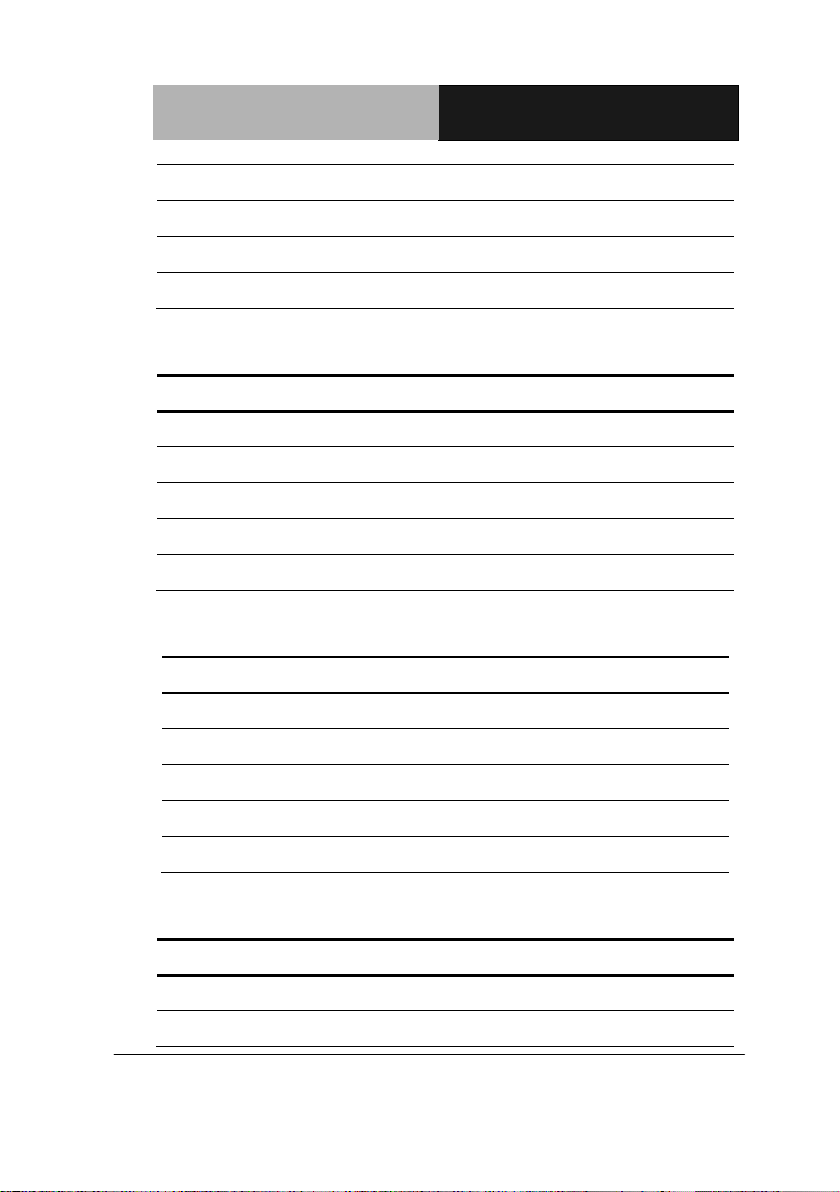
Industrial Motherboard
EMB-H61B
3
DIO_I#3 (DIO_P#3)
4
DIO_I#4 (DIO_P#4)
5
DIO_O#1 (DIO_P#5)
6
DIO_O#2 (DIO_P#6)
7
DIO_O#3 (DIO_P#7)
8
DIO_O#4 (DIO_P#8)
9
+5V
10
GND
Pin
Signal
Pin
Signal
1
HDLED+
2
PLED+
3
HDLED-
4
PLED-
5
GND
6
PANSWH#
7
HWRST#
8
GND
9
(NC)
10
(kill pin)
Pin
Signal
1
Inverter VCC
3
Back Light Control
5
GND
7
GND
9
Back Light Enable
Pin
Signal
Pin
Signal
29
LVDS1_CLK-
30
LVDS1_CLK+
27
LVDS VCC
28
GND
2.17 Front Panel Connector (F_PANEL)
2.18 Inverter Connector (INV)
2.19 LVDS Panel Signal Connector (LVDS)
Chapter 2 Quick Installation Guide 2 - 13
Page 24
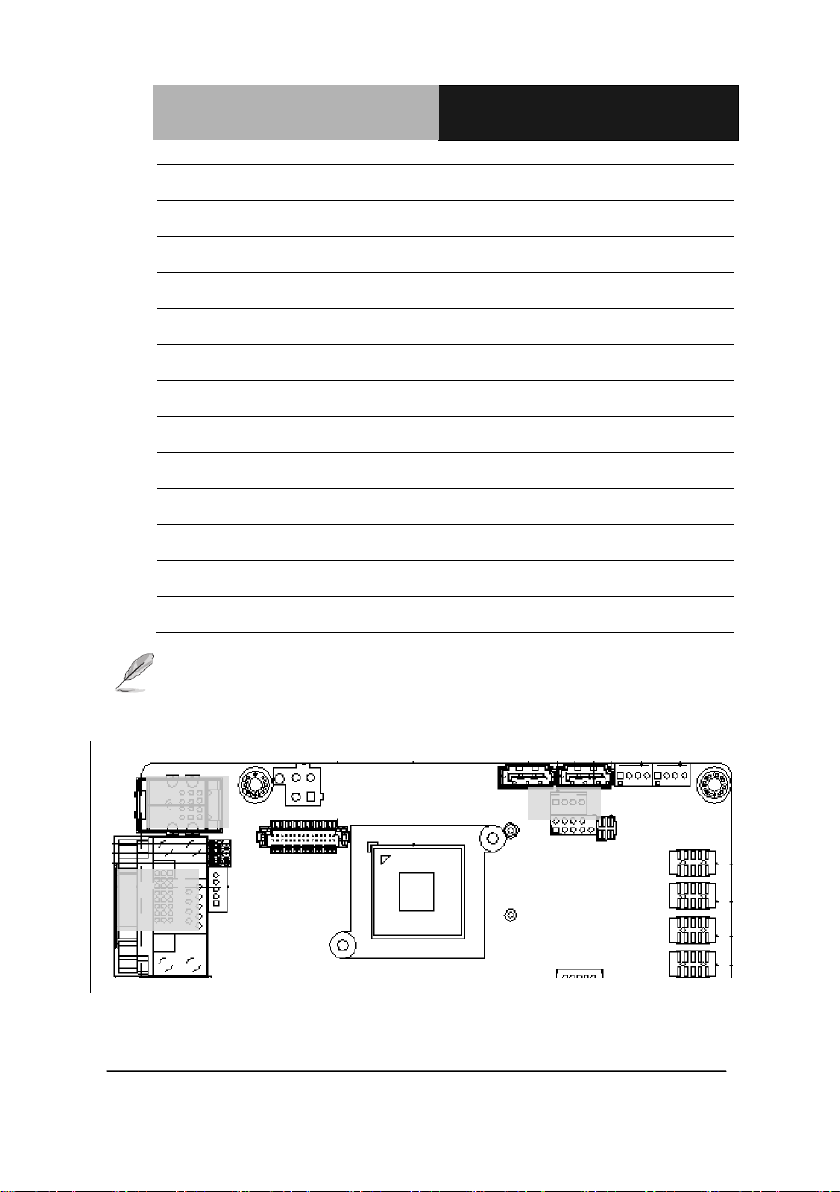
Industrial Motherboard
EMB-H61B
25
LVDS1_D3-
26
LVDS1_D3+
23
LVDS1_D2-
24
LVDS1_D2+
21
LVDS1_D1-
22
LVDS1_D1+
19
LVDS1_D0-
20
LVDS1_D0+
17
EDID_Data
18
EDID_Clk
15
LVDS0_D3-
16
LVDS0_D3+
13
LVDS0_D2-
14
LVDS0_D2+
11
LVDS0_D1-
12
LVDS0_D1+
9
LVDS0_D0-
10
LVDS0_D0+
7
LVDS VCC
8
GND
5
LVDS0_CLK-
6
LVDS0_CLK+
3
LVDS VCC
4
GND
1
LVDS Panel Enable
2
Backlight Control for DC mode
1
29
2
30
SATA
KB&MS
USB
COM
HDMI
NOTE: LVDS connector Vendor: PINREX; Model: 712-76-30GWR8. Please
refer the drawing below, notice the location of PIN1, PIN2, PIN29 and PIN30.
Chapter 2 Quick Installation Guide 2 - 14
Page 25
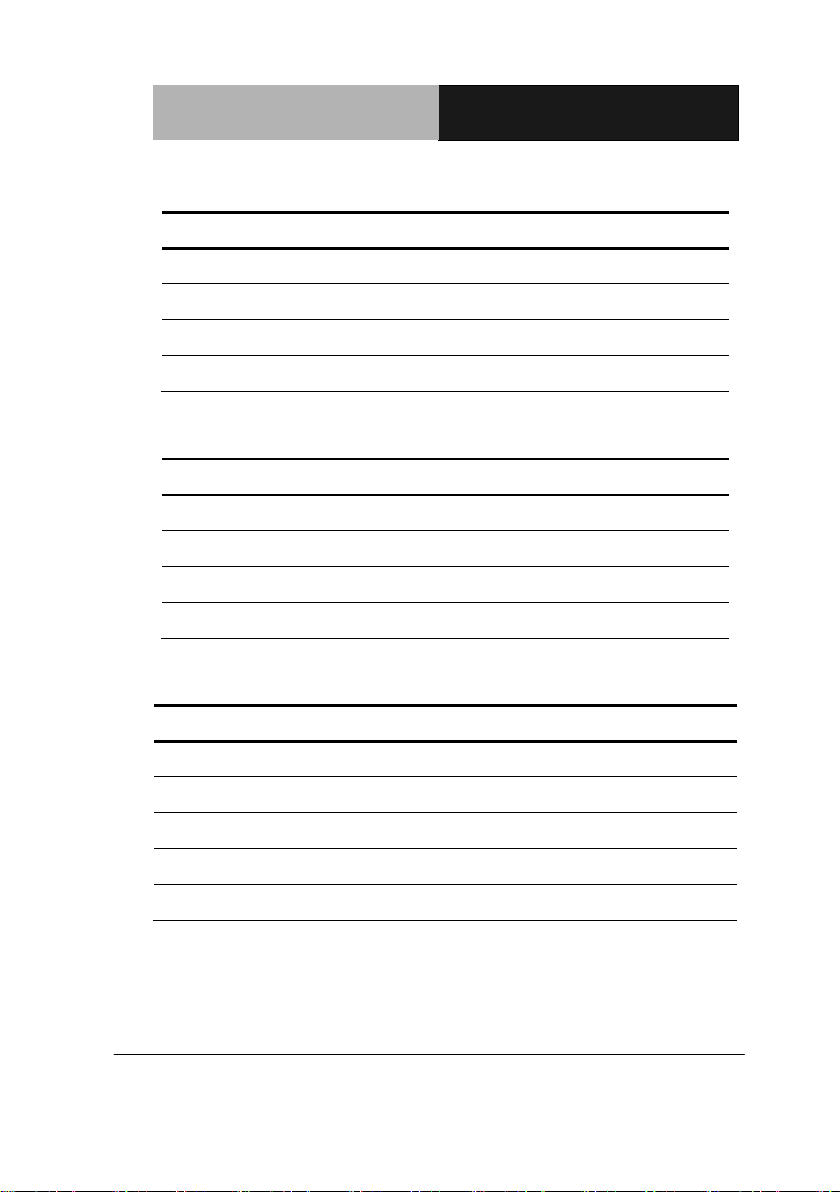
Industrial Motherboard
EMB-H61B
Pin
Signal
1
+5V
2
GND
3
GND
4
+12V
Pin
Signal
1
PWM
2
SENSE
3
VCC
4
GND
Pin
Signal
Pin
Signal
1
+5V 2 GND
3
USB2_DN1
4
GND
5
USB2_DP1
6
USB2_DP2
7
GND
8
USB2_DN2
9
GND
10
+5V
2.20 SATA Power Connector (PWR1)
2.21 FAN Connector (S_FAN1 / S_FAN2)
2.22 Internal USB 2.0 Connector (USB910)
Chapter 2 Quick Installation Guide 2 - 15
Page 26

Indust ria l M o t h e r b o a r d EMB-H61B
3
BIOS Setup
Chapter
AMI
Chapter 3 AMI BIOS Setup 3-1
Page 27

Indust ria l M o t h e r b o a r d EMB-H61B
3.1 System Test and Initialization
These routines test and initialize board hardware. If the routines
encounter an error during the tests, you will either hear a few short beeps
or see an error message on the screen. There are two kinds of errors:
fatal and non-fatal. The system can usually continue the boot up
sequence with non-fatal errors.
System configuration verification
These routines check the current system configuration against the
values stored in the CMOS memory. If they do not match, the program
outputs an error message. You will then need to run the BIOS setup
program to set the configuration information in memory.
There are three situations in which you will need to change the CMOS
settings:
1. You are starting your system for the first time
2. You have changed the hardware attached to your system
3. The CMOS memory has lost power and the configuration information
has been erased.
The EMB-H61B CMOS memory has an integral lithium battery backup
for data retention. However, you will need to replace the complete unit
when it runs down.
Chapter 3 AMI BIOS Setup 3-2
Page 28

Indust ria l M o t h e r b o a r d EMB-H61B
3.2 AMI BIOS Setup
AMI BIOS ROM has a built-in Setup program that allows users to modify
the basic system configuration. This type of information is stored in
battery-backed CMOS RAM so that it retains the Setup information when
the power is turned off.
Entering Setup
Power on the computer and press <Del> or <F2> immediately. This will
allow you to enter Setup.
Main
Set the date, use tab to switch between date elements.
Advanced
Advanced BIOS Features Setup including TPM, ACPI, etc.
Chipset
Host bridge parameters.
Boot
Enables / disable quiet boot option.
Security
Set setup administrator password.
Save & Exit
Exit system setup after saving the changes.
Chapter 3 AMI BIOS Setup 3-3
Page 29

Indust ria l M o t h e r b o a r d EMB-H61B
Setup Menu
Setup submenu: Main
Setup submenu: Advanced
Chapter 3 AMI BIOS Setup 3-4
Page 30

Indust ria l M o t h e r b o a r d EMB-H61B
ACPI Settings
Options summary :
Suspend mode S1 (CPU Stop Clock)
S3 (Suspend to
RAM)
Optimal Default, Failsafe
Default
Select the ACPI state used for System Suspend
Chapter 3 AMI BIOS Setup 3-5
Page 31

Indust ria l M o t h e r b o a r d EMB-H61B
Trusted Computing
Options summary:
Security
Device Support
Disabled Optimal Default, Failsafe
Default
Enabled
En/Disable TPM support.
TPM State Disabled Optimal Default, Failsafe
Default
Enabled
En/Disable TPM State.
Pending
Operation
Chapter 3 AMI BIOS Setup 3-6
None Optimal Default, Failsafe
Default
Page 32

Indust ria l M o t h e r b o a r d EMB-H61B
Enable Take
Ownership
Disable Take
Ownership
TPM Clear
Select one-time TPM operation. Item value returns to ‘None’ after
next POST.
S5 RTC Wake Settings
Chapter 3 AMI BIOS Setup 3-7
Page 33

Indust ria l M o t h e r b o a r d EMB-H61B
CPU Configuration
Chapter 3 AMI BIOS Setup 3-8
Page 34

Indust ria l M o t h e r b o a r d EMB-H61B
Options summary :
Hyper-Threading Disabled
Enabled Optimal Default, Failsafe
Default
En/Disable CPU Hyper-Threading function
Intel
Virtualization
Technology
Disabled Optimal Default, Failsafe
Default
Enabled
En/Disable Turbo Mode
(Turbo mode should be disabled when using 55W or 65W CPU)
Turbo Mode Disabled
Enabled Optimal Default, Failsafe
Default
En/Disable Intel VT-x function
Chapter 3 AMI BIOS Setup 3-9
Page 35

Indust ria l M o t h e r b o a r d EMB-H61B
Digital IO Configuration
Options summary :
DIO_P# 1-4 Input Optimal Default, Failsafe
Default
Output
Set GPIO as Input or Output
DIO_P# 5-8 Input
Output Optimal Default, Failsafe
Default
Set GPIO as Input or Output
Chapter 3 AMI BIOS Setup 3-10
Page 36

Indust ria l M o t h e r b o a r d EMB-H61B
DIO_P# 1-8
Low
Direction
High Optimal Default, Failsafe
Set GPIO Output as Hi or Low.
SATA Controller(s)
Options summary :
Default
SATA Controller(s) Disabled
Enabled Default
SATA Controller(s)
SATA Configuration IDE Default
Chapter 3 AMI BIOS Setup 3-11
Page 37

Indust ria l M o t h e r b o a r d EMB-H61B
AHCI
IDE: Configure SATA controllers as legacy IDE
AHCI: Configure SATA controllers to operate in AHCI mode
SATA Controller
Speed
Gen1 Default
Gen2
Select serial ATA Controller Speed
Port 0, 1, 4, 5 Disabled
Enabled Default
Hot Plug Disabled Default
Enabled
En/Disable Hot Plug feature.
Chapter 3 AMI BIOS Setup 3-12
Page 38

Indust ria l M o t h e r b o a r d EMB-H61B
USB Configuration
Options summary:
Legacy USB Support Enabled Optimal Default, Failsafe
Default
Disabled
Auto
Enables BIOS Support for Legacy USB Support. When enabled,
USB can be functional in legacy environment like DOS.
AUTO option disables legacy support if no USB devices are
connected
Device Name
(Emulation Type)
Auto Optimal Default, Failsafe
Default
Floppy
Chapter 3 AMI BIOS Setup 3-13
Page 39

Indust ria l M o t h e r b o a r d EMB-H61B
Forced FDD
Hard Disk
CDROM
If Auto. USB devices less than 530MB will be emulated as Floppy
and remaining as Floppy and remaining as hard drive. Forced FDD
option can be used to force a HDD formatted drive to boot as
FDD(Ex. ZIP drive)
F81866 Super IO Configuration
Chapter 3 AMI BIOS Setup 3-14
Page 40

Indust ria l M o t h e r b o a r d EMB-H61B
Serial Port Configuration
Chapter 3 AMI BIOS Setup 3-15
Page 41

Indust ria l M o t h e r b o a r d EMB-H61B
Options summary :
F81866 ERP Function Disabled Default
Enabled
Enable or Disable ERP function.
Serial Port Disabled
Enabled Default
Allows BIOS to En/Disable correspond serial port.
Device Mode RS232 Default
RS422
RS485
Select working model.
Change Settings
(Serial Port 1)
Auto Default
IO=3F8h; IRQ=4;
IO=3F8h; IRQ=3,4;
IO=2F8h; IRQ=3,4;
IO=3E8h; IRQ=10,11;
IO=2E8h; IRQ=10,11
Allows BIOS to Select Serial Port resource.
Change Settings
(Serial Port 2)
Auto Default
IO=2F8h; IRQ=3;
IO=3F8h; IRQ=3,4;
IO=2F8h; IRQ=3,4;
IO=3E8h; IRQ=10,11;
Chapter 3 AMI BIOS Setup 3-16
Page 42

Indust ria l M o t h e r b o a r d EMB-H61B
IO=2E8h; IRQ=10,11
Allows BIOS to Select Serial Port resource.
Change Settings
(Serial Port 3)
Auto Default
IO=3E8h; IRQ=10,11;
IO=2E8h; IRQ=10,11;
IO=2D0h; IRQ=10,11;
IO=2D8h; IRQ=10,11
Allows BIOS to Select Serial Port resource.
Change Settings
(Serial Port 4)
Auto Default
IO=2E8h; IRQ=10,11;
IO=3E8h; IRQ=10,11;
IO=2D0h; IRQ=10,11;
IO=2D8h; IRQ=10,11;
Allows BIOS to Select Serial Port resource.
Change Settings
(Serial Port 5)
Auto Default
IO=2D0h; IRQ=10,11;
IO=3E8h; IRQ=10,11;
IO=2E8h; IRQ=10,11;
IO=2D8h; IRQ=10,11
Allows BIOS to Select Serial Port resource.
Change Settings
(Serial Port 6)
Auto Default
IO=2D8h; IRQ=10,11
IO=3E8h; IRQ=10,11;
IO=2E8h; IRQ=10,11;
Chapter 3 AMI BIOS Setup 3-17
Page 43

Indust ria l M o t h e r b o a r d EMB-H61B
IO=2D8h; IRQ=10,11
Allows BIOS to Select Serial Port resource.
Device Mode Disable IR1 function Default
Enable IR1 function,
active pulse 1.6us
Enable IR1 function,
active pulse 3/16 bit
time
Select Device Mode.
F81866 H/W Monitor
Chapter 3 AMI BIOS Setup 3-18
Page 44

Indust ria l M o t h e r b o a r d EMB-H61B
Smart Fan Mode Configuration
Chapter 3 AMI BIOS Setup 3-19
Page 45

Indust ria l M o t h e r b o a r d EMB-H61B
Options summary :
SYS/CPU Smart
Fan Control
Auto by RPM
Auto by Duty-Cycle Default
Manual by RPM
Manual by
Duty-Cycle
Select CPU Smart FAN mode
Auto by RPM: Automatically controlling the fan to maintain target
Fan Speed.
Auto by Duty-Cycle: Automatically controlling the fan to maintain
target temperature.
Manual by RPM: Manually controlling the fan with a given Fan
Speed.
Manual by Duty-Cycle: Manually controlling the fan with a given
control PWM.
Target Temp.
Sensor
CPU Temperature Default
Chassis Temperature
PCH Temperature
Select target temperature source.
Chapter 3 AMI BIOS Setup 3-20
Page 46

Indust ria l M o t h e r b o a r d EMB-H61B
Setup submenu: Chipset
PCH-IO Configuration
Chapter 3 AMI BIOS Setup 3-21
Page 47

Indust ria l M o t h e r b o a r d EMB-H61B
Options summary :
Power Mode ATX Type Optimal Default, Failsafe
Default
AT Type
Select Power Mode.
Restore on AC Power
Loss
Power Off Default
Power On
Last State
Select the action system to take when restoring from power loss.
ATX Type: Default Power Off
AT Type: Default Power On
JMB 386 ATA Controller Disabled
Enabled Optimal Default, Failsafe
Default (support CF-PATA)
Enabling/Disabling PCI-E to CF-PATA controller.
Mini PCI-E Gen Speed Gen1 Optimal Default, Failsafe
Default
Gen2
Select PCI Express Gen speed.
Resume on Ring Disabled Default
Enabled
Enabling/Disabling Resume on Ring.
Only show when F81866 Super IO Configuration switch to [Disable]
Chapter 3 AMI BIOS Setup 3-22
Page 48

Indust ria l M o t h e r b o a r d EMB-H61B
System Agent (SA) Configuration
Options summary :
PCIE x 4 Gen Speed Gen1 Optimal Default, Failsafe
Default
Gen2
Select PCI Express Gen speed.
Chapter 3 AMI BIOS Setup 3-23
Page 49

Indust ria l M o t h e r b o a r d EMB-H61B
Graphics Configuration
Options summary :
Primary Display Auto Default
IGFX
PEG
Select which of IGFX/PEG Graphics device should be Primary
Display.
Internal Graphics Auto Default
Disable
Enable
Keep IGD enabled based on the setup options.
GTT Size 1MB
2MB Default
Chapter 3 AMI BIOS Setup 3-24
Page 50

Indust ria l M o t h e r b o a r d EMB-H61B
Select the GTT Size.
Aperture Size 128MB
256MB Default
512MB
Select the Aperture Size.
DVMT Pre-Allocated 32M
64M Default
96M
128M
160M
192M
224M
256M
288M
320M
352M
384M
416M
448M
480M
512M
1024M
Select DVMT 5.0 Pre-Allocated(Fixed) Graphics Memory size used
by the Internal Graphics Device.
Chapter 3 AMI BIOS Setup 3-25
Page 51

Indust ria l M o t h e r b o a r d EMB-H61B
DVMT Total Gfx Mem 128M
256M
MAX Default
Select DVMT Total Graphics Memory
Primary IGFX Boot Display AUTO Default
CRT
HDMI-1
HDMI-2
DVI
Select the Video Device which will be activated during POST. For
dual-display, select “Auto”. Note: The platform only supports single
display in legacy environment (DOS).
CH7511B Panel Type 640x480 18Bit
Chapter 3 AMI BIOS Setup 3-26
800x600 18Bit
1024x768 18Bit Default
640x480 24Bit
800x600 24Bit
1024x768 24Bit
1280x1024 48Bit
1600x1200 48Bit
800x480 18Bit
1280x768 18Bit
Page 52

Indust ria l M o t h e r b o a r d EMB-H61B
Select LCD panel used by Internal Graphics Device by selecting the
1280x768 24Bit
1366x768 24Bit
1440x900 48Bit
1920x1080 48Bit
1280x1024 18Bit
1280x1024 24Bit
appropriate setup item.
CH7511B Baclight
Control Mode
DC Mode Default
PWM Mode
Select Ch7511B Backlight Control by DC or PWM Mode.
Brightness setting 100% Default
75%
50%
25%
0%
CH7511B Brightness Setting.
Backlight Control NORMAL
INVERT Default
Select Ch7511B Backlight Control way.
Chapter 3 AMI BIOS Setup 3-27
Page 53

Indust ria l M o t h e r b o a r d EMB-H61B
Setup submenu: Boot
Options summary :
Bootup NumLock
On Default
State
Off
Select the keyboard NumLock state.
Quiet Boot Disabled Default
Enabled
En/Disable showing boot logo.
Launch RTL8111F
PXE OpROM
Disabled Default
Enabled
Enable or Disable Legacy Boot Option for RTL811E.
Chapter 3 AMI BIOS Setup 3-28
Page 54

Indust ria l M o t h e r b o a r d EMB-H61B
GateA20 Active Upon Request Default
Always
UPON REQUEST – GA20 can be disabled using BIOS services.
ALWAYS – do not allow disabling GA20; this option is useful when any
RT code is executed above 1MB.
Option ROM
Force BIOS Default
Messages
Keep Current
Set display mode for Option ROM.
INT19 Trap Response Immediate Default
Postponed
BIOS reaction on INT19 trapping by Option ROM:
IMMEDIATE – execute the trap right away;
POSTPONED – execute the trap during legacy boot.
Chapter 3 AMI BIOS Setup 3-29
Page 55

Indust ria l M o t h e r b o a r d EMB-H61B
Setup submenu: Security
Change User/Supervisor Password
You can install a Supervisor password, and if you install a supervisor
password, you can then install a user password. A user password does
not provide access to many of the features in the Setup utility.
If you highlight these items and press Enter, a dialog box appears which
lets you enter a password. You can enter no more than six letters or
numbers. Press Enter after you have typed in the password. A
second dialog box asks you to retype the password for confirmation.
Press Enter after you have retyped it correctly. The password is
required at boot time, or when the user enters the Setup utility.
Removing the Password
Highlight this item and type in the current password. At the next dialog
Chapter 3 AMI BIOS Setup 3-30
Page 56

Indust ria l M o t h e r b o a r d EMB-H61B
box press Enter to disable password protection.
Setup submenu: Exit
Chapter 3 AMI BIOS Setup 3-31
Page 57

Industrial Motherboard
EMB-H61B
Chapter
4
Driver
Installation
Chapter 4 Driver Installation 4-1
Page 58

Industrial Motherboard
EMB-H61B
Follow the sequence below to install the drivers:
Step 1 – Install Chipset Driver
Step 2 – Install VGA Driver
Step 3 – Install LAN Driver
Step 4 – Install AUDIO Driver
Step 5 – Install AHCI Driver
Step 6 – Install ME Driver
Step 7 – Install TPM Driver
Step 8 – Install Serial Port Driver (Optional)
Please read following instructions for detailed installations.
Chapter 4 Driver Installation 4-2
Page 59

Industrial Motherboard
EMB-H61B
4.1 Installation:
Insert DVD-ROM into the DVD-ROM Drive. And install the drivers from
Step 1 to Step 8 in order.
Step 1 – Install Chipset Driver
1. Click on the Step1 - Chipset folder and then double click on the
Setup.exe
2. Follow the instructions that the window shows
3. The system will help you to install the driver automatically
Step 2 – Install VGA Driver
1. Click on the Step 2 - VGA folder and select the OS your system
is
2. Double click on Setup.exe file located in each OS folder
3. Follow the instructions that the window shows
4. The system will help you to install the driver automatically
Step 3 – Install LAN Driver
1. Click on the Step 3 - LAN folder and select the OS your
system is
2. Double click on setup.exe file located in each OS folder
3. Follow the instructions that the window shows
4. The system will help you to install the driver automatically
Step 4 – Install AUDIO Driver
1. Click on the Step 4 - Audio folder and double click on
AsusSetup.exe
Chapter4 Drivers Installation 4-3
Page 60

Industrial Motherboard
EMB-H61B
2. Follow the instructions that the window shows
3. The system will help you to install the driver automatically
Step 5 – Install AHCI Driver
1. Click on the Step 5 - AHCI folder
2. For XP, please copy the files to Floppy folder and press F6 to
install ; for other OS, system will install the driver
automatically.
Step 6 – Install ME Driver
1. Click on the Step 6 - ME folder and select the OS your system
is
2. Double click on setup.exe file located in each OS folder
3. Follow the instructions that the window shows
4. The system will help you to install the driver automatically
Step 7 – Install TPM Driver
1. Click on the Step 7 - TPM folder and double click on
Setup.exe file
2. Follow the instructions that the window shows
3. The system will help you to install the driver automatically
Step 8 –Install Serial Port Driver (Optional)
1. Click on the Step 8 - Install Serial Port Driver folder.
2. Follow the below 5 step to install driver.
Chapter 4 Driver Installation 4-4
Page 61

Industrial Motherboard
EMB-H61B
Chapter4 Drivers Installation 4-5
Page 62

Industrial Motherboard
EMB-H61B
Chapter 4 Driver Installation 4-6
Page 63

Industrial Motherboard
EMB-H61B
Chapter4 Drivers Installation 4-7
Page 64

Indust ria l M o t h e r b o a r d EMB-H61B
A
Appendix
Programming the
Watchdog Timer
Appendix A Programming the Watchdog Timer A-1
Page 65

Indust ria l M o t h e r b o a r d EMB-H61B
A.1 Watchdog Timer Initial Program
Table 1 : SuperIO relative register table
Default Value
Index 0x2E(Note1)
Data 0x2F(Note2)
SIO MB PnP Mode Index Register
0x2E or 0x4E
SIO MB PnP Mode Data Register
0x2F or 0x4F
Table 2 : Watchdog relative register table
LDN Register BitNum Value
Timer
Counter
Counting
Unit
Watchdog
Enable
Timeout
Status
Output
Mode
WDTRST
output
0x07(Note3) 0xF6(Note4)
0x07(Note5) 0xF5(Note6) 3(Note7) 0(Note8)
0x07(Note9) 0xF5(Note10) 5(Note11) 1(Note12)
0x07(Note13) 0xF5(Note14) 6(Note15)
0x07(Note16) 0xF5(Note17) 4(Note18) 1(Note19)
0x07(Note20) 0xFA(Note21) 0(Note22) 1(Note23)
Note
(Note24)
1
Note
Time of watchdog
timer
(0~255)
This register is byte
access
Select time unit.
0: second
1: minute
0: Disable
1: Enable
1: Clear timeout
status
Select WDTRST#
output mode
0: level
1: pulse
Enable/Disable
time out output via
WDTRST#
0: Disable
1: Enable
Appendix A Programming the Watchdog Timer A-2
Page 66

Indust ria l M o t h e r b o a r d EMB-H61B
************************************************************************************
// SuperIO relative definition (Please reference to Table 1)
#define byte SIOIndex //This parameter is represented from Note1
#define byte SIOData //This parameter is represented from Note2
#define void IOWriteByte(byte IOPort, byte Value);
#define byte IOReadByte(byte IOPort);
// Watch Dog relative definition (Please reference to Table 2)
#define byte TimerLDN //This parameter is represented from Note3
#define byte TimerReg //This parameter is represented from Note4
#define byte TimerVal // This parameter is represented from Note24
#define byte UnitLDN //This parameter is represented from Note5
#define byte UnitReg //This parameter is represented from Note6
#define byte UnitBit //This parameter is represented from Note7
#define byte UnitVal //This parameter is represented from Note8
#define byte EnableLDN //This parameter is represented from Note9
#define byte EnableReg //This parameter is represented from Note10
#define byte EnableBit //This parameter is represented from Note11
#define byte EnableVal //This parameter is represented from Note12
#define byte StatusLDN // This parameter is represented from Note13
#define byte StatusReg // This parameter is represented from Note14
#define byte StatusBit // This parameter is represented from Note15
#define byte ModeLDN // This parameter is represented from Note16
#define byte ModeReg // This parameter is represented from Note17
#define byte ModeBit // This parameter is represented from Note18
#define byte ModeVal // This parameter is represented from Note19
#define byte WDTRstLDN // This parameter is represented from Note20
#define byte WDTRstReg // This parameter is represented from Note21
#define byte WDTRstBit // This parameter is represented from Note22
#define byte WDTRstVal // This parameter is represented from Note23
************************************************************************************
Appendix A Programming the Watchdog Timer A-3
Page 67

Indust ria l M o t h e r b o a r d EMB-H61B
************************************************************************************
VOID
Main
(){
// Procedure : AaeonWDTConfig
// (byte)Timer : Time of WDT timer.(0x00~0xFF)
// (boolean)Unit : Select time unit(0: second, 1: minute).
AaeonWDTConfig();
// Procedure : AaeonWDTEnable
// This procudure will enable the WDT counting.
AaeonWDTEnable();
}
************************************************************************************
Appendix A Programming the Watchdog Timer A-4
Page 68

Indust ria l M o t h e r b o a r d EMB-H61B
************************************************************************************
// Procedure : AaeonWDTEnable
VOID
AaeonWDTEnable ()
WDTEnableDisable(
}
// Procedure : AaeonWDTConfig
VOID
AaeonWDTConfig ()
// Disable WDT counting
WDTEnableDisable(
// Clear Watchdog Timeout Status
WDTClearTimeoutStatus();
// WDT relative parameter setting
WDTParameterSetting();
}
VOID
WDTEnableDisable(byte LDN, byte Register, byte BitNum, byte
Value)
{
SIOBitSet(LDN, Register, BitNum, Value);
}
VOID
WDTParameterSetting()
// Watchdog Timer counter setting
SIOByteSet(TimerLDN, TimerReg, TimerVal);
// WDT counting unit setting
SIOBitSet(UnitLDN, UnitReg, UnitBit, UnitVal);
// WDT output mode setting, level / pulse
SIOBitSet(ModeLDN, ModeReg, ModeBit, ModeVal);
// Watchdog timeout output via WDTRST#
SIOBitSet(WDTRstLDN, WDTRstReg, WDTRstBit, WDTRstVal);
}
VOID
WDTClearTimeoutStatus()
SIOBitSet(StatusLDN, StatusReg, StatusBit, 1);
}
************************************************************************************
{
EnableLDN, EnableReg, EnableBit, 1
{
EnableLDN, EnableReg, EnableBit, 0
{
{
);
);
Appendix A Programming the Watchdog Timer A-5
Page 69

Indust ria l M o t h e r b o a r d EMB-H61B
************************************************************************************
VOID
SIOEnterMBPnPMode()
IOWriteByte(SIOIndex, 0x87);
IOWriteByte(SIOIndex, 0x87);
}
VOID
SIOExitMBPnPMode()
IOWriteByte(SIOIndex, 0xAA);
}
VOID
SIOSelectLDN(byte LDN)
IOWriteByte(SIOIndex, 0x07); // SIO LDN Register Offset = 0x07
IOWriteByte(SIOData,
}
VOID
SIOBitSet(byte LDN, byte Register, byte BitNum, byte Value)
Byte TmpValue;
SIOEnterMBPnPMode();
SIOSelectLDN(byte
IOWriteByte(SIOIndex, Register);
TmpValue = IOReadByte(SIOData);
TmpValue &= ~(1 << BitNum);
TmpValue |= (Value << BitNum);
IOWriteByte(SIOData, TmpValue);
SIOExitMBPnPMode();
}
VOID
SIOByteSet(byte LDN, byte Register, byte Value)
SIOEnterMBPnPMode();
SIOSelectLDN(LDN);
IOWriteByte(SIOIndex, Register);
IOWriteByte(SIOData,
SIOExitMBPnPMode();
}
************************************************************************************
LDN
LDN
);
Value
{
{
{
);
{
);
{
Appendix A Programming the Watchdog Timer A-6
Page 70

Indust ria l M o t h e r b o a r d EMB-H61B
B
Appendix
Mating Connector
Appendix B Mating Connector
B - 1
Page 71

Indust ria l M o t h e r b o a r d EMB-H61 A
Connector
Function
Mating Connector
Vendor
Model no
BSupport up to 65W.1 List of Mating Connectors and Cables
The table notes mating connectors and available cables.
Label
ATX12V ATX 4P Power Connector PINREX 740-41-04TWC0
AUDIO Audio jack Connector FOXCONN JA33331-2119-4F
BATTERY RTC - Coin Battery Holder LOTES KB7566BP5L
CF-PATA_
CF-SATA
CF CONN
50P,0.635mm,REVERS,S
PROCONN CFH050-A0-53G6
MT
COM1 D-SUB
FOXCONN DM10151-25W3-4F
9P,M,R/A,G/F,HIGH RISE
COM2 Int. COM2 RS-232 Serial
PINREX 52M-90-10GBE0
Port Connector
COM3 Int. COM2 RS-232 Serial
PINREX 52M-90-10GBE0
Port Connector
COM4 Int. COM2 RS-232 Serial
PINREX 52M-90-10GBE0
Port Connector
COM5 Int. COM2 RS-232 Serial
PINREX 52M-90-10GBE0
Port Connector
COM6 Int. COM2 RS-232 Serial
PINREX 52M-90-10GBE0
Port Connector
DEBUG WtoB CON
ACES 87212-12G0
12P,1.0mm,S/T,SMT
DIMM_A1 DIMM1 Slot FOXCONN ATNA291-AED-4F
DIMM_B1 DIMM2 Slot FOXCONN ATNA291-AED-4F
DIO Digital I/O Connector PINREX 52S-90-10GB00
F_PANEL Front Panel Connector PINREX 210-92-05GB02
Appendix B Mating Connector
B - 2
Page 72

Indust ria l M o t h e r b o a r d EMB-H61B
HDMI1 HDMI CON 19P,0.5MM,A
TYPE,R/A
HDMI2 HDMI CON 19P,0.5MM,A
TYPE,R/A
INV Inverter Connector PINREX 721-81-05TW00
SINBON 1165-92104-24D
SINBON 1165-92104-24D
KBMS_US
B56
PS/2 Keyboard/Mouse
Connector with Dock USB
FOXCONN UB11121-HSDB-4F
2.0 Connector
LAN1_
USB12
1000 Base-T Ethernet
Connector with Dock USB
FOXCONN JFM38U1M-21GS-4F
2.0 Connector
LAN2_
USB34
1000 Base-T Ethernet
Connector with Dock USB
FOXCONN JFM38U1M-21GS-4F
2.0 Connector
LGA1 CPU Socket - LGA-1155P LOTES ACA-ZIF-096-P07
LVDS LVDS Panel Signal
PINREX 712-76-30GWR8
Connector
MINICARD MINI PCI-E
LOTES AAA-PCI-073-K02
52P,0.8mm,6.7H,SMT
PCIEX4 PCI Express x4 Slot LOTES AAA-PCI-022-K15
PWR1 SATA Power Connector HR A2540WV-4P
S_FAN1 System FAN Connector PINREX 744-81-04TG20
S_FAN2 System FAN Connector PINREX 744-81-04TG20
SATA3G_1 SATA II Connector PINREX 770-83-07SV29
SATA3G_2 SATA II Connector PINREX 770-83-07SV29
SIM SIM Card Socket HAMBURG ICA-509
USB910 Int. USB 2.0 Connector PINREX 222-97-05GBE1
VGA D-SUB 15P,R/A F,HIGH
RISE,DIP
HIGH TOP 1DS01511-31125
Appendix B Mating Connector
B - 3
Page 73

Indust ria l M o t h e r b o a r d EMB-H61B
C
Appendix
Electrical Specifications
for I/O Ports
Appendix C Electrical Specifications for I/O Ports
C-1
Page 74

Indust ria l M o t h e r b o a r d EMB-H61B
C.1 DIO Programming
EMB-H61B utilizes FINTEK 81866 chipset as its Digital I/O
controller.
Below are the procedures to complete its configuration and the
AAEON initial watchdog timer program is also attached based on
which you can develop customized program to fit your application.
There are three steps to complete the configuration setup: (1) Enter
the MB PnP Mode; (2) Modify the data of configuration registers; (3)
Exit the MB PnP Mode. Undesired result may occur if the MB PnP
Mode is not exited normally.(These three steps are the same as
programming WDT)
Appendix C Electrical Specifications for I/O Ports
C-2
Page 75

Indust ria l M o t h e r b o a r d EMB-H61B
C.2 Digital I/O Register
Table 1 : SuperIO relative register table
Default Value
Index 0x2E(Note1)
Data 0x2F(Note2)
SIO MB PnP Mode Index Register
0x2E or 0x4E
SIO MB PnP Mode Data Register
0x2F or 0x4F
Note
Table 2 : Digital Input relative register table
LDN Register BitNum Value Note
DIO-1 Pin Status 0x06(Note3) 0x8A(Note4) 0(Note5)
DIO-2 Pin Status 0x06(Note6) 0x8A(Note7) 1(Note8)
DIO-3 Pin Status 0x06(Note9) 0x8A(Note10) 2(Note11)
DIO-4 Pin Status 0x06(Note12) 0x8A(Note13) 3(Note14)
DIO-5 Pin Status 0x06(Note15) 0x8A(Note16) 4(Note17)
DIO-6 Pin Status 0x06(Note18) 0x8A(Note19) 5(Note20)
DIO-7 Pin Status 0x06(Note21) 0x8A(Note22) 6(Note23)
DIO-8 Pin Status 0x06(Note24) 0x8A(Note25) 7(Note26)
GPIO80
GPIO81
GPIO82
GPIO83
GPIO84
GPIO85
GPIO86
GPIO87
Table 3 : Digital Output relative register table
LDN Register BitNum Value Note
DIO-1 Output Data 0x06(Note27) 0x89(Note28) 0(Note29)
DIO-2 Output Data 0x06(Note31) 0x89(Note32) 1(Note33)
DIO-3 Output Data 0x06(Note35) 0x89(Note36) 2(Note37)
DIO-4 Output Data 0x06(Note39) 0x89(Note40) 3(Note41)
DIO-5 Output Data 0x06(Note43) 0x89(Note44) 4(Note45)
DIO-6 Output Data 0x06(Note47) 0x89(Note48) 5(Note49)
DIO-7 Output Data 0x06(Note51) 0x89(Note52) 6(Note53)
DIO-8 Output Data 0x06(Note55) 0x89(Note56) 7(Note57)
(Note30)
(Note34)
(Note38)
(Note42)
(Note46)
(Note50)
(Note54)
(Note58)
GPIO80
GPIO81
GPIO82
GPIO83
GPIO84
GPIO85
GPIO86
GPIO87
Appendix C Electrical Specifications for I/O Ports
C-3
Page 76

Indust ria l M o t h e r b o a r d EMB-H61B
C.3 Digital I/O Sample Program
************************************************************************************
// SuperIO relative definition (Please reference to Table 1)
#define byte SIOIndex //This parameter is represented from Note1
#define byte SIOData //This parameter is represented from Note2
#define void IOWriteByte(byte IOPort, byte Value);
#define byte IOReadByte(byte IOPort);
// Digital Input Status relative definition (Please reference to Table 2)
#define byte DInput1LDN // This parameter is represented from Note3
#define byte DInput1Reg // This parameter is represented from Note4
#define byte DInput1Bit // This parameter is represented from Note5
#define byte DInput2LDN // This parameter is represented from Note6
#define byte DInput2Reg // This parameter is represented from Note7
#define byte DInput2Bit // This parameter is represented from Note8
#define byte DInput3LDN // This parameter is represented from Note9
#define byte DInput3Reg // This parameter is represented from Note10
#define byte DInput3Bit // This parameter is represented from Note11
#define byte DInput4LDN // This parameter is represented from Note12
#define byte DInput4Reg // This parameter is represented from Note13
#define byte DInput4Bit // This parameter is represented from Note14
#define byte DInput5LDN // This parameter is represented from Note15
#define byte DInput5Reg // This parameter is represented from Note16
#define byte DInput5Bit // This parameter is represented from Note17
#define byte DInput6LDN // This parameter is represented from Note18
#define byte DInput6Reg // This parameter is represented from Note19
#define byte DInput6Bit // This parameter is represented from Note20
#define byte DInput7LDN // This parameter is represented from Note21
#define byte DInput7Reg // This parameter is represented from Note22
#define byte DInput7Bit // This parameter is represented from Note23
#define byte DInput8LDN // This parameter is represented from Note24
#define byte DInput8Reg // This parameter is represented from Note25
#define byte DInput8Bit // This parameter is represented from Note26
************************************************************************************
Appendix C Electrical Specifications for I/O Ports
C-4
Page 77

Indust ria l M o t h e r b o a r d EMB-H61B
************************************************************************************
// Digital Output control relative definition (Please reference to Table 3)
#define byte DOutput1LDN // This parameter is represented from Note27
#define byte DOutput1Reg // This parameter is represented from Note28
#define byte DOutput1Bit // This parameter is represented from Note29
#define byte DOutput1Val // This parameter is represented from Note30
#define byte DOutput2LDN // This parameter is represented from Note31
#define byte DOutput2Reg // This parameter is represented from Note32
#define byte DOutput2Bit // This parameter is represented from Note33
#define byte DOutput2Val // This parameter is represented from Note34
#define byte DOutput3LDN // This parameter is represented from Note35
#define byte DOutput3Reg // This parameter is represented from Note36
#define byte DOutput3Bit // This parameter is represented from Note37
#define byte DOutput3Val // This parameter is represented from Note38
#define byte DOutput4LDN // This parameter is represented from Note39
#define byte DOutput4Reg // This parameter is represented from Note40
#define byte DOutput4Bit // This parameter is represented from Note41
#define byte DOutput4Val // This parameter is represented from Note42
#define byte DOutput5LDN // This parameter is represented from Note43
#define byte DOutput5Reg // This parameter is represented from Note44
#define byte DOutput5Bit // This parameter is represented from Note45
#define byte DOutput5Val // This parameter is represented from Note46
#define byte DOutput6LDN // This parameter is represented from Note47
#define byte DOutput6Reg // This parameter is represented from Note48
#define byte DOutput6Bit // This parameter is represented from Note49
#define byte DOutput6Val // This parameter is represented from Note50
#define byte DOutput7LDN // This parameter is represented from Note51
#define byte DOutput7Reg // This parameter is represented from Note52
#define byte DOutput7Bit // This parameter is represented from Note53
#define byte DOutput7Val // This parameter is represented from Note54
#define byte DOutput8LDN // This parameter is represented from Note55
#define byte DOutput8Reg // This parameter is represented from Note56
#define byte DOutput8Bit // This parameter is represented from Note57
#define byte DOutput8Val // This parameter is represented from Note58
************************************************************************************
Appendix C Electrical Specifications for I/O Ports
C-5
Page 78

Indust ria l M o t h e r b o a r d EMB-H61B
************************************************************************************
VOID
Main
(){
Boolean PinStatus ;
// Procedure : AaeonReadPinStatus
// Input :
// Example, Read Digital I/O Pin 3 status
// Output :
// InputStatus :
// 0: Digital I/O Pin level is low
// 1: Digital I/O Pin level is High
PinStatus = AaeonReadPinStatus(DInput3LDN, DInput3Reg, DInput3Bit);
// Procedure : AaeonSetOutputLevel
// Input :
// Example, Set Digital I/O Pin 6 level
AaeonSetOutputLevel(DOutput6LDN, DOutput6Reg, DOutput6Bit,
DOutput6Val);
}
************************************************************************************
Appendix C Electrical Specifications for I/O Ports
C-6
Page 79

Indust ria l M o t h e r b o a r d EMB-H61B
************************************************************************************
Boolean
Boolean PinStatus ;
PinStatus = SIOBitRead(LDN, Register, BitNum);
Return PinStatus ;
}
VOID
byte Value)
ConfigToOutputMode(LDN, Register, BitNum);
SIOBitSet(LDN, Register, BitNum, Value);
}
************************************************************************************
AaeonReadPinStatus(byte LDN, byte Register, byte BitNum)
AaeonSetOutputLevel(byte LDN, byte Register, byte BitNum,
{
{
Appendix C Electrical Specifications for I/O Ports
C-7
Page 80

Indust ria l M o t h e r b o a r d EMB-H61B
************************************************************************************
VOID
SIOEnterMBPnPMode()
IOWriteByte(SIOIndex, 0x87);
IOWriteByte(SIOIndex, 0x87);
}
VOID
SIOExitMBPnPMode()
IOWriteByte(SIOIndex, 0xAA);
}
VOID
SIOSelectLDN(byte LDN)
IOWriteByte(SIOIndex, 0x07); // SIO LDN Register Offset = 0x07
IOWriteByte(SIOData,
}
VOID
SIOBitSet(byte LDN, byte Register, byte BitNum, byte Value)
Byte TmpValue;
SIOEnterMBPnPMode();
SIOSelectLDN(byte
IOWriteByte(SIOIndex, Register);
TmpValue = IOReadByte(SIOData);
TmpValue &= ~(1 << BitNum);
TmpValue |= (Value << BitNum);
IOWriteByte(SIOData, TmpValue);
SIOExitMBPnPMode();
}
VOID
SIOByteSet(byte LDN, byte Register, byte Value)
SIOEnterMBPnPMode();
SIOSelectLDN(LDN);
IOWriteByte(SIOIndex, Register);
IOWriteByte(SIOData,
SIOExitMBPnPMode();
}
************************************************************************************
LDN
LDN
);
Value
{
{
{
);
{
);
{
Appendix C Electrical Specifications for I/O Ports
C-8
Page 81

Indust ria l M o t h e r b o a r d EMB-H61B
************************************************************************************
Boolean
Byte TmpValue;
SIOEnterMBPnPMode();
TmpValue &= (1 << BitNum);
SIOExitMBPnPMode();
If(TmpValue == 0)
Return 0;
Return 1;
}
VOID
Byte TmpValue, OutputEnableReg;
OutputEnableReg = Register-1;
SIOEnterMBPnPMode();
}
************************************************************************************
SIOBitRead(byte LDN, byte Register, byte BitNum)
SIOSelectLDN(LDN);
IOWriteByte(SIOIndex, Register);
TmpValue = IOReadByte(SIOData);
{
ConfigToOutputMode(byte LDN, byte Register, byte BitNum)
SIOSelectLDN(LDN);
IOWriteByte(SIOIndex, OutputEnableReg);
TmpValue = IOReadByte(SIOData);
TmpValue |= (1 << BitNum);
IOWriteByte(SIOData, OutputEnableReg);
SIOExitMBPnPMode();
{
Appendix C Electrical Specifications for I/O Ports
C-9
