Page 1
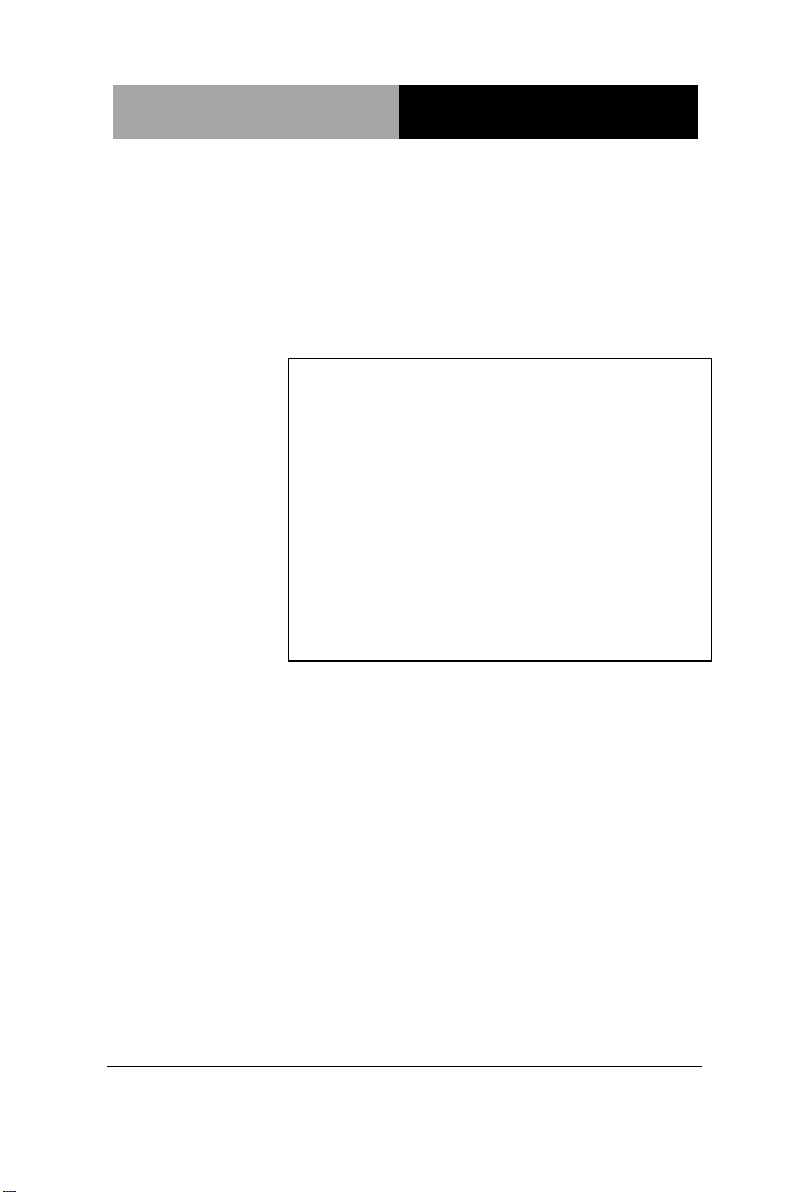
Mini-ITX
E M B - C V 2
EMB-CV2
Intel® AtomTM D2550 B3 Processor
Mini-ITX
10/100/1000Base-TX Ethernet
8 USB2.0, 2 COM, 8-bit Digital I/O
6 SATA 3.0 Gb/s, 1 PCI-E[x4]
EMB-CV2 Manual Rev.A 1st Ed.
March 11, 2014
Page 2
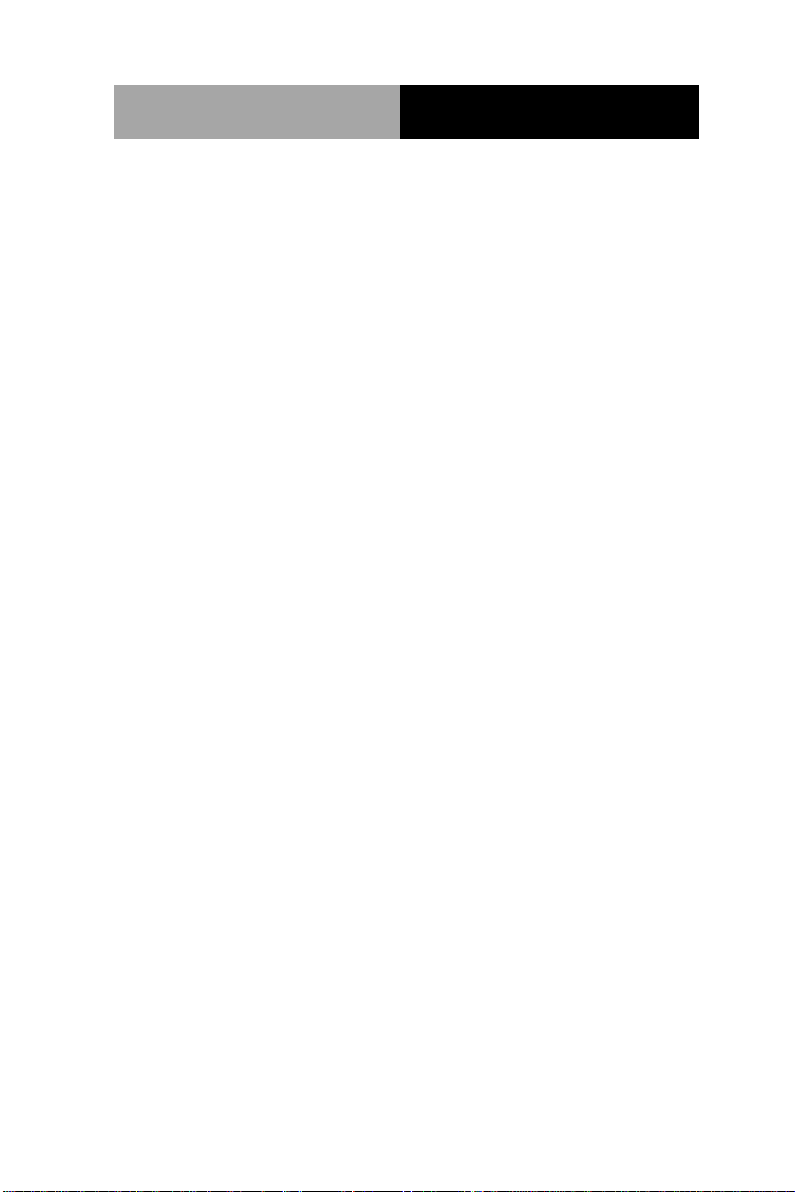
Mini-ITX
E M B - CV2
Copyright Notice
This document is copyrighted, 2014. All rights are reserved. The
original manufacturer reserves the right to make improvements to
the products described in this manual at any time without notice.
No part of this manual may be reproduced, copied, translated, or
transmitted in any form or by any means without the prior written
permission of the original manufacturer. Information provided in this
manual is intended to be accurate and reliable. However, the
original manufacturer assumes no responsibility for its use, or for
any infringements upon the rights of third parties that may result
from its use.
The material in this document is for product information only and is
subject to change without notice. While reasonable efforts have
been made in the preparation of this document to assure its
accuracy, the original manufacturer assumes no liabilities resulting
from errors or omissions in this document, or from the use of the
information contained herein.
The original manufacturer reserves the right to make changes in the
product design without notice to its users.
i
Page 3
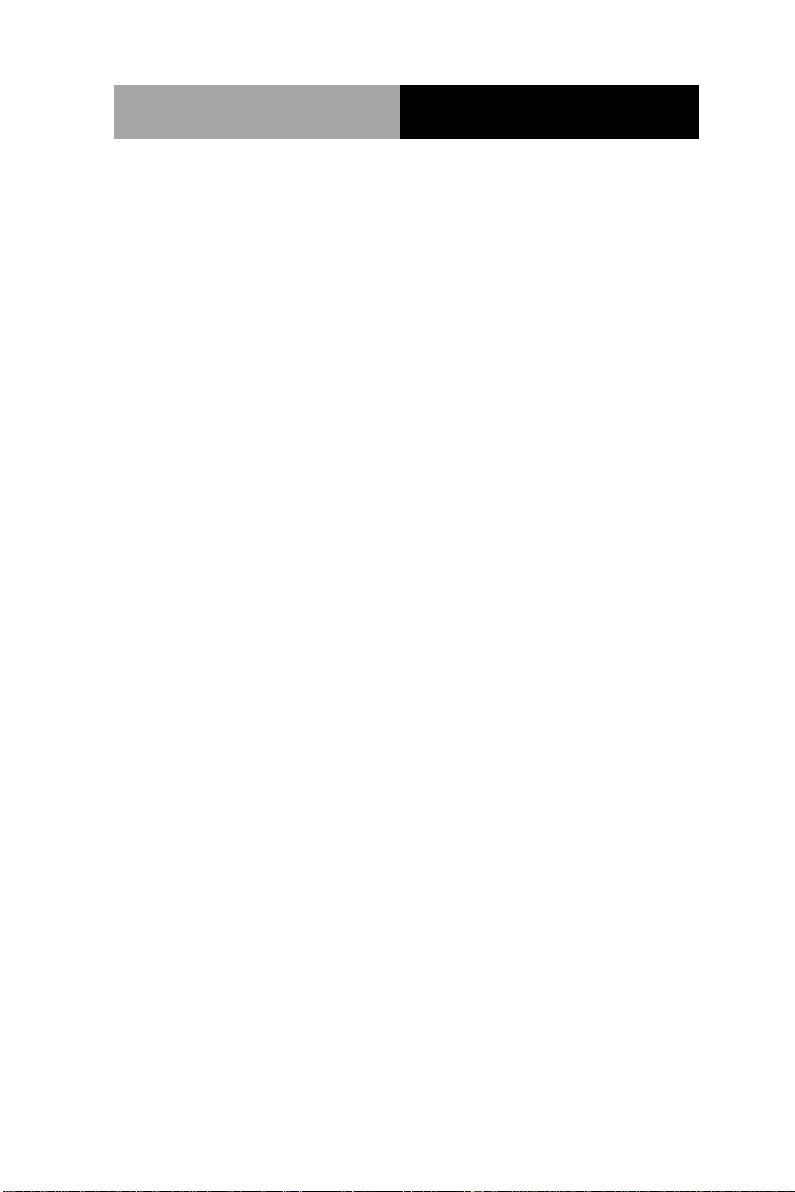
Mini-ITX
E M B - CV2
Acknowledgments
All other products’ name or trademarks are properties of their
respective owners.
AMI is a trademark of American Megatrends Inc.
CompactFlash™ is a trademark of the Compact Flash
Association.
Intel® and Atom™ are trademarks of Intel® Corporation.
Microsoft Windows® is a registered trademark of Microsoft
Corporation.
ITE is a trademark of Integrated Technology Express, Inc.
IBM, PC/AT, PS/2, and VGA are trademarks of International
Business Machines Corporation.
SoundBlaster is a trademark of Creative Labs, Inc.
Please be notified that all other products’ name or trademarks
not be mentioned above are properties of their respective
owners.
ii
Page 4
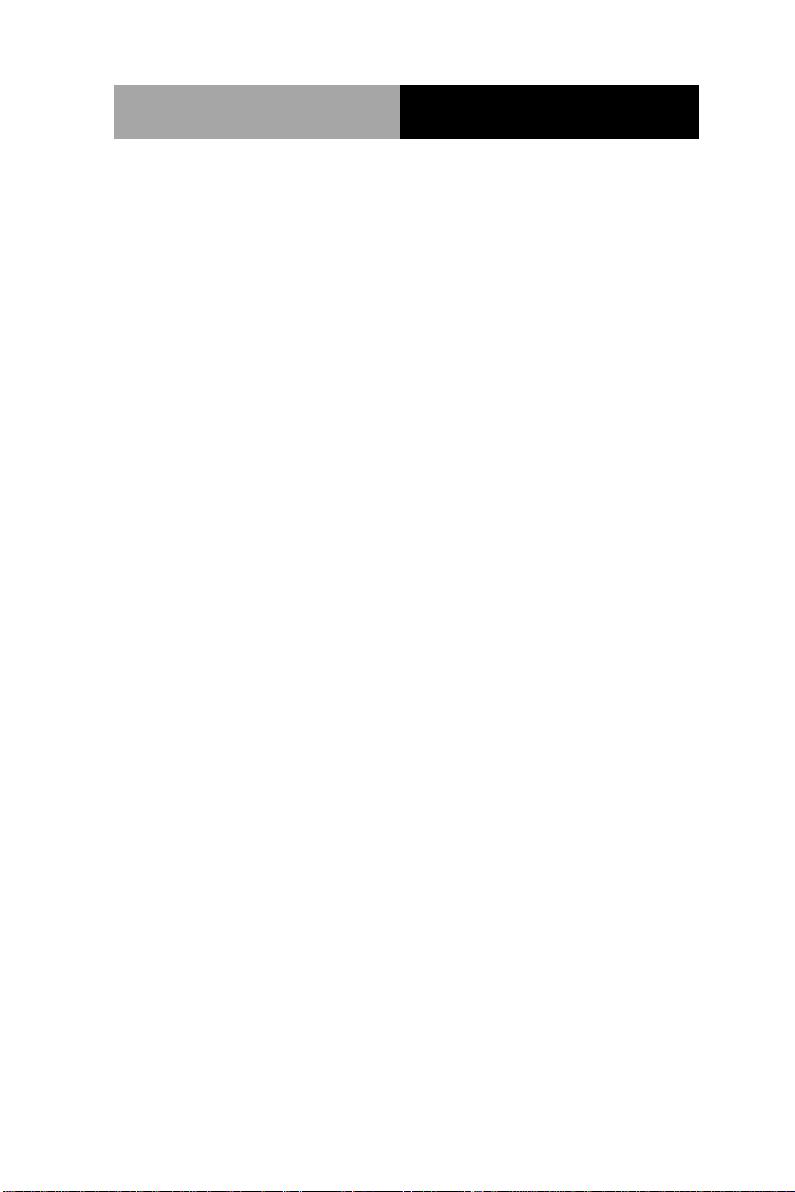
Mini-ITX
E M B - CV2
Packing List
(Standard, not bulk pack)
Before you begin installing your card, please make sure that
the following materials have been shipped:
1 Cable Set (SATA Cable, SATA Power Cable)
1 Metal I/O Bracket
1 Product CD
1 EMB-CV2
If any of these items should be missing or damaged, please
contact your distributor or sales representative immediately.
iii
Page 5
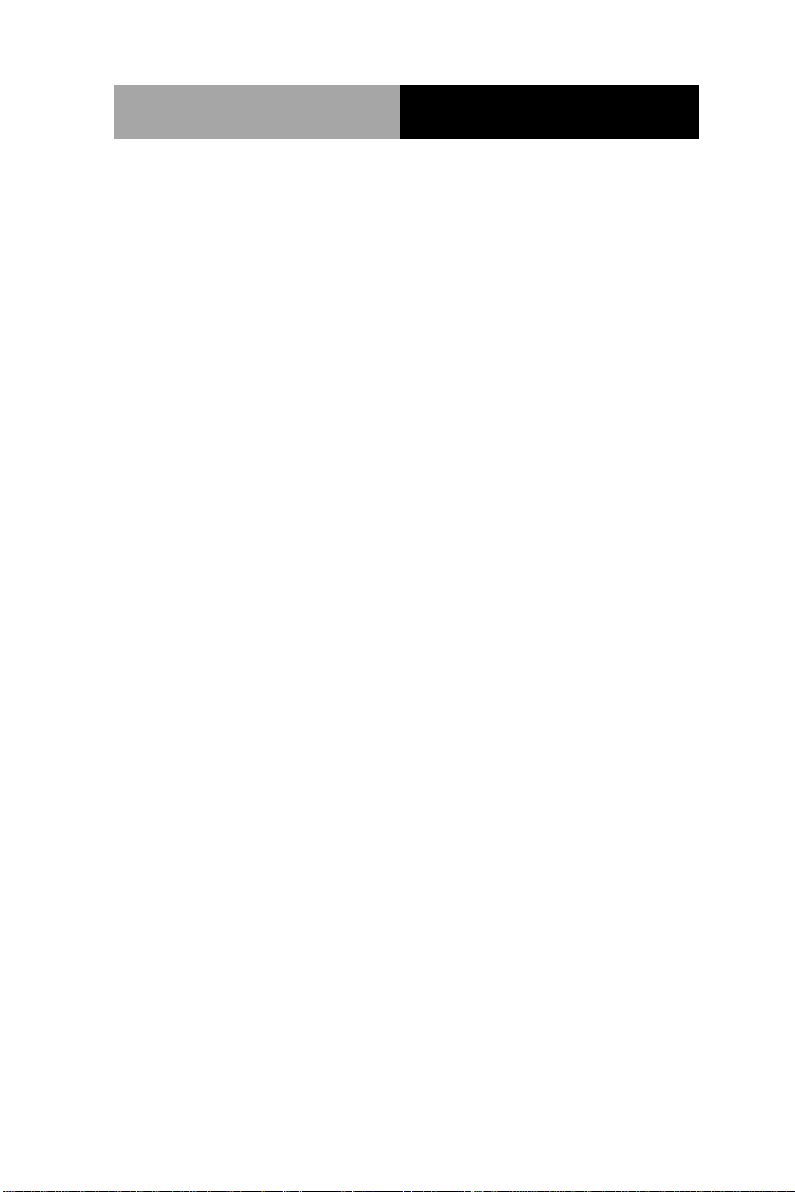
Mini-ITX
E M B - CV2
Contents
Chapter 1 General Information
1.1 Features .................................................................... 1-2
1.2 Specifications ............................................................ 1-3
Chapter 2 Quick Installation Guide
2.1 Safety Precautions .................................................... 2-2
2.2 Location of Connectors and Jumpers ....................... 2-3
2.3 Mechanical Drawing .................................................. 2-4
2.4 List of Jumpers .......................................................... 2-6
2.5 List of Connectors ..................................................... 2-7
2.6 Setting Jumpers ........................................................ 2-9
2.7 AT/ATX Power Type Selection (AT_ATX_SEL1) .... 2-10
2.8 Clear CMOS/ RTC (CLRTC1) ................................. 2-10
2.9 LVDS Backlight Brightness Control (LVDSBRC1) .. 2-10
2.10 LVDS Panel Voltage Selection (LVDS_PVSEL1) . 2-10
2.11 LVDS Inverter Voltage Selection (LVDS_PVSEL1)
....................................................................................... 2-10
2.12 Serial Port 2 External Power Selection (CN10) .... 2-11
2.13 Front Panel Connector (FP1) ................................ 2-11
2.14 LVDS Output (Single Channel18/24-bit) (LVDS1) 2-11
2.15 SATA Power Connector (SATA_PWR1) ............... 2-12
2.16 USB 4 /5 / 6 / 7 Pin Header (USB45_1) (USB67_1)
....................................................................................... 2-12
iv
Page 6
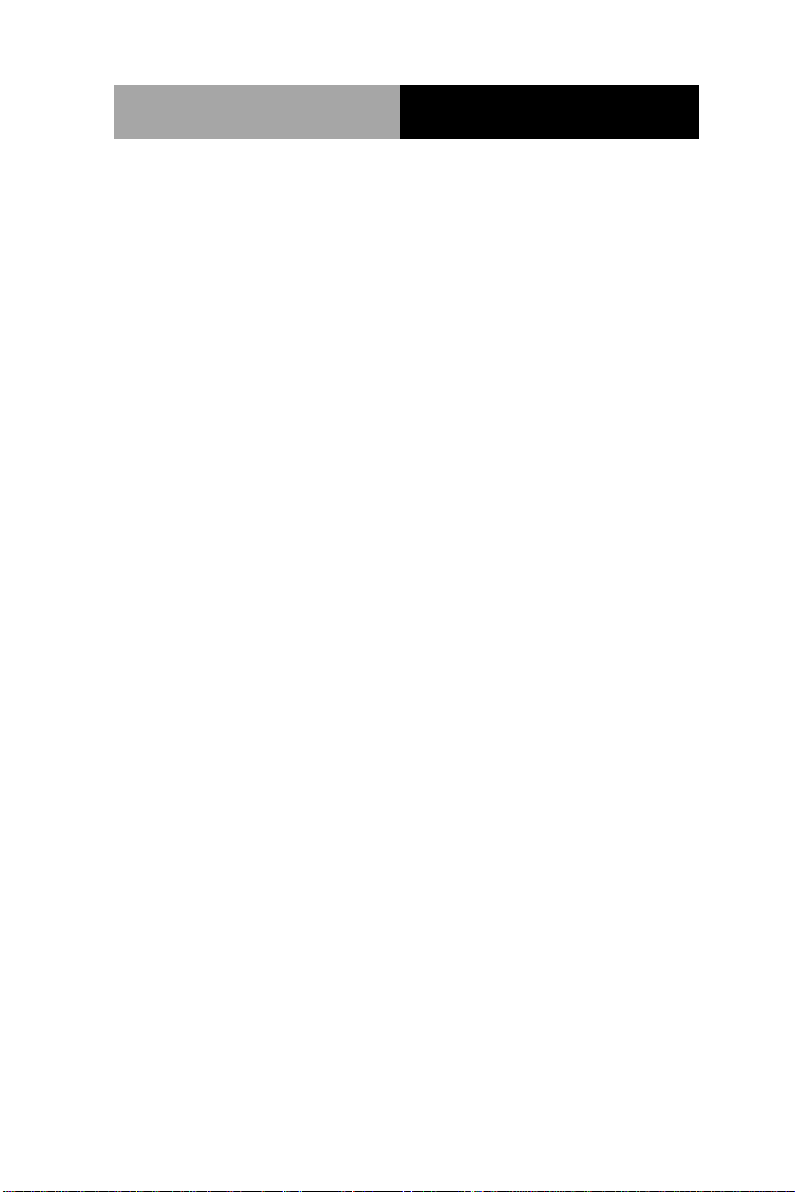
Mini-ITX
E M B - CV2
2.17 Digital I/O (CN2) .................................................... 2-12
2.18 PS/2 Keyboard Mouse Pin Header (KBMS1) ....... 2-12
2.19 CPU Fan & System Fan Connector (CPU_FAN1)
(SYS_FAN1) .................................................................. 2-13
2.20 ATX AUX in +12V Connector (ATX1) ................... 2-13
2.21 ATX Power Board Control Pin Header (CN11) ..... 2-13
2.22 COM Port Connector (COM2) ............................... 2-13
Chapter 3 AMI BIOS Setup
3.1 System Test and Initialization. .................................. 3-2
3.2 AMI BIOS Setup ........................................................ 3-3
Chapter 4 Driver Installation
4.1 Installation………………………………………..……..4-3
Appendix A Programming The Watchdog Timer
A.1 Programming ........................................................... .A-2
A.2 W83627DHG Watchdog Timer Initial Program ........ .A-6
Appendix B I/O Information
B.1 I/O Address Map ...................................................... .B-2
st
B.2 1
MB Memory Address Map .................................... .B-4
B.3 IRQ Mapping Chart .................................................. .B-5
B.4 DMA Channel Assignments ..................................... .B-7
Appendix C Mating Connector
C.1 List of Mating Connectors and Cables..................... .C-2
v
Page 7
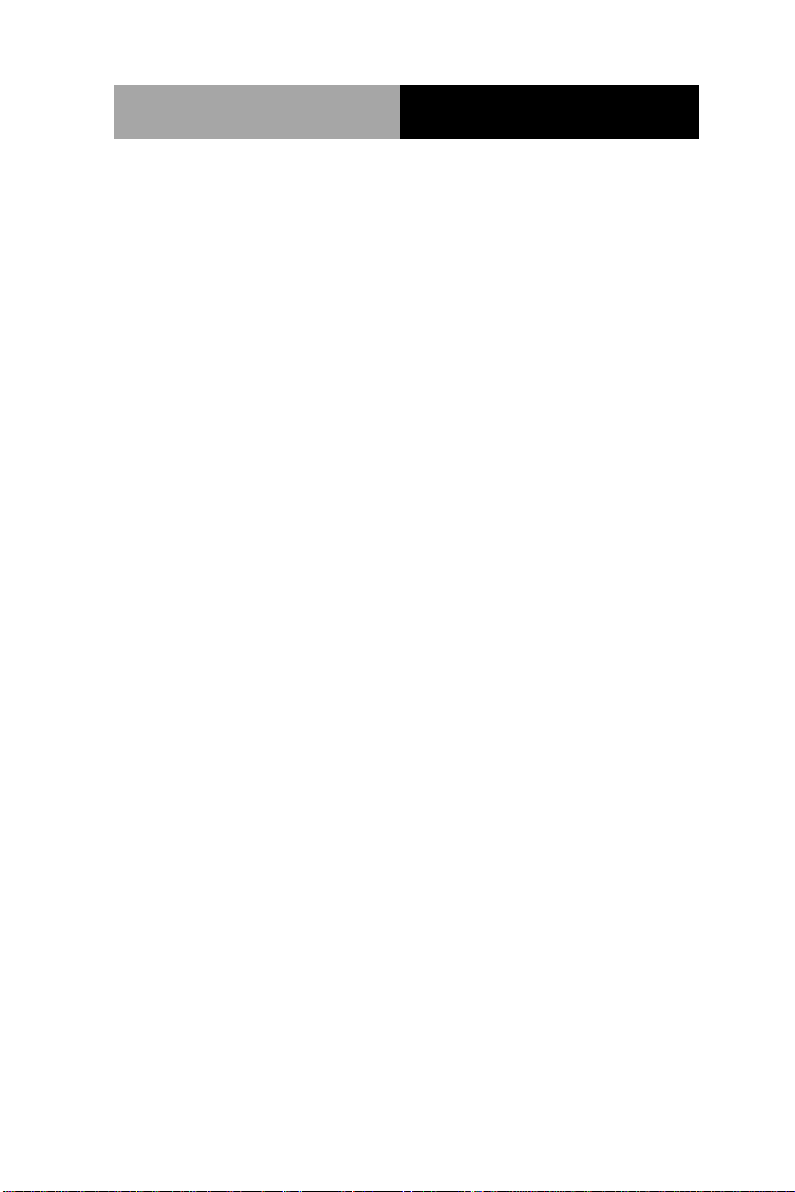
Mini-ITX
E M B - CV2
Appendix D AHCI & RAID Settings
D.1 Setting AHCI ............................................................ .D-2
D.2 Setting RAID ............................................................ .D-9
vi
Page 8
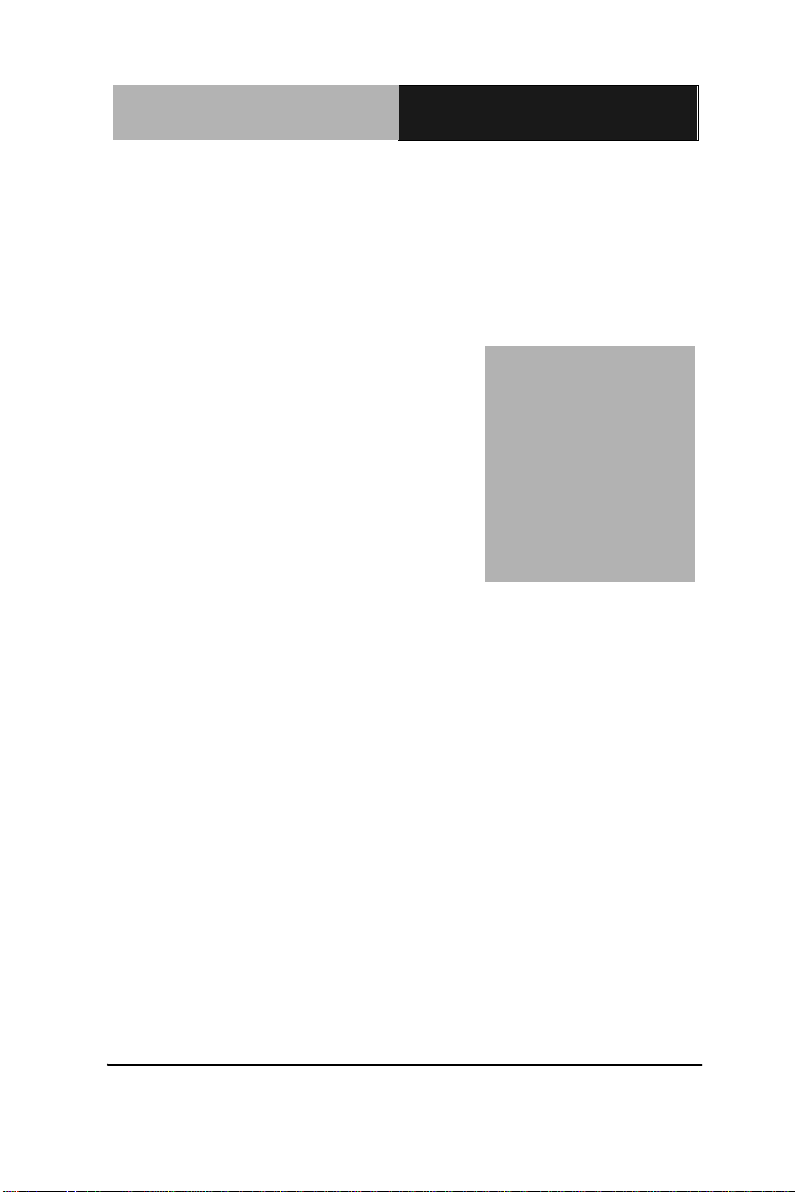
Mini-ITX
E M B - CV2
Chapter
1
General
Information
Chapter 1 General Information 1- 1
Page 9
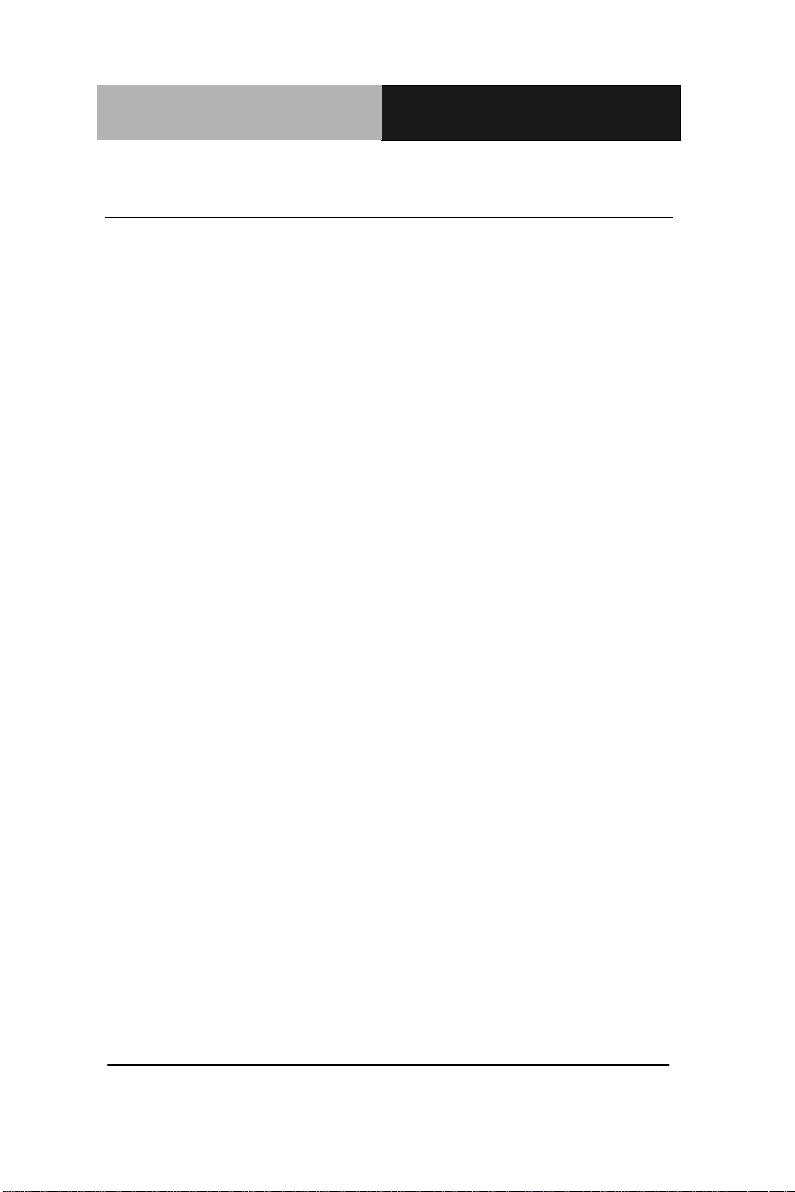
Mini-ITX
E M B - CV2
1.1 Features
Onboard Intel® Atom™ D2550 Processor
Intel® ICH10R
Intel® Graphics Media Accelerator Supports DirectX 10,
OpenGL 3.0
DDR3 800/1066 SO-DIMM x 2, Max. 4GB
VGA, Dual Channel 24-bit LVDS, DVI, Dual Independent
Display
Dual Gigabit Ethernet
COM x 2 (RS232 x 1, RS232/422/485 x 1)
USB2.0 x 8, Serial ATA 3Gb/s x 6
PCIe [x4] x 1
6 CH Audio Channel
Chapter 1 General Information 1-2
Page 10
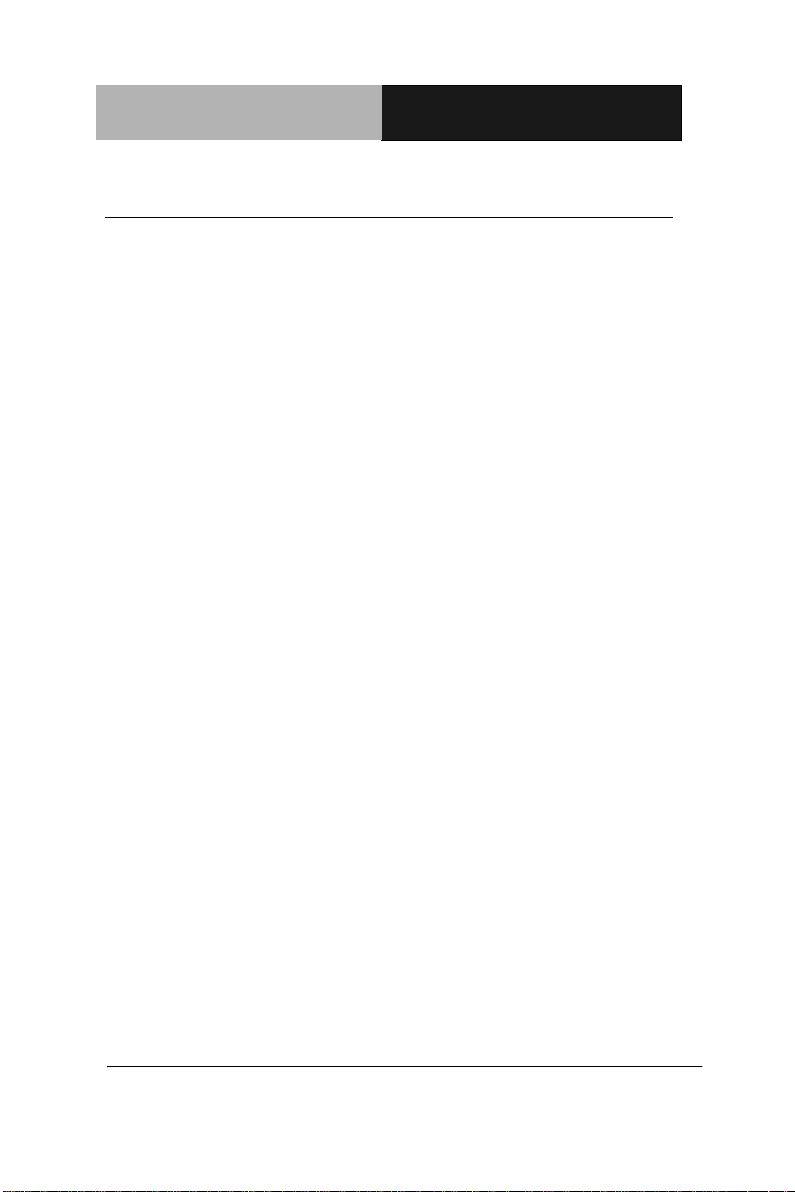
Mini-ITX
E M B - CV2
1-3
Processor
Intel® Atom™ D2550 processor
Dual Core 1.86GHz (TDP 10W)
System Memory
Single Channel with two 204-pin
DDR3 800 /1066 SODIMM, up to
4 GB, non-ECC, un-buffered
memory with 0.6mm pitch SMT
socket
Chipset
Intel® ICH10R
I/O Chipset
Winbond W83627DHG-P
Ethernet
Realtek 8111E for
10/100/1000Base-TX, RJ-45 x 2
BIOS
AMI BIOS, 32MB ROM
Wake On LAN
Yes
Watchdog Timer
System reset: 1~255 steps
programmable
H/W Status Monitoring
Supports Power Supply Voltage,
Fan Speed, and Temperature
Monitoring
Expansion Interface
PCIe [x4] x 1
Battery
Lithium 3V/220mAh with vertical
socket type
Power Requirement
DC 12V (selectable AT/ATX mode
for power on)
Board Size
6.7”(L) x 6.7”(W)
(170 mm x 170 mm)
Gross Weight
1.1 lb (0.5 Kg)
Operating Temperature
32˚F~ 140˚F (0˚C ~ 60˚C)
1.2 Specifications
System
Chapter 1 General Information
Page 11
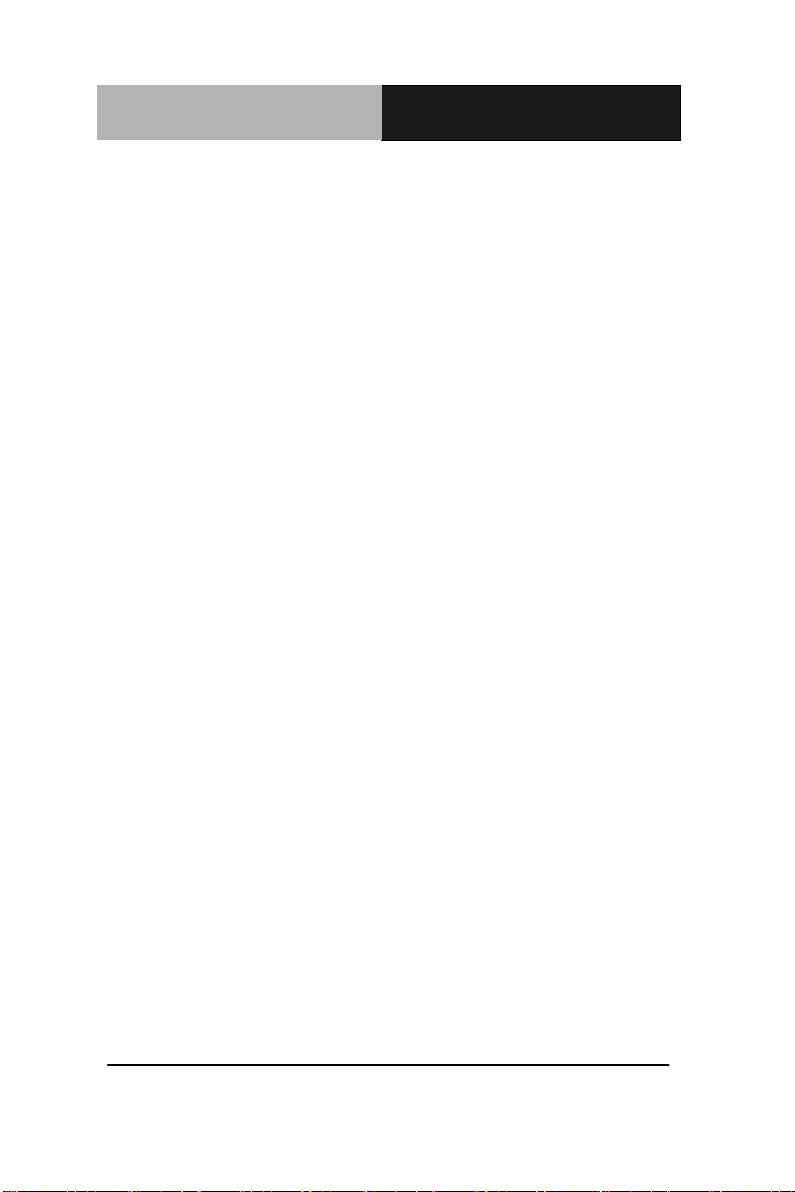
Mini-ITX
E M B - CV2
Storage Temperature
-40˚F ~176°F (-40°C ~80°C)
Operating Humidity
5%~95%RH, non-condensing
Chipset
Intel® Graphics Media Accelerator
3650
(Gfx frequency 640MHz / DX10.1)
Resolution
Up to 1920 x 1200 / 60Hz at
355MHz Max for CRT
Up to 1920 x 1080 / 60Hz, 24bpps
for Dual Channel LVDS (from eDP
w/chrontel CH7511)
Up to 1920 x1200 / 60Mz for DVI
LVDS Interface
Dual Channel 24-bit LVDS
Video Interface
VGA x 1, DVI-D x 1
Storage
SATA 3.0Gb/s x 6 with RAID
0/1/5/10
Serial Port
RS-232 (COM1) x 1 via D-sub 9
connector on rear IO
RS-232/422/485 (COM2) x 1 via
D-sub 9 connector on rear IO with
+12V / +5V powered
Parallel Port
SPP/EPP
USB
USB 2.0 x 8
USB 1 & 2 via double deck USB
and RJ-45 connector on rear IO
USB 3 & 4 via double deck USB
and RJ-45 connector on rear IO
USB 5-8 via internal 2 x 5 pin
Display
I/O
Chapter 1 General Information 1-4
Page 12
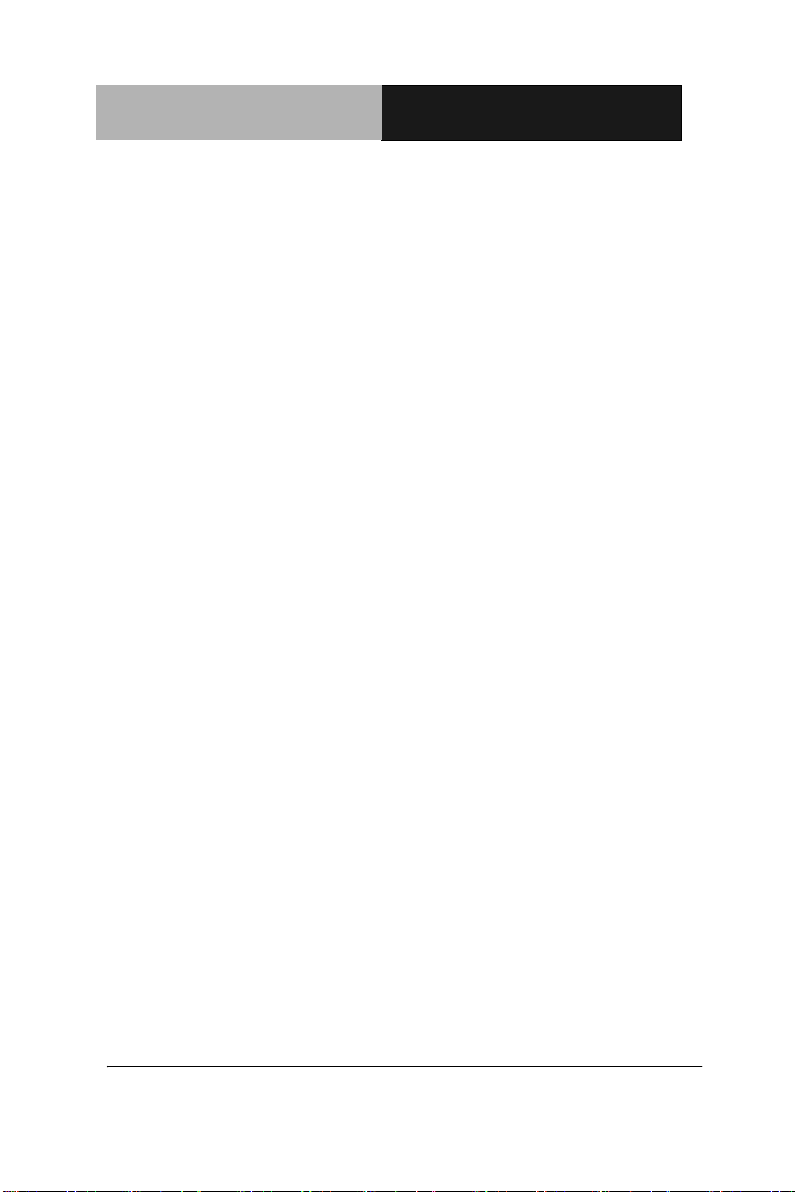
Mini-ITX
E M B - CV2
1-5
2.0mm pin header
Digital I/O
Supports 8-bit (Programmable)
PS/2 Port
Keyboard/ Mouse x 1
Audio
Line-in, Mic-in, Line-out
Chapter 1 General Information
Page 13
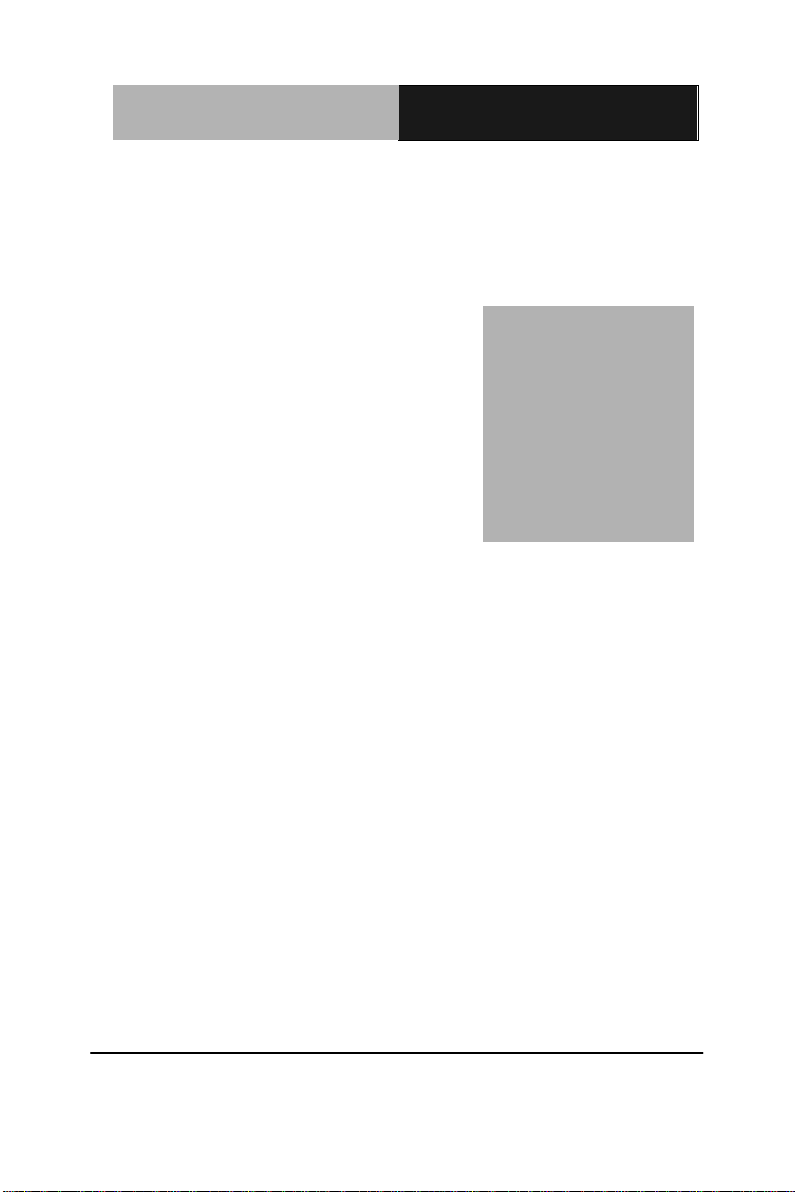
Mini-ITX
E M B - CV2
Chapter
2
Quick
Installation
Guide
Chapter 2 Quick Installation Guide 2 - 1
Page 14
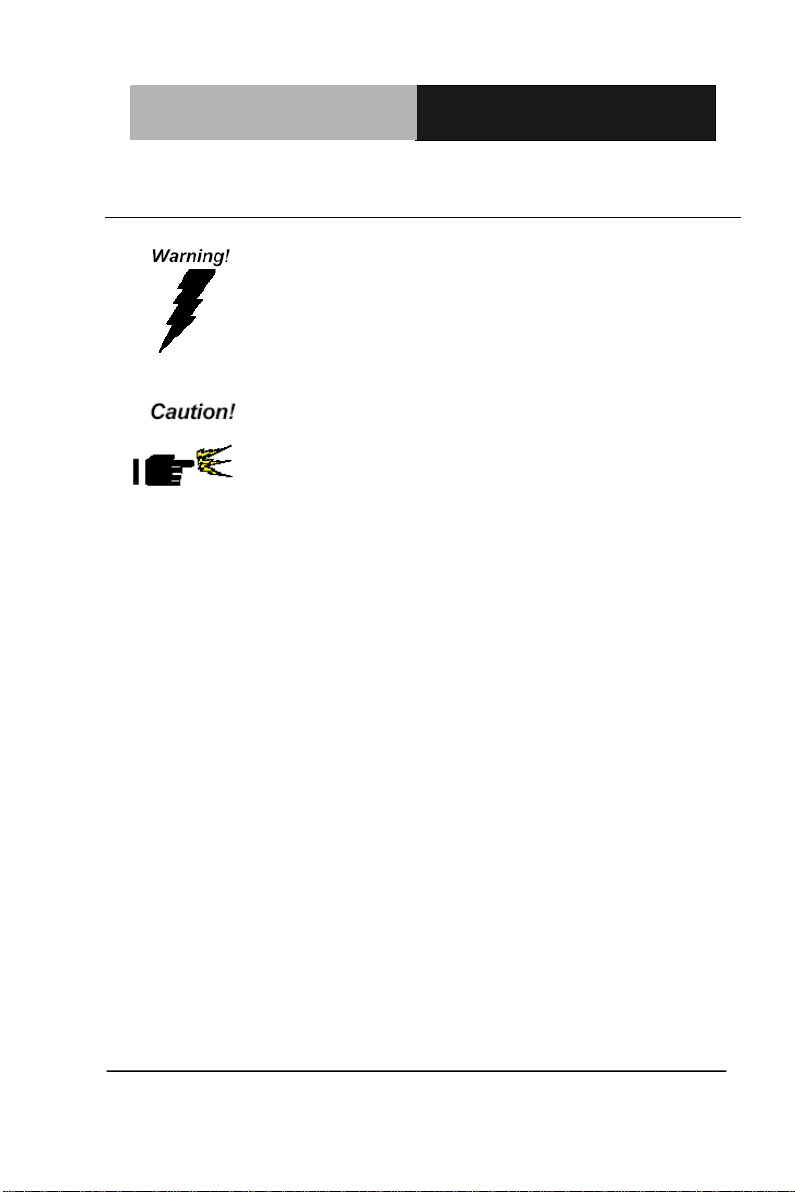
Mini-ITX
E M B - CV2
Always completely disconnect the power cord
from your board whenever you are working on
it. Do not make connections while the power is
on, because a sudden rush of power can
damage sensitive electronic components.
Always ground yourself to remove any static
charge before touching the board. Modern
electronic devices are very sensitive to static
electric charges. Use a grounding wrist strap at
all times. Place all electronic components on a
static-dissipative surface or in a static-shielded
bag when they are not in the chassis
2.1 Safety Precautions
Chapter 2 Quick Installation Guide 2 - 2
Page 15
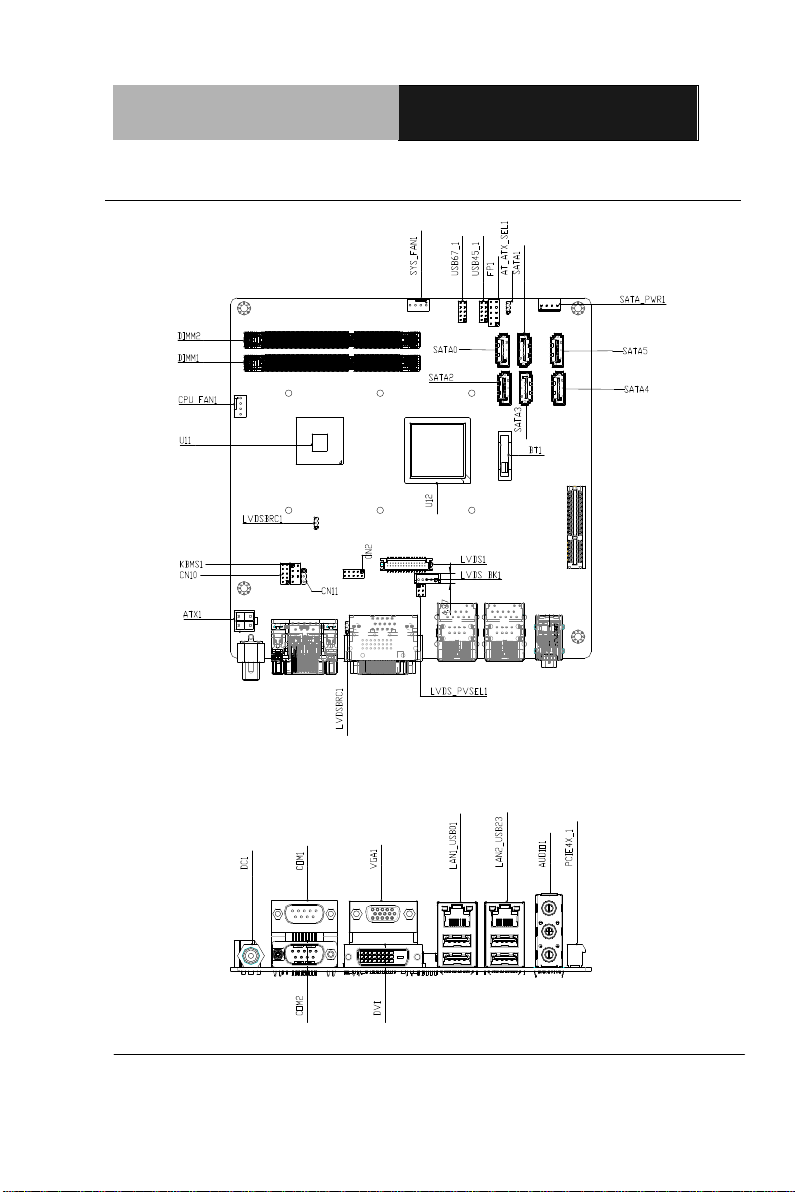
Mini-ITX
E M B - CV2
2.2 Location of Connectors and Jumpers
Chapter 2 Quick Installation Guide 2 - 3
Page 16
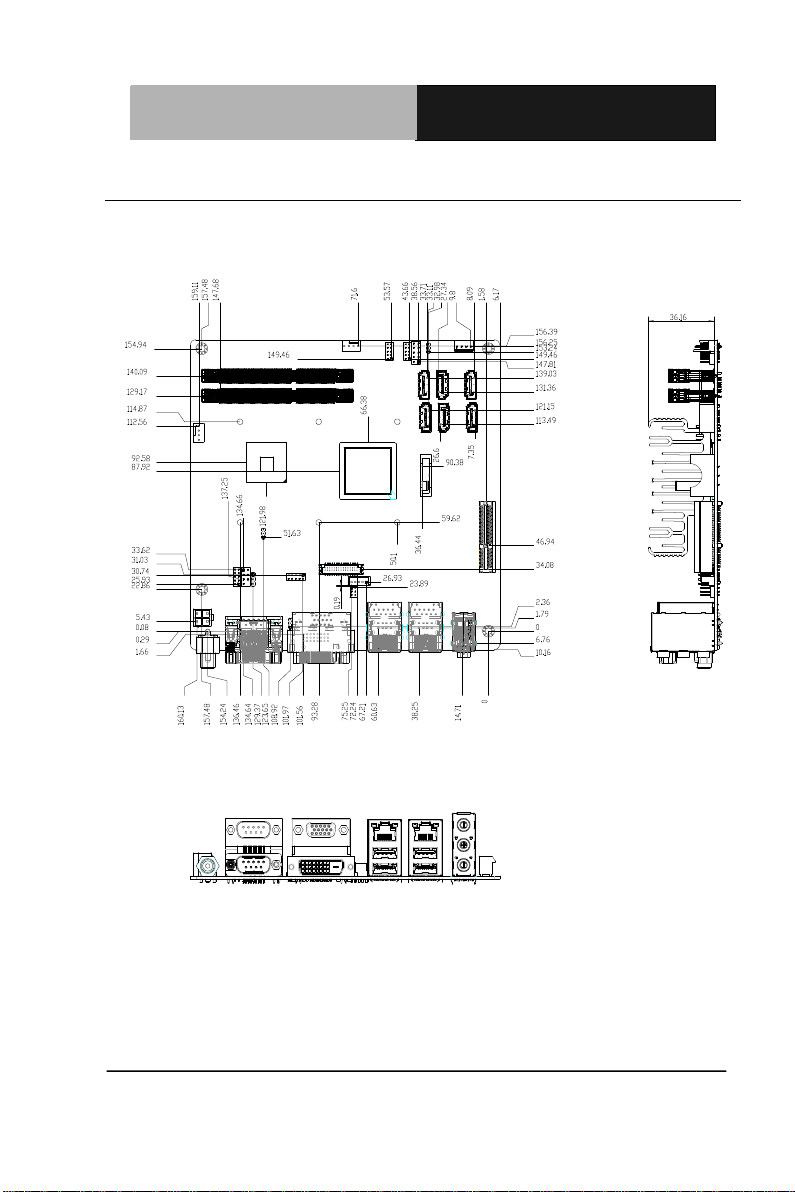
Mini-ITX
E M B - CV2
2.3 Mechanical Drawing
Component Side
Chapter 2 Quick Installation Guide 2 - 4
Page 17
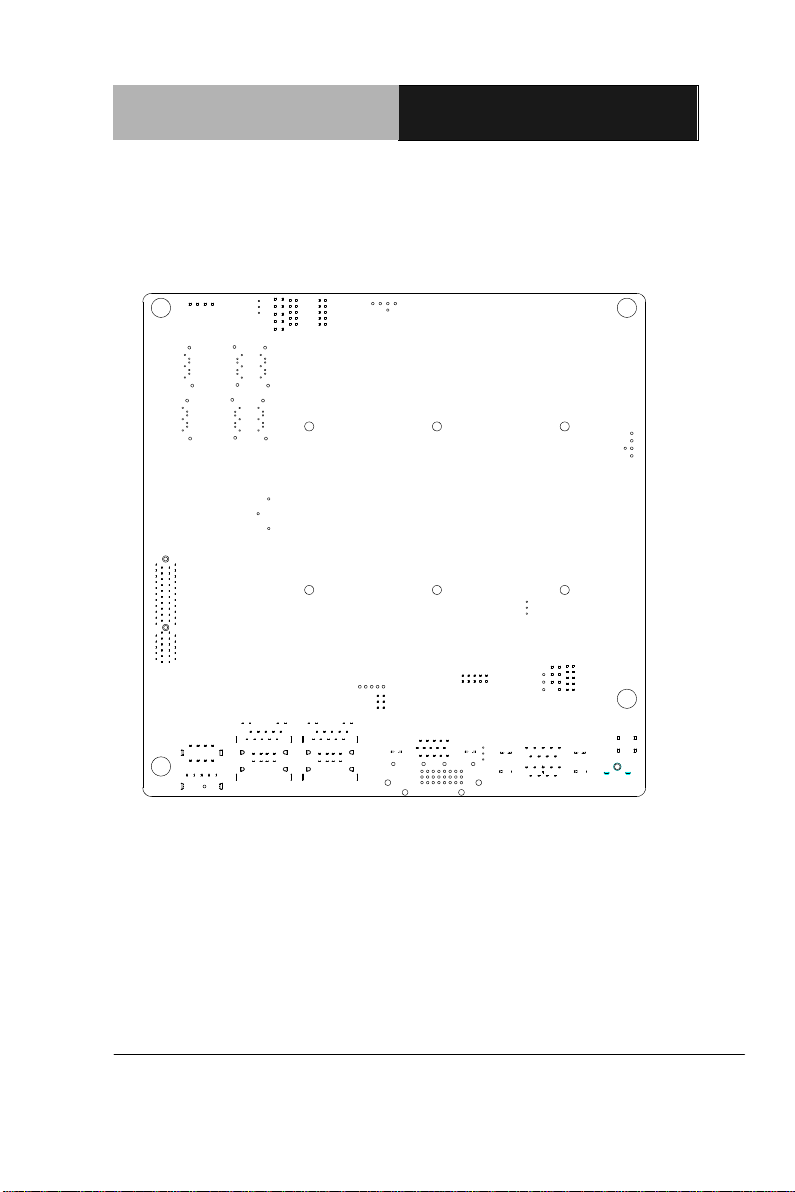
Mini-ITX
E M B - CV2
Solder Side
Chapter 2 Quick Installation Guide 2 - 5
Page 18
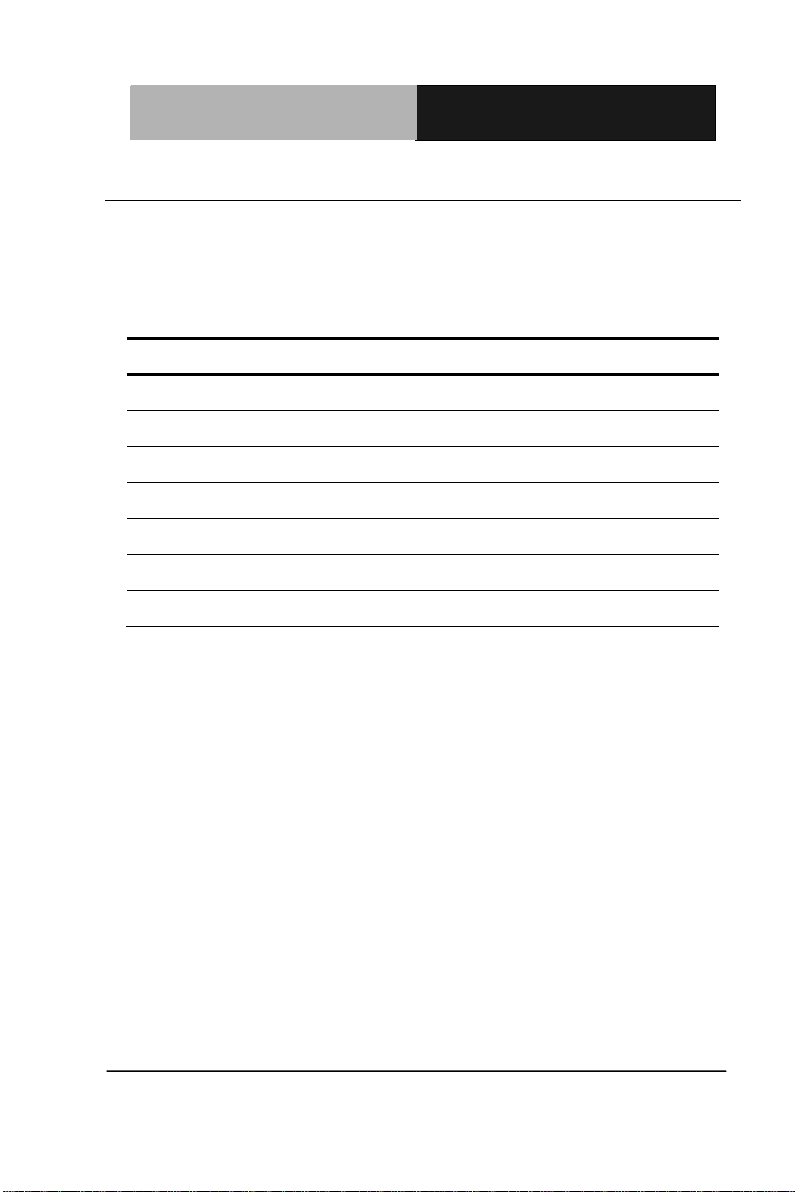
Mini-ITX
E M B - CV2
Label
Function
AT_ATX_SEL1
AT/ATX Power Type Select
CLRTC1
Clear CMOS / RTC
LVDSBRC1
LVDS Backlight Brightness Control
LVDS_PVSEL1
LVDS Panel Voltage Select
LVDS_PVSEL1
LVDS Inverter Voltage Select
CN10
Serial port2 external power select
FP1
Front panel connector
2.4 List of Jumpers
The board has a number of jumpers that allow you to configure your
system to suit your application.
The table below shows the function of each of the board's jumpers:
Chapter 2 Quick Installation Guide 2 - 6
Page 19

Mini-ITX
E M B - CV2
Label
Function
LVDS1
LVDS output (single channel18/24bit)
VGA1
Analog CRT display connector
DVI1
DVI display connector
SATA0
SATA port0 connector
SATA1
SATA port1 connector
SATA2
SATA port2 connector
SATA3
SATA port3 connector
SATA4
SATA port4 connector
SATA5
SATA port5 connector
SATA_PWR1
SATA power connector
PCIE4X_1
PCI-Express[x4] slot
USB45_1
USB4 & 5 pin header
USB67_1
USB6 & 7 pin header
CN2
GPIO pin header
CN10
SMBUS & COM2 external power pin
COM1
RS-232 Serial port 1 connector
COM2
RS-232/422/485 serial port 2 connector
KBMS1
PS/2 keyboard mouse pin header
2.5 List of Connectors
The board has a number of connectors that allow you to configure your
system to suit your application.
The table below shows the function of each of the board's connectors:
Chapter 2 Quick Installation Guide 2 - 7
Page 20
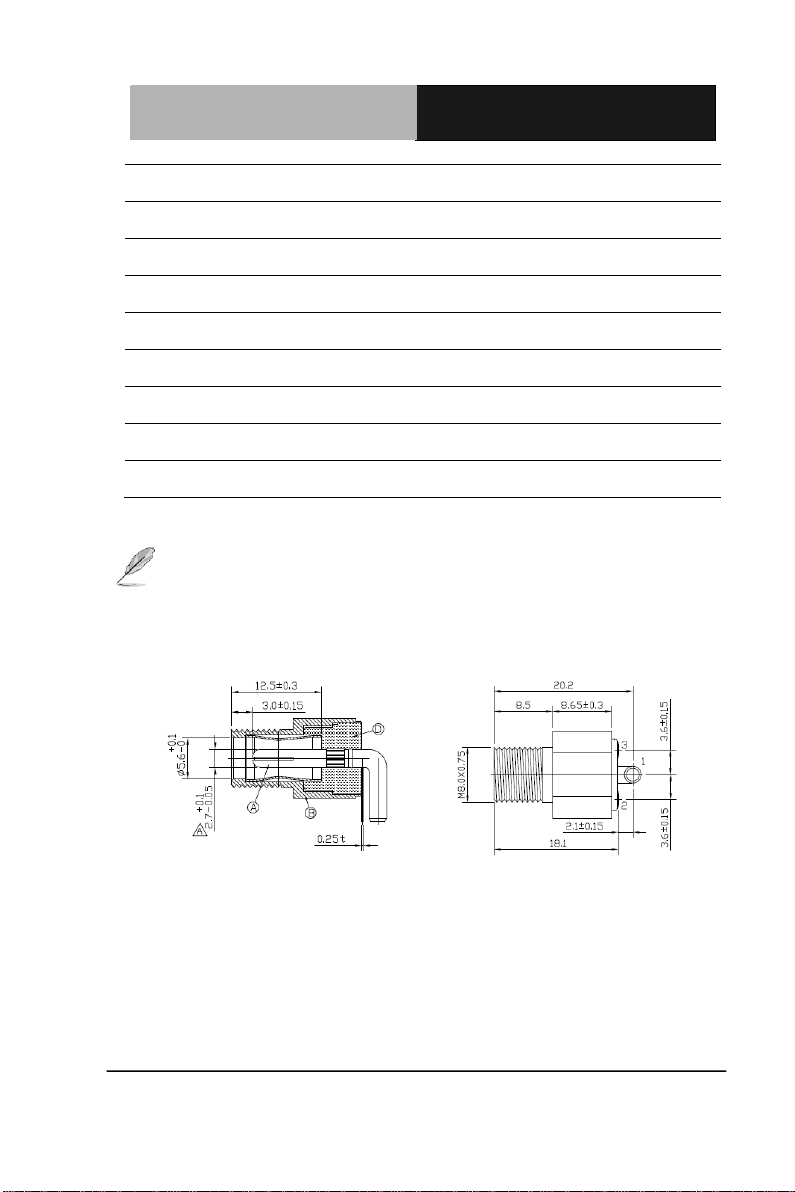
Mini-ITX
E M B - CV2
CPU_FAN1
CPU fan connector
SYS_FAN1
System fan connector
FP1
Front panel pin header
AUDIO1
Audio phone jack
LAN1_USB01
RJ-45 Ethernet 1 & USB 0/1 connector
LAN2_USB23
RJ-45 Ethernet 2 & USB 2/3 connector
ATX1
ATX AUX in +12v Connector
DC1
DC 12V in
CN11
ATX power board control pin header
NOTE: The +12V Power connector (Label: DC_PWR) is lockable Jack
type with screw. Please refer the inner and outer diameter
dimension of connector as below to choose suitable adaptor.
Chapter 2 Quick Installation Guide 2 - 8
Page 21
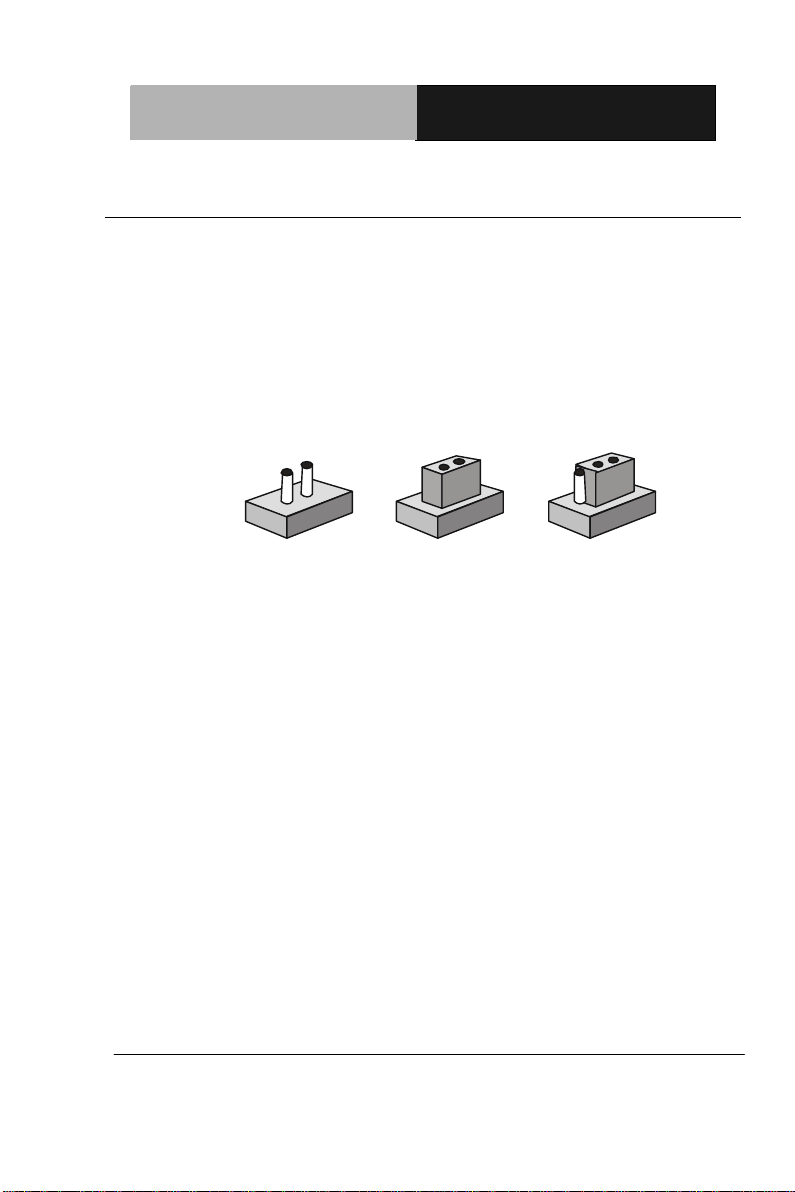
Mini-ITX
E M B - CV2
1
2
3
Open Closed Closed 2-3
2.6 Setting Jumpers
You configure your card to match the needs of your application by
setting jumpers. A jumper is the simplest kind of electric switch. It
consists of two metal pins and a small metal clip (often protected by a
plastic cover) that slides over the pins to connect them. To “close” a
jumper you connect the pins with the clip.
To “open” a jumper you remove the clip. Sometimes a jumper will have
three pins, labeled 1, 2 and 3. In this case you would connect either
pins 1 and 2 or 2 and 3.
A pair of needle-nose pliers may be helpful when working with jumpers.
If you have any doubts about the best hardware configuration for your
application, contact your local distributor or sales representative before
you make any change.
Generally, you simply need a standard cable to make most
connections.
Chapter 2 Quick Installation Guide 2 - 9
Page 22
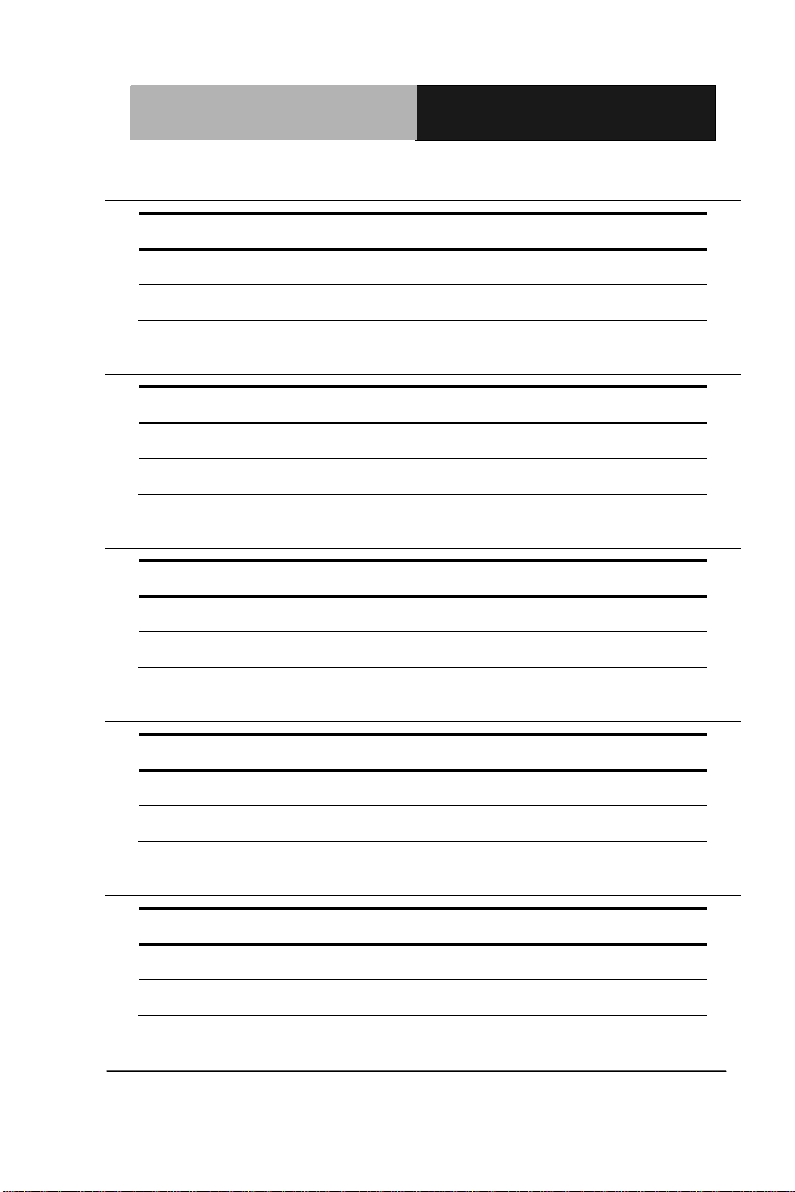
Mini-ITX
E M B - CV2
ATOMODE
Function
Close 1-2
AT
Close 2-3
ATX Mode (Default)
CLRTC
Function
Close 1-2
Protected (Default)
Close 2-3
Clear
LVDSBRC
Function
Close 1-2
Voltage control (Default)
Close 2-3
CH7511 PWM control
LVDS_PVSEL
Function
Close 1-3
+5V
Close 3-5
+3.3V (Default)
LVDS_PVSEL
Function
Close 2-4
+5V (Default)
Close 4-6
+12V
2.7 AT/ATX Power Type Selection (AT_ATX_SEL1)
2.8 Clear CMOS/ RTC (CLRTC1)
2.9 LVDS Backlight Brightness Control (LVDSBRC1)
2.10 LVDS Panel Voltage Selection (LVDS_PVSEL1)
2.11 LVDS Inverter Voltage Selection (LVDS_PVSEL1)
Chapter 2 Quick Installation Guide 2 - 10
Page 23
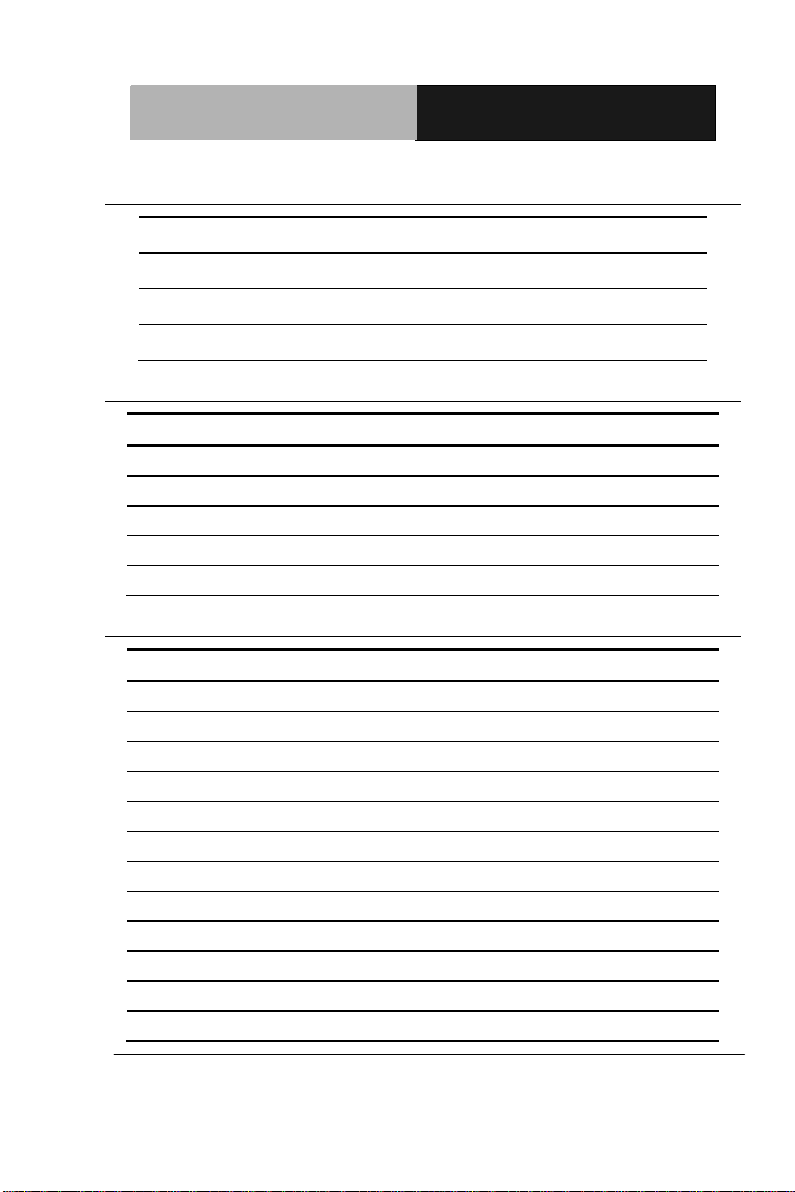
Mini-ITX
E M B - CV2
POWER_SEL
Function
Close 5-6
+12V
Close 7-8
RI# (Default)
Close 9-10
+5V (Default)
Pin
Signal
Pin
Signal
1
PWRBTN-
2
PWRBTN+
3
IDELED-
4
IDELED+
5
BUZZER-
6
BUZZER+
7
POWERLED-
8
POWERLED+
9
RESET-
10
RESET+
Pin
Signal
Pin
Signal
1
BKLT_EN
2
BKLT_CTRL
3
LVDSVCC
4
GND
5
LVDS1_CLK#
6
LVDS1_CLK
7
LVDSVCC
8
GND
9
LVDS1_DATA0#
10
LVDS1_DATA0
11
LVDS1_DATA1#
12
LVDS1_DATA1
13
LVDS1_DATA2#
14
LVDS1_DATA2
15
LVDS1_DATA3#
16
LVDS1_DATA3
17
LVDS_DDC_DATA
18
LVDS_DDC_CLK
19
LVDS2_DATA0#
20
LVDS2_DATA0
21
LVDS2_DATA1#
22
LVDS2_DATA1
23
LVDS2_DATA2#
24
LVDS2_DATA2
2.12 Serial Port 2 External Power Selection (CN10)
2.13 Front Panel Connector (FP1)
2.14 LVDS Output (Single Channel 18/24-bit) (LVDS1)
Chapter 2 Quick Installation Guide 2 - 11
Page 24

Mini-ITX
E M B - CV2
25
LVDS2_DATA3#
26
LVDS2_DATA3
27
LVDSVCC
28
GND
29
LVDS2_CLK#
30
LVDS2_CLK
Pin
Signal
Pin
Signal
1
+5V 2 GND
3
GND
4
+12V
Pin
Signal
Pin
Signal
1
+5V 2 GND
3
USBD-
4
GND
5
USBD+
6
USBD+
7
GND
8
USBD-
9
GND
10
+5V
Pin
Signal
Pin
Signal
1
Digital- IN
2
Digital- IN
3
Digital- IN
4
Digital- IN
5
Digital- OUT
6
Digital- OUT
7
Digital- OUT
8
Digital- OUT
9
+5V
10
GND
Pin
Signal
Pin
Signal
1
Keyboard DATA
2
Keyboard CLOCK
2.15 SATA Power Connector (SATA_PWR1)
2.16 USB 4 /5 / 6 / 7 Pin Header (USB45_1) (USB67_1)
2.17 Digital I/O (CN2)
This connector offers 4-pair of digital I/O functions and address is 0xA00H. The
pin definitions are illustrated below:
2.18 PS/2 Keyboard Mouse Pin Header (KBMS1)
Chapter 2 Quick Installation Guide 2 - 12
Page 25
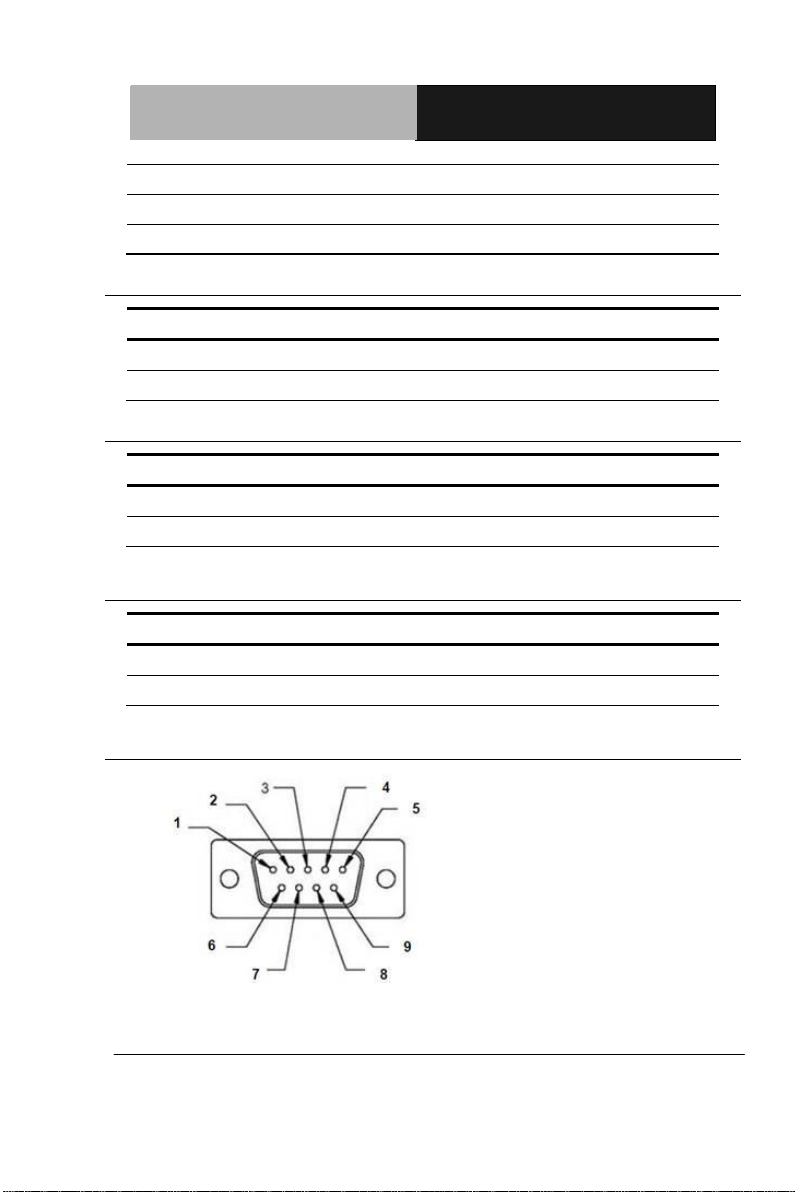
Mini-ITX
E M B - CV2
3
GND
4
+5V
5
Mouse DATA
6
Mouse CLOCK
7
NC 8 NC
Pin
Signal
Pin
Signal
1
GND
2
+12V
3
FAN sense
4
FAN Control
Pin
Signal
Pin
Signal
1
GND
2
GND
3
+12V
4
+12V
Pin
Signal
Pin
Signal
1
PWRBTN#
2
PWROK
3
PSON#
2.19 CPU Fan & System Fan Connector (CPU_FAN1) (SYS_FAN1)
2.20 ATX AUX in +12V Connector (ATX1)
2.21 ATX Power Board Control Pin Header (CN11)
2.22 COM Port Connector (COM2)
Chapter 2 Quick Installation Guide 2 - 13
Page 26
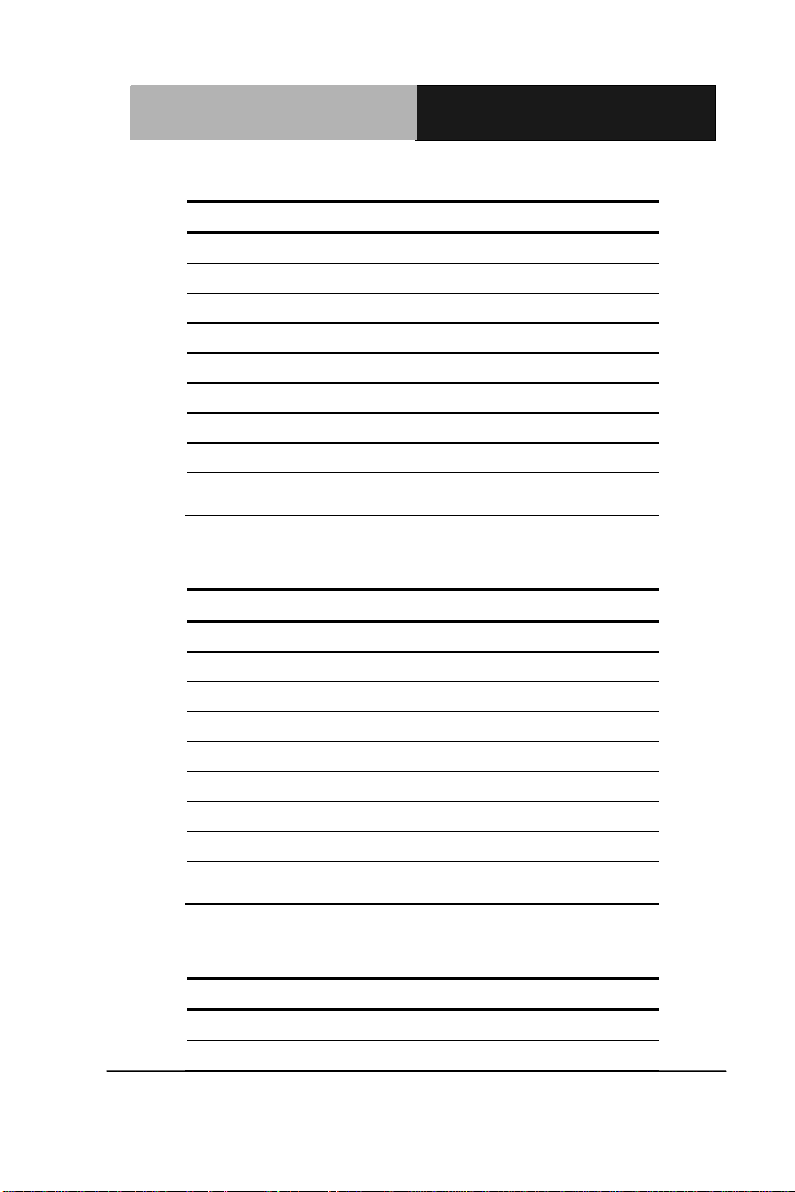
Mini-ITX
E M B - CV2
Pin
Signal
Signal Type
Signal Level
1
DCD1
Input
2
RXD1
Input
3
TXD1
Output
±9V 4 DTR1
Output
±9V 5 GND
GND
6 DSR1
Input
7
RTS1
Output
±9V
8
CTS1
Input
9
RI1 / +5V /
+12V
Input / PWR
By Jumper
Selection
Pin
Signal
Signal Type
Signal Level
1
RS422_TX-
DIFF
2 RS422_RX+
DIFF
3 RS422_TX+
DIFF
4
RS422_RX-
DIFF
5
GND
GND
6 NC
7
NC
8
NC
9
NC/ +5V/ +12V
PWR
By Jump
Selection
Pin
Signal
Signal Type
Signal Level
1
RS485_D-
DIFF
2
NC
RS-232
Note: The max. rating of pin9 is 1A @ 5V & 12V
RS-422
Note: The max. rating of pin9 is 1A @ 5V & 12V
RS-485
Chapter 2 Quick Installation Guide 2 - 14
Page 27
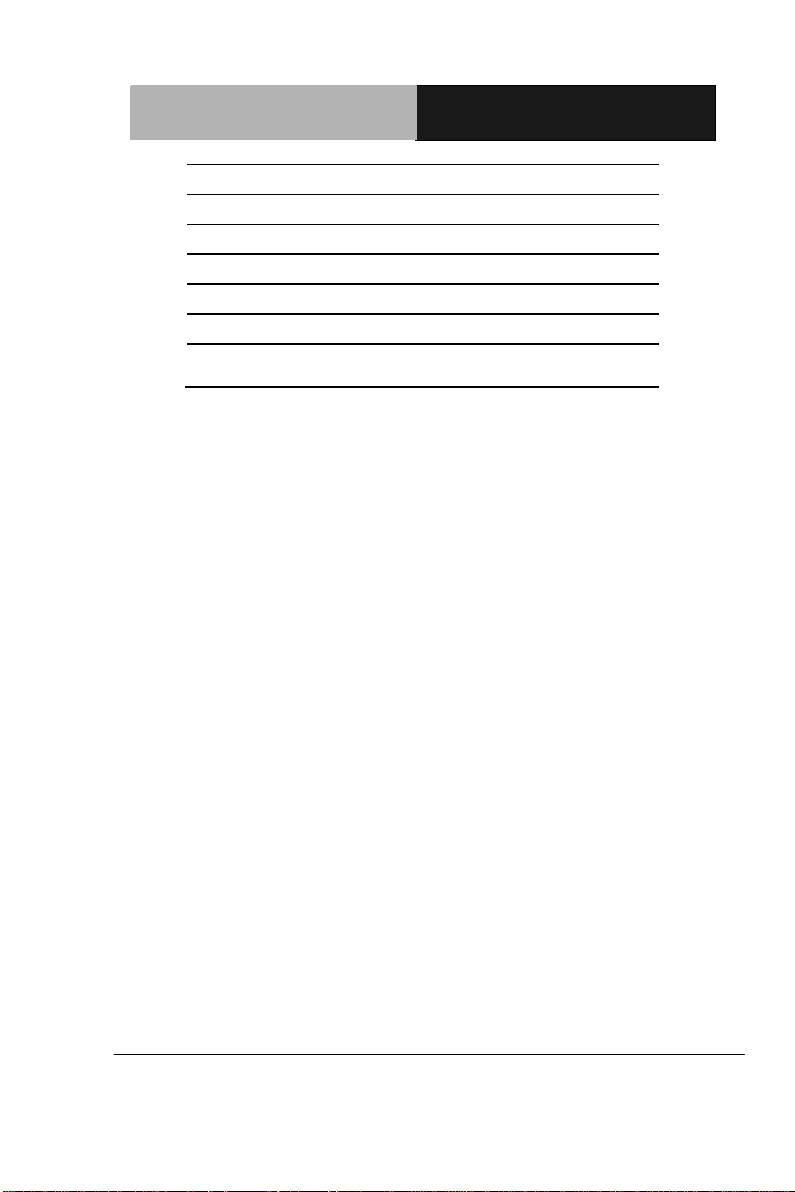
Mini-ITX
E M B - CV2
3
RS485_D+
DIFF
4
NC
5
GND
GND
6 NC 7 NC 8 NC
9
NC / +5V / +12V
PWR
By Jump
Selection
Note: The max. rating of pin9 is 1A @ 5V & 12V
Chapter 2 Quick Installation Guide 2 - 15
Page 28
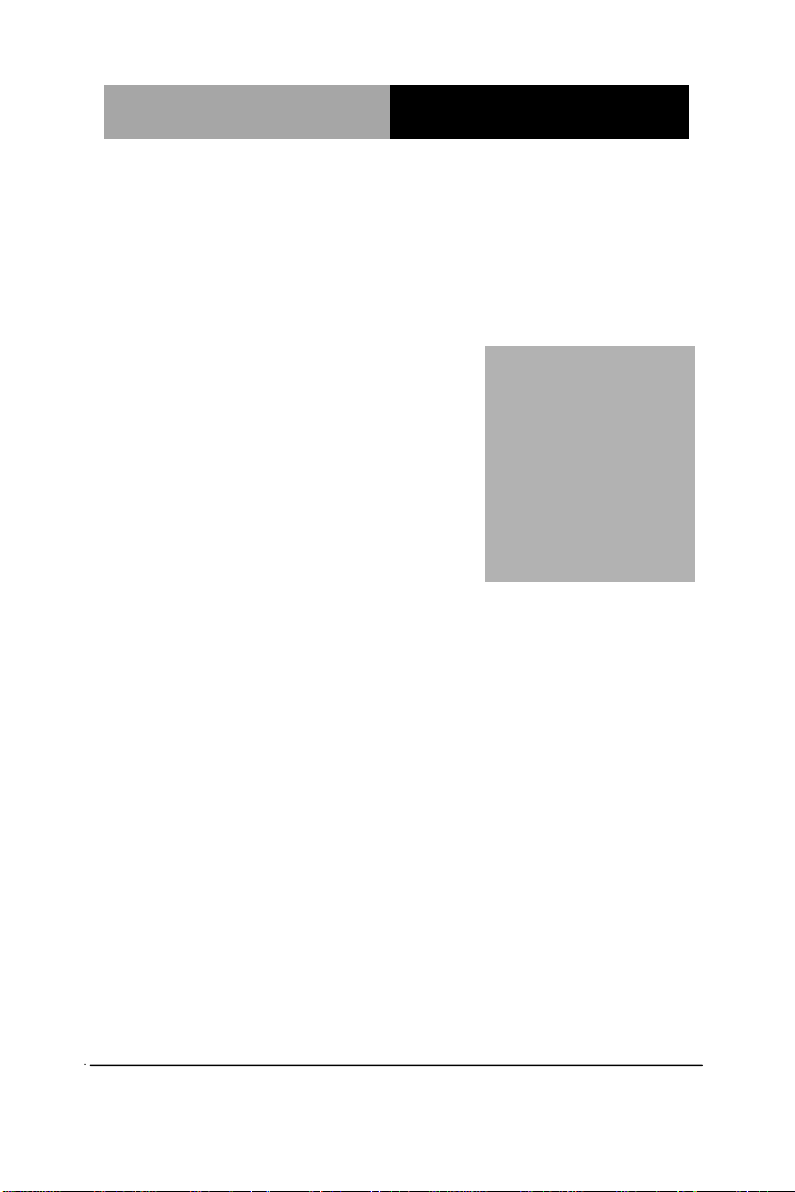
Mini-ITX
E M B - CV2
Chapter
3
AMI
BIOS Setup
Chapter 3 AMI BIOS Setup 3-1
Page 29
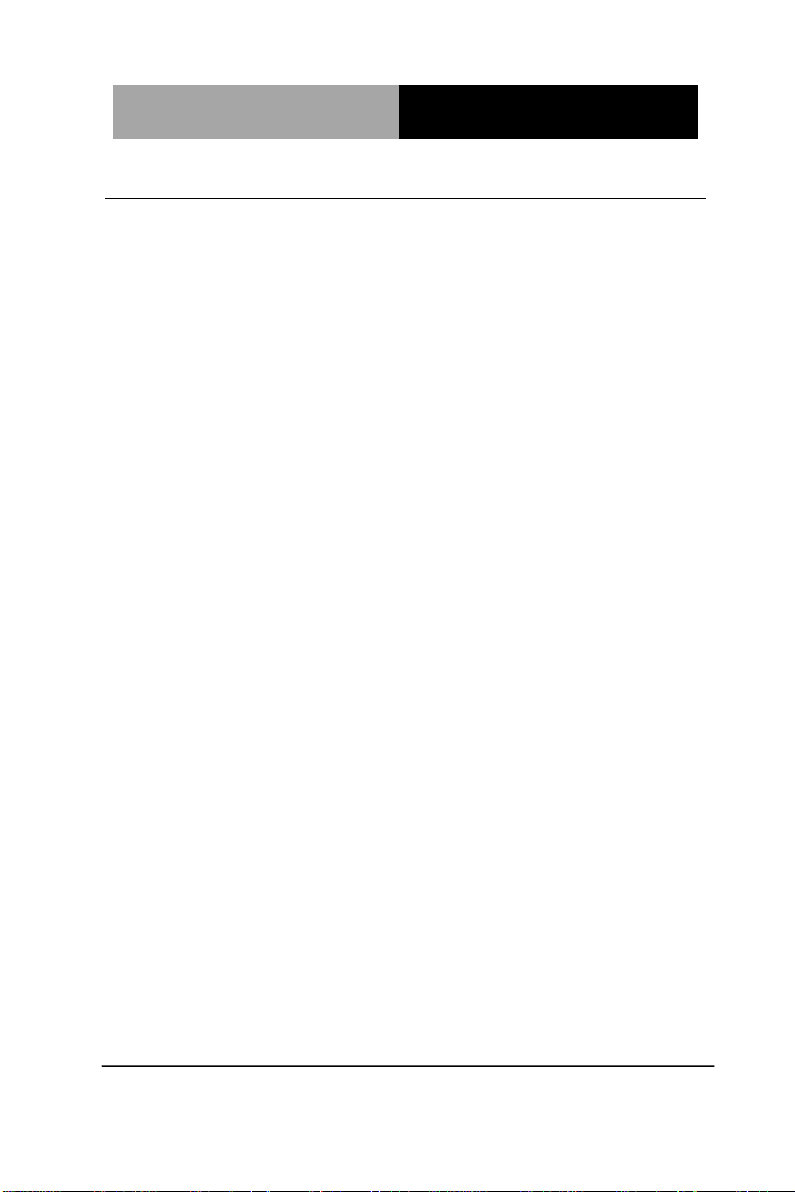
Mini-ITX
E M B - CV2
3.1 System Test and Initialization
These routines test and initialize board hardware. If the routines
encounter an error during the tests, you will either hear a few short
beeps or see an error message on the screen. There are two kinds
of errors: fatal and non-fatal. The system can usually continue the
boot up sequence with non-fatal errors.
System configuration verification
These routines check the current system configuration against the
values stored in the CMOS memory. If they do not match, the
program outputs an error message. You will then need to run the
BIOS setup program to set the configuration information in memory.
There are three situations in which you will need to change the
CMOS settings:
1. You are starting your system for the first time
2. You have changed the hardware attached to your system
3. The CMOS memory has lost power and the configuration
information has been erased.
The EMB-CV2 CMOS memory has an integral lithium battery
backup for data retention. However, you will need to replace the
complete unit when it runs down.
Chapter 3 AMI BIOS Setup 3-2
Page 30
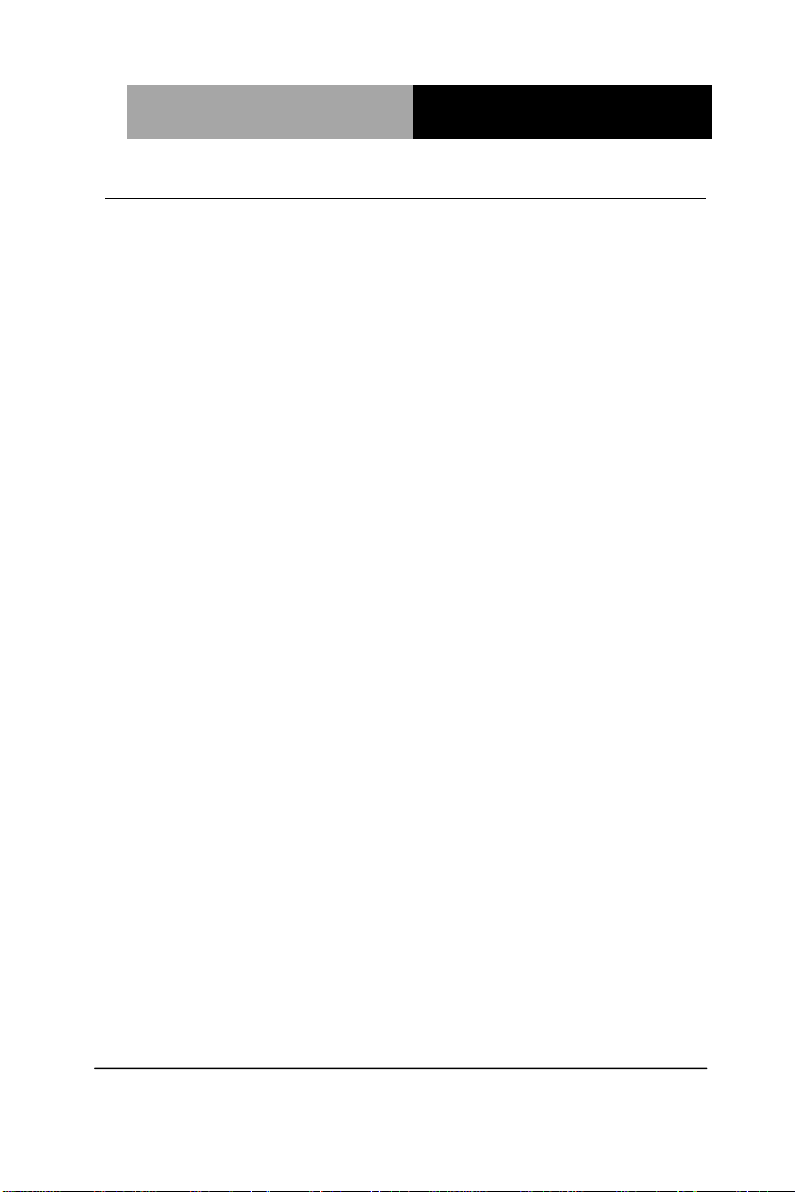
Mini-ITX
E M B - CV2
3.2 AMI BIOS Setup
AMI BIOS ROM has a built-in Setup program that allows users to
modify the basic system configuration. This type of information is
stored in battery-backed CMOS RAM so that it retains the Setup
information when the power is turned off.
Entering Setup
Power on the computer and press <Del> or <F2> immediately. This
will allow you to enter Setup.
Main
Set the date, use tab to switch between date elements.
Advanced
Advanced BIOS Features Setup including TPM, ACPI, etc.
Chipset
Host bridge parameters.
Boot
Enabled / disabled quiet boot option.
Security
Set setup administrator password.
Save & Exit
Exit system setup after saving the changes.
Chapter 3 AMI BIOS Setup 3-3
Page 31

Mini-ITX
E M B - CV2
Setup Menu
Setup submenu: Main
Chapter 3 AMI BIOS Setup 3-4
Page 32

Mini-ITX
E M B - CV2
Setup submenu: Advanced
Chapter 3 AMI BIOS Setup 3-5
Page 33

Mini-ITX
E M B - CV2
Suspend mode
Suspend Disable
S3 only (Suspend to RAM)
Default
Select the ACPI state used for System Suspend
ACPI Settings
Options summary:
Chapter 3 AMI BIOS Setup 3-6
Page 34

Mini-ITX
E M B - CV2
Hyper-threading
Disable
Enabled
Default
Enabled for Windows XP and Linux (OS optimized for Hyper-Threading Technology)
and Disabled for other OS (OS not optimized for Hyper-Threading Technology).
When Disabled only on thread per enabled core is enabled.
CPU Configuration
Options summary :
Chapter 3 AMI BIOS Setup 3-7
Page 35

Mini-ITX
E M B - CV2
Hyper-threading
Disable
IDE Mode
Default
AHCI Mode
RAID Mode
Determines how SATA controller(s) operate.
Serial-ATA
Controller 0
Disable
Default
Enhanced
Compatible
Enable / Disable Serial ATA Controller 0
Serial-ATA
Controller 1
Disable
Default
Enhanced
Compatible
Enable / Disable Serial ATA Controller 1
SATA Configuration
Options summary :
Chapter 3 AMI BIOS Setup 3-8
Page 36

Mini-ITX
E M B - CV2
Legacy USB Support
Enabled
Default
Disabled
Auto
Enables Legacy USB support. AUTO option disables legacy support if no USB
devices are connected. DISABLE option will keep USB device available only for
EFI applications.
USB Configuration
Options summary:
Chapter 3 AMI BIOS Setup 3-9
Page 37

Mini-ITX
E M B - CV2
W83627DHG Super IO Configuration
Chapter 3 AMI BIOS Setup 3-10
Page 38

Mini-ITX
E M B - CV2
Serial Port
Disabled
Enabled
Default
Allows BIOS to En/Disable correspond serial port.
Change Settings
Auto
Default
IO=3F8h; IRQ=4;
IO=3F8h; IRQ=3,4,5,6,7,10,11,12;
IO=2F8h; IRQ=3,4,5,6,7,10,11,12;
IO=3E8h; IRQ=3.4,5,6,7,10,11,12;
IO=2E8h; IRQ=3,4,5,6,7,10,11,12;
Allows BIOS to Select Serial Port resource.
Serial Port 1 Configuration
Options summary:
Chapter 3 AMI BIOS Setup 3-11
Page 39

Mini-ITX
E M B - CV2
Serial Port
Disabled
Enabled
Default
Allows BIOS to En/Disable correspond serial port.
Change Settings
Auto
Default
IO=2F8h; IRQ=3;
IO=3F8h; IRQ=3,4,5,6,7,10,11,12;
IO=2F8h; IRQ=3,4,5,6,7,10,11,12;
IO=3E8h; IRQ=3.4,5,6,7,10,11,12;
IO=2E8h; IRQ=3,4,5,6,7,10,11,12;
Allows BIOS to Select Serial Port resource.
Device Mode
RS232
Default
RS422
RS485
Select working model.
Serial Port 2 Configuration
Options summary:
Chapter 3 AMI BIOS Setup 3-12
Page 40

Mini-ITX
E M B - CV2
Smart Fan Function
Disabled
Enabled
Default
Enable or Disable Smart Fan.
W83627DHG H/W Monitor
Options summary:
Chapter 3 AMI BIOS Setup 3-13
Page 41

Mini-ITX
E M B - CV2
CPU Smart Fan Mode
Manual Mode
Default
Thermal Cruise Mode
CPU Smart Fan Mode Select
CPUFAN PWM/DC Voltage
Output
0~255
Default : 255
Input expect PWM Output Value(Range: 0 – 255)
SYS Smart Fan Mode
Manual Mode
Default
Thermal Cruise Mode
SYS Smart Fan Mode Select
SYSFAN PWM/DC Voltage
Output
0~255
Default : 255
Input expect PWM Output Value(Range: 0 – 255)
Smart Fan Mode Configuration
Options summary:
Chapter 3 AMI BIOS Setup 3-14
Page 42

Mini-ITX
E M B - CV2
DIO0 Direction
Input
Default
Output
Set Digital IO as Input or Output
DIO1 Direction
Input
Default
Output
Set Digital IO as Input or Output
DIO2 Direction
Input
Default
Output
Set Digital IO as Input or Output
DIO3 Direction
Input
Default
Output
Set Digital IO as Input or Output
DIO4 Direction
Input Output
Default
Set Digital IO as Input or Output
Dynamic Digital IO
Options summary:
Chapter 3 AMI BIOS Setup 3-15
Page 43

Mini-ITX
E M B - CV2
DIO5 Direction
Input Output
Default
Set Digital IO as Input or Output
DIO6 Direction
Input Output
Default
Set Digital IO as Input or Output
DIO7 Direction
Input Output
Default
Set Digital IO as Input or Output
Output Level
HI
Default
LOW
Set Digital IO Output as Hi or Low
Chapter 3 AMI BIOS Setup 3-16
Page 44

Mini-ITX
E M B - CV2
Wake system with Fixed Time
Disabled
Default
Enabled
Enable or disable System wake on alarm event. When enabled, System will wake on
the hr::min::sec specified
Wake system with Dynamic Time
Disabled
Default
Enabled
Enable or disable System wake on alarm event. When enabled, System will wake on
the hr::min::sec specified
S5 RTC Wake Settings
Options summary:
Chapter 3 AMI BIOS Setup 3-17
Page 45

Mini-ITX
E M B - CV2
Setup submenu: Chipset
Chapter 3 AMI BIOS Setup 3-18
Page 46

Mini-ITX
E M B - CV2
Setup submenu: Host Bridge
Chapter 3 AMI BIOS Setup 3-19
Page 47

Mini-ITX
E M B - CV2
IGFX – Boot Type
VBIOS Default
Default
CRT
DVI
LVDS
Select the video device which will be activated during POST.
This has no effect if external graphics present.
Fixed Graphics Memory size
128MB
256MB
Default
Configure fixed graphics memory size.
LVDS Enable
Disabled
Default
Enabled
Select LVDS Disable or Enable.
Intel IGD Configuration
Options summary:
Chapter 3 AMI BIOS Setup 3-20
Page 48

Mini-ITX
E M B - CV2
Power Mode
ATX Type
Default
AT Type
Select power supply mode.
Restore AC Power Loss
Power Off
Default
Power On
Last State
Specify what state to go to when power is re-applied after a power failure (G3 State).
Azalia HD Audio
Disabled
Enabled
Default
Control Detection of the Azalia device.
Disabled = Azalia will be unconditionally disabled
Enabled = Azalia will be unconditionally Enabled
Resume on PCIE Wake
Disabled
Enabled
Default
For En/Disable PCIE In wake up function.
Setup submenu: South Bridge
Options summary:
Chapter 3 AMI BIOS Setup 3-21
Page 49

Mini-ITX
E M B - CV2
Resume on Ring
Disabled
Enabled
Default
For En/Disable Ring In wake up function.
Attention please, when this function is enabled, some devices which connect to
Serial Port may cause the system auto wake up from sleep mode.
PCI Express port 5
Disabled
Enabled
Default
For En/Disable Onboard RTL8111E 1 function.
PCI Express port 6
Disabled
Enabled
Default
For En/Disable Onboard RTL8111E 2 function.
Chapter 3 AMI BIOS Setup 3-22
Page 50

Mini-ITX
E M B - CV2
Quiet Boot
Disabled
Enabled
Default
Enables or disables Quiet Boot option
Launch PXE OpROM
Disabled
Default
Enabled
En/Disable PXE boot for RTL8111E LAN
Setup submenu: Boot
Options summary:
Chapter 3 AMI BIOS Setup 3-23
Page 51

Mini-ITX
E M B - CV2
Security
Change User/Supervisor Password
You can install a Supervisor password, and if you install a supervisor
password, you can then install a user password. A user password does
not provide access to many of the features in the Setup utility.
If you highlight these items and press Enter, a dialog box appears which
lets you enter a password. You can enter no more than six letters or
numbers. Press Enter after you have typed in the password. A second
dialog box asks you to retype the password for confirmation. Press Enter
after you have retyped it correctly. The password is required at boot time,
or when the user enters the Setup utility.
Removing the Password
Highlight this item and type in the current password. At the next dialog
box press Enter to disable password protection.
Chapter 3 AMI BIOS Setup 3-24
Page 52

Mini-ITX
E M B - CV2
Setup submenu: Exit
Chapter 3 AMI BIOS Setup 3-25
Page 53

Mini-ITX
E M B - CV2
Chapter
4
0BDriver
Installation
.
Chapter 4 Driver Installation 4 -1
Page 54

Mini-ITX
E M B - CV2
The EMB-CV2 comes with an Autorun CD-ROM that contains all
drivers and utilities that can help you to install the driver
automatically.
Insert the driver CD, the driver CD-title will automatically start and
show the installation guide. If not, please follow the sequence below
to install the drivers.
Follow the sequence below to install the drivers:
Step 1 – Install Chipset Driver
Step 2 – Install VGA Driver
Step 3 – Install LAN Device
Step 4 – Install Audio Driver
Step 5 – Install AHCI Driver
Step 6 – Install Serial Port Driver (Optional)
Please read instructions below for further detailed installations.
Chapter 4 Driver Installation 4 -2
Page 55

Mini-ITX
E M B - CV2
4.1 Installation:
Insert the EMB-CV2 CD-ROM into the CD-ROM drive. And install
the drivers from Step 1 to Step 6 in order.
Step 1 – Install Chipset Driver
1. Click on the Step 1 - INF folder and double click on the
infinst_autol.exe
2. Follow the instructions that the window shows
3. The system will help you install the driver automatically
Step 2 – Install VGA Driver
For Windows® 7
1. Click on the Step 2 - VGA folder and select the folder of
Win7
2. Double click on the Setup.exe file
3. Follow the instructions that the window shows
4. The system will help you install the driver automatically
For Windows® XP
1. Install Framework 3.5
Double click on the dotnetfx35.exe
Follow the instructions that the window shows
The system will help you install the driver
2. Install IEMGD
Double click on the IEMGDInstall.exe
automatically
Chapter 4 Driver Installation 4 -3
Page 56

Mini-ITX
E M B - CV2
Select the configuration
Follow the instructions that the window shows
The system will help you install the driver
automatically
Chapter 4 Driver Installation 4 -4
Page 57

Mini-ITX
E M B - CV2
If you want to update driver, please uninstall driver first.
Uninstall IEMGD
1. Double click on the IEMGDInstall.exe
2. Follow the instructions that the window shows
3. The system will help you uninstall the driver automatically
Chapter 4 Driver Installation 4 -5
Page 58

Mini-ITX
E M B - CV2
Step 3 –Install LAN Driver
1. Click on the Step 3 - LAN folder and double click on the
setup.exe
2. Follow the instructions that the window shows
3. The system will help you install the driver automatically
Step 4 –Install Audio Driver
1. Click on the Step 4 - AUDIO folder and double click on the
SETUP.exe
2. Follow the instructions that the window shows
3. The system will help you install the driver automatically
Step 5 –Install AHCI Driver (please refer to Appendix D AHCI
Setting as well)
1. Click on the Step 5 - AHCI folder and select the folder of
AP
2. Double click on the iata_cd.exe
3. Follow the instructions that the window shows
4. The system will help you install the driver automatically
Step 6 – Install Serial Port Driver (Optional)
For Windows® XP 32-bit
1. Click on the Step 6 - Serial Port Driver (Optional) folder
and double click on the patch.bat
2. Follow the instructions that the window shows
Chapter 4 Driver Installation 4 -6
Page 59

Mini-ITX
E M B - CV2
3. The system will help you install the driver automatically
For Windows® 7 32-bit/ 64-bit
Create a password for Administrator account.
Change User Account Control Settings to [Never notify]
Chapter 4 Driver Installation 4 -7
Page 60

Mini-ITX
E M B - CV2
Reboot and Administrator login.
To run patch.bat with [Run as administrator].
Chapter 4 Driver Installation 4 -8
Page 61

Mini-ITX
E M B - CV2
Chapter 4 Driver Installation 4 -9
Page 62

Mini-ITX
E M B - C V 2
Appendix
A
Programming the
Watchdog Timer
Appendix A Programming the Watchdog Timer A-1
Page 63

Mini-ITX
E M B - C V 2
Unlock W83627DHG
Select register of
watchdog timer
Enable the function of
the watchdog timer
Use the function of the
watchdog timer
Lock W83627DHG
A.1 Programming
EMB-CV2 utilizes W83627DHG chipset as its watchdog timer
controller.
Below are the procedures to complete its configuration and the
AAEON intial watchdog timer program is also attached based on
which you can develop customized program to fit your application.
Configuring Sequence Description
There are three steps to complete the configuration setup:
(1) Enter the W83627DHG config Mode
(2) Modify the data of configuration registers
Appendix A Programming the Watchdog Timer A-2
Page 64

Mini-ITX
E M B - C V 2
BIT
READ/WRITE
DESCRIPTION
7~3
Reserved.
2
R/W
0: GPIO6 is inactive. 1: GPIO6 is active.
(3) Exit the W83627DHG config Mode. Undesired result may
occur if the config Mode is not exited normally.
(1) Enter the W83627DHG config Mode
To enter the W83627DHG config Mode, two special I/O write
operations are to be performed during Wait for Key state. To
ensure the initial state of the key-check logic, it is necessary to
perform two write operations to the Special Address port (2EH).
The different enter keys are provided to select configuration ports
(2Eh/2Fh) of the next step.
Address Port Data Port
87h,87h: 2Eh 2Fh
(2) Modify the Data of the Registers
All configuration registers can be accessed after entering the config
Mode. Before accessing a selected register, the content of Index
07h must be changed to the LDN to which the register belongs,
except some Global registers.
(3) Exit the W83627DHG config Mode
The exit key is provided to select configuration ports (2Eh/2Fh) of
the next step.
Address Port Data Port
0aah: 2Eh 2Fh
CR 30h. (Default 02h)
Appendix A Programming the Watchdog Timer A-3
Page 65

Mini-ITX
E M B - C V 2
1
R/W
0: GPIO5 is inactive. 1: GPIO5 is active.
0
R/W
0: WDTO# and PLED are inactive.
1: WDTO# and PLED are inactive.
BIT
READ/WRITE
DESCRIPTION
7~5
Reserved.
4
R/W
1000 time faster in WDTO# count mode.
0: Disable.
1: Enable.
(If bit-3 is Second Mode, the count mode is 1/1000 Sec.)
(If bit-3 is Minute Mode, the count mode is 1/1000 Min.)
3
R/W
Select WDTO# count mode.
0: Second Mode.
1: Minute Mode.
2
R/W
Enable the rising edge of KBC reset (P20) to issue
time-out event.
0: Disable.
1: Enable.
1
R/W
Disable/ Enable the WDTO# output low pulse to the
KBRST# pin (PIN60)
0: Disable.
1: Enable.
0
Reserved.
BIT
READ/WRITE
DESCRIPTION
7~0
R/W
Watch Dog Timer Time-out value. Writing a non-zero
value to this register causes the counter to load the
value to Watch Dog Counter and start counting down.
If bits 7 and 6 of CR F7h are set, any Mouse Interrupt or
Keyboard Interrupt event will also cause the reload of
previously-loaded non-zero value to Watch Dog Counter
and start counting down. Reading this resigter returns
current value in Watch Dog Counter instead of Watch
Dog Timer Time-out value.
00h: Time-out Disable
CR F5h. (WDTO# and KBC P20 Control Mode Register; Default
00h)
CR F6h. (WDTO# Counter Register; Default 00h)
Appendix A Programming the Watchdog Timer A-4
Page 66

Mini-ITX
E M B - C V 2
01h: Time-out occurs after 1 second/minute
02h: Time-out occurs after 2 second/minutes
03h: Time-out occurs after 3 second/minutes
…………………………………………………..
FFh: Time-out occurs after 255 second/minutes
BIT
READ/WRITE
DESCRIPTION
7
R/W
Mouse interrupt reset watch-dog timer enable
0: Watchdog timer is not affected by mouse interrupt.
1: Watchdog timer is reset by mouse interrupt.
6
R/W
Keyboard interrupt reset watch-dog timer enable
0: Watchdog timer is not affected by keyboard interrupt.
1: Watchdog timer is reset by keyboardd interrupt.
5
Write “1” Only
Trigger WDTO# event. This bit is self-clearing.
4
R/W
Write“0”Clear
WDTO# status bit
0: Watchdog timer is running.
1: Watchdog timer issue time-out event.
3~0
R/W
These bits select IRQ resource for WDTO#. (02h for
SMI# event.)
CR F7h. (WDTO# Control & Status Register; Default 00h)
Appendix A Programming the Watchdog Timer A-5
Page 67

Mini-ITX
E M B - C V 2
LDN
Register
Bit
Description
WDT
Timer
value
0x07
0xF6
Bit
[7-0]
00h: Time-out Disable
01h: Time-out occurs after 1 minute only.
02h: Time-out occurs after 2 second/minutes
03h: Time-out occurs after 3 second/minutes
……………………….......................................
FFh: Time-out occurs after 255
second/minutes
(The deviation is approx 1 second.)
WDT
Unit
0x07
0xF5
Bit3
Select WDTO# count mode.
0: Second Mode.
1: Minute Mode.
A.2 W83627DHG Watchdog Timer Initial Program
************************************************************************************
#include <stdio.h>
#include <conio.h>
#define SIOIndex 0x2E //Modify for project support 2E/4E
#define SIOData 0x2F //Modify for project support 2F/4F
#define void AaeonWDTConfig(void);
#define void AaeonWDTEnable(Byte Timer, boolean Unit);
void Main(){
// Procedure : AaeonWDTConfig
// This procudure will enable the WDT counting.
AaeonWDTConfig (void);
// Procedure : AaeonWDTEnable
// (byte)Timer : Time of WDT timer.(0x00~0xFF)
// (boolean)Unit : Select time unit(0: second, 1: minute).
AaeonWDTEnable(Byte Timer, boolean Unit);
}
Appendix A Programming the Watchdog Timer A-6
Page 68

Mini-ITX
E M B - C V 2
************************************************************************************
// Procedure : AaeonWDTConfig
void AaeonWDTConfig (void){
Byte val;
//Super I/O Entry Key
outportb(SIOIndex,0x87);
outportb(SIOIndex,0x87);
//Setting WDT Pin.
outportb(SIOIndex,0x2D);
val = inportb((SIOData);
outportb(SIOIndex,0x2D);
outportb(SIOData,val | 0x01);**
// Enable WatchDog function
outportb(SIOIndex,0x07);
outportb(SIOData,0x08);
outportb(SIOIndex,0x30);
outportb(SIOData, 0x01);
}
**********************************************************************************
**This is special case for EMB-CV2 platform.
Appendix A Programming the Watchdog Timer A-7
Page 69

Mini-ITX
E M B - C V 2
************************************************************************************
// Procedure :
void AaeonWDTEnable (Byte Timer, boolean Unit){
Byte val;
//Super I/O Entry Key
outportb(SIOIndex,0x87);
outportb(SIOIndex,0x87);
// Select Logic Device Number Register
outportb(SIOIndex,0x07);
outportb(SIOData,0x08);
// Setting WDT Operation Mode
outportb(SIOIndex,0xF5);
val = inportb((SIOData);
outportb(SIOIndex,0xF5);
outportb(SIOData, val | Unit << 3 );
// Setting WDT Counter
outportb(SIOIndex,0xF6);
outportb(SIOData,Timer);
}
************************************************************************************
Appendix A Programming the Watchdog Timer A-8
Page 70

Mini-ITX
E M B - C V 2
Appendix
B
I/O Information
Appendix B I/O Information B-1
Page 71

Mini-ITX
E M B - C V 2
B.1 I/O Address Map
Appendix B I/O Information B-2
Page 72

Mini-ITX
E M B - C V 2
Appendix B I/O Information B-3
Page 73

Mini-ITX
E M B - C V 2
B.2 1st MB Memory Address Map
Appendix B I/O Information B-4
Page 74

Mini-ITX
E M B - C V 2
B.3 IRQ Mapping Chart
Appendix B I/O Information B-5
Page 75

Mini-ITX
E M B - C V 2
Appendix B I/O Information B-6
Page 76

Mini-ITX
E M B - C V 2
B.4 DMA Channel Assignments
Appendix B I/O Information B-7
Page 77

Mini-ITX
E M B - CV2
Appendix
C
Mating
Connector
Appendix C Mating Connector C - 1
Page 78

Mini-ITX
E M B - CV2
Connector
Label
Function
Mating Connector
Available
Cable
Cable
P/N
Vendor
Model No.
CON2
+12V AUX
power
connector
PINREX
POWER CON 4P
S/T,ATX,W/PG2
PINREX/740-41-0
4TWC0.DIP
CHA_FAN
System
FAN
connector
PINREX
WAFER HD 4P
S/T 2.54MM
L-GRAY
PINREX/744-81-0
4TG20 [EL].DIP
COM3
COM 3
connector
CATCH
(TF)BOX
HEADER.5*2P.18
0D.(M).2.0mm.DI
P.WO
PIN10.CATCH.11
47-000-10SA
COM4
COM 4
connector
CATCH
(TF)BOX
HEADER.5*2P.18
0D.(M).2.0mm.DI
P.WO
PIN10.CATCH.11
47-000-10SA
COM5
COM 5
connector
CATCH
(TF)BOX
HEADER.5*2P.18
0D.(M).2.0mm.DI
P.WO
PIN10.CATCH.11
47-000-10SA
CON1
SIM card
socket
HAMBUR
G
SIM CON 6P 2.54
PITCH SMT
HAMBURG/ICA-5
09.SMD
C.1 List of Mating Connectors and Cables
The table notes mating connectors and available cables.
Appendix C Mating Connector C - 2
Page 79

Mini-ITX
E M B - CV2
CPU_FAN
CPU FAN
connector
PINREX
WAFER HD 4P
S/T 2.54MM
L-GRAY
PINREX/744-81-0
4TG20 [EL].DIP
DIGITALREF
ENCE
GPIO/SM
BUS/COM2
/ COM2
external
power
select
JVE
HEADER
2X10P,S/T,2.0mm
,STACK
JVE/21N22050-2
0S22B01G4/9.2/2
.DIP
F_PANEL
Front panel
pin header
PINREX
HEADER 2X5P
2.54mm S/T.K10
G/F
PINREX/210-92-0
5GB02
KB/MS
PS/2
Keyboard /
Mouse
connector
Ho-Base
(TF)WAFER
BOX.6P.180D(M).
2.0mm.W/LOCK
DIP.何
迪.2005-2WS-6
LCD_POWE
LVDS panel
power
connector
CATCH
(TF)WAFER
BOX.5P.180D.(M)
.2.0mm.W/LOCK
DIP.CATCH.1192700-05S
LPT
Parallel port
connector
PINREX
HEADER
2X13P,S/T,2.54m
m,K26
PINREX/210-92-1
3GB11 [EL].DIP
LVDS
LVDS panel
connector
E-call
(TF)Board-Wire
Connector.30P.18
0D(M).SMD.Pitch
=1.25mm.W/Reinf
orcem.E-call.0110
-01-553-300
PCIEX1_1
PCI-E X1
slot
E-MOVE
SLOT 36P G/F
PCIE X1,DARK
Appendix C Mating Connector C - 3
Page 80

Mini-ITX
E M B - CV2
BLUE
E-MOVE/EE0360
-1GGZ-00H
[GA].DIP
SATA_PWR1
Serial ATA
power
Connector
CATCH
(TF)WAFER.4P.1
80D.(M).2.5mm.
W/LOCK POWER
DIP.CATCH.1198700-04S.
SATA3G_1
SATA 0
Connector
LOTES
SATA CON 7P
S/T
G/F,DIP,CHARL
LOTES/ABA-SAT046-K13.DIP
SATA3G_2
SATA 1
Connector
LOTES
SATA CON 7P
S/T
G/F,DIP,CHARL
LOTES/ABA-SAT046-K13.DIP
USB56
USB 5 & 6
pin header
JVE
(TF)PIN
HEADER.5*2P.18
0D.(M).2.0mm.DI
P
WLAN
Mini PCI-E
SLOT
LOTES
MINI PCI-E
52P,0.8MM,9.0H
SMT
LOTES/AAA-PCI047-P01
[HF].SMD
Note: The Cable P/N with “ * ” sign is for WiTAS series products.
Appendix C Mating Connector C - 4
Page 81

M ini- ITX
E M B - C V 2
Appendix
D
AHCI & RAID
Settings
Appendix D AHCI & RAID Settings D-1
Page 82

M ini- ITX
E M B - C V 2
D.1 Setting AHCI
OS Installation to Setup AHCI mode
Step 1: Copy the files below from the Driver CD: Step 5 -
AHCI\Floppy\f6flpy-x86 or f6flpy-x64 to Disk.
Step 2: Connect the USB Floppy Disk with the AHCI files to the
board.
Appendix D AHCI & RAID Settings D-2
Page 83

M ini- ITX
E M B - C V 2
Step 3: To install “In BIOS Setup Menu”, select Advanced ->
SATA Configuration -> SATA Mode -> AHCI Mode
Appendix D AHCI & RAID Settings D-3
Page 84

M ini- ITX
E M B - C V 2
Step 4: To save, select Save & Exit -> Save Changes and Exit
Step 5: Setup OS
Appendix D AHCI & RAID Settings D-4
Page 85

M ini- ITX
E M B - C V 2
Step 6: Press “F6”
Step 7: Choose “S”
Appendix D AHCI & RAID Settings D-5
Page 86

M ini- ITX
E M B - C V 2
Step 8:
Choose “Intel(R) ICH10R SATA AHCI Controller”
Appendix D AHCI & RAID Settings D-6
Page 87

M ini- ITX
E M B - C V 2
Step 9: Select “ENTER” to choose the model number
Appendix D AHCI & RAID Settings D-7
Page 88

M ini- ITX
E M B - C V 2
Step 10: Setup is loading files
Appendix D AHCI & RAID Settings D-8
Page 89

M ini- ITX
E M B - C V 2
D.2 Setting RAID
OS Installation to Setup RAID mode
Step 1: Copy the files below from the Driver CD: Step 5 -
AHCI\Floppy\f6flpy-x86 or f6flpy-x64 to Disk.
Step 2: Connect the USB Floppy Disk with the RAID files to the
board.
Appendix D AHCI & RAID Settings D-9
Page 90

M ini- ITX
E M B - C V 2
Step 3: To install “In BIOS Setup Menu”, select Advanced ->
SATA Configuration -> SATA Mode -> RAID Mode
Appendix D AHCI & RAID Settings D-10
Page 91

M ini- ITX
E M B - C V 2
Step 4: To save, select Save & Exit -> Save Changes and Exit
Appendix D AHCI & RAID Settings D-11
Page 92

M ini- ITX
E M B - C V 2
Step 5: Press Ctrl-I to enter MAIN MENU.
Appendix D AHCI & RAID Settings D-12
Page 93

M ini- ITX
E M B - C V 2
Step 6: Choose “1.Create RAID Volume”
Step 7: Setting “RAID Level” and “Create Volume”
Appendix D AHCI & RAID Settings D-13
Page 94

M ini- ITX
E M B - C V 2
Step 8: Choose “Y”
Step 9: Choose “6. Exit” and Choose “Y”
Appendix D AHCI & RAID Settings D-14
Page 95

M ini- ITX
E M B - C V 2
Step 10: Setup OS
Step 11: Press “F6”
Appendix D AHCI & RAID Settings D-15
Page 96

M ini- ITX
E M B - C V 2
Step 12: Choose “S”
Appendix D AHCI & RAID Settings D-16
Page 97

M ini- ITX
E M B - C V 2
Step 13:
Choose “Intel(R) Desktop/Workstation/Server Express Chipset
SATA RAID Controller”
Appendix D AHCI & RAID Settings D-17
Page 98

M ini- ITX
E M B - C V 2
Step 14: Select “ENTER” to choose the model number
Appendix D AHCI & RAID Settings D-18
Page 99

M ini- ITX
E M B - C V 2
Step 15: Setup is loading files
Appendix D AHCI & RAID Settings D-19
