Page 1
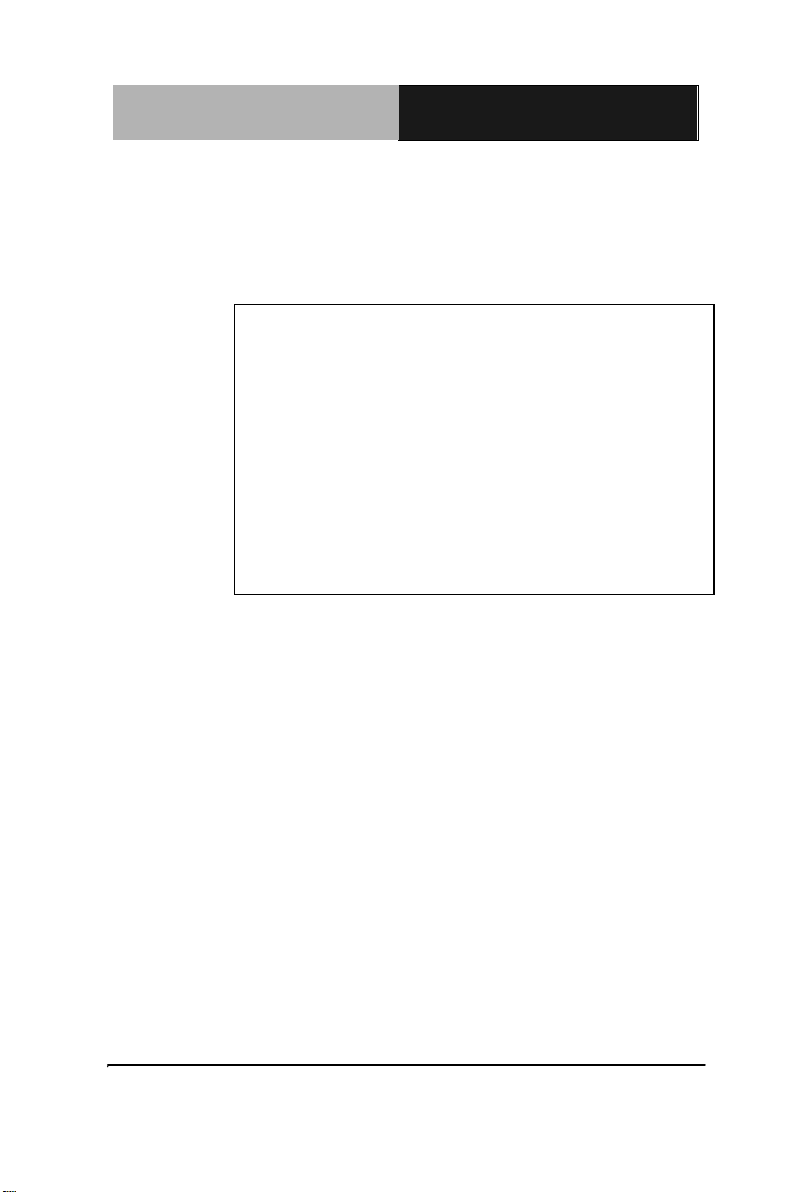
Embedded Controller
C E S - C V 1 0 1
CES-CV101
Embedded Controller
Intel® Atom™ D2550 1.86GHz Processor
3 GbE LAN, 4 USB2.0, 6 COM
1 Mini Card
CES-CV101 Manual 1st Ed.
April 23, 2014
Page 2
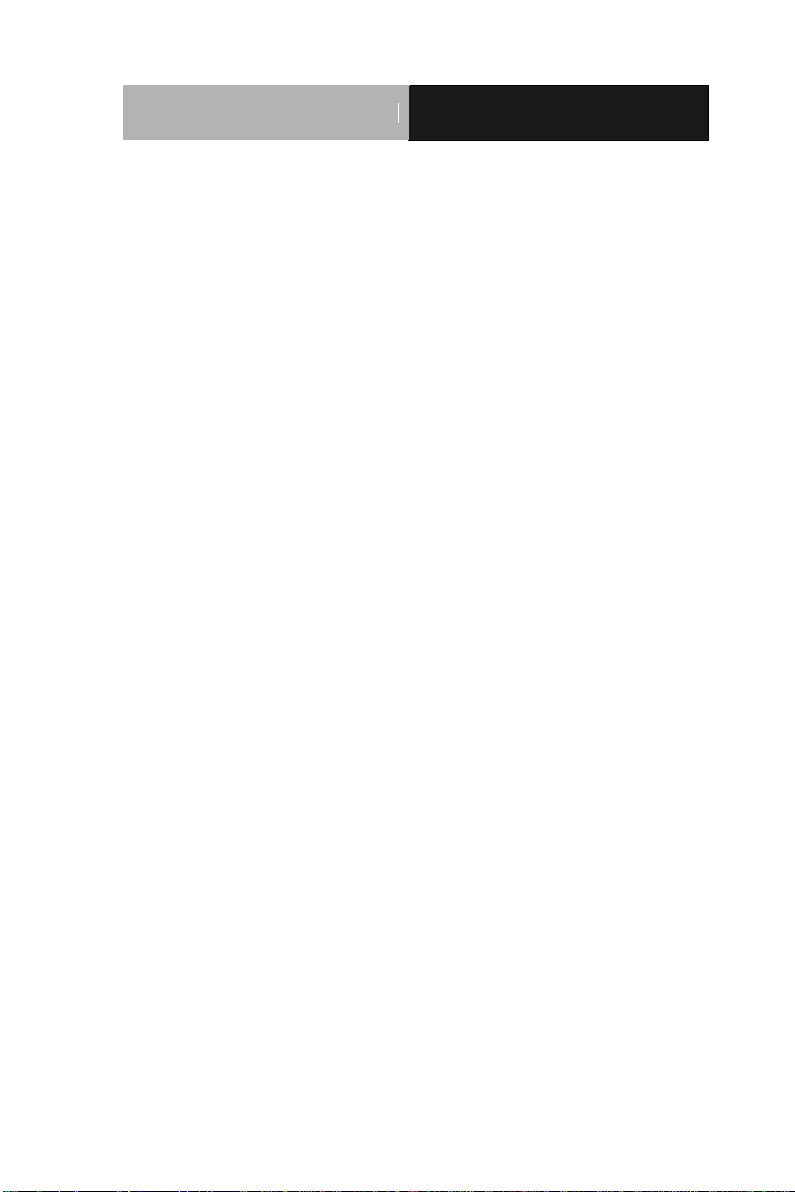
Embedded Controller
C E S - C V 1 0 1
TCopyright Notice
This document is copyrighted, 2014. All rights are reserved. The
original manufacturer reserves the right to make improvements to
the products described in this manual at any time without notice.
No part of this manual may be reproduced, copied, translated, or
transmitted in any form or by any means without the prior written
permission of the original manufacturer. Information provided in
this manual is intended to be accurate and reliable. However, the
original manufacturer assumes no responsibility for its use, or for
any infringements upon the rights of third parties that may result
from its use.
The material in this document is for product information only and is
subject to change without notice. While reasonable efforts have
been made in the preparation of this document to assure its
accuracy, AAEON assumes no liabilities resulting from errors or
omissions in this document, or from the use of the information
contained herein.
AAEON reserves the right to make changes in the product design
without notice to its users.
i
Page 3
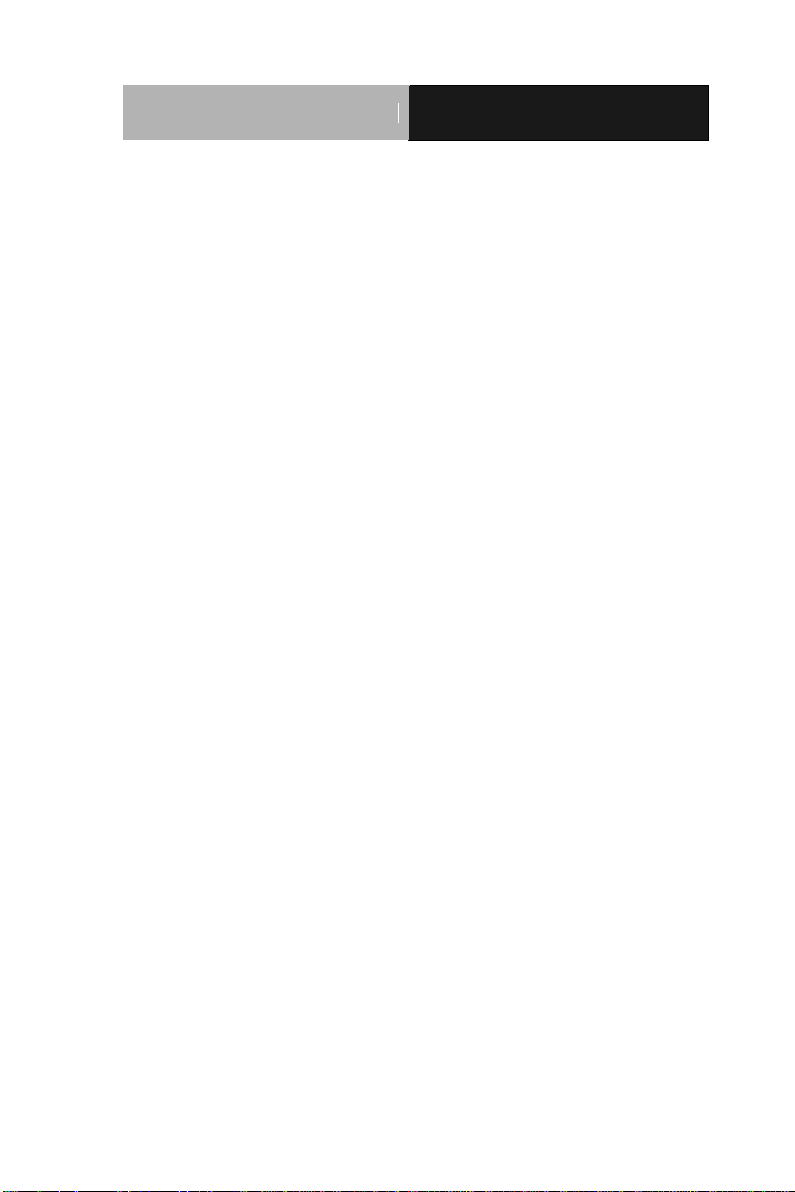
Embedded Controller
C E S - C V 1 0 1
Acknowledgments
All other products’ name or trademarks are properties of their
respective owners.
AMI is a trademark of American Megatrends, Inc.
™
CompactFlashP
Association.
Microsoft WindowsP
Corp.
Intel®, Atom™ are trademarks of Intel Corporation.
PC/AT, PS/2, and VGA are trademarks of International
Business Machines Corporation.
All other product names or trademarks are properties of their
respective owners.
P
is a trademark of the Compact Flash
®
P
is a registered trademark of Microsoft
ii
Page 4
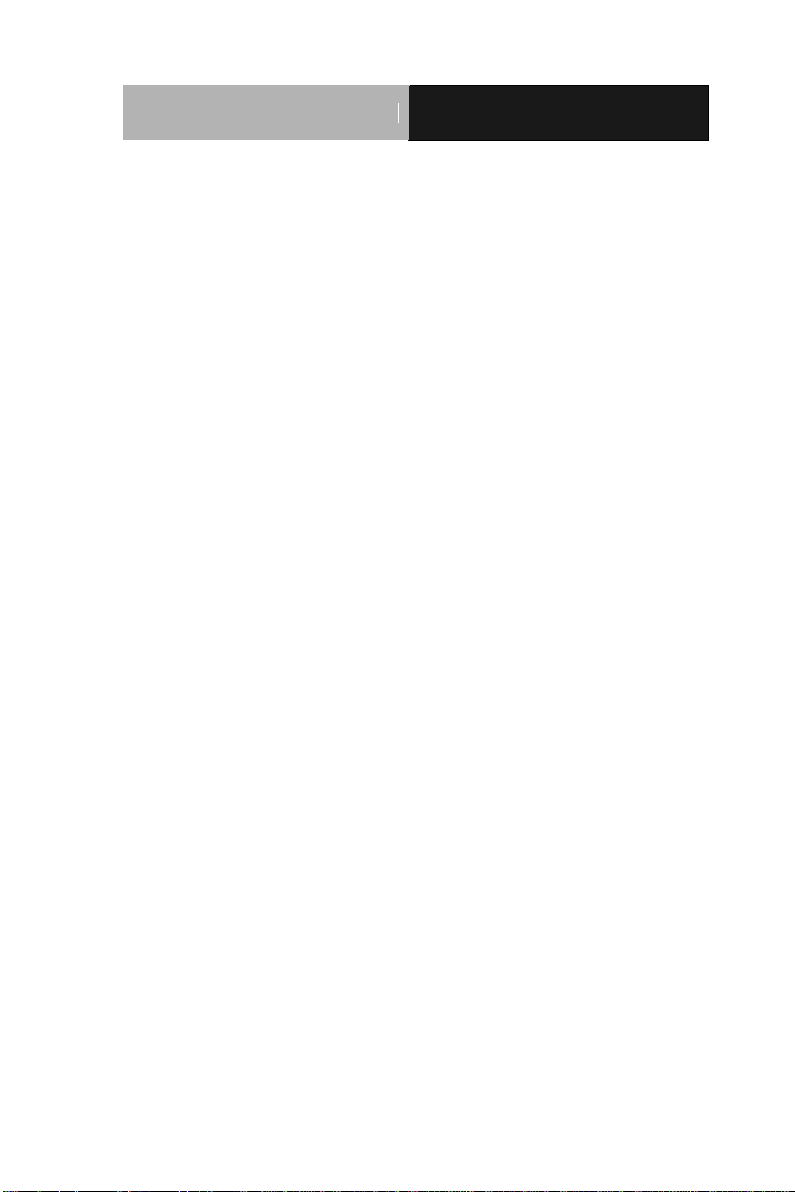
Embedded Controller
C E S - C V 1 0 1
Packing List
Before you begin operating your PC, please make sure that the
following materials are enclosed:
1 CES-CV101 Embedded Controller
2 Wallmount Brackets
1 Screw Package
1 DVD-ROM for manual (in PDF format) and drivers
1 Phoenix Power Connector
If any of these items should be missing or damaged, please contact
your distributor or sales representative immediately.
iii
Page 5
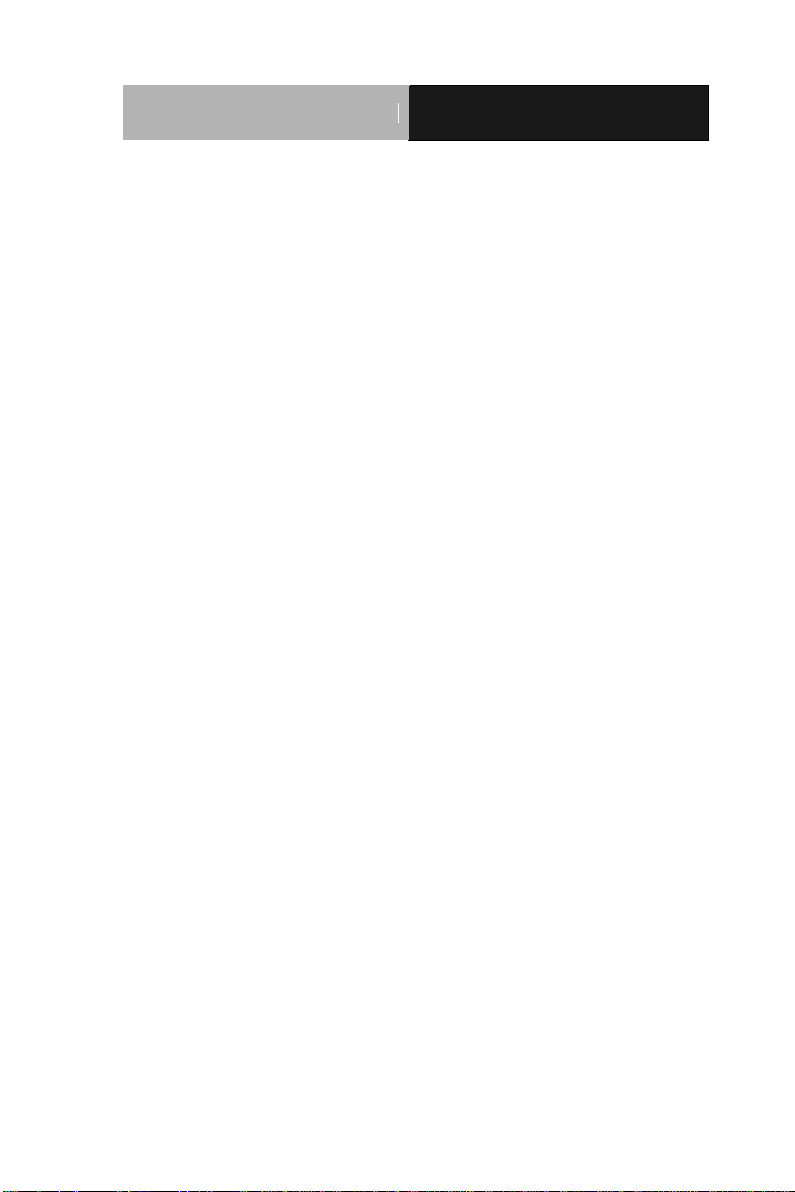
Embedded Controller
C E S - C V 1 0 1
Safety & Warranty
1. Read these safety instructions carefully.
2. Keep this user's manual for later reference.
3. Disconnect this equipment from any AC outlet before cleaning. Do
not use liquid or spray detergents for cleaning. Use a damp cloth.
4. For pluggable equipment, the power outlet must be installed near
the equipment and must be easily accessible.
5. Keep this equipment away from humidity.
6. Put this equipment on a firm surface during installation. Dropping
it or letting it fall could cause damage.
7. The openings on the enclosure are for air convection. Protect the
equipment from overheating. DO NOT COVER THE OPENINGS.
8. Make sure the voltage of the power source is correct before
connecting the equipment to the power outlet.
9. Position the power cord so that people cannot step on it. Do not
place anything over the power cord.
10. All cautions and warnings on the equipment should be noted.
11. If the equipment is not used for a long time, disconnect it from the
power source to avoid damage by transient over-voltage.
12. Never pour any liquid into an opening. This could cause fire or
electrical shock.
13. Never open the equipment. For safety reasons, only qualified
service personnel should open the equipment.
14. If any of the following situations arises, get the equipment
checked by service personnel:
a. The power cord or plug is damaged.
b. Liquid has penetrated into the equipment.
c. The equipment has been exposed to moisture.
iv
Page 6
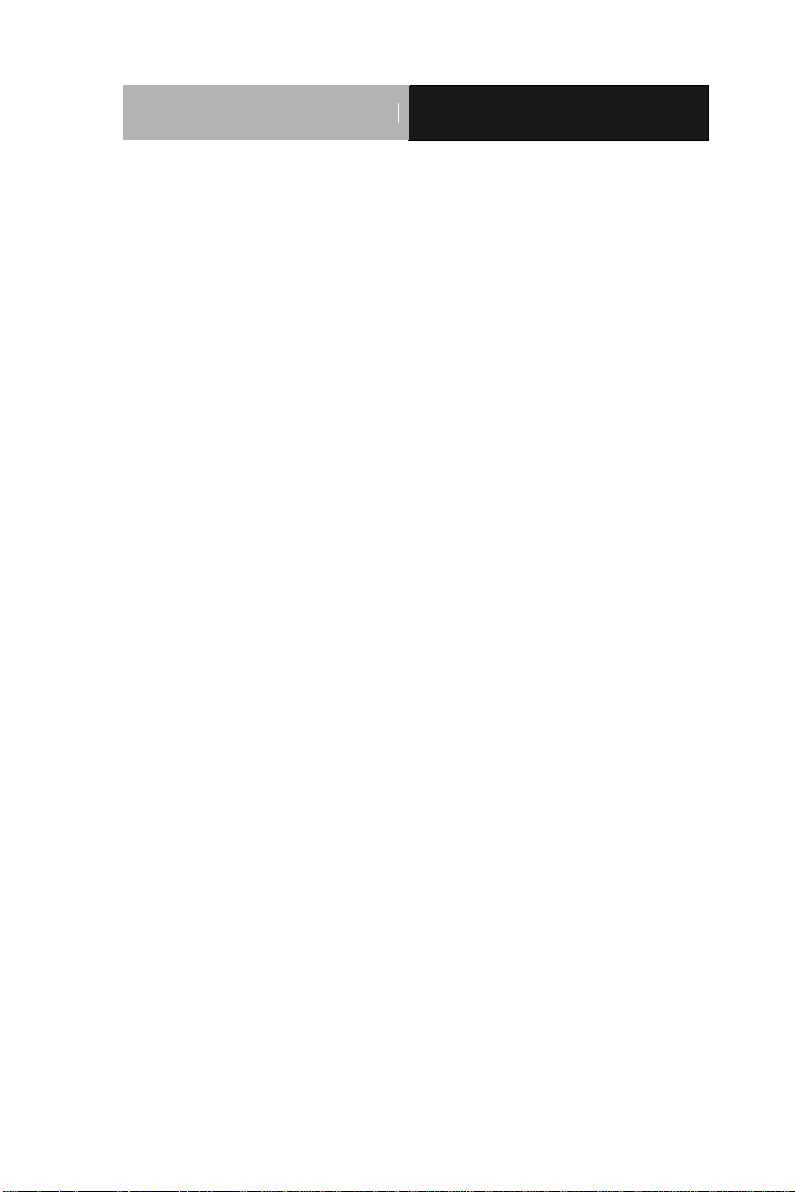
Embedded Controller
C E S - C V 1 0 1
d. The equipment does not work well, or you cannot get it
to work according to the user’s manual.
e. The equipment has been dropped and damaged.
f. The equipment has obvious signs of breakage.
15. DO NOT LEAVE THIS EQUIPMENT IN AN ENVIRONMENT
WHERE THE STORAGE TEMPERATURE IS BELOW -20°C
(-4°F) OR ABOVE 70°C (158°F). IT MAY DAMAGE THE
EQUIPMENT.
v
Page 7
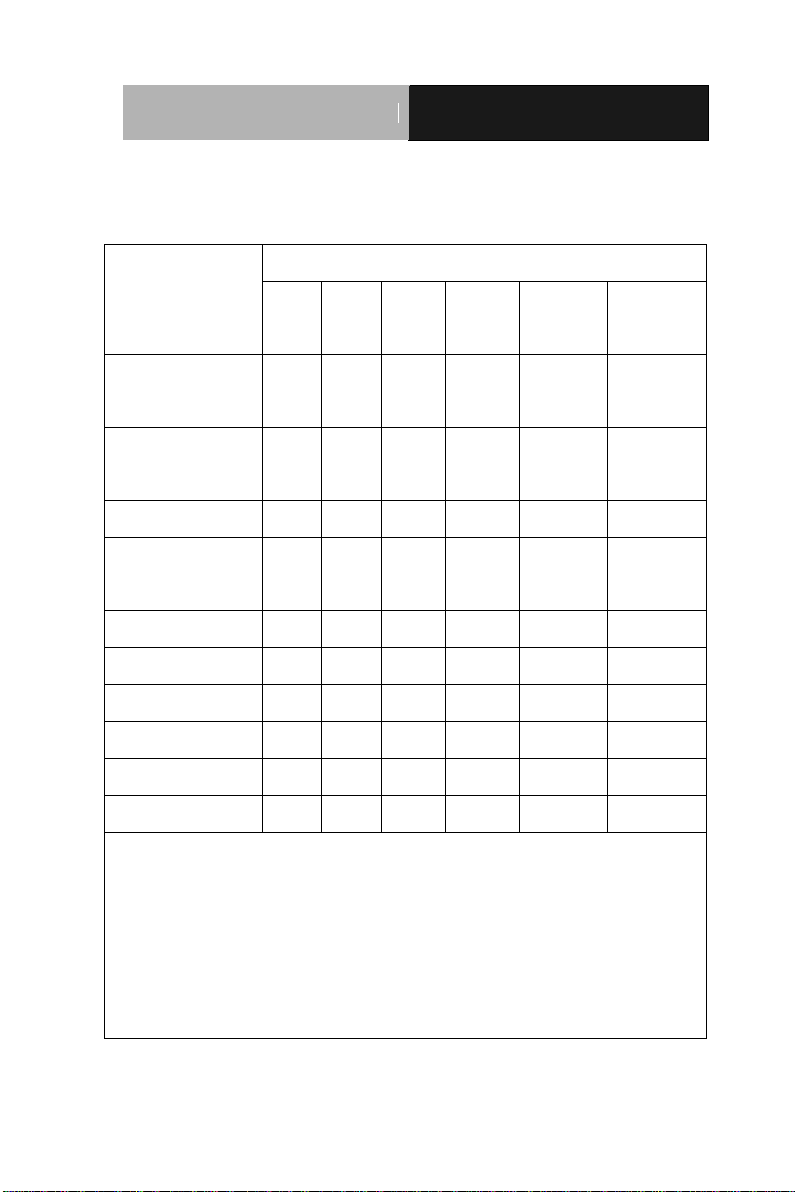
Embedded Controller
C E S - C V 1 0 1
部件名称
有毒有害物质或元素
铅
(Pb)
汞
(Hg) 镉 (Cd)
六价铬
(Cr(VI))
多溴联苯
(PBB)
多溴二苯醚
(PBDE)
印刷电路板
及其电子组件
× ○ ○ ○ ○
○
外部信号
连接器及线材
× ○ ○ ○ ○
○
外壳
× ○ ○ ○ ○
○
中央处理器
与内存
× ○ ○ ○ ○
○
硬盘
× ○ ○ ○ ○ ○ 电源
× ○ ○ ○ ○
○
O:表示该有毒有害物质在该部件所有均质材料中的含量均在
SJ/T 11363-2006 标准规定的限量要求以下。
X:表示该有毒有害物质至少在该部件的某一均质材料中的含量超出
SJ/T 11363-2006 标准规定的限量要求。
备注:
一、此产品所标示之环保使用期限,系指在一般正常使用状况下。
二、上述部件物质中央处理器、内存、硬盘、电源为选购品。
Below Table for China RoHS Requirements
产品中有毒有害物质或元素名称及含量
AAEON Boxer/ Industrial System
vi
Page 8
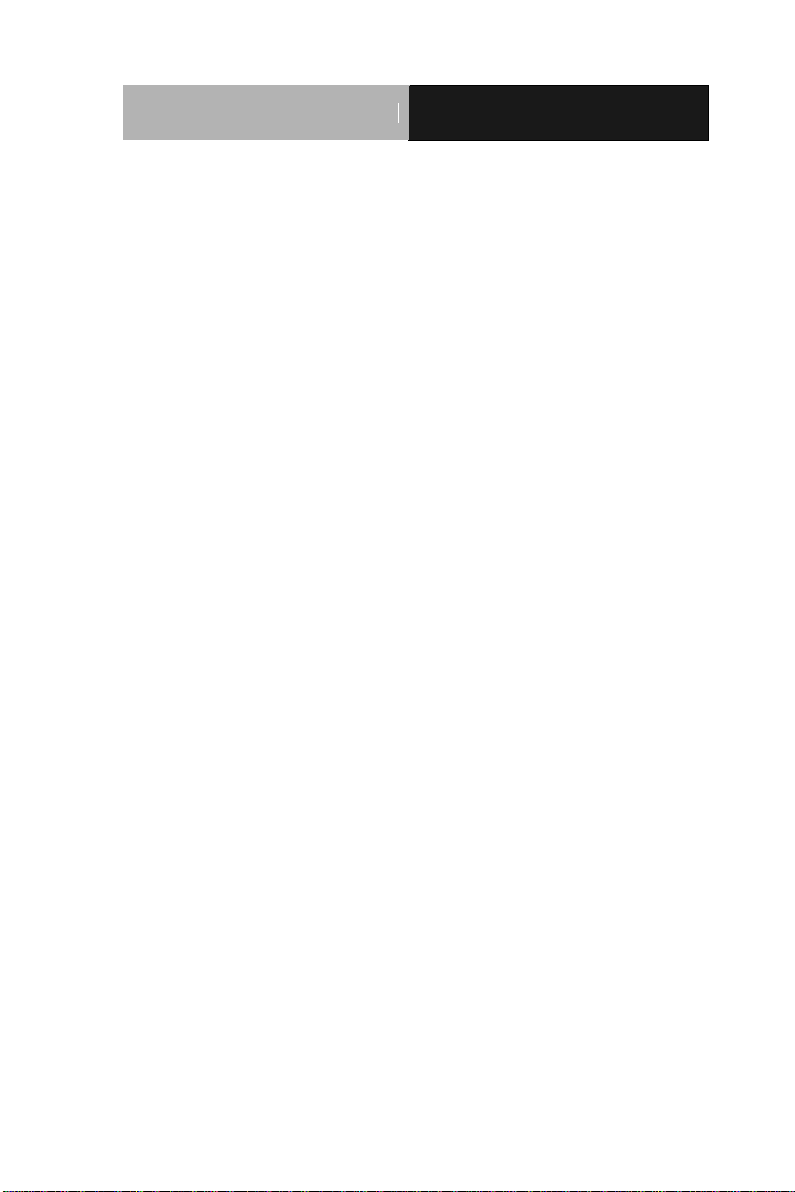
Embedded Controller
C E S - C V 1 0 1
CC
Chapter 1 General Information
1.1 Introduction ................................................................ 1-2
1.2 Features .................................................................... 1-3
1.3 Specifications ............................................................ 1-4
Chapter 2 Hardware Installation
2.1 Dimension and I/O of CES-CV101 ............................ 2-2
2.2 Location of Connectors and Jumpers of the Main Board
......................................................................................... 2-3
2.3 List of Jumpers .......................................................... 2-5
2.4 List of Connectors ..................................................... 2-6
2.5 LVDS Operating VDD Selection (JP1) ...................... 2-7
2.6 LVDS Backlight Inverter VCC Selection (JP2) .......... 2-7
2.7 LVDS Backlight Lightness Control Mode Selection (JP3)
......................................................................................... 2-7
2.8 COM1 RS-422 RX Termination (JP4) ....................... 2-8
2.9 COM1 RS-422 TX Termination/ RS485 Termination (JP5)
......................................................................................... 2-8
2.10 AT/ATX Power Supply Mode Selection (JP8) ....... 2-8
2.11 Clear CMOS Jumper (JP9) ..................................... 2-9
2.12 VGA / DVI Ports (CN1) ............................................ 2-9
2.13 External Power Input (CN2) .................................... 2-11
2.14 COM Port 1/2 (Isolation) (CN3) ............................... 2-12
2.15 COM Port 3/4 (CN4) ................................................ 2-13
2.16 Audio Port (CN5) ..................................................... 2-14
vii
Page 9
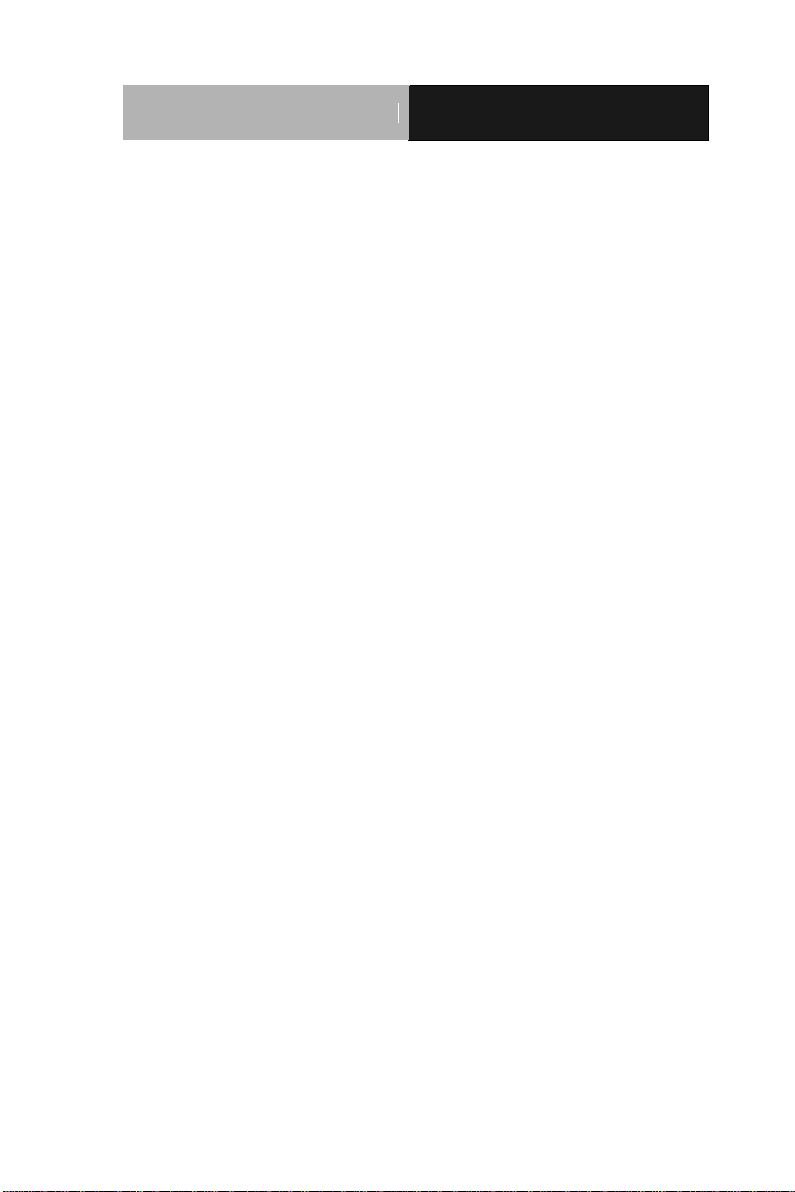
Embedded Controller
C E S - C V 1 0 1
2.17 RJ45 Ethernet/Dual USB (CN6) .............................. 2-15
2.18 Dual RJ-45 Ethernet (CN7) ................................... 2-16
2.19 LVDS Port Inverter / Backlight Connector (Optional)
(CN8) ............................................................................... 2-17
2.20 CFast Slot (CN16) ................................................... 2-17
2.21 USB Pin Header (Port6) (USB1) ............................. 2-18
2.22 DUAL USB (CN19 ................................................... 2-19
2.23 COM Port 5/6 (D-SUB 9) (CN20 ............................. 2-20
2.24 USB Pin Header (Port5) (USB2) ............................. 2-20
2.25 18/24-bit LVDS Output(Optional) (LVDS1) ............. 2-21
2.26 SATA Port (SATA1)................................................. 2-23
2.27 SATA PWR Connector (+5V) (SATAPWR1) ........... 2-23
2.28 Digital IO Header (4in /4out) (DIO1) ........................ 2-24
2.29 Mini PCIe Slot (MINICARD) .................................... 2-24
2.30 CMOS Battery Connector (BAT1A1) ....................... 2-27
2.31 List of Buttons and Indicators .................................. 2-27
2.32 Hard Disk Drive Installation ..................................... 2-28
2.33 Wallmount Installation ............................................. 2-31
Chapter 3 AMI BIOS Setup
3.1 System Test and Initialization. .................................. 3-2
3.2 AMI BIOS Setup ........................................................ 3-3
Chapter 4 Driver Installation
4.1 Installation ................................................................. 4-3
viii
Page 10
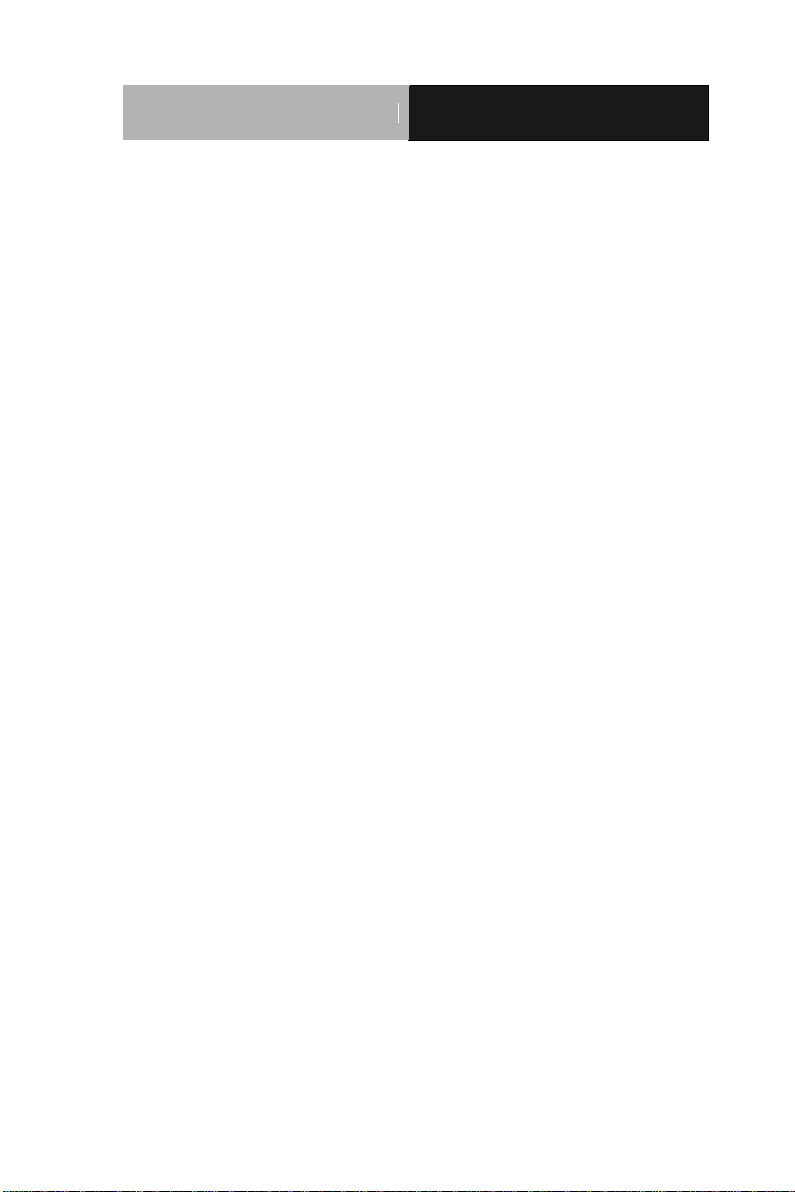
Embedded Controller
C E S - C V 1 0 1
Appendix A Programming The Watchdog Timer
A.1 Watchdog Timer Registers .................................. A-2
A.2 Watchdog Sample Program ................................. A-4
Appendix B I/O Information
B.1 I/O Address Map .................................................. B-2
B.2 1st MB Memory Address Map ............................... B-4
B.3 IRQ Mapping Chart .............................................. B-5
B.4 DMA Channel Assignments ................................. B-5
Appendix C AHCI Setting
C.1 Setting AHCI ....................................................... C-2
ix
Page 11
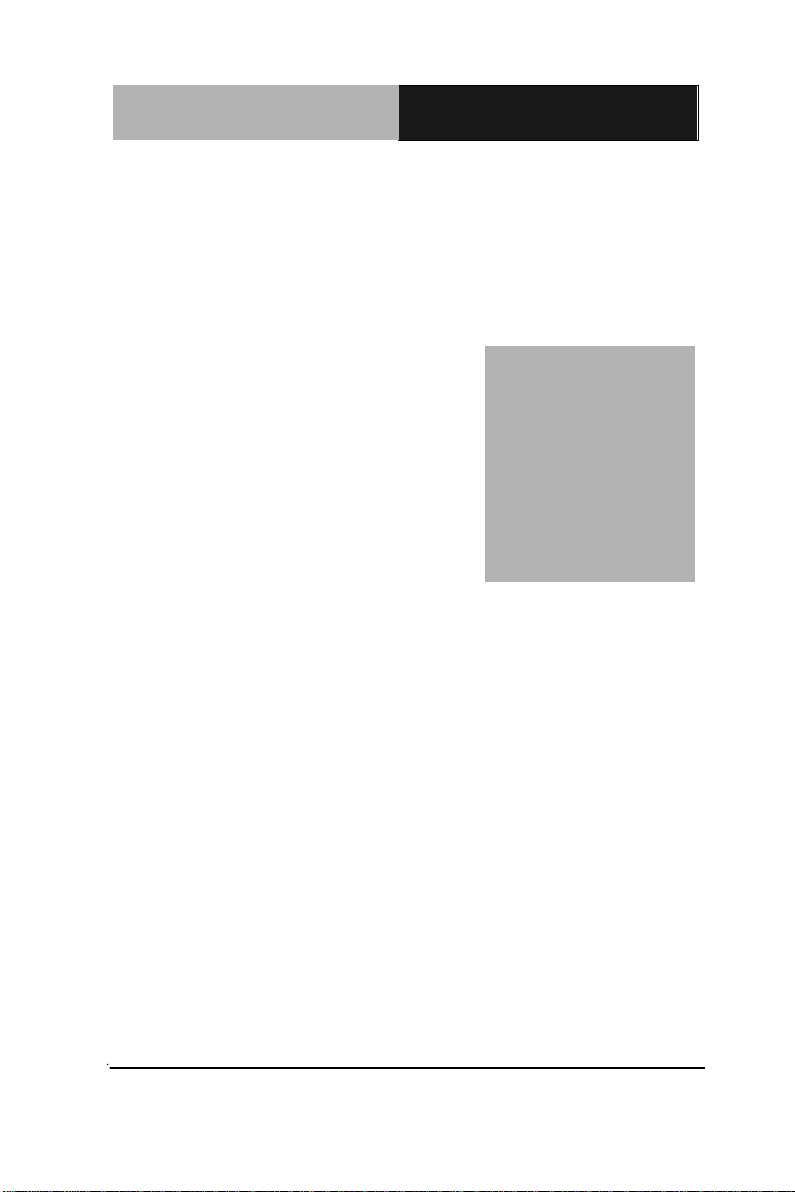
Embedded Controller
C E S - C V 1 0 1
Chapter
1
General
Information
Chapter 1 General Information 1- 1
Page 12
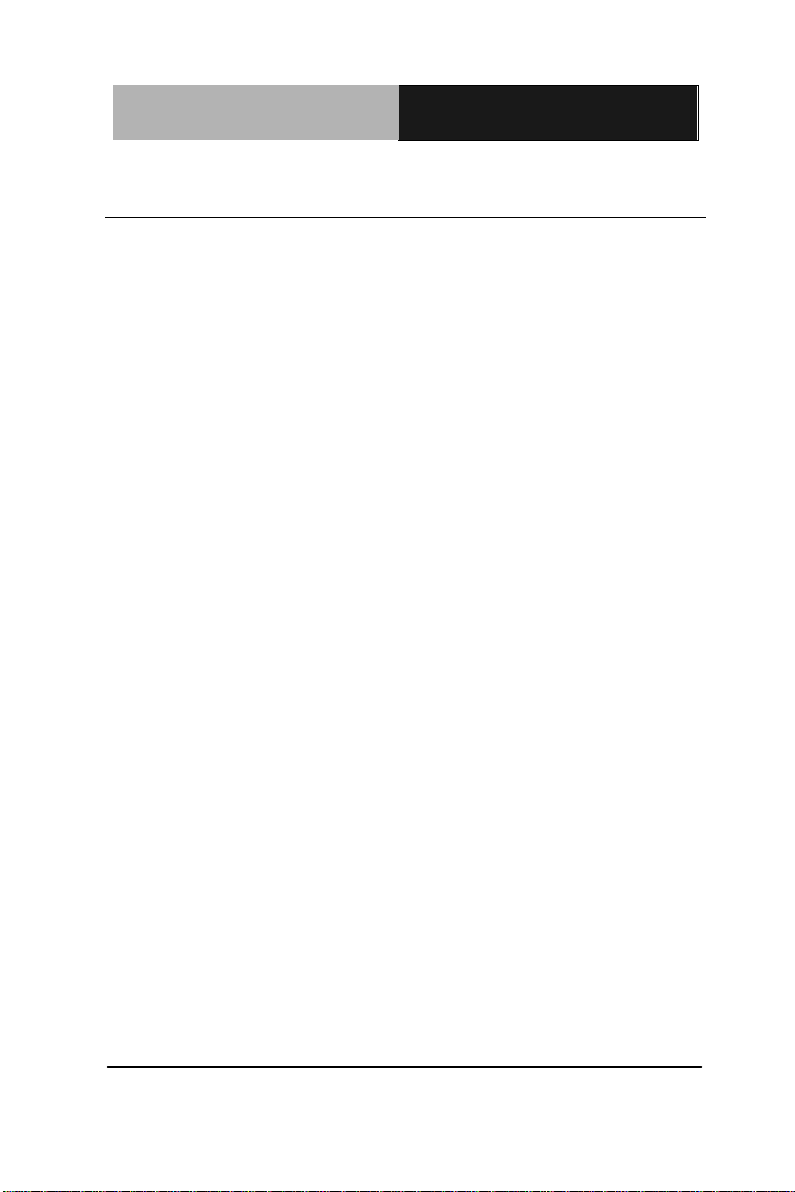
Embedded Controller
C E S - C V 1 0 1
1.1 Introduction
AAEON introduces the newest product in the Boxer series,
CES-CV101, which utilizes the Intel® Atom™ D2550 1.86 GHz
processor and Intel® NM10 chipset: this embedded controller
expands its graphics performance greatly with the Atom™
processors.
In this era of information explosion, the advertising of consumer
products will not be confined to the family television, but will also
spread to high-traffic public areas, like department stores, the bus,
transportation station, the supermarket etc. The advertising
marketing industry will resort to every conceivable mean to transmit
product information to consumers. System integrators will need a
multifunction device to satisfy commercial needs for such public
advertising.
The CES-CV101 is a standalone high performance controller
designed for long-life operation and with high reliability. It can
replace traditional methods and become the mainstream controller
for the multimedia entertainment market.
Chapter 1 General Information 1- 2
Page 13
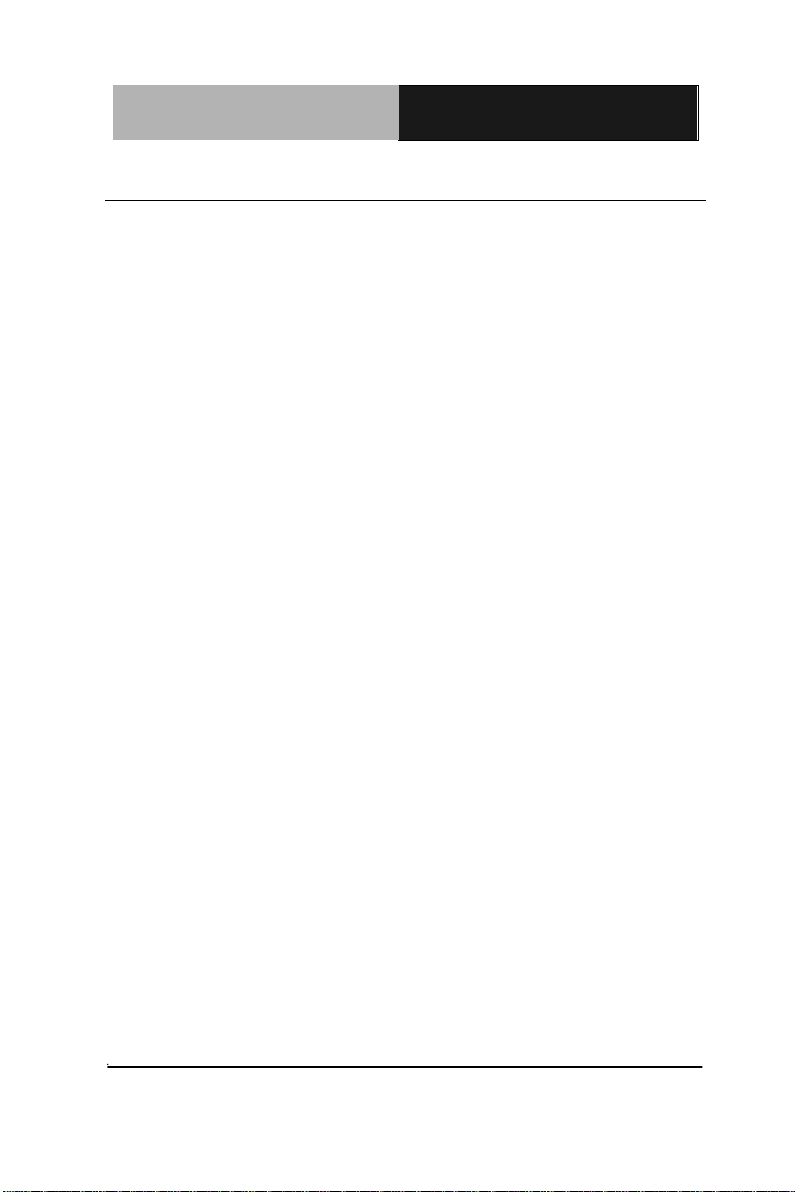
Embedded Controller
C E S - C V 1 0 1
1.2 Features
Fanless Design
Supports Intel Atom D2550 1.86GHz Processor
Onboard DDR3 800/1066MHz 2GB RAM
VGA & DVI output support 18/24-bit single channel LVDS
(depending on selected CPU)
Onboard Realtek RTL8111E Gigabit Ethernet x 2
SATA interface x 1, CFast x 1 (Default) co-lay with CFD
connector
Mini Card x 1
RS-232 x 4, RS-232/422/485 x 2 with isolated/ Auto flow
control/ full-function
USB2.0 x 4
DC input 12~24V Power Supply
Chapter 1 General Information 1- 3
Page 14
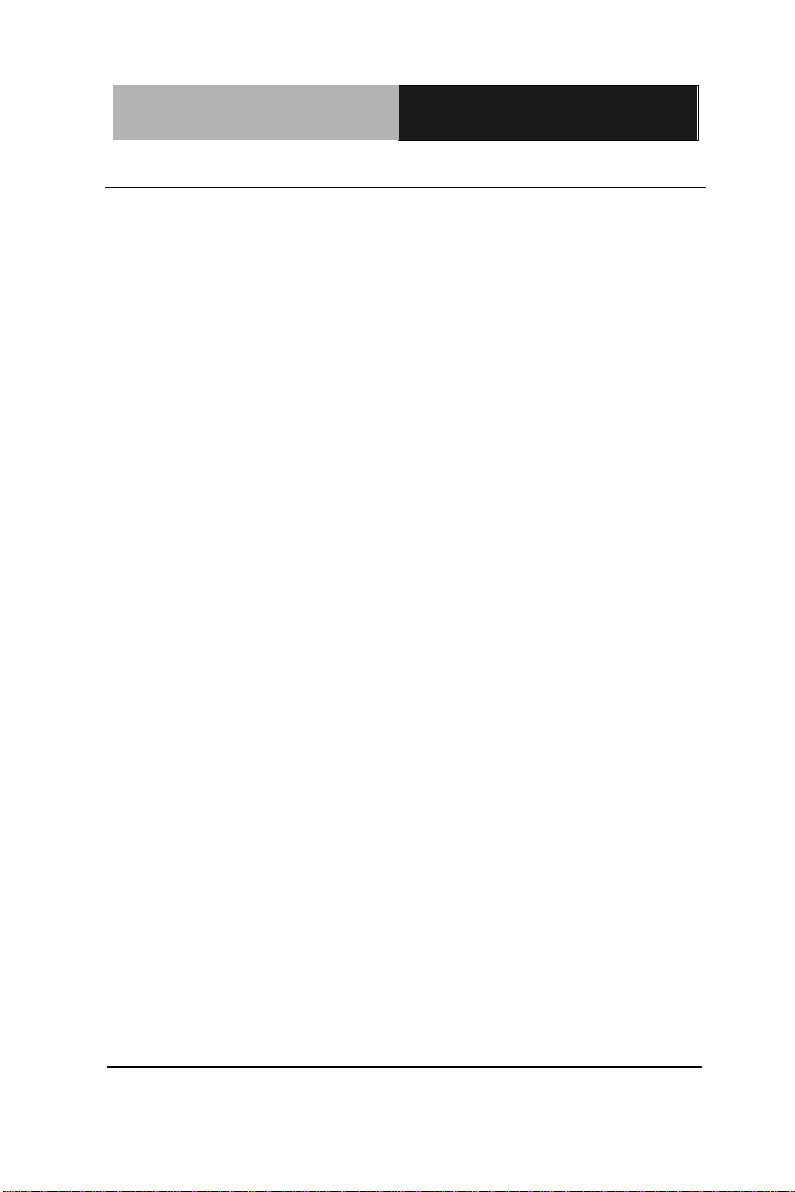
Embedded Controller
C E S - C V 1 0 1
CPU
Intel® AtomTM D2550 1.86 GHz
Processor
Memory
DDR3 800/1066 SODIMM x 1, Max.
2GB
Storage
2.5” HDD Bay x 1 (SATA interface)
Front I/O
Power ON/OFF switch x 1
System ON LED x 1
HDD active LED x 1
LAN LED (Link + Active) x 3
USB 2.0 port x 2
Power button w/ power on LED
COM port x 2: COM 5/6 (RS-232)
Rear I/O
VGA x 1 (DB-15)
DVI-I x 1
Audio port (Line out, MIC)
Power in Phoenix connector (2-pin) x
1
COM port x 4: COM 1/2 (isolated
RS-232/422/485), COM 3/4 (RS-232)
Onboard Gigabit Ethernet x 2 by
RJ-45
USB2.0 x 2
Note: isolated ports cannot link to chassis ground
Expansion
CFast™ x 1 (default) co-lay with CF
connector
Mini Card x 1
SIM slot (optional)
1.3 Specifications
System
Chapter 1 General Information 1- 4
Page 15
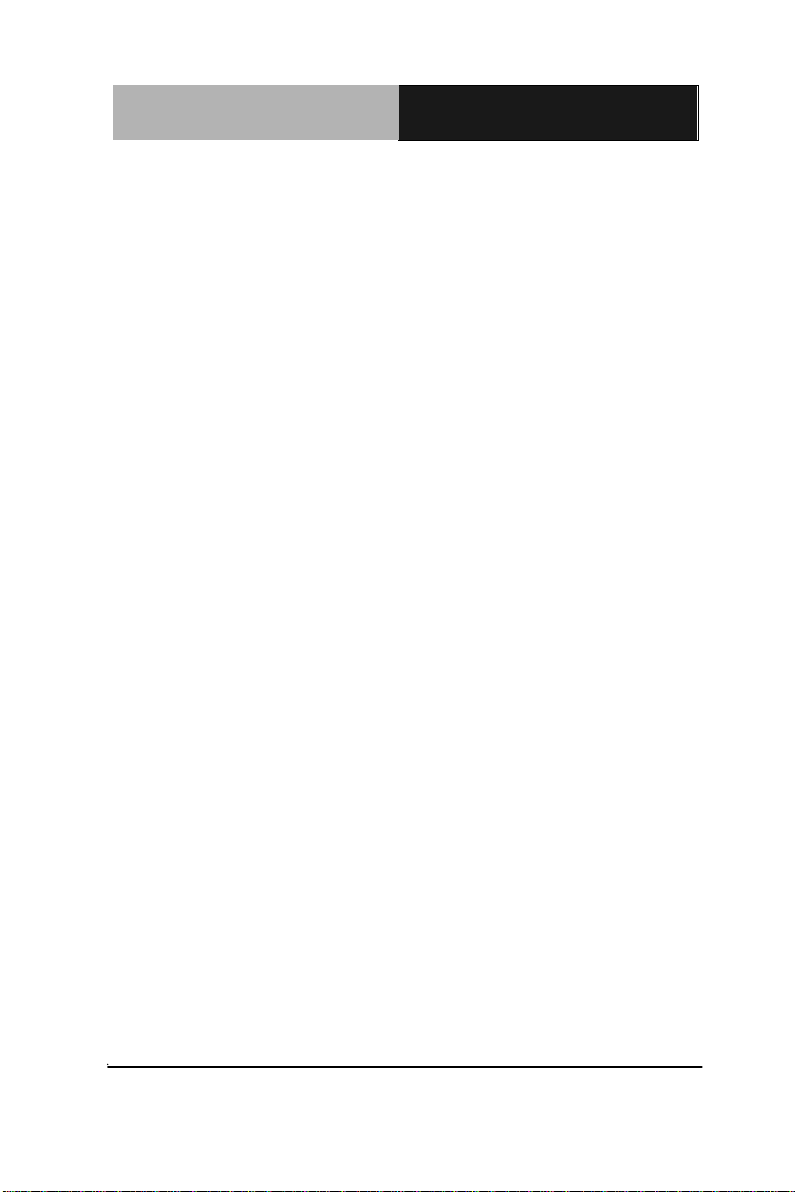
Embedded Controller
C E S - C V 1 0 1
Power Supply
AT/ ATX power function
DC Input 12~24V, with 2-pin Phoenix
connector
OS Support
Windows® XP Pro 32bit, Windows®
XP Embedded 32 bit, Windows® 7 32
bit, Linux Fedora
Construction
Aluminum Alloy Chassis
Color
Dark Gray
Mounting
Wallmount
Dimension
7.76”(W) x 5.63”(H) x 2.11”(D)
(197 mm x 143 mm x 53.5 mm)
Gross Weight
5.5 lb (2.5 kg)
Net Weight
3.3 lb (1.5 kg)
Operating
Temperature
32°F ~ 140°F (0°C ~ 60°C) w/ airflow
Storage
Temperature
-4°F ~ 158°F (-20°C ~ 70°C)
Storage Humidity
5 ~ 90% @ 40°C, non-condensing
Mechanical and Environmental
Chapter 1 General Information 1- 5
Page 16
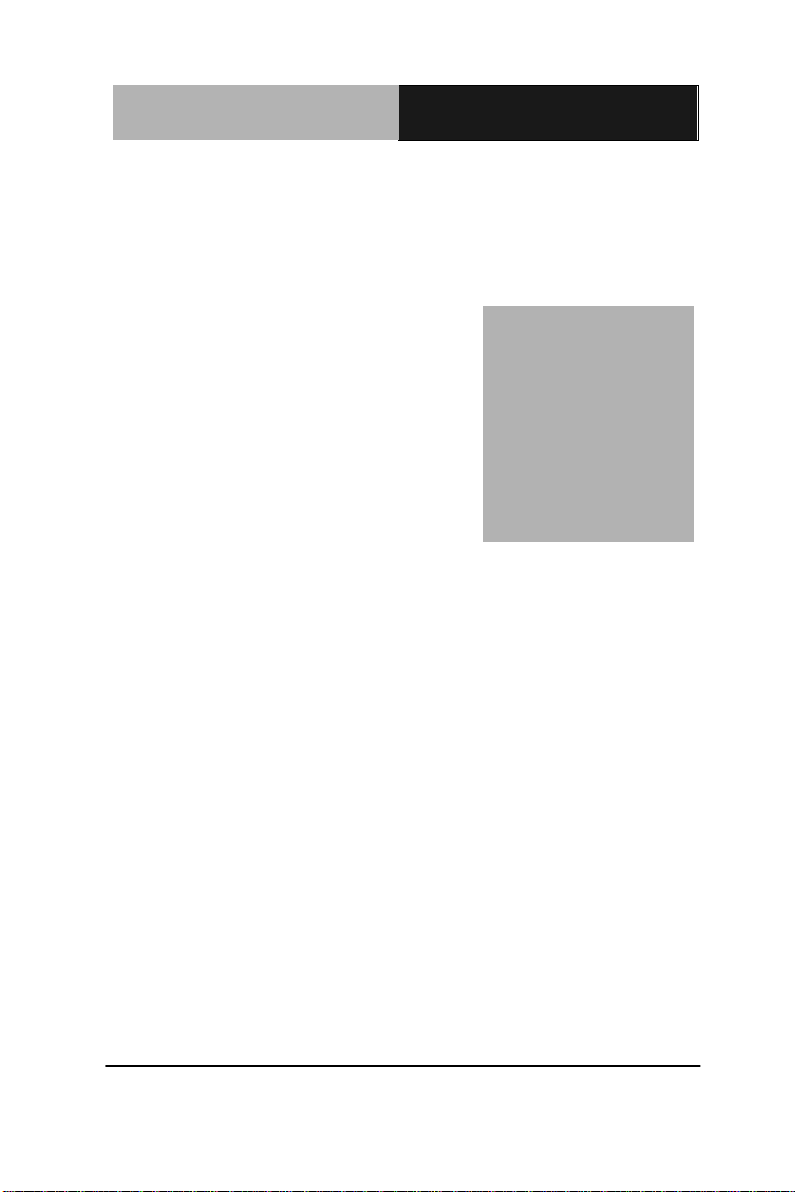
Embedded Controller
C E S - C V 1 0 1
Chapter
2
Hardware
Installation
Chapter 2 Hardware Installation 2-1
Page 17
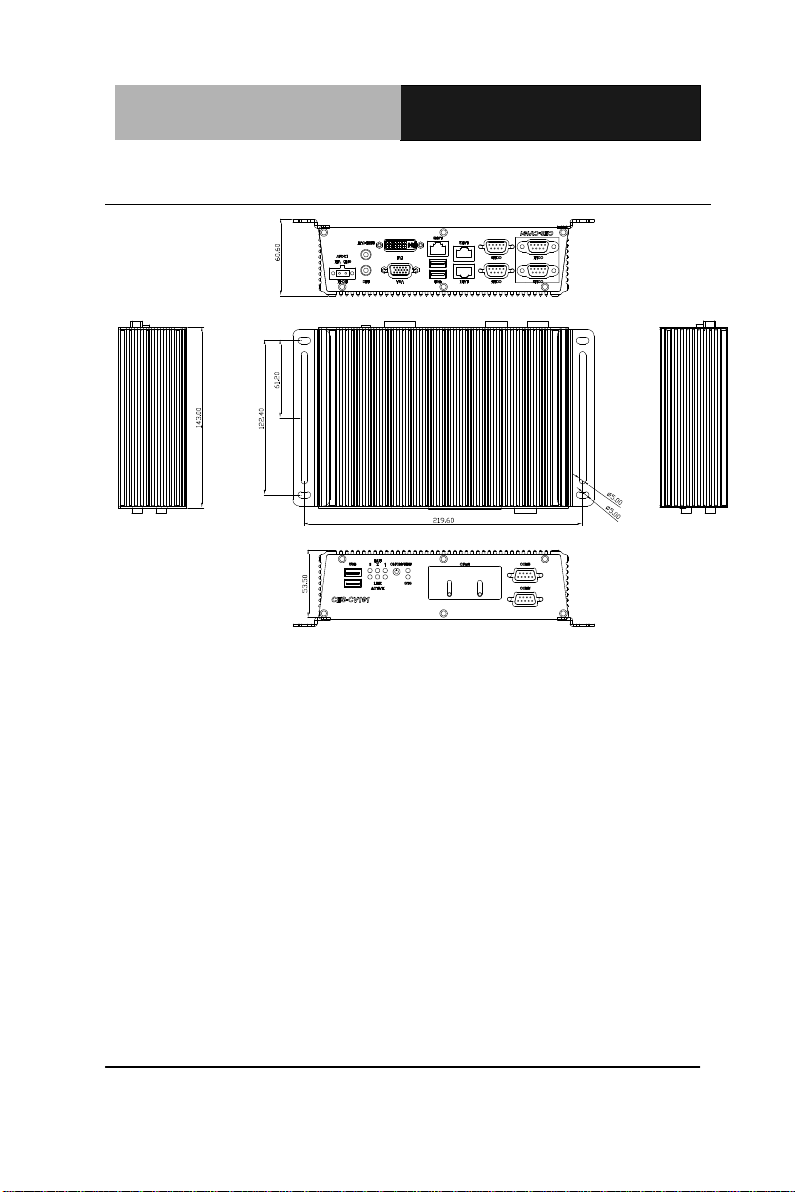
Embedded Controller
C E S - C V 1 0 1
2.1 Dimension and I/O of CES-CV101
Chapter 2 Hardware Installation 2 - 2
Page 18
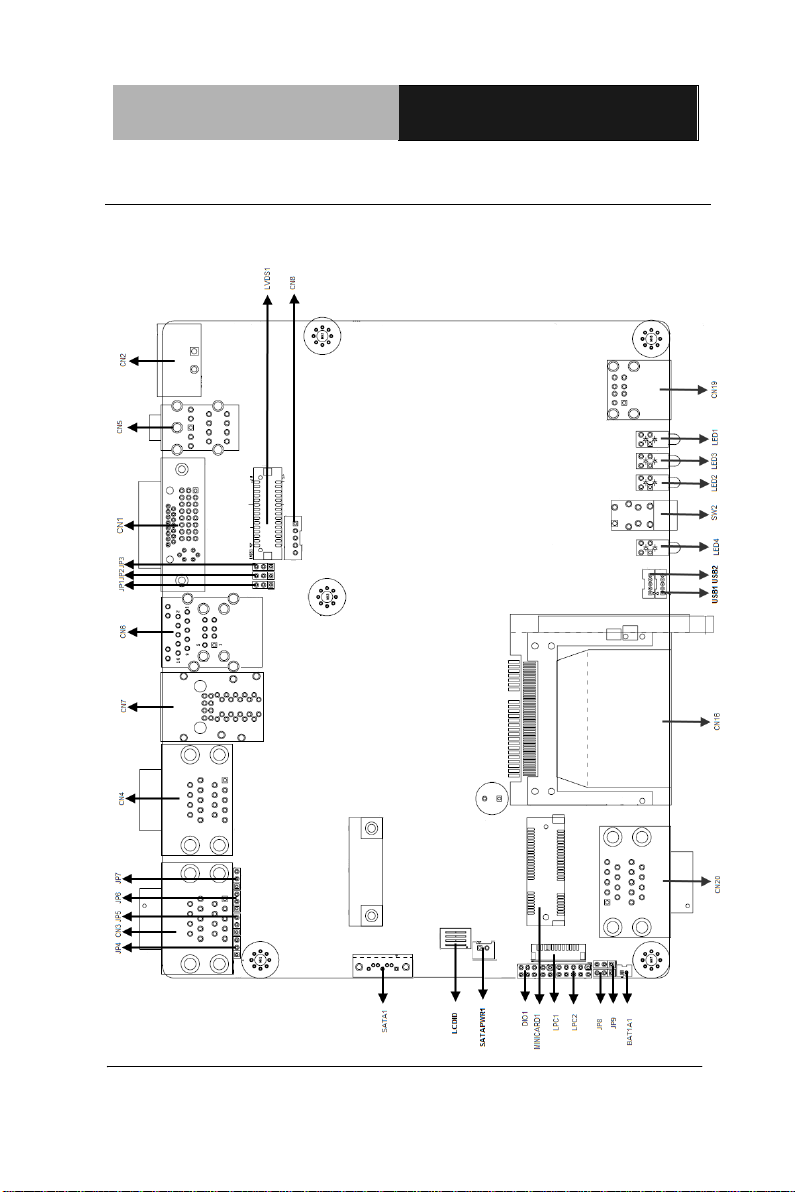
Embedded Controller
C E S - C V 1 0 1
2 - 3
2.2 Connectors and Jumpers of The Main Board
Component Side
Chapter 2 Hardware Installation
Page 19
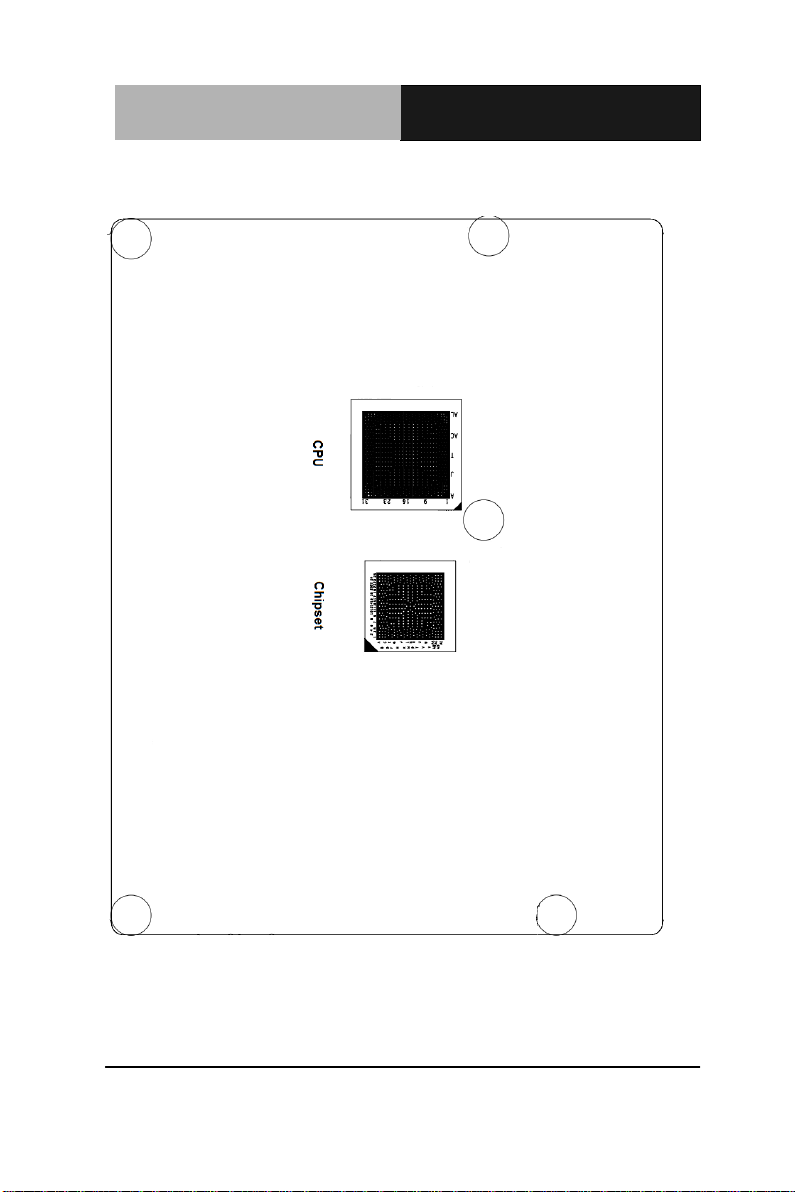
Embedded Controller
C E S - C V 1 0 1
Solder Side
Chapter 2 Hardware Installation 2 - 4
Page 20
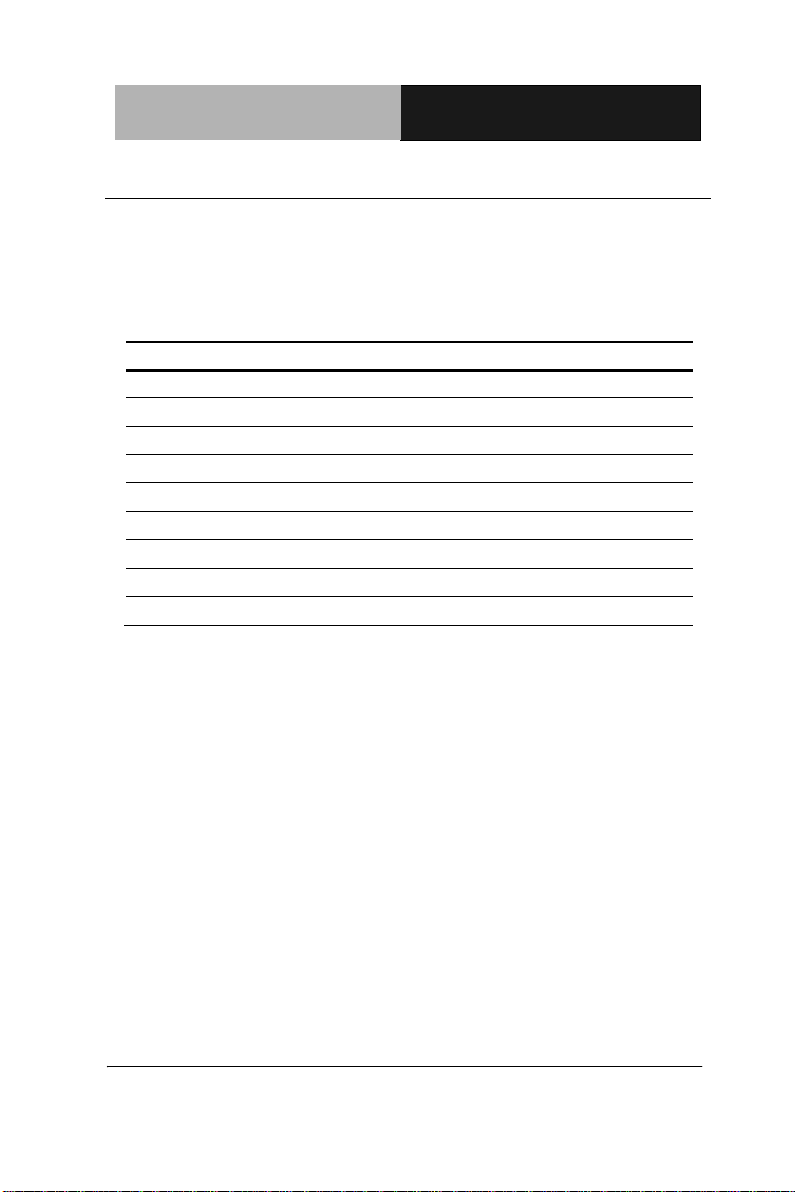
Embedded Controller
C E S - C V 1 0 1
2 - 5
Label
Function
JP1
LVDS Operating Voltage Selection
JP2
LVDS Inverter/ Backlight Voltage Selection
JP3
LVDS Inverter/ Backlight Bias/PWM Mode Selection
JP4
COM1 RS422 RX Termination
JP5
COM1 RS422 TX Termination/ RS485 Termination
JP6
COM2 RS422 RX Termination
JP7
COM2 RS422 TX Termination/ RS485 Termination
JP8
AT/ATX Mode Selection
JP9
Clear CMOS
2.3 List of Jumpers
The board has a number of jumpers that allow you to configure your
system to suit your application.
The table below shows the function of each of the board's jumpers:
Chapter 2 Hardware Installation
Page 21
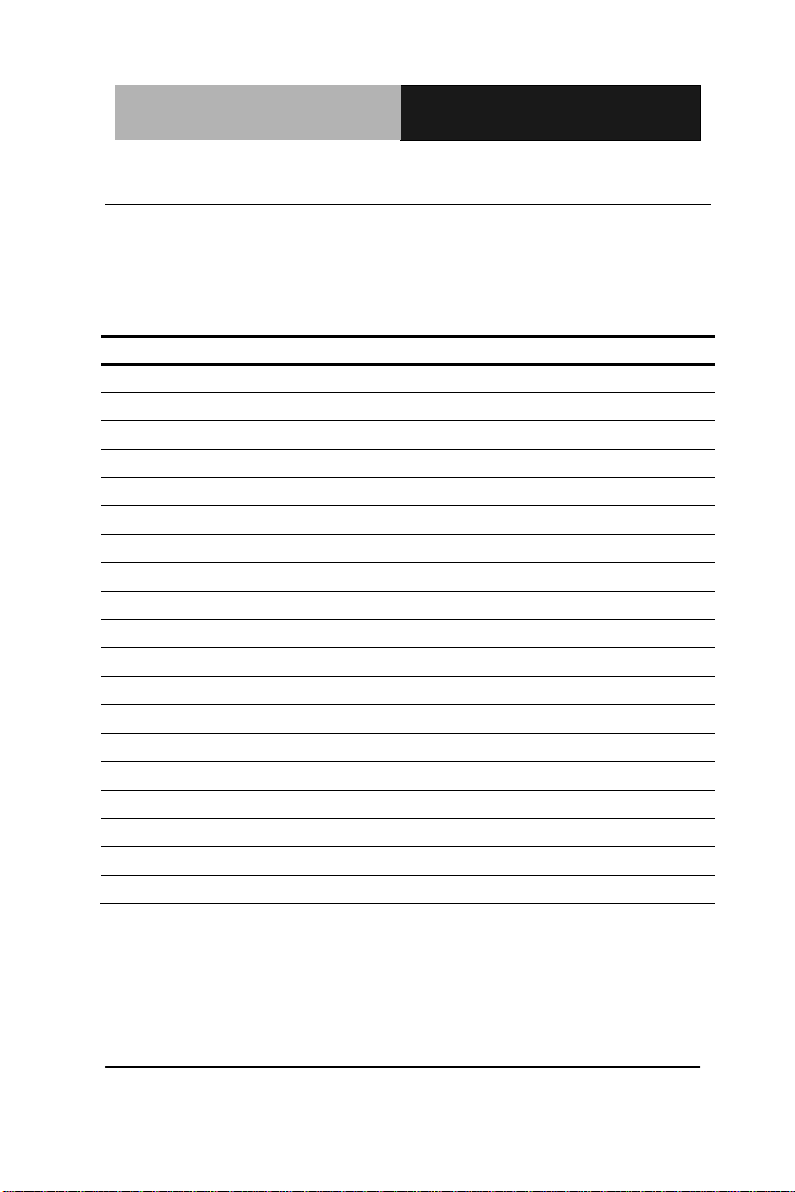
Embedded Controller
C E S - C V 1 0 1
Label
Function
CN1
VGA/DVI Port
CN2
External Power Input(+12V~+24V)
CN3
COM Port 1/2 (Isolation)
CN4
COM Port 3/4
CN5
Audio I/O Port
CN6
RJ45 Ethernet/Dual USB
CN7
Dual RJ-45 Ethernet
CN8
LVDS Inverter / Backlight Connector
SATAPWR1
SATA PWR Connector (+5V)
CN16
CFast Slot
USB1
USB Pin Header
CN19
DUAL USB Port
CN20
COM Port 5/6
USB2
USB Pin Header
LVDS1
18/24-bit LVDS Output(depending on CPU Skew)
SATA1
SATA Port
DIO1
Digital IO Header (4In / 4out)
MINICARD1
MINI PCIe Slot
BAT1A1
CMOS Battery Connector
2.4 List of Connectors
The board has a number of connectors that allow you to configure
your system to suit your application. The table below shows the
function of each board's connectors:
Chapter 2 Hardware Installation 2 - 6
Page 22
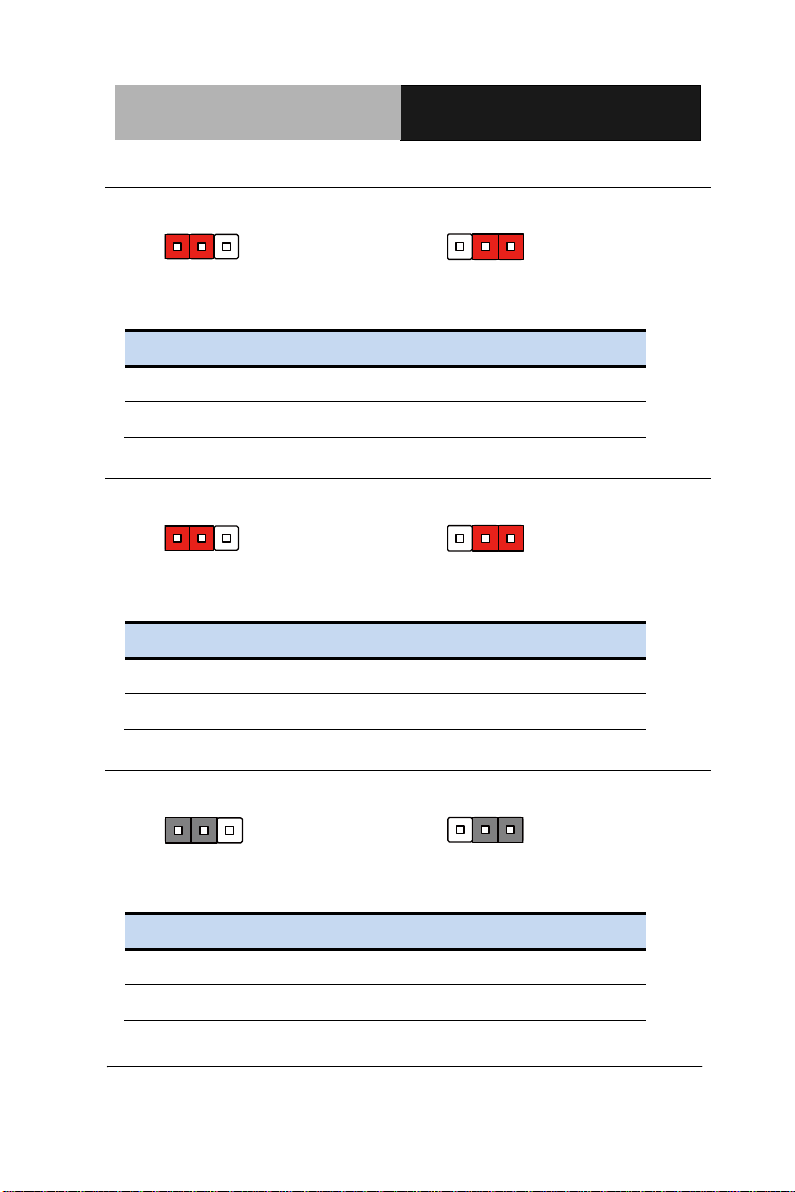
Embedded Controller
C E S - C V 1 0 1
2 - 7
1 2 3
1 2 3
+5V
+3.3V (Default)
JP1
Function
1-2
+5V
2-3
+3.3V (Default)
1 2 3
1 2 3
+12V
+5V (Default)
JP2
Function
1-2
+12V
2-3
+5V (Default)
1 2 3
1 2 3
VR Mode
PWM Mode
JP3
Function
1-2
VR Mode
2-3
PWM Mode
2.5 LVDS Operating VDD Selection (JP1)
2.6 LVDS Backlight Inverter VCC Selection (JP2)
2.7 LVDS Backlight Lightness Control Mode Selection (JP3)
Chapter 2 Hardware Installation
Page 23
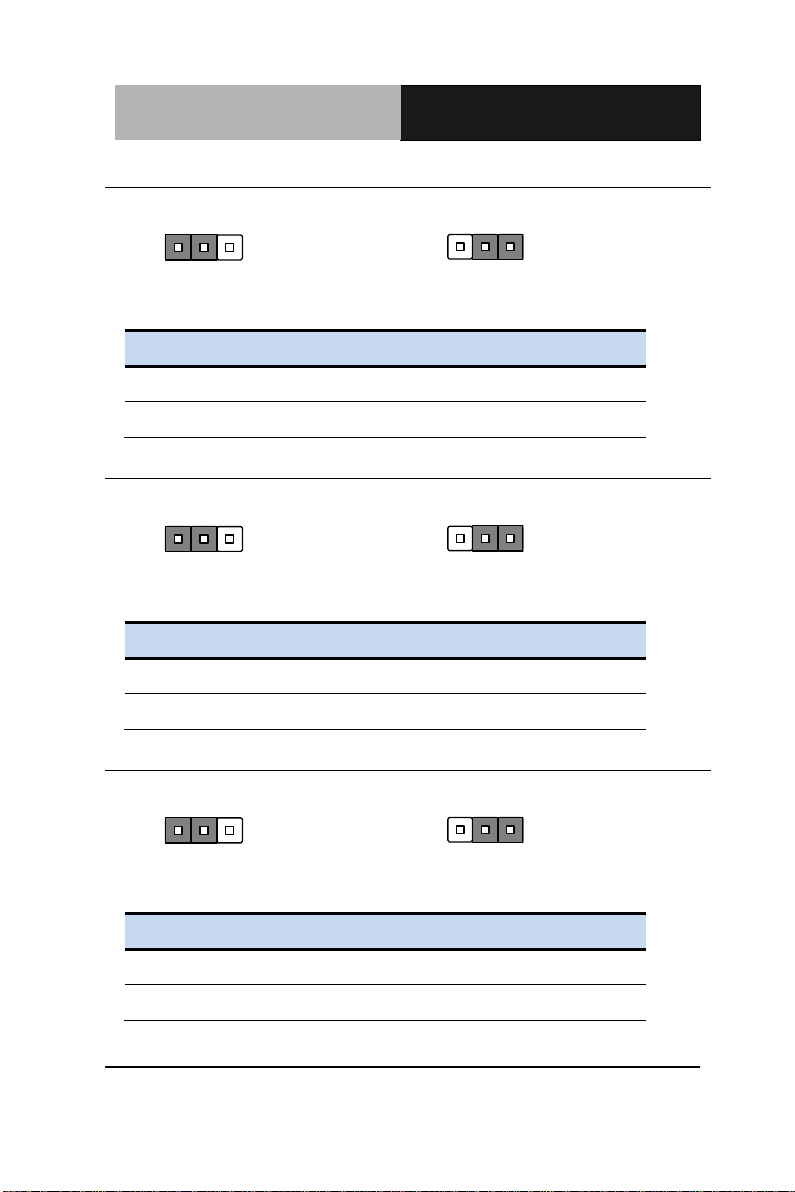
Embedded Controller
C E S - C V 1 0 1
1 2 3
1 2 3
No Termination
Termination With 120 ohm
JP4
Function
1-2
No Termination
2-3
Termination with 120 ohm
1 2 3
1 2 3
No Termination
Termination With 120 ohm
JP5
Function
1-2
No Termination
2-3
Termination with 120 ohm
1 2 3
1 2 3
ATX Mode
AT Mode
JP8
Function
1-2
ATX Mode
2-3
AT Mode
2.8 COM1 RS-422 RX Termination (JP4)
2.9 COM1 RS-422 TX Termination/ RS485 Termination (JP5)
2.10 AT/ATX Power Supply Mode Selection (JP8)
Chapter 2 Hardware Installation 2 - 8
Page 24
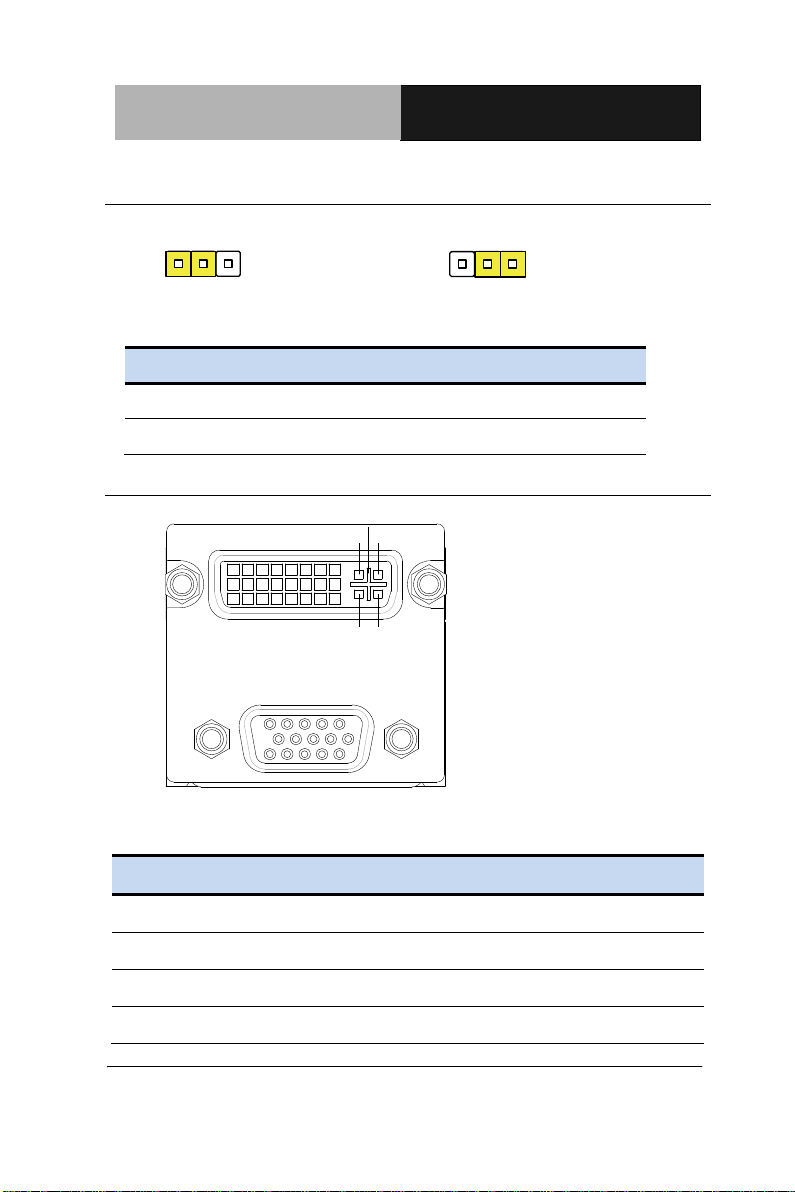
Embedded Controller
C E S - C V 1 0 1
2 - 9
1 2 3
1 2 3
Normal (Default)
Clear CMOS
JP9
Function
1-2
Normal (Default)
2-3
Clear CMOS
1
1
9
C1C5C2
C3 C4
17
8
16
24
610
1115
5
Pin
Pin Name
Signal Type
Signal Level
1
RED
OUT
2 GREEN
OUT
3 BLUE
OUT
4 NC
2.11 Clear CMOS Jumper (JP9)
2.12 VGA / DVI Ports (CN1)
VGA
Chapter 2 Hardware Installation
Page 25
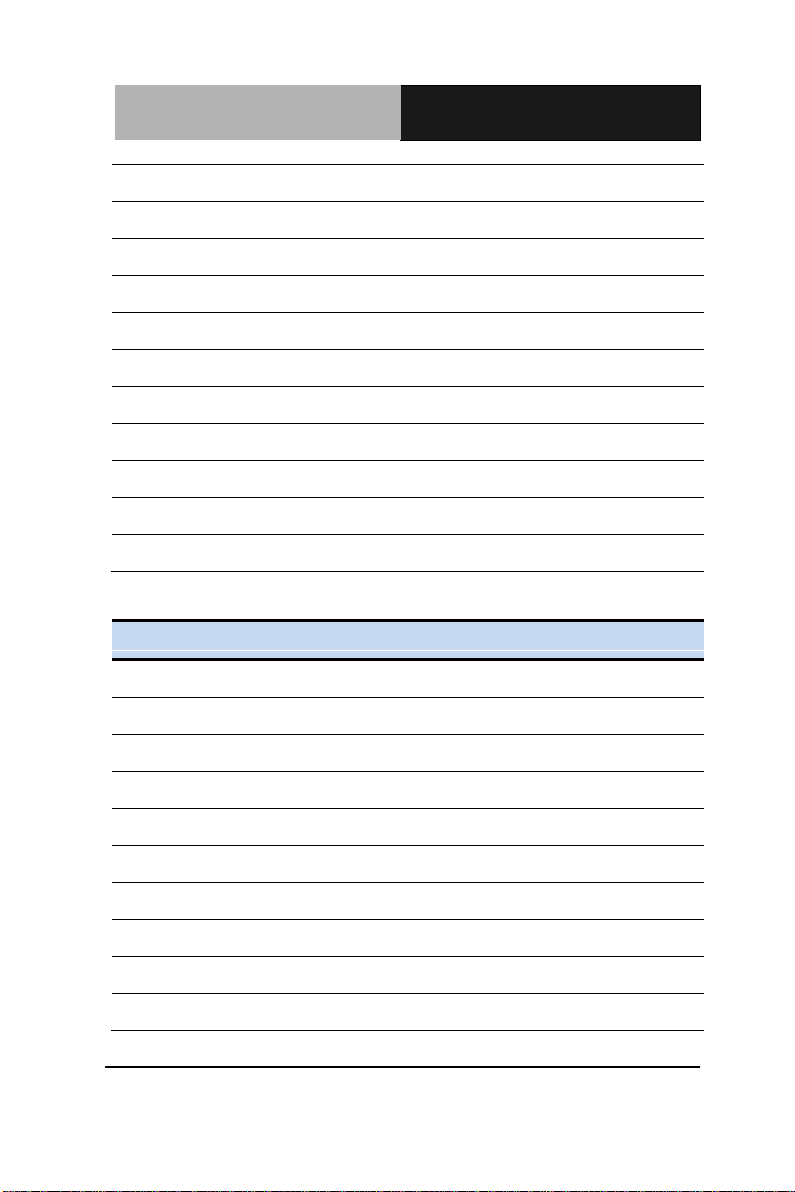
Embedded Controller
C E S - C V 1 0 1
5
GND
GND
6
RED_GND_RTN
GND
7
GREEN_GND_RTN
GND
8
BLUE_GND_RTN
GND
9 +5V
PWR
+5V
10
GND
GND
11
NC
12
DDC_DATA
I/O
+5V
13
HSYNC
OUT
14
VSYNC
OUT
15
DDC_CLK
I/O
+5V
Pin
Pin Name
Signal Type
Signal Level
1
TMDS_DAT2+
DIFF
2
TMDS_DAT2-
DIFF
3 GND
GND
4
VGA_DDC_CLK
I/O
5
VGA_DDC _DATA
I/O
6 DVI_DDC_CLK
I/O
+5V
7
DVI_DDC_DATA
I/O
+5V
8
VSYNC
OUT
9
TMDS_DAT1-
DIFF
10
TMDS_DAT1+
DIFF
DVI
Chapter 2 Hardware Installation 2 - 10
Page 26
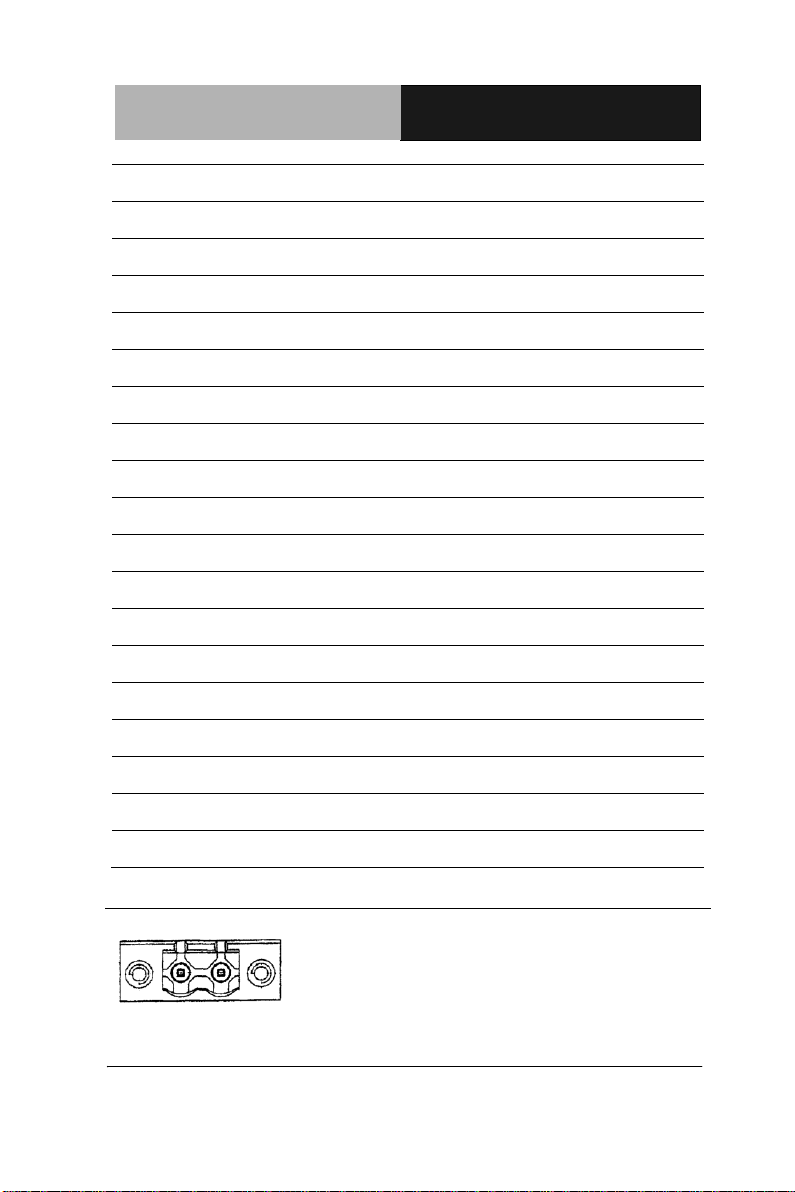
Embedded Controller
C E S - C V 1 0 1
2 - 11
11
GND
GND
12
TMDS_DAT3-
DIFF
13
TMDS_DAT3+
DIFF
14
+5V
PWR
+5V
15
GND
GND
16
HPLG_DETECT
IN
17
TMDS_DAT0-
DIFF
18
TMDS_DAT0+
DIFF
19
GND
GND
20
NC
21
NC
22
GND
GND
23
TMDS_CLK+
DIFF
24
TMDS_CLK-
DIFF
C1
RED
OUT
C2
GREEN
OUT
C3
BLUE
OUT
C4
HSYNC
OUT
C5
GND_ANALOG
GND
2.13 External Power Input (CN2)
Chapter 2 Hardware Installation
Page 27
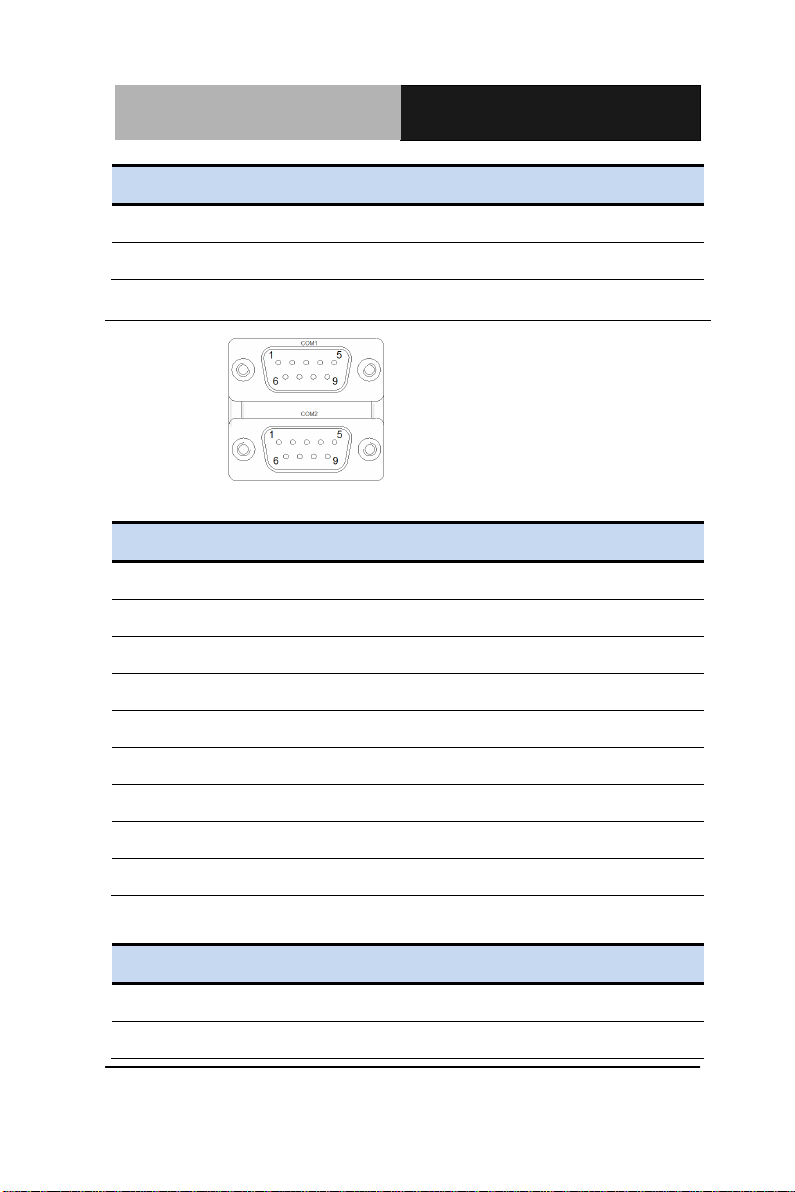
Embedded Controller
C E S - C V 1 0 1
Pin
Pin Name
Signal Type
Signal Level
1
Power In
PWR
+12V~+24V
2
GND
GND
Pin
Pin Name
Signal Type
Signal Level
1
DCD
IN
2 RX
IN
3
TX
OUT
4
DTR
OUT
5 GND
GND
6 DSR
IN
7 RTS
OUT
8 CTS
IN
9 RI
IN
Pin
Pin Name
Signal Type
Signal Level
1
RS422_TX-
OUT
2
RS422_TX+
OUT
2.14 COM Port 1/2 (Isolation) (CN3)
RS-232
RS-422
Chapter 2 Hardware Installation 2 - 12
Page 28
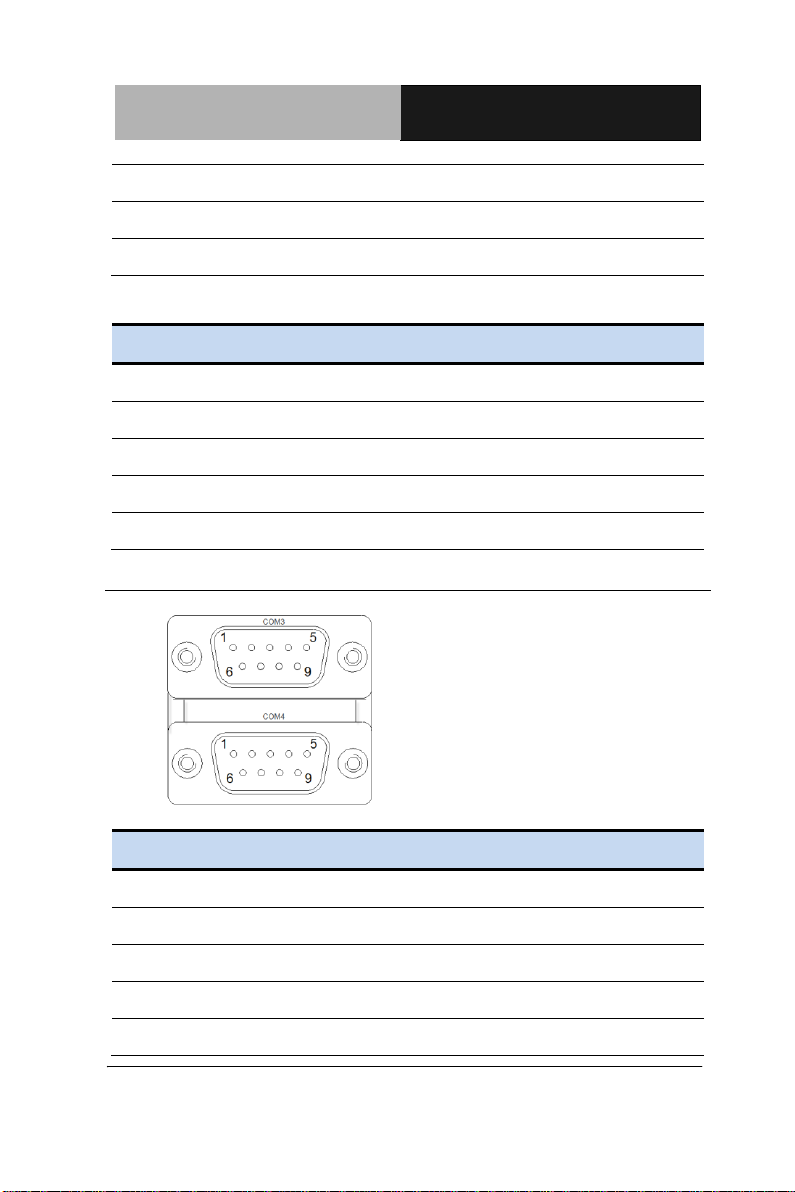
Embedded Controller
C E S - C V 1 0 1
2 - 13
3
RS422_RX+
IN
4 RS422_RX-
IN
5 GND
GND
Pin
Pin Name
Signal Type
Signal Level
1
RS485_D-
I/O
2 RS485_D+
I/O
3
4
5 GND
GND
Pin
Pin Name
Signal Type
Signal Level
1
DCD
IN
2
RX
IN
3
TX
OUT
4 DTR
OUT
5 GND
GND
RS-485
2.15 COM Port 3/4 (CN4)
Chapter 2 Hardware Installation
Page 29
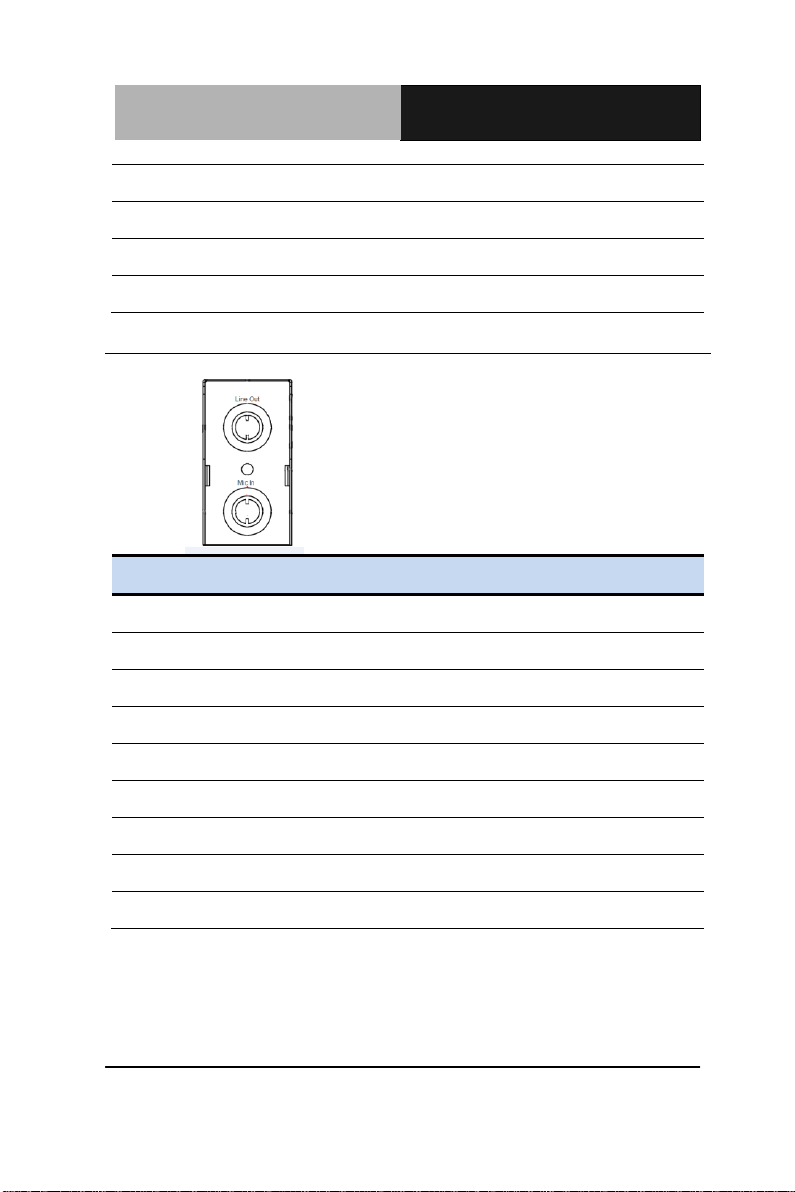
Embedded Controller
C E S - C V 1 0 1
6
DSR
IN
7 RTS
OUT
8 CTS
IN
9 RI
IN
Pin
Pin Name
Signal Type
Signal Level
1
GND_AUDIO
IN
2 MIC_L
IN
3 MIC-JD_CON
IN
4 GND_AUDIO
IN
5 MIC_R
IN
6 LOUT_L
OUT
7
FRONT-JD_CON
IN
8 GND_AUDIO
GND
9 LOUT_R
OUT
2.16 Audio Port (CN5)
Chapter 2 Hardware Installation 2 - 14
Page 30
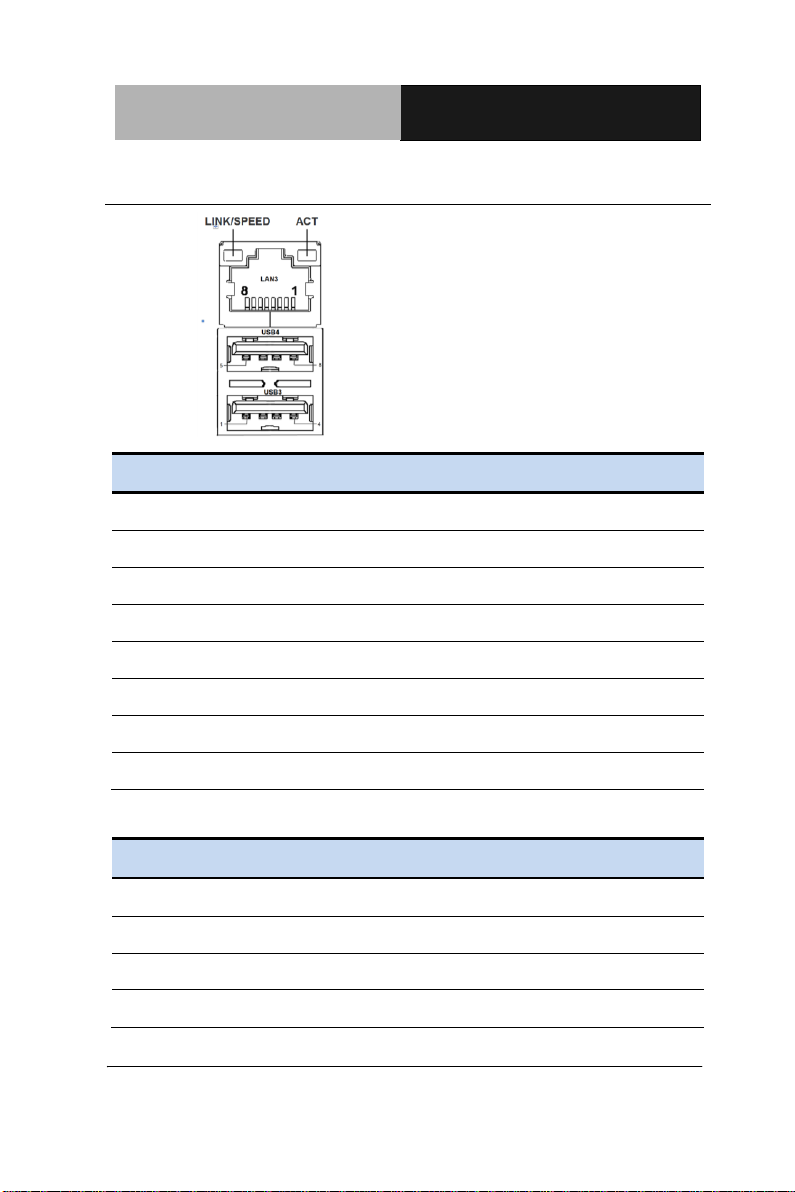
Embedded Controller
C E S - C V 1 0 1
2 - 15
Pin
Pin Name
Signal Type
Signal Level
1
MDI0+
DIFF
2 MDI0-
DIFF
3 MDI1+
DIFF
4 MDI2+
DIFF
5
MDI2-
DIFF
6
MDI1-
DIFF
7
MDI3+
DIFF
8 MDI3-
DIFF
Pin
Pin Name
Signal Type
Signal Level
1
+5VSB
PWR
±5V 2 USB2_D-
DIFF
3 USB2_D+
DIFF
4 GND
GND
2.17 RJ45 Ethernet/Dual USB (CN6)
RJ-45
USB3
Chapter 2 Hardware Installation
Page 31

Embedded Controller
C E S - C V 1 0 1
Pin
Pin Name
Signal Type
Signal Level
1
+5VSB
PWR
±5V
2
USB3_D-
DIFF
3 USB3_D+
DIFF
±5V 4 GND
GND
Pin
Pin Name
Signal Type
Signal Level
1
MDI0+
DIFF
2 MDI0-
DIFF
3 MDI1+
DIFF
4
MDI2+
DIFF
5
MDI2-
DIFF
6 MDI1-
DIFF
7 MDI3+
DIFF
USB4
2.18 Dual RJ-45 Ethernet (CN7)
Chapter 2 Hardware Installation 2 - 16
Page 32

Embedded Controller
C E S - C V 1 0 1
2 - 17
8
MDI3-
DIFF
BLK_PWR
2
3
4
5
1
BKL_CONTROL
GND
GND
BKL_ENABLE
Pin
Pin Name
Signal Type
Signal Level
1
BKL_PWR
PWR
+5V / +12V
2
BKL_CONTROL
OUT
3 GND
GND
4 GND
GND
5 BKL_ENABLE
OUT
+5V
Pin
Pin Name
Signal Type
Signal Level
S1
GND
GND
S2
SATA_TX+
DIFF
S3
SATA_TX-
DIFF
S4
GND
GND
S5
SATA_RX-
DIFF
S6
SATA_RX+
DIFF
S7
GND
GND
PC1
NC
2.19 LVDS Port Inverter / Backlight Connector (Optional) (CN8)
2.20 CFast Slot (CN16)
Chapter 2 Hardware Installation
Page 33

Embedded Controller
C E S - C V 1 0 1
PC2
GND
GND
PC3
NC
PC4
NC
PC5
NC
PC6
NC
PC7
GND
GND
PC8
NC
PC9
NC
PC10
NC
PC11
NC
PC12
NC
PC13
+3.3V
PWR
+3.3V
PC14
+3.3V
PWR
+3.3V
PC15
GND
GND
PC16
GND
GND
PC17
NC
2.21 USB Pin Header (Port6) (USB1)
Chapter 2 Hardware Installation 2 - 18
Page 34

Embedded Controller
C E S - C V 1 0 1
2 - 19
Pin
Pin Name
Signal Type
Signal Level
1
+5V
PWR
+5V 2 USB5_D-
DIFF
3 USB5_D+
DIFF
4 GND
GND
5 GND
GND
Pin
Pin Name
Signal Type
Signal Level
1
+5VSB
PWR
+5V 2 USB1_D-
DIFF
3
USB1_D+
DIFF
4
GND
GND
5 +5VSB
PWR
+5V 6 USB0_D-
DIFF
7 USB0_D+
DIFF
8 GND
GND
2.22 DUAL USB (CN19)
Chapter 2 Hardware Installation
Page 35

Embedded Controller
C E S - C V 1 0 1
Pin
Pin Name
Signal Type
Signal Level
1
DCD
IN
2
RX
IN
3 TX
OUT
4 DTR
OUT
5 GND
GND
6 DSR
IN
7
RTS
OUT
8
CTS
IN
9 RI
IN
2.23 COM Port 5/6 (D-SUB 9) (CN20)
2.24 USB Pin Header (Port5) (USB2)
Chapter 2 Hardware Installation 2 - 20
Page 36

Embedded Controller
C E S - C V 1 0 1
2 - 21
Pin
Pin Name
Signal Type
Signal Level
1
+5V
PWR
+5V 2 USB4_D-
DIFF
3 USB4_D+
DIFF
4 GND
GND
5 GND
GND
Pin
Pin Name
Signal Type
Signal Level
1
BKL_ENABLE
OUT
2
BKL_CONTROL
OUT
3
LCD_PWR
PWR
+3.3V/+5V
4
GND
GND
5 LVDS_A_CLK-
DIFF
6 LVDS_A_CLK+
DIFF
PIN 1
PIN 2
PIN 30
PIN 29
2.25 18/24-bit LVDS Output(Optional) (LVDS1)
Chapter 2 Hardware Installation
Page 37

Embedded Controller
C E S - C V 1 0 1
7
LCD_PWR
PWR
+3.3V/+5V
8
GND
GND
9 LVDS_DA0-
DIFF
10
LVDS_DA0+
DIFF
11
LVDS_DA1-
DIFF
12
LVDS_DA1+
DIFF
13
LVDS_DA2-
DIFF
14
LVDS_DA2+
DIFF
15
LVDS_DA3-
DIFF
16
LVDS_DA3+
DIFF
17
DDC_DATA
I/O
+3.3V
18
DDC_CLK
I/O
+3.3V
19
LVDS_DB0-
DIFF
20
LVDS_DB0+
DIFF
21
LVDS_DB1-
DIFF
22
LVDS_DB1+
DIFF
23
LVDS_DB2-
DIFF
24
LVDS_DB2+
DIFF
25
LVDS_DB3-
DIFF
26
LVDS_DB3+
DIFF
27
LCD_PWR
PWR
+3.3V/+5V
28
GND
GND
29
LVDS_B_CLK-
DIFF
30
LVDS_B_CLK+
DIFF
Chapter 2 Hardware Installation 2 - 22
Page 38

Embedded Controller
C E S - C V 1 0 1
2 - 23
Pin 1 Pin 7
Pin
Pin Name
Signal Type
Signal Level
1
GND
GND
2 SATA_TX+
DIFF
3 SATA_TX-
DIFF
4 GND
GND
5 SATA_RX-
DIFF
6 SATA_RX+
DIFF
7
GND
GND
+5V
GND
Pin
Pin Name
Signal Type
Signal Level
1
+5V
PWR
+5V
2
GND
GND
2.26 SATA Port (SATA1)
2.27 SATA PWR Connector (+5V) (SATAPWR1)
Chapter 2 Hardware Installation
Page 39

Embedded Controller
C E S - C V 1 0 1
1
2
3
4
5
6
7
8
9
10
Pin
Pin Name
Signal Type
Signal Level
1
DIO0
2 DIO1
3 DIO2
4 DIO3
5 DIO4
6 DIO5
7 DIO6
8 DIO7
9 +3.3V
10
GND
Pin
Pin Name
Signal Type
Signal Level
1
PCIE_WAKE#
IN
2 +3.3VSB
PWR
+3.3V 3 NC
4 GND
GND
2.28 Digital IO Header (4in /4out) (DIO1)
2.29 Mini PCIe Slot (MINICARD)
Chapter 2 Hardware Installation 2 - 24
Page 40

Embedded Controller
C E S - C V 1 0 1
2 - 25
5
NC
6 +1.5V
PWR
+1.5V
7
PCIE_CLK_REQ#
IN
8 UIM_PWR
PWR
9 GND
GND
10
UIM_DATA
I/O
11
PCIE_REF_CLK-
DIFF
12
UIM_CLK
IN
13
PCIE_REF_CLK+
DIFF
14
UIM_RST
IN
15
GND
GND
16
UIM_VPP
PWR
17
NC
18
GND
GND
19
NC
20
W_DISABLE#
OUT
+3.3V
21
GND
GND
22
PCIE_RST#
OUT
+3.3V
23
PCIE_RX-
DIFF
24
+3.3VSB
PWR
+3.3V
25
PCIE_RX+
DIFF
26
GND
GND
27
GND
GND
28
+1.5V
PWR
+1.5V
Chapter 2 Hardware Installation
Page 41

Embedded Controller
C E S - C V 1 0 1
29
GND
GND
30
SMB_CLK
I/O
+3.3V
31
PCIE_TX-
DIFF
32
SMB_DATA
I/O
+3.3V
33
PCIE_TX+
DIFF
34
GND
GND
35
GND
GND
36
USB_D-
DIFF
37
GND
GND
38
USB_D+
DIFF
39
+3.3VSB
PWR
+3.3V
40
GND
GND
41
+3.3VSB
PWR
+3.3V
42
NC
43
GND
GND
44
NC
45
NC
46
NC
47
NC
48
+1.5V
PWR
+1.5V
49
NC
50
GND
GND
51
NC
52
+3.3VSB
PWR
+3.3V
Chapter 2 Hardware Installation 2 - 26
Page 42

Embedded Controller
C E S - C V 1 0 1
2 - 27
Pin
Pin Name
Signal Type
Signal Level
1
3.3VSB
PWR
+3.3V 2 GND
GND
Label
Function
SW2
Power Button
LED1
LAN3
LED2
LAN1
LED3
LAN2
LED4
HDD LED & POWER LED
2.30 CMOS Battery Connector (BAT1A1)
2.31 List of Buttons and Indicators
Connectors on board access link to external devices such as hard disk
drives, a keyboard.
Chapter 2 Hardware Installation
Page 43

Embedded Controller
C E S - C V 1 0 1
2.32 Hard Disk Drive Installation
Step 1: Unfasten the four screws to release the brackets
Step 2: Unfasten the two screws on the side of the Box PC
Chapter 2 Hardware Installation 2 - 28
Page 44

Embedded Controller
C E S - C V 1 0 1
2 - 29
Step 3: Unfasten the four screws of the HDD bracket, and disconnect the
SATA and power cables
Step 4: Take out the HDD vertically to separate the HDD and the bottom
case of the Box PC
Chapter 2 Hardware Installation
Page 45

Embedded Controller
C E S - C V 1 0 1
Step 5: Unfasten the four screws on the back of the HDD bracket. Replace
the HDD and fasten the screws mentioned on the steps above
Chapter 2 Hardware Installation 2 - 30
Page 46

Embedded Controller
C E S - C V 1 0 1
2 - 31
2.33 Wallmount Installation
Step 1: Unfasten the four screws of the bottom case of the Box PC
Step 2: Get the brackets and screws ready
Chapter 2 Hardware Installation
Page 47

Embedded Controller
C E S - C V 1 0 1
We suggest using this screw.
Step 3: Fasten the brackets with the screws.
Step 4: Fasten the brackets with the screws.
Chapter 2 Hardware Installation 2 - 32
Page 48

Embedded Controller
C ES- C V 1 0 1
Chapter
3
AMI
BIOS Setup
Chapter 3 Award BIOS Setup 3-1
Page 49

Embedded Controller
C ES- C V 1 0 1
3.1 System Test and Initialization
These routines test and initialize board hardware. If the routines
encounter an error during the tests, you will either hear a few short
beeps or see an error message on the screen. There are two kinds
of errors: fatal and non-fatal. The system can usually continue the
boot up sequence with non-fatal errors.
System configuration verification
These routines check the current system configuration against the
values stored in the CMOS memory. If they do not match, the
program outputs an error message. You will then need to run the
BIOS setup program to set the configuration information in memory.
There are three situations in which you will need to change the
CMOS settings:
1. You are starting your system for the first time
2. You have changed the hardware attached to your system
3. The CMOS memory has lost power and the configuration
information has been erased.
The CES-CV101 CMOS memory has an integral lithium battery
backup for data retention. However, you will need to replace the
complete unit when it runs down.
Chapter 3 AMI BIOS Setup 3-2
Page 50

Embedded Controller
C ES- C V 1 0 1
3.2 AMI BIOS Setup
AMI BIOS ROM has a built-in Setup program that allows users to
modify the basic system configuration. This type of information is
stored in battery-backed CMOS RAM so that it retains the Setup
information when the power is turned off.
Entering Setup
Power on the computer and press <Del> or <F2> immediately. This
will allow you to enter Setup.
Main
Set the date, use tab to switch between date elements.
Advanced
Advanced BIOS Features Setup including TPM, ACPI, etc.
Chipset
Host bridge parameters.
Boot
Enables/disable quiet boot option.
Security
Set setup administrator password.
Save&Exit
Exit system setup after saving the changes.
Chapter 3 Award BIOS Setup 3-3
Page 51

Embedded Controller
C ES- C V 1 0 1
System Date
Day MM:DD:YYYY
Change the month, year and century. The ‘Day’ is changed automatically.
System Time
HH : MM : SS
Change the clock of the system.
Setup Menu
Setup submenu: Main
Options summary: (default setting)
Chapter 3 AMI BIOS Setup 3-4
Page 52

Embedded Controller
C ES- C V 1 0 1
ACPI Settings
System ACPI Parameters
CPU Configuration
CPU Configuration Parameters
IDE Configuration
IDE Device Options Settings
USB Configuration
USB Configuration Parameters
Setup submenu: Advanced
Options summary: (default setting)
Chapter 3 Award BIOS Setup 3-5
Page 53

Embedded Controller
C ES- C V 1 0 1
F81866 Super IO
Configuration Port
Configuration
Super IO Configuration Parameters
F81866 H/W Monitor
Monitor hardware status
IRQ Configuration
Configure IRQs for ISA or PCI devices.
ACPI Settings
Chapter 3 AMI BIOS Setup 3-6
Page 54

Embedded Controller
C ES- C V 1 0 1
Enable Hibernation
Enabled
Disabled
Enabled or disabled hibernate (OS/S4 Sleep State).
ACPI Sleep State
Suspend Disabled
S1 only(CPU Stop Clock)
S3 only(Suspend to RAM)
Select the ACPI state used for System Suspend
Wake on Ring
Enabled
Disabled
Enabled or disabled wake on ring function.
RTC Wake Settings
Enable system to wake from S5 using RTC alarm.
Options summary: (default setting)
Chapter 3 Award BIOS Setup 3-7
Page 55

Embedded Controller
C ES- C V 1 0 1
Wake system with Fixed
Time
Disabled
Enabled
Enable or disable System wake on alarm event. Wake up time is setting by following
settings.
Wake up day
0-31
Select 0 for daily system wake up 1-31 for which day of the month that you would like
the system to wake up
Wake up hour
0-23
RTC Wake Settings
Options summary: (default setting)
Chapter 3 AMI BIOS Setup 3-8
Page 56

Embedded Controller
C ES- C V 1 0 1
Wake up minute
0-59
Wake up second
0-59
Wake system with
Dynamic Time
Disabled
Enabled
Enable or disable System wake on alarm event. Wake up time is current time +
Increase minutes.
Wake up minute increase
1-5
Chapter 3 Award BIOS Setup 3-9
Page 57

Embedded Controller
C ES- C V 1 0 1
Hyper-Threading
Disabled
Enabled
En/Disable CPU Hyper-Threading function
Execute Disable Bit
Disabled
Enabled
En/Disable XD bit for supporting OS
Limit CPUID Maximum
Disabled
Enabled
Disabled for Windows XP
CPU Configuration
Options summary: (default setting)
Chapter 3 AMI BIOS Setup 3-10
Page 58

Embedded Controller
C ES- C V 1 0 1
CPU Power Management
Configure CPU PPM parameters
EIST
Disabled
Enabled
En/Disable Intel SpeedStep
CPU C State Report
Disabled
Enabled
CPU Power Management
Options summary: (default setting)
Chapter 3 Award BIOS Setup 3-11
Page 59

Embedded Controller
C ES- C V 1 0 1
Report C State support for ACPI OS
SATA Controller(s)
Disabled
Enabled
En/Disable SATA controller
Configure SATA as
IDE AHCI
Configure SATA controller operating as IDE/AHCI mode.
IDE Configuration
Options summary: (default setting)
Chapter 3 AMI BIOS Setup 3-12
Page 60

Embedded Controller
C ES- C V 1 0 1
Legacy USB Support
Enabled
Disabled
Auto
Enables BIOS Support for Legacy USB Support. When enabled, USB can be
functional in legacy environment like DOS. AUTO option disables legacy support if no
USB devices are connected. DISABLE option will keep USB devices available only for
EFI application
Device Name
(Emulation Type)
Auto
Floppy
USB Configuration
Options summary: (default setting)
Chapter 3 Award BIOS Setup 3-13
Page 61

Embedded Controller
C ES- C V 1 0 1
Forced FDD
Hard Disk
CD-ROM
If Auto. USB devices less than 530MB will be emulated as Floppy and remaining as
Floppy and remaining as hard drive. Forced FDD option can be used to force a HDD
formatted drive to boot as FDD(Ex. ZIP drive)
Serial Port 1/2/3/4/5/6
Configuration
F81866 Super IO Configuration
Options summary: (default setting)
Chapter 3 AMI BIOS Setup 3-14
Page 62

Embedded Controller
C ES- C V 1 0 1
Set Parameters of Serial Port 1/2/3/4/5/6
Power Failure
Configure system state after power failure.
Serial Port
Disabled
Enabled
En/Disable specified serial port.
Change Settings
(COM1)
Auto
IO=3F8h; IRQ=4;
Serial Port 1/2/3/4/5/6 Configuration
Options summary: (default setting)
Chapter 3 Award BIOS Setup 3-15
Page 63

Embedded Controller
C ES- C V 1 0 1
IO=3F8h; IRQ=3,4,5,7,10,11,12;
IO=2F8h; IRQ=3,4,5,7,10,11,12;
IO=3E8h; IRQ=3,4,5,7,10,11,12;
IO=2E8h; IRQ=3,4,5,7,10,11,12;
Change Settings
(COM2)
Auto
IO=2F8h; IRQ=3;
IO=3F8h; IRQ=3,4,5,7,10,11,12;
IO=2F8h; IRQ=3,4,5,7,10,11,12;
IO=3E8h; IRQ=3,4,5,7,10,11,12;
IO=2E8h; IRQ=3,4,5,7,10,11,12;
Change Settings
(COM3)
Auto
IO=3E8h; IRQ=7;
IO=3E8h; IRQ=3,4,5,7,10,11,12;
IO=2E8h; IRQ=3,4,5,7,10,11,12;
IO=2D0h; IRQ=3,4,5,7,10,11,12;
IO=2C0h; IRQ=3,4,5,7,10,11,12;
Change Settings
(COM4)
Auto
IO=2E8h; IRQ=7;
IO=3E8h; IRQ=3,4,5,7,10,11,12;
IO=2E8h; IRQ=3,4,5,7,10,11,12;
IO=2D0h; IRQ=3,4,5,7,10,11,12;
IO=2C0h; IRQ=3,4,5,7,10,11,12;
Change Settings
(COM5)
Auto
IO=2D0h; IRQ=10;
Chapter 3 AMI BIOS Setup 3-16
Page 64

Embedded Controller
C ES- C V 1 0 1
IO=3E8h; IRQ=3,4,5,7,10,11,12;
IO=2E8h; IRQ=3,4,5,7,10,11,12;
IO=2D0h; IRQ=3,4,5,7,10,11,12;
IO=2C0h; IRQ=3,4,5,7,10,11,12;
Change Settings
(COM6)
Auto
IO=2C0h; IRQ=10;
IO=3E8h; IRQ=3,4,5,7,10,11,12;
IO=2E8h; IRQ=3,4,5,7,10,11,12;
IO=2D0h; IRQ=3,4,5,7,10,11,12;
IO=2C0h; IRQ=3,4,5,7,10,11,12;
Select a resource setting for Super IO device.
Port Mode
RS232
RS422
RS485
Configure COM operated as RS232, RS422 or RS485. Only COM1 and COM2
support this function.
Chapter 3 Award BIOS Setup 3-17
Page 65

Embedded Controller
C ES- C V 1 0 1
DIO Port1/2/3/4
Input Output
Set DIO Port1/2/3/4 as Input or Output
DIO Port5/6/7/8
Input
Output
Set GPIO3/GPIO4 as Input or Output
Output Level
Hi
Low
Set GPIO Level when used as Output
Digital IO Port Configuration
Options summary: (default setting)
Chapter 3 AMI BIOS Setup 3-18
Page 66

Embedded Controller
C ES- C V 1 0 1
H/W Monitor
Chapter 3 Award BIOS Setup 3-19
Page 67

Embedded Controller
C ES- C V 1 0 1
IRQ 3/4/5/7/10/11/15
For PCI
Reserved
IRQ 14
For PCI
Reserved
Select IRQ usage
IRQ Configuration
Options summary: (default setting)
Chapter 3 AMI BIOS Setup 3-20
Page 68

Embedded Controller
C ES- C V 1 0 1
Host Bridge
Host Bridge Parameters
South Bridge
South Bridge Parameters
Setup submenu: Chipset
Options summary: (default setting)
Chapter 3 Award BIOS Setup 3-21
Page 69

Embedded Controller
C ES- C V 1 0 1
Fixed Graphics Memory
Size
128MB
256MB
Configure Fixed Graphics Memory Size
IGFX - Boot Type
Auto Detect
CRT DVI Select Primary boot display device
Host Bridge
Options summary: (default setting)
Chapter 3 AMI BIOS Setup 3-22
Page 70

Embedded Controller
C ES- C V 1 0 1
Onboard Devices
Onboard devices parameters configurations
High Precision Timer
Enabled
Disabled
Enable or Disable the High Precision Event Timer
Power Mode
ATX Type
AT Type
Select the power type used on the system
SLP_S4 Assertion Width
1-2 Seconds
South Bridge
Options summary: (default setting)
Chapter 3 Award BIOS Setup 3-23
Page 71

Embedded Controller
C ES- C V 1 0 1
2-3 Seconds
3-4 Seconds
4-5 Seconds
Select a minimum assertion width of the SLP_S4# signal
Azalia Controller
Disabled
HD Audio
Enable or disabled Azalia controller
LAN1/2/3 Controller
Disabled
Onboard Devices
Options summary: (default setting)
Chapter 3 AMI BIOS Setup 3-24
Page 72

Embedded Controller
C ES- C V 1 0 1
Enabled
Enable or disable Realtek R8111E PCIE Lan Device
SMBus Controller
Disabled
Enabled
Enable or Disable OnChip SMBus Controller
Quiet Boot
Disabled
Enabled
En/Disable showing boot logo.
Setup submenu: Boot
Options summary: (default setting)
Chapter 3 Award BIOS Setup 3-25
Page 73

Embedded Controller
C ES- C V 1 0 1
Launch LAN1/2/3 PXE
OpROM
Disabled
Enabled
En/Disable PXE boot for RTL8111E LAN
Boot Option #X/
XXXX Drive BBS Priorities
The order of boot priorities.
Boot Option #x
Disabled
Device name
Sets the system boot order
BBS Priorities
Options summary: (default setting)
Chapter 3 AMI BIOS Setup 3-26
Page 74

Embedded Controller
C ES- C V 1 0 1
Administrator Password/
User Password
Not set
You can install a Supervisor password, and if you install a supervisor password, you
can then install a user password. A user password does not provide access to many of
the features in the Setup utility.
Install the Password:
Press Enter on this item, a dialog box appears which lets you enter a password. You
can enter no more than six letters or numbers. Press Enter after you have typed in the
password. A second dialog box asks you to retype the password for confirmation.
Press Enter after you have retyped it correctly. The password is required at boot time,
or when the user enters the Setup utility.
Removing the Password:
Highlight this item and type in the current password. At the next dialog box press
Enter to disable password protection.
Setup submenu: Security
Options summary: (default setting)
Chapter 3 Award BIOS Setup 3-27
Page 75

Embedded Controller
C ES- C V 1 0 1
Save Changes and Reset
Reset the system after saving the changes
Discard Changes and Reset
Reset system setup without saving any changes
Restore Defaults
Restore/Load Default values for all the setup options.
Save as User Defaults
Save the changes done so far as User Defaults
Restore User Defaults
Restore the User Defaults to all the setup options
Setup submenu: Exit
Options summary: (default setting)
Chapter 3 AMI BIOS Setup 3-28
Page 76

Embedded Controller
C ES- C V 1 0 1
Chapter
4
0BDriver
Installation
Chapter 4 Driver Installation 4 - 1
Page 77

Embedded Controller
C E S - C V 1 0 1
The CES-CV101 comes with a DVD-ROM that contains all
drivers and utilities that meet your needs.
Follow the sequence below to install the drivers:
Step 1 – Install Chipset Driver
Step 2 – Install VGA Driver
Step 3 – Install SATA Driver
Step 4 – Install LAN Driver
Step 5 – Install Audio Driver
Step 6 – Install Serial Port Driver (Optional)
Chapter 4 Driver Installation 4 - 2
Page 78

Embedded Controller
C ES- C V 1 0 1
4.1 Installation:
Insert the CES-CV101 DVD-ROM into the DVD-ROM drive, and
then install the drivers from Step 1 to Step 6 in order.
Step 1 – Install Chipset Driver
1. Click on the STEP1-CHIPSET folder and select the OS
folder according to your operating system.
2. Double click on the infinst_autol.exe file located in each
OS folder
3. Follow the instructions that the window shows
4. The system will help you install the driver automatically
Step 2 – Install VGA Driver
For Windows® 7
1. Click on the STEP2-VGA folder and select the folder of
WIN7_32
2. Double click on the Setup.exe file
3. Follow the instructions that the window shows
4. The system will help you install the driver automatically
For Windows® XP
1. Click on the STEP2-VGA folder and select the folder of
WINXP_32
2. Install Framework 3.5
Double click on the dotnetfx35.exe
Follow the instructions that the window shows
The system will help you install the driver
Chapter 4 Driver Installation 4 - 3
Page 79

Embedded Controller
C E S - C V 1 0 1
automatically
2. Install IEMGD
Double click on the IEMGDInstall.exe
Select the configuration
Follow the instructions that the window shows
The system will help you install the driver
automatically
Chapter 4 Driver Installation 4 - 4
Page 80

Embedded Controller
C ES- C V 1 0 1
If you want to update driver, please uninstall driver first.
Uninstall IEMGD
1. Double click on the IEMGDInstall.exe
2. Follow the instructions that the window shows
3. The system will help you uninstall the driver automatically
Chapter 4 Driver Installation 4 - 5
Page 81

Embedded Controller
C E S - C V 1 0 1
Step 3 – Install SATA Driver (optional, for SATA in AHCI mode only)
1. Click on the STEP3-SATA folder and select the OS folder
according to your operating system.
2. Double click on the Setup.exe file located in each OS
folder
3. Follow the instructions that the window shows
4. The system will help you install the driver automatically
Note: AHCI mode is not supported by native Windows XP installation
process. Please refer to Appendix C AHCI Setting to install F6 driver for
installation Windows® XP with AHCI mode.
Step 4 – Install LAN Driver
5. Click on the STEP4-LAN folder and select the OS folder
according to your operating system.
6. Double click on the setup.exe file located in each OS
folder
7. Follow the instructions that the window shows
8. The system will help you install the driver automatically
Step 5 – Install Audio Driver
1. Click on the STEP5-AUDIO folder and select the OS
folder according to your operating system.
2. Double click on the Setup.exe file located in each OS
folder
3. Follow the instructions that the window shows
Chapter 4 Driver Installation 4 - 6
Page 82

Embedded Controller
C ES- C V 1 0 1
4. The system will help you install the driver automatically
Step 6 – Serial Port Driver (Optional)
Please refer to readme.txt in the STEP6 - Serial Port Driver
(Optional) folder.
Chapter 4 Driver Installation 4 - 7
Page 83

Embedded Controller
C ES- C V 1 0 1
Appendix
A
Programming the
Watchdog Timer
Appendix A Programming the Watchdog Timer A-1
Page 84

Embedded Controller
C ES- C V 1 0 1
Table 1 : Watch dog relative IO address
Default
Value
Note
I/O Base
Address
0xA10
I/O Base address for Watchdog operation.
This address is assigned by SIO LDN7, register
0x60-0x61. Table 2 : Watchdog relative register table
Register
Offset
BitNum
Value
Note
Watchdog
WDTRST#
Enable
0x00 7 1
Enable/Disable
time out output via
WDTRST#
0: Disable
1: Enable
Pulse
Width
0x05
0:1
01
Width of Pulse signal
00: 1ms (do not use)
01: 25ms
10: 125ms
11: 5s
Pulse width is must
longer then 16ms.
Signal
Polarity
0x05 2 0
0: low active
1: high active
Must set this bit to 0
Counting
Unit
0x05 3 0
Select time unit.
0: second
1: minute
Output
Signal Type
0x05 4 1
0: Level
1: Pulse
Must set this bit to 1
Watchdog
Timer
Enable
0x05 5 1
0: Disable
1: Enable
Timeout
0x05 6 1
1: timeout occurred.
A.1 Watchdog Timer Registers
Appendix A Programming the Watchdog Timer A-2
Page 85

Embedded Controller
C ES- C V 1 0 1
Status
Write a 1 to clear
timeout status
Timer
Counter
0x06
Time of watchdog
timer
(0~255)
Appendix A Programming the Watchdog Timer A-3
Page 86

Embedded Controller
C ES- C V 1 0 1
A.2 WatchDog Sample Program
******************************************************************************
// WDT I/O operation relative definition (Please reference to Table 1)
#define WDTAddr 0x510 // WDT I/O base address
Void WDTWriteByte(byte Register, byte Value);
byte WDTReadByte(byte Register);
Void WDTSetReg(byte Register, byte Bit, byte Val);
// Watch Dog relative definition (Please reference to Table 2)
#define DevReg 0x00 // Device configuration register
#define WDTRstBit 0x80 // Watchdog WDTRST# (Bit7)
#define WDTRstVal 0x80 // Enabled WDTRST#
#define TimerReg 0x05 // Timer register
#define PSWidthBit 0x00 // WDTRST# Pulse width (Bit0:1)
#define PSWidthVal 0x01 // 25ms for WDTRST# pulse
#define PolarityBit 0x02 // WDTRST# Signal polarity (Bit2)
#define PolarityVal 0x00 // Low active for WDTRST#
#define UnitBit 0x03 // Unit for timer (Bit3)
#define ModeBit 0x04 // WDTRST# mode (Bit4)
#define ModeVal 0x01 // 0:level 1: pulse
#define EnableBit 0x05 // WDT timer enable (Bit5)
#define EnableVal 0x01 // 1: enable
#define StatusBit 0x06 // WDT timer status (Bit6)
#define CounterReg 0x06 // Timer counter register
*******************************************************************************
*******************************************************************************
VOID Main(){
// Procedure : AaeonWDTConfig
// (byte)Timer : Counter of WDT timer.(0x00~0xFF)
// (boolean)Unit : Select time unit(0: second, 1: minute).
AaeonWDTConfig(Counter, Unit);
// Procedure : AaeonWDTEnable
// This procudure will enable the WDT counting.
Appendix A Programming the Watchdog Timer A-4
Page 87

Embedded Controller
C ES- C V 1 0 1
AaeonWDTEnable();
}
*******************************************************************************
*******************************************************************************
// Procedure : AaeonWDTEnable
VOID AaeonWDTEnable (){
WDTEnableDisable(1);
}
// Procedure : AaeonWDTConfig
VOID AaeonWDTConfig (byte Counter, BOOLEAN Unit){
// Disable WDT counting
WDTEnableDisable(0);
// Clear Watchdog Timeout Status
WDTClearTimeoutStatus();
// WDT relative parameter setting
WDTParameterSetting(Timer, Unit);
}
VOID WDTEnableDisable(byte Value){
If (Value == 1)
WDTSetBit(TimerReg, EnableBit, 1);
else
WDTSetBit(TimerReg, EnableBit, 0);
}
VOID WDTParameterSetting(byte Counter, BOOLEAN Unit){
// Watchdog Timer counter setting
WDTWriteByte(CounterReg, Counter);
// WDT counting unit setting
WDTSetBit(TimerReg, UnitBit, Unit);
// WDT output mode set to pulse
WDTSetBit(TimerReg, ModeBit, ModeVal);
// WDT output mode set to active low
WDTSetBit(TimerReg, PolarityBit, PolarityVal);
// WDT output pulse width is 25ms
Appendix A Programming the Watchdog Timer A-5
Page 88

Embedded Controller
C ES- C V 1 0 1
WDTSetBit(TimerReg, PSWidthBit, PSWidthVal);
// Watchdog WDTRST# Enable
WDTSetBit(DevReg, WDTRstBit, WDTRstVal);
}
VOID WDTClearTimeoutStatus(){
WDTSetBit(TimerReg, StatusBit, 1);
}
*******************************************************************************
*******************************************************************************
VOID WDTWriteByte(byte Register, byte Value){
IOWriteByte(WDTAddr+Register, Value);
}
byte WDTReadByte(byte Register){
return IOReadByte(WDTAddr+Register);
}
VOID WDTSetBit(byte Register, byte Bit, byte Val){
byte TmpValue;
TmpValue = WDTReadByte(Register);
TmpValue &= ~(1 << Bit);
TmpValue |= Val << Bit;
WDTWriteByte(Register, TmpValue);
}
*******************************************************************************
Appendix A Programming the Watchdog Timer A-6
Page 89

Embedded Controller
C ES- C V 1 0 1
Appendix
B
I/O Information
Appendix B I/O Information B - 1
Page 90

Embedded Controller
C ES- C V 1 0 1
B.1 I/O Address Map
Appendix B I/O Information B - 2
Page 91

Embedded Controller
C ES- C V 1 0 1
Appendix B I/O Information B - 3
Page 92

Embedded Controller
C ES- C V 1 0 1
B.2 1st MB Memory Address Map
Appendix B I/O Information B - 4
Page 93

Embedded Controller
C ES- C V 1 0 1
B.3 IRQ Mapping Chart
B.4 DMA Channel Assignments
Appendix B I/O Information B - 5
Page 94

Embedded Controller
C ES- C V 1 0 1
Appendix
C
AHCI Setting
Appendix C AHCI Setting C-1
Page 95

Embedded Controller
C ES- C V 1 0 1
C.1 Setting AHCI
OS installation to SETUP AHCI Mode
Step 1: Copy below files from “Driver CD -> STEP3-SATA
\WinXP_32\F6 Install Floppy for Windows” and to diskette.
Step 2: Connect the USB Floppy drive to the board and insert the
diskette from previous step.
Step 3: Configure SATA Controller to AHCI mode in BIOS SETUP
Menu: Advanced -> IDE Configuration -> SATA Mode -> AHCI
Mode
Appendix C AHCI Setting C-2
Page 96

Embedded Controller
C ES- C V 1 0 1
Step 4: Configure DVD/CD-ROM drive as the first boot device.
Step 5: Save changes and exit BIOS SETUP
Appendix C AHCI Setting C-3
Page 97

Embedded Controller
C ES- C V 1 0 1
Step 6 – Boot to DVD/CD-ROM device to install OS
Step 7 – Press “F6” to install AHCI driver
Step 8 – Press “S” to install AHCI driver
Step 9 – Choose “Intel(R) NM10 Express Chipset”
Step 10 – Windows Setup will display the controller name you
selected in previous step and continue to install OS when ”ENTER”
pressed.
Appendix C AHCI Setting C-4
