Page 1
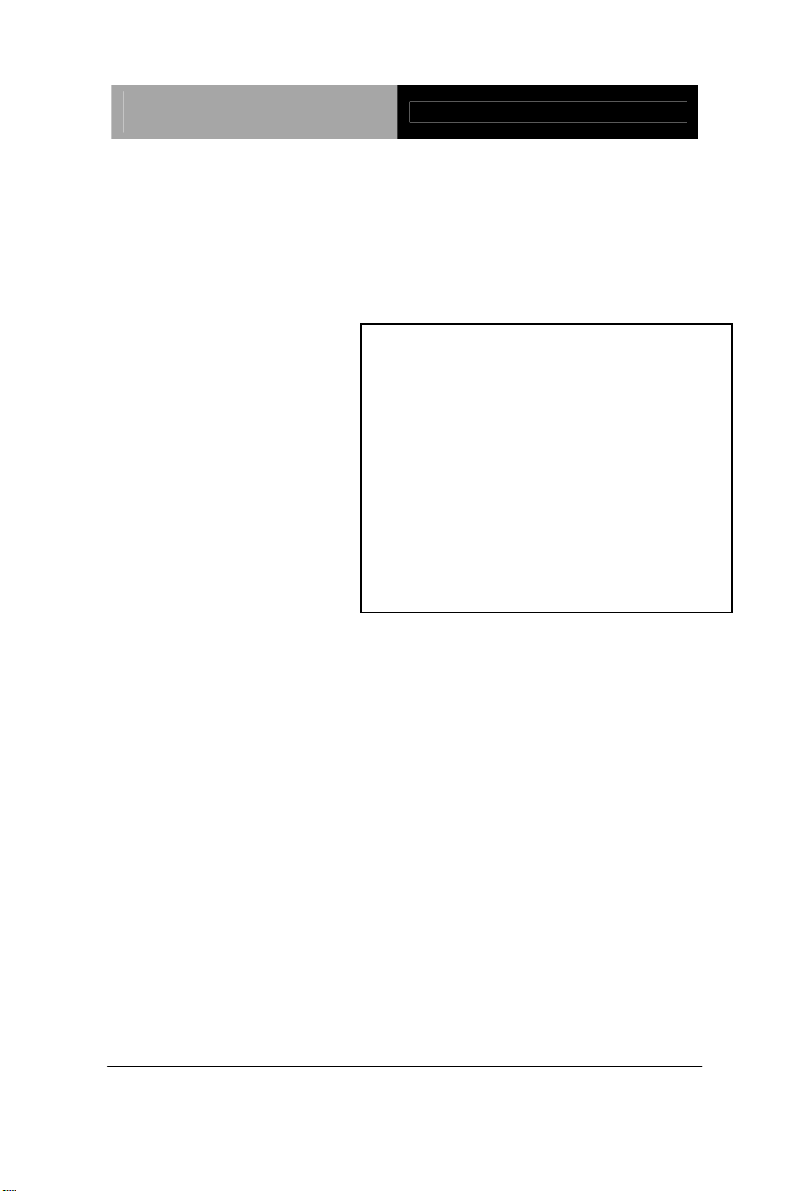
Advanced System
Controller
AIS-Q572
AIS-Q572
Advanced System Controller
3.5” Hard Disk Drive Bay
2 Gigabit Ethernet/ 2 COM/
8 USB2.0/ HD Audio Codec
AIS-Q572 Manual 2
October 2011
nd
Ed.
Page 2
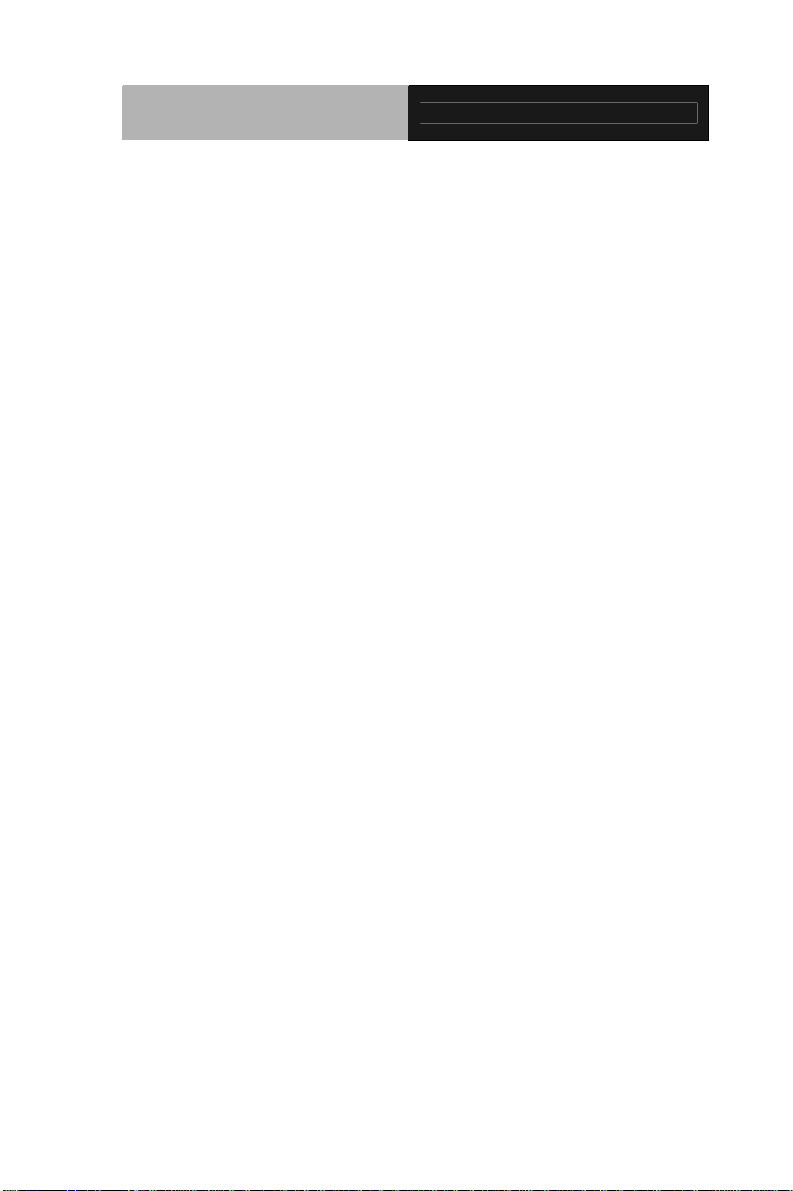
Advanced System
Controller
AIS-Q572
Copyright Notice
This document is copyrighted, 2011. All rights are reserved. The
original manufacturer reserves the right to make improvements to
the products described in this manual at any time without notice.
No part of this manual may be reproduced, copied, translated, or
transmitted in any form or by any means without the prior written
permission of the original manufacturer. Information provided in
this manual is intended to be accurate and reliable. However, the
original manufacturer assumes no responsibility for its use, or for
any infringements upon the rights of third parties that may result
from its use.
The material in this document is for product information only and is
subject to change without notice. While reasonable efforts have
been made in the preparation of this document to assure its
accuracy, AAEON assumes no liabilities resulting from errors or
omissions in this document, or from the use of the information
contained herein.
AAEON reserves the right to make changes in the product design
without notice to its users.
i
Page 3
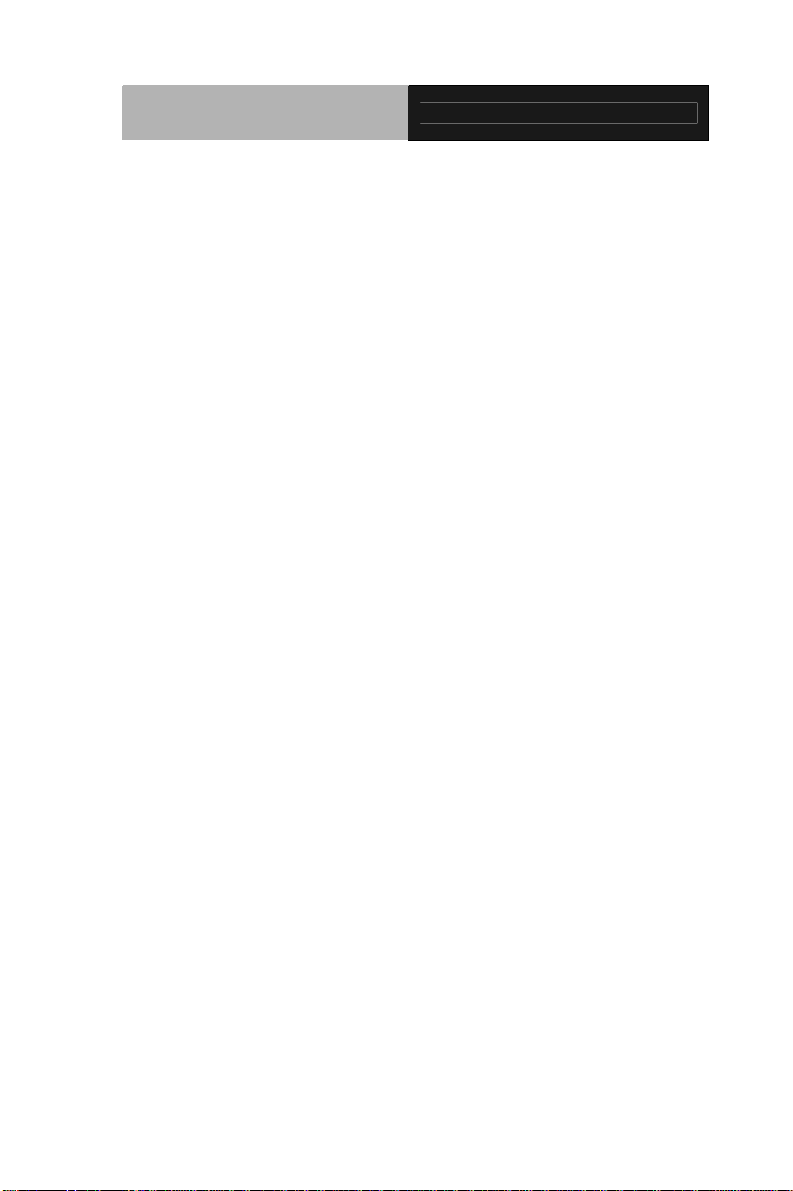
Advanced System
Controller
AIS-Q572
Acknowledgments
All other products’ name or trademarks are properties of their
respective owners.
Award is a trademark of Award Software International, Inc.
CompactFlash
Association.
Microsoft Windows
Corp.
®
Intel
, Core™ i3/i5/i7 are trademarks of Intel Corporation.
PC/AT, PS/2, and VGA are trademarks of International
Business Machines Corporation.
All other product names or trademarks are properties of their
respective owners.
™
is a trademark of the Compact Flash
®
is a registered trademark of Microsoft
ii
Page 4
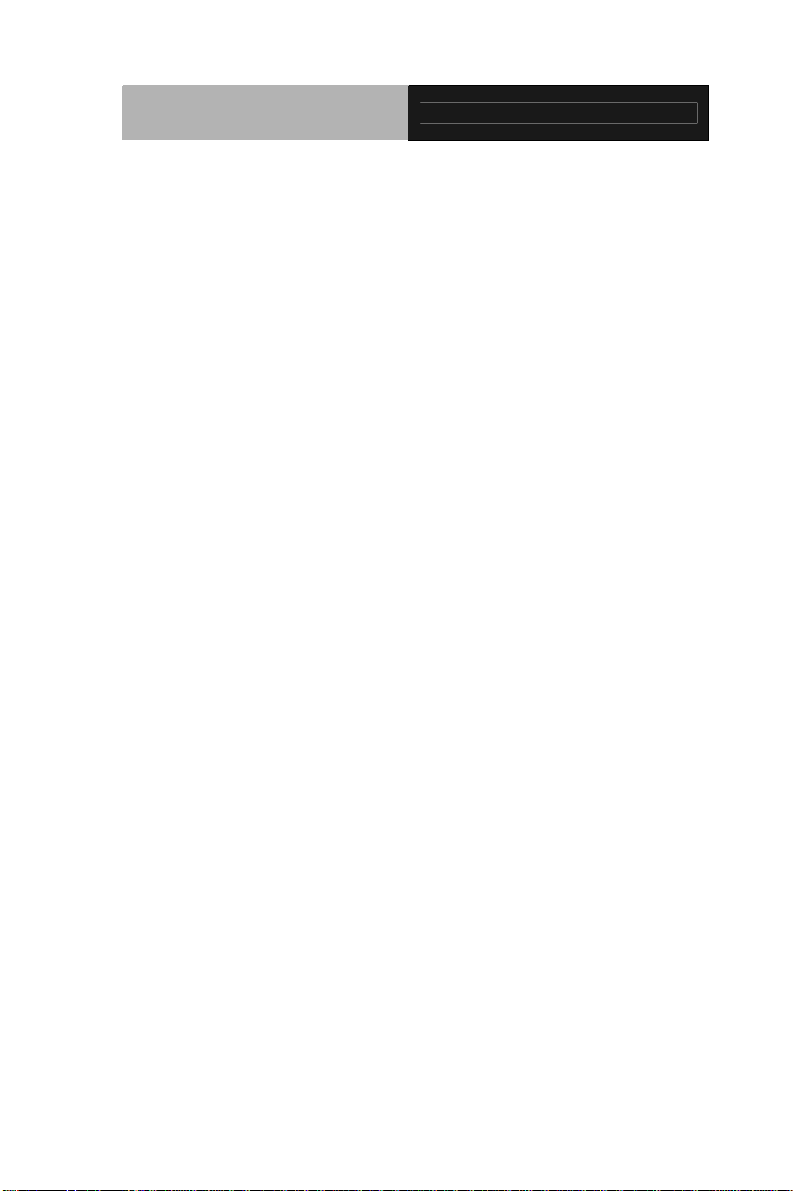
Advanced System
Controller
AIS-Q572
Packing List
Before you begin operating your PC, please make sure that the
following materials are enclosed:
4 S221005030 HDD Screws
8 S225006010 Wallmount Bracket Screws
2 M04Q452020 Wallmount Brackets
4 1990666615 Rubber Feet
1 AIS-Q572
1 DVD-ROM for manual (in PDF format) and drivers
If any of these items should be missing or damaged, please contact
your distributor or sales representative immediately.
iii
Page 5
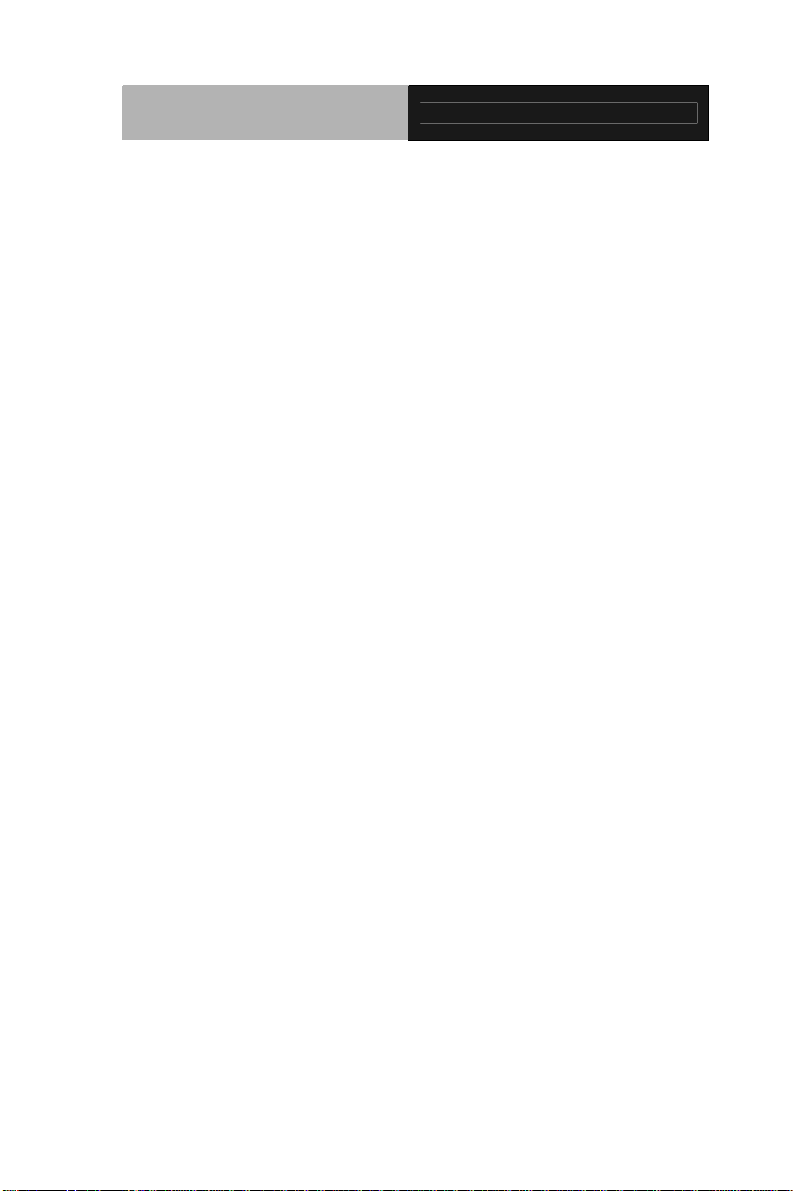
Advanced System
Controller
AIS-Q572
Safety & Warranty
1. Read these safety instructions carefully.
2. Keep this user's manual for later reference.
3. Disconnect this equipment from any AC outlet before cleaning. Do
not use liquid or spray detergents for cleaning. Use a damp cl oth.
4. For pluggable equipment, the power outlet must be installed near
the equipment and must be easily accessible.
5. Keep this equipment away from humidity.
6. Put this equipment on a firm surface during installation. Dropping
it or letting it fall could cause damage.
7. The openings on the enclosure are for air convection. Protect the
equipment from overheating. DO NOT COVER THE OPENINGS.
8. Make sure the voltage of the power source is correct before
connecting the equipment to the power outlet.
9. Position the power cord so that people cannot step on it. Do not
place anything over the power cord.
10. All cautions and warnings on the equipment should be noted.
11. If the equipment is not used for a long time, disconnect it from the
power source to avoid damage by transient over-voltage.
12. Never pour any liquid into an opening. This could cause fire or
electrical shock.
13. Never open the equipment. For safety reasons, only qualified
service personnel should open the equipment.
14. If any of the following situations arises, get the equipment
checked by service personnel:
a. The power cord or plug is damaged.
b. Liquid has penetrated into the equipment.
c. The equipment has been exposed to moisture.
iv
Page 6
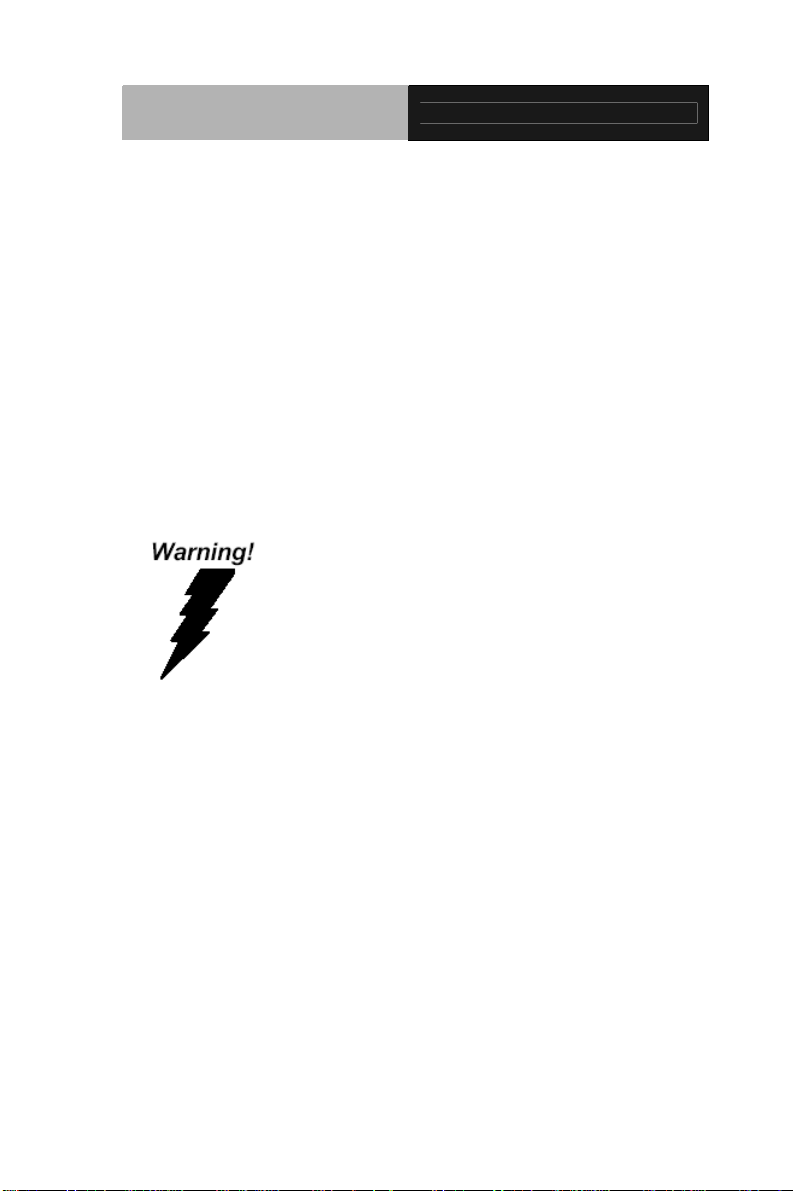
Advanced System
Controller
d. The equipment does not work well, or you cannot get it
to work according to the user’s manual.
e. The equipment has been dropped and damaged.
f. The equipment has obvious signs of breakage.
15. DO NOT LEAVE THIS EQUIPMENT IN AN ENVIRONMENT
WHERE THE STORAGE TEMPERATURE IS BELOW -20°C
(-4°F) OR ABOVE 65°C (149°F). IT MAY DAMAGE THE
EQUIPMENT.
AIS-Q572
FCC
This device complies with Part 15 FCC Rules.
Operation is subject to the following two
conditions: (1) this device may not cause
harmful interference, and (2) this device must
accept any interference received including
interference that may cause undesired
operation.
Cau
tion:
There is a danger of explosion if the battery is incorrectly replaced.
Replace only with the same or equivalent type recommended by the
manufacturer. Dispose of used batteries according to the
manufacturer’s instructions and your local government’s recycling or
disposal directives.
v
Page 7
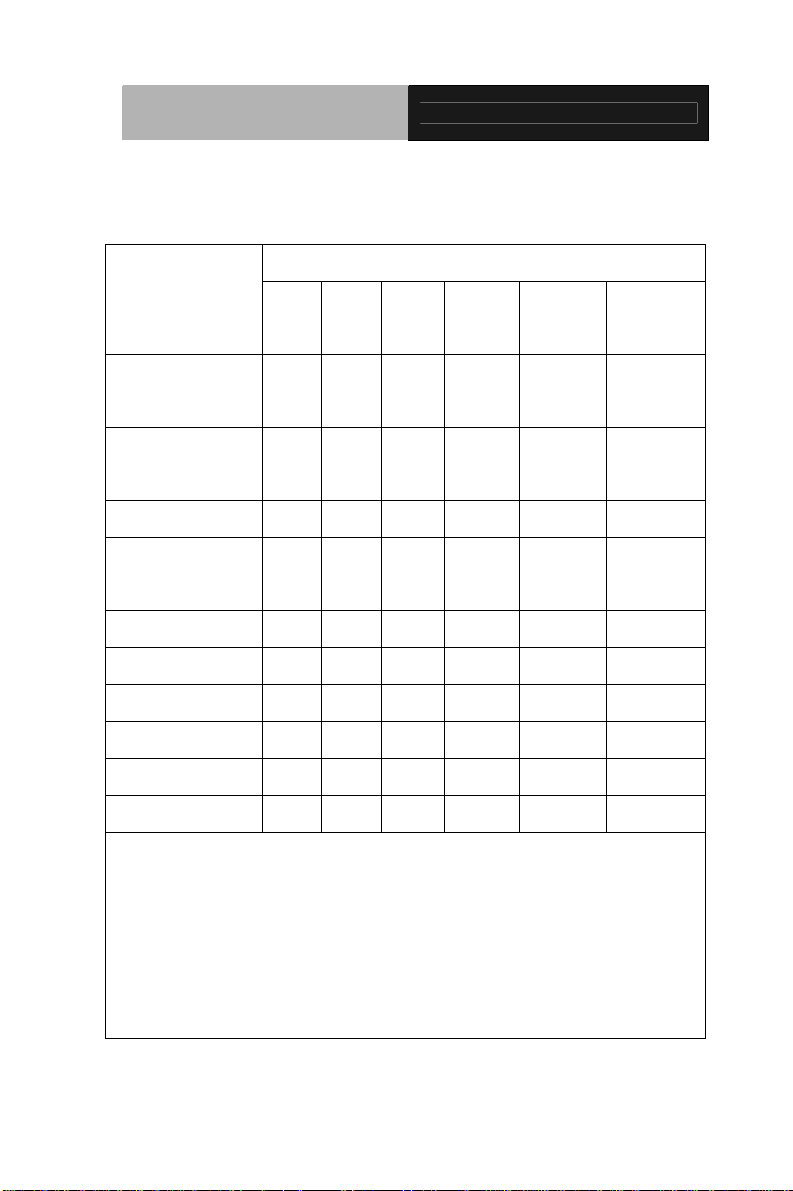
Advanced System
Controller
AIS-Q572
Below Table for China RoHS Requirements
产品中有毒有害物质或元素名称及含量
AAEON Boxer/ Industrial System
有毒有害物质或元素
部件名称
印刷电路板
及其电子组件
外部信号
连接器及线材
外壳 × ○ ○ ○ ○ ○
中央处理器
与内存
硬盘 × ○ ○ ○ ○ ○
电源 × ○ ○ ○ ○ ○
O:表示该有毒有害物质在该部件所有均质材料中的含量均在
SJ/T 11363-2006 标准规定的限量要求以下。
X:表示该有毒有害物质至少在该部件的某一均质材料中的含量超出
SJ/T 11363-2006 标准规定的限量要求。
备注:
一、此产品所标示之环保使用期限,系指在一般正常使用状况下。
二、上述部件物质中央处理器、内存、硬盘、电源为选购品。
铅
(Pb)汞 (Hg)镉 (Cd)
× ○ ○ ○ ○ ○
× ○ ○ ○ ○ ○
× ○ ○ ○ ○ ○
六价铬
(Cr(VI))
多溴联苯
(PBB)
多溴二苯醚
(PBDE)
vi
Page 8
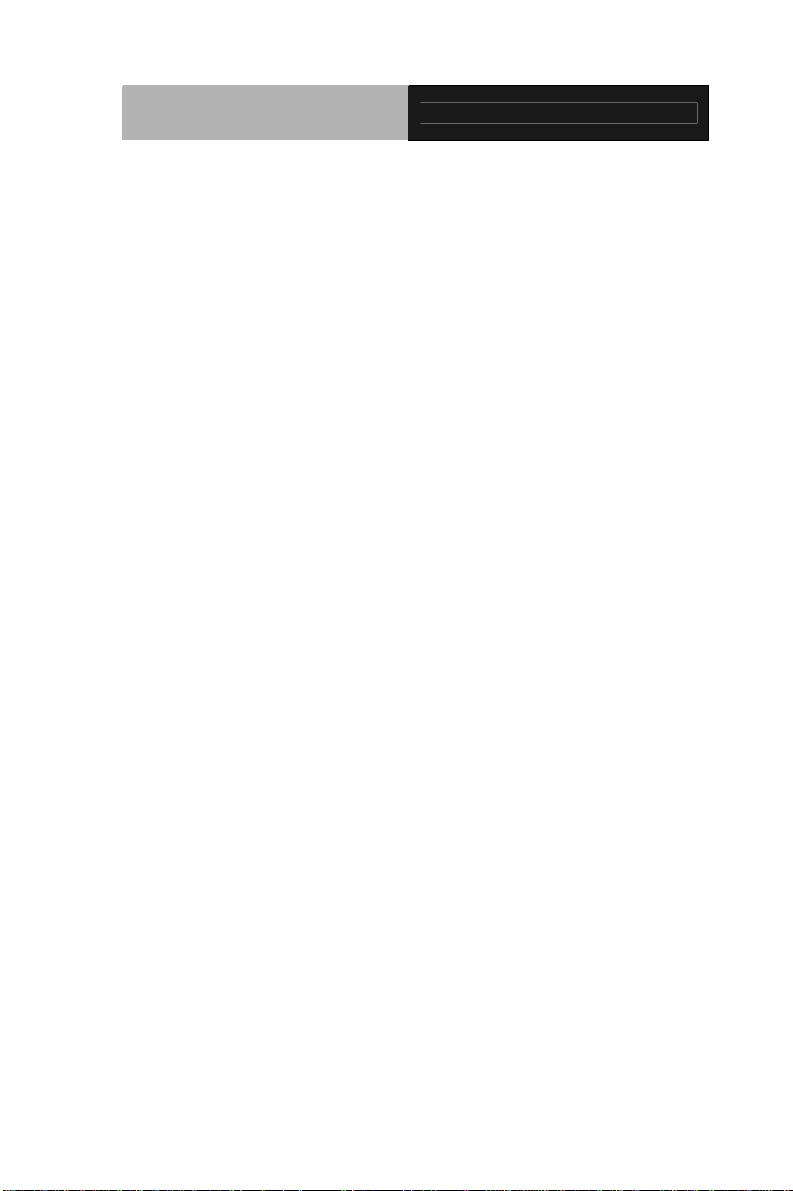
Advanced System
Controller
Contents
Chapter 1 General Information
1.1 Introduction................................................................ 1-2
1.2 Features....................................................................1-3
1.3 Specifications............................................................1-4
Chapter 2 Hardware Installation
2.1 Location of Connectors .............................................2-2
2.2 Mechanical Drawing ................................................ 2-3
2.3 List of Jumpers ........................................................2-5
2.4 List of Connectors ..................................................... 2-6
2.5 Setting Jumpers ........................................................ 2-7
2.6 Auto PWRBTN Selection (JP1)................................. 2-8
2.7 CMOS Setting (JP2).................................................. 2-8
AIS-Q572
2.8 TPM Setting (JP3)..................................................... 2-8
2.9 BIOS Load Optimized Defaults Selection (JP4)........ 2-8
2.10 Front Panel Connector (FP1)..................................2-8
2.11 Pin Header (USB_F1, USB_F2)..............................2-9
2.12 RS-232 Serial Port Connector (COM1)................... 2-9
2.13 RS-232/422/485 Pin Header (COM2).....................2-9
2.14 Digital I/O Pin Header (DIO1).................................. 2-9
2.15 SATA Connector (SATA 1~4) .................................2-10
2.16 FAN Connector (CPU_FAN, SYS_FAN1~2)...........2-10
2.17 24-Pin ATX Power Connector (ATX1).....................2-10
vii
Page 9
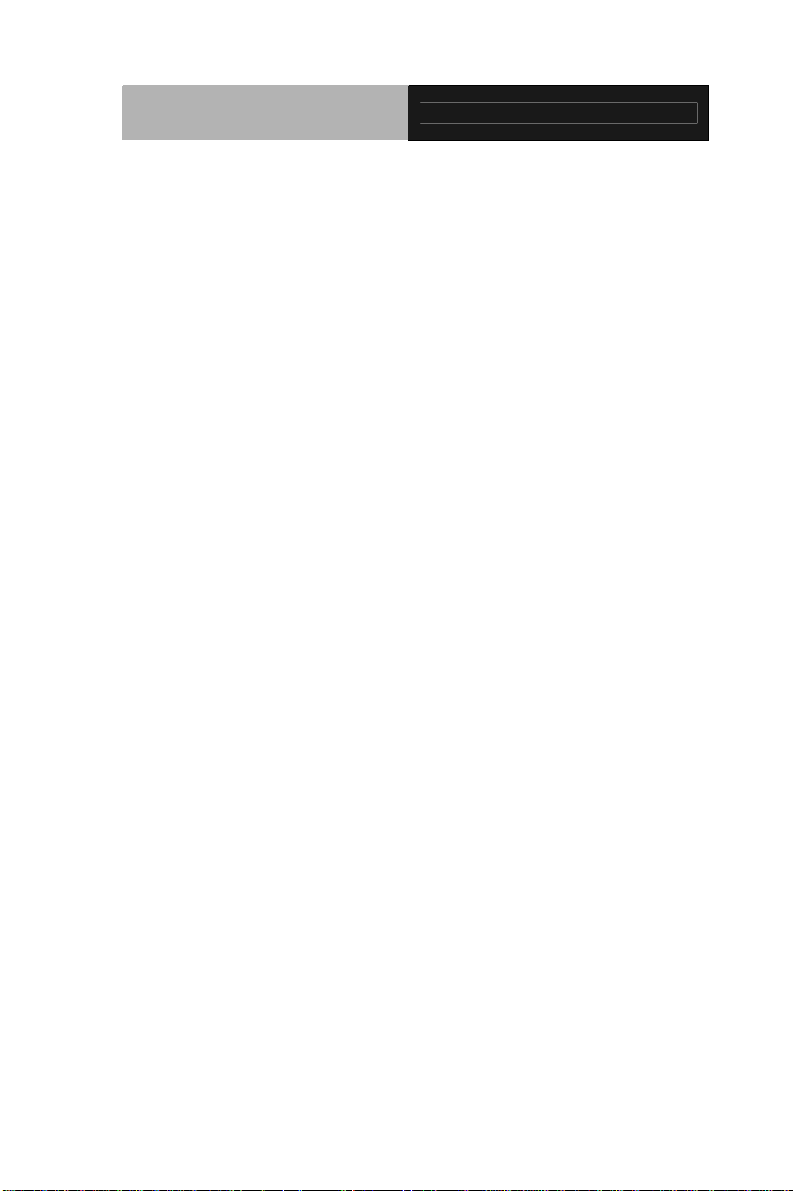
Advanced System
Controller
2.18 4-Pin ATX Power Connector (ATX2).......................2-11
2.19 Riser Card...............................................................2-11
2.20 Installing Hard Disk Drive........................................2-12
2.21 Optional Accessories Installation……………………2-19
AIS-Q572
Chapter 3 AMI BIOS Setup
3.1 System Test and Initialization. .................................. 3-2
3.2 AMI BIOS Setup........................................................ 3-3
Chapter 4 Driver Installation
4.1 Installation.................................................................4-3
Appendix A Programming The Watchdog Timer
A.1 Programming ........................................................A-2
A.2 ITE8718 Watchdog Timer Initial Program ............A-6
Appendix B I/O Information
B.1 I/O Address Map....................................................B-2
st
B.2 1
Memory Address Map.......................................B-3
B.3 IRQ Mapping Chart................................................B-3
B.4 DMA Channel Assignments.……………………….B-3
viii
Page 10
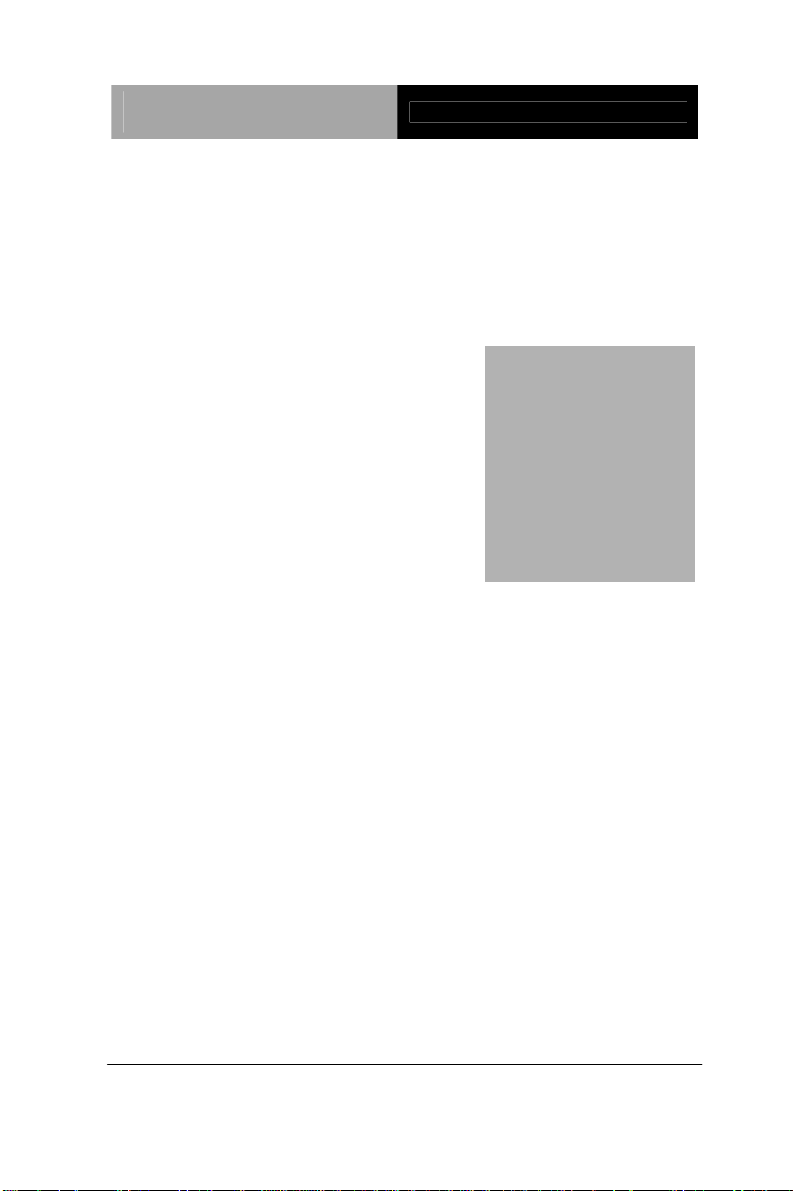
Advanced System
Controller
AIS-Q572
Chapter
1
General
Information
Chapter 1 General Information 1- 1
Page 11
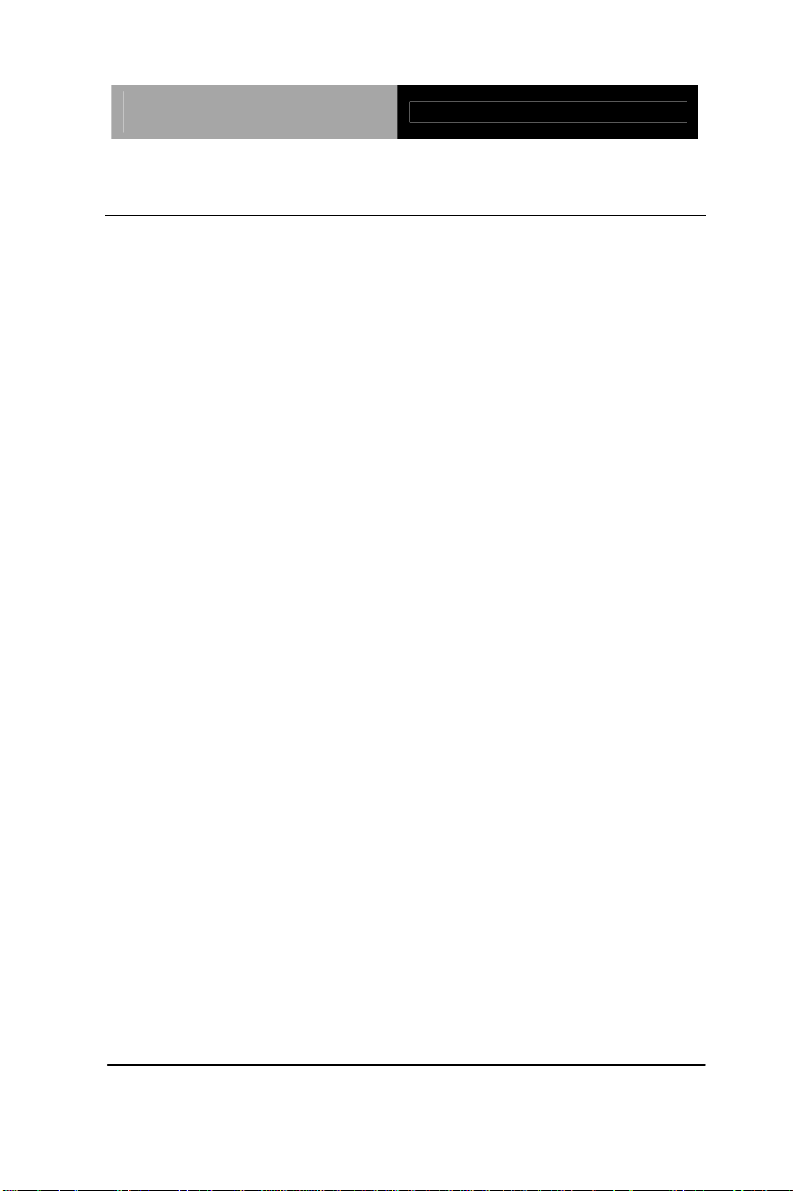
Advanced System
Controller
AIS-Q572
1.1 Introduction
AIS-Q572 adopts the Intel® CoreTM i3/i5/i7 LGA 1156 Processors.
The chipset is equipped with Intel
®
Q57. Moreover, the system
memory features two DDR3 1066/1333 MHz DIMM up to 4 GB. It
deploys two LAN ports that consist of 10/100/1000Base-TX
Ethernet RJ-45 ports. AIS-Q572 condensed appearance features
desktop and wallmount form factors that fits nicely into a
space-limited environment.
This AIS-Q572 equipped with one 3.5” Hard Disk Drive with
SATA 3.0Gb/s interface and one optional slim DVD-RW.
Moreover, the flexible expansion interfaces feature one
PCI-Express[x16] and one PCI-Express[x4] slot. In addition,
this model supports two COM ports and eight USB2.0 (four ports
at I/O interfaces and four ports on the front panel). Furthermore,
the Realtek ALC888 supports HD audio codec and the AIS-Q572
can support dual displays with VGA and DVI via Intel
®
Q57.
With the increasing demands of high performance in audio and
video, AAEON released the specific Advanced System Controller
to fulfill the needs of the applications, such as Factory Automation,
Building Automation, and etc.
Chapter 1 General Information 1- 2
Page 12
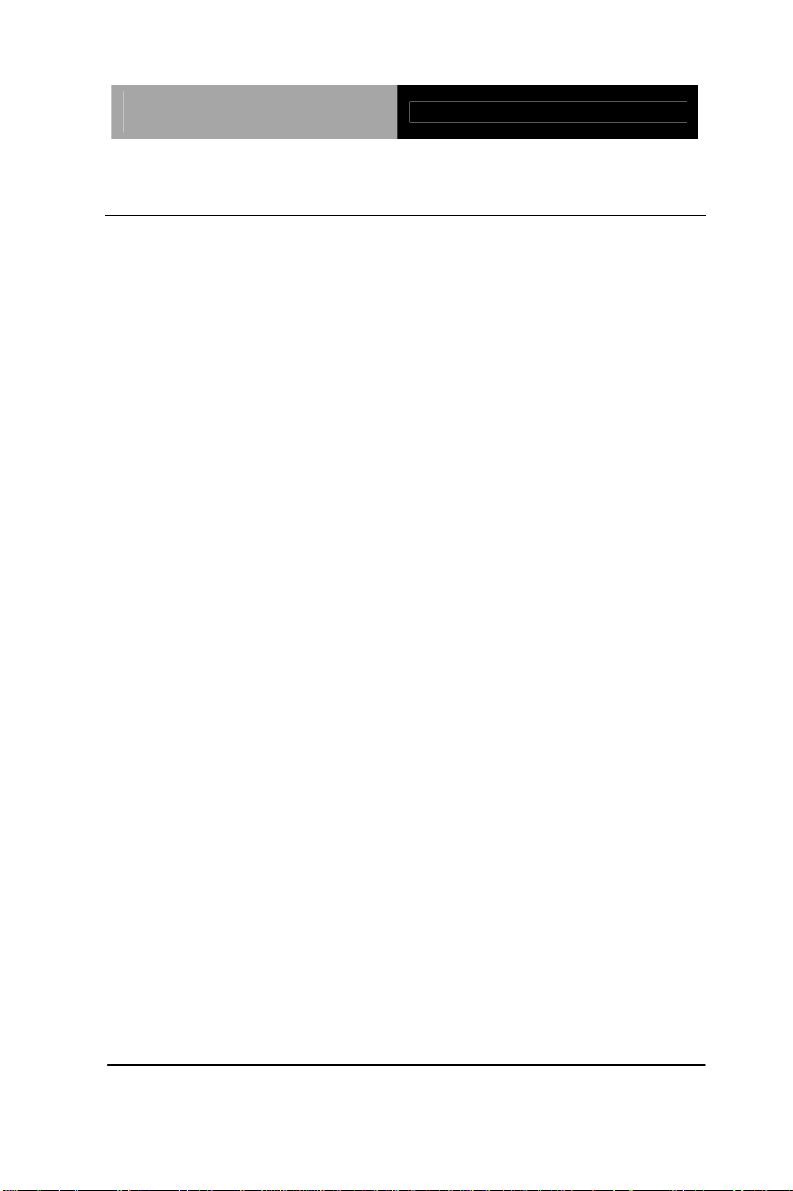
Advanced System
Controller
AIS-Q572
1.2 Features
Intel® CoreTM i3/i5/i7 LGA1156 Processor
Dual-Channel DDR3 1066/1333 Memory up to 4 GB
Intel
®
Integrated Graphics Engine Support Dual View With
VGA & DVI
Gigabit Ethernet x 2
3.5” SATA 3.0Gb/s Hard Disk Drive Bay x 1, Slim DVD-RW x
1 (Optional)
USB2.0 x 8, COM x 2
Multiple Extended Bus up to Two Slots
Chapter 1 General Information 1- 3
Page 13
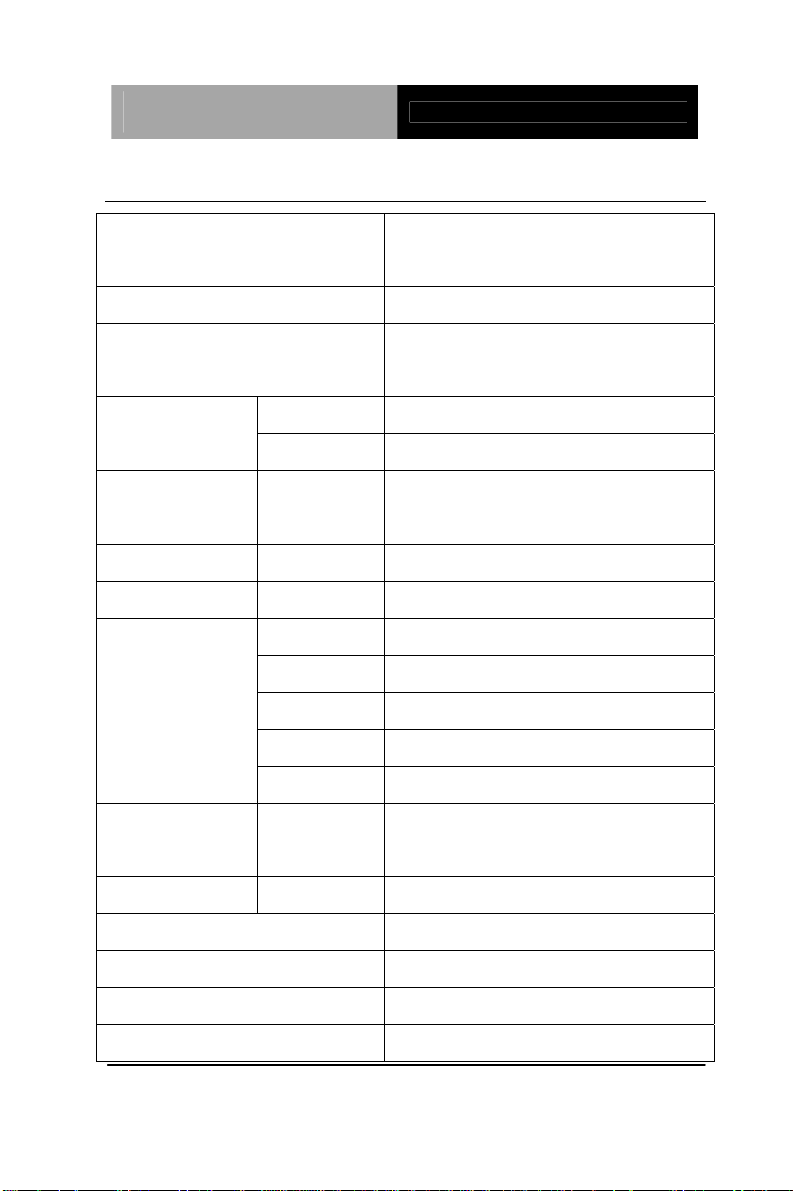
Advanced System
Controller
1.3 Specifications
AIS-Q572
CPU
®
CoreTM i7/i5/i3 LGA 1156,
Intel
max. TDP 95W
Chipset
Intel
®
Q57
System Memory Up to 4 GB (DDR3 1066/1333
MHz, DIMM x 2)
VGA 1 Display
Interface
Storage
DVI 1
HDD 3.5” Hard Disk Drive Bay x 1
Device
Network LAN 10/100/1000Base-TX Ethernet x 2
Front I/O USB Host USB2.0 x 4
Rear I/O
USB Host USB2.0 x 4
LAN RJ-45 x 2
Serial Port COM x 2
Audio Audio Jack x 3
KB/MS 1
Expansion PCIe PCI-Express[x16] x 1,
PCI-Express[x4] x 1
Indicator Front HDD x 1, PWR x 1
Power Requirement AC-in 275W
Power Consumption
®
Core™ i7-860, TDP 95W
Intel
System Cooling Fan Cooling
Mounting Desktop
Chapter 1 General Information 1- 4
Page 14
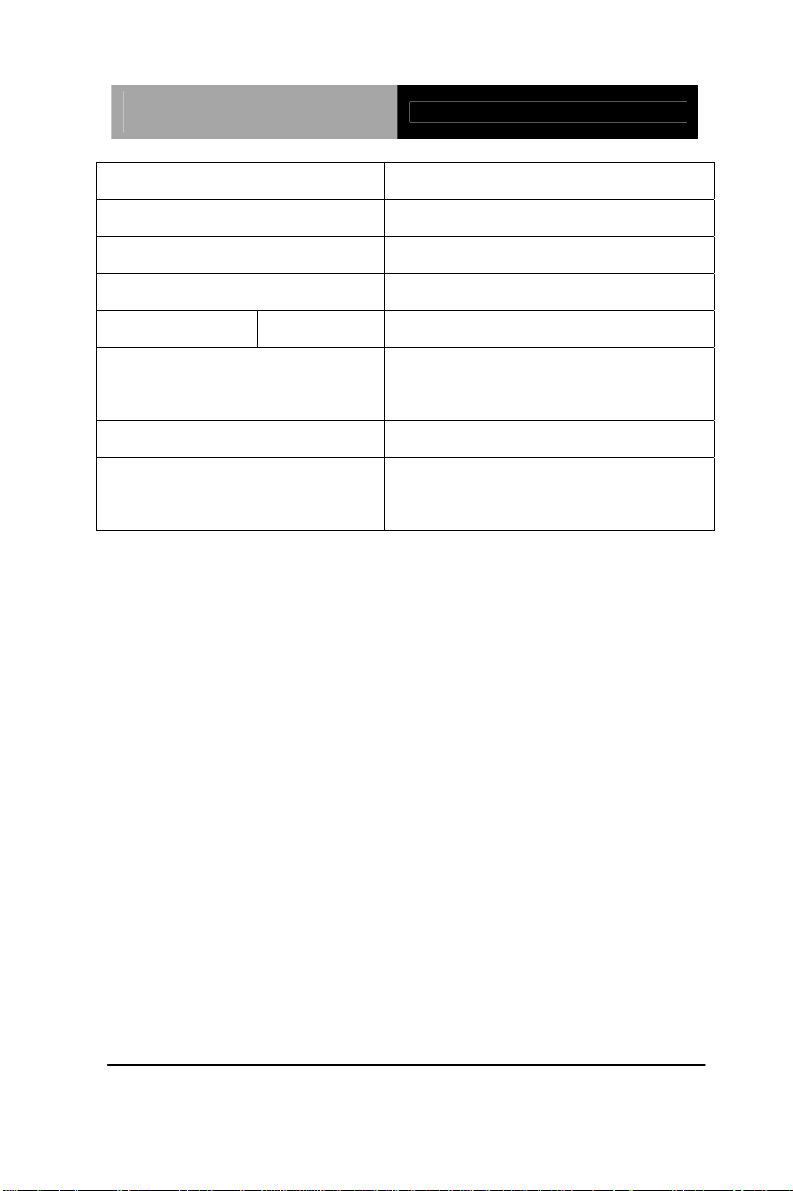
Advanced System
Controller
AIS-Q572
Operating Temperature 32oF ~113oF (0oC~45oC)
Storage Temperature -4oF ~140oF (-20oC~60oC)
Anti-Vibration 0.5g rms/ 5~500 Hz/ operation
Anti-Shock 15G with 11 mse c. operation
Certification EMC CE/FCC
Dimension (W x H x D) 14.17” x 3.47” x 10.04” (360mm x
88mm x 255mm)
Gross Weight 15.84 lb (7.2kg)
OS Support Windows® XP, Windows® 7, Linux
Fedora Core 12
Chapter 1 General Information 1- 5
Page 15
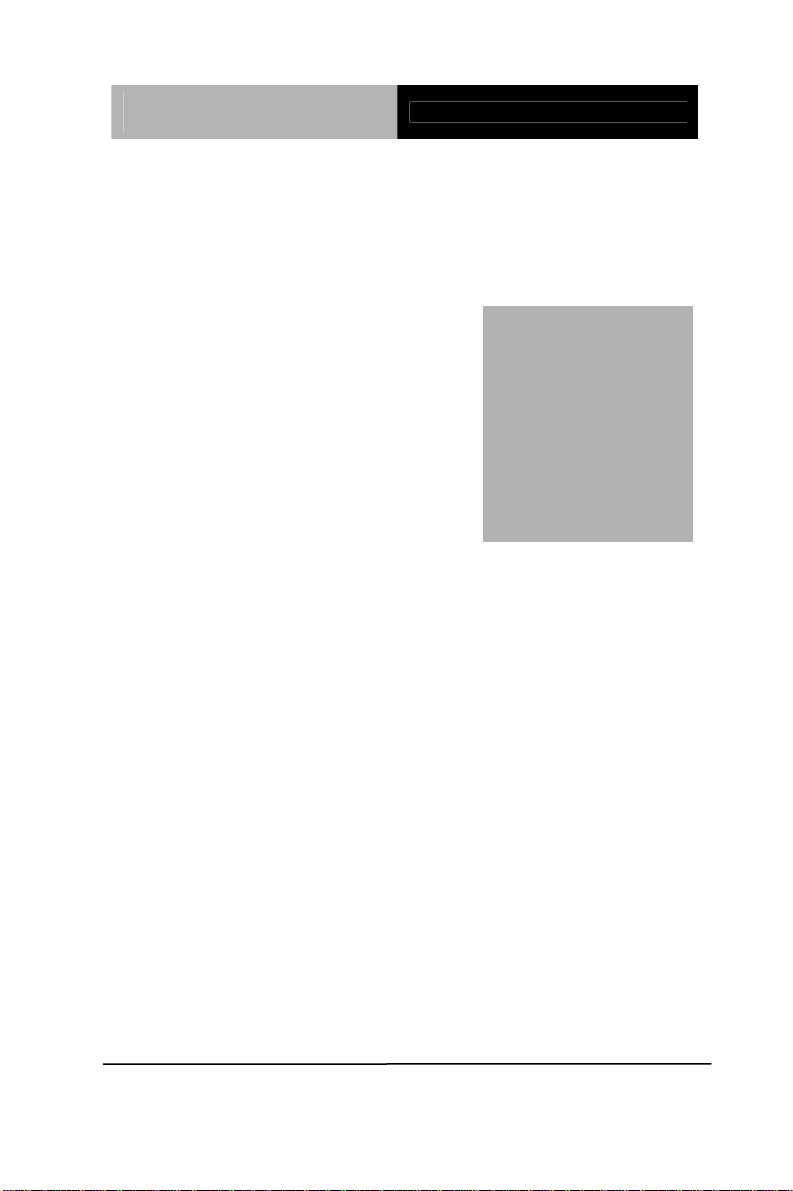
Advanced System
Controller
AIS-Q572
Chapter
2
Hardware
Inst
Chapter 2 Hardware Installation 2-1
allation
Page 16
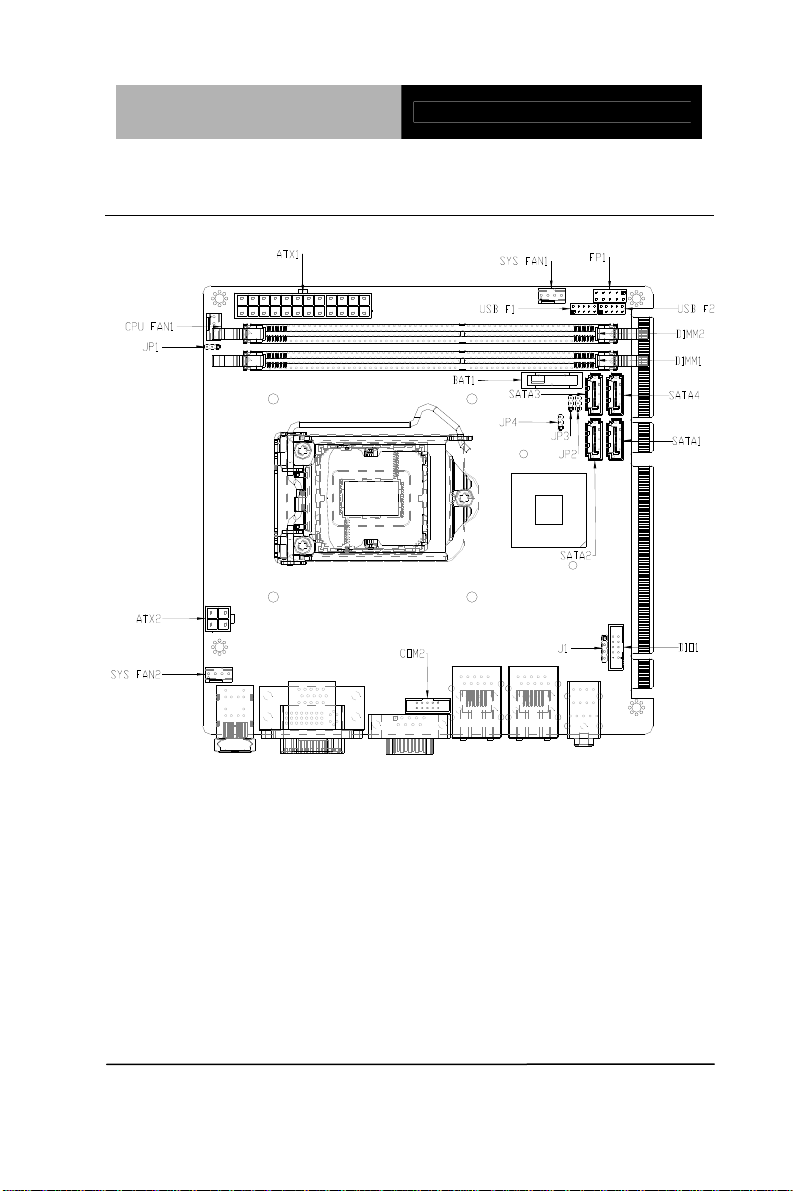
Advanced System
Controller
2.1 Location of Connectors
AIS-Q572
Chapter 2 Hardware Installation 2-2
Page 17
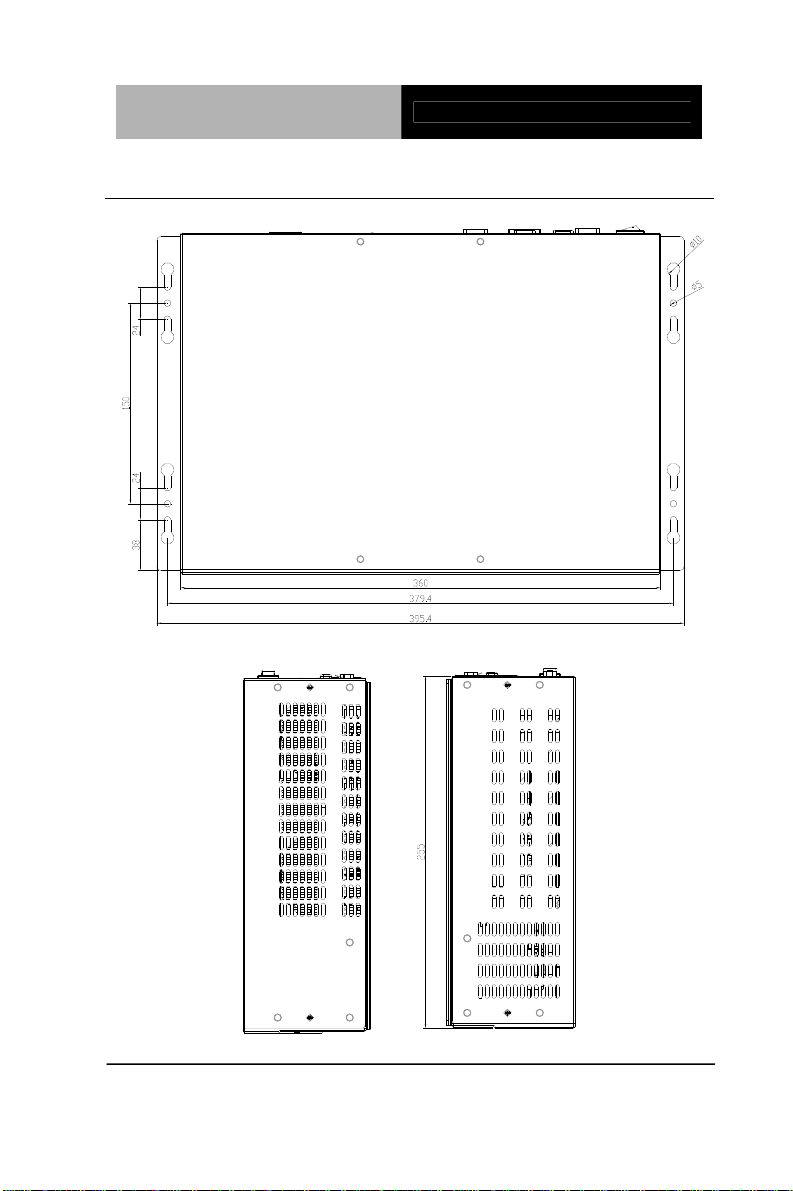
Advanced System
Controller
2.2 Mechanical Drawing
AIS-Q572
Chapter 2 Hardware Installation 2-3
Page 18
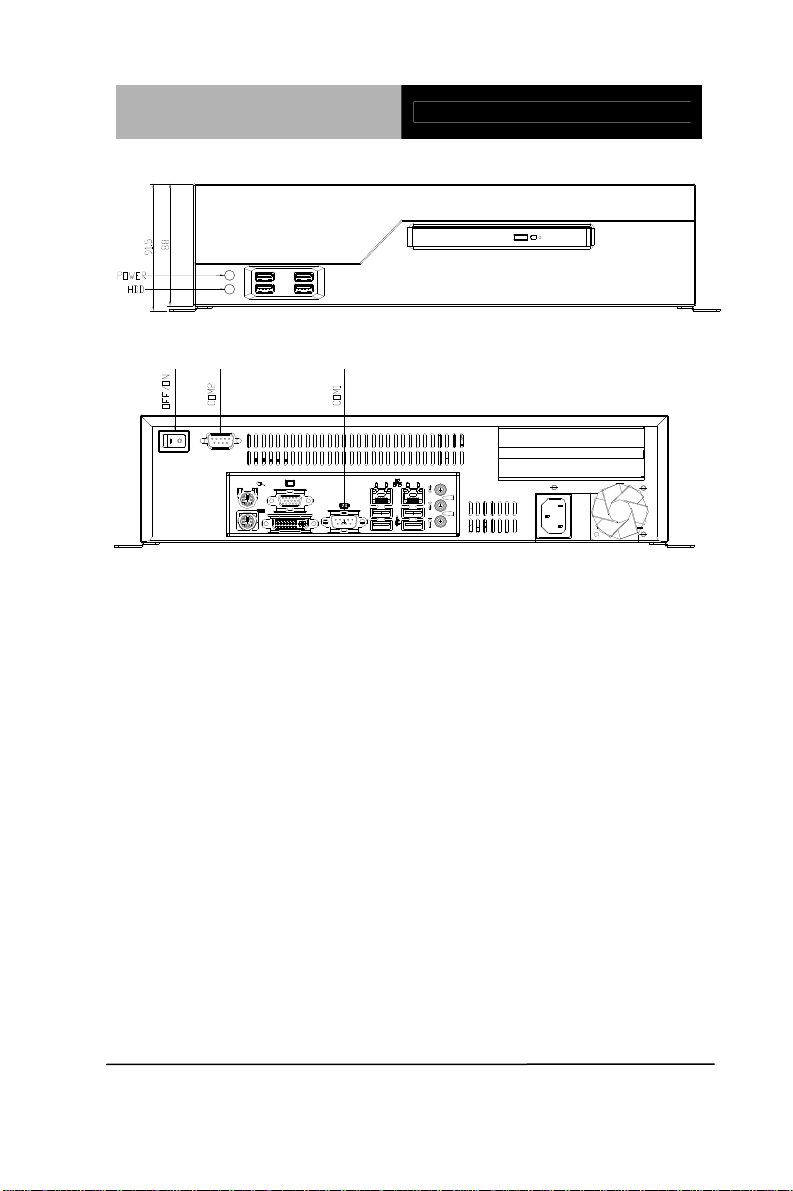
Advanced System
Controller
AIS-Q572
Chapter 2 Hardware Installation 2-4
Page 19
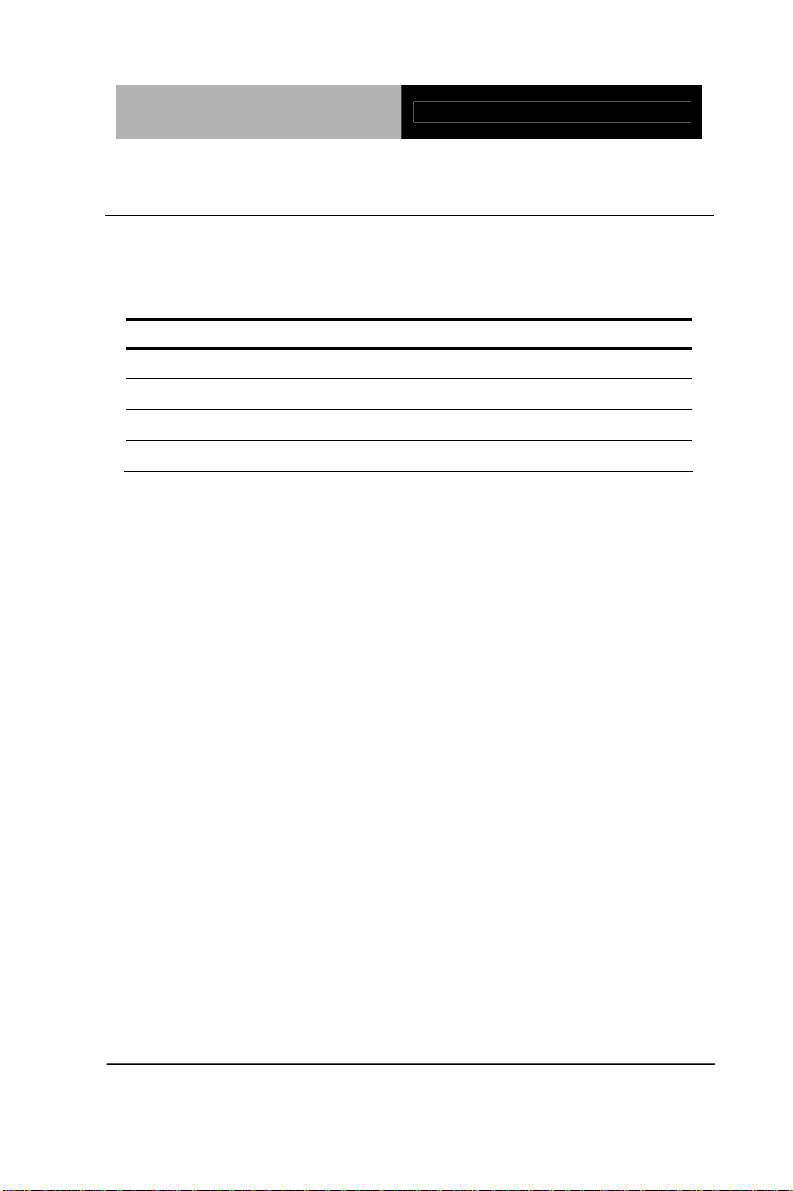
Advanced System
Controller
AIS-Q572
2.3 List of Jumpers
The board has a number of jumpers that allow you to configure your
system to suit your application.
The table below shows the function of each of the board's jumpers:
Label Function
JP1 Auto PWRBTN Selection
JP2 CMOS Setting Selection
JP3 TPM Setting Selection
JP4 BIOS load optimized defaults Setting Selection
Chapter 2 Hardware Installation 2-5
Page 20

Advanced System
Controller
AIS-Q572
2.4 List of Connectors
The board has a number of connectors that allow you to configure
your system to suit your application. The table below shows the
function of each board's connectors:
Label Function
FP1 Front Panel Connector
CN2 DVI-I & CRT Port Connector
COM1 RS-232
COM2 RS-232 /422/4 85 Pin Header
KBMS1
USB_LAN1
USB_LAN2
AUDIO1 Audio Line-in/Line-out/MIC
DIMM1,DIMM2 DDR3 DIMM Slot
USB_F1,USB_F2 USB Pin Header
CPU_FAN1,SYS_FAN1
SYS_FAN2
ATX1 24-Pin ATX Power
ATX2 4-Pin ATX Power +12V Connector
SATA1~SATA4 SATA Connector
DIO1 Digital I/O
PICMGA1, PICMGB1 Expansion Interface
100/1000Base-TX Ethernet & Dual USB
Connector
100/1000Base-TX Ethernet & Dual USB
Connector
100/1000Base-TX Ethernet & Dual USB
Connector
4-Pin System Fan Connector
Chapter 2 Hardware Installation 2-6
Page 21

Advanced System
Controller
AIS-Q572
2.5 Setting Jumpers
You configure your card to match the needs of your application by
setting jumpers. A jumper is the simplest kind of electric switch. It
consists of two metal pins and a small metal clip (often protected by
a plastic cover) that slides over the pins to connect them. To “close”
a jumper you connect the pins with the clip.
To “open” a jumper you remove the clip. Sometimes a jumper will
have three pins, labeled 1, 2 and 3. In this case you would connect
either pins 1 and 2 or 2 and 3.
3
2
1
Open Closed Closed 2-3
A pair of needle-nose pliers may be helpful when working with
jumpers.
If you have any doubts about the best hardware configuration for
your application, contact your local distributor or sales
representative before you make any change.
Generally, you simply need a standard cable to make most
connections.
Chapter 2 Hardware Installation 2-7
Page 22

Advanced System
Controller
AIS-Q572
2.6 Auto PWRBTN Selection (JP1)
JP1 Function
1-2 Use Auto PWRBTN
2-3 Don’t Use Auto PWRBTN (Default)
2.7 CMOS Setting (JP2)
JP2 Function
1-2 Normal (Default)
2-3 Clear CMOS
2.8 TPM Setting (JP3)
JP3 Function
1-2 Save ME RTC Register (Default)
2-3 Clear ME RTC Register
2.9 BIOS Load Optimized Defaults Selection (JP4)
JP4 Function
1-2 Enable (Default)
2-3 Disable
2.10 Front Panel Connector (FP1)
Pin Signal Pin Signal
1 Power On Button (-) 2 Power On Button (+)
3 HDD LED(-) 4 HDD LED(+)
5 External Speaker (-) 6 External Speaker (+)
7 Power LED (-) 8 Power LED (+)
9 Reset Switch (-) 10 Reset Switch (+)
Chapter 2 Hardware Installation 2-8
Page 23

Advanced System
Controller
AIS-Q572
2.11 Pin Header (USB_F1, USB_F2)
Pin Signal Pin Signal
1 +5V 2 GND
3 USBD1- 4 GND
5 USBD1+ 6 USBD2+
7 GND 8 USBD29 GND 10 +5V
2.12 RS-232 Serial Port Connector (COM1)
Pin Signal Pin Signal
1 DCD 2 RXD
3 TXD 4 DTR
5 GND 6 DSR
7 RTS 8 CTS
9 RI
2.13 RS-232/422/485 Pin Header (COM2)
Pin Signal Pin Signal
1 DCD (422TXD-/485DATA-) 2 RXD (422RXD+)
3 TXD (422TXD+/485DATA+) 4 DTR (422RXD-)
5 GND 6 DSR
7 RTS 8 CTS
9 RI 10 N.C
2.14 Digital I/O Pin Header (DIO1)
Pin Signal Pin Signal
1 IN0 (U5 Pin20) 2 IN1 (U5 Pin21)
3 IN2 (U5 Pin22) 4 IN3 (U5 Pin23)
5 OUT0 (U5 Pin24) 6 OUT1 (U5 Pin25)
7 OUT2 (U5 Pin26) 8 OUT3 (U5 Pin27)
Chapter 2 Hardware Installation 2-9
Page 24

Advanced System
Controller
AIS-Q572
9 +5V 10 GND
2.15 SATA Connector (SATA 1~4)
Pin Signal Pin Signal
1 GND 2 TXP
3 TXN 4 GND
5 RXN 6 RXP
7 GND
2.16 FAN Connector (CPU_FAN, SYS_FAN1~2)
Pin Signal Pin Signal
1 GND 2 +12V
3 FAN_TAC 4 FAN_CTL
2.17 24-Pin ATX Power Connector (ATX1)
Pin Signal Pin Signal
1 +3.3V 2 +3.3V
3 GND 4 +5V
5 GND 6 +5V
7 GND 8 PWROK
9 +5VSB 10 +12V
11 +12V 12 +3.3V
13 +3.3V 14 -12V
15 GND 16 PS_ON
17 GND 18 GND
19 GND 20 NC
21 +5V 22 +5V
23 +5V 24 GND
Chapter 2 Hardware Installation 2-10
Page 25

Advanced System
Controller
AIS-Q572
2.18 4-Pin ATX Power Connector (ATX2)
Pin Signal Pin Signal
1 GND 2 GND
3 +12V 4 +12V
2.19 Riser Card
Label Function
X19PCIE1 PCIE X 16 Connector
CN1 Mini Card Connector
CN2 PCIE x 4 Connector
Chapter 2 Hardware Installation 2-11
Page 26

Advanced System
Controller
AIS-Q572
2.20 Installing the Hard Disk Drive
Step 1: Unfasten the four screws on the left and right side of the
AIS-Q572
Step 2: Unfasten the two screws on the two sides of the HDD
bracket
Chapter 2 Hardware Installation 2-12
Page 27

Advanced System
Controller
S
tep 3: Pull out the HDD case
AIS-Q572
Chapter 2 Hardware Installation 2-13
Page 28

Advanced System
Controller
AIS-Q572
Step 4: Put the HDD to the HDD case and clo se the upper brac ket of
the HDD case.
And then fasten the four screws on the HDD bracket
Chapter 2 Hardware Installation 2-14
Page 29

Advanced System
Controller
AIS-Q572
Step 5: Make sure the dampers are inserted to the right place
Chapter 2 Hardware Installation 2-15
Page 30

Advanced System
Controller
AIS-Q572
Step 6: Fasten the two screws on the HDD bracket
Chapter 2 Hardware Installation 2-16
Page 31

Advanced System
Controller
AIS-Q572
Step 7: Plug the SATA cable and power cable
Step 8: Finish the installation. Close and screw the case of the
AIS-Q572, and fasten the four screws on the left and right side of
the AIS-Q572
Chapter 2 Hardware Installation 2-17
Page 32

Advanced System
Controller
AIS-Q572
Chapter 2 Hardware Installation 2-18
Page 33

Advanced System
Controller
AIS-Q572
2.21 Optional Accessories Installation
CPU Installation
Step 1: Install CPU into socket by lifting the CPU plate
Push this lever
down, and slide out
in the pointed
direction to unlock
M96Q572000 Contains thermal grease
Chapter 2 Hardware Installation 2-19
Page 34

Advanced System
Controller
HEAT SINK Installation
S
tep 1: Install fan onto heat sink
Step 2: Install heat sink onto CPU
AIS-Q572
Chapter 2 Hardware Installation 2-20
Page 35

Advanced System
Controller
AIS-Q572
Step 3: Insert screws to secure the heat sink
Step 4: Secure bracket and fan with the screws
Chapter 2 Hardware Installation 2-21
Page 36

Advanced System
Controller
RAM Installation
S
tep 1: Insert RAM onto slot
AIS-Q572
Step 2: Put a rubber band around RAM to secure it in the slot
Chapter 2 Hardware Installation 2-22
Page 37

Advanced System
Controller
AIS-Q572
CompactFlash Card
Installation
Step 1: Secure CompactFlash card by using screws
Step 2: Connect the SATA Cable and the Power cable
Chapter 2 Hardware Installation 2-23
Page 38

Advanced System
Controller
DVD-ROM Installation
S
tep 1: Secure DVD ROM onto metal plate
AIS-Q572
Step 2: Secure both sides by installing screws
Chapter 2 Hardware Installation 2-24
Page 39

Advanced System
Controller
Step 3: Install the SATA Cable
AIS-Q572
Step 4: Connect the SATA cable onto the main board
Chapter 2 Hardware Installation 2-25
Page 40

Advanced System
Controller
Step 5: Install the CD bracket with the screws
AIS-Q572
Step 6: Secure the bracket and fan with the screws
Chapter 2 Hardware Installation 2-26
Page 41

Advanced System
Controller
Step 7: The DVD-ROM is shown as below:
AIS-Q572
Chapter 2 Hardware Installation 2-27
Page 42

Advanced System
Controller
AIS-Q572
HDD SATA Cable Installation
S
tep 1: You have to press the SATA cable against the Riser Card
to make sure the SATA cable has been placed properly.
Step 2: The SAT A cable will be pulled through bracket hole #2 to
avoid damaging the RAM, since the RAM lies directly under bracket
hole #1.
Chapter 2 Hardware Installation 2-28
1
2
Page 43

Advanced System
Controller
AIS-Q572
1
2
Step 3: After you pull the SATA cable through bracket hole #2,
fasten the four screws of the bracket.
Chapter 2 Hardware Installation 2-29
Page 44

Advanced System
Controller
AIS-Q572
Chapter
3
AMI
BIOS Setup
Chapter 3 AMI BIOS Setup 3-1
Page 45

Advanced System
Controller
AIS-Q572
3.1 System Test and Initialization
These routines test and initialize board hardware. If the routines
encounter an error during the tests, you will either hear a few short
beeps or see an error message on the screen. There are two kinds
of errors: fatal and non-fatal. The system can usually continue the
boot up sequence with non-fatal errors.
System configuration verification
These routines check the current system configuration against the
values stored in the CMOS memory. If they do not match, the
program outputs an error message. You will then need to run the
BIOS setup program to set the configuration information in memory.
There are three situations in which you will need to change the
CMOS settings:
1. You are starting your system for the first time
2. You have changed the hardware attached to your system
3. The CMOS memory has lost power and the configuration
information has been erased.
The AIS-Q572 CMOS me mory has an integral lithium battery
backup for data retention. However, you will need to replace the
complete unit when it finally runs down.
Chapter 3 AMI BIOS Setup 3-2
Page 46

Advanced System
Controller
AIS-Q572
3.2 AMI BIOS Setup
AMI BIOS ROM has a built-in Setup program that allows users to
modify the basic system configuration. This type of information is
stored in battery-backed CMOS RAM so that it retains the Setup
information when the power is turned off.
Entering Setup
Power on the computer and press <Del> or <F2> immediately. This
will allow you to enter Setup.
Main
Set the date, use tab to switch between date elements.
Advanced
Enable disable boot option for legacy network devices.
Chipset
Host bridge parameters.
Boot
Enables/disable quiet boot option.
Security
Set setup administrator password.
Save&Exit
Exit system setup after saving the changes.
Chapter 3 AMI BIOS Setup 3-3
Page 47

Advanced System
Controller
AIS-Q572
Chapter
4
Driver
Inst
allation
Chapter 4 Driver Installation 4-1
Page 48

Advanced System
Controller
AIS-Q572
The AIS-Q572 comes with a DVD-ROM that contains all drivers
your need.
Follow the sequence below to install the drivers:
Step 1 – Install INF Driver
Step 2 – Install VGA Driver
Step 3 – Install LAN Driver
Step 4 – Install AUDIO Driver
Step 5 – Install ME Driver
Please read following instructions for detailed installations.
Chapter 4 Driver Installation 4-2
Page 49

Advanced System
Controller
AIS-Q572
4.1 Installation:
Insert the AIS-Q572 DVD-ROM into the DVD-ROM Drive. And
install the drivers from Step 1 to Step 5 in order.
Step 1 – Install INF Driver
1. Click on the Step1 - INF folder and then double click on the
Setup.exe
2. Follow the instructions that the window shows
3. The system will help you to install the driver automatically
Step 2 – Install VGA Driver
1. Click on the Step2 - VGA folder and select the OS your
system is
2. Double click on Setup.exe file located in each OS folder
3. Follow the instructions that the window shows
4. The system will help you to install the driver automatically
Step 3 – Install LAN Driver
1. Click on the Step3 - LAN folder and double click on
Autorun.exe file
2. Follow the instructions that the window shows
3. The system will help you to install the driver automatically
Step 4 – Install AUDIO Driver
1. Click on the Step4 - AUDIO folder and select the OS your
system is
2. Double click on .exe file located in each OS folder
Chapter4 Drivers Installation 4-3
Page 50

Advanced System
Controller
AIS-Q572
3. Follow the instructions that the window shows
4. The system will help you to install the driver automatically
Step 5 – Install ME Driver
1. Click on the Step5 - ME folder and double click on
Setup.exe file
2. Follow the instructions that the window shows
3. The system will help you to install the driver automatically
Chapter 4 Driver Installation 4-4
Page 51

Advanced System
A
Controller
AIS-Q572
Appendix
Programming the
atchdog Timer
W
Appendix A Programming the Watchdog Timer A-1
Page 52

Advanced System
Controller
AIS-Q572
A.1 Programming
AIS-Q572 utilizes ITE 8718 chipset as its watchdog
timer controller. Below are the procedures to complete its
configuration and the AAEON initial watchdog timer
program is also attached based on which you can
develop customized program to fit your application.
Configuring Sequence Description
After the hardware reset or power-on reset, the ITE 8718 enters the
normal mode with all logical devices disabled except
KBC. The initial state (enable bit ) of this logical device (KBC) is
determined by the state of pin 121 (DTR1#) at the falling edge of
the system reset during power-on reset.
Appendix A Programming the Watchdog Timer A-2
Page 53

Advanced System
Controller
AIS-Q572
There are three steps to complete the configuration setup: (1) Enter
the MB PnP Mode; (2) Modify the data of configuration re gisters; (3)
Exit the MB PnP Mode. Undesired result may occur if the MB PnP
Mode is not exited normally.
(1) Enter the MB PnP Mode
To enter the MB PnP Mode, four special I/O write operations are to
be performed during Wait for Key st ate. To ensure the initial state of
the key-check logic, it is necessary to p erform four write opera-tio ns
to the Special Address port (2EH). Two different enter keys are
provided to select configuration ports (2Eh/2Fh) of the next step.
(2) Modify the Data of the Regist ers
All configuration registers can be accessed after entering the MB
PnP Mode. Before accessing a selected register, the content of
Index 07h must be changed to the LDN to which the register
belongs, except some Global registers.
(3) Exit the MB PnP Mode
Set bit 1 of the configure control register (Index=02h) to 1 to exit the
MB PnP Mode.
Appendix A Programming the Watchdog Timer A-3
Page 54

Advanced System
Controller
AIS-Q572
WatchDog Ti mer Configuration Registers
Configure Control (Index=02h)
This register is write only. Its values are not sticky; that is to say, a
hardware reset will automatically clear the bits, and does not
require the software to clear them.
Watch Dog Timer Control Register (Index=71h Default=00h)
Appendix A Programming the Watchdog Timer A-4
Page 55

Advanced System
Controller
AIS-Q572
Watch Dog Timer Configuration Register (Index=72h
Default=001s0000b)
Watch Dog Timer Time-Out Value (LSB) Register (Index=73h
Default=38h)
Watch Dog Timer Time-Out Value (MSB) Register (Index=74h
Default=00h)
Appendix A Programming the Watchdog Timer A-5
Page 56

Advanced System
Controller
AIS-Q572
A.2 ITE8718 Watchdog Timer Initial Program
.MODEL SMALL
.CODE
Main:
CALL Enter_Configuration_mode
CALL Check_Chip
mov cl, 7
call Set_Logic_Device
;time setting
mov cl, 10 ; 10 Sec
dec al
Watch_Dog_Setting:
;Timer setting
mov al, cl
mov cl, 73h
call Superio_Set_Reg
;Clear by keyboard or mouse interrupt
mov al, 0f0h
mov cl, 71h
call Superio_Set_Reg
;unit is second.
mov al, 0C0H
mov cl, 72h
Appendix A Programming the Watchdog Timer A-6
Page 57

Advanced System
Controller
call Superio_Set_Reg
; game port enable
mov cl, 9
call Set_Logic_Device
Initial_OK:
CALL Exit_Configuration_mode
MOV AH,4Ch
INT 21h
Enter_Configuration_Mode PROC NEAR
MOV SI,WORD PTR CS:[Offset Cfg_Port]
MOV DX,02Eh
AIS-Q572
MOV CX,04h
Init_1:
MOV AL,BYTE PTR CS:[SI]
OUT DX,AL
INC SI
LOOP Init_1
RET
Enter_Configuration_Mode ENDP
Exit_Configuration_Mode PROC NEAR
MOV AX,0202h
Appendix A Programming the Watchdog Timer A-7
Page 58

Advanced System
Controller
CALL Write_Configuratio n_Data
RET
Exit_Configuration_Mode ENDP
Check_Chip PROC NEAR
MOV AL,20h
CALL Read_Configuration_Data
CMP AL,87h
JNE Not_Initial
MOV AL,21h
CALL Read_Configuration_Data
CMP AL,81h
AIS-Q572
JNE Not_Initial
Need_Initial:
STC
RET
Not_Initial:
CLC
RET
Check_Chip ENDP
Read_Configuration_Data PROC NEAR
MOV DX,WORD PTR CS:[Cfg_Port+04h]
Appendix A Programming the Watchdog Timer A-8
Page 59

Advanced System
Controller
OUT DX,AL
MOV DX,WORD PTR CS:[Cfg_Port+06h]
IN AL,DX
RET
Read_Configuration_Data ENDP
Write_Configuration_Data PROC NEAR
MOV DX,WORD PTR CS:[Cfg_Port+04h]
OUT DX,AL
XCHG AL,AH
MOV DX,WORD PTR CS:[Cfg_Port+06h]
OUT DX,AL
RET
Write_Configuration_Data ENDP
AIS-Q572
Superio_Set_Reg proc near
push ax
MOV DX,WORD PTR CS:[Cfg_Port+04h]
mov al,cl
out dx,al
pop ax
inc dx
out dx,al
ret
Superio_Set_Reg endp.Set_Logic_Device proc near
Appendix A Programming the Watchdog Timer A-9
Page 60

Advanced System
Controller
Set_Logic_Device proc near
push ax
push cx
xchg al,cl
mov cl,07h
call Superio_Set_Reg
pop cx
pop ax
ret
Set_Logic_Device endp
;Select 02Eh->Index Port, 02Fh->Data Port
Cfg_Port DB 087h,001h,055h,055h
DW 02Eh,02Fh
AIS-Q572
END Main
Note: Interrupt level mapping
0Fh-Dh: not valid
0Ch: IRQ12
.
.
03h: IRQ3
02h: not valid
01h: IRQ1
00h: no interrupt selected
Appendix A Programming the Watchdog Timer A-10
Page 61

Advanced System
Controller
AIS-Q572
Appendix
B
I/O Information
Appendix B I/O Information B-1
Page 62

Advanced System
Controller
B.1 I/O Address Map
AIS-Q572
Appendix B I/O Information B-2
Page 63

Advanced System
Controller
B.2 1st MB Memory Address Map
B.3 IRQ Mapping Chart
AIS-Q572
B.4 DMA Channel Assignments
Appendix B I/O Information B-3
