Page 1
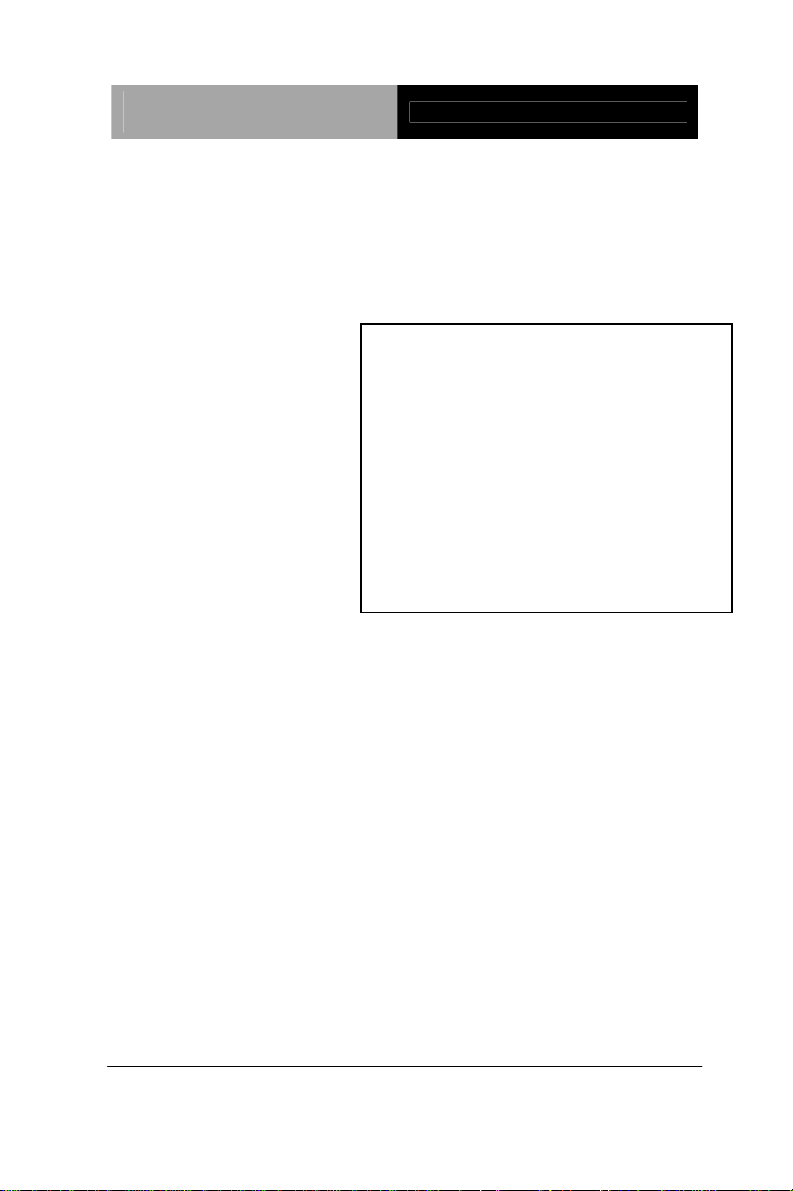
Advanced System
Controller
AIS-Q454
AIS-Q454
Advanced System Controller
2 3.5” Hard Disk Drive Bay
2 Gigabit Ethernet/ 2 COM/
6 USB2.0
HD Audio Codec
AIS-Q454 Manual 1st Ed.
May 2010
Page 2
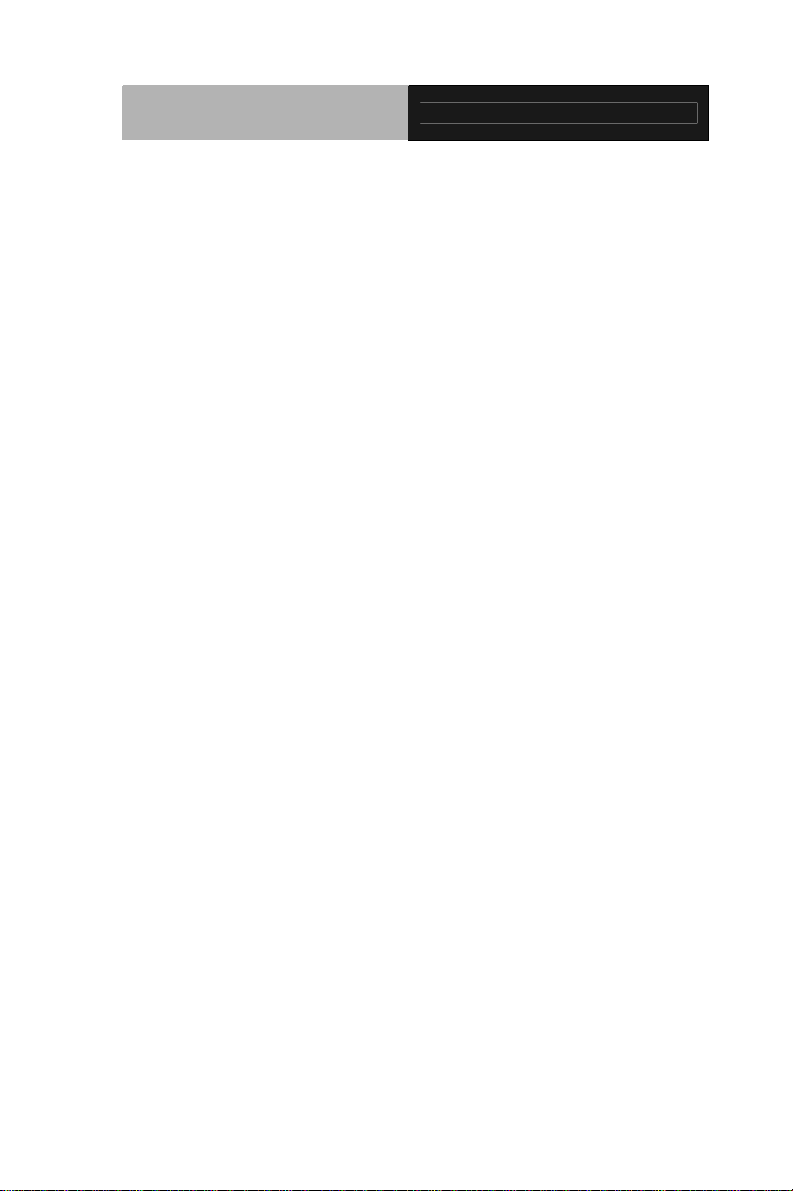
Advanced System
Controller
AIS-Q454
Copyright Notice
This document is copyrighted, 2010. All rights are reserved. The
original manufacturer reserves the right to make improvements to
the products described in this manual at any time without notice.
No part of this manual may be reproduced, copied, translated, or
transmitted in any form or by any means without the prior written
permission of the original manufacturer. Information provided in
this manual is intended to be accurate and reliable. However, the
original manufacturer assumes no responsibility for its use, or for
any infringements upon the rights of third parties that may result
from its use.
The material in this document is for product information only and is
subject to change without notice. While reasonable efforts have
been made in the preparation of this document to assure its
accuracy, AAEON assumes no liabilities resulting from errors or
omissions in this document, or from the use of the information
contained herein.
AAEON reserves the right to make changes in the product design
without notice to its users.
i
Page 3
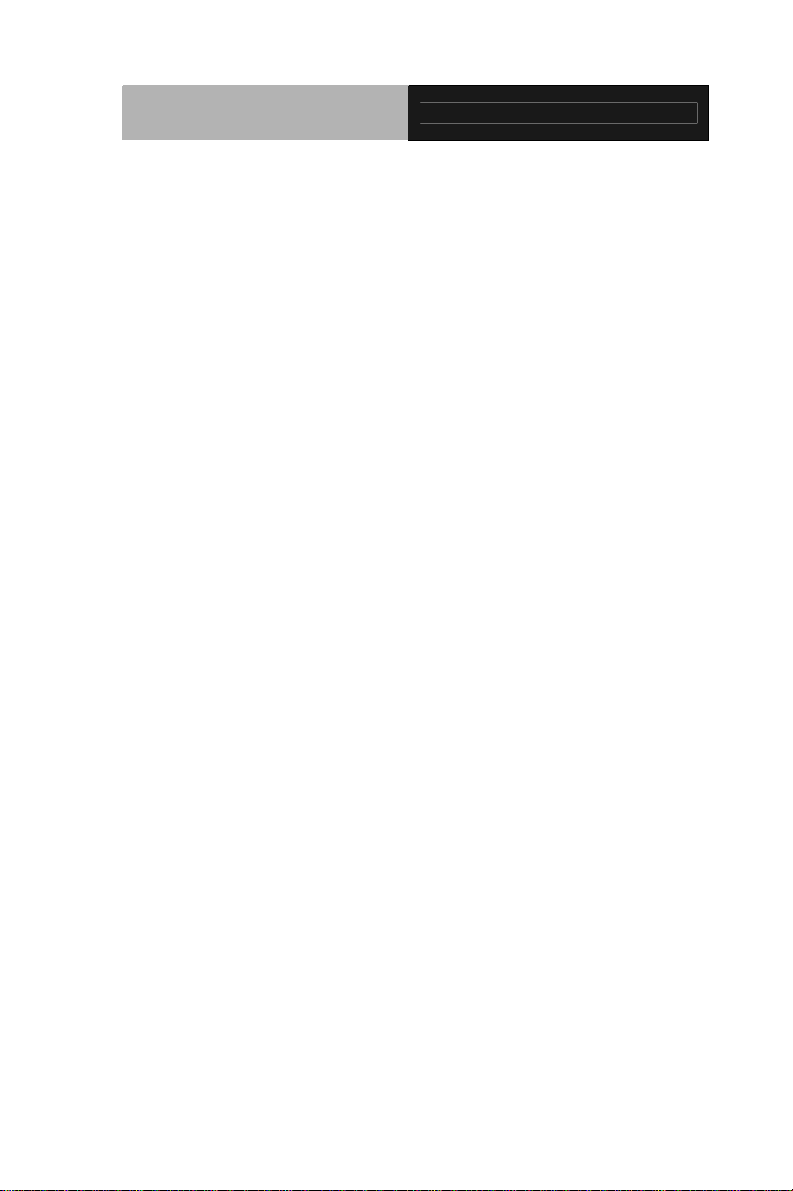
Advanced System
Controller
AIS-Q454
Acknowledgments
All other products’ name or trademarks are properties of their
respective owners.
• Award is a trademark of Award Software International, Inc.
• CompactFlash
Association.
• Microsoft Windows
Corp.
®
• Intel
, Core™ 2 Duo, Core™ 2 Quad are trademarks of Intel
Corporation.
• PC/AT, PS/2, and VGA are trademarks of International
Business Machines Corporation.
All other product names or trademarks are properties of their
respective owners.
™
is a trademark of the Compact Flash
®
is a registered trademark of Microsoft
ii
Page 4
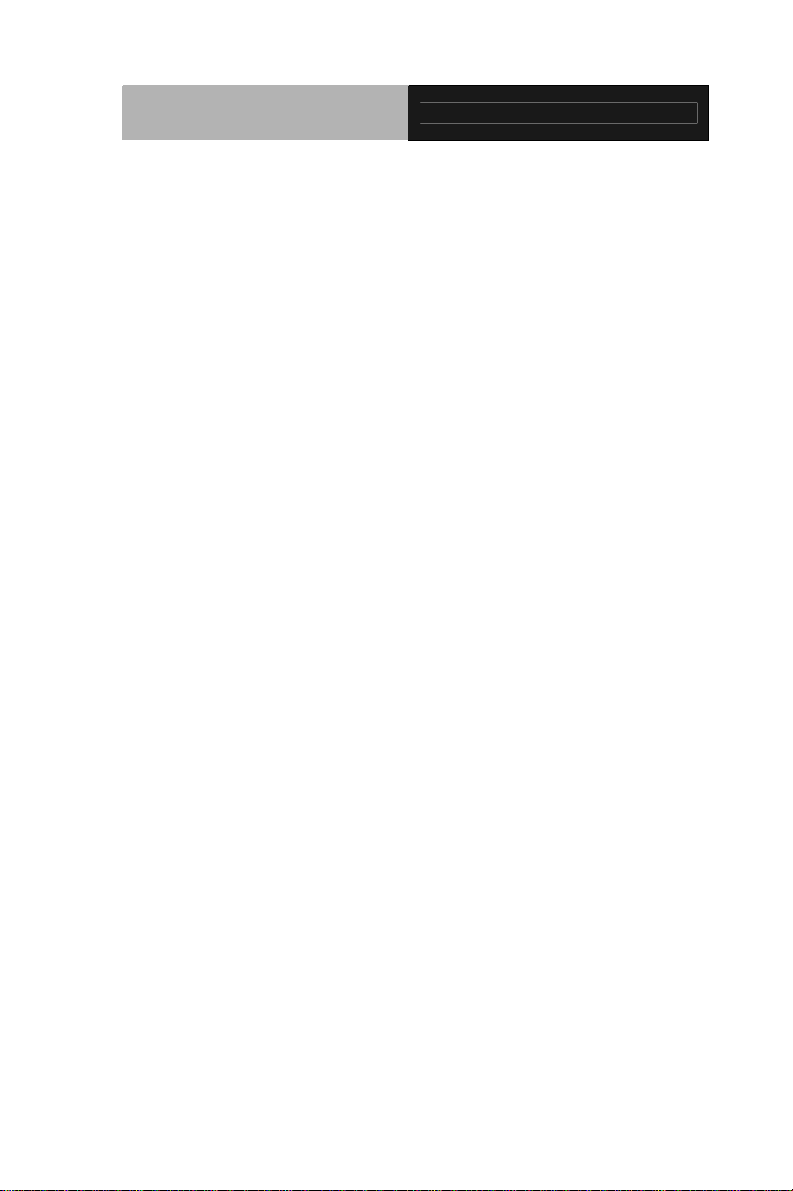
Advanced System
Controller
AIS-Q454
Packing List
Before you begin operating your PC, please make sure that the
following materials are enclosed:
z 4 S221005030 HDD Screws
z 8 S225006010 Wallmount Bracket Screws
z 2 M04Q452020 Wallmount Brackets
z 4 1990666615 Rubber Feet
z 1 AIS-Q454
z 1 CD-ROM for manual (in PDF format) and drivers
If any of these items should be missing or damaged, please contact
your distributor or sales representative immediately.
iii
Page 5
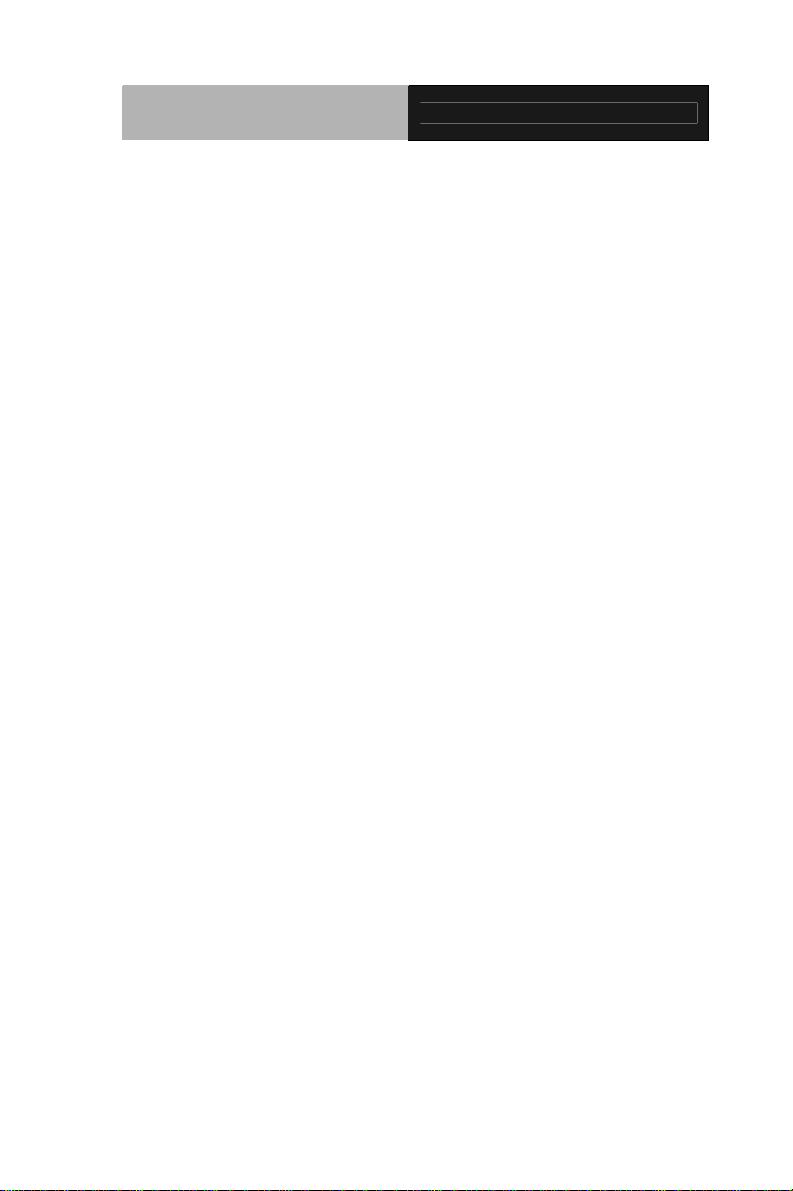
Advanced System
Controller
AIS-Q454
Safety & Warranty
1. Read these safety instructions carefully.
2. Keep this user's manual for later reference.
3. Disconnect this equipment from any AC outlet before cleaning. Do
not use liquid or spray detergents for cleaning. Use a damp cl oth.
4. For pluggable equipment, the power outlet must be installed near
the equipment and must be easily accessible.
5. Keep this equipment away from humidity.
6. Put this equipment on a firm surface during installation. Dropping
it or letting it fall could cause damage.
7. The openings on the enclosure are for air convection. Protect the
equipment from overheating. DO NOT COVER THE OPENINGS.
8. Make sure the voltage of the power source is correct before
connecting the equipment to the power outlet.
9. Position the power cord so that people cannot step on it. Do not
place anything over the power cord.
10. All cautions and warnings on the equipment should be noted.
11. If the equipment is not used for a long time, disconnect it from the
power source to avoid damage by transient over-voltage.
12. Never pour any liquid into an opening. This could cause fire or
electrical shock.
13. Never open the equipment. For safety reasons, only qualified
service personnel should open the equipment.
14. If any of the following situations arises, get the equipment
checked by service personnel:
a. The power cord or plug is damaged.
b. Liquid has penetrated into the equipment.
c. The equipment has been exposed to moisture.
iv
Page 6
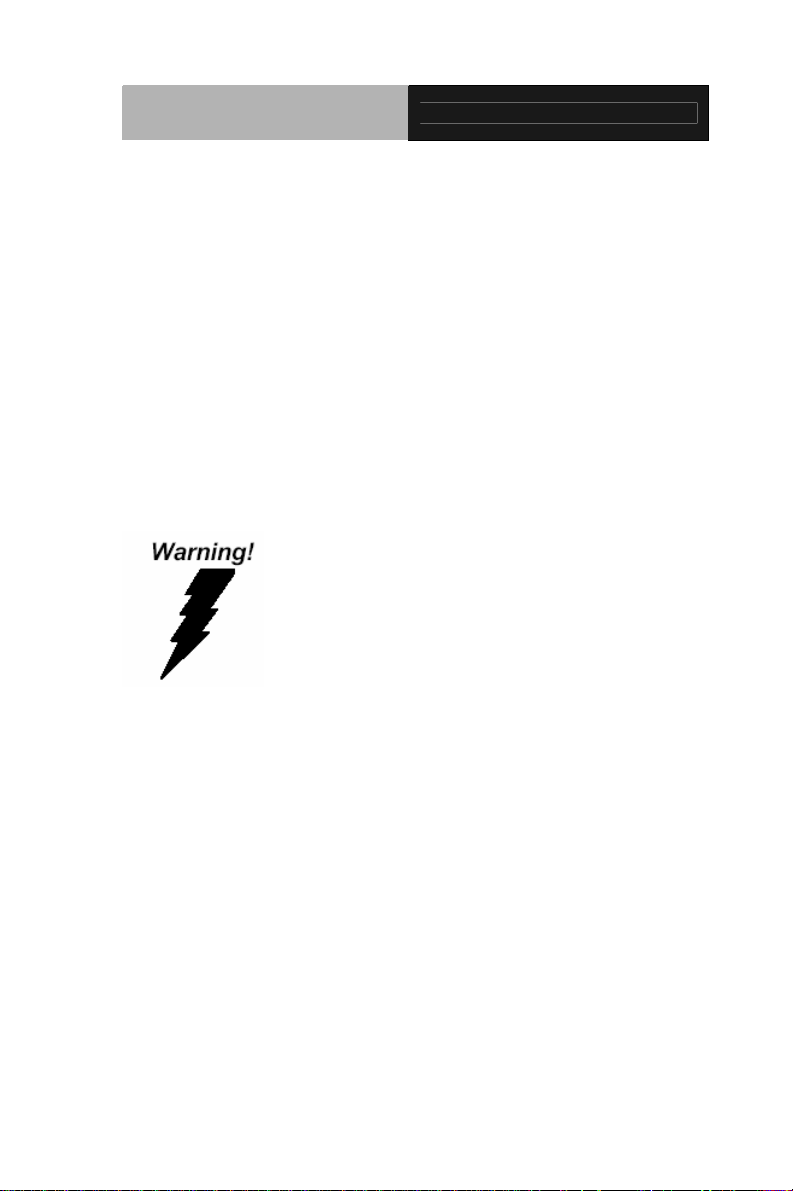
Advanced System
Controller
d. The equipment does not work well, or you cannot get it
to work according to the user’s manual.
e. The equipment has been dropped and damaged.
f. The equipment has obvious signs of breakage.
15. DO NOT LEAVE THIS EQUIPMENT IN AN ENVIRONMENT
WHERE THE STORAGE TEMPERATURE IS BELOW -20°C
(-4°F) OR ABOVE 65°C (149°F). IT MAY DAMAGE THE
EQUIPMENT.
AIS-Q454
FCC
This device complies with Part 15 FCC Rules.
Operation is subject to the following two
conditions: (1) this device may not cause
harmful interference, and (2) this device must
accept any interference received including
interference that may cause undesired
operation.
Caution:
There is a danger of explosion if the battery is incorrectly replaced.
Replace only with the same or equivalent type recommended by the
manufacturer. Dispose of used batteries according to the
manufacturer’s instructions and your local government’s recycling or
disposal directives.
v
Page 7
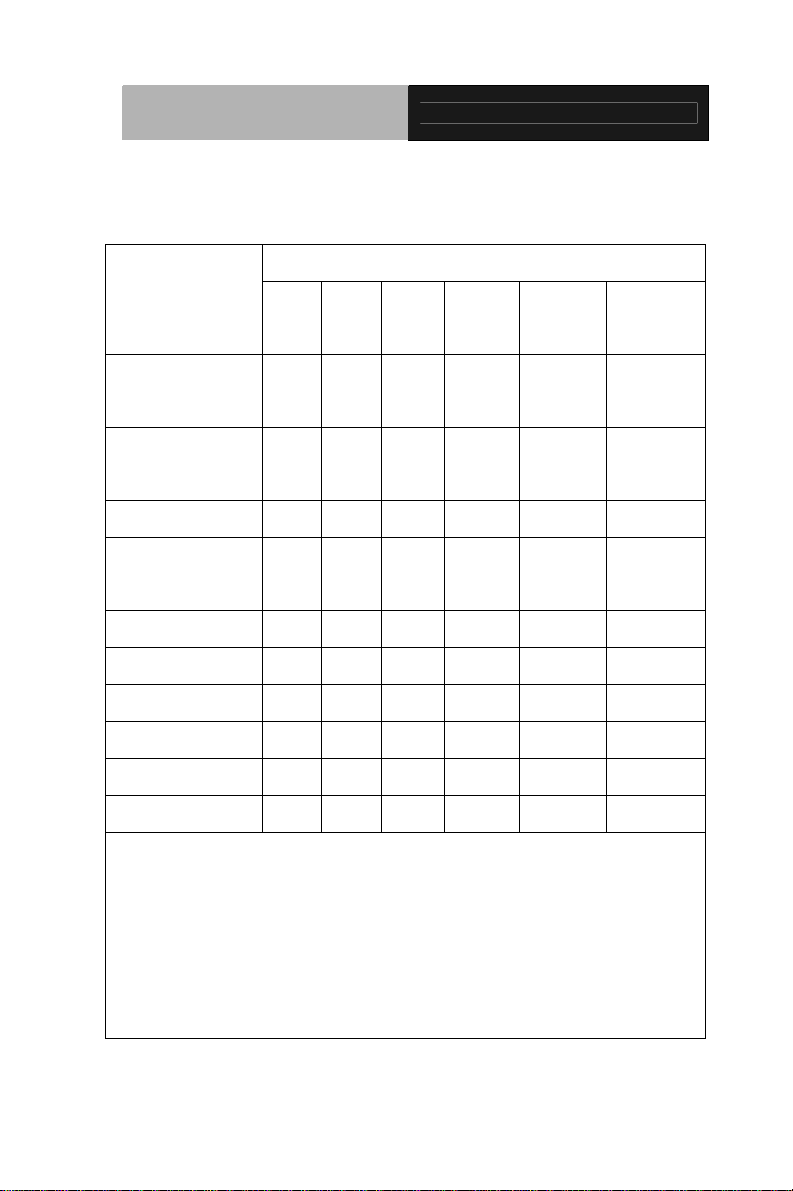
Advanced System
Controller
AIS-Q454
Below Table for China RoHS Requirements
产品中有毒有害物质或元素名称及含量
AAEON Boxer/ Industrial System
有毒有害物质或元素
部件名称
印刷电路板
及其电子组件
外部信号
连接器及线材
外壳 × ○ ○ ○ ○ ○
中央处理器
与内存
硬盘 × ○ ○ ○ ○ ○
电源 × ○ ○ ○ ○ ○
O:表示该有毒有害物质在该部件所有均质材料中的含量均在
SJ/T 11363-2006 标准规定的限量要求以下。
X:表示该有毒有害物质至少在该部件的某一均质材料中的含量超出
SJ/T 11363-2006 标准规定的限量要求。
备注:
一、此产品所标示之环保使用期限,系指在一般正常使用状况下。
二、上述部件物质中央处理器、内存、硬盘、电源为选购品。
铅
(Pb)汞 (Hg)镉 (Cd)
× ○ ○ ○ ○ ○
× ○ ○ ○ ○ ○
× ○ ○ ○ ○ ○
六价铬
(Cr(VI))
多溴联苯
(PBB)
多溴二苯醚
(PBDE)
vi
Page 8
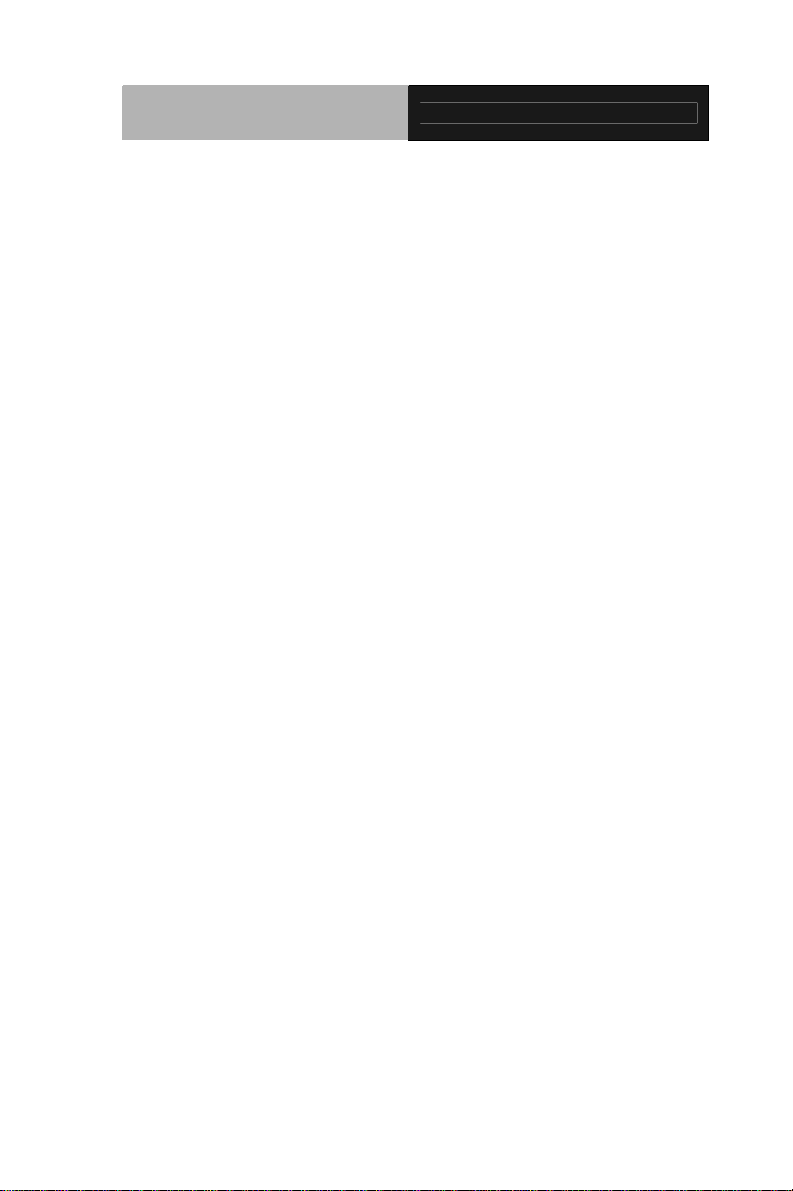
Advanced System
Controller
Contents
Chapter 1 General Information
1.1 Introduction................................................................ 1-2
1.2 Features....................................................................1-3
1.3 Specifications............................................................1-4
Chapter 2 Hardware Installation
2.1 Location of Connectors .............................................2-2
2.2 Mechanical Drawing ................................................ 2-4
2.3 List of Jumpers ........................................................2-6
2.4 List of Connectors .................................................... 2-7
2.5 Setting Jumpers ....................................................... 2-8
2.6 Clear CMOS (JP1) .................................................... 2-9
2.7 ME_TP1 ................................................................... 2-9
AIS-Q454
2.8 Front Panel Connector (FP1) ..................................2-9
2.9 Front Panel Connector (FP2)....................................2-9
2.10 USB Connector (USB1) .........................................2-9
2.11 CD-IN (J1) .............................................................2-10
2.12 RS232 Serial Port Connector (COM2).................... 2-10
2.13 Digital I/O (CN2) .................................................... 2-10
2.14 Power Connector (CN8) ........................................2-11
2.15 List of Connectors of PER-R04X.............................2-12
2.16 Power Connector of PER-R04X (CN3) .................2-12
2.17 FAN Connector of PER-R04X (FAN1) ..................2-12
vii
Page 9
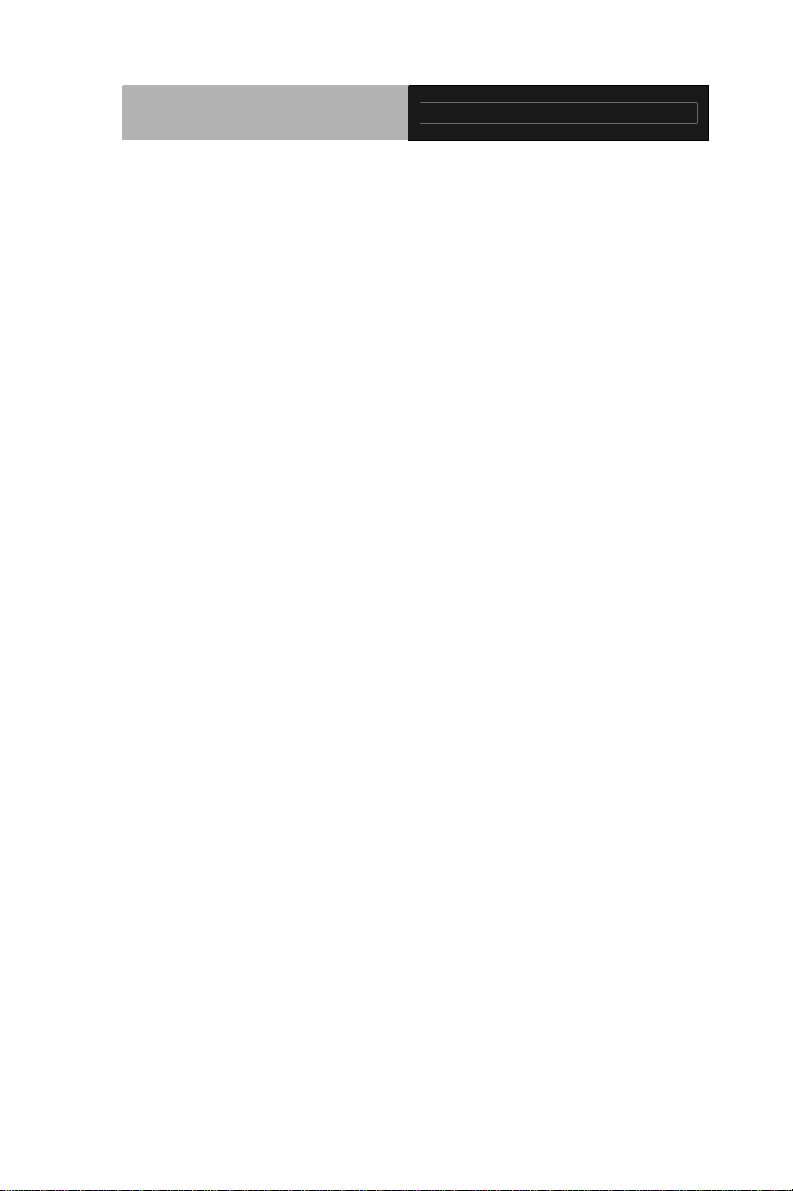
Advanced System
Controller
2.18 Installing the Hard Disk Drive.................................. 2-13
AIS-Q454
Chapter 3 Award BIOS Setup
3.1 System Test and Initialization. .................................. 3-2
3.2 Award BIOS Setup....................................................3-3
Chapter 4 Driver Installation
4.1 Installation.................................................................4-3
Appendix A Programming The Watchdog Timer
A.1 Programming ........................................................A-2
A.2 ITE8718 Watchdog Timer Initial Program ............A-5
Appendix B I/O Information
B.1 I/O Address Map....................................................B-2
B.2 Memory Address Map............................................B-3
B.3 IRQ Mapping Chart................................................B-4
B.4 DMA Channel Assignments.……………………….B-4
viii
Page 10
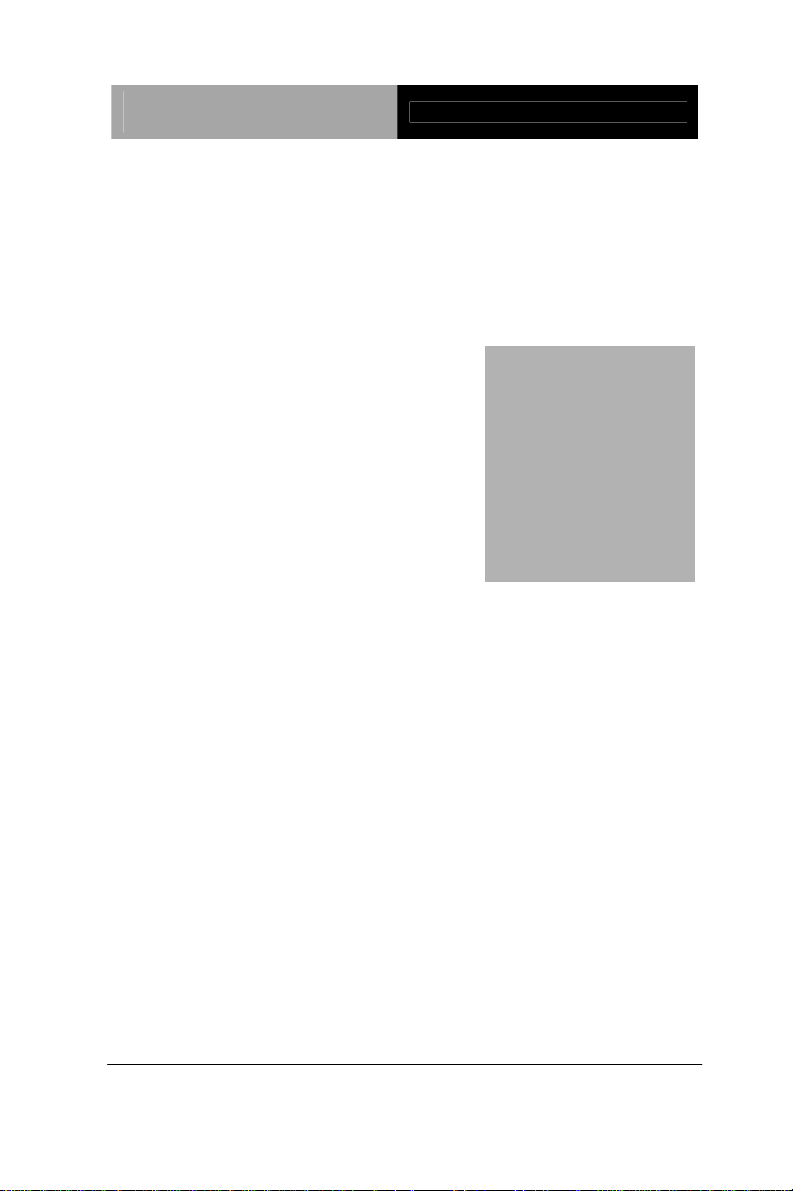
Advanced System
Controller
AIS-Q454
Chapter
1
General
Information
Chapter 1 General Information 1- 1
Page 11
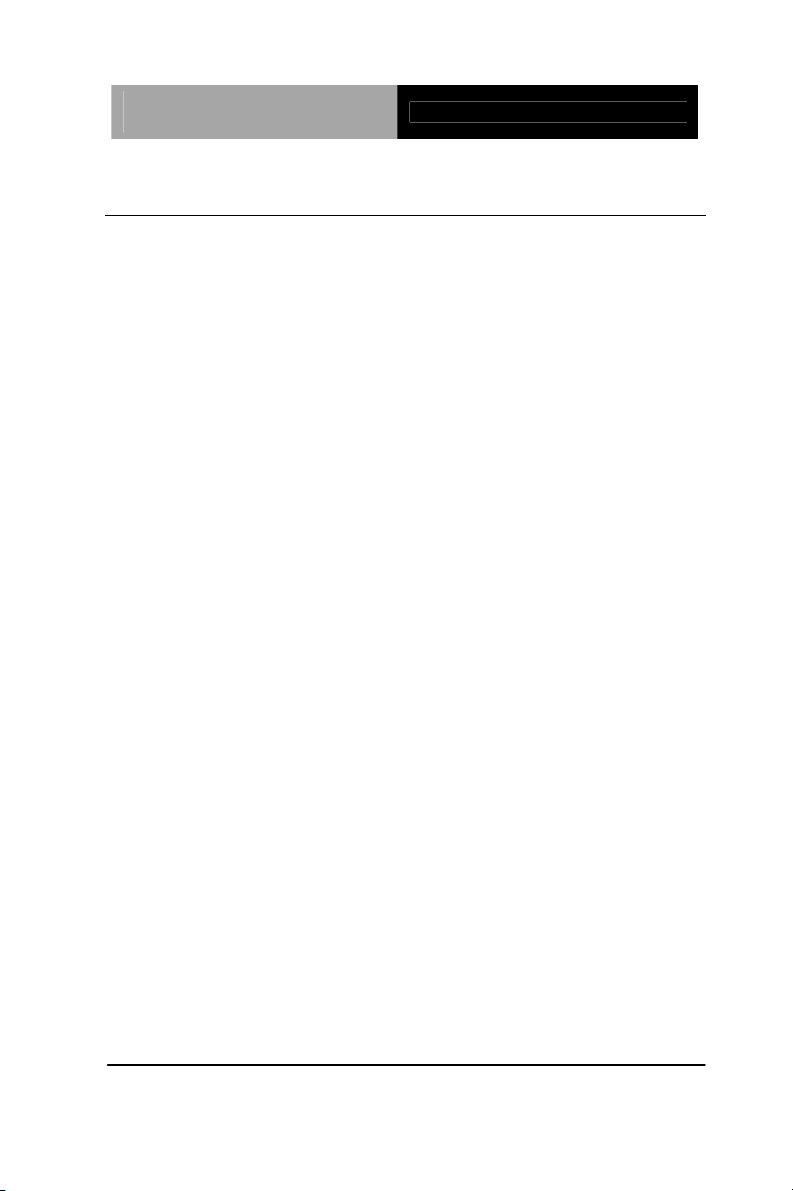
Advanced System
Controller
AIS-Q454
1.1 Introduction
AIS-Q454 adopts the Intel® CoreTM 2 Duo/ Quad LGA 775
Processors. The chipset is equipped with Intel
®
Q45 + ICH10DO.
Moreover, the system memory features two 240-pin DDRIII
800/1066 SDRAM up to 4GB. It deploys two PCI-Express LAN
ports that consist of 10/100/1000Base-TX Ethernet RJ-45 ports.
AIS-Q454 condensed appearance features desktop and wallmount
form factor that fits nicely into a space-limited environment.
This AIS-Q454 equipped with two 3.5” Hard Disk Drive with SATA
II interface and one optional CompactFlash
TM
Type II socket.
Moreover, the flexible expansion interfaces feature one
PCI-Express﹝x16﹞, one PCI-Express﹝x4﹞, and two PCI slots.
In addition, this model supports two COM ports and six USB2.0
(four ports at I/O interfaces and two ports on the front panel).
Furthermore, the Realtek ALC888 supports HD audio codec and
the AIS-Q454 can support dual displays with VGA and DVI via
®
Intel
Q45.
With the increasing demands of high performance in audio and
video, AAEON released the specific Advanced System Controller
to fulfill the needs of the applications, such as Factory Automation,
Building Automation, and etc.
Chapter 1 General Information 1- 2
Page 12
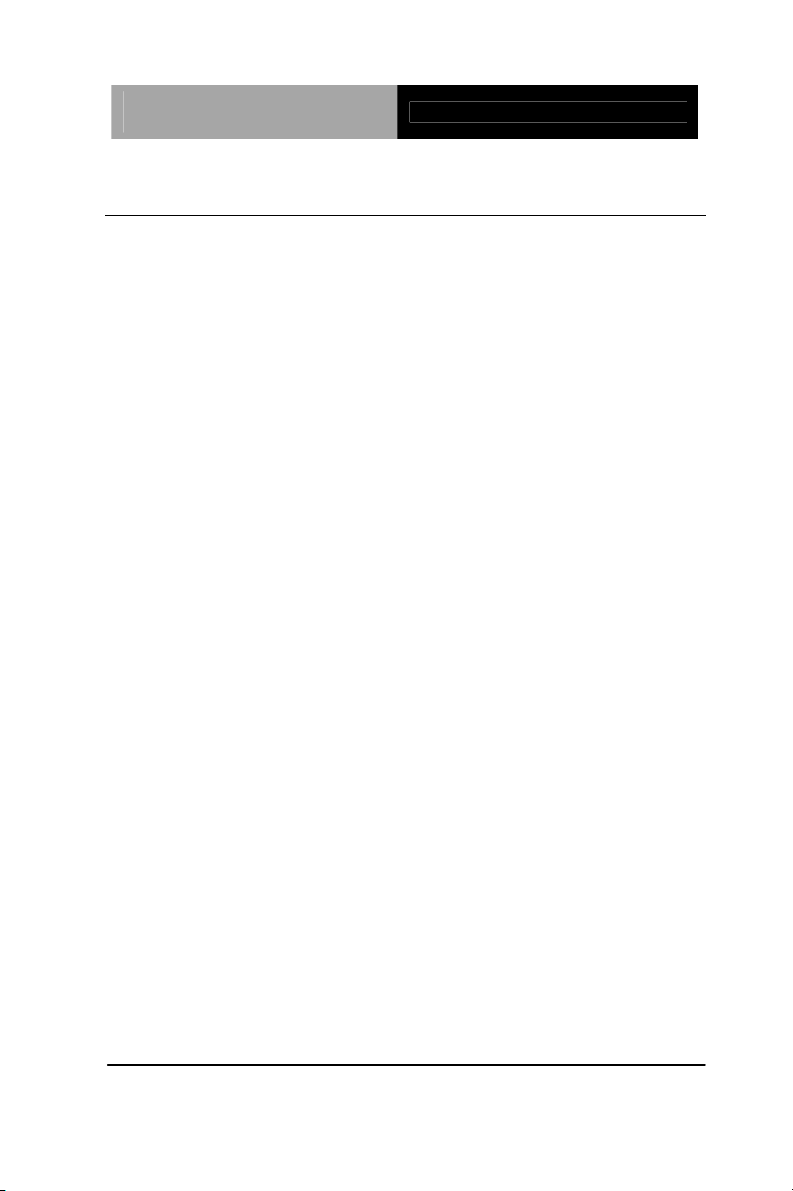
Advanced System
Controller
AIS-Q454
1.2 Features
z Intel® CoreTM 2 Duo/ Quad LGA775 Processors
z DDRIII 800/1066 Memory x 2, Up To 4GB
z Intel
®
Integrated Graphics Engine 4500 Supports Dual Views
With VGA & GVI
z Dual Intel
®
PCI-Express Gigabit Ethernet
z 3.5” SATA II Hard Disk Drive x 2 and Slim Type Combo x 1
(Optional)
z USB2.0 x 6, COM x 2
z Multiple Extended Bus Up To Four Slots
Chapter 1 General Information 1- 3
Page 13
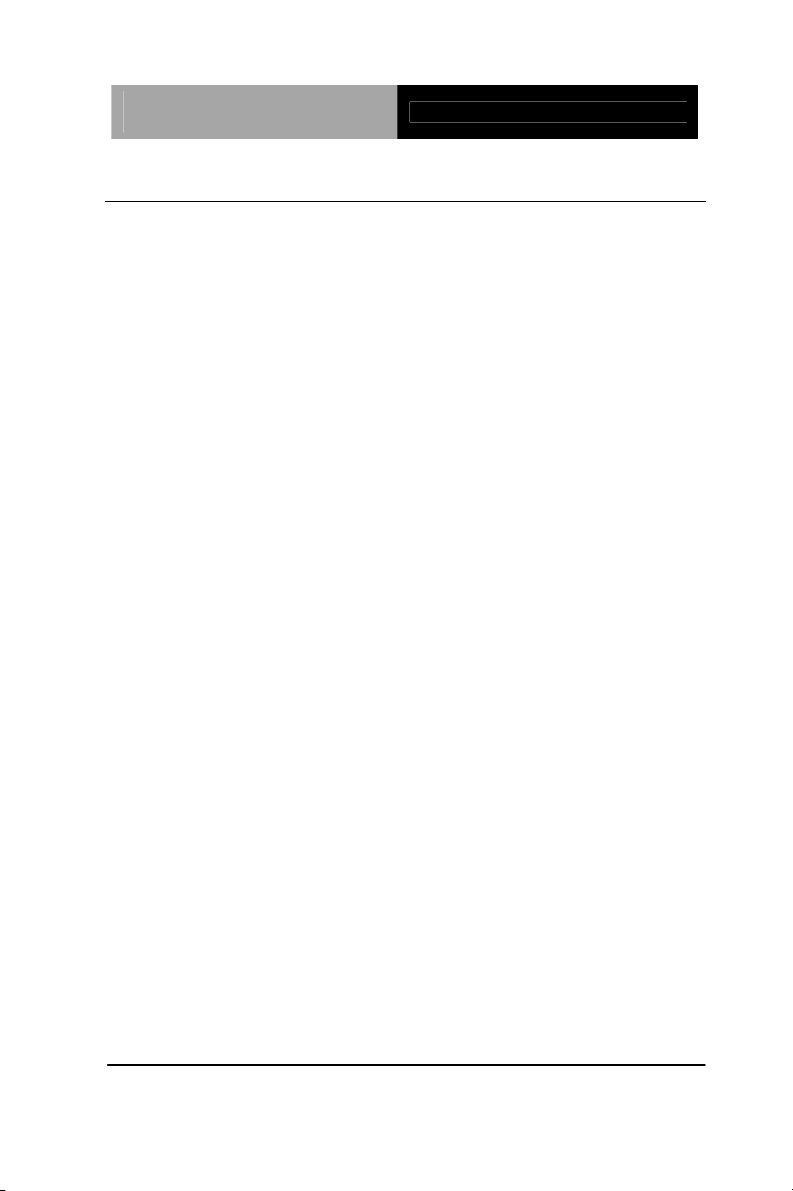
Advanced System
Controller
1.3 Specifications
System
AIS-Q454
Form Factor
Main Board
Processor
System Memory
Chipset
Ethernet
BIOS
I/O Chip
Storage
Optical ROM
Solid Storage Disk
Audio
Compact size for Desktop/W allmount
IMBI-Q45
®
Intel
CoreTM 2 Duo/ Quad LGA775 CPU,
FSB 800/1066/ 1333 MHz, TDP 95W ;
®
ECG item: Q9400, E8400, E7400,
Intel
E6500, E6400, E5300, E4300, E3400,
E2160
Dual-channel with 240-pin DDRIII
800/1066 SDRAM x 2, Max. 4GB
®
Q45 + ICH10DO
Intel
Dual Intel
10/100/1000Base-TX, RJ-45 x 2; LAN1:
Intel
®
PCI-Express
®
82567LM, LAN 2: Intel® 82574L
Award BIOS SPI ROM – 16Mb
ITE IT8718F I/O Controller
One bay for 3.5’’ Hard Disk Drive x 2
(SATA II interface)
Optional Slim Type ROM x 1 (with
DVD/DVD-RW)
CompactFlash™ Type II socket x 1
(optional)
HD Audio Codec with Realtek ALC888
LED
Chapter 1 General Information 1- 4
Two indicators for Power and HDD on the
front panel
Page 14
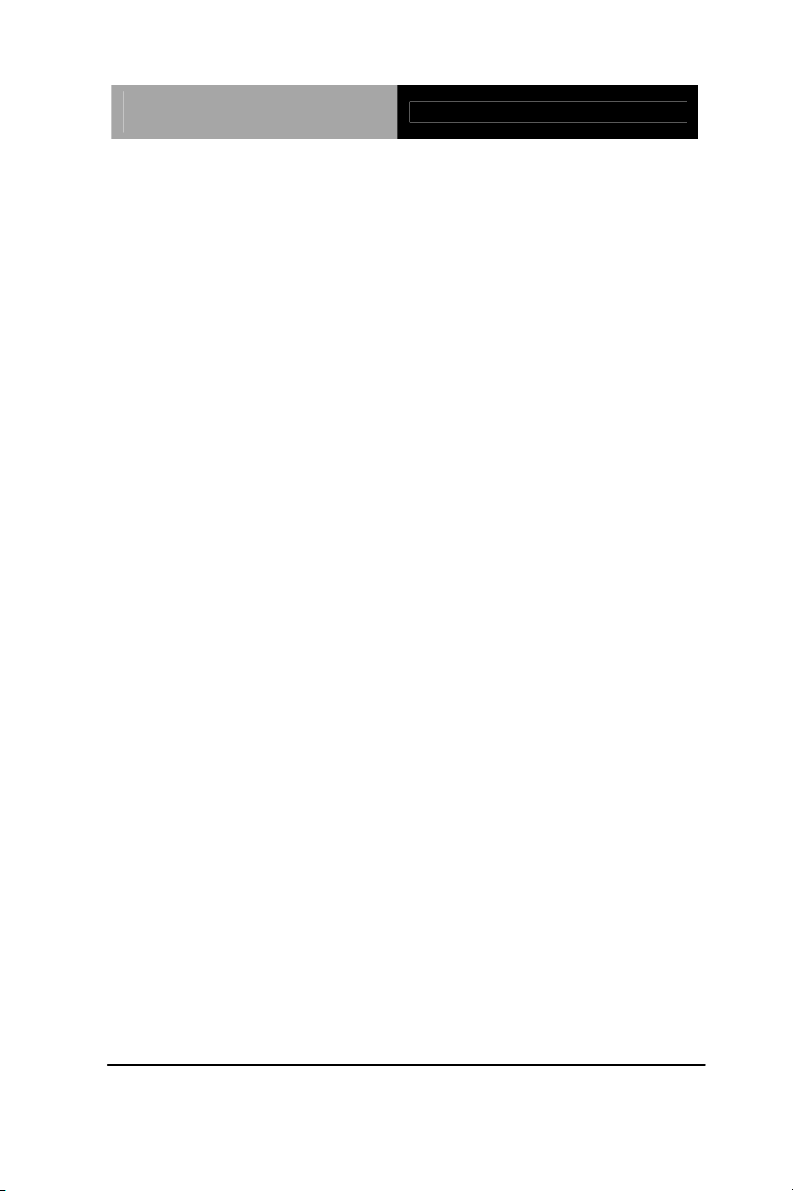
Advanced System
Controller
Expansion
Watchdog Timer
H/W Status Monitor
Power Supply
AIS-Q454
PCI-Express﹝x16﹞x 1, PCI-Express
﹝x4﹞x 1, PCI x 2
Reset: 1 sec.~255 min. and 1 sec. or 1
min./step
Monitoring system temperature, voltage,
and cooling fan status
Flex ATX 275W input 90~264V AC
Dimension (WxHxD)
External I/O
Serial Port
KB & Mouse
Universal Serial Bus
Audio
Ethernet
Display
Power Switch
Environment
Operating
Temperature
Storage
Temperature
14.17” x 3.94” x 11.81” (360mm x 100mm
x 300mm)
RS-232 x 2
Keyboard x 1 & Mouse x 1
USB2.0 x 6 (4 at I/O and 2 on the front
panel)
Audio jack x 3 (Mic-in, Line-in, Line-out)
RJ-45 x 2
VGA x 1, DVI-D x 1
ATX power switch x 1
o
F~104 oF (0 oC ~40 oC)
32
o
-4
F~140 oF (-20 oC ~60 oC)
Chapter 1 General Information 1- 5
Page 15
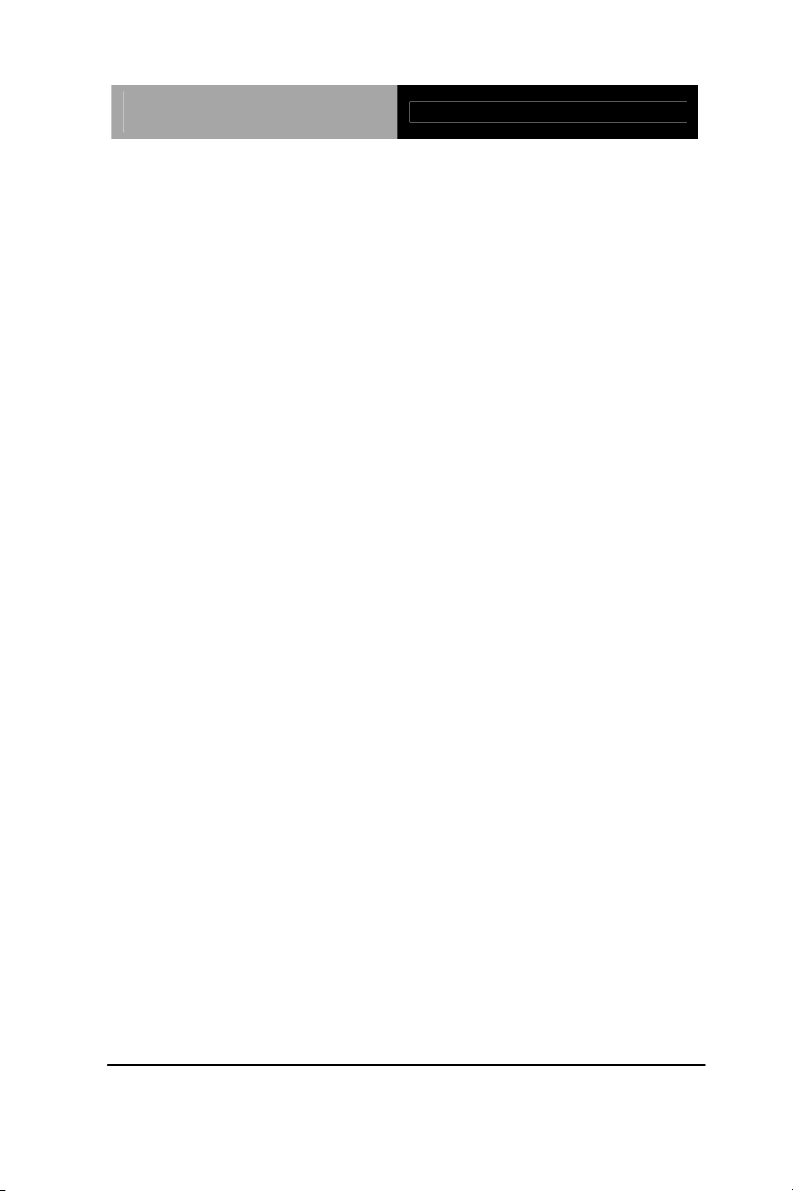
Advanced System
Controller
AIS-Q454
Operating Humidity
Storage Humidity
Vibration
Shock
EMI
10~80%
10~80%, non-condensing
0.5G/ 5~500Hz/ operating
15G peak acceleration (11 m sec.
duration), operating
CE & FCC Class A
Chapter 1 General Information 1- 6
Page 16
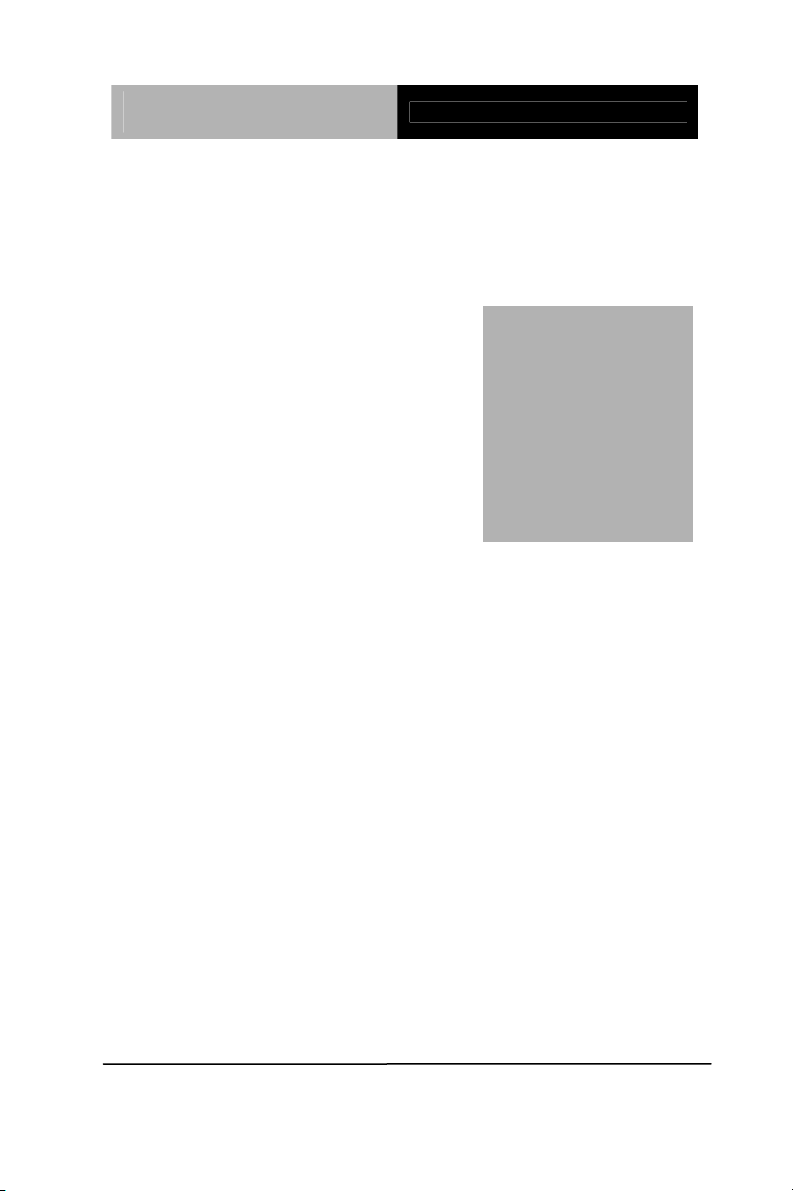
Advanced System
Controller
AIS-Q454
Chapter
2
Hardware
Installation
Chapter 2 Hardware Installation 2-1
Page 17

Advanced System
Controller
2.1 Location of Connectors
Main Board
AIS-Q454
Chapter 2 Hardware Installation 2-2
Page 18

Advanced System
Controller
AIS-Q454
AIS-Q454
Chapter 2 Hardware Installation 2-3
Page 19

Advanced System
Controller
2.2 Mechanical Drawing
Main Board
AIS-Q454
Chapter 2 Hardware Installation 2-4
Page 20

Advanced System
Controller
AIS-Q454
AIS-Q454
Chapter 2 Hardware Installation 2-5
Page 21

Advanced System
Controller
AIS-Q454
2.3 List of Jumpers
The board has a number of jumpers that allow you to configure your
system to suit your application.
The table below shows the function of each of the board's jumpers:
Label Function
JP1 Clear CMOS
Chapter 2 Hardware Installation 2-6
Page 22

Advanced System
Controller
AIS-Q454
2.4 List of Connectors
The board has a number of connectors that allow you to configure
your system to suit your application. The table below shows the
function of each board's connectors:
Label
FP1 Front Panel Connector 1
FP2 Front Panel Connector 2
CN1 DVI-I & VGA Port Connector
COM1 RS-232 Serial Port Connector
COM2 RS-232 Serial Port Connector
KM1 PS2 Keyboard/Mouse Connector
USB_LAN1
USB_LAN2
AUDIO1 Audio Lin-in/Lin-out/MIC
DIMM1, DIMM2 DDR3 DIMM Slot
USB1 USB Connector
CPU_FAN1, 4-Pin CPU Fan Connector
SYS_FAN1, SYS_FAN2 4-Pin System Fan Connector
ATX1 4-Pin ATX Power +12V Connector
ATX2 24-Pin ATX Power
SATA1~SATA3 SATA Connector
J1 CD-IN
CN2
PICMGA1, PICMGD1 Expansion Interface
CN8
Function
100/1000Base-TX Ethernet & Dual USB
Connector
100/1000Base-TX Ethernet & Dual USB
Connector
Digital I/O
Expansion Power Connector
Chapter 2 Hardware Installation 2-7
Page 23

Advanced System
Controller
AIS-Q454
2.5 Setting Jumpers
You configure your card to match the needs of your application by
setting jumpers. A jumper is the simplest kind of electric switch. It
consists of two metal pins and a small metal clip (often protected by
a plastic cover) that slides over the pins to connect them. To “close”
a jumper you connect the pins with the clip.
To “open” a jumper you remove the clip. Sometimes a jumper will
have three pins, labeled 1, 2 and 3. In this case you would connect
either pins 1 and 2 or 2 and 3.
3
2
1
Open Closed Closed 2-3
A pair of needle-nose pliers may be helpful when working with
jumpers.
If you have any doubts about the best hardware configuration for
your application, contact your local distributor or sales
representative before you make any change.
Generally, you simply need a standard cable to make most
connections.
Chapter 2 Hardware Installation 2-8
Page 24

Advanced System
Controller
AIS-Q454
2.6 Clear CMOS (JP1)
JP1 Function
1-2 Clear CMOS
2-3 Normal (Default)
2.7 ME_TP1
TP1 Function
Open Enable iAMT setup (Default)
1-2 Disable iAMT setup
2.8 Front Panel Connector (FP1)
Pin Signal Pin Signal
1 Power On Button (+) 2 Reset Switch (+)
3 Power On Button (-) 4 Reset Switch (-)
5 IDE LED (+) 6 Power LED (+)
7 IDE LED (-) 8 Power LED (-)
2.9 Front Panel Connector (FP2)
Pin Signal Pin Signal
1 External Speaker (+) 2 Key Board Lock (+)
3 NC 4 GND
5 Internal Buzzer (-) (Default) 6 I2C Bus SMB Clock
External Speaker (-)
7
(Default)
*Internal Buzzer Enable: Close Pin 5,7
8 I2C Bus SMB Data
2.10 USB Connector (USB1)
Pin Signal Pin Signal
1 +5V 2 GND
3 USBD1- 4 GND
Chapter 2 Hardware Installation 2-9
Page 25

Advanced System
Controller
AIS-Q454
5 USBD1+ 6 USBD2+
7 GND 8 USBD29 GND 10 +5V
2.11 CD-IN (J1)
Pin Signal
1 CD-R
2 CD-GND
3 CD-GND
4 CD-L
2.12 RS232 Serial Port Connector (COM2)
Pin Signal Pin Signal
1 DCD 2 RXD
3 TXD 4 DTR
5 GND 6 DSR
7 RTS 8 CTS
9 RI 10 N.C
2.13 Digital I/O (CN2)
This connector offers 4-pair of digital I/O functions and address is 801H. The
pin definitions are illustrated below:
Pin Signal Pin Signal
1 Digital- IN/OUT (Bit 7) 2 Digital- IN/OUT (Bit 6)
3 Digital- IN/OUT (Bit 5) 4 Digital- IN/OUT (Bit 4)
5 Digital- IN/OUT (Bit 3) 6 Digital- IN/OUT (Bit 2)
7 Digital- IN/OUT (Bit 1) 8 Digital- IN/OUT (Bit 0)
9 +5V 10 GND
Chapter 2 Hardware Installation 2-10
Page 26

Advanced System
Controller
AIS-Q454
The pin definitions and registers mapping are illustrated below:
Address: 801H
4 in / 4 out
Pin1 Pin2 Pin3 Pin4 Pin5 Pin6 Pin7 Pin8
GPI 27 GPI 26 GPI 25 GPI 24 GPO 23 GPO 22 GPO 21 GPO 20
MSB LSB
8 in
Pin1 Pin2 Pin3 Pin4 Pin5 Pin6 Pin7 Pin8
GPI 27 GPI 26 GPI 25 GPI 24 GPI 23 GPI 22 GPI 21 GPI 20
MSB LSB
8 out
Pin1 Pin2 Pin3 Pin4 Pin5 Pin6 Pin7 Pin8
GPO27 GPO 26 GPO25 GPO 24 GPO 23 GPO 22 GPO 21 GPO 20
MSB LSB
2.14 Power Connector (CN8)
Pin Signal
1 GND
2 3.3V
3 3.3V
4 3.3V
5 5V
6 12V
7 12V
8 GND
Chapter 2 Hardware Installation 2-11
Page 27

Advanced System
Controller
2.15 List of Connectors of PER-R04X
Label Function
CN3 POWER Connector
FAN1 FAN Connector
SATA1 SATA Connector
2.16 Power Connector of PER-R04X (CN3)
Pin Signal
1 GND
2 +3.3V
3 +3.3V
4 +3.3V
5 +5V
6 +12V
7 +12V
8 GND
AIS-Q454
2.17 FAN Connector of PER-R04X (FAN1)
Pin Signal
1 GND
2 +12V
3 N.C
Chapter 2 Hardware Installation 2-12
Page 28

Advanced System
Controller
AIS-Q454
2.18 Installing the Hard Disk Drive
Step 1: Unfasten the four screws on the left and right side of the AIS-Q454
Step 2: Unfasten the screw of the HDD bracket and pull out the bracket
Chapter 2 Hardware Installation 2-13
Page 29

Advanced System
Controller
AIS-Q454
Step 3: Get the HDD ready and place the HDD to the HDD bracket
Chapter 2 Hardware Installation 2-14
Page 30

Advanced System
Controller
AIS-Q454
Step 4: Fasten the two screws on the HDD bracket
Step 5: Place the HDD back to the chassis
Chapter 2 Hardware Installation 2-15
Page 31

Advanced System
Controller
AIS-Q454
Step 6: Fasten the two screws to lock the HDD bracket
Step 7: Plug the SATA cable and power cable to the HDD
Chapter 2 Hardware Installation 2-16
Page 32

Advanced System
Controller
AIS-Q454
Step 8: Close the upper HDD bracket to the HDD and fasten the screws to
lock the HDD kit
Chapter 2 Hardware Installation 2-17
Page 33

Advanced System
Controller
AIS-Q454
Step 9: Close and screw the case of the AIS-Q454 to finish the installation
Chapter 2 Hardware Installation 2-18
Page 34

Advanced System
Controller
AIS-Q454
Chapter
3
Award
BIOS Setup
Chapter 3 Award BIOS Setup 3-1
Page 35

Advanced System
Controller
AIS-Q454
3.1 System Test and Initialization
These routines test and initialize board hardware. If the routines
encounter an error during the tests, you will either hear a few short
beeps or see an error message on the screen. There are two kinds
of errors: fatal and non-fatal. The system can usually continue the
boot up sequence with non-fatal errors. Non-fatal error messages
usually appear on the screen along with the following instructions:
Press <F1> to RESUME
Write down the message and press the F1 key to continue the boot
up sequence.
System configuration verification
These routines check the current system configuration against the
values stored in the CMOS memory. If they do not match, the
program outputs an error message. You will then need to run the
BIOS setup program to set the configuration information in memory.
There are three situations in which you will need to change the
CMOS settings:
1. You are starting your system for the first time
2. You have changed the hardware attached to your system
3. The CMOS memory has lost power and the configuration
information has been erased.
The AIS-Q454 CMOS memory has an integral lithium battery
backup for data retention. However, you will need to replace the
complete unit when it finally runs down.
Chapter 3 Award BIOS Setup 3-2
Page 36

Advanced System
Controller
3.2 Award BIOS Setup
Awards BIOS ROM has a built-in Setup program that allows users
to modify the basic system configuration. This type of information is
stored in battery-backed CMOS RAM so that it retains the Setup
information when the power is turned off.
AIS-Q454
Entering Setup
Power on the computer and press <Del> immediately. This will
allow you to enter Setup.
Standard CMOS Features
Use this menu for basic system configuration. (Date, t ime, IDE,
etc.)
Advanced BIOS Features
Use this menu to set the advanced features available on your
system.
Advanced Chipset Features
Use this menu to change the values in the chipset registers and
optimize your system performance.
Integrated Peripherals
Use this menu to specify your settings for integrated peripherals.
(Primary slave, secondary slave, keyboard, mouse etc.)
Power Management Setup
Use this menu to specify your settings for power management.
(HDD power down, power on by ring, KB wake up, etc.)
PnP/PCI Configurations
This entry appears if your system supports PnP/PCI.
Chapter 3 Award BIOS Setup 3-3
Page 37

Advanced System
Controller
AIS-Q454
PC Health Status
This menu allows you to set the shutdown temperature for your
system.
Frequency/Voltage Control
Use this menu to specify your settings for auto detect DIMM/PCI
clock and spread spectrum.
Load Fail-Safe Defaults
Use this menu to load the BIOS default values for the
minimal/stable performance for your system to operate.
Load Optimized Defaults
Use this menu to load the BIOS default values that are factory
settings for optimal performance system operations. While AWARD
has designated the custom BIOS to maximize performance, the
factory has the right to change these defaults to meet their needs.
Set Supervisor/User Password
Use this menu to set Supervisor/User Passwords.
Save and Exit Setup
Save CMOS value changes to CMOS and exit setup.
Exit Without Saving
Abandon all CMOS value changes and exit setup.
You can refer to the "AAEON BIOS Item Description.pdf" file in
the CD for the meaning of each setting in this chapter.
Chapter 3 Award BIOS Setup 3-4
Page 38

Advanced System
Controller
AIS-Q454
Chapter
4
Driver
Installation
Chapter 4 Driver Installation 4-1
Page 39

Advanced System
Controller
AIS-Q454
The AIS-Q454 comes with an AutoRun CD-ROM that contains all
drivers and utilities that can help you to install the driver
automatically.
Insert the driver CD, the driver CD-title will auto start and show the
installation guide. If not, please follow the sequence below to install
the drivers.
Follow the sequence below to install the drivers:
Step 1 – Install INF Driver
Step 2 – Install VGA Driver
Step 3 – Install LAN Driver
Step 4 – Install Audio Driver
USB 2.0 Drivers are available for download using Windows
Update for both Windows
information regarding USB 2.0 support in Windows
Windows
®
2000, please visit www.microsoft.com/hwdev/usb/.
®
XP and Windows® 2000. For additional
®
XP and
®
Please read instructions below for further detailed installations.
Chapter 4 Driver Installation 4-2
Page 40

Advanced System
Controller
AIS-Q454
4.1 Installation:
Insert the AIS-Q454 CD-ROM into the CD-ROM drive and install
the drivers from Step 1 to Step 4 in order.
Step 1 – Install INF Driver
1. Click on the step 1-INF folder and double click on the
Setup.exe
2. Follow the instructions that the window shows
3. The system will help you install the driver automatically
Step 2 – Install VGA Driver
1. Click on the step 2 –VGA folder and select the OS your
system is
2. Double click on .exe file located in each OS folder
3. Follow the instructions that the window shows
4. The system will help you install the driver automatically
Step 3 – Install LAN Driver
1. Click on the step 3 –LAN folder and select the OS your
system is
2. Double click on .exe file located in each OS folder
3. Follow the instructions that the window shows
4. The system will help you install the driver automatically
Chapter 4 Driver Installation 4-3
Page 41

Advanced System
Controller
AIS-Q454
Step 4 – Install Audio Driver
1. Click on the step 4 –AUDIO folder and select the OS
your system is
2. Double click on .exe file located in each OS folder
3. Follow the instructions that the window shows
4. The system will help you install the driver automatically
Chapter 4 Driver Installation 4-4
Page 42

Advanced System
A
Controller
AIS-Q454
Appendix
Programming the
Watchdog Timer
Appendix A Programming the Watchdog Timer A-1
Page 43

Advanced System
Controller
AIS-Q454
A.1 Programming
AIS-Q454 utilizes ITE 8718 chipset as its watchdog timer controller.
( K version )
Below are the procedures to complete its configuration and the
AAEON intial watchdog timer program is also attached based on
which you can develop customized program to fit your application.
Configuring Sequence Description
After the hardware reset or power-on reset, the ITE 8718 enters the
normal mode with all logical devices disabled except KBC.
There are three steps to complete the configuration setup: (1) Enter
the MB PnP Mode; (2) Modify the data of configuration registers; (3)
Exit the MB PnP Mode. Undesired result may occur if the MB PnP
Mode is not exited normally.
Appendix A Programming the W atchdog Timer A-2
Page 44

Advanced System
Controller
AIS-Q454
(1) Enter the MB PnP Mode
To enter the MB PnP Mode, four special I/O write operations are to
be performed during Wait for Key state. To ensure the initial state of
the key-check logic, it is necessary to perform four write opera -tions
to the Special Address port (2EH). Two different enter keys are
provided to select configuration ports (2Eh/2Fh) of the next step.
Address Port Data Port
87h, 01h, 55h, 55h: 2Eh 2Fh
(2) Modify the Data of the Registers
All configuration registers can be accessed after entering the MB
PnP Mode. Before accessing a selected register, the content of
Index 07h must be changed to the LDN to which the register
belongs, except some Global registers.
(3) Exit the MB PnP Mode
Set bit 1 of the configure control register (Index=02h) to 1 to exit the
MB PnP Mode.
WatchDog Timer Configuration Registers
LDN Index R/W Reset Configuration Register or Action
All 02H W N/A Configuration Control
07H 71H R/W 00H WatchDog Timer Control Register
07H 72H R/W 00H WatchDog Timer Configuration Register
07H 73H R/W 00H WatchDog Timer Time-out Value (LSB)
Register
07H 74H R/W 00H WatchDog Timer Time-out Value (MSB)
Register
Configure Control (Index=02h)
This register is write only. Its values are not sticky; that is to say, a
hardware reset will automatically clear the bits, and does not
require the software to clear them.
Appendix A Programming the Watchdog Timer A-3
Page 45

Advanced System
Controller
AIS-Q454
Bit Description
7-2 Reserved
1 Returns to the Wait for Key state. This bit is used when the
configuration sequence is completed.
0 Resets all logical devices and restores configuration registers
to their power-on states.
WatchDog Timer Control Register (Index=71h, Default=00h)
Bit Description
7 WDT is reset upon a CIR interrupt
6 WDT is reset upon a KBC (Mouse) interrupt
5 WDT is reset upon a KBC (Keyboard) interrupt
4 Reserved
3-2 Reserved
1 Force Time-out. This bit is self-clearing
0 WDT status
1: WDT value reaches 0
0: WDT value is not 0
WatchDog Timer Configuration Register (Index=72h,
Default=00h)
Bit Description
7 WDT Time-out value select
1: Second
0: Minute
6 WDT output through KRST (pulse) enable
5 WDT Time-out value Extra select
1: 4s.
0: Determine by WDT Time-out value select (bit7 of this
register)
4 WDT output through PWROK1/PWROK2 (pulse) enable
3 Select the interrupt level
note
for WDT
Appendix A Programming the W atchdog Timer A-4
Page 46

Advanced System
Controller
AIS-Q454
WatchDog Timer Time-out Value (LSB) Register (Index=73h,
Default=00h)
Bit Description
7-0 W DT Time-out value 7-0
WatchDog Timer Time-out Value (MSB) Register (Index=74h,
Default=00h)
Bit Description
7-0 WDT Time-out value 15-8
A.2 ITE8718 Watchdog Timer Initial Program
.MODEL SMALL
.CODE
Main:
CALL Enter_Configuration_mode
CALL Check_Chip
mov cl, 7
call Set_Logic_Device
;time setting
mov cl, 10 ; 10 Sec
dec al
Watch_Dog_Setting:
;Timer setting
mov al, cl
Appendix A Programming the Watchdog Timer A-5
Page 47

Advanced System
Controller
mov cl, 73h
call Superio_Set_Reg
;Clear by keyboard or mouse interrupt
mov al, 0f0h
mov cl, 71h
call Superio_Set_Reg
;unit is second.
mov al, 0C0H
mov cl, 72h
call Superio_Set_Reg
; game port enable
mov cl, 9
call Set_Logic_Device
AIS-Q454
Initial_OK:
CALL Exit_Configuration_mode
MOV AH,4Ch
INT 21h
Enter_Configuration_Mode PROC NEAR
MOV SI,WORD PTR CS:[Offset Cfg_Port]
MOV DX,02Eh
MOV CX,04h
Init_1:
Appendix A Programming the W atchdog Timer A-6
Page 48

Advanced System
Controller
MOV AL,BYTE PTR CS:[SI]
OUT DX,AL
INC SI
LOOP Init_1
RET
Enter_Configuration_Mode ENDP
Exit_Configuration_Mode PROC NEAR
MOV AX,0202h
CALL Write_Configuration_Data
RET
Exit_Configuration_Mode ENDP
Check_Chip PROC NEAR
AIS-Q454
MOV AL,20h
CALL Read_Configuration_Data
CMP AL,87h
JNE Not_Initial
MOV AL,21h
CALL Read_Configuration_Data
CMP AL,12h
JNE Not_Initial
Appendix A Programming the Watchdog Timer A-7
Page 49

Advanced System
Controller
Need_Initial:
STC
RET
Not_Initial:
CLC
RET
Check_Chip ENDP
Read_Configuration_Data PROC NEAR
MOV DX,WORD PTR CS:[Cfg_Port+04h]
OUT DX,AL
MOV DX,WORD PTR CS:[Cfg_Port+06h]
IN AL,DX
RET
Read_Configuration_Data ENDP
AIS-Q454
Write_Configuration_Data PROC NEAR
MOV DX,WORD PTR CS:[Cfg_Port+04h]
OUT DX,AL
XCHG AL,AH
MOV DX,WORD PTR CS:[Cfg_Port+06h]
OUT DX,AL
RET
Write_Configuration_Data ENDP
Superio_Set_Reg proc near
Appendix A Programming the W atchdog Timer A-8
Page 50

Advanced System
Controller
push ax
MOV DX,WORD PTR CS:[Cfg_Port+04h]
mov al,cl
out dx,al
pop ax
inc dx
out dx,al
ret
Superio_Set_Reg endp.Set_Logic_Device proc near
Set_Logic_Device proc near
push ax
push cx
xchg al,cl
AIS-Q454
mov cl,07h
call Superio_Set_Reg
pop cx
pop ax
ret
Set_Logic_Device endp
;Select 02Eh->Index Port, 02Fh->Data Port
Cfg_Port DB 087h,001h,055h,055h
DW 02Eh,02Fh
Appendix A Programming the Watchdog Timer A-9
Page 51

Advanced System
Controller
END Main
Note: Interrupt level mapping
0Fh-Dh: not valid
0Ch: IRQ12
.
.
03h: IRQ3
02h: not valid
01h: IRQ1
00h: no interrupt selected
AIS-Q454
Appendix A Programming the W atchdog Timer A-10
Page 52

Advanced System
Controller
AIS-Q454
Appendix
B
I/O Information
Appendix B I/O Information B-1
Page 53

Advanced System
Controller
B.1 I/O Address Map
AIS-Q454
Appendix B I/O Information B-2
Page 54

Advanced System
Controller
B.2 Memory Address Map
AIS-Q454
Appendix B I/O Information B-3
Page 55

Advanced System
Controller
B.3 IRQ Mapping Chart
AIS-Q454
B.4 DMA Channel Assignments
Appendix B I/O Information B-4
