Page 1
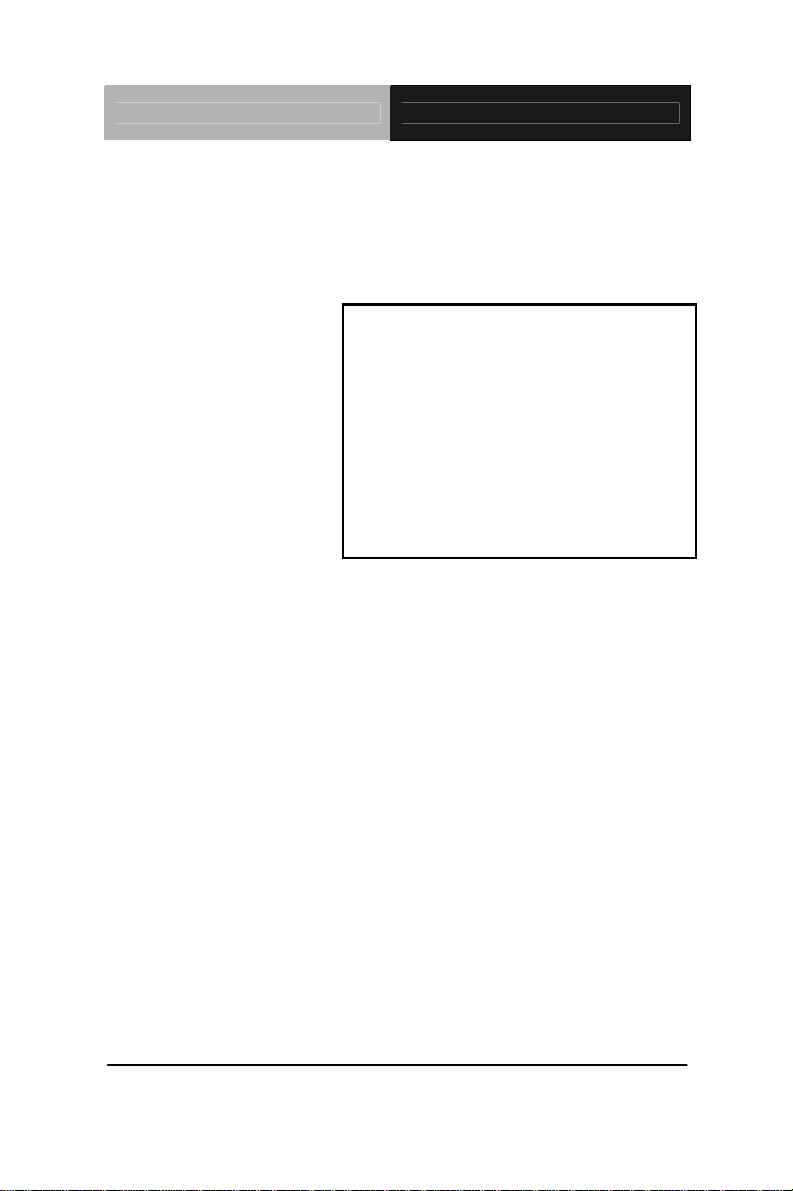
Touch Panel PC AHP-1081
Intel® Atom™ N270
1.6 GHz Processor
With 8.4” TFT LCD
AHP-1081 Manual 2
AHP-1081
Touch Panel PC
nd
Ed.
December 2010
Page 2

Touch Panel PC AHP-1081
Copyright Notice
This document is copyrighted, 2010. All rights are reserved. The
original manufacturer reserves the right to make improvements to
the products described in this manual at any time without notice.
No part of this manual may be reproduced, copied, translated, or
transmitted in any form or by any means without the prior written
permission of the original manufacturer. Information provided in
this manual is intended to be accurate and reliable. However, the
original manufacturer assumes no responsibility for its use, or for
any infringements upon the rights of third parties that may result
from its use.
The material in this document is for product information only and is
subject to change without notice. While reasonable efforts have
been made in the preparation of this document to assure its
accuracy, AAEON assumes no liabilities resulting from errors or
omissions in this document, or from the use of the information
contained herein.
AAEON reserves the right to make changes in the product design
without notice to its users.
i
Page 3
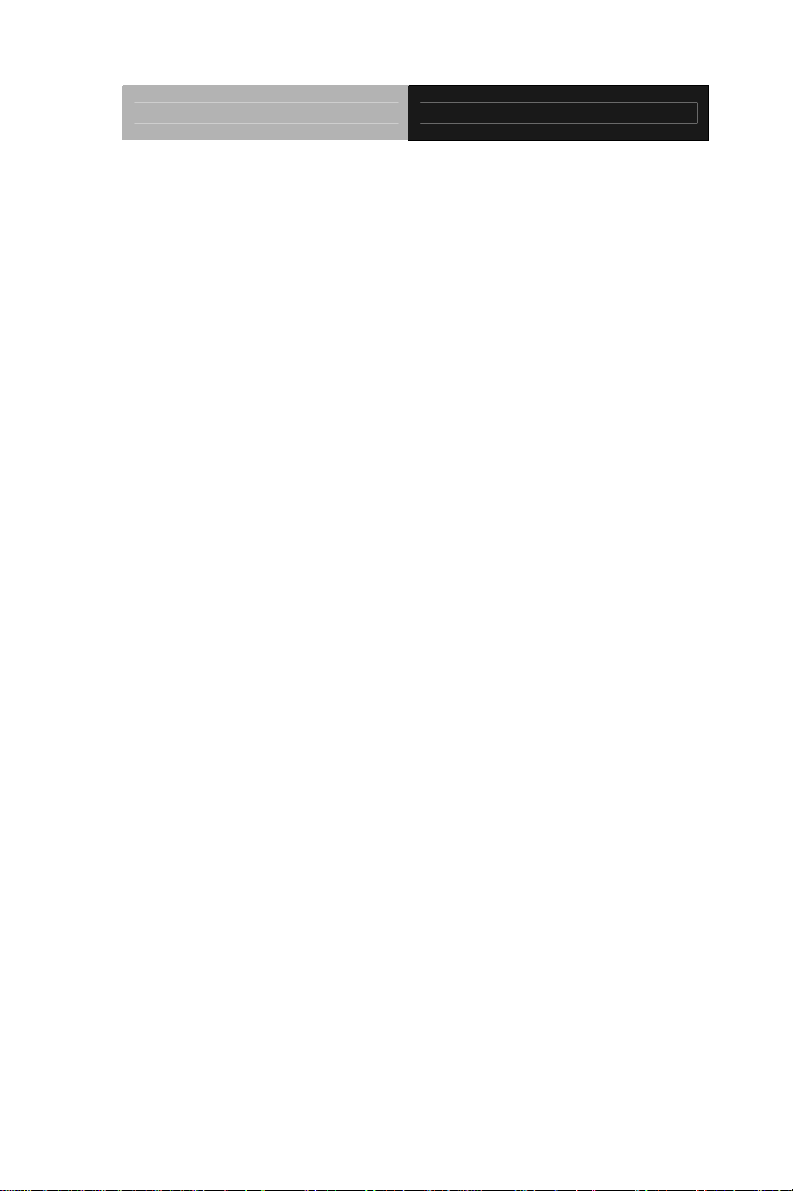
Touch Panel PC AHP-1081
Acknowledgments
All other products’ name or trademarks are properties of their
respective owners.
• Award is a trademark of Award Software International, Inc.
• Intel
• Microsoft Windows
• IBM, PC/AT, PS/2, and VGA are trademarks of International
All other product names or trademarks are properties of their
respective owners.
®
, and Atom™ are trademarks of Intel® Corporation.
®
is a registered trademark of Microsoft
Corp.
Business Machines Corporation.
ii
Page 4
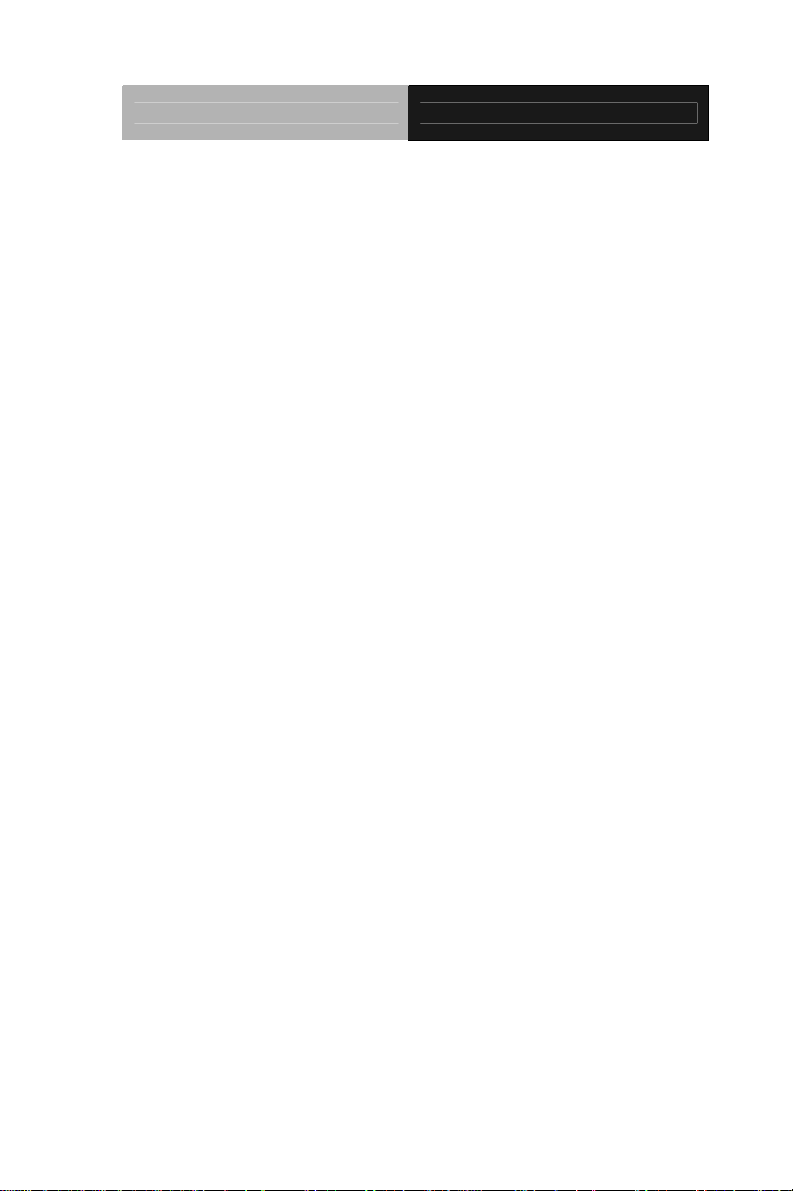
Touch Panel PC AHP-1081
Packing List
Before you begin operating your PC, please make sure that the
following materials are enclosed:
z 1 AHP-1081 Touch Panel PC
z 1 Phoenix Terminal Block
z 1 Mounting bracket and screws
z 1 CD-ROM for manual (in PDF format)
If any of these items should be missing or damaged, please contact
your distributor or sales representative immediately.
iii
Page 5
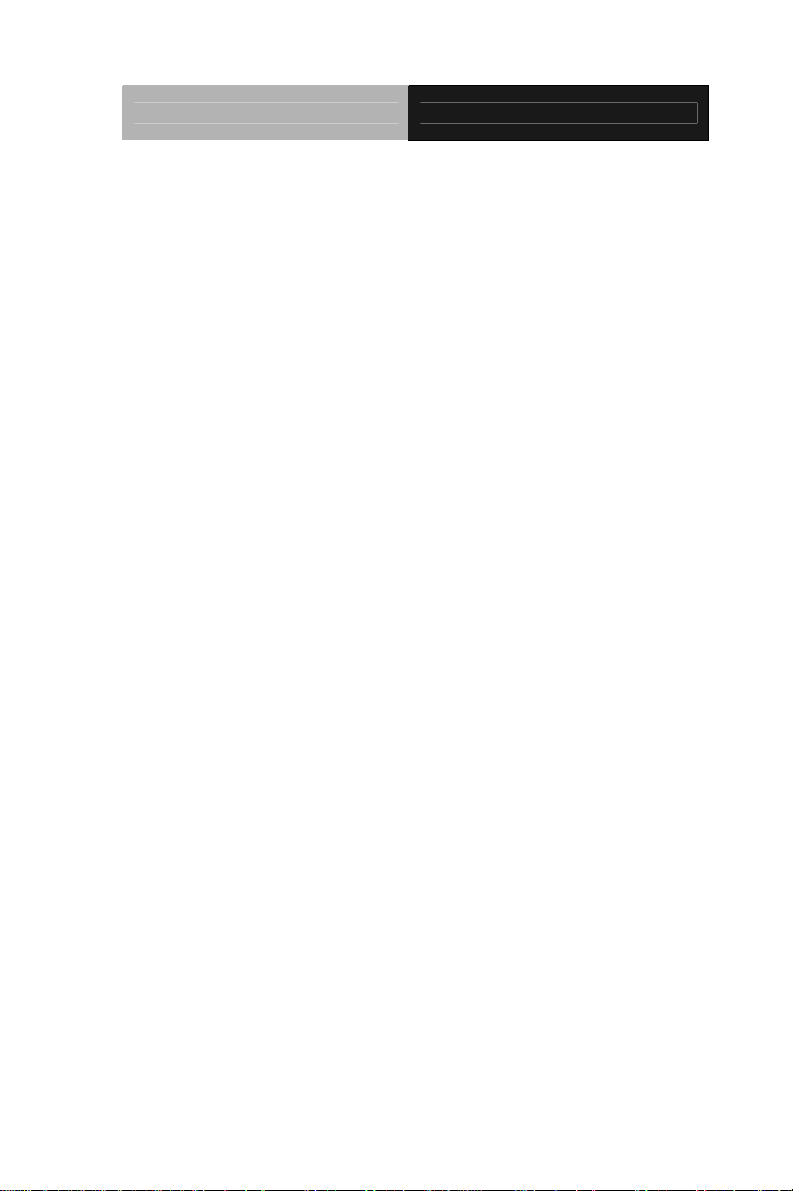
Touch Panel PC AHP-1081
Safety & Warranty
1. Read these safety instructions carefully.
2. Keep this user's manual for later reference.
3. Disconnect this equipment from any AC outlet before cleaning. Do
not use liquid or spray detergents for cleaning. Use a damp cl oth.
4. For pluggable equipment, the power outlet must be installed near
the equipment and must be easily accessible.
5. Keep this equipment away from humidity.
6. Put this equipment on a firm surface during installation. Dropping
it or letting it fall could cause damage.
7. The openings on the enclosure are for air convection. Protect the
equipment from overheating. DO NOT COVER THE OPENINGS.
8. Make sure the voltage of the power source is correct before
connecting the equipment to the power outlet.
9. Position the power cord so that people cannot step on it. Do not
place anything over the power cord.
10. All cautions and warnings on the equipment should be noted.
11. If the equipment is not used for a long time, disconnect it from the
power source to avoid damage by transient over-voltage.
12. Never pour any liquid into an opening. This could cause fire or
electrical shock.
13. Never open the equipment. For safety reasons, only qualified
service personnel should open the equipment.
14. If any of the following situations arises, get the equipment
checked by service personnel:
a. The power cord or plug is damaged.
b. Liquid has penetrated into the equipment.
c. The equipment has been exposed to moisture.
iv
Page 6
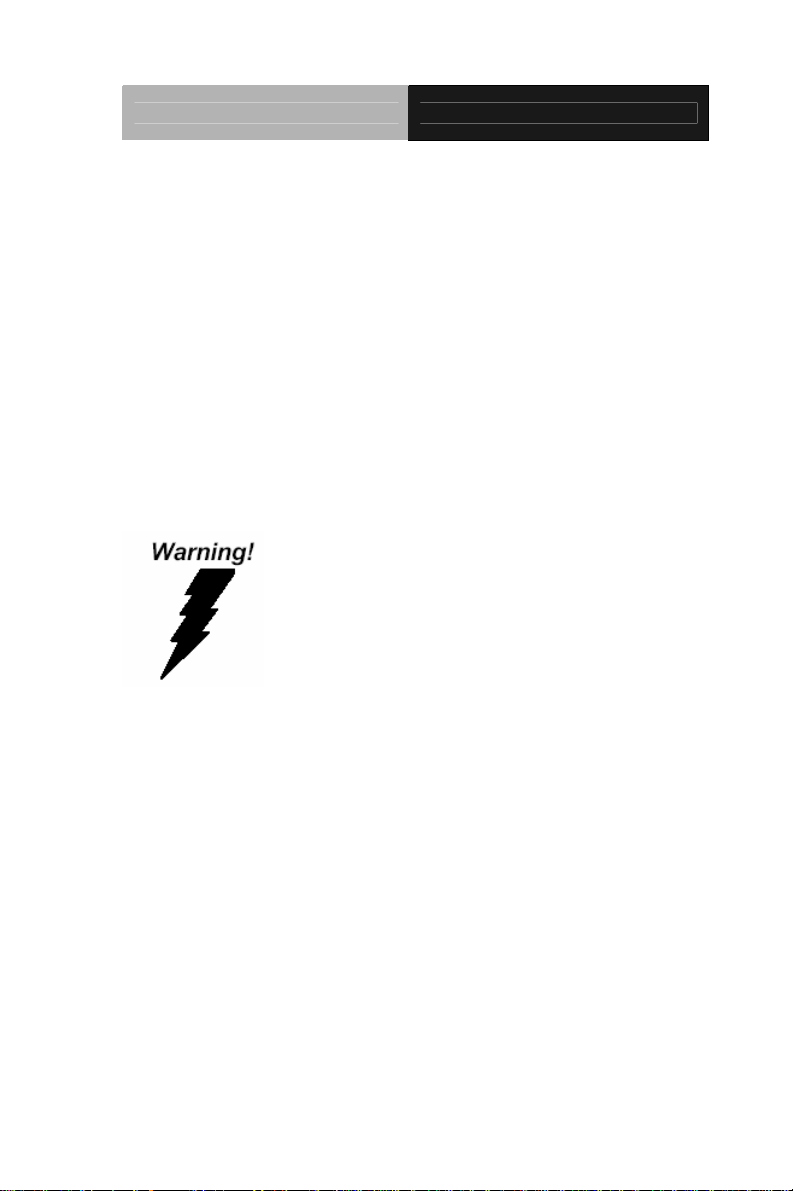
Touch Panel PC AHP-1081
d. The equipment does not work well, or you cannot get it
to work according to the user’s manual.
e. The equipment has been dropped and damaged.
f. The equipment has obvious signs of breakage.
15. DO NOT LEAVE THIS EQUIPMENT IN AN ENVIRONMENT
WHERE THE STORAGE TEMPERATURE IS BELOW -20°C
(-4°F) OR ABOVE 60°C (140°F). IT MAY DAMAGE THE
EQUIPMENT.
FCC
This device complies with Part 15 FCC Rules.
Operation is subject to the following two
conditions: (1) this device may not cause
harmful interference, and (2) this device must
accept any interference received including
interference that may cause undesired
operation.
Caution:
There is a danger of explosion if the battery is incorrectly replaced.
Replace only with the same or equivalent type recommended by the
manufacturer. Dispose of used batteries according to the
manufacturer’s instructions and your local government’s recycling or
disposal directives.
v
Page 7
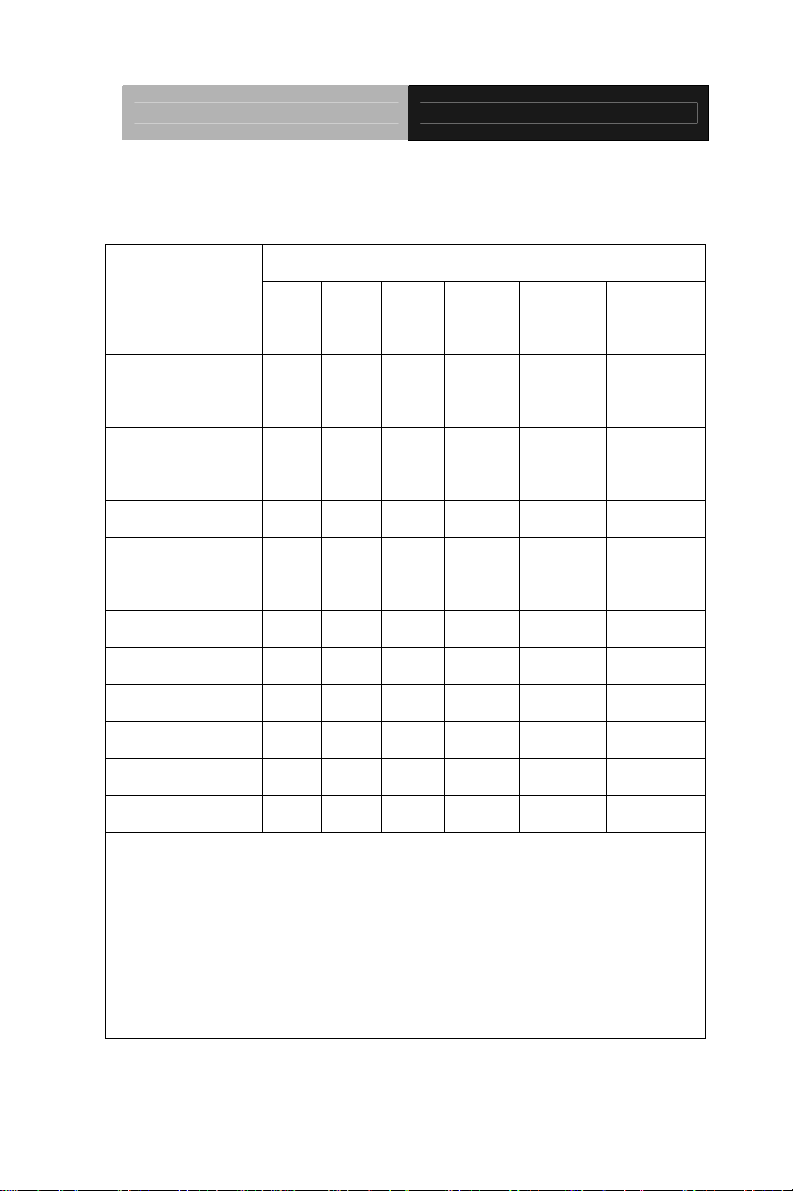
Touch Panel PC AHP-1081
Below Table for China RoHS Requirements
产品中有毒有害物质或元素名称及含量
AAEON Panel PC/ Workstation
有毒有害物质或元素
部件名称
印刷电路板
及其电子组件
外部信号
连接器及线材
外壳 × ○ ○ ○ ○ ○
中央处理器
与内存
硬盘 × ○ ○ ○ ○ ○
液晶模块 × ○ ○ ○ ○ ○
光驱 × ○ ○ ○ ○ ○
触控模块 × ○ ○ ○ ○ ○
电源 × ○ ○ ○ ○ ○
O:表示该有毒有害物质在该部件所有均质材料中的含量均在
SJ/T 11363-2006 标准规定的限量要求以下。
X:表示该有毒有害物质至少在该部件的某一均质材料中的含量超出
SJ/T 11363-2006 标准规定的限量要求。
备注:
一、此产品所标示之环保使用期限,系指在一般正常使用状况下。
二、上述部件物质中央处理器、内存、硬盘、光驱、触控模块为选购品。
铅
(Pb)汞 (Hg)镉 (Cd)
× ○ ○ ○ ○ ○
× ○ ○ ○ ○ ○
× ○ ○ ○ ○ ○
六价铬
(Cr(VI))
多溴联苯
(PBB)
多溴二苯醚
(PBDE)
vi
Page 8
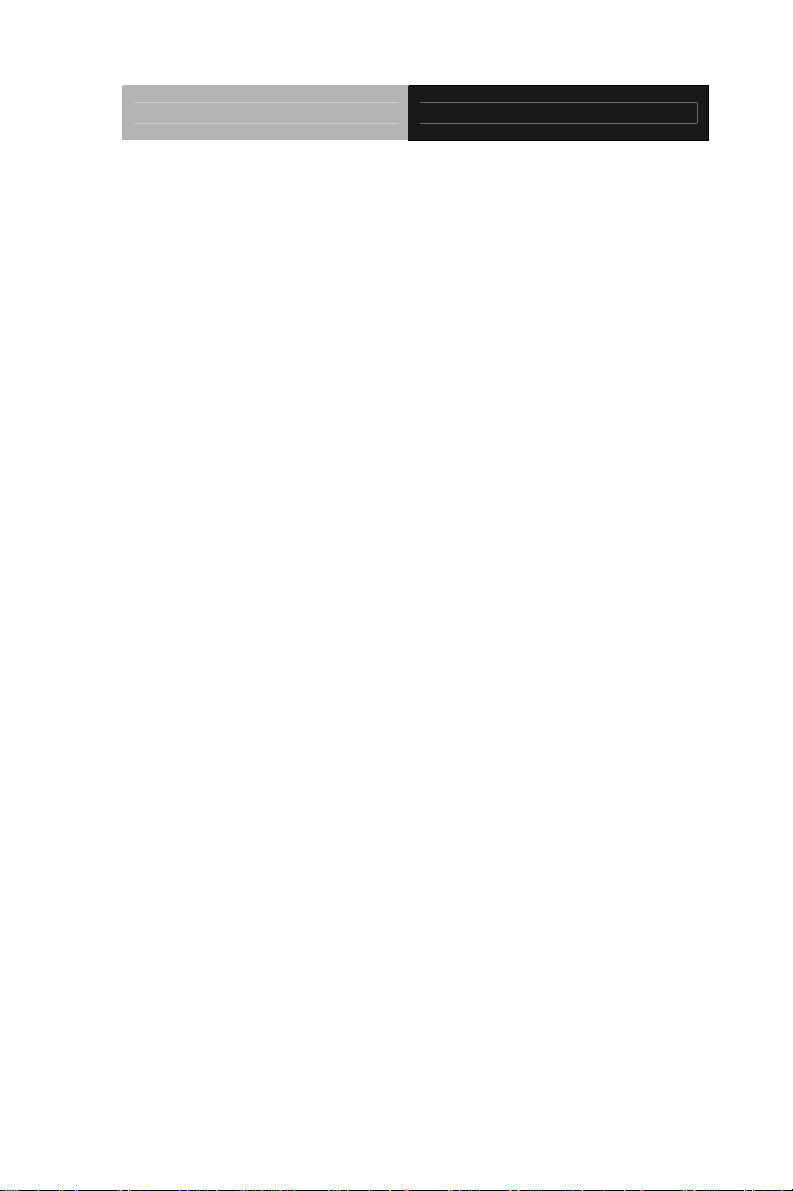
Touch Panel PC AHP-1081
Contents
Chapter 1 General Information
1.1 Introduction................................................................ 1-2
1.2 Specification..............................................................1-3
1.3 Dimension ................................................................. 1-6
Chapter 2 Hardware Installation
2.1 Panelmount Installation.............................................2-2
2.2 COM 1/2 RS-232/422/485 Serial Port Connector.....2-3
2.3 CompactFlash™ Installation..................................... 2-4
2.4 Hard Disk Drive Installation.......................................2-5
Chapter 3 Windows XP Embedded Installation
3.1 Introduction................................................................ 3-2
Chapter 4 Driver Installation
4.1 Installation.................................................................4-3
vii
Page 9

Touch Panel PC AHP-1081
Chapter
1
General
Information
Chapter 1 General Information 1- 1
Page 10

Touch Panel PC AHP-1081
1.1 Introduction
The AHP-1081 operator panel is an Intel® Atom™ N270 1.6 GHz
processor computer that is designed to serve as a human machine
interface (HMI). It is a PC-based system with 8.4" color TFT LCD
display, onboard Ethernet controller, multi-COM port interfaces and
an audio controller. With a built-in CompactFlash socket, the
AHP-1081 is as compact and user friendly as a multi-function
computer. In addition, its "fit anywhere" design makes it very
flexible and able to be used in many different kinds of installations.
It can be wall mounted, panel mounted or DIN Rail mounted.
For system integrators, this simple, complete, compact and highly
integrated system let you easily build an operator panel into your
applications. Common industrial applications include factory
automation systems, precision machinery, and production process
control. It is also suitable for many non-industrial applications,
including vending machine, and car park automation. Our operator
panel is a reliable, cost-effective solution to your application's
processing requirements.
Chapter 1 General Information 1- 2
Page 11

Touch Panel PC AHP-1081
1.2 Specification
System
z CPU Onboard Intel
Processor
z System Memory 200-pin DDR2 SODIMM x 1, Max. 2 GB
z LCD / CRT Controller Intel
z I/O Port USB2.0 x 2
®
945GSE Integrated
RS-232 x 1
RS-232/422/485 x 1
LAN x 2
VGA x 1
Power input x 1
Power button x 1
z Storage Disk Drive Type2 CompactFlash™ slot x 1 (Easy to
®
Atom™ N270 1.6 GHz
swap);
2.5” SATA HDD bay x 1 (Anti-vibration
1G)
z Expansion Mini-PCI x 1
z OS Support Windows CE, Windows XP Pro,
Windows XP Embedded, Windows 7
32-bit, Windows Embedded Standard 7,
Fedora Linux
Chapter 1 General Information 1-3
Page 12

Touch Panel PC AHP-1081
Mechanical
z Construction Plastic front bezel and aluminum back
chassis
z Mounting Wall/ VESA 75/ Desktop/ Panel Mount
z Dimension 9.65” x 7.2” x 1.92” (245mm x 183mm x
48.8mm)
z Carton Size 13.39” x 7.68” x 9.84” ( 340mm x 195mm
x 250mm)
z Net Weight 3.3 lb (1.5 kg)
z Gross Weight 4.4 lb (2 kg)
Environmental
z Operating T emperature 32
z Storage Temperature -4
z Operating Humidity 5 to 90%@ 40
o
F~122oF (0oC~50oC)
o
F~158oF (-20oC~70oC)
o
C, non-condensing
z Vibration 1G RMS/ 5-500Hz/ Random
Operation—With Hard Disk Drive
z Shock 20G peak acceleration (11 msec.
duration)
z EMC CE/FCC Class A
z Power Supply DC 12V (Phoenix) (ATX Mode)
LCD
z Display Type 8.4” Color TFT LCD
z Max. Resolution 800x600
Chapter 1 General Information 1- 4
Page 13

Touch Panel PC AHP-1081
z Max. Colors 262K
z Power Consumption 7.44W
z Response Time (msec) 10
z Interface Single channel LVDS
z Luminance (cd/m
z Contrast Ratio 600:1
z Viewing Angle 160
z Backlight MTBF (Hours) 50,000
2
) 450 nits
o
(H) x 140o (V)
Touch Screen
z Type 5-wire analog touch panel
z Light Transmission > 80%
z Lifetime 35 million activations
Chapter 1 General Information 1-5
Page 14

Touch Panel PC AHP-1081
1.3 Dimension
AHP-1081
Cut Out:241*180mm
245.0
48.8
3.8
40.9
175.9
183.0
146.4
75.0
75.0
237.9
Untis:mm
Chapter 1 General Information 1- 6
Page 15

Touch Panel PC AHP-1081
Chapter
2
Hardware
Installation
Chapter 2 Quick Installation Guide 2-1
Page 16

Touch Panel PC AHP-1081
2.1 Panelmount Installation
The display panel can be mounted into the wall. You will need the
screws along with the mounting brackets, which be packed in the
accessory box. Follow the steps below:
Step 1: Place the operator panel into the wall.
Step 2: Place the mounting brackets and bore the screw on it.
Step 3: Screw mounting kits to fix the operator panel.
Step 4: When the mounting set has b een tightened, repeat the
Steps ab ove and tighten all mounting sets around the
monitor until the monitor has been firmly mounted to
the wall.
Chapter 2 Quick Installation Guide 2 - 2
Page 17

Touch Panel PC AHP-1081
2.2 COM1/2 RS-232/422/485 Serial Port Connector
COM1 (D-sub 9 male)
2
1
4
5
6
7
Pin Signal Pin Signal
1 DCD 2 RXD
3 TXD 4 DTR
5 GND 6 DSR
7 RTS 8 CTS
9 RI
COM2 RS-232/422/485 (D-sub 9 male)
2
1
6
7
Pin Signal Pin Signal
1
3
DCD
(422TXD-/485DATA-)
TXD
(422TXD+/485DATA+)
2 RXD (422RXD+)
4 DTR (422RXD-)
5 GND 6 DSR
7 RTS 8 CTS
9 RI/+5Volt/+12Volt
9
8
4
5
9
8
Chapter 2 Quick Installation Guide
2 - 3
Page 18

Touch Panel PC AHP-1081
2.3 CompactFlash Installation
Step 1: Loose the screw of cover to open the CompactFlash™ Slot
Step 2: Insert the CompactFlash™ to the CompactFlash™ slot
Chapter 2 Quick Installation Guide 2 - 4
Page 19

Touch Panel PC AHP-1081
2.4 Hard Disk Drive Installation
Step 1: Loose the three screws of the cover to get the Hard Disk Drive
(HDD) bracket
Step 2: Insert the HDD to the HDD bracket
Chapter 2 Quick Installation Guide
2 - 5
Page 20

Touch Panel PC AHP-1081
Step 3: Fasten the four screws to fasten the HDD and the HDD bracket
Step 4: Connect the SATA cable to the HDD
Chapter 2 Quick Installation Guide 2 - 6
Page 21

Touch Panel PC AHP-1081
Chapter
3
Windows XP
Embedded
Installation
Chapter 3 Windows XP Embedded Installation 3-1
Page 22

Touch Panel PC AHP-1081
3.1 Introduction
The AHP-1081 comes with a CD-ROM that contains Windows XP
Embedded image. Please follow up the installation process at
“AAEON Windows XP Embedded Installation Guide” file to install
Windows XP Embedded image in your CF Disk. After
Touchscreen calibration, you can start to use AHP-1081.
Request for different features of Windows XP Embedded:
Please refer to “AAEON Windows XP Embedded Installation
Guide” and “AAEON Windows XP Embedded Integration Service
Policy,” and fill out “AAEON Windows XP Embedded Request
Form” in your CD-ROM, and contact our sales representative for
more details.
Chapter 3 Windows XP Embedded Installation 3-2
Page 23

Touch Panel PC AHP-1081
Chapter
4
Driver
Installation
Chapter 4 Driver Installation 4 - 1
Page 24

Touch Panel PC AHP-1081
The AHP-1081 comes with a CD-ROM that contains all
drivers and utilities that meet your needs.
Follow the sequence below to install the drivers:
Step 1 – Install INF Driver
Step 2 – Install VGA Driver
Step 3 – Install LAN Driver
Step 4 – Install Audio Driver
Step 5 – Install Touch Panel Driver
Please read instructions below for further detailed
installations.
Chapter 4 Driver Installation 4 - 2
Page 25

Touch Panel PC AHP-1081
4.1 Installation:
Insert the AHP-1081 CD-ROM into the CD-ROM Drive. And install
the drivers from Step 1 to Step 5 in order.
Step 1 – Install INF Driver
1. Click on the Step 1 - INF Update Utility v8.2.0.1014 and
then double click on the Setup.exe
2. Follow the instructions that the window shows
3. The system will help you install the driver automatically
Step 2 – Install VGA Driver
1. Click on the Step 2 - Intel Graphics Media Accelerator
Driver folder and double click on the Setup.exe
2. Follow the instructions that the window shows
3. The system will help you install the driver automatically
Step 3 – Install LAN Driver
1. Click on the Step 3 - Intel Ethernet Driver folder and
double click on the PRO2KXP_v13_1_2.exe
2. Follow the instructions that the window shows
3. The system will help you install the driver automatically
Step 4 – Install Audio Driver
1. Click on the Step 4 - Realtek ALC655 Audio Driver
v3.71 folder and double click on the Setup.exe
2. Follow the instructions that the window shows
Chapter 4 Driver Installation 4 - 3
Page 26

Touch Panel PC AHP-1081
3. The system will help you install the driver automatically
Step 5 – Install Touch Panel Driver
1. Click on the Step 5 - Touch Panel Driver folder and
double click on the Setup.exe
2. Follow the instructions that the window shows
3. The system will help you install the driver automatically
Chapter 4 Driver Installation 4 - 4
