Page 1
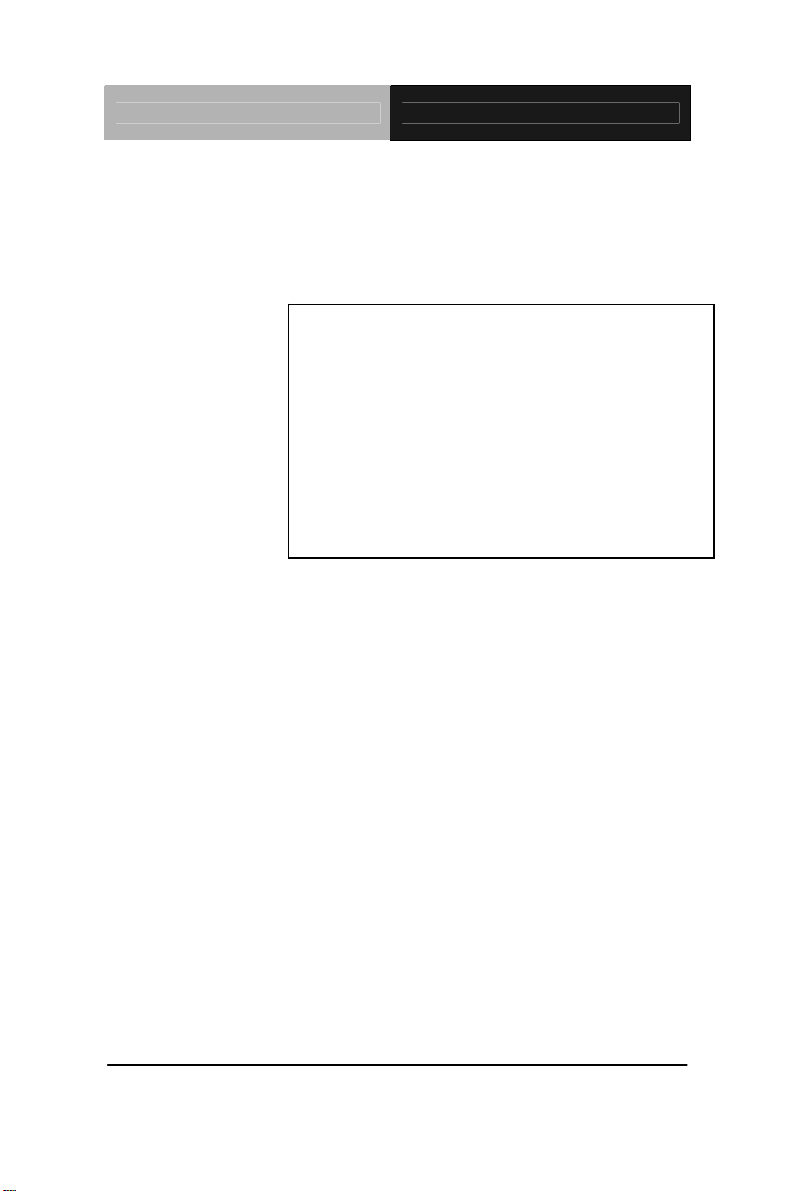
Touch Panel PC AHP-1070
Fanless Touch Panel PC
With 7” 16:9 WVGA TFT LCD
AHP-1070 Manual 1st Ed.
AHP-1070
TI OMAP 600 MHz
Processor
Slim Design
November 2010
Page 2
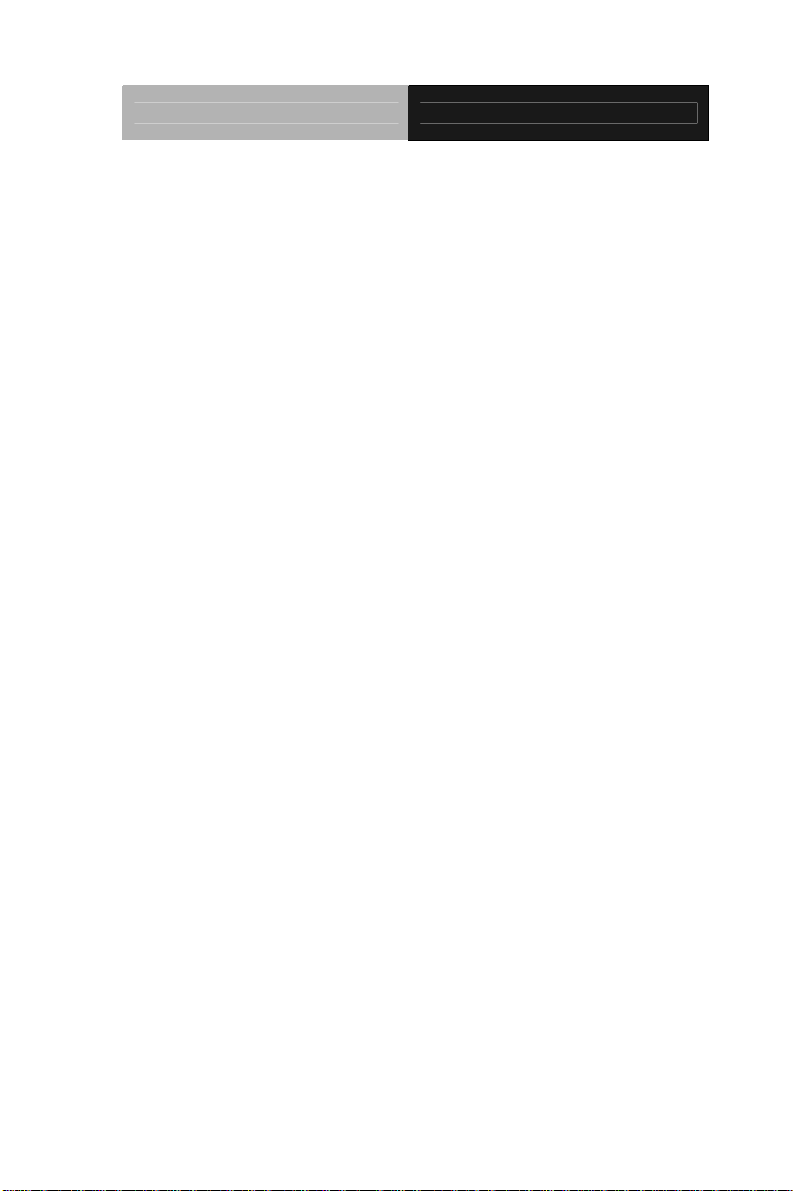
Touch Panel PC AHP-1070
Copyright Notice
This document is copyrighted, 2010. All rights are reserved. The
original manufacturer reserves the right to make improvements to
the products described in this manual at any time without notice.
No part of this manual may be reproduced, copied, translated, or
transmitted in any form or by any means without the prior written
permission of the original manufacturer. Information provided in
this manual is intended to be accurate and reliable. However, the
original manufacturer assumes no responsibility for its use, or for
any infringements upon the rights of third parties that may result
from its use.
The material in this document is for product information only and is
subject to change without notice. While reasonable efforts have
been made in the preparation of this document to assure its
accuracy, AAEON assumes no liabilities resulting from errors or
omissions in this document, or from the use of the information
contained herein.
AAEON reserves the right to make changes in the product design
without notice to its users.
i
Page 3
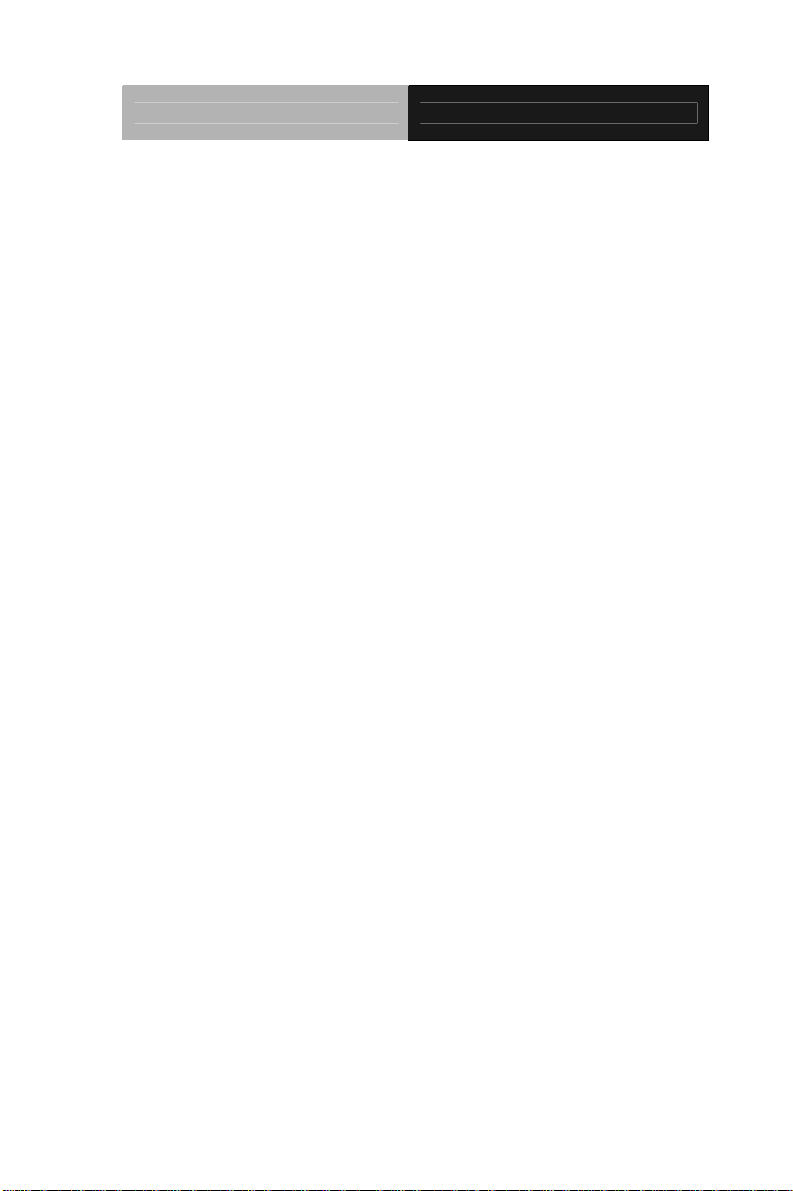
Touch Panel PC AHP-1070
Acknowledgments
All other products’ name or trademarks are properties of their
respective owners.
• Award is a trademark of Award Software International, Inc.
• RTL is a trademark of Realtek Semi-Conductor Co., Ltd.
®
• Microsoft Windows
Corp.
• IBM, PC/AT, PS/2, and VGA are trademarks of International
Business Machines Corporation.
• ESS is a trademark of ESS Technology, Inc.
• UMC is a trademark of United Microelectronics Corporation.
• SMI is a trademark of Silicon Motion, Inc.
• Creative is a trademark of Creative Technology LTD.
All other product names or trademarks are properties of their
respective owners.
is a registered trademark of Microsoft
ii
Page 4
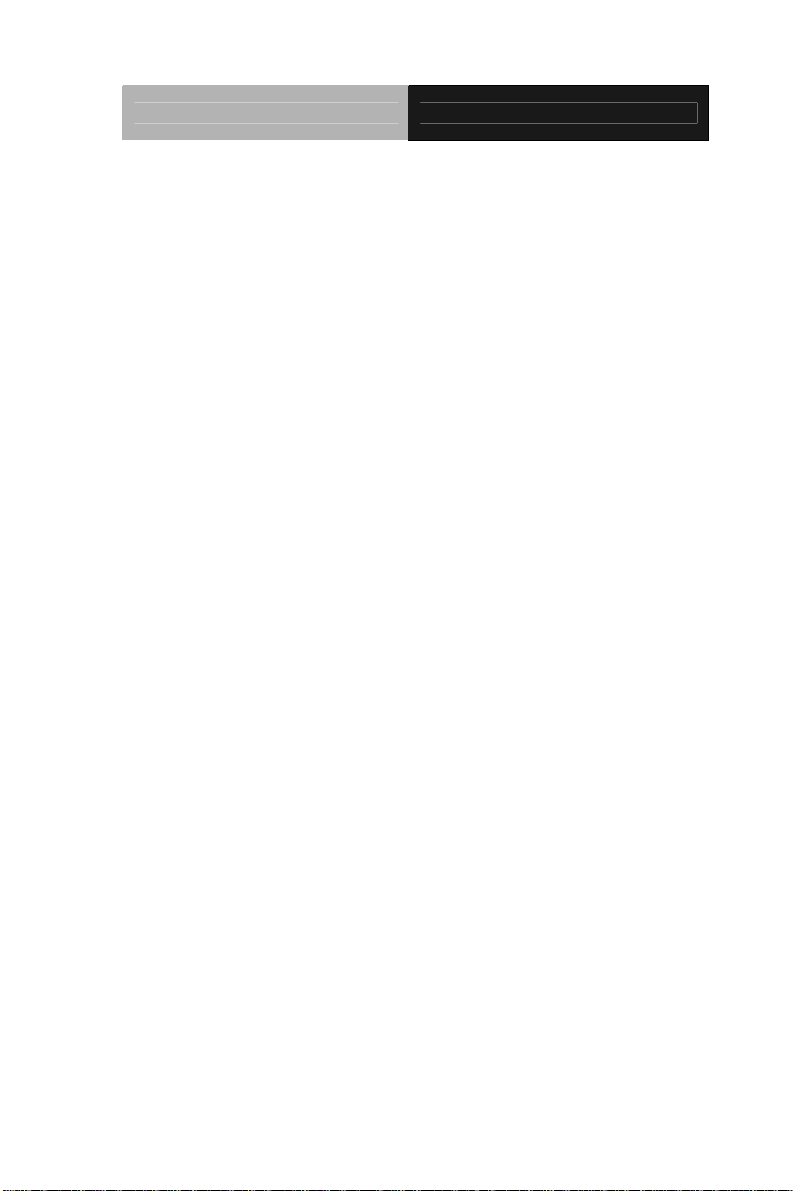
Touch Panel PC AHP-1070
Packing List
Before you begin operating your PC, please make sure that the
following materials are enclosed:
• AHP-1070 Fanless Touch Panel PC
• Mounting bracket, screws and sponge
• CD-ROM for manual (in PDF format) and Windows CE
SDK
If any of these items should be missing or damaged, please contact
your distributor or sales representative immediately.
iii
Page 5
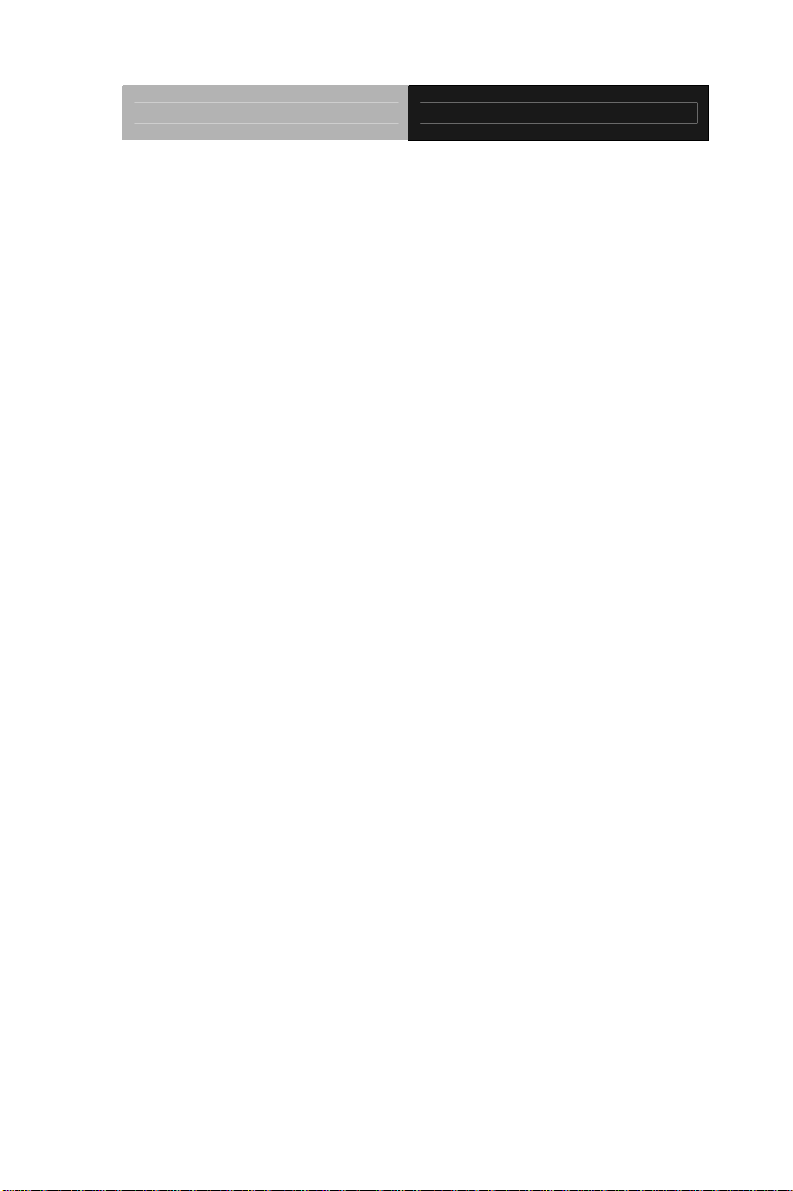
Touch Panel PC AHP-1070
Safety & Warranty
1. Read these safety instructions carefully.
2. Keep this user's manual for later reference.
3. Disconnect this equipment from any AC outlet before cleaning. Do
not use liquid or spray detergents for cleaning. Use a damp cl oth.
4. For pluggable equipment, the power outlet must be installed near
the equipment and must be easily accessible.
5. Keep this equipment away from humidity.
6. Put this equipment on a firm surface during installation. Dropping
it or letting it fall could cause damage.
7. The openings on the enclosure are for air convection. Protect the
equipment from overheating. DO NOT COVER THE OPENINGS.
8. Make sure the voltage of the power source is correct before
connecting the equipment to the power outlet.
9. Position the power cord so that people cannot step on it. Do not
place anything over the power cord.
10. All cautions and warnings on the equipment should be noted.
11. If the equipment is not used for a long time, disconnect it from the
power source to avoid damage by transient over-voltage.
12. Never pour any liquid into an opening. This could cause fire or
electrical shock.
13. Never open the equipment. For safety reasons, only qualified
service personnel should open the equipment.
14. If any of the following situations arises, get the equipment
checked by service personnel:
a. The power cord or plug is damaged.
b. Liquid has penetrated into the equipment.
c. The equipment has been exposed to moisture.
iv
Page 6

Touch Panel PC AHP-1070
d. The equipment does not work well, or you cannot get it
to work according to the user’s manual.
e. The equipment has been dropped and damaged.
f. The equipment has obvious signs of breakage.
15. DO NOT LEAVE THIS EQUIPMENT IN AN ENVIRONMENT
WHERE THE STORAGE TEMPERATURE IS BELOW -20°C
(-4°F) OR ABOVE 60°C (140°F). IT MAY DAMAGE THE
EQUIPMENT.
FCC
This device complies with Part 15 FCC Rules.
Operation is subject to the following two
conditions: (1) this device may not cause
harmful interference, and (2) this device must
accept any interference received including
interference that may cause undesired
operation.
Caution:
There is a danger of explosion if the battery is incorrectly replaced.
Replace only with the same or equivalent type recommended by the
manufacturer. Dispose of used batteries according to the
manufacturer’s instructions and your local government’s recycling or
disposal directives.
v
Page 7
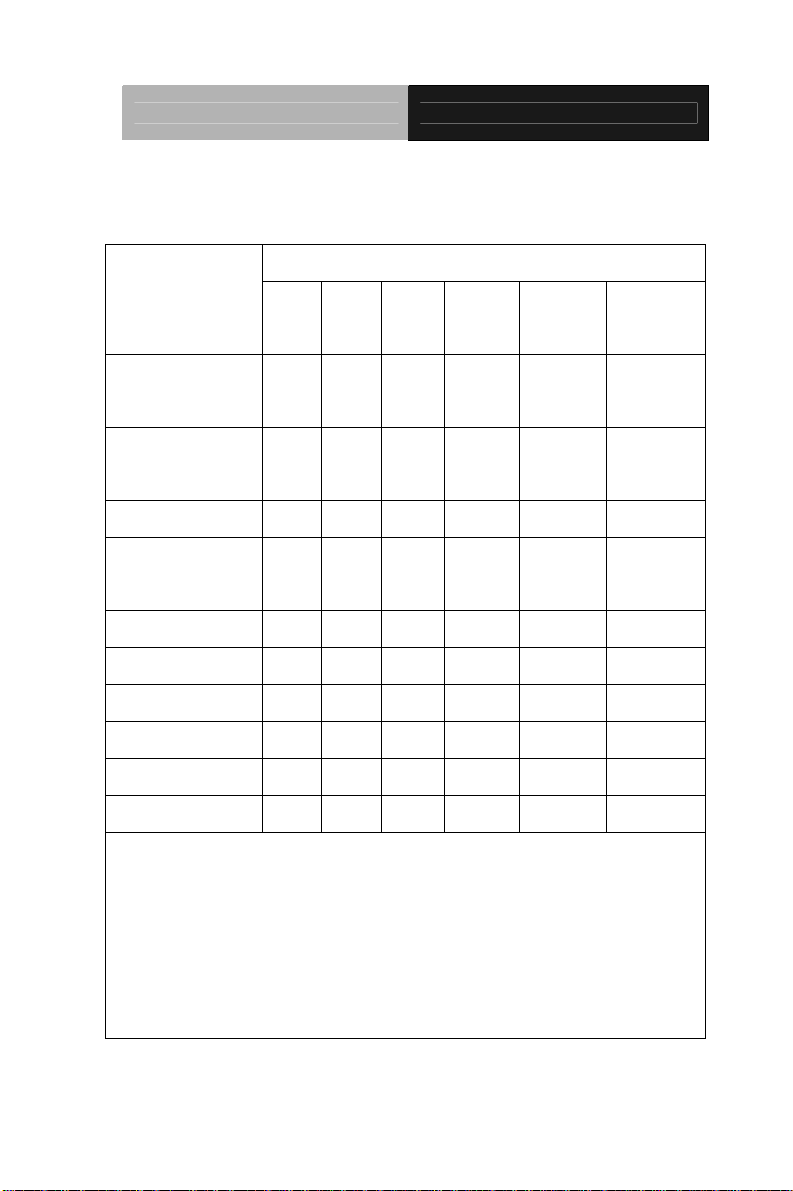
Touch Panel PC AHP-1070
Below Table for China RoHS Requirements
产品中有毒有害物质或元素名称及含量
AAEON Panel PC/ Workstation
有毒有害物质或元素
部件名称
印刷电路板
及其电子组件
外部信号
连接器及线材
外壳 × ○ ○ ○ ○ ○
中央处理器
与内存
硬盘 × ○ ○ ○ ○ ○
液晶模块 × ○ ○ ○ ○ ○
光驱 × ○ ○ ○ ○ ○
触控模块 × ○ ○ ○ ○ ○
电源 × ○ ○ ○ ○ ○
O:表示该有毒有害物质在该部件所有均质材料中的含量均在
SJ/T 11363-2006 标准规定的限量要求以下。
X:表示该有毒有害物质至少在该部件的某一均质材料中的含量超出
SJ/T 11363-2006 标准规定的限量要求。
备注:
一、此产品所标示之环保使用期限,系指在一般正常使用状况下。
二、上述部件物质中央处理器、内存、硬盘、光驱、触控模块为选购品。
铅
(Pb)汞 (Hg)镉 (Cd)
× ○ ○ ○ ○ ○
× ○ ○ ○ ○ ○
× ○ ○ ○ ○ ○
六价铬
(Cr(VI))
多溴联苯
(PBB)
多溴二苯醚
(PBDE)
vi
Page 8

Touch Panel PC AHP-1070
Contents
Chapter 1 General Information
1.1 Introduction................................................................ 1-2
1.2 Specification..............................................................1-3
1.3 Dimension .................................................................1-6
Chapter 2 Hardware Installation
2.1 Panelmount Installation.............................................2-2
2.2 COM2 RS-232/422/485 Connector (DSUB-9 MALE)2-3
2.3 COM3 RS-232 Connector (DSUB-9 MALE) .............2-3
Chapter 3 Software Installation Guide
3.1 Introduction................................................................ 3-2
3.2 Permanent Storage................................................... 3-2
3.3 Boot Up Execution File ............................................3-2
3.4 Hive Based Registry.................................................. 3-2
3.5 Demo Applications ....................................................3-3
3.6 SDK Installation.........................................................3-3
vii
Page 9

Touch Panel PC AHP-1070
Chapter
1
General
Information
Chapter 1 General Information 1- 1
Page 10

Touch Panel PC AHP-1070
1.1 Introduction
The AHP-1070 operator panel is an onboard TI OMAP 600MHz
processor computer that is designed to serve as a human machine
interface (HMI). It is an ARM Core syste m with 7” 16:9 WVGA TFT
LCD display, onboard Ethernet controller and multi-COM port
interfaces. With a built-in 256MB ROM onboard and SD card
expansion, the
AHP-1070 is as compact and user friendly as a
multi-function computer. In addition, it s "fit anywhere" design ma kes
it very flexible and is able to be used in many different kinds of
installations. It can be wallmount, panelmount or mounted on DIN
Rail.
For system integrators, this simple, complete, compact and highly
integrated system let you easily build an operator panel into your
applications. Common industrial applications include factory
automation systems, precision machinery, and production process
control. It is also suitable for many non-industrial applications,
including vending machine, and car park automation. Our operator
panel is a reliable, cost-effective solution to your application's
processing requirements.
Chapter 1 General Information 1- 2
Page 11

Touch Panel PC AHP-1070
1.2 Specification
System
• CPU TI OMAP 600 MHz Processor
• Memory Onboard 128M DDR RAM
• Touch Screen 4-wire Touch Window
• Expansion PCIe Mini Card x 2 (USB
only)
• Front I/O Power LED
• Rear I/O N/A
• Bottom I/O USB x 2
USB Client x 1
RS-232 x 1
RS-232/422/485 x 1
LAN x 1
VGA x 1
Power input x 1
Power button x 1
• Ethernet Davicom DM9000AEP
10/100Base-TX RJ-45
connector x 1
• Storage Disk Drive Onboard 256MB ROM, SD
socket x 1
• OS Support Windows CE 6.0, Linux
Chapter 1 General Information 1-3
Page 12

Touch Panel PC AHP-1070
Mechanical
• Construction Plastic (ASB) front bezel +
Aluminum chassis
• Front Panel Color Patone 5425C
• Mounting Wallmount/ VESA mount/
Desktop
• Cutout Size 7.6” x 5.67” (193mm x
144mm)
• Dimension 8.9” (W) x 6.1” (H) x 1.77” (D)
(225mm x 156mm x 45mm)
• Carton Dimension 11.4” (W) x 7.5” (H) x 9.1” (D)
(290mm x 190mm x 230mm)
• Gross Weight 4.4 lb (2 kg)
• Net Weight 1.54 lb (0.7 kg)
Environmental
• Operating Temperature 32
• Storage Temperature -4
• Storage Humidity 5% to 90%@40
o
F~122oF (0oC~50oC)
o
F ~140oF (-20oC ~60oC)
o
C,
non-condensing
• Vibration 3 GRMS/ 5~500Hz/
Operation—With SD
• Shock 20G peak acceleration (11
msec. duration)
• EMC CE/FCC Class A
Chapter 1 General Information 1- 4
Page 13

Touch Panel PC AHP-1070
• Power Supply DC 12V
LCD
• Display Type 7” WVGA, LED backlight
• Response Time (sec) 10
• Max. Colors 262K
• Luminance 350
cd/m2 (TYP.)
• Contrast Ratio 250:1
• Viewing Angle 140
o
(H) x 120o (V)
• Backlight MTBF (hrs) 30,000
Touch screen
• Type 4-wire, analog resistive
• Resolution 2048x2048
• Light Transmission >80%
• Lifetime 10 million activations
• OS Support Windows CE. 6.0
Chapter 1 General Information 1-5
Page 14

Touch Panel PC AHP-1070
1.3 Dimension
Chapter 1 General Information 1- 6
Page 15

Touch Panel PC AHP-1070
Chapter 1 General Information 1-7
Page 16

Touch Panel PC AHP-1070
Chapter
2
Hardware
Installation
Chapter 2 Quick Installation Guide 2-1
Page 17

Touch Panel PC AHP-1070
2.1 Panelmount Installation
The display panel can be mounted into the wall. You will need the
screws along with the mounting brackets, which be packed in the
accessory box. Follow the steps below:
Before you start to follow the instructions, please place the
display panel into the wall. See the following illustration on the
left.
Step 1: Place the mounting brackets and plug the screw.
Step 2: Aim the mounting set at the hole on the monitor.
Step 3: Fix the monitor with the mounting set by screwing it.
Step 4: You’ve completed the preliminary when the mounting set
is tightened. Next, repeat the steps and tighten all
mounting set around the monitor until the monitor is
firmly mounting on the wall.
Chapter 2 Quick Installation Guide 2 - 2
Sponge
Page 18

Touch Panel PC AHP-1070
2.2 COM2 RS-232/422/485 Connector
2
1
4
(DSUB-9 MALE)
5
6
7
9
8
Pin Signal Pin Signal
1
3
DCD
(422TXD-/485DATA-)
TX
(422TXD+/485DATA+)
2 RX (422RXD+)
4 DTR (422RXD-)
5 GND 6 NC
7 RTS 8 CTS
9 NC/+3.3Volt/+5Volt
2.3 COM3 RS-232 Connector
1
6
(DSUB-9 MALE)
2
7
4
9
8
Pin Signal Pin Signal
1 DCD 2 RX
3 TX 4 DTR
5 GND 6 DSR
7 RTS 8 CTS
9 RI
5
Chapter 2 Quick Installation Guide
2 - 3
Page 19

Touch Panel PC AHP-1070
Chapter
3
Software
Installation
Guide
Chapter 3 Software Installation Guide 3-1
Page 20

Touch Panel PC AHP-1070
3.1 Introduction
AHP-1070 is preloaded with Windows CE 6.0. After applying with
power, the system will boot directly to Windows CE.
3.2 Permanent Storage
The system comes with an on board NAND Flash for permanent
storage. It is mounted under “/NAND Flash” folder. The storage
space is around 200MB. User requires to put all permanent data in
“/NAND Flash” folder.
All other places in the file system are ram image. Any modification
on the files of this image will be lost after any power fail.
3.3 Boot Up Execution File
The system will look for a boot script file under “\NAND
Flash\autoexec.exe” during boot up process.
If this file exists, the system will launch this application at boot.
3.4 Hive Based Registry
The Windows CE 6.0 Image in AHP-1070 uses hive-based
registry, which stores registry data in files. These files are sto red
in permanent storage under “\NAND Flash”.
3.5 Demo Applications
AHP-1070 CD-ROM includes sample applications to controls the
GPIO and Watchdog.
Chapter 3 Software Installation Guide 3-2
Page 21

Touch Panel PC AHP-1070
GPIO:
To control GPIO pins on CN4, a sample application with source
code guides user to develop custom applications using GPIO pins.
A readme file is provided with the source code.
Watchdog:
To utilize watchdog timer function on AHP-1070, a sample
application with source code guides user to develop custom
applications using GPIO pins. A readme file is provided with the
source code.
3.6 SDK installation
AHP-1070 CD-ROM includes SDK for user to build custom
applications. This enables the support for Visual Studio 2005
and .NET Compact Framework 3.5. Users building their own
applications on AHP-1070 require installing this SDK.
Follow the installation guide in the “SDK” folder in CDROM.
Chapter 3 Software Installation Guide 3-3
