Page 1
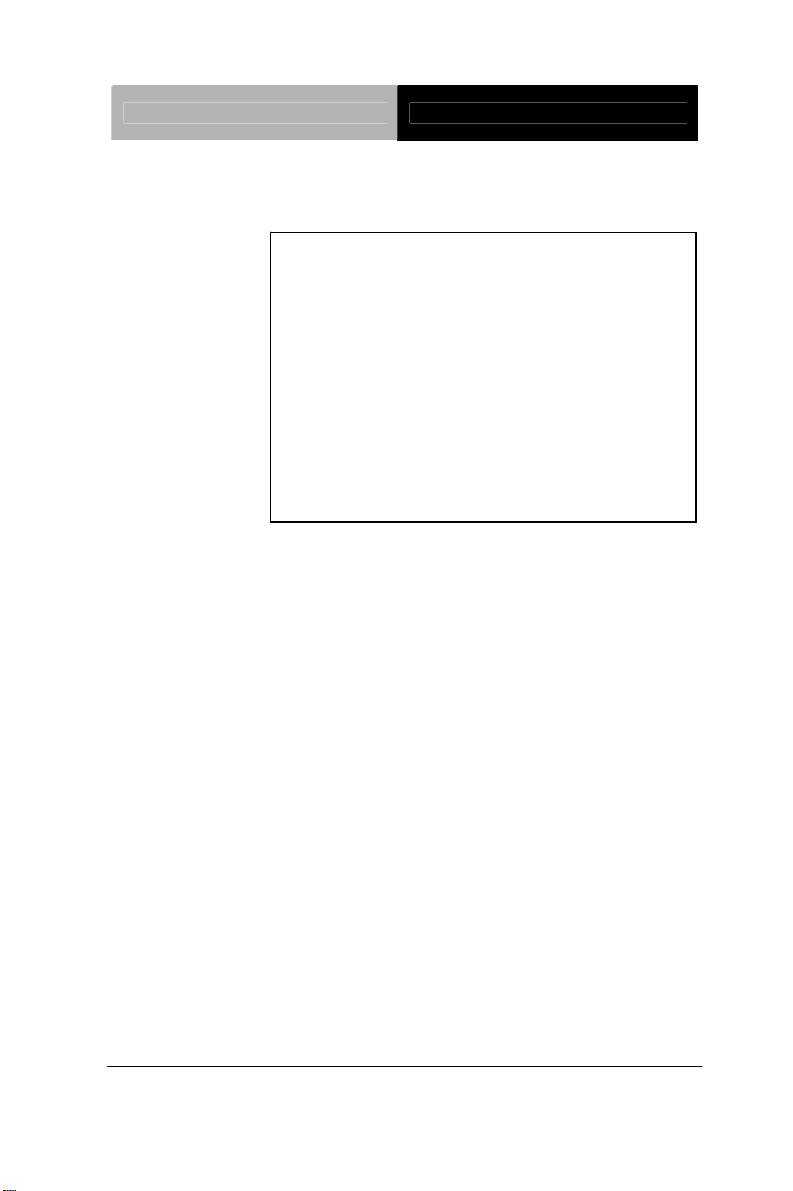
LCD Display AGD-317D
AGD-317D
17” SXGA Rugged Touch Display
On Screen Display Control
IP-65 Front Bezel
5-wire Resistive Touch Screen
AGD-317D Manual 1
August 2011
st
Ed
Page 2
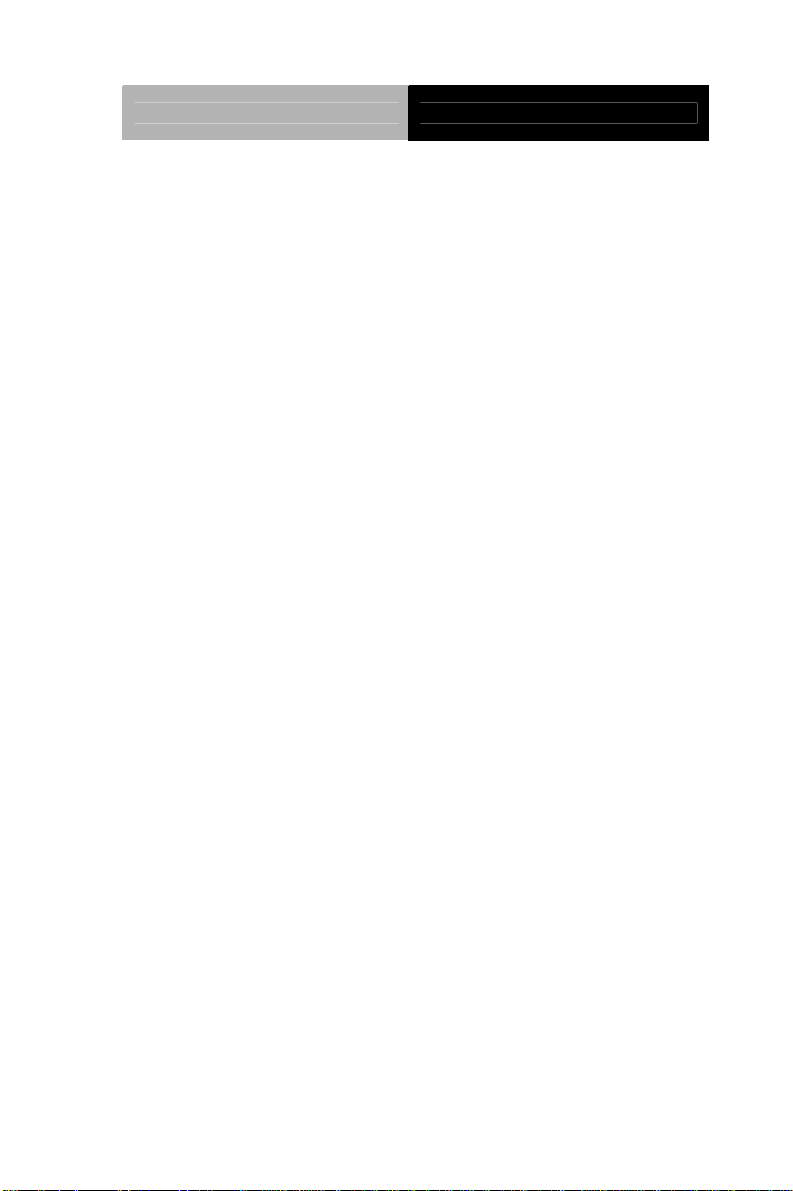
LCD Display AGD-317D
Copyright Notice
This document is copyrighted, 2011. All rights are reserved. The
original manufacturer reserves the right to make improvements to
the products described in this manual at any time without notice.
No part of this manual may be reproduced, copied, translated, or
transmitted in any form or by any means without the prior written
permission of the original manufacturer. Information provided in this
manual is intended to be accurate and reliable. However, the
original manufacturer assumes no responsibility for its use, nor for
any infringements upon the rights of third parties, which may result
from its use.
The material in this document is for product information only and is
subject to change without notice. While reasonable efforts have
been made in the preparation of this document to assure its
accuracy, AAEON, assumes no liabilities resulting from errors or
omissions in this document, or from the use of the information
contained herein.
AAEON reserves the right to make changes in the product design
without notice to its users.
i
Page 3
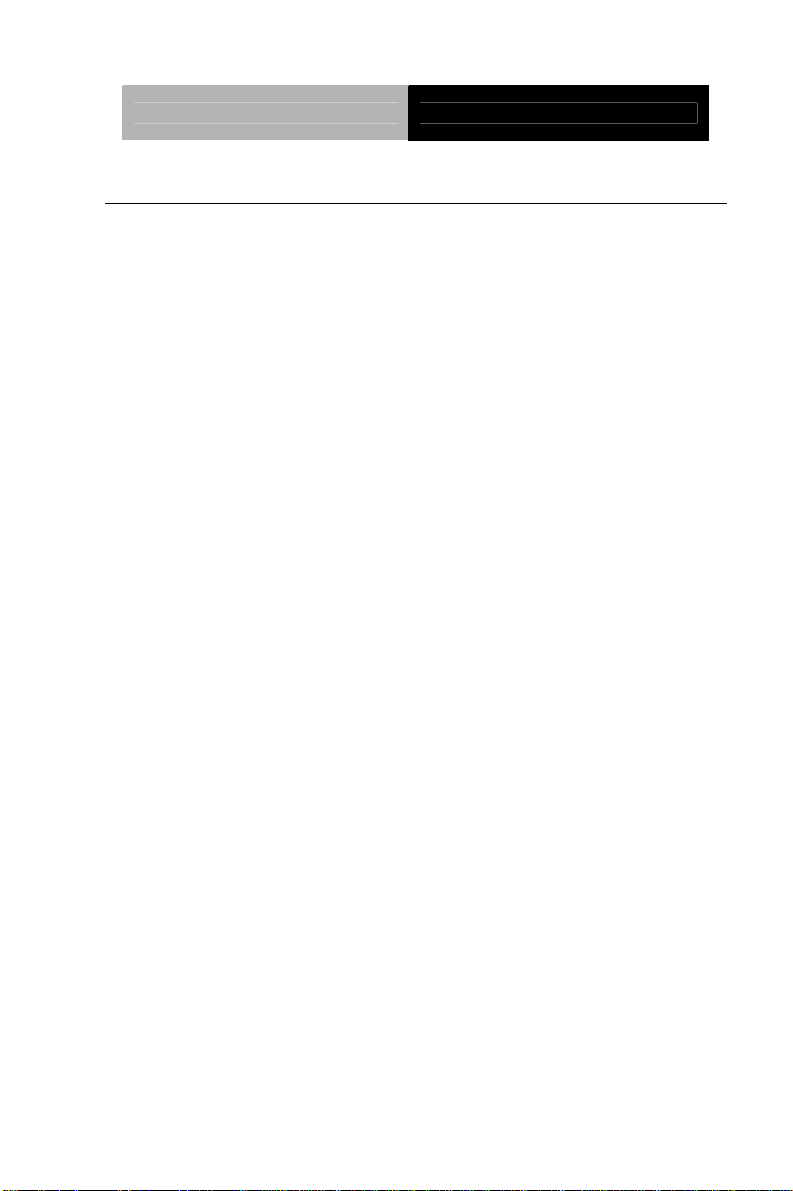
LCD Display AGD-317D
Acknowledgments
Intel
IBM, PC/AT, PS/2 are trademarks of International Business
®
is registered trademarks of Intel® Corporation.
Machines Corporation.
Microsoft
®
Windows is a registered trademark of Microsoft®
Corporation.
RTL is a trademark of Realtek Semi-Conductor Co., Ltd.
C&T is a trademark of Chips and Technologies, Inc.
UMC is a trademark of United Microelectronics Corporation.
ITE is a trademark of Integrated Technology Express, Inc.
SiS is a trademark of Silicon Integrated Systems Corp.
VIA is a trademark of VIA Technology, Inc.
All other product names or trademarks are properties of their
respective owners.
ii
Page 4
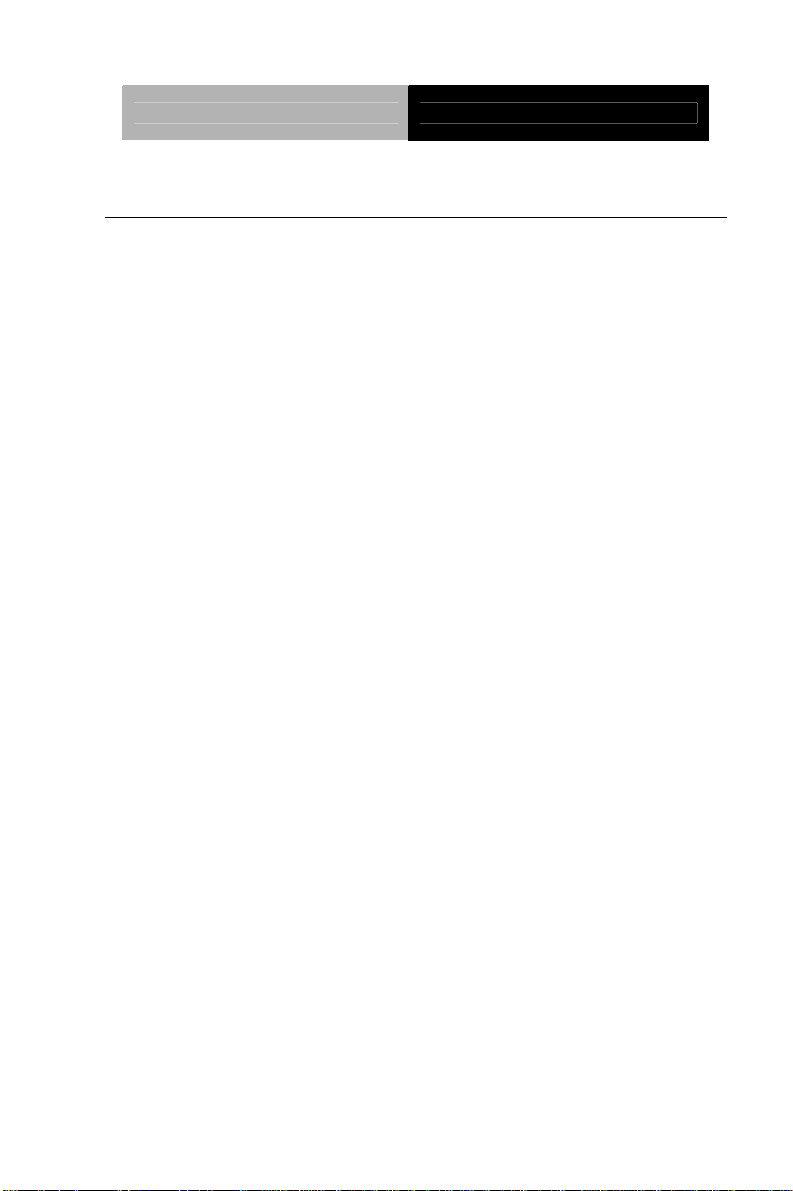
LCD Display AGD-317D
Packing List
The LCD monitor comes with the following standard parts shown as
below. Check and make sure they are included and in good condition.
If anything is missing or damaged, contact the dealer immediately.
1 AGD-317D
1 Utility CD-ROM
Contains User’s Manual (in PDF format), Drivers and
Utilities
1 VGA Cable
1 USB Cable
1 RS-232 Cable
If any of these items are missing or damaged, you should cont act y our
distributor or sales representative immediately.
iii
Page 5
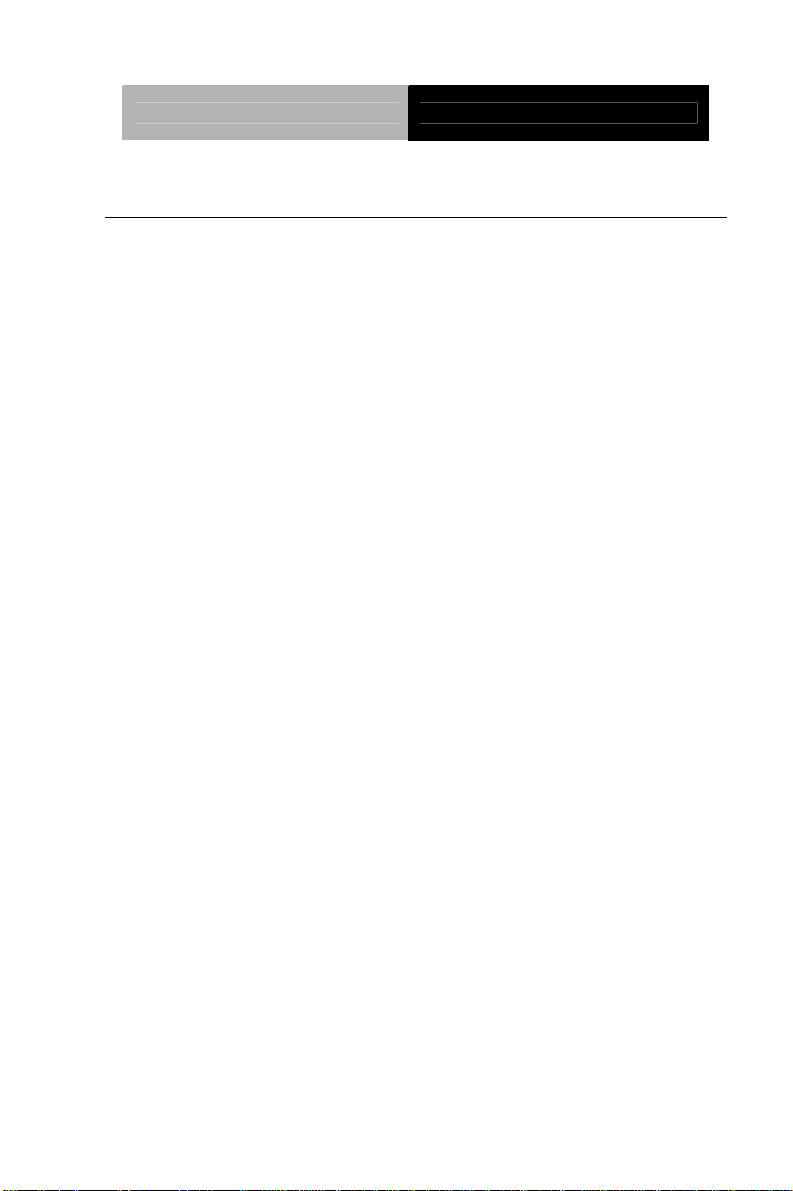
LCD Display AGD-317D
Safety & Warranty
1. Read these safety instructions carefully.
2. Keep this user's manual for later reference.
3. Disconnect this equipment from any AC outlet before cleaning. Do
not use liquid or spray detergents for cleaning. Use a damp cl oth.
4. For pluggable equipment, the power outlet must be installed near
the equipment and must be easily accessible.
5. Keep this equipment away from humidity.
6. Put this equipment on a reliable surface during installation.
Dropping it or letting it fall could cause damage.
7. The openings on the enclosure are for air convection. Protect the
equipment from overheating. DO NOT COVER THE OPENINGS.
8. Make sure the voltage of the power source is correct before
connecting the equipment to the power outlet.
9. Position the power cord so that people cannot step on it. Do not
place anything over the power cord.
10. All cautions and warnings on the equipment should be noted.
11. If the equipment is not used for a long time, disconnect it from the
power source to avoid damage by transient over-voltage.
12. Never pour any liquid into an opening. This could cause fire or
electrical shock.
13. Never open the equipment. For safety reasons, only qualified
service personnel should open the equipment.
iv
Page 6
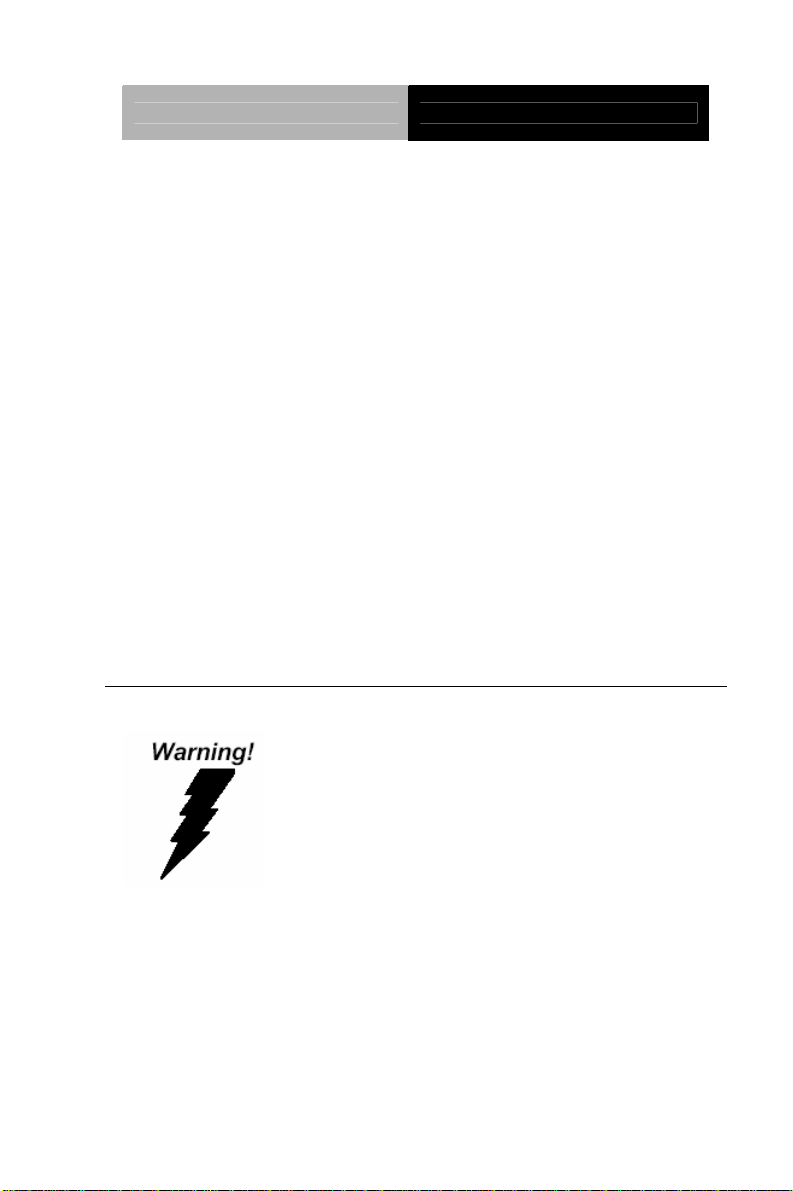
LCD Display AGD-317D
14. If any of the following situations arises, get the equipment
checked by service personnel:
a. The power cord or plug is damaged.
b. Liquid has penetrated into the equipment.
c. The equipment has been exposed to moisture.
d. The equipment does not work well, or you cannot get it to
work according to the users manual.
e. The equipment has been dropped and damaged.
f. The equipment has obvious signs of breakage.
15. DO NOT LEAVE THIS EQUIPMENT IN AN UNCONTROLLED
ENVIRONMENT WHERE THE STORAGE TEMPERATURE IS
BELOW -20° C (-4°F) OR ABOVE 60° C (140° F). IT MAY
DAMAGE THE EQUIPMENT
.
FCC
Cautio
This device complies with Part 15 FCC Rules.
Operation is subject to the following two
conditions: (1) this device may not cause
harmful interference, and (2) this device
must accept any interference received
including interference that may cause
undesired operation.
n:
It may cause the danger of explosion if battery is incorrectly
replaced. Replace only with same or equivalent type
recommended by the manufacturer.
v
Page 7
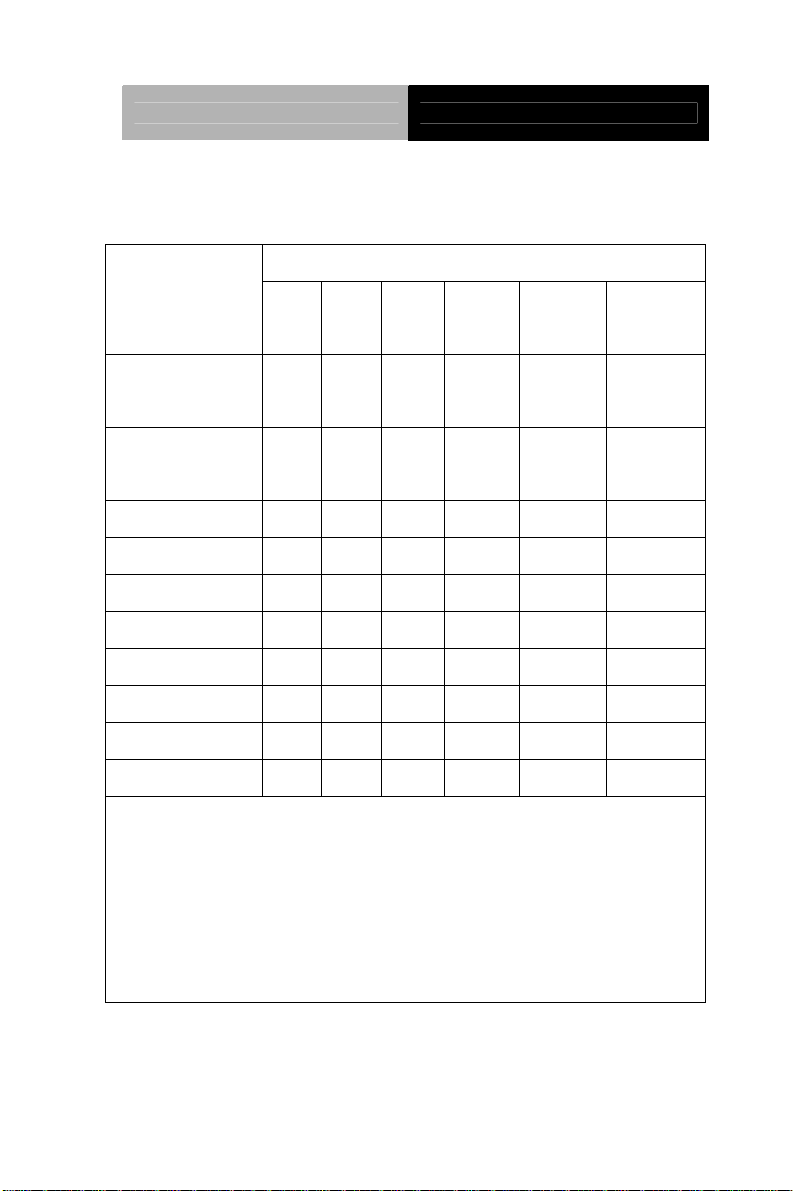
LCD Display AGD-317D
Below Table for China RoHS Requirements
产品中有毒有害物质或元素名称及含量
AAEON Display
有毒有害物质或元素
部件名称
印刷电路板
及其电子组件
外部信号
连接器及线材
外壳 × ○ ○ ○ ○ ○
液晶模块 × ○ ○ ○ ○ ○
触控模块 × ○ ○ ○ ○ ○
电源 × ○ ○ ○ ○ ○
O:表示该有毒有害物质在该部件所有均质材料中的含量均在
SJ/T 11363-2006 标准规定的限量要求以下。
X:表示该有毒有害物质至少在该部件的某一均质材料中的含量超出
SJ/T 11363-2006 标准规定的限量要求。
备注:
一、此产品所标示之环保使用期限,系指在一般正常使用状况下。
二、上述部件物质触控模块为选购品。
铅
(Pb)汞 (Hg)镉 (Cd)
× ○ ○ ○ ○ ○
× ○ ○ ○ ○ ○
六价铬
(Cr(VI))
多溴联苯
(PBB)
多溴二苯醚
(PBDE)
vi
Page 8
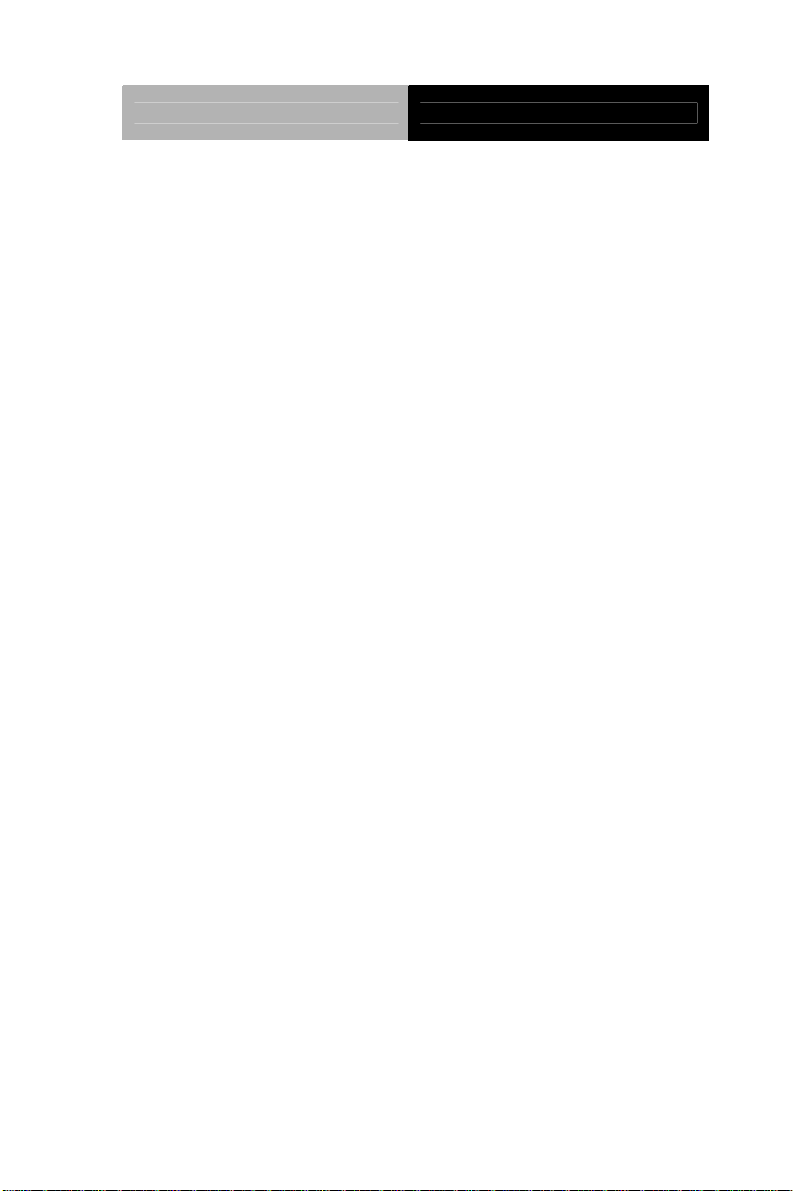
LCD Display AGD-317D
Contents
Chapter 1 General Information
1.1 Introduction................................................................ 1-2
1.2 Features....................................................................1-3
1.3 General Specification................................................1-4
1.4 Dimension .................................................................1-6
Chapter 2 Hardware Installation
2.1 Before Unpacking...................................................... 2-2
2.2 Connecting Power..................................................... 2-3
2.3 Connecting to the Computer.....................................2-4
2.4 VGA Port Connector..................................................2-5
2.5 DVI Port Connector...................................................2-6
2.6 Serial Port Connector For Touch Screen..................2-7
2.7 Mini USB Connector For Touch Screen....................2-8
2.8 Panel Mounting ......................................................... 2-9
2.9 Desktop, Swing-ARM Mounting................................2-11
2.10 VESA Wall Mounting...............................................2-12
Chapter 3 On Screen Display Control
3.1 On Screen Display (OSD) Board Description. .......... 3-2
3.2 OSD Main Menu: Push The MENU Keys..................3-3
3.3 Select Input Source................................................... 3-4
3.4 Contrast/ Brightness- Submenu................................ 3-5
vii
Page 9
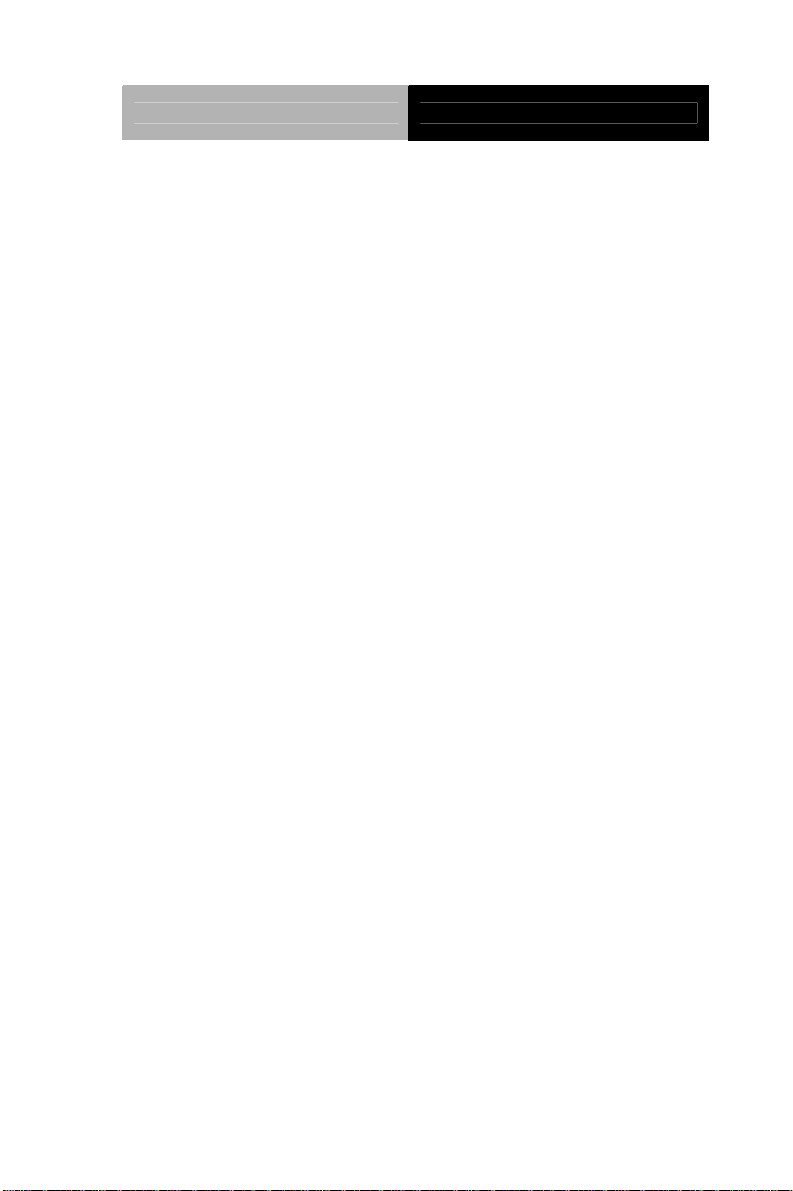
LCD Display AGD-317D
3.5 Geometry Menu.........................................................3-6
3.6 Color Temperature- Submenu OSD Main Menu: Push
The MENU Keys.............................................................. 3-7
3.7 RGB Color- Submenu. .............................................. 3-8
3.8 Language- Submenu................................................. 3-9
3.9 Auto Config- Submenu..............................................3-10
3.10 Mode Resolution- Submenu Chapter...................... 3-11
3.11 Exit Menu- Submenu............................................... 3-12
Chapter 4 Touch Screen Driver Installation
4.1 Introduction................................................................ 4-2
4.2 Resistive Touch screen Driver Installation................ 4-5
4.3 Installing Driver for Windows
® XP/ Windows® 7 / Linux
.........................................................................................4-7
viii
Page 10
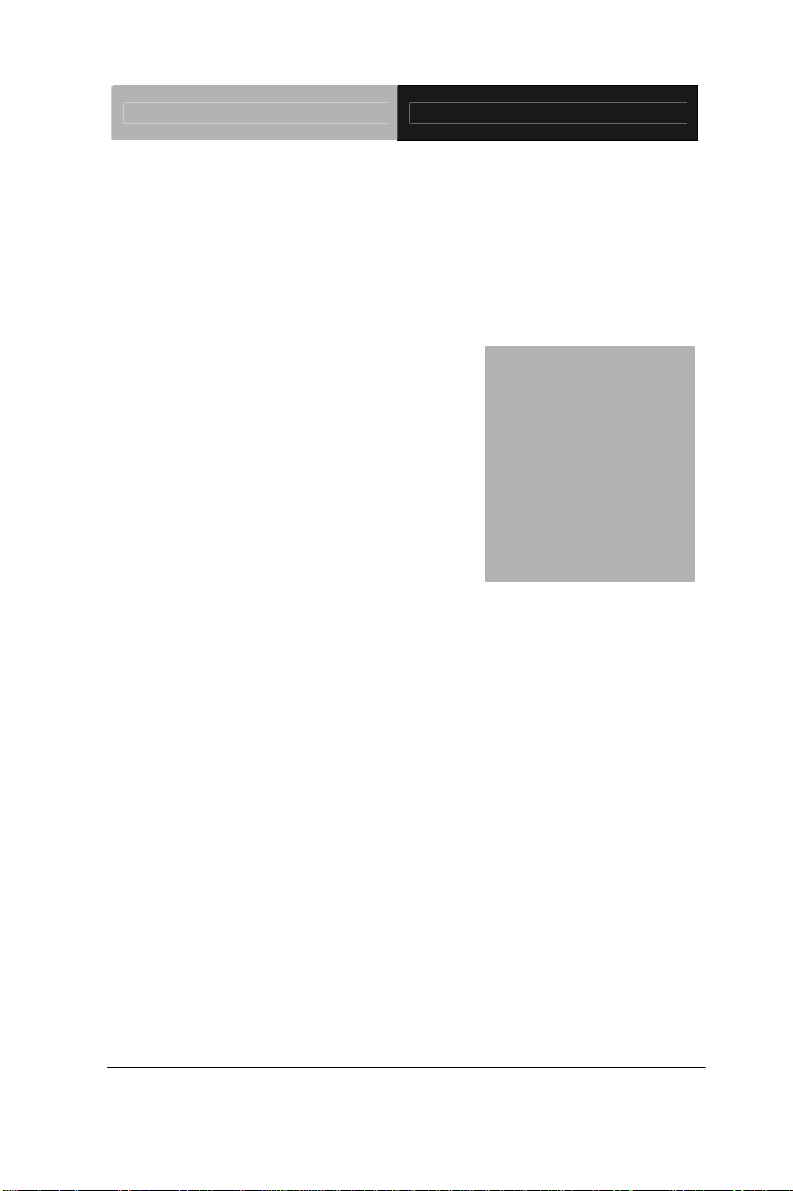
LCD Display AGD-317D
Chapter
1
General
Information
Chapter 1 General Information 1-1
Page 11
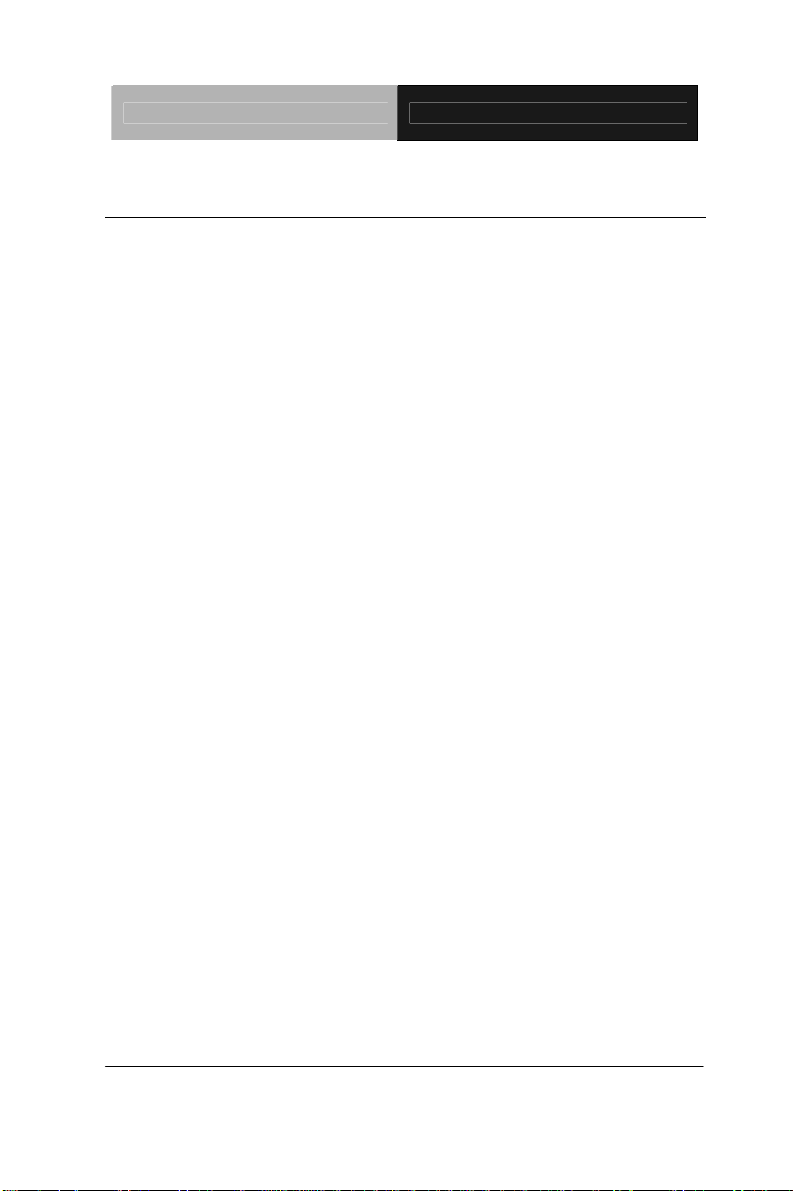
LCD Display AGD-317D
1.1 Introduction
Thank you for purchasing of the Industry Display Panel TFT LCD
monitor - a marvelous contribution of cutting-edge technology.
The LCD monitor has been designed with serious thoughts to
present the best performance for most applications. Symbol of
elegance, its compact and slim profile are well suited in working
locations where space is at a premium.
The TFT LCD monitor displays sharper, more brilliant, crisper and
flicker-free images. Complying with the power management
regulations of VESA DPMS, the LCD monitor is extremely energy
efficient and a power saver. Plus, the LCD monitor has extremely
low radiation emissions and near zero electromagnetic fields which
are supreme benefits.
Fully compatible with PC system, the LCD monitor provides full
interface for all sorts of related standards. Supported by “Plug &
Play” complying with DDC1/DDC2B, installing the LCD monitor is
absolutely trouble free.
The On Screen Display menu provides user a convenient interface
to make right adjustment for optimum display performance.
Chapter 1 General Information 1-2
Page 12
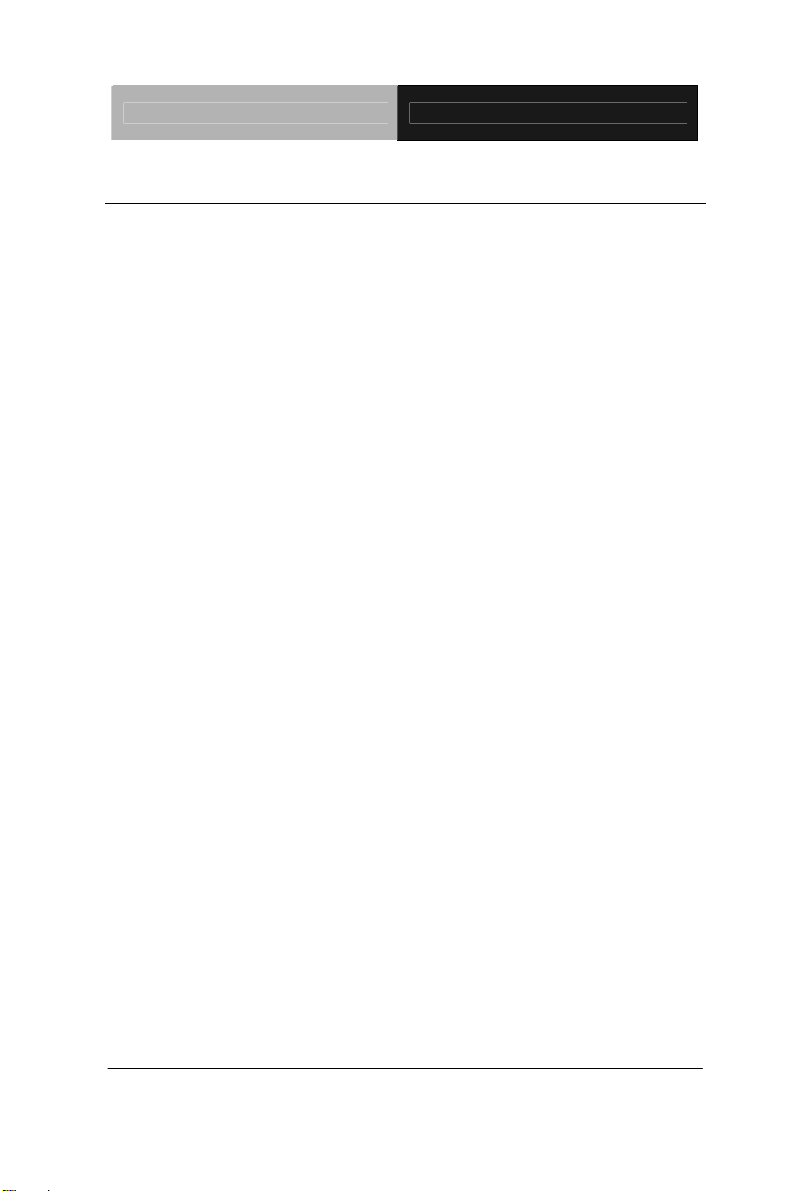
LCD Display AGD-317D
1.2 Features
17” SXGA (1280 x 1024) TFT LCD Display
Wide Temperature Operation (0°C ~ 50°C)
Easy to Maintain: Front Accessible USB Ports
Rugged IP-65 Aluminum Die Cast Front Bezel
Reliable On Screen Display (OSD) button
Wide Power Input Range: 9-30V DC With 3-Pin Terminal
Block
Flexible Touch Screen Interface: RS-232 or USB
Panel/ VESA/ Wallmount: VESA 75/100 standard
Chapter 1 General Information 1-3
Page 13
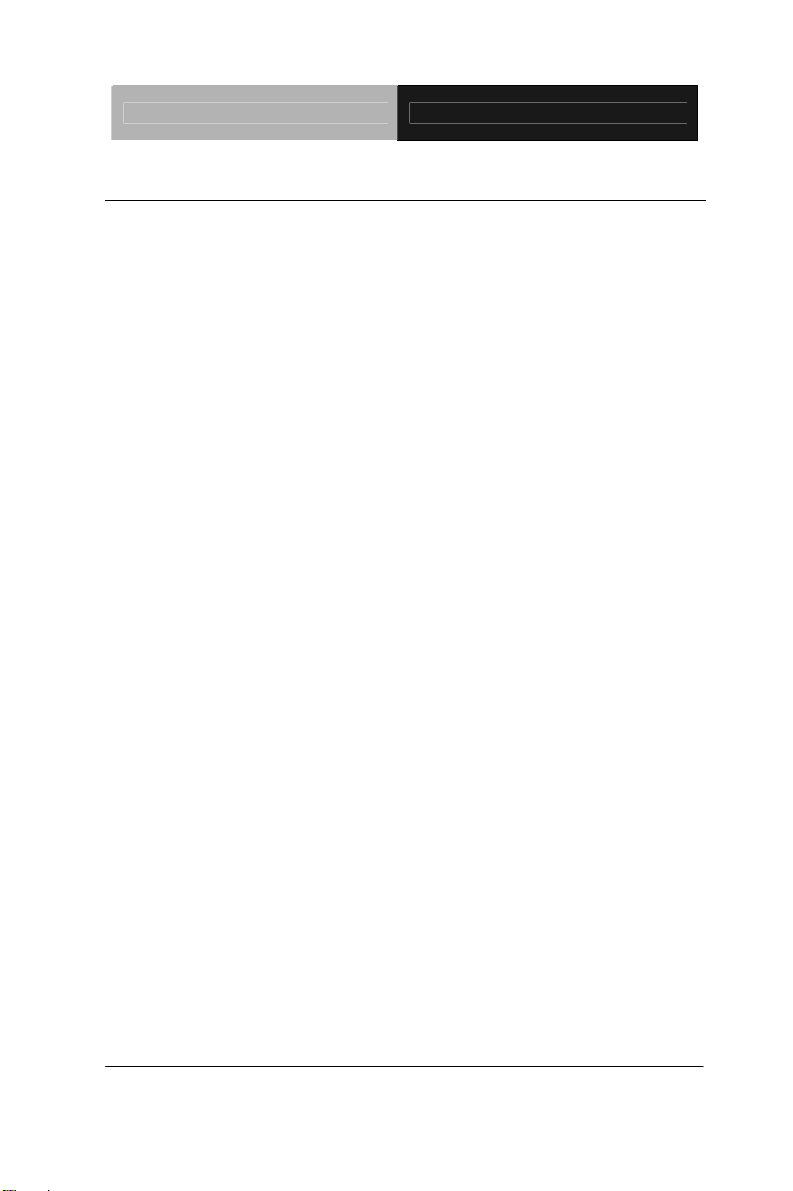
LCD Display AGD-317D
1.3 General Specification
Type
Size
Construction
Mounting
Input signal
Control
Power Supply
Dimension AGD-317D
Color TFT
17" TFT LCD
IP-65 Aluminum Die Cast Front Bezel
Panel/ VESA/ Wallmount
VGA, DVI
OSD (On Screen Display) on the rear panel
External power adapter
16.56” (W) x 14.1”(H) x 4.41”(D) (420mm x
358mm x 112mm)
Cutout Size
16.02”(W) x 13.43”(H) (407mm x 341mm)
Gross Weight
Power Input
Brightness
MTBF
Contrast Ratio
14.3 lb (6.5 Kg)
9~30V DC , 4~1.2A
380 cd/m
2
50,000 hrs
400:1
(TYP.)
Viewing Angle
Resolution
Display Modes
Color
Chapter 1 General Information 1-4
170°(H)/160°(V)
1280 x 1024
Full Screen in 640x480, 800x600,
1024x768, 1280x1024 Modes
16.7M colors
Page 14
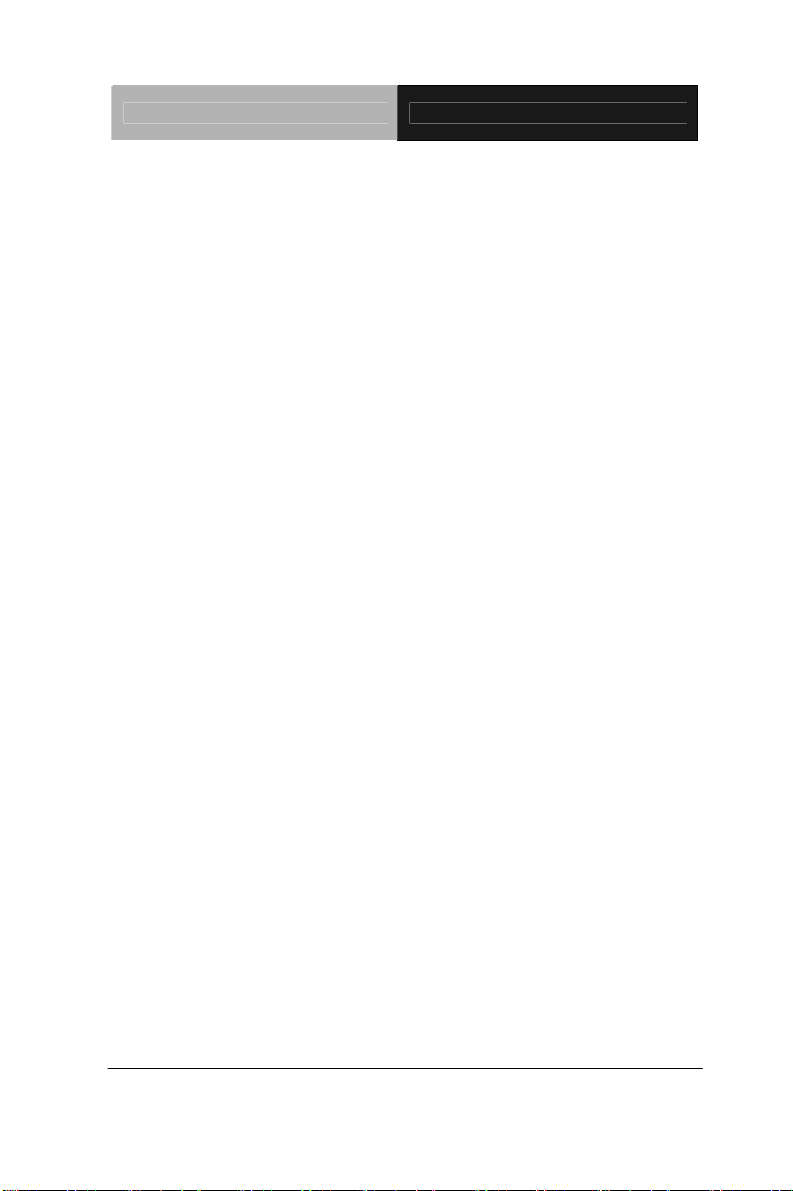
LCD Display AGD-317D
Touchscreen
Type
Resolution
Light
transmission
Controller
Environmental
Operating
temperature
Vibration
Shock
EMC
5-wire resistive
2048 x 2048
88 ± 2% (Pure)
RS-232 & USB interface (optional)
32°F~ 122°F (0°C to 50°C)
1g rms/5-500Hz/random operation
20 G peak acceleration (11 msec. duration)
CE/FCC Class A
Chapter 1 General Information 1-5
Page 15
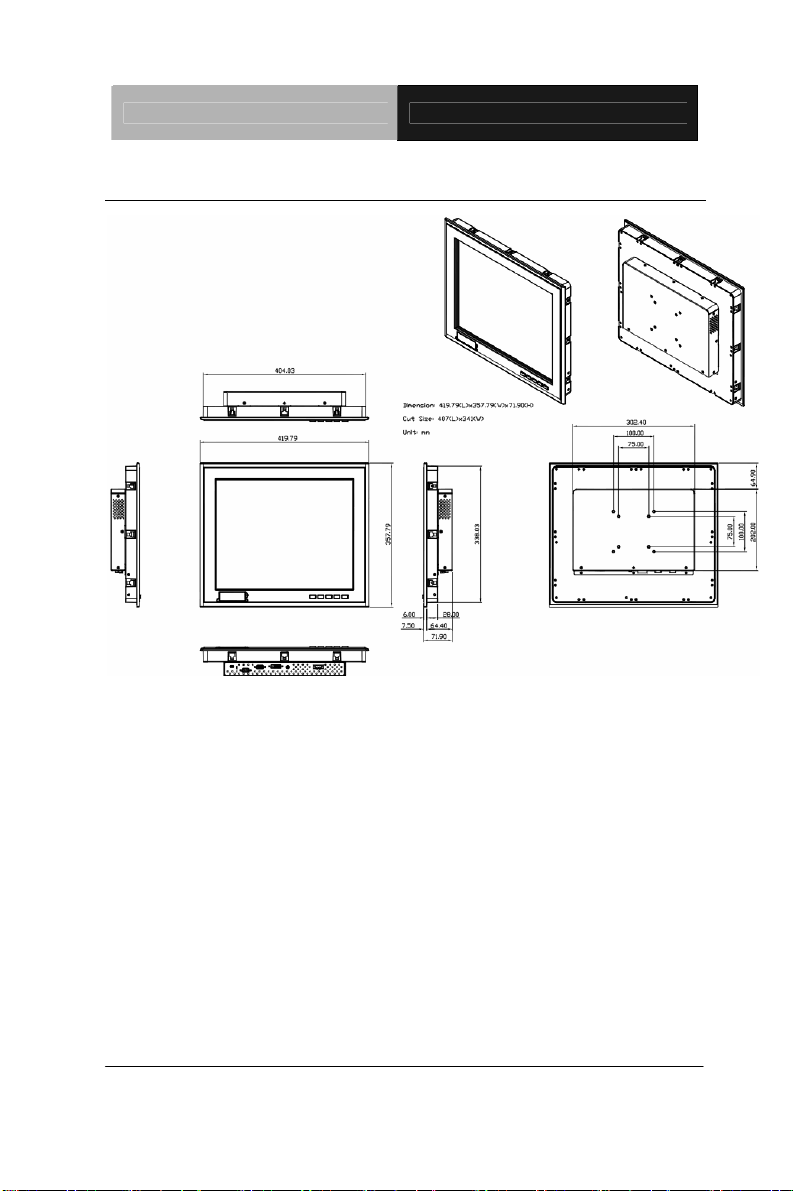
LCD Display AGD-317D
1.4 Dimension
Chapter 1 General Information 1-6
Page 16
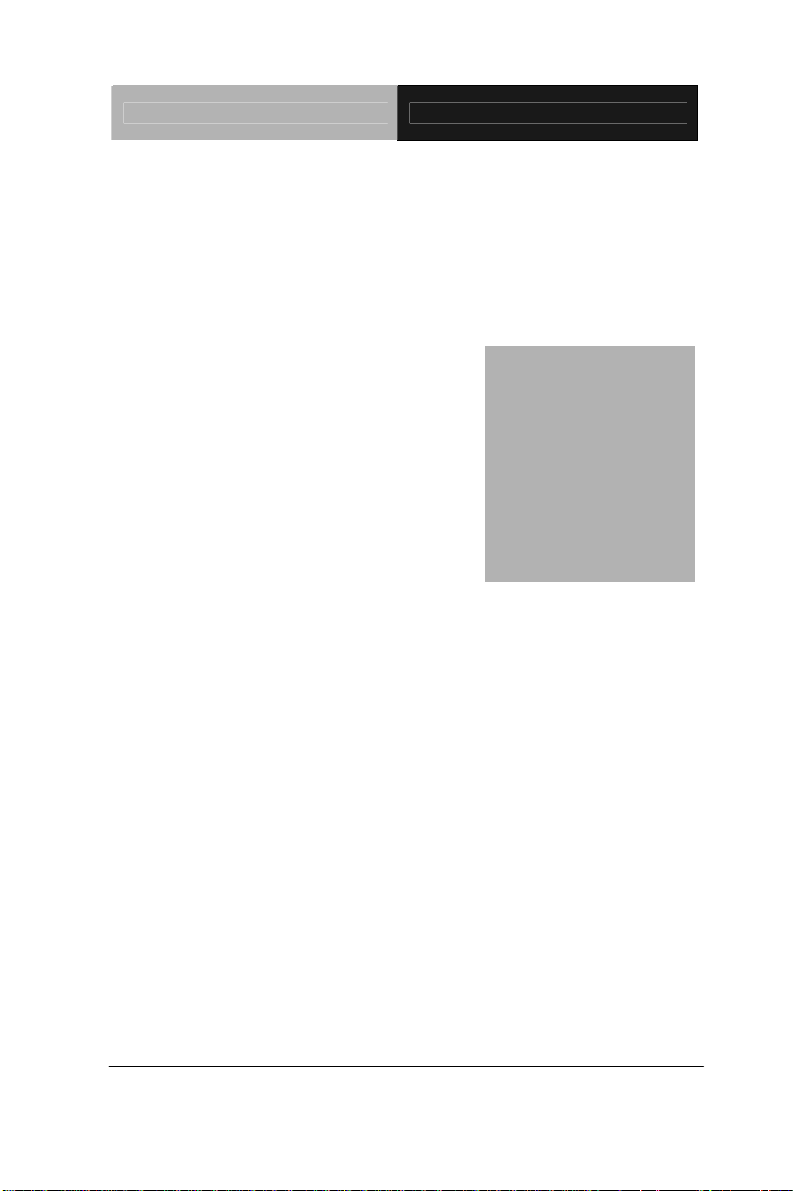
LCD Display AGD-317D
Chapter
2
H
Chapter 2 Hardware Installation 2-1
ardware
Inst
allation
Page 17
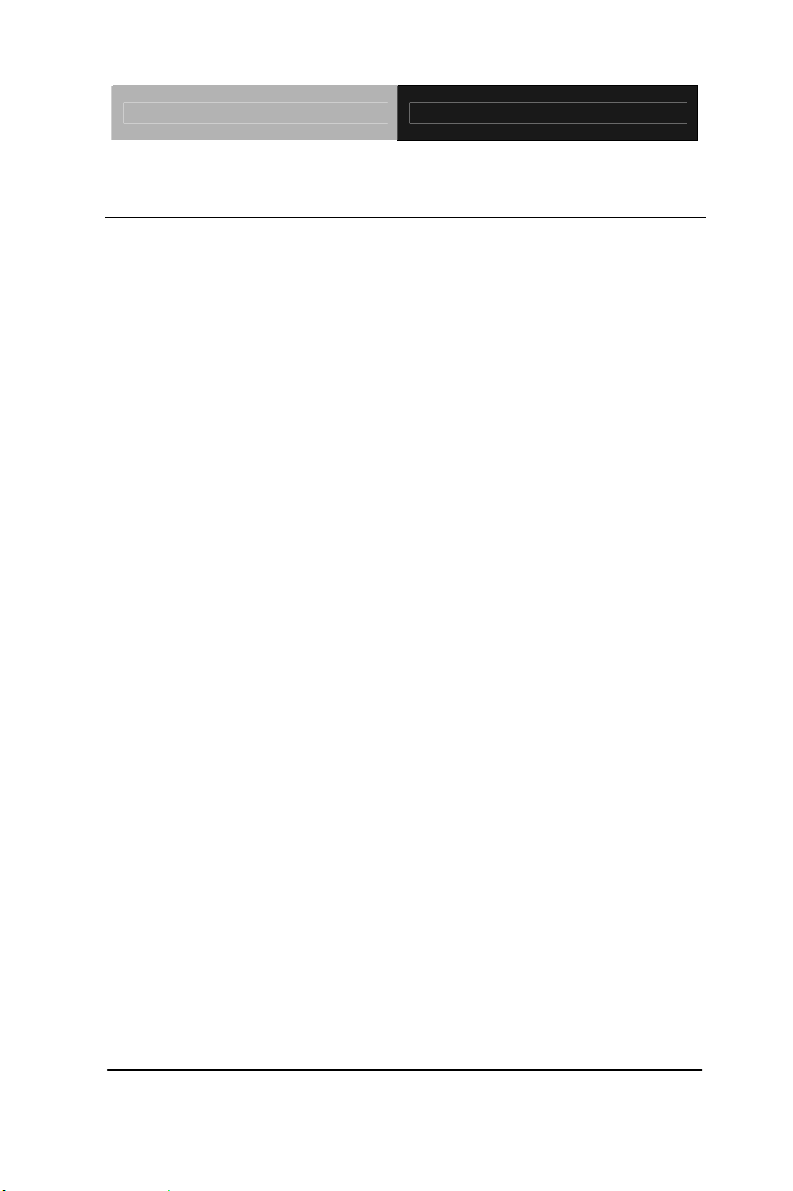
LCD Display AGD-317D
2.1 Before Unpacking
It is very important to place the LCD Display in a suitable
environment.
The surface for placing the LCD Display should be
stable and level.
Make sure the place has good ventilation, and out of
direct sunlight; away form sources of excessive dust,
dirt, heat, water, moisture and vibration.
Convenience for connecting the LCD Display the
related facilities should be well considered too.
Chapter 2 Hardware Installation 2-2
Page 18
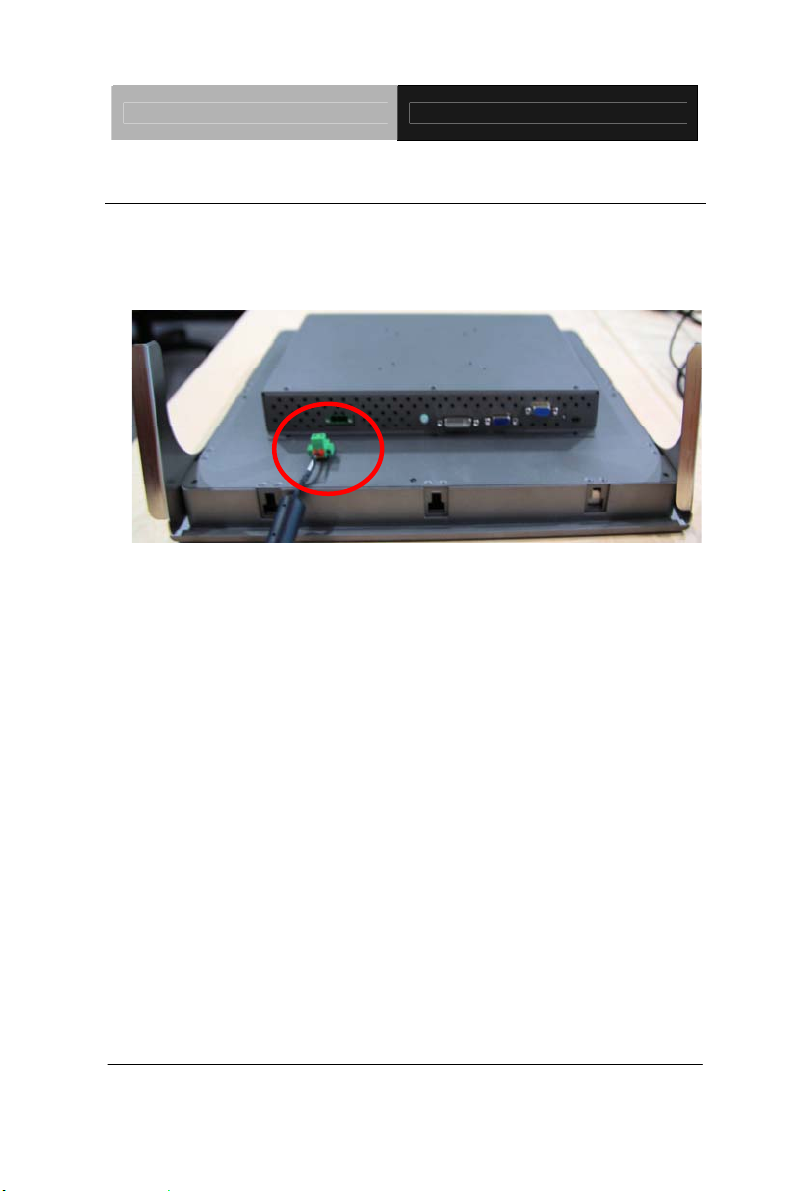
LCD Display AGD-317D
2.2 Connecting Power
To power on the LCD Display, use the provided AC-DC adapter and
the power cord to connect to the power output socket of the monitor.
Fasten the connector securely.
A ”Surge Protection” device plugged between the AC-DC adapter
and the wall outlet is recommended to prevent the effect s of su dden
current variations from reaching the LCD Display. The sudden
peaks of electricity may harm the LCD Display.
Chapter 2 Hardware Installation 2-3
Page 19
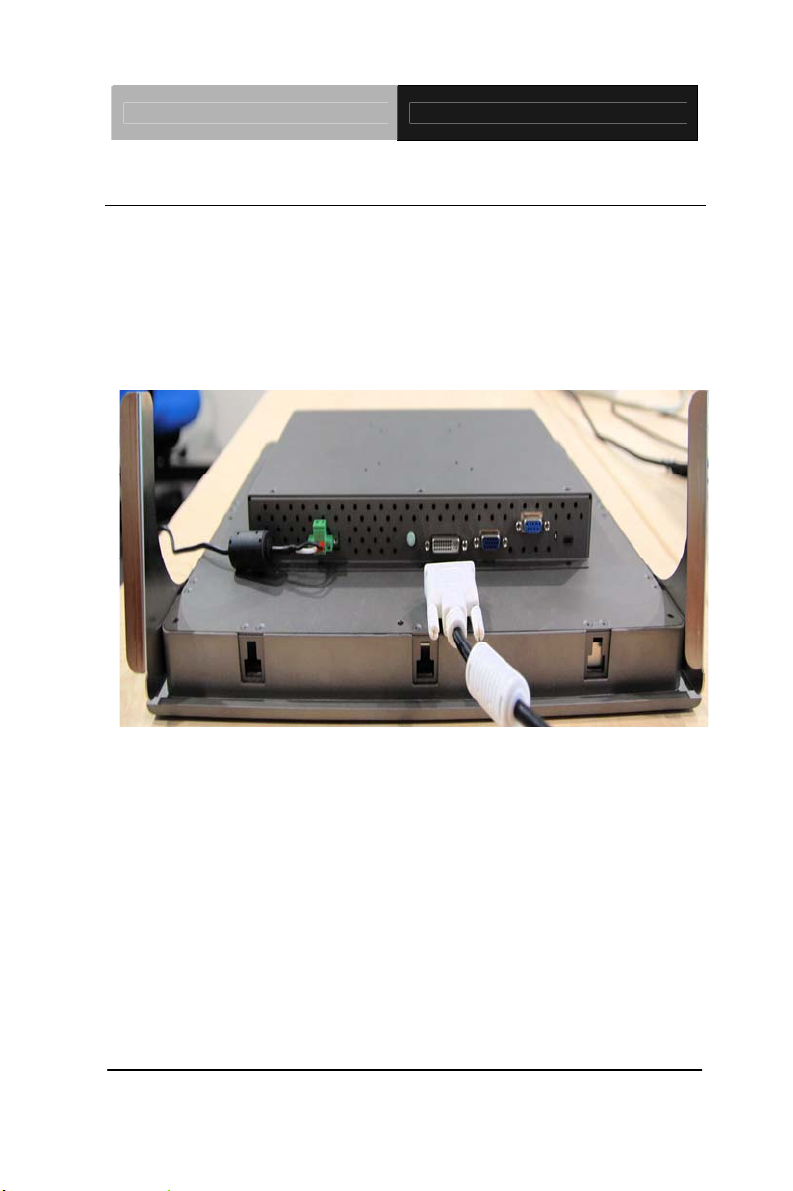
LCD Display AGD-317D
2.3 Connecting to the Computer
Turn off the computer and the LCD Display before connecting.
Use the Monitor-to-PC VGA、DVI cable to connect the LCD
Display to your computer. The cable heads are the same on
either side.
Fasten the connectors securely.
Chapter 2 Hardware Installation 2-4
Page 20
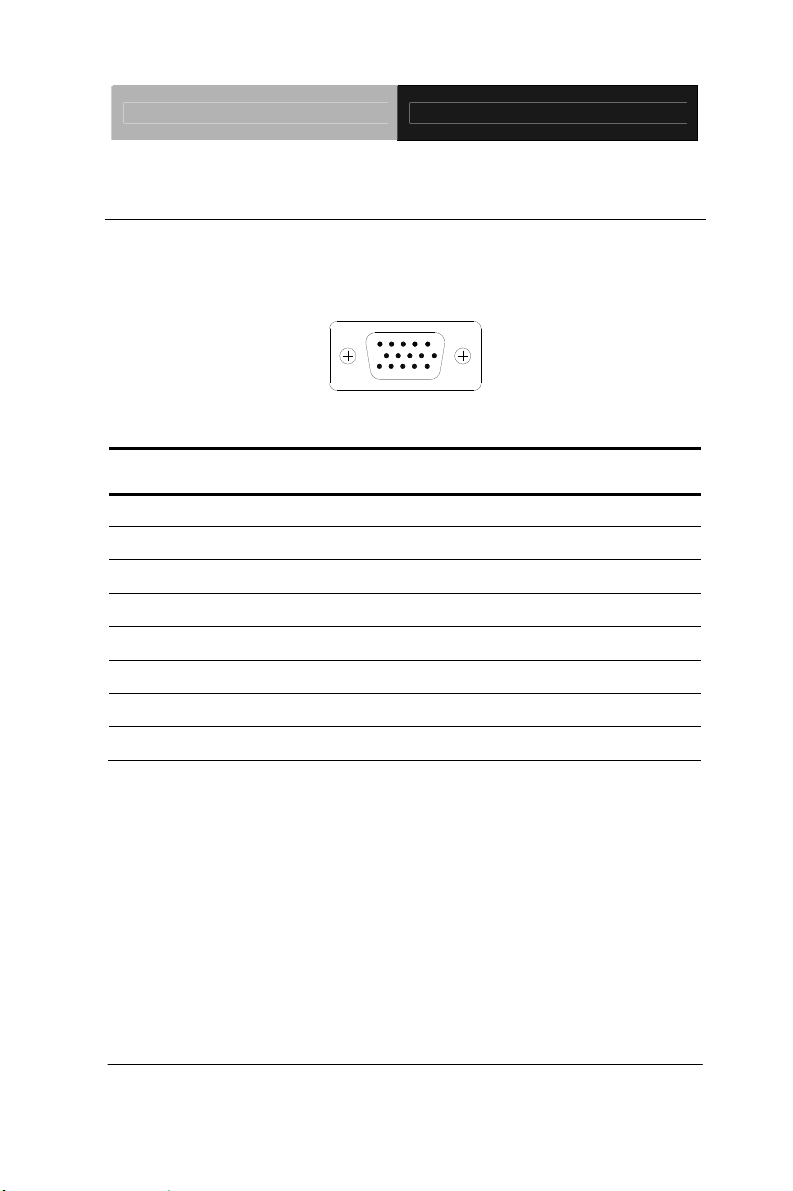
LCD Display AGD-317D
2.4 VGA Port Connector
This DB-15 connector can be connected to the system via the
external 15-pin DB-15 connector through the I/O from this unit.
Pin Signal Pin Signal
1
3
5
7
9
11
13
15
Red
Blue
GND
GND
N.C.
N.C.
HSYNC
SCL
Chapter 2 Hardware Installation 2-5
2
Green
4
N.C.
6
GND
8
GND
10
GND
12
SDA
14
VSYNC
Page 21

LCD Display AGD-317D
2.5 DVI Port Connector
Connecting a standard DVI-D connector through I/O port of this unit.
This connector supports digital signals only
Pin Signal Pin Signal
1 N.C. 2 TMDS Data 2+
3 TMDS Data 2/4 shield 4 TMDS Data 45 TMDS Data 4+ 6 DDC clock
7 DDC data 8 N.C.
9 TMDS Data 1- 10 TMDS Data 1
11 TMDS Data 1/3 shield 12 TMDS Data 313 TMDS Data 3+ 14 +5V
15 Ground 16 Hot plug detect
17 TMDS data 0- 18 TMDS data 0+
19 TMDS data 0/5 shield 20 TMDS data 521 TMDS data 5+ 22 TMDS clock shield
23 TMDS clock+ 24 TMDS clockC1 N.C. C2 N.C.
C3 N.C. C4 N.C.
C5 N.C.
Chapter 2 Hardware Installation 2-6
Page 22

LCD Display AGD-317D
2.6 Serial Port Connector For Touch Screen
This pin d e f i n i t i o n o f t h e connector will be referred w h e n a touch
screen has been in stalled. It must be connected to the RS-232
port of the PC. The touch screen cable is included with all orders
which include the optional RS-232 Touch Screen.
Pin Signal Pin Signal
1 Not Used 2 RXD, Receive Data
3 TXD, Transmit Data 4 Not Used
5 GND, Ground 6 Not Used
7 Not Used 8 Not Used
9 Not Used 10 Not Used
Chapter 2 Hardware Installation 2-7
Page 23

LCD Display AGD-317D
2.7 Mini USB Connector For Touch Screen
This pin d e f i n i t i o n o f t h e connector will be referred w h e n a touch
screen has been in stalled. It must be connected to the Mini USB
port of the PC. The touch screen cable is included with all orders
which include the optional Mini USB Touch Screen.
Pin Signal Pin Signal
1 +5V 2 DATA (-)
3 DATA (+) 4 N.C.
5 GND, Ground
Note: Touch Screen can be switched to USB or COM by adjusting the
DIP-switch
Chapter 2 Hardware Installation 2-8
Page 24

LCD Display AGD-317D
2.8 Panel Mounting
This LCD Display can be placed on a shelf or table, or mounted
onto the wall. To mount it onto the wall, you need the mounting
brackets, which you will find them in the accessory box. Follow the
steps described below:
Mount Bracket
AGD-317
D series can be mounted to the industrial standard 17"
Chapter 2 Hardware Installation 2-9
Page 25

LCD Display AGD-317D
rack directly. There are four screw holes on each side of the panel.
Chapter 2 Hardware Installation 2-10
Analog Rackmount
Page 26

LCD Display AGD-317D
2.9 Desktop, Swing-ARM Mounting
The AGD-317D series can be mounted in different ways. You can
place the desktop stand for desktop use or attach it on a swing-arm
bracket.
Desktop Stand
The brackets of desktop stand are attached to the rear of
AGD-317D. First of all, loosen the screw of point A. Then, unscrew
the screw of point B. Pull down the bracket and use the screw got
from point A to fasten the bracket in point B. There should be no
screw in point A.
A
B
Chapter 2 Hardware Installation 2-11
Page 27

LCD Display AGD-317D
2.10 VESA Wall Mounting
Mounting the LCD Display with UL Listed Wallmount Bracket only.
The LCD Display can be mounted on a monitor arm or wallmount
plate.
Caution:
When mounting the LCD Display, take care to tighten the
retention screws or bolts until fully secured, but do not over
tighten. Over tighting the retention screws or bolts may cause
them to become stripped, rendering them useless.
Monitor Arm or Wallmount Plate Installation
The LCD Display has Video Electronics Standards Association
(VESA) standard mounting holes tapped into the rear panel. The
standard holes are M4 set at 100mm x 100mm apart.
Chapter 2 Hardware Installation 2-12
Page 28

LCD Display AGD-317D
VESA Mounting Holes
To mount the LCD Display onto a monitor arm or wallmount plate,
please follow the steps below.
Step 1: Line up the threaded holes on the monitor rear panel with
the screw holes on the monitor arm or wallmount plate.
Step 2: Secure the monitor to the arm or stand with the retention
screws supplied with the monitor arm or stand.
Chapter 2 Hardware Installation 2-13
Page 29

LCD Display AGD-317D
Chapter
3
On Screen
Display Control
Chapter 3 On Screen Display Control 3-1
Page 30

LCD Display AGD-317D
3.1 On Screen Display (OSD) Board Description
Buttons Description
Power Turn the monitor power ON or OFF.
Menu / Enter
UP / Right / Increase /
Input select
Down/ Left / Decrease
Auto
Activate the OSD menu.
Enter/confirm the selected option.
Move the selector to the next option.
Increase the gauge value of the
selected option.
Change input source.
Move the selector to the previous
option.
Decrease the gauge value of the
selected option.
Automatically adjust the clock,
phase, H-position and V-position.
Value to the most optimal settings.
Use full screen when enabling this
function.
Chapter 3 On Screen Display Control 3-2
Page 31

LCD Display AGD-317D
3.2 OSD Main Menu: Push The MENU Keys
A vailable Key Functions
Power On/Off the LCD Monitor
Return to last menu
Selected to confirm
Increase the gauge value of the selected option
Decrease the gauge value of the selected option
Chapter 3 AMI BIOS Setup 3-3
Page 32

LCD Display AGD-317D
3.3 Select Input Source
A vailable Key Functions
Power On/Off the LCD Monitor
Return to last menu
Selected to confirm
Increase the gauge value of the selected option
Decrease the gauge value of the selected option
Chapter 3 On Screen Display Control 3-4
Page 33

LCD Display AGD-317D
3.4 Contrast/ Brightness- Submenu
A vailable Key Functions
Power On/Off the LCD Monitor
Return to last menu
Selected to confirm
Increase the gauge value of the selected option
Decrease the gauge value of the selected option
Chapter 3 AMI BIOS Setup 3-5
Page 34

LCD Display AGD-317D
3.5 Geometry Menu
A vailable Key Functions
Power On/Off the LCD Monitor
Return to last menu
Selected to confirm
Increase the gauge value of the selected option
Decrease the gauge value of the selected option
Chapter 3 On Screen Display Control 3-6
Page 35

LCD Display AGD-317D
3.6 Color Temperature- Submenu
A vailable Key Functions
Power On/Off the LCD Monitor
Return to last menu
Selected to confirm
Increase the gauge value of the selected option
Decrease the gauge value of the selected option
Chapter 3 AMI BIOS Setup 3-7
Page 36

LCD Display AGD-317D
3.7 RGB Color- Submenu
A vailable Key Functions
Power On/Off the LCD Monitor
Return to last menu
Selected to confirm
Increase the gauge value of the selected option
Decrease the gauge value of the selected option
Chapter 3 On Screen Display Control 3-8
Page 37

LCD Display AGD-317D
3.8 Language- Submenu
A vailable Key Functions
Power On/Off the LCD Monitor
Return to last menu
Selected to confirm
Increase the gauge value of the selected option
Decrease the gauge value of the selected option
Chapter 3 AMI BIOS Setup 3-9
Page 38

LCD Display AGD-317D
3.9 Auto Config- Submenu
A vailable Key Functions
Power On/Off the LCD Monitor
Return to last menu
Selected to confirm
Increase the gauge value of the selected option
Decrease the gauge value of the selected option
Chapter 3 On Screen Display Control 3-10
Page 39

LCD Display AGD-317D
3.10 Mode Resolution- Submenu
A vailable Key Functions
Power On/Off the LCD Monitor
Return to last menu
Selected to confirm
Increase the gauge value of the selected option
Decrease the gauge value of the selected option
Chapter 3 AMI BIOS Setup 3-11
Page 40

LCD Display AGD-317D
3.11 Exit Menu- Submenu
A vailable Key Functions
Power On/Off the LCD Monitor
Return to last menu
Selected to confirm
Increase the gauge value of the selected option
Decrease the gauge value of the selected option
Chapter 3 On Screen Display Control 3-12
Page 41

LCD Display AGD-317D
Chapter
4
Touch Screen
Driver Installation
Chapter 4 Touch Screen Driver Installation 4-1
Page 42

LCD Display AGD-317D
4.1 Introduction
The optio na l AGD-317D Series touch screen uses 5-wire resistive
technology to provide more accurate sensing capacity than other
technologies. The touch screen is specially designed for tough
industrial environments, and has been approved by FCC Class A
standards.
Note: For A1 version, if you connect the RS-232 and USB touch
screen interfaces to the system simultaneously, the USB mode will
be the priority. For A2 version, the connection will be switched by
software.
Resistive T ype
Supply V oltage and Current
• +5 Vdc, nominal (+4.90 Vdc to +5.10Vdc) Self powered
only.
• 50 mA standby, typical at +5 Vdc; during touch 70 mA
average, 100 mA max
• Average power dissi pation is 0.5 W, typical.
• Supply must be capable of sourcing 100mA, max
• Total noise and ripple requirement must be less than 100
mV (p-p) for frequencies below 1 MHz, and less than
50 mV (p-p) for frequencies above 1 MHz.
Chapter 4 Touch Screen Driver Installation 4-2
Page 43

LCD Display AGD-317D
Serial Interface
•
EIA 232E (Serial RS-232), DCE configuration. 8 Data
Bits, 1 Stop Bit, No Parity , Full Duplex.
• Hardware handshaking: RTS/CTS.
• DSR is pulled HIGH (>+3V) by the touch screen
control board when connected and powered. DTR can
be asserted by the host to interrupt the flow of data
from the controller. Note that if the application does not
monitor CTS, then an interval of approximately 5
seconds should be in se rted between the issuance of a
reset command and any other command.
Communication Parameters
• Baud Rate 9600 bps
• 8 Data bits, 1 stop bit, no parity only .
Interface - USB
Compliant to USB Revision 1.1. If the USB is connected to the
controller, the controller will communicate over the USB and not
over the serial port. However, the USB will never supply the
power to the touch screen control board. The touch screen
control board can be powered on automatically.
Chapter 4 Driver Installation 4-3
Page 44

LCD Display AGD-317D
Operating Modes
Full T
ouch Smart Set protocol. Emulation of E281A-4002
protocol can be selected by Smart Set command.
Initial/ Stream/ Un touch/ Z-axis Enable Modes.
Touch Resolution: 2048 x 2048, size independent.
Conversion Time: Approximately 20 ms per coordinate set.
Chapter 4 Touch Screen Driver Installation 4-4
Page 45

LCD Display AGD-317D
4.2 Resistive Touch screen Driver Installation
Hardware
Touch screen controllers must be configured for the driver prior to
installation. EETI typically ships controllers in a default setup that is
compatible with this driver. Controller requirements are:
Serial
Serial controllers must conform to these minimum requirements:
Baud rate : 9600 Baud
Data mat :
SMARTSET
It is desirable for a full handshaking connection to be established
between the touch screen controller and the computer, but it is not
required. The controller will function with this driver in a "two-wire,"
Receive Data and Ground (RxD and Gnd) co nfiguratio n. The
consequences of a two-wire connection are:
+ Automatic detection of the controllers on serial port s during setup
is not possible。
+ Controller information will not be registered in the Property Page
of the Control
Panel。
USB
* USB controllers require no configuration prior to installation.
*EETI
USB controllers are Human Interface Device (HID)
Chapter 4 Driver Installation 4-5
compliant.
Page 46

LCD Display AGD-317D
The
Windows® XP and Wi ndows® 7 operating systems have native
HID drivers that provide low-level support for EETI touch screen
controller. An EETI touch monitor with a USB touch screen
controller installed will provide the following limited operation with
these native HID drivers. Operation of the controller will be limited
without the installation of the software discussed in the next
section:
The mouse cursor will move on the display in response
to touch
The direction of motion on the display will depend on the
orientation of the touch screen and the defaults programmed
into the controller
and the
driver
No "beep" will be heard when the screen is touched
No Control Panel application is available to configure the
operation of the driver .
Chapter 4 Touch Screen Driver Installation 4-6
Page 47

LCD Display AGD-317D
4.3
Installing Driver for Windows
®
XP/ Windows® 7 / Linux
The touch screen has drivers for Windows® XP、 Windows® 7 and
Linux . You should read the instructions in this chapter carefully
before you attempt installation.
Note 1: The following windows illustrations are examples only . You
must follow the flow chart instructions and pay attention to the
instructions which then appear on your screen.
Note 2: Please make sure the OS of your computer support Windows®
XP/ Windows® 7 while installing Windows® XP/ Windows® 7 drivers in the
CD-ROM to the system.
For Windows
®
XP OS, please execute:
CD-ROM:
\\TouchScreen-DRV\eGalax Touch \Win XP\Setup.exe
ck on the “Next” button on
1. Cli
the
Welcome
window screen
Chapter 4 Driver Installation 4-7
Page 48

LCD Display AGD-317D
2. Click the “Nex
t” button on
the
screen
3. Click on the “Finish” button and restart your
system
Single monitor, Serial Port controller
The driver files will install automatically. When the "Setup
Complete" screen appears, you may choose to run calibration
immediately or later. If you choose not to run this program now, you
can run it from the EETI Control Panel application.
Chapter 4 Touch Screen Driver Installation 4-8
Page 49

LCD Display AGD-317D
1. Executing eGal
ax on Desktop
2.
Recognition devices choose to run calibration immediately
Chapter 4 Driver Installation 4-9
Page 50

LCD Display AGD-317D
3. Choose To
ols to calibrate
4. Click on 4 Points Calibration to execute calibration
: If the alignments do not match display by 4 Points Calibration, please
Note
use 9 Ports or more to calibrate.
Chapter 4 Touch Screen Driver Installation 4-10
Page 51

LCD Display AGD-317D
For Windows
®
7 OS please execute:
CD-ROM:
\\TouchScreen-DRV\eGalax Touch \Win 7 \Setup.exe
1. Cli
ck on the “Next” button
2. Click on the “Next” button
Chapter 4 Driver Installation 4-11
Page 52

LCD Display AGD-317D
3. Tick “Non
reboot. Click on the “Next” button
e” if the system did not start 4 points calibrating after
.
4. Tick “Support Multi-Monitor System,” and click o n the “Next”
button
Chapter 4 Touch Screen Driver Installation 4-12
Page 53

LCD Display AGD-317D
5. Select Destination F
older, and click on the “Next” button
6. Click on the “Next” button
Single monitor, Serial Port controller
The driver files will install automatically. When the "Setup
Compl
ete" screen appears, you may choose to run
calibration immediately or later. If you choose not to run this
program now, you can run it from the EETI Control Panel
application.
Chapter 4 Driver Installation 4-13
Page 54

LCD Display AGD-317D
1. Executing eGal
ax on Desktop
2. Recognition devices choose to run calibration immediately
Chapter 4 Touch Screen Driver Installation 4-14
Page 55

LCD Display AGD-317D
3. Choose To
ols to run calibration
4. Click on 4 Points Calibration to execute calibration
Note: If the alignments do not match display by 4 Points Calibration, please
use 9 Ports or more to calibrate.
Chapter 4 Driver Installation 4-15
Page 56

LCD Display AGD-317D
For Linux Fedora 14 kernel 2.6.35.6-45.fc14 OS please execute:
CD
-ROM:
\\TouchScreen-DRV\eGalax Touch \Linux\eGalaxTouch 32
1.
Open System Input Command (su) and System Password
2. Input command ( Xorg : l –configure)
Chapter 4 Touch Screen Driver Installation 4-16
Page 57

LCD Display AGD-317D
Input command ( cp /root/xorg.conf.new /etc/X11/xorg.conf)
3.
4. Load Linux Folder Touch Driver
Chapter 4 Driver Installation 4-17
Page 58

LCD Display AGD-317D
5. Executive Touch Driver
6. Which interface controller do you use?
Chapter 4 Touch Screen Driver Installation 4-18
Page 59

LCD Display AGD-317D
7. Select the “ 3 ” USB inte
rface. (Select the USB interface and
press “Enter” key of the keyboard to start the installation)
8. Select the “1” COM interface (Select the COM interface and
press the “Enter” key of the keyboard to start the installation)
Chapter 4 Driver Installation 4-19
Page 60

LCD Display AGD-317D
9. Execute reboot
10. Select the X86 Folder (Because Linux is 32 bit)
Chapter 4 Touch Screen Driver Installation 4-20
Page 61

LCD Display AGD-317D
11. Select “e
Galax Touch32_Version1.1-2.6X” Folder
12. Select “eGalax Touch32” Folder
Chapter 4 Driver Installation 4-21
Page 62

LCD Display AGD-317D
13. Click on the “eG
alax Touch” to calibrate immediately
14. Choose “Tool” to calibrate
Chapter 4 Touch Screen Driver Installation 4-22
Page 63

LCD Display AGD-317D
15. Execute 4 Points Calibration
Note: If the alignments do not match display by 4 Points Calibration, please
use 9 Ports or more to calibrate.
16. Draw and test (Drawing、Writing)
Chapter 4 Driver Installation 4-23
Page 64

LCD Display AGD-317D
17. If you are going to replace the Interface, please remove the old
Touch Driver
18. Reboot
(Input command: sh setup.sh uninstall)
Chapter 4 Touch Screen Driver Installation 4-24
