Page 1
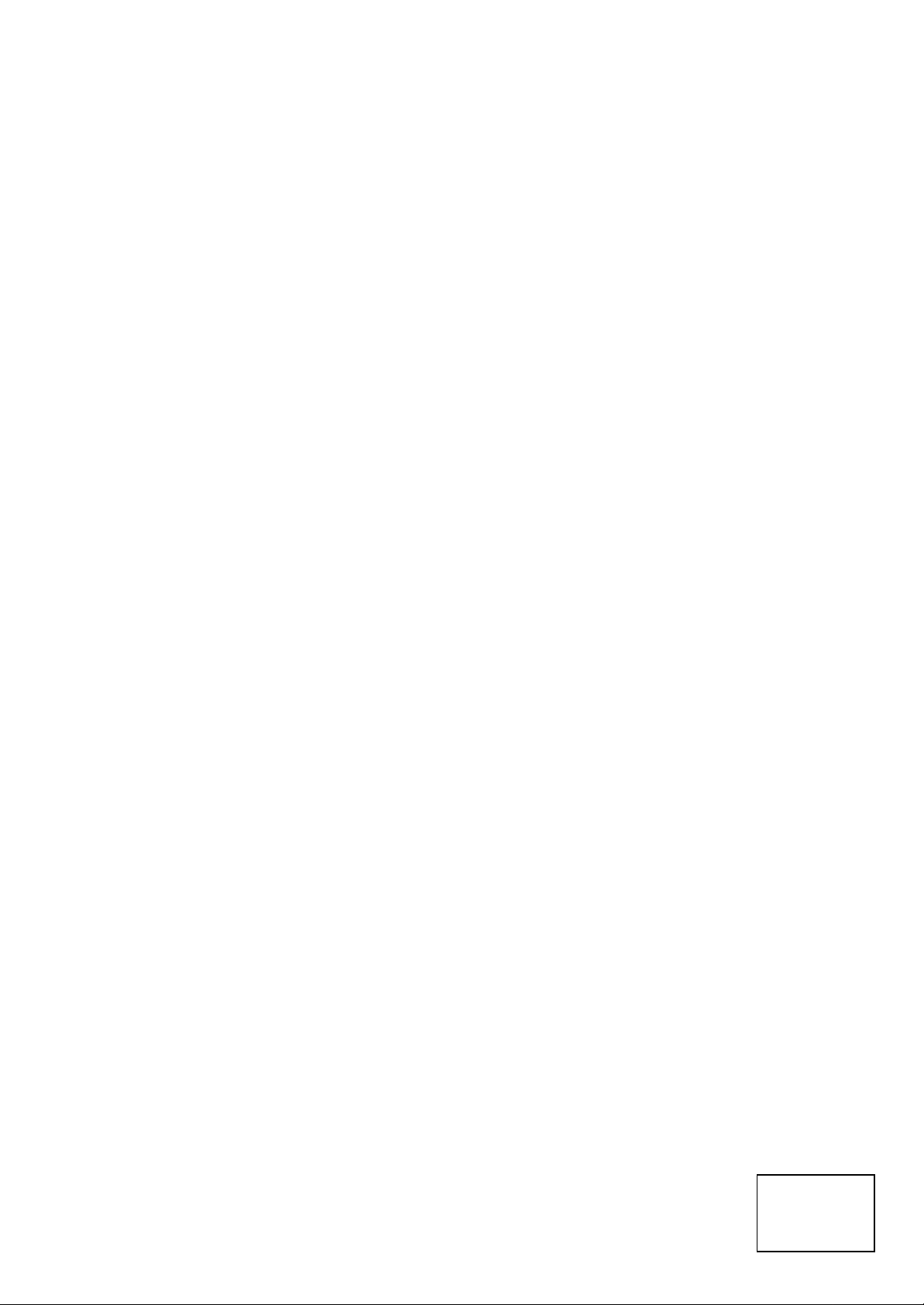
Radio Wireless Optical Wheel Mouse
User’s Guide
Model: RFSOP-29
Trademark Recognition
Windows, Office 97 and MS-IntelliMouse are registered trademarks of Microsoft Corp.
MN-RFSOP-29-
NC
Page 2
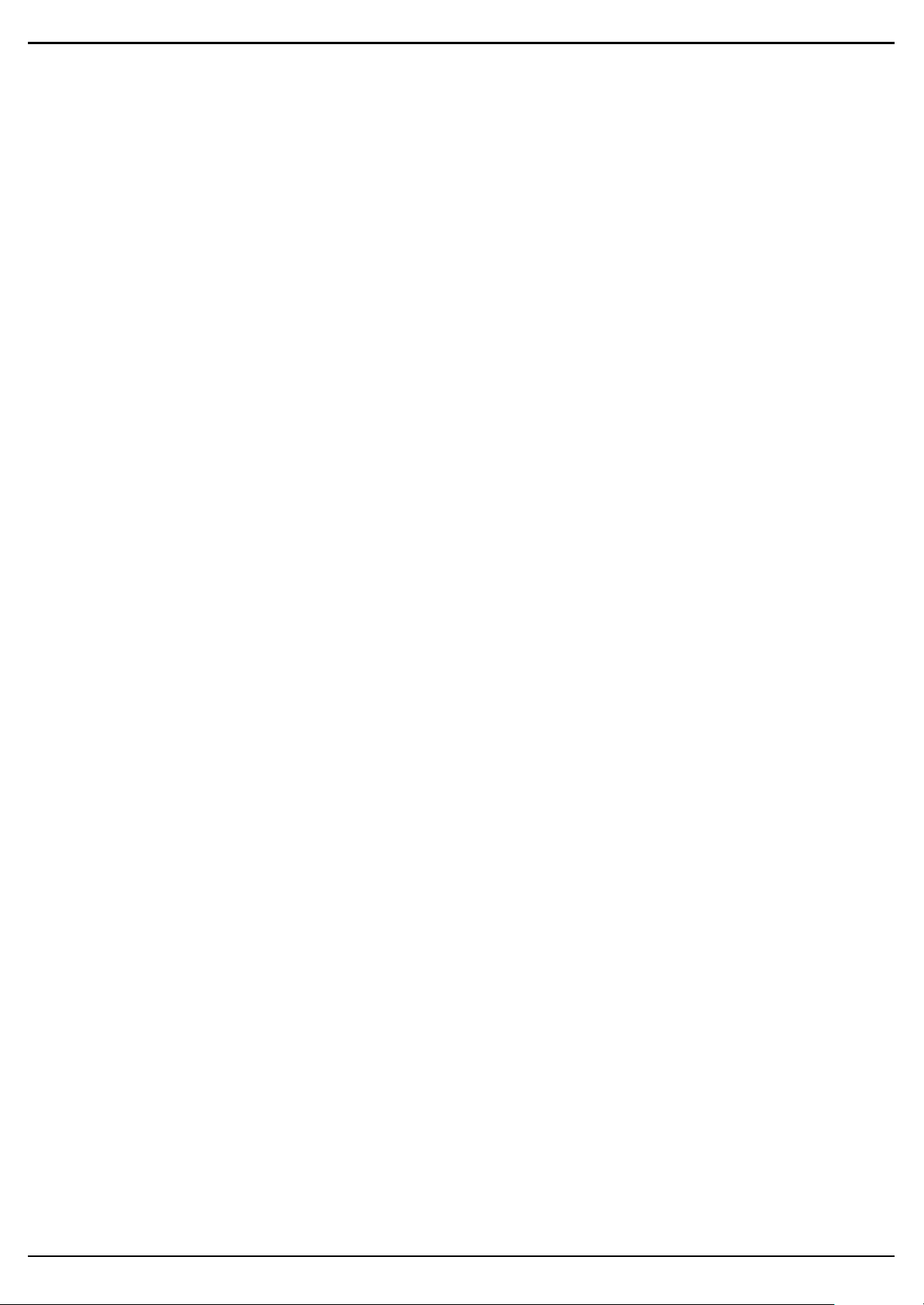
THIS DEVICE COMPLIES WITH PART 15 OF THE FCC RULES. OPERATION IS SUBJECT TO THE FOLLOWING TWO
CONDITIONS: (1) THIS DEVICE MAY NOT CAUSE HARMFUL INTERFERENCE AND (2) THIS DEVICE MUST ACCEPT ANY
INTERFERENCE RECEIVED, INCLUDING INTERFERENCE THAT MAY CAUSE UNDESIRED OPERATION.
Federal Communications Commission Requirements
The equipment has been tested and found to comply with the limits for Class B Digital Device, pursuant to part 15 of the FCC Rules. These
limits are designed to provide reasonable protection against harmful interference in a residential installation. This equipment generates, uses
and can radiate radio frequency energy and, if not installed and used in accordance with the instruction, may cause harmful interference to
radio communication. However, there is no guarantee that interference will not occur in a particular installation. If this equipment does cause
harmful interference to radio or television reception, which can be determined by turning the equipment off and on, the user is encouraged
to try to correct the interference by one or more of the following measures:
l Reorient of relocate the receiving antenna.
l Increase the separation between the equipment and receiver.
l Connect the equipment into an outlet on a circuit different from that to which the receiver is connected.
l Consult the dealer or an experienced radio/TV technician for help.
The changes or modifications not expressly approved by the party responsible for compliance could void the user's authority to operate the
equipment.
— 1 —
Page 3
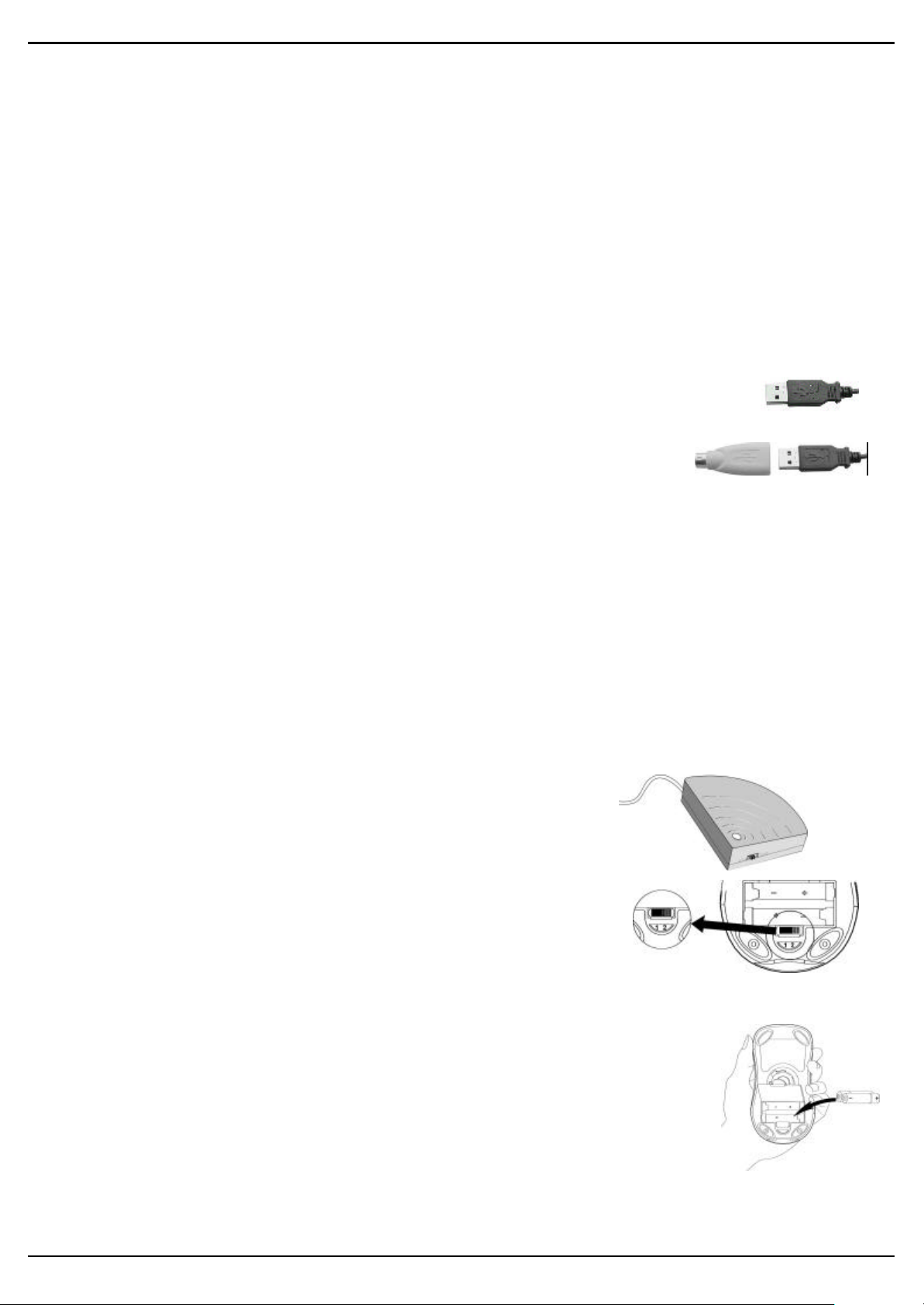
Introduction
Congratulations on your purchase! Cut the cord and surf with this RF Optical Mouse. Your new RF Optical Mouse is easy to install
and offers you a host of versatile useful features. The Radio receiver can be conveniently placed to give you the freedom you need
while working. The Optical technology provides precise optical sensor and the advantage of operating a mouse without mouse pad The
vertical wheel allows you to scroll, or zoom in and out in a document. You can program the mouse buttons to launch the NetJump or
LuckyJump for a quick start to programs you run frequently. Also, your RF Optical-Mouse has 255 innovative user ID codes, so other
RF (Radio Frequency) pointing devices won’t affect your system. It has reliable 2-channel digital radio technology and the operational
range is within 1.5 meters.
There are many other unique functions to this RF optical mouse such as: sleep mode, indicator system, and rechargeable
technology. With our provide NiMH rechargeable batteries; this RF Optical Mouse can be used for long continuous hours. This “one
and only” rechargeable optical mouse allows you the advantage to recharge the mouse after the battery runs out of power in just 2.5
hours. No more need to replace expensive countless battery. Read on the following to start running your personal RF Optical Mouse!
INSTALLATION
Connecting the RF Optical Mouse Receiver
n To connect your mouse receiver to a USB mouse port:
1. Locate an available USB mouse port on the back of your computer.
2. Insert the USB mouse port connector into the USB mouse port.
n To connect your mouse receiver to a PS/2 mouse port
1. Locate an available round 6-pin PS/2 mouse port on the back of your computer
2. Insert the USB connector to PS/2 adaptor.
3. Then plug it into the round 6-pin PS/2 mouse port.
Locating the RF Optical-Mouse Receiver
Your RF Optical Mouse has limitations on the range or distance from the receiver. To make sure that your mouse sends and
receives properly, refer to the following:
1. For optimal performance, place the receiver at least 8 inches (20 centimeters) away from other electrical devices, such as the
computer, the monitor, or external storage drives.
2. The RF Optical Mouse should be no farther than 3.3 feet (1.0 meter) from the mouse receiver. This will ensure optimal
communication between the mouse and receiver.
3. Switch frequency channels to prevent interference from other RF pointing devices. (See the following section for more
information.)
4. This RF Optical Mouse does not need to be placed on a mouse pad and can still receive perfect communication.
Selecting the Frequency Channel
The RFOptical Mouse operates on two frequency channels. To prevent interference
when using two RF Optical Mice in close proximity a different frequency channel should
be used for each mouse. Refer to the following to change the frequency channel of your
mouse:
1. Set the frequency channel on the receiver to 1 or 2.
2. Remove the battery cover from the mouse (see the following Inserting the Batteries
section).
3. Set the frequency channel on the mouse to 1 or 2. (The frequency channel for
mouse and receiver must be the same.)
Inserting the Batteries
The RF-Mouse uses two NiMH rechargeable AAA batteries. For best performance, use only NiMH,
rechargeable, or other high- quality batteries. These batteries can be used for long continuous hours
and saves the pain to buy and replace countless batteries.
Refer to the following to insert the batteries:
1. Press the tab on the bottom of the mouse cover as shown here and remove the cover.
2. Insert the two rechargeable AAA batteries. (The correct polarity is indicated on the battery
compartment casing.)
3. Replace the cover.
Checking the batteries’ power
— 2 —
Page 4

RF Optical-Mouse Status
To check the battery power, right-click the mouse icon in the Taskbar. Choose the
“Check RF Optical-Mouse Status” option to display the RF Optical Mouse Status
window. The current battery percentage charge is shown.
LED indicator
1. Another way is to check the LED indicator on the left hand side of the RF
Optical Mouse. The LED indicates: low battery, charging mode, and full
charged.
2. When LED flashes very fast, that represents low battery status. LED flashes
median speed represents charging mode. LED is still, or not flashing represents
full charged mode.
Recharging your RF Optical Mouse
This RF Optical Mouse can be used for long continuous hours without charging. Once
the LED indicator starts flashing very quickly; that signals your RF Optical Mouse
needs to be recharged. You may use the USB charging cable that included in our
package .
Simply follow the below steps:
Using the USB cable
1. Take your USB charging cable and plug it into an available USB mouse port on
the back of your computer.
2. After it’s plugged, insert the other end into the charging hole that’s located on
the front head of the mouse.
Just simply plug it in and let it charge. It only takes 2.5 hours to meet full power. The
RF Optical Mouse can be charged and used at the same time. It doesn’t interfere your
entertaining or work progress.
Sleep Mode This mouse automatically puts into sleep after 2 minutes without any action.
To awake the mouse; simply just click any key and it will start working properly. This
mode can save battery power.
Installing the Mouse Software
Before you start taking advantage of the many features this mouse offers, you must install the driver. The driver is on the installation
diskette that came packaged with your mouse.
Windows 95/98/Me/2000/NT/XP installation
1. Connect the mouse to your computer.
2. Insert the installation diskette into your floppy disk drive.
3. Click the Start button and then click Run.
4. In the Run dialog window, type A:\setup, where “A” is the letter of your floppy disk drive.
5. Click OK and follow the instructions on your screen to complete the installation.
— 3 —
Page 5

The RF Optical Mouse ID code
Each RF Optical Mouse is assigned 255 users ID code at manufacture, so the receiver only picks up the signal from your mouse and
prevents other RF-Mouse radio signals from operating on your computer. This feature can also be disabled, allowing other RF-pointing
devices to operate your computer.
Connecting the RF Optical Mouse ID Code
When the driver installation is finished, your computer reboots and the RF Optical
Mouse window (shown on the right) appears.
CONNECT ID: Move the RF Optical Mouse for a few seconds to establish a
connection, and then click Connect ID. The unique ID code of your mouse is
recognized and another RF pointing device will not function on your computer.
Exit: Click Exit if no other RF pointing devices are within 3 meters range or if you
want other RF pointing devices to be able to access your computer.
Changing the RF Optical Mouse ID Code
You can use a new RF Optical Mouse on your computer without changing the Radio receiver. Just need to change the ID code. Refer to the
following:
1. Press [Shift + Alt + F11] or [Shift + Alt + F12] to call up the RF Optical Mouse ID Code window.
2. Move the RF Optical Mouse for a few seconds to establish a connection
3. Click Connect ID.
4. The new ID code is Connected and the RF Optical Mouse window closes.
5. Click Exit to close the RF Optical Mouse ID code window.
Identifying Components
The mouse is designed to fit snugly into your hand. The scroll wheel is positioned on the top allowing for easy operation with
the index finger. Standard mouse buttons are positioned to either side of the scroll wheels and can be reached comfortably with
the index and ring fingers. A third button is placed under the vertical wheel and can be easily clicked by pushing down on the
wheel.
The following pages will tell you how to configure the scroll wheels and buttons to suit your specific needs.
— 4 —
Page 6

U
U
SSIINNGG TTHHEE
With the iWheelWorks software, you have all the advantages of the Microsoft IntelliMouse wheel, and but you can also scroll in Windows
95/98/2000/NT.
There’s a vertical wheel that functions as both a wheel and a button. Simply click the wheel as you would a programmable standard Third
button.
M
SEE
M
OOUUS
S
S
CCRROOLLLLIINNGG AANNDD
Task What is it? How to do it?
Scroll Wheel
Vertical
Zoom Use Zoom to either
AutoScroll UseAutoScroll in Windows
From the Mouse Properties window you can customize many settings for your mouse including button assignments, scroll
wheels and cursor movement. To open the Mouse Properties window double-click on the mouse icon in the system tray.
The Mouse Properties window has six tabs that are described below.
Use Scroll wheel for precise
up and down movement.
magnify or demagnify the
view of a document in an
application that supports it.
95/98/NT/2000 and
Microsoft Office97/2000
compatible applications to
scroll through large
documents.
AutoScroll allows you scroll
a document automatically
without having to move the
mouse continuously.
To scroll up, move the wheel forward; to scroll down, move the wheel back.
1. Place the cursor in an application that is Microsoft Office 97/2000 compatible. Press and hold down
the Ctrl key on the keyboard.
2. To zoom in- move the wheel forward; to zoom out- moves the wheel backwards.
1. Assign AutoScroll to a button on the mouse if it is not already assigned.
2. Place the cursor in an application
3. Press the mouse button assigned to AutoScroll. The AutoScroll icon appears.
4. Move the mouse once in the direction you want to scroll. The farther you move the pointer from
the starting point, the faster it scrolls.
5. To stop AutoScroll, press any mouse key.
M
M
OOUUSSEE
Z
Z
OOOOMMIINNGG WWIITTHH TTHHEE
P
P
RROOPPEERRTTIIEESS
System Tray
S
S
M
M
OOUUS
GSS
EETTTTIINNG
SEE
Buttons Tab
Button Assignments: Click the down arrow to select the preferred function for each button. (See the Settings Tab for more information.)
Double Click Speed: Increase the speed for executing a double-click.
Button Configuration: Configure your mouse for left- or right-hand use. The default setting for buttons 1 and 2 will be reversed.
Pointers Tab
The Pointers tab lets you change the way the cursor appears. Click the down arrow under S cheme and choose the setting you want. The available
pointers for each scheme are shown in the pane below. You can browse to additional pointers, and then create your own scheme using the Save As
button.
Motion Tab
Pointer Speed: Lets you adjust how fast the cursor moves on the screen.
Snap To Button: Check this box to automatically have the cursor move to the default button in each new dialog box or window.
Sonar: When this box is checked, pressing and releasing the [Ctrl] key will highlight the cursor.
Trails: Check this box when you want your cursor to display pointer trails. This option is useful when using an LCD display that can make the
cursor difficult to see.
Settings Tab
Command List: Shows all the available commands (including User-defined Command Menus) that you can assign to either the NetJump or
LuckyJump grids.
NetJump (top grid): The NetJump grid groups commonly used Web-browsing commands. To change a command, select a new one from the
Command List and click on the icon in the grid that you want to change.
LuckyJump (bottom grid): The LuckyJump grid group ’s all-purpose commands. To change a command, select a new one from the Command
List and click on the icon in the grid that you want to change.
Wheel: Check the Reverse scrolling direction box to change the scrolling direction when you turn the scroll wheel. Select the Scroll or Scroll one
“page” per scroll unit radio button to set the scrolling speed to suit your work habits.
Executing Net Jump Commands
NetJump combines commonly used tasks for Web browsing into one convenient grid and puts them right under the cursor. To use NetJump, open the
Mouse Properties window and select the Buttons tab. Assign NetJump in the drop-down menu of the button you want. Click OK to close the Mouse
— 5 —
Page 7

Properties window. Now click the assigned button to open the NetJump grid and execute your command. (See the Settings Tab section above for
instructions on customizing NetJump.)
Executing LuckyJump Commands
LuckyJump combines commonly used tasks for Windows environments into one convenient grid and puts them right under the cursor. To use LuckyJump,
open the Mouse Properties window and select the Buttons tab. Assign LuckyJump in the drop-down menu of the button you want. Click OK to close
the Mouse Properties window. Now click the assigned button to open the LuckyJump grid and execute your command. (See the Settings Tab section
above for instructions on customizing LuckyJump.)
— 6 —
