Page 1
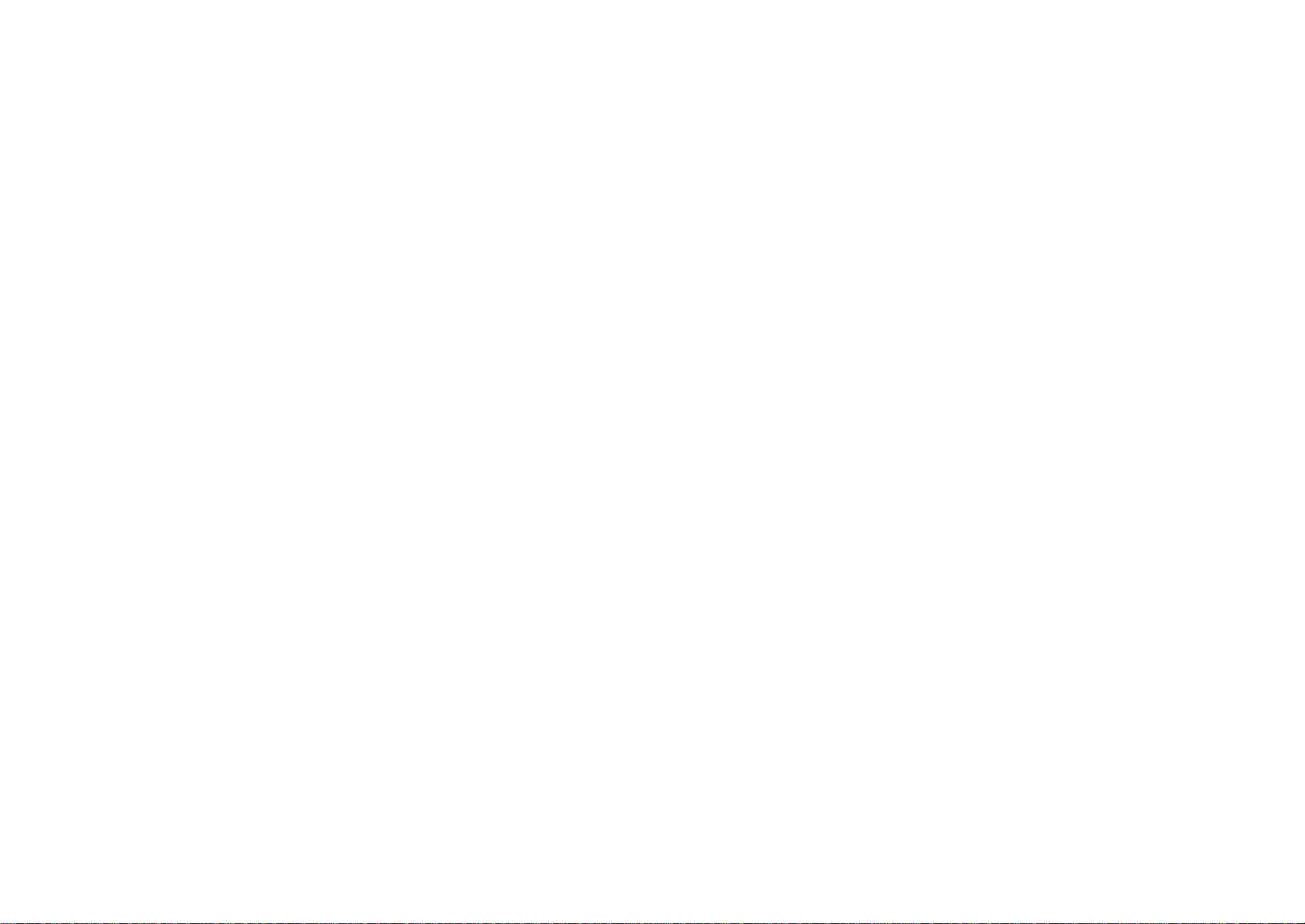
Model: RFKB-25
Quick Start Guide
1
Page 2
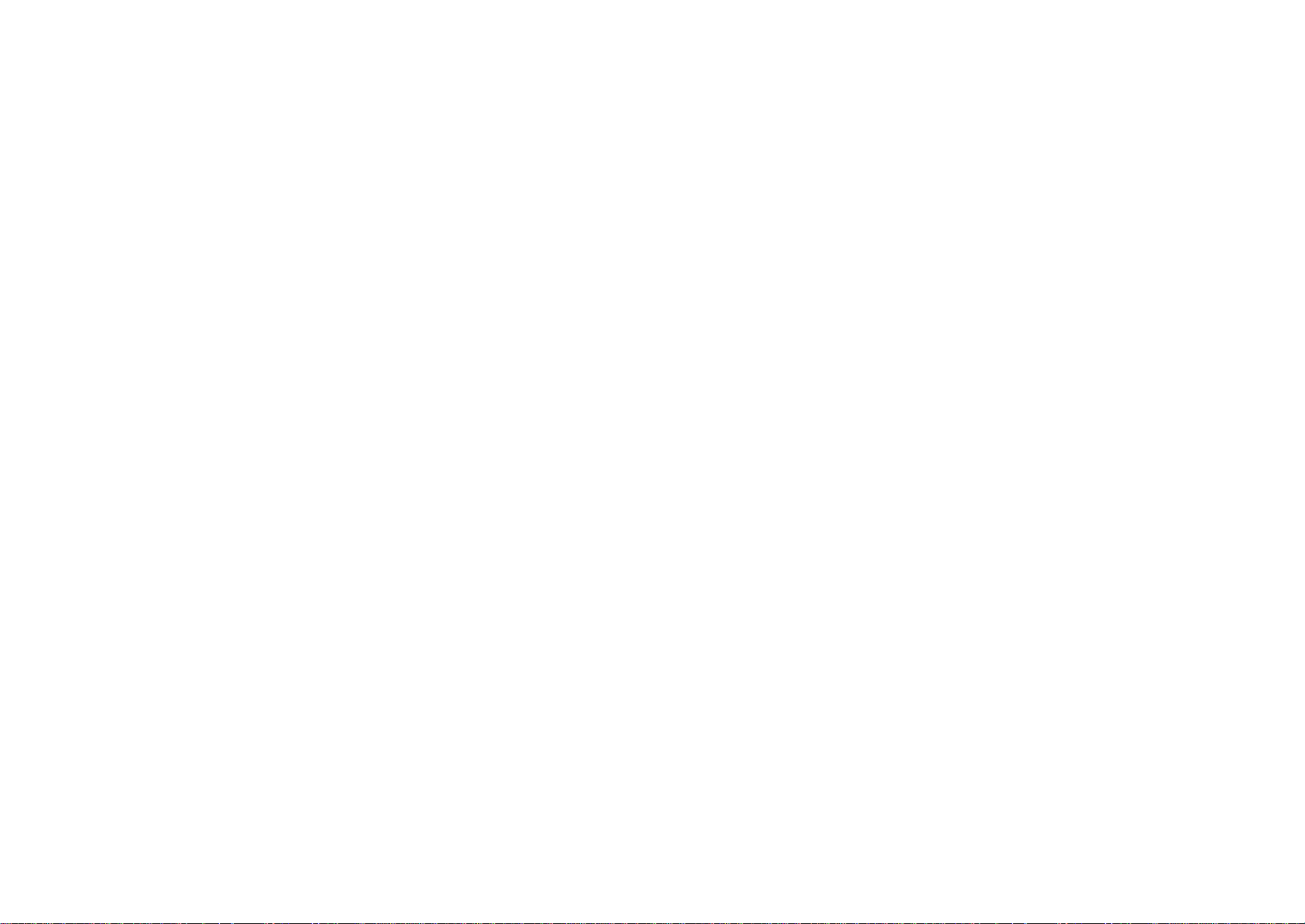
THIS DEVICE COMPLIES WITH PART 15 OF THE FCC RULES. OPERATION IS SUBJECT TO THE FOLLOWING TWO CONDITIONS: (1) THIS DEVICE MAY NOT
CAUSE HARMFUL INTERFERENCE AND (2) THIS DEVICE MUST ACCEPT ANY INTERFERENCE RECEIVED, INCLUDING INTERFERENCE THAT MAY CAUSE
UNDESIRED OPERATION.
Federal Communications Commission Requirements
The equipment has been tested and found to comply with the limits for Class B Digital Device, pursuant to part 15 of the FCC Rules. These limits are designed to provide reasonable protection
against harmful interference in a residential installation. This equipment generates, uses and can radiate radio frequency energy and, if not installed and used in accordance with the instruction,
may cause harmful interference to radio communication. However, there is no guarantee that interference will not occur in a particular installation. If this equipment does cause harmful
interference to radio or television reception, which can be determined by turning the equipment off and on, the user is encouraged to try to correct the interference by one or more of the following
measures:
l Reorient of relocate the receiving antenna.
l Increase the separation between the equipment and receiver.
l Connect the equipment into an outlet on a circuit different from that to which the receiver is connected.
l Consult the dealer or an experienced radio/TV technician for help.
The changes or modifications not expressly approved by the party responsible for compliance could void the user's authority to operate the equipment.
2
Page 3
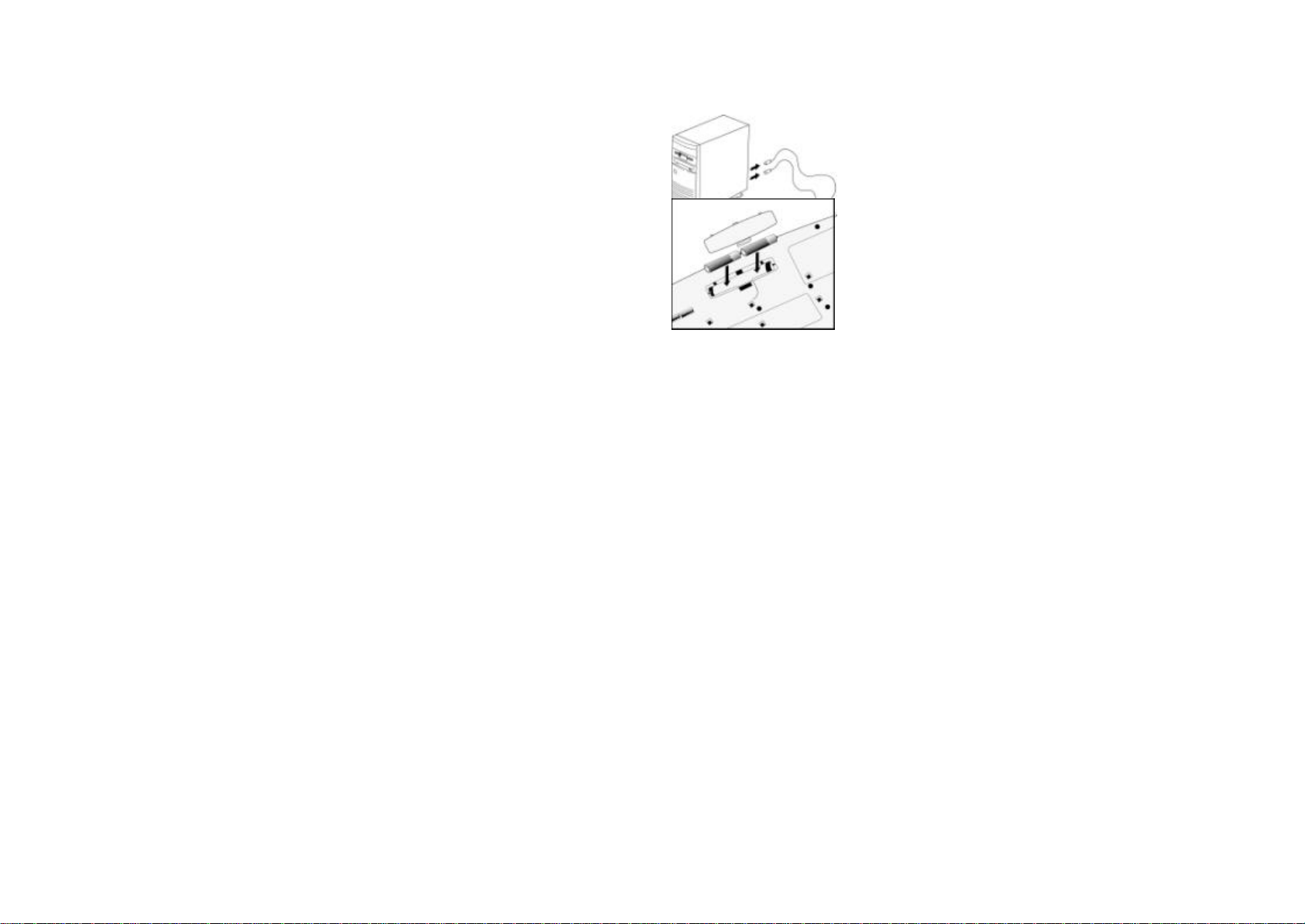
Getting Ready
1. Turn off the power of your computer.
2. Remove the existing keyboard (and mouse for the A4Tech® Wireless Desktop).
3. Install the AA alkaline batteries in the Wireless keyboard. Remove the battery compartment cover on the bottom of the keyboard by squeezing the cover in from the tab to release it.
4. Install the AAA alkaline batteries in the Wireless mouse (for the A4Tech Wireless Desktop).
(a) Remove the battery compartment cover on the bottom of the mouse by pressing down on the tab. Insert the batteries as shown in side the battery compartment. Replace the cover.
(b) Or press the up cover and move backward as shown here, and by sliding the cover off. Insert the batteries as shown inside the battery compartment. Replace the cover.
3
Page 4

Setting Up the Keyboard or Wireless Desktop
1. Make sure that your computer is turned off.
2. Connecting the Receiver’s Keyboard Cable:
(a) When connecting to an IBM AT keyboard port, use the 5-pin DIN connector already attached to the
keyboard cable.
(b) When connecting to a PS/2-style, 6-pin DIN keyboard port, remove the AT adapter.
(c) Connect the receiver’s purple keyboard cable to the computer’s keyboard port.
3. Connecting the Receiver’s Mouse Cable (Wireless Desktop): Connect the receiver’s green mouse cable to the computer’s PS/2 mouse port
4. Place the receiver eight inches (20 centimeters) from any
electromechanical device.
Installing the Mouse Software-iWheelWorks and
Keyboard software-iKeyWorksOffice
Before you can take advantage of the many features your mouse and keyboard
offers, you must install the driver. The driver is in the installation diskette that
came packaged with your mouse and keyboard
Windows 95/98/Me/2000/NT4.0 installation
Insert the installation diskette into your floppy disk drive.
Click the Start button and then click Run.
In the Run dialog window, type A:\setup, where “A” is the letter of your floppy disk drive.
Click OK and follow the instructions on your screen to complete the installation.
Selecting the Frequency Channel
The Wireless keyboard and Mouse operates on two frequency channels. To prevent interference when using two
RF Mice in close proximity a different frequency channel should be used for each mouse. Refer to the
following to change the frequency channel for your keyboard and mouse: Set the frequency channel on the receiver to 1 or 2. Set the frequency channel on the keyboard and mouse to 1 or 2.
The Wireless keyboard and mouse ID code
Each keyboard and mouse is assigned a unique ID code at manufacture, so the receiver only picks up the signal from your mouse and prevents other Wireless keyboard or mouse radio signals from
operating on your computer. This feature can also be disabled, allowing other Wireless pointing devices to operate your computer.
4
Page 5

Connecting the Wireless Mouse ID Code
When the driver installation is finished your computer reboots and the Wireless Mouse window (shown on the right)
appears.
CONNECT ID: Move the Wireless Mouse for a few seconds to establish a connection, then click Connect ID. The
unique ID code of your mouse is recognized and another RF pointing device will not function on your computer.
Exit: Click Exit if no other RF pointing devices are within 3 meters range or if you want other RF pointing devices to be
able to access your computer.
5
Page 6

Changing the Wireless Mouse ID Code
You can use a new Wireless Mouse on your computer without changing the Radio receiver; you just need to change the ID code. Refer to the following:
1. Press [Shift + Alt + F11] or [Shift + Alt + F12] to call up the Wireless Mouse ID Code window.
2. Move the Wireless Mouse for a few seconds to establish a connection, then click Connect ID.
3. The new ID code is connected and the Wireless Mouse window closes.
4. Click Exit to close the Wireless Mouse ID code window.
Connecting the Wireless Keyboard ID Code
Manually establish communication between the receiver and keyboard.
(a) Press any key from the keyboard
(b) Press the ID Connect button on the receiver the green LED light will show you the keyboard ID be connect. If the green LED light is off then keyboard ID is disconnect.
6
Page 7

Using the iKeyWorksOffice Software
To launch the iKeyWorksOfficeTM software, double-click the iKeyWorksOffice icon on the Windows Taskbar.
This iKeyWorksOffice software, brings you closer and keeps you in better touch with your desktop world. Set up and organize your keyboard in your way. Using the Hotkeys and the iKeyWorksOffice software, customize your keyboard so you
can be at your Internet home page, or favorite chat room, and run your e-mail application with the push of a button. The Hot Keys are divided into two groups, as defined by their functions.
Hotkeys Setting Options
Setting On-Screen
System default function
Customize hotkey
Show the On-Screen display
MS Office hotkey group
Access customize function
Hot Keys to default function
7
Page 8

Using the Hot Keys
There are programmable Hot keys, which you must setup the iKeyWorksOffice software before using.
Hot Keys Default Functions Microsoft Office program functions
Back
Forward
Stop
Refresh
Search
Favorites
Web/Home
Mail
Previous
Stop
Next
Play
Volume Volume +
Mute
Media
My Computer
Calculator
Sleep
Back to previous page - Font Size: Decrease font size in Microsoft Word.
Forward to next page + Font Size: Font size in Microsoft Word.
-Stop download the page New Office Document.
-Refresh the page Open Office Document
-Web search Address Book
-My favorite Winzip
-My Home key: Accesses your home web page. Microsoft Word
-E-mail key: Launches an e-mail application. Open default Email Software . (ex: Outlook Express)
-Previous Track Key: Plays the previous track. Previous Document
-Stop key: Stops play. Internet Brower
-Next Track key: Plays the next track. Next Document
-Play/Pause key: Plays or pauses the CD/DVD. Microsoft Excel
-Volume Down key: Decreases the sound volume. Zoom Out
-Volume Up key: Increase the sound volume. Zoom In
-Mute key: Stop/Start the sound volume. Open Microsoft Outlook
-Open Microsoft Media player Open Microsoft PowerPoint
-Open My Computer folder Open My Document folder
-Calculator: Display online calculator Office Tools
-Suspend key: Access the Windows Shut Down dialog box, where you
can put your system on stand-by or shut down Windows.
Microsoft Publisher
Customize your Hot Keys
You can define the hotkey as Shell Execution, Keystrokes, Office shortcut and Generic Command to meet your personal needs.
Select command type
Shell execution
Keystrokes
Office shortcut
Generic Command
Disable the Hot key
Customize your Hotkeys
Type the name of file, folder…
Browse File
Browse Folder
My favorite
Email address book
Show the name of the hot key
8
