Page 1
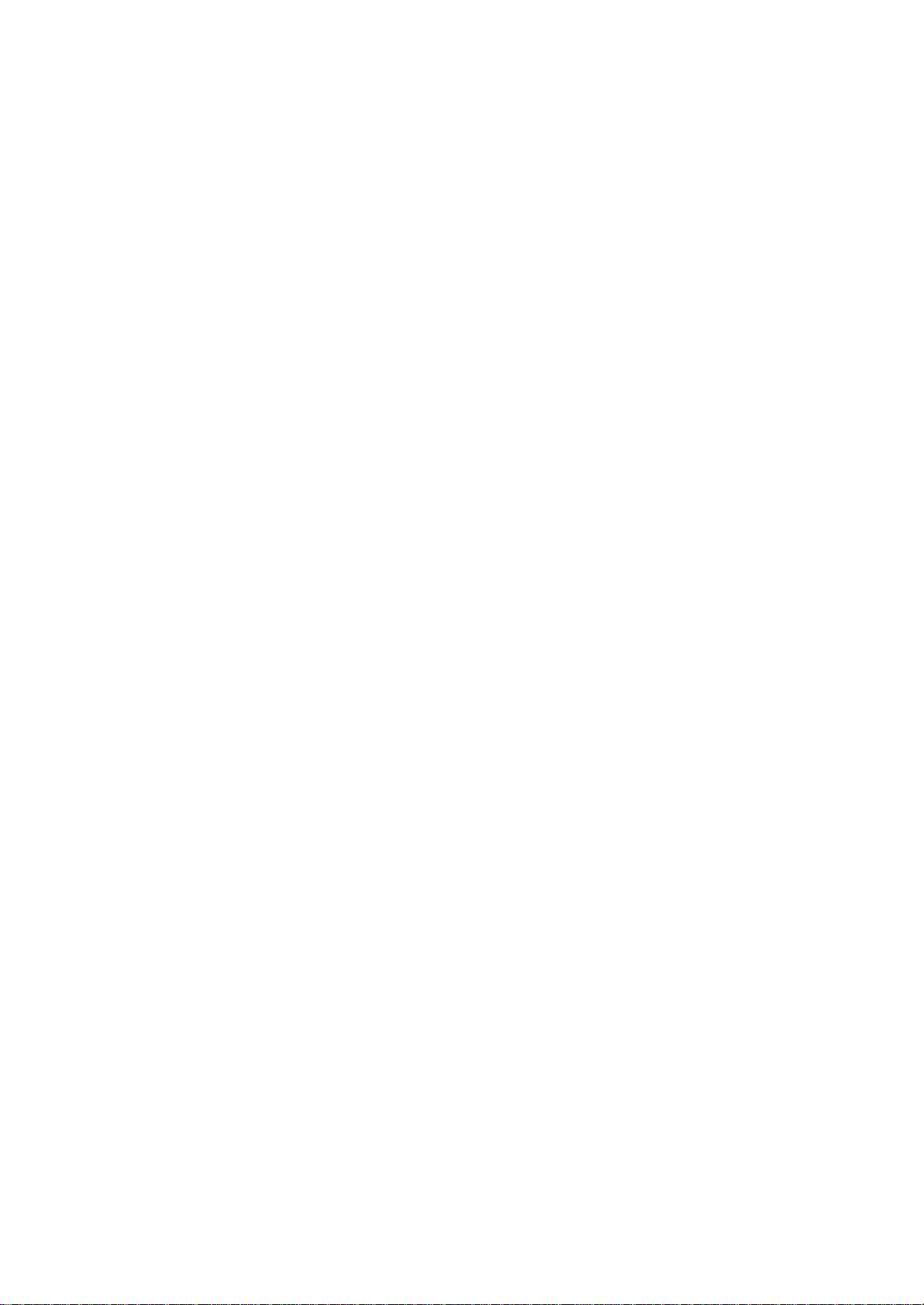
1
Quick Start Guide
Model: RFKBS-21A , RFKB-21A
Page 2
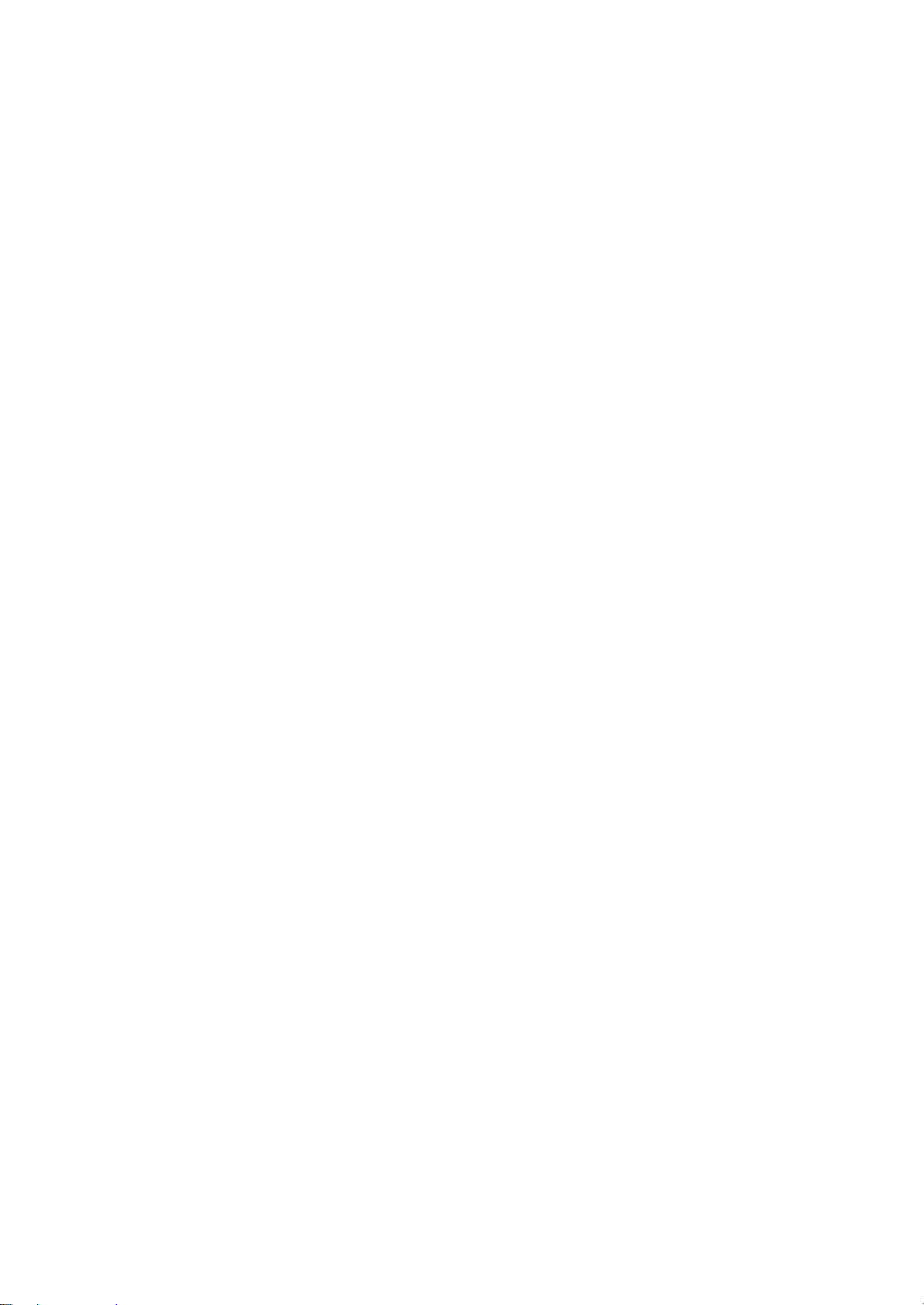
2
THIS DEVICE COMPLIES WITH PART 15 OF THE FCC RULES. OPERATION IS SUBJECT TO THE FOLLOWING
TWO CONDITIONS: (1) THIS DEVICE MAY NOT CAUSE HARMFUL INTERFERENCE AND (2) THIS DEVICE
MUST ACCEPT ANY INTERFERENCE RECEIVED, INCLU DING INTERFERENCE THAT MAY CAUSE UNDESIRED
OPERATION.
Federal Communications Commission Requirements
The equipment has been tested and found to comply with the limits for Class B Digital Device, pursuant to part 15 of the FCC Rules.
These limits are designed to provide reasonable protection against harmful interference in a residential installation. This equipment
generates, uses and can radiate radio frequency energy and, if not installed and used in accordance with the instruction, may cause
harmful interference to radio communication. However, there is no guarantee that interference will not occur in a particular
installation. If this equipment does cause harmful interference to radio or television reception, which can be determined by turning
the equipment off and on, the user is encouraged to try to correct the interference by one or more of the following measures:
l Reorient of relocate the receiving antenna.
l Increase the separation between the equipment and receiver.
l Connect the equipment into an outlet on a circuit different from that to which the receiver is connected.
l Consult the dealer or an experienced radio/TV technician for help.
The changes or modifications not expressly approved by the party responsible for compliance could void the user's authority to
operate the equipment.
Page 3
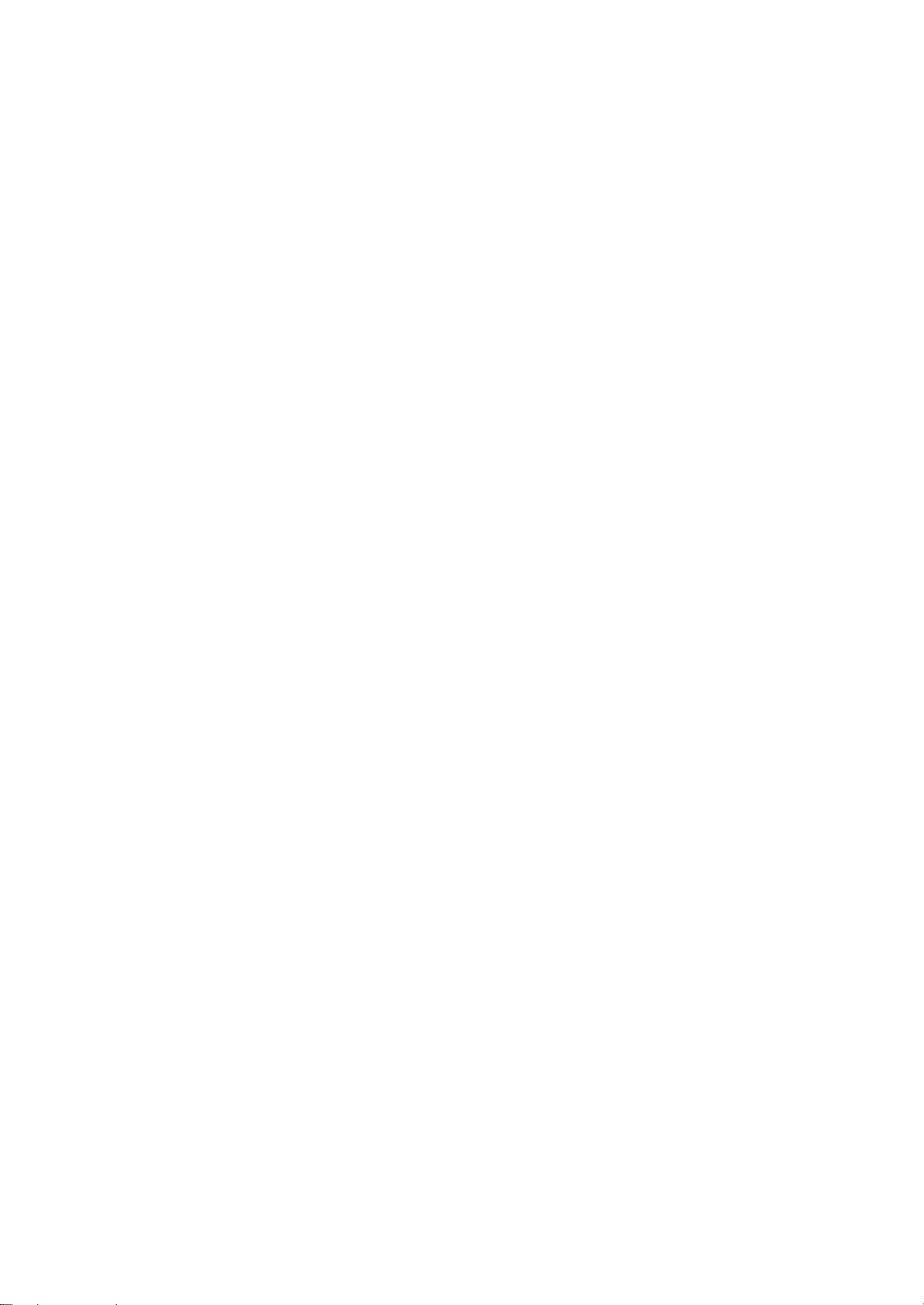
3
Getting Ready
1. Turn off the power of your computer.
2. Remove the existing keyboard (and mouse for the A4Tech® Wireless Desktop).
3. Install the AA alkaline batteries in the Wireless keyboard. Remove the battery compartment cover on the bottom of the keyboard by squeezing the cover in from
the tab to release it.
Page 4

4
Setting Up the Keyboard or Wireless Desktop
1. Make sure that your computer is turned off.
2. Connecting the Receiver’s Keyboard Cable:
(a) When connecting to an IBM AT keyboard port, use the 5-pin DIN connector already attached to the
keyboard cable.
(b) When connecting to a PS/2 -style, 6-pin DIN keyboard port, remove the AT adapter.
(c) Connect the receiver’s purple keyboard cable to the computer’s keyboard port.
(d) Maybe you can plug in the connector of receiver to USB port with adaptor.
3. Place the receiver eight inches (20 centimeters) from any electromechanical device.
Installing the Mouse Software-iWheelWorks and
Keyboard software-iKeyWorksOffice
Before you can take advantage of the many features your mouse and keyboard
offers, you must install the driver. The driver is in the installation diskette that
came packaged with your mouse and keyboard
Windows 95/98/Me/2000/NT4.0 installation
Insert the installation diskette into your floppy disk drive.
Click the Start button and then click Run.
Page 5

5
In the Run dialog window, type A:\setup, where “A” is the letter of your floppy disk drive.
Click OK and follow the instructions on your screen to complete the installation.
Selecting the Frequency Channel
The Wireless keyboard and Mouse operates on two frequency channels. To prevent interference when using two
RF Mice in close proximity a different frequency channel should be used for each mouse. Refer to the
following to change the frequency channel for your keyboard and mouse: Set the frequency channel on the receiver to 1 or 2. Set the frequency channel on the
keyboard and mouse to 1 or 2.
The Wireless keyboard and mouse ID code
Each keyboard and mouse is assigned a unique ID code at manufacture, so the receiver only picks up the signal from your mouse and prevents other Wireless keyboard
or mouse radio signals from operating on your computer. This feature can also be disabled, allowing other Wireless pointing
devices to operate your computer.
Connecting the Wireless Mouse ID Code
When the driver installation is finished your computer reboots and the Wireless Mouse window (shown on the right)
appears.
CONNECT ID: Move the Wireless Mouse for a few seconds to establish a connection, then click Connect ID. The
unique ID code of your mouse is recognized and another RF pointing device will not function on your computer.
Exit: Click Exit if no other RF pointing devices are within 3 meters range or if you want other RF pointing devices to be
able to access your computer.
Page 6

6
Changing the Wireless Mouse ID Code
You can use a new Wireless Mouse on your computer without changing the Radio receiver; you just need to change the ID code. Refer to the following:
1. Press [Shift + Alt + F11] or [Shift + Alt + F12] to call up the Wireless Mouse ID Code window.
2. Move the Wireless Mouse for a few seconds to establish a connection, then click Connect ID.
3. The new ID code is connected and the Wireless Mouse window closes.
4. Click Exit to close the Wireless Mouse ID code window.
Connecting the Wireless Keyboard ID Code
Manually establish communication between the receiver and keyboard.
(a) Press any key from the keyboard
(b) Press the ID Connect button on the receiver the green LED light will show you the keyboard ID be connect. If the green LED light is off then keyboard ID is
disconnect.
Page 7

7
Using the iKeyWorksOffice Software
To launch the iKeyWorksOfficeTM software, double-click the iKeyWorksOffice icon on the Windows Taskbar.
This iKeyWorksOffice software, brings you closer and keeps you in better touch with your desktop world. Set up and organize your keyboard in your way. Using the
Hotkeys and the iKeyWorksOffice software, customize your keyboard so you can be at your Internet home page, or favorite chat room, and run your e-mail
application with the push of a button. The Hot Keys are divided into two groups, as defined by their functions.
