Page 1
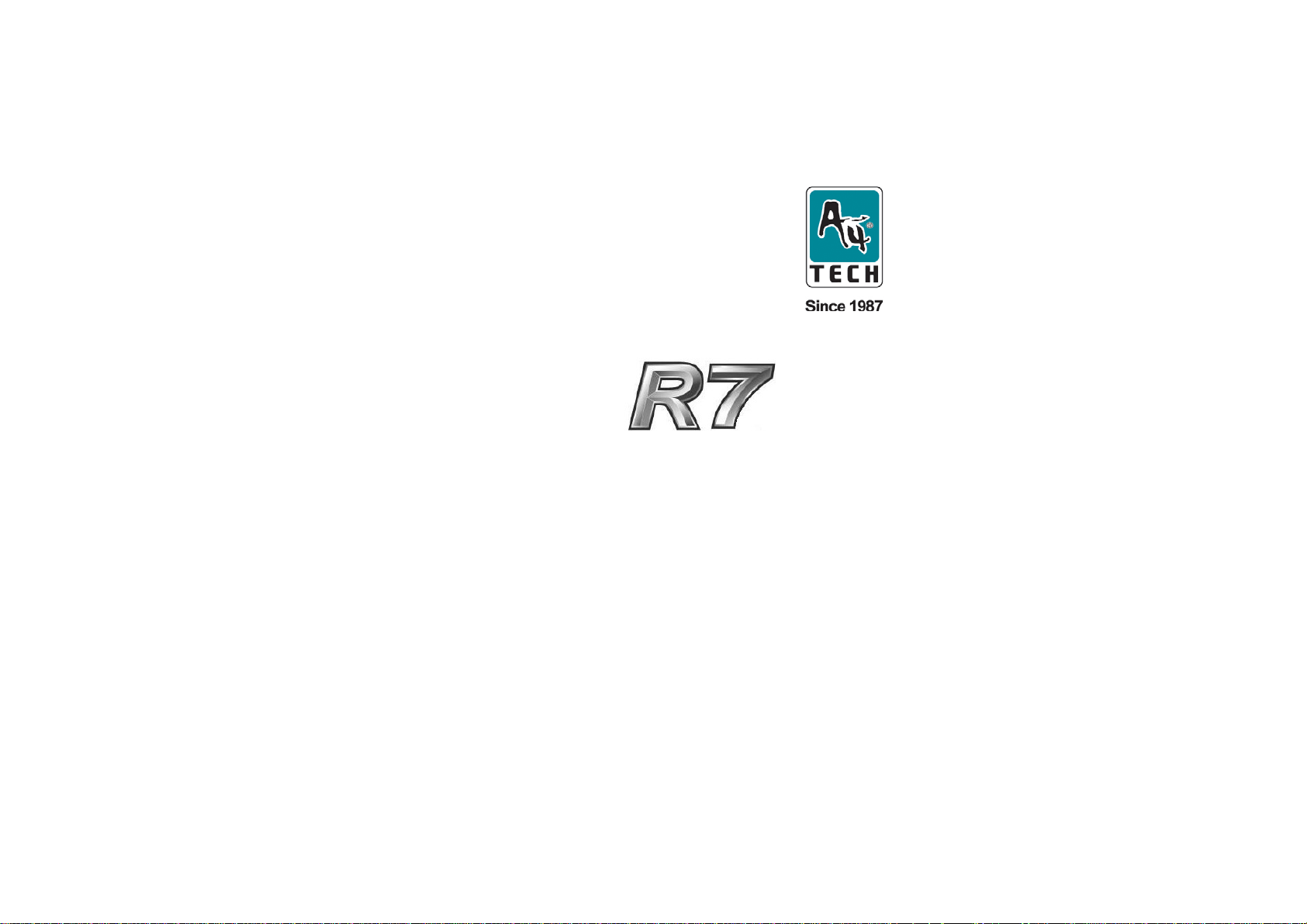
PowerSaver
Wireless Optical Mouse
User’s Guide
Model: R7-70D,R7-70MD
www.a4tech.com
Page 2
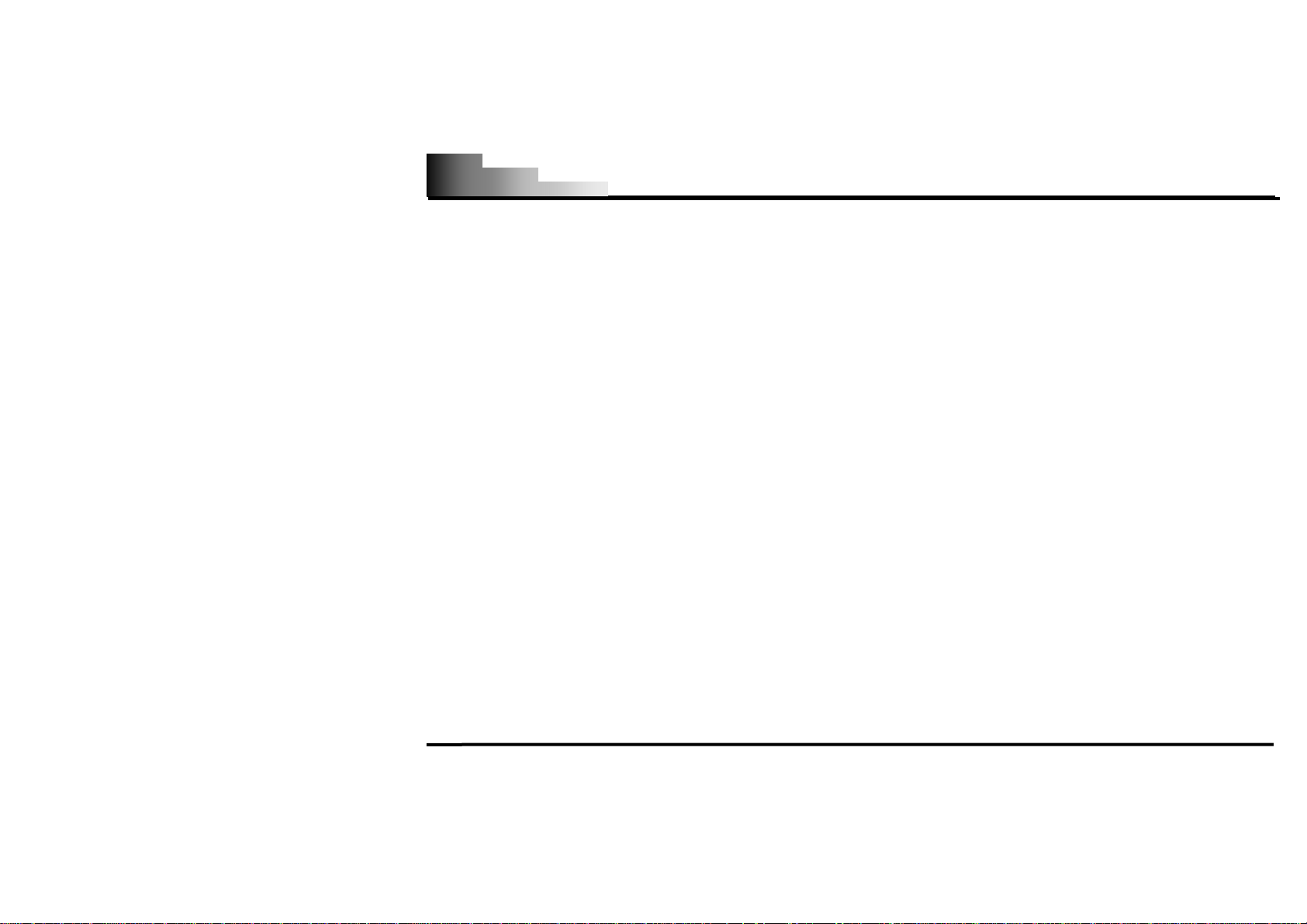
R7 PowerSaver Wireless Optical Mouse
THIS DEVICE COMPLIES WITH PART 15 OF THE FCC RULES. OPERATION IS SUBJECT TO THE FOLLOWING TWO CONDITIONS: (1)
THIS DEVICE MAY NOT CAUSE HARMFUL INTERFERENCE AND (2) THIS DEVICE MUST ACCEPT ANY INTERFERENCE RECEIVED,
INCLUDING INTERFERENCE THAT MAY CAUSE UNDESIRED OPERATION.
Federal Communications Commission Requirements
The equipment has been tested and found to comply with the limits for Class B Digital Device, pursuant to part 15 of the FCC Rules. These
limits are designed to provide reasonable protection against harmful interference in a residential installation. This equipment generates, uses
and can radiate radio frequency energy and, if not installed and used in accordance with the instruction, may cause harmful interference to
radio communication. However, there is no guarantee that interference will not occur in a particular installation. If this equipment does cause
harmful interference to radio or television reception, which can be determined by turning the equipment off and on, the user is encouraged to
try to correct the interference by one or more of the following measures:
z Reorient of relocate the receiving antenna.
z Increase the separation between the equipment and receiver.
z Connect the equipment into an outlet on a circuit different from that to which the receiver is connected.
z Consult the dealer or an experienced radio/TV technician for help.
The changes or modifications not expressly approved by the party responsible for compliance could void the user's authority to operate the
equipment.
- 1 -
Page 3
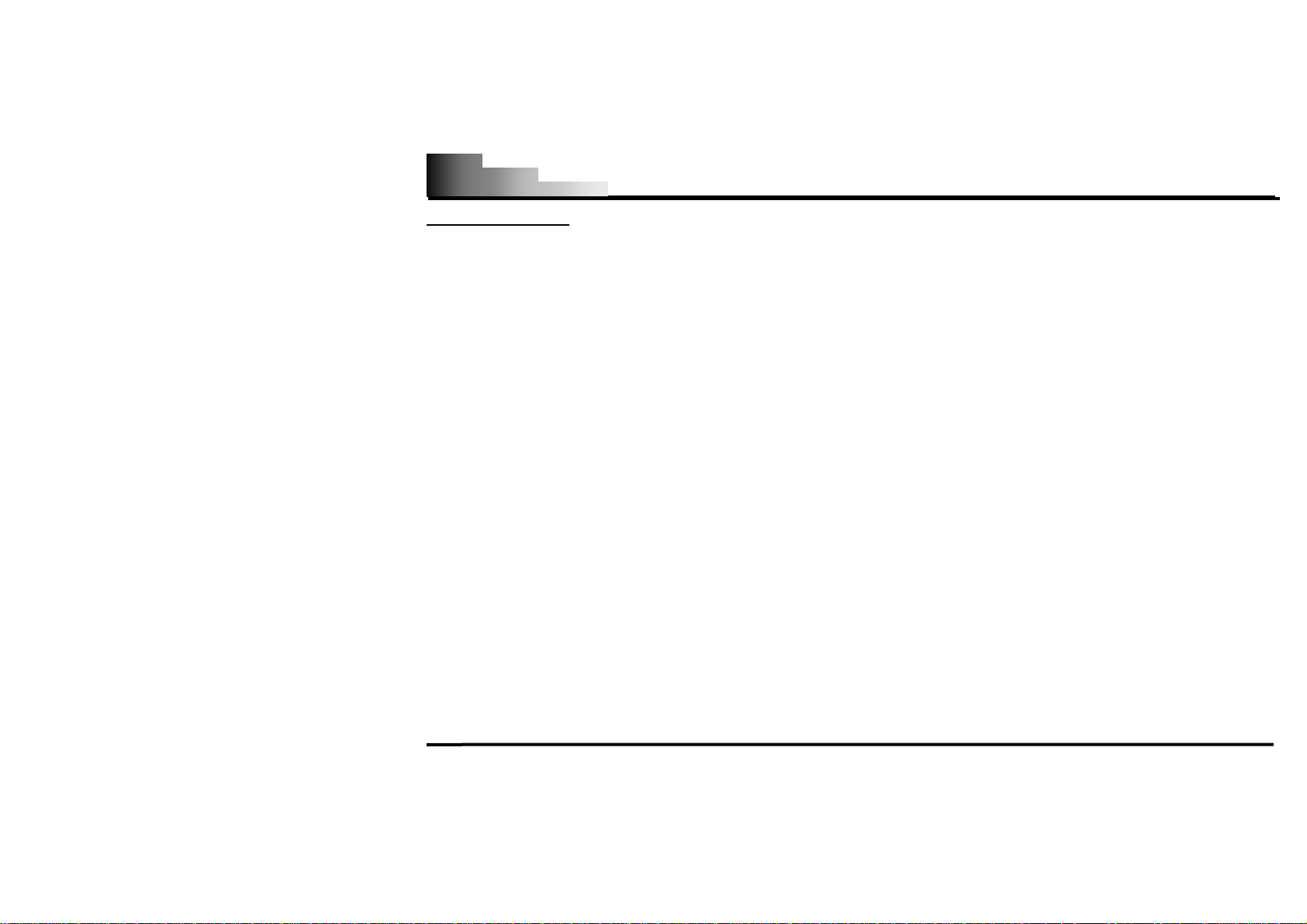
R7 PowerSaver Wireless Optical Mouse
INTRODUCTION
Congratulations on your purchase!
Your new RF-Mouse R7 PowerSaver Office 7Keys is designed with R7 Extremely Low-Power Technology only
requires 8mA electric current while others require 25mA. Wow! Just turn your mouse battery –life 3 times longer.
Same time, R7 PowerSave performs high-speed RF technology with report rate of 125Hz
performs with reports rate of only 90Hz (Tested by Mouse Rate Program)] and it provides 24 office commands setting for you.
z Package contains:
R7 PowerSaver Wireless Optical Mouse
USB RF Receiver
USB Extension Cable
2 AAA Alkaline Batteries
User’s Quick Guide
CD Driver
z System Requirements:
To use the mouse presenter, your computer must meet the following hardware requirements and run one of the
operating system listed below.
- 2 -
[**Normal wireless optical mice
Page 4
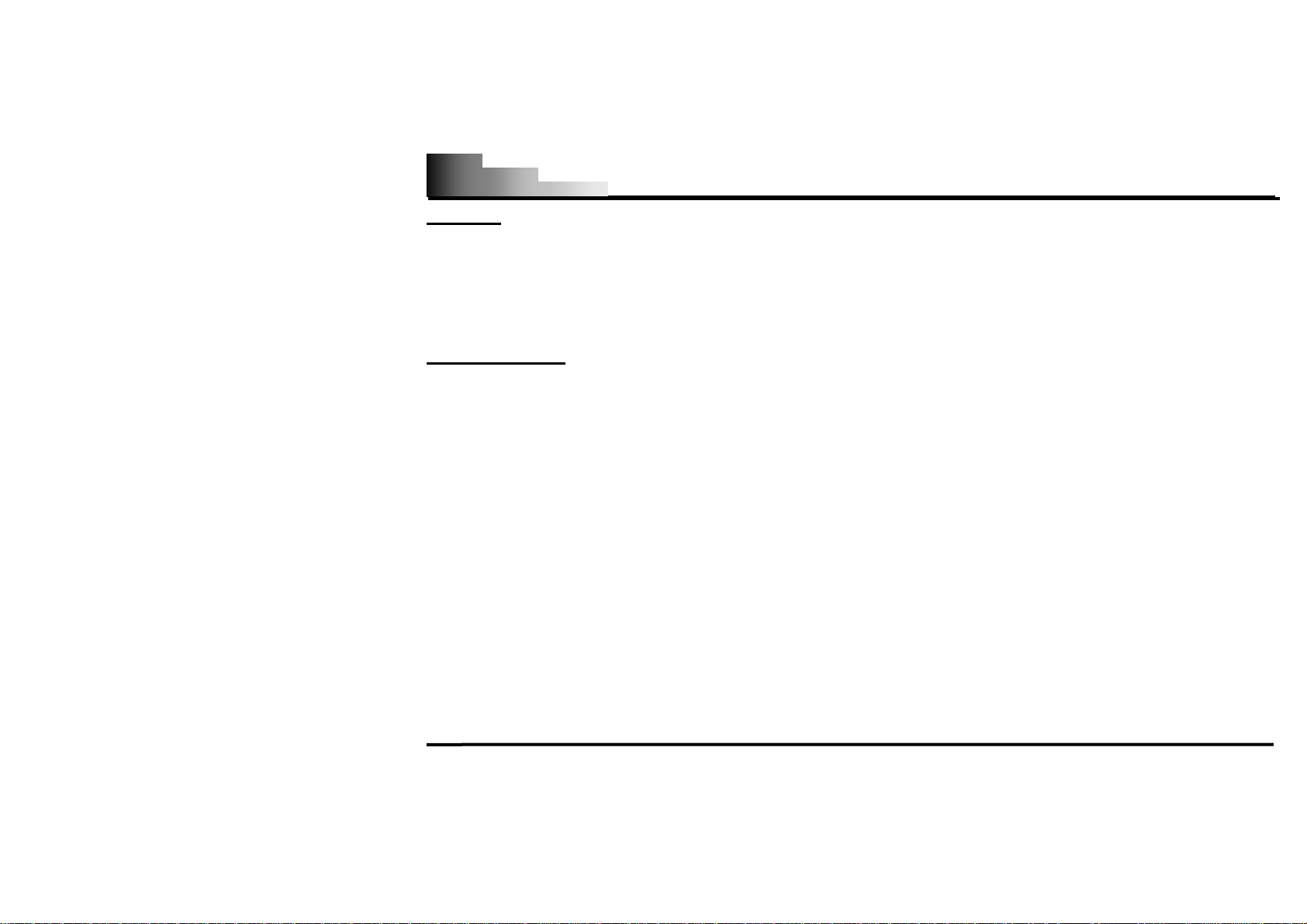
R7 PowerSaver Wireless Optical Mouse
Hardware
1. IBM or compatible system
2. UBS v1.1 or higher interface
3. Hard Disk Driver
4. USB Port
Operating System
Windows®98/Me/2000/2003/XP/x64
z This user’s guide describes how to:
1. Connect the receiver to your computer
2. Set up the wireless link and use the mouse
3 .Install software driver
- 3 -
Page 5
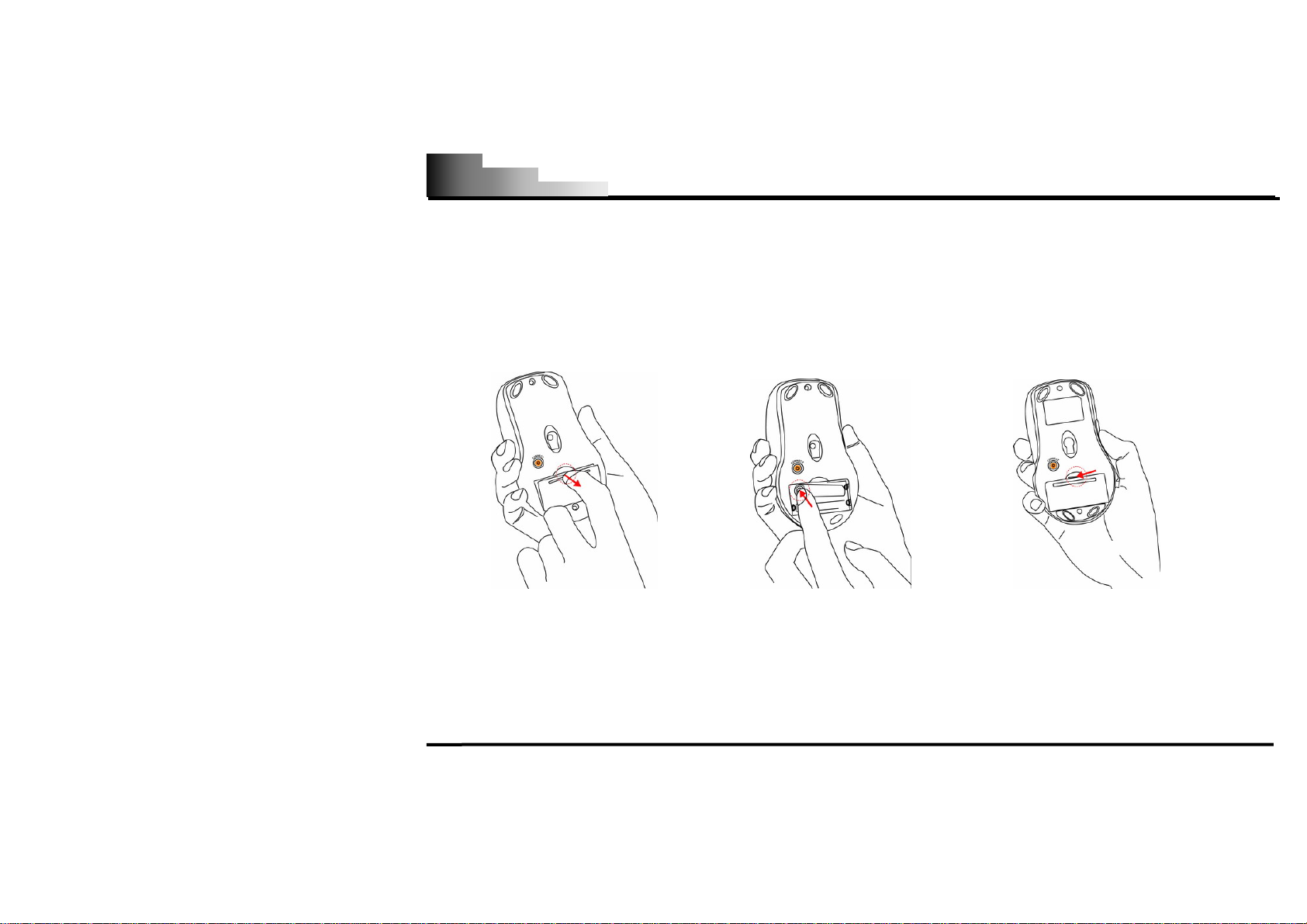
R7 PowerSaver Wireless Optical Mouse
Inserting the Batteries
1. Press the tab on the bottom of the mouse cover as shown here and remove the cover.
2. Insert the supplied batteries, making sure that the positive (+) and negative (-) ends of the battery match the
polarity indicators inside the battery housing.
3. Slide the batter cover back into position until it “clicks” firmly into place.
Step1 Step2 Step3
- 4 -
Page 6
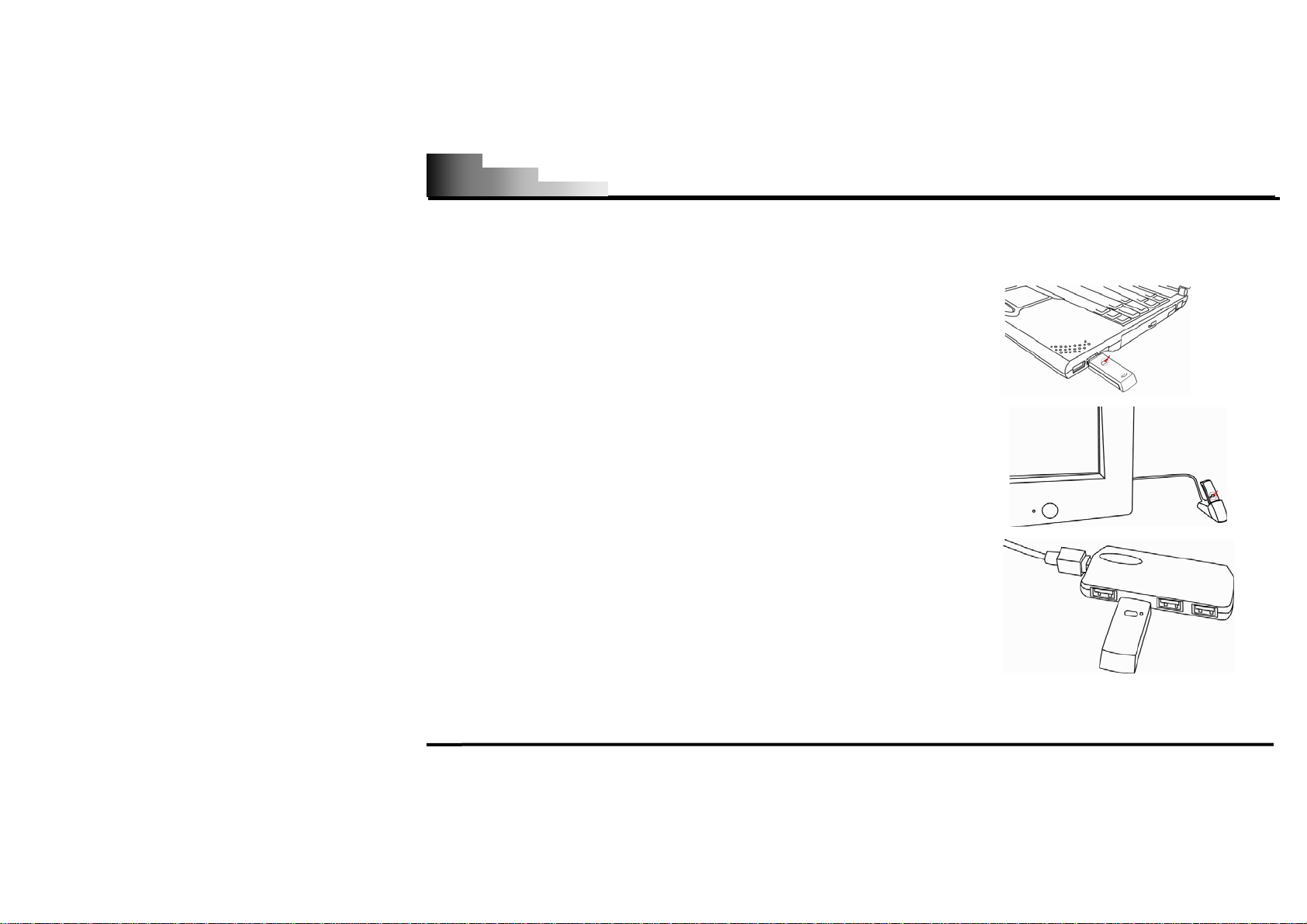
R7 PowerSaver Wireless Optical Mouse
To connect the receiver
Insert the Receiver USB port connector into the available computer USB port. You can choose anyway to
connect the USB receive with computer as blow:
For laptop computer usage:
Insert the USB mouse port connector into the USB port on laptop
computer. Easy take and use.
For PC computer usage:
1. Insert the USB receive mouse port connector into the USB port on the
USB extend cable (accessories),
2. Insert the USB receives mouse port connector into the USB HUB port.
- 5 -
Page 7

p
R7 PowerSaver Wireless Optical Mouse
Locating the USB RF-Mouse Receiver
Your RF-Mouse has limitations on the range or distance from its receiver. To make sure that your mouse sends and
receives properly, refer to the following instructions:
1. For optimal performance, place the receiver at least 8 inches
(20 centimeters) away from other electrical devices, such as
the computer, the monitor, or external storage drives.
2. The RF-Mouse should be no farther than 4 feet (1. 5meter)
from the mouse receiver. This will ensure optimal
communication between the mouse and receiver.
Keep 8 inches
Kee
4 feet
Operating Hints: For optimal performance and RF reception:
1. Avoid suing the mouse on a metal surface, Metals, such as iron, aluminum or copper, shield the radio frequency
transmission and may slow down the mouse’s response time or cause the mouse presenter to fail temporarily.
2. The mouse will enter a suspend mode at the same time your computer dose, click a button on the mouse
presenter to activate it.
3. Never use the mouse on a glass or mirrored surface as these surface will the mouse to fail temporarily
- 6 -
Page 8

R7 PowerSaver Wireless Optical Mouse
Establish Frequency Channel and ID Code
USB RF Mouse Receiver: lanuch frequency channel and ID
to RF-Mouse
code
Press and release the connect button on the front of USB receiver
(shown as right image), the GREEN PWR LED light turns “Off” and starts
“Blinking.
- 7 -
Page 9

R7 PowerSaver Wireless Optical Mouse
Wireless optical mouse : Respond frequency channel and ID
from Receiver
code
Press and release (1 second) the connect button on the bottom of
mouse, the RED PWR LED light turns “Off” and starts “Blinking with right
frequency channel and ID code . (shown as right image)
When the mouse is inactive, If the GREENPWR LED light of USB RF
Mouse Receiver is black out, it indicates that the right frequency channels
and ID codes are launched successfully between the receiver and the
mouse, otherwise, repeat the procedures of the right frequency channel
and ID codes. You are now ready to use the mouse.
1. Frequency Button
2. Power on/off
Note:The connect button has two functions. One function is correspond
frequency with USB receiver. Other function is power switch. you can
control power on-off through it (please operate as “
Power
Management” show )
- 8 -
Page 10

R7 PowerSaver Wireless Optical Mouse
Power Management
Manual Power on/off method
1. To power the mouse on, please press and release the switch bottom of the
mouse within in 1 second.
2. Turn off the mouse while traveling or when you don’t use it. Please press and
release the switch bottom of the mouse within 4 seconds. (if you use this
mouse , you must to power the mouse on again)
Automatic Power on/off method
If this mouse is keep non-operation in 30 minute, Mouse turns off automatically. If you awaken this mouse, you can
click left or right button on the mouse.
Low Battery Warning
when your battery power is low, Smart wheel LED light turns to Red for 0.3 seconds
and it will be off after 0.9 seconds in interval
Note: Removing the batteries will require you to synchronize it with the receiver again the next time you turn it back on.
- 9 -
Page 11

R7 PowerSaver Wireless Optical Mouse
Practical electrical current usage text sheet (on white paper)
Battery Voltage (V) Use Electrical Current (mA)
3.3 6.9
3.2 7.0
3.1 7.3
3.0 7.4
2.9 7.6
Intelligent 4 Power-Saving (SLEEP MODE):There are 4 sleep mode features activating PowerSaver mouse
Mouse status Enter Sleep mode Electrical Current usage(mA) Savable electricity(mA)
200 milliseconds
non-operation
5 seconds non-operation sleeping mode 0.8 7.2
70 seconds non-operation deep sleeping mode 0.1 7.9
30 minute non-operation turns off automatically 0.01 7.99
To wake up the mouse from sleep mode, you must click left or right button on the mouse.
idle mode 2.1 5.9
- 10 -
Page 12

R7 PowerSaver Wireless Optical Mouse
How to install 2X-Office Software
**** For Windows 98/ME/2000/2003/XP/X64
1. MUST: Please uninstall any previous mouse driver before installing the 2X-OFFICE
2. MUST:
3. Insert the included Compact Disc (CD) into your CD-ROM
4. Click “Install Driver”.
5. Follow the on screen instruction to complete your installation
6. Restart your computer after the driver has been installed
7. You will see a mouse icon “
bar (near the clock area)
8. Double click on the mouse icon “
(Image: Mouse Properties Window)
9. If the mouse image appears in the mouse properties menu looks exactly
the same as the mouse on hand, then you have successfully installed
the 2X-OFFICE driver
Make sure you have completely finished setting up your mouse
” appear on the bottom right of your task
” will bring you the mouse property
- 11 -
Mouse Properties Window
Page 13

R7 PowerSaver Wireless Optical Mouse
How to program your mouse bottoms?
z Open your Mouse Properties.
First Tab: Button
Section I: Button Assignment
1. The mouse image that appears in the first section is a key to numbers
listed to the right.
For example, # 1 button has been assigned as “Main Button” by default
and it’s not programmable.
MOUSE PROPERTY
# 2 button has been assigned as “Right Button” which works as right click
for your mouse
# 3 button has been assigned as “Pan” function by default. It’s a vertical
scrolling wheel if you scroll it. Also, # 3 wheel button can be using as a
“Net/LuckyJump”, you need to open the Mouse Properties window and
select the Button tab as left image shown. Then assign Net/LuckyJump in
rd
wheel button command. You also can use “Setting” to update the
3
command list of Net/LuckJump. Press the wheel button, it will show up
NetJump or LuckyJump screen which shows 14 commonly used tasks as
- 12 -
Page 14

R7 PowerSaver Wireless Optical Mouse
for convenient shortcut
th
#4 、#5 buttons can be set as either regular programmable buttons or Office-Button functions. The 4
the coupling button to makes shortcut command from Office-jump such as “OPEN, CLOSE”; “DELETE, REPLY”,
th
“ZOOM IN, ZOOM OUT”…etc. which may be easily changed by one click on the 6
OfficeJump button.
and 5th as
Section II: Double-Click Speed
Section III: Button Configuration
Adjust your double-click speed If you select “Left-Handed”, your Main Button will be #2 button.
Before we go further to setting up your mouse buttons with game
commands, we want to make sure your keyboard properties has the
character repeat setting correct. Follow the steps below to get to
Keyboard Properties:
1) Go to Control Panel
2) Click on Keyboard
3) For Repeat Delay: Most right (SHORT)
4) For Repeat Rate: Most right (FAST)
Keyboard Property
5) Apply >> OK
- 13 -
Page 15

R7 PowerSaver Wireless Optical Mouse
Learn how to use the “Office Button Options
1. There are 2 ways to open the “Office-Button” menu
(right)
● Click the “Office-Button Option” in the Mouse
Properties
● Click 6th Button located on your physical Mouse
Body and will bring you the small picture:
2. Once you click on A4 company logo,
you will see the Office Button menu like the figure on the right big
image(Office-Button menu)
3. There are total of 24 selections in the Office-Button menu. You may
Office-Button menu
choose up to maximum of 8 selections at a time.
STEP FOUR : EXPERIENCE THE JUSTCLICK 6K MOUSE WITH DIFFERENT APPLICATIONS
When you are in Microsoft Outlook
After selected Office command set No.5 - Delete-Reply All . You can press 6th button to delete all garbage
th
mail, or you can press 7
messages and manage your outlook in a second. Or you can select No.15 - Zoom In- \Zoom out
button to reply all. By using Office 8K Mouse, you can instantly read all your email
to enlarge
your email font size to match your eyesight needs
- 14 -
Page 16

R7 PowerSaver Wireless Optical Mouse
When you are in Microsoft Word
After selected Office Command set No.1 - Copy-Paste
sentences with simply two clicks. Instead of looking for copy icon and paste icon in the MS Word or Ctrl+C and
Ctrl+V on the Keyboard. Or you can select No.15 - Zoom In- \Zoom out
match your eyesight needs.
When you are in Microsoft Excel
After selected Office command set No.14 - Scroll left-Scroll right
second with such a handful function
When you are in Photoshop, Illustrator, Pro-E or other applications
After selected Office Command Set No.15 - Zoom In- \Zoom out
whether to do some editing to the image or just to view the image more clearly with just two clicks.
More than 100 useful applications are supported with our “Zoom in-Zoom out” command set
There are so many different computer applications that provides zoom in and out functions. However, each of
these various applications uses different ways to execute the Zoom function, which can be difficult to neither
learn nor remember the proper way in performing the Zoom functions. Now, with A4 Tech Zoom in and out
function, whether you are an Artist, Designer or Office user, you can easily press the two zoom buttons to
interactive with more than hundreds of applications. We integrated and standardized different Zoom commands
into our two office fingertips, and this function can be use in all Windows applications that use Zoom-supported
. You can adjust your paragraph length or edit
to enlarge the page view size to
. You can edit your wide spreadsheet in a
, you can enlarge or shrink the image size
functions.
- 15 -
Page 17

R7 PowerSaver Wireless Optical Mouse
TECH SUPPORT
For tech support, please visit our website at http://support.a4tech.com/ or email us at support@a4tech.com
- 16 -
