Page 1
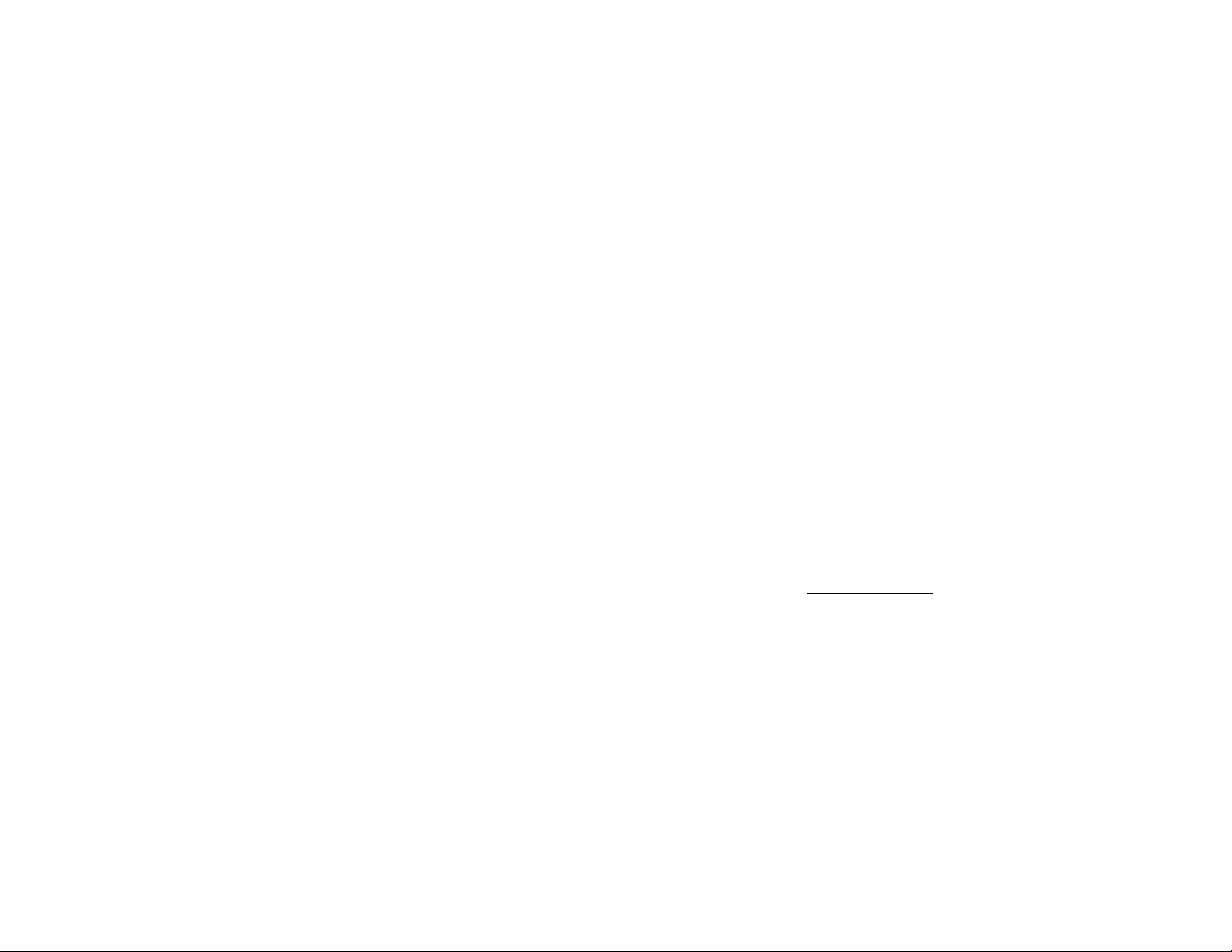
Wireless Optical Mouse
Model: NB-30
Battery Free
User Guide
www.a4tech.com
Page 2
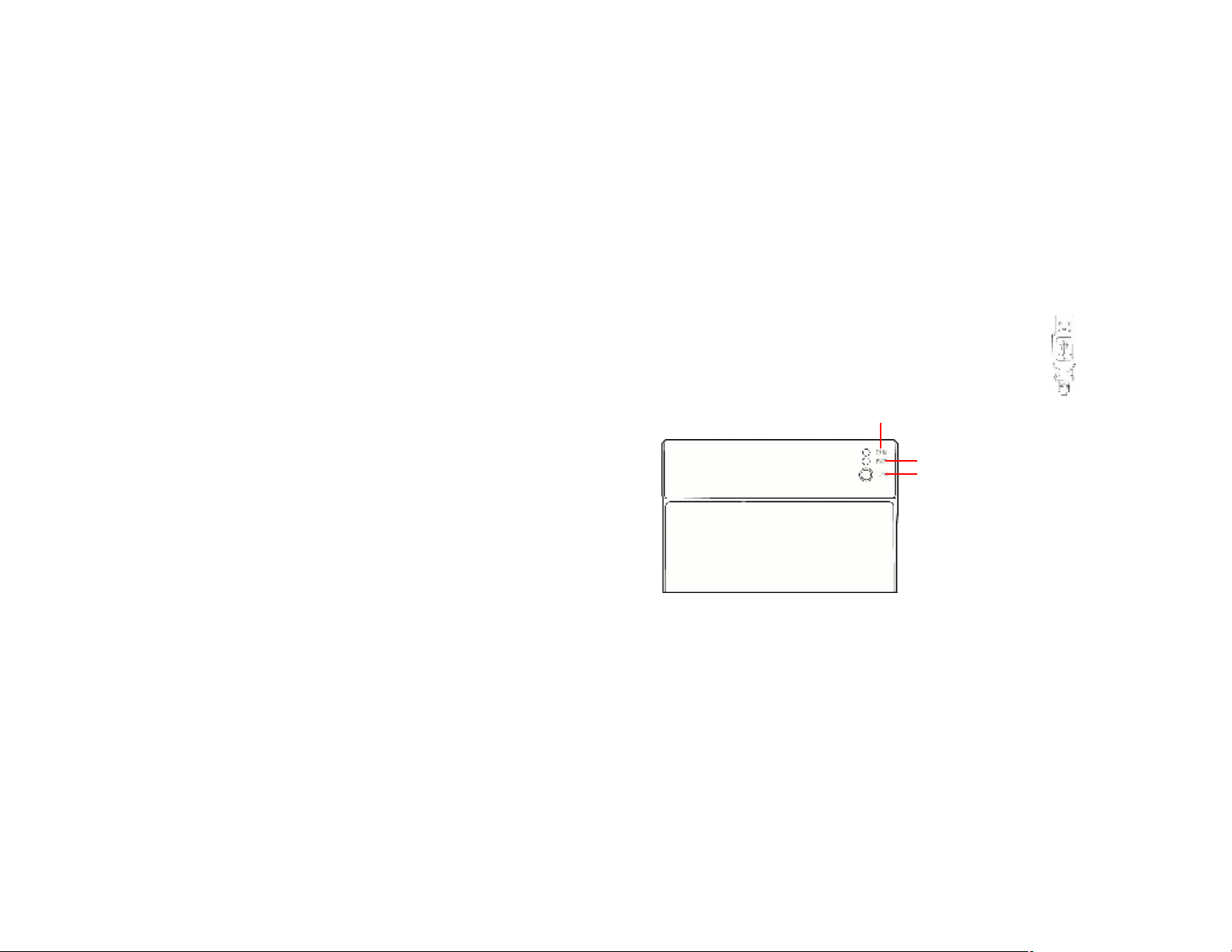
THIS DEVICE COMPLIES WITH PART 15 OF THE FCC RULES. OPERATION IS
Run-Green LED
Power
-
Red LED
Tune
Button
SUBJECT TO THE FOLLOWING TWO CONDITIONS: (1) THIS DEVICE MAY
NOT CAUSE HARMFUL INTERFERENCE AND (2) THIS DEVICE MUST ACCEPT
ANY INTERFERENCE RECEIVED, INCLUDING INTERFERENCE THAT MAY
CAUSE UNDESIRED OPERATION.
Federal Communications Commission Requirements
The equipment has been tested and found to comply with the limits for Class B Digital
Device, pursuant to part 15 of the FCC Rules. These limits are designed to provide
reasonable protection against harmful interference in a residential installation. This
equipment generates, uses and can radiate radio frequency energy and, if not installed
and used in accordance with the instruction, may cause harmful interference to radio
communication. However, there is no guarantee that interference will not occur in a
particular installation. If this equipment does cause harmful interference to radio or
television reception, which can be determined by turning the equipment off and on, the
user is encouraged to try to correct the interference by one or more of the following
measures:
l Reorient of relocate the receiving antenna.
l Increase the separation between the equipment and receiver.
l Connect the equipment into an outlet on a circuit different from that to which the
receiver is connected.
l Consult the dealer or an experienced radio/TV technician for help.
THE CHANGES OR MODIFICATIONS NOT EXPRESSLY APPROVED BY THE
PARTY RESPONSIBLE FOR COMPLIANCE COULD VOID THE USER’S
AUTHORITY TO OPERATE THE EQUIPMENT.
This device complies with Part 15 of the FCC Rules. Operation is subject to the
following two conditions:
(1). this device may not cause harmful interference, and
(2). this device must accept any interference received, including interference that may
cause undesired operation.
Introduction
Congratulations on your purchase. Your new Wireless Battery Free Optical
Mouse will offer you wireless freedom, yet no battery is ever needed. Whilst
saving you the cost of batteries, it assures Wrist Comfort, Lightness, Easy Operation
and No RF-Interference.
Battery Free Mouse Pad/Mouse Installation:
1. Connect the mouse pad's USB cable to your computer USB port.
2. Red PWR LED “On” when mouse is on the mouse pad.
3. Red PWR LED “Blinking” when mouse is not on the mouse pad.
Page 3

Press “TUNE” Button to obtain frequency for best performance.
Note:
(For 1st Time Use or Whenever the Battery Free Mouse is
relocated to another computer.)
When to Press the “TUNE” Button?
If your mouse cursor does not move, not moving smoothly, or when the PWR
LED (red) blinks, press the “TUNE” Button until the frequency has been
adjusted for the best performance, repeat the process if needed.
How to Connect the Mouse Pad & Mouse?
1. Connect the mouse pad's USB cable to your computer USB port.
2. Place the mouse on the center of the mouse pad, and Do Not move the
mouse. The PWR LED light should now remain lit.
3. Press the “TUNE” button.
4. PWR LED turns “Off” and the RUN LED light starts “Blinking”.
5. When the Tuning Process is complete, the PWR and RUN LED will
return to their original mode.
1. Do not use this product on any metal table or surface. The metal
surface may interface with the cross induction frequency and have an
adverse effect on the mouse operation.
2. Keep working temperature at
0 to 50 degree Celsius (0°– 50°C)
3. Frequency: 119 KHz-135 KHz
