808 H20 SP445 User Manual

WIRELESS SPEAKER
Q U I C K S T A R T G U I D E
Instructions en français........... |
11 |
Instrucciones en español......... |
21 |
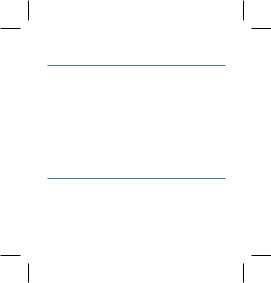
Welcome to Canz H2O!
The best little speaker to go anywhere: waterproof up to 3ft, and tested to withstand full submersion for up to 30 minutes! It even floats if it falls in the water! Of course, we don’t recommend leaving the Canz H2O in or under water for extended periods of time—but a little bit won’t do any harm! Just make sure the back flap covering the USB jack is sealed.
Step 1: Unpack
Make sure the following items came in this package:
• Your speaker |
• A USB charging cable |
|
• A lanyard |
2
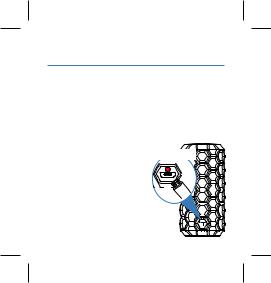
Step 2: Charge the speaker
Before you start using this speaker for the first time, it’s a good idea to charge it completely.
To charge the speaker: Open the CHARGING DC IN flap on the back of the speaker. Plug the included USB cable into
the jack behind this flap.
Plug the other end of the USB charging cable into a power source, like a computer or a USB charging adapter.
IMPORTANT: Make sure |
|
this flap is closed if the |
|
speaker is going to get |
|
wet. |
3 |
|
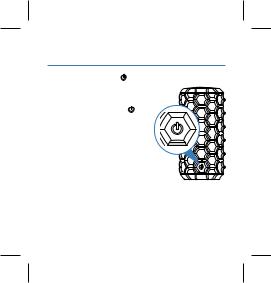
Step 3: Turn on |
|
|
Press and hold the |
Speaker front |
|
button on the front of the |
||
|
||
speaker. The power up |
|
|
tone sounds and the |
|
|
button starts blinking. |
|
After a few seconds, the speaker goes to Bluetooth pairing mode to set up with your smartphone.
4
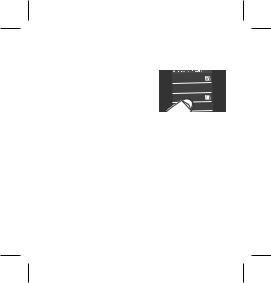
Step 4: Pair + Connect
Enable Bluetooth on your smartphone or other device.
Wi-Fi
Wi-Fi Settings
Bluetooth
Settings
Make sure the  button on the front of the speaker is blinking rapidly. (If it isn’t, give
button on the front of the speaker is blinking rapidly. (If it isn’t, give
a short double-press on the  button. The speaker gives an audio signal.)
button. The speaker gives an audio signal.)
Choose CANZ H2O from the pairing options on
your smartphone. (If it’s not in the list, choose “Scan” from your phone’s Bluetooth menu.)
5
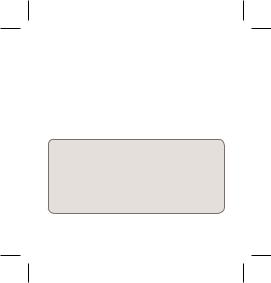
The speaker gives an audio signal when it’s finished pairing and connecting to your
smartphone. The  button turns solid blue.
button turns solid blue.
Note: The process of enabling Bluetooth and connecting varies from device to device. See your device’s owners manual for more information and specific instructions.
If you’ve previously paired your phone or other Bluetooth device with this speaker, the speaker will automatically attempt to reconnect to that device when you switch the speaker on. If you want to pair
to a new device, give a short double-press to the 
button. The speaker gives a signal and the  button starts blinking.
button starts blinking.
6
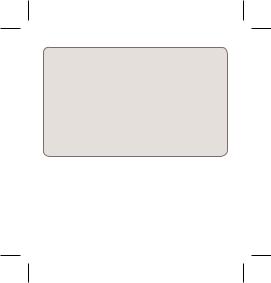
Bluetooth Wireless Connection Tips
•Make sure the Bluetooth capability of your device is turned on.
•The Bluetooth wireless connection works up to a range of roughly 33 feet (10 meters). This range may vary, however, based on other factors, such as room layout, wall material, obstacles, your device’s Bluetooth performance, etc. If you’re having problems connecting to this speaker, move closer to it.
•If your device asks you for a password to connect, use “0000”.
7
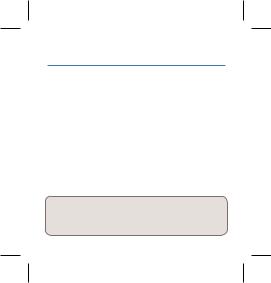
Step 5: Play music
Set your device’s volume for music to 75%.
Note: This is to make sure the sound from the speaker isn’t too loud when you start streaming.
Start playing music or other audio on your device. Within seconds, the speaker starts streaming the audio wirelessly via Bluetooth.
To adjust the volume of your audio: Use the volume controls on your phone.
To play/pause: If you’re playing music via Bluetooth, press once on the speaker’s  button.
button.
Mounting the Canz H2O
The Canz H2O has a standard 1/4”-20 mount on its side, compatible with any accessory offering this connection (like some tripods and bike mounts).
8

Tour of the speaker
Front
 button turns the speaker on/off (press and hold), puts the speaker into pairing mode (double press), and plays/pauses playback when audio is playing via Bluetooth. It also shows the Bluetooth status of the speaker:
button turns the speaker on/off (press and hold), puts the speaker into pairing mode (double press), and plays/pauses playback when audio is playing via Bluetooth. It also shows the Bluetooth status of the speaker:
•fast blinking blue while pairing or reconnecting
•solid blue when paired
•off when the speaker’s off.
Back (behind the flap)
Charging jack connects to the provided USB charging cable to plug the speaker into a power source or adapter.
9

Charging indicator shows the charging status of the speaker:
•solid red while charging
•solid green when charged
10
